Page 1

HP 10 G2 2301 Tablet
Maintenance and Service Guide
IMPORTANT! This document is intended for HP
authorized service providers only.
Page 2
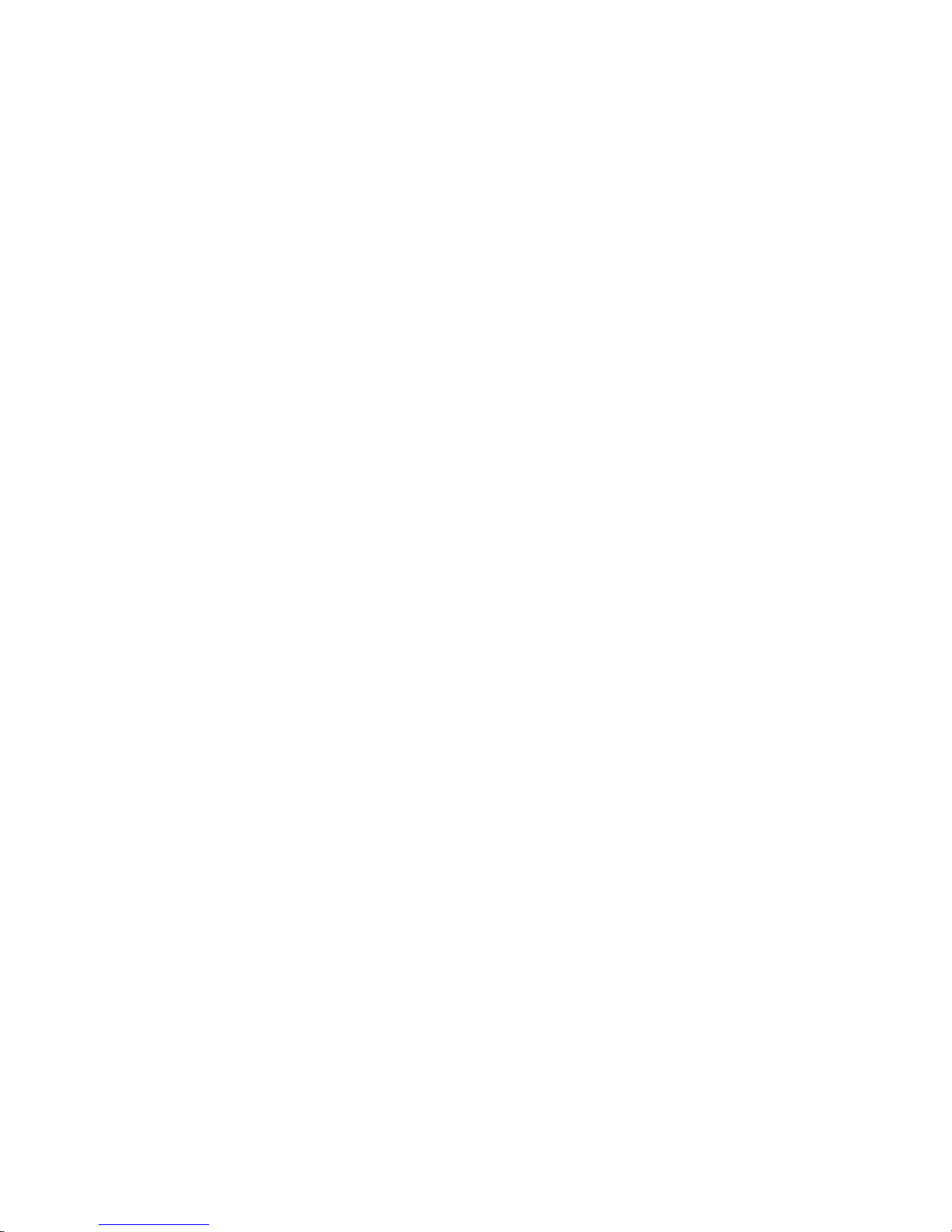
© Copyright 2015 HP Development Company,
L.P.
©2012 Google, Inc. All rights reserved. Android
and Google are registered trademarks of
Google Inc. Bluetooth is a trademark owned by
its proprietor and used by Hewlett-Packard
Company under license. SD Logo is a trademark
of its proprietor.
The information contained herein is subject to
change without notice. The only warranties for
HP products and services are set forth in
the express warranty statements
accompanying such products and services.
Nothing herein should be construed as
constituting an additional warranty. HP shall
not be liable for technical or editorial errors or
omissions contained herein.
First Edition: September 2015
Document Part Number: 829045-001
Product notice
This guide describes features that are common
to most models. Some features may not be
available on your tablet.
Software terms
By installing, copying, downloading, or
otherwise using any software product
preinstalled on this tablet, you agree to be
bound by the terms of the HP End User License
Agreement (EULA). If you do not accept these
license terms, your sole remedy is to return the
entire unused product (hardware and software)
within 14 days for a refund subject to the
refund policy of your place of purchase.
For any further information or to request a full
refund of the tablet, please contact your local
point of sale (the seller).
Page 3
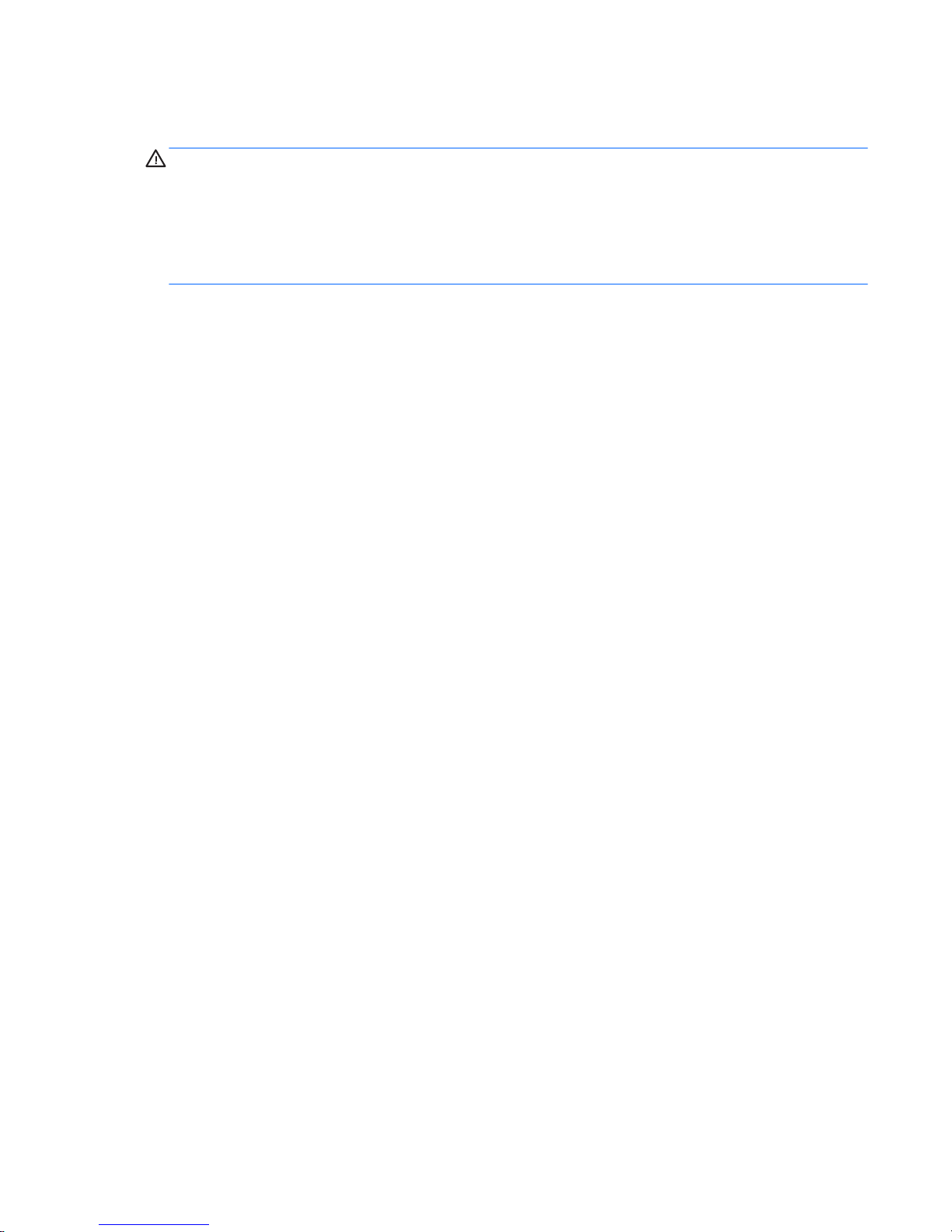
Safety warning notice
WARNING! To reduce the possibility of heat-related injuries or of overheating the device, do not place the
device directly on your lap or obstruct the device air vents. Use the device only on a hard, at surface. Do not
allow another hard surface, such as an adjoining optional printer, or a soft surface, such as pillows or rugs or
clothing, to block airow. Also, do not allow the AC adapter to contact the skin or a soft surface, such as
pillows or rugs or clothing, during operation. The device and the AC adapter comply with the user-accessible
surface temperature limits dened by the International Standard for Safety of Information Technology
Equipment (IEC 60950-1).
iii
Page 4
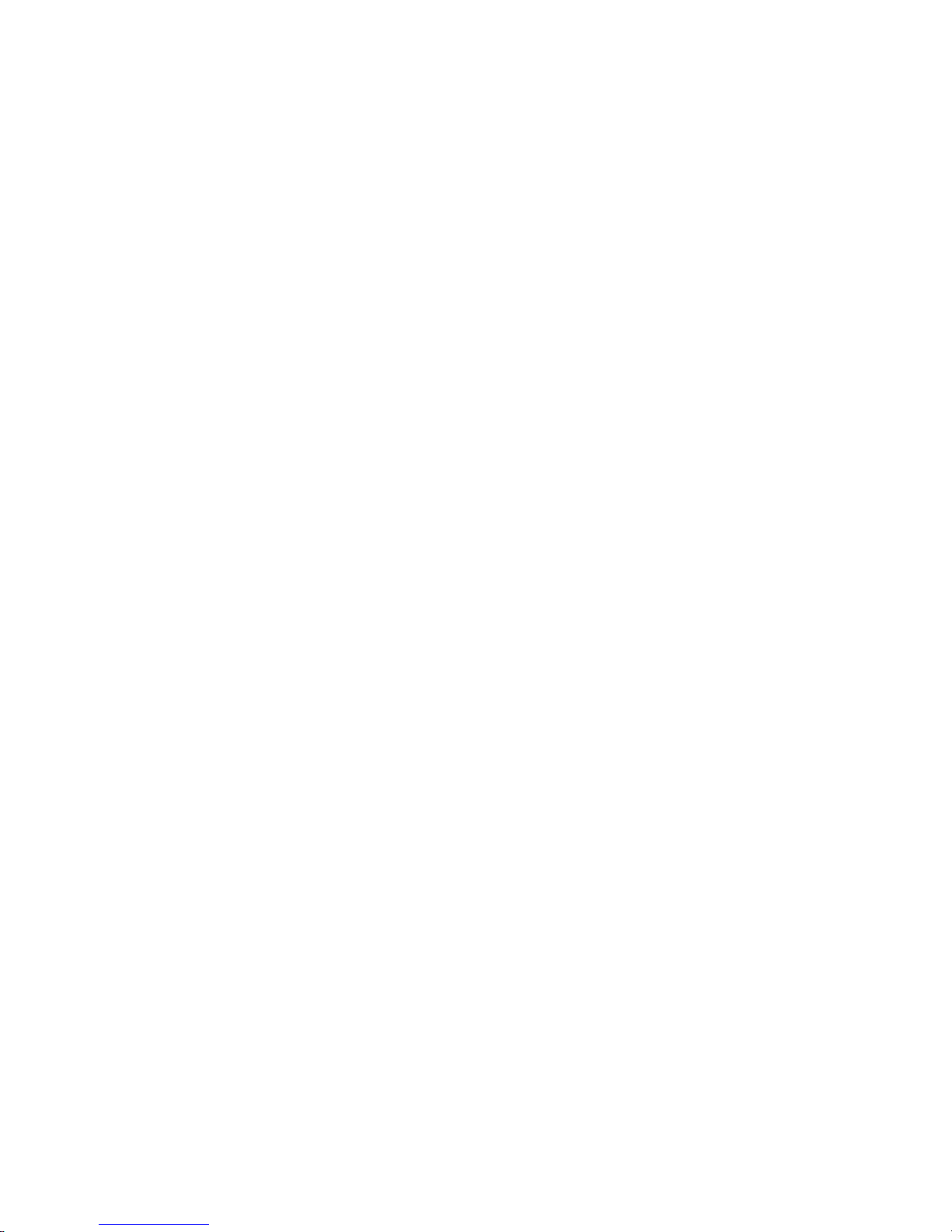
iv Safety warning notice
Page 5

Table of contents
1 Product description ....................................................................................................................................... 1
2 External component identication .................................................................................................................. 2
3 Illustrated parts catalog ................................................................................................................................ 4
Locating the serial number, product number, and model number ...................................................................... 4
Tablet major components ...................................................................................................................................... 5
Miscellaneous parts ............................................................................................................................................... 5
Sequential part number listing .............................................................................................................................. 6
4 Removal and replacement preliminary requirements ....................................................................................... 7
Tools required ........................................................................................................................................................ 7
Service considerations ........................................................................................................................................... 7
Plastic parts ......................................................................................................................................... 7
Cables and connectors ........................................................................................................................ 7
Grounding guidelines ............................................................................................................................................. 7
Electrostatic discharge damage .......................................................................................................... 7
Packaging and transporting guidelines ............................................................................ 9
Workstation guidelines ................................................................................... 9
5 Removal and replacement procedures for Authorized Service Provider parts ................................................... 11
Tablet component replacement procedures ....................................................................................................... 11
Back cover ............................................................................................................................................................ 11
Battery ................................................................................................................................................................. 13
Speaker ................................................................................................................................................................ 14
Rear-facing webcamera ....................................................................................................................................... 14
Antenna board ..................................................................................................................................................... 16
Touch screen board and display cable ................................................................................................................. 17
Power/volume button board ............................................................................................................................... 18
System board ....................................................................................................................................................... 19
Front-facing webcamera ..................................................................................................................................... 20
Middle frame ........................................................................................................................................................ 21
6 Specications .............................................................................................................................................. 23
v
Page 6
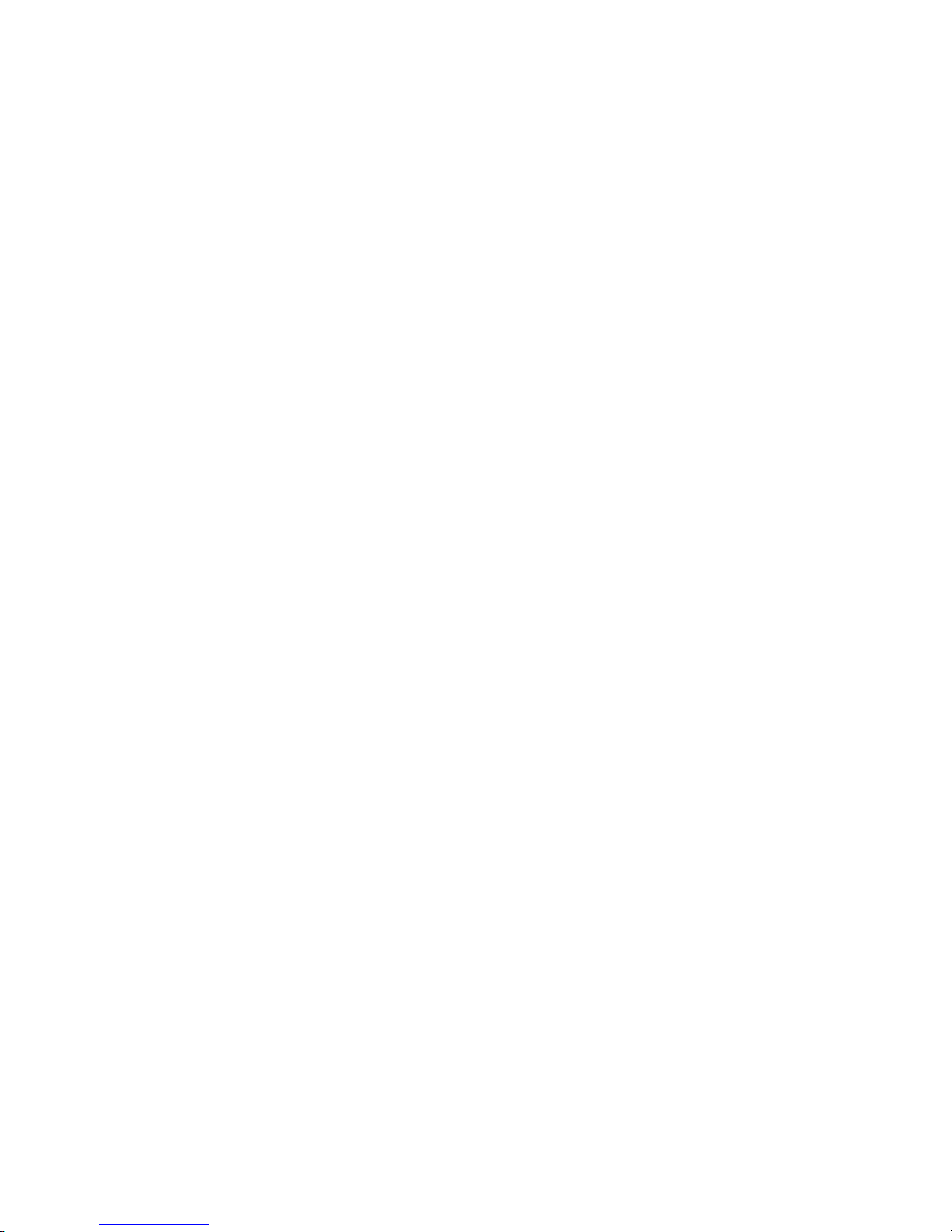
7 Backing up and recovering your data ............................................................................................................. 24
Automatically updating apps .............................................................................................................................. 24
Manually updating apps, widgets, and the operating system ............................................................................ 24
Back up and reset ................................................................................................................................................ 24
Factory data reset ................................................................................................................................................ 25
Resetting with the tablet turned on ................................................................................................. 25
Resetting with the tablet turned o ................................................................................................. 25
Starting up using the recovery menu .................................................................................................................. 26
Updating the tablet using an over-the-air (OTA) update .................................................................................... 26
Updating the tablet using a le-based update ................................................................................................... 26
8 Power adapter requirements ........................................................................................................................ 27
Requirements for all countries ............................................................................................................................ 27
Requirements for specic countries and regions ................................................................................................ 27
9 Recycling .................................................................................................................................................... 29
Index ............................................................................................................................................................. 30
vi
Page 7
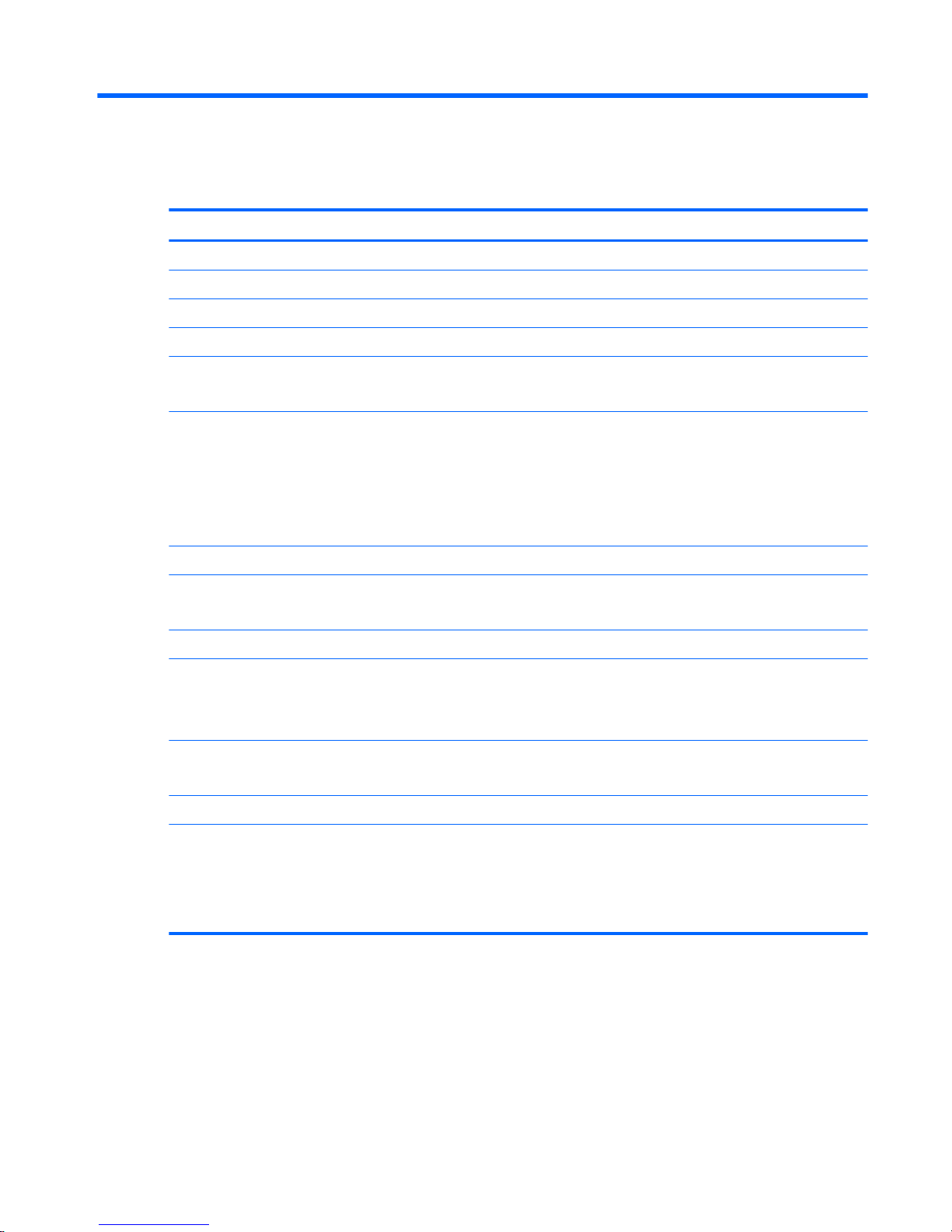
1 Product description
Category Description
Product Name HP 10 G2 Tablet
Processor MTK 8127 Quad core 1.3 GHz,
Panel 10.1 in display, 800 x 1280, touch screen display assembly
Memory 1 GB RAM memory, integrated on system board
Storage 16 GB eMMC, integrated on system board
Supports external microSD up to 64 GB
Audio and video Microphone
Speaker
5.0 MP full-frame HD video, rear-facing webcamera
2.0 MP full-frame HD video,front-facing webcamera
Supports AAC, AMR, FLAC, MP3, and OGG,audio formats
Sensor Accelerometer/G-sensor
Wireless networking Integrated wireless option: WLAN 802.11 b/g/n with one antenna
Bluetooth®: 4.0+LE
External expansion Integrated microSD Card Reader expandable to 64GB
Ports
●
Audio: headphone jack, 3.5 mm
●
MicroSD Card Reader
●
Micro USB 2.0
Power requirements 4060 mAh battery, USB charging
10W, 5V 2A adapter with Micro USB cable and localized cable plug support
Operating system Preinstalled: Google™ Android 5.0 Lollipop operating system
Serviceability End user replaceable parts:
●
AC adapter
●
USB cable
●
Keyboard
1
Page 8
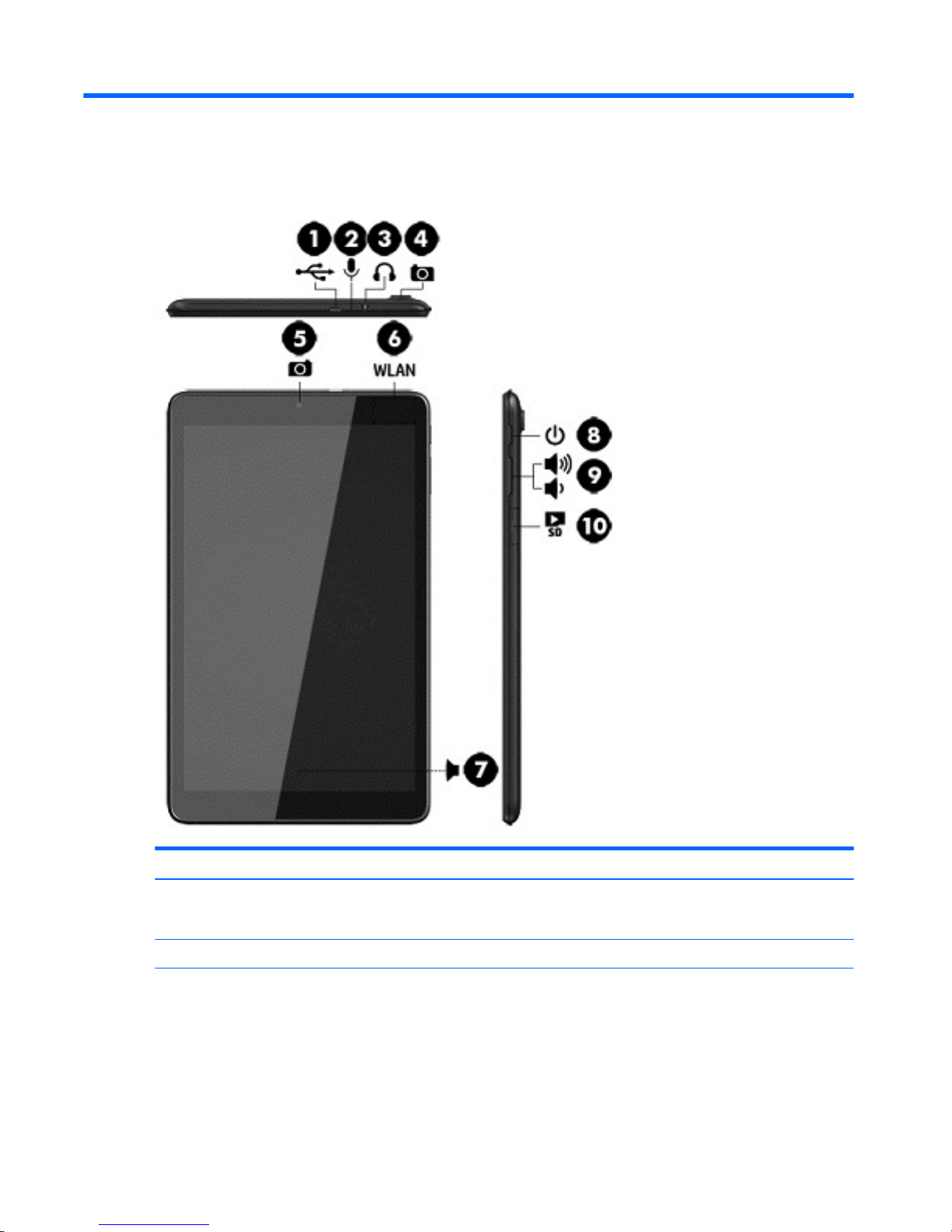
2 External component identication
Component Description
(1) Micro-B USB 2.0 port Permits you to connect to power using micro-B USB extension
cable. You can use the cable to connect to a USB power source or
AC adapter.
(2) Microphone Receives sound.
(3) Audio-out (headphone) jack Connects optional powered stereo speakers, headphones,
earbuds, a headset, or a television audio cable. Also connects an
optional headset microphone. This jack does not support
optional microphone-only devices.
WARNING! To reduce the risk of personal injury, adjust the
volume before putting on headphones, earbuds, or a headset.
2 Chapter 2 External component identication
Page 9

Component Description
NOTE: When a device is connected to the jack, the tablet
speakers are disabled.
NOTE: Be sure that the tablet cable has a 4-conductor
connector that supports both audio-out (headphone) and audioin (microphone).
(4) Rear camera Records video and captures photographs.
(5) Front camera Records video and captures photographs.
(6) WLAN (wireless local area network) antenna Sends and receives wireless signals to communicate with
WLANs.
NOTE: The antennas are not visible from the outside of the
tablet. For optimal transmission, keep the areas immediately
around the antennas free from obstructions. For wireless
regulatory notices, see the section of the Product Notices that
apply to your country or region.
(7) Speaker Produces sound.
(8) Power button
●
When the tablet is o, press the button to turn on the
tablet.
●
When the tablet is on, press the button briey to initiate
Sleep.
●
When the tablet is in the Sleep state, press the button
briey to exit Sleep.
CAUTION: Pressing and holding down the power button
without waiting for the Power o message can result in the loss
of unsaved information.
(9) Volume button Press to increase or decrease sound.
(10) MicroSD card reader Reads optional microSD cards that store, manage, share, or
access information.
3
Page 10
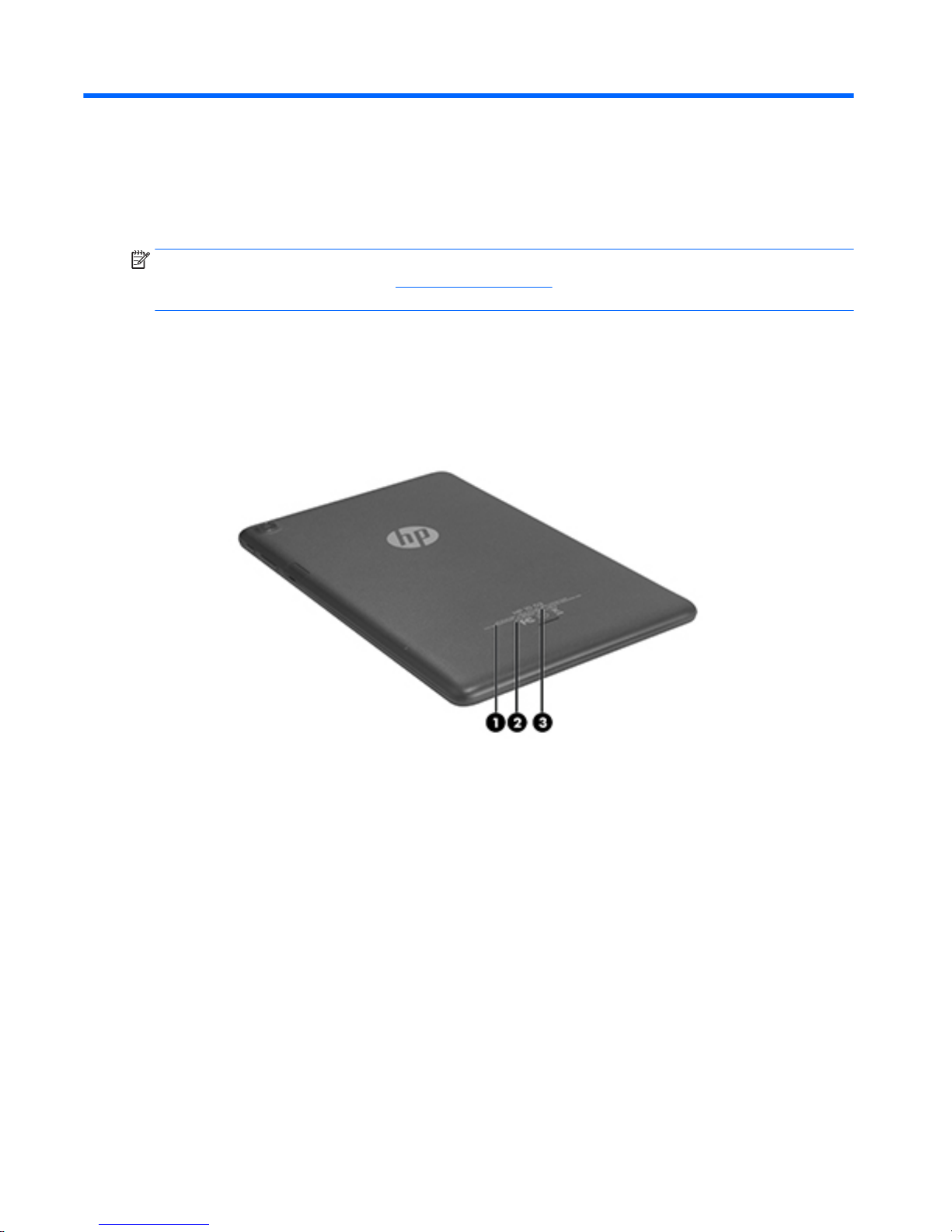
3 Illustrated parts catalog
Locating the serial number, product number, and model number
NOTE: HP continually improves and changes product parts. For complete and current information on
supported parts for your tablet, go to http://partsurfer.hp.com, select your country or region, and then follow
the on-screen instructions.
The model number (1), product number (2), and Regulatory Model Number (RMN) (3) of your tablet are
located on the back cover of the tablet. You may need the information when you travel internationally or
when you contact support.
4 Chapter 3 Illustrated parts catalog
Page 11
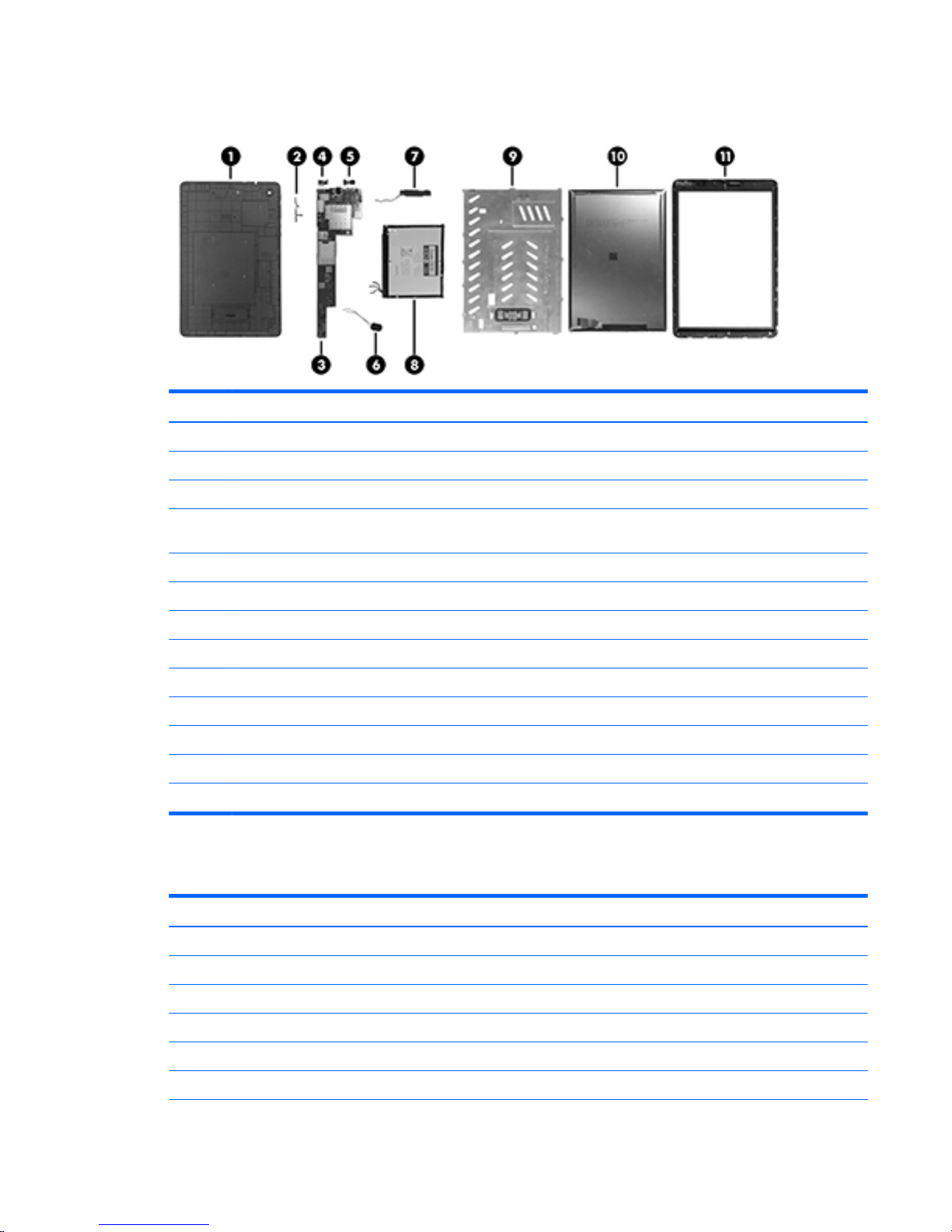
Tablet major components
Item Component Spare part number
(1) Back cover 829927-001
(2) Power/volume button board 833752-001
Power/volume button board cable 833748-001
(3) System board equipped with MTK 8127 Quad core 1.3 GHz,, 1 GB RAM memory, and 16 GB
eMMC hard drive
829931-001
(4) Rear-facing webcamera (includes cable) 833745-001
(5) Front-facing webcamera (includes cable) 833744-001
(6) Speaker Kit (includes cable) 833747-001
(7) Antenna board 833747-001
(8) Battery, 4060 mAh, USB-charging (includes cable) 829928-001
(9) Middle frame 833743-001
Speaker frame (attached to middle frame) 833753-001
(10) Display panel, 10.1 in, 800 x 1280, touch screen 829929-001
(11) Front cover, 10.1 in, 800 x 1280, touch screen 833741-001
Miscellaneous parts
Component Spare part number
AC adapter 745229-001
Keyboard in black nish for use in the United States 827801-001
Keyboard in red nish for use in the United States 827802-001
Keyboard in blue nish for use in the United States 827803-001
Keyboard in purple nish for use in the United States 827804-001
Screen protector 829157-001
Tablet major components 5
Page 12
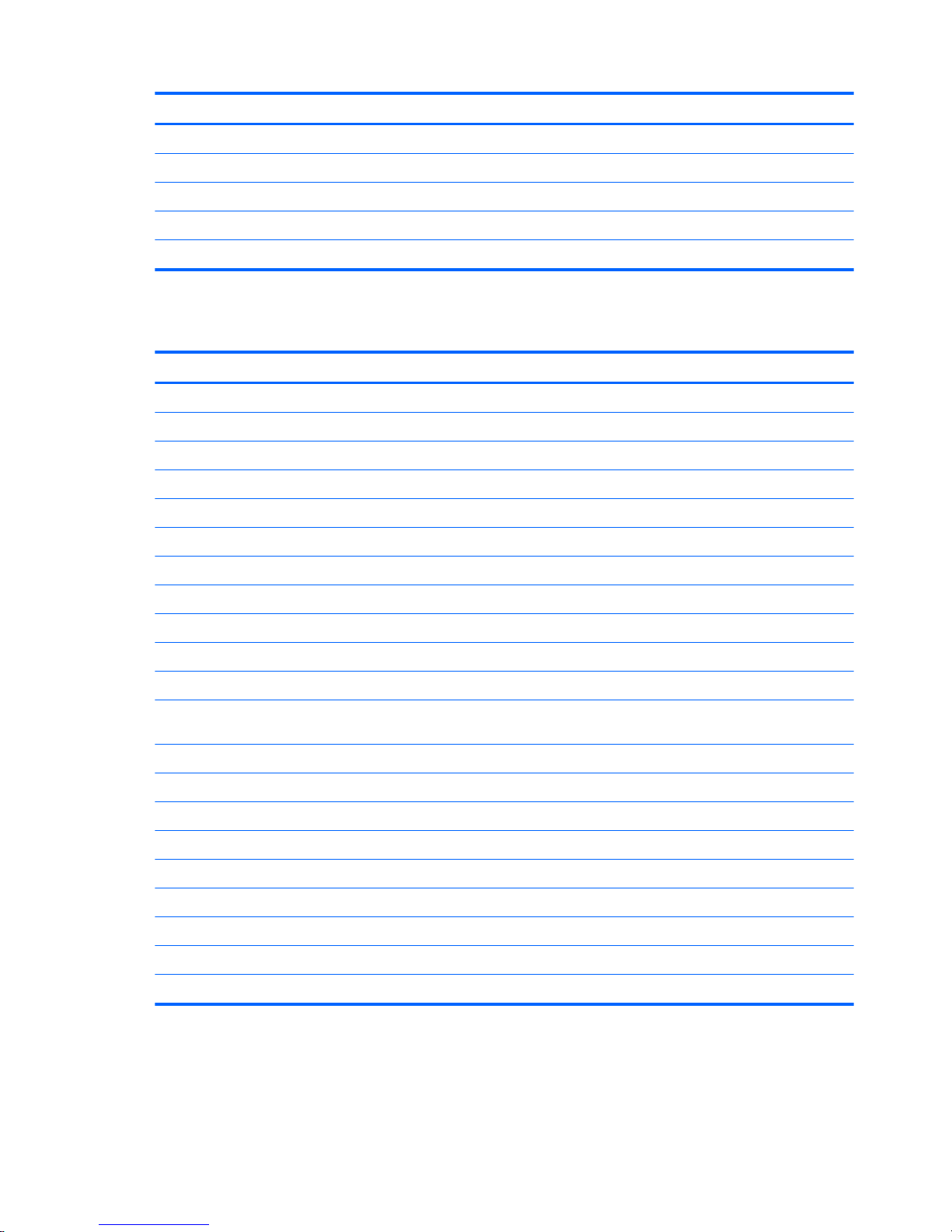
Component Spare part number
Micro USB connector 833751-001
Micro USB cable 829926-001
Miscellaneous Kit 833742-001
Screw Kit 833746-001
Tablet, 10.1 IPS, 16 GB, in black nish 829930-001
Sequential part number listing
Spare part number Description
745229-001 AC adapter
827801-001 Keyboard in black nish for use in the United States
827802-001 Keyboard in red nish for use in the United States
827803-001 Keyboard in blue nish for use in the United States
827804-001 Keyboard in purple nish for use in the United States
829157-001 Screen protector
829926-001 Micro USB cable
829927-001 Back cover
829928-001 Battery, 4060 mAh, USB-charging (includes cable)
829929-001 Display panel assembly, 10.1 in, LED, touch screen,
829930-001 Tablet, 10.1 IPS, 16 GB, in black nish
829931-001 System board equipped with MTK 8127 Quad core 1.3 GHz,, 1 GB RAM memory, and 16 GB eMMC hard
drive
833741-001 Front cover
833742-001 Miscellaneous Kit
833743-001 Middle frame
833744-001 Front-facing webcamera (includes cable)
833745-001 Rear-facing webcamera (includes cable)
833746-001 Screw Kit
833747-001 Speaker Kit (includes cable)
833752-001 Volume/power button
833753-001 Speaker frame (attached to middle frame)
6 Chapter 3 Illustrated parts catalog
Page 13

4 Removal and replacement preliminary
requirements
Tools required
You will need the following tools to complete the removal and replacement procedures:
●
Magnetic screw driver
●
Phillips screw driver, 1.4, 0.3, 2.5
●
Plastic case utility tool
Service considerations
The following sections include some of the considerations that you must keep in mind during disassembly
and assembly procedures.
NOTE: As you remove each subassembly from the tablet, place the subassembly (and all accompanying
screws) away from the work area to prevent damage.
Plastic parts
CAUTION: Using excessive force during disassembly and reassembly can damage plastic parts. Use care
when handling the plastic parts. Apply pressure only at the points designated in the
maintenance instructions.
Cables and connectors
CAUTION: When servicing the tablet, be sure that cables are placed in their proper locations during the
reassembly process. Improper cable placement can damage the tablet.
Cables must be handled with extreme care to avoid damage. Apply only the tension required to unseat or seat
the cables during removal and insertion. Handle cables by the connector whenever possible. In all cases, avoid
bending, twisting, or tearing cables. Be sure that cables are routed in such a way that they cannot be caught
or snagged by parts being removed or replaced. Handle ex cables with extreme care; these cables tear
easily.
Grounding guidelines
Electrostatic discharge damage
Electronic components are sensitive to electrostatic discharge (ESD). Circuitry design and structure determine
the degree of sensitivity. Networks built into many integrated circuits provide some protection, but in many
cases, ESD contains enough power to alter device parameters or melt silicon junctions.
A discharge of static electricity from a nger or other conductor can destroy static-sensitive devices or
microcircuitry. Even if the spark is neither felt nor heard, damage may have occurred.
Tools required 7
Page 14

An electronic device exposed to ESD may not be aected at all and can work perfectly throughout a normal
cycle. Or the device may function normally for a while, then degrade in the internal layers, reducing its life
expectancy.
CAUTION: To prevent damage to the tablet when you are removing or installing internal components,
observe these precautions:
Keep components in their electrostatic-safe containers until you are ready to install them.
Before touching an electronic component, discharge static electricity by using the guidelines described in this
section.
Avoid touching pins, leads, and circuitry. Handle electronic components as little as possible.
If you remove a component, place it in an electrostatic-safe container.
The following table shows how humidity aects the electrostatic voltage levels generated by
dierent activities.
CAUTION: A product can be degraded by as little as 700 V.
Typical electrostatic voltage levels
Relative humidity
Event 10% 40% 55%
Walking across carpet 35,000 V 15,000 V 7,500 V
Walking across vinyl oor 12,000 V 5,000 V 3,000 V
Motions of bench worker 6,000 V 800 V 400 V
Removing DIPS from plastic tube 2,000 V 700 V 400 V
Removing DIPS from vinyl tray 11,500 V 4,000 V 2,000 V
Removing DIPS from Styrofoam 14,500 V 5,000 V 3,500 V
Removing bubble pack from PCB 26,500 V 20,000 V 7,000 V
Packing PCBs in foam-lined box 21,000 V 11,000 V 5,000 V
8 Chapter 4 Removal and replacement preliminary requirements
Page 15

Packaging and transporting guidelines
Follow these grounding guidelines when packaging and transporting equipment:
●
To avoid hand contact, transport products in static-safe tubes, bags, or boxes.
●
Protect ESD-sensitive parts and assemblies with conductive or approved containers or packaging.
●
Keep ESD-sensitive parts in their containers until the parts arrive at static-free workstations.
●
Place items on a grounded surface before removing items from their containers.
●
Always be properly grounded when touching a component or assembly.
●
Store reusable ESD-sensitive parts from assemblies in protective packaging or nonconductive foam.
●
Use transporters and conveyors made of antistatic belts and roller bushings. Be sure that mechanized
equipment used for moving materials is wired to ground and that proper materials are selected to avoid
static charging. When grounding is not possible, use an ionizer to dissipate electric charges.
Workstation guidelines
Follow these grounding workstation guidelines:
●
Cover the workstation with approved static-shielding material.
●
Use a wrist strap connected to a properly grounded work surface and use properly grounded tools and
equipment.
●
Use conductive eld service tools, such as cutters, screw drivers, and vacuums.
●
When xtures must directly contact dissipative surfaces, use xtures made only of static-safe materials.
●
Keep the work area free of nonconductive materials, such as ordinary plastic assembly aids
and Styrofoam.
●
Handle ESD-sensitive components, parts, and assemblies by the case or PCM laminate. Handle these
items only at static-free workstations.
●
Avoid contact with pins, leads, or circuitry.
●
Turn o power and input signals before inserting or removing connectors or test equipment.
Grounding guidelines 9
Page 16

Equipment guidelines
Grounding equipment must include either a wrist strap or a foot strap at a grounded workstation.
●
When seated, wear a wrist strap connected to a grounded system. Wrist straps are exible straps with a
minimum of one megohm ±10% resistance in the ground cords. To provide proper ground, wear a strap
snugly against the skin at all times. On grounded mats with banana-plug connectors, use alligator clips
to connect a wrist strap.
●
When standing, use foot straps and a grounded oor mat. Foot straps (heel, toe, or boot straps) can be
used at standing workstations and are compatible with most types of shoes or boots. On conductive
oors or dissipative oor mats, use foot straps on both feet with a minimum of one megohm resistance
between the operator and ground. To be
eective, the conductive must be worn in contact with the skin.
The following grounding equipment is recommended to prevent electrostatic damage:
●
Antistatic tape
●
Antistatic smocks, aprons, and sleeve protectors
●
Conductive bins and other assembly or soldering aids
●
Nonconductive foam
●
Conductive tabletop workstations with ground cords of one megohm resistance
●
Static-dissipative tables or oor mats with hard ties to the ground
●
Field service kits
●
Static awareness labels
●
Material-handling packages
●
Nonconductive plastic bags, tubes, or boxes
●
Metal tote boxes
●
Electrostatic voltage levels and protective materials
The following table lists the shielding protection provided by antistatic bags and oor mats.
Material Use Voltage protection level
Antistatic plastics Bags 1,500 V
Carbon-loaded plastic Floor mats 7,500 V
Metallized laminate Floor mats 5,000 V
10 Chapter 4 Removal and replacement preliminary requirements
Page 17

5 Removal and replacement procedures for
Authorized Service Provider parts
Tablet component replacement procedures
CAUTION: Tablet components described in this chapter should only be accessed by an authorized service
provider. Accessing these parts can damage the tablet and void the warranty.
NOTE: HP continually improves and changes product parts. For complete and current information on
supported parts for your tablet, go to http://partsurfer.hp.com, select your country or region, and then follow
the on-screen instructions.
This chapter provides removal and replacement procedures for authorized service provider only parts.
There are as many as 15 screws that must be removed, replaced, and/or loosened when servicing the tablet.
Make special note of each screw size and location during removal and replacement.
Back cover
Description Spare part number
Back cover 829927-001
Display panel assembly, 10.1 IPS touch screen, 829929-001
Before disassembling the tablet, follow these steps:
1. Turn o the tablet. If you are unsure whether the tablet is o, turn the tablet on, and then shut it down
through the operating system.
2. Disconnect the power from the tablet by unplugging the power adapter cord from the tablet.
3. Disconnect all external devices from the tablet.
Remove the back cover:
CAUTION: Before turning the display panel assembly upside down, make sure the work surface is clear of
tools, screws, and any other foreign objects. Failure to follow this caution can result in damage to the display
panel assembly.
1. Open the microSD card cover (1) on the right side of the tablet.
Tablet component replacement procedures 11
Page 18

2. Remove one Phillips screw (2), and then use a nylon pry tool (3) to press the volume button.
3. Move the nylon pry tool around the edges of the tablet to disconnect the clips and release the back cover
from the display panel assembly.
4. Lift the cover (1), and then remove it (2).
Reverse this procedure to install the back cover.
12 Chapter 5 Removal and replacement procedures for Authorized Service Provider parts
Page 19

Battery
Description Spare part number
Battery, 4060 mAh, USB-charging (includes cable) 829928-001
Before removing the battery, follow these steps:
1. Turn o the tablet. If you are unsure whether the tablet is o, turn the tablet on, and then shut it down
through the operating system.
2. Disconnect the power from the tablet by unplugging the power adapter cord from the tablet.
3. Disconnect all external devices from the tablet.
4. Remove the back cover (see Back cover on page 11).
WARNING! To reduce potential safety issues, use only the battery provided with the tablet, a replacement
battery provided by HP, or a compatible battery purchased from HP.
CAUTION: Removing a battery that is the sole power source for the tablet can cause loss of information. To
prevent loss of information, save your work or shut down the tablet through the operating system before
disconnecting and removing the battery.
Remove the battery:
1. Do not disconnect the battery cables (1) from the system board.
2. Lift the battery (2) from the system board, and then remove the battery (3) without bending it.
CAUTION: Protect the battery cables to prevent shorting the battery.
Reverse this procedure to install the battery.
Battery 13
Page 20

Speaker
Description Spare part number
Speaker Kit (includes cable) 833747-001
Before removing the speaker, follow these steps:
1. Turn o the tablet. If you are unsure whether the tablet is o, turn the tablet on, and then shut it down
through the operating system.
2. Disconnect the power from the tablet by unplugging the power adapter cord from the tablet.
3. Disconnect all external devices from the tablet.
4. Remove the back cover (see Back cover on page 11).
5. Remove the battery (see Battery on page 13).
▲
Remove the speaker (2) from the speaker frame without detaching the soldered connection (1) from the
system board.
Reverse this procedure to install the speaker.
Rear-facing webcamera
Description
Spare part number
Rear-facing webcamera (includes cable) 833745-001
Before removing the rear-facing webcamera, follow these steps:
14 Chapter 5 Removal and replacement procedures for Authorized Service Provider parts
Page 21

1. Turn o the tablet. If you are unsure whether the tablet is o, turn the tablet on, and then shut it down
through the operating system.
2. Disconnect the power from the tablet by unplugging the power adapter cord from the tablet.
3. Disconnect all external devices from the tablet.
4. Remove the back cover (see Back cover on page 11).
5. Remove the battery (see Battery on page 13).
6. Remove the speaker (see Speaker on page 14).
Remove the rear-facing webcamera:
1. Release the ZIF connector (1) that secures the rear-facing webcamera to the system board.
2. Remove the rear-facing webcamera (2).
Reverse this procedure to install the rear-facing webcamera.
Rear-facing webcamera 15
Page 22

Antenna board
Before removing the antenna board, follow these steps:
1. Turn o the tablet. If you are unsure whether the tablet is o, turn the tablet on, and then shut it down
through the operating system.
2. Disconnect the power from the tablet by unplugging the power adapter cord from the tablet.
3. Disconnect all external devices from the tablet.
4. Remove the back cover (see Back cover on page 11).
5. Remove the battery (see Battery on page 13).
6. Remove the speaker (see Speaker on page 14).
7. Remove the rear-facing webcamera (see Rear-facing webcamera on page 14).
Remove the antenna board:
▲
Remove the antenna board (1) without detaching the soldered connection.
Reverse this procedure to install the antenna board.
16 Chapter 5 Removal and replacement procedures for Authorized Service Provider parts
Page 23

Touch screen board and display cable
Description Spare part number
Touch screen board (includes cable) 829930-001
Before removing the touch screen board, follow these steps:
1. Turn o the tablet. If you are unsure whether the tablet is o, turn the tablet on, and then shut it down
through the operating system.
2. Disconnect the power from the tablet by unplugging the power adapter cord from the tablet.
3. Disconnect all external devices from the tablet.
4. Remove the back cover (see Back cover on page 11).
5. Remove the battery (see Battery on page 13).
6. Remove the speaker (see Speaker on page 14).
7. Remove the rear-facing webcamera (see Rear-facing webcamera on page 14).
8. Remove the antenna board (see Antenna board on page 16).
Remove the touch screen board:
1. Release the ZIF connector (1), loosen cable from channels, and then remove the touch screen board (2)
without detaching the soldered connection.
2. Disconnect the display cable (3) from the middle frame (4).
Reverse this procedure to install the touch screen board.
Touch screen board and display cable 17
Page 24

Power/volume button board
Description Spare part number
Power/volume button board ((includes cable) 833752-001
Before removing the power/volume button board, follow these steps:
1. Turn o the tablet. If you are unsure whether the tablet is o, turn the tablet on, and then shut it down
through the operating system.
2. Disconnect the power from the tablet by unplugging the power adapter cord from the tablet.
3. Disconnect all external devices from the tablet.
4. Remove the back cover (see Back cover on page 11).
5. Remove the battery (see Battery on page 13).
6. Remove the speaker (see Speaker on page 14).
7. Remove the rear-facing webcamera (see Rear-facing webcamera on page 14).
8. Remove the antenna board (see Antenna board on page 16).
9. Remove the touch screen board (see Touch screen board and display cable on page 17).
Remove the power/volume button board:
▲
Disconnect the power/volume button board (1) from the system board and remove it.
Reverse this procedure to install the power/volume button board.
18 Chapter 5 Removal and replacement procedures for Authorized Service Provider parts
Page 25

System board
Description Spare part number
System board equipped with MTK 8127 Quad core 1.3 GHz,, 1 GB RAM memory, and 16 GB eMMC hard
drive
829931-001
Before removing the system board, follow these steps:
1. Turn o the tablet. If you are unsure whether the tablet is o, turn the tablet on, and then shut it down
through the operating system.
2. Disconnect the power from the tablet by unplugging the power adapter cord from the tablet.
3. Disconnect all external devices from the tablet.
4. Remove the battery (see Battery on page 13).
5. Remove the speaker (see Speaker on page 14).
6. Remove the rear-facing webcamera (see Rear-facing webcamera on page 14).
7. Remove the antenna board (see Antenna board on page 16).
8. Remove the touch screen board (see Touch screen board and display cable on page 17).
9. Remove the power/volume button board (see Power/volume button board on page 18).
Remove the system board:
1. Remove the three Phillips screws (1) that secure the system board to the display panel assembly.
2. Carefully remove the system board (2), which is held with tape.
Reverse this procedure to install the system board.
System board 19
Page 26

Front-facing webcamera
Description Spare part number
Front-facing webcamera (includes cable) 833744-001
Before removing the front-facing webcamera, follow these steps:
1. Turn o the tablet. If you are unsure whether the tablet is o, turn the tablet on, and then shut it down
through the operating system.
2. Disconnect the power from the tablet by unplugging the power adapter cord from the tablet.
3. Disconnect all external devices from the tablet.
4. Remove the battery (see Battery on page 13).
5. Remove the speaker (see Speaker on page 14).
6. Remove the rear-facing webcamera (see Rear-facing webcamera on page 14).
7. Remove the antenna board (see Antenna board on page 16).
8. Remove the touch screen board (see Touch screen board and display cable on page 17).
9. Remove the power/volume button board (see Power/volume button board on page 18).
10. Remove the system board (see System board on page 19).
Remove the front-facing webcamera:
1. Release the ZIF connector (1) that secures the front-facing webcamera cable to the system board.
2. Remove the front-facing webcamera (2) from the display panel assembly.
Reverse this procedure to install the front-facing webcamera.
20 Chapter 5 Removal and replacement procedures for Authorized Service Provider parts
Page 27

Middle frame
Description Spare part number
Middle frame 833743-001
Speaker frame (attached to middle frame) 833753-001
Before removing the middle frame, follow these steps:
1. Turn o the tablet. If you are unsure whether the tablet is o, turn the tablet on, and then shut it down
through the operating system.
2. Disconnect the power from the tablet by unplugging the power adapter cord from the tablet.
3. Disconnect all external devices from the tablet.
4. Remove the back cover (see Back cover on page 11).
5. Remove the battery (see Battery on page 13).
6. Remove the speaker (see Speaker on page 14).
7. Remove the rear-facing webcamera (see Rear-facing webcamera on page 14).
8. Remove the antenna board (see Antenna board on page 16).
9. Remove the touch screen board (see Touch screen board and display cable on page 17).
10. Remove the power/volume button board (see Power/volume button board on page 18).
11. Remove the system board (see System board on page 19).
12. Remove the front-facing webcamera (see Front-facing webcamera on page 20).
Remove the middle frame:
▲
Remove 11 Phillips screws (1), and then remove the middle frame (2).
Middle frame 21
Page 28

Reverse this procedure to install the middle frame.
22 Chapter 5 Removal and replacement procedures for Authorized Service Provider parts
Page 29

6 Specications
Metric U.S.
Dimensions (portrait orientation)
Height 11.07 cm 4.36 in
Width 19.27 cm 7.59 in
Depth 0.99 cm 0.37 in
Weight (lowest weight conguration) 0.36 kg 0.79 lb
Input power
The tablet operates on DC power, which can be supplied by an AC or a DC power source. The AC power source must be rated at 100-240
V, 50/60 Hz, 0.3-1.0 A.
NOTE: The tablet can operate on DC power using an industry-standard micro-B USB cable. The HP 5V 2A adapter included with your
tablet is recommended for charging the tablet.
Temperature
Operating 5°C to 35°C 41°F to 95°F
Nonoperating ‑20°C to 60°C ‑4°F to 140°F
Relative humidity (non-condensing)
Operating 10% to 90%
Nonoperating 5% to 95%
Maximum altitude (unpressurized)
Operating ‑15 m to 3,048 m ‑50 ft to 10,000 ft
Nonoperating ‑15 m to 12,192 m ‑50 ft to 40,000 ft
NOTE: Applicable product safety standards specify thermal limits for plastic surfaces. The device operates well within this range of
temperatures.
23
Page 30

7 Backing up and recovering your data
Automatically updating apps
Some online marketplaces update your apps automatically. Some keep a record of your purchases as well as
your last synched settings. If you should need to perform a recovery on your tablet, this record will be
available to retrieve all of your settings, favorites, and apps.
NOTE: The auto-update feature is a setting in the online marketplace, not on your tablet. The online
marketplace available to you will vary based on your tablet and country.
Manually updating apps, widgets, and the operating system
HP recommends that you update your apps, widgets, and the operating system on a regular basis to the
latest versions. Updates can resolve issues and bring new features and options to your tablet. Technology is
always changing, and updating apps, widgets, and the operating system allows your tablet to run the latest
technology available. For example, older apps and widgets may not be compatible with the most recent
operating system.
If you download the latest versions of HP and third-party apps and widgets, the operating system will
download updates automatically and notify you when it is ready to install these updates. For more
information:
1. Go to http://www.hp.com/support, and follow the on-screen instructions to select your country and your
product.
2. Follow the on-screen instructions to access your Android operating system software.
Back up and reset
HP strongly encourages that you periodically back up your personal data on your tablet to another device, a
dedicated storage device, or to the cloud using one of several commercially available solutions.
You can select preferences for backing up and restoring your data in case of loss.
1.
Swipe down twice from the top edge, and then touch the Settings icon .
2. Under Personal, touch Back up & reset.
3. Under Backup & restore, select one or more of the following:
●
Back up my data—Touch Back up my data to enable backing up app data, Wi-Fi passwords, and
other settings to Internet servers.
●
Backup account—Select an email account for backing up data.
●
Automatic restore—Touch Automatic restore to enable backed up settings and data to be
restored when an app is reinstalled.
24 Chapter 7 Backing up and recovering your data
Page 31

Factory data reset
Resetting with the tablet turned on
If the tablet starts normally, and if you are able to sign in to the owner account (the rst account added to the
tablet), follow the steps in this section.
To reset all settings and delete all data on the tablet:
1.
Swipe down twice from the top edge, and then touch the Settings icon .
2. Under Personal, touch Back up & reset.
3. Under Personal data, touch Factory data reset.
CAUTION: All data saved on your tablet is deleted when you perform a factory reset. All apps are
uninstalled. It may be possible to restore data in your email account. Back up all important les with an
external storage device or to the cloud using one of several commercially available solutions, before
resetting the tablet.
4. Touch RESET TABLET.
5. If you set a lock screen password for your tablet, enter your password when prompted.
6. Touch ERASE EVERYTHING to begin the reset.
The tablet turns o. When the reset is complete, the tablet starts.
Resetting with the tablet turned o
If the tablet does not start normally, or if you do not remember the lock screen password, you can reset the
tablet without turning it on.
CAUTION: All data saved on your tablet is deleted when you perform a factory reset. All apps are
uninstalled, but it may be possible to restore data in your email account. Back up all important les with an
external storage device or to the cloud using one of several commercially available solutions, before resetting
the tablet.
NOTE: The touch screen is disabled when the tablet is in recovery mode. Use the volume up (+) and volume
down (-) buttons to navigate up or down in the recovery menu.
1. To provide enough power to complete the factory reset process, charge the tablet for at least half an
hour, and then disconnect the AC adapter from the tablet.
2. If a microSD card is installed in the tablet, remove the card before resetting the tablet.
3. With the tablet turned o, press and hold the volume up (+) button and the power button at the same
time.
4. When the system recovery menu appears, use the volume down (-) button to highlight wipe data/
factory reset.
5. Press the power button to select.
The screen displays Conrm wipe of all user data? THIS CAN NOT BE UNDONE.
6. Use the volume down (-) button to highlight Yes -- delete all user data.
Factory data reset 25
Page 32

7. Press the power button to begin the reset.
A recovery system screen shows the reset process.
8. When the screen displays the message Data wipe complete, press the volume down (-) button to
highlight reboot system now, and then press the power button to select.
the tablet restarts.
Starting up using the recovery menu
If your tablet is unable to boot into the operating system, you can perform a system recovery by directly
accessing the Recovery menu.
1. Turn o your tablet, and then plug in the AC adapter.
2. With the tablet turned o, press and hold the volume up (+) button and the power button at the same
time.
3. When the system recovery menu appears, use the volume (+) up and volume (-) down buttons to
highlight wipe data/factory reset, and then press the power button to conrm the selection.
4. Use the volume (+) up and volume (-) down buttons to highlight Yes — delete all user data, and then
press the power button to conrm the selection.
5. Use the volume (+) up and volume (-) down buttons to highlight reboot system now, and then press the
power button to conrm the selection.
Updating the tablet using an over-the-air (OTA) update
1. Turn o your tablet and, if a battery powered device, plug in the AC adapter.
2. Turn on your tablet, and then connect to the Internet.
3.
Swipe down twice from the top edge, and then touch the Settings icon .
4. Touch About tablet , touch System updates, and then touch CHECK FOR UPDATE.
5. Follow the on-screen instructions to nish the process. The tablet may restart as updates are applied.
Updating the tablet using a le-based update
NOTE: Before performing the following procedure, plug in the AC adapter for your tablet, if one has been
provided.
1. Download the latest operating system restore image for your tablet.
a. Go to http://www.hp.com/support, and follow the on-screen instructions to select your country
and your product.
b. Follow the on-screen instructions to access your Android operating system software.
2. Locate update.zip and copy it to a microSD card.
3. Turn o the tablet, and then insert the microSD card containing the update.zip le.
4. To power on the tablet, press and hold the volume up (+) button and the power button.
5. Select apply update from sdcard.
6. Follow the on-screen instructions to nish the process and restart the tablet.
26 Chapter 7 Backing up and recovering your data
Page 33

8 Power adapter requirements
The wide-range input feature of the tablet permits it to operate from any line voltage from 100 to 120 volts
AC, or from 220 to 240 volts AC.
The 2-conductor power adapter included with the tablet meets the requirements for use in the country or
region where the equipment is purchased.
Power adapters for use in other countries and regions must meet the requirements of the country or region
where the tablet is used.
Requirements for all countries
The following requirements are applicable to all countries and regions:
●
The length of the adapter cord set must be at least 1.0 m (3.3 ft) and no more than 2.0 m (6.5 ft).
●
All power adapters must be approved by an acceptable accredited agency responsible for evaluation in
the country or region where the adapter will be used.
Requirements for specic countries and regions
Country/region Accredited agency
Argentina IRAM
Australia SAA
Austria OVE
Belgium CEBEC
Brazil ABNT
Canada CSA
Chile IMQ
Denmark DEMKO
Finland FIMKO
France UTE
Germany VDE
India ISI
Israel SII
Italy IMQ
Japan JIS
The Netherlands KEMA
New Zealand SANZ
Requirements for all countries 27
Page 34

Country/region Accredited agency
Norway NEMKO
The People's Republic of China CCC
Saudi Arabia SASO
Singapore PSB
South Africa SABS
South Korea KTL
Sweden SEMKO
Switzerland SEV
Taiwan BSMI
Thailand TISI
The United Kingdom ASTA
The United States UL
28 Chapter 8 Power adapter requirements
Page 35

9 Recycling
When a non-rechargeable or rechargeable battery has reached the end of its useful life, do not dispose of the
battery in general household waste. Follow the local laws and regulations in your area for battery disposal.
HP encourages customers to recycle used electronic hardware, HP original print cartridges, and rechargeable
batteries. For more information about recycling programs, see the HP Web site at http://www.hp.com/recycle.
29
Page 36

Index
A
AC adapter
spare part number 5
AC adapter, spare part number 6
antenna
spare part number 5
antenna board
removal 16
spare part number 16
audio, product description 1
audio-out (headphone)
identifying 2
B
back cover
removal 11
spare part number 5, 6, 11
backup and recovery 24
battery
removal 13
spare part number 5, 6, 13
buttons
power 3
C
cables, service considerations 7
camera, identifying 3
connectors, service considerations
7
D
display cable
removal 17
display panel , spare part number 5
display panel assembly, spare part
number 6, 11
display panel, product description 1
E
electrostatic discharge 7
equipment guidelines 10
external expansion, product
description 1
F
factory data reset 24
front cover
spare part number 6
front-facing webcamera
removal 20
spare part number 5, 6, 20
G
grounding guidelines 7
guidelines
equipment 10
grounding 7
packaging 9
transporting 9
workstation 9
J
jacks
audio-out (headphone) 2
K
keyboard, spare part number 5, 6
M
mass storage device, product
description 1
memory module, product
description 1
Micro USB
spare part number 6
Micro USB cable
spare part number 6
Micro USB cable, spare part number
6
Micro-USB charging port,
identifying 2
microphone, identifying 2
microphone, product description 1
microSD card reader, identifying 3
microSD card, identifying 3
middle frame
removal 21
spare part number 5, 6, 21
miscellaneous kit, spare part
number 6
model name 1
O
operating system, product
description 1
P
packaging guidelines 9
plastic parts, service
considerations 7
ports
Micro-USB charging port 2
product description 1
power adapter
set requirements 27
power button, identifying 3
power requirements, product
description 1
power/volume button board
removal 18
spare part number 5, 18
power/volume button board cable
spare part number 5
processor, product description 1
product description
audio 1
display panel 1
external expansion 1
mass storage 1
memory module 1
microphone 1
operating system 1
ports 1
power requirements 1
processors 1
product name 1
sensor 1
serviceability 1
storage 1
video 1
wireless networking 1
product name 1
30 Index
Page 37

R
rear-facing webcamera
removal 14
spare part number 5, 6, 14
reset 25
S
screen protector, spare part
number 5, 6
Screw Kit, spare part number 6
sensor, product description 1
service considerations
cables 7
connectors 7
plastic parts 7
serviceability, product description 1
Sleep,
exit 3
initiate 3
slots
microSD card reader 3
speaker
identifying 3
removal 14
spare part number 6, 14
speaker frame
spare part number 5, 21
speaker frame, spare part number 6
speaker kit
spare part number 5
Speaker Kit, spare part number 6,
14
storage, product description 1
system board
removal 19
spare part number 5, 19
T
tablet
major components 5
spare part number 6
specications 23
tablet, spare part number 6
tools required 7
touch screen board
removal 17
spare part number 17
transporting guidelines 9
V
video, product description 1
volume button, identifying 3
volume/power button
spare part number 6
W
webcamera
removal 14, 20
spare part numbers 5, 6, 14, 20
wireless networking, product
description 1
WLAN antennas, identifying 3
workstation guidelines 9
Index 31
