Honor 8 Smart User Guide
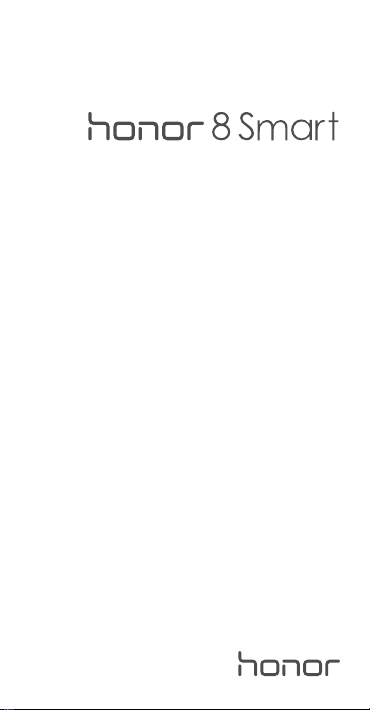
Quick Start Guide
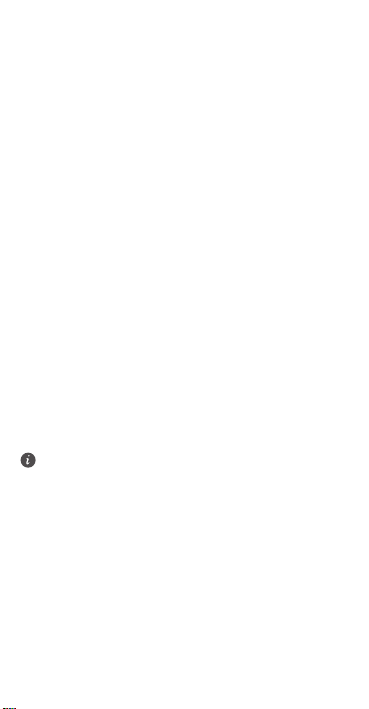
For more information
Read the Quick Start Guide included with your device.
Go to http://consumer.huawei.com/en/ to download the user
guide for your device (including safety information) and read
the FAQ, privacy policy, and other information.
Go to
Settings
>
About phone
read the legal information.
Please visit http://consumer.huawei.com/en/support/hotline/
for the most up-to-date contact information for your country
or region.
You can find the regulatory information on the phone itself.
To view it, touch
Settings
Authentication info
All pictures and illustrations in this guide, including but
not limited to the phone color, size, and display content,
are for your reference only. The actual product may vary.
Nothing in this guide constitutes a warranty of any kind,
express or implied.
.
>
Legal information
>
About phone
to
>
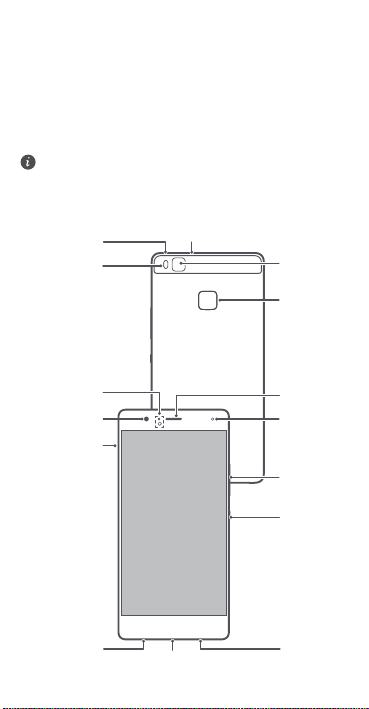
Your phone at a glance
Flash
Camera
Micro USB port
Speaker
Power
button
Volume
button
Earpiece
Headset jack
Fingerprint
scanner
Status
indicator
Card slot
Front camera
Microphone
Noise reduction
microphone
Light sensor
Before you start, let's take a look at your new phone.
Press and hold the power button to turn your phone on or
off.
To forcibly restart your phone, press and hold the power
button until your phone vibrates.
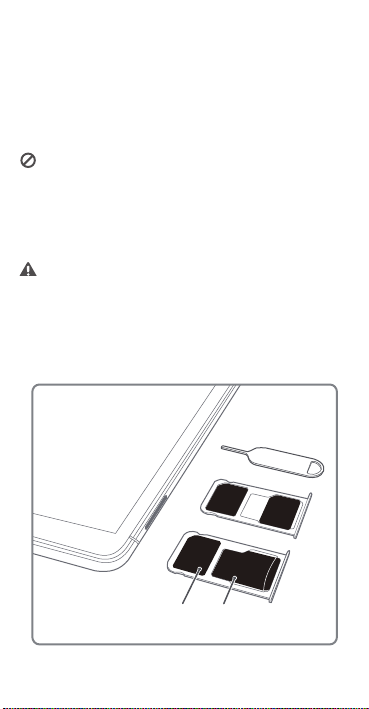
Getting started
58
1DQR6,0
1DQR6,0
PLFUR6'
1DQR6,0
)GXJYRUZ)GXJYRUZ
Follow the instructions in the following figures to set up your
phone. Do not insert or remove a SIM card while your phone
is on.
Please exercise caution when using the SIM ejector pin to
avoid hurting your fingers or damaging your phone.
Store your pin in a safe place out of the reach of children
to prevent them from swallowing it or injuring
themselves by accident.
Insert the SIM card into the correct card slot to ensure
that it can be recognized by the phone.
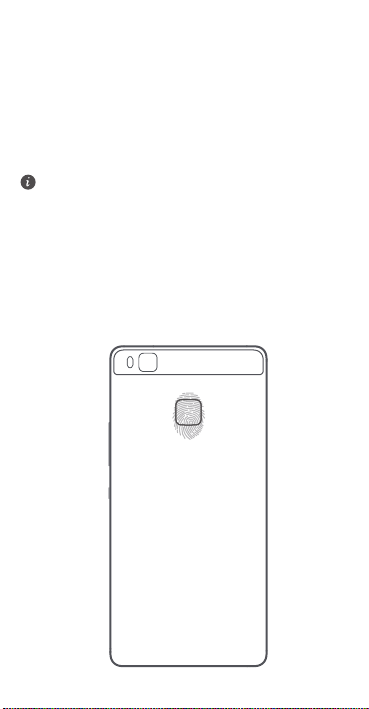
Fingerprint identification
A unique fingerprint is the safest key.
Touch
Settings
>
Fingerprint ID
management
your fingerprint.
and follow the onscreen instructions to enroll
When enrolling your fingerprint, make sure the
fingerprint sensor and your fingers are dry and clean.
>
Fingerprint
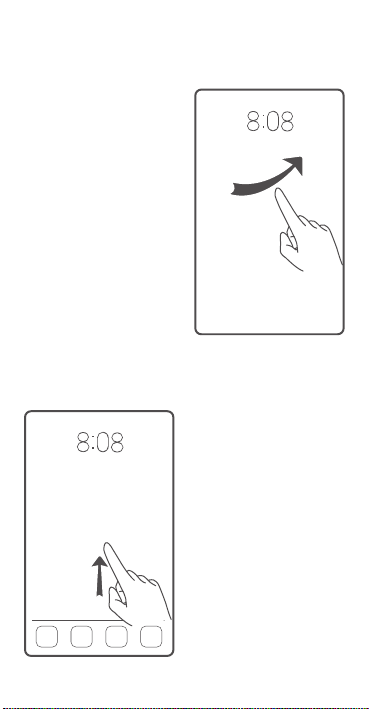
Locking and unlocking the screen
Press the power button to
lock the screen. If your phone
is idle for a specified period of
time, the screen will
automatically lock itself.
If the screen is off, press the
power button to turn it on.
Slide your finger in any
direction to unlock the
screen.
Swipe up from the bottom of
the screen to quickly launch
commonly used applications
without unlocking the screen.
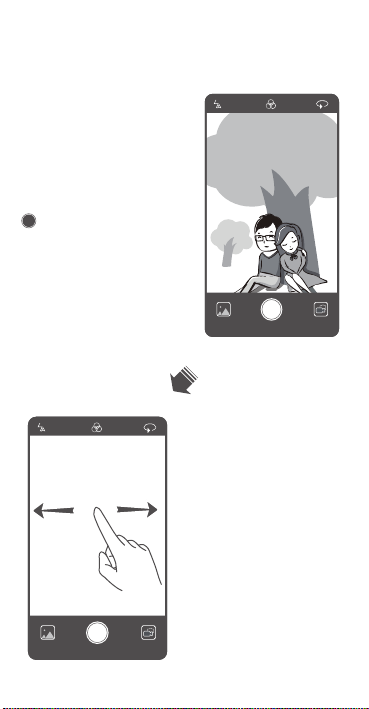
Camera
Touch
Camera
.
Frame the scene you want to
capture. Let your camera
focus automatically or touch
the screen to focus on a
specific object. Then touch
to take a photo.
Swipe left or right to switch
between different capture
modes or configure the
camera settings.
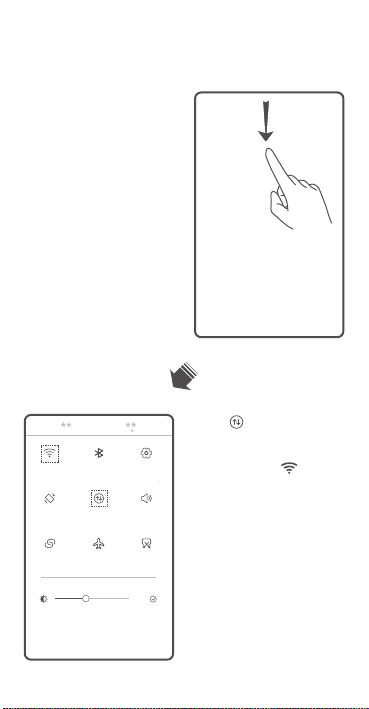
Internet connection
You can access the Internet
over Wi-Fi or a mobile data
network.
Swipe down from the status
bar to open the notification
panel.
Touch to turn on mobile
data.
Touch and hold to go to
the Wi-Fi settings screen. Turn
on Wi-Fi and connect to a WiFi network.
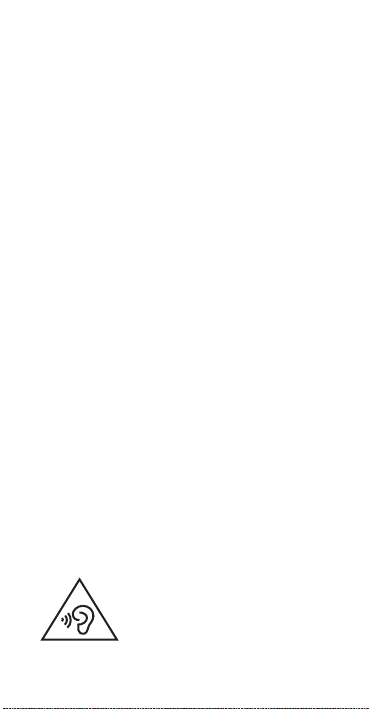
Safety information
This section contains important information about the
operation of your device. It also contains information about
how to use the device safely. Read this information carefully
before using your device.
Electronic device
Do not use your device if using the device is prohibited. Do
not use the device if doing so causes danger or interference
with other electronic devices.
Interference with medical equipment
•
Follow rules and regulations set forth by hospitals and
health care facilities. Do not use your device where
prohibited.
•
Some wireless devices may affect the performance of
hearing aids or pacemakers. Consult your service
provider for more information.
•
Pacemaker manufacturers recommend that a minimum
distance of 15 cm be maintained between a device and a
pacemaker to prevent potential interference with the
pacemaker. If using a pacemaker, hold the device on the
side opposite the pacemaker and do not carry the device
in your front pocket.
Protecting your hearing when using a headset
•
not listen at high volume levels for long periods.
To prevent possible hearing damage, do
