Page 1
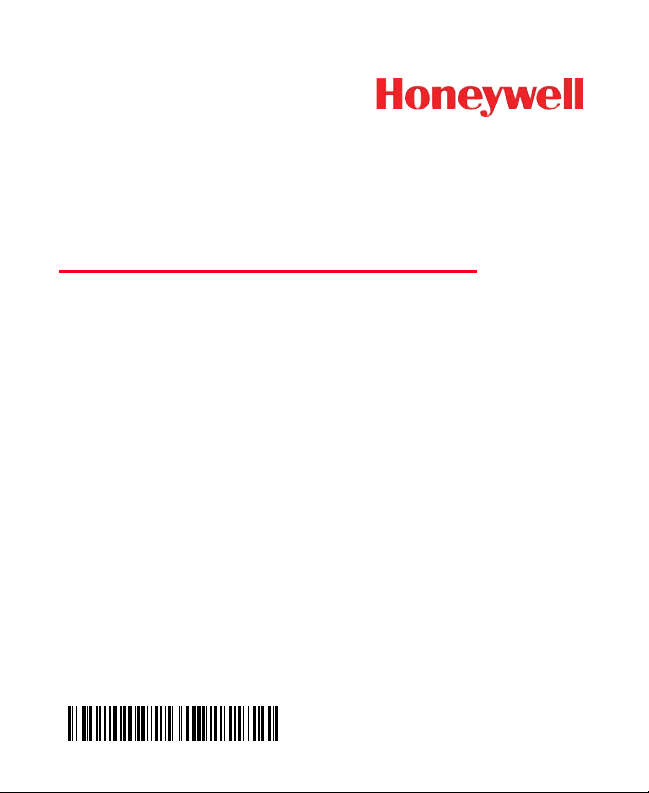
Voyager™ 1250gAP
Single-Line Laser Scanner
Quick Start Guide
VG1250gAP-QS Rev A
8/13
Page 2
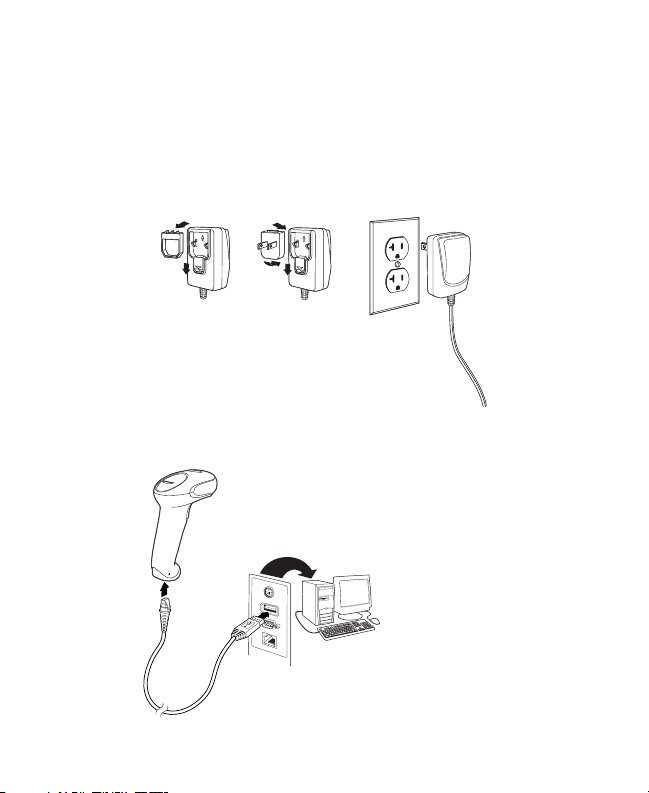
Note: Refer to your user’s guide for information about cleaning your
USB:
device.
Getting Started
Turn off the computer’s power before connecting the scanner, then
power up the computer once the scanner is fully connected.
Power Supply Assembly (if included)
Connecting the Scanner
Page 3
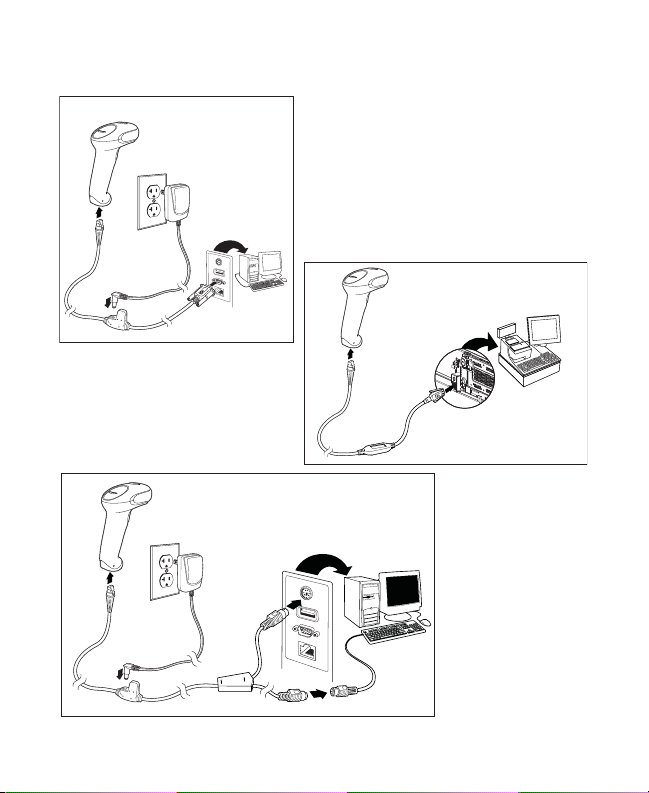
Serial (RS232):
RS485:
Keyboard Wedge:
Page 4
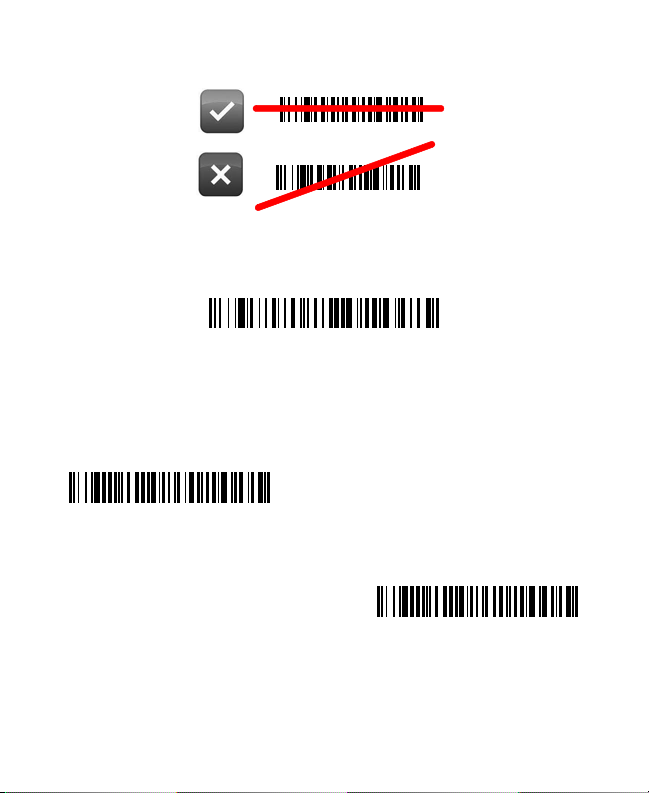
Reading Techniques
Standard Product Defaults
IBM Port 9B HHBCR-1
Interface
IBM Port 9B HHBCR-2
Interface
Standard Product Defaults
The following bar code resets all standard product default settings.
RS485 Interface
The RS485 interface defaults to port 5B. If you have an IBM POS
terminal using port 9B, scan the appropriate code below to program
the terminal, then power cycle the cash register.
Note: For additional RS485 interface selections, see the User’s
Guide
for your product at our website,
www.honeywellaidc.com.
Page 5
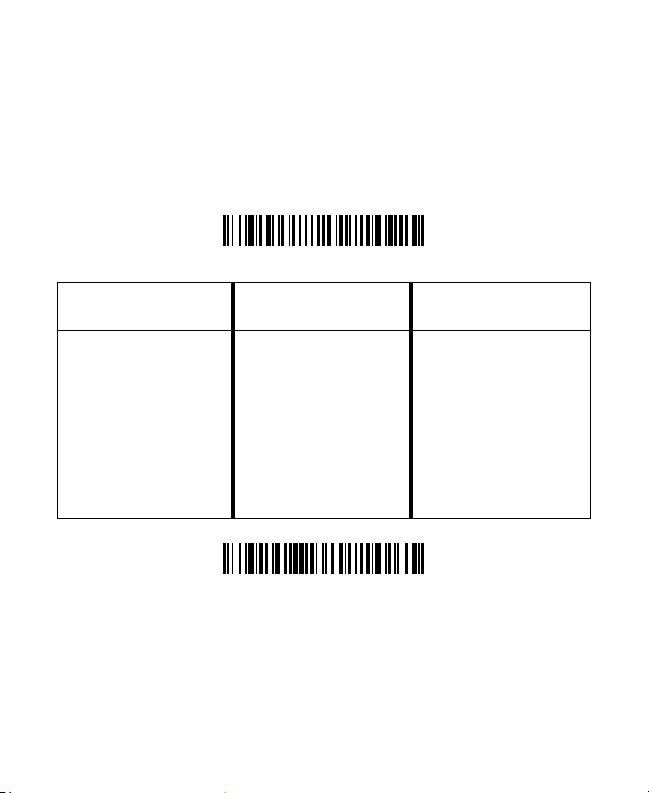
Keyboard Country
Program Keyboard Country
Save
Scan the Program Keyboard Country bar code below, then scan
the numeric bar code(s) from the end of this document, then the Save
bar code to program the keyboard for your country. As a general
rule, the following characters are not supported by the scanner for
countries other than the United States:
@ | $ # { } [ ] = / ‘ \ < > ~.
Country
Code Scan
Arabia 91 Hungary 19 Spain 10
Belgium 1 IBM Financial 90 Switzerland 6
China 92 Italy 5 Thai 94
Finland 2 Japan 28 Turkey 24
France 3 Korea 93 USA (Default) 0
Germany/
Austria
Great Britain 7 Slovenia 31
4 Russia 26 Vietnam 95
Country
Code Scan
Country
Code Scan
Page 6

Reread Delay
Medium Reread Delay
Add CR Suffix
Add Tab Suffix
Remove Suffix
Add Code ID Prefix To All Symbologies
(Temporary)
This sets the time period before the scanner can read the same bar
code a second time. Setting a reread delay protects against
accidental rereads of the same bar code.
Suffix
If you want a carriage return after the bar code, scan the Add CR
Suffix bar code. To add a tab after the bar code, scan the Add Tab
Suffix bar code. Otherwise, scan the Remove Suffix bar code to
remove the suffixes.
Add Code ID Prefix to all Symbologies
Scan the following bar code if you wish to add a Code ID prefix to all
symbologies at once.
Page 7

Note: For a complete list of Code IDs, see the User’s Guide for your
Enter Data Format
Clear All Data Formats
Save
product at our website, www.honeywellaidc.com.
Data Format Editor Instructions
The following are abbreviated instructions for entering a data format.
For complete instructions refer to your User’s Guide, available at our
website, www.honeywellaidc.com.
1. Scan the Enter Data Format symbol.
2. Primary/Alternate Format: scan 0 for Primary Format
3. Terminal Type: scan 099 for any terminal type
4. Code I.D.: scan 99 for any bar code type
5. Length: scan 9999 for any length bar code.
6. Editor commands: use the Programming Chart that follows.
7. Scan Save to save your entries.
Page 8

Programming Chart
0
2
1
4
3
5
6
7
Page 9

A
B
C
D
E
F
9
8
Save
Page 10

EZConfig-Scanning
To access additional features for the scanner use EZConfigScanning, an online configuration software tool, available from our
website at www.honeywellaidc.com.
Technical Assistance
Contact information for technical support, product service, and repair
can be found at www.honeywellaidc.com.
Limited Warranty
Refer to www.honeywellaidc.com/warranty_information for your
product’s warranty information.
User Documentation
For localized versions of this document, and to download the User’s
Guide, go to www.honeywellaidc.com
Patents
For patent information, please refer to www.honeywellaidc.com/
patents.
Disclaimer
Honeywell International Inc. (“HII”) reserves the right to make changes in
specifications and other information contained in this document without prior
notice, and the reader should in all cases consult HII to determine whether
any such changes have been made. The information in this publication does
not represent a commitment on the part of HII.
HII shall not be liable for technical or editorial errors or omissions contained
herein; nor for incidental or consequential damages resulting from the
furnishing, performance, or use of this material.
Page 11

This document contains proprietary information that is protected by copyright.
All rights are reserved. No part of this document may be photocopied,
reproduced, or translated into another language without the prior written
consent of HII.
2013 Honeywell International Inc. All rights reserved.
Web Address: www.honeywellaidc.com
Page 12

