Page 1
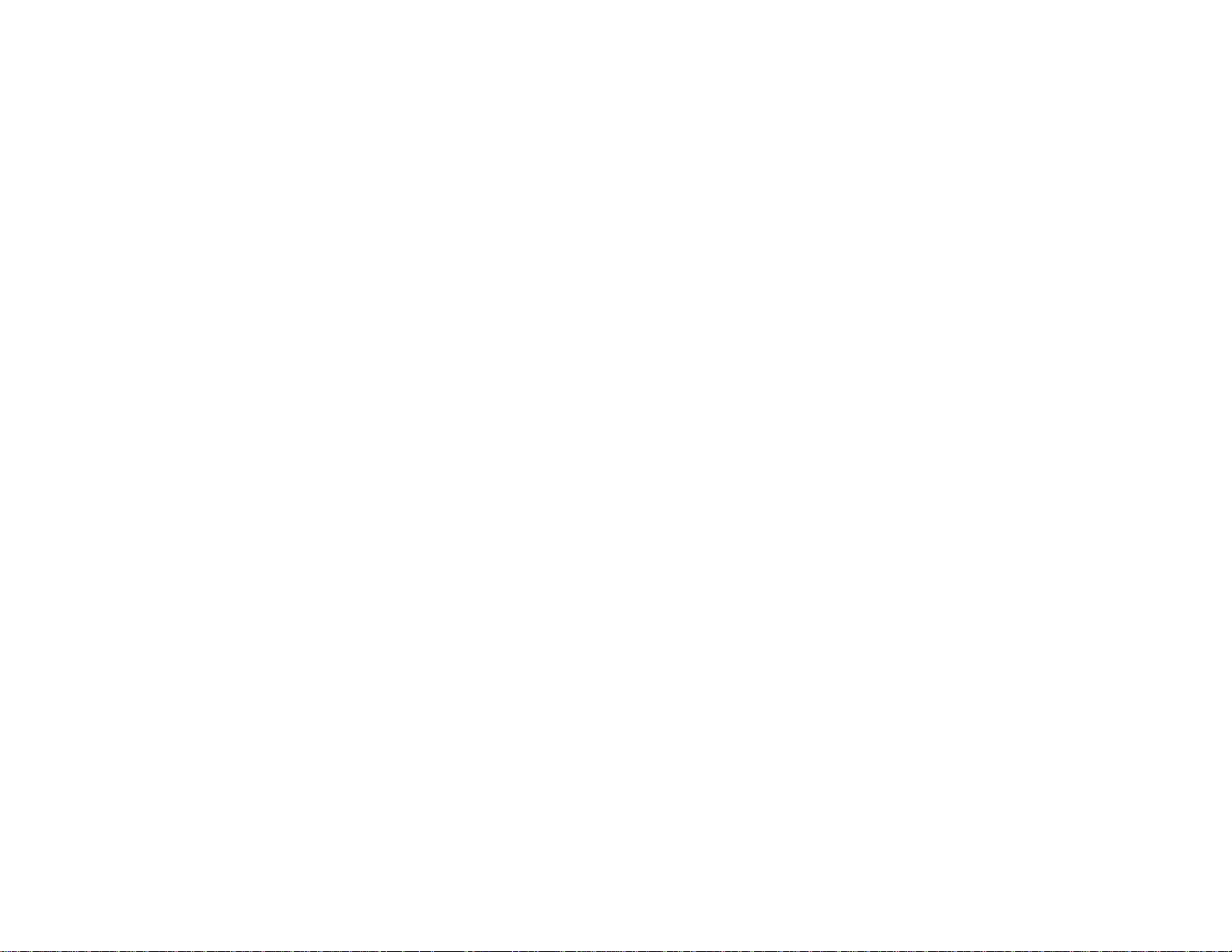
Honeywell
Barometric Weather Forecaster
(TE653ELW)
USER MANUAL
INTRODUCTION 3
STANDARD PACKAGE CONTENTS 3
BEFORE YOU BEGIN 4
PRODUCT OVERVIEW 5
REMOTE TEMPERATURE & HUMIDITY SENSOR 5
MAIN UNIT 7
WEATHER FORECAST 14
PRESSURE HISTORY CHART 14
MOON PHASE ICONS 15
PRESSURE MODE 15
REMOTE AND INDOOR TEMPERATURE & HUMIDITY 16
AUTO-SCANNING 17
PROGRAMMABLE TEMPERATURE ALARM 17
COMFORT LEVEL INDICATORS 18
MAXIMUM AND MINIMUM READINGS 19
LOST COMMUNICATION 19
TRANSMISSION COLLISION 20
WWVB RADIO CONTROLLED TIME 20
ATO MI C C LO CK 21
TIME AND CALENDAR DISPLAY MODES 22
MANUAL SETTINGS 22
CLOCK ALARMS 23
SNOOZE 24
BACKLIGHT 25
TROUBLESHOOTING 25
PRECAUTIONS 26
SPECIFICATIONS 26
FCC STATEMENT 28
DECLARATION OF CONFORMITY 29
STANDARD WARRANTY INFORMATION 30
TABLE OF CONTENTS
2
Page 2
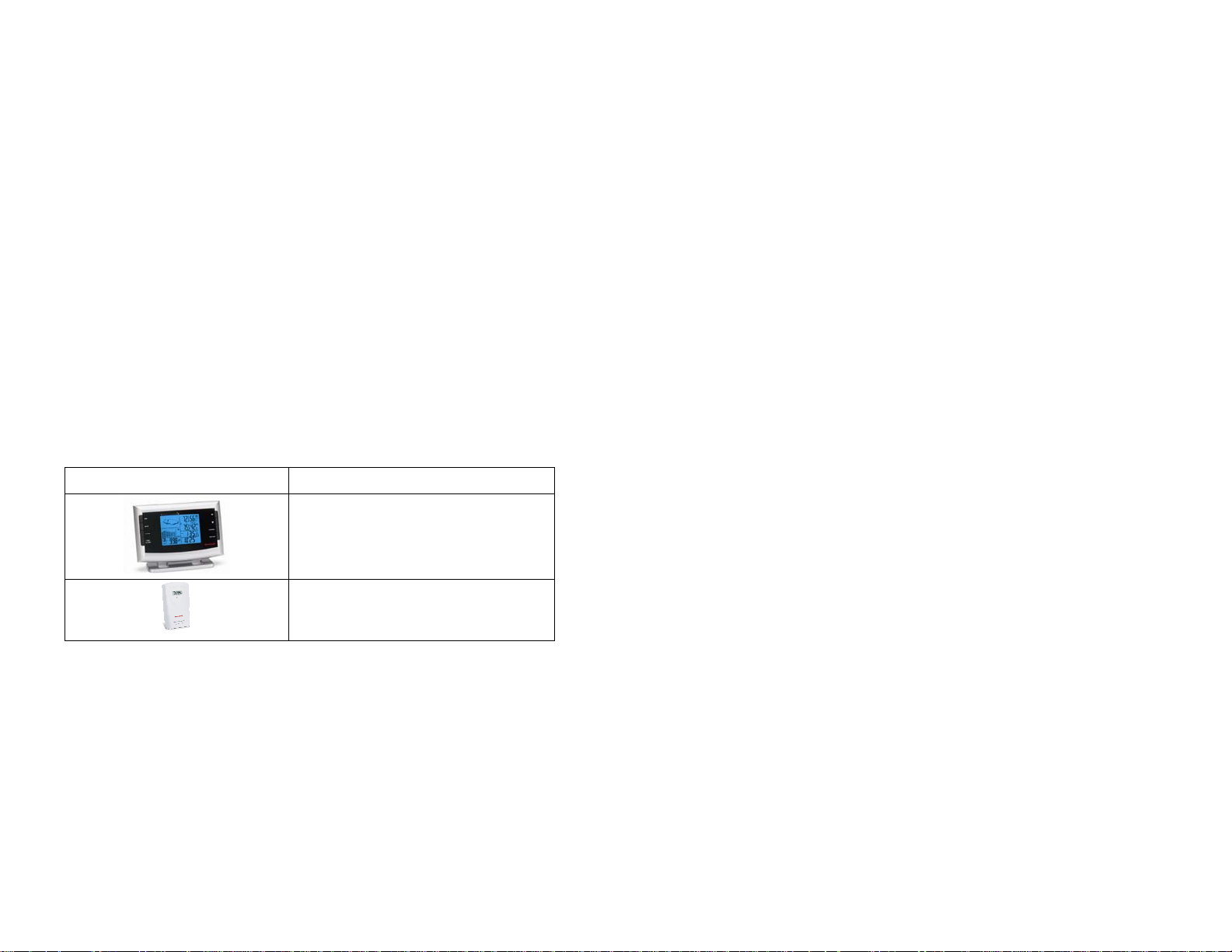
INTRODUCTION
Thank you for selecting the Honeywell Barometric Weather Forecaster. This
device combines precise time keeping with monitoring and displaying the
temperature/humidity data from up to three remote locations.
In this package you will find:
BEFORE YOU BEGIN
• We recommend using alkaline batteries for the remote temperature
and humidity sensor and the main unit when temperatures are above
32°F (0°C). We recommend using lithium batteries for the remote
sensor when temperatures are below 32°F (0°C)
• One main unit (receiver) TE653ELW
• One three-channel remote temperature and humidity sensor
(transmitter) TS33C
• One User Manual
Please keep this manual handy as you use your new item. It contains practical
step-by-step instructions, as well as technical specifications and precautions
you should know.
STANDARD PACKAGE CONTENTS
Picture Components
Main Unit (receiver)
Thermo Hygrometer Sensor (transmitter)
• Avoid using rechargeable batteries. (Rechargeable batteries cannot
maintain correct power requirements)
• ALWAYS install batteries in the remote sensor before the main unit
• Insert batteries before first use, matching the polarity in the battery
compartment
• Remove protective plastic screen from LCD display (if any)
• During an initial setup, place the remote sensor close to the main unit
• After reception is established (all remote readings will appear on the
main unit’s display), position the remote sensor and the main unit
within the effective transmission range of 100 feet (30 meters).Ideally it
should be placed within the line of sight from the main unit.
• Transmission/reception range may be affected by trees, metal
structures and electronic appliances, by surrounding building materials
and the way how the receiver (main unit) and transmitter (remote
sensor) are positioned.
• The main unit must be placed indoors.
• Place the remote sensor so that it faces the main unit (receiver),
minimizing obstructions such as doors, walls and furniture.
NOTE: When the temperature falls below freezing, the batteries in the
outdoor remote sensor may have reduced voltage supply and a shorter
effective range. We recommend using lithium batteries at temperatures of
32°F (0°C) and below.
IMPORTANT: Make sure that remote sensor is easily accessible for cleaning
3
3
4
Page 3
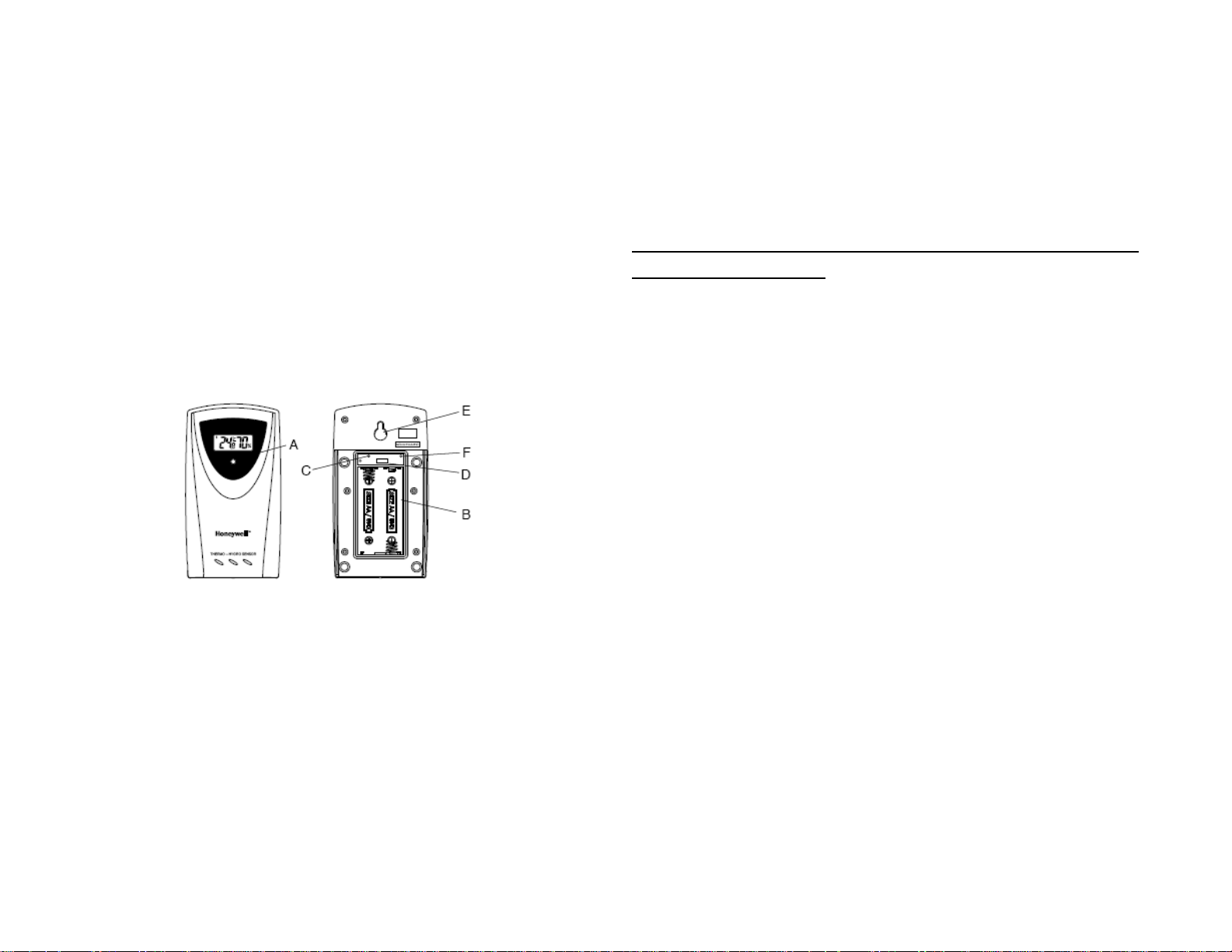
and maintenance.
We recommend cleaning the remote sensor periodically, as the dirt and debris
may affect sensor accuracy.
D. CHANNEL SWITCH
• Selects the desired channel -1,2 or 3
E. WALL-MOUNT RECESSED OPENING
PRODUCT OVERVIEW
REMOTE TEMPERATURE & HUMIDITY SENSOR
FEATURES
• Remote data transmission to the main unit via 433 MHz frequency
• LCD displays temperature, humidity and channel
• Selection of the temperature display in Celsius or Fahrenheit
• Three (3) transmission channels selection
• Case can be wall mounted using built-in hanger
A. LED INDICATOR
• Flashes once when the remote sensor transmits a reading to the main
unit.
• Flashes twice when battery power is low.
B. BATTERY COMPARTMENT
• Holds two AA-size batteries
C. RESET
• Keeps the remote sensor on the wall
F. °C/°F SWITCH
• Selects the temperature display in Fahrenheit or Celsius
NOTE: Install the batteries; select the channel and temperature in °C or °F
before mounting the sensor.
BATTERY INSTALLATION
• Remove the screws from the battery compartment with a small Phillips
screwdriver.
• Set the channel 1 through 3. The switch is located in the battery
compartment. Channel 1 is typically selected if only one remote sensor
is being used.
• Install 2 “AA” size alkaline batteries (not included) matching the
polarities shown in the battery compartment.
• Select the temperature unit in °F or °C by pressing °C/°F switch with a
paper clip or similar tool
• Replace the battery compartment door and secure the screws.
• Secure the remote sensor in the desired location.
MOUNTING
• The remote thermo-hygrometer sensor can be placed on the flat
surface or mounted on the wall in vertical position
• Use the wall mount hardware and screws when mounting the
thermo-hygrometer sensor on the wall
PLACEMENT
• Resets all previous settings
• The remote thermo-hygrometer sensor should be placed in the area
5
5
6
Page 4
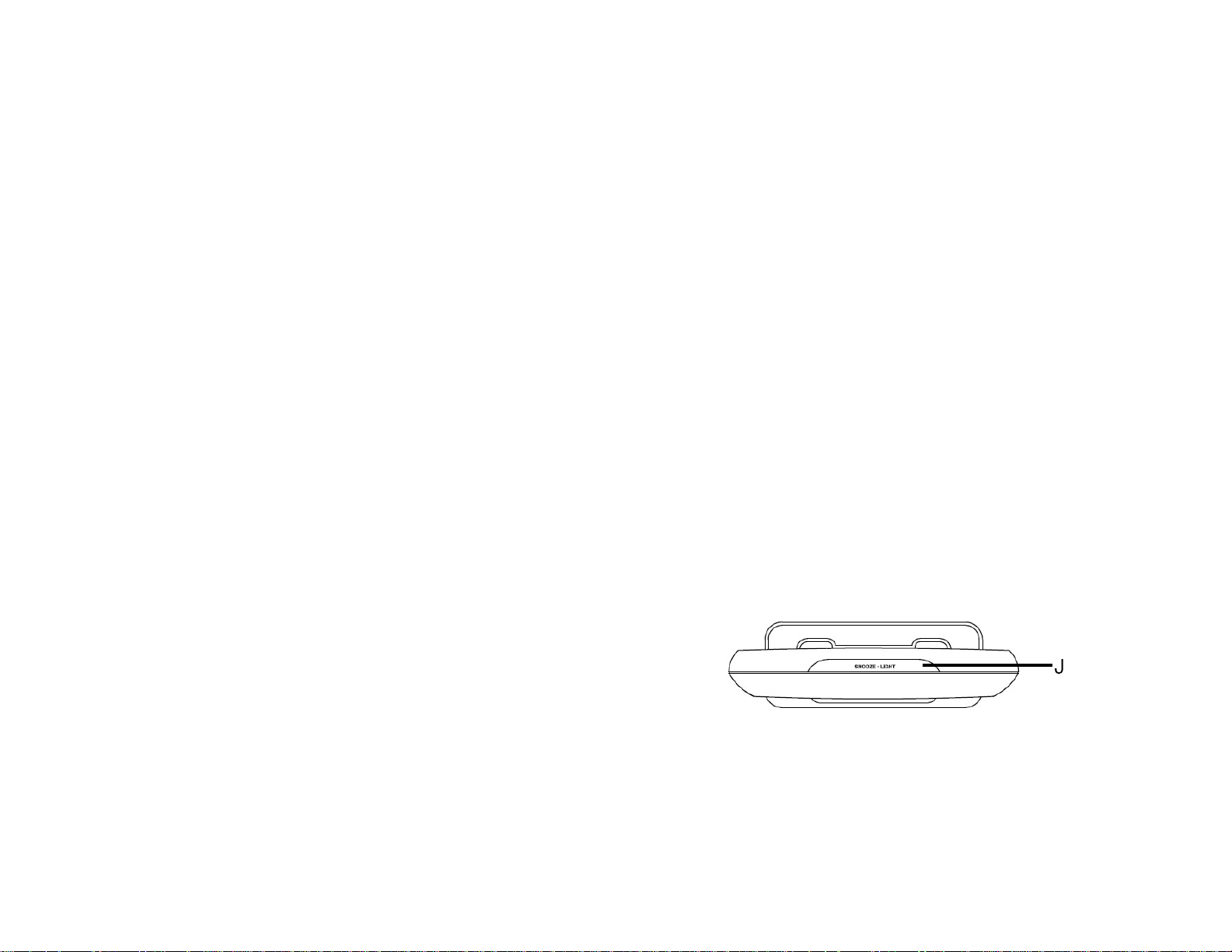
with a free air circulation and sheltered from the direct sunlight and an
extreme weather conditions.
• Ideally, place the thermo-hygrometer sensor above the natural surfaces
(such as a grassy lawn).
• Avoid placing the thermo-hygrometer sensor near sources of heat,
such as chimneys and heating elements.
• Avoid any areas collecting and radiating a heat from the sun, such as
metal, brick or concrete structures, paving, patios and decks.
Weather
• Weather forecast for the next 12 to 24 hour in five large icons:
Sunny, Partly Cloudy, Cloudy, Rainy and Snowy
• Barometric pressure in imperial or metric units
• Altitude adjustment for pressure compensation
• 24 hour barometric pressure history chart
• Indoor/Outdoor Temperature & Humidity in up to 3 remote locations
(additional sensors required)
• The international standard for the valid air temperature measurements
is 4 feet (1.25meters) above the ground.
OPERATION
Immediately after batteries are correctly installed, the remote sensor will start
transmitting a temperature and humidity data to the main unit.
MAIN UNIT
The main unit measures pressure, indoor temperature, humidity, and receives
atomic time data from the US Atomic Clock and all remote sensors. It should be
placed indoors.
FEATURES
Time
• Time automatically sets to the US Atomic Clock
• 12 or 24 hour time format
• Manual adjustment of time and date
• Day of the week displayed in English, Spanish, French, German
and Italian
• Moon Phase calendar
• Dual crescendo alarms with programmable snooze
• Programmable Ice Warning Alarm
• Three Remote Channels Auto-Scan feature
• Minimum and maximum memory for indoor and remote
temperature and humidity
• Comfort level indicators
• Programmable Hi/Low Temperature Alarm
• Operating range of 100 feet (30 meters)
• Low Battery Indicators
• Enhanced Blue Backlight
Power
• 2 AA batteries (main unit)
• 2 AA batteries (remote sensor)
FRONT/TOP
7
7
8
Page 5
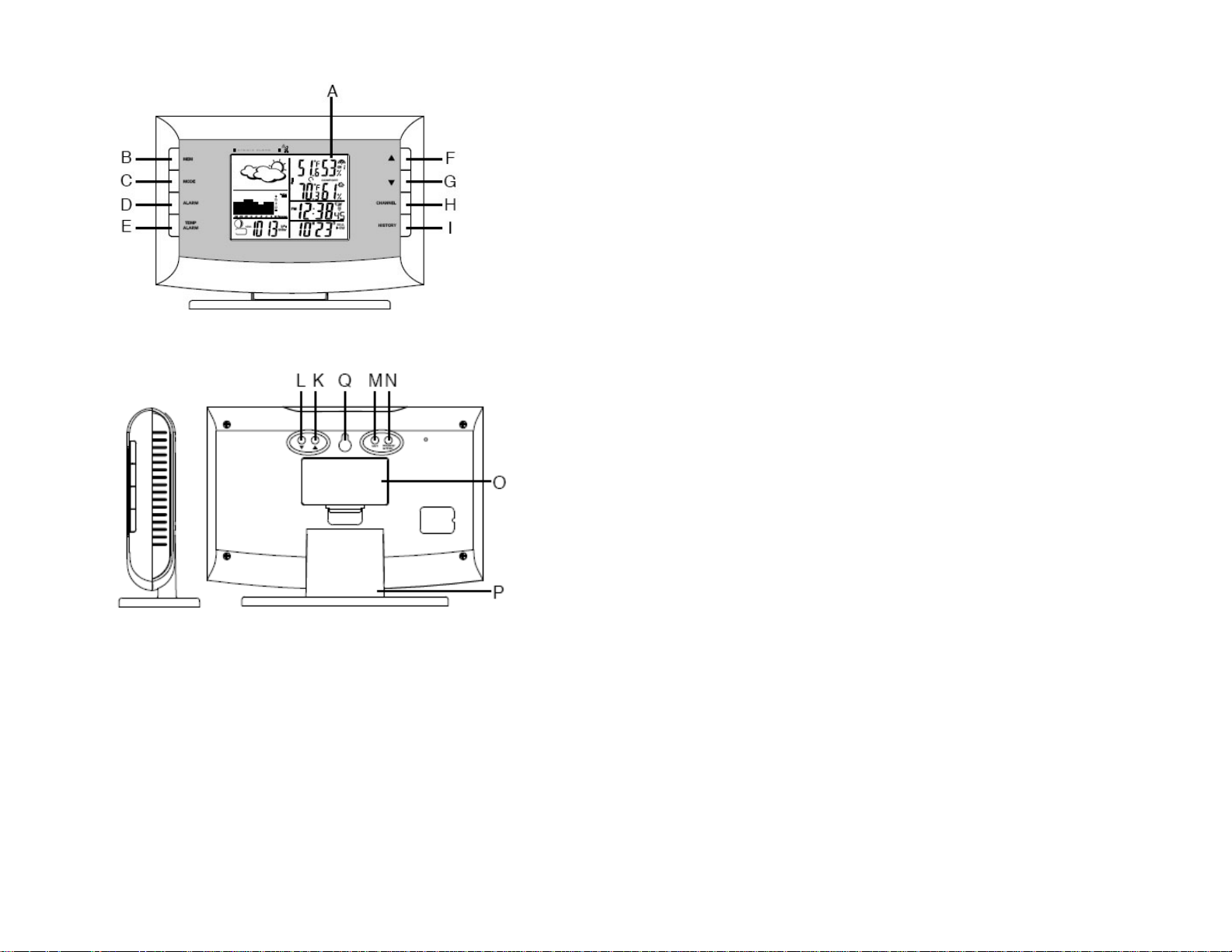
REAR/SIDE
• Allows toggling between two different clock modes – time with seconds
and time with the day of the week
• When depressed and held, activates clock programming mode
• Confirms programmed parameters
D. ALARM button
• Allows toggling between the calendar display and three time alarm
modes
• When depressed and held, enters into the alarm programming mode
for a selected parameter
E. TEMP ALARM button
• Allows toggling between high/low limits for temperature alarm and
current outdoor temperature reading
• Activates a high/low temperature alarm programming mode
F. UP ( ▲) button
• Increases the parameters
• When depressed and held, activates manual search for atomic time
signal
• Enables or disables time alarms (W) and (S) and Ice Warning Alarm
G. DOWN ( ▼) button
A. WEATHER AND TIME IN EASY-TO READ DIGITS
B. MEM button
• Allows displaying current, minimum, maximum readings of the indoor
and remote temperature & humidity
• When depressed and held, clears collected records memory
C. MODE button
9
• Decreases the parameters
• When depressed and held activates manual search for signals from the
remote sensors
• Enables or disables time alarms (W) and (S) and Ice Warning Alarm
H. CHANNEL button
• Recalls a different remote sensor reading – 1,2 or 3
• When depressed and held activates the remote channels auto-scan
feature
I. HISTORY button
9
10
Page 6

• Allows displaying pressure history records
J. SNOOZE/LIGHT button
• Stops all alarms temporarily
• Activates a backlight for 5 seconds
K. Back panel UP (▲) button
Increases the parameters of pressure and altitude
L. Back panel DOWN (▼) button
Decreases the parameters of pressure and altitude
M. Back panel UNIT button
When depressed and held activates pressure & altitude units programming
mode
N. Back panel PRESSURE/ALTITUDE button
• Allows toggling between SEA LEVEL pressure, LOCAL pressure and
ALTITUDE modes
• When depressed and held, enters into the altitude programming mode
O. BATTERY COMPARTMENT
Accommodates 2 (two) UM-3 or AA 1.5V alkaline batteries
P. REMOVABLE TABLE STAND
Holds unit in upright position on a flat surface
Q. WALL- MOUNT RECESSED OPENING
Keeps the unit on the wall
BATTERY INSTALLATION
• Remove the battery compartment door located on the back.
• Insert two (2) AA size batteries according to the polarities shown and
replace the battery compartment door.
• When placing the main unit on the table or other horizontal surface,
unfold the table stand adjusting it to the desired viewing angle.
• When mounting the main unit on the wall or vertical surface, remove
the table stand from the unit.
PLACEMENT
• Make sure that the main unit is locating within the operating range of
the remote sensor
• Ideally the remote sensor should be mounted within the line of sight of
the main unit.
• Transmission range may be affected by trees, metal structures and
electronic appliances.
• Test reception before permanently mounting the remote sensor
Avoid placing the main unit in the following areas:
• Direct sunlight and surfaces emitting and radiating heat, such as
heating ducts or air conditioners.
• Areas with interference from the wireless devices (such as cordless
phones, radio headsets, baby listening devices) and electronic
appliances.
OPERATION
The weather forecaster is designed to measure local pressure and calculate
the other two parameters based on the Local Pressure. Sea Level Pressure
and Altitude are interdependent. If you adjust altitude, it will calculate sea level
pressure, if you adjust sea level pressure, it will automatically calculate altitude.
You can only adjust one of the two – either sea level barometric pressure or
altitude.
If you wish to know pressure changes at your specific location (house), the
LOCAL barometric pressure should be selected In this case, the local
altitude/elevation must be programmed according to GPS readings, Internet,
etc.
If you wish to know pressure changes in your surrounding metro area, then
11
11
12
Page 7

SEA LEVEL barometric pressure option should be selected. In this case, the
SEA LEVEL barometric pressure value can be adjusted according to the local
metro area weather information. (Sources – local TV or radio station, etc).
NOTE: Locate your altitude with a portable GPS receiver or topographical
map .Locate barometric pressure at: http://weather.noaa.gov/weather/ccus.html
or, alternatively, from local radio or TV weather channels.
Once the main unit is powered, the display will show all available LCD
segments for a moment
IMPORTANT:
pressure parameters and your local altitude. The locked display will show the
abbreviation “hPa/mBar” flashing in the Pressure Mode, indoor temperature
and humidity readings in Temperature/Humidity Mode, default time in Clock
Mode and a default date in the Alarm/Calendar Mode.
If the pressure and altitude are not configured during this time, the unit will
self-calibrate in a few minutes and show the default settings for the pressure
and altitude (sea level) and the remote sensor reading.
NOTE
: This is the only time when you can enter/adjust your local altitude
units and value.
To set the pressure & altitude units and program your altitude, use the main unit
buttons located on the back:
All of the display functions will be locked, allowing setting
• Press UP or DOWN to adjust an altitude value. Press and hold either
button for the advanced setting.
• Press PRESSURE/ALTITUDE button to confirm the programmed
altitude.
Unit will show dashes “- - - “instead of local barometric pressure for a moment
and then will self-adjust to the new altitude
WEATHER FORECAST
This unit is capable of detecting the atmospheric pressure changes. Based on
collected weather data, it forecasts the weather for the next 12 to 24 hours.
Note: The weather forecast accuracy is approximately 70%.
Display shows forecasted, not current conditions. The SUNNY icon
indicates clear weather, even when displayed during the night-time
• Press UP or DOWN button on the back of the unit selecting the
pressure in inHg or hPa/mBar
• Press UNIT button to confirm and move to the altitude unit selection
mode
• Press UP or DOWN button selecting the altitude unit in feet or meters.
• Press UNIT button to confirm and move to the altitude value
programming mode.
13
PRESSURE HISTORY CHART
The pressure bar graph shows barometric pressure variations over the past 24
hours. This is very useful for understanding the Barometric trends that are used
in weather forecasting. Each bar icon represents 0.06 inHg or 2mBar
13
14
Page 8

MOON PHASE ICONS
PRESSURE MODE
The pressure mode indicates the current local barometric pressure, the sea
level pressure and a moon phase. It also displays barometric pressure value for
the past 36 hours in 1 hour intervals. Pressure can be set in inHG or HPa/mBar
and altitude can be set in feet or meters.
VIEWING PRESSURE AND ALTITUDE INFORMA TION
To view a pressure or altitude information, press PRESSURE/ALTITUDE button
on the back rotating between the sea level pressure, local pressure and local
altitude screens.
PROGRAMMING SEA LEVEL PRESSURE
• Press PRESSURE/ALTITUDE button on the back until the pressure
with “SEA LEVEL” mark is displayed.
• Press and hold PRESSURE/ALTITUDE button until the pressure digits
are flashing.
• Set the sea level pressure by pressing UP or DOWN buttons. Press
and hold either button for the quick digits advance.
• Press PRESSURE/ALTITUDE button to confirm selection.
REMOTE AND INDOOR TEMPERATURE & HUMIDITY
After batteries are installed; remote sensor will transmit temperature and
humidity data at 45 second intervals. The main unit may take up to two minutes
to receive the initial readings. Upon successful reception, remote temperature
and humidity will appear next to the weather forecast section of the main unit’s
display (the default remote channel is channel one). The main unit will
automatically update readings at 45-second intervals.
After communication between the main unit and remote sensor has been
established, secure the remote sensor in the desired location.
The wave icon is located above the remote channel number indicates the
reception status from the corresponding remote sensor.
There are three following types of the reception status may be displayed:
The unit is in a searching
mode.
15
Temperature and humidity
readings are securely
registered.
No signals detected. - - -
15
16
Page 9

The indoor temperature and humidity with the icon IN are located below the
remote temperature and humidity information line.
: If the indoor or remote temperature or humidity goes above or below
NOTE
operating range stated in specifications, the main unit’s display ( weather) will
show dashes “- - -” on the corresponding line.
AUTO-SCANNING
Press and hold the CHANNEL button for 2 seconds – the icon “3” will
appear on the main unit display to the left of the COMFORT LEVEL indicator.
All three remote channels data will be displayed one-by-one automatically with
11 seconds delay in the following sequence: Channel 1, Channel 2 and
Channel 3.
To exit from scanning mode, press and hold the CHANNEL button for 2
seconds, and the icon “3” will disappear, returning the main unit display to the
default display mode.
PROGRAMMABLE TEMPERATURE ALARM
This product allows manual programming of a HIGH and LOW temperature
alarms for all three remote channels at the same time. Once the actual remote
temperature will reach the pre-set high or low limits, the alarm will sound. The
alarm can be set for temperature readings between -58 °F and 158°F.
To program the temperature alarm for all three remote channels,
• Press the TEMP ALARM button once to enter into the High
Temperature Alarm programming mode – the abbreviation “OF” with
the high temperature limit symbol ( ▲) will be displayed on the remote
temperature line
• Press and hold TEMP ALARM button until the abbreviation “OF” will
flash
• Use UP( ▲) or DOWN(T) arrow buttons to adjust the higher
temperature limit
• Press the TEMP ALARM button to confirm the selected value
• Press the TEMP ALARM button once to enter into the Low
Temperature Alarm programming mode – the abbreviation “OF” with
the low temperature limit symbol (T) will be displayed on the remote
temperature line
• Press and hold TEMP ALARM button until the abbreviation “OF” will
flash
• Use UP( ▲) or DOWN(T) arrow buttons to adjust the lower
temperature limit
• Press the TEMP ALARM button to confirm the selected value
COMFORT LEVEL INDICATORS
This product is capable of detecting and displaying the current indoor comfort
levels of surrounding environment. The comfort level is displayed in the
weather station portion of the main unit’s display. It is based on the combination
of the current indoor temperature and humidity readings. There are following
comfort levels may be displayed: COMFORT (comfortable); WET (wet) and
DRY (dry)
Indicator
displayed
COMFORT
Temperature
Range
20°C to 25°C
(68°F to
77°F)
Humidity
Range
40%RH-
70%RH
Shows current
condition
Ideal for both relative
humidity and
temperature
17
17
18
Page 10

-5°C to 50°C
WET
DRY
(23°F
to122°F)
5°C to 50°C
(23°F
to122°F)
OVER
70%RH
BELOW
40%RH
Contains excess
moisture
Contains inadequate
moisture
MAXIMUM AND MINIMUM READINGS
The maximum and minimum record of the indoor and remote temperature and
humidity will be automatically stored in the memory of the main unit (receiver).
To display the minimum, maximum or the current reading press MEM button.
If no button is pressed for the next 15 seconds, the unit will return to the current
temperature and humidity display.
To clear the memory, press and hold MEM button for two seconds and all
previously stored readings will be erased.
LOST COMMUNICATION
If the main unit display line for the remote sensor reading goes blank, press
and hold DOWN (▼) button for 2 seconds to begin a new signal search. If the
signal still isn’t received, please make sure that:
• The remote sensor is in its proper location.
• The distance between main unit and remote sensor(s) is not over 100
feet (30 meters)
• The path between units is clear of obstacles. Shorten the distance if
necessary.
• Fresh batteries are installed correctly in both remote sensor and main
unit.
If there is no reception, please perform the following steps:
• Bring the main unit and remote sensor close together.
• Remove four (4) small screws from the back of the remote sensor with
small Phillips screwdriver, and open the battery compartment.
• Remove the batteries from the battery compartment and reinstall them
in the same manner. Remote sensor LED indicator will flash showing
transmission of the signal.
• Remove the batteries from the main unit and reinstall them in the same
manner.
• On the main unit select the same channel number using CHANNEL
button as set on the remote sensor. The remote temperature and
humidity appeared on the main unit’s display will show that
transmission is being received successfully.
TRANSMISSION COLLISION
Signals from the other household devices such as wireless doorbells, home
security systems, and entry control, may interfere with this product or cause
temporary reception interruption. This is normal and will not affect the general
performance of the product. The transmission and reception of the temperature
and humidity readings will resume once the interference subsides.
WWVB RADIO CONTROLLED TIME
The NIST (National Institute of Standards and Technology) radio station
(WWVB) is located in Ft. Collins, Colorado. It transmits an exact time signal
continuously throughout the most of the continental United States at 60 KHz
frequency. The Barometric Weather Forecaster can receive this WWVB signal
through the internal antenna from up to 2,000 miles away. Due to the nature of
the Earth’s ionosphere, reception can be limited during the daylight hours. The
radio controlled clock will search for an alternate station that receives the
19
19
20
Page 11

atomic time signal from the NIST Atomic clock in Boulder, Colorado.
The WWVB tower icon on the unit’s display will flash indicating a radio signal
reception from the WWVB station. If the tower icon is not fully lit, or if the time
and date are not set automatically, please consider the following:
• During night-time hours, atmospheric disturbances are typically less
severe and radio signal reception may improve. A single daily reception
is sufficient enough to keep the clock accuracy within 1 second.
After the clock is set manually, place the Weather Forecaster by the window for
the better reception. The atomic clock receiver is programmed that it will
continue to search for the atomic time signal daily for every hour between 1:00
am and 4:30 am.
Once the time signal has been successfully received, the time and date will be
updated automatically.
• Make sure the unit is positioned at 8 feet (2 meters) distance from any
interference source such as a TV, computer monitor, microwave, etc.
• Within concrete wall rooms such as basements or office buildings, the
received signal may be weakened. Always place the Weather
Forecaster near the window for better reception.
ATOMIC CLOCK
Immediately after establishing communication between the main unit and
remote sensor, the atomic time signal receiver will open and start to search for
the atomic time signal. The search usually takes between 5-8 minutes.
NOTE
: Do not press any buttons on the main unit during auto search as it
may interrupt product’s operation, and you will need to start set up
procedure again.
Once the atomic time signal is received, the date and time will be set
automatically, and the [
: It is necessary to set your Time Zone, having in mind that the
NOTE
default zone is a US Pacific Standard Time (PST). (Refer to MANUAL
SETTINGS section)
If the time signal has not been received in 8 minutes, you may use the MODE
button to set the time and date manually. (Refer to the MANUAL SETTINGS
section).
] icon will appear.
TIME AND CALENDAR DISPLAY MODES
The Barometric Weather Forecaster displays current time in two display
modes – in hour-minutes-seconds format and in hour-minutes-day.
The date is displayed in month-date format.
MANUAL SETTINGS
NOTE: Use buttons on the front
It is necessary to set the desired US TIME ZONE.
TIME ZONE
• Press MODE button once so that the Day of the Week abbreviation is
displayed to the right of the time; for example: pm 2:37tu
• Select the Time Zone by pressing and holding UP ( ▲) button for 3
seconds
• Keep holding UP ( ▲) button until the desired US Time Zone (Pacific,
Mountain, Central or Eastern) is highlighted on the display’s US map,
located to the right of the time display and above the day of the week
• Release the UP ( ▲) button. The Time Zone is set
CLOCK
• Press and hold MODE button for 3 seconds: the year will flash. Press
UP ( ▲) or DOWN ( ▼) to change flashing digits.
• After the year is set, press MODE button to confirm and move to the
21
21
22
Page 12

next parameter (month)
• Continue setting month, date, hour, minutes, language for the day of
the week and temperature in Fahrenheit or Celsius
• Press MODE for the last time to return to the time of day with seconds,
after the last parameter is set
CLOCK ALARMS
The Barometric Weather Forecaster has two time alarms – Weekday alarm (W)
and Single day alarm(S) - and one Ice Warning Alarm (PRE-AL).
• Press ALARM button again. The minute digits will flash
• Adjust the minutes using UP (▲) or DOWN (▼) buttons
• Press ALARM button again to confirm and the weekday alarm time will
be set
• Set Single (S) day alarm if desired in the same manner
SETTING THE ICE WARNING ALARM (PRE-AL)
If Weekday (W) or Single day (S) alarm is set, the Ice Warning Alarm (Pre-AL)
can be programmed.
• If Weekday (W) alarm is activated, it will sound at the set time and the
alarm icon will flash Mondays through Fridays
• If Single (S) day alarm is activated, it will sound at the set time and the
alarm icon will flash only for this specific day and will not activate on
subsequent days
• If Ice Warning Alarm ( PRE-AL) is activated, in will sound at the set
time and alarm icon will flash once the remote temperature for Channel
One (1) will reach 32°F(0°C) and below
NOTE
: Ice Warning Alarm can be set only if one or both - Weekday or
Single alarm - are programmed.
SETTING THE WEEKDAY (W) AND SINGLE DAY (S) ALARMS
• Press ALARM button once to enter into the alarms setting mode. The
default alarm is a Weekday alarm (W). The abbreviation “OFF” with a
letter “W” next to it will be displayed, if the alarm has not been set
previously
• Press and hold ALARM button for two seconds. The hour digit will
flash
• Adjust the hour using UP ( ▲) or DOWN ( ▼) buttons
• Press ALARM button once to enter into the Ice Warning Alarm setting
mode. The abbreviation OFF with a PRE-AL next to it will be displayed.
• Press and hold ALARM button for two seconds. The number 30 will
flash, meaning that if selected, the alarm will sound 30 minutes earlier
than the Weekday or Single alarm.
• Select the desired Ice Warning Alarm interval in 15 minutes increments
between 15 and 90 minutes, using UP (▲) or DOWN (▼)buttons
• Press ALARM button to confirm and exit from the alarm setting mode.
ACTIVATING THE ALARM
• Press ALARM button to enter into the desired alarm mode.
• Press UP ( ▲) to activate or DOWN ( ▼) to deactivate desired alarm.
When alarms are activated, the corresponding icons W, S or PRE-AL
will be displayed.
SNOOZE
When the time alarm sounds, press the SNOOZE/LIGHT button to temporarily
stop it. After the SNOOZE/LIGHT is depressed, the time alarm sound will
resume in four minutes.
23
23
24
Page 13

If the alarm is not disabled after that, it will sound for two more minutes and
then will stop by itself.
PRECAUTIONS
This product is engineered to give you years of satisfactory service if handled
carefully. Here are a few precautions:
BACKLIGHT
The backlight feature is enabled only after the time is set.
To activate the backlight press the SNOOZE/LIGHT button once, and both –
clock and weather station displays - will light up for five seconds.
TROUBLESHOOTING
Check here before contacting customer service.
Issue Symptom Solution
Main unit US Atomic Time signal is
not received
Main unit The weather readings
weather station are
different from the TV, radio
or official weather reports
Remote sensor
sensor
Press and hold DOWN ( ▼) button on
Cannot change the
channel
Cannot change the C° to
F° and back
Data does not match data
on the main unit
Place unit by the window and keep it
there overnight
The weather data may vary
considerably due to different
environmental conditions and
placement.
Check the placement tips included in
this manual to site your weather
sensors in the best possible way.
Check batteries Cannot locate remote
Check location
the main unit to search for the signal
from the remote sensor
Press “RESET” after setting the
channel
Press “RESET” after setting C/F
Initiate manual sensor search (Press
and hold DOWN ( ▼) button on the
main unit)
• Do not immerse the units in water.
• Do not clean the units with abrasive or corrosive materials. They may
scratch the plastic parts and corrode the electronic circuits.
• Do not subject the product to excessive force, shock, dust, temperature,
or humidity, which may result in malfunctions, shorter lifespan,
damaged batteries, and damaged parts.
• Do not tamper with the units internal components. Doing so will
invalidate the warranty and may cause damage. These units contain no
user-serviceable parts.
• Use only fresh batteries. Do not mix new and old batteries.
• Read the user's manual thoroughly before operating the units.
SPECIFICATIONS
Main Unit
Radio Frequency: 433 MHz
RF Reception range: 100 feet (30 m)
Weather Forecast
Rainy and Snowy
Barometric Pressure
Measuring Range: 14.75 inHg to 32.44 inHg (500 Hpa to 1100Hpa); (374.5
mmHg to 823.8 mmHg)
Resolution:0.003 inHg (0.1 Hpa, 0.08 mmHg)
Sampling interval: 20 minutes
Altitude Compensation Range: -656 ft to 3999 ft (-200m to +1219 m)
Indoor Temperature
Operating Range: 23°F to 122°F (-5°C to 50°C)
Resolution: 0.2°F (0.1°C)
Indoor Humidity
Operating Range: 30% to 80%
Resolution: 1%
Comfort level indicators – COMFORT, WET and DRY
in five large graphic icons: Sunny, Partly Cloudy, Cloudy,
25
25
26
Page 14

User-selectable (°F or °C) temperature display
Remote channels auto-scan feature
Maximum number of remote sensors: 3 (one included)
Readings update interval: every 45 seconds
Low battery indicators – for each remote channel and main unit
EL backlight
Clock
Precise atomic time
4 US Time Zones
12/24 hour time format
Crescendo 4 minutes alarm with 5 minutes snooze
Remote Sensor
Temperature
Proposed operating range with alkaline batteries:
-4°F to + 158°F (-20°C to + 70°C)
Proposed operating range with lithium batteries:
-38.8°F to +158°F (-38.8°C to + 70°C)
Temperature resolution: 0.1°C/0.2°F
Humidity
Operating Range: 30% to 80%
Resolution: 1%
Low battery indicator
Wall-mount of Table stand
Power
Main unit: 2 x UM-3 or AA 1.5V battery
Remote Thermo Hygrometer: 2 x UM-3 or AA 1.5V battery
Battery life (alkaline)
Main unit: 2 month
Thermo-Hygrometer: over 12 months
Dimensions
Main unit: 7.31 (L) x 3.68 (H) x 1.31 (D) inches
Remote Thermo - Hygrometer: 2.37(L) x 4(H) x 1(D) inch
FCC STATEMENT
This device complies with Part 15 of the FCC Rules. Operation is subject to the
following two conditions: (1) This device may not cause harmful interference,
and (2) This device must accept any interference received, including
interference that may cause undesired operation.
Warning: Changes or modification to this unit not expressly approved by the
party responsible for compliance could void the user’s authority to operate the
equipment.
NOTE: This equipment had been tested and found to comply with the limits for
a Class B Digital device, pursuant to Part 15 of the FCC Rules. These limits are
designed to provide reasonable protection against harmful interference in a
residential installation. This equipment, installed and used in accordance with
the instructions, may cause harmful interference to radio communications.
There is no guarantee that interference will not occur in a particular installation.
If this equipment does cause harmful interference to radio or television
reception, which can be determined by turning the equipment off and on, the
user is encouraged to improve or correct turning the interference by one or
more of the following measures:
• Reorient or relocate the receiving antenna
• Increase the separation between the equipment and receiver.
• Connect the equipment to an outlet on a circuit different from that to
which the receiver is connected.
• Consult the dealer or an experienced radio / TV technician for help.
27
27
28
Page 15

DECLARATION OF CONFORMITY
We
Name: Hideki Electronics, Inc.
Address: 7865 SW Mohawk
Tualatin, OR 97062
declare that the product
Product No.: TE653ELW
Product Name: Honeywell Barometric Weather Forecaster
Manufacturer: Hideki Electronics Ltd.
Address: Unit 2304-06, 23/F Riley House, 88 Lei Muk Road, Kwai Chung, New
Territories, Hong Kong
is in conformity with Part 15 of the FCC Rules. Operation is subject to the
following two conditions:
This device may not cause harmful interference.
This device must accept any interference received, including interference that
may cause undesired operation.
The information above is not to be used as a contact for support or sales.
Please call our customer service (refer to the Standard Warranty
Information) for all injuries instead.
STANDARD WARRANTY INFORMATION
This product is warranted from manufacturing defects for one year from date of
retail purchase. It does not cover damages or wear resulting from accident,
misuse, abuse, commercial use, or unauthorized adjustment and repair.
Note that online product registration is required to ensure valid warranty
protection.
To register your product, go to our Company website at:
www.honeywellweatherstations.com
the Customer Service menu.
Should you require assistance with this product and its operation, please
contact our Customer Service 1(866) 443 3543.
Please direct all returns to the place of the original purchase. Should this not be
possible, contact Hideki Customer Service for assistance and to obtain a
Return Merchandise Authorization (RMA). Returns without a return
authorization will be refused. Please retain your original receipt as you may be
asked to provide a copy for proof of purchase.
Hideki Electronics, Inc. reserves the right to repair or replace the product at our
option.
Copyright (2005) Hideki Electronics Inc. All Rights Reserved. The Honeywell
Trademark is used under license from Honeywell Intellectual Properties Inc.
Honeywell International Inc. makes no representations or warranties with
respect to this product.
All user manual contents and information are subject to change.
. Click Online Product Registration under
29
29
30
