Page 1
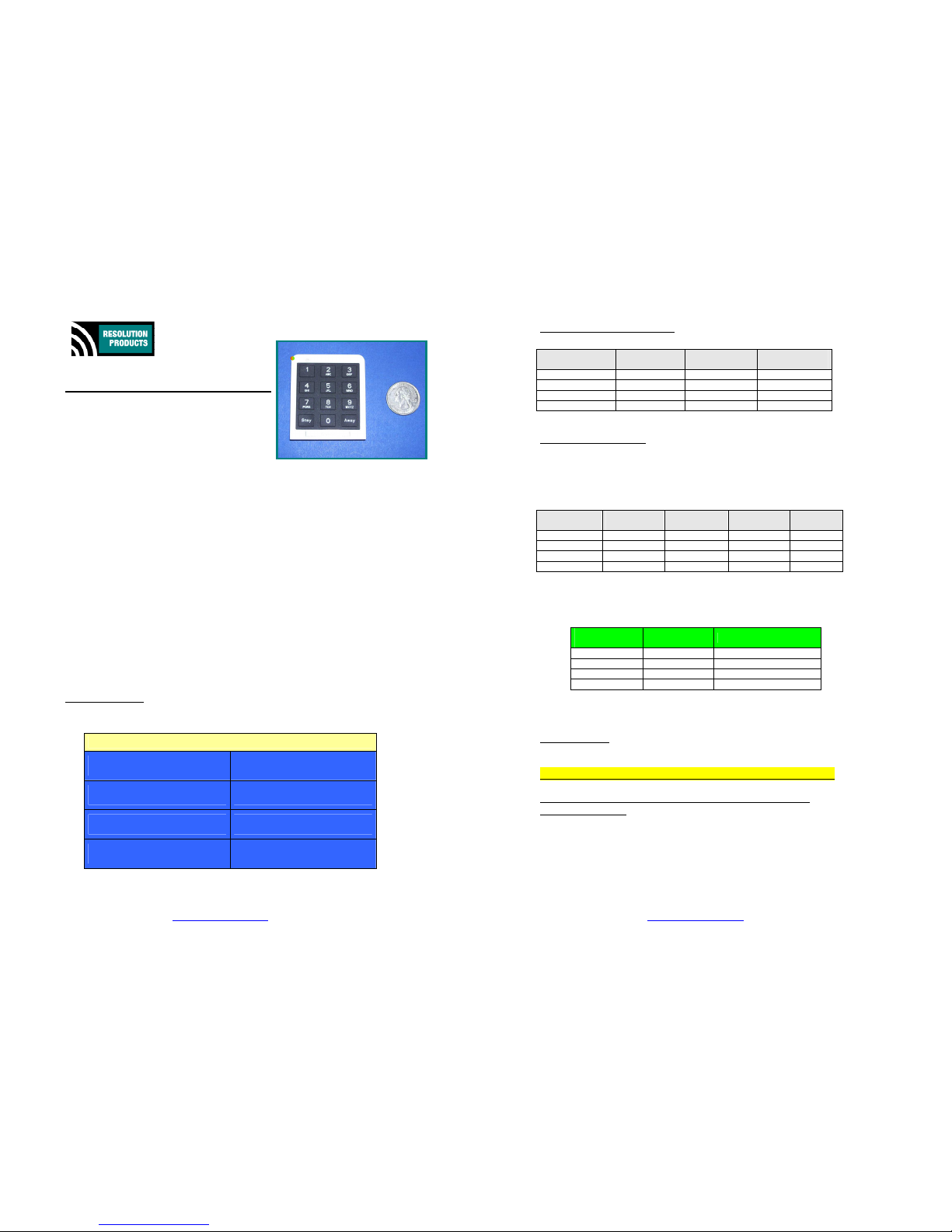
RE252_Honeywell-Compat_PIN-Pad.doc Page 1 of 4 28-Sep-12
www.ResolutionProducts.com
Wireless
Security
Solutions
RE252 Honeywell Compatible PINpad™
Features
• Secure, 4-digit Code to disarm
• 1-button arming
• Red/Green LED arming feedback
• Small, yet comfortable keypad
• Mounts on wall via VHB® tape, or screws
• Secure for carrying in purse or mounting on car visor
• More securely replaces Honeywell 5878 6-button Wall Touchpad
• 4-6 year battery life on CR2032 battery.
Key Instructions
• Do NOT use this product for 2GIG panels. Use the RE252T.
• PIN Code programming
Default access code is “1234”.
To change access code:
1. Enter current 4-digit access code.
2. Within 4 seconds, press and hold the “1” and “3” keys
simultaneously. After 3 seconds, Red LED will be lit.
3. Enter new 4-digit access code. After successfully changing
the code, the Green LED will be lit
4. Note new access code . BAD GUY CANNOT RESET CODE.
So it must be noted and remembered!
• Enrolling:
1. Refer to the Honeywell control unit installation manual.
2. Enroll exactly as you would a key fob.
• Specific Control Panel Programming follows here…
Lynx Touch 5100:
Programming Keys Add New
System Programming…
Key Type
4 Button
User
Master
Serial Number
[press Stay key to enroll]
Zone
49 (example)
Button Key 1 – Zn 49
Arm Away
Button Key 2 – Zn 50
Disarm
Button Key 3 – Zn 51
Arm Stay
Button Key 4 – Zn 52
24 Hour Auxiliary
To RF Learn: Press the PINpad STAY button twice, more than 5 seconds apart.
Be at least 5 feet from panel.
RE252_Honeywell-Compat_PIN-Pad.doc Page 2 of 4 28-Sep-12
www.ResolutionProducts.com
Lynx Touch 5100, continued…
Lynx Plus 3000 & Vista:
To RF Learn: Press each PINpad button (or PIN Code) twice, more than 5
seconds apart.
Be at least 5 feet from panel.
Be sure to associate the Key with a User!
You may also use WIRELESS KEY TEMPLATE 3.
Operation
2GIG Go! Panel
Use Resolution RE252T 2GIG-Compatible PINpad for 2GIG panels.
Panic function will not work on 2GIG panel using this RE252
Honeywell version.
PINpad
Button
Lynx Touch
Button Key
Lynx Touch
Loop
Shoul
d be
programmed to
Away Button Key 1 Loop 3 ARM AWAY
PIN Code Button Key 2 Loop 2 DISARM
Stay Button Key 3 Loop 4 ARM STAY
Stay + Away Button Key 4 Loop 1 24 Hour AUX
PINpad
Button
Lynx Plus
Zone Number
Lynx Plus
Zone Type
Lynx Plus
Input Type
Lynx Plus
Loop
Away 26 (example) 21 Arm-Away BR Loop 3
PIN Code 27 22 Disarm BR Loop 2
Stay 28 20 Arm-Stay BR Loop 4
Stay + Away 29 07 24 Hr Aud B R Loop 1
PINpad
Button
Panel Action LED
Stay ARM STAY flashes double red
Away ARM AWAY flashes double red twice
PIN Code DISARM flashes double green
Stay + Away PANIC ALARM flashes red 8 times
Page 2
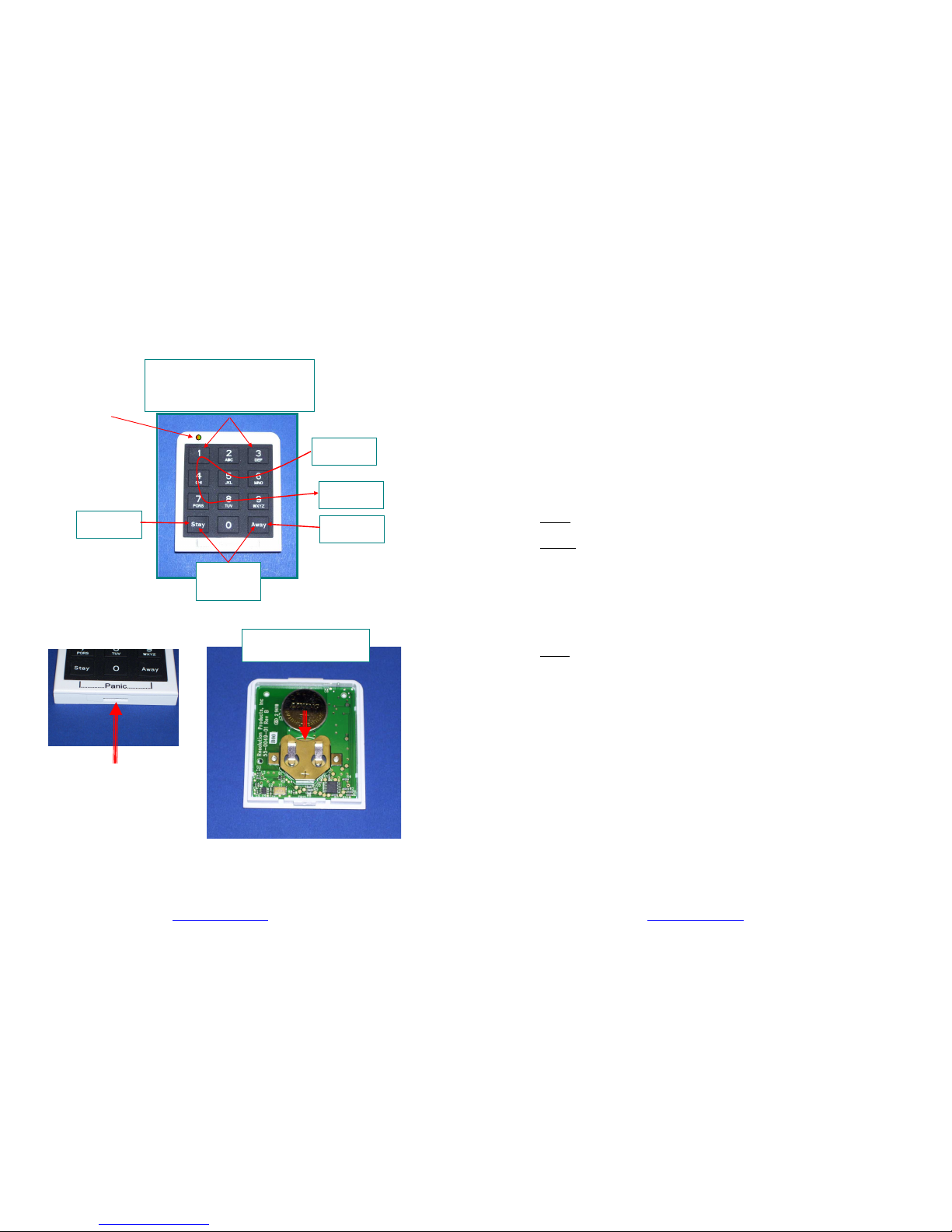
RE252_Honeywell-Compat_PIN-Pad.doc Page 3 of 4 28-Sep-12
www.ResolutionProducts.com
Pictures
Battery Replacement
CR2032
Battery
+ Terminal up
Insert
Screwdriver here
to open
Stay + Away
Sends Panic
Loop 1
Entering
Code
Sends Disarm
Loop 2
Away
Loop 3
Stay
Loop 4
TO CHANGE PIN CODE:
Current 4-digit access code, and then…
1 + 3 Red LED,and then…
Enter New Code
Red/Green
Status LED
Shows command sent
RE252_Honeywell-Compat_PIN-Pad.doc Page 4 of 4 28-Sep-12
www.ResolutionProducts.com
Specifications
Not supervised.
Replacement Battery: CR2032 Lithium / Manganese Dioxide
Temperature Range: 0F to 120F
Housing dimensions: 2x2.25x0.33 inches
1-way RF: Does not receive panel status
Specifications subject to change without notice.
Notices
“GE”, “Honeywell”, “DSC”, “2GIG” and “Napco” are trademarks owned by Gene ral Electric
Company, Honeywell International Inc., Tyco Safety Products Canada LTD, 2GIG Technologies
Inc., and NAPCO Security Systems, Inc., respectively.
Resolution Products, Inc. products will function with one of either GE, Honeywell, DSC or
Napco systems. However, no Resolution product is produced by, endorsed by, nor is officiall y
associated with GE, Honeywell, DSC or Napco. Resolution recommends verifying p roper
enrollment and operation, per control panel installation instructions, at installation.
Warranty
Resolution Products, Inc. will replace products that are defective in their fi rst year.
FCC Notice
This device complies with Part 15 of the FCC rules. Operation is subject to the
following two conditions:
This device may not cause harmful interference.
This device must accept any interference that may be received, including
interference that may cause undesired operation.
Changes or modifications not expressly approved by the Resolution Products, Inc. could
void the user's authority to operate this equipment.
FCC ID: U5X-RE252
IC Notice
This device complies with Industry Canada license-exempt RSS standard (s). Operation is
subject to the following two conditions:
1. This device may not cause interference, and
2. This device must accept any interference, including interference that may
cause undesired operation of the device.
Cet appareil est conforme avec d’Industrie Canada RSS standard exe mpts de licence.
Son fonctionnement est soumis aux deux conditions suivantes:
1. Ce dispositif ne peut causer des interférences, et
2. Ce dispositif doit accepter toute interférence, y compris les interférences
qui peuvent causer un mauvais fonctionnement du dispositif.
IC: 8310A-RE252
