Page 1
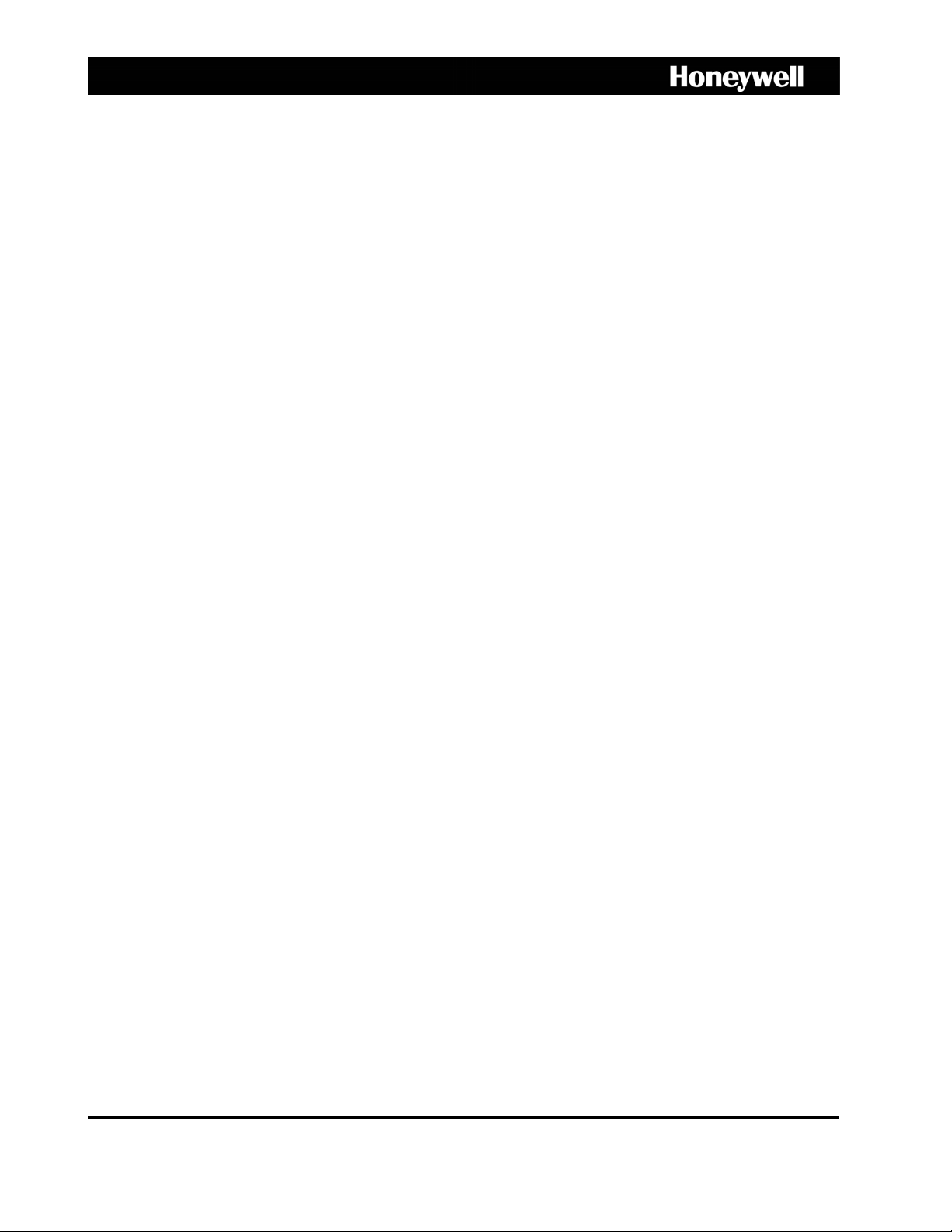
Rapid Eye™
Multi-Media Digital Video Recorder
System Administrator Guide
Document 800-02325 – Rev A – 07/08
Page 2
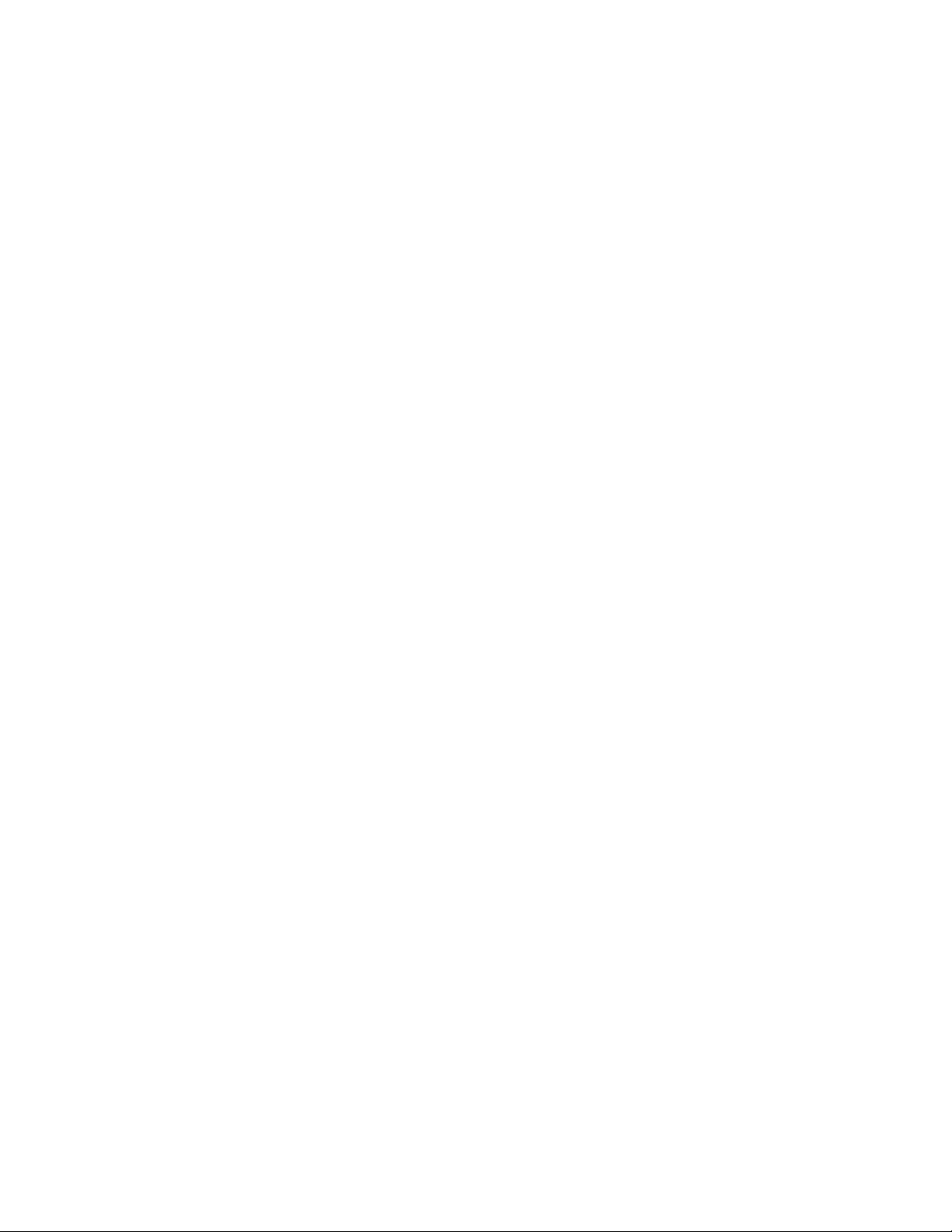
Page 3
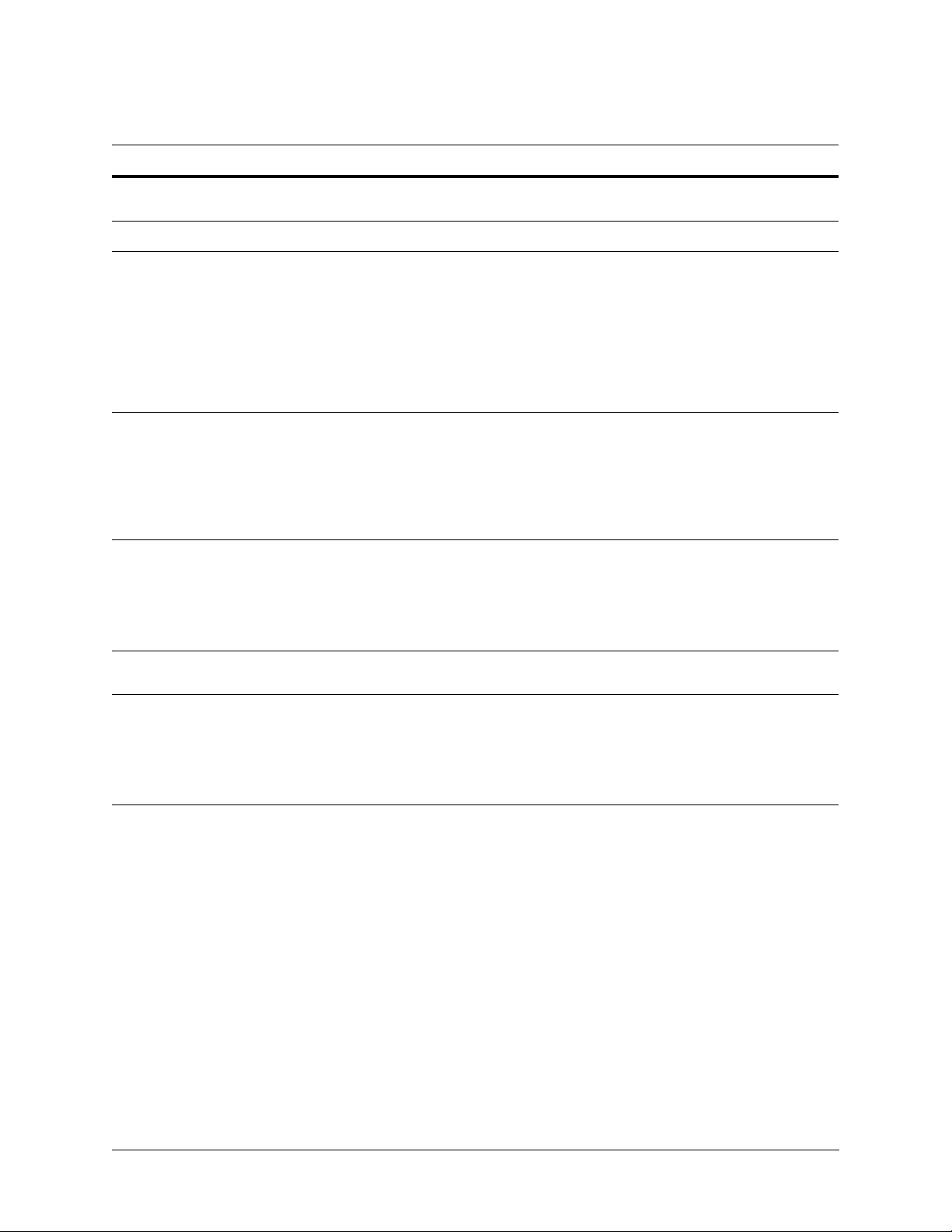
Revisions
Issue Date Revisions
K5403V10
Rev A
V10.B 2004, December Formatting: pagination; minor edits.
V11
Rev A
K14392
Rev A
K14392V1
Rev A
2004, October Honeywell template.
2006, January Updates to: time needed to clear storage, network address translation (NAT)
for connection to unit, NAT for connection to alarm station, continuous and
boosted settings for video recording, group of sites in Admin and View,
DSP Maxer, configuration—camera, enhanced preview, PTZ, PIT/NETPIT,
serial ports and removal of Restore button—, PTZ presets, PTZ controller,
video smoothing, user account: site and camera selection, resolution gauges
for live and recording, response schedule and rules, schedules’ GUI, motion
search reports, supported Microsoft Windows OS, LocalView: PTZ controller
and passwords.
2006, August Pub number changed. Re-formatting (headings, pagination, figure captions).
Added notes from previous release, updates to
Enhanced Preview of Resolution, Rapid Eye Storage Estimator, System Clock:
Manual Setting, Correcting the Clock, Programming a PTZ Dome Camera,
NetPIT and PIT Devices and new features: User Management, Recording
Video: Continuous Recording Settings, estimating the video archive, using
Audio and Support for Older Models of Units. Back cover update, 21/08.
2007, July
New features:
Updates to: Start Here, Using Higher Values When Recording Video,
Simultaneous Sessions from One Unit and NetPIT and PIT Devices. "Boosted"
recording changed to "Event" recording, but a "Boost" button remains.
Section breaks added: Setting up a Connection to a Rapid Eye Unit and Pan,
Tilt, and Zoom (PTZ) Setup.
ACUIX Dome Camera, Camera Sabotage Detection (CSD).
Scheduling: Configuration, The
K14392V1
Rev B
800-02325
Rev A
K14392V1
Rev C
2007, October Mentions inter-operability with ActivEye. Language in user account. Updated
User window.
2008, July
2008, January
Publication title changed.
detection), and Scene Change tamper detection replaces the Moved-type
CSD. Inter-operability with ActivEye extends to Rule engine. Minor edits to
Adding an Event Rule for a Data-recording Device and Choosing the
Computer Name or a Static IP. Enhanced network connection section and
Simultaneous Use of One Unit by Many Operators. Back cover.
Tamper Detection replaces CSD (camera sabotage
Document 800-02325 Rev A 3
07/08
Page 4
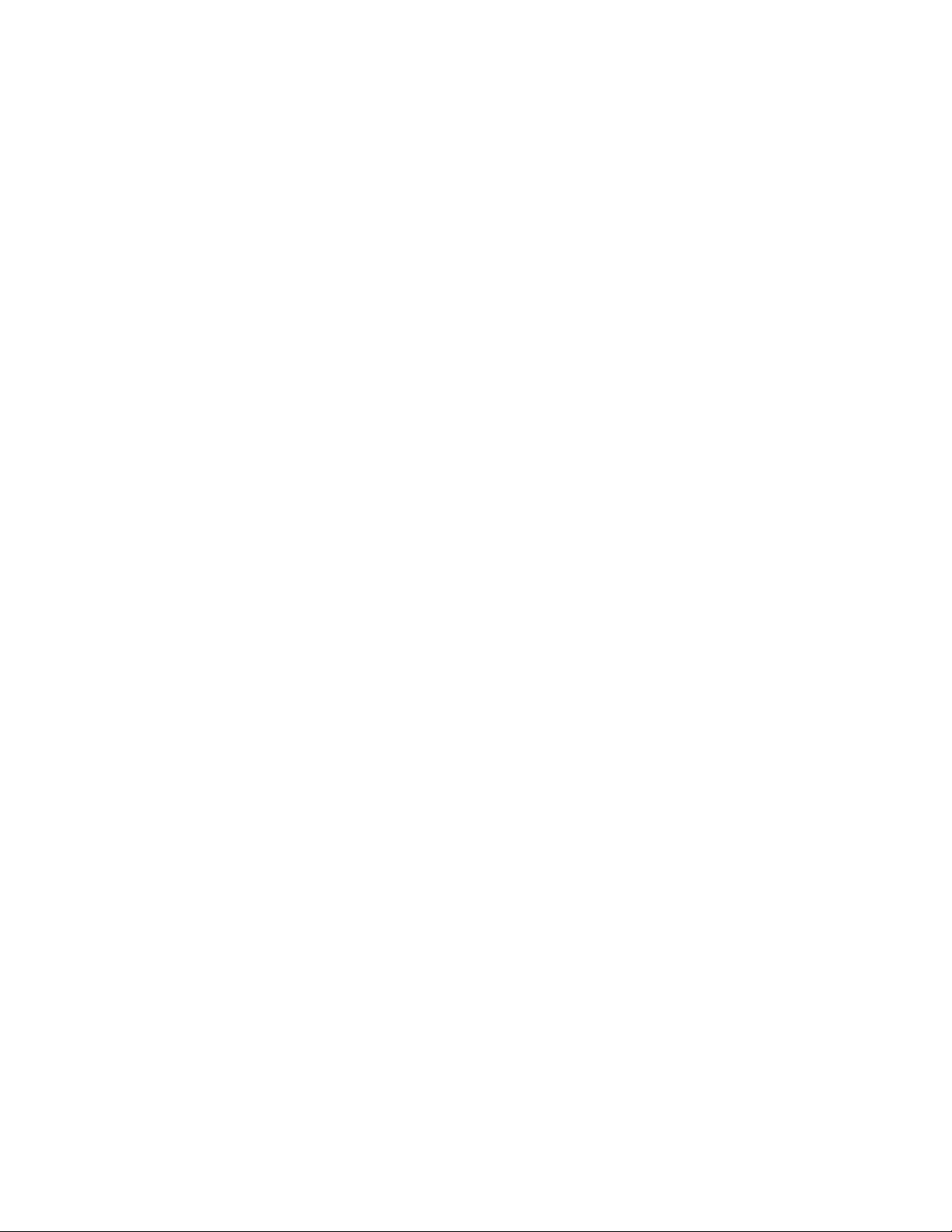
Page 5
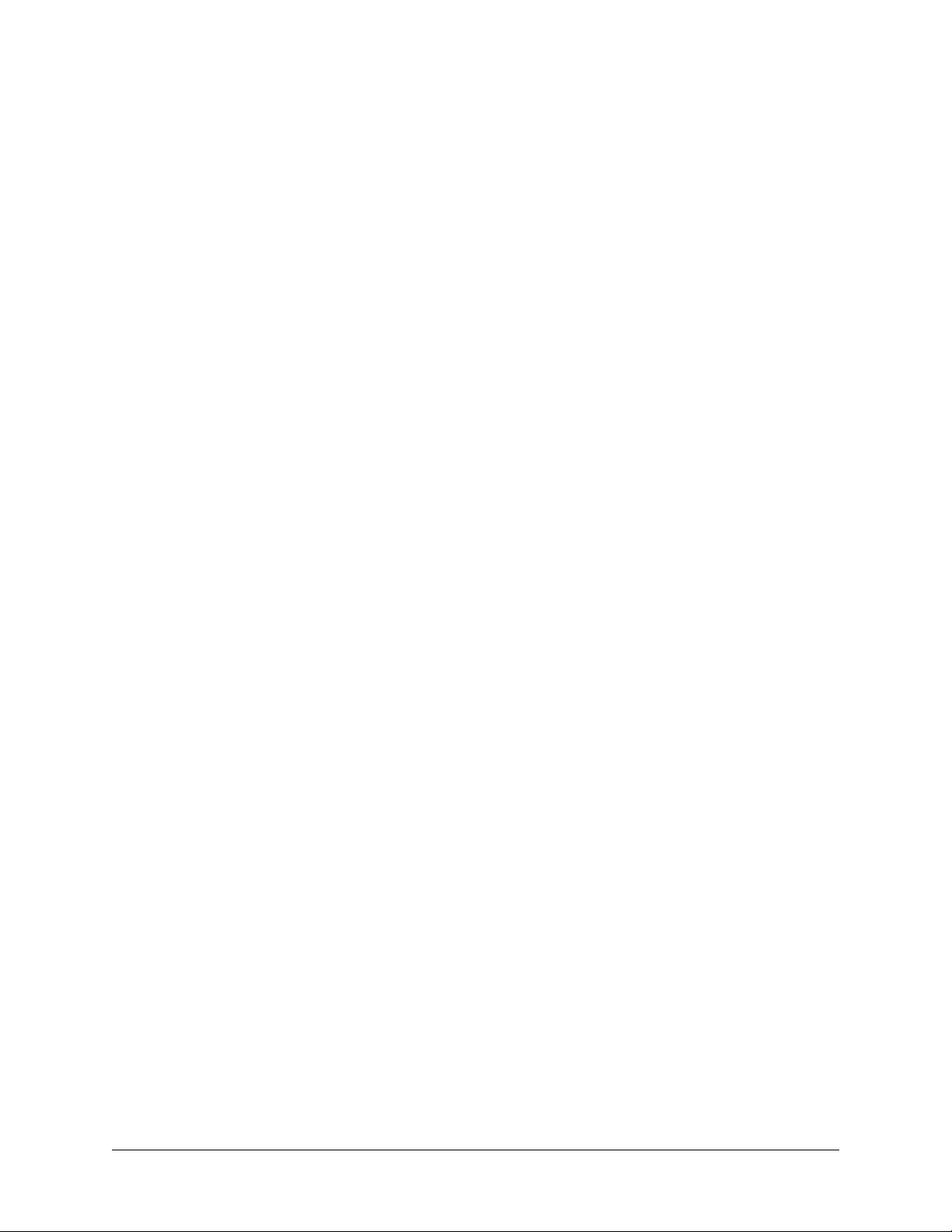
Table of Contents
The Administration of a Rapid Eye System............................................ 19
Start Here..................................................................................................................................................................... 19
About Using a PC to Operate Rapid Eye Units ................................................................................................ 19
About Using LocalView Onsite .........................................................................................................................20
About Rapid Eye Active Alert Units and LocalView.......................................................................................... 20
Using a PC: Installing Rapid Eye Software ................................................................................................................. 20
For the Multi SA Only: Admin and View Software ............................................................................................ 21
First Use: Running Admin Software ................................................................................................................. 21
Customizing a Unit: View Software................................................................................................................... 22
For Questions .............................................................................................................................................................. 22
Adding a Site to the Multi Database ......................................................23
Adding a Site ............................................................................................................................................................... 23
Icons and Alternate Access to Commands ...................................................................................................... 24
Another "Site Name".......................................................................................................................................... 24
Updating a Site............................................................................................................................................................ 25
To Rename a Site.............................................................................................................................................. 25
Deleting a Site .............................................................................................................................................................26
Deleting a Site by Mistake ................................................................................................................................26
Physical Removal of a Site ............................................................................................................................... 26
Other Site-Related Functions ...................................................................................................................................... 26
Grouping Sites in a Folder ..........................................................................................................................................26
To Create a Folder in Rapid Eye Admin Software............................................................................................ 27
To Assign a Site to a Folder.............................................................................................................................. 27
To Rename a Folder .........................................................................................................................................27
To Delete a Folder ............................................................................................................................................ 27
Grouping Folders.............................................................................................................................................. 27
Setting up a Connection to a Rapid Eye Unit......................................... 29
Working with Connections ..........................................................................................................................................29
Using LocalView to Modify the IP address of a Rapid Eye Unit....................................................................... 30
Testing a Connection........................................................................................................................................ 30
Common Network .......................................................................................................................................................31
Dynamic Host Configuration Protocol ........................................................................................................................32
Dynamic Host Configuration Protocol, without DNS ....................................................................................... 33
DHCP Reference............................................................................................................................................... 33
Network Address Translation, Using an Internet Router ............................................................................................ 35
Direct Connection to a Standalone PC ....................................................................................................................... 37
Dial-up Connection...................................................................................................................................................... 38
Area Code: Irregular Use ............................................................................................................................................ 39
To Force a Long-distance Dial-up Using a Local Area Code .......................................................................... 40
Forcing a Local Dial-up Across Area Codes ....................................................................................................40
Dial-up Technical Note ..................................................................................................................................... 40
Offering Many Dial-Up Connections to the Same Unit..................................................................................... 41
Document 800-02325 Rev A 5
07/08
Page 6
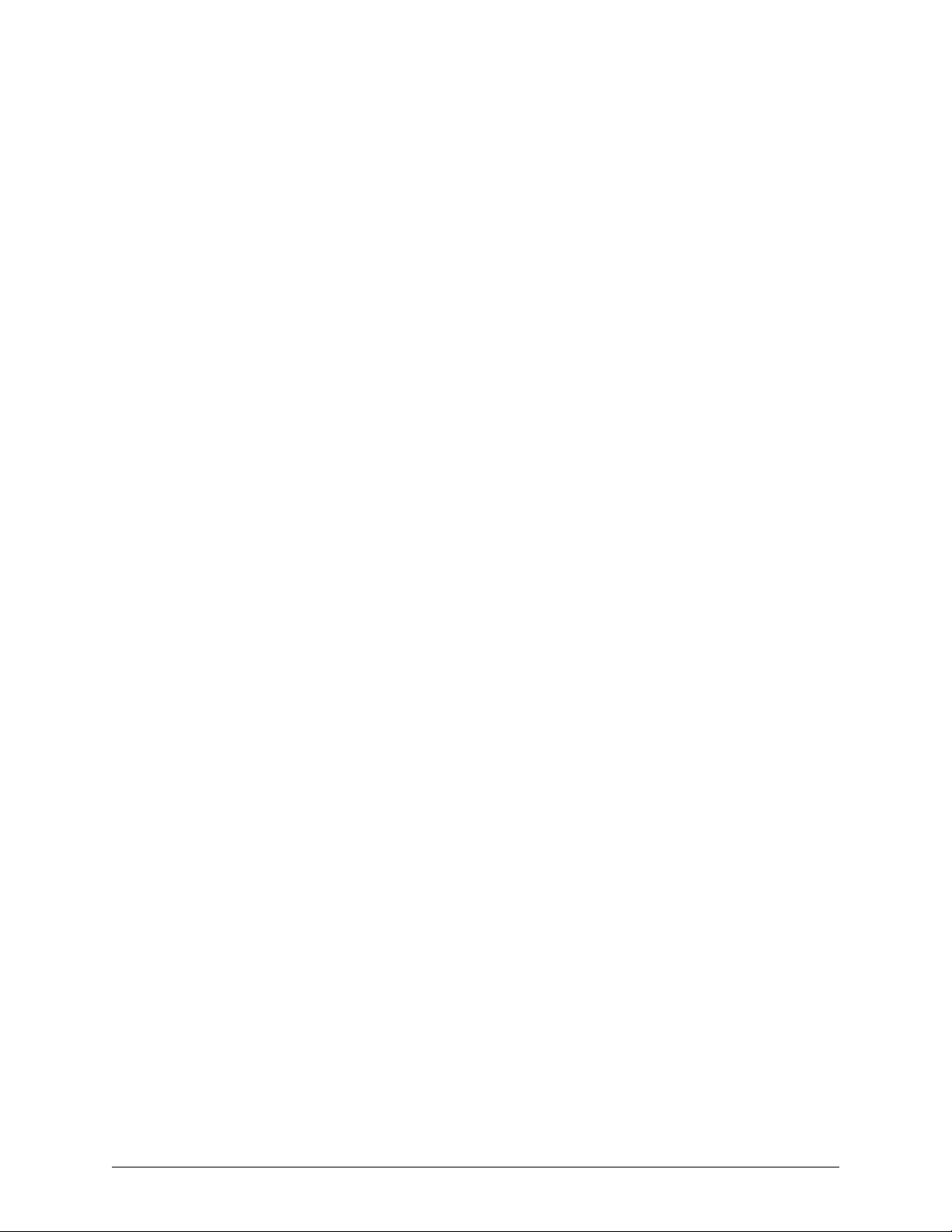
Table of Contents
Many Connections to a Unit........................................................................................................................................
RAS Server ..................................................................................................................................................................42
Planning to Connect to One Unit at a Time...................................................................................................... 42
To Set a Connection to a RAS.......................................................................................................................... 43
Using a RAS Server before Connecting to Units.............................................................................................. 45
Connection Report ......................................................................................................................................................46
Changing the Primary Connection ................................................................................................................... 46
Addressing Alarms to an Alarm Station ...................................................................................................................... 46
To Sequence a Site’s Alarm Stations ............................................................................................................... 47
Quickly Assigning a Site to Many Alarm Stations ............................................................................................47
Setting a Site to Not Report Alarms to a Specific Station ................................................................................48
Customizing a Dial-Up Connection to an Alarm Station............................................................................................. 48
To Customize the Dial-up Connection to an Alarm Station .............................................................................49
To Cancel the Customization of a Telephone Number.................................................................................... 50
41
Unit Configuration: Basics...................................................................... 51
Maintenance Session .................................................................................................................................................. 51
To Start a Maintenance Session....................................................................................................................... 51
Support for Older Models of Units.................................................................................................................... 52
Making a Site Operational........................................................................................................................................... 52
Unit’s Time Zone and Clock........................................................................................................................................ 54
To Indicate the Time Zone of a Multi-Media Unit ............................................................................................. 54
Conflicting Time Zones..................................................................................................................................... 55
SNTP: Setting the Clock Automatically....................................................................................................................... 56
System Clock: Manual Setting .................................................................................................................................... 56
Adjusting the Clock on a PC Running Rapid Eye Software............................................................................. 56
Using a PC’s Clock to Set a Unit’s Clock Manually .........................................................................................56
Adjusting the Time on an Operational Unit ......................................................................................................57
Correcting the Clock......................................................................................................................................... 58
Securing a Site.................................................................................................................................................. 58
Rebooting a Unit ............................................................................................................................................... 58
Remote View Software Upgrade ................................................................................................................................. 59
Maintenance Reference .............................................................................................................................................. 60
Ending Maintenance ......................................................................................................................................... 60
Using Apply....................................................................................................................................................... 60
Maintenance Topics.......................................................................................................................................... 61
Maintenance Tasks ........................................................................................................................................... 62
Feedback Box Reference .................................................................................................................................63
Video Feed Setup.....................................................................................65
Cameras ......................................................................................................................................................................65
Renaming a Camera......................................................................................................................................... 65
Adjusting a Video Feed..................................................................................................................................... 66
To Re-enable One Camera's Feed ...................................................................................................................66
To Re-enable All Newly Connected, Powered Cameras.................................................................................. 66
To Adjust All Cameras at Once......................................................................................................................... 66
To Disable a Camera ........................................................................................................................................66
Resolution of Live Video in View Software .......................................................................................................66
Other Video Settings......................................................................................................................................... 67
Recording Video: Continuous Recording Settings..................................................................................................... 68
To Enable the Recording of a Video Feed .......................................................................................................68
Customizing Settings for Recorded Video.................................................................................................................. 69
Resolution Setting............................................................................................................................................. 69
Frame Rate Setting ........................................................................................................................................... 70
Quality Setting................................................................................................................................................... 70
To Duplicate Settings........................................................................................................................................ 70
6
Page 7
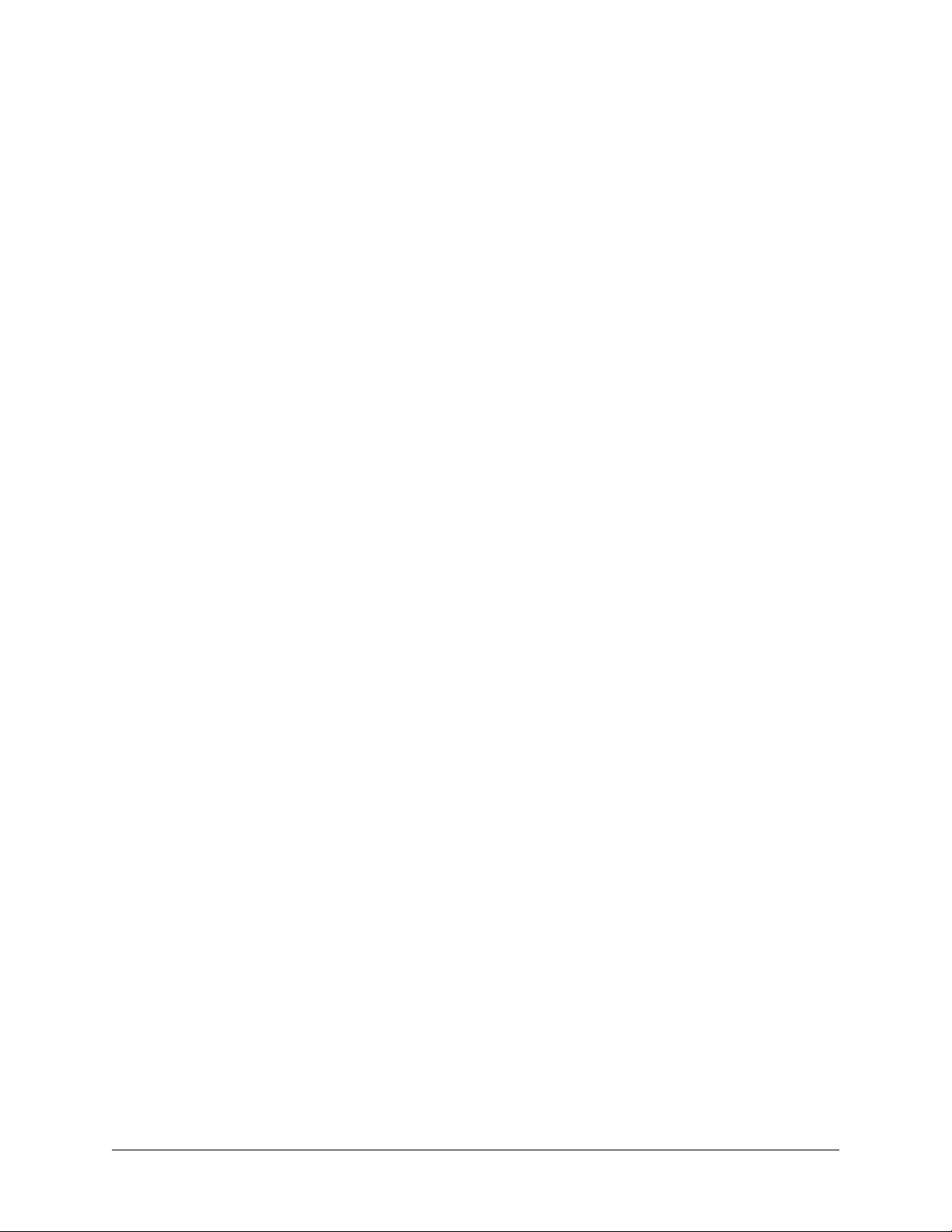
System Administrator Guide
Continuous Recording and Event Recording .............................................................................................................
Estimating Storage Capacity ............................................................................................................................ 71
Optimizing Recorded Video ........................................................................................................................................ 72
Automatic Maximization of DSP Performance.................................................................................................. 72
Making Optimized Resolution and Frame Rate Settings ................................................................................. 73
The Enhanced Preview of Resolution ......................................................................................................................... 74
Resolution Tips .................................................................................................................................................75
Comparing the Resolutions of Recorded Video............................................................................................... 75
Security and Presence...................................................................................................................................... 76
Camera Tips for Identification: Quality and Resolution.................................................................................... 78
Resolution Gauge for Retrieval Session........................................................................................................... 78
Resolution Reference: Recorded Video ........................................................................................................... 80
Customizing Windows for a PC Monitor’s Settings .................................................................................................... 81
PC Monitor’s Refresh Rate................................................................................................................................ 81
Microsoft Dual View and Rapid Eye View Software .........................................................................................81
Larger Monitors and Microsoft Windows.......................................................................................................... 82
Environmental Interference for Video Feeds ..............................................................................................................83
Physical Compromise....................................................................................................................................... 83
71
Pan, Tilt, and Zoom (PTZ) Setup............................................................. 85
Serial Device Settings for PTZ..................................................................................................................................... 85
To Assign and Set a New PTZ Device.............................................................................................................. 86
Video Tab Settings for PTZ .........................................................................................................................................86
To Enable a PTZ Camera ................................................................................................................................. 87
Using a PTZ Camera ................................................................................................................................................... 88
To Display the PTZ Dartboard Control ............................................................................................................. 88
Using the Dartboard Control............................................................................................................................. 89
Toggling between Zonal Mode and Pull Mode ................................................................................................ 89
Pulling the Rubber-Band................................................................................................................................... 90
Using Zonal Mode............................................................................................................................................. 90
Programming a PTZ Dome Camera ...........................................................................................................................91
To Configure a Preset on a PTZ Camera .........................................................................................................91
To Test a Preset ................................................................................................................................................ 92
Behavior of PTZ After a Session Closes........................................................................................................... 93
Support for RapidDome PTZ Features .......................................................................................................................94
RapidDome PTZ Tours .....................................................................................................................................95
RapidDome Mimic Tour .................................................................................................................................... 95
To Test a Mimic Tour on a RapidDome Camera.............................................................................................. 96
RapidDome Preset Tour ...................................................................................................................................96
To Setup a Tour of Presets on a RapidDome Camera .................................................................................... 96
Testing a Preset Tour on a RapidDome Camera ............................................................................................. 97
Privacy Zones for RapidDome.......................................................................................................................... 98
To Set a Privacy Zone....................................................................................................................................... 98
ACUIX Dome Camera.................................................................................................................................................. 98
Configuring the Intellibus Device for a Rapid Eye Unit .................................................................................... 99
To Configure an ACUIX Dome Camera for PTZ Use ....................................................................................... 99
Discovery of ACUIX Dome Cameras .............................................................................................................. 100
Backing Up an ACUIX Configuration File to a PC .......................................................................................... 100
Downloading a Configuration File to an ACUIX Dome Camera .................................................................... 101
Identifying the Model of the Camera ..............................................................................................................101
Upgrading the Firmware of an ACUIX Dome Camera ...................................................................................101
Enhancing Video for Security ............................................................... 103
Event Recording: Configuration................................................................................................................................ 103
Using Higher Settings for Video Recorded During an Event ......................................................................... 103
Setting Lower Values for Continuous Recording ........................................................................................... 104
Event Recording on Demand, Using the Boost Button ................................................................................. 104
Document 800-02325 Rev A 7
07/08
Page 8
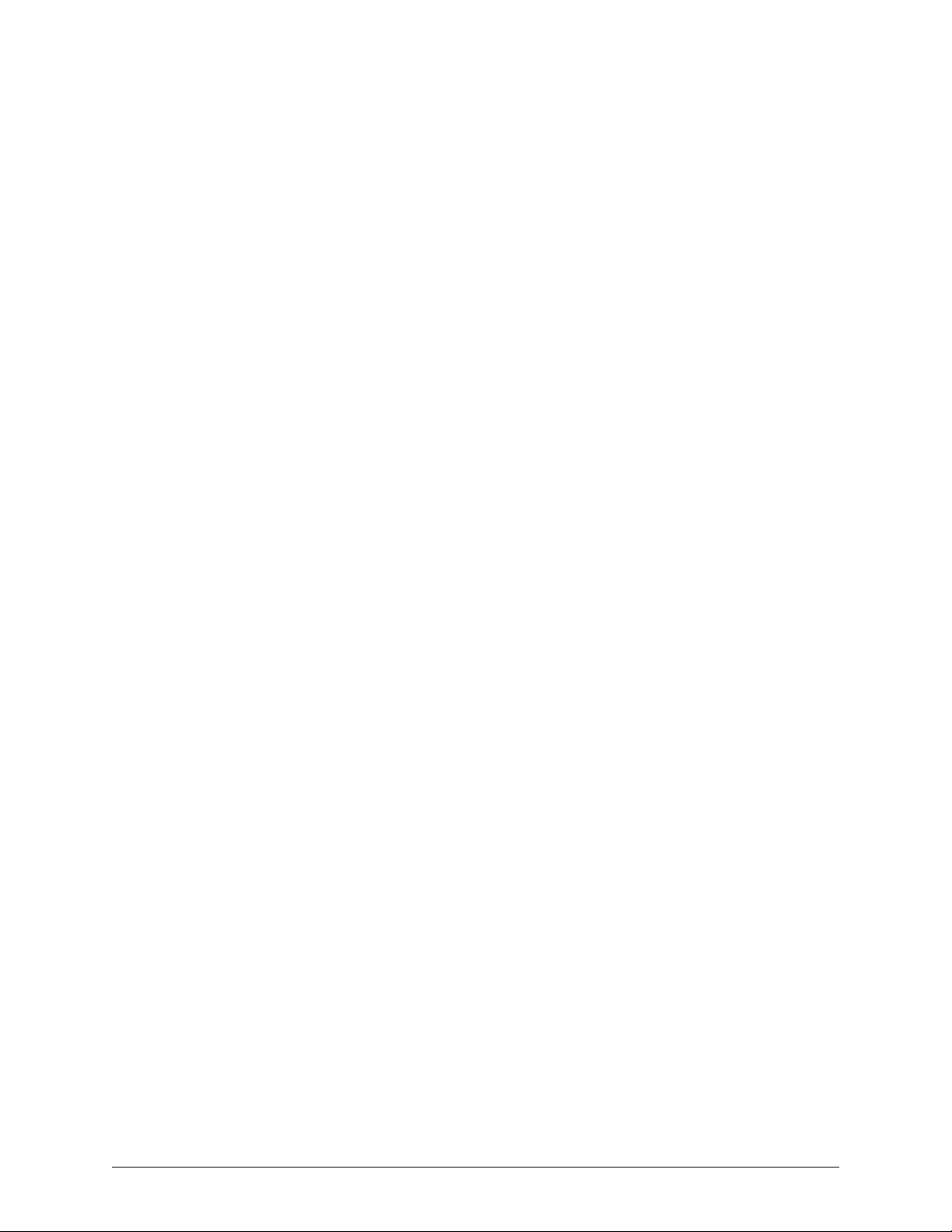
Table of Contents
Automating Event Recording: Events of Interest ...........................................................................................
Scheduling: Configuration ........................................................................................................................................ 105
Making Use of a Schedule.............................................................................................................................. 107
To Add a Schedule .........................................................................................................................................107
Customizing a Schedule................................................................................................................................. 107
To Assign a Schedule to a Camera, or Group of Cameras ...........................................................................108
Using a 15-minute Increment in a Schedule .................................................................................................. 108
To Rename a Schedule ..................................................................................................................................109
To Delete a Schedule...................................................................................................................................... 109
Alarms and Scheduling................................................................................................................................... 109
Holiday and Exception.................................................................................................................................... 110
Adding Holidays and Exceptions ...................................................................................................................111
Event Recording for Video: Scheduling a Response ...............................................................................................112
Trigger: an Event of Interest ...........................................................................................................................112
Displaying the Response Panel Used for Making Rules................................................................................ 112
Checklist for Setting a Rule in the Response Schedule................................................................................. 113
Renaming a Rule............................................................................................................................................. 114
Rule Status: Icons ........................................................................................................................................... 114
Managing the Response to a Rule .................................................................................................................115
Assigning a Schedule to a Response Rule ....................................................................................................115
Disabling a Response Rule............................................................................................................................. 115
Motion Detection .......................................................................................................................................................116
To Configure Motion Detection....................................................................................................................... 117
Customizing Detection: Masking.................................................................................................................... 117
Example: Masking an Area of the Video Feed ............................................................................................... 117
To Mask Part of a Video Feed from Motion Detection ...................................................................................118
False Positives ................................................................................................................................................118
Customizing Detection: Scheduling ............................................................................................................... 119
Motion Detection Reference ........................................................................................................................... 119
Motion Search ...........................................................................................................................................................120
Tamper Detection...................................................................................................................................................... 121
To Configure Tamper Detection ..................................................................................................................... 121
Calibration of Tamper Detection...................................................................................................................... 122
Scene Change-type Tamper Detection: Learning ............................................................................. 122
Computing the Length of the Video Archive............................................................................................................. 123
Rapid Eye Storage Estimator ......................................................................................................................... 124
Number of Cameras, Audio ............................................................................................................................ 125
Scheduling Cameras ......................................................................................................................................125
Frame Rate for Continuous Recording........................................................................................................... 126
Quality ............................................................................................................................................................. 126
Resolution .......................................................................................................................................................127
Using Higher Values When Recording Video ................................................................................................ 127
A Multi-Media Unit’s Storage Statistics ..................................................................................................................... 128
To Obtain a Unit’s Statistics............................................................................................................................ 128
105
Configuring Other Hardware ................................................................ 131
Clearing Storage ............................................................................................................................................. 131
Preventing Users from Clearing Storage........................................................................................................ 132
To Trace the Clearing of Storage ...................................................................................................................132
Updating Security on a Multi-Media Unit ..................................................................................................................133
System Files ..............................................................................................................................................................134
To Download a File from a Multi-Media Unit .................................................................................................. 134
System Tab in a Maintenance Session..................................................................................................................... 136
Logging System Messages ............................................................................................................................136
System Monitor ............................................................................................................................................... 136
Making the FAULT RELAY Operational .......................................................................................................... 137
Camera Signal Format.................................................................................................................................... 137
LAN/WAN Communications............................................................................................................................ 138
8
Page 9
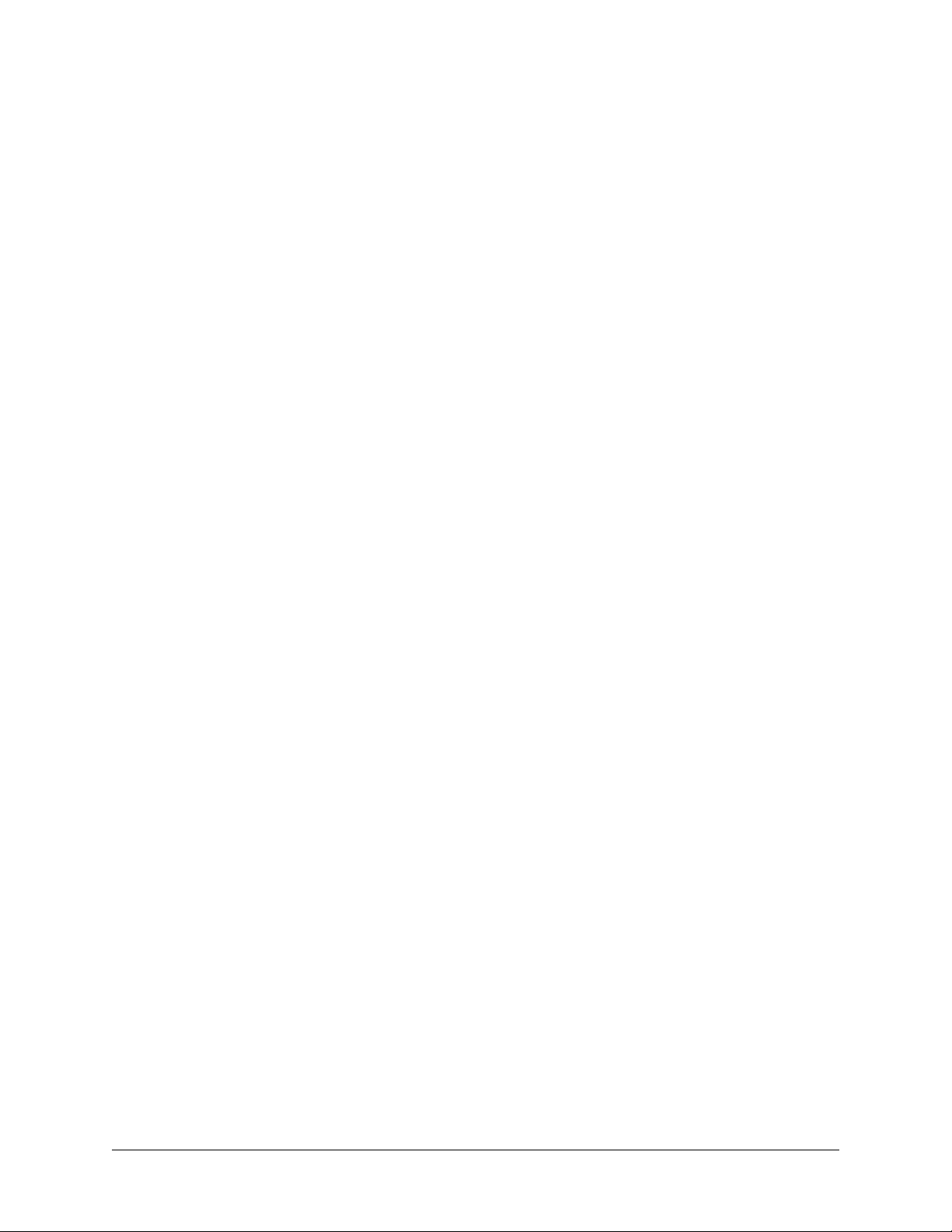
System Administrator Guide
Changing a Unit’s Network Settings ..............................................................................................................
Changing the Maximum Network Data Rate .................................................................................................. 139
TCP Ports ........................................................................................................................................................ 139
Default System Values for a Multi-Media Unit ................................................................................................139
Serial Device: Modem ...............................................................................................................................................140
Viewing/Changing Modem Settings ............................................................................................................... 140
PPP: IP Settings Reserved for Modem Connection ....................................................................................... 141
To Set an External Modem .............................................................................................................................141
Serial Device: PTZ ..................................................................................................................................................... 142
To Assign and Set a PTZ Device .................................................................................................................... 142
Hardware Report .......................................................................................................................................................142
Public Display Monitor: Using Monitor Output 1 ......................................................................................................142
External Hardware Control of a Public Display Monitor................................................................................. 143
Using LocalView As an Additional Public Display Monitor ............................................................................ 144
Customer Data and Customer-Device Events .......................................................................................................... 145
Adding a Customer Device That Sends Data to a Unit .................................................................................. 145
Adding an Event Rule for a Data-recording Device ....................................................................................... 146
Search Rule and Regular Expressions: Reference ........................................................................................ 147
NetPIT and PIT Devices .................................................................................................................................. 148
Multi Audio................................................................................................................................................................. 149
Audio Hardware ..............................................................................................................................................149
Using Multi Audio............................................................................................................................................ 150
Audio Interference........................................................................................................................................... 150
Audio with LocalView ...................................................................................................................................... 150
To Enable Audio for Use Onsite, by LocalView.............................................................................................. 151
To Disable Audio for LocalView...................................................................................................................... 151
Multi-Media LT Audio Resources.................................................................................................................... 151
Eagle Audio..................................................................................................................................................... 151
Events ........................................................................................................................................................................ 151
Simultaneous Use of One Unit by Many Operators ................................................................................................. 152
Sessions.......................................................................................................................................................... 152
Streams ........................................................................................................................................................... 152
Live Video........................................................................................................................................................ 153
Simultaneous Use of Many Units by One Operator ................................................................................................. 153
138
Users...................................................................................................... 155
Key Facts ................................................................................................................................................................... 155
Before Creating User Accounts ...................................................................................................................... 156
Default User ............................................................................................................................................................... 156
User Management ..................................................................................................................................................... 157
Local User Management................................................................................................................................. 158
Central User Management.............................................................................................................................. 158
Setting a Unit to "Central" User Management ................................................................................................ 159
Creating a User Account, Using Admin and View .................................................................................................... 159
Language ........................................................................................................................................................ 160
Grouping Accounts......................................................................................................................................... 161
To Base Rights On Those of Another User ....................................................................................................161
Updating an Account ...................................................................................................................................... 161
Creating an Account in LocalView ............................................................................................................................162
Updating an Account in LocalView................................................................................................................. 162
Granting More or Less Rights to an Account............................................................................................................ 162
To Customize the Rights in an Account ......................................................................................................... 163
Right to Use ActivEye, by Honeywell Video Analytics ................................................................................... 164
User Rights and Security ................................................................................................................................ 164
Document 800-02325 Rev A 9
07/08
Page 10
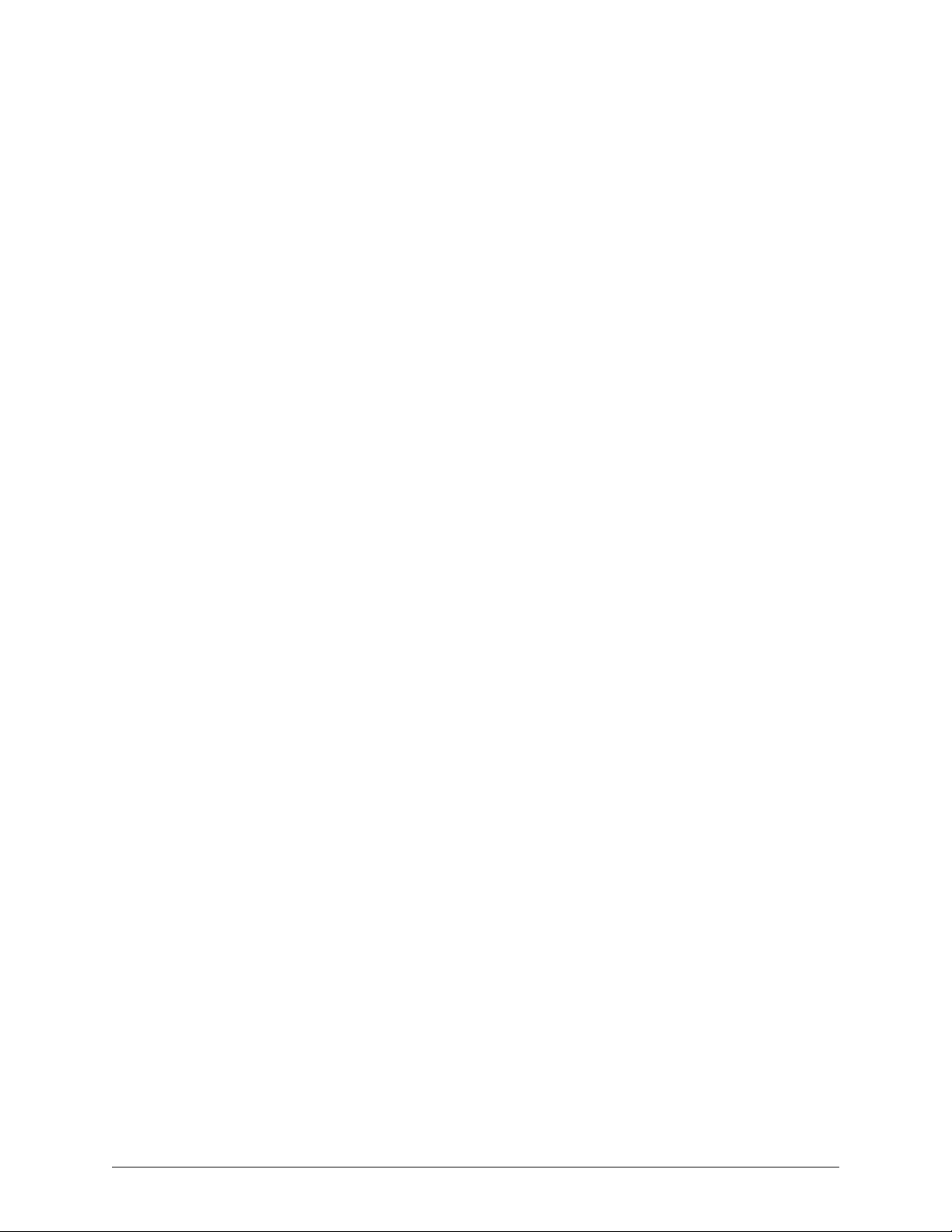
Table of Contents
To Deny Access.........................................................................................................................................................
Removing a User's Account ...................................................................................................................................... 165
To Delete an Account Used Onsite, to Access LocalView............................................................................. 165
165
Security for a Multi-Media System .......................................................167
Security Options ........................................................................................................................................................ 167
Securing the Multi System ........................................................................................................................................167
Security Priorities ............................................................................................................................................ 168
Limiting the Use of Admin............................................................................................................................... 168
To Limit Access to Admin Documentation ..................................................................................................... 169
Password Guidelines ...................................................................................................................................... 169
Passwords....................................................................................................................................................... 169
Multi Database Security .................................................................................................................................. 170
SQL-Server Option.......................................................................................................................................... 171
SQL-server Type Logon, Reserved for Multi Operators................................................................................. 171
System Password...................................................................................................................................................... 172
Road Map to Setting the System Password................................................................................................... 172
Changing the System Password, Part 1 (of 3): Using Admin ........................................................................ 174
Changing System Password, Part 2: Multi-Media Units ................................................................................ 174
Changing System Password, Part 3: Updating Users ...................................................................................174
Status Report ..................................................................................................................................................175
Removing a System Password .................................................................................................................................175
Remove From All Units ................................................................................................................................... 176
Remove on One of Many Units....................................................................................................................... 176
System Password Extras ................................................................................................................................ 177
Replacing a Unit ........................................................................................................................................................ 178
To Replace a Unit when a System Password Is in Force .............................................................................. 179
Last Valid Password........................................................................................................................................ 180
If A Used Unit Comes from Another Multi System .........................................................................................181
To Re-en t e r a Site D e f initio n f o r a Unit w i t h a Syst e m P asswo r d ..............................................182
To Check if the Correct System Password Was Typed ................................................................................. 182
User Password ..........................................................................................................................................................182
Administrator Password.................................................................................................................................. 183
To Set the Administrator Account’s Password............................................................................................... 183
Rights of User Accounts............................................................................................................................................ 184
Rights Granted and Sights that Can Be Accessed ........................................................................................185
Right to Use Admin ......................................................................................................................................... 186
To Grant Access to Admin.............................................................................................................................. 186
Right to Use Maintenance............................................................................................................................... 186
Right to Use View............................................................................................................................................ 187
Right to Access a Site..................................................................................................................................... 188
To Define an Account’s Access to Certain Sites ............................................................................................ 188
Limiting the Time that a Unit Can Be Used ....................................................................................................189
To Limit Use of Cameras: Camera Partitioning .............................................................................................. 189
High-Security Considerations......................................................................................................................... 190
Events Defined .......................................................................................................................................................... 193
Setting an Event to Trigger an Alarm or to Be Logged .................................................................................. 193
Setting an Alarm.............................................................................................................................................. 194
To Set an Event to Report an Alarm ............................................................................................................... 194
Logging an Event............................................................................................................................................ 195
Event Reference ........................................................................................................................................................196
Tracing Events........................................................................................................................................................... 197
Event Session: to Search the Log of Events .................................................................................................. 198
To Input Times and Dates............................................................................................................................... 199
To Set the Date of a Retrieval Using the Calendar Utility............................................................................... 200
Results............................................................................................................................................................. 200
To Print a Log Entry ........................................................................................................................................ 200
10
Page 11
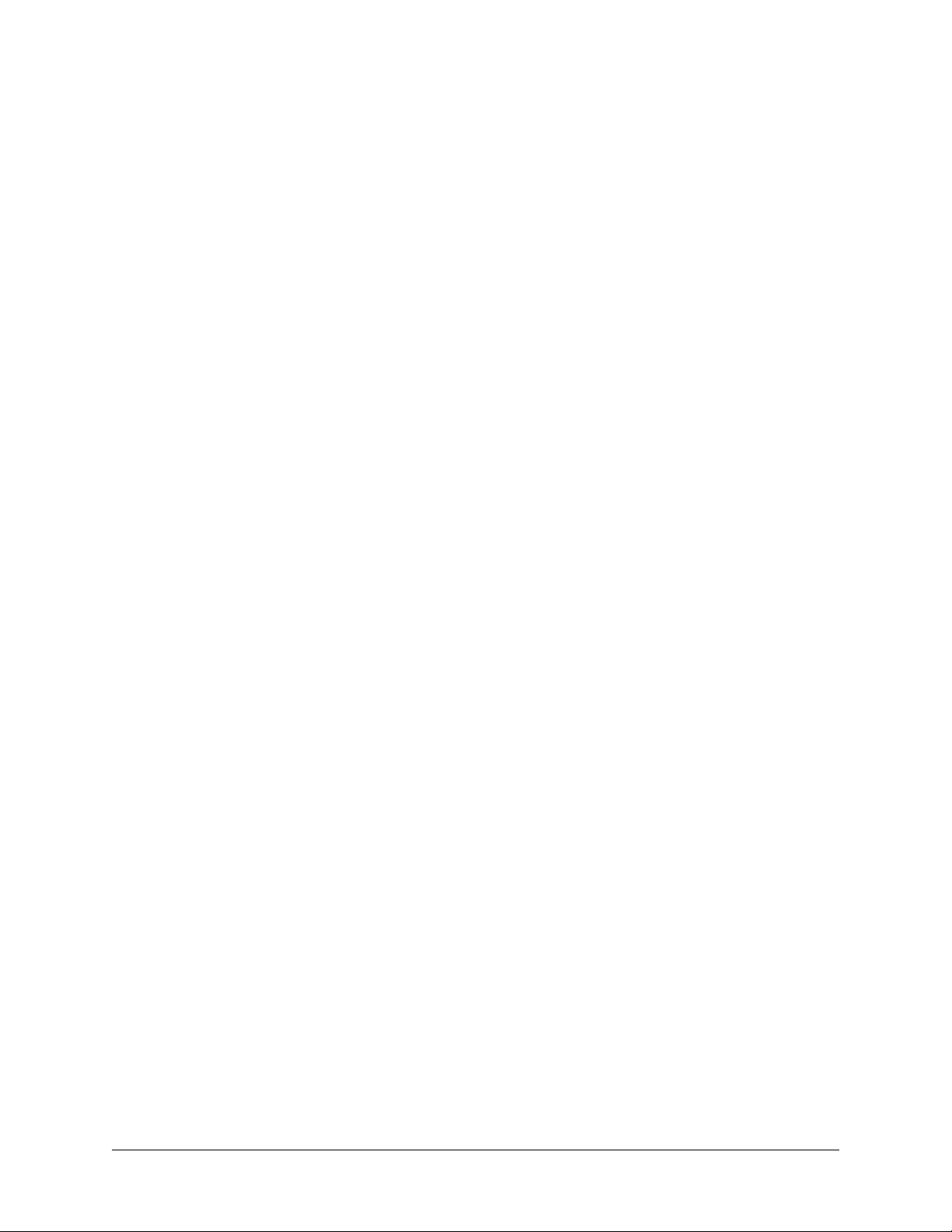
System Administrator Guide
System Failure...........................................................................................................................................................
A Multi-Media Alarm Station ...................................................................................................................................... 201
Alarm Notification: Response Priority............................................................................................................. 201
PPP Connectivity ....................................................................................................................................................... 202
Denying Access......................................................................................................................................................... 202
Denying Access .............................................................................................................................................. 203
To Deny Access to a User of Your Multi System............................................................................................ 204
To Stop a Session on a Networked Multi-Media Unit ....................................................................................204
Removing Multi-Media Software ...............................................................................................................................205
200
Multi-Media Alarm Stations .................................................................. 207
Overview .................................................................................................................................................................... 207
Checklist to Configure a Multi-Media Alarm Station ................................................................................................. 207
Operator Needs .............................................................................................................................................. 208
Multi SA Needs................................................................................................................................................ 208
System Administrator Needs .......................................................................................................................... 208
Adding an Alarm Station: Name and Reports .......................................................................................................... 209
Identifying and Defining a Connection ........................................................................................................... 209
The PPP Fields in an Alarm Station’s Definition............................................................................................. 210
Network Connection to an Alarm Station.................................................................................................................. 211
To Setup a Network Connection to an Alarm Station ....................................................................................211
Network Address Translation for Alarm Stations ........................................................................................... 211
To Prepare a Multi-Media Unit for NAT, Using Admin.................................................................................... 213
Dial-up Connection to an Alarm Station ................................................................................................................... 214
Preparing a Dial-up Connection to an Alarm Station ..................................................................................... 214
To Setup a Dial-up Connection to an Alarm Station ...................................................................................... 215
Entering Area Codes in Site and Alarm Station Definitions ...........................................................................216
Customizing a Dial-Up Connection to an Alarm Station ................................................................................ 217
To View “Update Station to Call in Case of Alarms” ...................................................................................... 219
To Use a Local Call Across Area Codes ........................................................................................................ 219
Toll-Free Numbers .......................................................................................................................................... 219
To Use a Long Distance Call in One Area Code ............................................................................................ 219
To Delay the Speed of Dialing ........................................................................................................................ 219
To Delay the Extension Suffix ......................................................................................................................... 220
International Dial-up........................................................................................................................................ 220
To Change Long-distance Prefixes ................................................................................................................221
RAS Connection to an Alarm Station ........................................................................................................................ 222
To Setup a Connection to a RAS Server ........................................................................................................ 223
Making an Alarm Station Operational ....................................................................................................................... 224
Using More than one Alarm Station ............................................................................................................... 224
Creating Extra Alarm Station Definitions for the same PC ............................................................................. 224
Disconnection Note ........................................................................................................................................225
To List Successful Alarm Callbacks after an Interruption .............................................................................. 225
Removing an Alarm Station....................................................................................................................................... 225
Disabling/Enabling Dial-up Server.................................................................................................................. 225
Alarms from a De-listed or Unregistered Unit ........................................................................................................... 225
To Trace the Unit Sending the Alarm .............................................................................................................226
To Set a Site to Not Report to a Specific Alarm Station................................................................................. 226
Touring Many Sites................................................................................ 227
Preliminary Checklist................................................................................................................................................. 227
Adding a Site Tour..................................................................................................................................................... 228
Default Amount of Time to Display a Unit During a Site Tour........................................................................ 228
Customizing a Tour ................................................................................................................................................... 229
To Change the Order of Sites in a Tour ......................................................................................................... 229
To Change the Time Spent at a Site, During a Tour ...................................................................................... 230
Document 800-02325 Rev A 11
07/08
Page 12
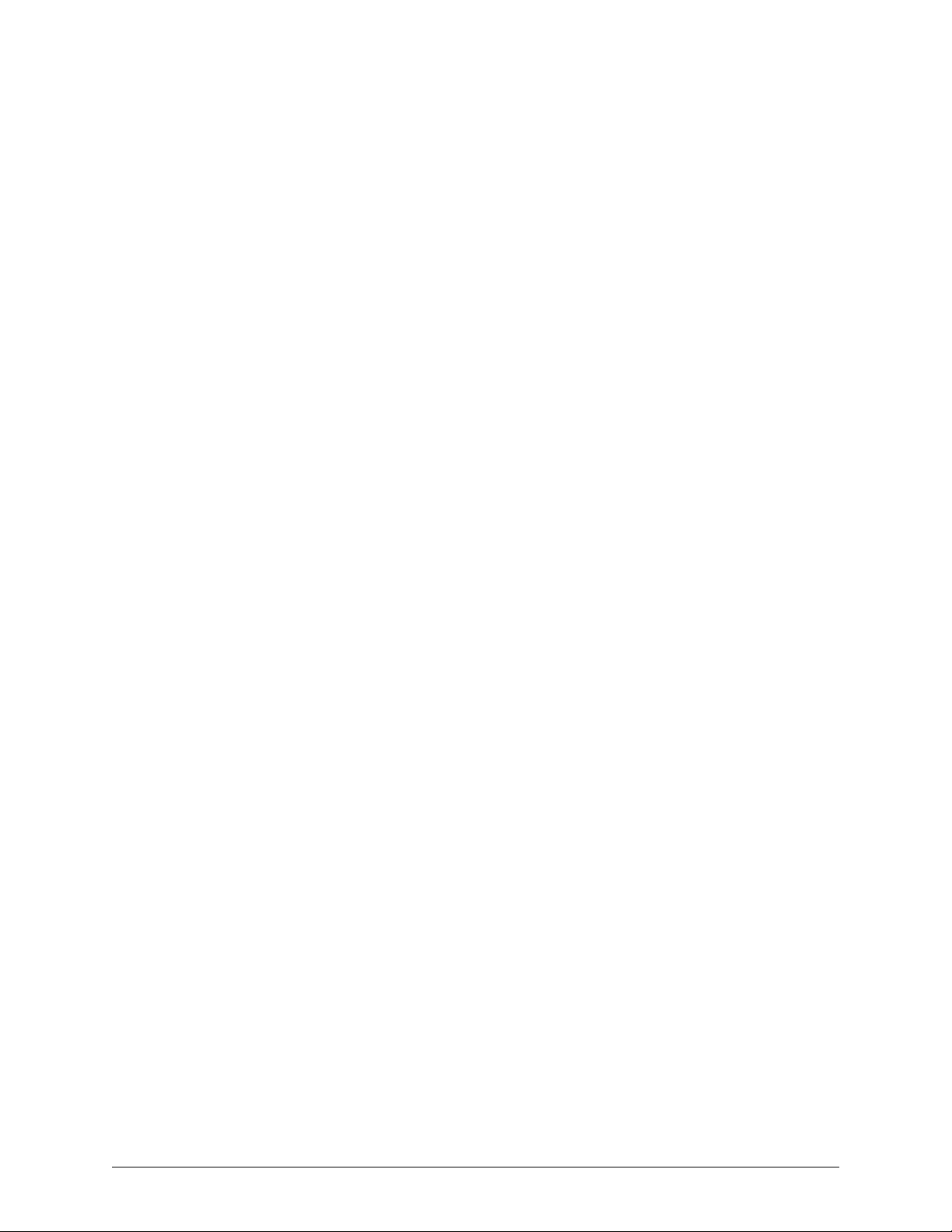
Table of Contents
To Select Another Connection to a Site, During a Tour.................................................................................
Removing a Tour ....................................................................................................................................................... 231
230
Alarm Log............................................................................................... 233
Viewing the Log ......................................................................................................................................................... 233
To view the log................................................................................................................................................ 233
Sorting the Log ............................................................................................................................................... 234
Selecting Log Items ........................................................................................................................................234
Printing the Log .........................................................................................................................................................234
To Print a List of Alarms.................................................................................................................................. 234
Filtering the Log......................................................................................................................................................... 235
Archiving the Log....................................................................................................................................................... 235
To Archive Alarms........................................................................................................................................... 235
Removing Log Items .................................................................................................................................................236
To Delete Alarms............................................................................................................................................. 236
Alarm Log Data Reference.............................................................................................................................. 236
Multi Database ......................................................................................
Starting Admin........................................................................................................................................................... 238
To Start Admin ................................................................................................................................................ 238
Obtaining a Multi Db.................................................................................................................................................. 238
Using the Default Multi Db .............................................................................................................................. 239
Contrasting Db Engines.................................................................................................................................. 239
Using Another Db: Converting .................................................................................................................................. 240
To Use Another Multi Db................................................................................................................................. 240
Impact on View................................................................................................................................................ 241
Creating a Multi Db.................................................................................................................................................... 241
Naming Restriction ......................................................................................................................................... 242
To Create an Empty, MS-Access-Compatible Multi Db ................................................................................. 242
SQL-Server Template...................................................................................................................................... 243
An Empty Multi Database Using Microsoft SQL-Server ................................................................................. 243
Using Admin to Create a SQL-compatible Multi Database............................................................................ 244
Db Based On Another..................................................................................................................................... 245
To Make a Copy of a Multi Db ........................................................................................................................ 245
Renaming a Multi Db ......................................................................................................................................246
Multi Db: MinAdmin......................................................................................................................................... 246
Upgrading a Multi db................................................................................................................................................. 247
Upgrading a Local Database.......................................................................................................................... 247
To Upgrade a Local Database, without a Connection to the Multi Db ..................................................... 247
Producing a Local Database ..........................................................................................................................248
To Make a Local Database ............................................................................................................................. 248
Logging On................................................................................................................................................................ 248
View: Setting the Db .......................................................................................................................................249
To Set a Multi Db for View .............................................................................................................................. 249
Refreshing a Local Database.......................................................................................................................... 250
To Refresh a Local Database while Running View......................................................................................... 250
Deleting a Database .................................................................................................................................................. 251
“Cannot Open Db”.......................................................................................................................................... 251
237
Index ...................................................................................................... 255
12
Page 13
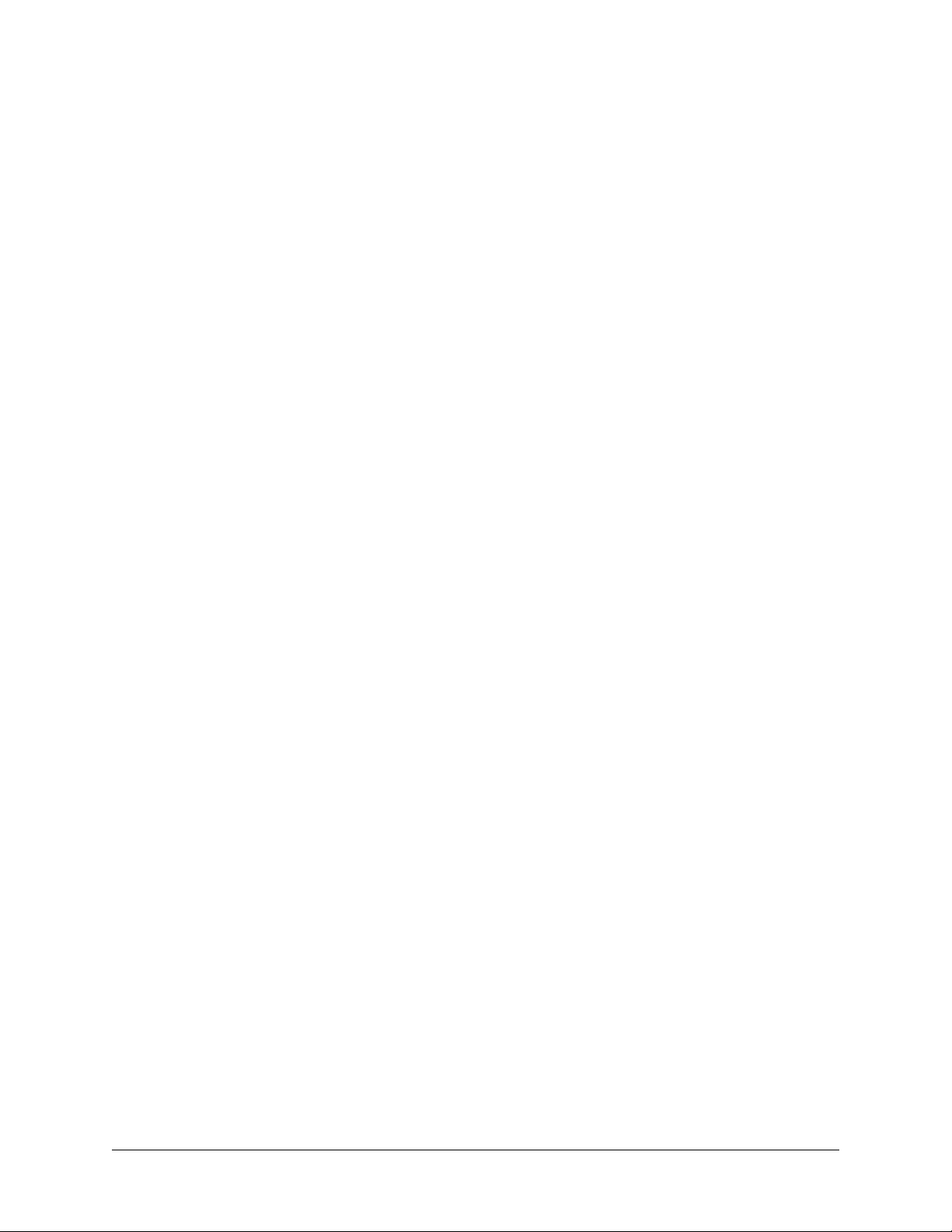
Figures
Fig. 1–1. To Install View Software, Run the Multi-Media View CD-ROM. 20
Fig. 1–2. To Install Admin Software, Run the Multi-Media Admin CD-ROM. 21
Fig. 1–3. Desktop Icon for Admin software. 21
Fig. 2–1. Right-clicking in the Right Pane. 23
Fig. 3–1. Naming a Site. 23
Fig. 3–2. LocalView's Site Name. 24
Fig. 3–3. Report of a Dynamic IP Assigned by DHCP to a Rapid Eye Unit. 25
Fig. 3–4. Adding a Dial-up Connection to a Site Record. 29
Fig. 3–5. LocalView Panel for Network Settings. 30
Fig. 3–6. Setting-up a Common Network Connection. 31
Fig. 3–7. Operating a Rapid Eye Unit Using a Network Connection. 31
Fig. 3–8. LocalView Network Settings: DHCP. 32
Fig. 3–9. Inputting the Site Name from LocalView into a DHCP Connection. 33
Fig. 3–10. Report of a Dynamic IP Assigned by DHCP to a Rapid Eye Unit. 34
Fig. 3–11. DNS Setup in Microsoft Windows. 35
Fig. 3–12. Connection Settings for NAT Use of an Internet Router. 36
Fig. 3–13. Unit IP for Network Connection Using NAT. 37
Fig. 3–14. Using a Direct Connection to Operate a Multi-Media Unit. 38
Fig. 3–15. Adding a Dial-up Connection. 38
Fig. 3–16. Dial-up Connection. 39
Fig. 3–17. Irregular Use of Area Codes. 39
Fig. 3–18. Listing of Connections (Two) to a Site. 42
Fig. 3–19. Connecting to a Rapid Eye Site through a RAS Server, Transparently. 43
Fig. 3–20. RAS Server's Telephone Number and PPP Information. 43
Fig. 3–21. Connecting to a RAS Server, Before Running View to Operate Units. 45
Fig. 3–22. Site Tab’s Report of Primary Connections. 46
Fig. 3–23. For Local Call s that Need an Area Code, Customize Dial-up. 48
Fig. 3–24. Customizing an Alarm Station’s Telephone Number. 49
Fig. 4–1. Multi-Media Unit Serial Number and Version of Unit Software. 53
Fig. 4–2. Unit Time Using SNTP as a Reference. 54
Fig. 4–3. Different Rules May Apply for Daylight Savings Time in one Time Zone. 55
Fig. 4–4. Setting a Multi-Media Unit’s Clock Manually. 57
Fig. 4–5. The System Tab: Upgrading Remote View Software 60
Fig. 5–1. The Video Tab: Camera Names and Image Settings. 65
Fig. 5–2. The Video Tab: Color, Recording Settings, Motion and PTZ. 67
Fig. 5–3. The Recording Tab, Showing that Three Cameras Are Recording. 68
Fig. 5–4. A Red Dot Is Added to the Icon of a Camera that Is Recording. 69
Fig. 5–5. The Menu for Duplicating Recording Settings (1) or for Restoring Defaults (2). 70
System Administrator Guide
Document 800-02325 Rev A 13
07/08
Page 14
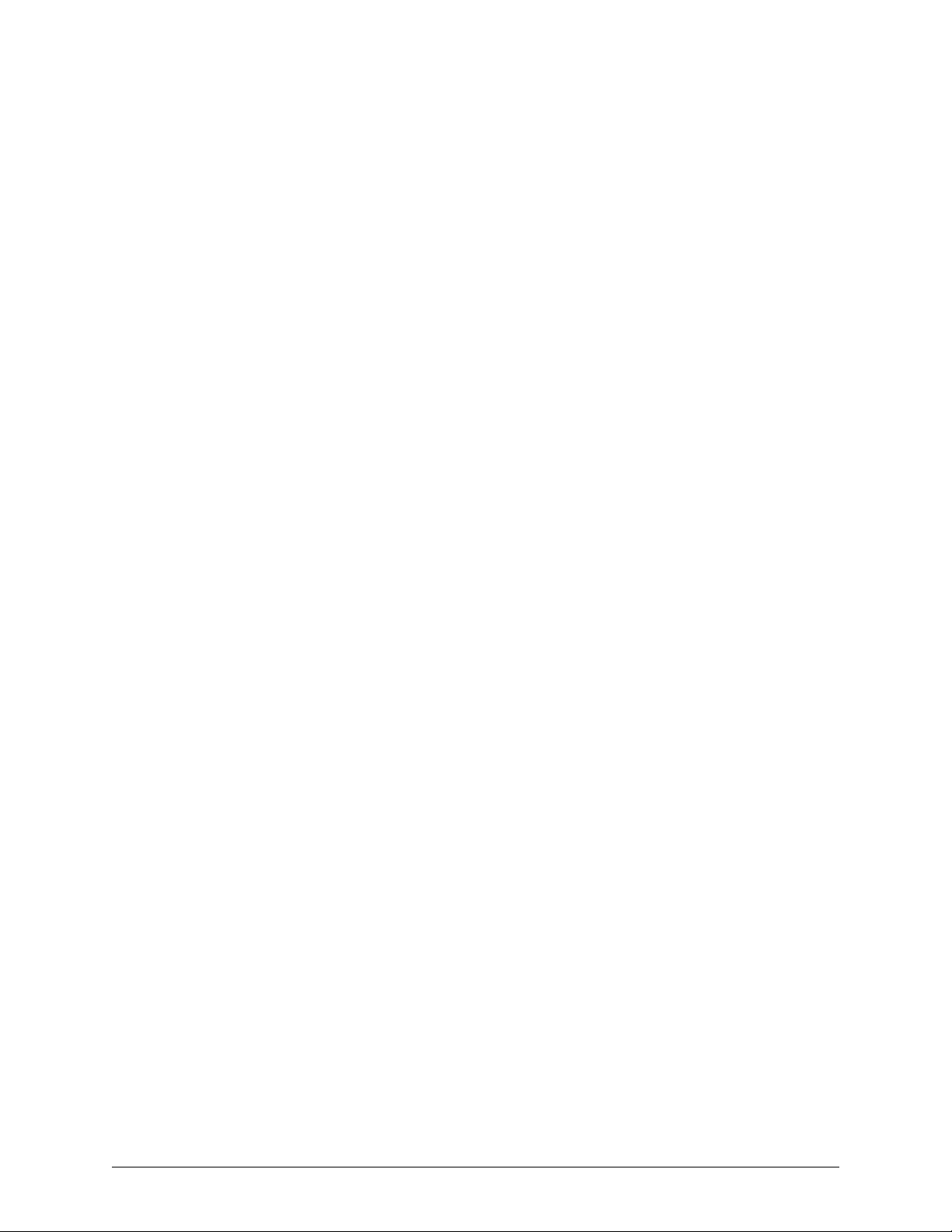
Table of Contents
Fig. 5–6.
Fig. 5–7. Load on DSP Resources. 72
Fig. 5–8. The Automatic DSP Performance Maximization Window. 73
Fig. 5–9. The Configure Automatic Optimizations Command. 73
Fig. 5–10. The Enhanced Preview Window. 74
Fig. 5–11. Using High or Moderate Resolution, 320 × 240 (NTSC), to Identify a Subject. 75
Fig. 5–12. Using Low Resolution, 160 x 120 (NTSC) to Show Presence. 76
Fig. 5–13. To Establish Presence, Lower-Resolutions May Suffice. 77
Fig. 5–14. Camera Distance Can Be more Important than High Resolutions. 78
Fig. 5–15. Resolution Gauge for Recordings Made with NTSC Cameras. 79
Fig. 5–16. Resolution Gauge for Recordings Made with PAL Cameras. 79
Fig. 5–17. Microsoft Windows’ Screen Area Settings. 82
Fig. 6–1. Assigning a PTZ Driver to a Port on the Multi-Media Unit. 85
Fig. 6–2. Configuration Settings (4) for a PTZ (3) Camera (2), on the Video Tab (1). 87
Fig. 6–3. Dartboard Control for PTZ camera, Showing Command Feedback. 89
Fig. 6–4. Dragging the Mouse Pointer in a PTZ Camera Window. 90
Fig. 6–5. Using PTZ Zonal Mode. 90
Fig. 6–6. PTZ Dome Camera without Auto-focus (1) or with, Between the Dots (2). 91
Fig. 6–7. Programming a PTZ Preset. 92
Fig. 6–8. Testing Presets on a PTZ Camera. 92
Fig. 6–9. PTZ Camera: Behavior after Use. 93
Fig. 6–10. Detail of PTZ Setup for the RapidDome Driver. 95
Fig. 6–11. Right-clicking in the Tour Programming table reveals the Insert command. 96
Fig. 6–12. Location of the Program Vector Button. 97
Fig. 6–13. Setting Up a Privacy Zone on a RapidDome PTZ Camera. 98
Fig. 6–14. Communication Settings for Intellibus on the Serial Devices Tab. 99
Fig. 6–15. The Manage Files Dialog Box. 100
Fig. 7–1. Continuous Recording and Event Recording, on the Recording Tab. 103
Fig. 7–2. Boost Button. 104
Fig. 7–3. Example of a Schedule Assigned to a Camera. 106
Fig. 7–4. Customizing a Schedule. 107
Fig. 7–5. Breakdown of a Cell into Fifteen-minute Sections. 108
Fig. 7–6. Using a Schedule for Alarms. 110
Fig. 7–7. Specifying a Holiday for the Next Few Years. 111
Fig. 7–8. A Rule's Trigger, Response and Schedule. 112
Fig. 7–9. Customizing a Rule: Visual Steps. 113
Fig. 7–10. Status Icons for a Response Rule. 114
Fig. 7–11. Motion Detection Configuration. 116
Fig. 7–12. Mask for Motion Detection. 117
Fig. 7–13. Motion Detection Menu. 119
Fig. 7–14. tamper detection Panel, on the Video Tab. 121
Fig. 7–15. Calibration of Blind-type tamper detection. 122
Fig. 7–16. Storage Estimator. 124
Fig. 7–17. Detail of the Statistics Tab, Showing Storage Statistics. 128
Fig. 8–1. Statistics Tab, Showing the Clear Storage Button. 131
Fig. 8–2. Securing a Unit, after Changing Passwords. 133
Fig. 8–3. File Transfers: to a Unit or from a Unit. 134
Fig. 8–4. Downloading the System.log File from a Multi-Media Unit. 135
Fig. 8–5. Enabling the FAULT RELAY. 137
Estimating a Unit's Video Archive. 71
14
Page 15
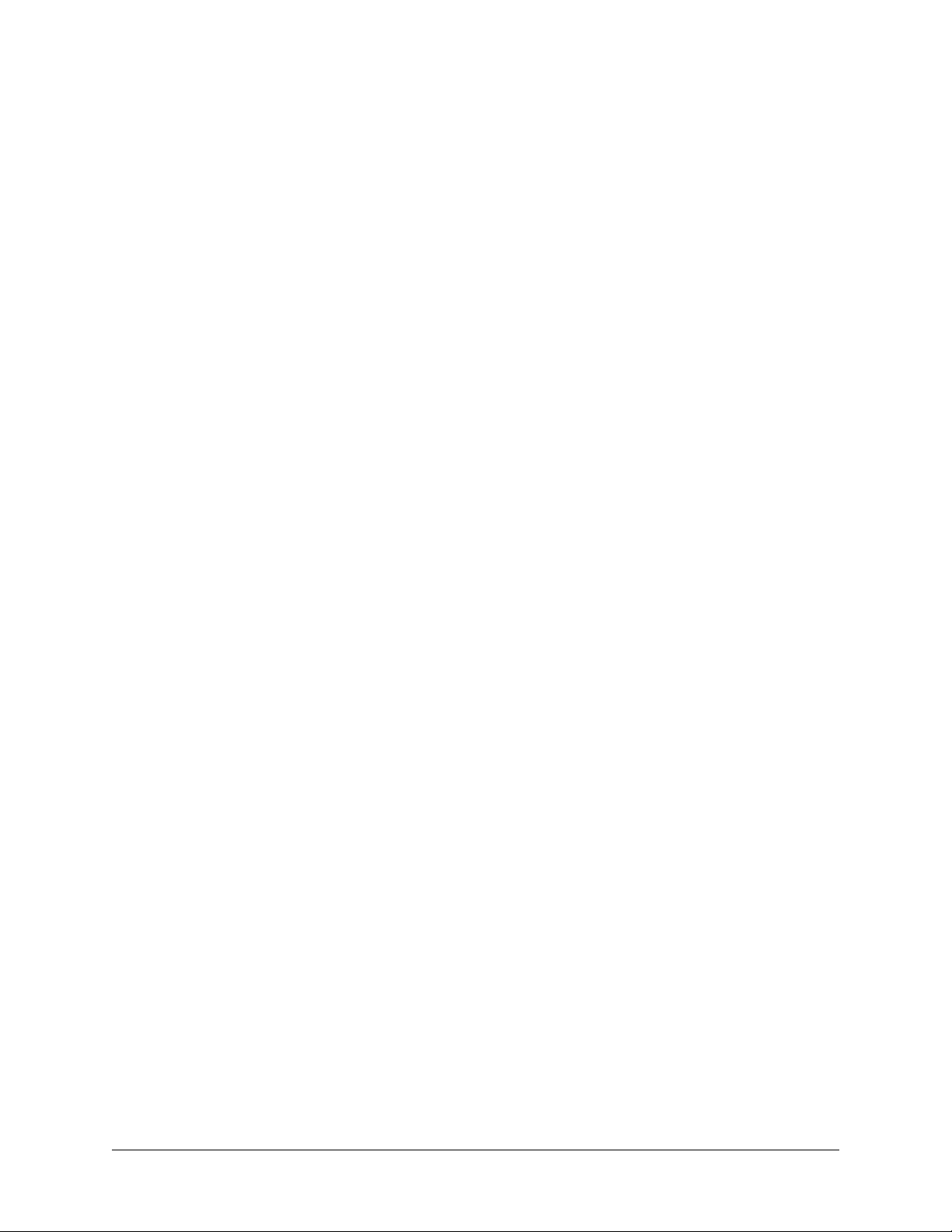
System Administrator Guide
Fig. 8–6.
Fig. 8–7. Serial Devices Tab Showing “Internal Port–Modem” Data. 140
Fig. 8–8. Monitor Out Tab, for a Multi-Media Unit’s MONITOR OUTPUT 1. 144
Fig. 8–9. Customer Devices can Include POS Units, such as Cash Registers. 145
Fig. 8–10. Some Devices can Be Searched for Data such as “No Sale”. 146
Fig. 8–11. Cash Registers, Connected to a Honeywell PIT. 148
Fig. 8–12. A NetPIT Device on PORT 3, Showing All Serial Interface Values. 148
Fig. 8–13. Expanded NetPIT device on PORT 3, showing three POS devices. 149
Fig. 8–14. Audio Tab. 150
Fig. 9–1. Button for Changing User Management from Local to Central. 158
Fig. 9–2. Adding a "Night Operator" Account. 160
Fig. 9–3. Defaults: User Account Rights (1) and Site Access (2). 163
Fig. 10–1. Logging on to SQL-Server Differs from the Log on to Admin. 171
Fig. 10–2. System Password. 172
Fig. 10–3. Securing a Unit. 173
Fig. 10–4. After Removing a System Password. 175
Fig. 10–5. The LVP Utility Is Used only when a Unit Replaces another at a Secured Site. 179
Fig. 10–6. Inputting a Previous Owner’s System Password into the LVP Utility. 181
Fig. 10–7. Assigning Rights to a “Night Operator” Multi-Media Account. 184
Fig. 10–8. Summary of a User’s Rights on the Users Tab. 185
Fig. 10–9. Account's Limit on Session Time, before Needing to Reconnect. 189
Fig. 10–10. Limiting an Account’s Use of Cameras at a Site. 190
Fig. 10–11. Identifying a Camera that is Not Recording, in a Live Session. 191
Fig. 10–12. Overriding a Camera that is not Recording, Using Event Recording. 192
Fig. 10–13. Sources of Events Include the Unit itself. 193
Fig. 10–14. Once Acknowledged, Alarms Are Entered into the Multi Db. 194
Fig. 10–15. A Multi-Media Unit Can Log an Event without Sounding an Alarm. 195
Fig. 10–16. Events Caused by a Multi-Media Unit or a View Operator. 198
Fig. 10–17. Search for Events Window. 199
Fig. 10–18. A Multi-Media Unit Can Be Set to Send Alarms to Specific PCs. 201
Fig. 10–19. Denying Access (1) and Updating Security for each Site in the Account (2). 203
Fig. 11–1. A Multi-Media Unit Can Send Alarms to a Specific PC. 207
Fig. 11–2. Over a Network, Alarm's Are Sent to an Alarm Station’s IP Address. 211
Fig. 11–3. Receiving Alarms from a Multi-Media Unit, over a WAN or the Internet. 212
Fig. 11–4. Connecting through a WAN to a Multi-Media Alarm Station on a LAN. 213
Fig. 11–5. To Report an Alarm, a Multi-Media Unit Can Call an Alarm Station. 214
Fig. 11–6. Area Code Input Is Needed to Reach a Multi-Media Alarm Station. 215
Fig. 11–7. Connection for an Alarm Station (1) Is Shown also in a Site's Definition (2). 216
Fig. 11–8. Irregular Use of Area Codes when Units Are Calling an Alarm Station. 217
Fig. 11–9. Customizing the Dial-up to an Alarm Station in the Site’s Definition. 218
Fig. 11–10. International Prefixes for Use of Rapid Eye Software in North America. 220
Fig. 11–11. International Prefixes for Use of Dial-up in Rapid Eye Software. 221
Fig. 11–12. A Multi-Media Unit Can Send Alarms through a RAS Server. 222
Fig. 11–13. RAS Configuration. 222
Fig. 12–1. Adding a Tour Name. 228
Fig. 12–2. The Default Amount of Time for a Tour of each Unit. 229
Fig. 12–3. Customizing the Amount of Time that a Multi-Media Unit Is Toured. 230
Fig. 13–1. Alarm Log. 233
Enabling the FAULT RELAY Changes the Name of Output6. 137
Document 800-02325 Rev A 15
07/08
Page 16
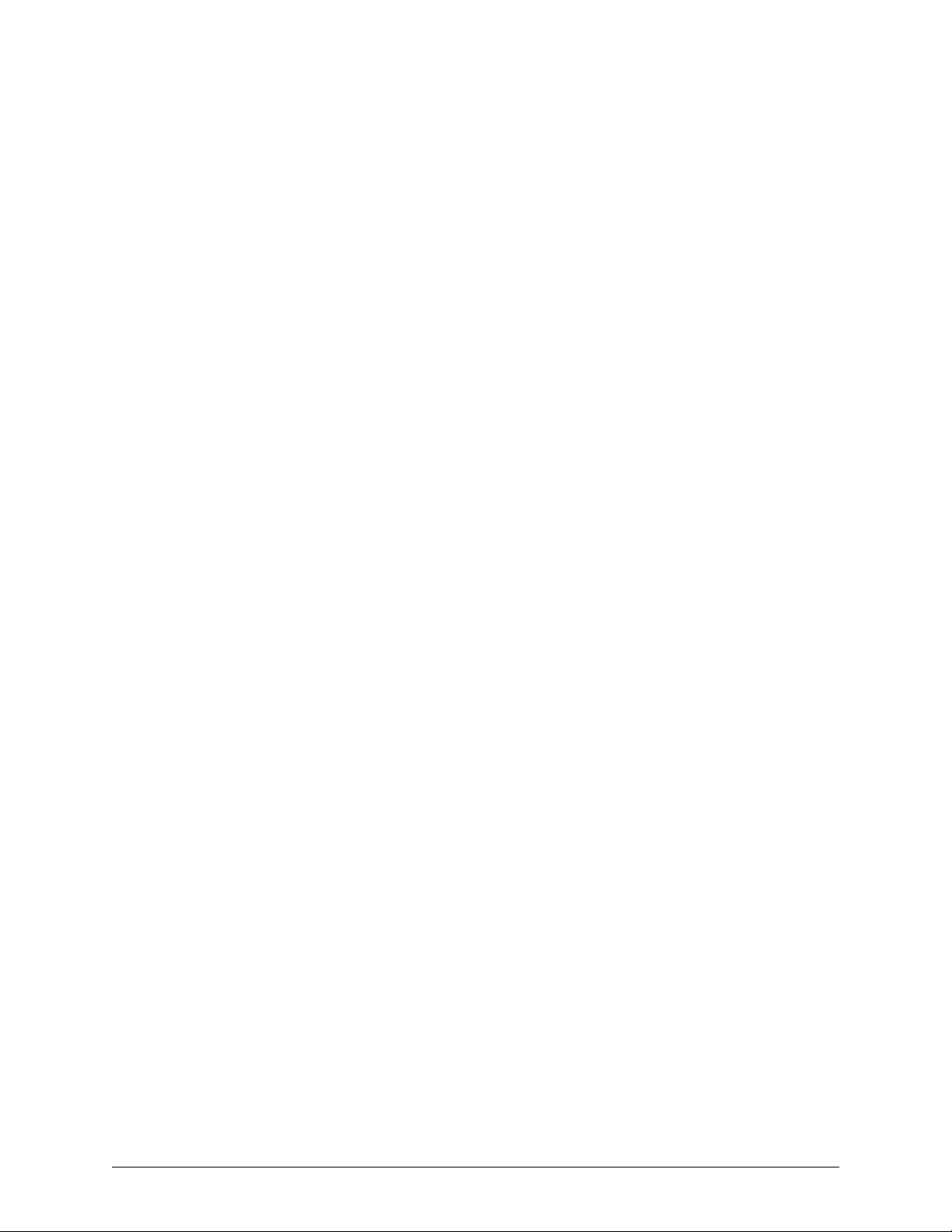
Table of Contents
Fig. 13–2.
Fig. 13–3. Filtering the Alarm Log. 235
Fig. 14–1. Data Flow from Admin to View. 237
Fig. 14–2. Admin Icon on the Windows Desktop. 238
Fig. 14–3. Specifying the Multi Db. 240
Fig. 14–4. The Admin Logon Window. 241
Fig. 14–5. Copying Multi Db Data to another Multi Db. 245
Fig. 14–6. Options for Generating a MinAdmin Multi Db Template. 247
Fig. 14–7. The Log On to View. 249
Possible Result of Sorting when Using “Month, Day, Year”. 234
16
Page 17
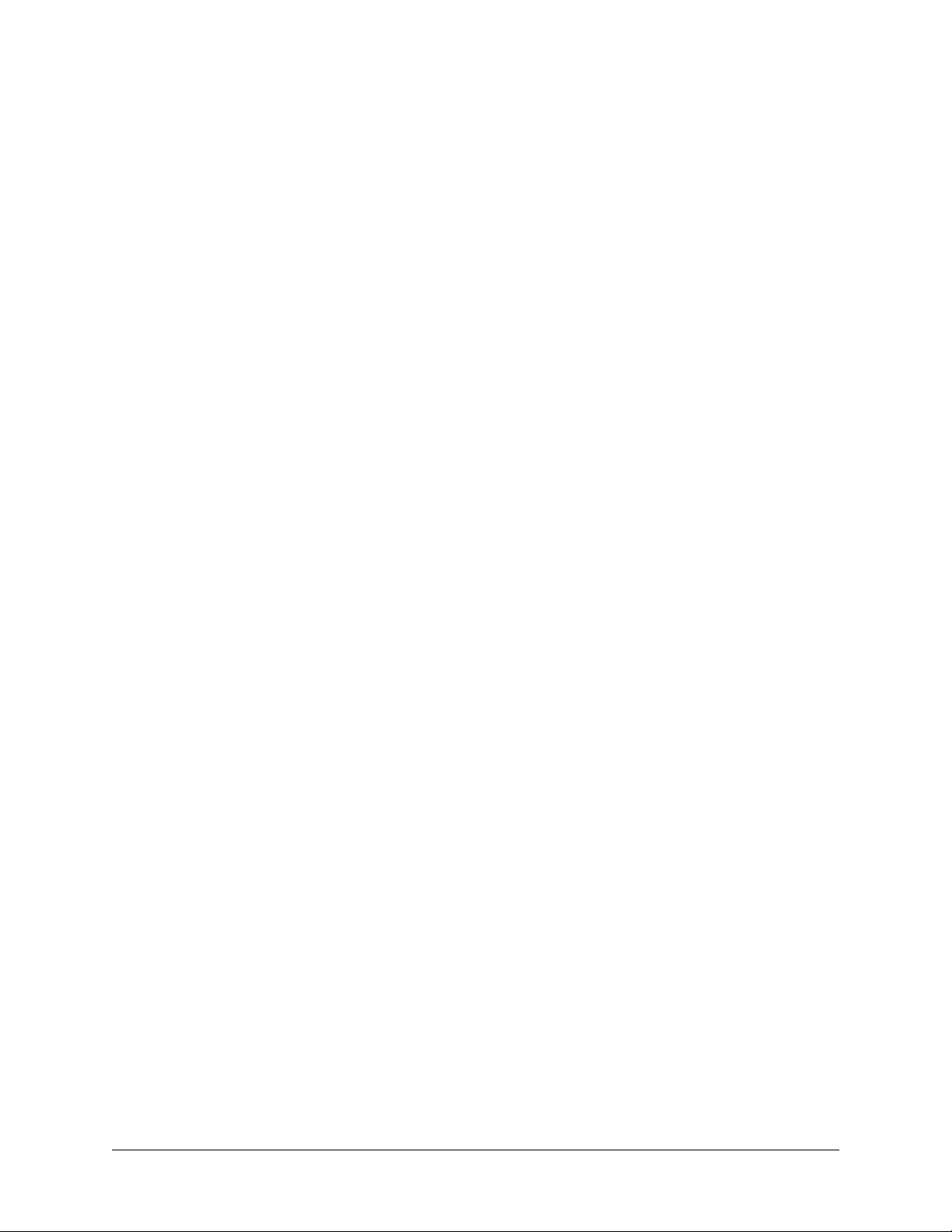
Tables
System Administrator Guide
Table 1–1 Customer Information: Checklist 22
Table 3–1 Router Mappings for NAT Operation of Rapid Eye Units 36
Table 3–2 IP defaults used by Multi-Media Units 38
Table 3–3 Multiple Dial-up Connections: Decision Chart 41
Table 3–4 Automatic Connection Names for a Rapid Eye Site 46
Table 4–1 Effect of Time Zone Setting on Display and Clips 55
Table 4–2 Maintenance Reference Topics 61
Table 4–3 When to Accomplish Maintenance Tasks 62
Table 4–4 Messages from a Unit, During a Maintenance Session 63
Table 5–1 Frame Rate Values (Approximate ips) for Multi-Media DSP Units 70
Table 5–2 Event Recording: Duty Cycle Cutoffs 72
Table 5–3 Recording Resolutions for Multi-Media DSP (pixel × pixel): NTSC and PAL 80
Table 5–4 Recording Resolutions for Multi-Media LT (pixel × pixel): NTSC and PAL 80
Table 5–5 Display Properties for Optimal Rapid Eye Video at Higher Resolutions 81
Table 6–1 PTZ Drivers for Controllers and Domes 88
Table 6–2 Position after Close of Session, for PTZ Cameras 94
Table 6–3 Communications for the Intellibus Device, and for each ACUIX Dome Camera 99
Table 7–1 Contrasting Motion Detection and Motion Search 120
Table 7–2 Number of Cameras: Effect on the Video Archive* 125
Table 7–3 Scheduling of Cameras: Effect on Storage 125
Table 7–4 Frame Rate: Effect on Storage 126
Table 7–5 Impact of Quality Setting on a Unit’s Video Archive 126
Table 7–6 Recording Resolution: Effect on the Video Archive 127
Table 7–7 Available Storage: Comparing with One Camera to Nine 128
Table 7–8 Storage Statistics for a Multi-Media Unit 129
Table 8–1 Default Network Communications Settings 138
Table 8–2 System Tab: Default Values 139
Table 8–3 Default Modem and Dial-up Communications Settings 141
Table 8–4 Names of Temporary TCP/IP Addresses, for PPP 141
Table 8–5 Inputs for External Control of MONITOR OUTPUT 1 144
Table 8–6 Special Characters Available for a Search Rule 147
Table 8–7 Maximum Simultaneous Sessions. 152
Table 8–8 Stream Availability from One Unit. 152
Table 8–9 Camera Groups. 153
Table 9–10 ActivEye Tasks and Rights of a User Account 164
Table 10–1 Security Priorities 168
Table 10–2 System Password: Status 175
Table 10–3 Maintenance Tasks and Rights of a User Account 187
Document 800-02325 Rev A 17
07/08
Page 18

Table of Contents
Table 10–4
Table 10–5 Event Reference, by Source and Tab 196
Table 10–6 Event: Default Settings for Log and Alarm 197
Table 11–1 Defining a Connection to an Alarm Station 209
Table 11–2 Connection Information Needed for a Rapid Eye site to an Alarm Station 210
Table 11–3 Router Mappings: Example for Unit Callback to Alarm Stations 214
Table 11–4 Area Code Matching, for Site and Alarm Station 217
Table 13–1 Logged Data 236
Table 14–1 A First Log On to Admin: Default Data for MS-Access 239
Security Happenstance 191
18
Page 19
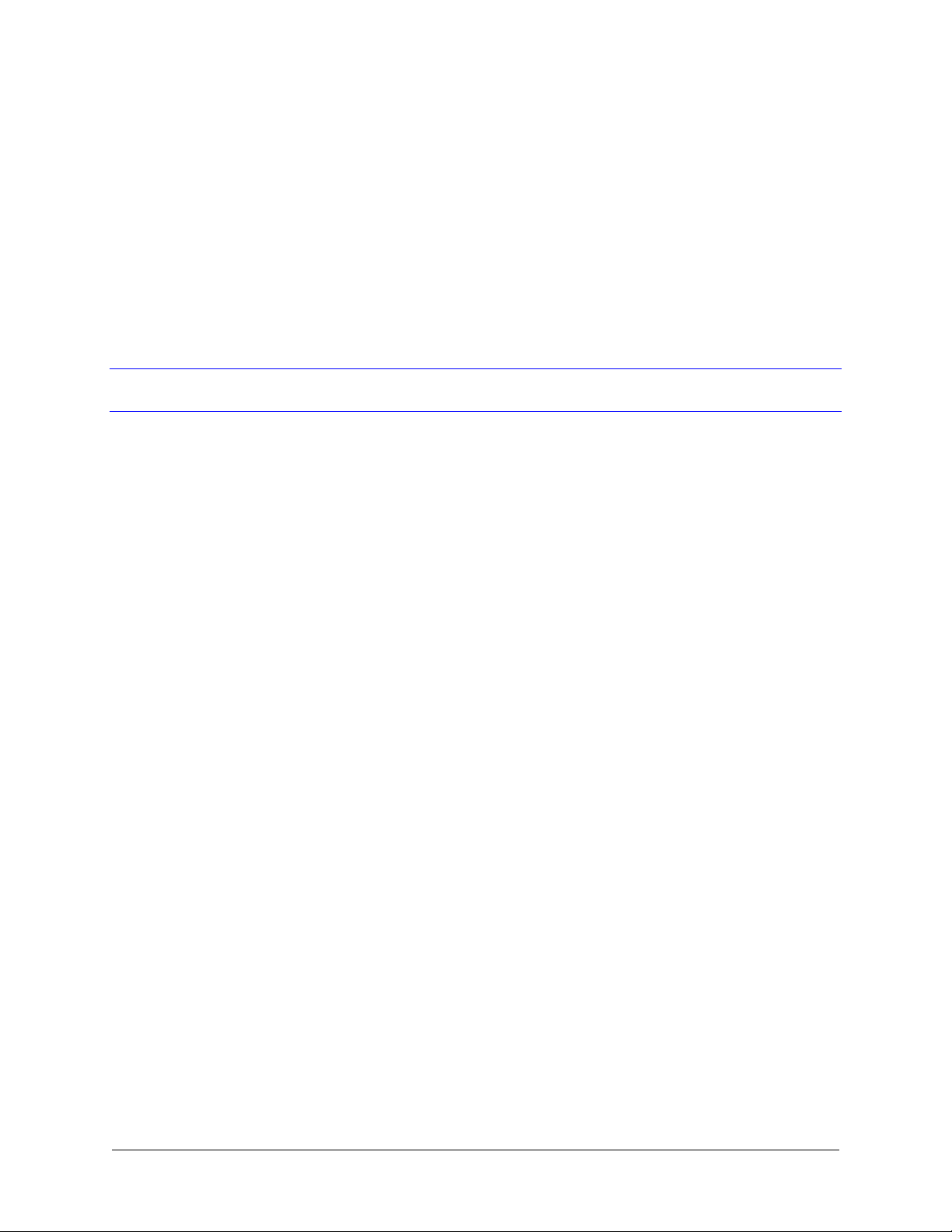
The Administration of a Rapid Eye System
Start Here
Means of Configuring a Rapid Eye Unit
You have the option of configuring a Multi-Media DSP unit for CCTV use:
Without using a personal computer (PC). Using LocalView, an interface that runs on the Multi-
Media DSP unit, to configure and operate a unit.
Using a PC. Run Honeywell Rapid Eye Admin software for the administration of the Rapid Eye
system, and Rapid Eye View software, to operate Rapid Eye units.
1
Using either.
Designated personnel: a Multi SA from your organization
To carry out the setup and supervision of Honeywell Rapid Eye™ Multi-Media DSP units, your
organization can designate a System Administrator (Multi SA) for your Rapid Eye CCTV system.
About Using a PC to Operate Rapid Eye Units
Using one Rapid Eye unit, or many at once
Admin software is used to manage a central database (Multi db) of Rapid Eye Multi-Media DSP
units. Older Rapid Eye units (Multi-Media and Multi models) are supported.
View software is used to further configure each of the Multi-Media DSP units for: video, audio, POS
devices and so on. View software can connect to many Rapid Eye units at once, for configuration
and for video, live and recorded, alarm sessions and so on.
The information in this guide (publication number K14392) deals almost exclusively with the use of
a PC to configure Rapid Eye units. For PC requirements, see the Please Read this First!, K14393.
Document 800-02325 Rev A 19
07/08
Page 20
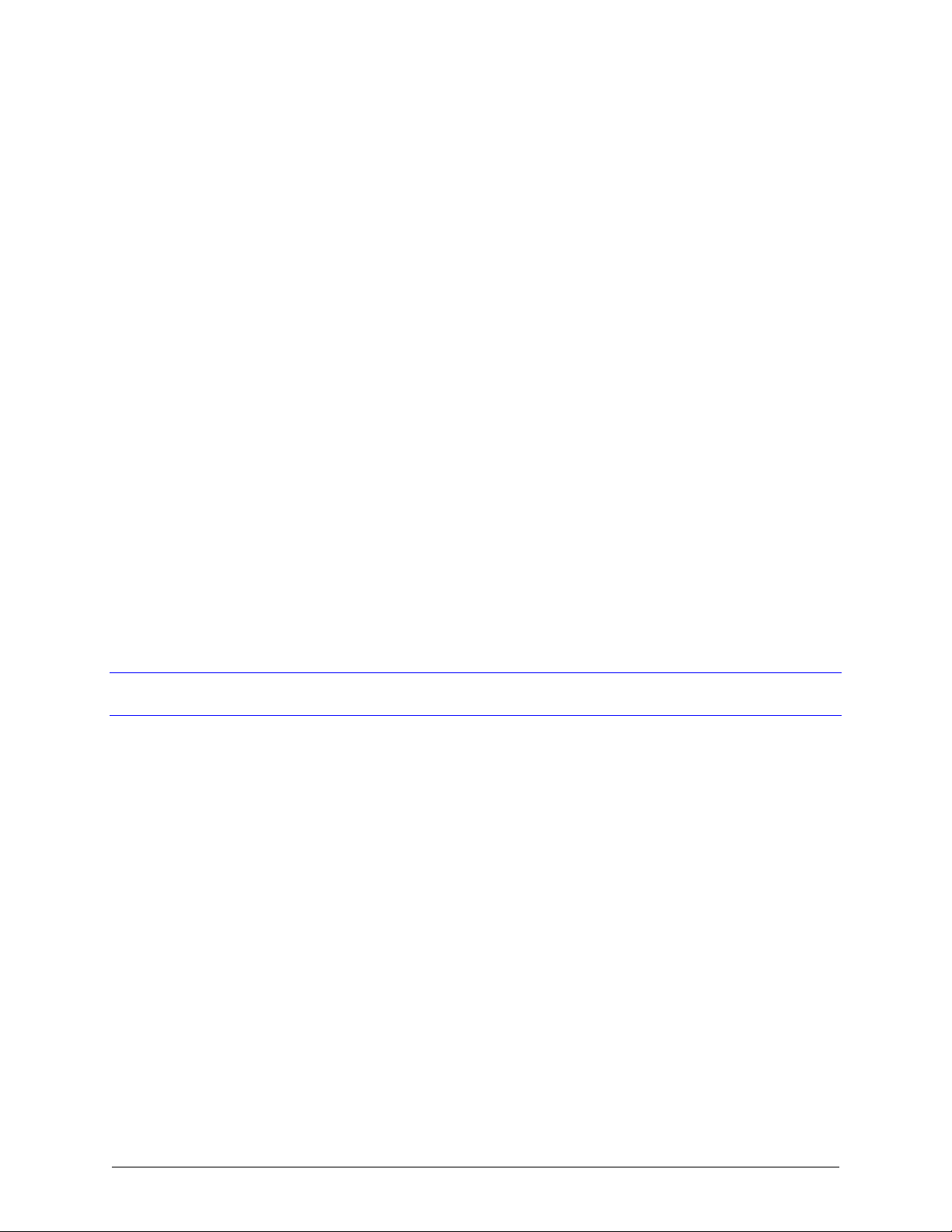
The Administration of a Rapid Eye System
About Using LocalView Onsite
Interface for operating one Rapid Eye unit
Configuration made using LocalView applies only to the unit on which it is running. To find out
how to use LocalView, the interface offers a context-sensitive Help system.
Network connection
If a unit is inserted in a common network, LocalView may be needed by installers, to enter the
unit’s IP address. To do so, a Quick Install wizard is available when using LocalView. See the
Multi-Media DSP Unit: Quick Install broadsheet, K14355.
Watching your back
You have the option of preventing the unauthorized use of LocalView by locking the interface,
using passwords for LocalView.
About Rapid Eye Active Alert Units and LocalView
On Rapid Eye Active Alert® units, LocalView can be used to change only the unit's network
configuration. This is useful during the installation, to setup a network connection. No password or
Help is needed. See Using LocalView to Modify the IP address of a Rapid Eye Unit, p. 30 and
Dynamic Host Configuration Protocol, p. 32. To monitor video from an Active Alert unit, use a
remote PC, running View software.
Using a PC: Installing Rapid Eye Software
For Unit Operators: View Software Only
Personnel who operate Multi-Media DSP units—to monitor video, respond to alarms, make video
clips—only need View software on their PCs. Use the View CD-ROM to install View software only.
Fig. 1–1. To Install View Software, Run the Multi-Media View CD-ROM.
20
Page 21
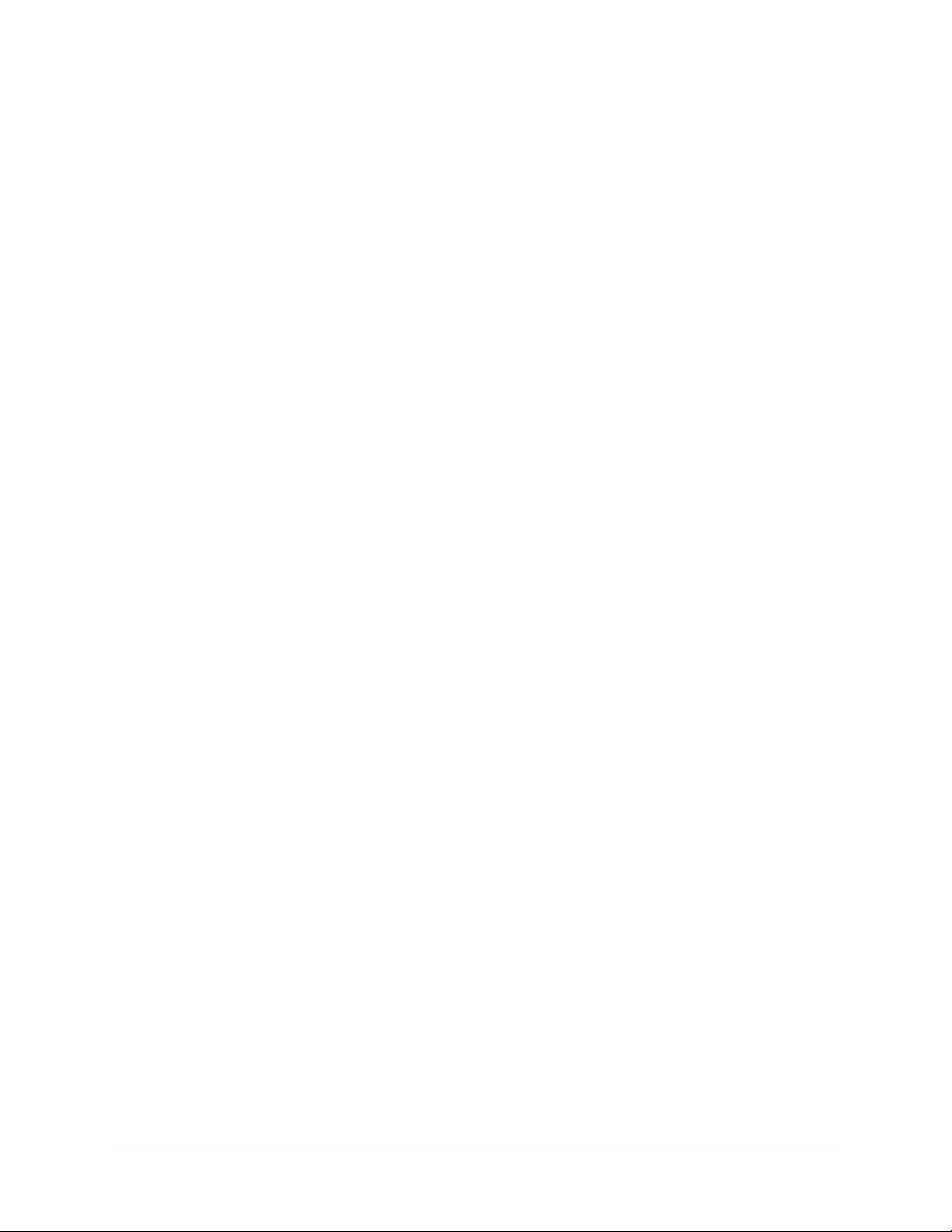
System Administrator Guide
For the Multi SA Only: Admin and View Software
The system administrator of your Rapid Eye system (Multi SA) needs Admin software and View
software. Use the Admin CD-ROM that came with your unit to install both. If security is important
to your organization, Honeywell recommends that the Admin CD-ROM be used only on the PC of
your organization’s Multi SA.
Fig. 1–2. To Install Admin Software, Run the Multi-Media Admin CD-ROM.
First Use: Running Admin Software
The purpose of Admin software is to manage information in a Multi db. On first use, starting Admin
software is as simple as:
1. Double-click the Admin icon, shown in figure
window appears.
2. If “Administrator” is not in the User ID box, type it.
3. Click OK .
Fig. 1–3. Desktop Icon for Admin software.
Rapid Eye central database
A Rapid Eye central database (Multi db) contains information about:
Each Rapid Eye site. Network and dial-up communication settings for each Multi-Media DSP
unit. See
Operator accounts. For Users of View software and Admin software, including passwords to
user accounts, see p.
Rapid Eye alarm stations. PCs that receive alarms from Rapid Eye units. See
Alarm Stations, p.
Site tours. Setup of lists of sites and time spent at each. Site tours work only if your
organization has two Multi-Media DSP units, or more. See
Setting up a Connection to a Rapid Eye Unit, p. 29.
155.
207.
1–3. The Rapid Eye Multi-Media Admin - Logon
Multi-Media
Touring Many Sites, p. 227.
And so on.
Document 800-02325 Rev A 21
07/08
Page 22
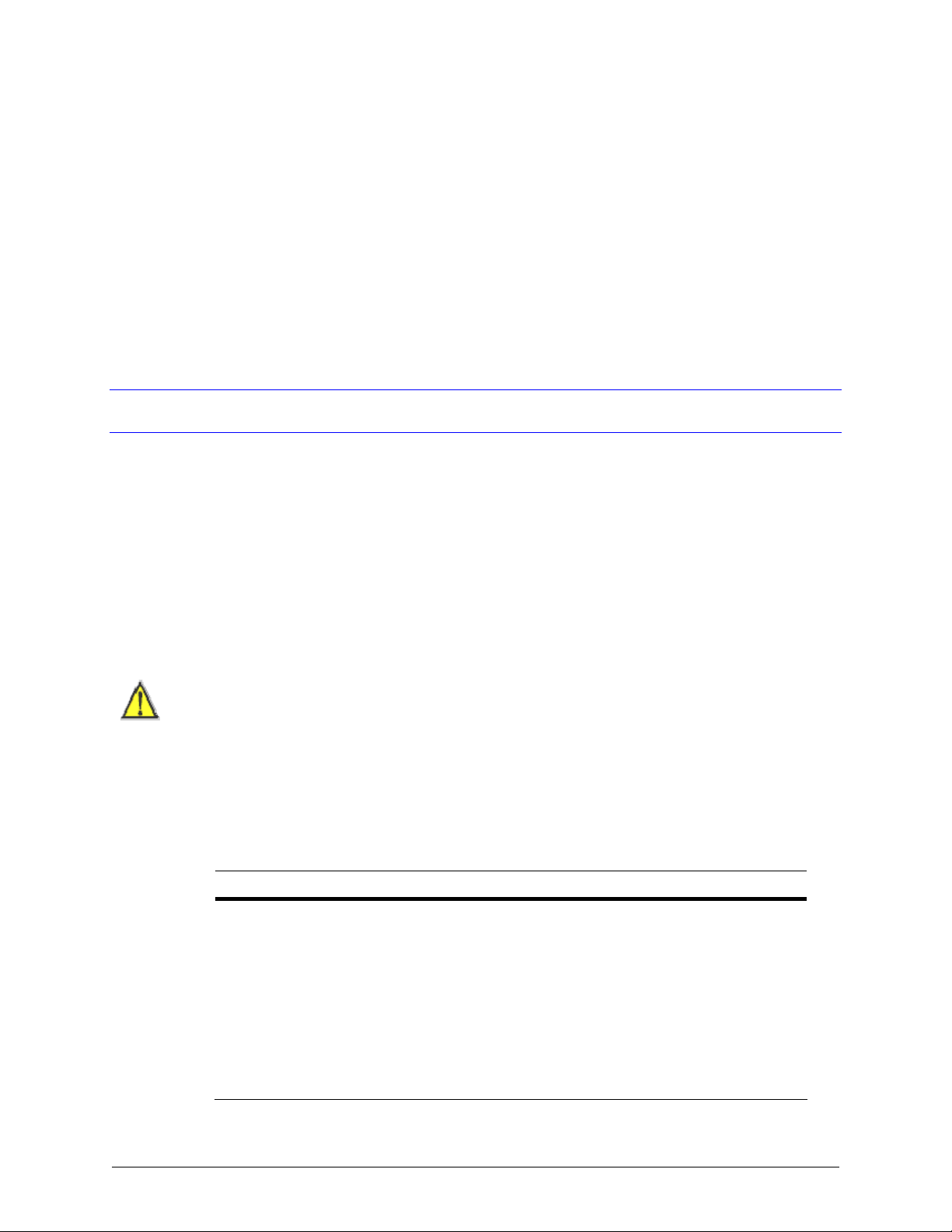
The Administration of a Rapid Eye System
Customizing a Unit: View Software
Using View software for site maintenance
After units are installed and a Multi db is created, View software is used to run a
Session. During a Maintenance Session, a unit’s settings can be changed:
Unit’s Time Zone and Clock. To identify recorded video, it is important to set a unit's time zone
and clock. See page
Video. See Video Feed Setup, p. 65.
Site hardware. See
And so on.
For Questions
In-depth reference
Most systems require only a few pages of this guide to make everything work. Use the table of
contents and index to locate the information that you need. This guide is also available in Adobe
Portable document format (PDF) while running Admin software, and can be searched using Adobe
Acrobat Viewer.
Configuration malfunctions
For problems with camera position, wiring, connections to other hardware, see the Rapid Eye
Multi-Media Digital Video Recorder Installation Guide, K14390, or please contact the installer of
your Multi system.
Maintenance
54.
Configuring Other Hardware, p. 131.
The names of places and people, the internet protocol (IP) addresses, and other data are
for illustration only and should only be a guide when using a Multi system.
Calling Honeywell
Call Multi technical support for help with training or general problems. Please have the information
listed in table
Table 1–1 Customer Information: Checklist
Information About Your Rapid Eye Multi System
Microsoft Windows. The version used on the PC running Admin, such as: Windows XP.
Connection type. For a LAN connection, the Multi-Media unit’s IP address, and so on.If you
are using a dial-up connection to the unit, a list of communication tools used on the PC
running Multi software: fax, AOL, CompuServe, and so on, the type of modem, and the
telephone number used. See
Database. Indicate whether SQL or Access is used for your Multi db; see
Obtaining a Multi Db, p. 238
Documentation. If you could not find information about the problem in the user guides.
System password. If in use. See
1–1. For the Multi technical support number,see the back cover of this publication.
Setting up a Connection to a Rapid Eye Unit, p. 29.
System Password, p. 172.
22
Page 23
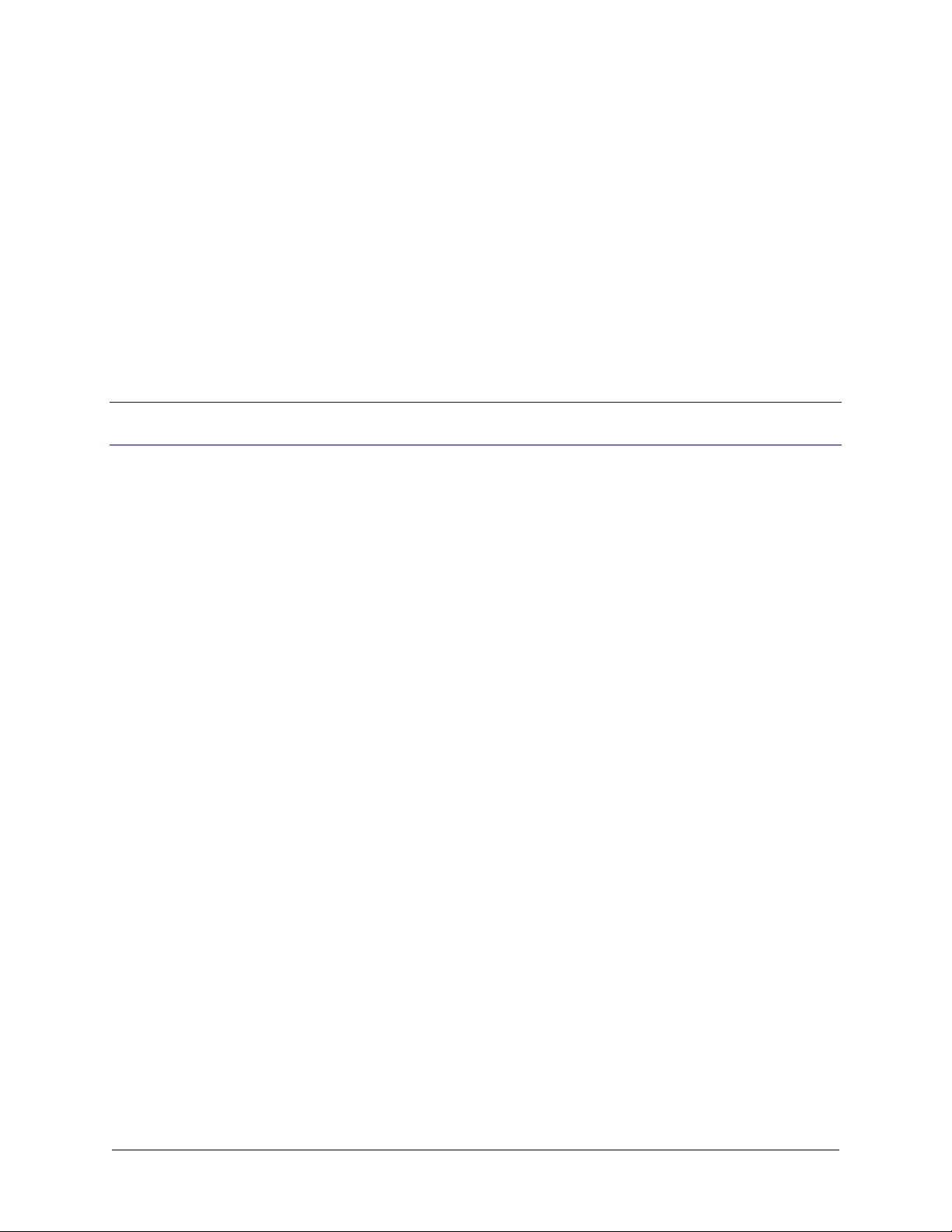
Adding a Site to the Multi Database
Use Admin software to add, update or delete a "site" record to the Rapid Eye Multi database.
A Rapid Eye "site" refers to one Rapid Eye unit.
Adding a Site
Fig. 2–1. Right-clicking in the Right Pane.
2
1. On the Site tab in Admin software, right-click the right-pane.
2. Click Add on the menu that appears. The Add Site window appears.
Fig. 3–1. Naming a Site.
3. Type a name in the Site Name box. This name is used by View software to identify a unit.
4. You have the option of adding a connection now, or later. See
Eye Unit, p.
5. Click Save and Close.
Document 800-02325 Rev A 23
07/08
29.
Setting up a Connection to a Rapid
Page 24
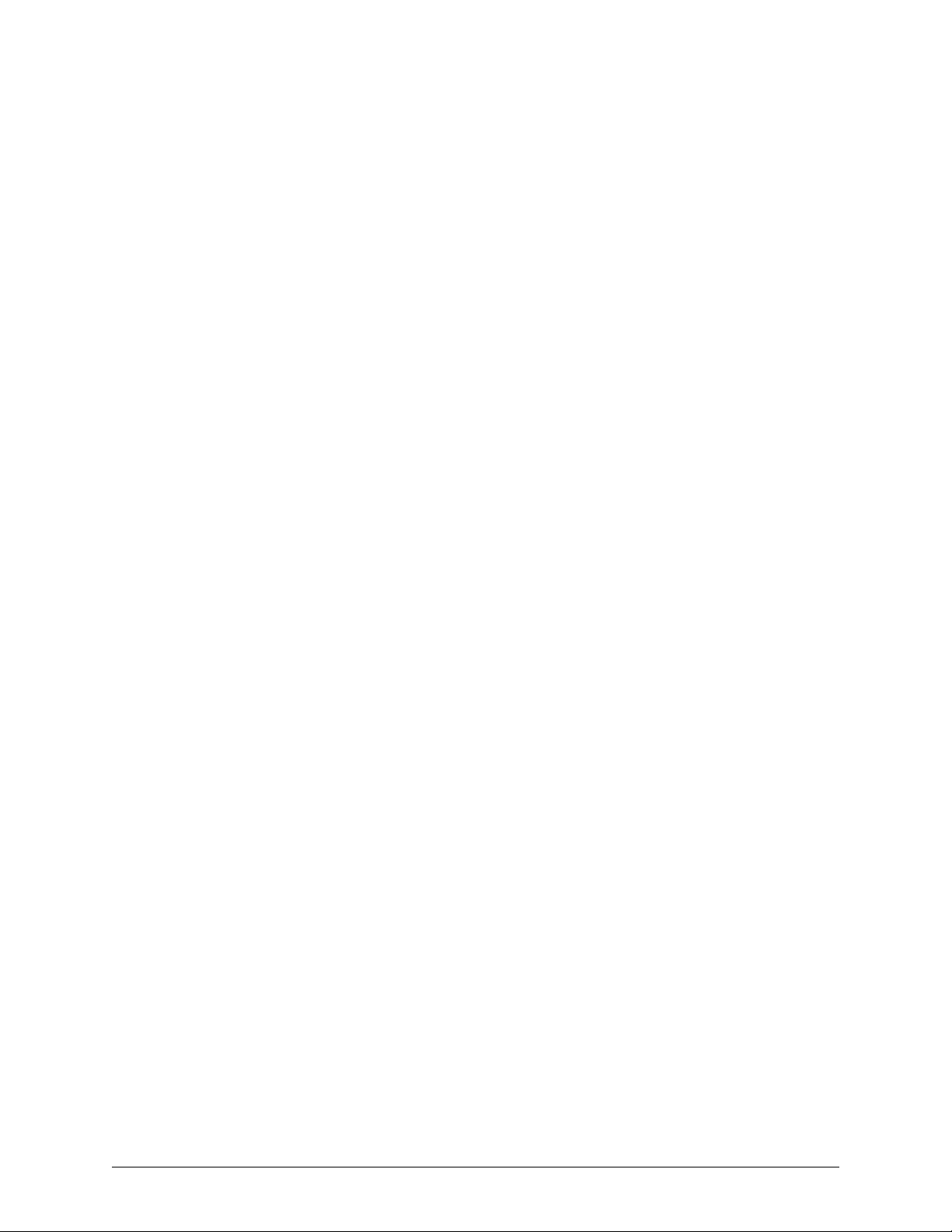
Adding a Site to the Multi Database
Icons and Alternate Access to Commands
Right-click an item to display a context-sensitive menu.
. To add an item.
. To update an item.
. To delete an item.
For a list of keyboard shortcuts, use the Actions menu.
Another "Site Name"
LocalView
In LocalView, Site Name shows the unit's "computer name" (also known as "network name").
In Admin software, Site Name is not the same: it identifies a unit, when using View software.
Fig. 3–2. LocalView's Site Name.
24
Page 25

System Tab of a Maintenance session
System Administrator Guide
On the System tab of a
site definition, when using a connection on a DHCP-enabled network. The LocalView Site Name
name is used; see
Fig. 3–3. Report of a Dynamic IP Assigned by DHCP to a Rapid Eye Unit.
Maintenance Session, the Site Name can differ from the Site Name in a
Dynamic Host Configuration Protocol, p. 32.
Updating a Site
Double-click a site name. The Update Site dialog appears.
To R e n a m e a S i t e
1. Type in the Site Name box, as needed.
2. Click Save and Close. This updates the name of the Rapid Eye unit on the Sites tab in View
software.
Note For connections using DHCP, a different “site name” is shown on the System tab
of a
purpose. See
Maintenance Session. Do not change that “site name”; it serves a different
Dynamic Host Configuration Protocol, p. 32.
Document 800-02325 Rev A 25
07/08
Page 26
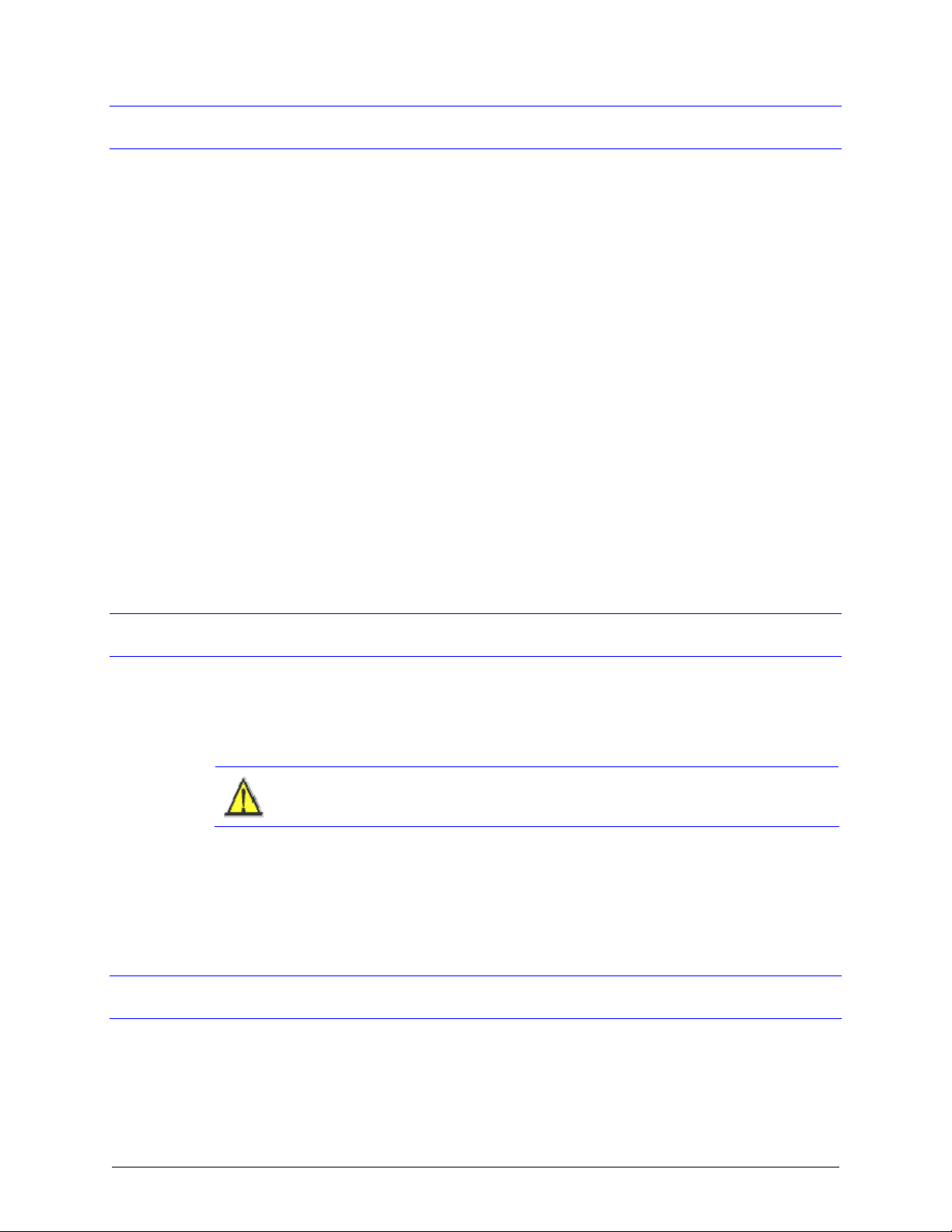
Adding a Site to the Multi Database
Deleting a Site
Deleting a site in the Multi central database has no effect on the Rapid Eye unit. The unit continues
to record video, send alarms and so on.
1. If a system password is not in use, skip to step 2. If a system password was applied to the unit,
remove it before deleting the site; see
2. Right-click a site name. A menu appears.
3. Click Delete.
4. Confirm the deletion.
Deleting a Site by Mistake
An operator who deletes a site by mistake needs to re-enter the site’s information; see Adding a
Site, p. 23. If a system password has been applied to a Rapid Eye unit and that site is deleted by
mistake, you need LVP; see
Physical Removal of a Site
Last Valid Password, p. 180.
Removing a System Password, p. 175.
To physically disconnect a Rapid Eye unit from its means of communications, see the Installation
K14390.
Guide,
Other Site-Related Functions
Cameras... shows an empty list when adding a site; after running a Maintenance Session, using
View software, Cameras... lists the names of the cameras connected to the unit.
LVP. The last valid password utility is used only for replacement units, or for sites that are
mistakenly deleted, while a system password is in force.
Do not click LVP. Uninformed use of the LVP utility can make a unit unusable.
Last Valid Password, on p. 180.
See
Change... Toggles user management. See User Management, p. 157.
To set up a connection, see
To designate alarm stations for the site, see Addressing Alarms to an Alarm Station, p. 46.
Setting up a Connection to a Rapid Eye Unit, p. 29.
Grouping Sites in a Folder
Flexibility
Grouping sites is optional. To group sites in and Admin database, use folders.
26
Page 27
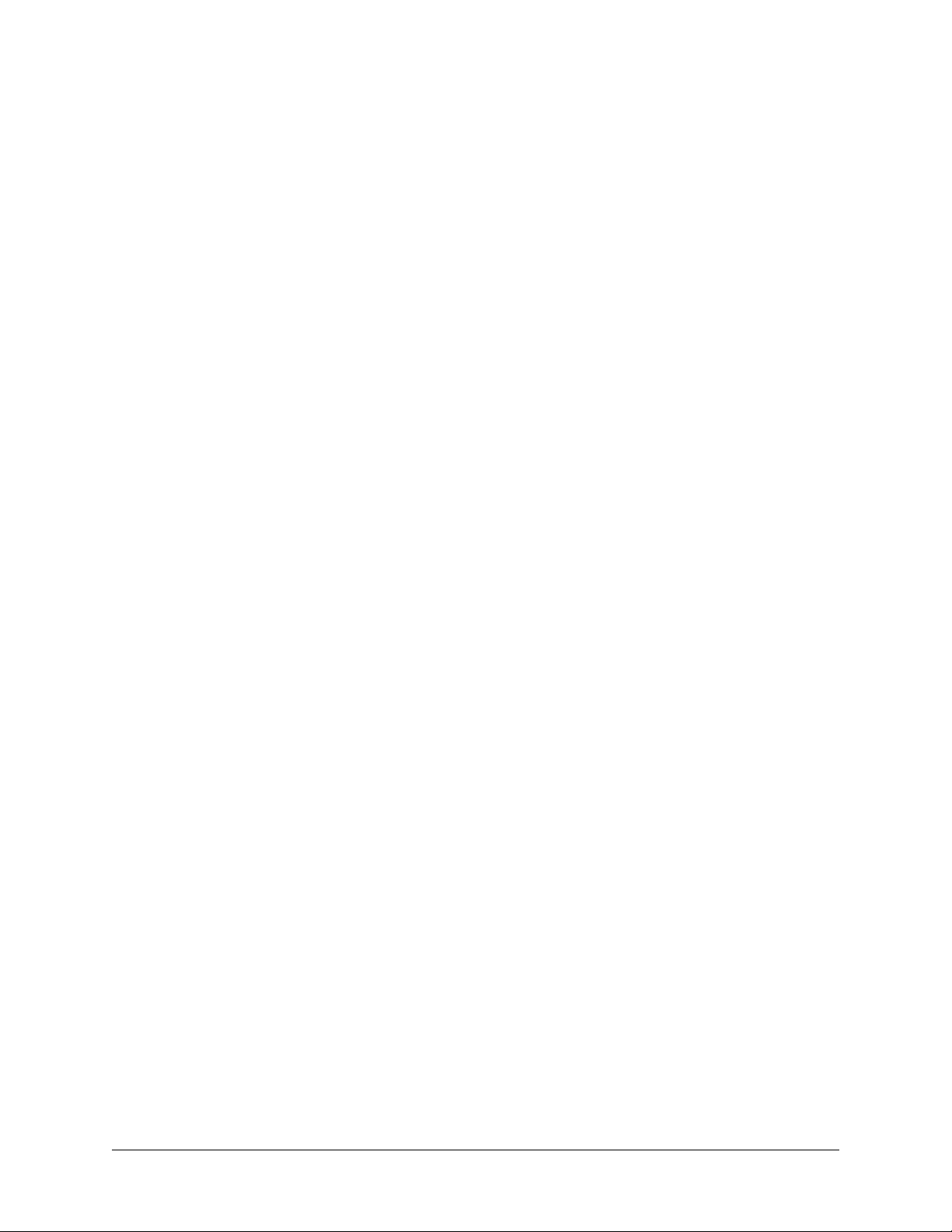
System Administrator Guide
To Create a Folder in Rapid Eye Admin Software
1. Using Admin, click the site tree on the Sites tab. The button replaces .
2. Click .
3. Type a name in the box next to the folder icon.
4. Save the name by pressing the Enter key.
To Assign a Site to a Folder
Using the mouse, drag a site icon and drop it on a folder. When the mouse button is released, the
folder into which the site was dropped is opened. A site can be moved to another folder, not
copied.
To assign many sites at once, press the Ctrl key while selecting sites, and then drag the lot to a
folder.
To R e n a m e a Fo l d e r
1. Right-click a folder. A menu appears.
2. Click Update.
3. Type, as needed.
4. Press the Enter key.
To Delete a Folder
1. Right-click a folder. A menu appears.
2. Click Delete, and then Yes to confirm.
Grouping Folders
In a Rapid Eye database, folders can be dragged into other folders or back to the root of the
database. A folder that holds others, displays + or - on its left. Double-click a folder to expand or
hide its contents.
Document 800-02325 Rev A 27
07/08
Page 28

Page 29
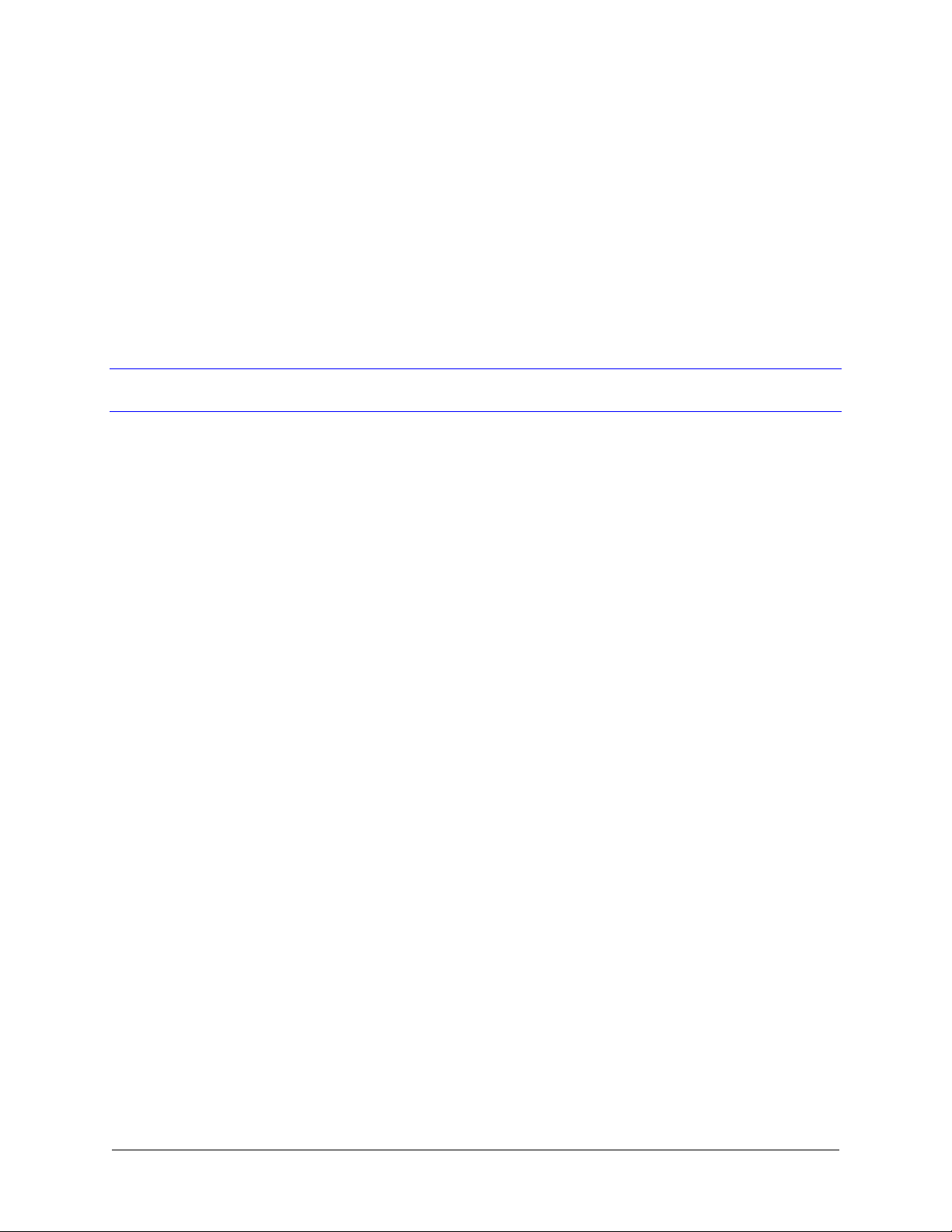
3
Setting up a Connection to a Rapid Eye Unit
Working with Connections
Coordinating with the installer
If a connection was set up by the installer and you are accessing the Multi db created by the
installer, the connection will be listed in “Connections to the Site”. See figure
or many, can be setup; for example, to operate a unit through a network, and by local dial-up.
3–4. One connection,
Using Admin software
Admin software is used to set up, or modify, a connection to a Rapid Eye unit. Figure
how to add a connection; do so while Updating a Site (p. 25), or while Adding a Site (p. 23). A
connection is made using View software.
Fig. 3–4. Adding a Dial-up Connection to a Site Record.
3–4 shows
Document 800-02325 Rev A 29
07/08
Page 30
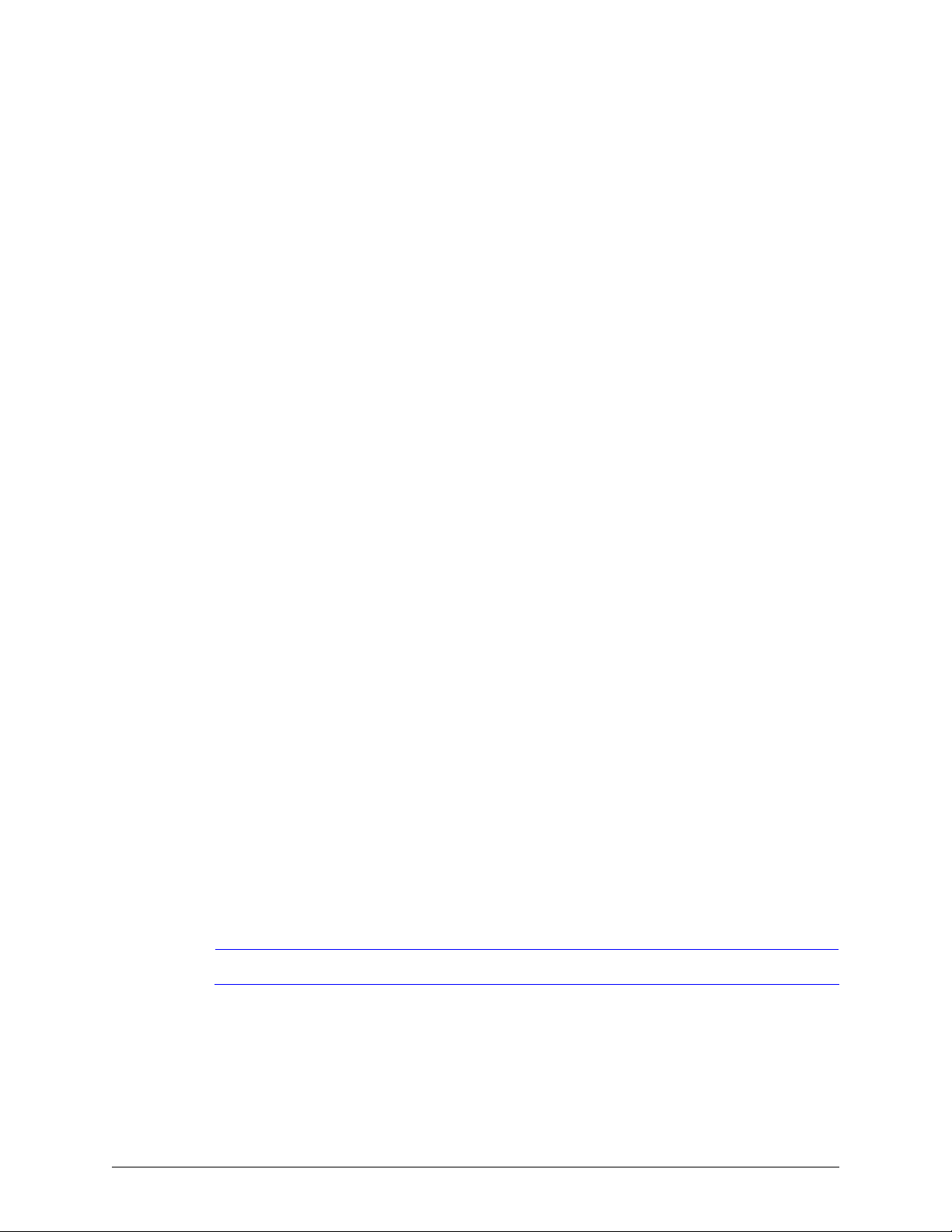
Setting up a Connection to a Rapid Eye Unit
To setup
A network connection, see
TCP ports need to remain open in your organization’s firewall, for connections to Rapid Eye
units; see the "Firewall Reference" in the
A dial-up connection, see p.
Access to Commands
Right-clicking an item displays a context-sensitive menu.
. To update, select the item, and click. For example, to make changes to a connection,
Adding a Site, p. 23, or Updating a Site, p. 25, double-click the connection name. The
while
"Update Connection" window appears.
. To delete, select the item, and click.
Common Network, p. 31. For connections through routers, some
Installation Guide, K14390.
38.
Using LocalView to Modify the IP address of a Rapid Eye Unit
Before setting-up a network connection for remote PCs, the simplest way to change a unit's
IP address, or to enable DHCP, is to use LocalView to access the unit's network settings. Do so by
using LocalView, to either:
Access the network settings of the DVR. See the
Use the Quick Setup Wizard. See the Multi-Media DSP Unit: Quick Install broadsheet, K14355.
Installation Guide, K14390.
Fig. 3–5. LocalView Panel for Network Settings.
Note
For dial-up connections, LocalView is not needed.
Testing a Connection
Use View software to run a Maintenance Session to the Rapid Eye unit using that connection.
30
Page 31

See also
Connection Report, p. 46.
Common Network
Use a common network connection on a network without DHCP. For DHCP, see Dynamic Host
Configuration Protocol, p. 32.
Fig. 3–6. Setting-up a Common Network Connection.
System Administrator Guide
While
Working with Connections (p. 29):
1. In the Add Connection window, click “Use existing Network Connection”.
2. In IP Address, type the static IP address that was assigned to the unit by your network
administrator or installer.
3. You have the option of typing in Connection Name, to rename the connection.
4. Click Save and Close. For a report, see
Fig. 3–7. Operating a Rapid Eye Unit Using a Network Connection.
Document 800-02325 Rev A 31
07/08
Connection Report, p. 46.
Page 32

Setting up a Connection to a Rapid Eye Unit
Notes To set Network Settings using LocalView, ensure that no one is running a
Maintenance Session on the unit remotely, using View.
For Rapid Eye
only.
TM
Active Alert® units, LocalView displays a unit's network settings
Dynamic Host Configuration Protocol
Use of DHCP with DNS is assumed. For DHCP without DNS, see p. 33.
Fig. 3–8. LocalView Network Settings: DHCP.
32
1. Use LocalView to enable DHCP on the Rapid Eye unit. See figure
By default, the Site Name in LocalView shows “REM[hyphen][unit serial number]” and includes
the leading zeroes. The unit serial number of the Rapid Eye unit is also printed on a sticker affixed
to the unit.
You have the option changing the Site Name; if you do so, make a note of what was typed, for
use in step 5 of this procedure.
Note In LocalView, Site Name shows what can also be called a unit's "computer
name" or "network name"; in Admin software, Site Name is not the same: it is a
label to identify a unit, when using View software.
2. Click Refresh.
3. Using Admin software, start
4. In the Add Connection window, select “Use existing Network Connection”.
See figure
5. In IP Address, type the site name used in LocalView, as indicated in step 1 of this procedure.
6. You have the option of changing “[site name] -> Network”, to indicate the use of a dynamic IP
Address, by typing in the Connection Name. For example, figure
added.
3–9.
Working with Connections (p. 29).
3–8.
3–9 shows that “DHCP” was
Page 33

System Administrator Guide
7. Click Save and Close. For a report, see
Fig. 3–9. Inputting the Site Name from LocalView into a DHCP Connection.
Connection Report, p. 46.
Dynamic Host Configuration Protocol, without DNS
While Working with Connections (p. 29):
1. Use LocalView to enable DHCP on the Rapid Eye unit. See figure
The Site Name is not used in this type of connection.
2. Click Refresh.
3. Make a note of the IP Address assigned by DHCP to the unit, for use in steps 4 and 5 of this
procedure.
4. Using Admin software, add a connection as you would for a
Address, type the IP Address used in LocalView, obtained in step 3.
5. Contact the administrator of your network, to reserve the IP address, obtained in step 3. DHCP can
change an address if it is not reserved, compromising future attempts to connect to the unit.
3–8, p. 32.
Common Network, p. 31. In IP
DHCP Reference
Timeout on network without DHCP
If DHCP is unavailable on your network, a unit’s request for DHCP services times-out after two
minutes.
Document 800-02325 Rev A 33
07/08
Page 34

Setting up a Connection to a Rapid Eye Unit
DNS registration
The DNS registration of DHCP leases is made with the DNS specified by the DHCP server, network
card properties. Contact your organization's Network administrator to obtain the proper primary
DNS entry for your local client if the name is not resolved.
Leased IP address
To see the IP address that DHCP leased to the unit, use View to run a
then click the System tab. See figure
Fig. 3–10. Report of a Dynamic IP Assigned by DHCP to a Rapid Eye Unit.
3–10.
Maintenance Session, and
34
Note Changing a unit’s Use DHCP or Site Name while operating a unit “locks out”
remote operators using the network connection to the unit, until a new working
connection definition is made.
To Configure DNS in DHCP, Using Microsoft’s Server2000 (or 2003)
1. Using Microsoft Windows, use the DHCP MMC.
2. Open the local DHCP Server Properties window. See figure
3. On the DNS (Dynamic Network Service) tab, select Always update DNS.
4. Select Enable updates for DNS clients that do not support dynamic update.
5. Restart the DHCP service.
3–11.
Page 35

System Administrator Guide
Fig. 3–11. DNS Setup in Microsoft Windows.
Network Address Translation, Using an Internet Router
Step 1: Use a Router’s Mappings in a Rapid Eye Connection
While
Working with Connections (p. 29):
1. Obtain the outside IP address of the internet router, from the network administrator, or the installer.
2. In the [Add/Update] Connection window, select “Use existing Network Connection”.
3. In IP Address, type the internet router’s outside IP address. See figure
4. Enable Use Network Address Translation (NAT).
5. Match the Session value, under Source Port, to the source port values in the router’s NAT map (or
vice-versa). A value greater than 65,533 cannot be used for the Session source port. The
Maintenance and FTP source ports are populated automatically. For an example of a NAT map,
see table
6. You have the option of indicating that the connection is to a router, rather than a unit, by typing in
the Connection Name.
7. Click Save and Close. For a report, see
3–1, p. 36.
Connection Report, p. 46.
3–12.
Document 800-02325 Rev A 35
07/08
Page 36

Setting up a Connection to a Rapid Eye Unit
Fig. 3–12. Connection Settings for NAT Use of an Internet Router.
Table 3–1 Router Mappings for NAT Operation of Rapid Eye Units
Router: Outside IP* Router: Source Ports* Destination Ports
(constant
for Rapid Eye unit #1 on Rapid Eye unit #1
Use the router's IP in
the connection's
IP Address.
for Rapid Eye unit #2 on Rapid Eye unit #2
Use the router's IP in
the connection's
IP Address.
Set to Session value,
in the connection,
49,100*
Set to Maintenance
Set to FTP
Set to Session value,
in the connection,
49,200*
Set to Maintenance
Set to FTP
Use the constant
value for Rapid Eye:
->
10,000
†
value,
49,101
†
value,
49,102
†
value,
49,201 -> 10,001
†
value,
49,202 -> 21
-> 10,001
-> 21
Map to Rapid Eye
constant value:
->
10,000
‡
)
Rapid Eye Unit IP*
192.168.101.11
192.168.101.11
192.168.101.11
192.168.101.12
192.168.101.12
192.168.101.12
§
§
36
Page 37

System Administrator Guide
* The values for IP addresses and ports depend on system administrator of the remote LAN.
† The Rapid Eye Multi Admin may need to indicate to the system administrator of the remote LAN
that the Maintenance and FTP values are increments of the Session value, in a connection.
See figure 3–12.
‡ All Rapid Eye units have the same port values, and these cannot be changed.
§ Each unit needs a unique IP Address.
Step 2: Match a Unit's Gateway to the Internet Router’s Inside IP
Change a unit's IP onsite, using LocalView. Set the IP gateway on Rapid Eye unit to the internet
router’s inside IP. To see a Rapid Eye unit's IP remotely: use View, run a
click the System tab.
Fig. 3–13. Unit IP for Network Connection Using NAT.
Maintenance Session and
Note
Do not change a unit’s IP address or IP gateway while operating a unit connected
using NAT; this “locks out” remote operators using that network connection to
the unit, until the change is mapped in the internet router.
Direct Connection to a Standalone PC
A standalone PC, running Admin and View software, is connected to one unit, using a network
crossover cable.
Document 800-02325 Rev A 37
07/08
Page 38

Setting up a Connection to a Rapid Eye Unit
Fig. 3–14. Using a Direct Connection to Operate a Multi-Media Unit.
1. Using Microsoft Windows, set the IP Address on the PC’s network card to an address on the same
subnet as the Rapid Eye unit, as shown in table
Microsoft Windows documentation.
2. Using Admin software, add a connection as for a
Table 3–2 IP defaults used by Multi-Media Units
Point Rapid Eye unit
IP Address 172.25.2.1 172.25.1.1
Subnet Mask 255.255.0.0 255.255.0.0
Dial-up Connection
Fig. 3–15. Adding a Dial-up Connection.
(default address)
3–2. To change a PC’s IP addresss, see your
Common Network; see p. 31.
Operator's PC
(network card)
38
Page 39

System Administrator Guide
Working with Connections (p. 29):
While
1. Select Use Dial-up Networking.
2. Leave the Country Code to “(dialing same country)”.
3. Type the unit’s Area Code (City Code) and Phone Number.
4. You have the option of changing “[site name] -> Dialup” by typing in Connection Name. See
3–15.
figure
5. Click Save and Close. For a report, see Connection Report, p. 46.
Fig. 3–16. Dial-up Connection.
Note
If a prefix number is needed to access an outside line, set the prefix—the extra
telephone keystroke such as a “9” or an “8”—in Microsoft Window's Telephony
program.
Area Code: Irregular Use
Fig. 3–17. Irregular Use of Area Codes.
Document 800-02325 Rev A 39
07/08
Page 40

Setting up a Connection to a Rapid Eye Unit
Irregular use of area codes occurs when making:
A long distance call within one area code.
A local call to another area code.
You can easily deal with these scenarios (see figure
another dial-up connection. If a prefix number is needed to access an outside line, set the prefix—
the extra telephone keystroke such as a “9” or an “8”—in Window's Telephony program.
3–17, above) by using Admin to modify or add
To Force a Long-distance Dial-up Using a Local Area Code
1. While Working with Connections (p. 29), click Use Dial-up Networking.
2. In the Connection Name box, you have the option of appending a few words such as “force long
distance call”. It makes sense to do so, to avoid confusing operators of View.
3. In the Phone Number box, type the telephone number needed to reach the unit, including country
and long distance codes.
4. Leave the Country Code and Area Code (City Code) boxes empty. Steps 4 and 5 fool Windows’
Dial-up Networking into making a local call across different area codes. Click Save and Close. An
“Add Site / Update Site” window is displayed.
5. Click Close. The Sites tab appears In the tab’s Primary Connection column, the first letter of “dial-
up” appears in parentheses: (d), followed by the telephone number used to connect to the MultiMedia unit.
Forcing a Local Dial-up Across Area Codes
1. While Working with Connections (p. 29), click Use Dial-up Networking, click Use Dial-up
Networking.
2. In the Connection Name box, append a suggestive name such as “force local call”.
3. In the Phone Number box, type only the telephone number needed to reach the unit.
4. Leave the Country Code and Area Code (City Code) boxes empty. Steps 4 and 5 fool Windows’
Dial-up Networking into making a local call across different area codes.
5. An “Add Site / Update Site” window is displayed.
6. Click Close. The Sites tab appears In the tab’s Primary Connection column, the first letter of “dial-
up” appears in parentheses: (d), followed by the telephone number used to connect to the MultiMedia unit.
Dial-up Technical Note
PPP
During a dial-up connection, temporary TCP/IP network communications are established between
the Multi-Media unit and the PC. These default point-to-point protocol (PPP) Internet Protocol (IP)
settings can be changed, should they conflict with other network devices (printers, scanners and
so on). See
Should you plan to add an alarm station
Should you plan to add one or more alarm stations using dial-up connections, Honeywell
recommends that area codes be included in all telephone numbers. Dial-up connections between
Serial Device: Modem, on p. 140.
40
Page 41

System Administrator Guide
a Multi-Media unit and an alarm station running View are explained in
Alarm Station, on p. 214.
Dial-up Connection to an
Offering Many Dial-Up Connections to the Same Unit
More than one dial-up connection to the same Multi-Media unit may be needed. Table 3–3 lists
configurations, and the number of connections for best results. For example, Windows Dial-Up
Networking can give unwanted results when some View operators are inside the Multi-Media unit’s
local calling area and others are outside. Telephone companies can also force a Multi SA to setup
an irregular local call—a local call across area codes.
Table 3–3 Multiple Dial-up Connections: Decision Chart
Operator’s
PC (location)
in unit’s
calling area
irregular long distance:
irregular long distance:
outside unit’s
calling area
irregular local call: not
some in,
some out of
unit’s calling
area
in another
country
some out of
site’s country
Call to Unit
(type)
local
same area code
local call
long distance
requiring area code
permutations of all of
the above
international long
distance
all permutations
Procedure
(name, page)
Dial-up Connection, p. 38
Area Code: Irregular Use, p. 39
Dial-up Connection, p. 38 & Area
Code: Irregular Use, p. 39
Dial-up Connection, p. 38
Area Code: Irregular Use, p. 39
Dial-up Connection, p. 38
& Area Code: Irregular Use, p. 39
Dial-up Connection, p. 38
Dial-up Connection, p. 38 & Area
Code: Irregular Use, p.
39
Connections
(number of)
1
1
2
1
1
from 2 to 4
1
from 2 to 5
Many Connections to a Unit
Depending on your organization’s needs, there can be a mix of network and dial-up connections.
One dial-up connection can be simultaneous with many network connections.
Tip
Document 800-02325 Rev A 41
07/08
Setting up many connections is optional.
Page 42

Setting up a Connection to a Rapid Eye Unit
Fig. 3–18. Listing of Connections (Two) to a Site.
The primary connection
You can change the order by dragging an item to a different place in the list. The connection that
you list first, is the primary connection. The primary connection can be either network or dial-up.
RAS Server
There are two ways of connecting to Multi-Media units when using a Remote Access Service (RAS)
server.
Only one RAS-dependent unit at a time. A RAS server can be transparent to users of View by
adding RAS server information to the site definition. This is ideal when there is only one MultiMedia unit on the network using the RAS server. See figure
Many units at once. Users dial-up the RAS server before using View. This is discussed later in
Using a RAS Server before Connecting to Unit on p. 45.
For both cases, a RAS is set up on a server that can access networked Rapid Eye Multi-Media
units.
3–19.
Planning to Connect to One Unit at a Time
You can use View to automatically connect to the site. A user has to end sessions with the unit
before using another unit on that same network. From a security point of view, the View operator
does not need to know the RAS username and password.
42
Page 43

System Administrator Guide
A connection that behaves like dial-up
A session request behaves just as if you had reached the site’s Multi-Media unit by connecting
directly to it, by dial-up. Such a connection behaves as if it were a simple dial-up; two dial-up sites
cannot be used at the same time with one modem. Sessions to a dial-up site have to be closed
before using another dial-up site.
What your network administrator needs
Multi sessions (live, retrieval and alarm) are sent to port 10,000. This port should be left open in
your organization’s firewall, for the sockets used by Multi.
Fig. 3–19. Connecting to a Rapid Eye Site through a RAS Server, Transparently.
To Set a Connection to a RAS
Fig. 3–20. RAS Server's Telephone Number and PPP Information.
Document 800-02325 Rev A 43
07/08
Page 44

Setting up a Connection to a Rapid Eye Unit
Tip
1. While
2. Click Use Dial-up Networking. The connection’s suffix changes to “dial-up”.
3. As needed, change or leave the Country Code used to reach the RAS server by telephone.
4. Type the RAS server’s Area Code (City Code) and Phone Number obtained from your network
5. Select the Override PPP Settings checkbox. See figure
6. Enter the PPP user name and password; these are obtained from the network administrator
7. Type the PPP password a second time.
8. Click Save and Close. The “Add/Update Connection” window appears.
Working with Connections (p. 29), type the Multi-Media unit’s IP address in the IP Address
box.
administrator (also mentioned in
If your telephone exchange needs a prefix number (an extra telephone key stroke such as a
“9” or an “8”) to access an outside line: Set this in the Window's Telephony program used
by the PC. For local calls that span area codes or long distance calls within one area code,
Area Code: Irregular Use, above.
see
“PPP” is appended to the connection name. You have the option of either:
Typing another name in the Connection Name box, such as adding "RAS".
- or -
Leaving the connection name in the Connection Name box as it was automatically set by
Admin.
responsible for the network’s RAS server.
Adding a Site).
3–20. If a connection is being added, a
Tip
9. Click Close. The Sites tab appears In the tab’s Primary Connection column, the first letter of PPP
appears in parentheses: (p), followed by the telephone number to connect to a RAS server; then
by (n) and the IP address used to connect to the Multi-Media unit. See also figure
A Multi-Media unit’s own dial-up PPP username and password is used by default. Entering
a PPP username and password in a site’s definition makes View use your entries for PPP
instead of the Multi-Media unit’s during a dial-up connection.
Technical warning for PPP: Changing the “Rapid Eye Multi” phone book entry in a dial-up
program is ineffective. The phonebook entry is overwritten by data in the Multi database
every time an automatic connection to a RAS server is attempted.
3–22, p. 46.
44
Page 45

System Administrator Guide
Using a RAS Server before Connecting to Units
Fig. 3–21. Connecting to a RAS Server, Before Running View to Operate Units.
The two ways of using dial-up to connect to a Remote Access Service (RAS) server are:
Many units at once. A View operator, using a dial-up program of his/her choice, dials-up the
RAS server before using View. The definitions of Rapid Eye sites do not contain RAS or PPP
information. The sites are meant to behave as if they were on a View operator’s LAN. See
3–21.
figure
Only one RAS-dependent unit at a time. See
In both cases, a RAS server has been set up on a server that accesses Rapid Eye Multi-Media
unit(s) on a network.
Planning to connect to many units
For access to a RAS server “in front of” Rapid Eye sites on a network, the RAS server’s information
is not recorded in the Multi-Media sites’ definitions. The RAS information must be known by the
user of the PC and recorded in a Microsoft dial-up application. The user must use the dial-up utility
to connect to the RAS server before starting a session at the site, using View.
Preparation
Define the sites as network units, using Admin; see
p. 29. You can then use a modem to connect to these sites using the Microsoft dial-up application
to connect to the RAS server.
Use of an outside line requiring a prefix number
A prefix is an extra telephone keystroke such as a “9” or an “8” that you should be set in the
Window's Telephony program, running on the PC.
What your network administrator needs
Multi sessions (live, retrieval and alarm) are sent to port 10,000. This port should be left open in
your organization’s firewall, for the sockets used by Multi.
RAS Server, p. 42.
Setting up a Connection to a Rapid Eye Unit,
Document 800-02325 Rev A 45
07/08
Page 46

Setting up a Connection to a Rapid Eye Unit
Connection Report
Fig. 3–22. Site Tab’s Report of Primary Connections.
In Admin software, the site tab reports the primary connection to a Rapid Eye site. See figure
Connection codes
The codes used to identify the primary connection, are listed in table
Report” column.
Table 3–4 Automatic Connection Names for a Rapid Eye Site
Site Tab’s Report Automatic Name Connection
(n) IP address
(d) telephone number
(p) telephone number (n) IP address
Changing the Primary Connection
If many connections to a unit are setup:
Drag the most commonly used connection to the first position in the “Connections to the Site”
list, while
Adding a Site, p. 23, or Updating a Site, p. 25.
[site name] -> Network
[site name] -> Dial-up
[site name] -> PPP
3–22
3–4, in the “Site Tab’s
network
dial-up
dial-up to RAS
Addressing Alarms to an Alarm Station
Flexibility in security
Prioritizing alarm stations is optional and applies only if many Rapid Eye alarm stations were
created by your organization's Multi SA.
Purpose: cascading and priority
Your Multi system can have one or many alarm stations. With many, cascading is automatic and
customizable. You can specify which alarm stations your Multi-Media units tries to reach first.
46
Page 47

Cascade sequence
To insure against alarm station unavailability, you can:
Assign more than one alarm station to a unit
Set the order in which alarm stations are called.
Preparations
Before you prioritize alarm stations:
Create Alarm stations using the Alarm Station tab. See
Reports, p. 209.
Set events to trigger alarms. An alarm station is ineffective until events are set to trigger alarms.
Events Defined, on p. 193.
See
To Sequence a Site’s Alarm Stations
1. While Adding a Site, p. 23, the alarm station(s) that the site can call are listed. The list is in the
Report Alarms to these Alarm Stations pane of the “Add Site” or “Update Site” window.
2. To change the order of an alarm station, drag its name to the position that you want it to have in
the list.
3. End the edit of the site definition. To do so, click Save and Close. The Admin window reappears,
listing your system’s sites on the Site tab.
4. Use View to update security for the Multi-Media unit. See
on p. 133.
System Administrator Guide
Adding an Alarm Station: Name and
Updating Security on a Multi-Media Unit,
Quickly Assigning a Site to Many Alarm Stations
Using the Update Site windows
The Update Site window can be used as a shortcut to add a site to many alarm stations.
Alternatively, each Multi Alarm Station can be opened and a site added to each, as explained in
Adding an Alarm Station: Name and Reports, on p. 209.
1. Using Admin, click the Sites tab.
2. While
3. Select one or many station names in the Alarm Stations available column.
4. To move the station names to the Report Alarms to column, either:
5. Click Save and Close. The Add Site/Update Site dialog box reappears, listing the names of the
Adding a Site, p. 23, click in the “Report Alarms to these Alarms Stations” pane.
The Add/Delete Stations to Call in Case of Alarms dialog box appears, displaying a list of alarm
stations created on the Alarm Station tab. Stations already assigned to the site that you are editing
are listed the Report Alarms to column.
Click the right-arrow, or
Double-click the ones that you want to move.
alarm stations in the Report Alarms… pane. The site is also added to the site list of each alarm
station that you have assigned.
Document 800-02325 Rev A 47
07/08
Page 48

Setting up a Connection to a Rapid Eye Unit
6. You have the option of ending the site edit. To do so, click Save and Close. The Admin window
reappears, listing your system’s sites on the Site tab.
7. You need to use View to update security for the Multi-Media unit. See
Media Unit, on p. 133
Updating Security on a Multi-
Setting a Site to Not Report Alarms to a Specific Station
1. Using Admin, click the Sites tab.
2. While
3. To move alarm station names to the Alarm Stations available column, either:
4. Click Save and Close. The Add Site/Update Site dialog box reappears, listing the alarm stations in
5. You have the option of ending the site edit. To do so, click Save and Close. The Admin window
6. You need to use View to update security for the Multi-Media unit. See
Adding a Site, p. 23, click in the “Report Alarms to these Alarms Stations” pane.
The Add/Delete Stations to Call in Case of Alarms dialog box appears, displaying a list of alarm
stations. Stations already assigned to the site are listed the Report Alarms to column.
Select one or many station names in the Report Alarms to column; then click the left-arrow, or
Double-click the ones that you want to move.
the Report Alarms… pane.
reappears, listing your system’s sites on the Site tab.
Updating Security on a Multi-
Media Unit, on p.
133
Customizing a Dial-Up Connection to an Alarm Station
The Multi SA may need to customize the telephone number used to reach a Multi-Media Alarm
Station.
Fig. 3–23. For Local Call s that Need an Area Code, Customize Dial-up.
48
Page 49

System Administrator Guide
Preparation
An alarm station’s telephone number in the site definition is a copy of the number in the alarm
station definition. Before customizing a dial-up connection, consider if the alarm station definition
is correct, as explained in
Dial-Up Connection to an Alarm Station, p. 217.
Dial-up Connection to an Alarm Station on p. 214, and Customizing a
To Customize the Dial-up Connection to an Alarm Station
1. While creating or updating a site, select an alarm station.
2. In the Report Alarms to these Alarm Stations pane, click
to Call in Case of Alarms dialog box appears.
3. Modify the telephone number so that it is as one would dial it. You have the option of:
Removing/adding long distance country and area codes, or
Typing a prefix and commas, as needed to dial-out of a site’s exchange.
4. Click Save and Close. The modified telephone number appears in the Connection Method
column in the Report Alarms to these Alarm Stations pane. An asterisk is added in parenthesis (*)
to the entry’s display, to indicate customization.
5. Update security for the unit; see
Fig. 3–24. Customizing an Alarm Station’s Telephone Number.
Updating Security on a Multi-Media Unit, p. 133.
. See fig. 3–24. The Update Station
Document 800-02325 Rev A 49
07/08
Page 50

Setting up a Connection to a Rapid Eye Unit
To Cancel the Customization of a Telephone Number
1. While creating or updating a site, an alarm station with a customized telephone number shows an
asterisk (*) in the entry’s display.
2. In the Report Alarms to these Alarm Stations pane, click
of Alarms dialog box appears. See fig.
3. Click Default in the Update Station to Call in Case of Alarms dialog box. The telephone number
returns to the one entered in the Alarm Station definition.
4. Update security for the unit; see Updating Security on a Multi-Media Unit, on p. 133.
3–24.
. The Update Station to Call in Case
50
Page 51

Unit Configuration: Basics
Maintenance Session
Using View
View software is used to run a Maintenance session on a Rapid Eye Multi-Media unit, not Admin
software. The Maintenance session is discussed in this
session is designed to be used by the system administrator (the Multi SA) designated by your
organization, to maintain and supervise your Rapid Eye System.
4
System Administrator Guide because the
Using a Maintenance Session
The Maintenance Session is used to configure:
System hardware.
connected to the unit.
Security.
Security on a Multi-Media Unit, on p.
Scope of a Maintenance Session
A Maintenance Session involves only the unit on which it runs. You can use View software to open
a Maintenance Session on more than one unit at a time. Two operators cannot each run a
Maintenance Session on the same unit. While a Maintenance Session runs, the unit’s LocalView
interface continues to display video but is unavailable for unit operation.
A Maintenance Session is also used to:
Make a site operational. Running a Maintenance Session is needed before operators can start
using a Multi-Media site; see
Obtain a unit’s statistics. See
p.
Events Defined that trigger alarms and other security settings. See also Updating
128.
Cameras, Multi Audio, motion detection, scheduling, and other hardware
133.
Making a Site Operational, p. 52.
Hardware Report, p. 142 and To Obtain a Unit’s Statistics,
To Start a Maintenance Session
1. Log on to View, using a central database.
2. Using View, select a site on the Sites list, for which maintenance must be performed.
3. To start a
Right-click on the site name to select [Maintenance] from the shortcut menu.
Select the site; then click the Maintenance command on the Actions menu.
Document 800-02325 Rev A 51
07/08
Maintenance Session, either:
Page 52

Unit Configuration: Basics
Select the site; then click
4. If the Connections dialog box appears, choose the network/dial-up connection that you need and
click OK. The maintenance tabs appear.
Site feedback
During maintenance, messages appear in the Feedback box. The messages "System operational"
and "Time zone updated …" indicate that you can proceed with the Maintenance session. For a list
of other messages, see
Reboot button in Maintenance window
The Reboot button reboots the Multi-Media unit, not your PC.
Technical note for network administrators
For connections over a network, Multi Maintenance Sessions are sent to port 10,001. Leave this
port open in your organization’s firewall, for sockets used by Multi. For other ports used by Multi
on a network, see the Installation Guide, K14390.
Feedback Box Reference, on p. 63.
on the toolbar.
Support for Older Models of Units
Setup and Maintenance
Older-model, Rapid Eye units are supported. If an older unit lacks a newer feature, the feature is
not shown in a
for older units. For example, a Recording tab does not appear when running a Maintenance
Session on an older-model unit; instead, the Video tab is used for the settings of recorded video.
Using older documentation
For the setup and operation of older-model units, Honeywell recommends referring to the user
guides that came with those units, as needed. Adobe PDF files of these older guides are available
from Honeywell, on its website at
Maintenance Session. The interface appears as it did in the last-available upgrade
www.honeywellvideo.com.
Making a Site Operational
A Multi-Media unit is “working” within minutes of being turned on. There are a few crucial steps
needed to make your Rapid Eye site an outstanding security tool.
The first Maintenance Session
You run the first
Adding that site to a Multi central database. See
Upgrading a Multi unit.
Maintenance Session at a site after:
Adding a Site on p. 23
52
Page 53

System Administrator Guide
Site registration
When the first Maintenance Session runs, the validity of the communication data to the site can be
checked. If correct, the site is registered automatically, making it available to View operators who
have the right to use it.
Fig. 4–1. Multi-Media Unit Serial Number and Version of Unit Software.
Tip
The Multi-Media unit has a serial number and software version. These numbers are displayed on
the System tab, as illustrated in fig.
Someone has to run a Maintenance Session on a unit before he or any other View operator
can run Live Sessions.
One Maintenance Session is enough to register a site for all users of that site.
Honeywell recommends setting a unit to the correct time zone, time and date before using
the unit in your organization's operations.
Security considerations
A Multi-Media unit is “working” within minutes of being turned on, however there are crucial steps
to make your Rapid Eye site a useful security tool:
Set the time zone and time. See
can make the identification of video impossible.
Check the camera configuration. See
you need to specify drivers for cameras that pan, tilt or zoom (PTZ).
Test the alarms. For events set to trigger alarms, test if these events give you the anticipated
results. See
Events Defined, on p. 193.
4–1, and on the Hardware tab.
Unit’s Time Zone and Clock, on p. 54. Incorrect time stamps
Cameras, on p. 65. Cameras are detected automatically;
Honeywell recommends using a system password. Without a system password, your Rapid
Eye sites can be accessed by Admin users in other organizations. To avoid this situation, see
Securing a Site, below.
Document 800-02325 Rev A 53
07/08
Page 54

Unit Configuration: Basics
Scheduling options
By default, video is recorded all the time and alarms can be triggered at any time. You have the
option of having cameras and alarms disabled on days and at times of your choice. To do so, see:
Scheduling: Configuration, p. 105.
Unit’s Time Zone and Clock
Crucial settings for reporting on video of events
Setting the Time Zone and System Clock on Multi-Media units is crucial to the correct identification
of video. These settings also govern the scheduled recording and scheduled alarm features.
Please set them with care.
Fig. 4–2. Unit Time Using SNTP as a Reference.
Time zone
Your Multi SA needs to indicate in which time zone each Multi-Media unit is installed. Make this
setting whether a Multi-Media unit’s clock is set manually or automatically.
The Time Zone of a unit is crucial for correctly reporting on the video of events.
To Indicate the Time Zone of a Multi-Media Unit
1. Using View, select a unit whose time zone needs to be set.
2. Start a
3. Click the Time tab. See figure
54
Maintenance Session.
4–2.
Page 55

System Administrator Guide
4. If the zone indicated in the Time Zone box is incorrect, click the arrow in the box. A list of all time
zones appears.
5. Scroll the list as needed to find a match for the time zone in which the unit is installed. The time
zone is set right away; there is no need to reboot the unit.
Tip
The time zone is set on a unit-by-unit basis. Repeat this procedure for every unit in your
system.
Table 4–1 Effect of Time Zone Setting on Display and Clips
Operator’s PC* Unit’s Time Zone
showing: 4 PM
Eastern Time
showing: 4 PM
Eastern Time
* To set the time zone on an operator’s PC, use the Control Panel in Microsoft Windows. See also
the Remote View Operator Guide: Selecting a Time Reference.
† Set using View, while running a Maintenance Session.
‡ Display can be changed for a session’s duration to LTZ (the local time zone set on your PC),
RTZ (a camera’s remote time zone) or to UTC (universal time zone). See the Remote View
Operator Guide.
Conflicting Time Zones
A Multi-Media unit’s time zone can be changed without the knowledge of a View operator. It can
be done at the unit, using LocalView, or through another Multi-Media database (Multi db). The
View operator’s next attempt to access the site is interrupted by a message, shown in figure 4–3.
Eastern Time
UTC – 05:00
Pacific Time
UTC – 08:00
†
Time Shown‡: Sessions & Clips
show unit’s time and recorded video
as 4 PM
show unit’s time and recorded video
as 1 PM
The message also appears for areas within a time zone that have different rules for daylight
savings time. For example: “Indiana (East)” in the Eastern time zone (GMT-5:00) differs from
“Eastern Time (US Canada)”, also GMT-5:00. To respond to a notification of conflicting time
zones, select the time zone that indicates where the Multi-Media unit is installed and then click OK.
Fig. 4–3. Different Rules May Apply for Daylight Savings Time in one Time Zone.
Document 800-02325 Rev A 55
07/08
Page 56

Unit Configuration: Basics
SNTP: Setting the Clock Automatically
See your IT Administrator to find out if a Simple Network Time Protocol (SNTP) server is in use.
Multi-Media units on a LAN can benefit from the automatic setting. It is accurate to within a fraction
of a second.
1. Obtain the IP address of an SNTP server. You have the option of also obtaining the address of an
alternate server.
2. Using View, select a unit whose clock needs to be set.
3. Start a
4. Click the Time tab.
5. If Automatic is not selected, click it. The Time tab appears as in figure
6. Click the Primary SNTP Server box and type the IP address of an SNTP server obtained in step 1.
7. Click Refresh. The Multi-Media unit contacts the SNTP server and synchronizes the Multi clock to
8. You have the option of ending the maintenance; see
Maintenance Session.
You have the option of indicating an alternate in the Alternate SNTP Server box.
the SNTP time.
Auto-synch statistics
The statistics appear are for
Auto-synch statistics do not apply to a clock set to Manual.
Last Synchronized at. Latest time that the SNTP server was used. Synchronization to SNTP occurs
at least every 24 hours.
Time Difference. Accuracy of synchronization.
Multi technical support, if they make a service call to your site. The
System Clock: Manual Setting
4–2.
Ending Maintenance, p. 60.
A Multi SA can synchronize the clock of a Rapid Eye Multi-Media unit using a PC’s clock as
reference. This is more useful for units connected only by dial-up, but can also be used for units
on a LAN.
Tip
Check/set the clock on an operator's PC, before setting a unit's clock manually.
Adjusting the Clock on a PC Running Rapid Eye Software
To adjust a PC’s time, date and time zone, click Start followed by Settings, Control Panel and
Date/Time. Check the accuracy of the time and the time zone on the PC and adjust it as needed.
Using a PC’s Clock to Set a Unit’s Clock Manually
1. Using View software, select a Multi-Media unit whose clock needs to be set.
2. Start a
3. Click the Time tab. If Manual is not selected, click it. The Time tab appears as in figure
4. Click Set Multi-Media Unit’s Clock.
56
Maintenance Session.
4–4.
Page 57

Fig. 4–4. Setting a Multi-Media Unit’s Clock Manually.
System Administrator Guide
Synchronizing time over dial-up
Due to the nature of dial-up connections, the Multi-Media unit’s time may still be off by a few
seconds after synchronizing time.
Adjusting the Time on an Operational Unit
If a unit's clock is set incorrectly (more than +/– a few seconds), Honeywell recommends
setting a unit to the correct time (and date) as soon as possible.
Human error or unauthorized use
Leaving the clock set to an incorrect time (more than +/– a few seconds) for a long length of time
(an hour or more) on an operational unit, can create problems for operators who need to retrieve
video when the clock is set correctly.
During the 'span of incorrect time', video is not erased and continues to be recorded; however, two
instances of video can be created at the same timestamps. Using the Seek or Jump controls
shows the video of the first instance only. The second instance of video can only be played
through or fast-forwarded.
Document 800-02325 Rev A 57
07/08
Page 58

Unit Configuration: Basics
Correcting the Clock
Whole hours: time reference
Check the "Time Reference" setting. If the clock of a unit in another time zone shows a time that is
off by whole hours, the clock could be set to the correct time, but using an optional display (GMT,
operator's time zone, unit's time zone). See the
Reference.
Whole hours: time zone
Check the "Time Zone" setting. If the clock of a unit in another time zone shows a time that is off by
whole hours, the clock could be set to the correct time, but set to an incorrect time zone. See
Unit’s Time Zone and Clock, p. 54.
Setting the clock to the correct time
A short span of incorrect time. If a unit's clock shows the wrong time (more than +/– a few
seconds), for a short while (a few seconds, a few minutes, up to an hour, or so):
Set the clock correctly; either automatically or manually.
A follow-up may be needed: clearing storage
Remote View Operator Guide: Selecting a Time
A long span of incorrect time. If the clock remains set to an incorrect time (more than +/– a few
seconds) for a considerable length of time (many hours, days or weeks) it can become
inconvenient and confusing for an operator who needs to play through that recorded video. For
such an error:
Set the clock correctly; either automatically or manually.
Consider
Securing a Site
Securing the Multi system
After
Making a Site Operational (see p. 52), Honeywell recommends that you secure your Rapid
Eye site by adding:
A system password. Use Admin to set a system password to protect your sites from
unauthorized accounts. See
- and -
A password for the “Administrator” account. To help prevent: (a) an uncontrolled configuration
of Multi-Media units; (b) the accidental clearing of a unit’s storage or (c) unwanted removal of
the system password. See
Then update security, as explained in
Clearing Storage. See p. 131.
System Password, on p. 172.
Administrator Password, on p. 183
Updating Security on a Multi-Media Unit, on p. 133.
Rebooting a Unit
1. Start a Maintenance Session for the Rapid Eye site. Please wait until the “System operational”
message appears.
2. Click Reboot.
58
Page 59

System Administrator Guide
Lack of reasons to reboot a Multi-Media unit
Use of the Reboot button does not damage the unit. It does however interrupt the recording of
video for a few moments and should best be left alone, unless
operator to click it. A reboot can be traced to the operator who performed it. See
on p. 197.
The button is for rebooting a Multi-Media unit. Do not mistakenly reboot your PC when
called to “click the Reboot button in the Maintenance window”.
Automatic reboot of Multi-Media unit
A Multi-Media unit reboots by itself when:
Multi technical support instructs an
Tracing Events
Changes to a modem serial device are applied. Modem settings are explained in section
Device: Modem, on p.
System files are upgraded; as explained in
- and -
Power to the unit is interrupted and restored.
140
System Files, p. 134.
Remote View Software Upgrade
To upgrade the Remote View software on your PC, you will need to download the latest software
release from the Honeywell website at:
www.honeywellvideo.com/support/downloads_dvr.html
Follow this procedure to complete the upgrade
1. Start a Maintenance Session for the Rapid Eye site. Please wait until the “System operational”
message appears.
2. Select the System tab in the Maintenance window.
3. Click Upgrade. You are warned that all users will be disconnected from the unit. Click Yes to
continue.
4. Click Browse.
5. Find the downloaded software upgrade file, select it and click Open.
Serial
Document 800-02325 Rev A 59
07/08
Page 60

Unit Configuration: Basics
Fig. 4–5. The System Tab: Upgrading Remote View Software
6. Click Next. The message that opens describes the exact version that you are upgrading to. Click
Next to start the upgrade.
7. The unit will reboot automatically once the upgrade has completed.
Maintenance Reference
Ending Maintenance
To end a Maintenance Session, close the Maintenance window.
Other actions can also close sessions:
Click
Click Disconnect on the Actions menu
Close View.
Using Apply
The Apply button is used after changes have been made to the: IP address and other network
settings (including DHCP), motion mask, or response rules. If the Apply button is active and you
click another tab, the button remains active.
60
Page 61

Maintenance Topics
Table 4–2 Maintenance Reference Topics
Topic (alphabetically) Important for … Action See… (page)
System Administrator Guide
Cameras
Clearing Storage
Customer Data and Customer-Device
Events
Dial-up Connection
Events Defined
Feedback Box Reference
Hardware Report
Public Display Monitor: Using Monitor
Output 1
Motion Detection
Multi Audio
Pan, Tilt, and Zoom (PTZ) Setup
Serial Device: Modem
To Obtain a Unit’s Statistics
System Tab in a Maintenance Session
System Files
Unit’s Time Zone and Clock
video configuration
video archive action
log/alarms configuration
dial-up action
alarms action
system files report
Honeywell report
public display configuration
motion search configuration /
action
audio configuration
video-PTZ configuration
dial-up connection configuration
Honeywell report
LAN/WAN configuration
upgrades action
all units action
193 & 151
65
131
145
38
63
142
142
116
149
85
140
128
136
134
54
Document 800-02325 Rev A 61
07/08
Page 62

Unit Configuration: Basics
Maintenance Tasks
The tasks in table 4–3 are carried out as you see fit. Suggestions are indicated in the Accomplish
column.
Table 4–3 When to Accomplish Maintenance Tasks
Crucial … Tab and Task Accomplish … See… (page)
to all units Time after creating sites or if time on a
Multi-Media unit is grossly wrong
for video Video - Picture after creating sites and when
adding/removing camera(s) at a site
for motion Video - Motion at user discretion; to prepare video for
motion search and alarms.
to restrict
access
LAN/WAN System after creating sites or when enabling
for PTZ Serial Devices
Multi audio Audio at user discretion
alarms Events at user discretion; to setup logs or
n/a Serial Devices - Data
Honeywell
technicians
n/a Clearing data when permanently closing a site
upgrades System files when upgrading a Multi-Media unit
n/a Eagle Audio Enable Eagle hardware.
Security after changing the system password,
modifying user profiles or adding
alarm stations
FAULT RELAY at a site
To select a driver for cameras that
and
Video - PTZ
recording
Statistics at user discretion; for troubleshooting
pan, tilt and zoom (PTZ) and to enable
PTZ-type camera(s) at a site
alarms
at user discretion; to setup logs or
alarms triggered by events
54
65
116
60
136
85
149
193
145
128
131
134
151
62
Page 63

Feedback Box Reference
Table 4–4 Messages from a Unit, During a Maintenance Session
Message Following … See… (page)
System Administrator Guide
Activate System Failure Apply or Multi-Media unit reboot
Activated System Apply or Multi-Media unit reboot
Activating remote unit... Multi-Media unit Reboot
Activating System Multi-Media unit Reboot
Clearing Storage Use of Statistics tab
Clearing storage, n % completed. Use of Statistics tab
Connecting to Remote Unit...
Getting statistics from Remote Unit... Use of Statistics tab
Opening media storage with full repair
check, please wait...
Promoted temporary files Use of System Files tab
Reboot System Failure Apply or Multi-Media unit reboot
Recovering storage, n % completed Use of Statistics tab
Recovering Storage. Use of Statistics tab
Requesting file transfer permission from
the Remote Site
Reset System Apply or Multi-Media unit reboot
Resetting remote unit... Multi-Media unit Reboot
Resetting System Multi-Media unit Reboot
Restarting System Multi-Media unit Reboot
Runtime System Failure Apply or Multi-Media unit reboot
Starting remote unit...
Starting System Multi-Media unit Reboot
Statistics received Use of Statistics tab
Synchronizing Time Use of Time tab
System Operational Apply or Multi-Media unit reboot
Time zone updated on unit and in central
and local databases
Time zone updated on unit Resolution of time zone conflict
Time zone updated in central and local
databases
Transfer successful Use of System Files tab
Transferring file... Use of System Files tab
Updating security Use of Security tab
Start of
Download of system file
Start of
User makes a change to the unit’s
time zone data
Resolution of time zone conflict
Maintenance Session 51
Maintenance Session 51
58
58
58
58
128
128
128
134
58
128
128
134
60 & 58
58
58
58
58
58
128
54
51 & 58
54
54
54
134
134
60
Document 800-02325 Rev A 63
07/08
Page 64

Page 65

Video Feed Setup
Cameras
Automatic detection
A Multi-Media unit detects cameras that are powered and connected to it, when the unit is
powered or rebooted.
Fig. 5–1. The Video Tab: Camera Names and Image Settings.
5
Renaming a Camera
1. Continue or start a Maintenance Session (p. 51).
2. On the Video tab, select the name of a camera in the Name column. Cameras have default names
of “Camera1”, “Camera2”, and so on.
3. Click the name of the camera once more; a box appears around the name. See figure 5–1.
4. Type a new name. There is a limit of 40 characters.
5. Press the Enter key.
Document 800-02325 Rev A 65
07/08
Page 66

Video Feed Setup
Adjusting a Video Feed
1. Continue or start a Maintenance Session.
2. On the Video tab, select the name of a camera in the Name column.
3. Adjust Brightness, Hue, Contrast and Saturation, as needed. You can monitor changes on the
video feed displayed on the tab: your changes are saved on-the-fly.
Video feed adjustments cannot correct cameras that are badly-angled, out of focus, in the
dark, and so on. If corrections are needed beyond adjustment, see
Interference for Video Feeds, on p. 83.
To Re-enable One Camera's Feed
In the Name column, click the box next to the camera icon, next to the camera name. The
camera is enabled when a checkmark appears in the box. If no video appears, consider that
the camera may be turned off, disconnected from the unit, not powered or damaged. See also
Environmental Interference for Video Feeds.
Environmental
To Re-enable All Newly Connected, Powered Cameras
You have the option of either:
Enabling the new cameras one-by-one.
Cycle the unit's power, so that cameras are auto-detected.
To Adjust All Cameras at Once
Press and hold a Ctrl key on the PC’s keyboard, while changing a setting with the mouse.
To Disable a Camera
1. Continue or start a Maintenance Session.
2. On the Video tab, select a camera in the Name column.
3. Clear the box next to the camera’s name.
Disabling a camera resets the recording settings and other configurations to default
settings. The defaults are used when the camera is re-enabled.
Resolution of Live Video in View Software
Automatic optimization of resolution for Live video sessions
View software optimizes the resolution of live video. The size of a camera window determines
which resolution is used. As an operator makes a camera window larger (or smaller), the
resolution of images is automatically adjusted for an optimal view of the video feed. See the
Remote View Operator Guide, for more procedures and tips about live video.
66
Page 67

System Administrator Guide
Tip
The resolution of recorded video is setup in a Maintenance Session and does not change
when View software automatically optimizes the resolution of live video.
Smoothing video
Video smoothing is an option of View, set by the View operator. It adds a load to the operator's
CPU and can slow busy systems. The result of video smoothing is not recorded; it can be toggled
OFF/ON while watching recorded video or while monitoring Live video. In a
video smoothing can be seen in the Enhanced Preview window. See
Resolution, p. 74. See also the Remote View Operator Guide.
Other Video Settings
Fig. 5–2. The Video Tab: Color, Recording Settings, Motion and PTZ.
Maintenance Session,
The Enhanced Preview of
Color
You have the option of specifying if a color video feed is viewed in color or in black and white
(b&w). Removing the checkmark from the Color box on the Video tab shows the video feed in
b&w. See figure
needed.
Recording settings
Use the Recording tab to setup the Continuous video recording settings. The values are reported
on the Video tab. See
Motion
For Motion Detection, see p. 116.
Document 800-02325 Rev A 67
07/08
5–1, above. Color continues to be recorded and can be toggled in/out, as
Recording Video: Continuous Recording Settings, p. 68.
Page 68

Video Feed Setup
PTZ
See
Pan, Tilt, and Zoom (PTZ) Setup on p. 85 and Using a PTZ Camera, p. 88.
Screen area: size of camera windows on a PC monitor
If the resolution settings for a Multi-Media unit take-up too much or too little of the PC monitor's
area, adjusting Microsoft Windows’ Display Properties for a PC monitor can have a positive effect.
Customizing Windows for a PC Monitor’s Settings, on p. 81.
See
Recording Video: Continuous Recording Settings
Making use of a Maintenance Session
To setup a video feed, continue or start a
so is shown on p.
Fig. 5–3. The Recording Tab, Showing that Three Cameras Are Recording.
51.
Maintenance Session for the Rapid Eye site; how to do
To Enable the Recording of a Video Feed
1. Continue or start a Maintenance Session.
5–3, note that in the Record column, recording is "OFF"
68
2. On the Recording tab, illustrated in figure
by default, for all cameras, when the unit is new. Cells that are unavailable indicate that that
camera port is not connected to a camera, or that the camera is disabled.
3. Click the cell in the camera's Record column. A menu appears. Select "ON". The settings for
Continuous and
Feedback on the Video tab
On the Video tab, note that a red dot has appeared, between the camera's icon and its name in
the Name column. The dot means that the unit is recording that video feed.
Event Recording become available.
Page 69

System Administrator Guide
Fig. 5–4. A Red Dot Is Added to the Icon of a Camera that Is Recording.
Turning recording OFF
A camera's settings are retained when recording is turned OFF.
Disabling a camera resets the recording settings and other configurations to default
settings. The defaults are used when the camera is re-enabled.
Customizing Settings for Recorded Video
Flexibility
Use the Recording tab to customize a Resolution, Frame Rate and Quality for each camera's
continuous recording and for event recording. The recording settings can be the same for all
cameras or customized, camera-by-camera.
Making settings
Values for Event Recording cannot be lower than settings for Continuous recording.
Forecasting results
For
Computing the Length of the Video Archive, see p. 123.
To compare resolution settings, see
Resolution Setting
On the Recording tab, click a cell in the Resolution column. Select a value (of pixels × pixels) from
the list that appears. For comments about the values, see Optimizing Recorded Video, p. 72, and
Resolution Reference: Recorded Video, starting on p. 80. The default values are, for
NTSC: 320 × 240; for PAL: 384 × 288.
Comparing the Resolutions of Recorded Video, p.75.
Tip
Document 800-02325 Rev A 69
07/08
Honeywell recommends optimizing the resolution of recorded video using the Automatic
DSP Performance Maximization.
Honeywell does not recommended gauging the resolution of recorded video based on live
video. Live video is always shown at an optimal resolutions that can differ from the
resolution for recording.
Page 70

Video Feed Setup
Frame Rate Setting
On the Recording tab, click a cell in the Frame Rate column. Select a value (of images per second
(ips)) from the list that appears. The default value is: 1 ips.
Table 5–1 Frame Rate Values (Approximate ips) for Multi-Media DSP Units
NTSC 1 2 3 4 5 6 7.5 10 15 30
PAL 1 2 3 4 5 6 8 12.5 25
Using lower frame rates
Frame rate and resolution. Units can record up to 30 ips from each NTSC camera (up to 25 ips for
PAL), at the default resolution. Setting a higher resolution may require lowering the frame-rate.
Slower fast-forward or rewind. More ips take more time to process. If recording rates of one or two
images per second are satisfactory; then use them.
Security video and commercial video. The movement of persons recorded at higher rates appear
smoother; however, consult your security personnel about what they need from video surveillance.
Two or three frames per second may be wholly adequate for some security needs.
Quality Setting
On the Recording tab, click a cell in the Quality column. Select a value (a compression factor) from
the list that appears. The values range from: 6 to 10. The default value is: 7.
Quality and the storage of video. Lower values take less storage and can display block-like
artifacts in the video. The highest setting can double the use of storage.
To Duplicate Settings
Using one camera as a template for others
For convenience, recording settings can be copied to all cameras. To do so:
Right-click in the row that you want to use as a model for the others. A menu appears for
duplicating all settings, or only the settings for continuous recording, or
fig.
5–5.
Restoring defaults
Right-click on the Recording tab. A menu appears. Click "Reset all cameras to default values".
See fig.
Fig. 5–5. The Menu for Duplicating Recording Settings (1) or for Restoring Defaults (2).
5–5.
event recording. See
70
Page 71

System Administrator Guide
Continuous Recording and Event Recording
To use event recording, set different values for the Resolution, Frame Rate and Quality of from
those for continuous recording.
Authority
The settings for recording video are made by your organization’s Multi System Administrator
(Multi SA) or by a user with the Modify Configuration right in her account.
A Multi SA can consult View operators, security personnel and IT managers, to find out if:
The recorded video is satisfactory for the needs of your organization.
The settings do not shorten the video archive to the point of making it unusable.
Report
The values selected on the Recording tab are also shown on the Video tab.
See also
Event Recording: Configuration, p. 103.
Estimating Storage Capacity
A unit’s video archive
As higher values for Rate, Resolution and Quality are set, the time that video, audio and data can
be stored in a unit—the video archive—, shortens. The Estimated Storage Capacity reports a
useful forecast (in days) of the length of the video archive. See fig.
Length of a unit’s video archive
The Event Recording Duty Cycle can give more precision to the estimate of the unit’s video
archive. Base the duty cycle on how often events and operators will be using the
Recording settings (% of recording time). The estimated length of the video archive is shown next
Event Recording Duty Cycle.
to the
Fig. 5–6. Estimating a Unit's Video Archive.
5–6.
Event
Document 800-02325 Rev A 71
07/08
Page 72

Video Feed Setup
Table 5–2 Event Recording: Duty Cycle Cutoffs
Duty Cycle
(% of recording time)
0 continuous recording only
10, 20, 30, 40, 50, 60, 70, 80, 90 mostly continuous recording (10),
100
Rapid Eye Storage Estimator
To make storage estimates using more parameters (scheduling, audio, motion and so on),
Honeywell’s
Rapid Eye Storage Estimator is installed with Rapid Eye software. See p. 124.
Estimate for…
to mostly event recording (90)
event recording only
Optimizing Recorded Video
Flexibility
To optimize the many setup options quickly, use the
Performance maximization can be performed using View software or LocalView. The Quality
settings are not affected by it. The result of maximizing performance is shown on the Recording
tab and on the Video tab.
Automatic Maximization of DSP Performance.
Preparation: contiguous connections
For optimization the digital signal processing (DSP) of video and its storage, an installer needs to
make camera connections contiguous, on the back of a unit. Connections are said to be
contiguous if they start at camera VIDEO INPUT 1 and continue sequentially. For example:
Connecting three cameras to inputs: #1, #2 and #3 is contiguous; connecting the cameras to
inputs: #1, #3 and #4 would not; nor would using inputs: #2, #3 and #4.
Automatic Maximization of DSP Performance
Gauging the processing load
The load on DSP is reported on the gauges for DSP Bandwidth Utilization, as you use the
Recording tab to customize the settings of recorded video. See fig.
Fig. 5–7. Load on DSP Resources.
5–7.
72
Automatic display of Maximization tool
If settings are too high, the "DSP Bandwidth Utilization", the Automatic DSP Performance
Maximization window is displayed. See figure
5–8.
Page 73

System Administrator Guide
Fig. 5–8. The Automatic DSP Performance Maximization Window.
Optimization options
The list of options changes depending on:
The use of NTSC or PAL
The number of cameras connected to the unit. Optimization cannot be used if the cameras are
not connected contiguously. See
Optimizing Recorded Video, p. 72.
Making Optimized Resolution and Frame Rate Settings
In the Automatic DSP Performance Maximization window (see fig. 5–8), double-click an "automatic
option".
Manual display of Maximization window
To display the Automatic DSP Performance Maximization window, click the "Configure Automatic
Optimizations" command, after right-clicking on the Recording tab. See fig.
Fig. 5–9. The Configure Automatic Optimizations Command.
5–9.
Document 800-02325 Rev A 73
07/08
Page 74

Video Feed Setup
The Enhanced Preview of Resolution
1. Continue or start a Maintenance Session for the Rapid Eye site.
2. On the Video tab, select a camera name in the Name column. The Enhanced Preview button is
available if the camera is recording. A camera that is recording is identified by a red dot, between
its icon and name.
3. Click Enhanced Preview. In figure
resolution of 160 x 120, at the size that it would appear on a monitor. The outlines (2) show the
optimal size of a video feed on the PC’s monitor for that resolution. The many circled resolution
labels (3) can be used to display another recording resolution.
4. You have the option of experimenting with:
Viewing the video feed at optimal size for a resolution. Click on the resolution labels, within a
resolution outline or use the Resolution setting on the Recording tab.
Stretching the video image. To compare resolutions at other “image sizes”, drag the lower-right
corner of the video image. The Image Size box reports the size of the stretched image.
Displaying or hiding outlines and labels on the video preview. Select Show outlines and Show
resolution labels as needed.
Fig. 5–10. The Enhanced Preview Window.
5–10, below, the detail (1) shows a feed recorded at a low
74
Page 75

System Administrator Guide
Resolution Tips
The following tips prolong your unit's archive of video through lowering the resolution of recorded
video.
Do you need to establish an individual's "presence" or a person's identify?
Presence may be sufficient. For tasks that only involve establishing if "someone has entered
the building", or counting cars in a parking lot, and so on, low resolution may be “good
enough” to establish presence, helping to guarantee a longer video archive; see figure
How many cars? Objects can be effectively counted at low resolution make using high
resolution unneeded.
Identification is needed. Unknown vehicles, a person's facial traits and so on, camera position
and higher-resolution may be needed. Identification may not be as crucial when subjects are
known: employees, uniformed personnel, and so on.
You have the option of adjusting Microsoft Windows’ Display Properties for your PC monitor.
Customizing Windows for a PC Monitor’s Settings.
See
Comparing the Resolutions of Recorded Video
Fig. 5–11. Using High or Moderate Resolution, 320 × 240 (NTSC), to Identify a Subject.
5–13.
Document 800-02325 Rev A 75
07/08
Page 76

Video Feed Setup
Security and Presence
Before critical events occur, it is worthwhile to compare video recorded at Continuous values with
video recorded using Event values. You can establish if the resolution is high enough for your
organization’s security needs. Consult your security personnel to find out whether you need to:
Establish the presence of known individuals. Lower resolutions are usually adequate and take
less storage. Some samples of low-resolution and high-resolution video images are shown in
Comparing the Resolutions of Recorded Video, p. 75.
Video images are bitmaps. When a camera window is dragged to a larger size, the pixels of the
video feed are also enlarged. The image’s sharpness is not preserved; more stretching can
degrade the subject of an image beyond recognition. Compare figures
resolution of 704 × 480 (NTSC) shows recognizable facial characteristics and very few artifacts—
such as “pixelation”, color variance and so on. If storage time is an issue, recordings at a more
modest resolution of 320 × 240 shows almost as much detail. Applications to establish presence
or absence of personnel can use even lower resolutions. At 160 x 120 (NTSC) many facial
characteristics of a known person are still recognizable even when the imaged is stretched, as in
5–12.
fig.
Fig. 5–12. Using Low Resolution, 160 x 120 (NTSC) to Show Presence.
5–11 and 5–12. A high
76
Page 77

System Administrator Guide
Fig. 5–13. To Establish Presence, Lower-Resolutions May Suffice.
Retouching stills with software
Bitmap editing tools and imaging software can be used to enhance video stills or screen captures.
Though retouching may void the admissibility of the video as evidence in a court of law, it can be
of use to highlight a detail or trait. Commercial software for retouching bitmaps includes: PaintShop Pro, Corel Photopaint, Adobe Photoshop, and others. For screen captures, use Microsoft
Windows, TechSmith’s SnagIt, and so on.
Screen area: size of camera windows on a PC monitor
Adjusting Microsoft Windows’ Display Properties for a PC monitor can have an effect on how
resolution is perceived. See
Customizing Windows for a PC Monitor’s Settings, p. 81.
Document 800-02325 Rev A 77
07/08
Page 78

Video Feed Setup
Camera Tips for Identification: Quality and Resolution
Fig. 5–14. Camera Distance Can Be more Important than High Resolutions.
Camera placement can be a crucial factor when troubleshooting resolution issues. If higher Quality
and Resolution values are insufficient for your video needs, consider consulting your system
installers about:
Monitoring small or faraway objects. For license plates, facial traits, and so on, the closeness of
a camera to its subject and the ability to zoom can matter as much as, or even more than,
higher resolutions and higher quality.
Using a gauntlet strategy. To identify vehicles by their license plate, install a camera at an entry
or exit point, at ground level. Close camera shots coupled with high resolution give the best
detail.
Covering an area with a duo of cameras. One camera at a payment counter can be zoomed to
identify facial characteristics, while another can be installed a little farther away to survey more
of the scene.
Using higher Quality and lower Resolution. The results can be better, with less impact on the
video archive.
Resolution Gauge for Retrieval Session
The resolution gauge appears when running View software. The resolution gauge for recorded
video differs from the gauge for live video. The gauge for live video is shown and explained in the
Remote View Operator Guide.
78
A gauge that indicates the resolution at which the recording was made
When an operator runs a retrieval session, a resolution gauge is displayed on each camera
window indicating the resolution at which the video was recorded.
Page 79

NTSC gauge
System Administrator Guide
The NTSC gauge is shown in figure
The dot changes position when recording settings switch to and from Continuous Recording
settings to Event Recording settings. Here, 640 x 240 continuous, is shown for NTSC. While
Event Recording occurs (2), the dot moves to the right. When the Event Recording stops (3), the
resolution gauge again shows the resolution setting for continuous recording.
Fig. 5–15. Resolution Gauge for Recordings Made with NTSC Cameras.
The dots movement depends on the settings made by your organization's Multi SA for
Continuous Recording and Event Recording.
PAL gauge
The gauge for PAL is shown in figure
The dot changes position when recording settings switch to and from Continuous Recording
settings to
Recording occurs (2), the dot moves to the right. When the
resolution gauge again shows the resolution setting for continuous recording.
Event Recording settings. Here, 384 x 288 continuous, is shown for PAL. While Event
5–15. (1) shows a dot that indicates the resolution of video.
5–16. (1) shows a dot that indicates the resolution of video.
Event Recording stops (3), the
The dots movement depends on the settings made by your organization's Multi SA for
Continuous Recording and Event Recording.
Fig. 5–16. Resolution Gauge for Recordings Made with PAL Cameras.
Document 800-02325 Rev A 79
07/08
Page 80

Video Feed Setup
Resolution Reference: Recorded Video
Table 5–3 Recording Resolutions for Multi-Media DSP (pixel × pixel): NTSC and PAL
NTSC
Resolution 160 × 120 legacy† 320 × 240 640 × 240 640 × 480 704 × 480
Comment lowest
resolution
Gauge in a
Retrieval
Session‡
PAL
Resolution 192 × 144 384 × 288 704 × 288 704 × 576
Comment lowest resolution Honeywell’s
Gauge in a
Retrieval
Session‡
320×192;
default for
upgrades
from NTSC,
set at legacy
n/a
default for PAL,
including upgrades
default
when new
unit set for
NTSC
also called
“half”
Highest setting for
Multi-Media LT
also called
“full”;
highest
setting for
MultiMedia LT
highest
NTSC
setting
highest PAL
setting
† “Legacy”, used by older Multi units, is included for compatibility. There is no gauge for the
NTSC legacy setting. The Legacy resolution is not shown in the Enhanced Preview.
‡ Gauges are explained at the start of Resolution Reference: Recorded Video.
Table 5–4 Recording Resolutions for Multi-Media LT (pixel × pixel): NTSC and PAL
NTSC PAL
Resolution 160 × 120 320 × 240 640 × 240 192 × 144 384 × 288 704 ×
288
Comment lowest
NTSC
resolution
Gauge During
Retrieval*
* Gauges are explained at the start of Resolution Reference: Recorded Video.
default
setting for
NTSC on a
new unit.
highest
NTSC
setting
lowest PAL
resolution
default
setting for
PAL,
including
upgrades
highest
PAL
setting
80
Page 81

System Administrator Guide
Customizing Windows for a PC Monitor’s Settings
Using Microsoft Windows
Honeywell recommends that if operators plan to use View's higher resolution settings:
The Screen area (for the monitor) be set to "1280 by 1024 pixels" or higher to run View.
Microsoft Windows is used to set this value, not View software. Recommended values are listed
in table 5–5. The PC monitor’s refresh rate can also be changed. See Larger Monitors and
Microsoft Windows, p.
Honeywell also recommends that if you plan to display ten or more cameras at once on a PC
screen that you consider:
Using two PC monitors at the same time. See
Software, p. 81.
Table 5–5 Display Properties for Optimal Rapid Eye Video at Higher Resolutions
82.
Microsoft Dual View and Rapid Eye View
Screen area
(pixels)
1600 by 1200 yes yes
1280 by 1024 yes yes
1280 by 960 yes yes
1152 by 864 no * yes
1024 by 768 no yes
800 by 600 no no*
* Video is visible and workable even when using smaller screen area settings; see figure 5–17.
** Dial-up connections using few cameras are faster, as is retrieval of video recorded at lower
resolutions. Lower settings for Screen area may be sufficient for such use.
For Multi-Media DSP For Multi-Media, Multi-Media LT and
PC Monitor’s Refresh Rate
Higher refresh rates can alleviate eye fatigue when monitoring video over time. You can change
the Refresh Frequency, and the refresh rate (Hertz), as needed.
Not all monitors and video cards support the resolutions indicated in the preceding sections, nor
do all offer various refresh rates. Consult the documentation supplied with Microsoft Windows,
your monitor and the video card.
over dial-up connections**
Microsoft Dual View and Rapid Eye View Software
Using two monitors and running View software
Two monitors can be effectively used with Multi-Media View to display more camera feeds at once.
To set up a Dual View system, see your Microsoft documentation. Hardware note: a second video
card is needed on the View operator’s PC for Microsoft’s Dual View setup.
Document 800-02325 Rev A 81
07/08
Page 82

Video Feed Setup
Larger Monitors and Microsoft Windows
Fig. 5–17. Microsoft Windows’ Screen Area Settings.
82
Setting Microsoft Windows
Larger computer monitors and better video cards are assets when setting Microsoft Windows for
high Screen area settings. Note how in figure
the screen area changes—a camera window is highlighted for comparison. More cameras can be
seen at once, and at higher resolutions (here five cameras at 320×240 resolution) when a
recommended setting is used, as in A or B. Even at settings that are not recommended, video can
still be viewed, though: some camera windows can appear to extend beyond the monitor’s
surface. At any setting, camera windows can be dragged as needed and the player window
scrolled.
5–17, the change in size of the camera windows, as
Page 83

System Administrator Guide
Environmental Interference for Video Feeds
Preventive measures
Checking one’s installation for hard-to-predict situations includes spot-checking:
Live video. Run a Live Session on a regular basis. Such spot checks offer confirmation that
sites have not been vandalized, rendered ineffective by the environment or tampered with by an
operator. See “physical compromise”, below.
Recorded video. After a day or two, run a retrieval session to look for artifacts in recorded
video, at every half-hour or so, over a 24 hour period. The darkness of night or bright sunlight
may indicate the need for changes in camera position or lighting. For outdoor cameras, it can
be worthwhile to run such spot checks seasonally. See “physical compromise”, further down.
After use of PTZ. A camera with the ability to pan-tilt and zoom can be set to respond in a
variety of ways after use and should be spot-checked. Run a retrieval to do so. See
PTZ After a Session Closes, on p.
Scheduling. The video archive can be spot-checked for recorded video when cameras are
scheduled to record it. For scheduling, see
93.
Scheduling: Configuration, p. 105.
Behavior of
Physical Compromise
Even when cameras are set as recommended, changing environmental factors can compromise
video at the source. Obvious factors include:
Direct sunlight at short times during the day. Daybreak can interfere with recording for cameras
aimed East, as can sundown for cameras pointing West.
Dew, frost or kitchen grease. Check camera lenses, or windows between the camera and the
subject for transparency and cleanliness.
Darkness. Without lighting or infrared cameras, indoor rooms and nighttime can make cameras
ineffective.
Cameras at an outside window, in a room that remains lit during evenings. Reflection from the
window can hamper or block visibility outside.
Opaque objects. Even small objects can obstruct a camera when near and hamper an
operator’s view of a site. Large mobile objects, such as a truck also can be used to
compromise video of an event. See also “vandalism”, below.
Power outage. Even when plugged into a UPS, prolonged power outages can compromise the
recording of video.
Vandalism. Tampering with cameras, Multi-Media units or other hardware. This can be done by
damaging hardware directly or indirectly interfering (by spraying paint, fog or moving objects in
the way), or even through reconfiguration, using View software.
Document 800-02325 Rev A 83
07/08
Page 84

Page 85

Pan, Tilt, and Zoom (PTZ) Setup
Flexibility
Use of panning-tilting and zooming (PTZ) is optional, even with cameras that have the capability to
pan, tilt and zoom. Not all cameras have PTZ features. Check with your installer if you are unsure.
Preparations
To prepare a Multi-Media unit to use cameras with PTZ capability, a Multi SA needs to setup a
Serial device for PTZ. A Multi SA can consult the installer to find out which serial ports of the unit
are connected to the serial communications line of PTZ domes / PTZ cameras.
On Multi-Media units with three or more serial ports, use any port for PTZ. For units that have
only two serial ports, Honeywell recommends that PTZ domes be connected to port 2; other
serial devices might be assignable only to port 1.
6
Many domes, daisy-chained can be connected to the Multi-Media unit if they use the same
Communications settings for PTZ. For the address set on each camera, consult the installer.
Other dome communications settings can be found in the dome-manufacturer’s
documentation.
Serial Device Settings for PTZ
Fig. 6–1. Assigning a PTZ Driver to a Port on the Multi-Media Unit.
Document 800-02325 Rev A 85
07/08
Page 86

Pan, Tilt, and Zoom (PTZ) Setup
To Assign and Set a New PTZ Device
1. Find out to which serial port on the Multi-Media unit is connected to the PTZ dome(s). The
installers connected the Data In port of domes (an RS-485 connector) to either:
One of the serial ports on a Rapid Eye unit. The port number for a dome can differ from that of
another dome.
A bus, connected to one of the serial ports on a Rapid Eye unit. The port number is the same
for the domes on that bus.
2. Continue or start a
3. Click the Serial Devices tab.
4. Expand the New Devices group.
5. Drag the PTZ icon to the Port that matches the unit’s serial port identified in step 1. If you drop the
icon on a port that is already assigned to another device, the PTZ device displaces it; the
displaced device is sent to the Unassigned Devices group.
6. You have the option of renaming the device. Click the Device Name box and type. A maximum of
thirty-two characters and numbers are allowed, including spaces.
7. Select the serial interface protocol: RS–232, RS–485, or RS–422.
8. You have the option of:
Selecting the Enable Controller Switch. A checkmark sets the Multi-Media unit’s OUTPUT 1 to
send a signal whenever a PTZ camera is selected during a Live session. Installers can connect
OUTPUT 1 to the external controller so that the signal disables the controller while a MultiMedia operator uses a PTZ camera. When a PTZ camera is not selected, the signal from output
1 stops so that control of the PTZ serial bus is returned to the external controller.
Assigning another PTZ device to another Port (or to the Unassigned Devices group). To do so,
repeat steps 4 to 7.
ACUIX dome camera domes
For
ACUIX dome camera domes, you have the option of using the Intellibus PTZ driver. See ACUIX
Dome Camera, on p. 98.
Maintenance Session.
Video Tab Settings for PTZ
Preparations
Assign a PTZ serial device, as explained in procedure
above. The device can be assigned to either:
One of the ports on the Multi-Media unit.
The Unassigned Devices group.
Tip
86
The signal format for all cameras (NTSC, PAL) is set on the System tab.
System Tab in a Maintenance Session, p. 136.
See
Using many PTZ domes/cameras on one serial communications line
If more than one PTZ camera share the same serial communications line. If so, make a note of:
The address set on each camera.
To Assign and Set a New PTZ Device,
Page 87

The driver needed for the make and model of dome; if the domes require different drivers, they
cannot share the same port/serial communications line.
To Enable a PTZ Camera
1. Continue or start a Maintenance Session for the Rapid Eye site.
2. Click the Video tab.
3. Click PTZ. See figure
4. Select the Enable box. The PTZ boxes and the PTZ controller become available. Note: the Enable
box is not available if a PTZ serial device is not assigned. To assign a PTZ device, see the
procedure:
5. Select a driver that matches a PTZ camera. Drivers are listed in table
6. If more than one PTZ camera is sharing the device, select a Camera Address that matches the
address set on the dome hardware.
7. Select the port attributes of the PTZ dome: Data bits, Stop Bit, Baud Rate and Parity Bit.
8. Select the position that a PTZ camera takes after a View operator closes a Live Session. Consult
your security officer before changing the value in the When Live Closes box. See
After a Session Closes and table 6–2, on p. 94.
To Assign and Set a New PTZ Device, above.
6–2.
System Administrator Guide
6–1.
Behavior of PTZ
9. Cameras that have a command menu can be set using the Camera Menu button. Use the
dartboard control or the rubber band control to choose a command; use the Select button to
change a value. The PTZ controls are explained next, in section
Fig. 6–2. Configuration Settings (4) for a PTZ (3) Camera (2), on the Video Tab (1).
Using a PTZ Camera.
Document 800-02325 Rev A 87
07/08
Page 88

Pan, Tilt, and Zoom (PTZ) Setup
Table 6–1 PTZ Drivers for Controllers and Domes
Driver (name)* Baud (rate) Support for (dome/controller/PIT device)
Bossware 19200 PIT device, to which domes are connected.
Honeywell Fixed Camera 9600 Honeywell HCU484
Intellibus 38400 ACUIX dome camera
Javelin 308 9600 Javelin 308 Controller
Kalatel 9600 or 2400 Kalatel KTD 312 Cyberdome
Pelco D 4800, 9600, or 2400 Pelco D
Pelco P 2400 Pelco P
Rapid Dome/Orbiter 9600 RapidDome or Orbiter
SensorMatic RS422 4800 SensorMatic RS422: Delta and Speed
Ultrak (using VCL) 2400 Ultrak (configured as VCL)
Ultrak KD6 9600 KD6, HD6, HD6i
* The drivers are not listed alphabetically in the software. A driver can be used with domes other
than those listed. For other domes, controllers or PIT devices, consult their documentation.
Using a PTZ Camera
Three PTZ controls are available to make PTZ commands: a dartboard-like control, a rubber band
control and a Zonal Mode control.
Either is available while running a Live session or while using LocalView. The right to use a PTZ
camera is granted in the operator’s Multi-Media account; see
Account, p. 162.
To Display the PTZ Dartboard Control
The PTZ dartboard control can be obtained in three situations:
During a
tab. See the first steps of procedure To Enable a PTZ Camera, above.
During a Live session, select or add a video stream from a PTZ camera. Click
PTZ Control" button.
In LocalView, a “PTZ” button is shown when a Live tab is selected. It is available when a PTZ
camera is selected.
Maintenance Session, when PTZ is selected, the PTZ control is displayed on the video
Granting More or Less Rights to an
, the "Enable
88
Page 89

Using the Dartboard Control
Fig. 6–3. Dartboard Control for PTZ camera, Showing Command Feedback.
System Administrator Guide
1. On the PTZ Control, click either Click or Hold.
2. Move the mouse pointer over the dartboard-like control to highlight areas of the dartboard. Each
area on the dartboard offers textual feedback in the box, below the control. See figure 6–3.
3. Click when the command that you need is highlighted. If you are using the Hold option, the mouse
button can be held pressed to make the command last as needed.
Toggling between Zonal Mode and Pull Mode
1. In a Live player, select a PTZ camera.
2. In the View menu, select Options.
3. Click Zonal PTZ Control Mode.
If there is no checkmark next to the command, Zonal mode is enabled and replaces the
Rubber-Band-like control (Pull Mode).
If there is a checkmark next to the Zonal PTZ Control Mode command, Zonal mode is
replaced by the Rubber-Band control.
Tip
The rubber-band control cannot be used at the same time as the zonal mode control, and
vice-versa.
Document 800-02325 Rev A 89
07/08
Page 90

Pan, Tilt, and Zoom (PTZ) Setup
Pulling the Rubber-Band
Fig. 6–4. Dragging the Mouse Pointer in a PTZ Camera Window.
On the video image, click and drag the mouse. A line is overlaid on the video. Lengthening the line
speeds-up the PTZ camera’s panning or tilting. See figure
Pan. To pan right and to tilt down, slightly, drag the pointer from (1) to the right (2). In View, the
band has a single color; here, it is highlighted for illustration.
Zoom. Use the wheel on the mouse. If the mouse does not have a wheel, see
Dartboard Control,
Presets and other commands. In a Live session and in LocalView, right-click on a PTZ
camera’s video to obtain a menu of PTZ commands and video resolution commands. In a
Maintenance Session, use the commands on the dartboard.
Using Zonal Mode
Fig. 6–5. Using PTZ Zonal Mode.
6–4.
Using the
above.
90
Page 91

To pan or tilt, move the mouse through the PTZ camera’s window until the pointer changes to a
numbered arrow. Click. Figure
panning or tilting, click the arrow furthest from the center.
To stop continuous panning or tilting, move the mouse through the PTZ camera’s window until
the pointer changes to an octagon. Click.
To zoom, use the wheel on the mouse. If the mouse does not have a wheel, see
Dartboard Control,
above
6–5 shows the Zonal Mode for panning left. For continuous
Programming a PTZ Dome Camera
Fig. 6–6. PTZ Dome Camera without Auto-focus (1) or with, Between the Dots (2).
System Administrator Guide
Using the
PTZ preset
Presets are set during a
when use of the camera ceases, when a Live session ends.
Auto-focus
View supports an auto-focus control when two dots appear in the “– Focus +” arc of the PTZ
controller. Click between the dots to toggle auto-focus ON/OFF. See figure 6–6.
Auto-iris
View supports an auto-iris control when two dots appear in the “– Iris +” arc of the PTZ controller.
Click between the dots to toggle auto-iris ON/OFF.
Maintenance Session. A PTZ camera can be set to return to the first preset
To Configure a Preset on a PTZ Camera
1. Continue or start a Maintenance Session.
2. Click the Video tab.
3. Click PTZ.
4. Select a camera whose PTZ preset you need to set.
Document 800-02325 Rev A 91
07/08
Page 92

Pan, Tilt, and Zoom (PTZ) Setup
Tip
5. In the Preset Programming area, click the arrow button; see figure
default, it contains “Preset 1”, “Preset 2”, “Preset 3” and so on; in all: 127.
Preset 1 may have been already set by an installer, to be used after close of session. See
Behavior of PTZ After a Session Closes, p. 93. Consult your site’s installer or security
officer before changing the first preset of a PTZ camera.
6. Click an item in the Preset Programming list.
7. You have the option of renaming the preset by typing into the box.
8. Set the camera's pan position, tilt angle and zoom amount, as explained in
Control, p. 89. Continuous panning can also be selected.
9. Click Save Preset. The camera's pan position, tilt angle and zoom amount are saved.
10. You have the option of immediately:
Setting another preset. Repeat steps 4 to 9, using another preset in step 6.
Testing the preset. See the next procedure.
Setting presets for another PTZ camera at that site.
Fig. 6–7. Programming a PTZ Preset.
6–7, below. A list appears; by
Using the Dartboard
To Te s t a P r e s e t
Fig. 6–8. Testing Presets on a PTZ Camera.
1. You have the option of running either:
92
Page 93

System Administrator Guide
Maintenance Session. Click the Video tab, select a PTZ camera whose presets are to be
A
tested, and click PTZ; the PTZ dartboard controller is displayed.
A Live Session. select or add a video stream from a PTZ camera. Click
Control" button. The dartboard controller is displayed.
2. On the dartboard control, leave or set the drop-down arrow box to “Preset”.
See figure 6–8.
3. Click the numbered buttons above the Preset box. The PTZ camera moves to the preset position.
If the camera does not move, check your configuration. Either:
A preset has not been set for that number.
The preset duplicates the settings of the one used previously.
The camera is indicated as being PTZ but is not.
PTZ and motion detection
When an alarm based on motion detection is enabled on a PTZ camera, use of PTZ functions will
most likely trigger that alarm. You can limit the number of alarms triggered by using the Delay
slider in the motion detection controls. The alarm schedule can also be changed to stop alarms at
certain times when PTZ use is anticipated. See
on p. 193.
Ultrak KD6i domes
auto-iris. Before an aperture setting can be changed manually on an Ultrak KD6i dome, the
operator needs to turn OFF the auto-aperture. Auto-aperture is also known as “auto-iris” on the
PTZ controller.
Motion Detection, on p. 116 and Events Defined,
, the "Enable PTZ
return to auto-focus. This command has no effect on Ultrak KD6i domes.
Kalatel domes
On Kalatel domes, the iris controls in View toggles coarse brighter/darker settings, not a gradual
open or close. Auto-iris has no effect.
Behavior of PTZ After a Session Closes
Position of PTZ camera after close of session
When a Live Session ends, a security officer may need a PTZ camera to return to a set direction
and zoom, while the camera is not being monitored by a View operator.
Fig. 6–9. PTZ Camera: Behavior after Use.
1. Using View, continue or start a
and zoom (PTZ) need their post-session behavior set.
Maintenance Session at a site where camera(s) featuring pan, tilt
2. Click the Video tab.
Document 800-02325 Rev A 93
07/08
Page 94

Pan, Tilt, and Zoom (PTZ) Setup
3. Click PTZ. Check if the Enable box shows a checkmark. Post-session behavior cannot be set
unless PTZ is enabled.
4. Click the arrow of the When Live Closes box; select a post-session behavior; they are listed in
table
6–2.
Table 6–2 Position after Close of Session, for PTZ Cameras
At Session End Comment / Behavior
Stay put The camera remains in the last position used by the operator. If it is
Go to preset 1 The camera returns to “preset 1” configured using Multi. See the
Start tour 1* Some camera models can be programmed to move independently when
* A “PTZ tour” differs from: (a) site tours (see Touring Many Sites) and (b) local camera tours using
a monitor at the Multi-Media site.
panning, it keeps on panning; if it is not moving, it stays that way, and so
on. The “stay put” behavior makes available the Return to Auto-iris and
Return to Auto-focus options.
procedure:
configuring the first preset of a PTZ camera.
not in use by an operator. For information on how to program a PTZ tour,
see the documentation that came with the domes connected to the MultiMedia unit.
To Configure a Preset on a PTZ Camera, on p. 91 for
PTZ and motion search
Video recorded while a PTZ dome or camera can be searched for motion. When the camera is
fixed, results are as expected; see Motion Search, on p. 120. However, motion search is ineffective
on video recorded as a PTZ camera is panning, tilting or zooming. If you plan to use motion
search on a PTZ camera, use “Stay put” or a preset after close of session. See table 6–2.
Motion search can also be used to find out when a PTZ camera was moved, if that camera should
be staying put.
Constant panning and video archive
Recording a video feed from a camera that pans constantly requires much more storage. If the
duration of your video archive is a concern, see
Ultrak KD6i dome: restriction
Return to auto-focus. Has no effect on the Ultrak KD6i dome.
Do not use the “Return To Auto-Iris” on Ultrak KD6i domes.
Quality, p. 126.
Support for RapidDome PTZ Features
A Multi SA can preset a RapidDome PTZ dome, using View software, for:
Mimic tours. A mimic tour recalls the commands to pan, tilt and zoom, that were sent to a
RapidDome camera. Mimic tours are also known as path tours.
94
Page 95

System Administrator Guide
Preset tours. A “preset tour” recalls a list of PTZ presets. Before setting up a preset tour,
someone is needed to setup presets.
Privacy zones. Use presets 100 to 127. The video feed is not displayed when a dome is
positioned at these presets.
Fig. 6–10. Detail of PTZ Setup for the RapidDome Driver.
Detail of PTZ setup for the RapidDome Driver, on the Video tab, during a
Details show controls for the mimic tour (1), preset tour (2) and privacy zone (4). The selection of
presets and tours is made using the list (3) above the PTZ controller. In the list, “Vector” is used to
select a preset tour.
RapidDome PTZ Tours
1. In the PTZ controller, click the arrow in the box under the row of numbered button to display a list,
showing: “Preset, “Tour” and “Vector”. See figure
2. Do one of the following:
For mimic tours, select “Tour”.
For preset tours, select “Vector”.
3. Click a button in the row of numbered buttons, above the box that shows the list.
RapidDome Mimic Tour
1. While using View, select a site that has one or more RapidDome PTZ cameras.
2. Run a
3. Select a dome camera.
Maintenance Session; click the Video tab.
Maintenance Session.
6–10–(3), on page 95.
Document 800-02325 Rev A 95
07/08
Page 96

Pan, Tilt, and Zoom (PTZ) Setup
4. Click PTZ. Check if the Driver is “RapidDome/Orbiter”. If not, this procedure cannot be used. In the
“Tour Programming” section, the Mimic Tour is selected by default. See figure
have the option of selecting which of the four mimic tours you plan to setup. To do so, click the
arrow button above the End button. A list appears, showing “Tour 1, Tour 2, Tour 3 …” by default.
Click an item in the list.
5. Click Program. A message appears below the buttons in the Tour Programming section: “Tour
Programming in progress …” See figure
6. Pan, tilt and zoom the camera, as needed.
7. Click End.
You have the option of testing the mimic tour by clicking Test.
You have the option of renaming the mimic tour. Click inside the box in the Tour Programming
section. Type a name. Save the name by clicking the mouse.
8. You have the option of programming another mimic tour for the dome camera; repeat steps 5 to 7
as needed.
6–10, above.
To Te s t a M i m i c To u r o n a R a p i d D o m e C a m e r a
1. While using View, select the site at which you have programmed a mimic tour on a RapidDome
camera, as shown in procedure
2. Run a
3. Click PTZ. Check if the Driver is “RapidDome/Orbiter”. If not, the wrong camera or site may have
4. In the “Tour Programming” section, select a mimic tour, using the arrow button above the End
5. Click Test.
Maintenance Session; on the Video tab, select the dome camera that is programmed with a
mimic tour.
been selected and this procedure cannot be used.
button. By default, they are named “Tour 1, Tour 2, Tour 3 …”
RapidDome Mimic Tour.
6–10, above. You
RapidDome Preset Tour
Before setting up a preset tour, set some presets. See To Configure a Preset on a PTZ Camera, p. 91.
Fig. 6–11. Right-clicking in the Tour Programming table reveals the Insert command.
To Setup a Tour of Presets on a RapidDome Camera
1. While using View, select a site that has RapidDome PTZ cameras.
2. Run a
3. Select a dome camera.
96
Maintenance Session; click the Video tab.
Page 97

System Administrator Guide
4. Click PTZ. Check if the Driver is “RapidDome/Orbiter”. If not, the remaining steps in this procedure
cannot be used. In the “Tour Programming” section, click Preset Tour (Vector). While a preset
tour is being programmed, the RapidDome dome does not move. You have the option of selecting
which of the four preset tours you plan to setup. To do so, click the arrow button above Dwell
Time. See figure
Click the name that you need.
5. To add a preset to the preset tour, right-click in the table in Tour Programming. A menu appears,
showing an Insert command, as in figure
6. Click the Insert command. A preset is added to the list.
Speed. You have the option of setting the time (in seconds) that the dome will take to reach the
preset, by clicking the cell in the Speed column, on the line of the preset. An arrow appears.
Click the arrow and select a value. Click the arrow and select a value, from “0” to “127”. See
figure 6–11 (2).
Dwell. You have the option of setting the time (in seconds) during which the dome will stay in
the preset position, by clicking the cell in the Dwell column, on the line of the preset. An arrow
appears. Click the arrow and select a value, from “0” to “255”.
Preset Name. You have the option of replacing the preset with another, by clicking the cell in
the Preset Name column, on the line of the preset. An arrow appears. Click the arrow and
select a value, from “1” to “127”. Note: preset 100 to 127 can be designated as privacy zones.
7. Repeat step 6, above, as needed. While adding more presets, you also have the option of using
these commands:
Move Up/Down. You have the option of moving a preset up or down in the list, including its
Speed and Dwell times. Right-click in the # column, on the line of the preset; a menu appears.
Click Move Up or Move Down, as needed.
Delete. You have the option of deleting one preset or many from the list, by right-clicking in the
# column, on the line of the preset. On the menu that appears, click Delete. To select many
presets, press and hold the Ctrl key on the PC’s keyboard while clicking on different lines in the
# column.
Test. You have the option of testing the preset tour by clicking Test. To stop the testing of a
preset tour, click End.
Rename tour. You have the option of renaming the preset tour. Click inside the box next to
Preset Tour (Vector). Type a name. The name is saved when you next click the mouse. See
6–12, below: “Entrances” has replaced the default name of “Vector 1”.
figure
8. Click Program Vector to send the tour of presets to the camera. You have the option of
programming another tour of presets for the dome camera; repeat steps 5 to 7 as needed.
6–11 (2). A list appears, showing “Vector 1, Vector 2, Vector 3 …” by default.
6–11 (1).
Fig. 6–12. Location of the Program Vector Button.
Testing a Preset Tour on a RapidDome Camera
1. While using View, select the site at which you have programmed a Preset Tour on a RapidDome
camera, as shown in procedure
Document 800-02325 Rev A 97
07/08
To Setup a Tour of Presets on a RapidDome Camera.
Page 98

Pan, Tilt, and Zoom (PTZ) Setup
2. Run a
3. Select the dome camera that is programmed with a Preset Tour.
4. Click PTZ. Check if the Driver is “RapidDome/Orbiter”. If not, the wrong camera or site may have
5. In the “Tour Programming” section, click Preset Tour (Vector).
6. Select the preset tour that you plan to test. To do so, click the arrow button above Dwell Time. A
7. Click Test.
Maintenance Session; click the Video tab.
been selected in step 1 and the remaining steps in this procedure cannot be used.
list appears, showing “Vector 1, Vector 2, Vector 3 …” by default. Click the name that you need.
Privacy Zones for RapidDome
Fig. 6–13. Setting Up a Privacy Zone on a RapidDome PTZ Camera.
PTZ preset 100 to 127 can be toggled to not display or to display the video feed coming from the
RapidDome, when the dome is in the preset’s angle and zoom.
Reset All. To cancel the privacy applied to presets, click Reset All. A confirmation dialog box
appears. Click Yes.
To Set a Privacy Zone
Select the box next to the preset name so that it shows a check-mark. See figure 6–13, above, and
6–10–(4), on page 95. Remove the checkmark to enable Live and recoded video from that
figure
PTZ preset.
ACUIX Dome Camera
An ACUIX™ PTZ dome camera with Intellibus™ can be used and configured using Rapid Eye
View software. In preparation, installers have:
Set each ACUIX dome camera to their
Set DIP switch 5–8 to ON, on each ACUIX dome camera. The Camera Address can then be
set using rotary switches (SW1 to SW4) on the PCB at the base of the dome.
Connected the
Notified the Multi SA of the number of the port used on the Rapid Eye unit and the
Camera Address used for each
ACUIX dome cameras to a port on the Rapid Eye unit.
Intellibus mode (IBus).
ACUIX dome camera.
98
Page 99

System Administrator Guide
Configuring the Intellibus Device for a Rapid Eye Unit
1. Assign the Intellibus device to the port used by the installers, by dragging its icon from the
Unassigned Devices to a "Port n". Figure
Port "3" through "10". Select RS-485 on the Serial Devices tab.
Port "1" or "2". Select RS-232. Use a hardware converter for RS-232/RS-485 on these ports to
translate communications to and from the
2. On the Serial Devices tab, select the values shown in table
Fig. 6–14. Communication Settings for Intellibus on the Serial Devices Tab.
6–14 shows the result when Port 4 is used.
ACUIX dome cameras.
6–3. See also figure 6–14.
Table 6–3 Communications for the Intellibus Device, and for each ACUIX Dome Camera
Communications Value
Baud Rate 38400
Stop Bits 1
Data Bits 8
Parity Bits none
To Configure an ACUIX Dome Camera for PTZ Use
1. Run a Maintenance Session.
2. Click the Video tab.
3. Click PTZ. For information about enabling and configuring a PTZ dome, see
PTZ, on p.
4. Select an
5. In Port Attributes, enter values for Baud Rate, Stop Bits, Data Bits and Parity Bits, using those
shown in table
86.
ACUIX dome camera.
6–3.
Video Tab Settings for
Document 800-02325 Rev A 99
07/08
Page 100

Pan, Tilt, and Zoom (PTZ) Setup
6. For
7. Repeat steps 4 to 6 for each
Camera Address, do not use the same value for two ACUIX cameras that share the same
port.
ACUIX dome camera.
Discovery of ACUIX Dome Cameras
You have the option of running the discovery routine if domes were added or if the list of cameras
seems incomplete.
1. Run a
2. On the Serial Devices tab, click the port to which an Intellibus device is assigned.
3. Click Discover to update the table of
Maintenance Session.
ACUIX dome cameras.
Backing Up an ACUIX Configuration File to a PC
1. Run a Maintenance Session.
2. On the Serial Devices tab, click the port to which the Intellibus device is assigned.
3. Click Discover to update the table of
4. Select one
click the checkbox in the Name column; see figure
5. Click Upload from Camera. The configuration file from each of the selected
is copied to the Multi-Media DSP unit. A configuration file for an
PTZ tours, PTZ presets, vectors and all other camera settings.
6. Click Manage Files. The Manage Files dialog box appears, showing the
configuration files (*.bin). See figure
camera name_camera address_year_month_day_hour_minute_second.bin; for example:
"Lobby_4_2007_06_16_8_0_0.bin". Firmware files may also be listed and can be ignored for this
procedure; their extension is (*.ngd).
7. Select a file.
8. Click Save. A standard Windows dialog appears, showing the drives and folders available on the
operator's PC. After selecting a drive, folder and filename, click OK.
9. In the Manage Files dialog box, click Close.
ACUIX dome camera or many. There is a shortcut to select all of the items in the table:
ACUIX dome cameras.
6–14.
ACUIX dome camera includes:
ACUIX dome camera
6–15. The naming convention of configuration files is:
ACUIX dome cameras
100
Commands in the Manage Files dialog box
This Manage Files dialog box shows only the files which are related to ACUIX dome cameras, from
among the files stored on the Rapid Eye unit. If there are no *.bin or *.ndg files, the Manage Files
dialog box displays an empty list.
Fig. 6–15. The Manage Files Dialog Box.
