Page 1
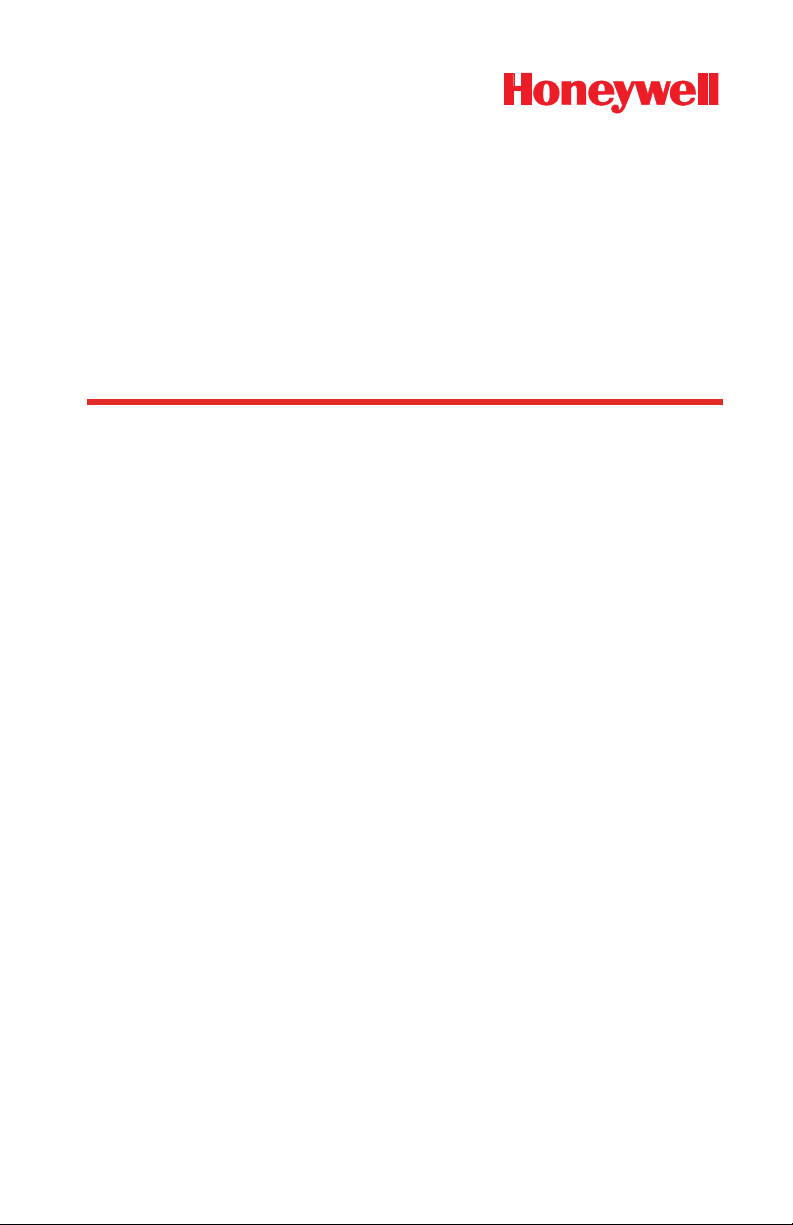
MetroSelect®
Area Imaging Supplemental
Configuration Guide
Page 2
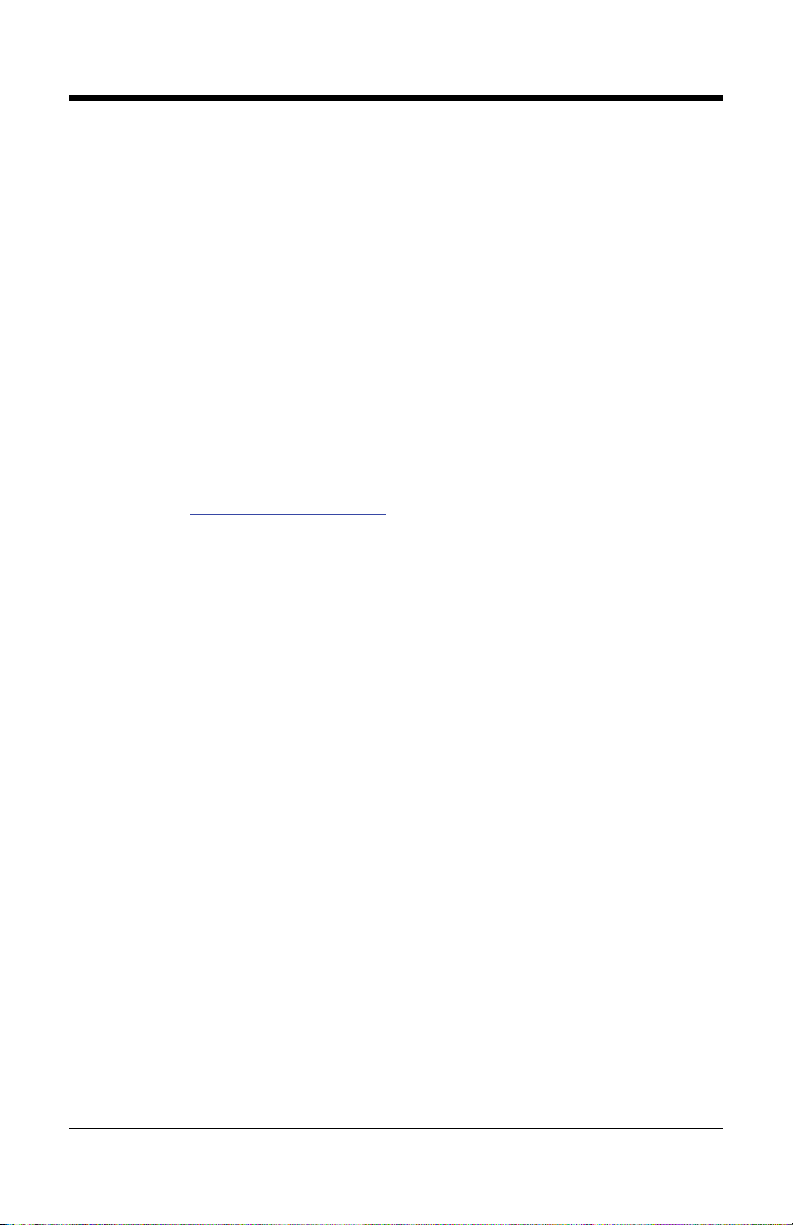
Disclaimer
Honeywell International Inc. (“HII”) reserves the right to make changes in
specifications and other information contained in this document without prior
notice, and the reader should in all cases consult HII to determine whether any
such changes have been made. The information in this publication does not
represent a commitment on the part of HII.
HII shall not be liable for technical or editorial errors or omissions contained
herein: nor for incidental or consequential damages resulting from the furnishing,
performance, or use of this manual.
This document contains propriety information that is protected by copyright.
All rights reserved. No part of this document may be photocopied, reproduced,
or translated into another language without the prior written consent of HII.
© 2009 Honeywell International Inc. All rights reserved.
Web Address: www.honeywellaidc.com
Trademarks
Omniplanar, MetroSet2, Metrologic, MetroSelect, RangeGate, Genesis,
CodeSelect, and Focus are trademarks or registered trademarks of Metrologic
Instruments, Inc. or Honeywell International Inc.
Microsoft and Windows are trademarks or registered trademarks of Microsoft
Corporation.
IBM is a trademark of International Business Machines Corporation.
The Bluetooth word mark is owned by the Bluetooth SIG, Inc. and any use of
such marks by Metrologic Instruments, Inc. or Honeywell International Inc. is
under license.
Other product names mentioned in this manual may be trademarks or
registered trademarks of their respective companies and are the property of their
respective owners.
Page 3
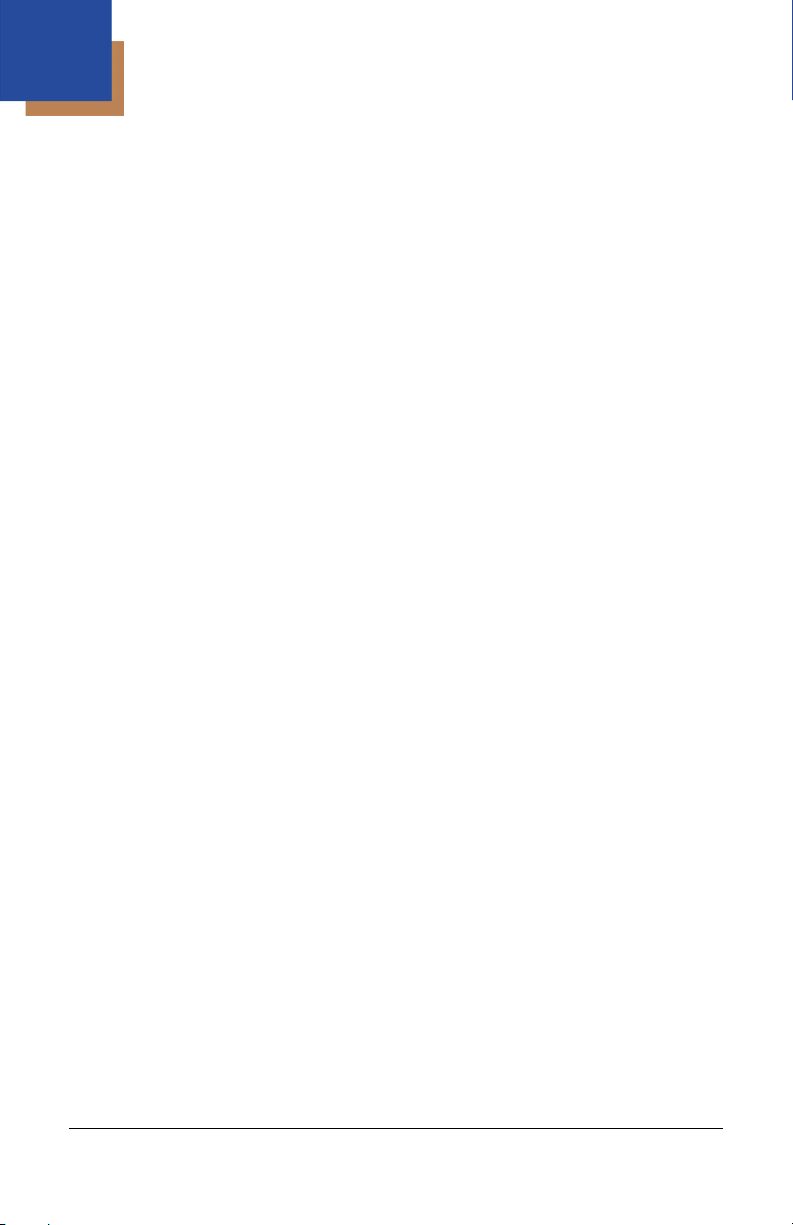
Table of Contents
Imager Operation
Presentation and Trigger Modes
In-Stand......................................................................................................... 1
Out-of-Stand.................................................................................................. 2
Out-of-Stand / In-Stand Mode Match............................................................. 2
Pass-Through Settings (MS7580 Only)......................................................... 5
Omnidirectional and/or Linear Imager Modes................................................... 6
Aiming and Illumination .................................................................................... 8
Data Output .................................................................................................... 10
Character Suppression................................................................................... 11
Code Bytes 0 – 9............................................................................................ 12
Same Symbol Timeouts ................................................................................. 13
LED Options ................................................................................................... 13
Imager Operation – MS1633
Power Save Modes ........................................................................................ 15
RangeGate Mode ........................................................................................... 16
Firmware Version and Address ...................................................................... 17
Inventory Mode............................................................................................... 18
Code Types and Decode Rules
Data Matrix ..................................................................................................... 23
QR Code ........................................................................................................ 26
MaxiCode ....................................................................................................... 26
Aztec .............................................................................................................. 27
Postal ............................................................................................................. 29
Codablock Options ......................................................................................... 32
iii
Page 4
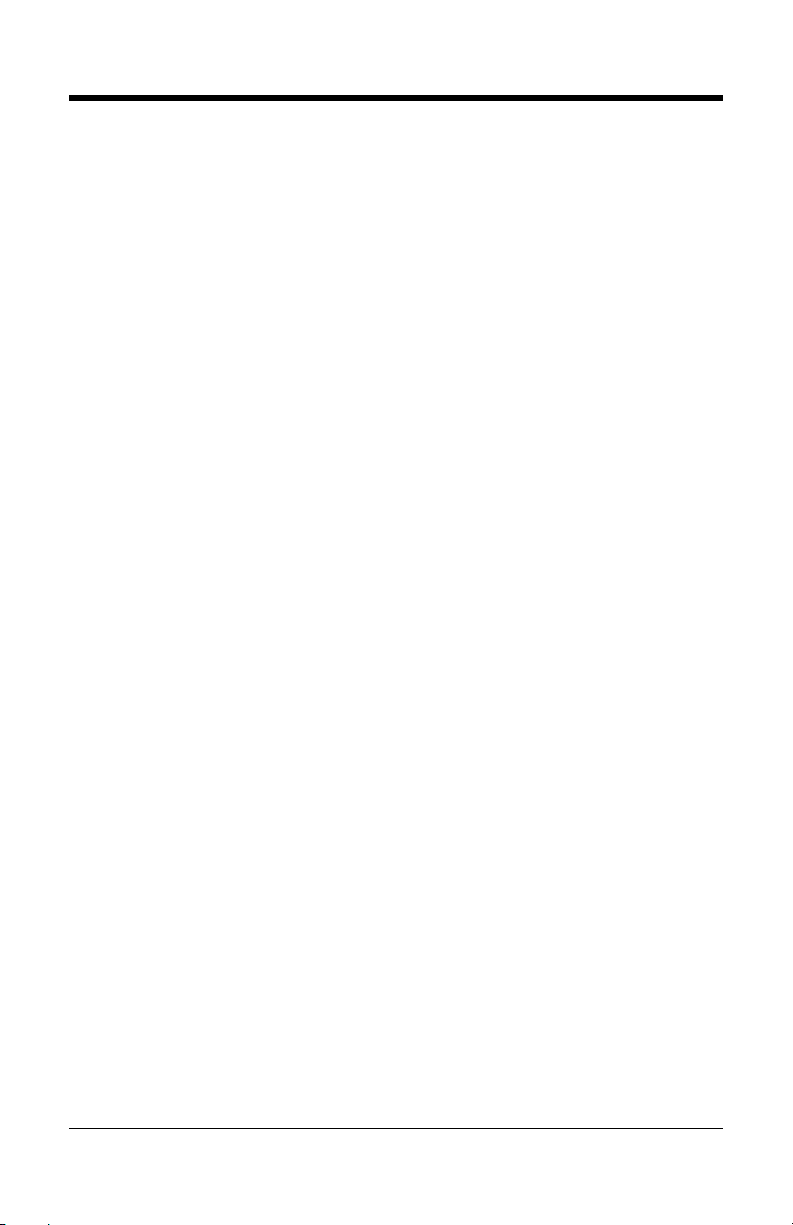
PDF Options................................................................................................... 32
RS232
Software Handshaking ................................................................................... 33
Multifunctional USB/IBM Interface.................................................................. 33
Interfaces
Additional Interfaces....................................................................................... 35
MS7580 Genesis Specific .............................................................................. 37
Enter/Exit Configuration Mode ............................................................39
Contact Information ..............................................................................41
iv
Page 5
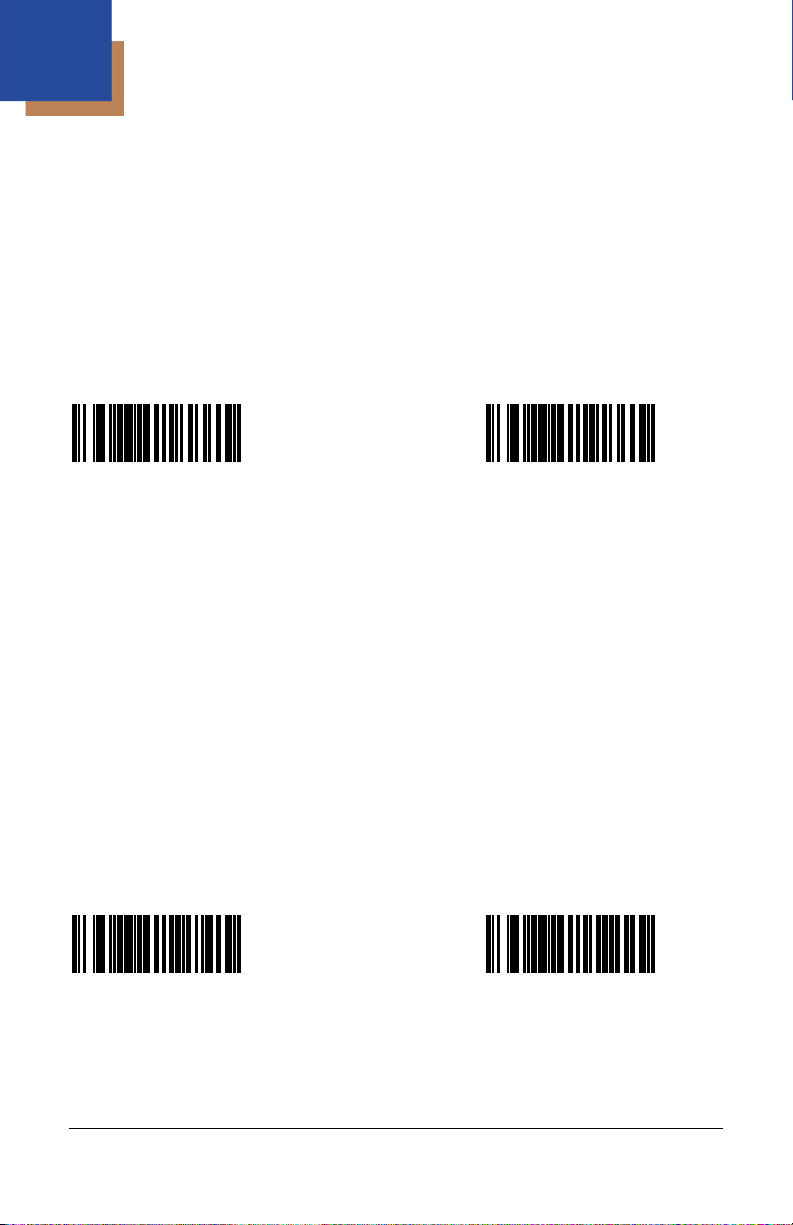
Imager Operation
Presentation and Trigger† Modes
There are four configurable modes for scanning: the presentation mode,
the multi-try trigger mode, the continuous trigger mode, and the single-trigger
mode. These modes can be configured separately for in-stand and out-of-stand
imager operation
In-Stand‡
‡
.
* Presentation Mode
In-Stand
³420204
Continuous Trigger Mode
In-Stand
Multi-Try Trigger Mode
In-Stand
³420224
Single Trigger Mode
In-Stand
³420254
³420244
* Factory default configuration.
†
The term trigger and button are synonymous.
In-Stand and Out-of-Stand references are not applicable for all products.
‡
1
Page 6
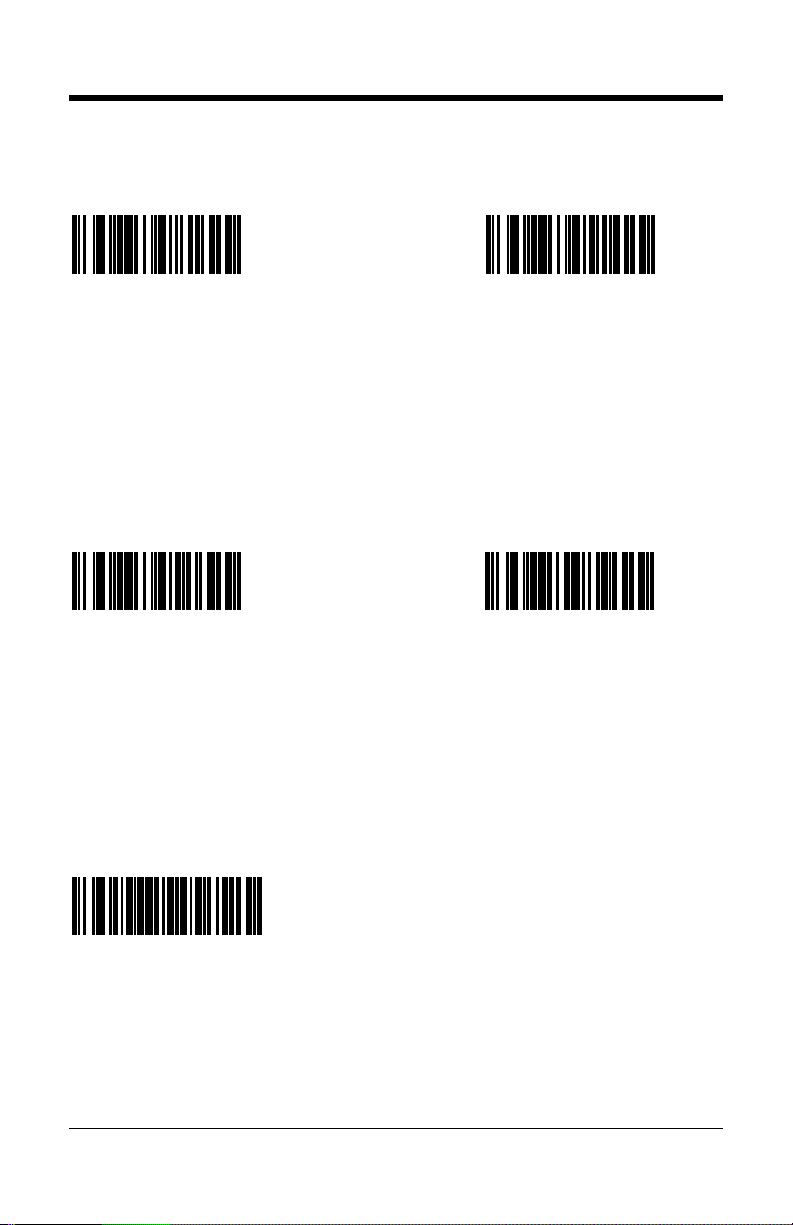
Out-of-Stand‡
Presentation Mode
Out-of-Stand
* Multi-Try Trigger Mode
Out-of-Stand
³418304
Continuous Trigger Mode
Out-of-Stand
³418354
In-Stand/Out-of-Stand Mode Match
Set In-Stand Mode to Match
Out-of-Stand Mode
³418324
Single Trigger Mode
Out-of-Stand
³418344
³4202154
* Factory default configuration for the MS1690, MS1890, and the MS1633.
Factory default configuration for the IS1650.
In-Stand and Out-of-Stand references are not applicable for all products.
‡
2
Page 7
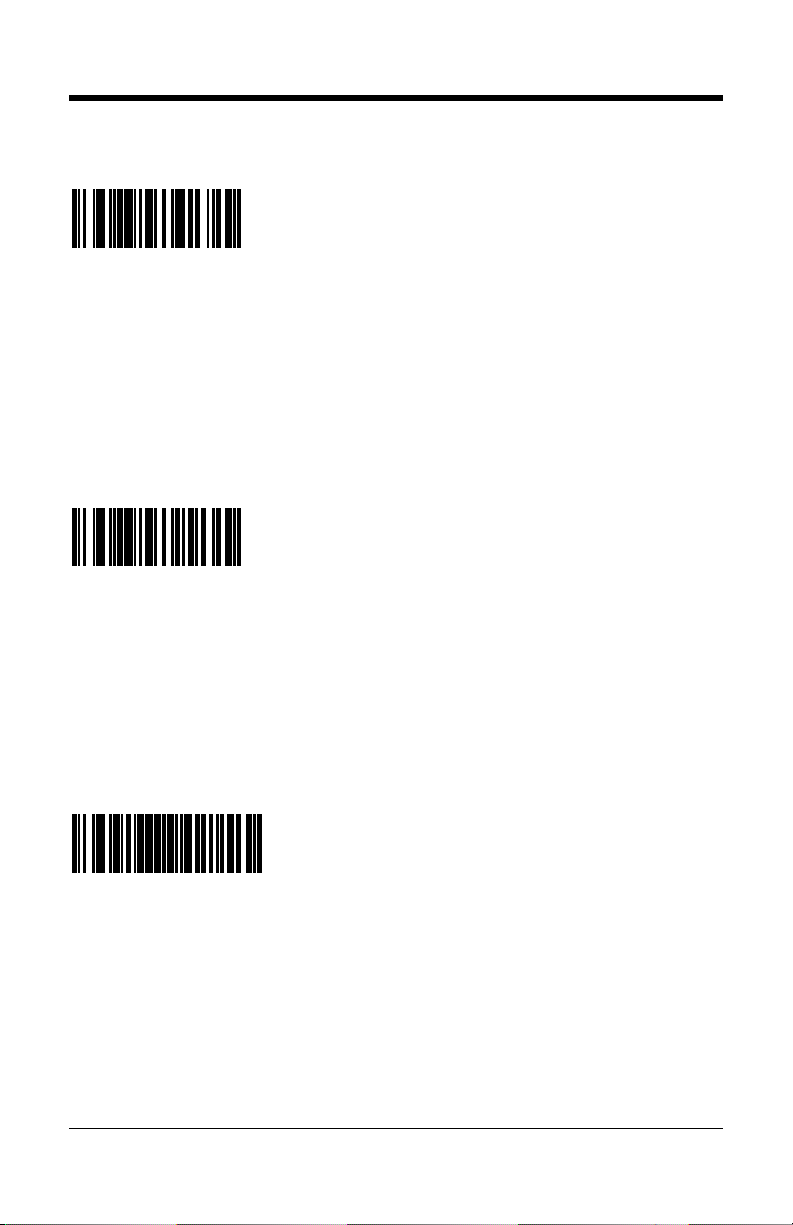
* Presentation Mode
Immediately After Button† Release
³823800
The imager immediately reverts to
presentation mode when the button
is released.
Presentation Mode
1 second After Button Release
³823820
The imager reverts to presentation
mode 1 second after the button is
released.
Presentation Mode
5 seconds After Button Release
³8238100
The imager reverts to presentation
mode when 5 seconds after the
button is released.
* Factory default configuration.
The term trigger and button are synonymous.
†
This feature is only supported in the MS7580 Genesis™.
3
Page 8
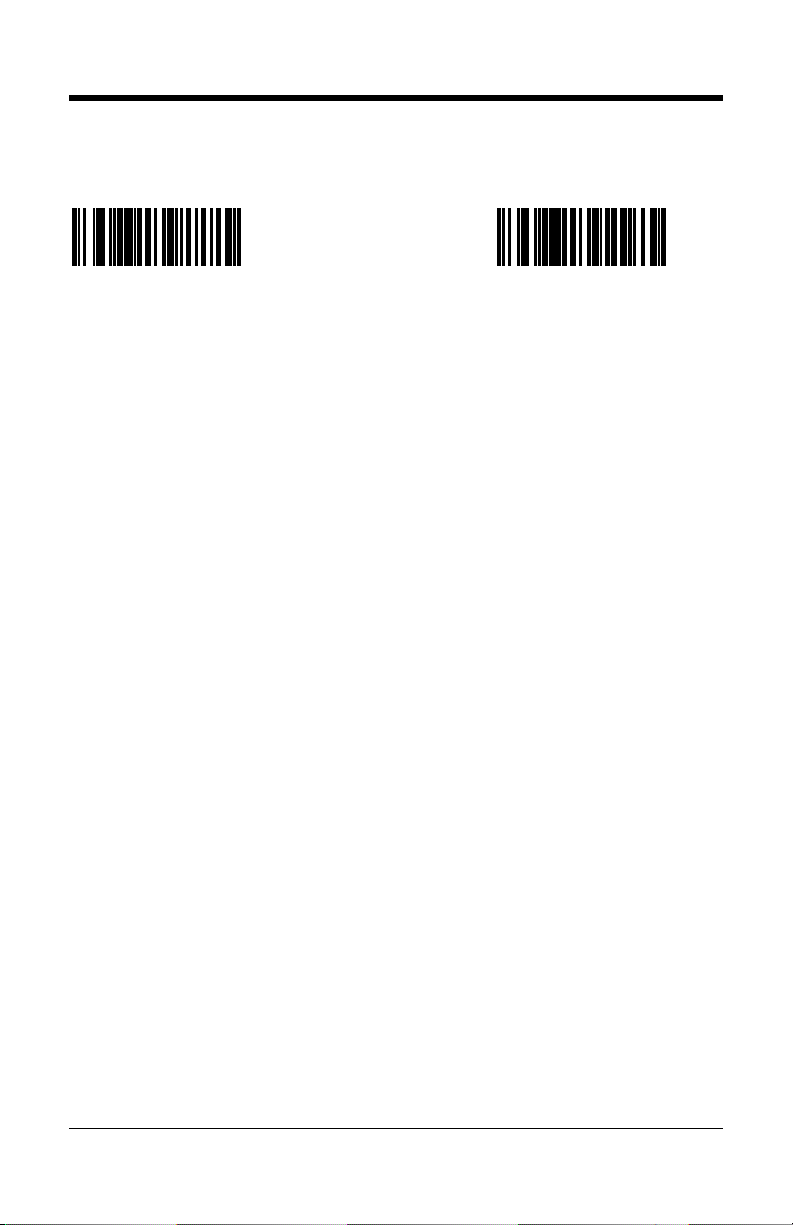
* Enable
Trigger Press Timeout
In Presentation Mode
Disable
Trigger Press Timeout
In Presentation Mode
³124403
³124413
* Factory default configuration.
This feature is only supported in the Focus® product series (i.e., IS1650, MS1890,
MS1633, and the MS1690).
4
Page 9
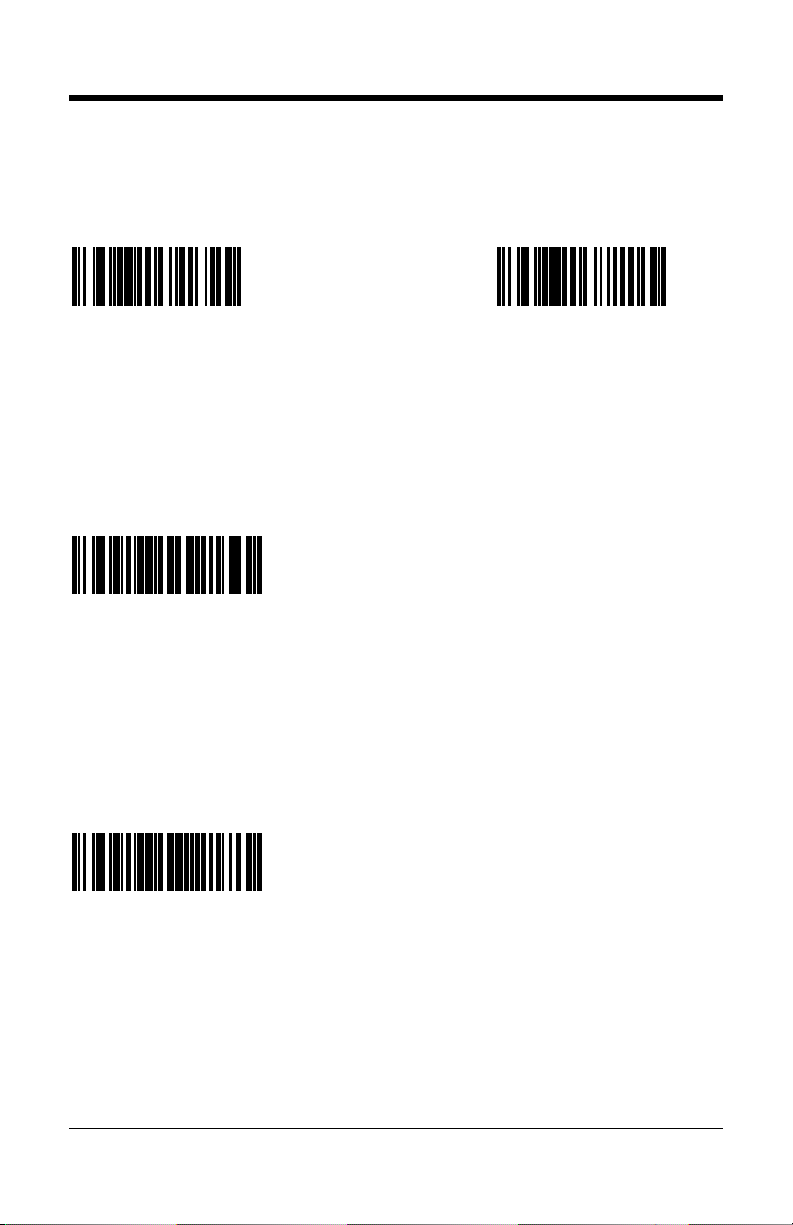
Pass-Through Settings
* Enable
Pass-Through Scanning
In Presentation Mode
Disable
Pass-Through Settings
In Presentation Mode
³127015
Enable 300 milliseconds
Pass-Through Timeout
³8439300
Enable 100 milliseconds
Pass-Through Timeout
³127005
³8439100
* Factory default configuration for the MS7580.
†
The term trigger and button are synonymous.
This feature is only supported in the MS7580 Genesis.
Contact a customer service representative for information on additional pass-through
timeout values.
5
Page 10
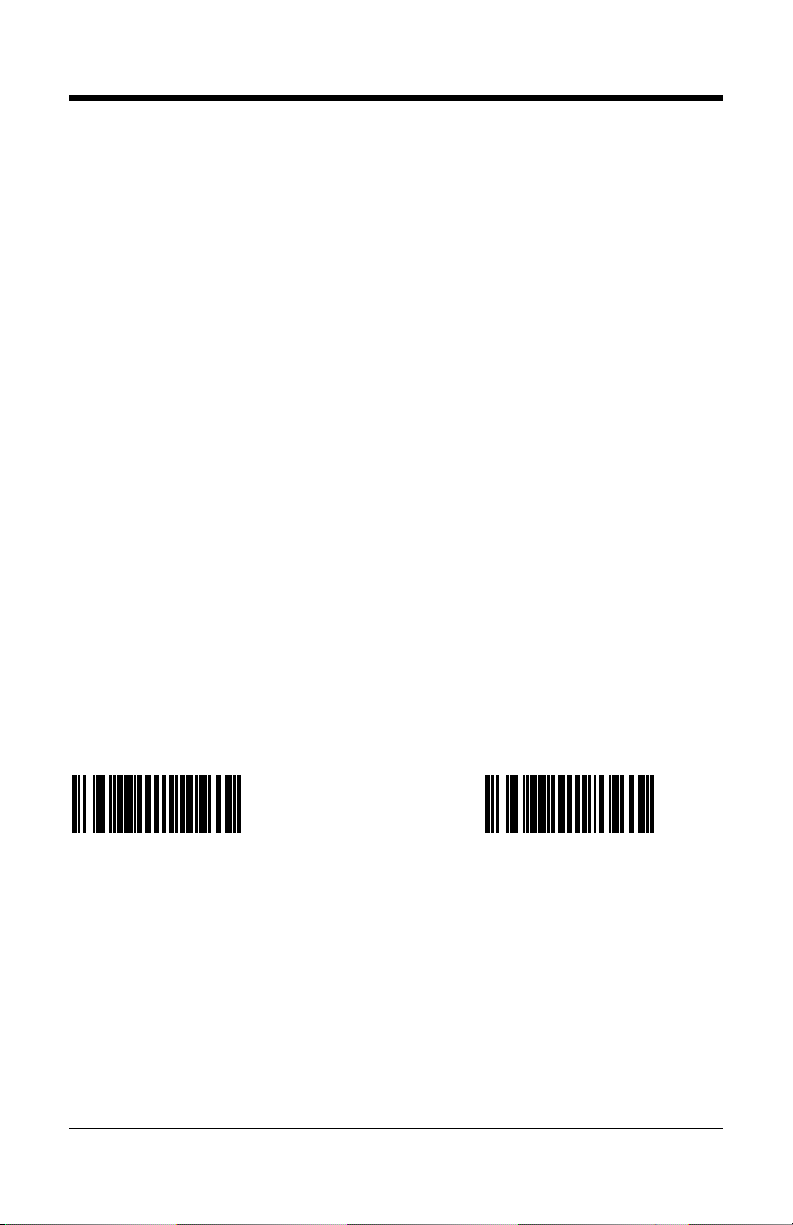
Omnidirectional and/or Linear Imager Modes
The area imager can be configured to operate as an omnidirectional imager, or a
linear imager, or a combination of both. Trigger
†
and presentation operations can
be configured separately for omnidirectional and linear scan modes.
• When a unit is configured to operate as an omnidirectional imager, all
1D and 2D bar codes are scanned omnidirectionally. The only
exceptions are Code 128 scanner configuration labels, which must be
linearly aligned for successful scanning.
Note: The IS4900 area-imaging engines do not require linear
alignment of Code 128 scanner configuration labels. The bar
code should be placed near the center of the engine's field of
view indicated by the targeting dot.
• When a unit is configured to operate as a linear imager, 1D bar codes
must be linearly aligned for successful scanning. In linear configuration
2D bar codes cannot be scanned.
• When a unit is configured to operate as both a linear and
omnidirectional imager, 1D bar codes have to be linearly aligned for
successful scanning while 2D bar codes are scanned omnidirectionally.
By default, the Focus product series
is configured for omnidirectional scanning
for trigger and presentation operations. By default, the MS7580 is configured to
omnidirectional scanning for presentation and pass-through operations and with
1D linear scanning/2D omnidirectional scanning for button
†
operations.
Enable Linear Only
in Trigger Operations
Disable Linear Only
in Trigger Operations
³120213
³120203
† The term trigger and button are synonymous.
The Focus product series includes the IS1650, MS1890, MS1633, and the MS1690.
6
Page 11
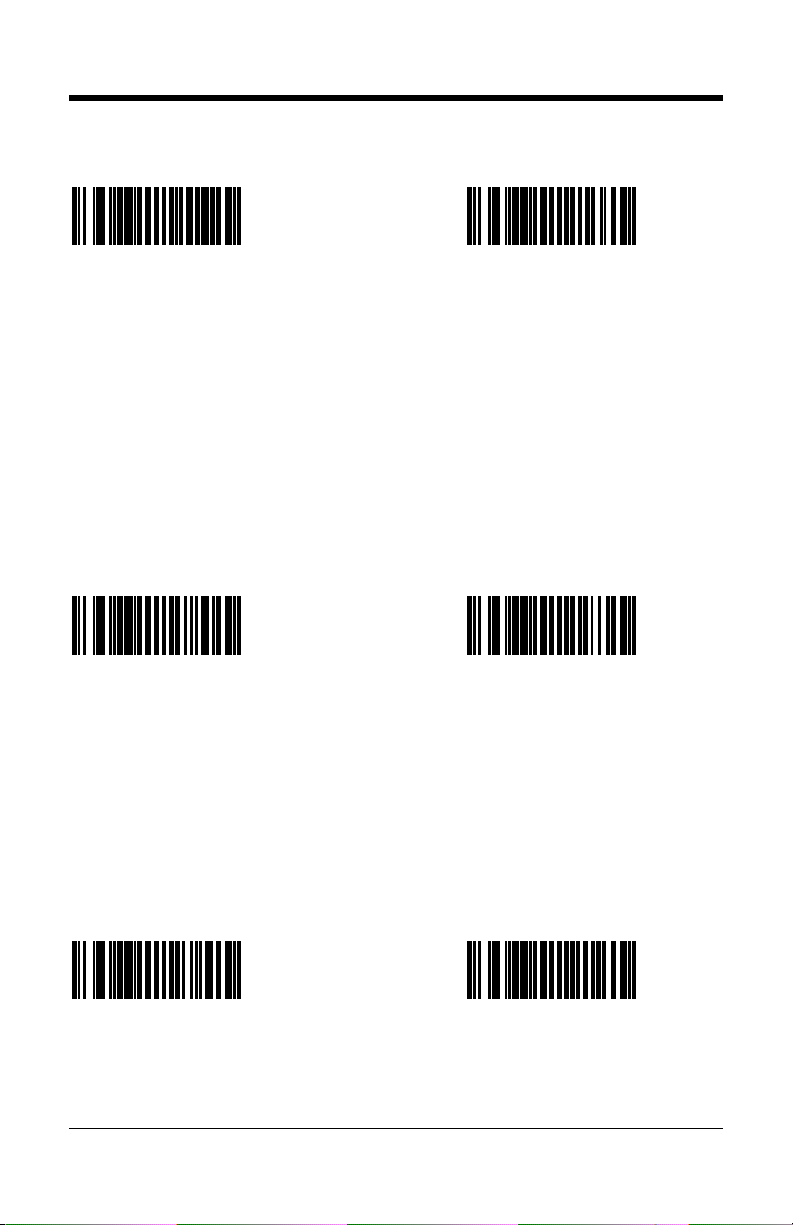
Enable 1D Linear Only
in Trigger Operations
Disable 1D Linear Only
in Trigger Operations
³120212
Enable Linear Only
in Presentation Operations
³120211
³120202
Disable Linear Only
in Presentation Operations
³120201
Enable 1D Linear Only
in Presentation Operations
³120210
Disable 1D Linear Only
in Presentation Operations
³120200
7
Page 12
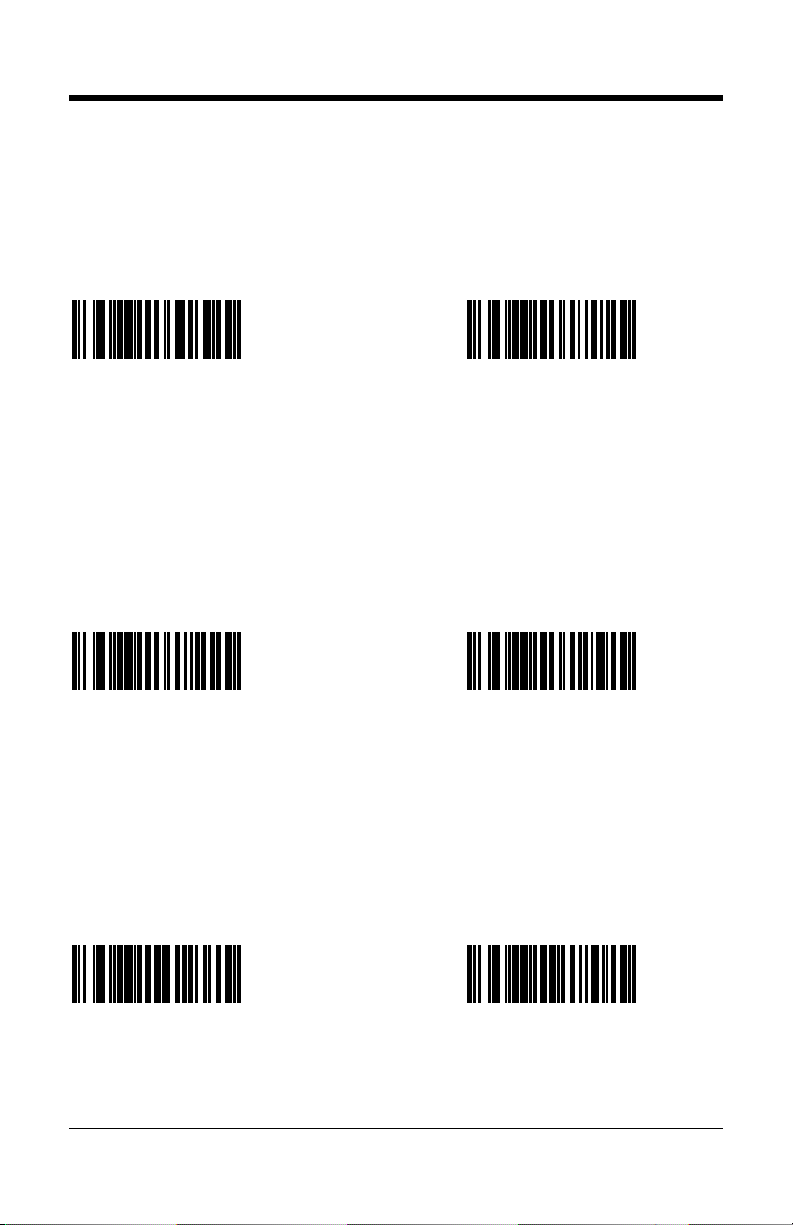
Aiming and Illumination
Trigger and presentation operations can be configured separately to use the
imager’s linear illumination as an aiming instrument.
* Enable Aiming in
Trigger Operations
Disable Aiming in
Trigger Operations
³124000
* Enable Aiming in
Presentation Operations
³124011
* Enable FirstFlash
®
³124010
Disable Aiming in
Presentation Operations
³124001
Disable FirstFlash®
³125401
* Factory default configuration.
8
³125411
Page 13
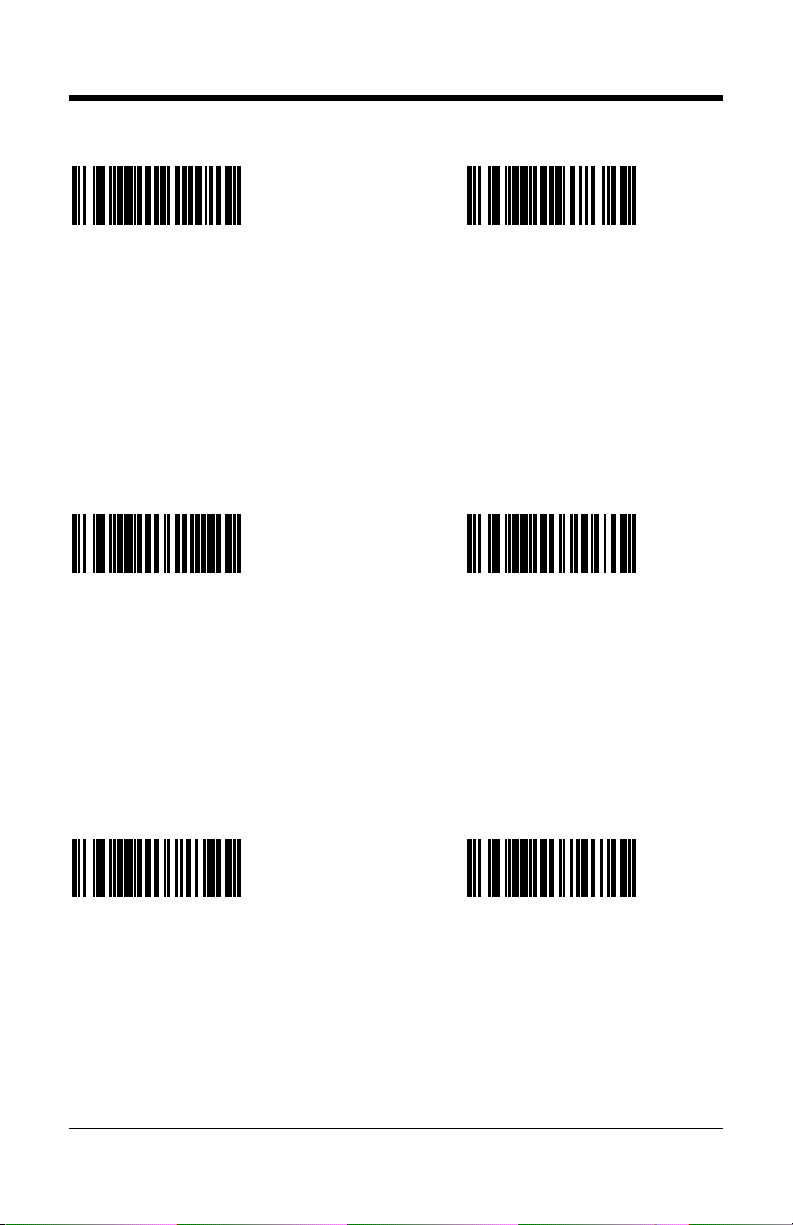
* Enable Auto Gain Disable Auto Gain
³125101
* Enable Illumination
Group 1
³124002
* Enable Illumination
Group 2
³125111
Disable Illumination
Group 1
³124012
Disable Illumination
Group 2
³124003
³124013
* Factory default configuration.
This feature is only supported in the Focus product series (i.e., IS1650, MS1890,
MS1633, and the MS1690).
9
Page 14
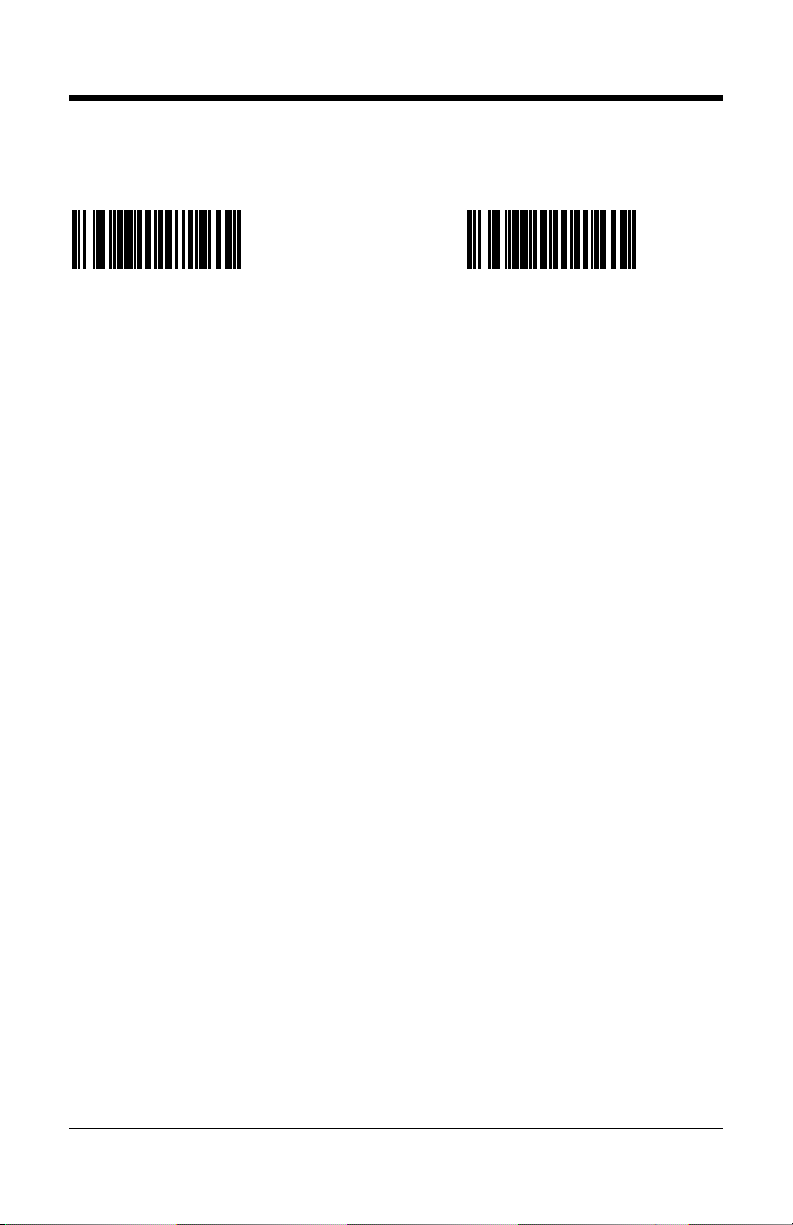
Data Output
* Enable Data Output Disable Data Output
³121205
*
Factory default configuration.
³121215
10
Page 15

Character Suppression
Enable the
Suppression of 1 Character
* Disable the
Suppression of 1 Character
³115111
³115101
To suppress 1 character:
1. Scan the Enter/Exit Configuration Mode bar code, on page 39.
2. Scan the Enable the Suppression of 1 Character bar code.
3. Scan the Character 1 bar code (below left).
4. Scan the three code bytes that represent the character to be
suppressed, on page 12.
5. Scan the Enter/Exit Configuration Mode bar code, on page 39.
Enable the
Suppression of 2 Characters
³115112
* Disable the
Suppression of 2 Characters
³115102
To suppress 2 characters:
1. Scan the Enter/Exit Configuration Mode bar code, on page 39.
2. Scan the Enable the Suppression of 2 Character bar code above.
3. Scan the Character 1 bar code (below left).
4. Scan the three code bytes, on page 12, that represent the
st
character to be suppressed.
1
5. Scan the Character 2 bar code (below right).
6. Scan the three code bytes, on page 12, that represent the
2nd character to be suppressed.
7. Scan the Enter/Exit Configuration Mode bar code, on page 39.
Character 1 Character 2
³915200
* Factory default configuration.
³915300
11
Page 16

Code Bytes 0 – 9
Notes: For additional information on Code Bytes, refer to the Code Bytes
Usage section of the MetroSelect Configuration Guide (PN 00-02544).
Code Byte 0
³0
³1
³2
³3
³4
³5
³6
Code Byte 1
Code Byte 2
Code Byte 3
Code Byte 4
Code Byte 5
Code Byte 6
³7
³8
³9
12
Code Byte 7
Code Byte 8
Code Byte 9
Page 17

Same Symbol Timeouts
Retain Same Symbol
Timeout on Trigger
* Reset Same Symbol
Timeout on Trigger
³120013
The same-symbol timeout
is not restarted when the
trigger is pulled.
LED Options
* Normal
Blue LED Intensity
³143100
³120003
The same-symbol timeout is
restarted when the trigger is
pulled.
Low
Blue LED Intensity
³143110
* Normal
White LED Intensity
³143102
* Factory default configuration.
This feature is only supported in the MS7580 Genesis.
Low
White LED Intensity
³143112
13
Page 18

14
Page 19

Imager Operation – MS1633
Power Save Modes††
Enable
Trigger Power-Save
* Disable
Trigger Power-Save
³125315
When enabled, the
MS1633 will enter sleep
mode after the trigger is
held for 10 seconds.
Enable
IR Power-Save
³125314
When enabled, the
MS1633 will enter sleep
mode after the IR has
been activated 5 times
without a successful
decode.
³125305
Disable
IR Power-Save
³125304
* Factory default configuration.
†† These features are not for use with the MS1690, MS1890, or the IS1650.
15
Page 20

RangeGate® Mode††
Enable
RangeGate
Disable
RangeGate
³123707
³123717
When enabled, the
MS1633 will store scanned bar
codes into non-volatile memory
if the wireless connection has
been interrupted.
Note: RangeGate and Inventory Mode are mutually exclusive. If both are
enabled, Inventory Mode takes priority.
RangeGate Delay = 1 sec. RangeGate Delay = 500 ms
³ 82612000
The MS1633 will pause
1 sec. between transmitting
individual bar codes in
RangeGate mode.
³ 82611000
The MS1633 will pause
500 ms. between transmitting
individual bar codes in
RangeGate mode.
RangeGate Delay = 0 sec.
³ 82610000
The MS1633 will not pause
between transmitting individual
bar codes in RangeGate mode.
††
These features are not for use with the MS1690, MS1890, or the IS1650.
16
Page 21

Firmware Version and Address††
Transmit the Firmware Version of the
Imager with Bluetooth
®
Wireless Technology
³998044
Transmit the Address of the
Imager with Bluetooth Wireless Technology
³998045
††
These features are not for use with the MS1690, MS1890 or the IS1650.
17
Page 22

Inventory Mode††
In Inventory mode, there is a quantity field associated with each bar code.
When an item’s bar code is scanned, the MS1633 automatically stores the bar
code data in its non-volatile memory with a quantity field set to 1. The quantity
field can then be modified using the quantity bar codes on page 20. The bar
code data is not automatically transmitted to the host. To transmit the stored
data, the Transmit All Records bar code (below) must be scanned.
Enable
Inventory Mode
* Disable
Inventory Mode
³123910
³123900
Note: RangeGate and Inventory Mode are mutually exclusive.
If both are enabled, Inventory mode takes priority.
Transmit
Quantity Field
³123915
The item’s bar code data will be
stored and transmitted once with
a user selectable numerical
quantity added to the end of the
data string. See page 19 for
information on quantity input.
If a quantity is not entered, the
* Do Not Transmit
Quantity Field
³123905
The item’s bar code data will
be stored and transmitted as
many times as the quantity
indicates.
If a quantity is not entered,
the quantity will default to 1.
quantity will default to 1.
Transmit All Records
³998050
Transmits all stored data records.
This feature is not for use with the MS1690, MS1890, or the IS1650.
††
18
Page 23

The quantity bar codes on page 20 enable the user to enter a quantity for the
last item scanned. The item’s bar code data will be stored and transmitted as
many times as the quantity indicates. If the Transmit Quantity Field feature
(on page 18) has been enabled then the bar code data will be stored and
transmitted once with a numerical quantity added to the end of the data string.
If a quantity is not entered, a value of 1 will be entered as the default.
The quantity maximum value is 9999. Quantity digits are shifted from right to left
so if a 5th digit is scanned the 1st digit scanned will be discarded and the 2nd, 3rd
th
digits will be moved to the left to accommodate the new digit.
and 4
For example, if the Quantity 5 bar code is scanned after the quantity has been
set to 1234 then the 1 will be dropped and the quantity will become 2345.
Examples
To add a quantity of 5
1. Scan the item’s bar code
To correct an incorrect quantity using the quantity codes, scan the Quantity 0 bar
code to replace the incorrect digits then scan the correct Quantity bar codes
located on page 20.
Example
The Delete Last Record bar code, on page 22, can also be used to delete the
incorrect record and quantity. Just re-scan the bar code with the correct quantity
after using the Delete Last Record bar code.
2. Scan the Quantity 5 bar code (on page 20)
To add a quantity of 1,500
1. Scan the item’s bar code
2. Scan the Quantity 1 bar code (on page 20)
3. Scan the Quantity 5 bar code (on page 20)
4. Scan the Quantity 0 bar code (on page 20)
5. Scan the Quantity 0 bar code (on page 20)
To change a quantity of 103 to 10 using the quantity codes
1. Scan the Quantity 0 bar code to change the quantity to 1030
2. Scan the Quantity 0 bar code to change the quantity to 0300
3. Scan the Quantity 1 bar code to change the quantity to 3001
4. Scan the Quantity 0 bar code to change the quantity to 0010
19
Page 24

Quantity Codes††
Quantity 0 Quantity 5
³Q0
³Q5
Quantity 1 Quantity 6
³Q1
³Q6
Quantity 2 Quantity 7
³Q2
³Q7
Quantity 3 Quantity 8
³Q3
³Q8
Quantity 4 Quantity 9
³Q4
³Q9
†† This feature is not for use with the MS1690, MS1890, or the IS1650.
20
Page 25

Transmit
Entry Counter
††
* Do Not
Transmit Entry Counter
³123914
Optional field transmitted
with the bar code data that
is a count of the number of
transmissions used to
transmit the entire buffer.
Transmit
Number of Records
³998051
††
Will transmit the number of
records and the number of
bar codes currently stored
as a 5-digit number
separated by a space.
³123904
Transmit
Inventory Records LIFO††
³123911
Data is transmitted on a
last-in, first-out basis.
These features are not for use with the MS1690, MS1890, or the IS1650.
††
* Transmit
Inventory Records FIFO
³123901
Data is transmitted on a
first-in, first out basis.
21
Page 26

Enable Inventory Beep††
* Disable Inventory Beep
³123912
When enabled MS1633 will
beep after transmitting each
inventory record.
Delete Last Record††
³998063
When scanned, this
bar code will delete the
last bar code stored.
³123902
Clear Inventory Records††
³998049
When scanned, this bar
code will clear all stored
bar code data in memory.
These features are not for use with the MS1690, MS1890, or the IS1650.
††
22
Page 27

Code Types and Decode Rules
Data Matrix
Enable Normal Color
Data Matrix Decoding
Enable Inverse Color
Data Matrix Decoding
³200522
Enable Normal and Inverse
Color Data Matrix Decoding
³200532
³200512
* Disable
Data Matrix Decoder
³200502
Enable Rectangular
Data Matrix Symbol
Decoding
³100511
* Factory default configuration.
* Disable Rectangular
Data Matrix Symbol
Decoding
³100501
23
Page 28

Enable Low-Contrast
Data Matrix Decoding
†
* Disable Low-Contrast
Data Matrix Decoding
³125417
Improves decoding
†
of
low-contrast Data
Matrix symbols.
Enable Data Matrix
Non-Square Modules†
³125416
Improves decoding
†
of
Data Matrix symbols
when individual modules
in the symbol are nonsquare.
Enable Data Matrix
Shifted Tiles
†
³125407
* Disable Data Matrix
Non-Square Modules
³125406
* Disable Data Matrix
Shifted Tiles
³125415
Improves decoding
†
of Data
³125405
Matrix symbols when the
upper tiles in the symbol are
shifted in the symbol
relative to the bottom tiles.
Factory default configuration
*
†
Enabling these options will increase decoding time for all bar codes.
24
Page 29

* Enable Data Matrix,
Normal Size
³325402
The following bar codes improve decoding of Data Matrix symbols when the
length of a symbol size is small. To disable either of these options scan the
Enable Data Matrix Normal Size bar code above.
Enable Data Matrix,
Small Size
³325412
†
Enable Data Matrix
Very Small Size†
³325422
*
Factory default configuration.
† Enabling these options will increase decoding time for all bar codes.
25
Page 30

QR Code
Enable Normal
Video QR Code
Enable Inverse
Video QR Code
³200612
Enable
Normal and Inverse QR Code
³200632
³200622
* Disable QR Code
³200602
MaxiCode
Enable MaxiCode * Disable MaxiCode
³100614
* Factory default configuration.
26
³100604
Page 31

Aztec
Enable Normal
Video Aztec Decoding
* Disable Normal
Video Aztec Decoding
³100610
³100600
Enable Inverse
Video Aztec Decoding
³100611
Factory default configuration
*
* Disable Inverse
Video Aztec Decoding
³100601
27
Page 32

Enable Aztec Structure
Append Decoding
* Disable Aztec Structure
Append Decoding
³124416
³124406
When this feature is enabled, Aztec bar codes with a structured append header
will be stored in the imager’s memory buffer. The imager will transmit the
concatenated message once every component of the structured append bar
code has been read. Up to 16 components can be stored.
If this feature is disabled, Aztec bar codes with structured append header will be
read as normal Aztec bar codes. However, in this case, the structured append
header will be sent as part of the bar code data.
Notes: CodeSelect
®
and structured append features cannot be used
concurrently. If both CodeSelect and structured append are enabled,
CodeSelect feature will not work.
The CodeSelect timeout setting determines how much time will be
allowed between individual components of the same bar code
(similar to CodeSelect operation).
By default, the imager will emit an intermediate beep when each component is
scanned. When only one scan buffer is enabled, the user will be required to
release the trigger after reading each bar code component.
* Enable
Intermediate Beep
³124405
Disable
Intermediate Beep
³124415
Note: If the intermediate beep is disabled and the number of scan buffers is
increased (compare buffers in MetroSet2) – all components of a
structured append bar code can be read with a single trigger activation,
and only one audible beep will be produced, as if a regular bar code
was scanned.
Factory default configuration.
*
28
Page 33

Postal
Enable
Australia Post
* Disable
Australia Post
³126217
³126207
Enable Japan Post * Disable Japan Post
³126216
³126206
Enable KIX Code * Disable KIX Code
³126215
³126205
*
Factory default configuration.
29
Page 34

Enable
PLANET Code
* Disable
PLANET Code
³126214
Enable
POSTNET Code
³126213
³126204
* Disable
POSTNET Post
³126203
Enable B & B’
Fielded POSTNET
³126212
*
Factory default configuration
30
* Disable B & B’
Fielded POSTNET
³126202
Page 35

Enable
UPU Decoding
* Disable
UPU Decoding
³126211
Enable
Royal Mail 4 Code
³126210
³126201
* Disable
Royal Mail 4 Code
³126200
Enable
Zero-FCC Australia Post
³126412
*
Factory default configuration.
* Disable
Zero-FCC Australia Post
³126402
31
Page 36

Codablock Options
Enable
Codablock A
* Disable
Codablock A
³126410
Enable
Codablock F
³126411
PDF Options
Enable
Transmit \ as \
³115113
³126400
* Disable
Codablock F
³126401
* Enable
Transmit \ as \\
³115103
* Factory default configuration.
32
Page 37

RS232
Software Handshaking
Enable
]V Handshaking
Disable
]V Handshaking
³125210
An “]V” response from
the host indicates
reception of imager data.
³125200
Multifunctional USB/IBM® Interface†
Dual Interface Defaults†
³999923
†
This feature is not for use with the MS1633.
33
Page 38

34
Page 39

Interfaces
Additional Interfaces†
Enable Beeper
ON/OFF Commands
* Disable Beeper
ON/OFF Commands
³125211
Enables beeper on/off
commands with internal
USB and IBM interfaces.
rd
3
Generation
IBM 46xx Defaults
³999952
First, scan the 3rd Generation IBM
46xx Default bar code. Then,
scan the IBM Reserved Code #2.
IBM Reserved Code #2
³125201
³317210
First, scan the 3rd Generation IBM
46xx Default bar code. Then, scan
the IBM Reserve code #2.
* Factory Default Configuration
†
These features are not for use with the MS1633.
35
Page 40

IBM 46xx-SIOC RS485 Interface
Send 30H for Last Block
Label Identifier 4680
³117215
Note: Feature is for PDF
codes only.
IBM-OEM USB Interface
Send 30H for Last Block
Label Identifier USB
³116300
Note: Feature is for PDF
codes only.
* Send 00 for Last Block
Label Identifier 4680
³117205
Note: Feature is for PDF
codes only.
* Send 00 for Last Block
Label Identifier USB
³116310
Note: Feature is for PDF
codes only.
Full Speed USB Keyboard Interface
Enable Full Speed USB
Keyboard Interface Defaults
³999940
* Factory Default Configuration
† These features are not for use with the MS1633.
36
Page 41

MS7580 Genesis Specific
Load RS232
Configuration Settings
Load USB
Configuration Settings
³998071
Load Keyboard Wedge
Configuration Settings
³998073
Recall Configuration for
Currently Connected Interface
³998072
Load RS485
Configuration Settings
³998074
³998080
This feature is only supported in the MS7580 Genesis.
37
Page 42

Apply Settings
to All Interfaces
Apply Settings to
the Current Interface
³998075
Apply Settings
to RS232 Interface
³998076
³998081
Apply Settings
to USB Interface
³998077
Apply Settings
to Keyboard Wedge
³998078
This feature is only supported in the MS7580 Genesis.
38
Apply Settings
to RS485 Interface
³998079
Page 43

Enter/Exit Configuration Mode
Enter Exit Configuration Mode
³999999
39
Page 44

40
Page 45

Contact Information
The Americas (TA) Omniplanar, Inc. Spain
USA
Tel: 800.436.3876 Fax: 856.374.5576 Fax: +34 913 273 829
(Customer Service) Email: Email:
866.460.8033 info@omniplanar.com
(Customer Support)
888.633.3762 NOVODisplay United Kingdom
(Technical Support) Tel: 856.537.6139 Tel: +44 (0) 1256 365900
Fax: 856.228.6673 Fax: 856.537.6116 Fax: +44 (0) 1256 365955
(Sales) Email: Email:
856.228.1879 info@NOVOdisplay.com
(Marketing)
856.228.0653 Europe, Middle East, Asia Pacific
(Legal/Finance) and Africa Australia
France Tel: 1 800 99 88 38
Brazil Tel: +33 (0) 1 48.63.78.78 Fax: +61 2 8916-6471
Tel: 55.11.5185.8222 Fax: +33 (0) 1 48.63.24.94 Email:
Fax: 55.11.5185.8225 Email: info@au.metrologic.com
Email: info@fr.metrologic.com
info@br.metrologic.com
Germany Tel: 86-21-58356616
Mexico Tel: 49-89-89019-0 86-21-58358830
Tel: 55.5365.6247 Fax: 49-89-89019-200 Fax: 86-21-58358873
Fax: 55.5362.2544 Email: Email:
Email: info@de.metrologic.com
info@mx.metrologic.com
Italy Suzhou Sales Office
North America Tel: +39 0 51 6511978 Tel: 86-512-67622550
Tel: 856.537.6400 Fax: +39 0 51 6521337 Fax: 86-512-67622560
866.460.8033 Email: Email:
(Customer Service) info@it.metrologic.com
888.633.3762
(Technical Support) Poland Guangzhou Sales Office
Fax: 856.537.6474 Tel: +48 (22) 545 04 30 Tel: 86-20-38823476
Email: Fax: +48 (22) 545 04 31 Fax: 86-20-38823477
info@us.metrologic.com
South America
(Outside Brazil) Russia Beijing Sales Office
Tel: 55.11.5182.7273 Tel: +7 (495) 737 7273 T el: 010-82253472/84583280
Fax: 55.11.5182.7198 Fax: +7 (495) 737 7271 Fax: 010-82253648/84583102
Email: Email: Email:
info@sa.metrologic.com
Tel: 856.374.5550 Tel: +34 913 272 400
info@es.metrologic.com
info@uk.metrologic.com
China
info@cn.metrologic.com
info@cn.metrologic.com
Email: Email:
info@pl.metrologic.com
info@ru.metrologic.com info@cn.metrologic.com
info@cn.metrologic.com
41
Page 46

Chengdu Sales Office Japan Singapore
Tel: 028-66135066/86786348 Tel: 81-3-3839-8511 Tel: (65) 6842-7155
Fax: 028-86787061 Fax: 81-3-3839-8519 Fax: (65) 6842-7166
Email: Email: Email:
info@cn.metrologic.com
Hong Kong Korea Thailand
Tel: 852-2331-9133 Korea Sales Office Tel: +662-610-3787
Fax: 852-2511-3557 Tel: (82) 2-6205-5379 Fax: +662-610-3601
Fax: (82)-2-3444-3980 Email:
India Email: info@th.metrologic.com
India Sales Office info@kr.metrologic.com
Tel: +91 80 4125 6718
Fax: +91 80 4125 6719
Email:
info@in.metrologic.com
info@jp.metrologic.com info@sg.metrologic.com
42
Page 47

Page 48

Honeywell Scanning & Mobility
90 Coles Road
Blackwood, NJ 08012-4683
00-05252 Rev B
June 2009
