Page 1

MAXPRO® NVR 5.0
Installation and Configuration Guide
Document 800-16419V5- Rev - D – 6/2018
Page 2
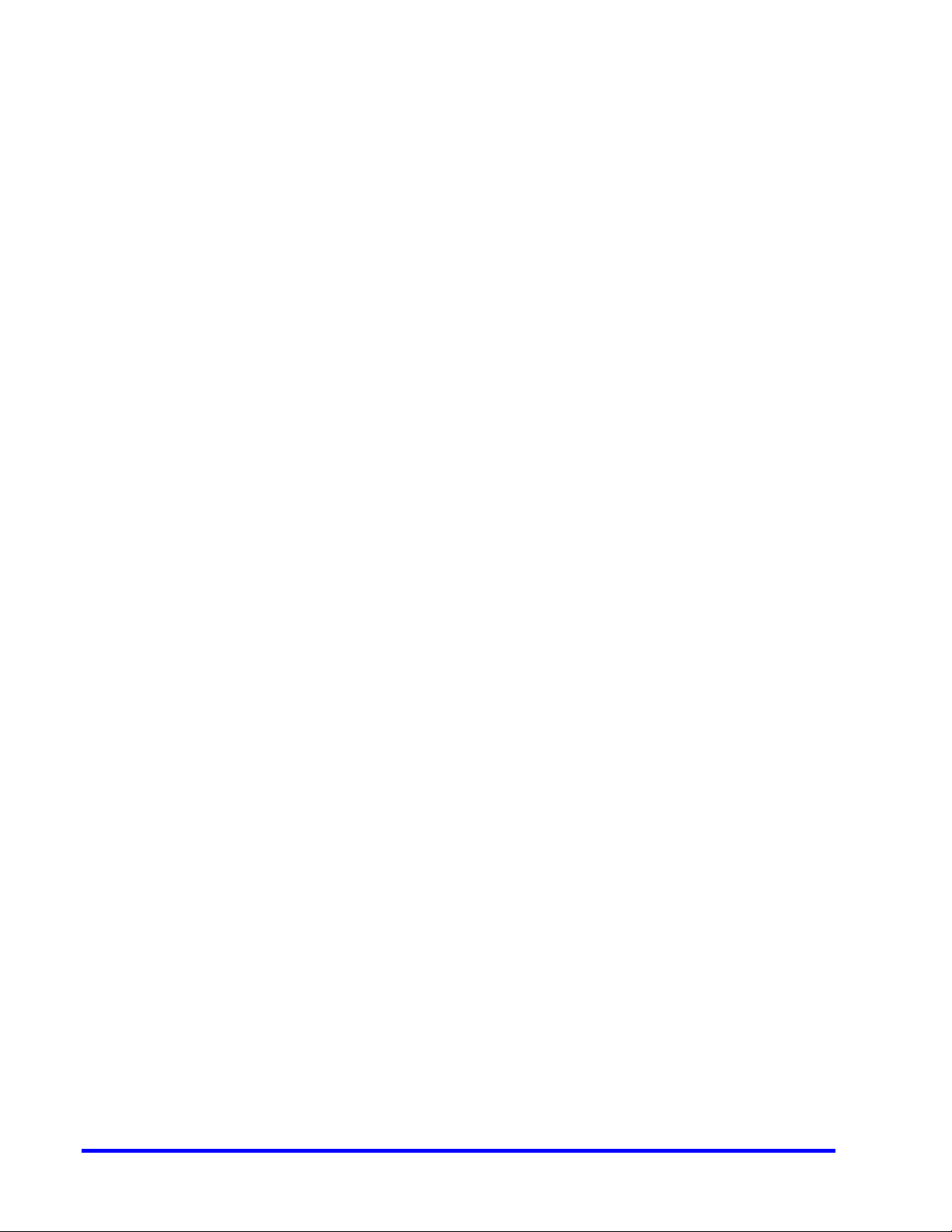
This page is intentionally left blank.
Page 3
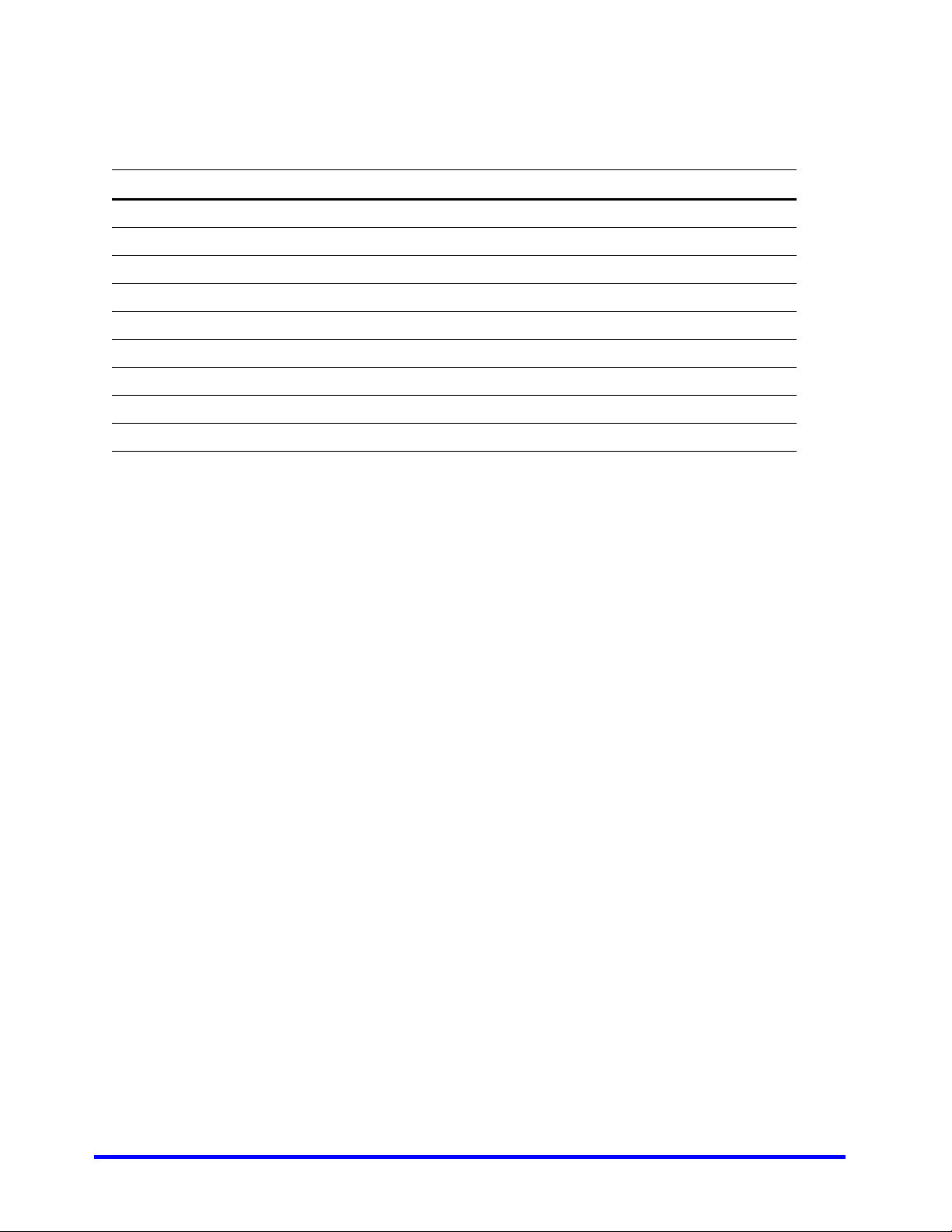
Revisions
Issue Date Description
1.0 Rev D Mar, 2014 Updated document for 3.1 Build 65 Rev C
1.0 Rev E Aug, 2014 Updated document for 3.1 SP1
2.0 Rev A Aug, 2015 Updated document for 3.5
3.0 Rev A August, 2016 Updated document for 4.0 Release
800-16419V4-A Feb, 2017 Updated document for 4.1 Release
800-16419V5-A August 2017 Updated document for 4.5 Release
800-16419V5-B November 2017 Updated document for 4.7 Release
800-16419V5-C February, 2018 Updated document for 4.9 Release
800-16419V5-D June, 2018 Updated document for 5.0 Release
Page 4
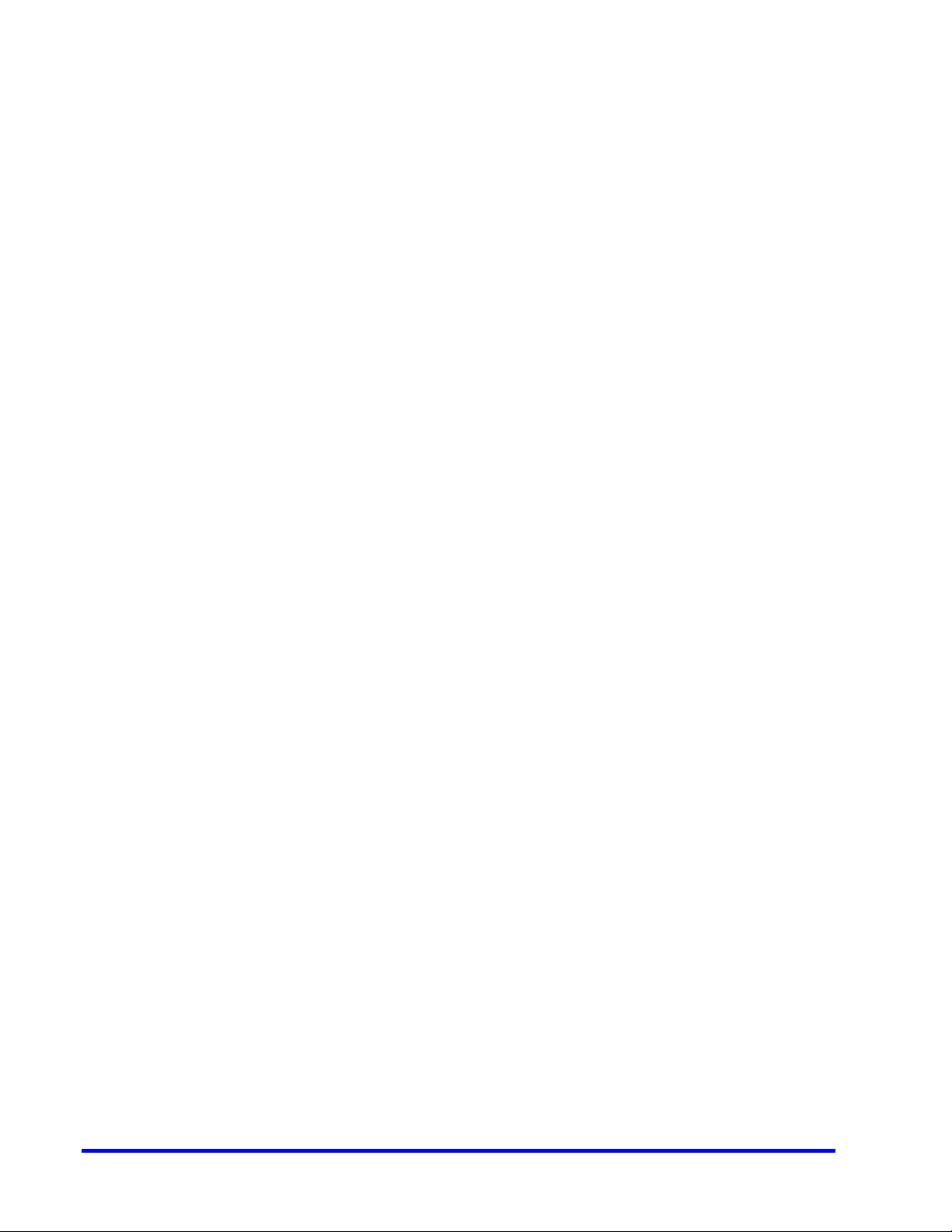
This page is intentionally left blank.
Page 5
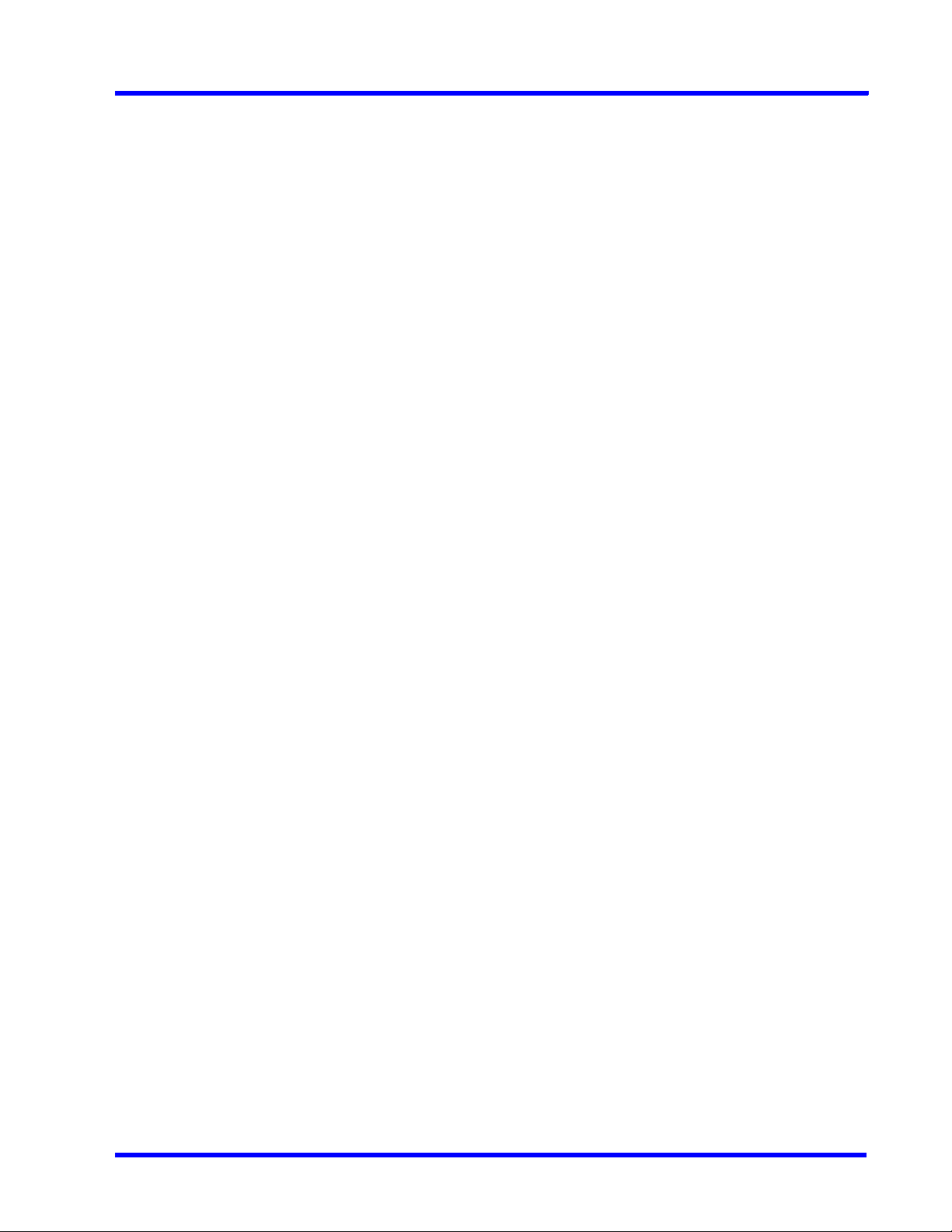
MAXPRO NVR 5.0
Table of Contents
Table of Contents
Precautions . . . . . . . . . . . . . . . . . . . . . . . . . . . . . . . . . . . . . . . . 19
Cautions and Warnings . . . . . . . . . . . . . . . . . . . . . . . . . . . . . . . . . . . . . . . . . . . . . . . . . . . 19
FCC Compliance Statement . . . . . . . . . . . . . . . . . . . . . . . . . . . . . . . . . . . . . . . . . . . . . . . . 19
Important Safeguards . . . . . . . . . . . . . . . . . . . . . . . . . . . . . . . . . . . . . . . . . . . . . . . . . . . . . 20
Warranty and Service . . . . . . . . . . . . . . . . . . . . . . . . . . . . . . . . . . . . . . . . . . . . . . . . . . . . . 22
List of Symbols . . . . . . . . . . . . . . . . . . . . . . . . . . . . . . . . . . . . . . . . . . . . . . . . . . . . . . . . . . 22
About This Guide . . . . . . . . . . . . . . . . . . . . . . . . . . . . . . . . . . . 25
Overview . . . . . . . . . . . . . . . . . . . . . . . . . . . . . . . . . . . . . . . . . . . . . . . . . . . . . . . . . . . . . . . 25
Intended Audience . . . . . . . . . . . . . . . . . . . . . . . . . . . . . . . . . . . . . . . . . . . . . . . . . . . . . . . 25
Scope . . . . . . . . . . . . . . . . . . . . . . . . . . . . . . . . . . . . . . . . . . . . . . . . . . . . . . . . . . . . . . . . . 25
Overview Of Contents . . . . . . . . . . . . . . . . . . . . . . . . . . . . . . . . . . . . . . . . . . . . . . . . . . . . . 25
Related Documents . . . . . . . . . . . . . . . . . . . . . . . . . . . . . . . . . . . . . . . . . . . . . . . . . . . . . . 26
Typographical Conventions . . . . . . . . . . . . . . . . . . . . . . . . . . . . . . . . . . . . . . . . . . . . . . . . 27
Introduction to MAXPRO NVR . . . . . . . . . . . . . . . . . . . . . . . . . 29
Overview . . . . . . . . . . . . . . . . . . . . . . . . . . . . . . . . . . . . . . . . . . . . . . . . . . . . . . . . . . . . . . . 29
MAXPRO NVR Turnkey Boxed Solutions . . . . . . . . . . . . . . . . . . . . . . . . . . . . . . . . . . . . . . . . . . 29
MAXPRO NVR Software Only Solution. . . . . . . . . . . . . . . . . . . . . . . . . . . . . . . . . . . . . . . . . . . . 29
MAXPRO NVR Family . . . . . . . . . . . . . . . . . . . . . . . . . . . . . . . . . . . . . . . . . . . . . . . . . . . . . . . . . 29
MAXPRO NVR Features . . . . . . . . . . . . . . . . . . . . . . . . . . . . . . . . . . . . . . . . . . . . . . . . . . . 31
New features in NVR 5.0. . . . . . . . . . . . . . . . . . . . . . . . . . . . . . . . . . . . . . . . . . . . . . . . . . . . . . . 31
MAXPRO NVR Typical System Architecture . . . . . . . . . . . . . . . . . . . . . . . . . . . . . . . . . . . 42
MAXPRO NVR Standalone System Diagram . . . . . . . . . . . . . . . . . . . . . . . . . . . . . . . . . . . . . . . 42
MAXPRO NVR Hybrid Standalone System Diagram . . . . . . . . . . . . . . . . . . . . . . . . . . . . . . . . . 43
MAXPRO NVR Distributed System Architecture . . . . . . . . . . . . . . . . . . . . . . . . . . . . . . . . . . . . 44
Page 6
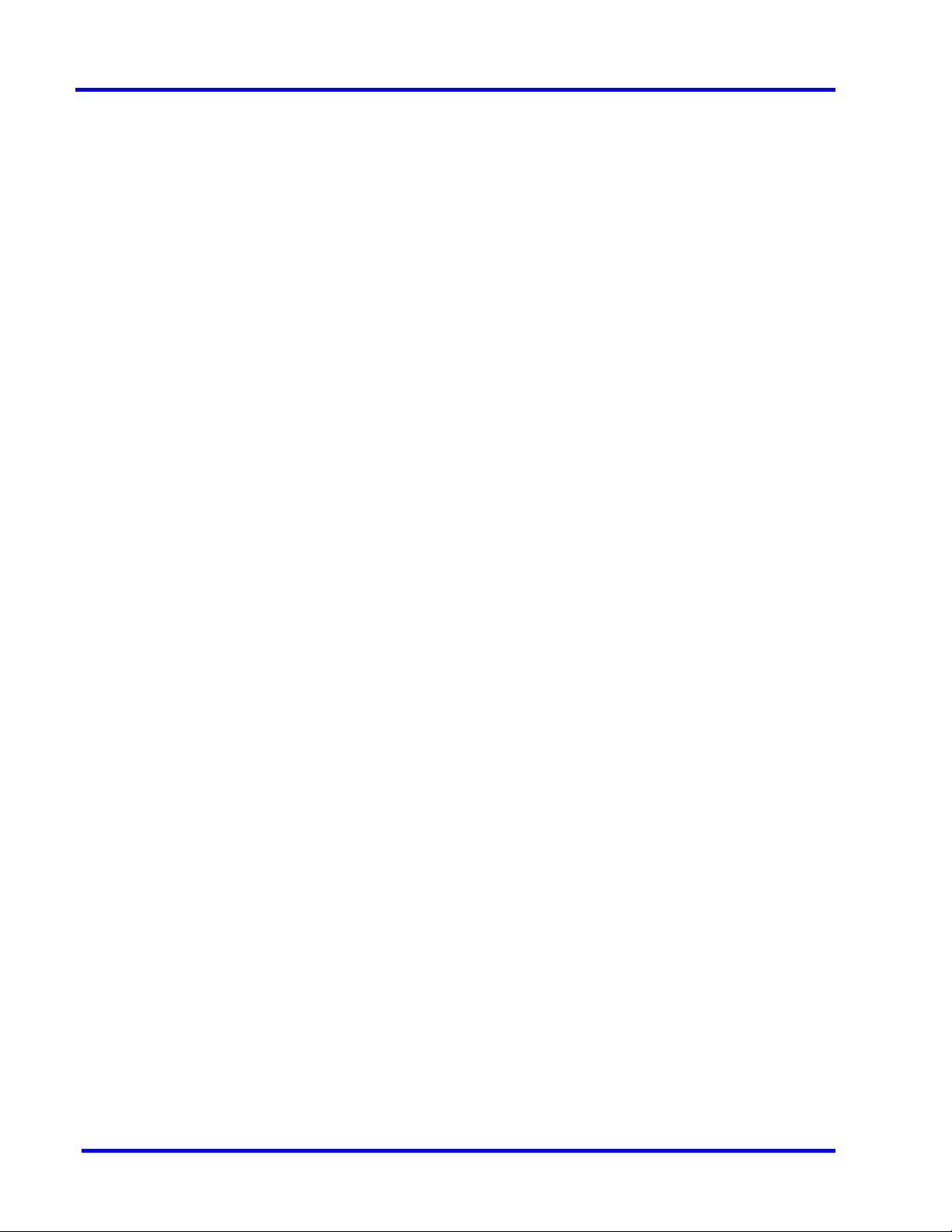
MAXPRO NVR 5.0
Table of Contents
Commissioning MAXPRO NVR . . . . . . . . . . . . . . . . . . . . . . . . . 41
Overview of Commissioning Procedure . . . . . . . . . . . . . . . . . . . . . . . . . . . . . . . . . . . . . . .41
Steps in the Commissioning Procedure . . . . . . . . . . . . . . . . . . . . . . . . . . . . . . . . . . . . . . . 41
Setting up the MAXPRO NVR. . . . . . . . . . . . . . . . . . . . . . . . . . . . . . . . . . . . . . . . . . . . . . . . . . . 41
Installing the Software in the Server and Client Computers . . . . . . . . . . . . . . . . . . . . . . . . . . . 41
Configuring the MAXPRO NVR . . . . . . . . . . . . . . . . . . . . . . . . . . . . . . . . . . . . . . . . . . . . . . . . . 42
Verifying the Configuration. . . . . . . . . . . . . . . . . . . . . . . . . . . . . . . . . . . . . . . . . . . . . . . . . . . . . 42
Setting up the MAXPRO NVR . . . . . . . . . . . . . . . . . . . . . . . . . . 43
Chapter Overview . . . . . . . . . . . . . . . . . . . . . . . . . . . . . . . . . . . . . . . . . . . . . . . . . . . . . . . .43
Setting up the MAXPRO NVR Turnkey Box Solutions . . . . . . . . . . . . . . . . . . . . . . . . . . . . 43
Typical MAXPRO NVR System Diagram . . . . . . . . . . . . . . . . . . . . . . . . . . . . . . . . . . . . . . . . . . 43
Typical MAXPRO NVR Hybrid System Diagram . . . . . . . . . . . . . . . . . . . . . . . . . . . . . . . . . . . . 44
Connecting the Monitors . . . . . . . . . . . . . . . . . . . . . . . . . . . . . . . . . . . . . . . . . . . . . . . . . . . . . . 45
Powering on the MAXPRO NVR Unit . . . . . . . . . . . . . . . . . . . . . . . . . . . . . . . . . . . . . . . . . . . . . 45
Changing the MAXPRO NVR IP Address and Machine Name . . . . . . . . . . . . . . . . . . . . . . . . . 45
Configuring the Monitor Display Properties. . . . . . . . . . . . . . . . . . . . . . . . . . . . . . . . . . . . . . . . 47
Setting up the MAXPRO NVR Software-Only Solution . . . . . . . . . . . . . . . . . . . . . . . . . . . . 48
Before you Begin . . . . . . . . . . . . . . . . . . . . . . . . . . . . . . . . . . . . . . . . . . . . . . . . . . . . . . . . . . . . 48
Hardware Specifications . . . . . . . . . . . . . . . . . . . . . . . . . . . . . . . . . . . . . . . . . . . . . . . . . . . . . . 48
MAXPRO NVR Software System Architecture . . . . . . . . . . . . . . . . . . . . . . . . . . . . . . . . . . . . . . 48
MAXPRO NVR Hybrid Connections . . . . . . . . . . . . . . . . . . . . . . . . . . . . . . . . . . . . . . . . . . 50
Rear Panel Connectors . . . . . . . . . . . . . . . . . . . . . . . . . . . . . . . . . . . . . . . . . . . . . . . . . . . . . . . 50
Connecting a Video Source . . . . . . . . . . . . . . . . . . . . . . . . . . . . . . . . . . . . . . . . . . . . . . . . . . . . 54
Looping Output Termination . . . . . . . . . . . . . . . . . . . . . . . . . . . . . . . . . . . . . . . . . . . . . . . . . . . 55
Connecting Control Outputs . . . . . . . . . . . . . . . . . . . . . . . . . . . . . . . . . . . . . . . . . . . . . . . . . . . 56
Connecting Sensors. . . . . . . . . . . . . . . . . . . . . . . . . . . . . . . . . . . . . . . . . . . . . . . . . . . . . . . . . . 56
Connecting an Analog PTZ Camera . . . . . . . . . . . . . . . . . . . . . . . . . . . . . . . . . . . . . . . . . . . . . 57
Connecting the Joystick Controller . . . . . . . . . . . . . . . . . . . . . . . . . . . . . . . . . . . . . . . . . . . 58
Page 7
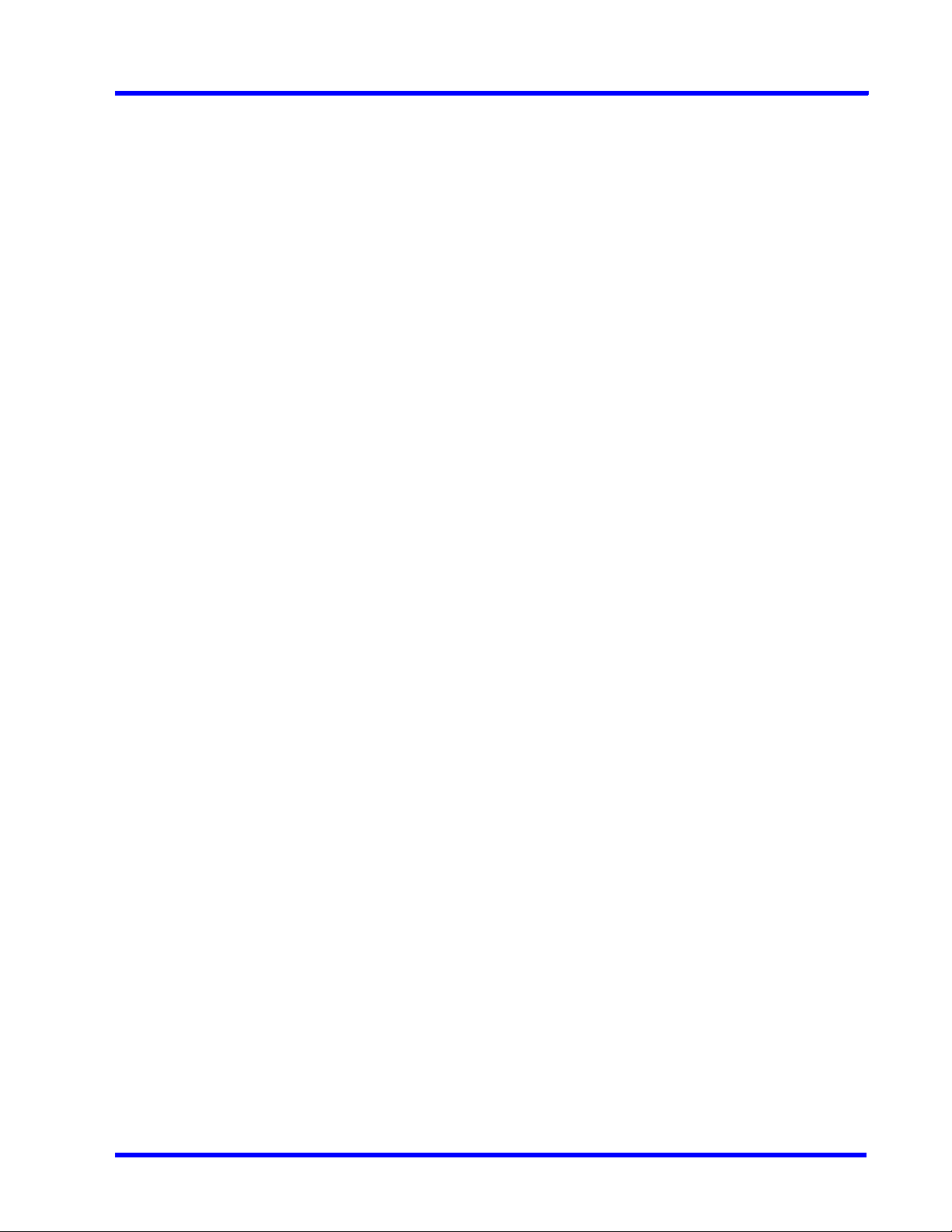
MAXPRO NVR 5.0
Table of Contents
How to log on to the UltraKey Plus keyboard? . . . . . . . . . . . . . . . . . . . . . . . . . . . . . . . . . . . . . 58
How to log off from the UltraKey Plus keyboard? . . . . . . . . . . . . . . . . . . . . . . . . . . . . . . . . . . . 58
Installing the NVR Software . . . . . . . . . . . . . . . . . . . . . . . . . . . 59
Overview . . . . . . . . . . . . . . . . . . . . . . . . . . . . . . . . . . . . . . . . . . . . . . . . . . . . . . . . . . . . . . . 59
Before you Begin . . . . . . . . . . . . . . . . . . . . . . . . . . . . . . . . . . . . . . . . . . . . . . . . . . . . . . . . . . . . 59
MAXPRO NVR Software Installation . . . . . . . . . . . . . . . . . . . . . . . . . . . . . . . . . . . . . . . . . . 62
How to Install MAXPRO NVR . . . . . . . . . . . . . . . . . . . . . . . . . . . . . . . . . . . . . . . . . . . . . . . . . . . 62
Full Installation . . . . . . . . . . . . . . . . . . . . . . . . . . . . . . . . . . . . . . . . . . . . . . . . . . . . . . . . . . 66
Client Installation . . . . . . . . . . . . . . . . . . . . . . . . . . . . . . . . . . . . . . . . . . . . . . . . . . . . . . . . 72
Uninstalling MAXPRO NVR . . . . . . . . . . . . . . . . . . . . . . . . . . . . . . . . . . . . . . . . . . . . . . . . . 76
Client Uninstall . . . . . . . . . . . . . . . . . . . . . . . . . . . . . . . . . . . . . . . . . . . . . . . . . . . . . . . . . . . . . . 76
Full Uninstall . . . . . . . . . . . . . . . . . . . . . . . . . . . . . . . . . . . . . . . . . . . . . . . . . . . . . . . . . . . . . . . . 76
Logging on and Getting Started . . . . . . . . . . . . . . . . . . . . . . . 79
Logging on Using Profiles . . . . . . . . . . . . . . . . . . . . . . . . . . . . . . . . . . . . . . . . . . . . . . . . . 79
Logging on to MAXPRO NVR . . . . . . . . . . . . . . . . . . . . . . . . . . . . . . . . . . . . . . . . . . . . . . . . . . . 79
Configuring MAXPRO NVR Windows/ Desktop Client. . . . . . . . . . . . . . . . . . . . . . . . . . . . . . . . 82
Managing Profiles. . . . . . . . . . . . . . . . . . . . . . . . . . . . . . . . . . . . . . . . . . . . . . . . . . . . . . . . . . . . 82
Port Forwarding . . . . . . . . . . . . . . . . . . . . . . . . . . . . . . . . . . . . . . . . . . . . . . . . . . . . . . . . . 85
Getting to Know the MAXPRO NVR User Interface . . . . . . . . . . . . . . . . . . . . . . . . . . . . . . 87
Viewer Tab . . . . . . . . . . . . . . . . . . . . . . . . . . . . . . . . . . . . . . . . . . . . . . . . . . . . . . . . . . . . . . . . . 88
Configurator Tab. . . . . . . . . . . . . . . . . . . . . . . . . . . . . . . . . . . . . . . . . . . . . . . . . . . . . . . . . . . . . 90
Search Tab . . . . . . . . . . . . . . . . . . . . . . . . . . . . . . . . . . . . . . . . . . . . . . . . . . . . . . . . . . . . . . . . . 91
Report Tab . . . . . . . . . . . . . . . . . . . . . . . . . . . . . . . . . . . . . . . . . . . . . . . . . . . . . . . . . . . . . . . . . 92
Setting Preferences . . . . . . . . . . . . . . . . . . . . . . . . . . . . . . . . . . . . . . . . . . . . . . . . . . . . . . 93
Settings for Video Rendering . . . . . . . . . . . . . . . . . . . . . . . . . . . . . . . . . . . . . . . . . . . . . . . . . . . 93
Rendering Settings for a GPU system . . . . . . . . . . . . . . . . . . . . . . . . . . . . . . . . . . . . . . . . . . . . 94
Pausing the Video Rendering. . . . . . . . . . . . . . . . . . . . . . . . . . . . . . . . . . . . . . . . . . . . . . . . . . . 95
Page 8
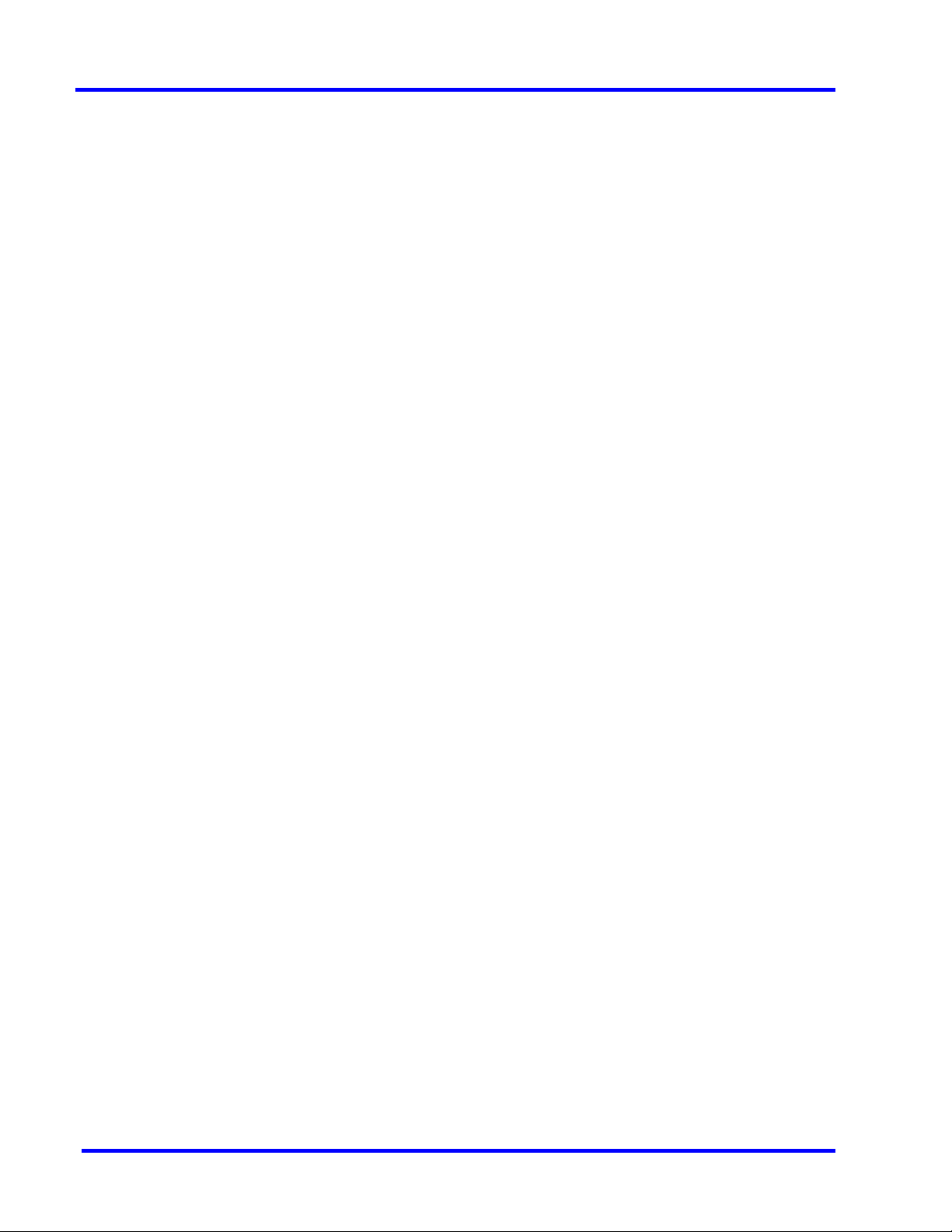
MAXPRO NVR 5.0
Table of Contents
Settings for Alarm Preview Pane . . . . . . . . . . . . . . . . . . . . . . . . . . . . . . . . . . . . . . . . . . . . . . . . 95
Setting the Alarm Threshold Value . . . . . . . . . . . . . . . . . . . . . . . . . . . . . . . . . . . . . . . . . . . . . . 96
Configuring the Snapshot Clip Export Settings. . . . . . . . . . . . . . . . . . . . . . . . . . . . . . . . . . . . . 97
Configuring the OSD Settings . . . . . . . . . . . . . . . . . . . . . . . . . . . . . . . . . . . . . . . . . . . . . . . . . . 97
Configuring the Timeline Settings . . . . . . . . . . . . . . . . . . . . . . . . . . . . . . . . . . . . . . . . . . . . . . . 98
Configuring the Diagnostic Settings . . . . . . . . . . . . . . . . . . . . . . . . . . . . . . . . . . . . . . . . . . . . . 99
Configuring the Advanced Settings . . . . . . . . . . . . . . . . . . . . . . . . . . . . . . . . . . . . . . . . . . . . . . 99
Configuring the Default Settings . . . . . . . . . . . . . . . . . . . . . . . . . . . . . . . . . . . . . . . . . . . . . . . 101
Licensing Information . . . . . . . . . . . . . . . . . . . . . . . . . . . . . . . . . . . . . . . . . . . . . . . . . . . .102
Viewing the Version and License Information of MAXPRO NVR . . . . . . . . . . . . . . . . . . . . . . . 102
Registration and Licensing. . . . . . . . . . . . . . . . . . . . . . . . . . . . . . . . . . . . . . . . . . . . . . . . . . . . 103
Logging off . . . . . . . . . . . . . . . . . . . . . . . . . . . . . . . . . . . . . . . . . . . . . . . . . . . . . . . . . . . . . . . . 104
Closing the MAXPRO®NVR User Interface . . . . . . . . . . . . . . . . . . . . . . . . . . . . . . . . . . . . . . . 104
Configuring MAXPRO NVR . . . . . . . . . . . . . . . . . . . . . . . . . . . 105
Overview . . . . . . . . . . . . . . . . . . . . . . . . . . . . . . . . . . . . . . . . . . . . . . . . . . . . . . . . . . . . . .106
Before you Begin . . . . . . . . . . . . . . . . . . . . . . . . . . . . . . . . . . . . . . . . . . . . . . . . . . . . . . . . . . . 107
Firewall Settings . . . . . . . . . . . . . . . . . . . . . . . . . . . . . . . . . . . . . . . . . . . . . . . . . . . . . . . . 107
Configuring the Honeywell cameras with MAXPRO NVR Wizard . . . . . . . . . . . . . . . . . . . 107
MAXPRO NVR Wizard Settings on the Task bar . . . . . . . . . . . . . . . . . . . . . . . . . . . . . . . . 111
Navigating to Configurator tab. . . . . . . . . . . . . . . . . . . . . . . . . . . . . . . . . . . . . . . . . . . . . . . . . 111
Configuring the System Settings . . . . . . . . . . . . . . . . . . . . . . . . . . . . . . . . . . . . . . . . . . . .113
Configuring General Settings. . . . . . . . . . . . . . . . . . . . . . . . . . . . . . . . . . . . . . . . . . . . . . . . . . 113
Event Recording Settings. . . . . . . . . . . . . . . . . . . . . . . . . . . . . . . . . . . . . . . . . . . . . . . . . . . . . 114
Email Settings. . . . . . . . . . . . . . . . . . . . . . . . . . . . . . . . . . . . . . . . . . . . . . . . . . . . . . . . . . . . . . 114
Site Info Settings . . . . . . . . . . . . . . . . . . . . . . . . . . . . . . . . . . . . . . . . . . . . . . . . . . . . . . . . . . . 115
Archival Schedule Settings . . . . . . . . . . . . . . . . . . . . . . . . . . . . . . . . . . . . . . . . . . . . . . . . . . . 115
Edge Sync Settings . . . . . . . . . . . . . . . . . . . . . . . . . . . . . . . . . . . . . . . . . . . . . . . . . . . . . . . . . 116
Manual Archival . . . . . . . . . . . . . . . . . . . . . . . . . . . . . . . . . . . . . . . . . . . . . . . . . . . . . . . . . . . . 116
Holidays/Exceptions Settings . . . . . . . . . . . . . . . . . . . . . . . . . . . . . . . . . . . . . . . . . . . . . . . . . 118
Page 9
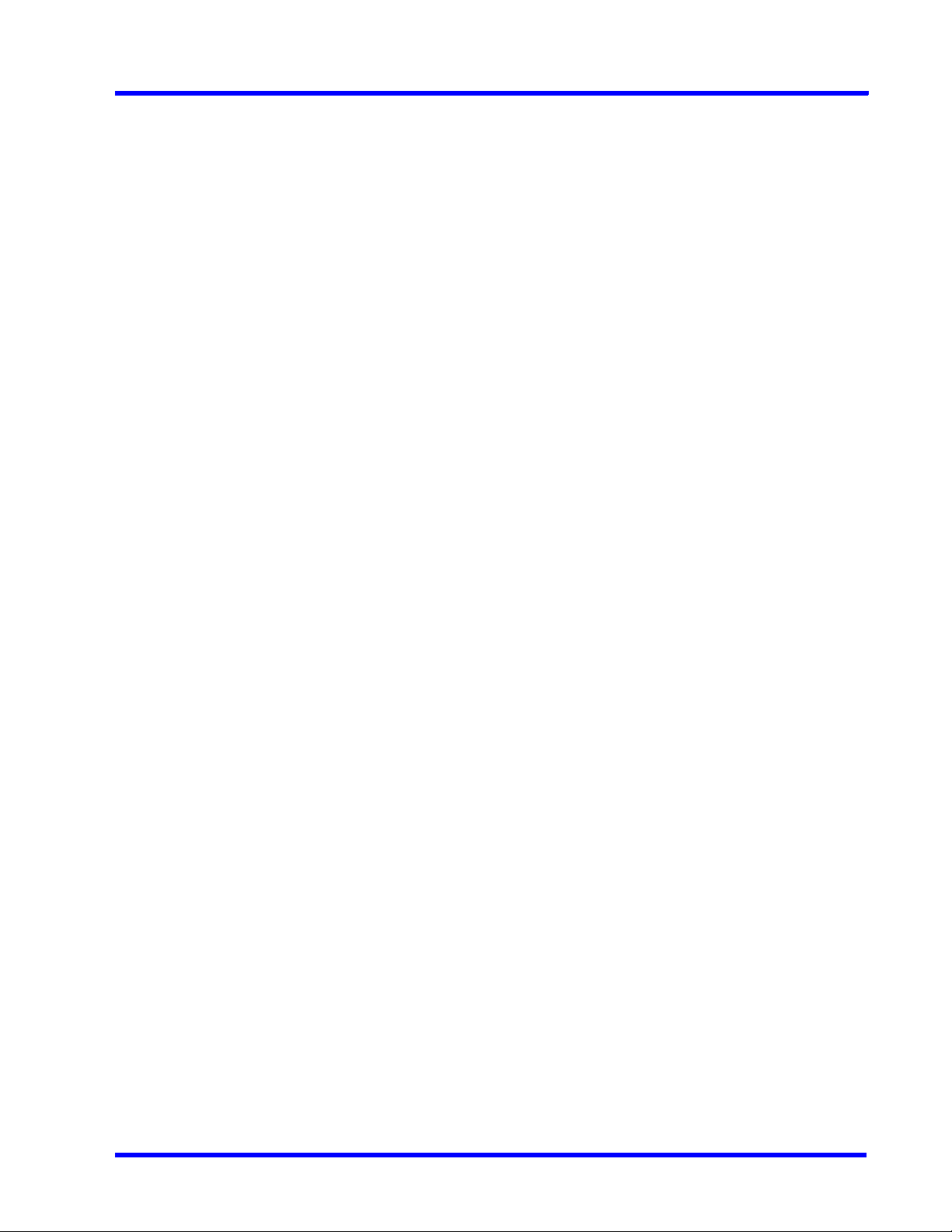
MAXPRO NVR 5.0
Table of Contents
Configuring the Disk Management Settings . . . . . . . . . . . . . . . . . . . . . . . . . . . . . . . . . . 118
Configuring the Cameras . . . . . . . . . . . . . . . . . . . . . . . . . . . . . . . . . . . . . . . . . . . . . . . . . 122
Adding IP Cameras / Encoders . . . . . . . . . . . . . . . . . . . . . . . . . . . . . . . . . . . . . . . . . . . . . . . . 123
Adding Additional Streams for a Camera. . . . . . . . . . . . . . . . . . . . . . . . . . . . . . . . . . . . . . . . . 133
Configuring 360/180 Cameras . . . . . . . . . . . . . . . . . . . . . . . . . . . . . . . . . . . . . . . . . . . . . . . . . 143
Managing Analog Cameras . . . . . . . . . . . . . . . . . . . . . . . . . . . . . . . . . . . . . . . . . . . . . . . . . . . 155
Server VMD (SMART VMD) . . . . . . . . . . . . . . . . . . . . . . . . . . . . . . . . . . . . . . . . . . . . . . . . . . . 167
Updating the Cameras . . . . . . . . . . . . . . . . . . . . . . . . . . . . . . . . . . . . . . . . . . . . . . . . . . . . . . . 170
Deleting the Cameras . . . . . . . . . . . . . . . . . . . . . . . . . . . . . . . . . . . . . . . . . . . . . . . . . . . . . . . . 170
Configuring the Schedules . . . . . . . . . . . . . . . . . . . . . . . . . . . . . . . . . . . . . . . . . . . . . . . . 170
Creating a Schedule . . . . . . . . . . . . . . . . . . . . . . . . . . . . . . . . . . . . . . . . . . . . . . . . . . . . . . . . . 170
Deleting a Schedule . . . . . . . . . . . . . . . . . . . . . . . . . . . . . . . . . . . . . . . . . . . . . . . . . . . . . . . . . 172
Configuring the Sequences . . . . . . . . . . . . . . . . . . . . . . . . . . . . . . . . . . . . . . . . . . . . . . . 172
Creating a Sequence . . . . . . . . . . . . . . . . . . . . . . . . . . . . . . . . . . . . . . . . . . . . . . . . . . . . . . . . 172
Updating a Sequence. . . . . . . . . . . . . . . . . . . . . . . . . . . . . . . . . . . . . . . . . . . . . . . . . . . . . . . . 173
Deleting a Sequence . . . . . . . . . . . . . . . . . . . . . . . . . . . . . . . . . . . . . . . . . . . . . . . . . . . . . . . . 174
Performing User Administration . . . . . . . . . . . . . . . . . . . . . . . . . . . . . . . . . . . . . . . . . . . . 174
Adding a User . . . . . . . . . . . . . . . . . . . . . . . . . . . . . . . . . . . . . . . . . . . . . . . . . . . . . . . . . . . . . . 176
Updating a User . . . . . . . . . . . . . . . . . . . . . . . . . . . . . . . . . . . . . . . . . . . . . . . . . . . . . . . . . . . . 177
Deleting a User . . . . . . . . . . . . . . . . . . . . . . . . . . . . . . . . . . . . . . . . . . . . . . . . . . . . . . . . . . . . . 178
Recommendation to use Low bandwidth stream option . . . . . . . . . . . . . . . . . . . . . . . . . 179
Automatic Retry for Backfilled Clips . . . . . . . . . . . . . . . . . . . . . . . . . . . . . . . . . . . . . . . . . 180
Upgrade MAXPRO NVR . . . . . . . . . . . . . . . . . . . . . . . . . . . . . . . . . . . . . . . . . . . . . . . . . . . . . . 180
Enable Recording During On Demand Streaming . . . . . . . . . . . . . . . . . . . . . . . . . . . . . 182
Privacy Protection Settings (GDPR Favored) . . . . . . . . . . . . . . . . . . . . . . . . . . . . . . . . . 184
Anonymization . . . . . . . . . . . . . . . . . . . . . . . . . . . . . . . . . . . . . . . . . . . . . . . . . . . . . . . . . . . . . 184
Four Eye Authentication . . . . . . . . . . . . . . . . . . . . . . . . . . . . . . . . . . . . . . . . . . . . . . . . . . . . . . 184
Licensing. . . . . . . . . . . . . . . . . . . . . . . . . . . . . . . . . . . . . . . . . . . . . . . . . . . . . . . . . . . . . . . . . . 185
Page 10

MAXPRO NVR 5.0
Table of Contents
How to enable Anonymization . . . . . . . . . . . . . . . . . . . . . . . . . . . . . . . . . . . . . . . . . . . . . . . . . 185
How to enable Four Eye Authentication . . . . . . . . . . . . . . . . . . . . . . . . . . . . . . . . . . . . . . . . . 188
Verifying the Configuration . . . . . . . . . . . . . . . . . . . . . . . . . . . 185
Overview . . . . . . . . . . . . . . . . . . . . . . . . . . . . . . . . . . . . . . . . . . . . . . . . . . . . . . . . . . . . . .185
Before you Begin . . . . . . . . . . . . . . . . . . . . . . . . . . . . . . . . . . . . . . . . . . . . . . . . . . . . . . . . . . . 185
Activities to Perform in this Phase . . . . . . . . . . . . . . . . . . . . . . . . . . . . . . . . . . . . . . . . . . . . . . 185
Checking the Connection with the MAXPRO NVR Server . . . . . . . . . . . . . . . . . . . . . . . . 186
Checking the Device listing in the Devices Window . . . . . . . . . . . . . . . . . . . . . . . . . . . . . 186
Checking the Acknowledgment and Clearing of Alarms . . . . . . . . . . . . . . . . . . . . . . . . . 186
Checking the Live Video from Cameras . . . . . . . . . . . . . . . . . . . . . . . . . . . . . . . . . . . . . .187
Checking the Playback of Recorded Video . . . . . . . . . . . . . . . . . . . . . . . . . . . . . . . . . . . 187
Checking the Panning, Tilting, and Zooming . . . . . . . . . . . . . . . . . . . . . . . . . . . . . . . . . . 187
Checking the Creation of Images . . . . . . . . . . . . . . . . . . . . . . . . . . . . . . . . . . . . . . . . . . . 188
Checking the Creation of Clips . . . . . . . . . . . . . . . . . . . . . . . . . . . . . . . . . . . . . . . . . . . . . 188
Checking the Salvo View Feature . . . . . . . . . . . . . . . . . . . . . . . . . . . . . . . . . . . . . . . . . . . 188
Checking the Search for Recorded Video in MAXPRO NVR . . . . . . . . . . . . . . . . . . . . . . 188
Checking the Generation of Event History/ Operator Log Report . . . . . . . . . . . . . . . . . .189
Upgrade MAXPRO NVR Software . . . . . . . . . . . . . . . . . . . . . . 191
Overview . . . . . . . . . . . . . . . . . . . . . . . . . . . . . . . . . . . . . . . . . . . . . . . . . . . . . . . . . . . . . .191
Upgrade to MAXPRO NVR 4.0 . . . . . . . . . . . . . . . . . . . . . . . . . . . . . . . . . . . . . . . . . . . . . . . . . 202
MAXPRO NVR Web Client . . . . . . . . . . . . . . . . . . . . . . . . . . . . 203
Introducing Web Client . . . . . . . . . . . . . . . . . . . . . . . . . . . . . . . . . . . . . . . . . . . . . . . . . . . . . . 203
Installing Web Client. . . . . . . . . . . . . . . . . . . . . . . . . . . . . . . . . . . . . . . . . . . . . . . . . . . . . . . . . 203
Setting the MAXPRO Web Configurator . . . . . . . . . . . . . . . . . . . . . . . . . . . . . . . . . . . . . . . . . 204
Creating Self Signed Certificate . . . . . . . . . . . . . . . . . . . . . . . . . . . . . . . . . . . . . . . . . . . . . . . . 210
Binding the generated certificate with https . . . . . . . . . . . . . . . . . . . . . . . . . . . . . . . . . . . . . . 213
Page 11
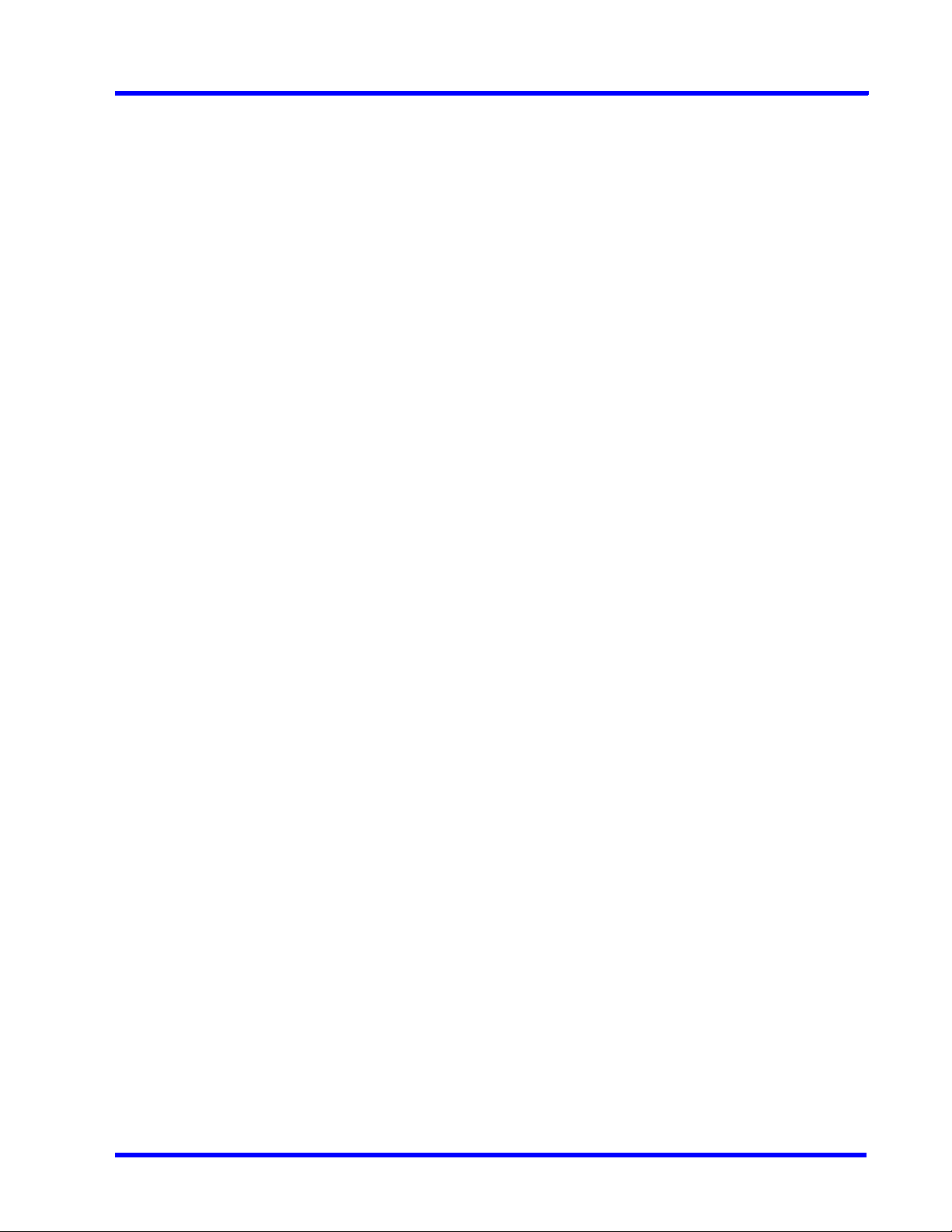
MAXPRO NVR 5.0
Table of Contents
Installing the Certificate . . . . . . . . . . . . . . . . . . . . . . . . . . . . . . . . . . . . . . . . . . . . . . . . . . . . . . 214
Changing Default Port 443 for the MAXPRO Web Client and MAXPRO Mobile app . . . . . . . 216
Viewing the Certificate Information. . . . . . . . . . . . . . . . . . . . . . . . . . . . . . . . . . . . . . . . . . . . . . 218
MAXPRO NVR Mobile App . . . . . . . . . . . . . . . . . . . . . . . . . . . 221
Introduction . . . . . . . . . . . . . . . . . . . . . . . . . . . . . . . . . . . . . . . . . . . . . . . . . . . . . . . . . . . . 221
MAXPRO NVR Mobile app Installation . . . . . . . . . . . . . . . . . . . . . . . . . . . . . . . . . . . . . . . . . . . 222
Installing the MAXPRO NVR Mobile app . . . . . . . . . . . . . . . . . . . . . . . . . . . . . . . . . . . . . . . . . 223
Typical Network Configuration and Settings . . . . . . . . . . . . . . . . . . . . . . . . . . . . . . . . . . . . . . 224
Creating Users for the MAXPRO NVR Mobile app . . . . . . . . . . . . . . . . . . . . . . . . . . . . . . . . . . 226
Adding the MAXPRO NVR to the MAXPRO NVR Mobile app . . . . . . . . . . . . . . . . . . . . . . . . . 228
Adding Multiple NVR Recorders. . . . . . . . . . . . . . . . . . . . . . . . . . . . . . . . . . . . . . . . . . . . . . . . 235
Editing NVR Recorder Details . . . . . . . . . . . . . . . . . . . . . . . . . . . . . . . . . . . . . . . . . . . . . . . . . 237
Deleting the Saved NVR Recorders . . . . . . . . . . . . . . . . . . . . . . . . . . . . . . . . . . . . . . . . . . . . . 239
Changing Default Port 443 for the MAXPRO Web Client and MAXPRO NVR Mobile app . . . 239
Securing MAXPRO NVR . . . . . . . . . . . . . . . . . . . . . . . . . . . . . 239
Introduction. . . . . . . . . . . . . . . . . . . . . . . . . . . . . . . . . . . . . . . . . . . . . . . . . . . . . . . . . . . . . . . . 239
Changing the Default Windows Administrator Account Created By NVR . . . . . . . . . . . . . . . . 239
Step 1: Create a new user account with administrator privileges . . . . . . . . . . . . . . . . . . 240
Step 2: Creating a user in NVR User’s tab . . . . . . . . . . . . . . . . . . . . . . . . . . . . . . . . . . . . 240
Step 3: Create a new Service User and Deny log on . . . . . . . . . . . . . . . . . . . . . . . . . . . 241
Step 4: Update the NVR services with new Service user account Credentials . . . . . . . . 242
Step 5: Updating the Application pools in IIS . . . . . . . . . . . . . . . . . . . . . . . . . . . . . . . . . 243
Step 6: Disable the Administrator Account . . . . . . . . . . . . . . . . . . . . . . . . . . . . . . . . . . . 244
Step 7: Restart all the services . . . . . . . . . . . . . . . . . . . . . . . . . . . . . . . . . . . . . . . . . . . . . 244
Step 8: Copy MAXPRO NVR Desktop Shortcuts from Administrator to NVRTestUser . . 245
Step 9: Update the user credentials of Task Schedules with new user account (For EX:
NVRTestUser) . . . . . . . . . . . . . . . . . . . . . . . . . . . . . . . . . . . . . . . . . . . . . . . . . . . . . . . . . . . 246
Enabling Remote Desktop . . . . . . . . . . . . . . . . . . . . . . . . . . . . . . . . . . . . . . . . . . . . . . . . 249
Page 12
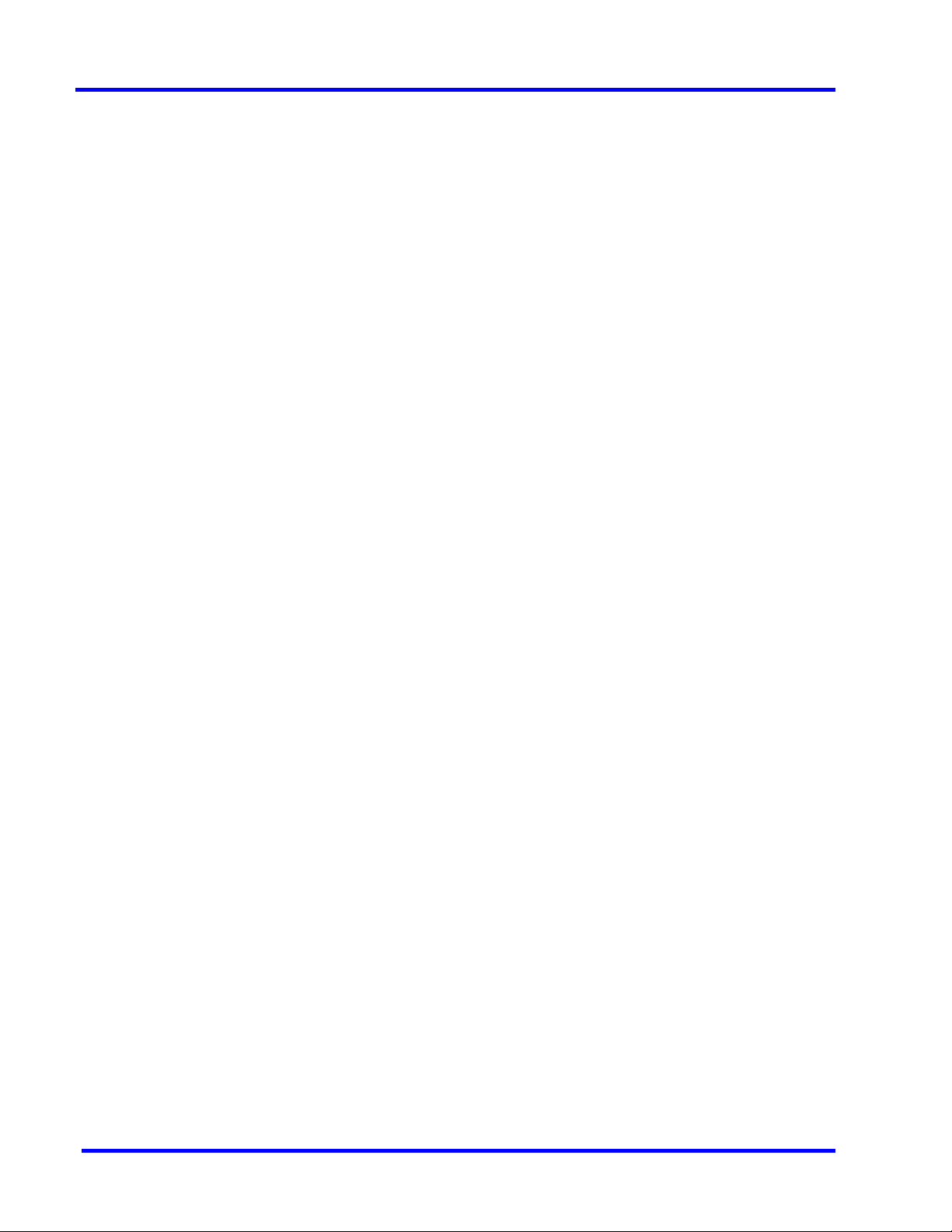
MAXPRO NVR 5.0
Table of Contents
Changing the default Windows Password for Windows Logon user on MAXPRO NVR . 252
Changing the Windows Password for NVRServiceUser on MAXPRO NVR . . . . . . . . . . . . . . 252
Setting Up Antivirus Software for MAXPRO NVRs . . . . . . . . . . . . . . . . . . . . . . . . . . . . . . 259
Auto-protection and Auto-updates. . . . . . . . . . . . . . . . . . . . . . . . . . . . . . . . . . . . . . . . . . . . . . 259
IMPORTANT! Do Not Schedule DATA Drive Scans . . . . . . . . . . . . . . . . . . . . . . . . . . . . . . . . 259
IPsec Policies for Secured Video Data Transmission . . . . . . . . . . . . . . . . . . . . . . . . . . . . 260
Unrestricted Network . . . . . . . . . . . . . . . . . . . . . . . . . . . . . . . . . . . . . . . . . . . . . . . . . . . . . . . . 260
Blocked Network Devices . . . . . . . . . . . . . . . . . . . . . . . . . . . . . . . . . . . . . . . . . . . . . . . . . . . . 272
Secured Network.. . . . . . . . . . . . . . . . . . . . . . . . . . . . . . . . . . . . . . . . . . . . . . . . . . . . . . . . . . . 283
Special Exception for IPSec policy (Local Machine) . . . . . . . . . . . . . . . . . . . . . . . . . . . . . . . . 294
Password Complexity and Expiry Enhancements. . . . . . . . . . . . . . . . . . . . . . . . . . . . . . . . . . 297
Best Practices/Tips for Secure Connection and Accessibility. . . . . . . . . . . . . . . . . . . . . . . . . 297
Appendix A . . . . . . . . . . . . . . . . . . . . . . . . . . . . . . . . . . . . . . . . 297
Customizing IP Address and Machine Name and Scheduling Metadata and Database Back-
up . . . . . . . . . . . . . . . . . . . . . . . . . . . . . . . . . . . . . . . . . . . . . . . . . . . . . . . . . . . . . . . . . . . . . 297
Changing the Default IP address and Machine Name . . . . . . . . . . . . . . . . . . . . . . . . . . . . . . 297
Scheduled Metadata and Database Backup . . . . . . . . . . . . . . . . . . . . . . . . . . . . . . . . . . 297
Scheduled Task for Backing up the Metadata and Database. . . . . . . . . . . . . . . . . . . . . . . . . 298
Meta Data Conversion Utility . . . . . . . . . . . . . . . . . . . . . . . . . . . . . . . . . . . . . . . . . . . . . . . . . . 302
How to Enable Video on demand feature in MAXPRO NVR . . . . . . . . . . . . . . . . . . . . . . . . . . 308
Appendix B . . . . . . . . . . . . . . . . . . . . . . . . . . . . . . . . . . . . . . . . 311
Image Stream Combinations for Oncam Grandeye Cameras . . . . . . . . . . . . . . . . . . . . .311
For Oncam Grandeye Evolution Cameras. . . . . . . . . . . . . . . . . . . . . . . . . . . . . . . . . . . . . . . . 311
Device Characteristics of Oncam Grandeye Cameras . . . . . . . . . . . . . . . . . . . . . . . . . . . 311
VMD Settings and Motion-based Recording Configuration . . . . . . . . . . . . . . . . . . . . . . . 312
Overview of MAXPRO NVR Recording Options. . . . . . . . . . . . . . . . . . . . . . . . . . . . . . . . . . . . 312
Configuring the Pre and Post Event Recording Settings . . . . . . . . . . . . . . . . . . . . . . . . . . . . 314
Page 13
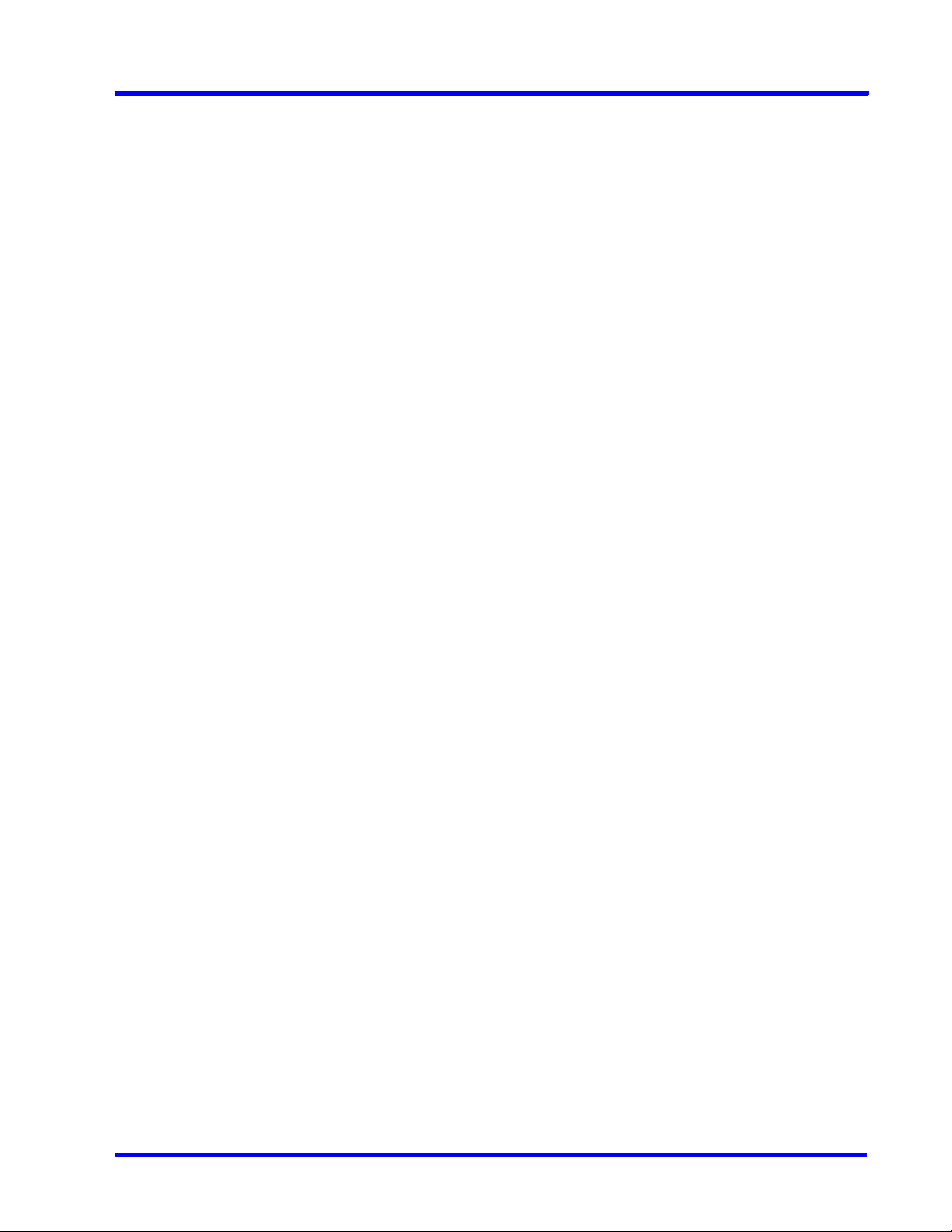
MAXPRO NVR 5.0
Table of Contents
Configuring Camera Settings for VMD-Based Recording . . . . . . . . . . . . . . . . . . . . . . . . . . . . 314
Server VMD (SMART VMD) . . . . . . . . . . . . . . . . . . . . . . . . . . . . . . . . . . . . . . . . . . . . . . . . . . . 315
Configuring Built-in VMD (Camera based VMD) on Honeywell IP Cameras. . . . . . . . . . . . . . 315
Event and Alarm Types . . . . . . . . . . . . . . . . . . . . . . . . . . . . . . . . . . . . . . . . . . . . . . . . . . 318
Configuring Loitering & Intrusion Trace Alarms. . . . . . . . . . . . . . . . . . . . . . . . . . . . . . . . . . . . 320
MAXPRO®NVRs - AXIS Camera/Encoders Discovery and Configuration (using ONVIF) 325
Step 1: Enable ONVIF Web Service on AXIS Camera/Encoder . . . . . . . . . . . . . . . . . . . . . . . 325
Step 2: Discover and Configure the AXIS Camera/Encoder in MAXPRO® NVR . . . . . . . . . . 328
Appendix C . . . . . . . . . . . . . . . . . . . . . . . . . . . . . . . . . . . . . . . 331
Patches Released on Top of NVR 4.0 . . . . . . . . . . . . . . . . . . . . . . . . . . . . . . . . . . . . . . . 331
AXIS Patch . . . . . . . . . . . . . . . . . . . . . . . . . . . . . . . . . . . . . . . . . . . . . . . . . . . . . . . . . . . . . . . . 331
Skylake Patch . . . . . . . . . . . . . . . . . . . . . . . . . . . . . . . . . . . . . . . . . . . . . . . . . . . . . . . . . . . . . . 331
How to increase the Limit for Rendering Camera . . . . . . . . . . . . . . . . . . . . . . . . . . . . . . . . . . 332
How to Disable the GPU Rendering. . . . . . . . . . . . . . . . . . . . . . . . . . . . . . . . . . . . . . . . . . . . . 333
Index . . . . . . . . . . . . . . . . . . . . . . . . . . . . . . . . . . . . . . . . . . . . 335
Page 14
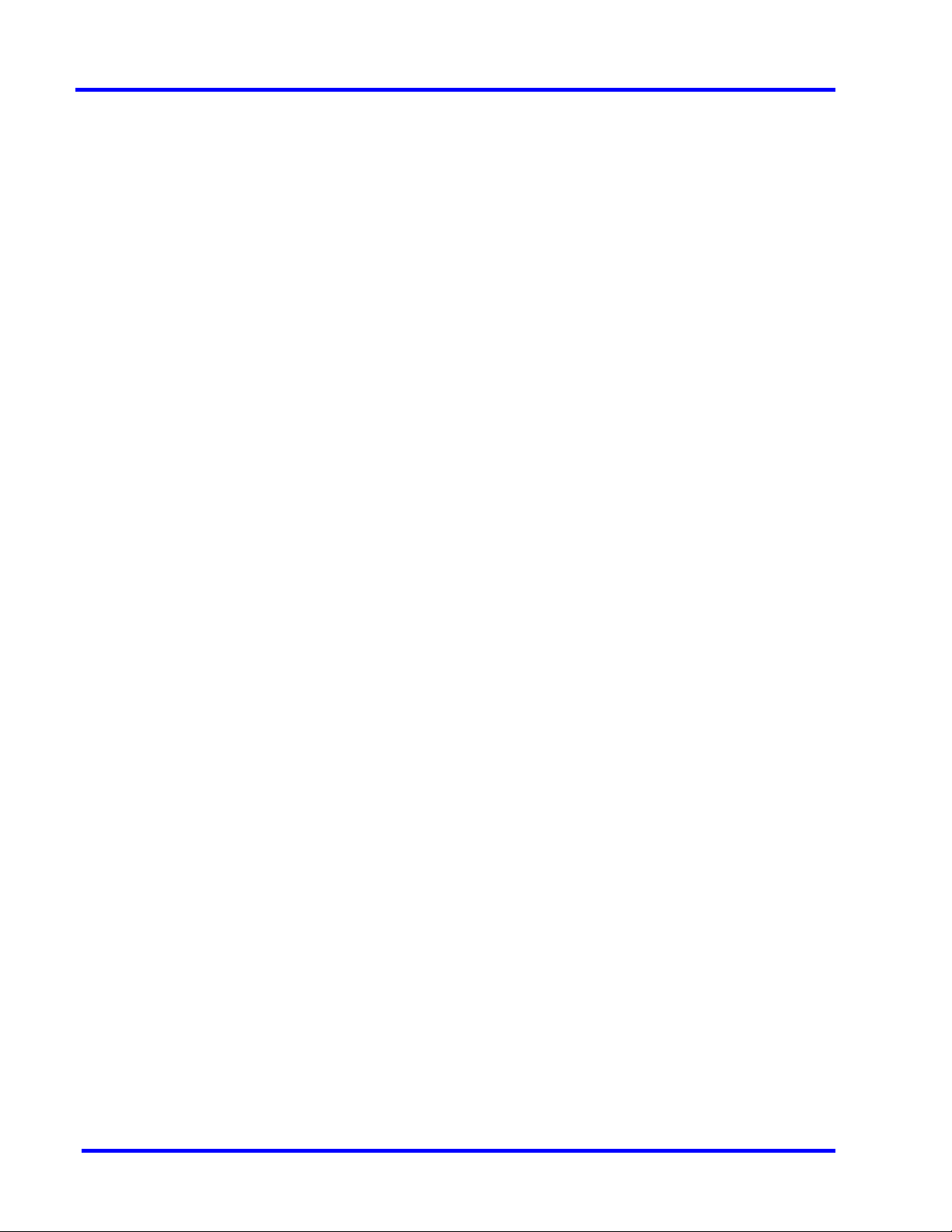
MAXPRO NVR 5.0
Table of Contents
This page is intentionally left blank
Page 15
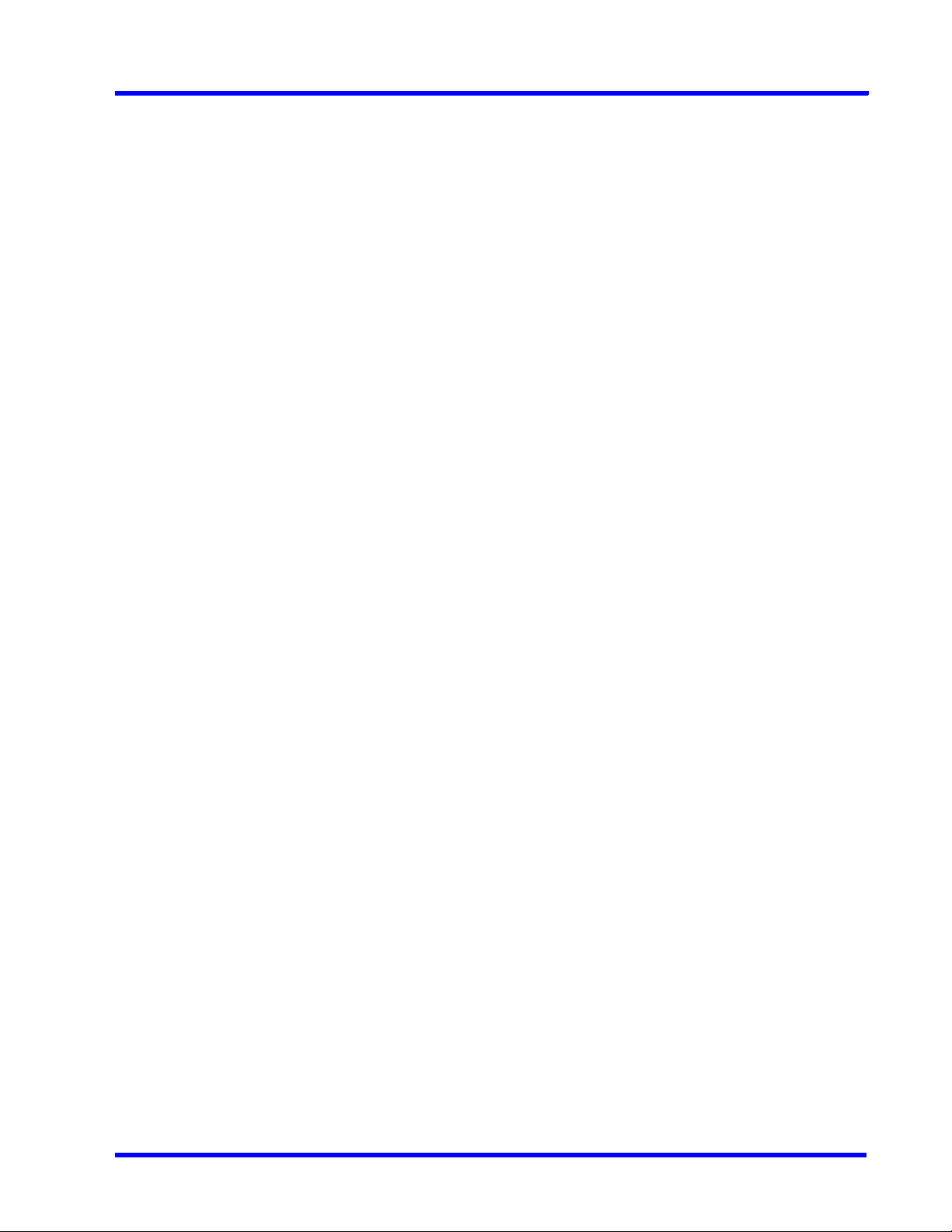
MAXPRO NVR 5.0
List of Figures
List of Figures
Figure 1-1: MAXPRO NVR SE System Diagram ............................................................... 42
Figure 1-2: MAXPRO NVR HYBRID XE Standalone System Architecture ........................ 43
Figure 1-3: MAXPRO NVR Distributed System Architecture ............................................. 44
Figure 3-1: Typical MAXPRO NVR System Diagram ......................................................... 43
Figure 3-2: Typical MAXPRO NVR Hybrid System Diagram ............................................. 44
Figure 3-3: Network and Sharing Center .......................................................................... 46
Figure 3-4: LAN Properties ................................................................................................ 46
Figure 3-5: MAXPRO NVR Software Solution Standalone System ................................... 48
Figure 3-6: MAXPRO NVR Software Solution Distributed System .................................... 49
Figure 3-7: Hybrid XE Connections ................................................................................... 51
Figure 3-8: Hybrid SE Connections .................................................................................. 52
Figure 3-9: Hybrid PE Connections ................................................................................... 53
Figure 3-10: Input and Output Ports For MAXPRO NVR Hybrid PE ................................. 54
Figure 3-11: Connecting a Video Source .......................................................................... 54
Figure 3-12: Looping Output Termination ......................................................................... 55
Figure 3-13: Control Outputs ............................................................................................. 56
Figure 3-14: Connecting Sensors ..................................................................................... 56
Figure 3-15: 4-Pin Adapter ................................................................................................ 57
Figure 4-1: Automatic Windows Update Enabled Warning Message .............................. 60
Figure 4-2: Pending Reboot Error Message ..................................................................... 60
Figure 4-3: License Agreement ......................................................................................... 63
Figure 4-4: Customer Information and Destination Folder details .................................... 64
Figure 4-5: Validation of User Credentials ........................................................................ 64
Figure 4-6: Choose Installation Type ................................................................................ 65
Figure 4-7: Choose Installation Type ................................................................................ 66
Figure 4-8: Database Server Log on ................................................................................. 67
Figure 4-9: Choose location for MAXPRO NVR database and Metadata Path ................ 68
Figure 4-10: Choose Recording Drives ............................................................................. 69
Figure 4-11: Localization Support ..................................................................................... 69
Figure 4-12: Summary ....................................................................................................... 70
Figure 4-13: Reboot prompt .............................................................................................. 71
Figure 4-14: MAXPRO NVR 5.0 Client Configuration ........................................................ 73
Figure 4-15: Localization Support ..................................................................................... 73
Figure 4-16: Summary ....................................................................................................... 74
Figure 4-17: Reboot prompt .............................................................................................. 75
Figure 4-18: Retaining Trinity Database ............................................................................ 77
Figure 4-19: Installation Finish .......................................................................................... 78
Figure 5-1: MAXPRO NVR Log on dialog box ................................................................... 80
Figure 5-2: Server Settings dialog box .............................................................................. 83
Figure 5-3: Setting the Default Profile ............................................................................... 83
Figure 5-4: Editing the Ports .............................................................................................. 84
Figure 5-5: Port Forwarding Scenario 1 ............................................................................ 85
Figure 5-6: Port Forwarding scenario 2 ............................................................................ 86
Figure 5-7: Viewer tab ........................................................................................................ 88
Figure 5-8: Configurator tab .............................................................................................. 90
Figure 5-9: Search tab ....................................................................................................... 91
Figure 5-10: Report tab ..................................................................................................... 92
Figure 5-11: General Settings tab ..................................................................................... 93
Figure 5-12: Rendering Settings tab ................................................................................. 93
Figure 5-13: Rendering Settings tab ................................................................................. 94
Page 16
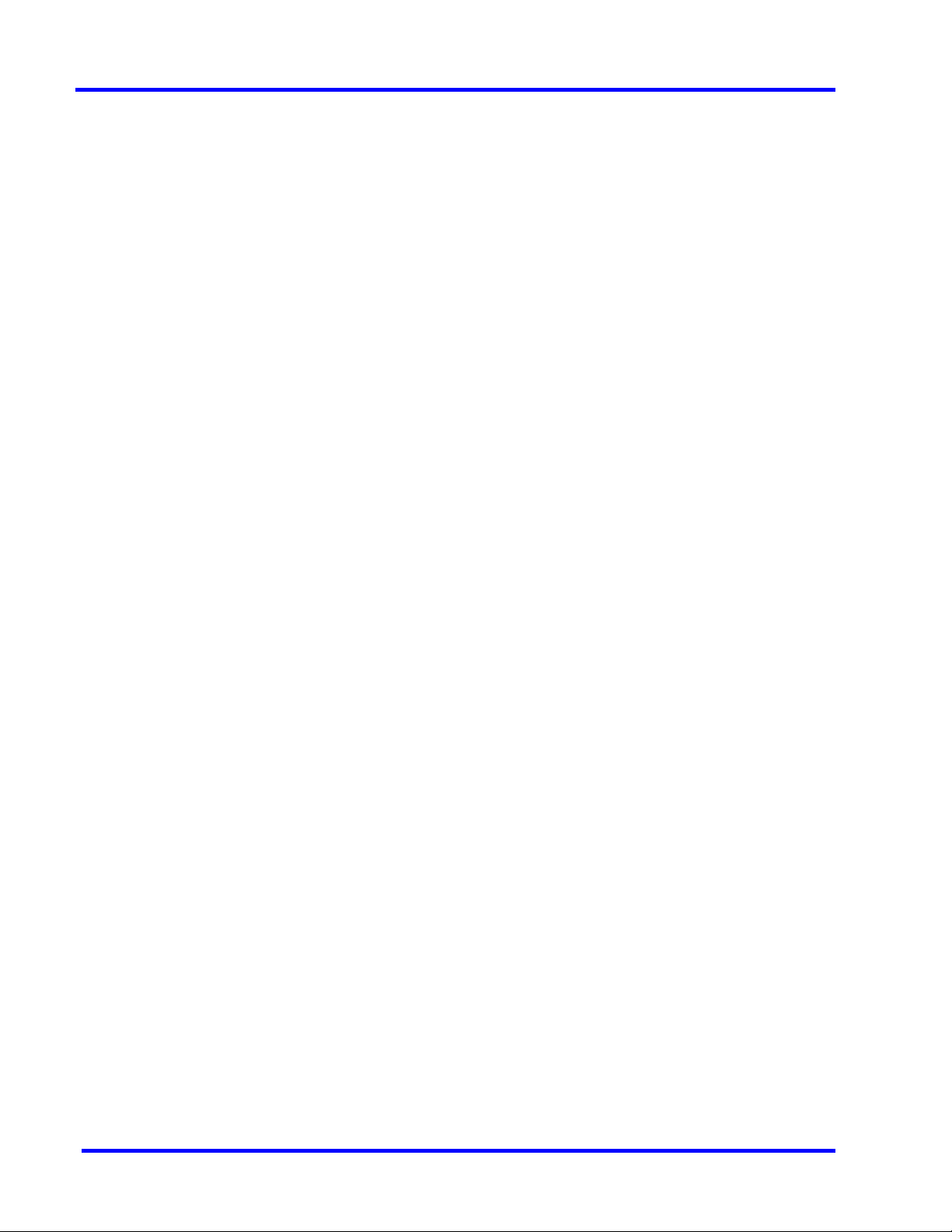
MAXPRO NVR 5.0
List of Figures
Figure 5-14: Settings for pausing the Video Rendering .................................................... 95
Figure 5-15: Settings for the Alarm Preview Pane ............................................................. 96
Figure 5-16: Setting the Alarm Threshold .......................................................................... 97
Figure 5-17: Settings for SnapShot Clip Export ................................................................ 97
Figure 5-18: OSD Settings tab ........................................................................................... 98
Figure 5-19: Timeline Settings tab ..................................................................................... 98
Figure 5-20: Diagnostic Settings tab ................................................................................. 99
Figure 5-21: Advanced Settings Tab ............................................................................... 100
Figure 5-22: Advance Settings Tab Service Restart ........................................................ 100
Figure 5-23: About MAXPRO NVR ................................................................................... 102
Figure 5-24: License Management Console .................................................................... 103
Figure 6-1: CONFIGURATION page ................................................................................ 108
Figure 6-2: CAMERA DISCOVERY page ......................................................................... 109
Figure 6-3: Discovered Cameras ..................................................................................... 109
Figure 6-4: INSTALLATION page ..................................................................................... 110
Figure 6-5: MAXPRO NVR Wizard Task bar Settings ...................................................... 111
Figure 6-6: System page .................................................................................................. 113
Figure 6-7: Archive Progress ............................................................................................ 117
Figure 6-8: Disk Management page ................................................................................ 119
Figure 6-9: Graphical Illustration ...................................................................................... 121
Figure 6-10: Drive Type .................................................................................................... 122
Figure 6-11: Camera page ............................................................................................... 123
Figure 6-12: Camera Properties pane ............................................................................. 127
Figure 6-13: Auto Discovery Window .............................................................................. 132
Figure 6-14: Camera Properties Pane ............................................................................. 133
Figure 6-15: Adding Stream ............................................................................................. 134
Figure 6-16: Camera Type field displaying “ONVIF DEVICE” for a ONVIF camera ........ 136
Figure 6-17: Encoder discovery ....................................................................................... 137
Figure 6-18: Adding the Encoder ..................................................................................... 138
Figure 6-19: Adding FLIR Model Camera ........................................................................ 139
Figure 6-20: Saving FLIR Camera .................................................................................... 140
Figure 6-21: RTSP Settings .............................................................................................. 140
Figure 6-22: IO page ........................................................................................................ 142
Figure 6-23: Panomorph Settings .................................................................................... 144
Figure 6-24: Grandeye Dewarping Settings .................................................................... 146
Figure 6-25: Discovering AXIS 360 Camera .................................................................... 147
Figure 6-26: Adding Remaining Axis Channels ............................................................... 148
Figure 6-27: AXIS Channels ............................................................................................. 148
Figure 6-28: Adding Arecont 360 Model Camera ............................................................ 150
Figure 6-29: Adding Remaining Arecont channels .......................................................... 150
Figure 6-30: Arecont Channels ........................................................................................ 151
Figure 6-31: EquIP- Fisheye camera Settings ................................................................. 152
Figure 6-32: Dewarping Success Message ..................................................................... 153
Figure 6-33: Dewarped Views List ................................................................................... 154
Figure 6-34: Adding or Deleting Analog Camera ............................................................ 155
Figure 6-35: Camera page ............................................................................................... 156
Figure 6-36: Camera properties pane .............................................................................. 157
Figure 6-37: Color Correction dialog box ........................................................................ 159
Figure 6-38: Camera properties pane .............................................................................. 161
Figure 6-39: Input and Output Ports For MAXPRO NVR Hybrid XE ................................ 163
Figure 6-40: Input and Output Ports For MAXPRO NVR Hybrid SE ................................ 164
Page 17
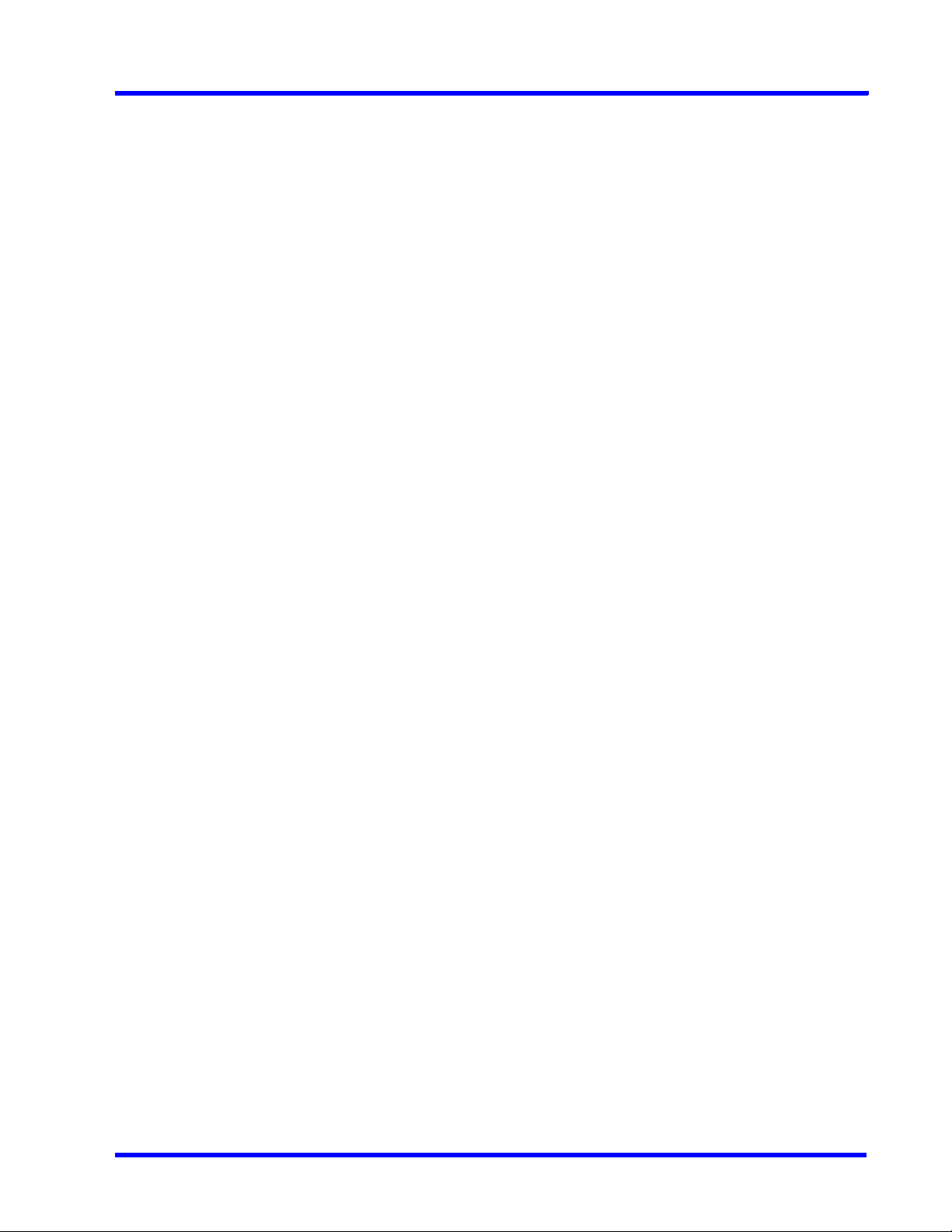
MAXPRO NVR 5.0
List of Figures
Figure 6-41: MAXPRO NVR Hybrid PE Rear View .......................................................... 165
Figure 6-42: Input and Output Ports For MAXPRO NVR Hybrid PE ............................... 166
Figure 6-43: Detection of relevant motion ....................................................................... 168
Figure 6-44: SMART VMD Configuration ......................................................................... 169
Figure 6-45: Schedule page ............................................................................................ 171
Figure 6-46: Sequence page ........................................................................................... 172
Figure 6-47: User page .................................................................................................... 176
Figure 6-48: Enable On Demand .................................................................................... 182
Figure 6-49: License Privacy protection Settings ........................................................... 185
Figure 6-50: Privacy protection Settings ......................................................................... 186
Figure 6-51: Anonymization Camera Level ..................................................................... 186
Figure 6-52: Anonymization at USer level ....................................................................... 187
Figure 6-53: Blur View ..................................................................................................... 187
Figure 6-54: Pixelize Views .............................................................................................. 188
Figure 6-55: Enable Four Eye .......................................................................................... 188
Figure 6-56: Four Eye Authentication .............................................................................. 189
Figure 6-57: Four Eye Authentication Success ............................................................... 190
Figure 6-58: Authenticating User ..................................................................................... 190
Figure 8-1: Welcome Wizard ........................................................................................... 192
Figure 8-2: Validation of User Credentials ...................................................................... 192
Figure 8-3: Localization Support ..................................................................................... 193
Figure 8-4: Summary ....................................................................................................... 194
Figure 8-5: Upgrade Finish .............................................................................................. 194
Figure 8-6: Welcome Wizard ........................................................................................... 196
Figure 8-7: Installation Complete .................................................................................... 196
Figure 8-8: Welcome Wizard ........................................................................................... 197
Figure 8-9: Installation Complete .................................................................................... 198
Figure 8-10: Welcome Wizard ......................................................................................... 199
Figure 8-11: Installation Complete .................................................................................. 199
Figure 8-12: Welcome Wizard ......................................................................................... 201
Figure 8-13: Installation Complete .................................................................................. 201
Figure 8-14: Taking Database backup using the MAXPRO NVR Agent ......................... 202
Figure 8-15: Validation of User Credentials .................................................................... 203
Figure 8-16: Choose Metadata Path ............................................................................... 204
Figure 8-17: Summary ..................................................................................................... 204
Figure 8-18: Reboot prompt ............................................................................................ 205
Figure 9-1: MAXPRO WebConfigurator ........................................................................... 205
Figure 9-2: MAXPROWebConfigurator-Server Configuration ......................................... 208
Figure 9-3: MAXPROWebConfigurator-Security Configuration ...................................... 209
Figure 9-4: Home ............................................................................................................. 211
Figure 9-5: Server Certificate ........................................................................................... 211
Figure 9-6: Specify Friendly Name .................................................................................. 212
Figure 9-7: Generated Certificate .................................................................................... 212
Figure 9-8: Site Bindings Dialog ...................................................................................... 213
Figure 9-9: Edit Site Bindings .......................................................................................... 213
Figure 9-10: Certificate Error ........................................................................................... 214
Figure 9-11: Untrusted Certificate ................................................................................... 214
Figure 9-12: Certificate .................................................................................................... 215
Figure 9-13: Certificate Import Wizard ............................................................................ 215
Figure 9-14: Server Configuration ................................................................................... 216
Figure 9-15: Program Maintenance ................................................................................. 218
Page 18
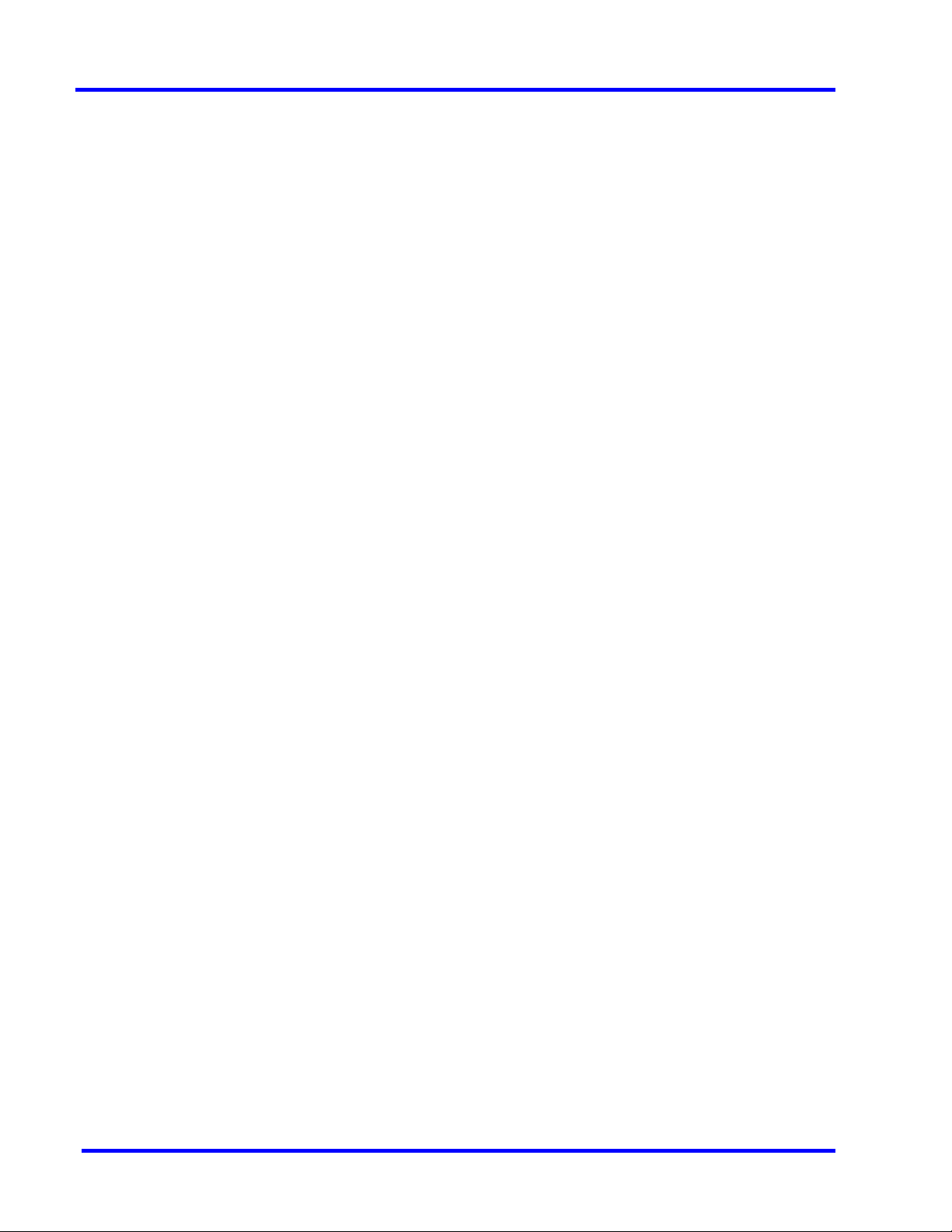
MAXPRO NVR 5.0
List of Figures
Figure 9-16: Certificate dialog .......................................................................................... 219
Figure 10-1: System Diagram .......................................................................................... 225
Figure 11-1: Properties Dialog ......................................................................................... 250
Figure 11-2: System Properties ....................................................................................... 251
Figure 11-3: Application Tools ......................................................................................... 253
Figure 11-4: Services ....................................................................................................... 254
Figure 11-5: NEOStorage Engine Properties .................................................................. 254
Figure 11-6: MAXPRO Web Home page ......................................................................... 255
Figure 11-7: Edit Application Dialog ................................................................................ 255
Figure 11-8: Connect As Dialog ....................................................................................... 256
Figure 11-9: Set Credentials Dialog ................................................................................. 256
Figure 11-10: Application pools screen ........................................................................... 257
Figure 11-11: Advanced Settings Dialog ......................................................................... 257
Figure 11-12: Advanced Settings - Application Pool Identity Dialog .............................. 258
Figure 11-13: Set Credentials box ................................................................................... 258
Figure A-1: Computer Management ................................................................................ 298
Figure A-2: Task Scheduler .............................................................................................. 299
Figure A-3: Create Basic Task ......................................................................................... 299
Figure A-4: Task Trigger .................................................................................................. 300
Figure A-5: Daily Dialog ................................................................................................... 300
Figure A-6: Action dialog .................................................................................................. 301
Figure A-7: Start a Program ............................................................................................. 301
Figure A-8: Meta Data Conversion Utility Login ............................................................... 303
Figure A-9: Meta Data Conversion Utility ......................................................................... 304
Figure A-10: Define Unique ID screen ............................................................................. 305
Figure A-11: Updating Unique ID ..................................................................................... 306
Figure A-12: Offline Mode ................................................................................................ 307
Figure A-13: Offline Updating Unique ID ......................................................................... 307
Figure B-1: I-frame Example ............................................................................................ 313
Figure B-2: Camera configuration page .......................................................................... 314
Figure B-3: Sensitivity Level Comparison: Normal Field of View .................................... 317
Figure B-4: Sensitivity Level Comparison: Wide Field of View ........................................ 317
Figure B-5: Combination Field of View Example ............................................................. 318
Figure B-6: Upgrade Firmware - Setup Page .................................................................. 320
Figure B-7: Smart Plan Setup Page ................................................................................. 321
Figure B-8: Extensional smart function page .................................................................. 321
Figure B-9: Xtralis Login ................................................................................................... 322
Figure B-10: Loiter Trace Page ........................................................................................ 322
Figure B-11: Loiter Trace Configuration .......................................................................... 323
Figure B-12: Loiter Trace - Calibrate ................................................................................ 323
Figure B-13: Loiter Trace - Zones .................................................................................... 324
Figure B-14: Loiter Trace - Parameters ............................................................................ 324
Figure B-15: Loiter Trace - Live View Logs ...................................................................... 325
Figure B-16: User List ....................................................................................................... 326
Figure B-17: ONVIF User Setup ....................................................................................... 326
Figure B-18: Server Maintenance .................................................................................... 327
Figure B-19: Axis Credentials ........................................................................................... 329
Page 19
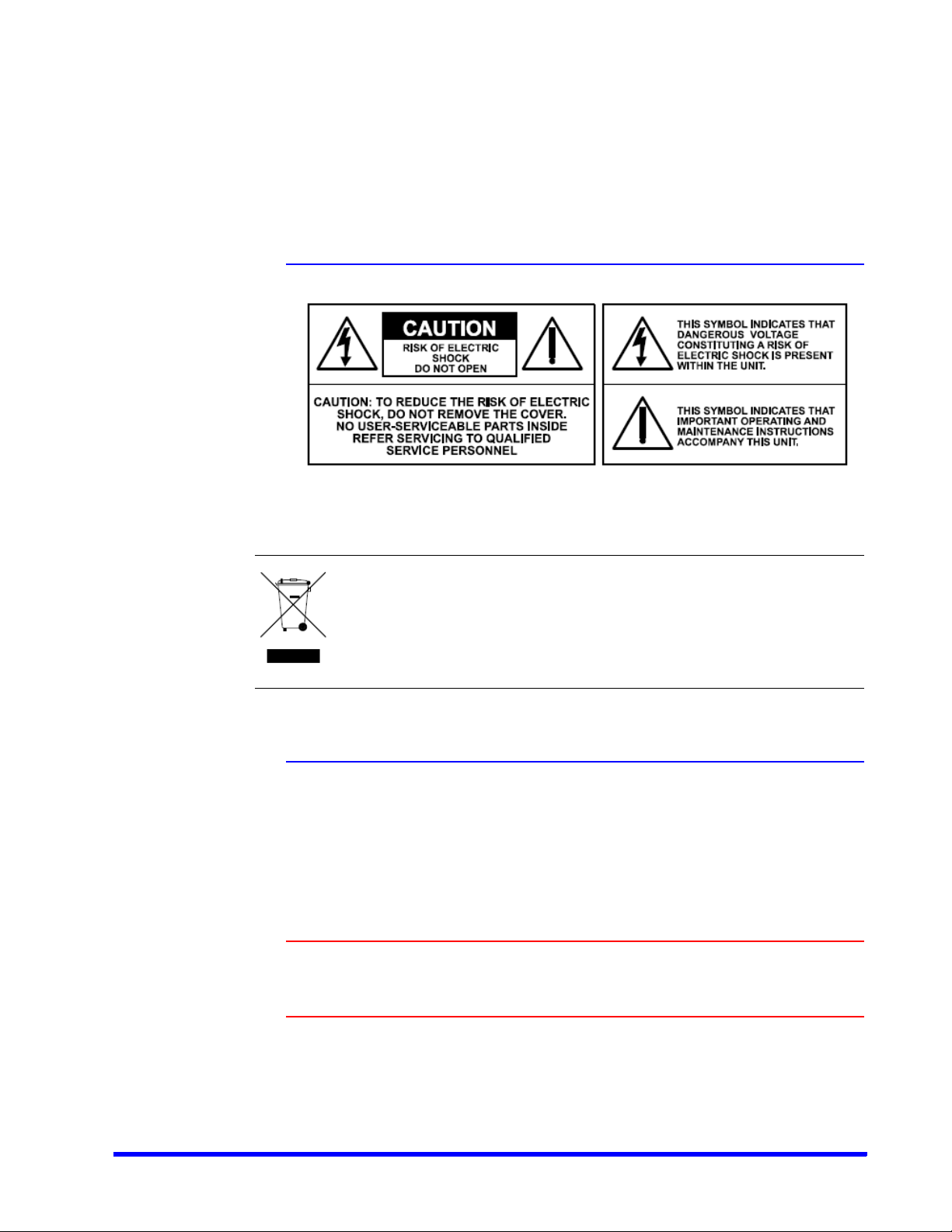
Precautions
Cautions and Warnings
Installation and servicing should be performed only by qualified and experienced technicians
to conform to all local codes and to maintain your warranty.
WEEE (Waste Electrical and Electronic Equipment). Correct disposal of this
product (applicable in the European Union and other European countries with
separate collection systems). This product should be disposed of, at the end of
its useful life, as per applicable local laws, regulations, and procedures.
FCC Compliance Statement
Information to the User: This equipment has been tested and found to comply with the limits
for a Class A digital device. Pursuant to Part 15 of the FCC Rules, these limits are designed to
provide reasonable protection against harmful interference when the equipment is operated
in a commercial environment. This equipment generates, uses, and can radiate radio
frequency energy and, if not installed and used in accordance with the instruction manual,
may cause harmful interference to radio communications. Operation of this equipment in a
residential area is likely to cause harmful interference in which case the user will be required
to correct the interference at his own expense.
Caution: Changes or modifications not expressly approved by the party
responsible for compliance could void the user’s authority to operate the
equipment.
This Class A digital apparatus complies with Canadian ICES-003.
Cet appareil numérique de la Classe B est conforme à la norme NMB-003 du Canada.
MAXPRO NVR 5.0 Installation and Configuration Guide 19
Page 20
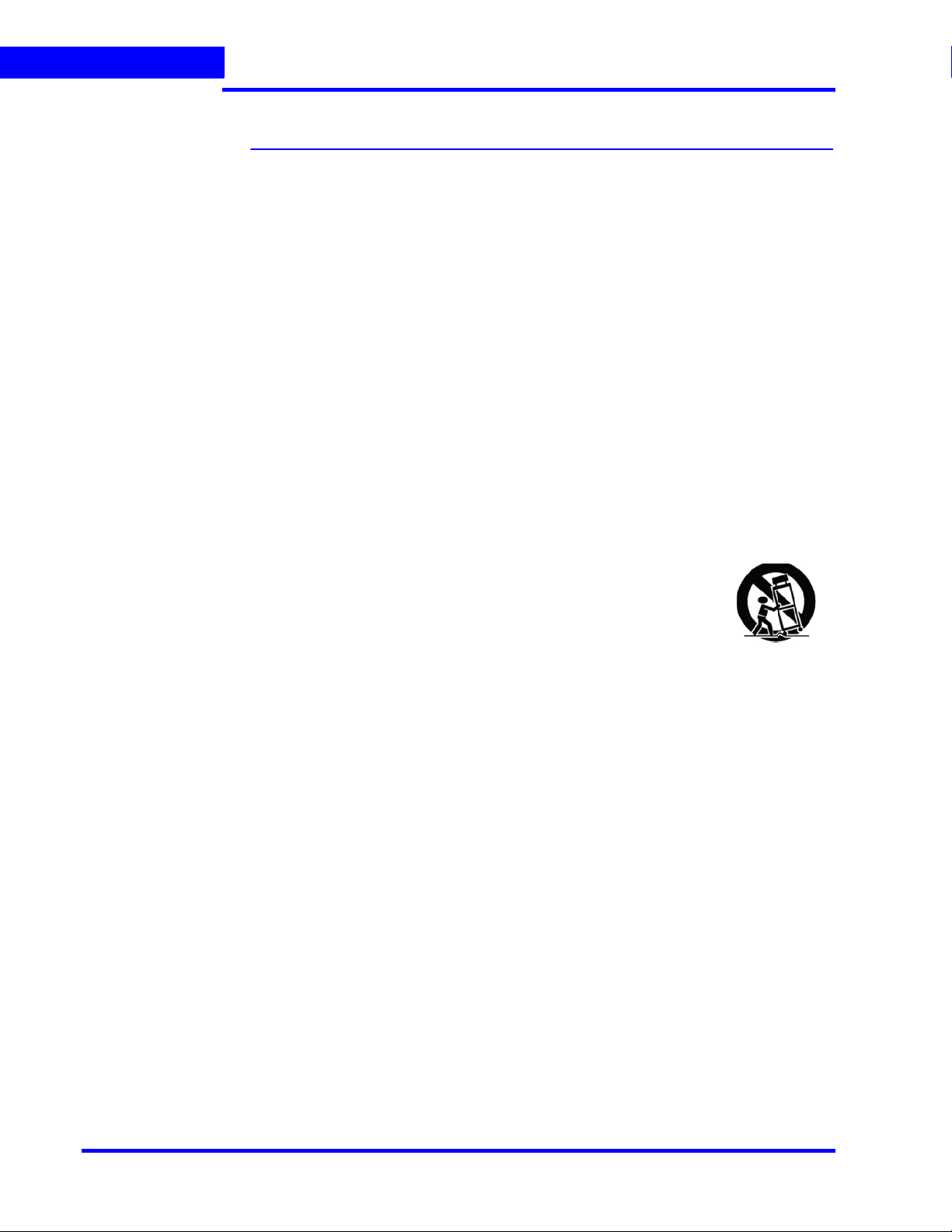
PRECAUTIONS
Important Safeguards
Important Safeguards
1. Read Instructions
All the safety and operating instructions should be read before the appliance is operated.
2. Retain Instructions
The safety and operating instructions should be retained for future reference.
3. Cleaning
Unplug this equipment from the wall outlet before cleaning it. Do not use liquid aerosol
cleaners. Use a damp soft cloth for cleaning.
4. Attachments
Never add any attachments and/or equipment without the approval of the manufacturer
as such additions may result in the risk of fire, electric shock, or other personal injury.
5. Water and/or Moisture
Do not use this equipment near water or in contact with water.
6. Ventilation
Place this equipment only in an upright position. Ensure product ventilation openings are
not obstructed.
7. Accessories
Do not place this equipment on an unstable cart, stand, or table. The
equipment may fall, causing serious injury to a child or adult, and
serious damage to the equipment. Wall or shelf mounting should
follow the manufacturer's instructions, and should use a mounting
kit approved by the manufacturer.
This equipment and cart combination should be moved with care.
Quick stops, excessive force, and uneven surfaces may cause the
equipment and cart combination to overturn.
8. Power Sources
This equipment should be operated only from the type of power source indicated on the
marking label. If you are not sure of the type of power, please consult your equipment
dealer or local power company.
9. Power Cords
Operator or installer must remove power, BNC, alarm, and other connections before
moving the equipment.
10. Lightning
For added protection for this equipment during a lightning storm, or when it is left
unattended and unused for long periods of time, unplug it from the wall outlet and
disconnect the antenna or cable system. This will prevent damage to the equipment due
to lightning and power-line surges.
11. Overloading
Do not overload wall outlets and extension cords to avoid the risk of fire or electric shock.
12. Objects and Liquids
Never push objects of any kind through openings of this equipment as they may touch
dangerous voltage points or short out parts that could result in a fire or electric shock.
Never spill liquid of any kind on the equipment.
13. Servicing
Do not attempt to service this equipment yourself. Refer all servicing to qualified service
personnel.
20 MAXPRO NVR 5.0 Installation and Configuration Guide
Page 21
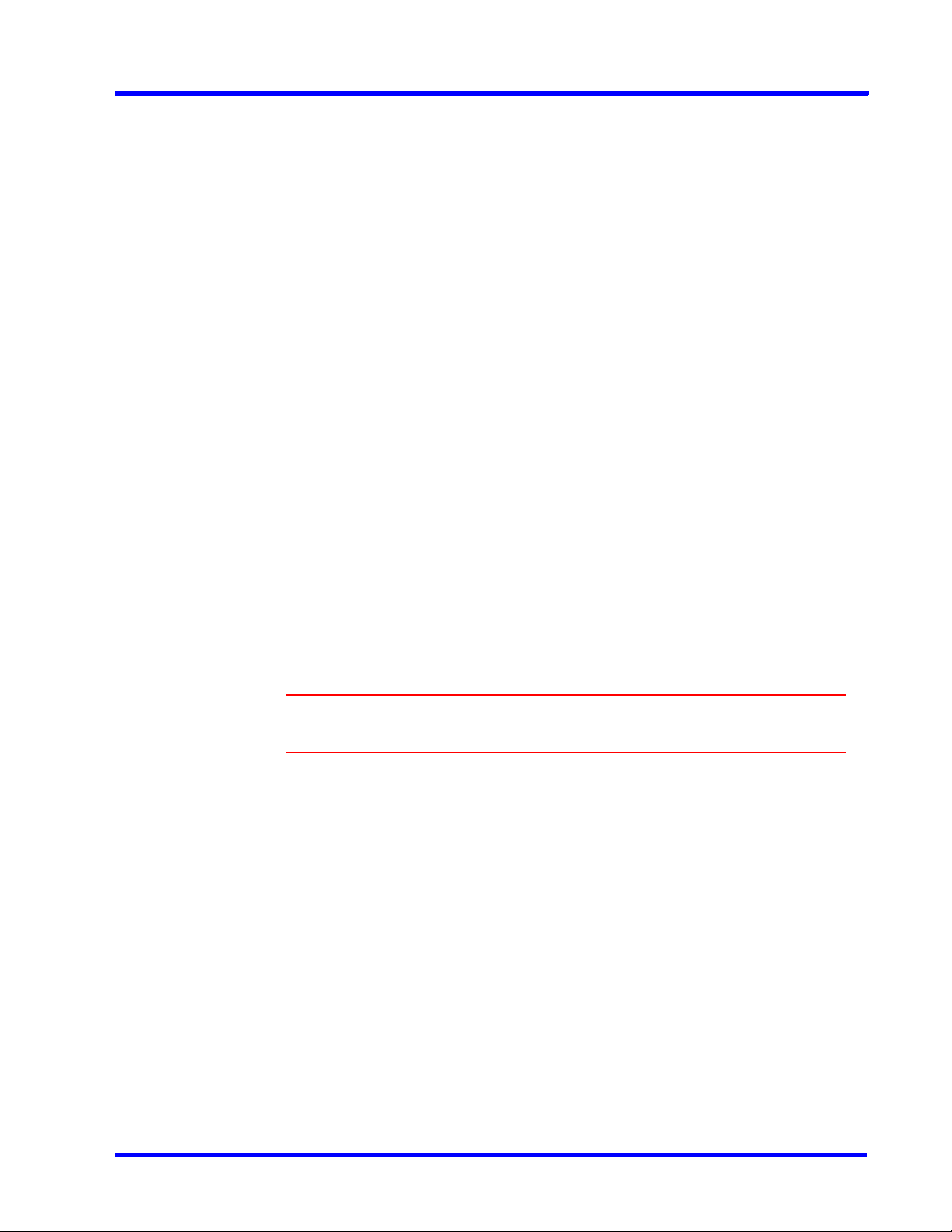
PRECAUTIONS
Important Safeguards
14. Damage Requiring Service
Unplug this equipment from the wall outlet and refer servicing to qualified service
personnel under the following conditions:
• When the power-supply cord or the plug has been damaged
• If liquid is spilled or objects have fallen into the equipment
• If the equipment has been exposed to rain or water
• If the equipment does not operate normally by following the operating instructions,
adjust only those controls that are covered by the operating instructions as an
improper adjustment of other controls may result in damage and will often require
extensive work by a qualified technician to restore the equipment to its normal
operation.
• If the equipment has been dropped or the cabinet damaged
• When the equipment exhibits a distinct change in performance-this indicates a need
for service.
15. Replacement Parts
When replacement parts are required, be sure the service technician has used
replacement parts specified by the manufacturer or that have the same characteristics as
the original part. Unauthorized substitutions may result in fire, electric shock, or other
hazards.
16. Safety Check
Upon completion of any service or repairs to this equipment, ask the service technician to
perform safety checks to determine that the equipment is in proper operating condition.
17. Field Installation
This installation should be made by a qualified service person and should conform to all
local codes.
18. Correct Batteries
. . . . .
WARNING! Risk of explosion if battery is replaced by an incorrect type.
Dispose of used batteries according to the instructions.
19. Operating Temperature
An operating temperature range is specified so that the customer and installer may
determine a suitable operating environment for the equipment.
20. Elevated Operating Ambient Temperature
If installed in a closed or multi-unit rack assembly, the operating ambient temperature of
the rack environment may be greater than room ambient. Therefore, consideration
should be given to installing the equipment in an environment compatible with the
specified operating temperature range.
21. Reduced Air Flow
Installation of the equipment in the rack should be such that the amount of airflow
required for safe operation of the equipment is not compromised.
22. Mechanical Loading
Mounting of the equipment in the rack should be such that a hazardous condition is not
caused by uneven mechanical loading.
MAXPRO NVR 5.0 Installation and Configuration Guide 21
Page 22
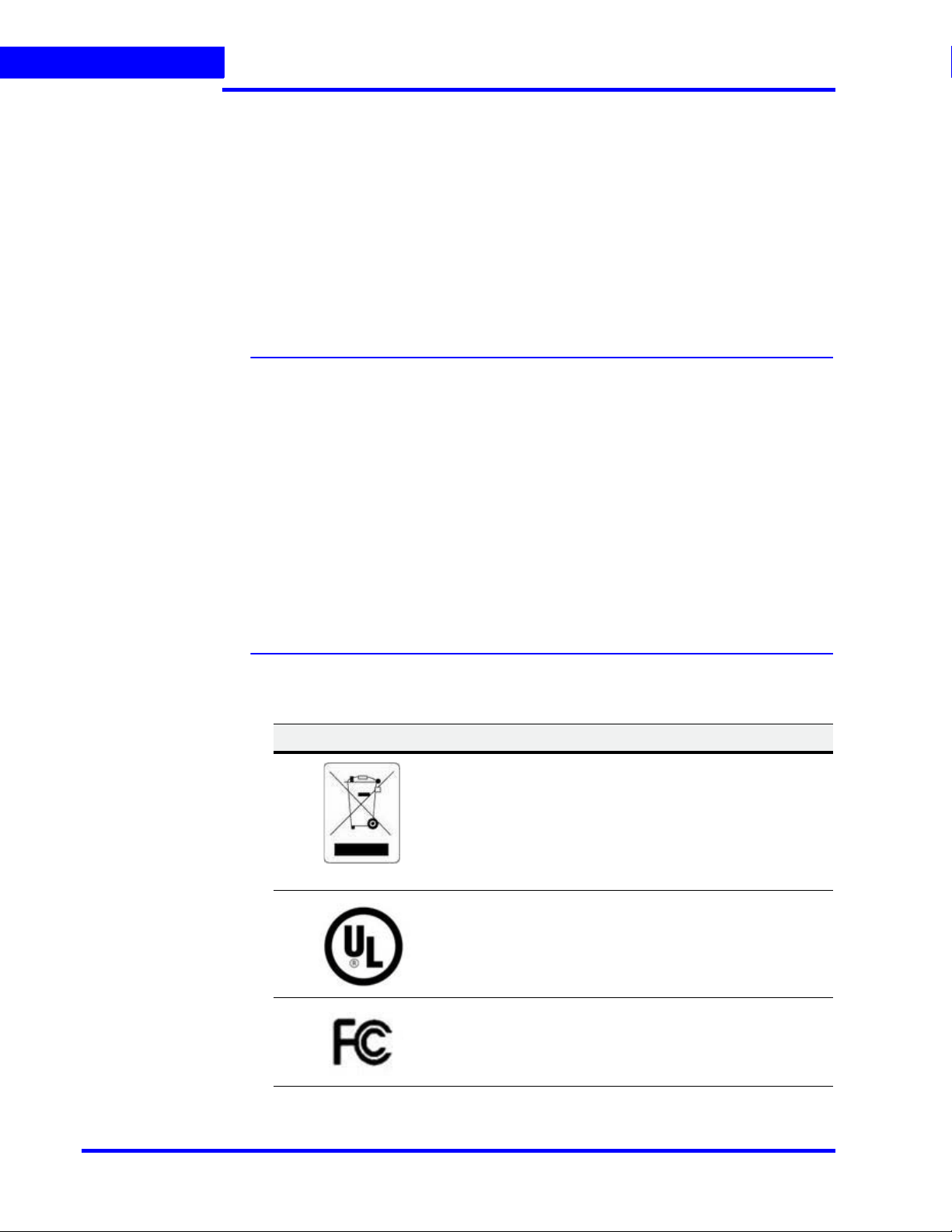
PRECAUTIONS
Warranty and Service
23. Circuit Overloading
Consideration should be given to connection of the equipment to supply circuit and the
effect that overloading of circuits might have on over-current protection and supply wiring.
Appropriate consideration of equipment nameplate ratings should be used when
addressing this concern.
24. Reliable Earthing (Grounding)
Reliable grounding of rack mounted equipment should be maintained. Particular attention
should be given to supply connections other than direct connections to the branch circuit
(for example, use of power strips).
Warranty and Service
Subject to the terms and conditions listed on the Product warranty, during the warranty period
Honeywell will repair or replace, at its sole option, free of charge, any defective products
returned prepaid.
In the event you have a problem with any Honeywell product, please call Technical Support at
1-800-323-4576 (North America only) for assistance or to request a Return Merchandise
Authorization (RMA) number.
Be sure to have the model number, serial number, and the nature of the problem available for
the technical service representative.
Prior authorization must be obtained for all returns, exchanges, or credits. Items shipped to
Honeywell without a clearly identified Return Merchandise Authorization (RMA) number
may be refused.
List of Symbols
The following is a list of symbols that might appear on the NVR.
Symbol Explanation
The WEEE symbol.
This symbol indicates that when the end-user wishes to discard this product, it must be sent to separate collection facilities for recovery and recycling. By separating this product
from other household-type waste, the volume of waste sent to
incinerators or landfills will be reduced, and thus natural resources will be conserved.
The UL compliance logo.
This logo indicates that the product has been tested and is listed by the Underwriters Laboratories.
The FCC compliance logo.
This logo indicates that the product conforms to Federal Communication’s Commission compliance standards.
22 MAXPRO NVR 5.0 Installation and Configuration Guide
Page 23
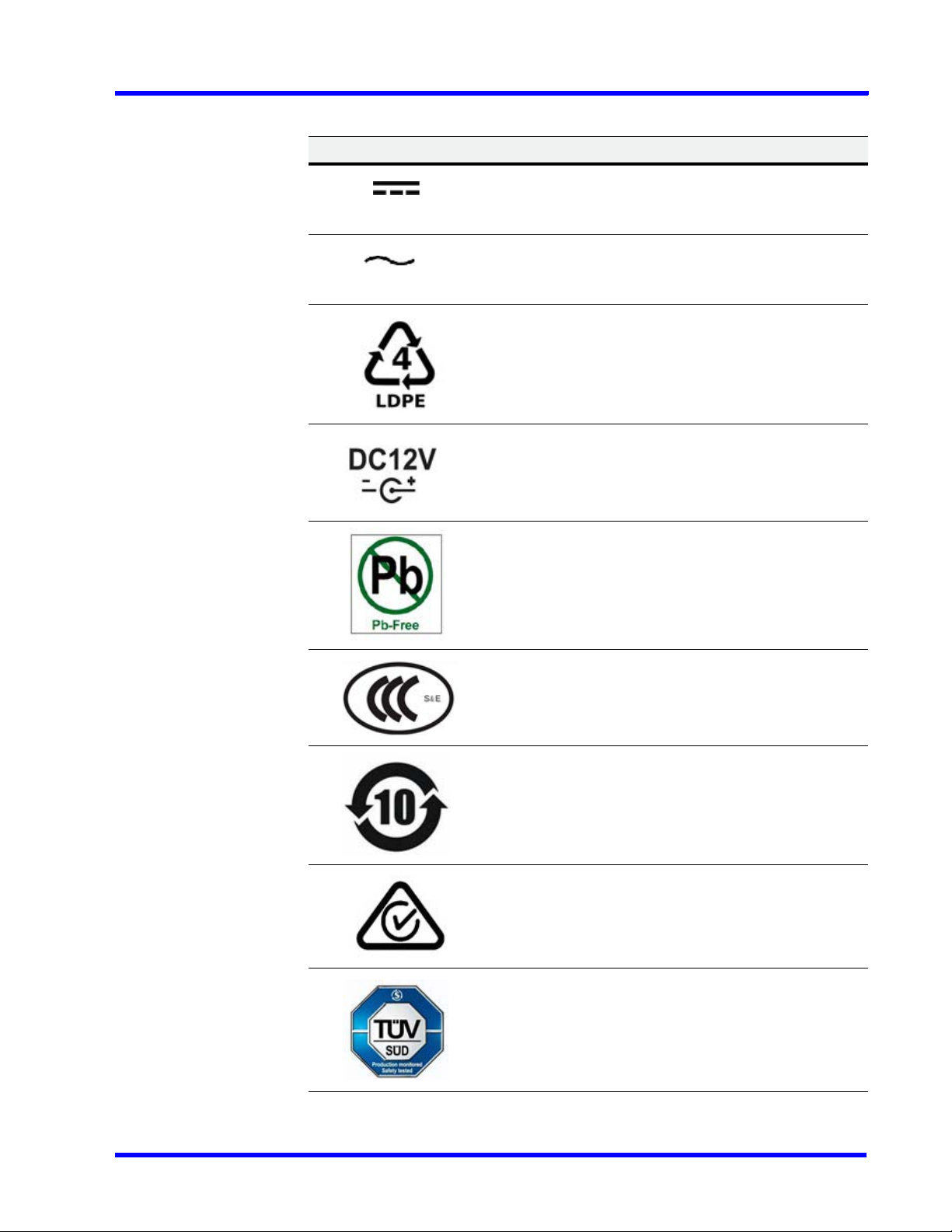
Symbol Explanation
The direct current symbol.
This symbol indicates that the power input/output for the product is direct current.
The alternating current symbol.
This symbol indicates that the power input/output for the product is alternating current.
The LDPE symbol.
This symbol indicates that this product is made of Low-Density Polyethylene (LDPE).
The Direct Current symbol.
This symbol indicates that the product operates from a 12 V
direct current.
PRECAUTIONS
List of Symbols
. . . . .
The Lead-free symbol.
This symbol indicates that the product does not contain lead
(Pb).
The CCC compliance logo.
This logo indicates that the product conforms with the China
Compulsory Certification guidelines.
The Environment Friendly Use-period symbol.
This symbol indicates the length of time that this electronic
product can used without harming the environment.
The RCM Compliance symbol.
This symbol indicates that the product conforms with the Australian RCM guidelines.
The TUV Lab symbol.
This symbol indicates that the product has been safety tested
by the TUV Lab.
MAXPRO NVR 5.0 Installation and Configuration Guide 23
Page 24
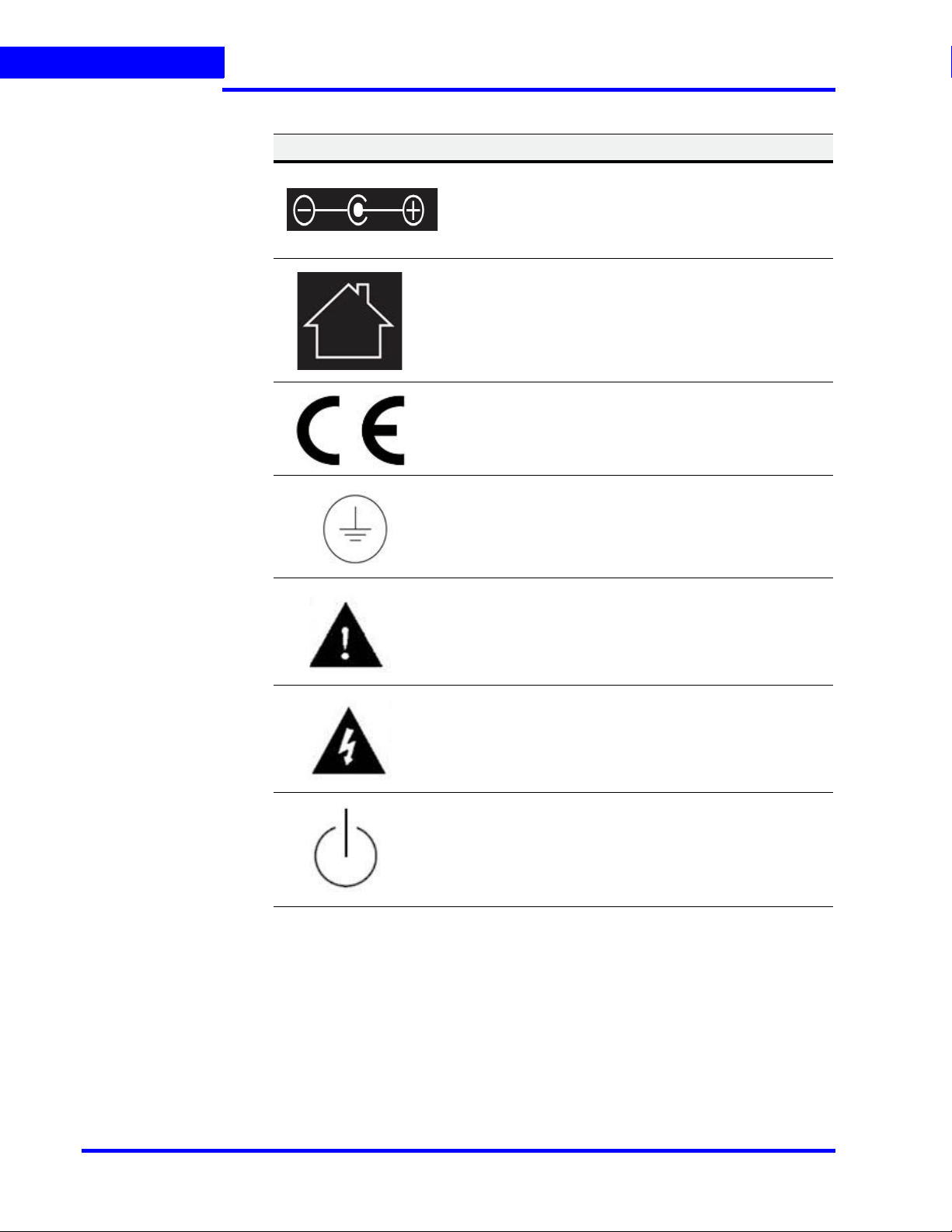
PRECAUTIONS
List of Symbols
Symbol Explanation
The Direct Current symbol.
This Direct Current symbol indicates that the product operates
direct current.
This symbol indicates that the product is to be used indoors.
The CE Compliance logo.
This logo indicates that the product conforms to the relevant
guidelines/standards for the European Union harmonization
legislation.
The Protective Earth symbol.
This symbol indicates that the marked terminal is intended for
connection to the protective earth/grounding conductor.
This symbol is used to direct attention to important information.
This symbol warns that the corresponding action could result
in an electric shock.
This symbol indicates On/Standby functionality of the corresponding control/button/switch.
24 MAXPRO NVR 5.0 Installation and Configuration Guide
Page 25
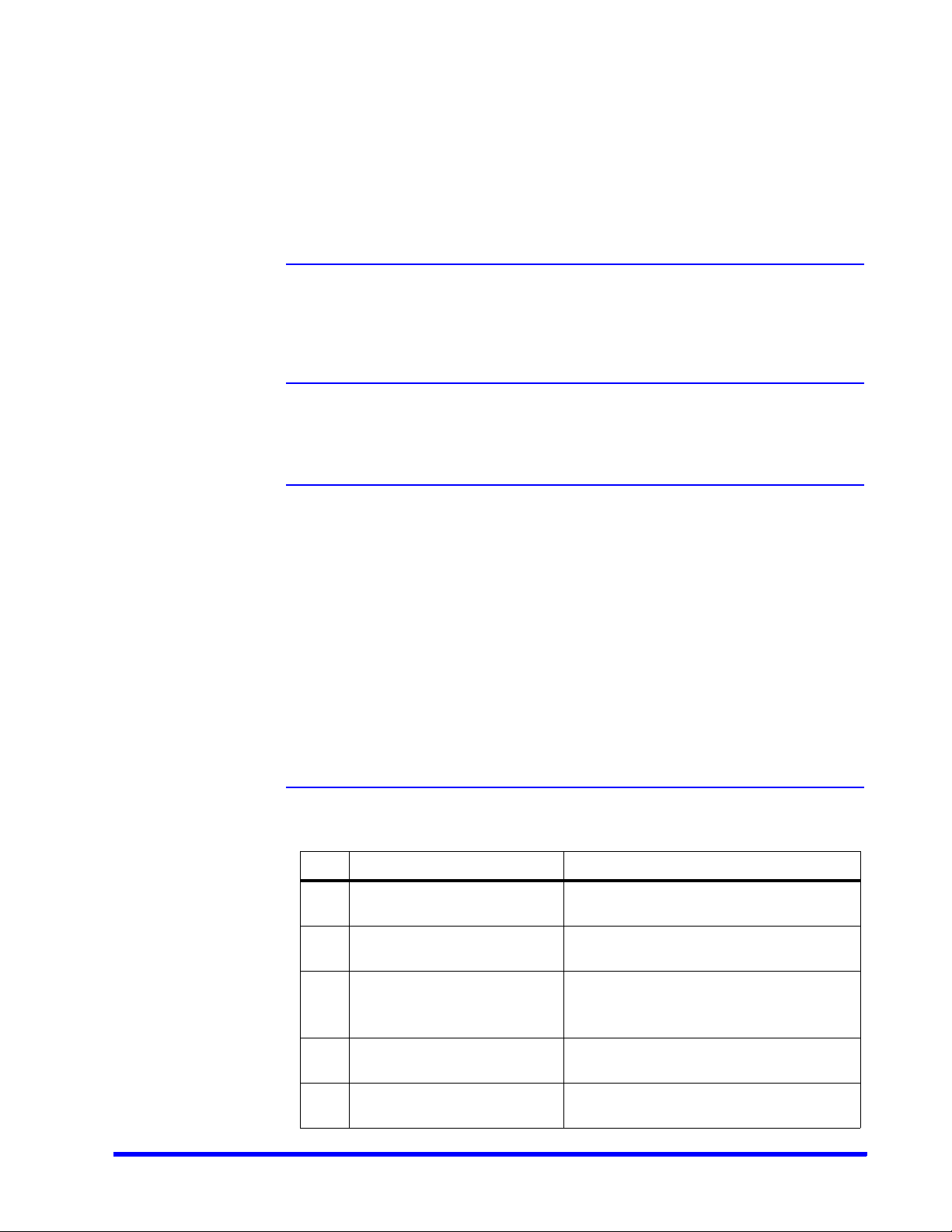
About This Guide
Overview
This guide describes the procedures and guidelines for installing, configuring and using the
MAXPRO
®
NVR system.
Intended Audience
This document is intended for field and commissioning engineers.
Scope
This guide describes the installation and configuration procedures for both the MAXPRO NVR
turnkey boxed solutions (MAXPRO NVR XE, SE, PE and MAXPRO NVR Hybrid XE, SE, PE
models) and MAXPRO NVR software-only solution. This guide covers the following four major
sections:
• Installing MAXPRO NVR
• Configuring MAXPRO NVR
• Configuring Web Client
• Installing and Configuring MAXPRO NVR Mobile App
• Upgrading MAXPRO NVR
•Securing MAXPRO NVR
Overview Of Contents
The following table describes the detailed structure and the contents of each chapter in this
guide.
No Chapter Description
1 Introduction to MAXPRO NVR Introduces the MAXPRO NVR system and
types of Video surveillance solutions.
2 Commissioning MAXPRO NVR Describes the commissioning procedures
for the MAXPRO NVR system.
3 Setting up the MAXPRO NVR Describes the tasks to set up the:
• MAXPRO NVR Single Box solutions.
• MAXPRO NVR Software-Only solution.
4 Installing the NVR Software Describes the procedures to install the
MAXPRO NVR software.
5 Logging on and Getting
Started
MAXPRO NVR 5.0 Installation and Configuration Guide 25
Describes how to log on and gives an
overview of the MAXPRO NVR.
Page 26
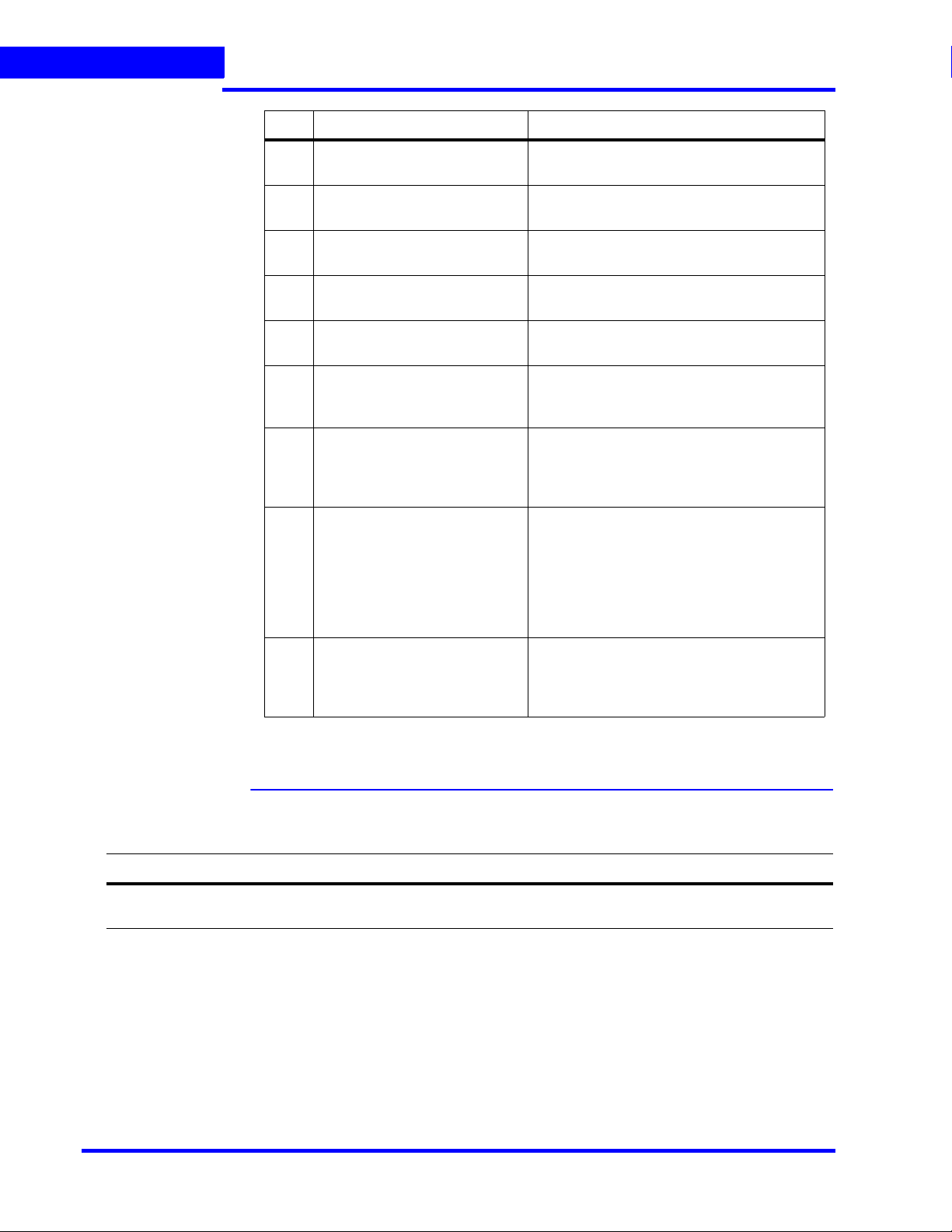
ABOUT THIS GUIDE
Related Documents
No Chapter Description
6 Configuring MAXPRO NVR Describes the tasks for configuring the
MAXPRO NVR.
7 Verifying the Configuration Describes the tasks to verify the MAXPRO
NVR configuration.
8 Upgrade MAXPRO NVR
Software
9 MAXPRO NVR Web Client Describes the procedures to install and
10 MAXPRO NVR Mobile App Describes the procedures to install and
11 Securing MAXPRO NVR Describes the mandatory security settings
12 Appendix A Describes the procedures to customize
13 Appendix B Describes the Image Stream Combinations
14 Appendix C Lists the various patches that are released
Describes how to upgrade MAXPRO NVR
configure the MAXPRO NVR Web Client.
configure the MAXPRO NVR Mobile App.
that needs to be performed on MAXPRO
NVR.
MAXPRO NVR Single-box Turnkey solutions
and setting up the Antivirus software on
MAXPRO NVRs.
and Device Characteristics of Oncam
Grandeye Cameras, Configuring VMD
Settings and Motion-based Recording,
Event and Alarm Types and
MAXPRO®NVRs - AXIS Camera/Encoders
Discovery and Configuration (using ONVIF).
on top of MAXPRO NVR 4.0. It also explains
the enhancements that you can experience
after installing the specific patch.
Related Documents
This document listed in the table serves as a necessary prerequisite for understanding
MAXPRO NVR.
Document title Part number Description
MAXPRO NVR Operator’s
Guide
26 MAXPRO NVR 5.0 Installation and Configuration Guide
800-16422V5-D This document is written for everyday MAXPRO NVR users who
perform the basic video surveillance operations.
Page 27
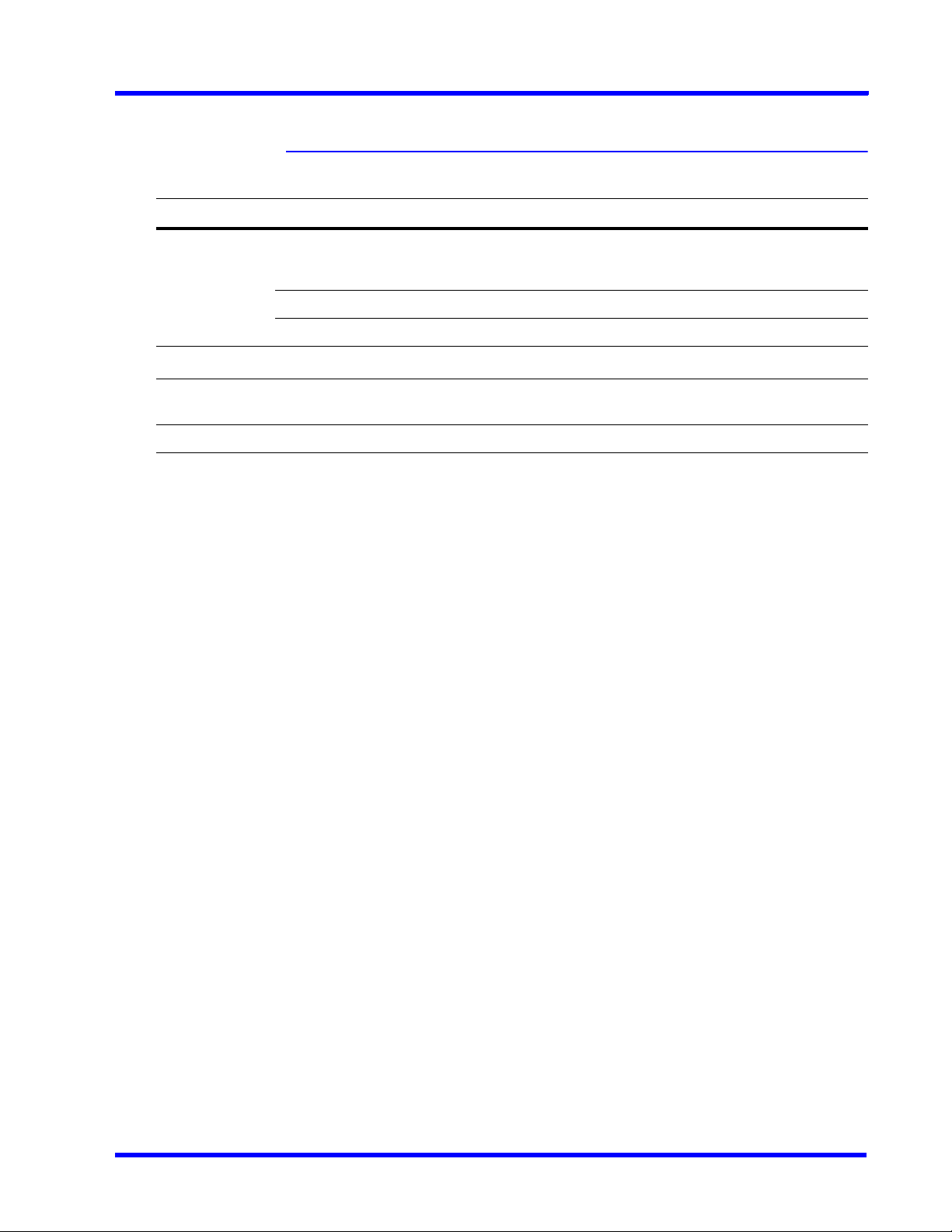
Typographical Conventions
This guide uses the following typographical conventions.
Font What it represents Example
ABOUT THIS GUIDE
Typographical Conventions
. . . . .
Swiss721 BT Words or characters that you must type. The word
“enter” is used if you must type text and then press
the Enter or Return key.
Menu titles and other items you select Double-click Open from the File menu.
Buttons you click to perform actions Click Exit to close the program.
Heading
Italic Cross-reference to external source Refer to the System Administrator
Cross-reference within document See Installation.
Enter the password.
Installation
Guide.
MAXPRO NVR 5.0 Installation and Configuration Guide 27
Page 28
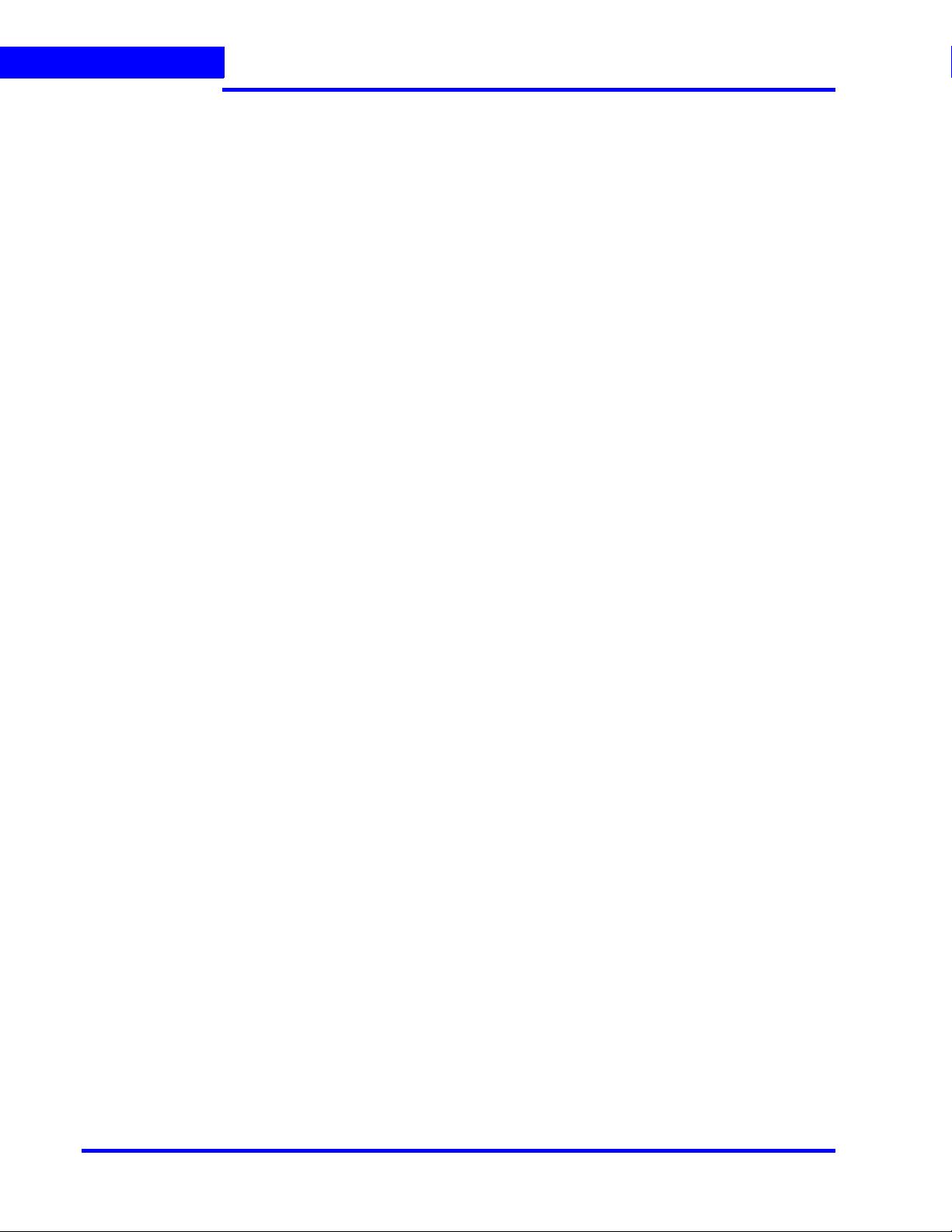
ABOUT THIS GUIDE
Typographical Conventions
This page is intentionally left blank
28 MAXPRO NVR 5.0 Installation and Configuration Guide
Page 29
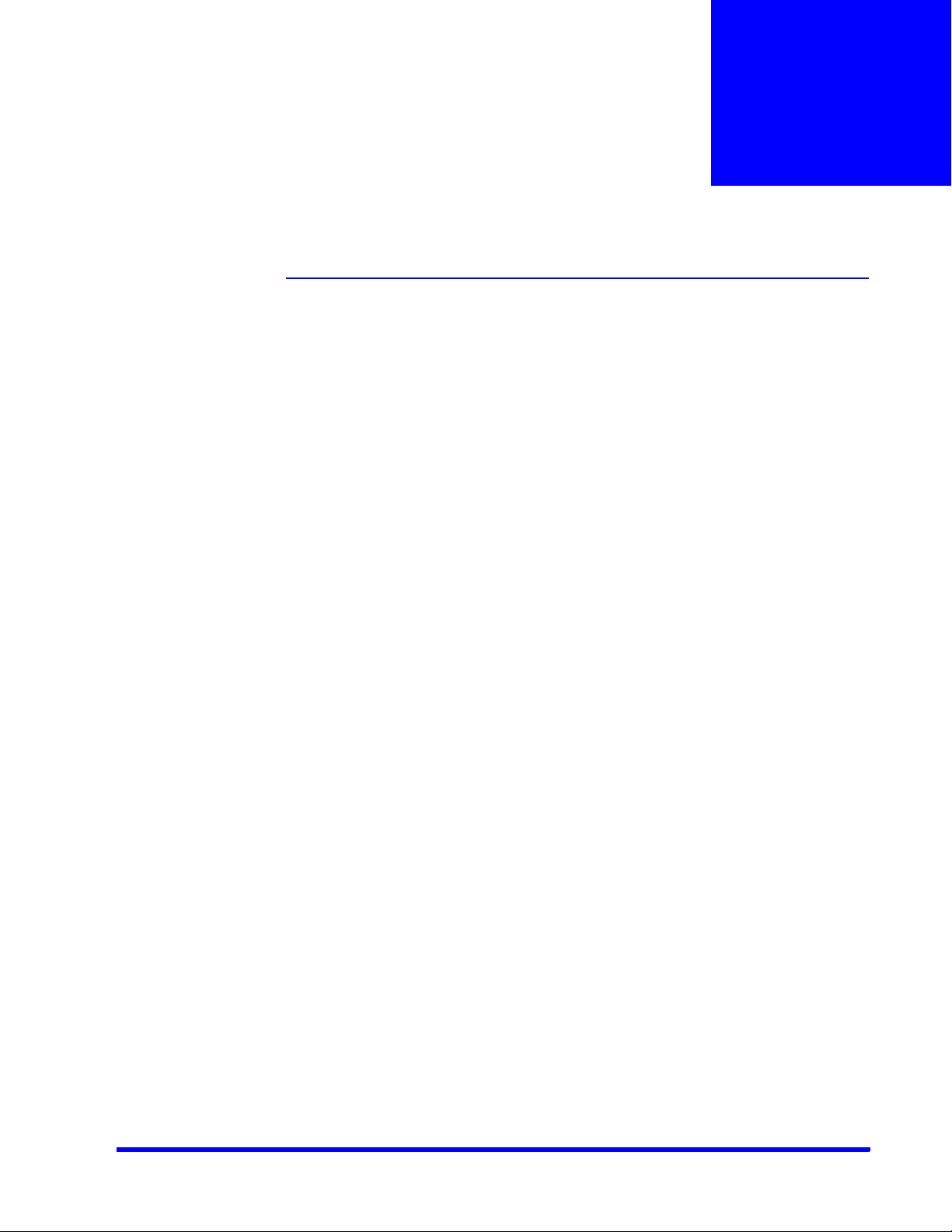
Introduction to MAXPRO NVR
Overview
Honeywell’s MAXPRO NVR line includes turnkey solutions—NVR (XE, SE, PE) with 8 to 64
channels and NVR Hybrid (XE, SE, PE) with 16 to 64 channels—and software solutions that
range from 4 to 64 channels. It supports ONVIF Profile S and PSIA interoperability standards,
RTSP, native integration for third-party cameras—including 360° camera support—and
encoders from Honeywell, Axis and other manufacturers, making it a truly open system.
MAXPRO NVR provides easy to use desktop clients, web clients and mobile apps. The
advanced IP video capabilities make MAXPRO NVRs easy-to-install with 3-clicks* to live video
and easy-to-use with features such as Video Surround, Calendar Search, SMART Motion
Search and SMART VMD for every day security users as well as advanced video surveillance
users.
* - With default settings and in a local area network for specific models.
MAXPRO NVR Turnkey Boxed Solutions
Honeywell’s MAXPRO NVRs offer ideal solutions from entry to enterprise IP video surveillance
systems. Supporting Honeywell's high definition (HD) cameras and broad integration with
third-party IP cameras and encoders. The MAXPRO family of NVRs is a powerful HD IP
recording and security monitoring system for a variety of applications. MAXPRO NVR comes
pre-installed with the required software and pre-licensed with the required channels
depending on the MAXPRO NVR model you purchase.
1
MAXPRO NVR Software Only Solution
Honeywell’s MAXPRO NVR Software is a flexible, scalable and open IP video surveillance
system. Supporting Honeywell's high definition (HD) cameras and broad integration with third
party IP cameras and encoders, the MAXPRO NVR family is a powerful, high definition IP
recording and security monitoring system for a variety of applications. MAXPRO NVR Software
solution ensures flexibility for end-user IT departments when the choosing NVR hardware to
deploy and end users will find it as easy as a simple DVR to configure and operate.
MAXPRO NVR Software is an open platform that supports broad third party device
integrations with support for PSIA and ONVIF Profile S standards, real time streaming protocol
(RTSP) standard and native device integrations. MAXPRO NVR provides easy-to-use desktop,
web clients and mobile apps. MAXPRO NVR Software comes with all required software
applications and a license for 4, 8, 16, 32, 64 or 128 channels while allowing for up to 128
cameras as your system grows. Minimum hardware specifications for different levels of
recording and monitoring performance are provided for IT departments to choose the
appropriate hardware platform for their system. This, along with quick and easy
commissioning wizards for discovery and system configuration, makes installing HD IP
systems quick and efficient without requiring any IP expertise. Simple and logical
configuration pages make setup a breeze even for the novice installer. The following table
describes the software solutions available.
MAXPRO NVR Family
The following table describes the various MAXPRO NVR Hybrid and MAXPRO NVR offerings
that are available.
MAXPRO NVR 5.0 Installation and Configuration Guide 29
Page 30
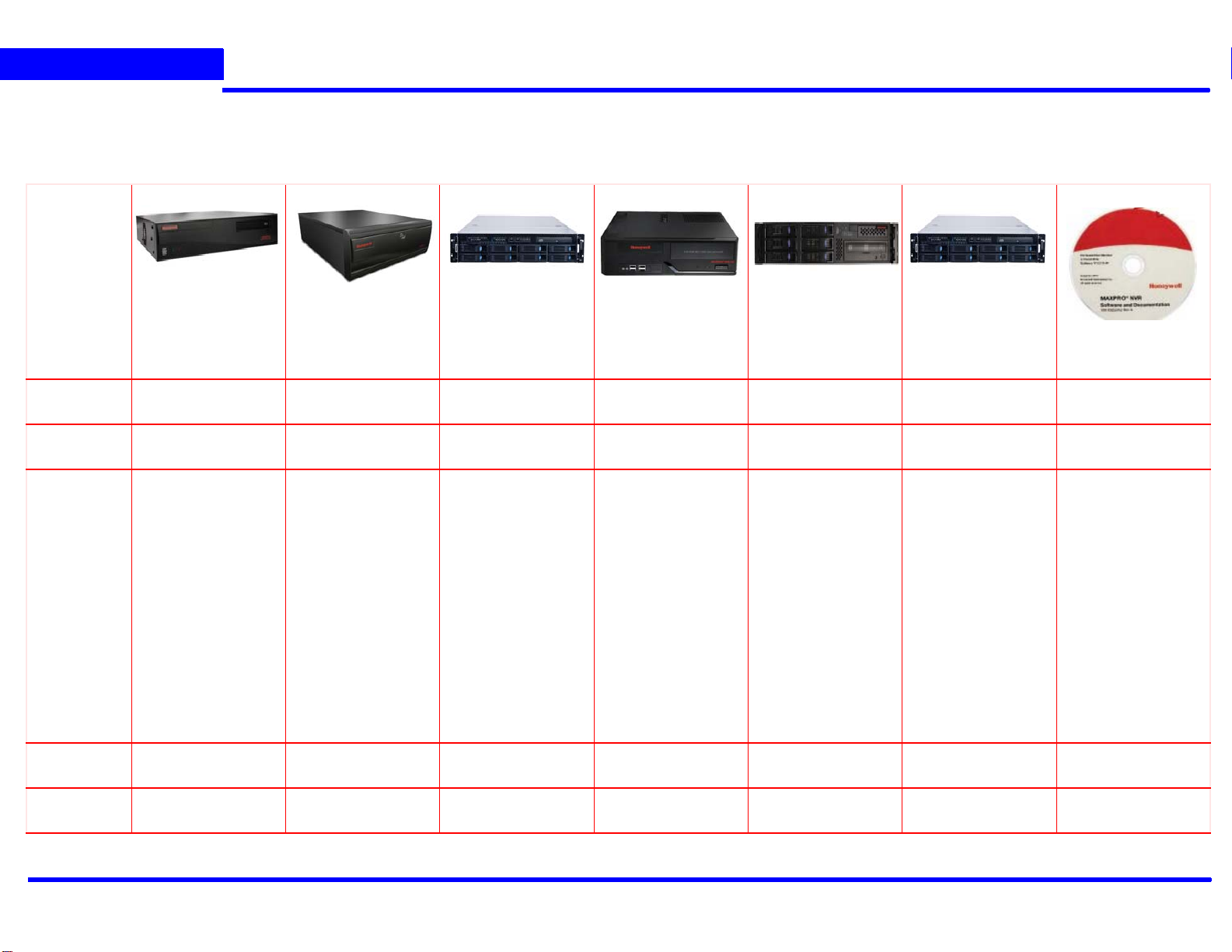
INTRODUCTION TO MAXPRO NVR
1
Overview
MAXPRO NVR Hybrid
XE (Xpress Edition)
MAXPRO NVR Hybrid
SE (Standard Edition)
MAXPRO NVR Hybrid
PE (Professional
MAXPRO NVR XE
(Xpress Edition)
MAXPRO NVR SE
(Standard Edition)
MAXPRO NVR PE
(Professional Edition)
Edition)
Description
Simple, affordable
NVR Hybrid
Channels 16 Analog or 16 IP
Flexible, scalable
NVR Hybrid
16 Analog and 48 IP
or only 64 IP
Enterprise class NVR
Hybrid
16 Analog and 48 IP
or only 64 IP
Simple, affordable
NVR
Flexible, scalable
NVR
Enterprise class NVR
8 or 16 Up to 64 Up to 64
Maximum
Frame Rate
at 4CIF/VGA
IP
480 fps (16 ch IP) 1920 fps (64 ch IP) 1920 fps (64 ch IP) 480 fps 1920 fps 1920 fps
at 720p IP 480 fps (16 ch IP) 1920 fps (64 ch IP) 1920 fps (64 ch IP) 480 fps 1920 fps 1920 fps
at 1080p IP
(4 Mbps
480 fps (16 ch IP) 1280 fps (64 ch IP) 1920 fps (64 ch IP) 480 fps 1280 fps 1920 fps
bitrate)
at CIF or
4CIF/D1
Analog
Storage
480 fps CIF or 120
fps 4CIF/D1 (16 ch
Analog)
1 - 16 TB, internal
fixed
480 fps CIF or 120
fps 4CIF/D1 (16 ch
Analog)
1 - 24 TB removable
bays
480 fps CIF or 120
fps 4CIF/D1 (16 ch
Analog)
Up to 68 TB RAID
5/6, removable bays
1 - 12 TB
internal fixed
1 - 48 TB, removable
bays
Up to 68TB RAID
5/6, removable bays
MAXPRO NVR
Software
Flexible, software
only NVR
4, 8, 16, 32, 64 or
128
Server hardware
dependent-Minimum
hardware specs
recommended for
various fps
Server hardware
dependent
Form Factor Desktop Workstation/Server Server Desktop Workstation/Server Server
30
MAXPRO NVR 5.0 Installation and Configuration Guide
Server hardware
dependent
Page 31

INTRODUCTION TO MAXPRO NVR
MAXPRO NVR Features
Note: The product options available in your region may vary, please contact your local
Honeywell representative for more information.
MAXPRO NVR Features
MAXPRO NVR (Turnkey NVR/Hybrid boxes - XE, SE, PE and Software only solution) offers the
following key features that differentiate it from other IP video surveillance systems.
New features in NVR 5.0
• NVR 5.0 Installation is supported for Windows 2016 OS (Server).
Introduced the following new services
• TrinityIntegrity Service: A service that runs in background and ensures all the
system data is synchronized. As part of 5.0 release it includes features such as
Delete Orphan Data and Drive Feature. See Integrity Service Settings section for
more information.
• Trinityupdate Service: A service introduced to scale recording capacity on
demand and to enable necessary steps required for additional recording
services.
• NeoStorageserver3 and NeoStorageserver4: These services are to support 128
channels in a system and starts automatically after a user crosses 64 and 96
channels respectively. These services will stop when user deletes the cameras
and the count goes less than <64 and <97 respectively.
. . . . .
Support for 128 Channel
Additional 64 channels are provided with the existing 64 channels, resulting in a total of 128
channels in NVR Software and PE RAID System. User needs to buy license for the additional
channels. If only Encoders are added in the system then without additional license user can
add up to 128 Channels. However, adding additional channels depends on the type of
encoder.
Privacy Protection Settings (GDPR Favored)
Anonymization Support
Anonymization feature is to help the business owner to meet the EU GDPR compliance
standards easily. The objective of this feature is to hide the identifiable personal data or
personal identity in a video surveillance system using masking techniques. This feature is
specific to European Union region and valid license is required to enable this feature.
Anonymization at NVR level can be set in Configurator > Systems tab and only an
Administrator can use this feature and grant access in User tab. This feature can also be
enabled at camera level under Stream >Preferences tab. EquIP Series cameras are
supported by this feature.
The Anonymization feature supports two types of masking:
• Blur: Blurs the region
• Pixelize: Pixelizes the region
MAXPRO NVR 5.0 Installation and Configuration Guide 31
Page 32

INTRODUCTION TO MAXPRO NVR
1
MAXPRO NVR Features
Four Eye Authentication Support
This feature is also part of Privacy Protection setting and to meet the EU GDPR compliance
standards easily. This feature is to restrict all users in a surveillance system to perform
Playback operation. While performing playback operation at least two people from different
roles should authenticate. For an Administrator, user authentication is not required and can do
any playback operation. For an operator user, a popup is displayed and an Administrator user
or any other User with different role needs to authenticate to perform playback operation.
In MAXPRO NVR, a check box is introduced to enable this feature in Systems tab. By default
this check box is not selected. User need to obtain valid license to enable this feature.
The following table explains the Four Eye Authentication based on the user and roles
User Authenticating User Valid Authentication
Operator
Operator Operator
Operator Operator 2
Clip Export with Anonymization support
Anonymization feature is supported for both Playback and Clip Export operation.
Administrator Or any other user with different
role
Yes
No
Yes
Note: If a user exports a clip with Anonymization using Clip Export option then only
WMV format is supported.
Password Complexity and Expiry Enhancements
The following are the enhancements:
• Improved change of password security by introducing complexity requirements. The
following are the password requirements.
• The password should have a minimum length of 12 characters.
• The password should consist of at least one number, one uppercase letter and
one special character
• If user changes the password, it will expire for every 90 days. Earlier it was no expiry
• If user wants to set the password which should never expire then navigate to
Configurator > Users tab. Select the Password Never Expire check box for the
specific user.
• User is notified with the message Your Password will expire in no.of days on the top
right corner of the screen.
• If Admin password is expired then the administrator can use the Change Password
feature in NVR log in screen to create a new one.
Note: Only administrator will have access to user screen and can change the password
for operator. Operator should contact administrator for changing the password
and settings.
In Upgrade Scenario
If user upgrades to NVR 5.0 then the password complexity requirements will be applicable.
32 MAXPRO NVR 5.0 Installation and Configuration Guide
Page 33

INTRODUCTION TO MAXPRO NVR
MAXPRO NVR Features
In Fresh Installation Scenario
In case of Fresh Installation, the following are the recommendations:
• Only default username is displayed and the password field will be blank
• User must create new password
• In Create New Password dialog box, leave the Old Password field blanks and
proceed.
UI Improvements
For better user experience and accessibility the following features are rearranged in Systems
tab
• Archival Schedule
• In camera level added after 30 minutes (s) as a new entry.
• Edge Sync Settings
• Privacy Protection Settings
Improvements in Status Monitor
• Additional status message Database Connection lost is included. This will help user
to know the status of database connection.
• Color Indications:
• Green: Everything is Fine
• Blinking between Yellow and Green: Not Recording
• Blinking between Yellow and Red: Database Connection Lost
. . . . .
System and Performance Improvements
• There is no Metadata from 5.0 Release onwards.
• No separate drive is required for Metadata
• New Recording file system with no Index files except PassIndex is introduced
and it is for per camera and per drive.
• Plug-in a new recording drive which can have recordings of another 5.0 NVR,
and play the same recordings by adding the same Unique Number of the
camera.
• Supports backward compatibility (5.0 version can play till 4.9 version recordings
(With Metadata) including 5.0 recordings). No recording loss in user’s
perspective.
• Recording, Retrieval and Recycle features will have no dependency on index
files.
• PassIndex only use as catalyst
• New naming convention for Segment files (Num_StartTime_EndTime)
• Access recordings directly from recording drive
• Each recording drive is self sufficient
• XML Corruption recovery
• Auto recovery of corrupted XMLs by NEO on the run
• No functionality loss
MAXPRO NVR 5.0 Installation and Configuration Guide 33
Page 34

INTRODUCTION TO MAXPRO NVR
1
MAXPRO NVR Features
Integrity Service Settings
This is a new a service that runs in background and ensure all system data to be
synchronized. Following are the features this service provides as part of 5.0 release.
1. Delete Orphan Data: In this feature, system will find and clean up orphan clips from file
system or DB. Orphan data will be identified based on camera configured deletion
settings.
2. Drive Feature: In this feature, Drive Full Scan is performed until a new fixed drive is
detected in NVR system. Based on the scan result, data sync up or orphan data clean up
process is initiated using the current camera configuration or if the camera is not found
then, by default the data after 30 days will be deleted..
For Example: If NVR 1 is down due to some technical issues, then the hard disk of NVR 1
can be used in NVR2. NVR2 initiates the scan, detects the drives and displays the
recordings of NVR 1.
• Running on schedule base is same as windows scheduler.
• Has capability to process deleted camera’s data for Orphan deletion.
3. Schedule of when to start the service can be configured.
4. Allows Neo to recycle data first (since by default it deletes clips with retention period + 24
hours)
New EquIP 1080p and 4MP Camera Integration
1. Configuration is done through Honeywell proprietary ISOM APIs
2. After integrating the new EquIP Camera, system will be able to perform the following
• H.264, H.265 and MJPEG coded support
• HTTPS support
3. New events supported: With the EquIP series camera integration the following events are
generated.
• Abandoned Object detection
• Object Missing detected
• Trigger Line detection
The following EquIP series Camera models are supported using ISOM API’s
# Camera Model Description Firmware Details
1 H4L2GR1V 2MP Lowlight outdoor dome Version: 1.000.0000.8, Build Date: 2018-03-
2 HBL2GR1V 2MP Lowlight IR bullet
3 HCL2GV 2MP Lowlight box camera
Version: 1.0.7_build20180315
ISOM Version: 1.2.1_build20180316
16
VA Package
34 MAXPRO NVR 5.0 Installation and Configuration Guide
Page 35

INTRODUCTION TO MAXPRO NVR
MAXPRO NVR Features
# Camera Model Description Firmware Details
4 H4W2GR1V 2MP WDR outdoor dome
5 H4W4GR1V 4MP WDR outdoor dome
6 HBW2GR1V 2MP WDR bullet, 2.7-13.5mm
7 HBW2GR3V 2MP WDR bullet, 5-60mm
8 H3W2GR1V 2MP WDR indoor dome
9 H3W4GR1V 4MP WDR indoor dome
10 HCW2GV 2MP WDR box camera
11 H2W2GR1 2MP Pancake camera
Version: 1.000.0000.8, Build Date: 2018-03-
16
ISOM Version: 1.2.1_build20180309
RTSP H.265 Support
• Any H.265 URL can be added and streamed with Generic-RTSP streamer name.
Enhancements in MAXPRO Mobile APP
• Introduced new Mobile app versions
• For Andriod: 1.3.0 (100030004)
• For IOS: 1.3.0 (100030001)
• New Supported OS: minSDKVersion = 21
• Finger Print Authentication is supported for Android version of MAXPRO Mobile app.
However, this feature is available on Fingerprint supported devices.
Limitation with Privacy Protection Settings
• If Anonymization is enabled in NVR application, then user will not be able to see the
video in MAXPRO mobile app/Web client. An error message is displayed.
• If Four Eye Authentication option is enabled in NVR application then user will not be
able to view playback video in MAXPRO mobile app/Web client.
. . . . .
Grand Eye New Evolution support
EVO18 0 and EVO12
Industry Standards
MAXPRO NVR is an open platform and supports broad third party device integrations with
support for PSIA and ONVIF Profile S standards, Real Time Streaming Protocol (RTSP)
standard and native device integrations.
Flexible Licensing
MAXPRO NVR comes with all required software applications and licenses.
Role Based Operator Privileges
MAXPRO NVR offers role-based operator privileges supporting Windows and Local users. You
can add up to 1024 users under the Users tab.
MAXPRO NVR 5.0 Installation and Configuration Guide 35
Page 36

INTRODUCTION TO MAXPRO NVR
1
MAXPRO NVR Features
Easy Configuration
A quick and easy 3-click* wizard to set up the system with auto-configuration and autodiscovery of IP cameras, recording and monitoring configuration, makes installing HD IP
systems quick and efficient without requiring any IP expertise. Simple and logical
configuration pages make setup a breeze, even for the novice installer.
* - With default settings and in a local area network for specific models.
64 channel Support
MAXPRO NVR (SE, PE), Hybrid NVR (SE, PE) and Software only solution now support 64
channels. You can connect up to 64 cameras based on your type of solution.
Auto Discovery
Discovering the IP cameras in the network is now simpler with the enhanced auto discovery
interface. You can define the IP range to search for the cameras in the network and also
camera credentials can be set at once for the newly discovered cameras.
MultiStream
MAXPRO NVR provides you with the flexibility to add multiple streams with different
resolutions on a single camera. Depending on the type of camera you can add and configure
additional streams and can define the Video Quality Settings, Recording Settings, and Stream
Preference settings. Based on your requirements you can view or render different resolutions
on a single camera. It also allows you to set various parameters for your recording, including
audio.
..
Third Party ONVIF Profile G supported cameras:
Following new Third Party ONVIF compliance Profile-G cameras are now supported in NVR
4.7.
Profile G Cameras Camera Type Firmware Details
Tyco ADCi350-B111 V3.1.0 .170215
Samsung QNO-7010R 1.04_170224
Panasonic WV-SFV631L 2.41
MAXPRO Web Configurator
Enhanced the Web configurator user interface with new themes, for a better user experience
while configuring the System, Server and Security configurations for Web client and mobile.
New Deletion Schedule
Introduced new deletion schedule where user can now retrieve the recordings of the last 5
years.
GPU Rendering Support
Cost-effective enhanced HD video rendering on remote desktop clients with support for
monitoring of up to 18 1080p HD cameras in real time (30 fps) with no-time-lapse using the
GPU capabilities of built-in processor graphics with Intel® 4th generation and above
36 MAXPRO NVR 5.0 Installation and Configuration Guide
Page 37

INTRODUCTION TO MAXPRO NVR
MAXPRO NVR Features
processors. This feature allows a user to render high resolution cameras while optimizing the
CPU consumption.
Analog Capture Card Support
MAXPRO NVR Hybrid supports an Analog Capture card through which you can manually add
16 analog cameras. Each capture card comes with 16-channel support and allows you to
manage the analog cameras.
User-Friendly and Feature-Rich User Interface
The MAXPRO NVR user interface is based on Honeywell's flagship MAXPRO® VMS user
interface which offers a feature-rich user experience. Utilization of this familiar interface allows
for the “Learn One, Know Them All” concept that ensures familiarity across a broad range of
Honeywell products.
MAXPRO Status Monitor
MAXPRO Status Monitor is a brand new application in NVR V4.0 release that helps you to
search and monitor the NVR’s (System or Recording Engine) in the current network. You can
monitor a single system/recording engine or multiple systems/recording engines at once. This
application is installed along with the NVR 4.0 software update and can be accessed on the
desktop.
You can manually add or auto search for NVRs and then connect to a single or multiple NVRs
(System or Recording Engine) to monitor the status of various parameters.
For a system you can monitor parameters such as CPU Consumption, Average Disk Queue
Length, Disk Write/Read and so on, depending upon the NVR connected.
For a Recording engine you can monitor parameters such as Total FPS Received/Recorded,
Total Bitrate Received/Recorded, Total Active Cameras and so on.
. . . . .
Recording and Playback Operations
MAXPRO NVR supports simultaneous recording, live and playback viewing, search and
system management of all supported IP cameras including HD formats in a single server
instance.
On Demand live Streaming (VOD)
On Demand Live Streaming feature allows you to configure and store recordings at camera
level. Later the recordings at the camera level can be synchronized back to view in NVR
viewer. This avoids persistent stream recording. MAXPRO NVR configured as On Demand
Live Streamer streams video from camera, only when a client request a live stream for
viewing. When all the clients close the particular camera, then streaming from the camera is
stopped.
The NVR configured as On Demand streamer supports only Sync back edge recording.
On Demand live streaming is compatible from MAXPRO NVR Viewer, MAXPRO NVR Web
Clients and MAXPRO NVR Mobile app clients.
In your PC, by default On demand Live Streaming registry value is set to zero (disabled). User
needs to change the value to 1 to use this feature. See How to Enable Video on demand
feature in MAXPRO NVR section for more information.
Recording support in On Demand video Streaming: It is also an add-on for the existing
Edge Sync Recording feature. This feature helps user to enable recording during on demand
video streaming. A check box is introduced in Configurator > System tab to enable this
feature. Earlier only live video was supported.
MAXPRO NVR 5.0 Installation and Configuration Guide 37
Page 38

INTRODUCTION TO MAXPRO NVR
1
MAXPRO NVR Features
Profile-G or Edge Sync Support
Profile-G or Edge Sync feature allows you to synchronize the recordings from the camera SD
card to NVR. Camera SD card contains recordings that are configured on demand. This
features enables the user to playback only those recording which are saved on demand in the
SD card. User can enable the edge syn feature in Camera page and configure the day and
time for synchronizing in System window to get the recordings from the camera. Edge Sync
feature is applicable only to the cameras with SD card. This feature is supported only for New
EquIP Series model cameras.
Automatic Retry clips is an add-on for the existing Edge Sync Recording feature. This feature
is meant to retry and download the failed clips. It allows user to configure various parameters
in the config file to avoid clips download failure. If any clips fails to download then based on
the user configuration auto retry feature downloads the clips to NVR.
Low bandwidth Stream Settings:
Use Low Resolution Stream: This feature is to view the low resolution video in any format of
salvo layout. User needs to configure the low resolution (for any Primary or secondary stream)
in MAXPRO NVR camera page. For the following scenario under which you can use this
option:
• For a specific site if you want to use the Low Resolution stream option then you need
to configure the stream settings in the camera tab. See Recommendation to use Low
bandwidth stream option section for more information.
Note: If you want to set the bit-rate value for a low bandwidth site then you can set this
value in the camera web page
Receive Only I Frame/Low Bandwidth Streaming: This feature is applicable only for the
sites with Low bandwidth. It allows user to receive and view only I Frame considering the
bandwidth at the site. This feature is only supported for MAXPRO NVR.
Use Extended time Outs: This helps in increasing the default time outs for NVR connections,
stream connections and snapshots retrieval. This feature is only supported for MAXPRO NVR.
Optimize Stream Usage Settings:
Enable Stream Switch: Enable stream switch automatically switches between low and high
resolution streams in the salvo layout based on the users selection. User should have
minimum two streams available to use this feature. By default camera will stream in high
resolution video in single salvo layout and the same camera when it is drag and dropped in
multiple salvo, it streams with low resolution video. This feature is only supported for MAXPRO
NVR.
Enriched Video Viewing Experience
MAXPRO NVR offers an enriched video viewing experience through the intuitive video
rendering engine that optimizes CPU utilization by altering the video frame rate.
Efficient Event and Alarm Viewing Capability
MAXPRO NVR provides the ability to investigate events and alarms by simultaneously viewing
alarm videos at various stages. For every alarm, users can view the video captured during prealarm, on-alarm, and post-alarm, and also view live video from the camera which triggered the
alarm.
38 MAXPRO NVR 5.0 Installation and Configuration Guide
Page 39

INTRODUCTION TO MAXPRO NVR
MAXPRO NVR Features
Simultaneous Video Recording and Video Viewing
MAXPRO NVR supports multiple simultaneous operations such as video recording and video
viewing or alarm monitoring on the server unit without the need for an additional workstation.
It also provides the option of remote monitoring clients. You can view live video while
simultaneously performing searches.
Video Motion Detection (VMD) Support
MAXPRO NVR supports both camera-based and server-based video motion detection (VMD).
Camera-based VMD support depends on the integration method and the motion detection
performance depends on camera analytics. Server-based VMD (SMART VMD) is supported
for all video devices supported by NVR, and is based on Honeywell Active Alert analytics
algorithms supporting object-based motion detection with reduced false alarms.
Search
MAXPRO NVR supports multiple search features: Timeline Search, Preview Search,
Alarm/Events Search, Calendar Search and SMART Motion Search.
SMART Motion Search
SMART Motion Search feature allows you to search for a missing object by searching on
motion in recorded video within a short span of time. This feature overcomes the traditional
way of searching an object in recorded videos. It also provides you with before and after
recordings of a missing object.
. . . . .
360 Immersive Experience (Dewarping) Support
MAXPRO NVR supports client side dewarping integration with Oncam Grandeye and
Immervision 360 applications.
New EquIP Series Camera Models Support
Additional 8 new EquIP camera models are now supported (HFD6GR1, HSW2G1, HCD8G,
HBD8GR1, H4D8GR1, HDZ302DE, HDZ302D, HDZ302DIN). In addition the following are the
advanced features that are offered through these cameras:
• Intrusion trace ( Need to purchase separate license to enable this feature in camera)
• Face Detection
• Audio Detection (For cameras with Built-in Microphone or External Microphone)
• SD Card Failure
New high performance and specialty EquIP Camera Support
• HM4L8GR1: 8 MP IR Rugged Multi-Imager Dome
• HMBL8GR1: 8 MP IR Rugged Multi-Imager Bullet
• H4L6GR2: Low-Light 6 MP IR Rugged Dome
• HBL6GR2: Low-Light 6 MP IR Rugged Bullet
• HEPB302W01A04: 1080p 30x Explosion-Proof IP Camera, 4 m cable
• HEPB302W01A10: 1080p 30x Explosion-Proof IP Camera, 10 m cable
• HTMZ160T302W: Dual Sensor Thermal/Visual IP PTZ Camera
MAXPRO NVR 5.0 Installation and Configuration Guide 39
Page 40

INTRODUCTION TO MAXPRO NVR
1
MAXPRO NVR Features
3D Positioning
3D Positioning feature enables you to view a specific object in a live video in 3-dimensional
view. On a live video you need to draw a region to view a specific object. This feature is
supported only with New EquIP PTZ (HDZ302DE, HDZ302D, HDZ302DIN) camera models.
New EquIP Camera Model Dewarping
New EquIP FishEye Camera (HFD6GR1) is capable of delivering FishEye view of the
surrounding and which can also be Dewarped to different view types depending on the
mounting position.
H.265 Codec Support
H265 codec type is now supported to optimize the storage requirements for higher solution
cameras. H265 is only supported for New EquIP model cameras (HFD6GR1, HSW2G1,
HCD8G, HBD8GR1, H4D8GR1, HDZ302DE, HDZ302D and HDZ302DIN). H.265 cameras
supports GPU based Rendering. Now you can render upto 23 H.265 cameras with 1080P
Resolution at 30 FPS/30 GOP.
Limitations of H.265 Codec Type:
• H.265 is not supported in MAXPRO Mobile app
• H.265 is not supported in Web client
Meta Data Conversion Utility
Meta data conversion utility allows you to replace or update the unique system ID number of
the recorded clips and Meta data details for all or specific cameras. This utility helps you to
retain your recorded clips and Meta data details during Failover /Failback operations. This
allows a user to effectively playback the recorded clip without loss of video.
Multi-language Support
MAXPRO NVR supports multiple languages such as English, French, Arabic, Russian,
Spanish, Italian, Dutch, German, Czechoslovakian, Portuguese and Polish. English is the
default language.
Keyboard Support
MAXPRO NVR supports industry standard Honeywell keyboards connected over Ethernet
such as UltraKey Plus and UltraKey Lite
Clip Export
MAXPRO NVR supports exporting clips with audio in - WMV, ASF and Honeywell MPVC
formats. It also supports exporting still images/snapshots in .BMP format. The clips can be
signed with digital signatures to ensure authenticity.
MAXPRO NVR Clip Player
MAXPRO NVR Clip Player is a Honeywell proprietary clip player designed to only playback
exported MAXPRO Video Container format (MPVC) clips. This clip player is part of the NVR 4.0
package and can be accessed in the NVR installation folder.
Email Notification
MAXPRO NVR supports email notification on camera, system and operator events.
40 MAXPRO NVR 5.0 Installation and Configuration Guide
Page 41

INTRODUCTION TO MAXPRO NVR
MAXPRO NVR Features
Video Surround Feature
MAXPRO NVR offers Video Surround, which provides the ability to track subjects of interest as
they move between areas covered by adjacent cameras. Simply double-click on the panel
where the subject is currently visible to track the subject.
Profile Cameras
Multi-zoom views on HD video and support for Profile cameras to create virtual cameras by
digitally zooming into the field of view. Example: Zoom in on a cash register in one view of the
HD camera and at the same time monitor the cash operator in the zoom out view of the HD
camera
Reports
Using the MAXPRO NVR, you can generate Event History and Operator Log reports, each of
which has its own significance. These reports can be exported in PDF, Crystal Reports, Excel
and Word formats.
Integration Capability
Multiple MAXPRO NVRs can be deployed for system expansion using a distributed
architecture and integrated with the MAXPRO Viewer multi-site software or MAXPRO VMS
enterprise video management system. MAXPRO also integrates with WIN-PAK® and ProWatch® Access Control Systems.
. . . . .
Audio
MAXPRO NVR supports 1-way audio (camera to NVR) for specific IP cameras. Please refer to
the MAXPRO NVR compatibility list at
www.security.honeywell.com/hota/compatibility/index.html for the models supported.
Web Client
The MAXPRO NVR Web Client allows you to remotely access the MAXPRO NVR server using
a web browser like Internet Explorer and perform video surveillance. It gives you the flexibility
to view live video and perform the basic video surveillance functions remotely over the web.
MAXPRO NVR Web Client supports viewing the live video, viewing Recorded Video
(Playback), taking a Snapshot and viewing Presets.
Archival
This feature enables you to archive the recorded video from the system manually or
automatically to a NAS or SAN disk. You can define a specific schedule to archive the
recordings periodically or you can manually archive whenever required. For both cases you
should configure the archival disk/drive in the Configurator > Disk tab.
Mobile Apps
MAXPRO NVR supports mobile monitoring clients on iOS and Android with MAXPRO NVR
Mobile apps. The apps can be used to perform common daily tasks such as viewing live
video, zooming in for full screen viewing, playback or searching for video by date and time,
perform PTZ control through presets, monitor & manage alarms and taking a snapshot of a
video frame. Recent enhancements also include One configuration for both Local and Remote
server connection, Fingerprint Authentication login is support (only for IOS devices), Digital
Zoom (only for IOS devices), HIS Streaming and HTTPS support
MAXPRO NVR 5.0 Installation and Configuration Guide 41
Page 42

INTRODUCTION TO MAXPRO NVR
1
MAXPRO NVR Typical System Architecture
Advanced Security
MAXPRO NVR supports advanced security features with encryption support for
communication between desktop client to NVR and secure https login for the Web Client and
Mobile App.
MAXPRO NVR Typical System Architecture
MAXPRO NVR Standalone System Diagram
The following figure illustrates the MAXPRO NVR SE system architecture.
Figure 1-1 MAXPRO NVR SE System Diagram
Note: The NVR SE box in the above system diagram is used as an example of a typical
system. Other System diagrams for NVRs (XE, PE and Software only) look similar
to the NVR SE and will only have minor differences.
42 MAXPRO NVR 5.0 Installation and Configuration Guide
Page 43

INTRODUCTION TO MAXPRO NVR
Ctrl Alt
CapsLock
Tab
Z X C V BMN
Shift
Ctrl
Shift<,>
.
?
/
A S D F GJH
K L
:
;
Enter
Q W R R TUY P
I
O
{[}]|
\
&
^
_
-
+
=
@2!1#3$4%
567*8(9)0
Backspace
~
`
F1 F2 F3 F4
Esc
F5 F6 F7 F8 F9 F10 F11 F12
Scroll
Lock
Pause
Break
PrtScn
SysRq
Num
Lock
Caps
Lock
Scroll
Lock
Insert
Home
Delete End
Page
Up
Page
Down
Num
Lock
/
*
_
7
Home
8
9
PgUp
4
56
+
1
End
2
3
PgDn
0
Ins
.
Del
Enter
ClientWorkstation
Local Monitor (not supplied)
CAT5e CAT5 e
ClientWorkstation Network SwitchCamera Network PoE Switch
CAT5e
CAT5e
CAT5e
CAT5e
CAT5e
H4D2F1
HD4HDIH
Analog Cameras
H3D2F1
HD3HDIH
HCD2F
HCD5HIH
Honeywell and Third-Party
IP Cameras and Encoders
Wireless Router
Router/
Firewall
Internet
Mobile Devices
MAXPRO
®
NVR HYBRID XE
Camera Network
Port (default
192.168.1.101)
Client Workstation
Network Port
(default 172.25.254.1
01)
DVI-D/VGA/HDMI/DP
USB
USB
CAT5e
MAXPRO NVR Typical System Architecture
MAXPRO NVR Hybrid Standalone System Diagram
The following figure illustrates the MAXPRO NVR HYBRID XE Standalone system architecture.
. . . . .
Figure 1-2 MAXPRO NVR HYBRID XE Standalone System Architecture
Note: The Hybrid NVR XE box in the above system diagram box is used as an example
of a typical system. Other system diagrams for Hybrid NVRs (SE, PE) look similar
to the Hybrid NVR XE and will only have minor differences.
MAXPRO NVR 5.0 Installation and Configuration Guide 43
Page 44

INTRODUCTION TO MAXPRO NVR
1
MAXPRO NVR Typical System Architecture
MAXPRO NVR Distributed System Architecture
The following figure illustrates the MAXPRO NVR distributed system architecture.
Figure 1-3 MAXPRO NVR Distributed System Architecture
44 MAXPRO NVR 5.0 Installation and Configuration Guide
Page 45

COMMISSIONING MAXPRO NVR
Overview of Commissioning Procedure
Commissioning is the process of setting up the MAXPRO NVR system hardware, installing the
software and configuring the NVR system. At the end of the commissioning process, the
MAXPRO NVR system is equipped for use by operators to perform video surveillance
operations.
Steps in the Commissioning Procedure
The process of commissioning involves the following phases.
• Setting up the MAXPRO NVR system
• Installing the Software in the Server and Client Computers
• Configuring the MAXPRO NVR
• Verifying the Configuration
2
Setting up the MAXPRO NVR
Setting up the MAXPRO NVR involves:
• Determining the number of MAXPRO NVR server and client computers at the location.
• Choosing the desired MAXPRO NVR system architecture.
• Connecting the monitors to the MAXPRO NVR. After connecting the monitors, configure
the monitor display properties.
• Connecting the keyboards (for example, Ultrakey) to the MAXPRO NVR unit.
See the Setting up the MAXPRO NVR Turnkey Box Solutions section on page 47 for
information on how to setup the MAXPRO NVR XE/SE/PE or MAXPRO NVR Hybrid XE/SE/PE
system.
See the Setting up the MAXPRO NVR Software-Only Solution section on page 52 for
information on how to setup the MAXPRO NVR Software installed on a 3rd party Server.
Installing the Software in the Server and Client Computers
Note: Full/Fresh installation is NOT required on Honeywell’s boxed solutions: MAXPRO
NVR XE, SE, PE and MAXPRO NVR Hybrid XE, SE, PE. Fresh client installation is
only required on client computers.
MAXPRO NVR 5.0 Installation and Configuration Guide 45
Page 46

COMMISSIONING MAXPRO NVR
2
Steps in the Commissioning Procedure
The following steps are involved to install the MAXPRO NVR software on a 3rd party hardware:
1. The server and client computers meet the minimum hardware and software requirements.
2. Installing the MAXPRO NVR software.
Caution: Don't install any Email client on the MAXPRO NVR server machine.
See the MAXPRO NVR Software Installation section on page 66 for information on software
requirements and installation instructions for the MAXPRO NVR software.
Configuring the MAXPRO NVR
In this phase, you need to configure the MAXPRO NVR through the user interface. Configuring
MAXPRO NVR includes the following:
• Configuring the Honeywell cameras with MAXPRO NVR Wizard
• Configuring the system level settings
• Configuring the disk management settings
• Configuring the schedule based recording for cameras
• Performing user administration
See the Configuring MAXPRO NVR section on page 109 for information on how to configure
the MAXPRO
NVR system.
Verifying the Configuration
Verifying the configuration involves checking whether the surveillance operations can be
performed using MAXPRO NVR. Surveillance operations include: viewing the live video,
performing the pan, tilt, and zoom on the video, and starting the video recording.
See the Verifying the Configuration section on page 195 for information on how to perform the
verification.
46 MAXPRO NVR 5.0 Installation and Configuration Guide
Page 47

SETTING UP THE MAXPRO NVR
Chapter Overview
This chapter describes the settings for setting up the MAXPRO NVR system.
• For setting up the MAXPRO NVR Single-box solution, see the Setting up the
MAXPRO NVR Turnkey Box Solutions section on page 47.
• For setting up the MAXPRO NVR Software-Only solution, see the Setting up the
MAXPRO NVR Software-Only Solution section on page 52.
• For setting up a peripheral Joystick Controller, see the Connecting the Joystick
Controller section on page 62.
Setting up the MAXPRO NVR Turnkey Box Solutions
Setting up the MAXPRO NVR unit and client computers is the first phase in the commissioning
process.
Refer to the specific MAXPRO NVR Data Sheet on Honeywell Video web site.
(www.honeywellvideo.com) for information on hardware specifications for the MAXPRO NVR
unit.
3
Typical MAXPRO NVR System Diagram
The following figure illustrates the MAXPRO NVR SE system diagram.
Figure 3-1 Typical MAXPRO NVR System Diagram
MAXPRO NVR 5.0 Installation and Configuration Guide 47
Page 48

SETTING UP THE MAXPRO NVR
3
Setting up the MAXPRO NVR Turnkey Box Solutions
Note: In the above system diagram NVR SE box is used as an example of a typical
system. Other System diagrams for NVRs (XE, PE and Software only) look similar
to the NVR SE and will have minor differences.
Typical MAXPRO NVR Hybrid System Diagram
The following figure illustrates the MAXPRO NVR Hybrid system diagram.
Figure 3-2 Typical MAXPRO NVR Hybrid System Diagram
Note: In the above system diagram Hybrid NVR SE box is used as an example of a
typical system. Other system diagrams for Hybrid NVRs (XE, PE) look similar to
the NVR Hybrid SE and will have minor differences.
See MAXPRO NVR Hybrid Connections section on page 54 for rear panel connectors to
connect analog video source, looping outputs and IOs.
48 MAXPRO NVR 5.0 Installation and Configuration Guide
Page 49

SETTING UP THE MAXPRO NVR
Setting up the MAXPRO NVR Turnkey Box Solutions
Connecting the Monitors
Connect one or more local monitors to one of the monitor connections on the back panel of
your MAXPRO NVR unit. The number of monitors that you can connect to the MAXPRO NVR
unit varies based on the NVR Edition you purchase. Refer to the specific MAXPRO NVR Data
Sheet on Honeywell Video web site (www.honeywellvideo.com) for more information.
Powering on the MAXPRO NVR Unit
Note: Honeywell recommends using an Uninterrupted Power Supply (UPS) for the
MAXPRO NVR unit and the cameras. Powering the cameras and unit from a UPS
ensures that the MAXPRO NVR unit can continue to record video during a power
outage or during transient power events. If you need to monitor video during a
power outage, consider a UPS for the client workstations as well.
To power on the MAXPRO NVR unit
1. Turn on camera(s) and other hardware connected to the MAXPRO NVR unit.
2. Press and hold the power button on front of the MAXPRO NVR unit. The power button
turns “blue” after the MAXPRO NVR unit is turned on.
3. After powering on the unit, you are prompted to log on. For MAXPRO NVR turnkey units
shipped with v4.0 or later version, the default Windows desktop login user has user
name: NVR-Admin, password: Password$123. The user name and password are case
sensitive. You will be prompted to create a new password the first time that you log in.
After logging on, the MAXPRO NVR Wizard automatically starts up but may take two
minutes to initiate.
. . . . .
Note: Honeywell recommends to disable the Administrator User account and create a
new Administrator User account. See Securing MAXPRO NVR section on page
255 for more information.
To turn off the power for MAXPRO NVR
1. Close the MAXPRO NVR application.
2. Click Start>Shut Down. Wait for the MAXPRO NVR unit to shut down.
Changing the MAXPRO NVR IP Address and Machine Name
Your MAXPRO NVR unit has pre-configured network ports with the following default IP
addresses:
• 192.168.1.101 for NIC1 (Camera Network)
• 172.25.254.101 for NIC2 (Client Workstation Network)
MAXPRO NVR 5.0 Installation and Configuration Guide 49
Page 50

SETTING UP THE MAXPRO NVR
3
Setting up the MAXPRO NVR Turnkey Box Solutions
Note: NIC2 may not be available on all NVR options, please refer to the data sheet for
more information.
If more than one MAXPRO NVR unit is on the same network, you must assign a unique IP
address and computer name to each unit (the default name is MAXPRO-NVR).
Changing the IP address
1. Click the network icon in the notification area, click Open Network and Sharing
Center (See Figure 3-3), and then click Change adapter settings.
Figure 3-3 Network and Sharing Center
2. Right-click Camera Network or Client Workstation Network, and then click Properties.
The Local Area Connection Properties dialog box (Similar to Figure 3-4) appears.
Figure 3-4 LAN Properties
3. Click Internet Protocol Version 4 (TCP/IPv4), and then click Properties.
50 MAXPRO NVR 5.0 Installation and Configuration Guide
Page 51

SETTING UP THE MAXPRO NVR
Setting up the MAXPRO NVR Turnkey Box Solutions
4. Click Use the following IP address, and then, in the IP address, Subnet mask, and
Default gateway boxes, type the IP address settings.
5. Click Use the following DNS server addresses, and then, in the Preferred DNS server
and Alternate DNS server boxes, type the addresses of the primary and secondary DNS
servers.
Changing the computer name
1. Click Start, right-click Computer, and then click Properties. The System window
appears.
2. Click Advanced system settings. The System Properties dialog box appears.
3. Click the Computer Name tab, and then click Change...
4. In Computer name, delete the old computer name, type a new computer name, and then
click OK. The name cannot contain spaces or all numbers or any of the following
characters: < >;: “ * + = \ | ?.
5. After changing the computer name, you are prompted to restart the computer.
6. Navigate to the C:\Program Files\Honeywell\MaxproNVR\TrinityFramework\bin folder,
and then double-click MaxProNVRMachineNameUtility.exe to open the Maxpro NVR
Utility.
7. The new computer name automatically appears in the Machine Name field. If it does not,
enter the name manually and click Update. The message Machine Name Updated
Successfully appears when the update is complete.
. . . . .
Configuring the Monitor Display Properties
The recommended display settings for the monitor are dialog box resolution of 1280 x 1024
pixels and color quality of 65K colors non-interlaced. The display settings can be configured
from the Windows control panel or from the Windows desktop through the context menu.
Configuring Display Settings for the Context Menu
1. Right-click on the Windows desktop and select Screen resolution.
2. Select the appropriate Resolution.
3. Click OK to save the setting and close the dialog box.
Configuring Display Setting from the Control Panel
1. Click Start > Control Panel, to open the Windows control panel screen.
2. Under Appearance and Personalization, click Adjust screen resolution.
3. Select the appropriate Resolution.
4. Click OK to save the setting and close the dialog box.
MAXPRO NVR 5.0 Installation and Configuration Guide 51
Page 52

SETTING UP THE MAXPRO NVR
3
Setting up the MAXPRO NVR Software-Only Solution
Setting up the MAXPRO NVR Software-Only
Solution
Setting up the MAXPRO NVR server and client computers is the first phase in the
commissioning process.
Before you Begin
Determine the following at the location.
• Number of server and client computers required.
• Hardware configuration of the computers.
• Number of peripheral devices such as joystick controllers (Ultrakey keyboard), and
other devices that are needed.
Hardware Specifications
The MAXPRO NVR server and client computers must meet the minimum hardware
specifications, refer to the MAXPRO NVR Software Data Sheet for more information.
MAXPRO NVR Software System Architecture
MAXPRO NVR software solution can be set up in the following two ways:
• Standalone System
• Distributed System
Corresponding system architectures are displayed below
MAXPRO NVR Software Solution Standalone System
The following figure illustrates the MAXPRO NVR Standalone system.
Figure 3-5 MAXPRO NVR Software Solution Standalone System
52 MAXPRO NVR 5.0 Installation and Configuration Guide
Page 53

SETTING UP THE MAXPRO NVR
Setting up the MAXPRO NVR Software-Only Solution
MAXPRO NVR Software Solution Distributed System
The following figure illustrates the MAXPRO NVR Distributed system.
. . . . .
Figure 3-6 MAXPRO NVR Software Solution Distributed System
MAXPRO NVR 5.0 Installation and Configuration Guide 53
Page 54

SETTING UP THE MAXPRO NVR
3
MAXPRO NVR Hybrid Connections
MAXPRO NVR Hybrid Connections
Rear Panel Connectors
The rear panel of the NVR contains the connectors used for attaching cameras, sensors, and
relays to the NVR. Below are the diagrams that outline the location and connections of Hybrid
XE, SE and PE connectors and also the Input and Output Ports For MAXPRO NVR Hybrid PE.
Hybrid XE Connections
54 MAXPRO NVR 5.0 Installation and Configuration Guide
Page 55

SETTING UP THE MAXPRO NVR
MAXPRO NVR Hybrid Connections
. . . . .
Figure 3-7 Hybrid XE Connections
MAXPRO NVR 5.0 Installation and Configuration Guide 55
Page 56

SETTING UP THE MAXPRO NVR
3
MAXPRO NVR Hybrid Connections
Hybrid SE Connections
Figure 3-8 Hybrid SE Connections
56 MAXPRO NVR 5.0 Installation and Configuration Guide
Page 57

Hybrid PE Connections
SETTING UP THE MAXPRO NVR
MAXPRO NVR Hybrid Connections
. . . . .
Figure 3-9 Hybrid PE Connections
MAXPRO NVR 5.0 Installation and Configuration Guide 57
Page 58

SETTING UP THE MAXPRO NVR
3
MAXPRO NVR Hybrid Connections
Figure 3-10 Input and Output Ports For MAXPRO NVR Hybrid PE
Connecting a Video Source
There are different types of Video Sources that can be plugged into the NVR including DVD
players, VHS players, and CCTV Cameras. Hybrid XE, SE and PE support 16 channel analog
video source. The connectors use the BNC standard.
Figure 3-11 Connecting a Video Source
58 MAXPRO NVR 5.0 Installation and Configuration Guide
Page 59

SETTING UP THE MAXPRO NVR
MAXPRO NVR Hybrid Connections
Note: The video inputs are 75 Ώ BNC connectors. Plug one end into the video source
(DVD, Camera, etc.) and plug the other end into the desired BNC input on the
NVR.
Looping Output Termination
If the image appears distorted or virtually un-viewable, turn the termination resister to the ON
position, making it terminated. When it is necessary to terminate a looping output, the NVR
has built-in termination that allows users to select individual outputs. It is not always necessary
to terminate the output; it depends on the device to which you are connecting. As a rule, if the
image appears distorted or virtually un-viewable, it likely needs to be terminated.
Note: Please refer to the specific Hybrid unit data sheet for more information on number
of looping outputs supported on a specific unit.
. . . . .
Figure 3-12 Looping Output Termination
Note: Always leave the dip switch set to the ON position when the Looping Outputs are
not used and only the installer should decide to turn it ON /OFF.
MAXPRO NVR 5.0 Installation and Configuration Guide 59
Page 60

SETTING UP THE MAXPRO NVR
3
MAXPRO NVR Hybrid Connections
Connecting Control Outputs
Each NVR Hybrid has Control Outputs. These outputs can be used to trigger devices such as
Sirens, Phone Dialers, Lights, and any other relay activated device. There is no power
supplied to the ports. Use an external power supply if necessary.
Figure 3-13 Control Outputs
Use 12V, below 300mA. For controlling lights or other devices, use another external relay.
• Maximum voltage is 24V AC @ 1 amp
• Output uses a Form C Relay
Note: Please refer to the specific Hybrid unit data sheet for more information on number
of control outputs supported on a specific unit.
Connecting Sensors
Each NVR Hybrid has Sensor inputs. These inputs can be used with devices such as infrared
devices, motion device, glass breakage alarms, door and window trips, and so on. The
Sensors can be set to Normally Open or Normally Closed inside the software.
There are Common Grounds (-) and sensor inputs (+). There is no power supplied to the
ports so an external power supply must be used if power is necessary.
Figure 3-14 Connecting Sensors
60 MAXPRO NVR 5.0 Installation and Configuration Guide
Page 61

SETTING UP THE MAXPRO NVR
MAXPRO NVR Hybrid Connections
Note: Please refer to the specific Hybrid unit data sheet for more information on number
of sensor inputs supported on a specific unit.
Connecting an Analog PTZ Camera
Setting up a PTZ Camera is simple. The NVR Hybrid comes pre-assembled with an internal
PTZ adapter. The cabling may be run up to 4,000 ft using 22 Gauge Twisted Pair. It is
important to understand how the PTZ connects to the NVR. The NVR outputs an RS-232
signal and converts in to an RS-422/485 signal which is then sent to the PTZ camera.
Attaching the 4-Pin Adapter
1.Locate the PTZ adapter cable.
2.Connect the wires of the PTZ adapter to the PTZ
camera. The yellow wire should connect to the RX+ on
the camera and the orange wire should connect to the
RX-.
3.Connect the other end of the adapter to the XVR unit
as shown.
4.Assign the PTZ camera an ID number in PTZ Setup
that coincides with the number assigned to the camera.
This is normally done utilizing a dip-switch configuration
method on the addressable dome. For Example: If the
camera is plugged into input number 5, set the PTZ unit
to ID number 5.
Figure 3-15 4-Pin Adapter
. . . . .
MAXPRO NVR 5.0 Installation and Configuration Guide 61
Page 62

SETTING UP THE MAXPRO NVR
3
Connecting the Joystick Controller
Connecting the Joystick Controller
Joystick Controllers (Ultrakey Plus or Ultrakey Lite over Ethernet) can be connected to
MAXPRO NVR without any configuration.
Honeywell UltraKey joystick controller is an industry-leading approach to intelligent, userfriendly control of video management systems. Using the UltraKey keyboard, you can perform
actions such as selecting a panel, PTZ operations, selecting a video source such as a camera,
and others in the Viewer tab.
Connecting a Joystick Controller to MAXPRO NVR
To connect a Joystick Controller to MAXPRO NVR
• The UltraKey can be connected through the Ethernet. Set the UltraKey IP Address and
System Controller (IP Address of MAXPRO NVR) through the UltraKey configuration
settings. Refer to the UltraKey manual for more information.
How to log on to the UltraKey Plus keyboard?
First time users of MAXPRO NVR must explicitly log on to UltraKey Plus keyboard in order to
use MAXPRO NVR.
1. Power-on the UltraKey Plus keyboard.
2. Press the Menu key on the LCD.
3. Press the MAX-1000 Setup key on the LCD. The Left, Up, Right, and Down buttons
appear on the LCD.
4. Press the Ent hard key located on the right side of the UltraKey Plus keyboard.
5. Enter the default PIN password 1234.
6. Press Ent. The UltraKey Plus keyboard is now ready for use for performing the video
management functions.
How to log off from the UltraKey Plus keyboard?
1. Press the Menu key on the LCD.
2. Press the MAX-1000 Setup key on the LCD. The Left, Up, Right, and Down buttons
appear on the LCD.
3. Press the Down key.
4. Press the Ent hard key twice located on the right side of the UltraKey Plus keyboard. The
log off confirmation message appears.
5. Press the Ent hard key.
62 MAXPRO NVR 5.0 Installation and Configuration Guide
Page 63

Installing the NVR Software
Overview
This chapter describes the procedures for installing the MAXPRO NVR software. Follow the
appropriate section in this chapter to complete your MAXPRO NVR software installation.
Caution: For Honeywell’s turnkey box solutions, MAXPRO NVR XE/SE/PE and
MAXPRO NVR Hybrid XE/SE/PE, the server and client software required is
pre-installed on the box. The instructions in this chapter for Server
software fresh installation are NOT applicable for the turnkey box
solutions. On the NVR and Hybrid NVR box solutions, only the installation
upgrade process might apply depending on the existing software version
on the unit. For client workstations, the client installation procedure is
applicable.
Before you Begin
The client and server computers must meet the hardware and software specifications listed in
the respective NVR Data Sheet.
4
MAXPRO NVR Software - Operating System Prerequisites
Before you install Honeywell MAXPRO NVR software, please note the MAXPRO NVR Server
and Client operating system requirements listed in the following section.
•MAXPRO NVR Server
The computer that is designated as the server must run on one of the following operating
systems:
• Microsoft® Windows® 7 Professional 32-bit / 64-bit, Service pack 1 or Windows
8.1 Professional 32-bit/64-bit or Windows 10 Professional 32-bit/64-bit must be
installed on the NVR before installing MAXPRO NVR software.
• Microsoft® Windows® Server 2008 R2 Standard, Service pack 1 or Windows
Server 2012 R2 Standard must be installed on the NVR before installing
MAXPRO NVR Software.
• MAXPRO NVR Client Workstation
The computer that is designated as the client workstation must run on one of the following
operating systems:
• Microsoft® Windows® 7 Professional 32-bit / 64-bit, Service pack 1 or Windows
8.1 Professional 32-bit/64-bit or Windows 10 Professional 32-bit/64-bit must be
installed on the workstation before installing MAXPRO NVR client software.
Please refer to the Microsoft® Windows Patches Tested with MAXPRO®NVR document for
further details on Windows updates that have been tested with the current software version
shipping with MAXPRO NVRs.
MAXPRO NVR 5.0 Installation and Configuration Guide 63
Page 64

INSTALLING THE NVR SOFTWARE
4
Overview
Before you Begin - Recommended Partition Arrangement for NVR Server
It is recommended to create a separate partition of 50 GB or higher size for Metadata storage
preferably on the non-OS hard drive in the NVR Server system. Metadata storage path can be
selected during the install and changed from the default path on the OS partition.
Before you Begin - Windows Updates
If Windows updates are enabled in your system, then Figure 4-1 warning message appears
and the installation continues.
Figure 4-1 Automatic Windows Update Enabled Warning Message
If any pending reboot is there due to windows updates, then Figure 4-2 error message
appears, and the installation stops. Please ensure that you reboot your computer after the
Windows updates are finished.
Figure 4-2 Pending Reboot Error Message
If:
• TrinityBackupScheduler is created manually before the MAXPRO NVR installation
• you have uninstalled MAXPRO NVR (Build 22 or lesser version)
And If
• if scheduled task is already present in the machine.
Then:
• the MAXPRO NVR Server installation will fail to create "TrinityBackupScheduler". In
this case, it is recommended that you delete the Scheduled task before starting the
installation.
64 MAXPRO NVR 5.0 Installation and Configuration Guide
Page 65

INSTALLING THE NVR SOFTWARE
Overview
To delete the Scheduled task manually or using Cmd prompt
• Manually: Control Panel->System and Security->Administrative Tools-
>Task Scheduler->Task Scheduler Library->Delete TrinityBackupScheduler
OR
• Through Cmd Prompt: C:\windows\system32\"SchTasks.exe" /Delete /TN
"TrinityBackupScheduler" /F
Note: Ensure that services.msc console is closed before Installing or upgrading the
MAXPRO NVR.
Before you Begin - Disable Defragmentation
Before starting the installation of MAXPRO NVR, it is recommended that you disable
Defragmentation.
1. Click Start -> Run -> type DFRGUI.
2. In the Disk Defragmenter dialog click Configure Schedule
3. Click to clear the Run on the schedule (recommended) check box.
4. Click Start, (Right-click) Computer-> Manage, select Task scheduler ->Task
scheduler library -> Microsoft -> Windows -> Defrag. Right-click on the
ScheduleDefrag and then select Disable.
5. Perform the following steps to make changes in the Registry Settings to disable
defragmentation at boot time:
a. Open the Registry Editor. Navigate to HKEY_LOCAL_MACHINE>SOFTWARE>
Microsoft> Dfrg> BootOptimizeFunction.
b. Right-click on the keyword "Enable" and then click Edit..
c. In the Value Data field type, N and then click OK..
d. Right-click on the keyword "Optimizecomplete" and then click Edit.
e. In the Value Data field, replace Yes with No. (case sensitive) Click OK..
f. Close the Registry Editor. The changes take effect when Windows is restarted.
. . . . .
Before you Begin - Disable Volume Shadow Copy, Windows Backup Services
1. Turn off the Protection settings for all the drives including OS installed drive in My
Computer -> Properties -> Advanced System Settings -> System Protection tab.
2. Select the drive under Protection settings and click Configure.
3. Under Restore Settings select Turn off system protection and click OK.
MAXPRO NVR 5.0 Installation and Configuration Guide 65
Page 66

INSTALLING THE NVR SOFTWARE
4
MAXPRO NVR Software Installation
Before you Begin - Changing the default Windows Administrator Account Created By NVR
Honeywell recommends to logon with new Administrator user account for installing MAXPRO
NVR. To create a new Administrator user account and to disable the default Administrator
account, perform the following two steps as explained in:
• Step 1: Create a new user account with administrator privileges, page 256
• Step 6: Disable the Administrator Account, page 260.
MAXPRO NVR Software Installation
To complete the MAXPRO NVR software installation follow the procedures in these sections:
1. First, How to Install MAXPRO NVR section on page 66
2. Choose the installation that best suits your requirements, and follow the appropriate
steps.
• Full Installation section on page 70: Full installation can be selected to install the
Server and Client on the same system.
• Client Installation section on page 76: Client installation can be selected to install
MAXPRO NVR desktop client on the client workstations.
How to Install MAXPRO NVR
1. Insert the MAXPRO NVR 5.0 DVD in the DVD drive. The setup runs automatically. If the
setup does not run automatically, browse the DVD drive, and double-click setup.exe. A
message box appears with the question - “Do you want to validate the setup before
continuing MAXPRO NVR 5.0 installation ?”, click Yes to validate the setup files are not
corrupted before continuing the installation and click No to skip the validation to continue
the setup. The Welcome installation wizard appears as shown below.
Note If any reboot is pending due to windows updates, the following error
message appears, and the installation stops. Please ensure that you
reboot your computer and run the setup again.
66 MAXPRO NVR 5.0 Installation and Configuration Guide
Page 67

INSTALLING THE NVR SOFTWARE
MAXPRO NVR Software Installation
2. Click Next. The License Agreement screen appears. See Figure 4-3.
. . . . .
Figure 4-3 License Agreement
MAXPRO NVR 5.0 Installation and Configuration Guide 67
Page 68

INSTALLING THE NVR SOFTWARE
4
MAXPRO NVR Software Installation
3. Read the license agreement, and then select I accept the terms of the license
agreement. Click Next, the Customer Information screen (Figure 4-4) appears.
Figure 4-4 Customer Information and Destination Folder details
4. Type your Registered To name.
5. Type your Company Name.
6. Click Change if you want to change the destination folder, and then select the folder
where MAXPRO NVR must be installed.
7. Click Next. The Windows User Credentials screen (Figure 4-5) appears.
Figure 4-5 Validation of User Credentials
8. Select your Domain Name/Host Name from the domains drop-down list..
9. Type your Windows User Name.
10. Type your Windows Password.
68 MAXPRO NVR 5.0 Installation and Configuration Guide
Page 69

INSTALLING THE NVR SOFTWARE
MAXPRO NVR Software Installation
Note: Use the newly created Administrator user account as explained in Before you
Begin - Changing the default Windows Administrator Account Created By NVR,
page 66.
11. Click Next. A message “Enabling Auto Log on is not secure as the Password will be
stored in the Registry. Do you want to continue” appears. Click Yes to open the Choose
Installation Type screen (Figure 4-6).
. . . . .
Figure 4-6 Choose Installation Type
12. Select the Client Installation or Full Installation as it applies to your system installation.
(See Ta bl e 4 - 1 for more information).
Table 4-1 Select Features to Install
Full Installation
Note: Full Installation is
only needed for Software
solutions.
Client Installation Installs Client, Trinity Framework, and Adapters. See
Installs Trinity Framework, MAXPRO NVR Recording
Application, MAXPRO NVR Database Application,
Mobile App Application, Analytics Application and
MAXPRO NVR Client on the same computer. See the
Full Installation section on page 70 for more
information.
the Client Installation section on page 76 for more
information.
MAXPRO NVR 5.0 Installation and Configuration Guide 69
Page 70

INSTALLING THE NVR SOFTWARE
4
Full Installation
Full Installation
MAXPRO NVR 4.0 Full installation can be selected to install the Server and Client on the same
system.
Note: Full Installation is only needed for Software solutions. Don't install any Email client
on the MAXPRO NVR server machine.
To perform a full installation
1. Perform steps 1 through 14 of How to Install MAXPRO NVR section on page 66, and then
select the Full Installation option in the Installation Type screen (Figure 4-6). appears.
2. Click Next. The Choose Installation Type screen appears (Figure 4-7).
Figure 4-7 Choose Installation Type
3. You have two options to choose from:
• Fresh Installation: Select this option if you are installing MAXPRO NVR for the first
time and then click Next. The SQL Login screen appears (Figure 4-8).
Or
• Upgrade\Retain: Select this option if you want to retain/restore the configuration
settings from a backup of the previously installed version of MAXPRO NVR and click
Next. The SQL Login screen appears (Figure 4-8).
70 MAXPRO NVR 5.0 Installation and Configuration Guide
Page 71

INSTALLING THE NVR SOFTWARE
Full Installation
Figure 4-8 Database Server Log on
4. Click Browse, and then select any existing SQL database server instance, such as the
existing SQL database server instance on the same network. If you do not want to select
an existing database server instance, proceed to step 5.
5. Select Connect using option as Windows authentication or SQL Server
authentication. If you select SQL Sever authentication, type the Log on ID and
Password.
. . . . .
Note: If you are installing MAXPRO NVR on a new computer that does not have SQL
Server 2012 Express installed, you will be prompted to install it. Follow the
on-screen instructions to complete the installation. In addition VC++ 2008
redistributable will be installed as a prerequisite as part of MAXPRO NVR
installation.Refer What’ New Release Notes for more information on issues.
MAXPRO NVR 5.0 Installation and Configuration Guide 71
Page 72

INSTALLING THE NVR SOFTWARE
4
Full Installation
6. Click Next. The SQL credentials validation status appears. After successful validation, the
Choose Database and Metadata Location screen appears (Figure 4-9).
Figure 4-9 Choose location for MAXPRO NVR database and Metadata Path
7. There are two scenarios that are possible here, depending on your installation type:
• For Fresh installation of a MAXPRO NVR Database: The default path where the
MAXPRO NVR database is created automatically displays for a MAXPRO NVR
database fresh installation. Click Next to use the default path or click Browse to
select a new path if necessary and then click Next. The Choose Recording Drives
screen (Figure 4-10) appears.
• To retain the existing MAXPRO NVR Database: The path where the MAXPRO NVR
database is saved for a previously installed version of the MAXPRO NVR software
automatically displays. Click Next. A message “Trinity Database file already exists.
Do you want to retain the database” appears. If you
•Click Yes. The Localization Support screen (Figure 4-11) appears.
•Click No. The Choose Recording Drives screen (Figure 4-10) appears.
•Click Browse to select a new path for Metadata if required and then click Next. The
Choose Recording Drives screen (Figure 4-10) appears.
Note: Metadata path can be changed from the default location to a separate Metadata
partition as recommended in the Before you Begin section.
Downgrade to previous version of NVR is only supported if user has restored the
Database backup during installation. For example: If user upgrades from 4.1 to
5.0 and if for any reason uninstalls the 5.0 build then, 4.1 installation will also be
uninstalled from the machine. If user has restored the DB backup during 5.0
installation then downgrade (4.1) build will be available.
72 MAXPRO NVR 5.0 Installation and Configuration Guide
Page 73

INSTALLING THE NVR SOFTWARE
Full Installation
Figure 4-10 Choose Recording Drives
8. Select the drive check box for the drive on which to save the camera recordings (to use
as a video storage drive) and click Next. The Localization Support screen (Figure 4-11)
appears.
. . . . .
Caution: It is recommended that you do not choose the operating system drive for
saving the camera recordings (as a video storage drive). Selecting an
Operating System drive for video storage can lead to system instability
and crash.
Figure 4-11 Localization Support
MAXPRO NVR 5.0 Installation and Configuration Guide 73
Page 74

INSTALLING THE NVR SOFTWARE
4
Full Installation
Caution: By Default, English language will be installed. Please ensure to select all
the languages required for your system. If an additional language is
required after the installation is completed, the software will need to be
uninstalled and installed again.
9. Select the languages in which you want to install MAXPRO NVR and then click Next. The
Installation Summary screen (Figure 4-12) appears.
Figure 4-12 Summary
10. The approximate time for installing the prerequisites and MAXPRO NVR Products
displays. If you want to change any settings, click Back, else click Next. When the
installation is complete, the following message is displayed.
74 MAXPRO NVR 5.0 Installation and Configuration Guide
Page 75

INSTALLING THE NVR SOFTWARE
Full Installation
11. Click OK. The Finish dialog appears with the options to Validate and to Finish the
installation.
•Click Validate to verify the installed files on your NVR. If there are no errors then a
message appears - Setup has been validated successfully without any error.
Click here to view report. If there are errors, the message shows there are errors
and the report can be reviewed to identify the error and contact Honeywell technical
support if required to correct them on reinstall.
•Click Finish. The installation wizard starts all the services which may take a few
minutes. After the wizard closes, as mentioned in step 10 it is recommended to
Restart the system manually for the changes to take effect. If you are prompted to
reboot the system then the following message is displayed.
. . . . .
Figure 4-13 Reboot prompt
12. Click OK to complete the MAXPRO NVR installation.
Note: In MAXPRO NVR 3.1 or later version, a new scheduled backup mechanism is
added which will retain the last 7 days of Database Backup. In a fresh installation
scenario, by default the first recording drive is selected for database backup
according to the alphabetical order. If you want to change the drive then edit the
TakeNVRbackup.bat file which is available in C:\Install\BackupData and
mention the required drive name.
• Issue: While installing NVR 5.0, a System Warning dialog with Unknown Hard Error
message is displayed
Cause: This issue may occur due to conflict between third party applications or due
to system file corruption.
Solution: Refer and perform the steps as explained in the Microsoft link
https://answers.microsoft.com/en-us/windows/forum/windows_8performance/explorerexe-system-warning-dialog-with-unknown/4c0be311-c9d546e7-b352-c8656f5c0226?auth=1
Or
https://www.drivethelife.com/windows-10/fix-unknown-hard-error-windows-10.html
Installing Web Client
By default MAXPRO NVR 4.0 installs the Web Client component on your machine. It also
installs the MaxproWEBConfigurator utility to change or update the system and server
configuration. If you want to access the MAXPRO NVR Server using Web Client remotely
through a supported web browser then you should install Silverlight on the remote machine.
MAXPRO NVR 5.0 Installation and Configuration Guide 75
Page 76

INSTALLING THE NVR SOFTWARE
4
Client Installation
Caution: For better security, close the browser upon logout.
Prerequisites to access MAXPRO NVR Server through Web Client
The following are the prerequisites to access the MAXPRO NVR server through Web Client:
• Silverlight: Ensure that Silverlight version 5 and above is installed on your machine.
If you don't have the Silverlight plug-in on your machine, you can download it from
the following Microsoft link. http://www.microsoft.com/getsilverlight/Get-
Started/Install/Default.aspx
Note: Silverlight plug-in is not supported by Chrome version 42.x or above and
Microsoft Edge browser.
• Web Browsers Supported on Windows Systems: Ensure that at least one of the
following supported web browsers are installed on your PC:
• Internet Explorer version 8 or above
• Firefox version 15.0.1 or above
• Chrome version 32.x to 41.x only.
Note MAXPRO NVR Web Client is only supported by below Web Browsers on
Windows 10 with Silverlight plug-in installed
• Internet Explorer version 11 or above
• Firefox version 40 or above
Caution: For better security, close the browser upon logout.
• Web Browsers Supported on MAC systems: Not supported.
Client Installation
MAXPRO NVR 4.0 Client installation gives you an option to install MAXPRO NVR Client on the
client workstations.
76 MAXPRO NVR 5.0 Installation and Configuration Guide
Page 77

INSTALLING THE NVR SOFTWARE
Client Installation
1. Select Client Installation in Figure 4-6 and click Next. The Client Configuration screen
(Figure 4-14) appears.
. . . . .
Figure 4-14 MAXPRO NVR 5.0 Client Configuration
2. Type the MAXPRO NVR Server name or IP address, and then click Next. The
Localization Support screen (Figure 4-15) appears.
Note: If you do not know the server name or if the server is not accessible, then type the
local host/computer name. The server name can be changed after the installation
in the Client.
Figure 4-15 Localization Support
MAXPRO NVR 5.0 Installation and Configuration Guide 77
Page 78

INSTALLING THE NVR SOFTWARE
4
Client Installation
Caution: By Default, English language will be installed. Please ensure to select all
the languages required for your system. If an additional language is
required after the installation is completed, the software will need to be
uninstalled and installed again.
3. Select the languages in which you want to install MAXPRO NVR and then click Next. The
Installation Summary screen (Figure 4-16) appears.
Figure 4-16 Summary
4. If you want to review or change any settings click Back, otherwise click Next. The setup
status of various components appears.When the installation is complete, the following
message is displayed.
78 MAXPRO NVR 5.0 Installation and Configuration Guide
Page 79

INSTALLING THE NVR SOFTWARE
Client Installation
. . . . .
5. Click OK. The Finish dialog appears. Click Finish. The installation wizard starts all the
services which may take a few minutes. After the wizard closes, as mentioned in step 4 it
is recommended to Restart the system manually for the changes to take effect. If you are
prompted to reboot the system then the following message is displayed.
Figure 4-17 Reboot prompt
6. Click OK to complete the MAXPRO NVR Client installation.
• Issue: While installing NVR 5.0, a System Warning dialog with Unknown Hard Error
message is displayed
Cause: This issue may occur due to conflict between third party applications or due
to system file corruption.
Solution: Refer and perform the steps as explained in the Microsoft link
https://answers.microsoft.com/en-us/windows/forum/windows_8performance/explorerexe-system-warning-dialog-with-unknown/4c0be311-c9d546e7-b352-c8656f5c0226?auth=1
Or
https://www.drivethelife.com/windows-10/fix-unknown-hard-error-windows-10.html
MAXPRO NVR 5.0 Installation and Configuration Guide 79
Page 80

INSTALLING THE NVR SOFTWARE
4
Uninstalling MAXPRO NVR
Uninstalling MAXPRO NVR
To uninstall MAXPRO NVR, choose any of the following uninstall procedures that best suit your
requirement.
•Client uninstall
• Full uninstall
Client Uninstall
Choose this option to uninstall MAXPRO NVR Client components.
To uninstall the client
1. Go to Control Panel->Programs and Features, select the MAXPRO NVR Client and
click uninstall.
Or
Insert the MAXPRO NVR setup DVD in the DVD drive, browse the DVD drive, and then
double-click Setup.exe.
Or
Go to the MAXPRO NVR setup folder on your computer, and then double-click Setup.exe. The
uninstall wizard starts.
2. Click Next. The message “Do you want to completely remove the selected application
and all of its features” appears. The uninstall status of various components appears.
3. Click Finish. You are prompted to reboot your computer to complete the uninstall
procedure.
Full Uninstall
The following components are uninstalled: MAXPRO NVR Server and Client components. You
can choose the option to retain a backup of database and clip (recording) metadata as per
your input during the full uninstall process.
To perform full uninstall
1. Go to Control Panel->Programs and Features, select MAXPRO NVR 5.0 and click
uninstall.
In Windows 10 64-bit machine while uninstalling MAXPRO NVR from the Programs and
Features window, the following error message is displayed.
Solution: In this case Uninstall the NVR adapter & other components manually one by
one to solve this issue.
Or
80 MAXPRO NVR 5.0 Installation and Configuration Guide
Page 81

INSTALLING THE NVR SOFTWARE
Uninstalling MAXPRO NVR
Insert the MAXPRO NVR setup DVD in the DVD drive, browse the DVD drive, and then
double-click Setup.exe.
Or
Go to the MAXPRO NVR setup folder on your computer, and then double-click Setup.exe. The
uninstall Welcome wizard is displayed.
A message Do you want to completely remove the selected application and all of its
feature? is displayed.Click Yes or No as applicable. If you click Yes, Figure 4-18 is displayed.
2. Click Next. The Restoring Trinity Database (Figure 4-18) appears.
. . . . .
Figure 4-18 Retaining Trinity Database
MAXPRO NVR 5.0 Installation and Configuration Guide 81
Page 82

INSTALLING THE NVR SOFTWARE
4
Uninstalling MAXPRO NVR
3. Click Ye s or No as applicable.
•If you click “Yes” and then click Browse to specify a new path for backup location for
storing the database. Click Next, the database is retained for future installations of
MAXPRO NVR. The uninstall status of various components (Figure 4-19) appears and
uninstallation finish screen appears.
•If you click “No” and then click Yes to confirm deleting the Trinity database. The
database is deleted. The uninstall status of various components appears and
uninstallation finish screen appears.
Figure 4-19 Installation Finish
4. Click Finish. The uninstall wizard closes and you are prompted to reboot your computer
This page is intentionally left blank
82 MAXPRO NVR 5.0 Installation and Configuration Guide
Page 83

Logging on and Getting Started
In this chapter...
Section See page...
Logging on Using Profiles 83
Managing Profiles 86
Port Forwarding 89
Getting to Know the MAXPRO NVR User Interface 91
Setting Preferences 97
Licensing Information 106
Logging off 108
Closing the MAXPRO®NVR User Interface 108
Logging on Using Profiles
5
The MAXPRO NVR server addresses are saved in profiles. You need to select the profile
before logging on. You can set a profile as the default profile. When a profile is set as the
default, you do not need to select the profile each time you log on to MAXPRO NVR. You can
also modify and delete profiles.
Logging on to MAXPRO NVR
Caution: On Honeywell provided systems shipped with v4.0 or later version, a
default Windows user: NVR-Admin with password: Password$123 is
already configured and hence you are automatically logged on.
Honeywell recommends you to create and use a new Administrator
account to install and logon to MAXPRO NVR. See Securing MAXPRO
NVR section on page 255 section for more information. Logon as
Administrator only when an administrative activity need to be performed,
Operator is preferred for all other activity.
1. Double-click on the desktop. The Log On dialog box appears.
Or
MAXPRO NVR 5.0 Installation and Configuration Guide 83
Page 84

LOGGING ON AND GETTING STARTED
5
Logging on Using Profiles
Click Start -> Programs -> Honeywell -> MAXPRO NVR. The Log On dialog box
(Figure 5-1) appears.
Figure 5-1 MAXPRO NVR Log on dialog box
2. Click the Language option, and then select the required language from the drop-down
list. The supported languages (selected during installation) are Arabic, Czechoslovakian,
Dutch, Polish, Portuguese, French, German, Russian, Italian, Spanish, Korean and English.
The default language is English (US English).
3. Clear the Windows Logged-In User check box and then enter your Username. The
default user name is admin. Honeywell recommends to create a new NVR user (See
Adding a User ) in the Configurator tab and use the same to logon.
4. Type your Password. The default password is trinity.
Note: Honeywell recommends you to change the default Password before you logon to
MAXPRO VMS. See Changing the Default Password section to change the
password. See Securing MAXPRO NVR chapter for more details on security
settings. See Password Complexity and Expiry Enhancements section for more
information on password setting.
Note: Select the Windows Logged-In User check box for logging on using the
Windows authentication (uses current logged in Windows account credentials). If
the Windows Logged-In User check box is cleared, the MAXPRO NVR user
name and password is used for authentication. Ensure that you avoid using the
@ character in your password. Logon as Administrator only when an
administrative activity need to be performed, Operator is preferred for all other
activity.
5. If there is no profile set as default, then select the Profile corresponding to the MAXPRO
NVR server to which you want to connect.
84 MAXPRO NVR 5.0 Installation and Configuration Guide
Page 85

LOGGING ON AND GETTING STARTED
Logging on Using Profiles
Note: Set profiles if you have multiple MAXPRO NVRs and use the drop-down to
choose which NVR you would like to connect to.
6. Click Login. The Viewer tab appears.
Tips for Logging on
•Click the Language option, and then select the required language from the drop-
down list. The supported languages are Arabic, Czechoslovakian, Dutch, Polish,
Portuguese, French, German, Russian, Italian, Spanish, and English. The default
language is English (US English).
• Select the Windows Logged-In User check box for logging on using the Windows
authentication (uses current logged in Windows account credentials). If the Windows
Logged-In User check box is cleared, the MAXPRO NVR user name and password is
used for authentication.
• Ensure that you avoid using the @ character in your password.
. . . . .
• Set profiles if you have multiple MAXPRO NVRs and use the drop-down list to choose
which NVR you would like to connect to.
• Select the Display Video on Alarm check box to display the viewer as an alarm
monitor.
Note: Alarm monitor supports pop-up of camera associated to IO events only. Pop-up
on motion alarms is not currently supported.
Changing the Default Password
Honeywell recommends you to change the default password and create a new password
before logging on to MAXPRO NVR software. See Securing MAXPRO NVR for more security
settings.
To change the default password:
1. In the NVR login screen, click Change Password. The Change Password dialog box
appears.
MAXPRO NVR 5.0 Installation and Configuration Guide 85
Page 86

LOGGING ON AND GETTING STARTED
5
Logging on Using Profiles
2. Select the Profile from the drop-down list for which you want to change the password.
3. Type the Username. For Fresh installation admin is the user name.
4. Type the Old Password.
Note: Old password is blank for Fresh installations. In upgrade scenarios, enter the old
password which is configured before upgrading. See Securing MAXPRO NVR for
more security settings. See Password Complexity and Expiry Enhancements
section for more information on password setting
5. Type the New password.
6. Type the new password once again to Confirm Password.
7. Click Save.
Configuring MAXPRO NVR Windows/ Desktop Client
Managing Profiles
Saving a Server Address in a Profile
To save a server address
1. In the client workstation, double-click the icon on the desktop to display the Log On
dialog box.
86 MAXPRO NVR 5.0 Installation and Configuration Guide
Page 87

LOGGING ON AND GETTING STARTED
Logging on Using Profiles
2. Click Server Settings. The Server Settings dialog box appears (Figure 5-2).
Figure 5-2 Server Settings dialog box
3. Click Add.
4. Type the Profile Name to identify the profile.
5. Type the Server IP/Name (numerical IP address or the network name of the MAXPRO
NVR server).
6. Click Save.
7. Click OK. The server address is saved in the profile.
Tip: You can click Set Default in the server settings dialog box to set the profile as the default
profile.
. . . . .
Setting the Default Profile
To set the default profile
1. Select the profile you want to set as default before logging on to the MAXPRO NVR.
2. In the User menu, , click Profiles > Set Default Profile. The profile is set as the
default profile. The default profile appears selected in the Profile box in the Log On
dialog box.
Figure 5-3 Setting the Default Profile
MAXPRO NVR 5.0 Installation and Configuration Guide 87
Page 88

LOGGING ON AND GETTING STARTED
5
Logging on Using Profiles
Modifying a Profile
You can modify the profile name and the server address saved in the profile.
To modify a profile
1. In the client workstation, double-click the icon on the desktop to display the Log On
dialog box.
2. Click Server Settings. The Server Settings dialog box appears.
3. In the Choose Profile box, select the profile you want to modify. The profile details
appear under Configuration in the Server Settings dialog box.
4. Change the Profile Name, as applicable.
5. Change the Server IP/Name, as applicable.
6. Click Save.
7. Click OK. The profile is modified.
Deleting a Profile
1. In the client workstation, double-click the icon on the desktop to display the Log On
dialog box.
2. Click Server Settings. The Server Settings dialog box appears.
3. In the Choose Profile box, select the profile you want to delete.
4. Click Remove.
5. Click OK. The profile is deleted.
Editing the Ports
The MAXPRO NVR user interface includes a provision to modify the port number used by
MAXPRO NVR client to connect to the following components:
•Trinity Server
• Trinity Controller
• NeoEngine Server
To edit the ports:
1. In the Server Settings dialog box, click Edit Ports. The port numbers associated to Server
IP/Name, Controller IP/Name and Storage Engine IP/Name are enabled for editing.
Figure 5-4 Editing the Ports
2. Change the port numbers, as applicable.
3. Click Save.
88 MAXPRO NVR 5.0 Installation and Configuration Guide
Page 89

LOGGING ON AND GETTING STARTED
Storage Engine port - 10000
,10010
192.168.2.191
8004 10010
10010
10010
Port Forwarding
Note: Port 20000 is used for ONVIF discovery.
Port Forwarding
The Port Forwarding feature is generally used when an Internet client wants to connect to a
particular NVR in a private Local Area Network (LAN). This feature is enabled by defining port
forwarding rules in the Router. By defining these rules, you can send data using the range of
ports on the internet side to a port and IP addresses on the private LAN network.
Scenarios of Port Forwarding
Note: The scenarios described in the subsequent sections, only cover port forwarding
required for the NVR client to connect to the NVR. For using MAXPRO NVR
Mobile and MAXPRO NVR Web Client from the internet, the port used by Web
Server on the NVRs (Default Ports: 80, 443) should also be set up for port
forwarding. See the Changing Default Port 443 for the MAXPRO Web Client and
MAXPRO Mobile app section on page 230 for further details.
It is not recommended to access NVR Client via internet. Only NVR Web client
and Mobile client is recommended to access via internet.
. . . . .
Scenario1- Services mapped to different ports
Two NVRs in a private LAN are configured behind the router, and all the services on the NVRs
are running on the default ports. In the router’s port forwarding section you need to map the
ports for each of the services running in the NVRs. An internet MAXPRO NVR client can
connect to a NVR, by specifying the public IP address given to the router and corresponding
ports mapped in the port forwarding table in the router.
Figure 5-5 Port Forwarding Scenario 1
In the above figure:
MAXPRO NVR 1 and MAXPRO NVR 2 have the default port numbers, 20007, 26026, 10000,
10010 configured for the following services respectively:
•Trinity Server
MAXPRO NVR 5.0 Installation and Configuration Guide 89
• Trinity Controller
Page 90

LOGGING ON AND GETTING STARTED
Storage Engine port - 10000
,10010
192.168.2.191
10010
Storage Engine port - 10000 ,10010
5
Port Forwarding
• Storage Engine (NEOStorageServer, NEOStorageServer2)
In the router’s port forwarding table, the default ports numbers for these services are mapped
to the public port numbers (8001, 8002, 8003, 8004) of the router.
An external MAXPRO NVR client can access MAXPRO NVRs using the following settings:
• Server IP: 199.63.245.84
• Server Port: 8001
• Controller IP: 199.63.245.84
• Controller Port: 8002
• Storage Engine IP: 199.63.245.84
• Storage Engine Ports: 8003, 8004
Note: The mapping of the ports 8001, 8002, 8003, 8004 to the respective NVR IP and
ports (20007, 26026, 10000, 10010) helps an external MAXPRO NVR desktop
Client to connect to the MAXPRO NVR system.
Scenario 2: Services mapped to existing ports
A single NVR is configured behind the router, and all the services on the NVR are running on
the default ports. In the router’s port forwarding section specify the default ports. The Internet
client can just specify the public IP Address and default ports to connect to the NVR. The
drawback of mapping to the same ports is that only one NVR can be behind the router.
Figure 5-6 Port Forwarding scenario 2
In the above figure:
There is a single MAXPRO NVR 1 with the default port numbers, 20007, 26026, 10000, 10010
configured for the following services respectively:
90 MAXPRO NVR 5.0 Installation and Configuration Guide
•Trinity Server
• Trinity Controller
• Storage Engine (NEOStorageServer, NEOStorageServer2)
In the router’s port forwarding table, the default ports numbers for these services are specified.
Page 91

LOGGING ON AND GETTING STARTED
Getting to Know the MAXPRO NVR User Interface
An external MAXPRO NVR client can access the MAXPRO NVRs using the following settings:
• Server IP: 199.63.245.84
• Server Port: 20007
• Controller IP: 199.63.245.84
• Controller Port: 26026
• Storage Engine IP: 199.63.245.84
• Storage Engine Ports:10000 and 10010
Note: In these scenarios, as ports are not mapped in the router, you can connect to
only one MAXPRO NVR from an external MAXPRO NVR desktop Client.
Getting to Know the MAXPRO NVR User
. . . . .
Interface
The user interface of MAXPRO NVR is easy-to-use with its intuitive icons and user-friendly
features. You can configure the devices in the video surveillance network through the
MAXPRO NVR user interface. The user interface consists of tabs, tree-structures, status bar,
floating windows, and icons. On opening the user interface, you see the following four tabs:
Viewer, Configurator, Search and Report. Based on the tab you select, windows, tree
structures, and other settings relevant to the tab appear on the screen.
A status bar is displayed at the bottom of the user interface. The status bar displays: the
connection status with the MAXPRO NVR server and controller, the status of clip creation, the
role of the user, the number of unacknowledged alarms, and the time.
Note: The tabs that are displayed in MAXPRO NVR User Interface is dependent on the
user roles and privileges.
MAXPRO NVR 5.0 Installation and Configuration Guide 91
Page 92

LOGGING ON AND GETTING STARTED
5
Getting to Know the MAXPRO NVR User Interface
Viewer Tab
Figure 5-7 illustrates the Viewer tab.
Figure 5-7 Viewer tab
The following components are displayed on the Viewer tab screen.
Component Description
Devices/Site window A floating window that displays the recorders and
cameras in a tree structure. You can select one or more
devices from the Devices window to view its video in the
Salvo Layout. Refer MAXPRO NVR Operator’s Guide for
more information.
Intellisense search
The Intellisense search option simplifies the search for
cameras. Intellisense search supports wild characters
while searching. Refer MAXPRO NVR Operator’s Guide
for more information.
Alarm window Click to display a floating window that lists the alarms. You
can acknowledge and clear the alarms from this window.
Refer Alarms section in MAXPRO NVR Operator’s Guide
for more information.
92 MAXPRO NVR 5.0 Installation and Configuration Guide
Page 93

Component Description
LOGGING ON AND GETTING STARTED
Getting to Know the MAXPRO NVR User Interface
. . . . .
Snapshot/Clip/Archiv
al window
Click to display a floating window that lists the images and
clips in a tree structure. You can select the images and
clips to view.
Refer Snapshot and Clips section in MAXPRO NVR
Operator’s Guide for more information.
Sequences window Click to display a floating window that lists the sequences.
You can play the sequence using the play sequence
action.
See the Configuring the Sequences section on page 176.
Views window A floating window that lists the salvo views. The View
window consists of My Salvo Views and Shared Salvo
views. Refer Salvo View section in MAXPRO NVR
Operator’s Guide for more information.
Salvo Layout An arrangement of panels in which video is displayed.
Refer Salvo Layouts and Panels section in MAXPRO NVR
Operator’s Guide for more information.
Timeline window A window that enables you to view video from a specified
date and time. Refer Video Recording and Viewing section
in MAXPRO NVR Operator’s Guide.
MAXPRO NVR 5.0 Installation and Configuration Guide 93
Page 94

LOGGING ON AND GETTING STARTED
5
Getting to Know the MAXPRO NVR User Interface
Configurator Tab
Figure 5-8 illustrates the Configurator tab.
Figure 5-8 Configurator tab
The settings in the Configurator tab enable you to add and configure the video devices and
set up the MAXPRO NVR system.
Components Description
System tab Helps you to configure the system level
settings, Site information, Archival Schedule,
Holidays/Exceptions settings, Event Server
Configuration and Edge Syn Settings for
MAXPRO NVR.
Disk tab Helps you to configure the disk settings for
video storage.
Camera tab Helps you to configure the camera settings.
Schedules tab Helps you to configure the schedules for
recording video.
IO tab Helps you to configure the input and output
for a camera.
Sequence tab Helps you to select a sequence of cameras
for live video.
User tab Helps in user administration.
94 MAXPRO NVR 5.0 Installation and Configuration Guide
Page 95

Search Tab
Figure 5-9 illustrates the Search tab.
LOGGING ON AND GETTING STARTED
Getting to Know the MAXPRO NVR User Interface
. . . . .
Figure 5-9 Search tab
You can search for recorded video and events in MAXPRO NVR from the Search tab.
MAXPRO NVR 5.0 Installation and Configuration Guide 95
Page 96

LOGGING ON AND GETTING STARTED
5
Getting to Know the MAXPRO NVR User Interface
Report Tab
Figure 5-10 illustrates the Report tab.
Figure 5-10 Report tab
96 MAXPRO NVR 5.0 Installation and Configuration Guide
Page 97

LOGGING ON AND GETTING STARTED
Setting Preferences
Setting Preferences
The Preferences option in the User menu enables you to configure the general settings and
the On Screen Display (OSD) settings. On the General Settings tab, you can configure the
frame rate for panels that are not selected in the salvo layout, the video rendering settings, the
video to be displayed for alarms, and the alarm threshold settings. The OSD settings can be
configured to change the font properties such as type, color, and size for the text that appears
over the video displayed in a panel.
You can also select the default values for the general and OSD settings using the Preferences
option.
MAXPRO NVR supports three modes of encryption between client and server. On the
Advance Settings tab you can select the options such as Default Encryption, Windows
Authentication Encryption and Certificate Based Encryption under the Application Security
Settings for secure communication.
Settings for Video Rendering
There are two types of rendering modes, Default and No Video Display. The Default
rendering is the recommended mode which enables the user to view live video from multiple
cameras at optimum quality. Selecting No Video Display means that no video is displayed.
You can also set the frame rate for panels that are not selected in the salvo layout. The frame
rate for the panels that are not selected can be set to improve the video signal transmission
over lower bandwidth networks.
To select the video rendering option
. . . . .
1. Click the Preferences option in the user menu, . The Preferences dialog box
appears. By default, the General Settings tab (Figure 5-11) is selected.
Figure 5-11 General Settings tab
2. Click the Rendering Settings tab (Figure 5-12).
Figure 5-12 Rendering Settings tab
MAXPRO NVR 5.0 Installation and Configuration Guide 97
Page 98

LOGGING ON AND GETTING STARTED
5
Setting Preferences
3. Select the Renderer Option (Default/No Video Display) for video rendering.
4. Select the Mange CPU Load (Throttle Frame Rate) check box if you want to throttle the
frame rate if the CPU usage reaches 90 per cent.
5. Select the Show Time Stamp For Live check box if you want the camera name and time
to be displayed on the live video.
6. Select Show MilliSec check box if you want the milliseconds to be displayed in the
timestamp on video.
7. Select Show FPS check box if you want the frames per second to be displayed on video.
8. Select the Deinterlace Selected Panel check box if you want to deinterlace the selected
panel.
9. Select the check box beside Set FPS Limit For Unselected Panel.
10. Select the FPS Limit. The default frame rate is 5 fps and is the recommended setting for
unselected panels.
11. Click Apply.
12. Click OK to close the dialog box.
Rendering Settings for a GPU system
To avail GPU rendering (30 fps in your salvo view) you need to configure the video rendering
settings under Workstation Level Settings. You can render up to 18 cameras at 1080P
resolution 30fps on a client machine with recommended workstation specifications (refer to
NVR data sheet for specifications).
1. Click the Preferences option in the user menu, . The Preferences dialog box
appears. By default, the General Settings tab is selected.
2. Click the Rendering Settings tab (Figure 5-13).
Figure 5-13 Rendering Settings tab
3. Clear the following check boxes:
By default these two check boxes are selected.
• Mange CPU Load (Throttle Frame Rate)
• Set FPS Limit For Unselected Panel
4. Click Apply.
5. Click OK to close the dialog box.
98 MAXPRO NVR 5.0 Installation and Configuration Guide
Page 99

LOGGING ON AND GETTING STARTED
Setting Preferences
Pausing the Video Rendering
You can pause the video rendering to momentarily stop the rendering of video when a tab that
does not display video is selected (for example, when the Report tab is selected, the video
rendering can be paused to improve the application performance). The rendering of video
starts again when you select a different tab in the user interface.
To select the tab which pauses video rendering
1. Click the Preferences option in the User menu, . The Preferences dialog box
appears. By default, the General Settings tab is selected.
2. For Pause Video Rendering, select the check box next to the tab names that you want to
select (Figure 5-14).
. . . . .
Figure 5-14 Settings for pausing the Video Rendering
3. Click Apply.
4. Click OK to close the dialog box.
Settings for Alarm Preview Pane
When the video related to an alarm is played from the Alarm window, the salvo layout
changes to a four panel layout. You can define the video display for each panel namely, Pre
Alarm, Post Alarm, Live, and On Alarm. The following table defines these options.
Option Description
Pre Alarm The video before the occurrence of the event that triggered the
alarm is played.
Post Alarm The video after the occurrence of the event that triggered the alarm
is played.
Live Live video is played.
On Alarm The video is played from the occurrence of the event that triggered
the alarm.
Note: You can view video related to alarms for the cameras connected to MAXPRO
NVR. For Pre Alarm, Post Alarm, and On Alarm, the video is played only when the
video recording pertaining to the date and time of alarm is available.
To define the video display for each preview panel
MAXPRO NVR 5.0 Installation and Configuration Guide 99
Page 100

LOGGING ON AND GETTING STARTED
5
Setting Preferences
1. Click the Preferences option in the User menu, . The Preferences dialog box
appears. By default, the General Settings tab is selected (Figure 5-15).
2. Select the video option for each panel corresponding to Preview Pane. When you select
Pre Alarm and Post Alarm, a dialog box appears. Select the time in seconds for which
you want to view video related to pre alarm and post alarm in the dialog box and click OK.
Figure 5-15 Settings for the Alarm Preview Pane
3. Click Apply.
4. Click OK to close the dialog box.
Setting the Alarm Threshold Value
Each event type supported in the NVR has a pre-defined Severity Level value associated to it.
When the event occurs, the value is compared with the value in the Alarm Severity Threshold
box in the Preferences dialog box. The alarm is triggered only when the Severity Level value
is greater than the Alarm Severity Threshold value. See Appendix B, Event and Alarm Types
section on page 336 for default Event and Alarm types and their severity levels for Camera,
Recorder and SMART VMD.
For example, the alarm is triggered if the Severity Level for an event is 50 and the Alarm
Severity Threshold value is 40.
Note: Severity level for alarms are displayed in the Alarm window Refer the Alarms
section in MAXPRO NVR Operator’s Guide for more information.
To set the Alarm Severity Threshold value
1. Click the Preferences option in the User menu, . The Preferences dialog box
appears. By default, the General Settings tab is selected (Figure 5-16).
100 MAXPRO NVR 5.0 Installation and Configuration Guide
