Page 1

MAXPRO® NVR 2.5
Commissioning and Installation Guide
Document 800-09355V5 – 04/2013
Page 2
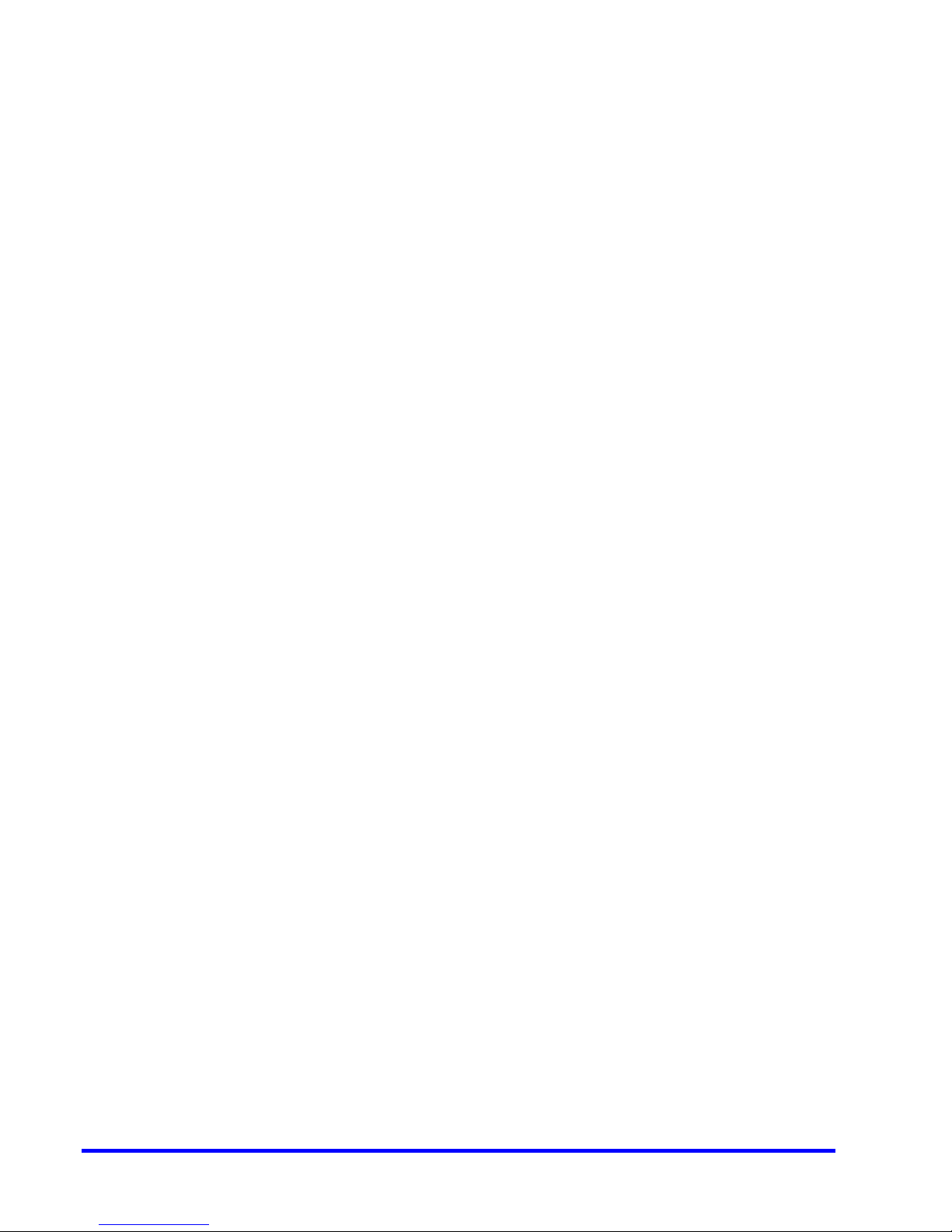
This page is intentionally left blank.
Page 3
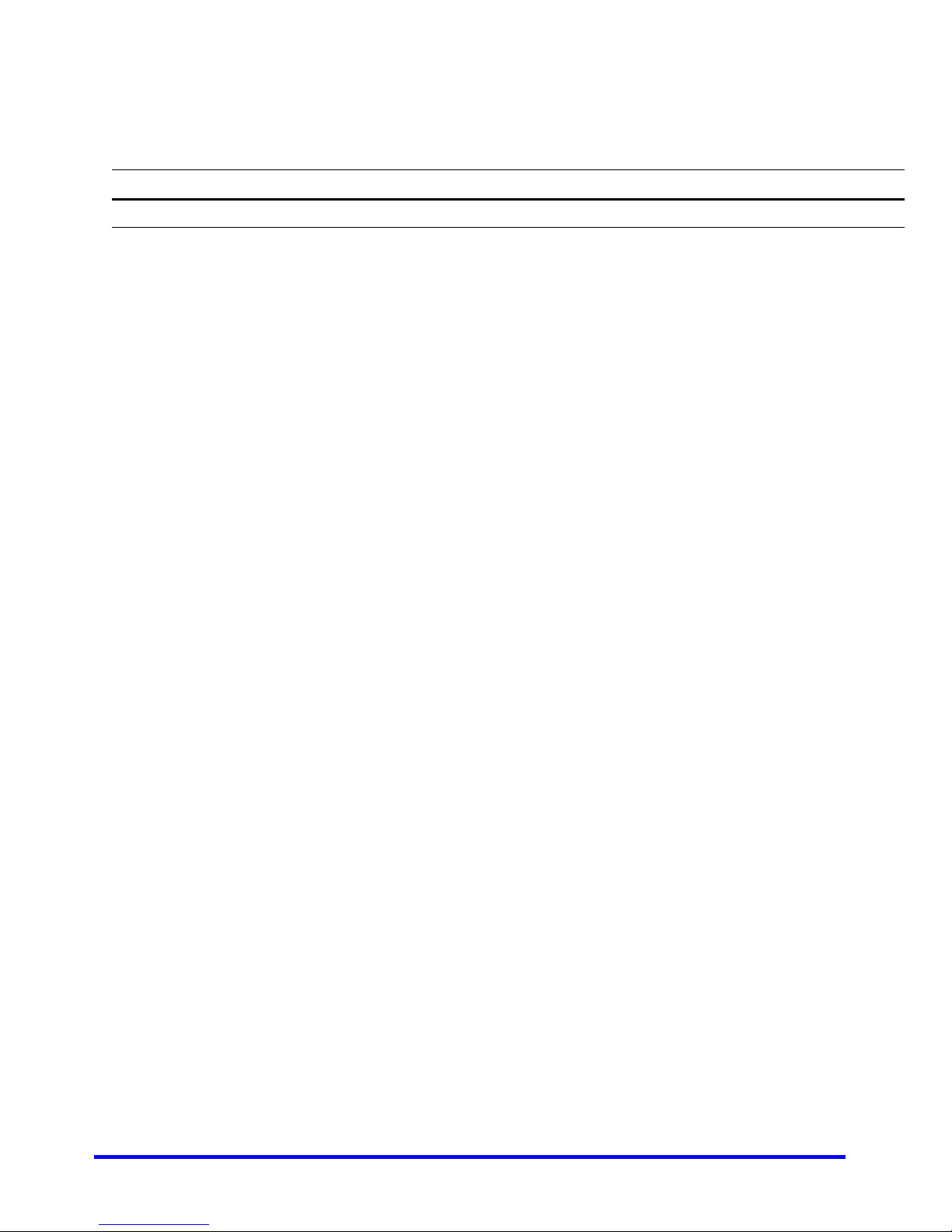
Revisions
Issue Date Description
1.0 April, 2013 New document
Page 4

This page is intentionally left blank.
Page 5
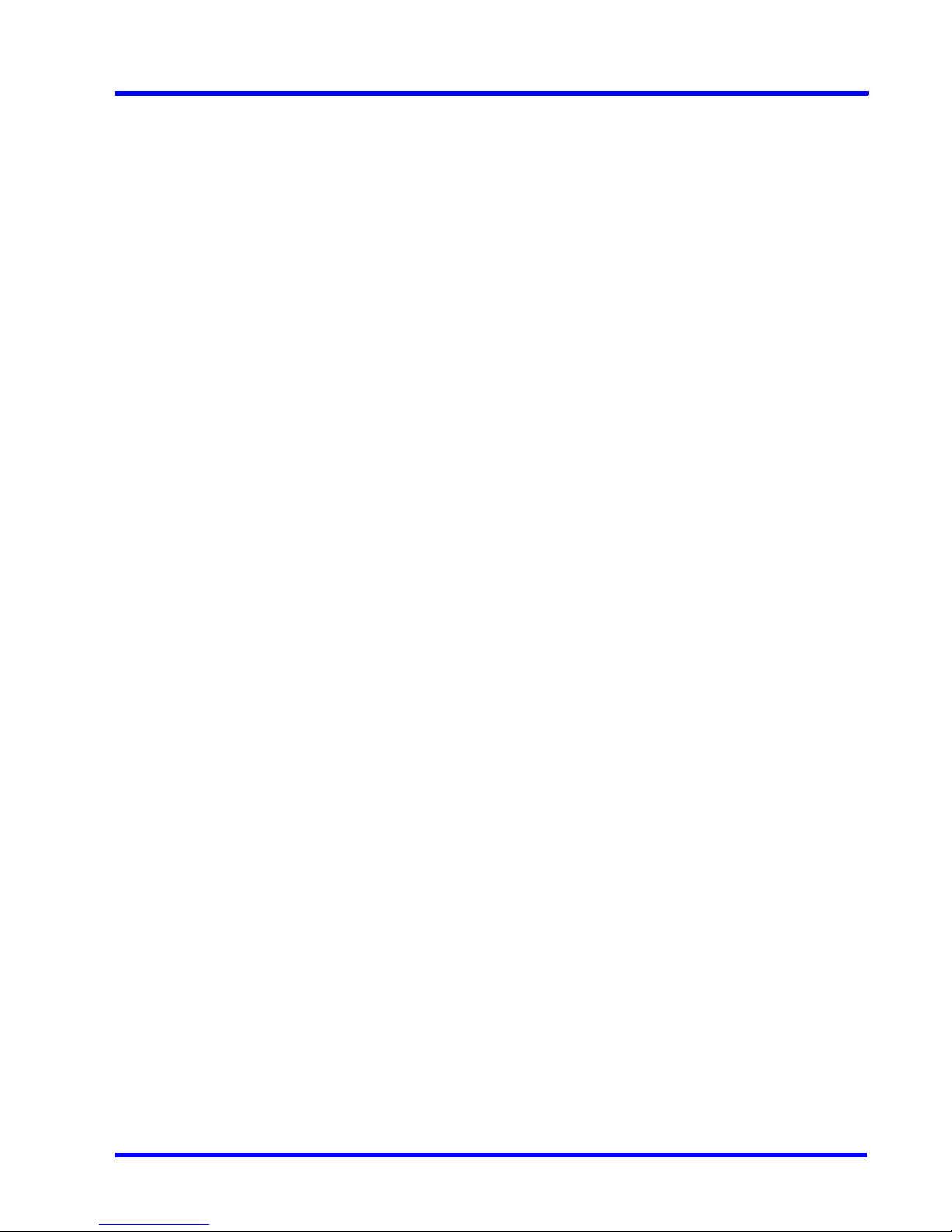
MAXPRO NVR
Table of Contents
Table of Contents
About This Guide . . . . . . . . . . . . . . . . . . . . . . . . . . . . . . . . . . . 11
Overview . . . . . . . . . . . . . . . . . . . . . . . . . . . . . . . . . . . . . . . . . . . . . . . . . . . . . . . . . . . 11
Introducing MAXPRO NVR . . . . . . . . . . . . . . . . . . . . . . . . . . . . . . . . . . . . . . . . . . . . . 11
MAXPRO NVR Single-box Solution . . . . . . . . . . . . . . . . . . . . . . . . . . . . . . . . . . . . . . . . . . . . . . 12
MAXPRO NVR Software Only Solution. . . . . . . . . . . . . . . . . . . . . . . . . . . . . . . . . . . . . . . . . . . . 12
Intended Audience . . . . . . . . . . . . . . . . . . . . . . . . . . . . . . . . . . . . . . . . . . . . . . . . . . . 13
Scope . . . . . . . . . . . . . . . . . . . . . . . . . . . . . . . . . . . . . . . . . . . . . . . . . . . . . . . . . . . . . 13
Overview Of Contents . . . . . . . . . . . . . . . . . . . . . . . . . . . . . . . . . . . . . . . . . . . . . . . . 13
Cautions and Warnings . . . . . . . . . . . . . . . . . . . . . . . . . . . . . . . . . . . . . . . . . . . . . . . 14
FCC Compliance Statement . . . . . . . . . . . . . . . . . . . . . . . . . . . . . . . . . . . . . . . . . . . 14
Important Safeguards . . . . . . . . . . . . . . . . . . . . . . . . . . . . . . . . . . . . . . . . . . . . . . . . 15
Warranty and Service . . . . . . . . . . . . . . . . . . . . . . . . . . . . . . . . . . . . . . . . . . . . . . . . . 17
Related Documents . . . . . . . . . . . . . . . . . . . . . . . . . . . . . . . . . . . . . . . . . . . . . . . . . . 17
Typographical Conventions . . . . . . . . . . . . . . . . . . . . . . . . . . . . . . . . . . . . . . . . . . . . 17
Commissioning Plan . . . . . . . . . . . . . . . . . . . . . . . . . . . . . . . . 19
Overview . . . . . . . . . . . . . . . . . . . . . . . . . . . . . . . . . . . . . . . . . . . . . . . . . . . . . . . . . . . 19
Steps in the Commissioning Process . . . . . . . . . . . . . . . . . . . . . . . . . . . . . . . . . . . . 19
Setting up the MAXPRO NVR . . . . . . . . . . . . . . . . . . . . . . . . . . . . . . . . . . . . . . . . . . . . . . . . . . . 19
Installing the Software in the Server and Client Computers . . . . . . . . . . . . . . . . . . . . . . . . . . . 19
Configuring MAXPRO NVR. . . . . . . . . . . . . . . . . . . . . . . . . . . . . . . . . . . . . . . . . . . . . . . . . . . . . 20
Verifying the Configuration . . . . . . . . . . . . . . . . . . . . . . . . . . . . . . . . . . . . . . . . . . . . . . . . . . . . . 20
Setting up the MAXPRO NVR . . . . . . . . . . . . . . . . . . . . . . . . . . 21
Page 6
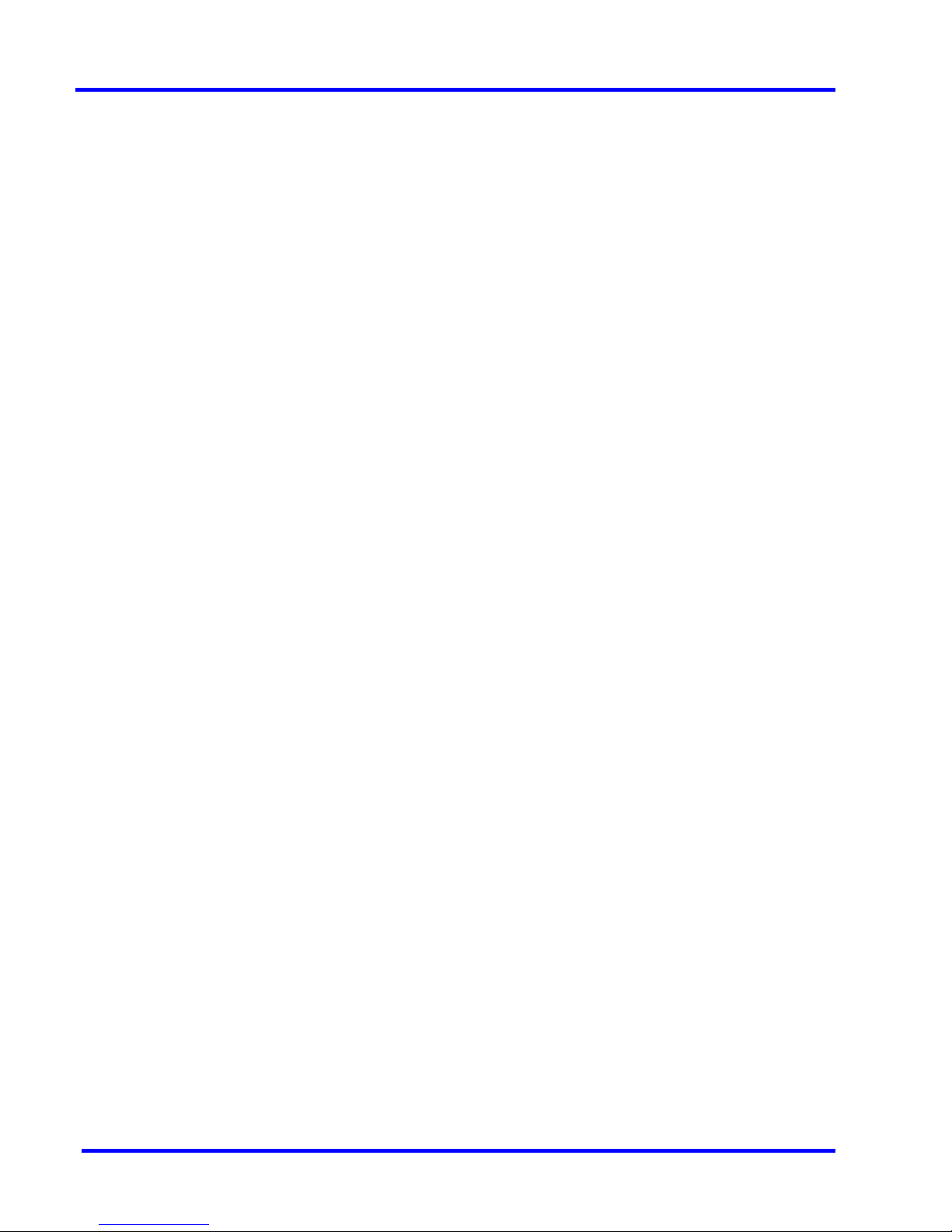
MAXPRO NVR
Table of Contents
Overview . . . . . . . . . . . . . . . . . . . . . . . . . . . . . . . . . . . . . . . . . . . . . . . . . . . . . . . . . . . 21
Settings for the MAXPRO NVR Single-box Turnkey Solution . . . . . . . . . . . . . . . . . . 22
MAXPRO NVR SE System Diagram. . . . . . . . . . . . . . . . . . . . . . . . . . . . . . . . . . . . . . . . . . . . . . 22
Connecting the Monitors . . . . . . . . . . . . . . . . . . . . . . . . . . . . . . . . . . . . . . . . . . . . . . . . . . . . . . 23
Powering on the MAXPRO NVR Unit . . . . . . . . . . . . . . . . . . . . . . . . . . . . . . . . . . . . . . . . . . . . . 23
Changing the MAXPRO NVR IP Address and Machine Name . . . . . . . . . . . . . . . . . . . . . . . . . 23
Settings for the MAXPRO NVR Software-Only Solution . . . . . . . . . . . . . . . . . . . . . . . 26
Before you Begin . . . . . . . . . . . . . . . . . . . . . . . . . . . . . . . . . . . . . . . . . . . . . . . . . . . . . . . . . . . . 26
Hardware Specifications . . . . . . . . . . . . . . . . . . . . . . . . . . . . . . . . . . . . . . . . . . . . . . . . . . . . . . 26
MAXPRO NVR Software System Architecture . . . . . . . . . . . . . . . . . . . . . . . . . . . . . . . . . . . . . . 26
MAXPRO NVR Standalone System . . . . . . . . . . . . . . . . . . . . . . . . . . . . . . . . . . . . . . . . . . . . . . . . . .26
MAXPRO NVR Distributed System . . . . . . . . . . . . . . . . . . . . . . . . . . . . . . . . . . . . . . . . . . . . . . . . . .27
Configuring the Monitor Display Properties . . . . . . . . . . . . . . . . . . . . . . . . . . . . . . . . 28
Connecting the Keyboard . . . . . . . . . . . . . . . . . . . . . . . . . . . . . . . . . . . . . . . . . . . . . 29
How to log on to the UltraKey Plus keyboard? . . . . . . . . . . . . . . . . . . . . . . . . . . . . . . . . . . . . . 29
How to log off from the UltraKey Plus keyboard? . . . . . . . . . . . . . . . . . . . . . . . . . . . . . . . . . . . 29
Installing MAXPRO NVR . . . . . . . . . . . . . . . . . . . . . . . . . . . . . . 31
Overview . . . . . . . . . . . . . . . . . . . . . . . . . . . . . . . . . . . . . . . . . . . . . . . . . . . . . . . . . . . 31
Before you Begin . . . . . . . . . . . . . . . . . . . . . . . . . . . . . . . . . . . . . . . . . . . . . . . . . . . . . . . . . . . . 31
MAXPRO NVR Software Prerequisites . . . . . . . . . . . . . . . . . . . . . . . . . . . . . . . . . . . . . . . . . . . . . . . .31
System Requirements . . . . . . . . . . . . . . . . . . . . . . . . . . . . . . . . . . . . . . . . . . . . . . . . . . . . . . . . 32
MAXPRO NVR Software Installation . . . . . . . . . . . . . . . . . . . . . . . . . . . . . . . . . . . . . . 33
How to Install MAXPRO NVR . . . . . . . . . . . . . . . . . . . . . . . . . . . . . . . . . . . . . . . . . . . 33
Full Installation . . . . . . . . . . . . . . . . . . . . . . . . . . . . . . . . . . . . . . . . . . . . . . . . . . . . . . 37
Client Installation . . . . . . . . . . . . . . . . . . . . . . . . . . . . . . . . . . . . . . . . . . . . . . . . . . . . 42
Page 7
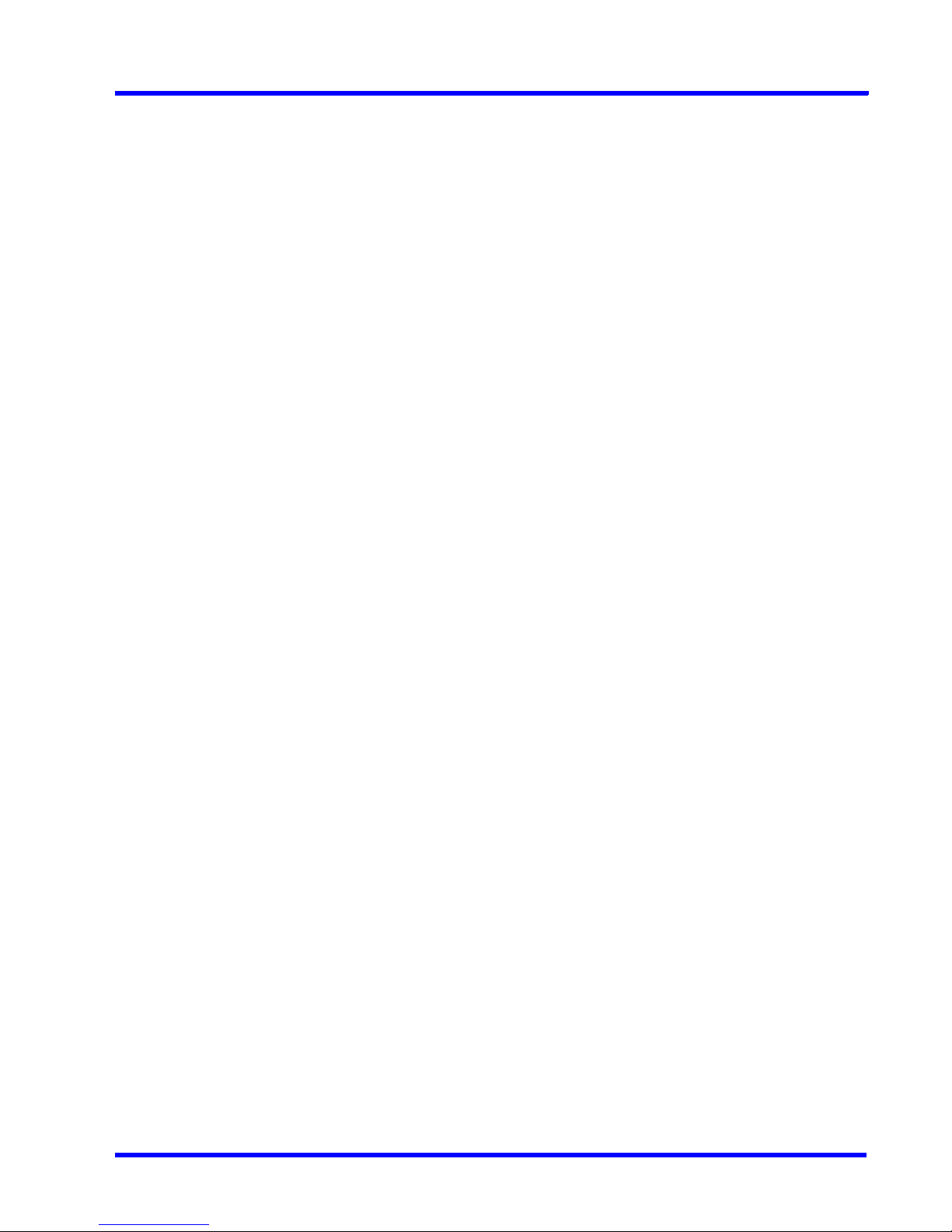
MAXPRO NVR
Table of Contents
Upgrading MAXPRO NVR . . . . . . . . . . . . . . . . . . . . . . . . . . . . . . . . . . . . . . . . . . . . . 45
Uninstalling MAXPRO NVR . . . . . . . . . . . . . . . . . . . . . . . . . . . . . . . . . . . . . . . . . . . . 49
Client Uninstall . . . . . . . . . . . . . . . . . . . . . . . . . . . . . . . . . . . . . . . . . . . . . . . . . . . . . . . . . . . . . . 49
Full Uninstall . . . . . . . . . . . . . . . . . . . . . . . . . . . . . . . . . . . . . . . . . . . . . . . . . . . . . . . . . . . . . . . . 50
Configuring MAXPRO NVR . . . . . . . . . . . . . . . . . . . . . . . . . . . 55
Overview . . . . . . . . . . . . . . . . . . . . . . . . . . . . . . . . . . . . . . . . . . . . . . . . . . . . . . . . . . . 55
Before you Begin . . . . . . . . . . . . . . . . . . . . . . . . . . . . . . . . . . . . . . . . . . . . . . . . . . . . . . . . . . . . 55
Firewall Settings . . . . . . . . . . . . . . . . . . . . . . . . . . . . . . . . . . . . . . . . . . . . . . . . . . . . . 55
Configuring MAXPRO NVR . . . . . . . . . . . . . . . . . . . . . . . . . . . . . . . . . . . . . . . . . . . . 56
Configuring the Honeywell cameras with MAXPRO NVR Wizard . . . . . . . . . . . . . . . . . . . . . . . 57
Configuring the System Settings for MAXPRO NVR . . . . . . . . . . . . . . . . . . . . . . . . . . . . . . . . . 57
Configuring Disk Management Settings . . . . . . . . . . . . . . . . . . . . . . . . . . . . . . . . . . . . . . . . . . 57
Configuring the Cameras . . . . . . . . . . . . . . . . . . . . . . . . . . . . . . . . . . . . . . . . . . . . . . . . . . . . . . 57
Configuring Schedule Based Recording for Cameras . . . . . . . . . . . . . . . . . . . . . . . . . . . . . . . 57
Performing User Administration . . . . . . . . . . . . . . . . . . . . . . . . . . . . . . . . . . . . . . . . . . . . . . . . . 58
Verifying the Configuration . . . . . . . . . . . . . . . . . . . . . . . . . . . 59
Overview . . . . . . . . . . . . . . . . . . . . . . . . . . . . . . . . . . . . . . . . . . . . . . . . . . . . . . . . . . . 59
Before you Begin . . . . . . . . . . . . . . . . . . . . . . . . . . . . . . . . . . . . . . . . . . . . . . . . . . . . . . . . . . . . 59
Activities to Perform in this Phase . . . . . . . . . . . . . . . . . . . . . . . . . . . . . . . . . . . . . . . . . . . . . . . 59
Checking the Connection with the MAXPRO NVR Server . . . . . . . . . . . . . . . . . . . . 60
Checking the Device listing in the Devices Window . . . . . . . . . . . . . . . . . . . . . . . . . 61
Checking the Acknowledgement and Clearing of Alarms . . . . . . . . . . . . . . . . . . . . 62
Checking the Live Video from Cameras . . . . . . . . . . . . . . . . . . . . . . . . . . . . . . . . . . 63
Checking the Playback of Recorded Video . . . . . . . . . . . . . . . . . . . . . . . . . . . . . . . . 64
Checking the Panning, Tilting, and Zooming . . . . . . . . . . . . . . . . . . . . . . . . . . . . . . 65
Page 8

MAXPRO NVR
Table of Contents
Checking the Creation of Images . . . . . . . . . . . . . . . . . . . . . . . . . . . . . . . . . . . . . . . . 66
Checking the Creation of Clips . . . . . . . . . . . . . . . . . . . . . . . . . . . . . . . . . . . . . . . . . 67
Checking the Salvo View Feature . . . . . . . . . . . . . . . . . . . . . . . . . . . . . . . . . . . . . . . 68
Checking the Search for Recorded Video in MAXPRO NVR . . . . . . . . . . . . . . . . . . . 69
Checking the Generation of Event History/ Operator Log Report . . . . . . . . . . . . . . . 70
Appendix . . . . . . . . . . . . . . . . . . . . . . . . . . . . . . . . . . . . . . . . . . 71
Customizing MAXPRO NVR Single-box Turnkey Solutions (XE,SE,PE) . . . . . . . . . . 71
Changing the default Windows Password on MAXPRO NVR . . . . . . . . . . . . . . . . . . . . . . . . . . 71
Changing the Default IP address and Machine Name . . . . . . . . . . . . . . . . . . . . . . . . . . . . . . . 73
Setting Up Antivirus Software for MAXPRO NVRs . . . . . . . . . . . . . . . . . . . . . . . . . . . 74
Auto-protection and Auto-updates. . . . . . . . . . . . . . . . . . . . . . . . . . . . . . . . . . . . . . . . . . . . . . . 74
IMPORTANT! Do Not Schedule DATA Drive Scans . . . . . . . . . . . . . . . . . . . . . . . . . . . . . . . . . 74
Index . . . . . . . . . . . . . . . . . . . . . . . . . . . . . . . . . . . . . . . . . . . . . . 75
Page 9

List of Figures
MAXPRO NVR SE System Diagram . . . . . . . . . . . . . . . . . . . . . . . . . . . . . . . . . . . . . . . . . . . . . . . . . 22
Network and Sharing Center . . . . . . . . . . . . . . . . . . . . . . . . . . . . . . . . . . . . . . . . . . . . . . . . . . . . . . 24
LAN Properties . . . . . . . . . . . . . . . . . . . . . . . . . . . . . . . . . . . . . . . . . . . . . . . . . . . . . . . . . . . . . . . . .24
MAXPRO NVR Standalone System . . . . . . . . . . . . . . . . . . . . . . . . . . . . . . . . . . . . . . . . . . . . . . . . . 26
MAXPRO NVR Distributed System . . . . . . . . . . . . . . . . . . . . . . . . . . . . . . . . . . . . . . . . . . . . . . . . . .27
Welcome . . . . . . . . . . . . . . . . . . . . . . . . . . . . . . . . . . . . . . . . . . . . . . . . . . . . . . . . . . . . . . . . . . . . . .33
License Agreement . . . . . . . . . . . . . . . . . . . . . . . . . . . . . . . . . . . . . . . . . . . . . . . . . . . . . . . . . . . . . .34
Customer Information . . . . . . . . . . . . . . . . . . . . . . . . . . . . . . . . . . . . . . . . . . . . . . . . . . . . . . . . . . . . 34
Choose Destination Folder . . . . . . . . . . . . . . . . . . . . . . . . . . . . . . . . . . . . . . . . . . . . . . . . . . . . . . . .35
Validation of User Credentials . . . . . . . . . . . . . . . . . . . . . . . . . . . . . . . . . . . . . . . . . . . . . . . . . . . . .35
Choose Installation Type . . . . . . . . . . . . . . . . . . . . . . . . . . . . . . . . . . . . . . . . . . . . . . . . . . . . . . . . . 36
Database Server Login . . . . . . . . . . . . . . . . . . . . . . . . . . . . . . . . . . . . . . . . . . . . . . . . . . . . . . . . . . . 37
Choose Installation Type . . . . . . . . . . . . . . . . . . . . . . . . . . . . . . . . . . . . . . . . . . . . . . . . . . . . . . . . . 38
Choose location for MAXPRO NVR database . . . . . . . . . . . . . . . . . . . . . . . . . . . . . . . . . . . . . . . . .38
Choose Recording Drives . . . . . . . . . . . . . . . . . . . . . . . . . . . . . . . . . . . . . . . . . . . . . . . . . . . . . . . .39
Summary . . . . . . . . . . . . . . . . . . . . . . . . . . . . . . . . . . . . . . . . . . . . . . . . . . . . . . . . . . . . . . . . . . . . . 40
Installation Complete . . . . . . . . . . . . . . . . . . . . . . . . . . . . . . . . . . . . . . . . . . . . . . . . . . . . . . . . . . . . 40
Reboot prompt . . . . . . . . . . . . . . . . . . . . . . . . . . . . . . . . . . . . . . . . . . . . . . . . . . . . . . . . . . . . . . . . . 41
MAXPRO NVR 2.5 Client Configuration . . . . . . . . . . . . . . . . . . . . . . . . . . . . . . . . . . . . . . . . . . . . . .42
Summary . . . . . . . . . . . . . . . . . . . . . . . . . . . . . . . . . . . . . . . . . . . . . . . . . . . . . . . . . . . . . . . . . . . . . 43
InstallShield Wizard Complete . . . . . . . . . . . . . . . . . . . . . . . . . . . . . . . . . . . . . . . . . . . . . . . . . . . . .43
Taking Database backup using the MAXPRO NVR Agent . . . . . . . . . . . . . . . . . . . . . . . . . . . . . . .45
Welcome to MAXPRO NVR 2.5 Upgrade . . . . . . . . . . . . . . . . . . . . . . . . . . . . . . . . . . . . . . . . . . . . .45
Validation of User Credentials . . . . . . . . . . . . . . . . . . . . . . . . . . . . . . . . . . . . . . . . . . . . . . . . . . . . .46
Summary . . . . . . . . . . . . . . . . . . . . . . . . . . . . . . . . . . . . . . . . . . . . . . . . . . . . . . . . . . . . . . . . . . . . . 47
Honeywell ONVIF IP adapter warning message . . . . . . . . . . . . . . . . . . . . . . . . . . . . . . . . . . . . . . .47
Reboot prompt . . . . . . . . . . . . . . . . . . . . . . . . . . . . . . . . . . . . . . . . . . . . . . . . . . . . . . . . . . . . . . . . . 48
Welcome to MAXPRO NVR 2.5 Uninstall Wizard . . . . . . . . . . . . . . . . . . . . . . . . . . . . . . . . . . . . . . . 49
Uinstall Complete . . . . . . . . . . . . . . . . . . . . . . . . . . . . . . . . . . . . . . . . . . . . . . . . . . . . . . . . . . . . . . .50
Welcome to MAXPRO NVR 2.5 Uninstall Wizard . . . . . . . . . . . . . . . . . . . . . . . . . . . . . . . . . . . . . . . 51
Retaining Trinity Database . . . . . . . . . . . . . . . . . . . . . . . . . . . . . . . . . . . . . . . . . . . . . . . . . . . . . . . . 51
Retaining Clip Metadata . . . . . . . . . . . . . . . . . . . . . . . . . . . . . . . . . . . . . . . . . . . . . . . . . . . . . . . . . . 52
Choose Backup File Location . . . . . . . . . . . . . . . . . . . . . . . . . . . . . . . . . . . . . . . . . . . . . . . . . . . . .52
Uinstall Complete . . . . . . . . . . . . . . . . . . . . . . . . . . . . . . . . . . . . . . . . . . . . . . . . . . . . . . . . . . . . . . .53
Application Tools . . . . . . . . . . . . . . . . . . . . . . . . . . . . . . . . . . . . . . . . . . . . . . . . . . . . . . . . . . . . . . . 72
Services . . . . . . . . . . . . . . . . . . . . . . . . . . . . . . . . . . . . . . . . . . . . . . . . . . . . . . . . . . . . . . . . . . . . . .72
NEOStorage Engine Properties . . . . . . . . . . . . . . . . . . . . . . . . . . . . . . . . . . . . . . . . . . . . . . . . . . . .72
Page 10
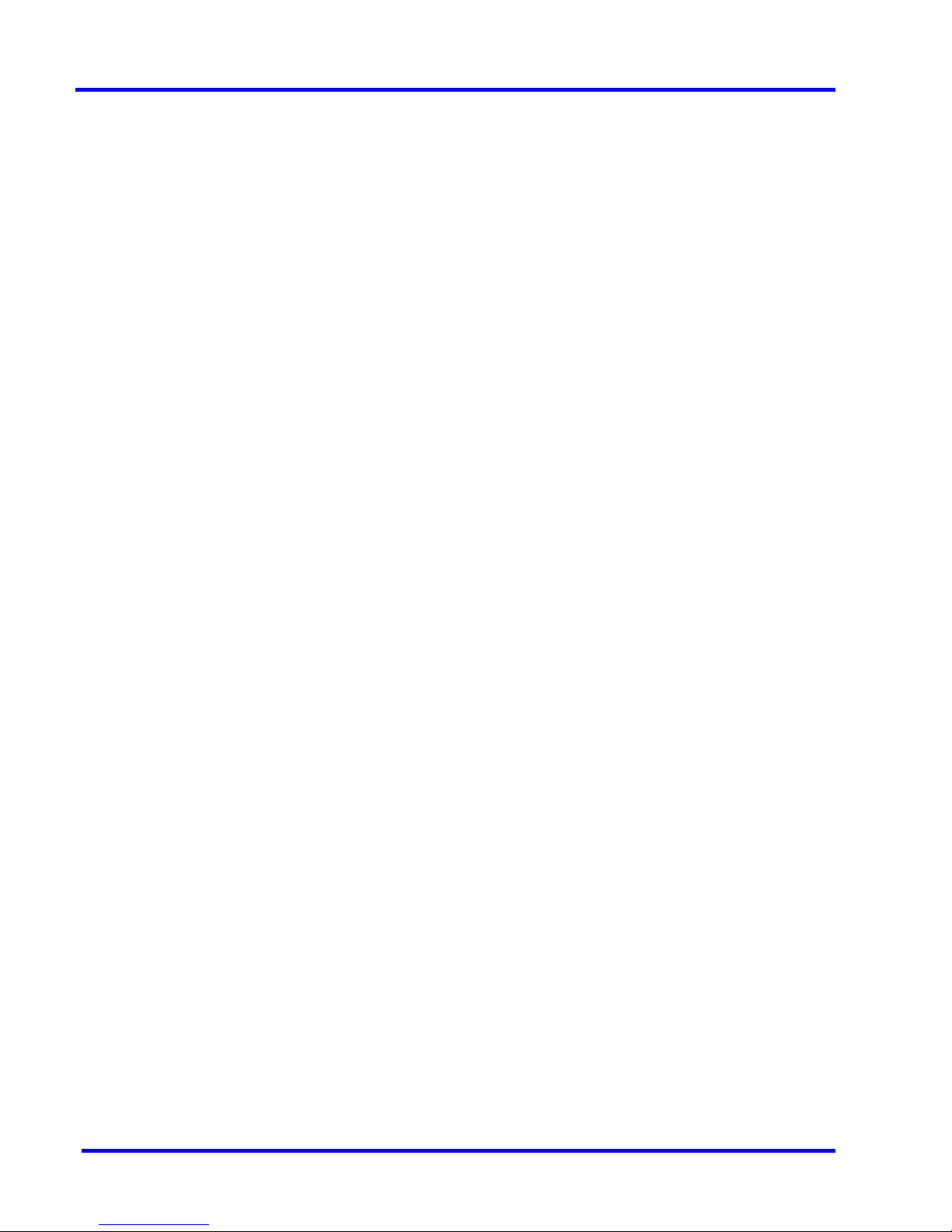
This page is intentionally left blank.
Page 11
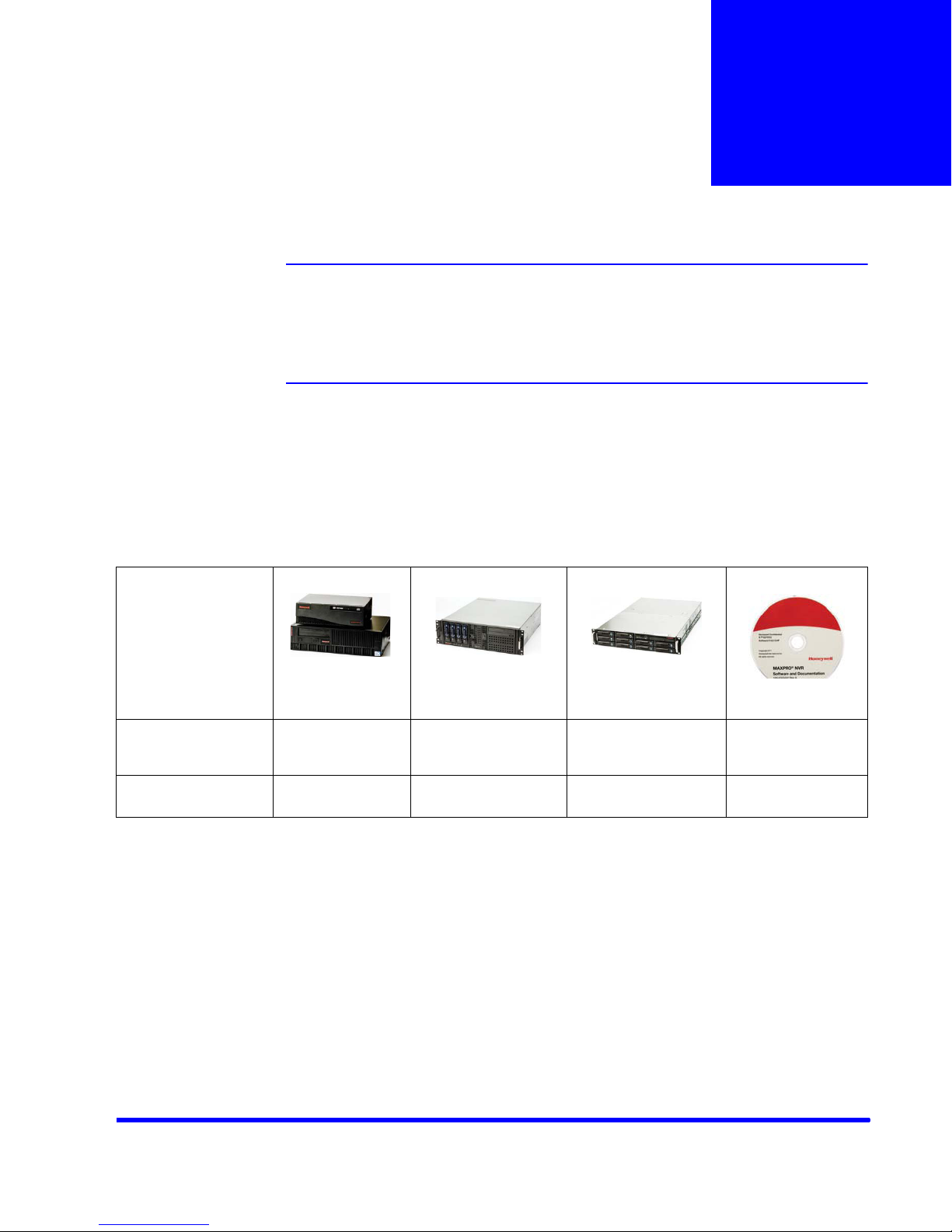
About This Guide
Overview
Description
This guide describes the installation and commissioning guidelines for setting up the
MAXPRO
®
NVR system.
Introducing MAXPRO NVR
Honeywell’s MAXPRO NVR line includes turnkey solutions that offer 8 to 32 channels and
software solutions that range from 4 to 32 channels. It supports ONVIF and PSIA
interoperability standards, as well as RTSP, and features native integration to cameras and
encoders from Honeywell, Axis, 360
manufacturers truly making it an open system. The advanced IP video capabilities make
MAXPRO NVRs easy to install with 3-clicks to live video and easy to use with features like
Video Surround, Calendar Search and Smart VMD for every day security users to advanced
video surveillance users.The following table lists the various MAXPRO NVR variants that are
available.
MAXPRO NVR XE
(Xpress Edition)
•Simple,
affordable
NVR
MAXPRO NVR SE
(Standard Edition)
• Flexible, scalable
NVR
0
(Immervision,Oncam Grandeye) and other
MAXPRO NVR PE
(Professional Edition)
•Enterprise class
NVR
MAXPRO NVR
Software
•Flexible,
software only
NVR
Channels
MAXPRO NVR Commissioning and Installation Guide 11
• 8 or 16 • up to 32 • up to 32
(64 coming soon)
• 4,8,16 or 32
Page 12
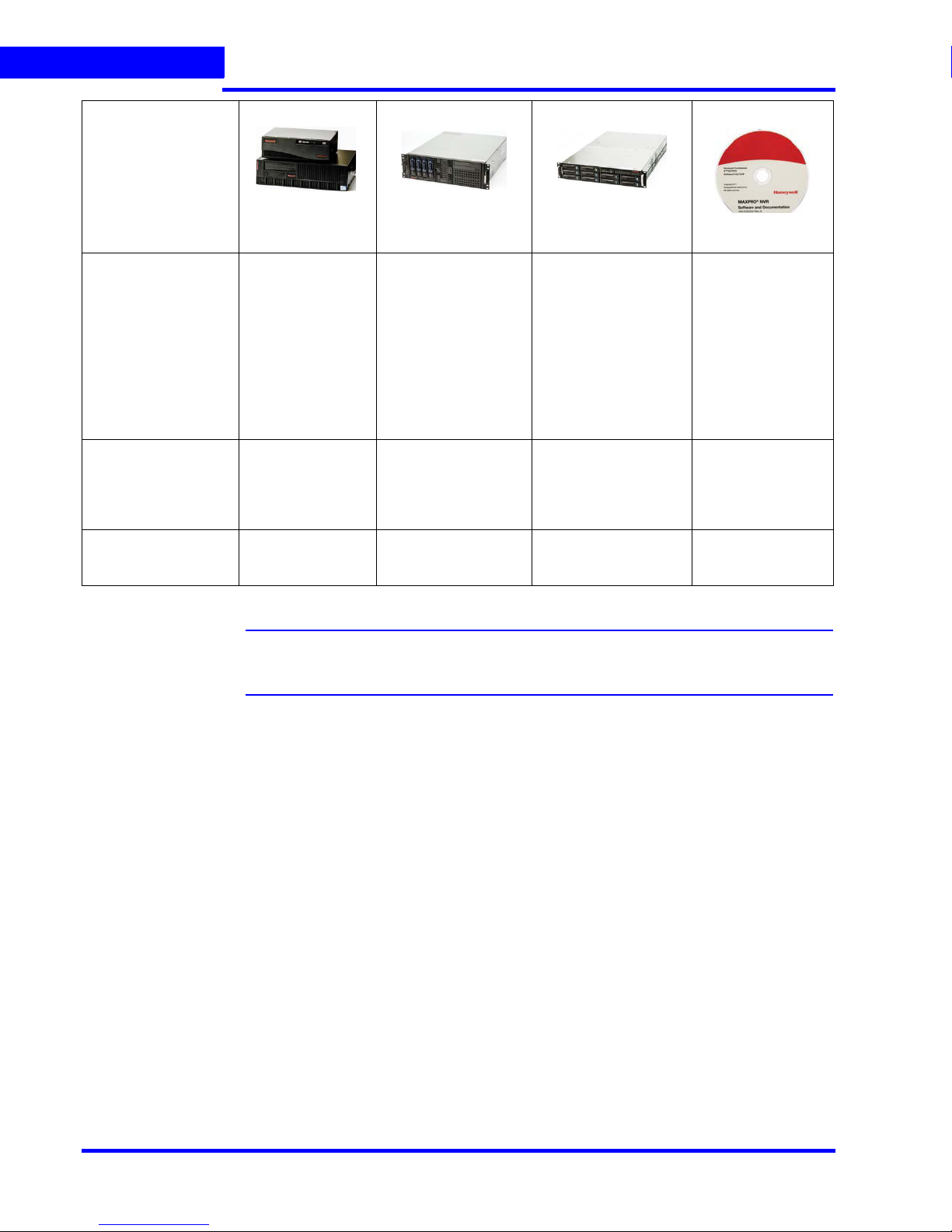
ABOUT THIS GUIDE
Introducing MAXPRO NVR
Maximum
Frame Rate
at 4CIF/VGA
at 720p
at 1080p
Storage
Form Factor
MAXPRO NVR XE
(Xpress Edition)
•240 frames
per second
• 80 (8 ch)/160
(16 ch) frames
per second
• 80 frames per
second
•1 TB
(8 channel)
• 1 and 2 TB
(16 channel),
internal fixed
• Desktop • Workstation/Server • Server • Server
MAXPRO NVR SE
(Standard Edition)
• 960 frames per
second
• 640 frames per
second
• 480 frames per
second
•1-12 TB,
removable bays
MAXPRO NVR PE
(Professional Edition)
• 960 frames per
second
• 960 frames per
second
• 640 frames per
second
• up to 20 TB RAID
5/6, removable
bays
MAXPRO NVR
Software
•Server
hardware
dependentMinimum
hardware
specs
recommended
•Server
hardware
dependent
hardware
dependent
Note: The product options available in your region might vary, please contact your local
Honeywell representative for more information.
MAXPRO NVR Single-box Solution
MAXPRO NVR Single-box solution is available in the following three editions.
• MAXPRO NVR XE (Xpress Edition) supports up to 8 or 16 IP cameras.
• MAXPRO NVR SE (Standard Edition) supports up to 32 IP cameras.
• MAXPRO NVR PE (Professional Edition) supports up to 32 IP cameras.
Honeywell’s MAXPRO NVR Single-boxed solution is an ideal solution for entry into IP video
surveillance systems. MAXPRO NVR utilizes Honeywell's High-definition cameras to offer a
powerful high definition IP recording and security monitoring system for different installations.
MAXPRO NVR comes pre-installed with the required software and pre-licensed with the
required channels depending on the MAXPRO NVR edition you purchase.
MAXPRO NVR Software Only Solution
Honeywell’s MAXPRO NVR Software is a flexible, scalable and open IP video surveillance
system. Supporting Honeywell's high definition (HD) cameras and broad integration with third
party IP cameras and encoders, the MAXPRO NVR family is a powerful HD IP recording and
security monitoring system for a variety of applications. MAXPRO NVR Software ensures
flexibility for end user IT departments when choosing NVR hardware in deploying a recording
12 MAXPRO NVR Commissioning and Installation Guide
Page 13
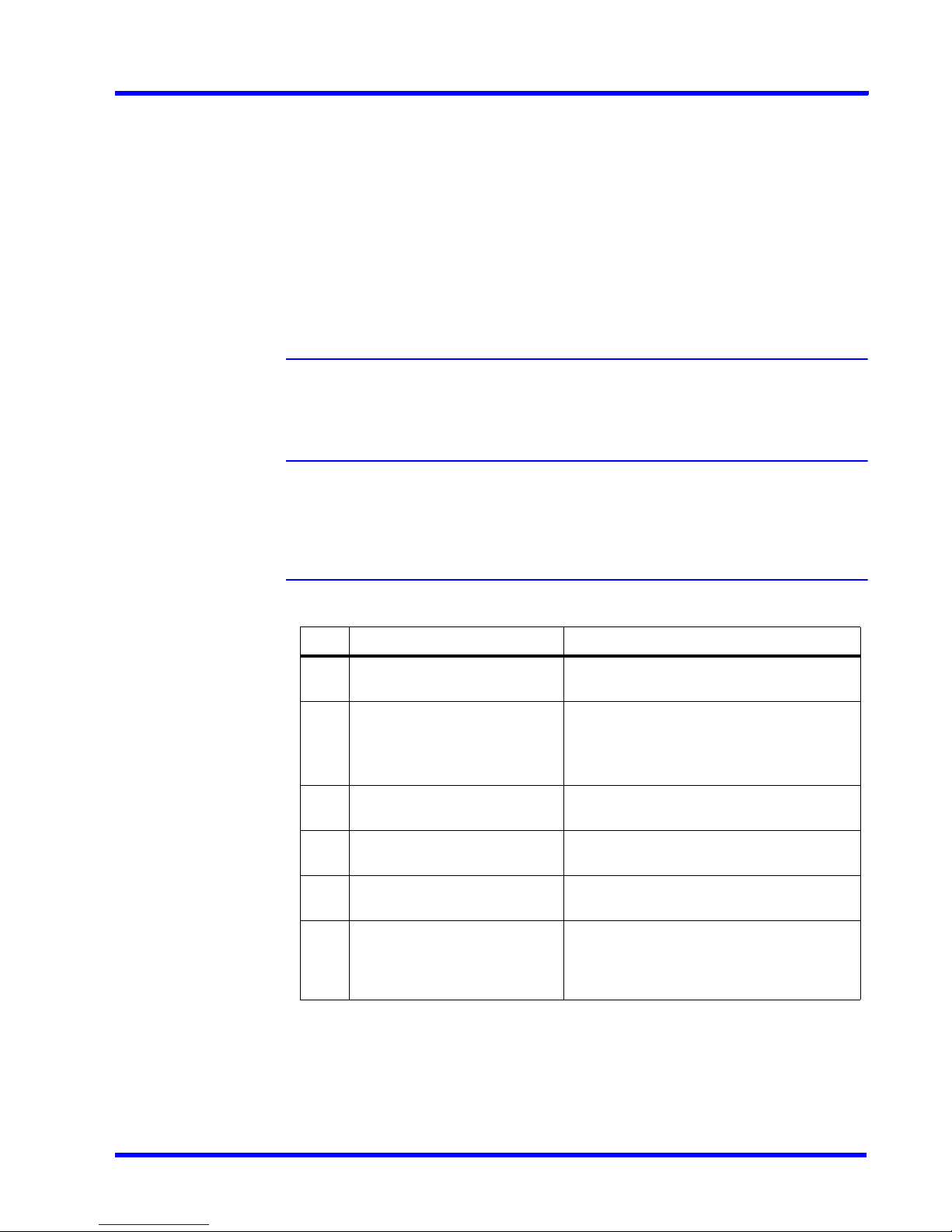
ABOUT THIS GUIDE
Intended Audience
solution, but end users will find it as easy as a DVR to configure and operate. MAXPRO NVR
Software is an open platform and supports broad third party device integrations with support
for PSIA and ONVIF standards, real time streaming protocol (RTSP) standard and native
device integrations. MAXPRO NVR provides easy to use desktop clients and mobile apps MAXPRO
a license for 4, 8, 16 or 32 channels allowing for up to 32 cameras as your system grows.
Minimum hardware specifications for different levels of recording and monitoring performance
are provided for IT departments to choose the appropriate hardware platform. This, along with
quick and easy commissioning wizards for discovery and system configuration, makes
installing HD IP systems quick and efficient without requiring any IP expertise. Simple and
logical configuration pages make setup a breeze even for the novice installer.
®
Mobile. MAXPRO NVR Software comes with all required software applications and
Intended Audience
This document is intended for field and commissioning engineers.
Scope
This guide describes the installation and commissioning procedures for both the MAXPRO
NVR boxed solution and MAXPRO NVR software-only solution.
. . . . .
Overview Of Contents
The following table describes the contents of each chapter in this guide.
No Chapter Description
1 Commissioning Plan Describes the commissioning procedures
for the MAXPRO NVR system.
2 Setting up the MAXPRO NVR Describes the tasks to set up the:
• MAXPRO NVR Single-box Turnkey
solutions.
• MAXPRO NVR Software-Only solution.
3 Installing MAXPRO NVR Describes the procedures to install the
MAXPRO NVR software.
4 Configuring MAXPRO NVR Describes the tasks for configuring
MAXPRO NVR.
5 Verifying the Configuration Describes the tasks to verify the MAXPRO
NVR configuration.
6 Appendix Describes the procedures to customize
MAXPRO NVR Single-box Turnkey solutions
and setting up the Antivirus software on
MAXPRO NVRs.
MAXPRO NVR Commissioning and Installation Guide 13
Page 14
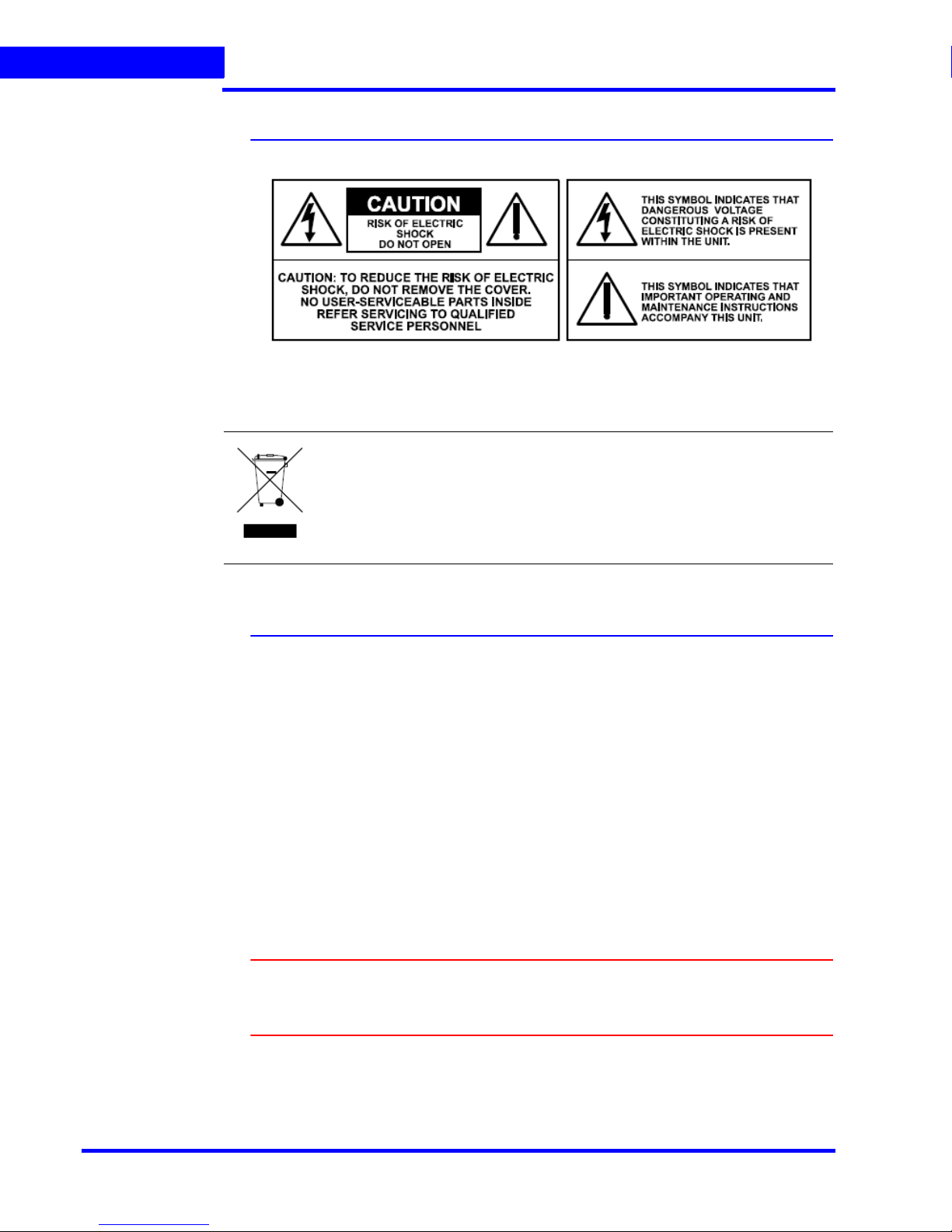
ABOUT THIS GUIDE
Cautions and Warnings
Cautions and Warnings
Installation and servicing should be performed only by qualified and experienced technicians
to conform to all local codes and to maintain your warranty.
WEEE (Waste Electrical and Electronic Equipment). Correct disposal of this
product (applicable in the European Union and other European countries with
separate collection systems). This product should be disposed of, at the end of
its useful life, as per applicable local laws, regulations, and procedures.
FCC Compliance Statement
Information to the User: This equipment has been tested and found to comply with the limits
for a Class B digital device. Pursuant to Part 15 of the FCC Rules, these limits are designed to
provide reasonable protection against harmful interference in a residential installation. This
equipment generates, uses, and can radiate radio frequency energy and, if not installed and
used in accordance with the instruction manual, may cause harmful interference to radio
communications. However, there is no guarantee that interference will not occur in a particular
installation.
If this equipment does cause harmful interference to radio or television reception, which can
be determined by turning the equipment off and on, the user is encouraged to try to correct
the interference by one of the following measures:
• Reorient or relocate the receiving antenna
• Increase the separation between the equipment and receiver
• Connect the equipment to an outlet on a circuit different from that to which the receiver is
connected
• Consult the dealer or a radio/TV technician for help.
Caution: Changes or modifications not expressly approved by the party
responsible for compliance could void the user’s authority to operate the
equipment.
This Class B digital apparatus complies with Canadian ICES-003.
Cet appareil numérique de la Classe B est conforme à la norme NMB-003 du Canada.
14 MAXPRO NVR Commissioning and Installation Guide
Page 15

ABOUT THIS GUIDE
Important Safeguards
Important Safeguards
1. Read Instructions
All the safety and operating instructions should be read before the appliance is operated.
2. Retain Instructions
The safety and operating instructions should be retained for future reference.
3. Cleaning
Unplug this equipment from the wall outlet before cleaning it. Do not use liquid aerosol
cleaners. Use a damp soft cloth for cleaning.
4. Attachments
Never add any attachments and/or equipment without the approval of the manufacturer
as such additions may result in the risk of fire, electric shock, or other personal injury.
5. Water and/or Moisture
Do not use this equipment near water or in contact with water.
6. Ventilation
Place this equipment only in an upright position. Ensure product ventilation openings are
not obstructed.
7. Accessories
Do not place this equipment on an unstable cart, stand, or table.
The equipment may fall, causing serious injury to a child or adult,
and serious damage to the equipment. Wall or shelf mounting
should follow the manufacturer's instructions, and should use a
mounting kit approved by the manufacturer.
This equipment and cart combination should be moved with care.
Quick stops, excessive force, and uneven surfaces may cause the
equipment and cart combination to overturn.
8. Power Sources
This equipment should be operated only from the type of power source indicated on the
marking label. If you are not sure of the type of power, please consult your equipment
dealer or local power company.
9. Power Cords
Operator or installer must remove power, BNC, alarm, and other connections before
moving the equipment.
10. Lightning
For added protection for this equipment during a lightning storm, or when it is left
unattended and unused for long periods of time, unplug it from the wall outlet and
disconnect the antenna or cable system. This will prevent damage to the equipment due
to lightning and power-line surges.
11. Overloading
Do not overload wall outlets and extension cords to avoid the risk of fire or electric shock.
12. Objects and Liquids
Never push objects of any kind through openings of this equipment as they may touch
dangerous voltage points or short out parts that could result in a fire or electric shock.
Never spill liquid of any kind on the equipment.
13. Servicing
Do not attempt to service this equipment yourself. Refer all servicing to qualified service
personnel.
. . . . .
MAXPRO NVR Commissioning and Installation Guide 15
Page 16
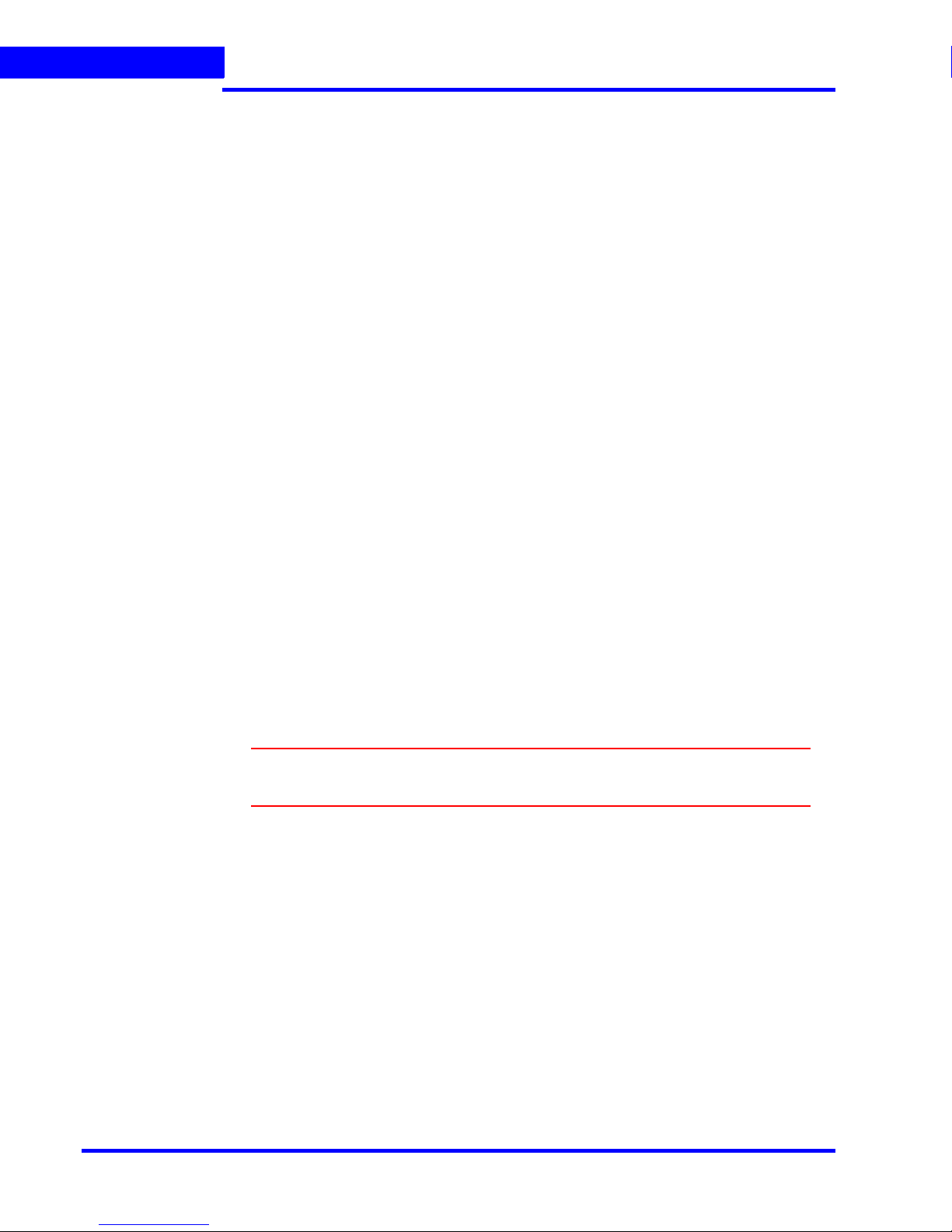
ABOUT THIS GUIDE
Important Safeguards
14. Damage Requiring Service
Unplug this equipment from the wall outlet and refer servicing to qualified service
personnel under the following conditions:
• When the power-supply cord or the plug has been damaged
• If liquid is spilled or objects have fallen into the equipment
• If the equipment has been exposed to rain or water
• If the equipment does not operate normally by following the operating instructions,
adjust only those controls that are covered by the operating instructions as an
improper adjustment of other controls may result in damage and will often require
extensive work by a qualified technician to restore the equipment to its normal
operation.
• If the equipment has been dropped or the cabinet damaged
• When the equipment exhibits a distinct change in performance-this indicates a need
for service.
15. Replacement Parts
When replacement parts are required, be sure the service technician has used
replacement parts specified by the manufacturer or that have the same characteristics as
the original part. Unauthorized substitutions may result in fire, electric shock, or other
hazards.
16. Safety Check
Upon completion of any service or repairs to this equipment, ask the service technician to
perform safety checks to determine that the equipment is in proper operating condition.
17. Field Installation
This installation should be made by a qualified service person and should conform to all
local codes.
18. Correct Batteries
WARNING! Risk of explosion if battery is replaced by an incorrect type.
19. Operating Temperature
An operating temperature range is specified so that the customer and installer may
determine a suitable operating environment for the equipment.
20. Elevated Operating Ambient Temperature
If installed in a closed or multi-unit rack assembly, the operating ambient temperature of
the rack environment may be greater than room ambient. Therefore, consideration should
be given to installing the equipment in an environment compatible with the specified
operating temperature range.
21. Reduced Air Flow
Installation of the equipment in the rack should be such that the amount of airflow
required for safe operation of the equipment is not compromised.
22. Mechanical Loading
Mounting of the equipment in the rack should be such that a hazardous condition is not
caused by uneven mechanical loading.
16 MAXPRO NVR Commissioning and Installation Guide
Dispose of used batteries according to the instructions.
Page 17
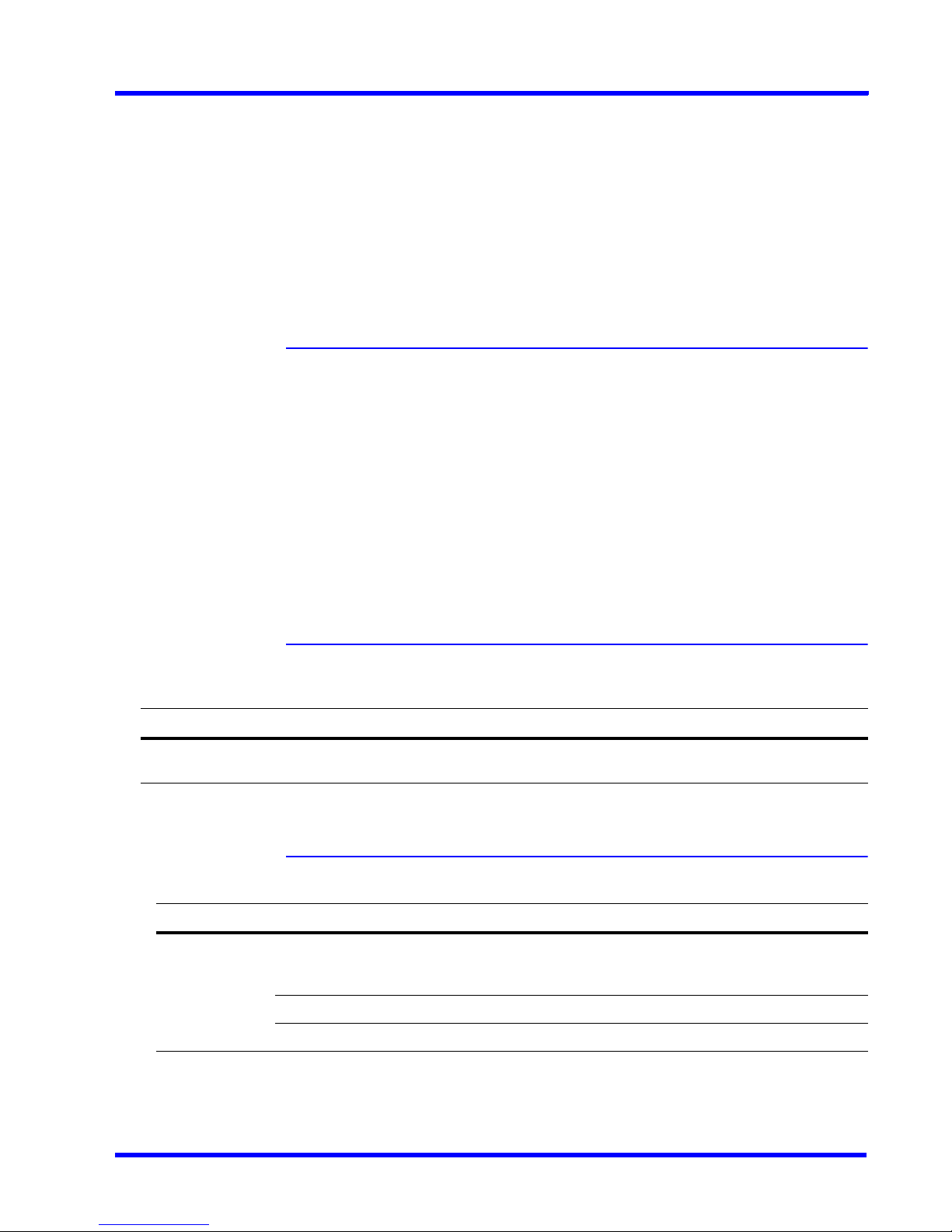
ABOUT THIS GUIDE
Warranty and Service
23. Circuit Overloading
Consideration should be given to connection of the equipment to supply circuit and the
effect that overloading of circuits might have on over-current protection and supply
wiring. Appropriate consideration of equipment nameplate ratings should be used when
addressing this concern.
24. Reliable Earthing (Grounding)
Reliable grounding of rack mounted equipment should be maintained. Particular
attention should be given to supply connections other than direct connections to the
branch circuit (for example, use of power strips).
Warranty and Service
Subject to the terms and conditions listed on the Product warranty, during the warranty period
Honeywell will repair or replace, at its sole option, free of charge, any defective products
returned prepaid.
In the event you have a problem with any Honeywell product, please call Technical Support at
1-800-323-4576 (North America only) for assistance or to request a Return Merchandise
Authorization (RMA) number.
Be sure to have the model number, serial number, and the nature of the problem available for
the technical service representative.
Prior authorization must be obtained for all returns, exchanges, or credits. Items shipped to
Honeywell without a clearly identified Return Merchandise Authorization (RMA) number
may be refused.
. . . . .
Related Documents
This document listed in the table serves as a necessary prerequisite for understanding
MAXPRO NVR.
Document title Part number Description
MAXPRO NVR Operator’s
Guide
800-13197 This document is written for everyday MAXPRO NVR users who
perform the basic video surveillance operations.
Typographical Conventions
This guide uses the following typographical conventions.
Font What it represents Example
Swiss721 BT Words or characters that you must type. The word
“enter” is used if you must type text and then press
the Enter or Return key.
Menu titles and other items you select Double-click Open from the File menu.
Buttons you click to perform actions Click Exit to close the program.
Enter the password.
MAXPRO NVR Commissioning and Installation Guide 17
Page 18
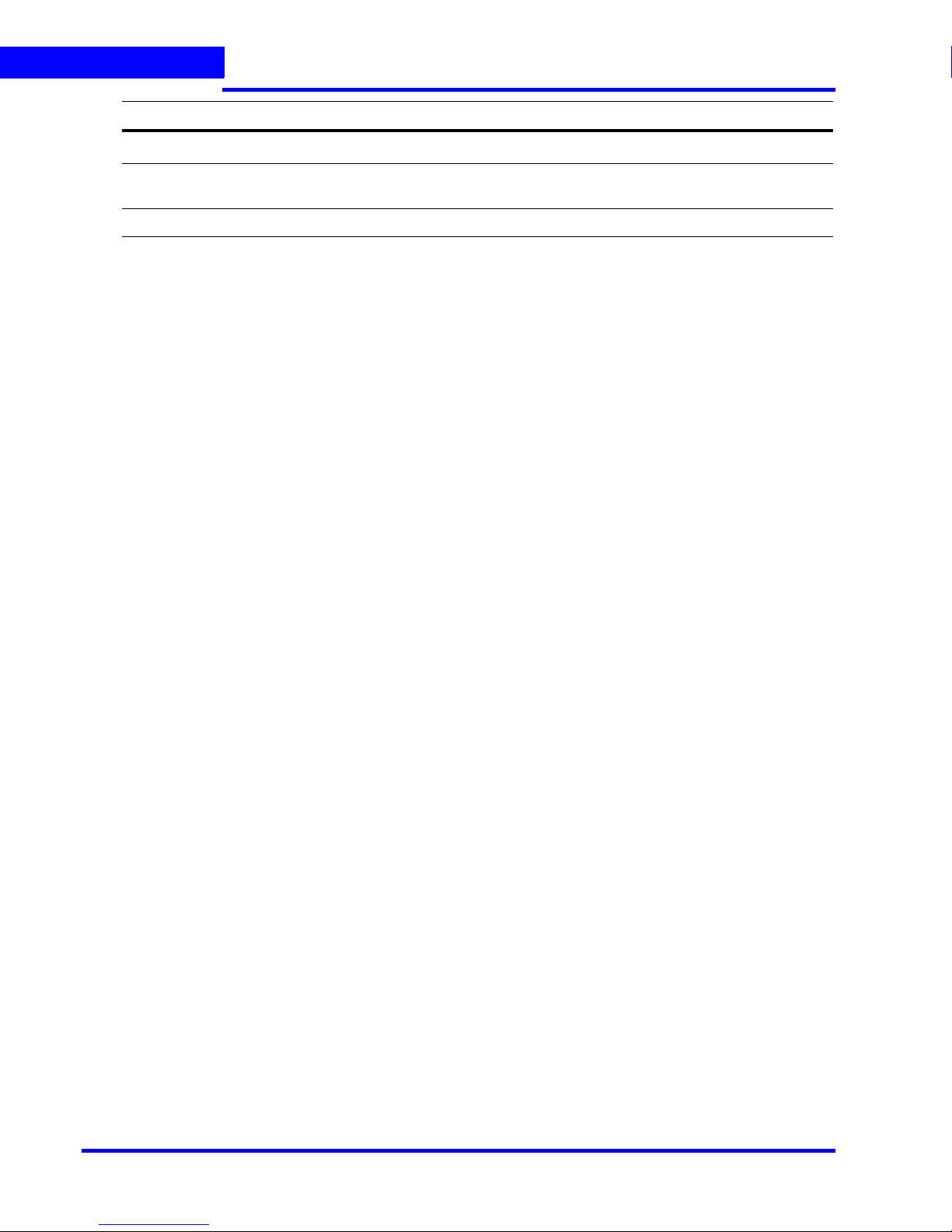
ABOUT THIS GUIDE
Typographical Conventions
Font What it represents Example
Heading
Installation
Cross-reference to external source Refer to the System Administrator
Guide.
Cross-reference within document See Installation.
18 MAXPRO NVR Commissioning and Installation Guide
Page 19
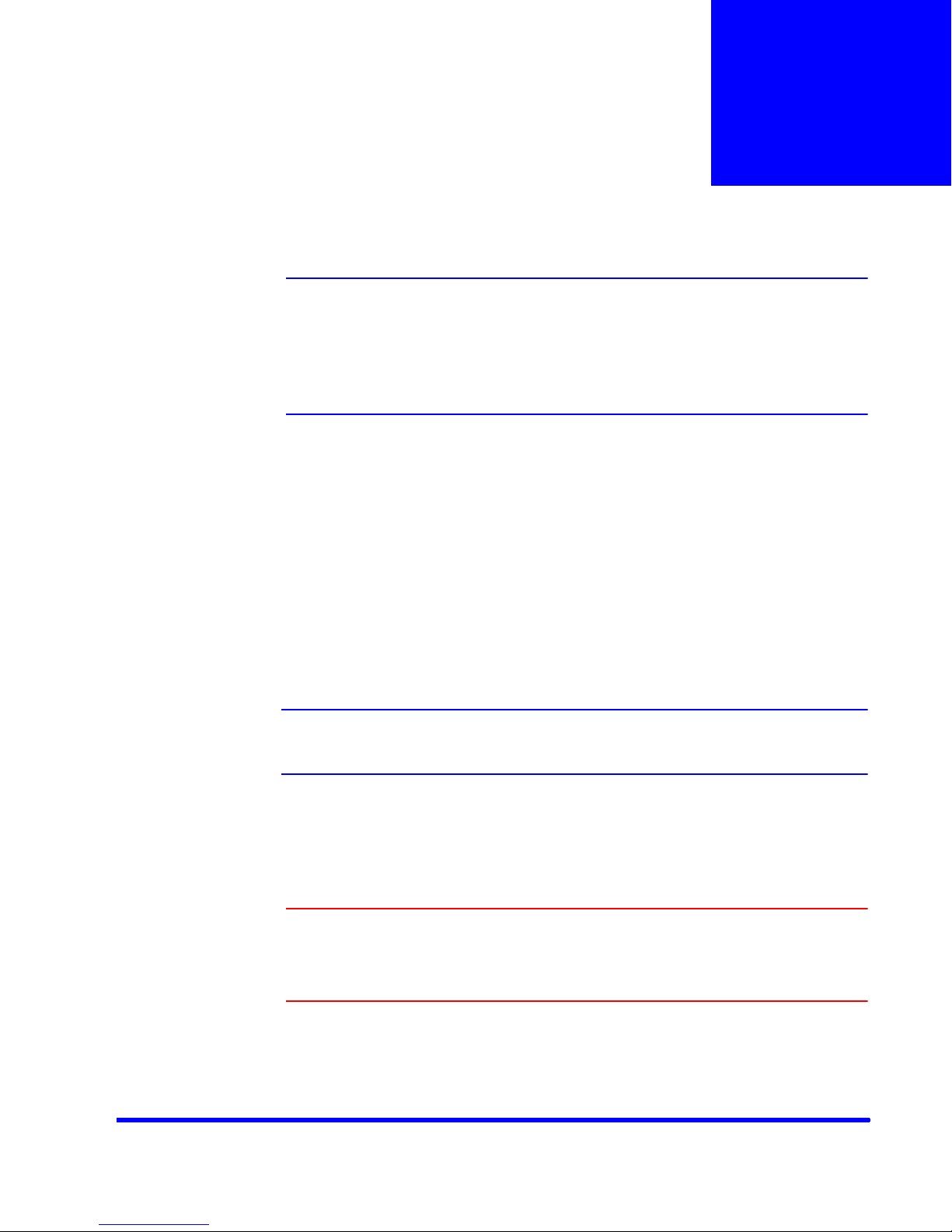
Commissioning Plan
Overview
Commissioning is the process of installing, configuring, and setting up the MAXPRO NVR
system hardware and software. At the end of the commissioning process, the MAXPRO NVR
system is equipped for use by operators to perform video surveillance operations.
Steps in the Commissioning Process
The process of commissioning involves the following phases.
Setting up the MAXPRO NVR
Setting up the MAXPRO NVR involves:
1
• Determining the number of MAXPRO
• Choosing the desired MAXPRO NVR system architecture.
• Connecting the monitors to the MAXPRO NVR. After connecting the monitors, configure
the monitor display properties.
• Connecting the keyboards (for example, Ultrakey) to the MAXPRO NVR unit.
Note: See Setting up the MAXPRO NVR for information on how to setup the MAXPRO
NVR system.
NVR server and client computers at the location.
Installing the Software in the Server and Client
Computers
Caution: For the Honeywell’s boxed solutions: MAXPRO NVR PE, MAXPRO NVR
XE, and MAXPRO NVR SE, the server and client software required is
already installed on the box. Hence the instructions in this section for
server software fresh installation are NOT applicable.
MAXPRO NVR Commissioning and Installation Guide 19
Page 20

COMMISSIONING PLAN
1
Steps in the Commissioning Process
Installing the software involves the following steps:
• The server and client computers meet the minimum hardware and software
requirements.
• Installing the MAXPRO NVR software.
Note: See Installing MAXPRO NVR for information on software requirements and
installation instructions for the MAXPRO NVR software.
Configuring MAXPRO NVR
In this phase, you need to configure the MAXPRO NVR through the user interface. Configuring
MAXPRO NVR includes the following:
• Configuring the Honeywell cameras with MAXPRO NVR Wizard
• Configuring the system level settings
• Configuring the disk management settings
• Configuring the schedule based recording for cameras
• Performing user administration
Note: See Configuring MAXPRO NVR for information on how to configure the MAXPRO
NVR system.
Verifying the Configuration
• Verifying the configuration involves checking whether the surveillance operations can be
performed using MAXPRO NVR. Surveillance operations include: viewing the live video,
performing the pan, tilt, and zoom on the video, and starting the video recording.
Note: See Verifying the Configuration for information on how to perform the verification.
20 MAXPRO NVR Commissioning and Installation Guide
Page 21
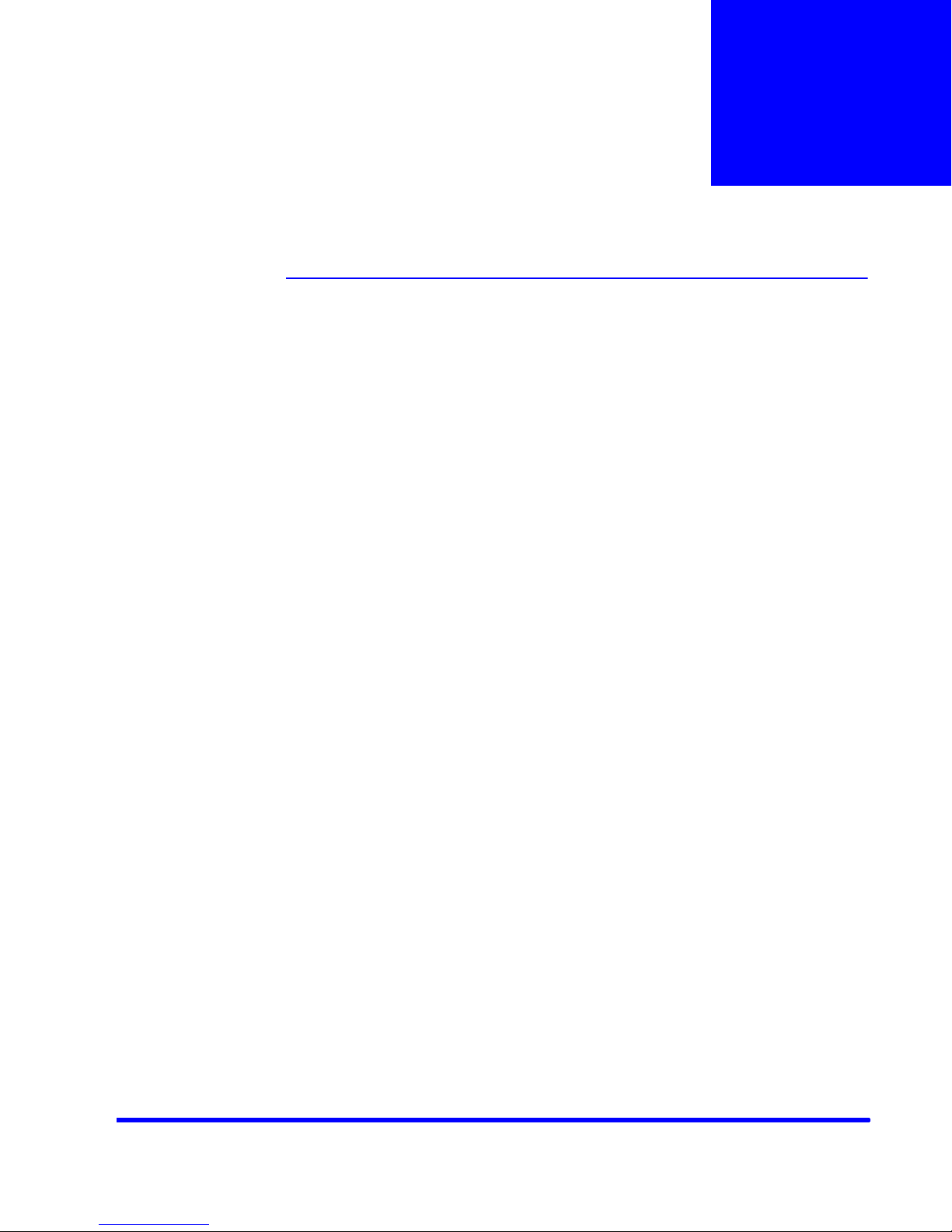
Setting up the MAXPRO NVR
Overview
This chapter describes the settings for setting up the MAXPRO NVR system.
• For setting up the MAXPRO NVR Single-box solution, see Settings for the MAXPRO
NVR Single-box Turnkey Solution.
• For setting up the MAXPRO NVR Software-Only solution, see Settings for the
MAXPRO NVR Software-Only Solution.
2
MAXPRO NVR Commissioning and Installation Guide 21
Page 22
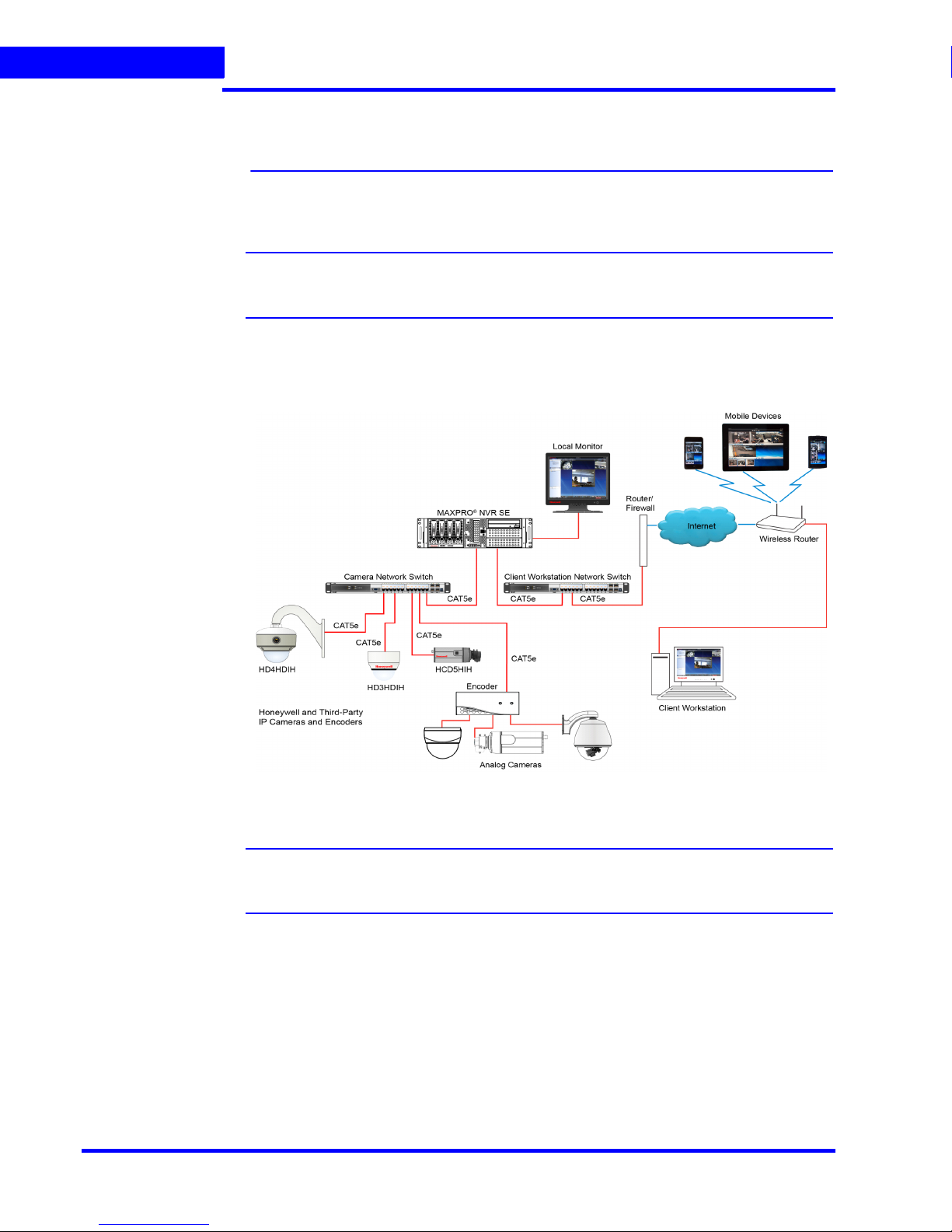
SETTING UP THE MAXPRO NVR
2
Settings for the MAXPRO NVR Single-box Turnkey Solution
Settings for the MAXPRO NVR Single-box
Turnkey Solution
Setting up the MAXPRO NVR unit and client computers is the first phase in the commissioning
process.
Note: Refer to the specific MAXPRO NVR Data Sheet for information on hardware
specifications for the MAXPRO NVR unit.
MAXPRO NVR SE System Diagram
The following figure illustrates the MAXPRO NVR SE system diagram.
Figure 2-1 MAXPRO NVR SE System Diagram
Note: The diagrams for other NVRs ((XE,PE and Software only) look similar to the
22 MAXPRO NVR Commissioning and Installation Guide
MAXPRO NVR SE, with the NVR box replaced by the respective NVR.
Page 23
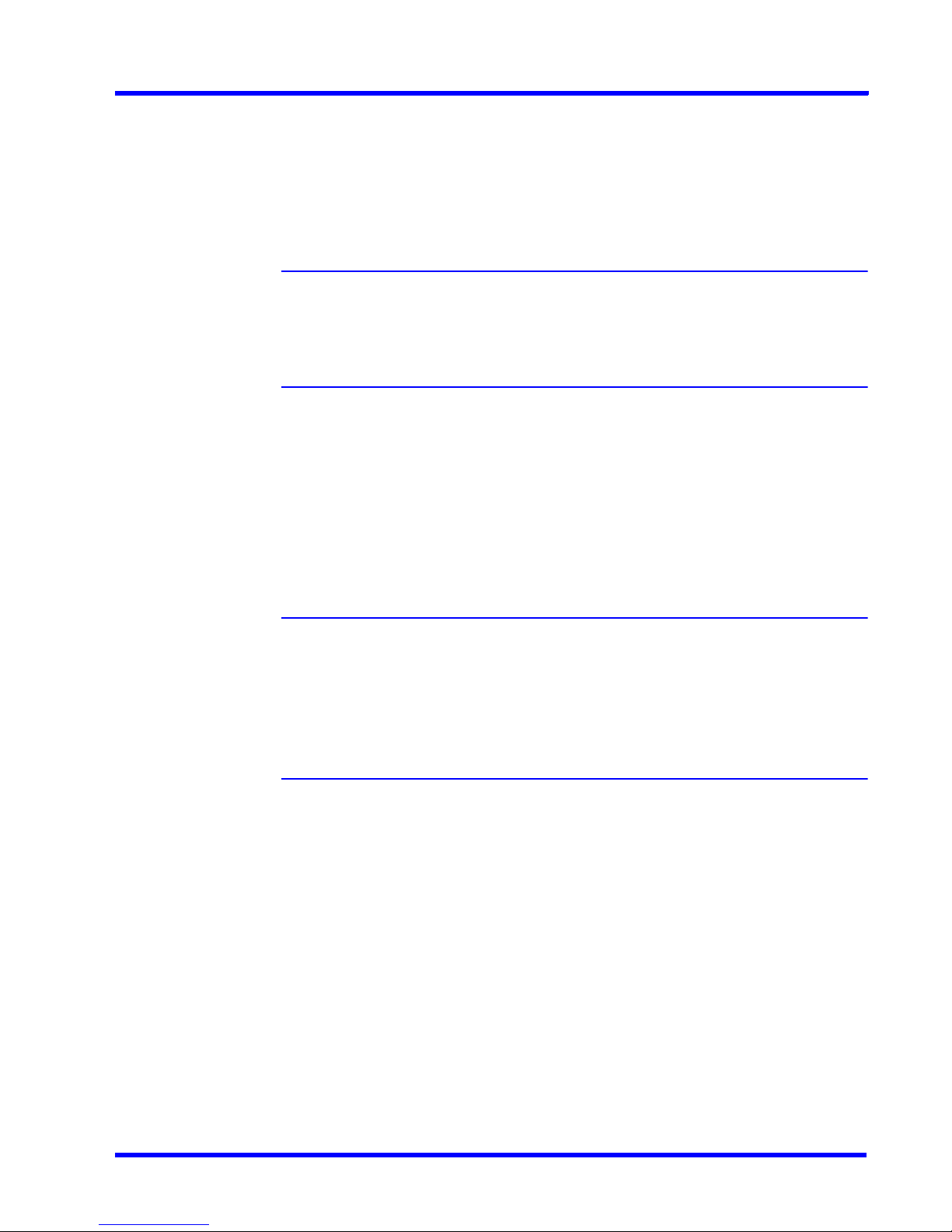
SETTING UP THE MAXPRO NVR
Settings for the MAXPRO NVR Single-box Turnkey Solution
Connecting the Monitors
The number of monitors that you can connect to the MAXPRO NVR unit varies based on the
NVR Edition you purchase. Refer to the MAXPRO NVR Data Sheet for more information.
Powering on the MAXPRO NVR Unit
This section describes the steps to power on the MAXPRO NVR unit.
Note: Honeywell recommends using an Uninterrupted Power Supply (UPS) for the
MAXPRO NVR unit and the cameras. Powering the cameras and unit from a UPS
ensures that the MAXPRO NVR unit can continue to record video during a power
outage. If you need to monitor video during a power outage, consider a UPS for
the client workstations as well.
To power on the MAXPRO NVR unit
1. Turn on camera(s) and other hardware connected to the MAXPRO NVR unit.
2. Press and hold the power button on front of the MAXPRO NVR unit. The power button
turns “blue” after the MAXPRO NVR unit is turned on.
. . . . .
3. After powering on the unit, you are prompted to log on. The default user is user name:
Administrator, password: Password1. The user name and password are case sensitive.
After logging in, the MAXPRO NVR Wizard automatically starts up.
Note:
• You can change the default password, Password1, see the Changing the
default Windows Password on MAXPRO NVR section for more information.
• Refer to the MAXPRO NVR Operator’s Guide for more information on the
MAXPRO NVR Wizard.
To turn off the power for MAXPRO NVR
1. Close the MAXPRO NVR application.
2. Click Start>Shut Down. Wait for the MAXPRO NVR unit to shut down.
Changing the MAXPRO NVR IP Address and
Machine Name
Your MAXPRO NVR unit has pre-configured network ports with the following default IP
addresses.
• 192.168.1.101 for NIC1 (Camera Network)
• 172.25.254.101 for NIC2 (Client Workstation Network)
MAXPRO NVR Commissioning and Installation Guide 23
Page 24
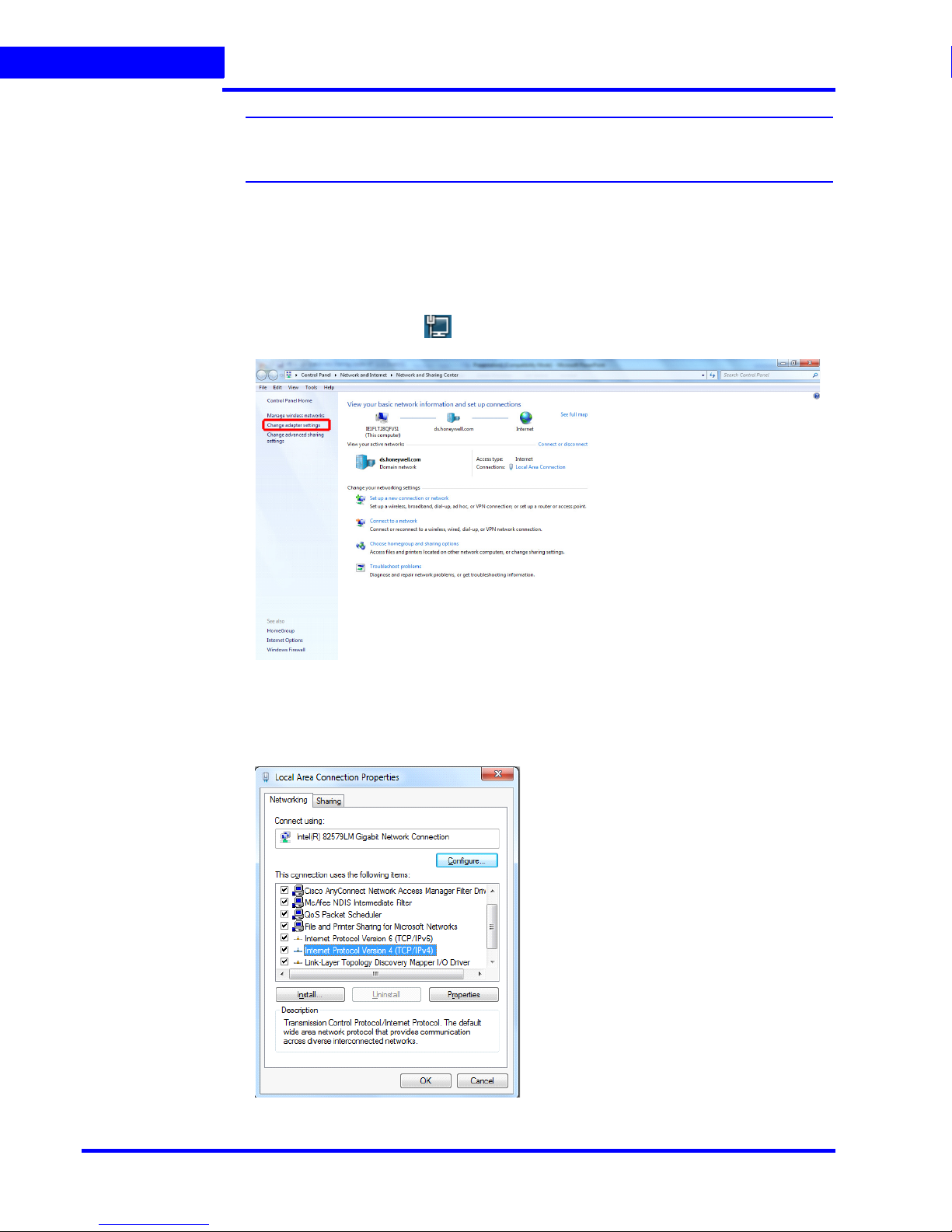
SETTING UP THE MAXPRO NVR
2
Settings for the MAXPRO NVR Single-box Turnkey Solution
Note: NIC2 is not available on all NVR options, please refer to the data sheet for more
information.
If more than one MAXPRO NVR unit is on the same network, it is recommended that you
assign a unique IP address and computer name to each unit (the default name is
MAXPRO-NVR).
To change the IP address
1. Click the network icon in the notification area, click Open Network and Sharing
Center, and then click Change adapter settings.
Figure 2-2 Network and Sharing Center
2. Right-click Camera Network or Client Workstation Network, and then click Properties.
The Local Area Connection Properties dialog box similar to the following figure
appears.
Figure 2-3 LAN Properties
24 MAXPRO NVR Commissioning and Installation Guide
Page 25

SETTING UP THE MAXPRO NVR
Settings for the MAXPRO NVR Single-box Turnkey Solution
3. Click Internet Protocol Version 4 (TCP/IPv4), and then click Properties.
4. Click Use the following IP address, and then, in the IP address, Subnet mask, and
Default gateway boxes, type the IP address settings.
5. Click Use the following DNS server addresses, and then, in the Preferred DNS server
and Alternate DNS server boxes, type the addresses of the primary and secondary DNS
servers.
To change the computer name
1. Click Start, right-click Computer, and then click Properties, The System window
appears.
2. Click Advanced system settings. The System Properties dialog box appears.
3. Click the Computer Name tab, and then click Change...
4. In Computer name, delete the old computer name, type a new computer name, and then
click OK. The name cannot contain spaces or all numbers or any of the following
characters: < >;: “ * + = \ | ?.
5. After changing the computer name, you are prompted to restart the computer.
. . . . .
6. Navigate to the C:\Program Files\Honeywell\MaxproNVR\TrinityFramework\bin folder,
and then double-click MaxProNVRMachineNameUtility.exe to open the Maxpro NVR
Utility.
7. The new computer name automatically appears in the Machine Name field. If it does not,
enter the name manually and click Update. The message “Machine Name Updated
Successfully” appears when the update is complete.
MAXPRO NVR Commissioning and Installation Guide 25
Page 26

SETTING UP THE MAXPRO NVR
2
Settings for the MAXPRO NVR Software-Only Solution
Settings for the MAXPRO NVR SoftwareOnly Solution
Setting up the MAXPRO NVR server and client computers is the first phase in the
commissioning process.
Before you Begin
Determine the following at the location.
• Number of server and client computers.
• Hardware configuration of the computers.
• Number of peripheral devices such as joystick controllers (Ultrakey keyboard), and
other devices.
Hardware Specifications
The MAXPRO NVR server and client computers must meet the minimum hardware
specifications, refer to the MAXPRO NVR Software Data Sheet for more information.
MAXPRO NVR Software System Architecture
MAXPRO NVR Standalone System
The following figure illustrates the MAXPRO NVR Standalone system.
Figure 2-4 MAXPRO NVR Standalone System
26 MAXPRO NVR Commissioning and Installation Guide
Page 27

SETTING UP THE MAXPRO NVR
Settings for the MAXPRO NVR Software-Only Solution
MAXPRO NVR Distributed System
The following figure illustrates the MAXPRO NVR Distributed system.
. . . . .
Figure 2-5 MAXPRO NVR Distributed System
MAXPRO NVR Commissioning and Installation Guide 27
Page 28

SETTING UP THE MAXPRO NVR
2
Configuring the Monitor Display Properties
Configuring the Monitor Display Properties
The recommended display settings for the monitor are dialog box resolution of 1280 x 1024
pixels and color quality of 65K colors non-interlaced. The display settings can be configured
from the Windows control panel or from the Windows desktop through the context menu.
To configure the display settings from the context menu in the Windows desktop
1. Right-click the Windows desktop and select Screen resolution.
2. Select the appropriate Resolution.
3. Click OK to close the dialog box.
To configure the display settings from the Windows control panel
1. Go to Windows control panel.
Note: To open the control panel, click Start > Control Panel.
2. Under Appearance and Personalization, click Adjust screen resolution.
3. Select the appropriate Resolution.
4. Click OK to close the dialog box.
28 MAXPRO NVR Commissioning and Installation Guide
Page 29

SETTING UP THE MAXPRO NVR
Connecting the Keyboard
Connecting the Keyboard
Keyboards (all the supported models of MAXPRO NVR) can be connected to MAXPRO NVR
without any configuration.
You can also connect Honeywell’s UltraKey keyboard that represents an industry-leading
approach to intelligent, user-friendly control of video management systems. Using the
UltraKey keyboard, you can perform actions such as selecting a panel, PTZ operations,
selecting a video source such as a camera, and others in the Viewer tab.
To connect a Keyboard to MAXPRO NVR
• The UltraKey can be connected through the Ethernet. Set the UltraKey IP Address and
System Controller (IP Address of MAXPRO NVR) through the UltraKey configuration
settings. Refer to the UltraKey manual for more information.
How to log on to the UltraKey Plus keyboard?
First time users of MAXPRO NVR must explicitly logon to UltraKey Plus keyboard in order to
use MAXPRO NVR.
To logon to the UltraKey Plus keyboard
. . . . .
1. Power-on the UltraKey Plus keyboard.
2. Press the Menu key on the LCD.
3. Press the MAX-1000 Setup key on the LCD. The Left, Up, Right, and Down buttons
appear on the LCD.
4. Press the Ent hard key located on the right side of the UltraKey Plus keyboard.
5. Enter the default PIN password 1234.
6. Press Ent. The UltraKey Plus keyboard is now ready for use for performing the video
management functions.
How to log off from the UltraKey Plus keyboard?
To log off from an UltraKey Plus keyboard
1. Press the Menu key on the LCD.
2. Press the MAX-1000 Setup key on the LCD. The Left, Up, Right, and Down buttons
appear on the LCD.
3. Press the Down key.
4. Press the Ent hard key twice located on the right side of the UltraKey Plus keyboard. The
logoff confirmation message appears.
5. Press the Ent hard key.
MAXPRO NVR Commissioning and Installation Guide 29
Page 30

SETTING UP THE MAXPRO NVR
2
Connecting the Keyboard
This page is intentionally left blank.
30 MAXPRO NVR Commissioning and Installation Guide
Page 31

Installing MAXPRO NVR
Overview
This chapter describes the procedures for installing the MAXPRO NVR software. Follow the
appropriate section in this chapter to complete your MAXPRO NVR software installation.
Caution: For Honeywell’s boxed solutions, MAXPRO NVR PE, MAXPRO NVR XE
and MAXPRO NVR SE, the server and client software required is
pre-installed on the box. Hence the instructions in this chapter for Server
software fresh installation are NOT applicable.On the boxes, only the
installation upgrade process might apply depending on the existing
software version on the box. For client workstations, the client installation
procedure is applicable.
Before you Begin
• Ensure that the client and server computers meet the software and hardware
requirements.
3
• Ensure that the requirements mentioned in the MAXPRO NVR Software Prerequisites
section are fulfilled.
Caution: Before starting the installation, please ensure that Windows updates are
not updating the system, and Antivirus is not performing any live updates
in the background.
MAXPRO NVR Software Prerequisites
Before you install Honeywell MAXPRO NVR software, please note the MAXPRO NVR Server
requirements listed in the following section.
MAXPRO NVR Server
The computer that is designated as the server must run on one of the following operating
systems.
Microsoft® Windows® 7 Professional 32-bit, 64-bit
• Service pack 1 must be installed on the NVR before installing MAXPRO NVR
software.
MAXPRO NVR Commissioning and Installation Guide 31
Page 32

INSTALLING MAXPRO NVR
3
Overview
Microsoft® Windows® Server 2008 R2
• Service pack 1 must be installed on the NVR before installing MAXPRO NVR
Software.
System Requirements
The client and server computers must meet the hardware and software specifications listed in
in the respective NVR Data Sheet.
32 MAXPRO NVR Commissioning and Installation Guide
Page 33

INSTALLING MAXPRO NVR
MAXPRO NVR Software Installation
MAXPRO NVR Software Installation
To complete the MAXPRO NVR software installation follow the procedures in these sections.
1. First, How to Install MAXPRO NVR
2. Choose the installation that best suits your requirements, and follow the appropriate
steps.
• Full Installation
• Client Installation
How to Install MAXPRO NVR
To install MAXPRO NVR
1. Insert the MAXPRO NVR DVD in the DVD drive. The setup runs automatically. If the setup
does not run automatically, browse the DVD drive, and double-click setup.exe. The
installation wizard starts and Figure 3-1 appears.
. . . . .
Figure 3-1 Welcome
2. Click Next. Figure 3-2 appears displaying the license agreement for the MAXPRO NVR.
MAXPRO NVR Commissioning and Installation Guide 33
Page 34

INSTALLING MAXPRO NVR
3
How to Install MAXPRO NVR
Figure 3-2 License Agreement
3. Read the license agreement, and then click I accept the terms of the license agreement
to accept the license agreement.
4. Click Next. Figure 3-3 appears.
Figure 3-3 Customer Information
5. Type your Registered To name.
6. Type your Company Name.
7. Click Next. Figure 3-4 appears.
34 MAXPRO NVR Commissioning and Installation Guide
Page 35

Figure 3-4 Choose Destination Folder
INSTALLING MAXPRO NVR
How to Install MAXPRO NVR
. . . . .
8. Click Change if you want to change the destination folder, and then select the folder
where MAXPRO NVR must be installed.
9. Click Next. Figure 3-5 appears.
Figure 3-5 Validation of User Credentials
10. Select your Domain Name/Host Name from the domains listed.
11. Type your Windows User Name.
12. Type your Windows Password.
MAXPRO NVR Commissioning and Installation Guide 35
Page 36

INSTALLING MAXPRO NVR
3
How to Install MAXPRO NVR
Note: For Honeywell boxed solutions (XE,SE,PE) the default Windows user name is
Administrator and Windows password is Password1.
13. Click Next. A message “Enabling Auto Logon is not secure as the Password will be stored
in the Registry. Do you want to continue” appears. Click Yes . Figure 3-6 appears.
Figure 3-6 Choose Installation Type
14. Select Client Installation or Full Installation that applies to your installation.
Table 2-1 Select Features to Install
Full Installation Installs Trinity Framework, MAXPRO NVR Recording
Server, Mobile App Server, Analytics Server and
MAXPRO NVR Client on the same computer. See Full
Installation for more information.
Client Installation Installs Client, Trinity Framework, and Adapters. See
Client Installation for more information.
36 MAXPRO NVR Commissioning and Installation Guide
Page 37

INSTALLING MAXPRO NVR
Full Installation
Full Installation
Full installation can be selected to install the Server and Client on the same system.
To perform full installation
1. Perform steps 1 through 14 of How to Install MAXPRO NVR, select Full Installation in
Figure 3-6, and then click Next. Figure 3-7 appears.
. . . . .
Figure 3-7 Database Server Login
2. Click Browse, and then select any existing SQL database server instance. You can select
the existing SQL database server instance on the same network. If you do not want to
select an existing database server instance, proceed to step 3.
3. Select Connect using option as Windows authentication or SQL Server
authentication.
•if you select SQL Sever authentication, type the Login ID and Password.
Note: If you are installing MAXPRO NVR on a new computer that does not have SQL
Server 2008 Express installed, you are prompted to install it. Follow the
on-screen instructions to complete the installation.
4. Click Next. The SQL credentials validation status appears. After successful validation,
Figure 3-8 appears.
MAXPRO NVR Commissioning and Installation Guide 37
Page 38

INSTALLING MAXPRO NVR
3
Full Installation
Figure 3-8 Choose Installation Type
5. You have two options to choose.
•Click Fresh Installation, if you installing MAXPRO NVR for the first time. Figure 3-9
appears.
Or
•Click Upgrade\Retain, if you want to retain/restore the configuration settings from a
backup of the previously installed version of MAXPRO NVR. Figure 3-9 appears.
Figure 3-9 Choose location for MAXPRO NVR database
38 MAXPRO NVR Commissioning and Installation Guide
Page 39

INSTALLING MAXPRO NVR
Full Installation
6. There are two scenarios that you must note here.
• For Fresh installation of MAXPRO NVR Database: The default path where the
MAXPRO NVR database is created automatically displays for a fresh installation for
MAXPRO NVR database. Click Browse to select a new path, and click Next.
Figure 3-10 appears
• To retain the existing MAXPRO NVR Database: The path where the MAXPRO NVR
database is saved for a previously installed version of MAXPRO NVR software
automatically displays. Click Next. Figure 3-11 appears.
. . . . .
Figure 3-10 Choose Recording Drives
7. Select the check box corresponding to the drives for which you want to save the camera
recordings (to use as a video storage drive).
Caution: It is recommended that you do not choose the operating system drive for
saving the camera recordings (as a video storage drive). Selecting an
Operating System drive for video storage can lead to system instability
and crash.
8. Click Next. Figure 3-11 appears.
MAXPRO NVR Commissioning and Installation Guide 39
Page 40

INSTALLING MAXPRO NVR
3
Full Installation
.
Figure 3-11 Summary
9. The approximate time for installing the prerequisites and MAXPRO NVR Products
displays. If you want to change any settings, click Back, else click Next. Figure 3-12
appears after the installation is finished.
Figure 3-12 Installation Complete
40 MAXPRO NVR Commissioning and Installation Guide
Page 41

INSTALLING MAXPRO NVR
Full Installation
10. Click Finish. The installation wizard closes and you are prompted to reboot the computer
to complete the MAXPRO NVR installation.
Figure 3-13 Reboot prompt
11. Click OK.
. . . . .
MAXPRO NVR Commissioning and Installation Guide 41
Page 42

INSTALLING MAXPRO NVR
3
Client Installation
Client Installation
Client installation gives you an option to install MAXPRO NVR Client on the client workstations.
To perform client installation
1. Click Client Installation in Figure 3-6 and click Next. Figure 3-14 appears.
Figure 3-14 MAXPRO NVR 2.5 Client Configuration
2. Type the MAXPRO NVR Server name or IP address, and then click Next. Figure 3-15
appears.
Note: If you do not know the server name or if the server is not accessible, then type the
local host/computer name.The server name can be changed after the installation
in the Client.
42 MAXPRO NVR Commissioning and Installation Guide
Page 43

Figure 3-15 Summary
INSTALLING MAXPRO NVR
Client Installation
. . . . .
3. If you want to review or change any settings click Back, otherwise click Next The setup
status of various components appears. Figure 3-16 appears after MAXPRO NVR is
successfully installed.
Figure 3-16 InstallShield Wizard Complete
4. Click Finish. The installation wizard closes and you are prompted to reboot the computer
to complete the MAXPRO NVR installation.
MAXPRO NVR Commissioning and Installation Guide 43
Page 44

INSTALLING MAXPRO NVR
3
Client Installation
5. Click OK.
44 MAXPRO NVR Commissioning and Installation Guide
Page 45

INSTALLING MAXPRO NVR
Upgrading MAXPRO NVR
Upgrading MAXPRO NVR
This section describes the procedure for upgrading from MAXPRO NVR (Build 10/Build 11/
Build 15/Build 15 Hotfix/Build 22/Build 23) to MAXPRO NVR 2.5 (Build 29).
Honeywell recommends database backup before running the upgrade. Database backup can
be done from MAXPRO NVR Agent.
Figure 3-17 Taking Database backup using the MAXPRO NVR Agent
To upgrade to MAXPRO NVR 2.5
1. Insert the MAXPRO NVR setup DVD in the DVD drive, browse the DVD drive, and then
double-click setup.exe
Or
Go to the MAXPRO NVR setup folder on your computer, and then double-click setup.exe. The
installation wizard starts and Figure 3-18 appears.
. . . . .
Figure 3-18 Welcome to MAXPRO NVR 2.5 Upgrade
MAXPRO NVR Commissioning and Installation Guide 45
Page 46

INSTALLING MAXPRO NVR
3
Upgrading MAXPRO NVR
2. Click Next. Figure 3-19 appears.
Figure 3-19 Validation of User Credentials
3. Select your Domain Name/Host Name.
4. Type your Windows User Name.
5. Type your Windows Password.
Note: For Honeywell boxed solutions (XE,SE,PE) the default Windows user name is
Administrator and Windows password is Password1.
46 MAXPRO NVR Commissioning and Installation Guide
Page 47

6. Click Next. Figure 3-20 appears.
INSTALLING MAXPRO NVR
Upgrading MAXPRO NVR
. . . . .
Figure 3-20 Summary
7. Click Next. The upgrade status of various components appears.
8. After the upgrade is finished, the installation wizard closes and you are prompted to
reboot the computer.
Figure 3-21 Reboot prompt
9. Click OK.
MAXPRO NVR Commissioning and Installation Guide 47
Page 48

INSTALLING MAXPRO NVR
3
Uninstalling MAXPRO NVR
Uninstalling MAXPRO NVR
To uninstall MAXPRO NVR, choose any of the following uninstall procedures that best suit your
requirement.
•Client uninstall
• Full uninstall
Client Uninstall
Choose this option to uninstall MAXPRO NVR Client components.
To uninstall the client
1. Go to Control Panel->Programs and Features, select the MAXPRO NVR Client and
click uninstall.
Or
Insert the MAXPRO NVR setup DVD in the DVD drive, browse the DVD drive, and then
double-click Setup.exe.
Or
Go to the MAXPRO NVR setup folder on your computer, and then double-click Setup.exe. The
uninstall wizard starts, and Figure 3-23 appears.
Figure 3-22 Welcome to MAXPRO NVR 2.5 Uninstall Wizard
2. Click Next. The message “Do you want to completely remove the selected application
and all of its features” appears. The uninstall status of various components appears.
Figure 3-24 appears after the uninstall is finished.
48 MAXPRO NVR Commissioning and Installation Guide
Page 49

Figure 3-23 Uinstall Complete
INSTALLING MAXPRO NVR
Uninstalling MAXPRO NVR
. . . . .
3. Click Finish. You are prompted to reboot your computer to complete the uninstall
procedure.
Full Uninstall
The following components are uninstalled: MAXPRO NVR Server and Client components. You
can choose the option to retain a backup of database and clip metadata as per your input
during the full uninstall process.
To perform full uninstall
1. Go to Control Panel->Programs and Features, select MAXPRO NVR 2.5 and click
uninstall.
Or
Insert the MAXPRO NVR setup DVD in the DVD drive, browse the DVD drive, and then
double-click Setup.exe.
Or
Go to the MAXPRO NVR setup folder on your computer, and then double-click Setup.exe. The
uninstall wizard starts, and Figure 3-25 appears.
MAXPRO NVR Commissioning and Installation Guide 49
Page 50

INSTALLING MAXPRO NVR
3
Uninstalling MAXPRO NVR
Figure 3-24 Welcome to MAXPRO NVR 2.5 Uninstall Wizard
2. Click Next. Figure 3-26 appears.
Figure 3-25 Retaining Trinity Database
3. Click Yes or No as applicable.
•If you click “Yes” and then click Next, the database is retained for future installations
of MAXPRO NVR. Figure 3-27 appears. Go to step 4.
•If you click “No” and then click Yes to confirm deleting the Trinity database. The
database is deleted. The uninstall status of various components appears. Figure 6
appears after the uinstall is finished. Go to step 7.
50 MAXPRO NVR Commissioning and Installation Guide
Page 51

INSTALLING MAXPRO NVR
Uninstalling MAXPRO NVR
. . . . .
Figure 3-26 Retaining Clip Metadata
4. Click Yes or No as applicable.
•If you click “Yes” and then click Next, the clip metadata path is retained for future
installations of MAXPRO NVR. Figure 3-28 appears. Go to step 5.
•If you click “No” and then click Next, the clip metadata path is deleted. The uninstall
status of various components appears. Figure 3-29 appears. Go to step 7.
Figure 3-27 Choose Backup File Location
5. The default backup location for storing the database and metadata is displayed. Click
Browse to specify a new path.
MAXPRO NVR Commissioning and Installation Guide 51
Page 52

INSTALLING MAXPRO NVR
3
Uninstalling MAXPRO NVR
6. Click Next. The uninstall status of various components appears. Figure 3-29 appears. Go
to step 7.
Figure 3-28 Uinstall Complete
7. Click Finish. The uninstall wizard closes and you are prompted to reboot your computer
8. Click OK to complete the uninstall procedure.
Note: The Database and Clip Metadata backup taken during the uninstall process can
be used for future installations. This backup does not include Video storage
drive’s data.
52 MAXPRO NVR Commissioning and Installation Guide
Page 53

Configuring MAXPRO NVR
Overview
Configuring MAXPRO NVR involves setting up the system to perform video surveillance and IP
recording operations. This is the most important phase for commissioning MAXPRO NVR
system as it involves setting up the MAXPRO NVR IP address, organizing devices, users, and
roles.
Before you Begin
• Ensure that you have completed MAXPRO NVR server and client hardware setup
and software installation.
Firewall Settings
4
Caution: The Firewall settings are pre-configured for boxed solutions – MAXPRO
NVR PE, MAXPRO NVR XE, and MAXPRO NVR SE. For MAXPRO NVR
Software-Only solution, the Firewall settings are automatically configured
during the installation process.
MAXPRO NVR Commissioning and Installation Guide 55
Page 54

CONFIGURING MAXPRO NVR
4
Configuring MAXPRO NVR
Configuring MAXPRO NVR
The configuration process involves the following tasks.
• Configuring the Honeywell cameras with MAXPRO NVR Wizard.
• Configuring the system level settings.
• Configuring the disk management settings.
• Configuring the cameras.
• Configuring the schedule based recording for cameras.
• Performing user administration.
Note: An easy way to configure the MAXPRO NVR system is using the MAXPRO NVR
Wizard, which is a 3-step procedure to live video. Refer to the MAXPRO NVR
Operator’s Guide for more information.
To go to the Configurator tab
1. Double-click the icon on your desktop. The MAXPRO NVR Log On dialog box
appears.
Caution: Only on the Honeywell provided systems, a default Windows user,
Administrator and password Password1 is already configured and
hence you are automatically logged in.
2. Type the Username. The default user name is “admin”.
3. Type your Password. The default password is “trinity”.
Note: Select the Windows Logged-In User check box for logging on using the
Windows user name and password. If the Windows Logged-In User check box
is cleared, the MAXPRO NVR user name and password is used for authentication.
If there is no profile set as default, then select the Profile corresponding to the
MAXPRO NVR server to which you want to connect.
Note: Set profiles if you have multiple MAXPRO NVR units and use the drop-down to
4. Select the Display Video on Alarm check box to display the viewer as an alarm monitor.
56 MAXPRO NVR Commissioning and Installation Guide
choose which NVR unit you would like to connect to.
Page 55

CONFIGURING MAXPRO NVR
Configuring MAXPRO NVR
5. Press Enter or click the icon. The Viewer screen appears by default.
6. Click the Configurator tab to open the Configurator screen.The System page opens by
default.
Configuring the Honeywell cameras with
MAXPRO NVR Wizard
Using the MAXPRO NVR Wizard (3 Clicks to Live Video), you can configure Honeywell IP
cameras. Refer to the MAXPRO NVR Operator’s Guide for more information.
Configuring the System Settings for MAXPRO
NVR
The System settings help in configuring the following:
• General System Settings - enable configuring the device name, device description,
and device address for MAXPRO NVR.
• Recording Settings - enable configuring the times associated to event and user
based recording.
. . . . .
• Email Settings - enable configuring the SMTP server settings for e-mail
communication of events.
• Holiday/Exception Settings for Schedules - enable configuring the holidays and
exceptions for schedule based recording.
To configure the system settings
•Click the Configurator tab. The System page appears by default.
Configuring Disk Management Settings
The Disk Management settings help you to configure the disk settings for saving the recorded
video.
To configure the disk management settings
1. Click the Configurator tab. The System page appears by default.
2. Click the Disk tab to open the Disk Management page.
Configuring the Cameras
You can configure and add cameras using the Camera tab.
To configure the cameras
1. Click the Configurator tab. The System page appears by default.
2. Click the Camera tab to open the Camera page.
Configuring Schedule Based Recording for
Cameras
You can create schedules for camera(s) to record video at recurring intervals for continuous
recording or event based recording (for example, motion event). There are four default
schedules: 24 x 7, Weekday, DayTime, NightTime.
MAXPRO NVR Commissioning and Installation Guide 57
Page 56

CONFIGURING MAXPRO NVR
4
Configuring MAXPRO NVR
To configure schedules
1. Click the Configurator tab. The System page appears by default.
2. Click the Schedule tab to open the Schedule page.
Performing User Administration
A user in MAXPRO NVR is responsible for performing various operations like viewing video,
reporting alarms, and other video surveillance tasks. You can create two types of users in
MAXPRO NVR.
System Local User
A system local user can access only MAXPRO NVR. This user may not have access to a client
workstation.
Windows User
A windows user can access client workstation and also MAXPRO NVR.
Users and Roles
Roles are provided to a user. These roles comprise in them a set of privileges. When a user is
associated to a role, the privileges that are available for the role are also assigned to the user.
For MAXPRO NVR Software-Only Solution
The first time MAXPRO NVR is installed,two default users are created.
• admin/trinity - Non-Windows user.
• Installed user - Windows user. You enter the credentials for this user while installing
the MAXPRO NVR software.
For MAXPRO NVR Single-box Solution
There are 2 default users created.
• admin/trinity - Non-Windows user
• Administrator/Password1 - Windows user
Note: Refer to the MAXPRO NVR Operator’s Guide for more information on the various
roles available in MAXPRO NVR.
To perform user administration
1. Click the Configurator tab. The System page appears by default.
2. Click the User tab to open the User page.
58 MAXPRO NVR Commissioning and Installation Guide
Page 57

Verifying the Configuration
Overview
Verifying the configuration of the MAXPRO NVR is the final phase in the commissioning
process. In this phase, you need to verify the working of the MAXPRO NVR.
Before you Begin
Ensure that the configuration of MAXPRO NVR is complete.
Activities to Perform in this Phase
In this phase, using the MAXPRO NVR user interface, check for the following one after the
other.
• Connection with the MAXPRO NVR sever (logging on)
• Camera listing in the devices window
• Live video display from cameras
5
• Playback of recorded video
• Inserting comments and marking the point of interest using the bookmark feature in
Timeline window
• Playback of loop (mark in and mark out feature) in Timeline window
• Panning, tilting, and zooming functions
•Acknowledgement of alarms and clearing of alarms
• Image creation
• Clip creation
• Video from the surrounding cameras (video pursuit or surrounding cameras feature in
MAXPRO NVR)
• Saving the salvo layout using the salvo view feature
• Searching recorded video MAXPRO NVR
• Generating and viewing the event and operator log report
MAXPRO NVR Commissioning and Installation Guide 59
Page 58

VERIFYING THE CONFIGURATION
5
Checking the Connection with the MAXPRO NVR Server
Checking the Connection with the MAXPRO
NVR Server
The MAXPRO NVR server addresses are stored in profiles. You can save the address of each
server in profiles from the Log On dialog box that appears when you start MAXPRO NVR.
To connect to a MAXPRO NVR server from the client computer
1. In the Username box, type the user name. The default user name is “admin”.
2. In the Password box, type the password. The default password f is “trinity”.
3. In the Profile box, select the profile in which the server address is saved.
4. Press Enter or click the icon. The Viewer Screen appears.
You can set a profile as the default profile. When a profile is set as default, you need not select
the profile each time you log on to MAXPRO NVR. You can also modify and delete profiles.
Note: Refer to the MAXPRO NVR Operator’s Guide for more information on how to
save server addresses in profiles, how to set a profile as default profile, and how
to modify and delete the profiles.
60 MAXPRO NVR Commissioning and Installation Guide
Page 59

VERIFYING THE CONFIGURATION
Checking the Device listing in the Devices Window
Checking the Device listing in the Devices
Window
By default, the Viewer tab is selected when you log on to MAXPRO NVR. The Devices
window in the Viewer tab lists the IP cameras connected to and discovered by MAXPRO NVR.
Note: Refer to the MAXPRO NVR Operator’s Guide for more information on the Device
window.
. . . . .
MAXPRO NVR Commissioning and Installation Guide 61
Page 60

VERIFYING THE CONFIGURATION
5
Checking the Acknowledgement and Clearing of Alarms
Checking the Acknowledgement and
Clearing of Alarms
Clicking the Alarms tab next to the Device tab opens the Alarms window that lists all the
alarms in a floating window. You can acknowledge and clear the alarms.
Alarms notify the occurrence of events to the operators. You can configure alarms to be
triggered when events such as recorder disk space nearing full, motion detection, and others
happen. The events that trigger an alarm can be selected while configuring the recorders,
cameras, and switchers. The events can be associated to event groups.
Each alarm goes through the following states.
New or Unacknowledged
When an alarm is triggered it appears in the Alarm window. You can click the Alarm tab to view
the Alarm window. The state of the alarm after it is triggered is referred to as unacknowledged.
You can view the list of all the unacknowledged alarms in a table in the Alarm window.
Note: Refer to the MAXPRO NVR Operator’s Guide for more information on the Alarms.
62 MAXPRO NVR Commissioning and Installation Guide
Page 61

VERIFYING THE CONFIGURATION
Checking the Live Video from Cameras
Checking the Live Video from Cameras
To ensure that all the cameras are connected and functioning properly, you need to check for
live video from them.
To select the cameras and view live video
• Double-click a camera in the Devices window. You can also drag a camera to a panel in
the salvo layout. The panel starts displaying live video.
You can select multiple cameras and view live video in different panels of the salvo layout.
Note: Refer to the MAXPRO NVR Operator’s Guide for more information on how to
view live video from cameras.
. . . . .
MAXPRO NVR Commissioning and Installation Guide 63
Page 62

VERIFYING THE CONFIGURATION
5
Checking the Playback of Recorded Video
Checking the Playback of Recorded Video
To playback video, the recording from the camera must be available and the recording
settings for the camera must be configured. Recorded video can be played from the Timeline
window.
The following operations can be performed on the recorded video.
• Playing recorded video using the timeline
• Playing recorded video using Mark In and Mark Out points in timeline
• Marking points of interest in the timeline using bookmarks
Note: Refer to the MAXPRO NVR Operator’s Guide for more information on how to
configure the recording settings for the cameras connected to MAXPRO NVR.
64 MAXPRO NVR Commissioning and Installation Guide
Page 63

VERIFYING THE CONFIGURATION
Checking the Panning, Tilting, and Zooming
Checking the Panning, Tilting, and Zooming
Using the digital PTZ feature in MAXPRO NVR, you can perform panning and tilting on live and
recorded video and clips. The digital PTZ feature when enabled allows you to perform
panning and tilting on the video display that is zoomed or enlarged in a panel.
Note: Refer to the MAXPRO NVR Operator’s Guide for more information on PTZ.
. . . . .
MAXPRO NVR Commissioning and Installation Guide 65
Page 64

VERIFYING THE CONFIGURATION
5
Checking the Creation of Images
Checking the Creation of Images
A frame of video displayed in the panel can be saved as an image. The image can be saved in
Bitmapped Graphics (BMP), Joint Photographic Experts Group (JPG) format, Portable
Graphics format (PNG), and Graphics Interchange Format (GIF).
Only the images saved in the ImagesAndClips folder at the location in the hard drive in which
MAXPRO NVR files are installed can be viewed in the Image/ Clip window.
You can double-click the image view option in the site window to view images on the salvo
layout. You can view the images in the form of thumbnails or filmstrip. You can also select the
image size large, medium, and small as per the requirement.
For example, X:\ProgramFiles\Honeywell\TrinityFramework\ImagesAndClips. Here, X: is
the hard drive.
Note: Refer to the MAXPRO NVR Operator’s Guide for more information on creating
the images.
66 MAXPRO NVR Commissioning and Installation Guide
Page 65

VERIFYING THE CONFIGURATION
Checking the Creation of Clips
Checking the Creation of Clips
You can create clips from recorded video. These clips can be saved with digital signatures.
Digital signatures ensure authenticity of clips. Digital signatures are primarily used to
authenticate videos that are produced in courts as evidence. A digital signature generates a
unique string for the clip using algorithms recommended by the W3C. The World Wide Web
Consortium (W3C) is an international consortium where member organizations, a full-time
staff, and the public work together to develop Web standards. If the video in the clip is
modified, a verification check for the unique string fails indicating that the content is tampered.
When a clip is saved with the digital signature, a package file with the .PKG extension is
created to save the clip.
Note: Refer to the MAXPRO NVR Operator’s Guide for more information on creating
clips.
. . . . .
MAXPRO NVR Commissioning and Installation Guide 67
Page 66

VERIFYING THE CONFIGURATION
5
Checking the Salvo View Feature
Checking the Salvo View Feature
A salvo layout that is customized based on the preferences of the operators is referred to as a
salvo view. Cameras and scan sequences that are selected frequently and the preferred salvo
layout can be saved as a salvo view.
Note: Refer to the MAXPRO NVR Operator’s Guide for more information on how to
create, select, and manage salvo views.
68 MAXPRO NVR Commissioning and Installation Guide
Page 67

VERIFYING THE CONFIGURATION
Checking the Search for Recorded Video in MAXPRO NVR
Checking the Search for Recorded Video in
MAXPRO NVR
Operators can search for recorded video from cameras connected to MAXPRO NVR. The
search results can be filtered based on conditions like video recorded today, yesterday, and
others.
You can search for recorded video from the Search tab.
Note: Refer to the MAXPRO NVR Operator’s Guide for more information on how to
search for recorded video, and how to play the search results.
. . . . .
MAXPRO NVR Commissioning and Installation Guide 69
Page 68

VERIFYING THE CONFIGURATION
5
Checking the Generation of Event History/ Operator Log Report
Checking the Generation of Event History/
Operator Log Report
Two types of reports, namely event history report and operator log report, can be generated.
The event history report can be generated for cameras, monitors, and recorders. The event
history report lists the events related to a device during a time period. For example, for a
camera, you can generate the event history report to know the occurrence of events like
enabling of camera motion detection, starting of background recording, and so on.
The operator log report can be generated to view the activities performed by users. The
operator log report lists the activities performed by users during a time period. For example,
creating clips, adding bookmarks.
You can generate reports from the Report tab.
Note: Refer to the MAXPRO NVR Operator’s Guide for more information on how to
generate and view the reports.
70 MAXPRO NVR Commissioning and Installation Guide
Page 69

Appendix
A
Customizing MAXPRO NVR Single-box
Turnkey Solutions (XE,SE,PE)
Changing the default Windows Password on
MAXPRO NVR
MAXPRO NVR boxes shipped from Honeywell are preconfigured with default Windows user,
Administrator and password, Password1. You can customize and change the default
password.
To change the default password, you must change the:
• Windows password.
After changing the Windows password, change the password for the following services.
• NEOStorageServer
• TrinityServer
• TrinityController
• Trinity Smart VMD Service
Note: Please ensure that passwords for the NEOStorageServer, Trinity Smart VMD
Service, TrinityServer, and TrinityController match the Windows password.
Changing the Windows password:
1. Press Ctrl+Alt+Del and click Change a password...
2. Click the Administrator user.
3. Type the Old password, New password and Confirm password.
MAXPRO NVR Commissioning and Installation Guide 71
Page 70

APPENDIX
A
Customizing MAXPRO NVR Single-box Turnkey Solutions (XE,SE,PE)
Changing the NEOStorage Server, Trinity Smart VMD Service,
TrinityServer and TrinityController passwords:
1. Click Start>Control Panel>Administrative Tools. A list of services appear.
Figure A-1 Application Tools
2. Double-click Services. The Services window appears.
Figure A-2 Services
3. Right-click the NEOStorageServer service and click Properties. The NEOStorage
Server Properties dialog box appears.
Figure A-3 NEOStorage Engine Properties
72 MAXPRO NVR Commissioning and Installation Guide
Page 71

APPENDIX
Customizing MAXPRO NVR Single-box Turnkey Solutions (XE,SE,PE)
4. Click the Log On tab.
5. Type the new password in Password.
6. Type the new password again in Confirm Password.
7. Click OK.
Note: Follow the similar procedure to change the password for the Trinity Smart VMD
Service, TrinityServer and TrinityController services.
8. Launch MAXPRO NVR, and verify if the system is running after changing the password.
Changing the Default IP address and Machine
Name
. . . . .
Note: See Changing the MAXPRO NVR IP Address and Machine Name for more
information.
MAXPRO NVR Commissioning and Installation Guide 73
Page 72

APPENDIX
A
Setting Up Antivirus Software for MAXPRO NVRs
Setting Up Antivirus Software for MAXPRO
NVRs
Honeywell supports installing the following Antivirus software on MAXPRO NVRs.The following
Antivirus applications have been tested, and function well with the MAXPRO NVR operational
parameters.
• McAfee VirusScan Version 8.8, McAfee Antispyware
• Microsoft Security Essentials
• Symantec AntiVirus Edition 2008 (Norton), 2010
• Sophos v7.3.0
• AVG v8.5.409
Auto-protection and Auto-updates
Auto-protection (Live file-system protection) is recommended along with auto-updating
through the Internet or a Network Virus Definition Server. When using auto-update, it may be
necessary to reboot the NVR for some of the patches/updates to take effect. This is not
normally needed during standard virus definition updates; however, occasionally Antivirus
Software Engine updates trigger that require system reboots. In this scenario, it is suggested
that, if the Antivirus software is installed and configured on an NVR system, auto-updates are
disabled and updates need to be done manually by the operator to manage the reboots.
IMPORTANT! Do Not Schedule DATA Drive Scans
Do not set the Antivirus software to run any scheduled hard disk scans of DATA (Video
Storage) drives. This can hinder the performance of the NVR unit and cause other potential
problems. In particular:
• The NVR software is CPU and Memory dependant. Having antivirus software scan
DATA (Video Storage) drives while recording video can cause degradation of
recording performance.
• Scanning DATA (Video Storage) drives can also create a problem due to the DATA
files constantly being updated and written to. The virus software will attempt to rescan these files after each data change as video is being saved.
74 MAXPRO NVR Commissioning and Installation Guide
Page 73

Index
A
Acknowledgement and Clearing of Alarms 62
Alternate DNS server 25
Antivirus 31
Auto-protection and Auto-updates 74
AVG v8.5.409 74
C
Calendar Search 11
Changing the Default IP address and Machine Name 73
Changing the default Windows Password on MAXPRO NVR 71
Changing the MAXPRO NVR IP Address and Machine Name 23
Changing the Windows password 71
Channels 11
Check Connection to MAXPRO™ VMS Server 60
Client Installation 49
Commissioning 19
Complete Installation 37
Computer Name 25
Configuring MAXPRO NVR 20
Configuring MAXPRO™ VMS 56
Configuring the Monitor Display Properties 28, 28
Creation of Clips 67
Creation of Images 66
Custom Installation 42
Customizing MAXPRO NVR Single-box Turnkey Solutions (XE,SE,PE) 71
D
Default IP addresses 23
Device Listing 61
DVR 13
E
Enterprise class NVR 11
F
FCC Compliance Statement 14
Firewall settings 55
Flexible, scalable NVR 11
Flexible, software only NVR 11
Form Factor 12
G
Generating Event History 70
H
Honeywell’s boxed solutions 19
How to Install MAXPRO™ VMS 33
I
Immervision 11
Important Safeguards 15
Intended Audience 13
Internet Protocol Version 4 (TCP/IPv4) 25
IP Engine Camera Server Installation 49
MAXPRO NVR Commissioning and Installation Guide 191
Page 74

INDEX
IP expertise 13
L
Live Video from Cameras 63
M
MAXPRO NVR 11
MAXPRO NVR 2.5 (Build 29) 45
MAXPRO NVR DVD 33
MAXPRO NVR PE 11
MAXPRO NVR SE 11
MAXPRO NVR Software 11
MAXPRO NVR Software Prerequisites 31
MAXPRO NVR Wizard 20
MAXPRO NVR XE 11
MAXPRO®Mobile. 13
MaxProNVRMachineNameUtility.exe 25
McAfee VirusScan Version 8.8 74
Microsoft Security Essentials 74
N
NEOStorageServer 71
NIC2 24
O
ONVIF standards 13
Operator Log Report 70
P
Panning, Tilting, and Zooming 65
Playback of recorded video 64
Powering on the MAXPRO NVR Unit 23
PSIA 13
PTZ 29
R
RTSP 11
S
Salvo View 68
Scope 13
Searching for Recorded Video in the IP Engine 69
Server 12
Setting Up Antivirus Software for MAXPRO NVRs 74
Setting up the MAXPRO NVR 19
Setting up the server and client computers 19
Settings for the MAXPRO NVR Single-box Turnkey Solution 21
Settings for the MAXPRO NVR Software-Only Solution 21
Simple, affordable NVR 11
Sophos v7.3.0 74
Storage 12
T
Timeline 65
Trinity Smart VMD Service 71
TrinityController 71
TrinityServer 71
U
UltraKey 29
Uninstalling MAXPRO NVR 49
Uninstalling MAXPRO™ VMS 49
Upgrading MAXPRO NVR 45
192 MAXPRO NVR Commissioning and Installation Guide
Page 75

INDEX
UPS 23
V
Verifying the Configuration 59, 59, 71
Video storage drive’s data 53
Video Surround 11
W
Warranty and Service 17
Windows updates 31
. . . . .
MAXPRO NVR Commissioning and Installation Guide 193
Page 76

INDEX
This page is intentionally left blank.
194 MAXPRO NVR Commissioning and Installation Guide
Page 77

Honeywell Systems (Head Office)
2700 Blankenbaker Pkwy, Suite 150
Louisville, KY 40299, USA
www.honeywellvideo.com
+1.800.323.4576
Honeywell Security Northern Europe
Ampèrestraat 41
1446 TR Purmerend, The Netherlands
www.honeywell.com/security/nl
+31.299.410.200
Honeywell Security Europe/South Africa
Aston Fields Road, Whitehouse Industrial Estate
Runcorn, WA7 3DL, United Kingdom
www.honeywell.com/security/uk
+44.01928.754028
Honeywell Systems Caribbean/Latin America
9315 NW 112th Ave.
Miami, FL 33178, USA
www.honeywellvideo.com
+1.305.805.8188
Honeywell Systems Pacific
Level 3, 2 Richardson Place
North Ryde, NSW 2113, Australia
www.honeywellsecurity.com.au
+61.2.9353.7000
Honeywell Systems Asia
35F Tower A, City Center, 100 Zun Yi Road
Shanghai 200051, China
www.asia.security.honeywell.com
+86 21.5257.4568
Honeywell Security Deutschland
Johannes-Mauthe-Straße 14
D-72458 Albstadt, Germany
www.honeywell.com/security/de
+49 74 31 / 8 01-18 70
Honeywell Security France
Immeuble Lavoisier
Parc de Haute Technologie
3-7 rue Georges Besse
92160 Antony, France
www.honeywell.com/security/fr
+33.(0).1.40.96.20.50
Honeywell Security Italia SpA
Via della Resistenza 53/59
20090 Buccinasco
Milan, Italy
www.honeywell.com/security/it
+39.02.4888.051
Honeywell Security Middle East/N. Africa
Post Office Box 18530
LOB Building 08, Office 199
Jebel Ali, Dubai, United Arab Emirates
www.honeywell.com/security/me
+971.04.881.5506
Honeywell Security España
Avenida de Italia, n° 7, 2
a
planta
C.T.C. Coslada
28821 Coslada, Madrid, Spain
www.honeywell.com/security/es
+34.902.667.800
www.honeywellvideo.com
+1.800.323.4576 (North America only)
https://www.honeywellsystems.com/ss/techsupp/index.html
Document 800-09355V5– 04/2013
© 2013 Honeywell International Inc. All rights reserved. No part of this publication may be reproduced by any means without written
permission from Honeywell. The information in this publication is believed to be accurate in all respects. However, Honeywell cannot
assume responsibility for any consequences resulting from the use thereof. The information contained herein is subject to change
without notice. Revisions or new editions to this publication may be issued to incorporate such changes.
