Page 1
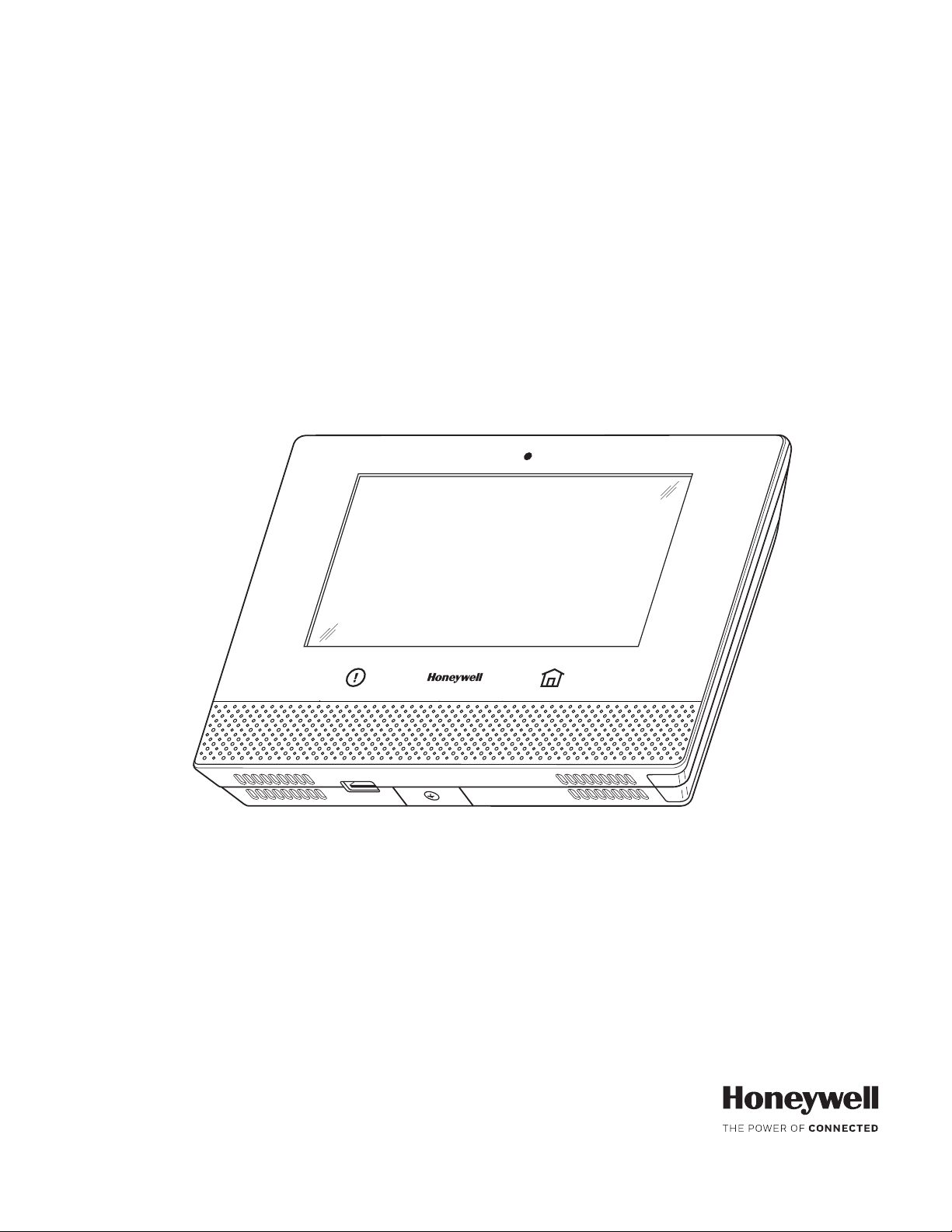
Lyric
Lyric
LyricLyric
®®®®
Controller
Installation and Reference Guide
Ref: LCP500-L/LCP500-LC
800-18076 11/15 Rev. C
Page 2
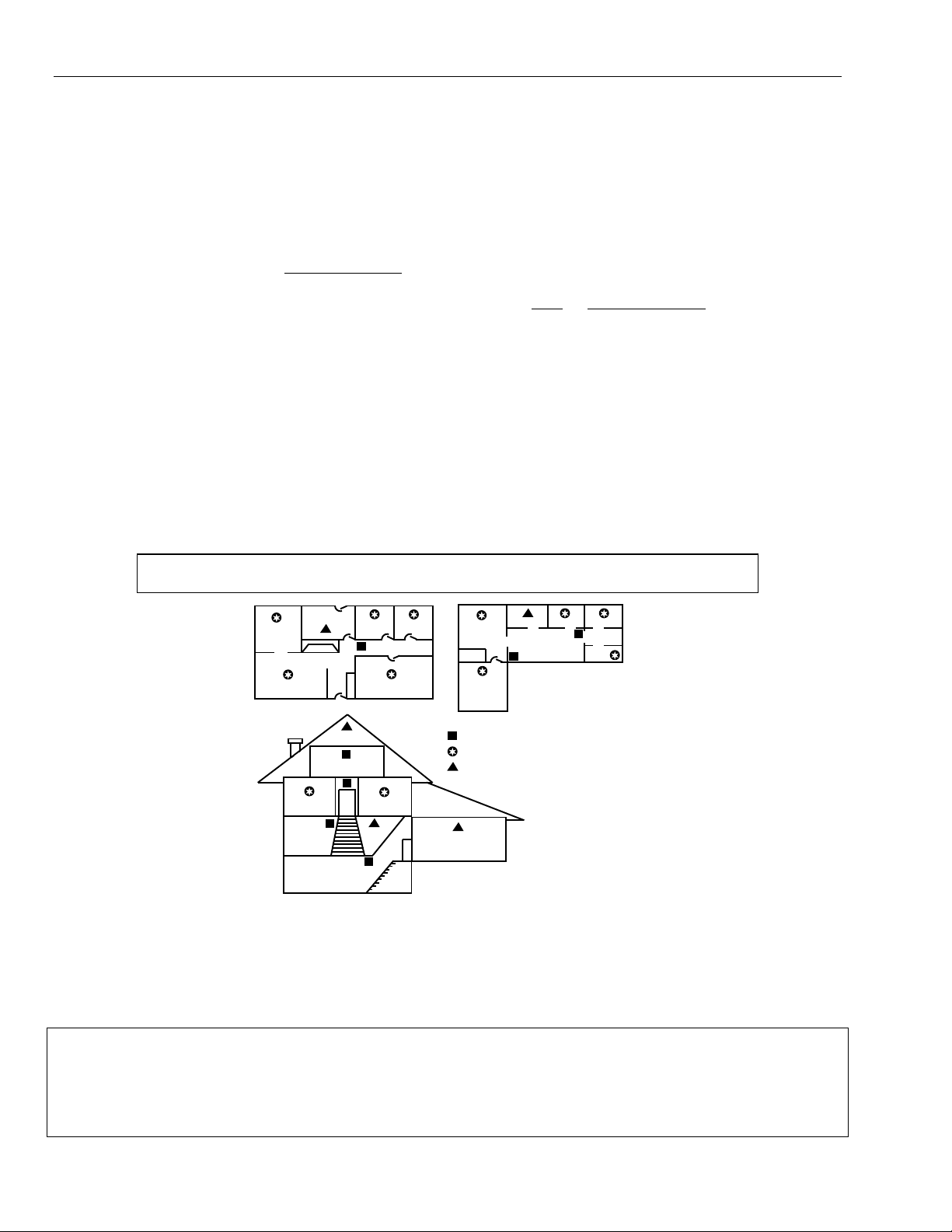
Lyric Controller Installation and Reference Guide
RECOMMENDATIONS FOR PROPER PROTECTION
RECOMMENDATIONS FOR PROPER PROTECTION
RECOMMENDATIONS FOR PROPER PROTECTIONRECOMMENDATIONS FOR PROPER PROTECTION
The Following Recommendations for the location of fire and burglary detection devices help provide proper
coverage for the protected premises.
Recommendations for Smoke and Heat Detectors
With regard to the number and placement of smoke/heat detectors, we subscribe to the recommendations
contained in the National Fire Protection Association's (NFPA) Standard #72 noted below.
• Early warning fire detection is best achieved by the installation of fire detection equipment in all rooms and
areas of the household as follows: For minimum protection a smoke detector should be installed outside of
each separate sleeping area, and on each additional floor of a multi-floor family living unit, including
basements. The installation of smoke detectors in kitchens, attics (finished or unfinished), or in garages is not
normally recommended.
• For additional protection the NFPA recommends that you install heat or smoke detectors in the living room,
dining room, bedroom(s), kitchen, hallway(s), attic, furnace room, utility and storage rooms, basements and
attached garages.
In addition, we recommend the following:
• Install a smoke detector inside every bedroom where a smoker sleeps.
• Install a smoke detector inside every bedroom where someone sleeps with the door partly or completely
closed. Smoke could be blocked by the closed door. Also, an alarm in the hallway outside may not wake up
the sleeper if the door is closed.
• Install a smoke detector inside bedrooms where electrical appliances (such as portable heaters, air
conditioners or humidifiers) are used.
• Install a smoke detector at both ends of a hallway if the hallway is more than 40 feet (12 meters) long.
• Install smoke detectors in any room where an alarm control is located, or in any room where alarm control
connections to an AC source or phone lines are made. If detectors are not so located, a fire within the room
could prevent the control from reporting a fire or an intrusion.
THIS CONTROL COMPLIES WITH NFPA REQUIREMENTS FOR TEMPORAL PULSE
THIS CONTROL COMPLIES WITH NFPA REQUIREMENTS FOR TEMPORAL PULSE
THIS CONTROL COMPLIES WITH NFPA REQUIREMENTS FOR TEMPORAL PULSE THIS CONTROL COMPLIES WITH NFPA REQUIREMENTS FOR TEMPORAL PULSE
SOUNDING OF FIRE NOTIFICATION APPLIANCES.
SOUNDING OF FIRE NOTIFICATION APPLIANCES.
SOUNDING OF FIRE NOTIFICATION APPLIANCES.SOUNDING OF FIRE NOTIFICATION APPLIANCES.
DINING
LIVING ROOM
KITCHEN
BEDROOM
BEDROOM
BEDROOM
TV ROOM
BEDROOM
KITCHEN
LIVING ROOM
DINING
BDRM
BDRM
Smoke Detectors for Minimum Protection
Smoke Detectors for Additional Protection
BEDROOM
BEDROOM
LVNG RM
BASEMENT
TO
BR
BEDROOM
KTCHN
CLOSED
.
DOOR
Heat-Activated Detectors
GARAGE
floor_plan-001-V1
Recommendations for Proper Intrusion Protection
• For proper intrusion coverage, sensors should be located at every possible point of entry to a home or
premises. This would include any skylights that may be present, and the upper windows in a multi-level
building.
• In addition, we recommend that radio backup be used in a security system. This will ensure that alarm signals
can be sent to the alarm monitoring station in the event that the communications are out of order (if
connected to an alarm monitoring station).
This Honeywell security system is designed for use with devices manufactured or approved by Honeywell for use with the
system. The security system is not designed for use with any device that may be attached to the system's control or other
communicating bus if Honeywell has not approved such device for use with the system. Use of any such unauthorized device
may cause damage or compromise the performance of the security system and affect the validity of the end user’s Honeywell
limited warranty. When you install devices that have been manufactured or approved by Honeywell, you give the end user
the assurance that these devices have been thoroughly tested to ensure optimum performance when used with this
Honeywell security system.
- 2 -
Page 3

Lyric Controller Installation and Reference Guide
Table of Contents
System Features
System Features .................................................................................................................................................................................................. 5
System FeaturesSystem Features
Installing
Installing the
InstallingInstalling
Backup Battery Installation .............................................................................................................................................................................. 7
Wall Mounting ........................................................................................................................................................................................................ 8
Desktop Mounting ............................................................................................................................................................................................... 9
AC Power ............................................................................................................................................................................................................... 10
Wiring Overview ................................................................................................................................................................................................. 10
Communications Modules ................................................................................................................................................................................ 11
Install and Configure Communications Module ...................................................................................................................................... 11
Wireless Zones
Wireless Zones ................................................................................................................................................................................................... 13
Wireless ZonesWireless Zones
General Information ........................................................................................................................................................................................... 13
Mechanics
Mechanics of
Mechanics Mechanics
Navigating Menus ............................................................................................................................................................................................... 15
Programming ........................................................................................................................................................................................................ 18
Loading Factory Defaults ................................................................................................................................................................................ 19
Exit Programming Mode .................................................................................................................................................................................. 19
Upgrade Lyric Controller Firmware ............................................................................................................................................................ 19
Zone Response Type Definitions
Zone Response Type Definitions ............................................................................................................................................................. 20
Zone Response Type DefinitionsZone Response Type Definitions
General Information .......................................................................................................................................................................................... 20
System Operation
System Operation ............................................................................................................................................................................................ 22
System OperationSystem Operation
Key/Touchscreen Operation ........................................................................................................................................................................ 22
Panic Key/Icons .................................................................................................................................................................................................. 22
Security Codes .................................................................................................................................................................................................... 22
System Displays ................................................................................................................................................................................................. 24
Zone Status Displays ........................................................................................................................................................................................ 24
Audio Alarm Verification (Two-Way Voice Feature) ......................................................................................................................... 25
Event Log .............................................................................................................................................................................................................. 26
the CCCControl
ontrol ........................................................................................................................................................................................ 7
the the
ontrolontrol
Battery Selection .......................................................................................................................................................................................... 7
Installing the Rechargeable Backup Battery .................................................................................................................................... 7
Replacing the Rechargeable Backup Battery .................................................................................................................................. 7
Replace the Back Plate ............................................................................................................................................................................. 9
Install the Desk Stand ................................................................................................................................................................................ 9
Make Electrical Connections .................................................................................................................................................................. 10
Communications Module 24-Hour Standby power ...................................................................................................................... 11
Installing the Cellular Module ................................................................................................................................................................. 11
Checking Signal Strength ....................................................................................................................................................................... 12
Zones ............................................................................................................................................................................................................... 13
Range ............................................................................................................................................................................................................... 13
Transmitters .................................................................................................................................................................................................. 13
House Identification .................................................................................................................................................................................. 13
Transmitter Supervision .......................................................................................................................................................................... 13
Transmitter Input Types .......................................................................................................................................................................... 13
Transmitter Battery Life .......................................................................................................................................................................... 13
RF Transmitter Loop Numbers ............................................................................................................................................................. 14
of Programming
Programming ......................................................................................................................................................................... 15
of of
ProgrammingProgramming
Touch-screen Display ............................................................................................................................................................................... 15
Keypad Lockout .......................................................................................................................................................................................... 15
Navigation Keys .......................................................................................................................................................................................... 16
Home Screen ................................................................................................................................................................................................ 16
Security Screen ........................................................................................................................................................................................... 17
Master User Tools Screen ....................................................................................................................................................................... 17
Enter Installer Programming Mode ..................................................................................................................................................... 18
Select a Default Configuration.............................................................................................................................................................. 19
Installer Code .............................................................................................................................................................................................. 22
Master Code ................................................................................................................................................................................................. 22
Enter/Change the Master Code by Installer .................................................................................................................................. 22
Secondary User Codes ............................................................................................................................................................................ 22
Reset Master Code .................................................................................................................................................................................... 23
Security Code Notes ................................................................................................................................................................................ 23
Activation...................................................................................................................................................................................................... 25
Operator Commands ............................................................................................................................................................................... 25
Contact ID Event Log Codes ................................................................................................................................................................ 26
- 3 -
Page 4
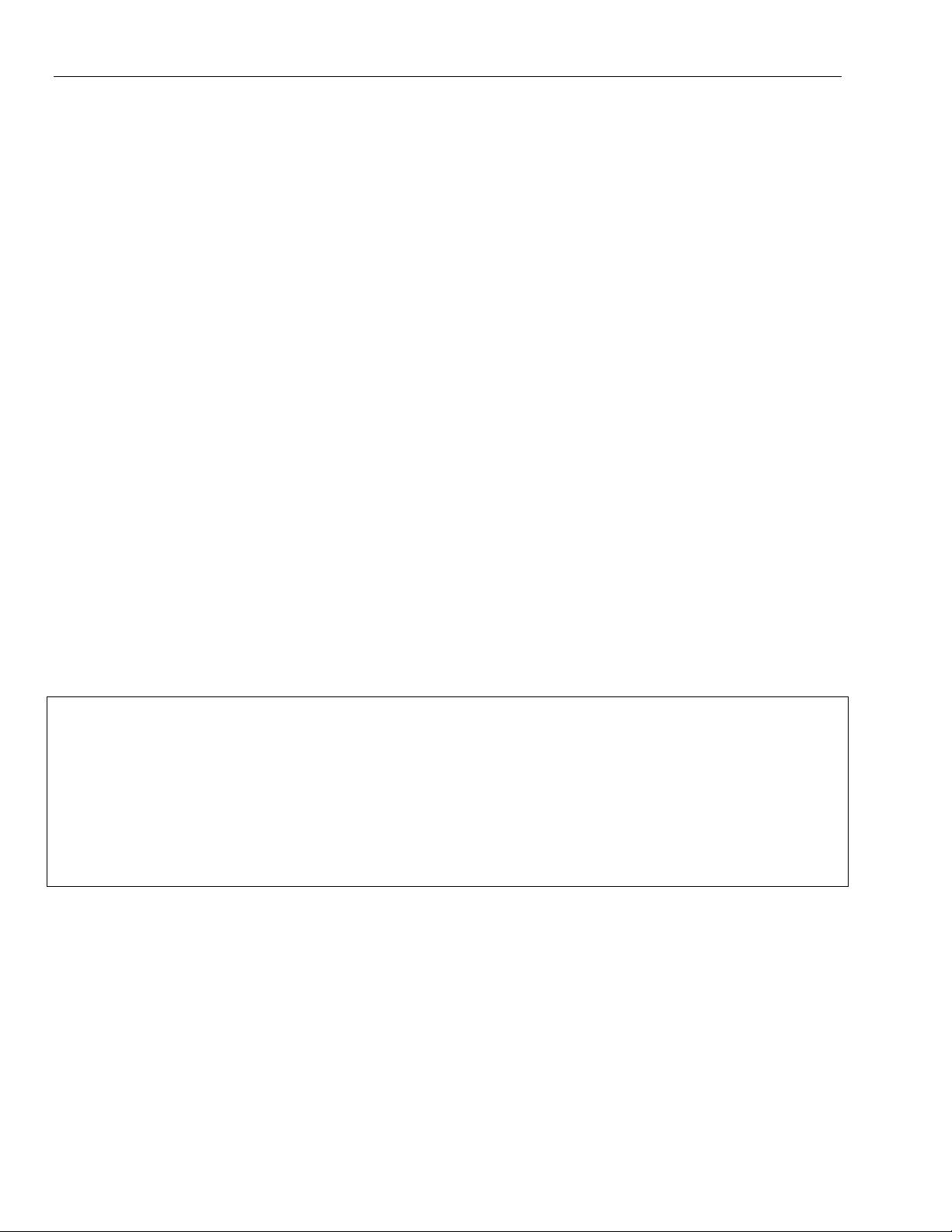
Lyric Controller Installation and Reference Guide
Table of Contents (Continued)
Central Station Messages .......................................................................................................................................................................27
Testing the System
Testing the System ......................................................................................................................................................................................... 28
Testing the SystemTesting the System
Test Modes ................................................................................................................................................................................................... 28
Testing the System ................................................................................................................................................................................... 28
Armed System Test .................................................................................................................................................................................. 28
Zone Discovery Mode ............................................................................................................................................................................. 29
Rebooting the System ............................................................................................................................................................................ 29
LLLLyric
yric Programming Default
Programming Default Values
yricyric
Programming Default Programming Default
Zone Assignment/Alarm Response Types ..................................................................................................................................... 31
Zone Response Type
Zone Response Type Matrix
Zone Response Type Zone Response Type
Regulatory Agency Statements
Regulatory Agency Statements ............................................................................................................................................................... 33
Regulatory Agency StatementsRegulatory Agency Statements
Limi
Limitations
tations of
LimiLimi
tations tations
Agency
Agency Notices
AgencyAgency
SIA Quick Reference Guide
SIA Quick Reference Guide ........................................................................................................................................................................ 35
SIA Quick Reference GuideSIA Quick Reference Guide
Specifications
Specifications .................................................................................................................................................................................................... 36
SpecificationsSpecifications
Contacting Technical Support
Contacting Technical Support .................................................................................................................................................................. 36
Contacting Technical SupportContacting Technical Support
Glossary
Glossary ................................................................................................................................................................................................................ 37
GlossaryGlossary
Index
Index ....................................................................................................................................................................................................................... 38
IndexIndex
Summary
Summary of
Summary Summary
Warranty Information
Warranty Information ................................................................................................................................................................ Rear Cover
Warranty InformationWarranty Information
of tttthis System Statement
his System Statement .................................................................................................................................................. 34
of of
his System Statementhis System Statement
Notices ................................................................................................................................................................................................ 35
NoticesNotices
of Connect
Connections Diagram
of of
ConnectConnect
ions Diagram ........................................................................................................................................................ 39
ions Diagramions Diagram
Values ........................................................................................................................................................ 30
ValuesValues
Matrix ...................................................................................................................................................................... 32
MatrixMatrix
Lyric
Lyric Lock
LyricLyric
Lock
LockLock
This system supports Lyric Lock, an advanced feature designed to keep it functioning optimally. Lyric Lock
capabilities include: the ability to interact with Honeywell and your company’s network for the setup and
programming of system features, support for remote software updates and the ability (when enabled) to
enhance the end user’s security by preventing unauthorized takeover of the system by another monitoring
company.
In the event that the end user wishes to authorize another company to take over the system, the end user may
request that Honeywell remotely disable Lyric Lock. Honeywell will require documentation that the end user
has attempted to contact your company three times and that your company has failed to respond, or failed to
agree to the end user’s request.
- 4 -
Page 5
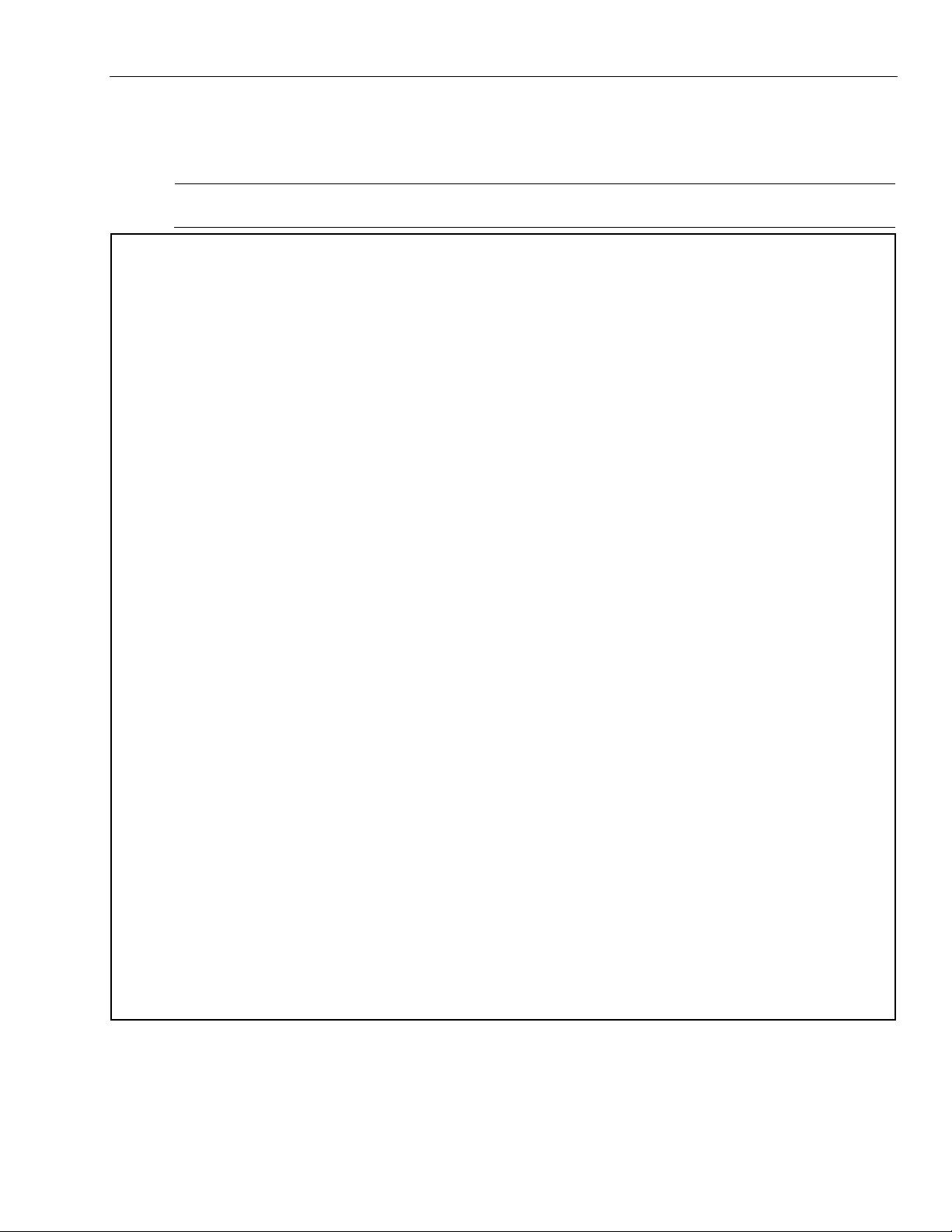
The Lyric Controller is a self-contained, rechargeable wireless control/communicator that features easy
installation and usage. A built-in speaker provides voice annunciation of system status along with voice
descriptors of each zone. An internal module allows the controller to communicate with the Central Station via
the Internet or (if installed) Cellular Wireless.
Lyric
Lyric Controller
Controller is not intended for UL985 Household Fire appl
Lyric Lyric
ETL
System Features
System Features
System FeaturesSystem Features
• 7.0-inch Color Graphic Touch Screen
• Message Center (for user recorded messages)
• Voice Announcement of System and Zone Status
• Ten User-selectable Chime Sounds
• Automatic Stay Arming
• Night Stay Arming
• 48 User Codes (Installer, Master, Guest, Duress)
• Panic Functions (Police, Fire, Medical)
• Programmable Reminders
• Video Camera Control (requires Wi-Fi® connection)
• Supports Mobile Devices (Tablet, iPAD, etc.) that duplicate functions of the Lyric Controller (i.e.;
Security, Web Content Home Automation and Video Control)
• Built-in Camera
Home Automation
Home Automation
Home AutomationHome Automation
• Integrated Z-Wave Support
• Control up to 72 Z-Wave Home Automation Devices including:
- Thermostats (up to 6)
- Door Locks (up to 6)
- Devices (outlets, switches, lamps/appliances) (up to 60)
• Supports Z-Wave Network Wide Inclusion (NWI) Mode
• 100 programmable Smart Actions
• Up to 150 scheduled events
• Supports Garage Door Feature (5877 Relay Receiver)
Zones and Devices
Zones and Devices
Zones and DevicesZones and Devices
• Two Hardwire Zones (EOLR, N/C, N/O)
• 4 Panel Panic Zones
• 128 Wireless Zones (5800 and SiX™ Series transmitters)
• Four Garage Door Zones
• 32 Wireless Buttons (Wireless Key) Zones (5800 and SiX Series transmitters)
• Supports SiX Series Devices
- Sensor Location Feature
- Signal Strength Validation Feature
- Frequency Agility
• Eight (SiX Series) Wireless Keypad Zones
• 12 Temperature Zones
• Resident Monitor Zone Types
• Built-in Case Tamper
ControllerController
battery
battery ((((p/n
battery battery
p/n 300
p/np/n
is not intended for UL985 Household Fire applications u
is not intended for UL985 Household Fire applis not intended for UL985 Household Fire appl
300----03866
300300
03866----AIO
0386603866
AIO) is installed.
) is installed.
AIOAIO
) is installed.) is installed.
Lyric Controller Installation and Reference Guide
System Features
System Features
System FeaturesSystem Features
ications unless a 24
ications uications u
nless a 24----hour backup
nless a 24nless a 24
hour backup
hour backup hour backup
- 5 -
Page 6
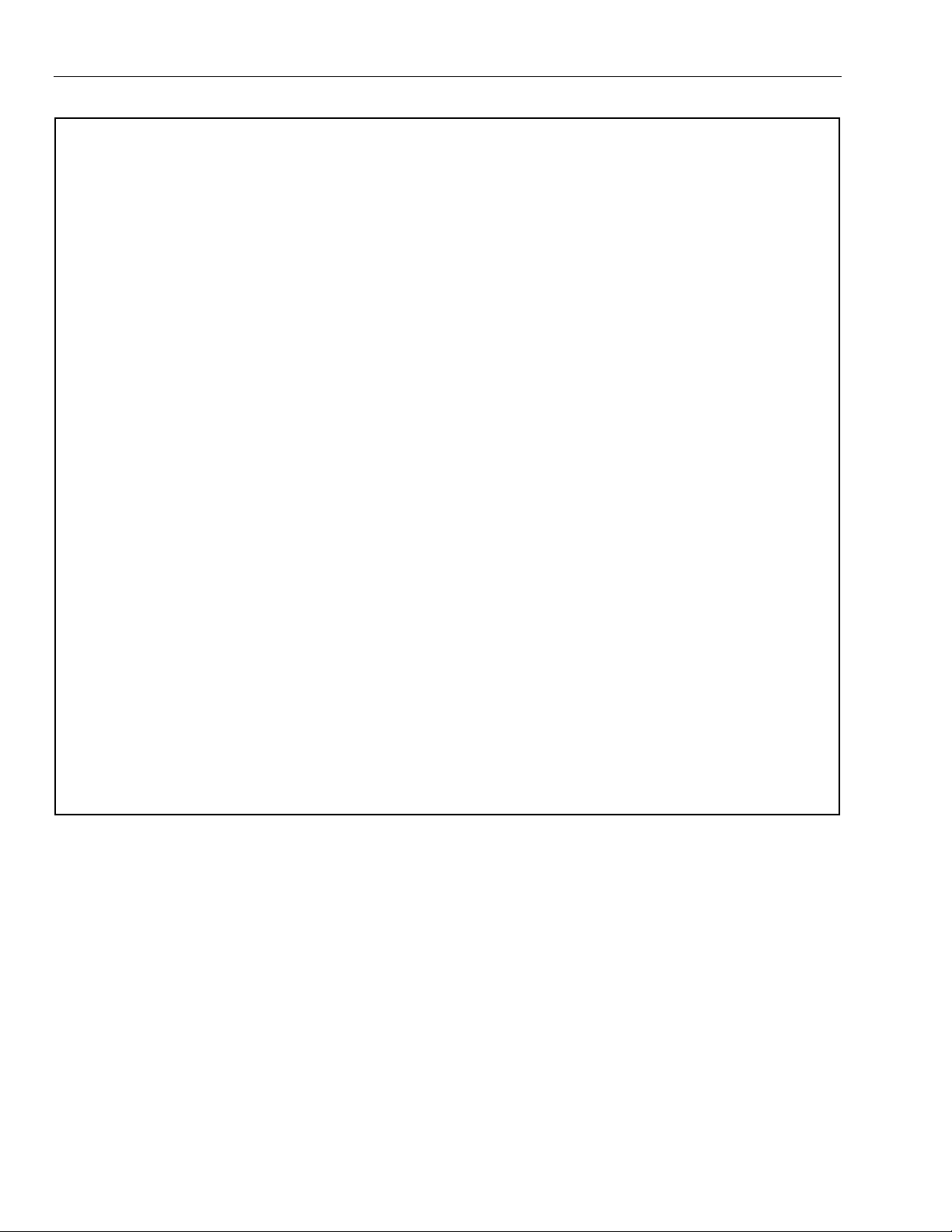
Lyric Controller Installation and Reference Guide
System Features
System Features (Continued)
System FeaturesSystem Features
Communication
Communication
CommunicationCommunication
• ADEMCO Contact ID
• Integrated Wi-Fi Support
• Cellular (GSM, LTE or CDMA) Central Station communication
• Wi-Fi Central Station communication
• Two-way Voice Communication
• Supports AlarmNet 360™ Remote Services
System Power
System Power
System PowerSystem Power
• Primary Power: Plug-in Power Supply, 110VAC to 9VDC, 2.5A output p/n 300-04705V1 (300-4063V1 in
Canada)
• Backup Battery: Rechargeable Nickel-metal Hydride Battery Pack rated at 7.2Vdc. LCP500-4B (p/n
300-03864-AIO) or LCP500-24B (p/n 300-03866-AIO)
Alarm Output
Alarm Output
Alarm OutputAlarm Output
• Built-in Sounder
• Steady Output for burglary/panic
• Temporal (3) Pulse Output for fire alarms
• Temporal (4) Pulse Output for carbon monoxide alarms
• Audio Alarm Verification (AAV)
Programming
Programming
ProgrammingProgramming
• Options stored in EEROM
• Can be uploaded, downloaded or controlled via AlarmNet 360 using capable Cellular or Wi-Fi
Communications Module
• Flash Downloading
Other Features
Other Features
Other FeaturesOther Features
• Exit Error feature (detects difference between an actual alarm and exit alarm caused by leaving a door
open after the exit delay expires)
• Keypad Lockout (detects invalid code entries and locks out keypad for a 15 minute period)
• Event Log Storage (total 6,000 events)
• RF Jam Detection
• Advanced Protection Logic™ (APL) (Minimizes the likelihood of the system being disabled before
notification can be sent to the Central Station indicating that the premises have been compromised.)
• Lyric Lock (Customer Retention Logic) Dealer selectable Lockout (anti-takeover) feature
• Displays Local Weather (requires Total Connect Service)
• Dealer/Central Station Messages (requires Total Connect Service)
- 6 -
Page 7
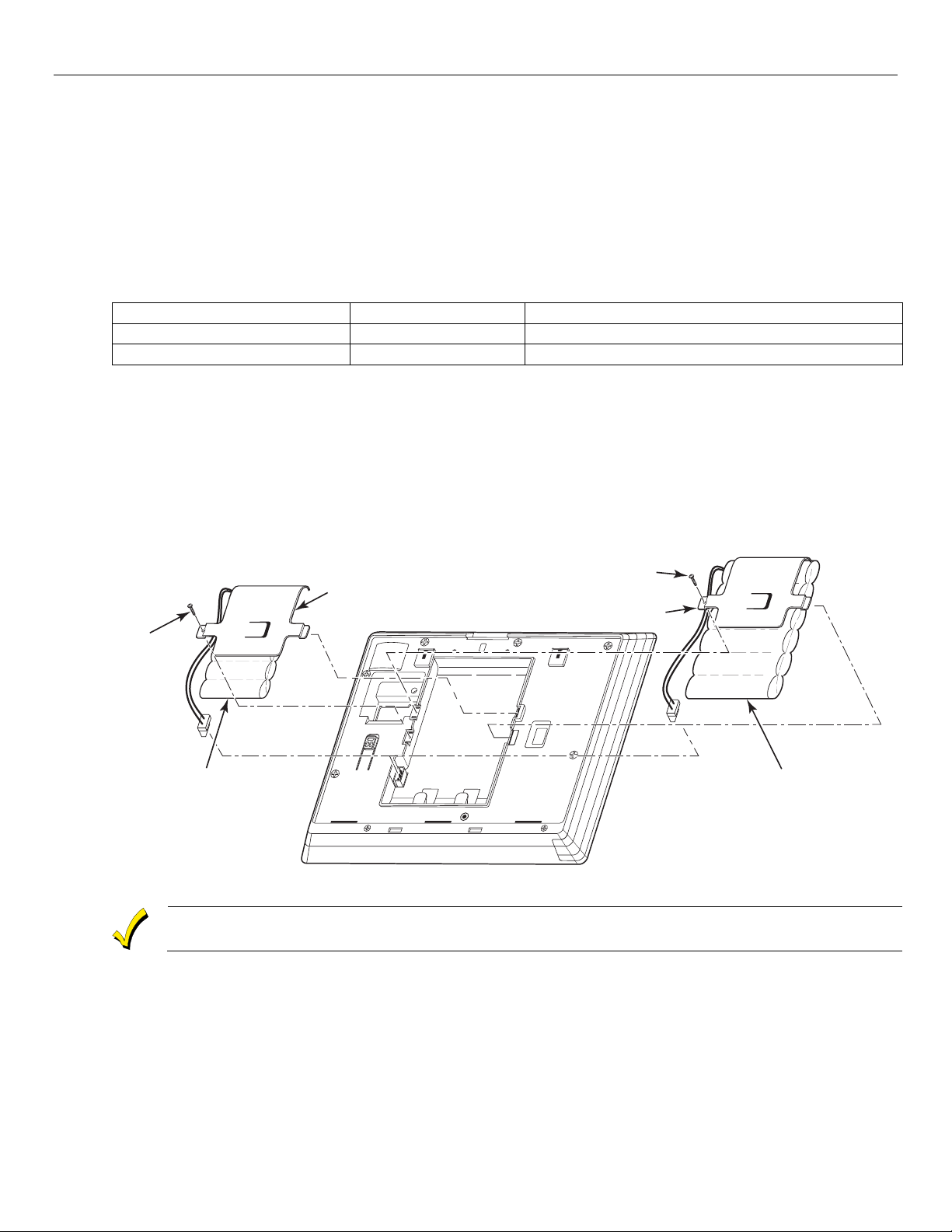
Lyric Controller Installation and Reference Guide
SCREW
lyric-031-V1
SCREW
LCP500-4B
STANDARD CAPACITY
BATTERY PACK
(p/n 300-03864-AIO)
RETAINER
OR
RETAINER
LCP500-24B
HIGH CAPACITY
BATTERY PACK
(p/n 300-03866-AIO)
In
Installing
stalling the Control
InIn
stallingstalling
Backup
Backup Battery Installation
BackupBackup
The Lyric Controller is equipped with an integral, replaceable, rechargeable battery pack rated at 7.2Vdc. In the
event of an AC power loss, the system is supported by the long life backup battery that is supervised for
connection and for low voltage conditions. If the battery is missing, or a low battery condition is detected, a
“low battery” message is displayed and a report is sent to the Central Station. In addition, the system will beep
once every 45 seconds to audibly indicate a low battery condition (press any key to stop the beeping). Select
the appropriate battery pack, based on the installation’s requirement, and install the battery pack. Follow the
steps and refer to the figure below to install and connect the battery.
Battery Selection
Battery Selection
Battery SelectionBattery Selection
Select the appropriate battery pack, based on the installation’s requirement, and install the battery pack.
Battery Part Number
Battery Part Number Battery StandbyTime
Battery Part NumberBattery Part Number
LCP500-4B (300-03864-AIO) 4-hours (minimum) Approximately 1-hour before battery depletion
LCP500-24B (300-03866-AIO) 24-hours (minimum) At least 1-hour before battery depletion
Installing the Rechargeable Backup Battery
Installing the Rechargeable Backup Battery
Installing the Rechargeable Backup BatteryInstalling the Rechargeable Backup Battery
1. Insert the battery pack into controller’s rear case.
2. Install the battery retainer.
3. Secure the battery retainer with the provided screw.
4. Connect the battery pack connector to the receptacle on the back of the controller.
5. Align the slots on the back of the controller with the hooks on the wall mount as shown below.
6. Once attached, insert the screw to secure the controller to the wall mount.
7. Plug the power supply into a 24-hour, 110VAC unswitched outlet. Upon power-up, the “System Standby!”
screen will be displayed.
Battery Installation
Battery InstallationBattery Installation
Battery StandbyTime Low Battery Notification
Battery StandbyTimeBattery StandbyTime
Low Battery Notification
Low Battery NotificationLow Battery Notification
the Control
the Controlthe Control
Rechargeable batteries may take up to 48
Rechargeable batteries may take up to 48----hours to fully charge. The “Low Battery” message
Rechargeable batteries may take up to 48Rechargeable batteries may take up to 48
should clear within four hours or by entering Test Mode.
should clear within four hours or by entering Test Mode.
should clear within four hours or by entering Test Mode.should clear within four hours or by entering Test Mode.
Replacing the Rechargeable Backup Battery
Replacing the Rechargeable Backup Battery
Replacing the Rechargeable Backup BatteryReplacing the Rechargeable Backup Battery
1. When battery replacement is required, at the Installer Programming Tools Menu select “Test” OR at the
Master User Tools Menu screen select the “Advanced” icon.
2. Select “Install Backup Battery” and follow the displayed steps to replace the battery or follow the steps
below.
RRRRemove the battery
emove the battery
emove the batteryemove the battery
1. Unscrew the screw securing the controller to the wall mount (if used).
2. Release the catch that secures the controller to the wall mount.
3. Rotate the controller away from the wall and lift it from the wall mount, being careful not to damage the
wiring.
hours to fully charge. The “Low Battery” message
hours to fully charge. The “Low Battery” message hours to fully charge. The “Low Battery” message
- 7 -
Page 8
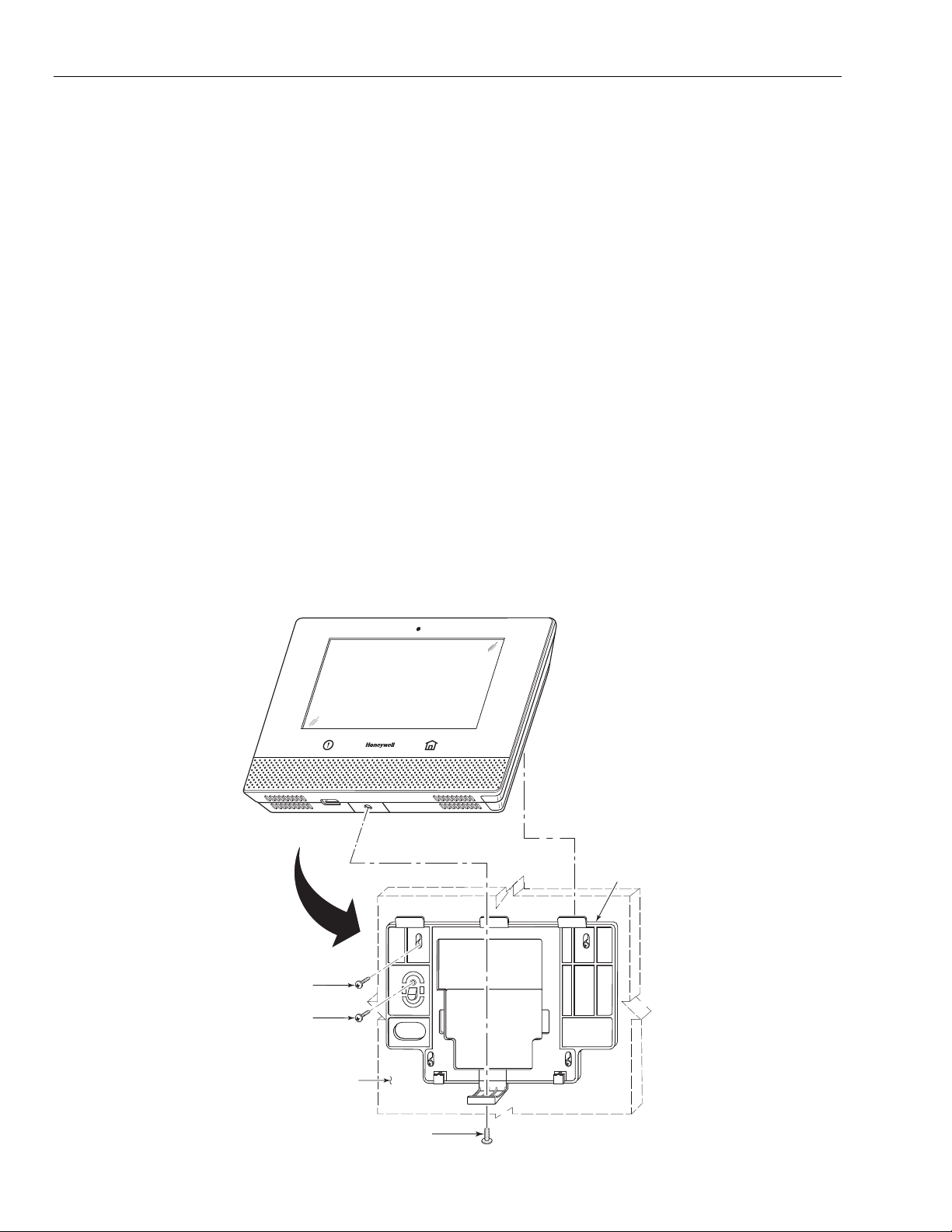
Lyric Controller Installation and Reference Guide
lyric-036-V1
INSERT SCREW
(IF APPLICABLE)
WALL
MOUNT
WALL
SURFACE
TAMPER
SCREW
(OPTIONAL)
MOUNTING
SCREW (4)
TYP.
Installing
Installing the Control
InstallingInstalling
the Control (Continued)
the Control the Control
4. Disconnect the battery pack connector from the receptacle on the back of the controller.
5. Remove the screw that secures the battery retainer and remove the battery retainer.
6. Remove the battery pack from the back case.
Install the replacement battery
Install the replacement battery
Install the replacement batteryInstall the replacement battery
1. Install a replacement battery pack LCP500-4B (p/n 300-03864-AIO) OR LCP500-24B (p/n 300-03866AIO) into the back of the controller.
2. Install the battery retainer.
3. Secure the battery retainer with the provided screw.
4. Connect the battery pack connector to the receptacle on the back of the controller.
5. Align the slots on the back of the controller with the hooks on the wall mount as shown below.
6. Once attached, insert the screw to secure the Lyric to the wall mount.
NOTE:
NOTE: If a Cellular Communication Module is being installed, verify the module’s signal strength before
NOTE:NOTE:
selecting a final mounting location. Refer to Checking the Signal Strength in the Communications
Module section.
Wall Mounting
Wall Mounting
Wall MountingWall Mounting
NOTE:
NOTE: When selecting a location for the Lyric Controller, be sure to provide a separation of at least 10 feet
NOTE: NOTE:
between 2.4GHz devices such as Wi-Fi Routers/Access Points.
For wall mounting follow the steps and refer to the figure below.
1. Feed the field wiring through the appropriate openings in the wall mount.
2. Attach the wall mount to a sturdy wall using the four provided screws.
3. If required, install an additional mounting screw in the case tamper.
4. Align the slots on the back of the controller with the hooks on the wall mount as shown below.
5. Once attached, insert the screw to secure the Lyric to the wall mount.
- 8 -
Page 9
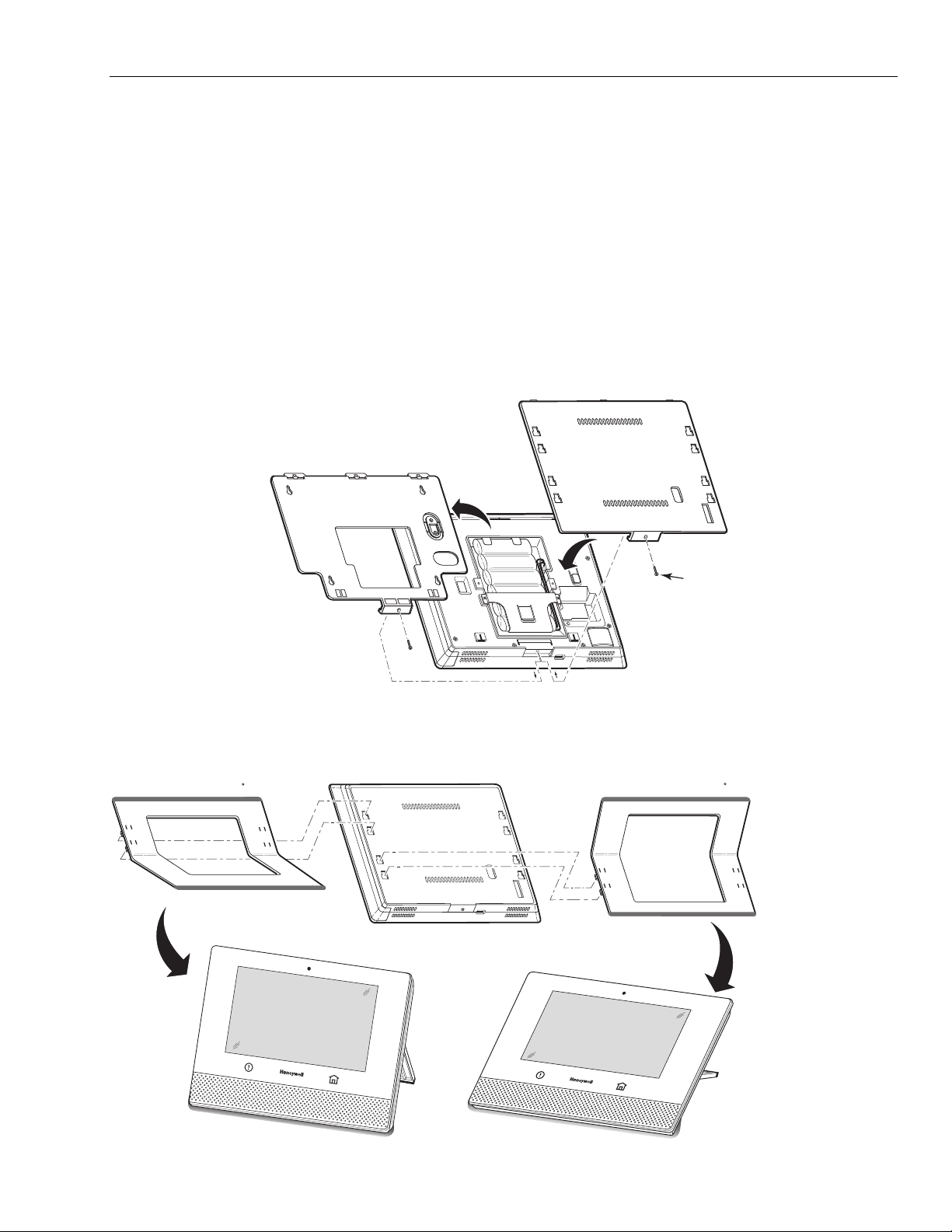
Lyric Controller Installation and Reference Guide
lyric-050-V0
SCREW
REMOVE
INSTALL
lyric-052-V0
STAND LOCATION 60
STAND LOCATION 30
Installing
Installing the Control
InstallingInstalling
Desktop Mounting
Desktop Mounting
Desktop MountingDesktop Mounting
NOTE:
NOTE: When selecting a location for the Lyric Controller, be sure to provide a separation of at least 10 feet
NOTE: NOTE:
between 2.4GHz devices such as Wi-Fi Routers/Access Points.
For desktop mounting the Lyric Desk Stand (LCP500-DK) is installed in place of the wall mount. The desk Stand
can be installed in two positions that provide a viewing angle of 30 degrees or 60 degrees. Follow the steps and
refer to the figures below.
Replace the Back Plate
Replace the Back Plate
Replace the Back Plate Replace the Back Plate
1. Remove the screw securing the rear cover to the controller.
2. Remove the rear cover.
NOTE
NOTE: If using the high-capacity (24-hour) backup battery (Kit LCP500-24B, battery p/n 300-03866-AIO),
NOTENOTE
remove the battery retainer clip. The clip is not required when the desk mount is installed.
3. Feed the field wiring through the appropriate openings in the rear cover included with the Lyric Desk Stand
(LCP500-DK).
4. Install the new rear cover.
5. Install the screw to secure the rear cover to the Lyric Controller.
the Control (Continued)
the Control the Control
Install Desk Stand
Install Desk Stand
Install Desk StandInstall Desk Stand
1. Align the slots on the back of the controller with the hooks on the desk stand as shown below.
2. Insert the stand into the slots on the rear case to provide the desired viewing angle and slide up to lock in
place.
- 9 -
Page 10
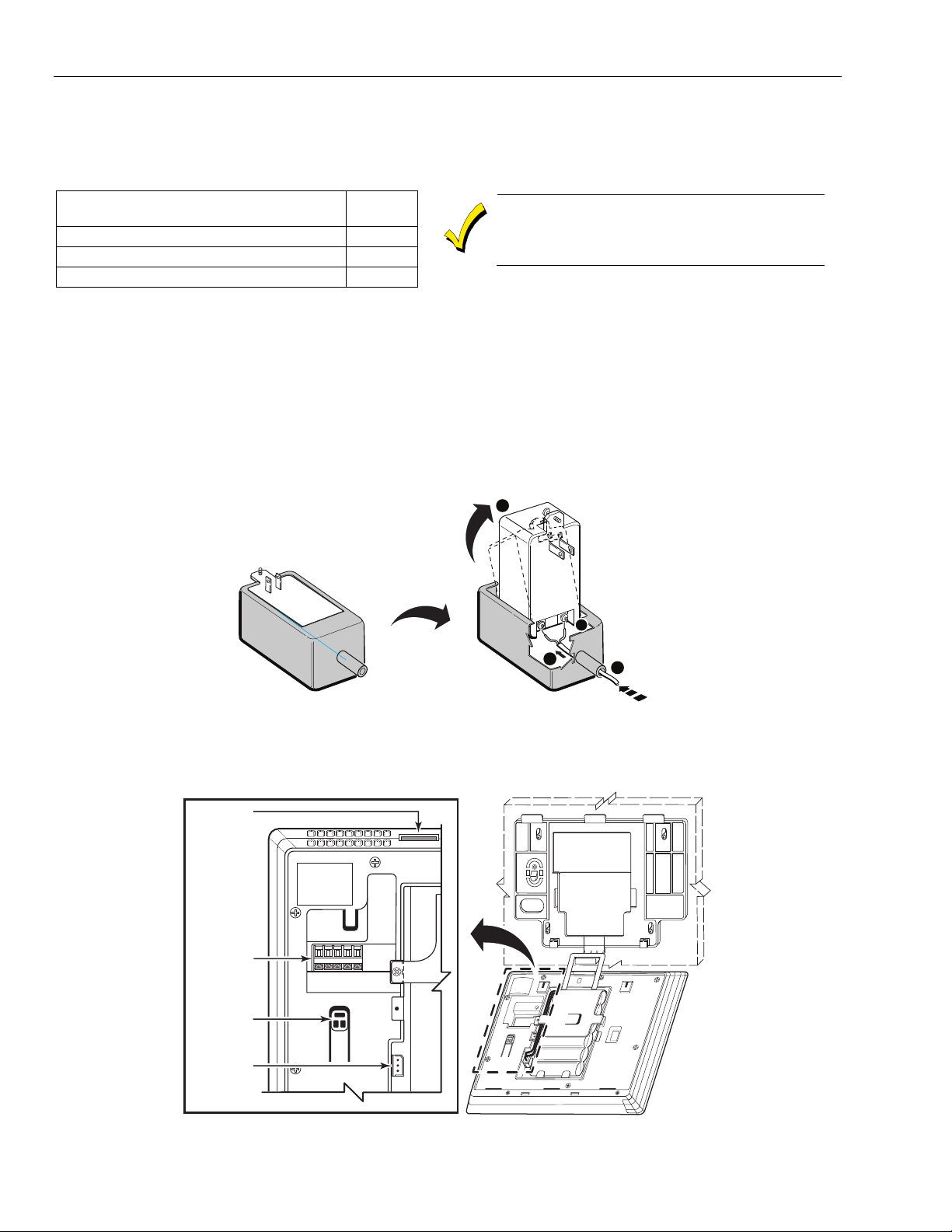
Lyric Controller Installation and Reference Guide
MAXIMUM DISTANCE BETWEEN POWER
MAXIMUM DISTANCE BETWEEN POWER MAXIMUM DISTANCE BETWEEN POWER
MAXIMUM DISTANCE BETWEEN POWER
WIRE
WIRE WIRE
WIRE
Up to 8 feet (2.44 m)
# 22
Up to 13 feet (3.96 m)
# 20
Up to 20 feet (6.1 m)
# 18
3
1
2
4
lyric-035-V1
USB PORT
DETAIL A
BATTERY
RECEPTACLE
TAMPER
TERMINAL
BOARD
HWZ2
GND
HWZ1
+9VDC
GND
Installing
Installing the Control
InstallingInstalling
AC Power
AC Power
AC PowerAC Power
the Control (Continued)
the Control the Control
The Lyric Controller is powered by a 110VAC, 60 Hz/9 Volt DC, 2.5 Amp Plug-in Power Supply, 300-04705V1
(300-04063V1 in Canada). Refer to the wiring table below for wire gauge and length.
WIRING TABLE
WIRING TABLE
WIRING TABLEWIRING TABLE
Use only the 300
SUPPLY AND CONTROLLER
SUPPLY AND CONTROLLER
SUPPLY AND CONTROLLERSUPPLY AND CONTROLLER
Wiring Overview
Wiring Overview
Wiring OverviewWiring Overview
GAUGE
GAUGE
GAUGEGAUGE
Use only the 300----04705V1
Use only the 300Use only the 300
Canada) Po
Canada) Power Supply. Do not plug the
Canada) PoCanada) Po
power supply into the AC outlet until after
power supply into the AC outlet until after
power supply into the AC outlet until after power supply into the AC outlet until after
all wiring connections have been made
all wiring connections have been made ....
all wiring connections have been madeall wiring connections have been made
04705V1 (300
04705V1 04705V1
wer Supply. Do not plug the
wer Supply. Do not plug the wer Supply. Do not plug the
(300----04063V1
04063V1
(300(300
04063V1 04063V1
The following summarizes the electrical connections associated with the Lyric Controller. Follow the steps and
refer to the figure below when making connections. Refer to the Summary of Connections diagram for
additional information.
Make Electrical Connections
Make Electrical Connections
Make Electrical ConnectionsMake Electrical Connections
1. Temporarily hang the controller from the hook on the wall mount.
2. If used, connect the hardwire sensors/contacts to the HWZ1/HWZ2 (+) and GND (-) terminals.
3. Remove the Power Supply Sleeve from the Power Supply.
4. Route the wiring through the Power Supply Sleeve (if used).
5. Connect the wires to the +9VDC and GND terminals on the Power Supply and reinstall the Sleeve.
6. Align the slots on the back of the controller with the hooks on the wall mount as shown below.
7. Once attached, insert the screw to secure the controller to the wall mount.
8. Plug the power supply into a 24-hour, 110VAC unswitched outlet. Upon power-up, the “System Standby!”
screen will be displayed.
- 10 -
Page 11

Lyric Controller Installation and Reference Guide
!
Model
ModelModel
Model
Description
DescriptionDescription
Description
LYRIC
-3G GSM Cellular Communications Module
L
YRIC
-3GC (Canada)
GSM Cellular Communi
cations Module
LYRIC
-
CDMA
CDMA Cellular Communications Module
LYRIC
-
LTE (Series)
LTE Cellular
Communications Module
!
WARNING: The
WARNING: The WARNING: The
WARNING: The
in (20 cm) from all persons and not co
in (20 cm) from all persons and not coin (20 cm) from all persons and not co
in (20 cm) from all persons and not co
transmitter except in accordance with FCC multi
transmitter except in accordance with FCC multitransmitter except in accordance with FCC multi
transmitter except in accordance with FCC multi
The
The The
The
alarm reporting can take place.
alarm reporting can take place.alarm reporting can take place.
alarm reporting can take place.
Installing
Installing the Control (Continued)
InstallingInstalling
The
The LYRIC
LYRIC----CDMA
The The
LYRICLYRIC
Alaska
Alaska and Hawaii
Alaska Alaska
Communication Modules
Communication Modules
Communication ModulesCommunication Modules
The Lyric Controller supports Central Station reporting using wireless/cellular and Wi-Fi communications
devices. They also support upload/download programming capability via the Internet. This allows site
maintenance independent of Central Station monitoring, and modification to sites globally via the Internet. Refer
to the Programming Guide (p/n 800-18077) for information regarding programming and registration.
Additionally, an internal Z-Wave module allows the Lyric Controller to support Home Automation functions.
(refer to the Lyric User Guide (p/n 800-16078 for additional information.) The controllers are compatible with
the following AlarmNet Communication Modules:
Communic
Communications Module
CommunicCommunic
If 24-hour standby is required, the Super High Capacity battery (p/n 300-03866-AIO) must be installed.
ations Module 24
ations Moduleations Module
CDMA Communications Module is only available in the continental United States,
CDMACDMA
and Hawaii....
and Hawaiiand Hawaii
Communications Module is only available in the continental United States,
Communications Module is only available in the continental United States, Communications Module is only available in the continental United States,
24----Hour Standby Power
Hour Standby Power
2424
Hour Standby PowerHour Standby Power
RF E
RF Exposure
xposure
RF ERF E
xposurexposure
Lyric
Lyric Controller
Controller must be installed to provide a separation distance of at least 7.8
Lyric Lyric
ControllerController
must be installed to provide a separation distance of at least 7.8
must be installed to provide a separation distance of at least 7.8 must be installed to provide a separation distance of at least 7.8
----located or operated in conjunction with any other
located or operated in conjunction with any other
located or operated in conjunction with any other located or operated in conjunction with any other
----transmitter pr
transmitter product procedures.
transmitter prtransmitter pr
the Control (Continued)
the Control (Continued)the Control (Continued)
oduct procedures.
oduct procedures.oduct procedures.
Insta
Install
InstaInsta
Follow the steps and refer to the figure below to install the Communications Module.
Installing the
Installing the Cellular
Installing the Installing the
1. At the Installer Programming Tools Menu screen select “Test” OR at the Master User Tools Menu
2. Select “Install Cellular Module” and follow the prompts displayed on the controller or follow the steps below.
3. Remove controller side cover (bezel).
4. Remove the screw securing the module to the controller (if installed).
5. Remove the existing Cellular Communications Module (if installed).
6. Install the Cellular Communications Module into the controller.
7. Ensure that the Communications Module is properly seated into the controller.
8. Insert the side cover (bezel) into the controller.
9. Slide the side cover (bezel) down to lock it in place and secure the Communications Module.
10. Select OK to complete the installation.
11. Enable the Communications Module, configure alarm reporting and module supervision and register the
ll and Confi
and Configur
llll
and Confiand Confi
Cellular Communications Module
Cellular Cellular
Programming screen select “Advanced”.
NNNNOTE
OTE:::: The Communication Path will be dynamically adjusted when a Cellular Communication Module is
OTEOTE
installed or removed.
device. Refer to the “Program Communicator” and “Communications Diagnostics” sections in the
Programming Guide (p/n 800-18077). OR Log on to the AlarmNet 360 website (http://alarmnet360.com).
Communications Module
Communications Module must be registered
Communications ModuleCommunications Module
gureeee CCCCommunication
gurgur
ommunication Module
ommunication ommunication
Communications Module
Communications ModuleCommunications Module
must be registered with
must be registered must be registered
Module
ModuleModule
with AlarmNet 360
AlarmNet 360 before downloading o
with with
AlarmNet 360AlarmNet 360
before downloading or
before downloading obefore downloading o
r
r r
- 11 -
Page 12
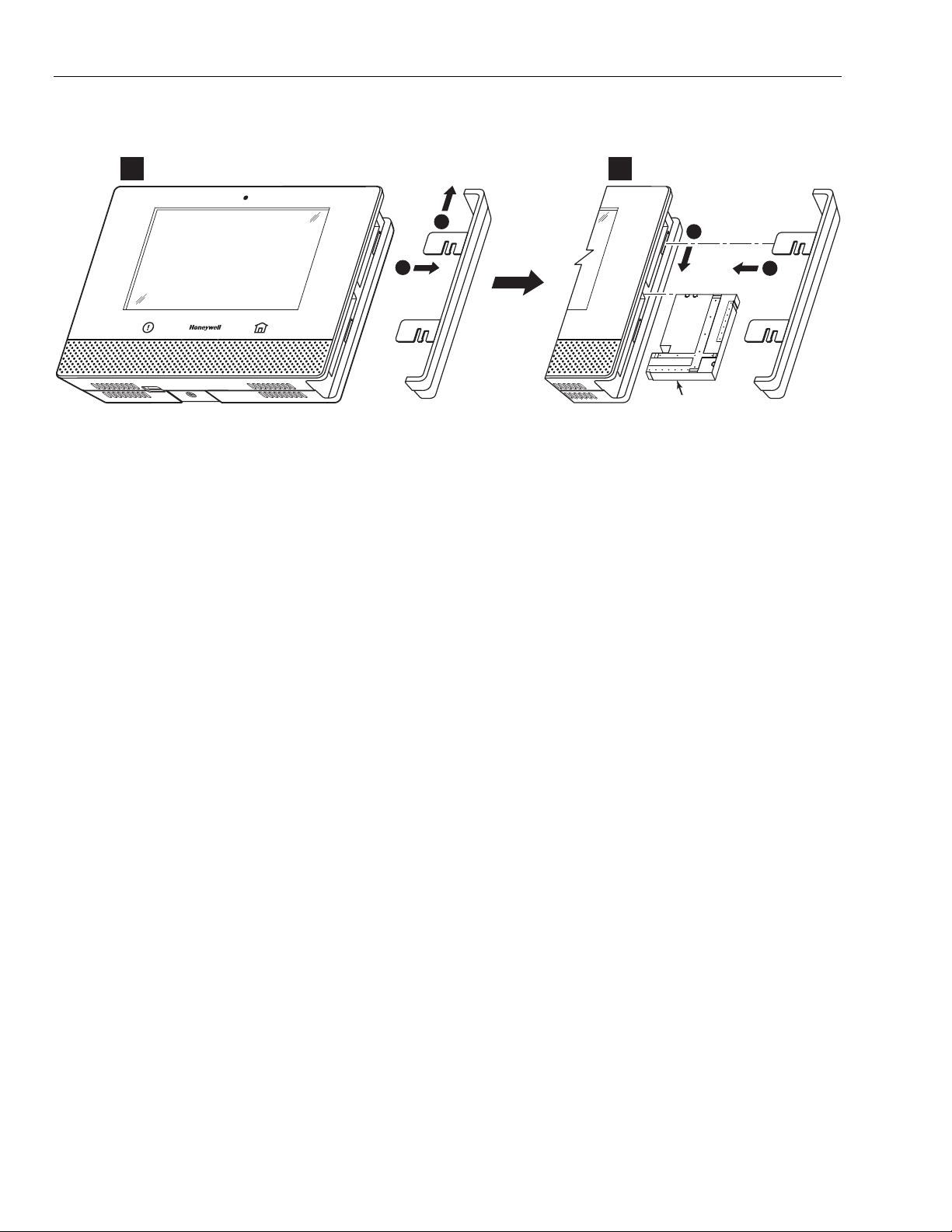
Lyric Controller Installation and Reference Guide
PUSH UP THEN SLIDE OUT
SLIDE IN THEN PUSH DOWN
COMMUNICATION
MODULE
lyric-060-V0
2
1
2
1
1 2
Installing
Installing the Cont
InstallingInstalling
Communication Modules
Communication Modules
Communication ModulesCommunication Modules
the Control (Continued)
the Contthe Cont
rol (Continued)
rol (Continued)rol (Continued)
Checking Signal Strength
Checking Signal Strength
Checking Signal StrengthChecking Signal Strength
When choosing a suitable mounting location, check the communications module’s signal strength to
ensure proper operation. For most installations, using the module’s internal antenna, mounting the
Lyric controller as high as practical, and avoiding large metal components provides adequate signal
strength for proper operation. To check signal strength, perform the following test.
Check Signal Strength
Check Signal Strength
Check Signal StrengthCheck Signal Strength
1. With the System in the Installer Programming mode, select the “Comm. Diagnostics” button and
then select the “Cellular Information” button. The Cellular Information will be displayed and
signal strength is displayed in bars (1 -5 bars).
2. Verify that adequate Signal Strength (greater than 1 bar) is available. If necessary, relocate the
Controller to obtain better signal strength (select “Cellular Information” again to refresh the
reading).
3. If adequate signal strength cannot be achieved, External Antenna Kit model Cell-ANTST (Lyric3G/3GC, Lyric-CDMA) or Cell-ANTU (Lyric-LTE Series) should be used.
Signal strength
Signal strength
Signal strengthSignal strength
4-5 bars .................................................... Excellent
2-3 bars ............................................................ Okay
1 bar .................................................................... Poor
- 12 -
Page 13

Type
TypeType
Type
Description
DescriptionDescription
Description
Sends periodic check
-
in signals, as well as fault, res
tore, and low battery signals. The
Sends all the signals that the
Supervised
type does, but the
controller
does not supervise the
S
end
s only
fault signals.
D
o not send low battery signals until
being
activated. The
General Information
General Information
General InformationGeneral Information
Zones
Zones
ZonesZones
The Lyric Controller supports up to 128 total wireless zones using 5800 and SiX Series transmitters, and wireless
keys.
Range
Range
RangeRange
The built-in RF receiver can detect signals from wireless transmitters within a nominal range of 200 feet.
TTTTransmitters
ransmitters
ransmittersransmitters
5800 and SiX Series transmitters have built-in serial numbers that must be entered into the system using the
“Zones” programming section, or input to the controller via AlarmNet 360. Each transmitter's zone number is
also programmed into the system in the “Zones” programming section. Some transmitters, such as the 5816 can
support more than one "zone" (referred to as loops or inputs). On the 5816, for example, the wire connection
terminal block is loop 1; the reed contact is loop 2. Each loop must be assigned a different zone number.
For 5800 Series wireless keys such as the 5804E, 5834-4 and 5878, you must assign a unique zone number to
each individual button used on the transmitter. Each button on the transmitter also has a pre-designated loop
or input number, which is automatically displayed.
Six Series
Six Series Frequency Agility
Six SeriesSix Series
Communications between the Controller and SiX Series transmitters is automatically monitored by the panel.
When excessive environmental interference (i.e; from Wi-Fi routers) is detected, communications between the
panel and the SiX Series sensors is automatically switched to another quieter channel to allow clearer
communication.
ETL
ETL
ETLETL
Frequency Agility
Frequency AgilityFrequency Agility
The 5816
The 5816 Transmitt
The 5816 The 5816
The
The 5800PIR
The The
evaluated by
evaluated by ETL
evaluated by evaluated by
Transmitters do n
TransmittTransmitt
5800PIR----OD,
5800PIR5800PIR
OD, 5800SS1,
OD,OD,
ETL....
ETLETL
ers do not have EOL
ers do ners do n
5800SS1, 5804E,
5800SS1,5800SS1,
ot have EOL supervision of their loop wiring
ot have EOL ot have EOL
5804E, 5814,
5804E,5804E,
supervision of their loop wiring, which
supervision of their loop wiringsupervision of their loop wiring
5814, 5821, 5877
5821, 5877 and
5814, 5814,
5821, 58775821, 5877
Lyric Controller Installation and Reference Guide
Wireless Zones
Wireless Zones
Wireless ZonesWireless Zones
, which mmmmust
, which , which
and 5878
5878 wireless transmitters
and and
wireless transmitters have not been
58785878
wireless transmitters wireless transmitters
ust not exceed 3 feet.
not exceed 3 feet.
ustust
not exceed 3 feet.not exceed 3 feet.
have not been
have not been have not been
House Identification
House Identification
House IdentificationHouse Identification
If a RF House ID (RF House Code) is required to establish proper communication, the same two-digit code (01–
31) must be programmed in the Lyric, and the device. Refer to the “System Type” programming section in the
Lyric Controller Programming Guide (p/n 800-18077). An RF House ID is not necessary for 5800 Series
transmitters and the entry should be left at “0” (default) in those cases.
Transmitter Supervision
Transmitter Supervision
Transmitter SupervisionTransmitter Supervision
With the exception of some transmitters/keypads that may be carried off-premises (5804E, 5834-4 and
SiXFOB), each transmitter is supervised by a check-in signal that is sent to the receiver at 70–90 minute
intervals. If at least one check-in is not received from each supervised transmitter within a 12-hour period, the
"missing" transmitter zone number(s) and "Supervision" will be displayed. The supervision for a particular
transmitter in the system that may also be carried off the premises may be turned off by entering it as an
“Unsupervised” type. For additional information, refer to the “Zones” programming section in the Lyric
Controller Programming Guide (p/n 800-18077). 5800 and SiX Series transmitters have built-in tamper
protection and will annunciate as a fault condition if covers are removed. In Canada the RF supervision period
is 3-hours for Fire zones and 12 hours for all other zone types.
Transmitter Input Types
Transmitter Input Types
Transmitter Input TypesTransmitter Input Types
Each transmitter has one or more unique factory-assigned input (loop/5800 Series or service/SiX Series) ID
codes. Each of the inputs requires a programming zone (e.g., a 5804E's four inputs require four button zones).
Transmitters can be entered as one of the following types (see transmitter’s instructions for appropriate
Supervision type):
Supervised
Unsupervised
Button
transmitter must remain within the receiver's range.
check-in signals. The transmitter may therefore be carried off-premises.
transmitter is unsupervised and may be carried off-premises.
- 13 -
Page 14

Lyric Controller Installation and Reference Guide
lyric-053-V4
58 77
58 00 SS1
EN RO LL AS
SU PE RVI SE D
58 78
ENROLL AS
BUTTON
LOOP 1
(LOW SENSITIVITY)
LOOP 2
(HIGH SENSITIVITY)
58 98
EN RO LL AS
SU PE RVI SE D
SERIAL #1
LOOP 3
SERIAL #1
LOOP 4
SERIAL #2
LOOP 3
SERIAL #1
LOOP 2
SERIAL #1
LOOP 1
SERIAL #2
LOOP 2
3
AWAY
STAY
1
2
4
OFF
ON
SiXFOB
LOOP 1
LOOP 2
LOOP 3
LOOP 5
LOOP 4
58 00 PIR -O D
EN RO LL AS
SU PE RVI SE D
58 00 PIR /5 800 PI R-C OM
EN RO LL AS
SU PE RVI SE D
58 00 PIR -R ES
EN RO LL AS
SU PE RVI SE D
58 00 C OMB O
EN RO LL AS
SU PE RVI SE D
58 00 Mic ra
EN RO LL AS
SU PE RVI SE D
58 00 CO
EN RO LL AS
SU PE RVI SE D
LOOP 1
LOOP 1
(LOW
SENSITIVITY
LOOP 2
(HIGH
SENSITIVITY)
LOOP 3 (TEMP)
LOOP 4 (TAMPER)
SERIAL #1
LOOP 1
(HEAT/SMOKE)
LOOP 2
(MAINTENANCE)
LOOP 3
(LOW TEMP)
SERIAL #2
LOOP 1
(CO)
LOOP 2
(END OF LIFE)
LOOP
1
LOOP
1
LOOP
1
LOOP
1
LOOP 1
5806/5806W3/5807
5808/5808LST/5808W3
EN RO LL AS S UP ERV IS ED
LOOP 1
LOOP 1
5809
EN RO LL AS
SU PE RVI SE D
LOOP 1
5814
EN RO LL AS
SU PE RVI SE D
5804E
ENROLL AS
BUTTON
58 15 WG/ 58 15W G- BR
EN RO LL AS
SU PE RVI SE D
58 11
EN RO LL AS
SU PE RVI SE D
LOOP 4
LOOP 1
LOOP 2
LOOP 3
58 18 MNL
EN RO LL AS
SU PE RVI SE D
LOOP 1
LOOPS
1 - 3
LOOP 1
58 16 MN
EN RO LL AS
SU PE RVI SE D
LOOP 1
(TERMINALS)
LOOP 3
(TERMINALS)
ALTERNATE POSITION
FOR LOOP 2
LOOP 3
(TERMINALS)
58 21
EN RO LL AS
SU PE RVI SE D
58 20 L
EN RO LL AS
SU PE RVI SE D
58 19 S (WH S & BR S)
EN RO LL AS
SU PE RVI SE D
LOOP 2
(REED)
58 19 S
EN RO LL AS
SU PE RVI SE D
58 19
EN RO LL AS
SU PE RVI SE D
LOOP 2
(REED)
LOOP 3
(TERMINALS)
LOOP 1
(TERMINALS)
58 16
EN RO LL AS
SU PE RVI SE D
LOOP 1
(TERMINALS)
LOOP 2
(REED)
LOOP 1LOOP 1
58 22 T
EN RO LL AS
SU PE RVI SE D
LOOP 1
(HIGH
SECURITY)
LOOP 2
(STANDARD
SECURITY)
LOOP 3 (TILT MODE)
LOOP 4 (TAMPER)
5834-4
ENROLL AS
BUTTON
5870API
EN RO LL AS
SU PE RVI SE D
5869
EN RO LL AS
SU PE RVI SE D
58 53
EN RO LL AS
SU PE RVI SE D
SERIAL #1
LOOP 4
SERIAL #2
LOOP 2
SERIAL #2
LOOP 3
SERIAL #1
LOOP 1
SERIAL #2
LOOP 4
SERIAL #2
LOOP 1
21
ON
LOOP 1
(TERMINALS)
LOOP 2
(REED)
LOOP 2
(REED)
LOOP 1
(INTERNAL
SHOCK
SENSOR)
Wireless Zones
Wireless Zones (Continued)
Wireless ZonesWireless Zones
Transmitter Battery Life
Transmitter Battery Life
Transmitter Battery LifeTransmitter Battery Life
• Batteries in the wireless transmitters may last from 4–7 years, depending on the environment, usage, and
the specific wireless device being used. Factors such as humidity, high or low temperatures, as well as
large swings in temperature may all reduce the actual battery life in a given installation. The wireless
system can identify a true low battery situation, thus allowing the dealer or user of the system time to
arrange a change of battery and maintain protection for that point within the system.
• Button-type transmitters should be periodically tested for battery life. The 5804E, 5834-4, 5878 and
SiXFOB button transmitters have replaceable batteries.
RF
RF Transmitter Loop Numbers
Transmitter Loop Numbers
RFRF
Transmitter Loop NumbersTransmitter Loop Numbers
(Refer to this information when programming 5800 Series transmitters)
The following illustration shows the compatible transmitters, their associated input types and loop designations.
Notes:
Notes: (1) The 5806W3 smoke detector must be used in SIA applications.
Notes:Notes:
(2) Button type devices send only fault and low battery signals; no restore or check-in signals.
Supervised RF devices send periodic check-in signals, faults, restore and low battery signals.
(3) The 5804E and 5834-4 encrypted (High-Security) devices must be activated while the system is in
Go/No-Go Test Mode. Refer to the transmitter’s Installation Instructions for complete details. The system
will confirm the enrollment of the encrypted device by beeping two times.
(4) The 5800PIR-OD, 5800SS1, 5804E, 5814, 5821, 5877, and 5878 wireless transmitters have not been
evaluated by ETL.
- 14 -
Page 15

lyric-009-V2
Re ady To Arm - C hime
Not ice s
Aut oma tion
Set tin gs
Vid eo
Sma rt Scen es
66F
Most ly Su nny
5-Da y For ecast
Dec ember 31, 2 014
Sec uri ty
12:00PM
Navigating Menus
Navigating Menus
Navigating MenusNavigating Menus
Touch
Touch----screen
TouchTouch
screen Display
screenscreen
Display
DisplayDisplay
Lyric Controller Installation and Reference Guide
Mechanics of Programming
Mechanics of Programming
Mechanics of ProgrammingMechanics of Programming
The LYRIC Controller’s Liquid Crystal Display (LCD) touch-screen displays variable icons and text on “screens”.
The screen displays status icons and associated text, the current time and date, system status information and
menu choices. The Menu area includes a list of commands, or choices that apply to the current selection. The
status area provides information about various system events and a colored bar also provides an indication of
system status. A “Home Screen” is displayed whenever power is applied to the system. In addition, the Home
Function key is lit Green when the system is ready or flashes when it is not. When the system is armed the Home
Function key is lit Red.
LYRIC
LYRIC
LYRICLYRIC
Key
Key Description
KeyKey
Panic key
Panic key ---- Initiates panic alarm options when selected for 4 seconds.
Panic key Panic key
Home key
Home key ---- Used to exit from a screen or return to the home screen
Home key Home key
®®®®
Controller
Controller
ControllerController
Description
DescriptionDescription
Keypad Lockout
Keypad Lockout
Keypad LockoutKeypad Lockout
In the event that 24 numeric keys (0-9) have been entered within a 15-minute window and a valid
command is not executed, the system stops processing additional numeric key presses for a period
of 15 minutes. Entering any numerical keys during that period will cause the control to emit a single
long beep. CID Code 461 Wrong Code Entry will be entered in the Event Log and transmitted to the
Central Station. When the 15-minute lockout window expires, a Restore message is sent to the
Central Station and entered into the Event Log.
- 15 -
Page 16

Lyric Controller Installation and Reference Guide
Re ad y To Ar m - Chime
lyric-020-V1
Notic es
Autom ation
Setti ngs
Vid eo
Smart Scenes
66F
Mos tly Sun ny
5-D ay Fore cas t
Dec emb er 31, 2014
Secur ity
12:00PM
Mechanics of Programming
Mechanics of Programming (Continued)
Mechanics of ProgrammingMechanics of Programming
Navigation Keys
Navigation Keys
Navigation KeysNavigation Keys
Navigating through the screens is accomplished by lightly touching the icons or menu items on the touchscreen. Once activated, the controller advances to the next screen. Selecting the “Home” (cancel) key or the “”
key will return you to the previous screen at any time unless System Programming mode is active. By touching
(selecting) an icon or key the system, depending on the function, advances to another screen, toggles between
options or scrolls through multiple options that can be selected. The system provides a prompt when a specific
input is required.
Note:
Note: You may find it convenient to adjust the volume setting before entering the Program Mode. This will
Note: Note:
allow you to clearly hear the feedback announcements or system beeps from the system’s built-in
speaker. To adjust the volume, select “Settings” on the Home screen. Adjust the volume using the slide
displayed on the Settings screen and then select “Save” to accept.
Home Screen
Home Screen
Home ScreenHome Screen
System Status is displayed at the top of screen. In addition to the system status, the Home Screen displays the
current date and time and Security, Automation, Video, Smart Scenes, Notices Settings and Help Videos icons
on two pages. When Total Connect Services are connected and web content is enabled, the current weather
forecast and a 5-Day Forecast button are displayed. Selectable options are displayed on two pages. Select the
“>” and “<”to navigate between the two home screen pages.
(Continued)
(Continued)(Continued)
LYRIC
LYRIC Home Screen with Total Connect Serv
LYRIC LYRIC
Icon or Button
Icon or Button Functio
Icon or ButtonIcon or Button
Security Provides access to Security Screen
Automation Provides access to Automation Screen
Video Provides access to Video Screen
Smart Scenes Provides access to Smart Scenes Programming Screen
Notices Provides access to Dealer Notification Message Screen
Settings Provides access to System Settings Screen
Help Videos Provides access to Help Videos
5-Day Forecast Provides access to local 5-Day Weather Forecast Screen
Weather Provides local forecast and severe weather alerts
Home Screen with Total Connect Services
Home Screen with Total Connect ServHome Screen with Total Connect Serv
Functionnnn
FunctioFunctio
(displayed on both pages)
(displayed on both pages)
- 16 -
ices (Page 1)
icesices
(Page 1)
(Page 1)(Page 1)
Page 17

Security
Security Security
Security
Screen
ScreenScreen
Screen
Re ady To Arm - Chi me
lyric-019-V2
ARM CUSTOMARM STAYARM AWAY ZONES
TOOLS
MESSAGE
SYSTEM
Re ady To Arm
9:11 A M Dece mber 17, 20 14
Master
Master Master
Master
User Tools
User Tools User Tools
User Tools
Screen
ScreenScreen
Screen
Re ady To A rm - Chime
lyric-018-V2
Voice Command
Advanced
WiFi Config
Back
Keypad
Date Time
Users
Reminders
Events
Mechanics of Programming
Mechanics of Programming (Continued)
Mechanics of ProgrammingMechanics of Programming
Navigating Menus
Navigating Menus
Navigating MenusNavigating Menus
System Status is displayed at the top of each screen and
the time and date are displayed at the bottom of the
Security Screen. The Security Screen displays the system
status and selection “icons” and “tabs”. The displayed
pages and options may vary slightly depending upon the
devices and services that are installed in or connected to
the system.
Lyric Controller Installation and Reference Guide
(Continued)
(Continued)(Continued)
Security Screen (Page 1)
Security Screen (Page 1)
Security Screen (Page 1)Security Screen (Page 1)
Selection
Selection Function
SelectionSelection
Function
FunctionFunction
Arm Away Used to Arm the system in Away mode (displayed on both Home Screen pages).
Arm Stay Used to Arm the system in Stay mode (displayed on both Home Screen pages).
Arm Custom Used to Arm the system in Custom mode (displayed on both Home Screen pages).
System Provides information about system status.
Tools Provides access to Installer and User Programming Menus (Master User Code required for
access).
Message Provides access to Message Center (displayed on both Home Screen pages).
Zones Provides access to Zone information and options.
The Master User screen provides access to the User
configurable features and displays options on two
pages. Entering the Master User Code is required to
access the User Tools Menu. Select the “›” to advance
to the second page.
- 17 -
Mast
Master
er User
MastMast
er er
User Tools
Tools Menu
User User
Tools Tools
Menu Screen (Page 1)
Menu Menu
Screen (Page 1)
Screen (Page 1)Screen (Page 1)
Page 18

Lyric Controller Installation and Reference Guide
Sy ste m Sta ndb y!
lyric-037-V1
Not ice s
Aut oma tion
Set tin gs
Vid eo
Sma rt Scen es
Dec ember 31, 2 014
Sec uri ty
12:00PM
Sy ste m Pro gra mming ...
lyric-026-V0
System TypeInstaller Code
CommunicatorDate Time
Comm DiagnosticsZones
ReporterKeys
System SettingsSounder
Mechanics of Programming
Mechanics of Programming (Continued
Mechanics of ProgrammingMechanics of Programming
Programming
Programming
Programming Programming
If the system is Armed or in Alarm, the Tools icon will not be functional. The system must first
If the system is Armed or in Alarm, the Tools icon will not be functional. The system must first
If the system is Armed or in Alarm, the Tools icon will not be functional. The system must first If the system is Armed or in Alarm, the Tools icon will not be functional. The system must first
be disarmed.
be disarmed.
be disarmed.be disarmed.
EEEEnter Installer Programming Mode
nter Installer Programming Mode
nter Installer Programming Modenter Installer Programming Mode
SCREEN
SCREEN ACTION
SCREENSCREEN
(Continued))))
(Continued(Continued
1. Power-up the controller and allow it to “boot-up”.
“System Standby” is displayed on the touch screen.
When the “boot-up” is complete (approximately 1-2
minutes) “Ready to Arm” is displayed.
2. Select the “Security” icon.
3. Select “Tools” icon.
4. Enter the Installer Code 4112 on the displayed
keypad.
5. The Installer Tools menu screen appears. Select the
“Program” button. “System Programming…” is
displayed and the “Panic” button is lit and the
“Home” button alternately flashes red and green.
6. Select one of the following options:
System Standby Screen
System Standby Screen
System Standby ScreenSystem Standby Screen
Use the down “˅” arrow to scroll to the next page
of options.
Reset Master Code
7. The system advances to the Programming screen
for the selected option.
* This programming field may not be available with the
system being installed.
Installer Code
Date Time
Zones
Keys
Sounder
Default Config.
RF Keypad
ACTION
ACTIONACTION
System Type
Communicator
Comm. Diagnostics
Reporter
System Settings
Z-Wave
Language*
Installer Tools Menu
Installer Tools Menu Screen
Installer Tools MenuInstaller Tools Menu
Screen
ScreenScreen
- 18 -
Page 19

Sy ste m P ro gra mmi ng...
lyric-039-V1
Z-WaveDefault Config
Reset Master Code Language
RF Keypad
Mechanics of Programming
Mechanics of Programming (Continu
Mechanics of ProgrammingMechanics of Programming
Loading Factory Defaults
Loading Factory Defaults
Loading Factory DefaultsLoading Factory Defaults
To load the factory defaults, enter the Installer Programming Mode and advance to second page of the System
Programming and refer to following procedure. Refer to the Programming Default Values section of this manual
to view the Default Values.
If a defa
If a default configuration is loaded, any data that has already been programmed into the system
If a defaIf a defa
will be changed according to the default configuration selected!
will be changed according to the default configuration selected!
will be changed according to the default configuration selected!will be changed according to the default configuration selected!
Select a Default Configuration
Select a Default Configuration
Select a Default ConfigurationSelect a Default Configuration
ult configuration is loaded, any data that has already been programmed into the system
ult configuration is loaded, any data that has already been programmed into the system ult configuration is loaded, any data that has already been programmed into the system
SCREEN
SCREEN ACTION
SCREENSCREEN
Lyric Controller Installation and Reference Guide
(Continued)
(Continu(Continu
ACTION
ACTIONACTION
1. Select “Default Config”.
Note:
Note: For a list of the pre-programmed defaults refer to
Note:Note:
the Programming Default Values section.
2. A Confirmation screen is displayed.
3. If “Yes” is selected, the System beeps three times and
returns to the Default option screen.
4. If “No” is selected, the System returns to the Default
option screen.
ed)
ed)ed)
Exit
Exit Program
Programming
ExitExit
ProgramProgram
1. Select the “” key to exit the current screen.
2. Select the “” key again to return to the Security Screen
3. Select the “” key again OR select the Home button to return to the Home Screen.
Upgrade Lyric Controller Firmware
Upgrade Lyric Controller Firmware
Upgrade Lyric Controller FirmwareUpgrade Lyric Controller Firmware
1. Enter Installer Programming mode, then select “Update Firmware”.
2.
After a brief delay, if an update is available, a popup screen is displayed.
ming Mode
mingming
Mode
ModeMode
3. Select “Yes” to update the Lyric Controller Firmware, “No” to cancel the update or “Postpone” to delay the
download for six hours.
NOTE: If “Postpone” is selected, the popup screen will be displayed again in six hours.
- 19 -
Page 20

Lyric Controller Installation and Reference Guide
Zone Response Type Definitions
Zone Response Type Definitions
Zone Response Type DefinitionsZone Response Type Definitions
General Information
General Information
General InformationGeneral Information
During programming, you must assign a zone type to each zone, which defines the way in which the system
responds to faults in that zone. Zone types are defined below.
Type
Type Function
TypeType
Not Used
Entry/Exit 1
(Burglary)
Entry/Exit 2
(Burglary)
Perimeter
(Burglary)
Interior, Follower
Trouble by Day/
Alarm by Night
24-hour Silent
Alarm
24-hour Audible
Alarm
24-hour
Auxiliary
Alarm
Silent Burglary
Local Alarm
Interior with Delay
24-hour Carbon
Monoxide Monitor
Trouble
Fire No
Verification
Used to program a zone that is not used.
Usually assigned to sensors or contacts on
primary entry and exit doors.
Usually assigned to sensors or contacts on
secondary entry and exit doors that might
be further from the keypad (typically used
for a garage, loading dock, or basement
door).
Usually assigned to all sensors or contacts
on exterior doors and windows
Usually assigned to a zone covering an area
(i.e.: foyer, lobby, or hallway) that must be
passed upon entry (after faulting the
entry/exit zone) to reach the keypad.
Provides an instant alarm if the entry/exit
zone is not violated first, and protects an
area in the event an intruder has hidden on
the premises before the system is armed, or
gains access through an unprotected area.
Usually assigned to a zone that covers a
sensitive area (i.e.: stock room, drug supply
room, etc.) It can also be used on a sensor or
contact in an area where immediate
notification of an entry is desired.
Usually assigned to a zone containing an
Emergency button (silent emergency).
Usually assigned to a zone containing an
Emergency button (audible emergency).
Usually assigned to a zone containing a
button for use in personal emergencies or
to a zone containing monitoring devices
(i.e.: water or temperature sensors, etc.).
Usually assigned to sensors or contacts on
exterior doors and windows where sirens are
NOT desired.
Usually assigned to a zone containing an
Emergency button (audible emergency).
Provides entry delay (using the programmed
entry time), if tripped when the controller is
armed in the Away mode. Bypassed when the
controller is armed in the Stay or Stay Instant
mode.
Can be assigned to any wireless zone with a
carbon monoxide detector. This zone type is
always active and cannot be bypassed.
Used with Other response type.
Can be assigned to any wireless zone used
as a fire zone. This zone type is always
active and cannot be bypassed.
Function Characteristics
FunctionFunction
• None
• Entry delay #1 is programmable.
• Exit delay is independently programmable.
• Exit and entry delays when armed in Away, Stay or Night
Stay mode.
• No entry delay when armed in Stay or Away Instant modes.
• Exit delay begins regardless of the arming mode selected.
• Entry delay #2 is programmable.
• Exit delay is independently programmable.
• Secondary entry delay, if armed in the Away or Stay mode.
• No entry delay when armed in the Stay Instant or Away
Instant mode.
• Exit delay begins regardless of the arming mode selected.
• Instant alarm, when armed in Away, Stay, Stay No Delay,
Night Stay or Away Instant mode.
• Delayed alarm (using the programmed entry/exit time) if
entry/exit or interior-with-delay zone is faulted first.
• Instant alarm in all other situations.
• Active when armed in Away or Away Instant mode.
• Bypassed automatically when armed in Stay, Night Stay or
Stay Instant mode.
• Instant alarm, when armed in Away, Stay, Night Stay , Stay
Instant, or Away Instant (night) mode.
• Provides a latched trouble sounding from the keypad and, if
desired, a Central Station report when disarmed (day).
• Sends a report to the Central Station but provides no keypad
display or sounding.
In disarmed state sends a report to the Central Station
•
displays "Not Ready to Arm" on the keypad and “Away”,
“Stay” and “Tools” buttons are disabled.
• Follows sounder timeout
• Sends a report to the Central Station, and provides alarm
sounds at the keypad.
• Sends a report to the Central Station and provides an alarm
sound at the keypad. (There is no keypad timeout.)
• Instant alarm, with No audible indication when armed in the
Away, Stay, Stay No Delay, Night Stay, or Away Instant mode.
• Report sent to the Central Station.
• Follows sounder timeout.
• Provides alarm sounds at the keypad.
• No reports to the Central Station.
• Entry delay #1 (with programmed entry time) when armed in
the Away mode.
• Entry delay begins whenever sensors in this zone are
violated, regardless of whether an entry/exit delay zone was
tripped first.
• No entry delay when armed in the Away Instant mode.
• Exit delay regardless of the arming mode selected.
• Local keypad and detector will sound when this zone type is
alarmed. (Pulse Temporal 4).
• The system will provide a trouble sounding from the keypad
(and a Central Station report, if desired).
• Alarm sound will pulse (Temporal Fire) when this zone type is
alarmed.
Characteristics
CharacteristicsCharacteristics
- 20 -
Page 21

Type
Type Function
TypeType
Fire with
Verification
Arm–Stay
Arm–Away
Disarm
No Alarm
Response
Monitor
General Monitor
General
Response
Resident Monitor
Resident
Response
Garage
(Burglary)
Garage Monitor
Can be assigned to any wireless zone used
as a fire zone. Fire with verification is
available with smoke detector device type. It
cannot be used with heat detectors,
combination heat/smoke detectors or fire
pull stations. This zone type is always active
and cannot be bypassed.
Special-purpose zone type used with 5800
and SiX Series wireless keys.
Special-purpose zone type used with 5800
and SiX Series wireless keys.
Special-purpose zone type used with 5800
and SiX Series wireless keys.
Assigned when no-alarm response is required.
Can be assigned to any wireless zone used
for asset protection. Works as a dynamic
monitor of a zone fault/trouble (not alarm).
Assigned sensors or contacts on doors and
windows or asset protection within the
premises. Used to track activity of the
occupant and alert occupant of the activity
of others.
Assigned sensors or contacts on doors and
windows or asset protection within the
premises. Used to track activity of the
occupant and alert occupant of the activity
of others.
Used to monitor a resident in an area
deemed to be dangerous by a caregiver.
Used to monitor a resident in an area
deemed to be dangerous by a caregiver.
Requires acknowledgement by caregiver.
Assigned to Automatic Garage Door
applications. Provides a status of the garage
door close/open real time state.
Assigned to Automatic Garage Door
applications. Provides a status of the garage
door close/open real time state.
Lyric Controller Installation and Reference Guide
Zone Response Type Definitions
Zone Response Type Definitions (Continued)
Zone Response Type DefinitionsZone Response Type Definitions
Function Characteristics
FunctionFunction
• Alarm sound will pulse (Temporal Fire) when this zone type is
alarmed and the alarm has been verified.
• System verifies alarm by delaying reporting and alarm
sounding for 30 seconds after alarm is detected. If the zone
remains faulted after 30 seconds a fire alarm is provided. If
any other fire zone is faulted during the 30 second delay
window a fire alarm is immediately provided for that zone.
An alarm for original fire zone will also be provided, if that
zone is still faulted. If there are no fire alarms after the 30
second delay expires, the system will open a 60 second
window. If any fire zone is faulted during that window a fire
alarm will immediately be provided for that zone.
• Exit delay regardless of the arming mode selected.
• System is armed in the Stay mode when the zone is
activated.
• System is armed in the Away mode when the zone is
activated.
• Disarms the system when the zone is activated.
• No reports to the Central Station.
• No keypad sounding or chime and no display on screen.
• System can still be armed.
• Reports to the Central Station, if enabled.
• Fault/restore events are logged by the system.
• Activity Zone No. and Zone Descriptor displayed on LCD.
• Restore will be stored in event log.
• No keypad sounding or chime.
• System can still be armed.
• No reports to the Central Station.
• Fault/restore events are logged by the system.
• Monitors entry into a monitored area. Activates a one-time
announcement when faulted.
• Activity Zone No. and Zone Descriptor displayed on LCD.
• No reports to the Central Station.
• Fault/restore events are logged by the system.
• Monitors entry into a monitored area. Activates a zone
announcement when faulted.
• Activity Zone No. and Zone Descriptor displayed on LCD.
• System re-triggers audible sounding every ten seconds until
acknowledged.
• No reports to the Central Station.
• Monitors entry into a monitored area. Activates a zone
announcement when faulted.
• Activity Zone No. and Zone Descriptor displayed on LCD.
• Fault/Restore events are not logged by the system.
• No reports to the Central Station.
• Monitors entry into a monitored area. Activates a zone
announcement when faulted.
• Activity Zone No. and Zone Descriptor displayed on LCD.
• System re-triggers audible sounding every ten seconds until
acknowledged (Off sequence or wireless key).
• Fault/Restore events are not logged by the system.
• Associated With Entry Delay #2 Programmed Time.
• Exit delays when armed in Away, Stay or Night Stay mode.
• No Entry Delay when armed in Away or Stay Instant modes.
• System can be armed with zone in the faulted state. When the
zone is closed it will automatically be inclusive within
protection points. If the point is subsequently violated, it will
initiate an alarm.
• Can be assigned to any wireless zone used for automatic
“Garage Door” Open/Close status.
• Will not initiate an alarm condition on the controller.
• When zone is in the open state will display “FAULT.”
• Does not report alarms to Central Station.
• Zone will chime if enabled.
•
System can be armed if this zone type is in fault.
Characteristics
CharacteristicsCharacteristics
(Continued)
(Continued)(Continued)
- 21 -
Page 22

Lyric Controller Installation and Reference Guide
Rea dy To A rm - Chi me
lyric-018-V2
Voice Command
Advanced
WiFi Config
Back
Keypad
Date Time
Users
Reminders
Events
System Operation
System Operation
System OperationSystem Operation
Key/Touchscreen
Key/Touchscreen Operation
Key/TouchscreenKey/Touchscreen
The touchscreen icons allows the user to arm and disarm the system, and perform other system functions, such
as bypassing zones. Zone and system conditions (alarm, trouble, bypass) are displayed on the LCD. When an
alarm occurs, the console and external sounder (if installed) will sound, and the zone(s) in alarm will be
displayed. Pressing any key will silence the keypad sounder for 10 seconds (only once). Disarming the system
will silence both console and external sounders. When the system is disarmed, any zones that were in an alarm
condition during the armed period will be displayed (memory of alarm). To clear this display, simply repeat the
disarm sequence by selecting the Disarm button and entering the Security Code. The console also features
chime annunciation, and three panic key icons for silent, audible, fire or personal emergency alarms. These keys
can notify the Central Station of an alarm condition, if that service is connected.
Pani
Panic Key
c Key/Icons
PaniPani
c Keyc Key
There are four panic icons that are displayed (if programmed) when the “Panic” key is selected for
approximately four seconds. The panic key screen will timeout if a selection is not made within ten seconds.
The keys can be used to manually initiate alarms and send a report to the Central Station. Each can be
individually programmed for 24-hour silent, audible, personal or fire emergency responses. The panic function is
activated when the respective keys is pressed. The panic functions are identified by the system as follows:
Zone
Zone Function
ZoneZone
995 Fire Emergency
996 Medical Emergency
998 Local Alarm
999 Police Emergency
/Icons
/Icons/Icons
Operation
OperationOperation
Function
FunctionFunction
Important:
Important: For the silent panic functions to be of practical value, the system must be connected to a Central
Important:Important:
Station.
Security Codes
Security Codes
Security CodesSecurity Codes
Installer Code
Installer Code
Installer CodeInstaller Code
The installer programs the 4-digit Installer Code initially as part of the programming procedure. The
factory default Installer Code is 4444----1111----1111----2222, but may be changed in the Installer Code programming field.
The Installer Code is the only code that allows entry into Installer Programming mode.
Master Code
Master Code
Master CodeMaster Code
In normal operation mode, the Master (Security) Code is used to enter the 4-digit User Security Codes and enter
the Master User Tools Menu mode.
EEEEnter/
nter/Change
Change the Master
nter/nter/
Change Change
The factory default Master Code for the Lyric Controller is set to 1-2-3-4. The Master Code is used to enter the
4-digit User Security Codes.
the Master Code
the Master the Master
SCREEN
SCREEN ACTION
SCREENSCREEN
Code bbbby I
CodeCode
y Installer
y Iy I
nstaller.
nstallernstaller
1. After entering the User Tools/Programming Menu, select the
2. Select “Master”, then select “Edit”.
3. Enter a new 4-digit Master (Security) Code on the displayed
4. Select “Done” when you are finished.
5. The system returns to the Master Code Programming screen.
.
. .
ACTION
ACTIONACTION
“Users” icon on the User Menu screen. The system displays the
User Code Programming screen.
keypad. The system displays the new code on the left side of the
screen.
Secondary User Codes
Secondary User Codes
Secondary User CodesSecondary User Codes
In normal operation mode, the Master (Security) Code can be used to assign up to 46 secondary 4-digit security
codes, including a Guest Code and a Duress Code. The Master Code can also be used to individually remove
secondary codes from the system. Refer to the Lyric Controller User Manual for additional information.
- 22 -
Page 23

Reset Master
Reset Master Code
Reset Master Reset Master
1. After Entering the Installer Programming Mode, select “Reset Master Code” from the second page of the
Installer Programming Tools menu.
2. The system displays a confirmation screen. Select the “Yes” key to reset the Master User Code to “1234”.
3. If confirmed, the Master Code will be reset back to “1-2-3-4”. This will be logged in the System Event Log as
“User: 1 Reset Master Code, E655”. The system returns to the second page of the Installer Programming
Tools menu.
OR
If the reset failed, the system will display: “Command Failed. Unable to Reset Master Code”. This will only
occur if the code 1-2-3-4 has been assigned to another User in the panel.
• The Master and Secondary security codes permit access to the system for arming, disarming,
etc.
• The Installer Code can disarm the system only if it was used to arm it. In addition, the Installer
Code cannot disarm the system if it was armed by pressing and holding a Quick-Arm button.
• The Guest Code can disarm the system only if it was used to arm it. In addition, the Guest Code
cannot disarm the system if it was armed by pressing and holding a Quick-Arm button.
• Duress code sends a special code to the Central Station when used to perform any system
operation. Instruct users to be careful not to use this code for normal usage.
• Opening/closing reports are sent for the Installer Code, with the appropriate subscriber
number. Master Code and secondary user codes are sent as User No. 2 and 3-48 respectively, in
Contact ID® format (with the appropriate user number).
Please inform the User about the security importance of their wireless key (key fob), and what to do
if it is lost.
Explain that the wireless key is similar to their keys or access card. If lost or stolen, another person
can compromise their security system. They should immediately notify the Dealer/Installer of a lost
or stolen wireless key. The Dealer/Installer will then remove the wireless key programming from the
security system.
Code
CodeCode
Security Code Notes
Security Code Notes
Security Code NotesSecurity Code Notes
Impor
Important Security Notice
ImporImpor
tant Security Notice
tant Security Noticetant Security Notice
Lyric Controller Installation and Reference Guide
System Operation
System Operation (Continued)
System OperationSystem Operation
(Continued)
(Continued)(Continued)
- 23 -
Page 24

Lyric Controller Installation and Reference Guide
DISPLAY
DISPLAYDISPLAY
DISPLAY
DEFINITION
DEFINITIONDEFINITION
DEFINITION
System Operation
System Operation (Continued)
System OperationSystem Operation
System
System Di
SystemSystem
The following icons will be displayed on the Home screen along with specific zone status information (if
applicable) to indicate system status.
DISPLAY
DISPLAY DEFINITION
DISPLAYDISPLAY
Displays
splays
DiDi
splayssplays
DEFINITION
DEFINITIONDEFINITION
AC Loss
Alarm
(Intrusion)
Ready To Arm
Armed Away
Armed Stay
Armed Night
Stay
(Continued)
(Continued)(Continued)
DISPLAY
DISPLAY DEFINITION
DISPLAYDISPLAY
DEFINITION
DEFINITIONDEFINITION
901 Expansion
Module Tamper
950 Comm.
Trouble
988 RF Jam
(5800 Series
Wireless Device)
990 RF Jam
(SiX Series
Wireless Device)
998 Local
Alarm
Door Open
Temperature
Other
Automation
Icon
(Z-Wave Node
Failure OR ZWave Controller
Not Ready)
Garage Door
Open
Wi-Fi source
present and
signal strength
No Wi-Fi
source
Armed Custom
Restart Timer
Battery Low
Bypassed
Zones
CO Alarm
Reporter
Failure
Low Batt
850 Keypad
900 Cover
Tamper
Window Open
Fire
OR
Heat Sensor
Environmental
Flood
Glass Break
Medical Alarm
Keypad
Motion
Zone Status Displays
Zone Status Displays
Zone Status DisplaysZone Status Displays
The icons associated with the programmed zones are displayed on the Zones screen. The icon’s color
indicates the zone status (i.e.; yellow icon indicates the zone is faulted and a red icon indicate the zone
is in alarm). In addition a bypass icon is displayed alongside the icon for a bypassed zone.
- 24 -
Page 25

LYNX Touch Installation and Setup Guide
System Operation
System Operation (Continued)
Audio alarm verification has not been evaluated by
Audio alarm verification has not been evaluated by ET
ETL
Audio Alarm Ver
Audio Alarm Verification (Two
Audio Alarm VerAudio Alarm Ver
This feature allows the Central Station operator to listen, talk to or conduct a two-way conversation with an
individual(s) at the premises. It also assists the operator in gathering information about the nature and location
of the alarm that may be helpful in responding to police and fire departments. All Lyric Controllers are capable
of supporting the Two-Way Voice feature. The Lyric Controller does not make system announcements when the
Two-Way Voice feature is active.
If a Wi-Fi connection is being used for Two-Way Voice (AAV), sufficient bandwidth must be available.
• AAV requires a continuous Wi-Fi upload/download bandwidth of 90kbps for proper operation.
• Wi-Fi bandwidth less than 90kbps may result in degraded performance.
Activation
Activation
ActivationActivation
The controller sends the “alarm message” followed by a “Listen-in-to-Follow message” (Contact ID® code 606)
to the Central Station. The Listen-in-to-Follow message causes the Central Station’s digital receiver to
temporarily hold the phone line for approximately 1 minute. When the controller receives the “kissoff” from the
Central Station, indicating that the alarm message has been received, the Two-Way Voice (AAV) feature is
activated in the (default) “Listen Mode” and sirens and keypad sounds are discontinued. The controller transmits
a beep acknowledgment to the Central Station, once per second. The beep alternates between two tones and
indicates that the controller is waiting for a session command from the Central Station operator. Once a
command is issued the beep acknowledgement is discontinued, however, if a command is not issued within two
minutes the system will “time out” and the call will be terminated.
Operator Commands
Operator Commands
Operator CommandsOperator Commands
The Central Station operator begins the session, which last 5 minutes, by entering one of the valid AAV
commands shown in the table below. The session may be extended 5 minutes, without changing the operating
mode, by pressing the [7] key on the touch-tone phone. Selecting another operating mode also resets the
session an additional 5 minutes. During the last minute of the 5 minute, session, the controller generates two
beeps every 30 seconds to alert the Central Station operator that the session is about to time out. The Central
Station operator may then extend the session by pressing the [7] key on the touch-tone phone. If the session is
not extended, the phone line is disconnected and the session is ended. Sessions may be ended at any time by
pressing the [9] key on the touch-tone phone. The AAV modes are described as follows:
Note:
Note: When entering AAV commands make sure the Central Station receiver has been disconnected
Note: Note:
Audio alarm verification has not been evaluated by Audio alarm verification has not been evaluated by
ification (Two----Way Voice Feature)
ification (Twoification (Two
Fire and CO alarms will
Fire and CO alarms will prevent the
Fire and CO alarms will Fire and CO alarms will
CO alarm will end an AAV session that is
CO alarm will end an AAV session that is in progress.
CO alarm will end an AAV session that is CO alarm will end an AAV session that is
from the phone line, otherwise AAV commands may not go through.
prevent the Lyric
prevent the prevent the
Way Voice Feature)
Way Voice Feature)Way Voice Feature)
Lyric Controller
Controller from starting
Lyric Lyric
ControllerController
in progress.
in progress. in progress.
System OperationSystem Operation
ETL.
L.
ETET
L.L.
from starting an AAV session. A new Fire or
from starting from starting
an AAV session. A new Fire or
an AAV session. A new Fire or an AAV session. A new Fire or
(Continued)
(Continued)(Continued)
Key
Key
KeyKey
1 Talk Mode: Pressing the [1] key on the touch tone phone, enables one-way voice communication
from the Central Sation to the violated premises, and allows the operator to communicate through
the controller’s built-in speaker. In this mode the controller’s Panic button is lit Red and the Home
button is alternately lit Red and Green.
2 VOX (Voice) Mode: Pressing the [2] key on the touch-tone phone, enables two-way voice
communications between the Central Station and the violated premises via the controller’s built-in
speaker and microphone. In this mode the controller’s Panic button is lit Red and the Home button is
alternately lit Red and Green.
3 Listen Mode: Pressing the [3] key on the touch-tone phone, Enables one-way audio from the violated
premises to the Central Station. The Listen Mode is the start up default mode of the voice feature and
allows the operator to listen through the controller microphone. This mode does not affect the existing
LED pattern.
7 Extends the session 5 minutes without changing its operating mode.
9 Ends the session and disconnects the phone line.
Function
Function
FunctionFunction
- 25 -
Page 26

Lyric Controller Installation and Reference Guide
110 Alarm,
Fire Fire
121 Alarm,
Duress
Duress
122 Alar
m,
Silent
Silent
123 Alarm,
Audible
Audible
131 Alarm, Perimeter
Perimeter
132 Alarm, Interior
Interior
134 Alarm, Entry/Exit
Entry/Exit
135 Alarm, Day/Night
Day / Night
137 Alarm
,
Tamper
Tamper
145 Expansion Module Tamper
Exp Module Tamper
146 Silent Burglary
Silent Burglary
150 24-Hour
Non-Burglary
24 H
r Non
-
Burglary
162 Carbon Monoxide
Detect
ed CO Detected
301 Trouble, AC Loss
AC Loss
302 Trouble, Low System Battery
System Low
Batt
ery
305 Trouble, System Reset
System Reset
308 System shutdown
System shutdown
316 System Tamper
* System Tamper
341 Trouble, Case Tamper
Cover Tamper
344 Trouble, RF Receiver Jam Detect
RF Jam Detect
350 Long Range Radio Reset
Lon
g Range Radio Reset
353 Trouble, Long Range Radio Transmitter Fault
Comm. Trouble
354 Failure to Communicate Event
Failure to Communicate Event
373 Trouble, Fire Tro
uble Fire
Trouble
374 Trouble, Exit Error Alarm
Exit
Error Alarm
380 Trouble, Sensor
Sensor
Trouble
381 Trouble, Loss of Supervision RF
Superv Loss
-RF
383 Trouble, Sensor Tamper
Sensor Tamper
384 RF Low Battery
RF Low Battery
401 Open/Close by Us
er Arm Away/Disarmed
403 Open/Close Automatic
Automatic O/C
(or Scheduled Arming)
406 Cancel
Cancel
407 Remote Arm/Disarm
Remote Arm/Disarm
408 Quick Arm
Quick
Arm Away
441 Armed Stay
Arm Stay/Disarmed
455 Auto-Arm Failed
Auto-Arm
Failed
459 Recent Close
Recent Clos
ing
461 Wrong Code Entry
Wrong Code Entry
570 Zone/Sensor Bypass
Zone Bypass
601 Manual Trigger Test Report
Manual Trigger Test Report
602 Periodic Test Report
Periodic test report
606 Listen
-
in t
o follow
Listen
-In
607 Walk Test
Walk Test Mode
623 Event 90% Full
Event Log 90% Full
627 Program Mode Entry
Program mode entry
628 Program Mode Exit
Program mode exit
654 System
Inactivity
System Inactivity
655 Reset Master Code
User Code
System Operation
System Operation (Continued)
System OperationSystem Operation
(Continued)
(Continued)(Continued)
Event Log
The Lyric Controller Series event log is capable of recording and displaying up to 6,000 system events. These
events are stored locally in the controller, in chronological order, and transmitted to the Central Station. When
the maximum number of events is reached in the Event Log, the system will overwrite the oldest event first. The
type of events that can be recorded is selectable and is programmed in the System Type programming field.
The event log can be reviewed by entering the Installer Programming or Master User Programming mode and
selecting “Events”. Refer to the Lyric Controller User Manual for additional information. The Events and CID
Codes displayed vary according to the options that are programmed. The tables below provide definitions of
the events/codes that may be transmitted to the Central Station and/or displayed by the controller.
Note:
Note: In the unlikely condition that the backup battery becomes fully discharged when AC power is lost, any system activity
Note:Note:
performed after the low battery notification will not be saved in the event log. Additionally, the controller will revert to
the status condition as before the low battery notification.
®®®®
ID
Event
Event Log
IDID
Event Event
Log Codes
Codes
Log Log
CodesCodes
Event Log Display
Event Log Display
Event Log DisplayEvent Log Display
CID Code
CID Code
CID CodeCID Code
Contact
Contact ID
Contact Contact
Definition
Definition
DefinitionDefinition
*With APL enabled, AlarmNet 360 will generate a special comm. fail message (E316) if it does not hear from a unit within 15 minutes
after a delayed alarm is delivered. This message is meant to alert the Central Station that the system has been tampered with and may
have been compromised.
- 26 -
Page 27

CID Code
759 Resident Monitor Zone Response
Resident Monitor
760 Resident Response Zone Response
Resident Response
761 General Monitor Zone Response
General Monitor
762 General Re
sponse Zone Response
General Response
1401 Local Alarm
Local Alarm
3000
Binary Switch Off
Switch Off
(Z-
Wave Device)
3001 Binary Switch On
Switch On
(Z-
Wave Device)
3100 Multi Level Switch Change Level (Off)
Multilevel Switch Off
(Z-
Wave Device)
3101 Multi Level Switch Change Level (On)
Multilevel Switch On
(Z-
Wave Device)
3200 Garage Door Close
Garage Door Close
3201 Garage Door Open
Garage Door Open
3300
Door Lock Unlocked
Door Unlocked (Z
-
Wave Device)
3301 Door Lock Locked
Door Locked (Z
-
Wave D
evice)
3302 Door Lock Jammed
Lock Jammed (Z
-
Wave Device)
3400
Thermostat Mode Off
Thermostat Mode
off
3401 Thermostat Mode Heat
Thermostat Mode
heat
3402 Thermostat Mode Cool
Thermostat Mode
cool
3403 Thermostat Mode Auto
Thermostat M
ode
auto
3404
Thermostat Mode Aux /Em Heat
Thermostat Mode
aux /em
Heat
3405 Thermostat Fan Mode Auto
Thermostat Fan Mode
auto
3406 Thermostat Fan Mode Manual On
Thermostat Fan Mode
manual
on
3407 Thermostat Fan Mode Circulate
Thermostat Fan Mode
circulate
3408 Thermostat Set Heat Point
Thermostat Set
heat
point
3409 Thermostat Set Cool Point
Thermostat Set
cool
point
3410 Thermostat Hold
Thermostat
hold
3411
Thermostat No Scheduling
Thermostat
no
scheduling
3412 Thermostat Normal Mode
Thermostat
normal
mode
3500
Low Battery
Low Battery (Z
-
Wave Device)
3501 Low Battery Restore
Low Battery Restore (Z
-
Wave Device)
4000
Voice Command
Success
Displays Variable Voice Command Text
4001 Voice Command Failed
Displays Variable Voice Command Text
4002
Voice Trigger Success
Displays Variable Voice
Trigger
Text
4003
Voice Trigger Fail
Displays Variable Voice
Trigger
Text
5000
Critical Panel
Firmware
Update Downloaded
Critical Panel Update Downloaded
Alarm Condition
Alarm ConditionAlarm Condition
Alarm Condition
Alarm Code
Alarm CodeAlarm Code
Alarm Code
Restore Code
Restore CodeRestore Code
Restore Code
Power
On / Reset
E339
00950
Primary Communication Path Supervision
E350C0951
R350C0951
Secondary Communication Path Supervision
E350C0952
R350C0952
Test 555555559
CID Code
CID CodeCID Code
Contact
Contact ID
Contact Contact
Definition
Definition
DefinitionDefinition
Lyric Controller Installation and Reference Guide
ID®®®® Event
Event Log
IDID
Event Event
System Operation
System Operation (Continued)
System OperationSystem Operation
Log Codes
Log Log
Codes
CodesCodes
Event Log Display
Event Log Display
Event Log DisplayEvent Log Display
(Continued)
(Continued)(Continued)
Central Station Messages
Central Station Messages
Central Station MessagesCentral Station Messages
The following messages are sent by the controller internal cellular or Wi-Fi devices for the conditions listed
below.
- 27 -
Page 28

Lyric Controller Installation and Reference Guide
User feature that allow the Master User to install or replace a Communications Module.
Testing the System
Testing the System
Testing the SystemTesting the System
TO THE INSTALLER
TO THE INSTALLER
TO THE INSTALLERTO THE INSTALLER
Regular maintenance and inspection (at least annually) by the installer and frequent testing by the user are
vital to continuous satisfactory operation of any alarm system.
The installer should assume the responsibility of developing and offering a regular maintenance program to
the user as well as acquainting the user with the proper operation and limitations of the alarm system and its
component parts. Recommendations must be included for a specific program of frequent testing (at least
weekly) to ensure the system’s proper operation at all times.
Test Mode
Test Modessss
Test ModeTest Mode
The “Test” button provides access to the following functions and test modes:
Option
Option Function
OptionOption
Walk Test Refer to the User Manual for additional information
RF Sniffer Test Refer to the Programming Guide (p/n 800-18077) for additional information.
Go-No-Go Test Refer to the Programming Guide (p/n 800-18077) for additional information.
Diagnostics Provides access to the Reboot Feature. Refer to the paragraph in this section for additional
information regarding this feature.
Zone Discovery Provides access to the Zone Discovery mode. Refer to the paragraph in this section for
additional information regarding the Zone Discovery feature.
Install Cell
System
Information
Install Backup
Battery
Refer to the User Guide (p/n 800-18078) for additional information.
System Information is displayed. Select OK to return to the previous screen.
User feature that allow the Master User to replace the backup battery. Refer to the User
Guide (p/n 800-18078) for additional information.
Function
FunctionFunction
Testing the System
Testing the System
Testing the SystemTesting the System
After installation is completed, the security system should be carefully tested, as follows:
1. With the system in the disarmed state, check that all zones are intact. If the “ready” LED or “Home” button
is not lit, select the Zones icon to display the faulted zone(s). If necessary, restore faulted zone(s) so that
the “ready” LED or “Home” button lights. Fault and restore every sensor individually to assure that it is
being monitored by the system.
Armed System Test
Armed System Test
Armed System TestArmed System Test
Alarm messages will be sent to the Central Station during the following tests 1 and 2.
Station
Station in advance that tests will be in progress.
Station Station
1. Arm the system and fault one or more zones. After 15 seconds (if optional Alarm Report Delay is selected),
2. Check the keypad-initiated alarms that are in the system by selecting the Panic key. If the system has been
3. Notify the Central Station when all tests are finished, and verify results with them.
4. To test the wireless part of the system and the RF receiver, perform the two additional tests described in
Note:
Note: System Test mode and Go/No Go Test will be automatically terminated after 3-1/2 to 4 hours if the
Note: Note:
in advance that tests will be in progress.
in advance that tests will be in progress.in advance that tests will be in progress.
silence alarm sounder(s) by disarming the system. Check entry/exit delay zones.
programmed for audible emergency, the keypad will emit a steady alarm sound, and “ALARM” and zone
number will be displayed. Silence the alarm by entering the Security Code.
If the system has been programmed for silent emergency, there will be no audible alarms or displays, but a
report will be sent to the Central Station.
the Programming Guide (p/n 800-18077): Sniffer mode and Go/No Go Test.
installer or user does not manually terminate it. This ensures that fire and panic zones will not remain
disabled. However, Sniffer mode does not automatically expire. You must manually exit Sniffer mode by
selecting the Home key and entering the Master Code, to return to normal operation. During the final 5
minutes the system will emit double beeps indicating that the end of Test mode is nearing.
Notify the
Notify the Central
Notify theNotify the
Central
Central Central
- 28 -
Page 29

Lyric Controller Installation and Reference Guide
Testing the System
Testing the System (Continued)
Testing the SystemTesting the System
Zone Discovery
Zone Discovery Mode
Zone DiscoveryZone Discovery
Zone Discover
Zone Discovery mode requires Installer supervision when in use. The system is not fully operational
Zone DiscoverZone Discover
for fire or life safety while Zone Discovery Mode is active.
for fire or life safety while Zone Discovery Mode is active.
for fire or life safety while Zone Discovery Mode is active.for fire or life safety while Zone Discovery Mode is active.
Zone discovery mode can be used to remotely view all zones that have been programmed in the system for
operation. The zones must have a response type programmed. All programmed zones will be displayed.
Enter Zone Discovery
Enter Zone Discovery
Enter Zone DiscoveryEnter Zone Discovery
1. With the System in the Installer Programming mode, select the “Test” button and then select the “Zone
Discovery” button. The “Zone Discovery” button will be highlighted indicating that the mode is active.
Exit Zone Discovery
Exit Zone Discovery
Exit Zone DiscoveryExit Zone Discovery
1. Select the Home key and enter the Master Code. If you do not exit Zone Discovery mode manually, the
system will automatically exit zone discovery mode in approximately 1-4 minutes dependent upon the
number of zones that are programmed. The system beeps once and returns to the home screen.
Rebooting the System
Rebooting the System
Rebooting the SystemRebooting the System
The Reboot function allows you to restart the system if required. To reboot the system perform the following:
1. With the System in the Installer Programming mode, select the “Test” button and then select the
“Diagnostics” button.
2. The system advances to the next screen. Select the “Reboot” button. A confirmation screen appears.
3. Select “Yes”. The system will restart.
Note:
Note: After the reboot sequence is complete it is recommended that you perform a “Walk Test” to verify that
Note:Note:
all transmitters are operational in the system.
.
Mode
ModeMode
y mode requires Installer supervision when in use. The system is not fully operational
y mode requires Installer supervision when in use. The system is not fully operational y mode requires Installer supervision when in use. The system is not fully operational
(Continued)
(Continued)(Continued)
- 29 -
Page 30

Lyric Controller Installation and Reference Guide
Programming Default
Programming Default Values
Programming Default Programming Default
Program Function
Program Function Default Value
Program FunctionProgram Function
Installer Code
System Type
RF Jam RF Jam Log
RF House Code 0 Bypass Restore Enabled
Events - Log All Press to Log All
Events - Log Alarm Enabled AC Loss Restore Enabled
Events - Log Bypass Enabled Low Battery Enabled
Events - Log Open/Close Enabled Low Battery Restore Enabled
Events - Log Trouble Enabled RF Low Battery Enabled
Non Security Enabled RF Low Battery Restore Enabled
Remote Access Serial Disabled Options
Multi Mode Serial Disabled Number of Reports 2 Reports
Date Time
Calendar January 1, 2013 First Report Offset 6 Hrs
Enter Time 12:00 PM
Time Zone Eastern (EST)
Day Light Savings time Yes Burglary Alarm Sound Yes
Start Month March Burglary Bell Timeout 4 Minutes
Start Week Second Fire Bell Timeout 4 Minutes
End Month November Arm Confirm RF Key fob
End Week First
Communicator
Communications Path WiFi Entry Delay 2
APL Enabled
City ID Blank Backlight Timeout
CS ID
Sub ID
Supervision 30 Days
Old Alarm Time 10 Minutes
Remote Acc. Comm. Disabled Exit Warning Yes
Multi Mode Comm. Disabled Auto Stay Arming Yes
WiFi Fault Time (min) 00 Lack Of Usage Notify Disabled
Use DHCP Yes Power-Up In Previous Yes
NIC IP Address 255.255.255.255 Display Alarm Cancel Yes
Subnet Mask 255.255.255.255 Display Exit Time Yes
Gateway IP Address 255.255.255.255 (A) Cross Zone Delay None
DNS Server IP Address 255.255.255.255 (A) Cross Zone 1 Disabled
GSM Fault Time 60 (A) Cross Zone 2 Disabled
GSM Rollover No (B) Cross Zone Delay None
GSM 24 Hour Test No (B) Cross Zone 1 Disabled
Zones (See Zone Programming Default Configuration)
Keys (See Zone Programming Default Configuration)
Reporter
Report Selection (C) Cross Zone 2 Disabled
Arm Away Enabled (D) Cross Zone Delay None
Arm Stay Enabled (D) Cross Zone 1 Disabled
Disarm Enabled (D) Cross Zone 2 Disabled
Exit Error Enabled
Recent Closing Enabled Z-Wave Enabled
Event Log Full Enabled Temperature Fahrenheit
Trouble Enabled
Trouble Restore Enabled Installer Language English
Alarm Restore Enabled User Language English
Alarm Cancel Enabled
Values
ValuesValues
Default Value Program Function
Default ValueDefault Value
4112 Test Enabled
Blank
Blank
Program Function Default Value
Program FunctionProgram Function
Test Restore Enabled
Bypass Enabled
AC Loss Enabled
Alarm Report Delay 30 Sec.
Report Frequency Never
Sounder
System Settings
Entry Delay 1 30 Seconds
Exit Delay 60 Seconds
Quick Arm Yes
Quick Exit Yes
Restart Exit Time Yes
Force Bypass No
(B) Cross Zone 2 Disabled
(C) Cross Zone Delay None
(C) Cross Zone 1 Disabled
Z-Wave
Language
RF Keypad (See Zone Programming Default Configuration)
Default Value
Default ValueDefault Value
30 Seconds
No
- 30 -
Page 31

Programming Default
Zone
Loop
Alarm
Arm
1 --- New Not Used
Yes Disabled
End of Line
n/a n/a
2 --- New Not Used
Yes Disabled
End of Line
n/a n/a
3 2 Door Entry Exit 1
Yes Standard
Supervised
n/a Front
4 2 Door E
ntry Exit 1
Yes Standard
Supervised
n/a Back
5 2 Window
Perimeter
Yes Standard
Supervised
n/a n/a
6 1 Motion Sensor
Yes Disabled
Supervised
No n/a
127 1 New Not Used
No Standard
Sup
ervised
n/a Main
128 1 New Not Used
No Standard
Supervised
n/a Main
129 1 New Not Used
No Standard
Supervised
n/a Main
130 1 New Not Used
No Standard
Supervised
n/a Main
131 3 Key Fob
Arm Away
Yes Disabled
Button
n/a n/a
132 2
Key Fob
Disarm
Yes Disabled
Button
n/a n/a
133 4 Key Fob
Arm Stay
Yes Disabled
Button
n/a n/a
134 1 Key Fob
No Response
No
Disabled
Button
n/a n/a
135 3 Key Fob
Arm Away
Yes Disabled
Button
n/a n/a
136 2 Key Fob
Disarm
Yes Disabled
Button
n/a n/a
137 4 Key Fob
Arm Stay
Yes Disabled
Button
n/a n/a
138 1 Key Fob
No Response
No
Disabled
Button
n/a n/a
2
80 --- Temperature
Monitor
Yes Disabled
High Temp
n/a n/a
2
81 --- Temperature
Monitor
Yes Disabled
Low Temp
n/a n/a
2
82 --- Temperature
Monitor
Yes Disabled
High Temp
n/a n/a
283 --- Temperature
Monitor
Yes Disabled
Low Temp
n/a n/a
284 --- Temperature
Monitor
Yes Disab
led High Temp
n/a n/a
285 --- Temperature
Monitor
Yes Disabled
Low Temp
n/a n/a
286 --- Temperature
Monitor
Yes Disabled
High Temp
n/a n/a
287 --- Temperature
Monitor
Yes Disabled
Low Temp
n/a n/a
288 --- Temperature
Monitor
Yes Disabled
High Temp
n/a n/a
289 --- Temperature
Monitor
Yes Disabled
Low Temp
n/a n/a
290 --- Temperature
Monitor
Yes Disabled
High Temp
n/a n/a
291 --- Temperature
Monitor
Yes Disabled
Low Temp
n/a n/a
850 --- Keypad
n/a
n/a n/a n/a n/a
851 --- Keypad
n/a
n/a n/a n/a n/a
852 --- Keypad
n/a
n/a n/a n/a n/a
853 --- Keypad
n/a
n/a n/a n/a n/a
854 --- Keypad
n/a
n/a n/a n/a n/a
855 --- Keypad
n/a
n/a n/a n/a n/a
856 --- Keypad
n/a
n/a n/a n/a n/a
857 --- Keypad
n/a
n/a n/a n/a n/a
995
--- Fire
Yes Disabled
Panic Trigger
n/a n/a
996 --- Medical
Not Used
Yes Disabled
Panic Trigger
n/a n/a
998 --- Local Alarm
Local Alarm
Yes Disabled
Panic Trigger
n/a n/a
999 --- Police
24-
Hour Silent
Yes Disabled
Panic Trigger
n/a n/a
Programming Default Values
Programming Default Programming Default
Zone Assignment/Alarm
Zone Assignment/Alarm Response Types
Zone Assignment/Alarm Zone Assignment/Alarm
Response Types
Response TypesResponse Types
Lyric Controller Installation and Reference Guide
Values (Continued)
ValuesValues
(Continued)
(Continued)(Continued)
Number
Number
Device Type Response Type
Interior With Delay
Fire No Verification
Report
n/a
n/a
n/a
n/a
n/a
n/a
n/a
n/a
Chime Supervision
Night
Zone Descriptor
- 31 -
Page 32

Lyric Controller Installation and Reference Guide
x
x
x
x
x
x
Icon
IconIcon
Icon
Description
DescriptionDescription
Description
Signal Strength
Signal StrengthSignal Strength
Signal Strength
Four
Green Bars
Greater than
-
27dBm
Three Green Bars
Greater than
-
45 dBm
Two Green Bars
Greater than
-
63 dBm
One Green Bar
Greater than
-
81 dBm
Four
Red Bar
s Less than
-
81dBm (below threshold)
Zone Response Type
Zone Response Type Matrix
Zone Response TypeZone Response Type
Device Type
Device Type
Device TypeDevice Type
Door
Window
Motion Sensor
Glass Break
Smoke Detector
Heat Sensor
Carbon Monoxide Detector
Temperature
Flood
Environmental
Medical
Fire
Police
Garage Door
Other
SiX
SiX Series Device
Series Device Signal
SiXSiX
Series DeviceSeries Device
Signal Strength
Signal Signal
Matrix
MatrixMatrix
Response Type
Response Type
Response Type
Response Type
Entry Exit 1
Entry Exit 2
Perimeter
Resident Monitor
Resident Response
General Monitor
General Response
Day/Night
x x x x x x x
x x x x x x x x
x x x x x x x x
x x x x x
x x x x x x x x x x x x x x x x x x x x x x x x x x x
Strength
StrengthStrength
Interior Follower
Interior With Delay
Fire With Verification
Carbon Monoxide
24 Hour Auxiliary
24 Hour Audible
24 Hour Silent
Monitor
Not Used
x x
x
x
x
x
x
x x
x
x x x
Disarm
Arm Stay
Arm Away
No Response
Silent Burglary
Garage
x x
Signal strength for the enrolled SiX Series Devices is displayed on the Zone Programming Screen for the
individual Zone that is programmed. Signal strength information is provided below.
Garage Monitor
Trouble
Local Alarm
- 32 -
Page 33

Lyric Controller Installation and Reference Guide
!
Regulatory Agency Statements
Regulatory Agency Statements
Regulatory Agency StatementsRegulatory Agency Statements
Federal Communications Commission (
Federal Communications Commission (FCC
Federal Communications Commission (Federal Communications Commission (
The user shall not make any changes or modifications to the equipment unless authorized by the Installation Instructions or
User's Manual. Unauthorized changes or modifications could void the user's authority to operate the equipment.
CLASS B DIGITAL DEVICE STATEMENT
CLASS B DIGITAL DEVICE STATEMENT
CLASS B DIGITAL DEVICE STATEMENTCLASS B DIGITAL DEVICE STATEMENT
This equipment has been tested to FCC requirements and has been found acceptable for use. The FCC requires the following
statement for your information:
T his equipment generates and uses radio frequency energy and if not installed and used properly, that is, in strict accordance
with the manufacturer's instructions, may cause interference to radio and television reception. It has been type tested and
found to comply with the limits for a Class B computing device in accordance with the specifications in Part 15 of FCC Rules,
which are designed to provide reasonable protection against such interference in a residential installation. However, there is
no guarantee that interference will not occur in a particular installation. If this equipment does cause interference to radio or
television reception, which can be determined by turning the equipment off and on, the user is encouraged to try to correct
the interference by one or more of the following measures:
• If using an indoor antenna, have a quality outdoor antenna installed.
• Reorient the receiving antenna until interference is reduced or eliminated.
• Move the radio or television receiver away from the receiver/control.
• Move the antenna leads away from any wire runs to the receiver/control.
• Plug the receiver/control into a different outlet so that it and the radio or television receiver are on different branch circuits.
• Consult the dealer or an experienced radio/TV technician for help.
This Class B digital apparatus complies with Canadian ICES-003.
Cet appareil numérique de la classe B est conforme à la norme NMB-003 du Canada
FCC
FCC IC
IC Statement
FCCFCC
This device complies with Part 15 of FCC Rules and Industry Canada’s license exempt RSSs. Operation is subject to the
following two conditions: (1) This device may not cause harmful interference, and (2) This device must accept any interference
received, including interference that may cause undesired operation.
Cet appareil est conforme à la partie 15 des règles de la FCC et exempt de licence RSS d’Industrie Canada. Son
fonctionnement est soumis aux conditions suivantes: (1) Cet appareil ne doit pas causer d' interferences nuisibles. (2) Cet
appareil doit accepter toute interference reçue y compris les interferences causant une reception indésirable.
Statement
ICIC
StatementStatement
The antenna(s) used for this transmitter must be installed to provide a separation distance of at least 7.8
in (20 cm) from all persons and must not be co-located or operated in conjunction with any other
transmitter except in accordance with FCC and ISED multi-transmitter product procedures.
Exposition aux Frequences Radio:
Exposition aux Frequences Radio: L'antenne (s) utilisée pour cet émetteur doit être installée à une
Exposition aux Frequences Radio:Exposition aux Frequences Radio:
distance de séparation d'au moins 7,8 pouces (20 cm) de toutes les personnes.
IMPORTA
IMPORTANT NOTES ABOUT EXTERNAL ANTENNAS
IMPORTAIMPORTA
If an external cellular radio antenna is used, the antenna may be installed or replaced ONLY by a professional
installer.
Lyric
Lyric----3G/3GC:
3G/3GC: The external antenna must not exceed a maximum directional gain (including cable loss) of 6.0
LyricLyric
3G/3GC: 3G/3GC:
dBi at 850 MHz and 2.5 dBi at 1900 MHz. Under no conditions may an antenna gain be used that would exceed
the ERP and EIRP power limits as specified in FCC Parts 22H, 24E and 27, and IC RSS-130, RSS-132, RSS-133, and
RSS-139.
Lyri
Lyri cccc----CDMA:
CDMA: The external antenna must not exceed a maximum directional gain (including cable loss) of 9.3
LyriLyri
CDMA: CDMA:
dBi at 850 MHz and 8.2 dBi at 1900 MHz. Under no conditions may an antenna gain be used that would exceed
the ERP and EIRP power limits as specified in FCC Parts 22H, 24E and 27.
LYRICLTE
LYRICLTE----A:
LYRICLTELYRICLTE
dBi at 850 MHz, 5.5 dBi at 1700 MHz and 2.5 dBi at 1900 MHz. Under no conditions may an antenna gain be
used that would exceed the ERP and EIRP power limits as specified in FCC Parts 22H, 24E and 27.
LYRICLTE
LYRICLTE----C:
LYRICLTELYRICLTE
dBi at 850 MHz, 5.5 dBi at 1700 MHz and 2.5 dBi at 1900 MHz. Under no conditions may an antenna gain be used
that would exceed the ERP and EIRP power limits as specified in IC RSS-130, RSS-132, RSS-133, and RSS-139.
LYRICLTE
LYRICLTE----V:
LYRICLTELYRICLTE
dBi at 780 MHz and 7.35 dBi at 1700 MHz. Under no conditions may an antenna gain be used that would exceed
the ERP and EIRP power limits as specified in FCC Parts 22H, 24E and 27.
A: The external antenna must not exceed a maximum directional gain (including cable loss) of 3.25
A: A:
C: The external antenna must not exceed a maximum directional gain (including cable loss) of 0.6
C: C:
V: The external antenna must not exceed a maximum directional gain (including cable loss) of 7.31
V: V:
FCC)))) Part 15
Part 15
FCCFCC
Part 15Part 15
.
RF Exposure Warning
RF Exposure Warning
RF Exposure WarningRF Exposure Warning
Mise en Garde
Mise en Garde
Mise en GardeMise en Garde
NT NOTES ABOUT EXTERNAL ANTENNAS
NT NOTES ABOUT EXTERNAL ANTENNASNT NOTES ABOUT EXTERNAL ANTENNAS
TO THE INSTALLER
TO THE INSTALLER
TO THE INSTALLERTO THE INSTALLER
- 33 -
Page 34

Lyric Controller Installation and Reference Guide
WARNING
WARNING
WARNINGWARNING
THE
THE LIMITATIONS OF THIS ALARM SYSTEM
LIMITATIONS OF THIS ALARM SYSTEM
THE THE
LIMITATIONS OF THIS ALARM SYSTEM LIMITATIONS OF THIS ALARM SYSTEM
While this System is an advanced design security system, it does not offer guaranteed protection against
burglary, fire or other emergency. Any alarm system, whether commercial or residential, is subject to
compromise or failure to warn for a variety of reasons. For example:
• Intruders may gain access through unprotected openings or have the technical sophistication to bypass an alarm
sensor or disconnect an alarm warning device.
• Intrusion detectors (e.g., passive infrared detectors), smoke detectors, and many other sensing devices will not
work without power. Battery-operated devices will not work without batteries, with dead batteries, or if the
batteries are not put in properly. Devices powered solely by AC will not work if their AC power supply is cut off for
any reason, however briefly.
• Signals sent by wireless transmitters may be blocked or reflected by metal before they reach the alarm receiver.
Even if the signal path has been recently checked during a weekly test, blockage can occur if a metal object is
moved into the path.
• A user may not be able to reach a panic or emergency button quickly enough.
• While smoke detectors have played a key role in reducing residential fire deaths in the United States, they may not
activate or provide early warning for a variety of reasons in as many as 35% of all fires, according to data
published by the Federal Emergency Management Agency. Some of the reasons smoke detectors used in
conjunction with this System may not work are as follows. Smoke detectors may have been improperly installed
and positioned. Smoke detectors may not sense fires that start where smoke cannot reach the detectors, such as
in chimneys, in walls, or roofs, or on the other side of closed doors. Smoke detectors also may not sense a fire on
another level of a residence or building. A second floor detector, for example, may not sense a first floor or
basement fire. Finally, smoke detectors have sensing limitations. No smoke detector can sense every kind of fire
every time. In general, detectors may not always warn about fires caused by carelessness and safety hazards like
smoking in bed, violent explosions, escaping gas, improper storage of flammable materials, overloaded electrical
circuits, children playing with matches, or arson. Depending on the nature of the fire and/or location of the smoke
detectors, the detector, even if it operates as anticipated, may not provide sufficient warning to allow all
occupants to escape in time to prevent injury or death.
• Passive Infrared Motion Detectors can only detect intrusion within the designed ranges as diagrammed in their
installation manual. Passive Infrared Detectors do not provide volumetric area protection. They do create multiple
beams of protection, and intrusion can only be detected in unobstructed areas covered by those beams. They
cannot detect motion or intrusion that takes place behind walls, ceilings, floors, closed doors, glass partitions, glass
doors, or windows. Mechanical tampering, masking, painting or spraying of any material on the mirrors, windows
or any part of the optical system can reduce their detection ability. Passive Infrared Detectors sense changes in
temperature; however, as the ambient temperature of the protected area approaches the temperature range of
90° to 105°F (32° to 40°C), the detection performance can decrease.
• Alarm warning devices such as sirens, bells or horns may not alert people or wake up sleepers if they are located
on the other side of closed or partly open doors. If warning devices are located on a different level of the
residence from the bedrooms, then they are less likely to waken or alert people inside the bedrooms. Even persons
who are awake may not hear the warning if the alarm is muffled by noise from a stereo, radio, air conditioner or
other appliance, or by passing traffic. Finally, alarm warning devices, however loud, may not warn hearingimpaired people.
• Telephone lines needed to transmit alarm signals from a premises to a central monitoring station may be out of
service or temporarily out of service. Telephone lines are also subject to compromise by sophisticated intruders.
• Even if the system responds to the emergency as intended, however, occupants may have insufficient time to
protect themselves from the emergency situation. In the case of a monitored alarm system, authorities may not
respond appropriately.
• This equipment, like other electrical devices, is subject to component failure. Even though this equipment is
designed to last as long as 10 years, the electronic components could fail at any time.
The most common cause of an alarm system not functioning when an intrusion or fire occurs is inadequate
maintenance. This alarm system should be tested weekly to make sure all sensors and transmitters are working
properly. The security keypad (and remote keypad) should be tested as well.
Wireless transmitters (used in some systems) are designed to provide long battery life under normal operating
conditions. Longevity of batteries may be as much as 4 to 7 years, depending on the environment, usage, and the
specific wireless device being used. External factors such as humidity, high or low temperatures, as well as large
swings in temperature, may all reduce the actual battery life in a given installation. This wireless system, however, can
identify a true low battery situation, thus allowing time to arrange a change of battery to maintain protection for that
given point within the system.
Installing an alarm system may make the owner eligible for a lower insurance rate, but an alarm system is not a
substitute for insurance. Homeowners, property owners and renters should continue to act prudently in protecting
themselves and continue to insure their lives and property.
We continue to develop new and improved protection devices. Users of 7
alarm systems owe it to themselves and their loved ones to learn about these developments.
- 34 -
Page 35

Lyric Controller Installation and Reference Guide
Agency
Agency Notices
AgencyAgency
1. For Residential Burglar Alarm installations with line security, total exit delay time must not exceed 60
seconds. For Burglar Alarm installations without line security, total exit delay time must not exceed 120
seconds.
2. Periodic testing must be at least every 24 hours.
3. Remote downloading without an alarm company technician on-site (unattended downloading) is not
permissible for ETL installations.
4. As SIA limits for delay of alarm reporting and sounding can exceed UL Standard limits for commercial and
residential applications, the following requirements per UL681 are provided:
The maximum time that a control unit shall be programmed to delay the transmission of a signal to a
remote monitoring location, or to delay the energizing of a local alarm sounding device to permit the
alarm system user to enter and disarm the system, or to arm the system and exit shall not exceed:
a) 60 seconds for a system with standard line security or encrypted line security,
b) 120 seconds for a system without standard line security or encrypted line security, or
c) 120 seconds for a system that does not transmit an alarm signal to a remote monitoring location.
SIA Quick Reference Guide
SIA Quick Reference Guide
Programming Section
Programming Section Feature
Programming SectionProgramming Section
Installation and Setup Guide or Programming Guide
Installation and Setup Guide or Programming Guide
Installation and Setup Guide or Programming GuideInstallation and Setup Guide or Programming Guide
Reporter
Reporter/
ReporterReporter
Report Selection
Reporter
Reporter/Options Number of
ReporterReporter
System Settings
System Settings Entry Delay # 1 None, 15, 30, 45, 60 and
System SettingsSystem Settings
Zones
Zones Fire Alarms Zone Type “Fire with
ZonesZones
User Guide
User Guide
User GuideUser Guide
User Functions/
User Functions/
User Functions/User Functions/
User Access
System Functions/
System Functions/
System Functions/System Functions/
Testing the System**
Feature Ra
FeatureFeature
Exit Error Not selectable Enabled Enabled
Recent Closing Not selectable Enabled Enabled
Alarm Cancel Enabled or Disabled Enabled Enabled
Reports
Alarm Report
Delay (Abort
Window)
Entry Delay # 2 None, 15, 30, 45, 60 and
Exit Delay 45, 60, 90 seconds and
Restart Exit Time Enabled or Disabled Yes (Enabled) Enabled
Exit Warning Not selectable Yes (Enabled) Enabled
Auto Stay
Arming
Cross Zone Delay 30 seconds and 2
Duress Duress Code is
System Test System tests provided
Communications While the system is in
SIA Quick Reference GuideSIA Quick Reference Guide
1 to 6 Reports 2 Reports 2 Reports
15, 30 and 45 seconds 30 seconds 30 seconds*
90 seconds and 2, 3 or
90 seconds and 2, 3 or
2 minutes
Enabled or Disabled Yes (Enabled) Enabled
minutes (in 30 second
increments), 3 minutes
Verification” must be
selected for Fire Zone
Programmed by Master
User as User 48
as a User Function
Test mode, no alarm
reports are sent to the
Central Station
* Combined Entry Delay and Alarm Report Delay (Abort Window) should not exceed 1 minute.
** Refer to the User Guide for procedures on Testing the System.
Notices
NoticesNotices
Range
nge Shipping Default
RaRa
ngenge
Shipping Default SIA Requirement
Shipping DefaultShipping Default
30 seconds 30 seconds minimum
30 seconds 30 seconds minimum
60 Seconds 45 seconds minimum
None (Disabled) Enabled and two zones
Disabled Disabled
Disabled Disabled
n/a n/a
Disabled Disabled
SIA Requirement
SIA RequirementSIA Requirement
programmed
- 35 -
Page 36

Lyric Controller Installation and Reference Guide
Specifications
Specifications
SpecificationsSpecifications
Lyric
Lyric Controller
Controller Series
Lyric Lyric
ControllerController
Physical:
Physical:
Physical:Physical:
Dimensions: 8.5” (216mm) W x 6.65” (169mm) H x 1.3” (33mm) D
Electrical:
Electrical:
Electrical:Electrical:
Voltage Input: 110VAC, 60 Hz/9 Vdc from plug-in 2.5A power supply
Rechargeable Backup Battery: Nickel-metal hydride battery pack rated at 7.2 Vdc
(LCP500-4B rated at 1100 mAh)
(LCP500-24B rated at 3700 mAh)
Communication:
Communication:
Communication:Communication:
Formats Supported: ADEMCO Contact ID® Reporting, 10 characters/sec
SIA/DCS Format, 2225Hz Handshake, Data Tones, 2025/2235Hz, baud
Hardwire Zone
Hardwire Zonessss:::: 2K ohms, End of Line Resistor (EOLR), Normally Open (N/O) and Normally
Hardwire ZoneHardwire Zone
For patent information, see www.honeywell.com/patents
Series Residential Burglar and Fire Alarm Control Panel
Series Series
Residential Burglar and Fire Alarm Control Panel
Residential Burglar and Fire Alarm Control PanelResidential Burglar and Fire Alarm Control Panel
Closed (N/C)
Contacting Technical Support
Contacting Technical Support
Contacting Technical SupportContacting Technical Support
PLEASE, before you call Technical Support
PLEASE, before you call Technical Support, be sure you:
PLEASE, before you call Technical SupportPLEASE, before you call Technical Support
• READ THE INSTRUCTIONS!
• Check all wiring connections.
• Determine that the power supply and/or backup battery are supplying proper voltages.
• Verify your programming information where applicable.
• Note the proper model number of this product, and the version level (if known) along with any
documentation that came with the product.
• Note your Honeywell customer number and/or company name.
Having this information handy will make it easier for us to serve you quickly and effectively.
, be sure you:
, be sure you:, be sure you:
Technical Support: ................................................................................................................................ 1-800-323-4576
Technical Support Hours ........................................................................ Monday – Friday 8:30 am – 9:00pm EST
...................................................................................................................................... Saturday 9:00 am – 5:30 pm EST
MyWebTech: ........................................................................................... https://www.mywebtech/honeywell.com
- 36 -
Page 37

Lyric Controller Installation and Reference Guide
Glossary
Glossary
GlossaryGlossary
AES – Advanced Encryption Standard
APL – Advanced Protection Logic
dBM – decibels milliwatt (power ratio)
CDMA - Code Division Multiple Access is a channel access method used by various radio communication
technologies that allows many users to occupy the same time and frequency allocations in a given band/space.
DHCP – Dynamic Host Configuration Protocol, which provides a mechanism for allocating IP addresses
dynamically so that addresses can be reused when hosts no longer need them.
DNS – Domain Name System, which is a distributed hierarchical naming system used to resolve domain names
(e.g., www.yahoo.com) into numerical IP addresses (e.g., 204.17.25.1).
Ec/Io – Signal to noise ratio of the current channel for CDMA (Measured in dB).
Eb/No – Signal to noise ratio of the current channel for UTMS (3G) (Measured in dB).
ESN – Electronic Serial Number (32 bit number that identifies a CDMA device)
Gateway IP Address – A gateway (sometimes called a router) is a computer and/or software used to connect
two or more networks (including incompatible networks) and translates information from one network to the
other. The Gateway IP address is the IP address for the gateway.
GPRS – General Packet Radio Service
GSM – Global System for Mobile communications, which is an international standard for digital mobile phone
systems used for cellular communication.
HSDPA – High-Speed Downlink Packet Access
HSPA – High-Speed Packet Access
ICCID – Integrated Circuit Card Identifier (SIM Card serial number)
IMEI – International Mobile Equipment Identity number
IP – Internet Protocol
IP Address – A unique number consisting of four parts separated by periods, sometimes called a "dotted quad.,"
for example: 204.17.29.11, assigned to every computer/workstation connected to the Internet. IP numbers can
be "static" (assigned and unchanging) or "dynamic," assigned via DHCP at each and every startup.
ISP – Internet Service Provider
KBPS – Kilobits per second
MAC ID – Media Access Code; located on the module label.
MEID – Mobile Equipment Identifier (56 bit number that identifies a CDMA device)
NIC – Network Interface Card
RSCP – Received Signal Code Power (Ratio of RSSI and Ec/No)
RSSI – Received Signal Strength Indication
SCID – SIM Card ID
Subnet Mask – A Subnet is a portion of a network that shares a network address with other portions of the
network, and is distinguished by a subnet number. The Subnet Mask is a 32-bit address mask used in IP to
indicate the bits of an IP address that are being used for the subnet address.
UMTS – Universal Mobile Telecommunications Service
WAC – Wi-Fi Accessory Configuration
WEP – Wired Equivalent Privacy
WPA – Wi-Fi Protected Access
WPS – Wi-Fi Protected Setup
- 37 -
Page 38

Lyric Controller Installation and Reference Guide
–––– Index
Index ––––
Index Index
24-Hour Silent .............................................................. 22
300-03864-AIO ............................................................ 7
300-03866-AIO ............................................................ 7
300-04063V1 ................................................................ 10
300-04705V1 ............................................................... 10
5800 Series Transmitter Loop Numbers ..........14
5800 Series Transmitters ........................................ 13
5802MN ........................................................................... 13
5804E ............................................................................... 13
5816 ................................................................................... 13
5834-4.............................................................................. 13
5878 .................................................................................. 13
AC Power ....................................................................... 10
AC Power Loss .............................................................. 7
ADEMCO Contact ID ................................................ 39
Armed System Test ................................................... 28
Audio Alarm Verification (Two-Way Voice
Feature)...................................................................... 25
Babysitter Code .......................................................... 22
Backup Battery .................................................... 10, 39
Button Transmitters ................................................... 13
CDMA Cellular Communications Module ........... 11
Communication Modules .......................................... 11
Contact ID Event Log Codes ........................ 26, 27
Contact ID Reporting ............................................... 39
Contacting Technical Support ...............................41
Devices ............................................................................. 2
Duress Code ................................................................. 22
Enter Installer Programming Mode ..................... 18
Enter/Change The Master Code .......................... 22
Entry Delay .................................................................. 20
Entry/Exit Burglary .................................................. 20
Exit Delay ........................................................20, 28, 38
Exit Programming Mode .......................................... 19
GSM Cellular Communications Module ............... 11
Home Screen ................................................................. 16
House ID Code .............................................................. 13
House Identification ................................................... 13
Installer Code ............................................................... 22
Installer Tools Menu Screen .................................... 18
Installing Wireless Zones .........................................14
Key/Touchscreen Operation ................................. 22
Keypad Lockout .......................................................... 15
Liquid Crystal Display (LCD) Touch-Screen .... 15
Loading Factory Defaults ........................................ 19
LYRIC-3G ......................................................................... 11
LYRIC-CDMA .................................................................. 11
LYRIC-LTE ....................................................................... 11
Master Code ................................................................. 22
Master Security Code ............................................... 22
Master User Tools Screen ....................................... 17
Memory of Alarm ....................................................... 22
Navigating Menus ................................................. 15, 17
Navigation Keys .......................................................... 16
News ................................................................................. 16
Operator Commands ............................................... 25
Panic Key/Icons .......................................................... 22
Plug-In Power Supply ............................................... 10
Range ............................................................................... 13
Reboot ............................................................................ 29
Rebooting the System ............................................. 29
Regulatory Agency Statements .......................... 36
Reset Master User Code ......................................... 23
RF House Code ............................................................ 13
Secondary User Codes ............................................ 22
Security Codes ............................................................ 22
Security Screen............................................................ 17
Programming Default Tables .................. 30, 31, 32
Sixfob ............................................................................... 13
Six Series Transmitters ............................................. 13
Sniffer Mode ................................................................. 28
Specifications .............................................................. 39
Super High Capacity Battery .................................. 11
Supervised RF .............................................................. 13
System Features ...................................................... 5, 6
System Operation...................................................... 22
System Standby Screen ........................................... 18
Technical Support ...................................................... 41
Test Modes ................................................................... 28
Testing the System ............................................ 28, 29
Touch-Screen Display ............................................... 15
Traffic ............................................................................... 16
Transmitter Battery Life .......................................... 13
Transmitter Input Type ............................................ 13
Transmitter Loop Numbers .................................... 14
Transmitter Supervision ........................................... 13
Unsupervised Button ................................................ 13
Unsupervised RF ......................................................... 13
Upgrade Controller Firmware .............................. 19
User Security Code ....................................................22
Wall Mounting ......................................................... 8, 10
Wireless Keys ............................................................... 13
Wireless Zones............................................................. 13
World Wide Web Address...................................... 41
Zone Discovery ........................................................... 29
Zone Programming Default Values.................... 34
Zone Response Type Definitions ........................ 20
Zone Response Type Matrix ................................. 35
- 38 -
Page 39

Lyric Controller Installation and Reference Guide
lyric-SOC-V5
NOTE: THE HARD WIRE ZONES CANNOT BE USED AS FIRE ZONES.
WEEKLY TESTING IS REQUIRED TO ENSURE
PROPER OPERATION OF THIS SYSTEM
THIS DEVICE COMPLIES WITH PART 15 OF FCC RULES.
OPERATION IS SUBJECT TO THE FOLLOWING TWO
CONDITIONS: (1) THIS DEVICE MAY NOT CAUSE
HARMFUL INTERFERENCE, AND (2) THIS DEVICE
MUST ACCEPT ANY INTERFERENCE RECEIVED,
INCLUDING INTERFERENCE THAT MAY CAUSE
UNDESIRED OPERATION.
THIS EQUIPMENT SHOULD BE INSTALLED IN ACCORDANCE
WITH THE NATIONAL FIRE PROTECTION ASSOCIATION
STANDARDS ANSI/NFPA 70 NATONAL ELECTRIC CODE AND
NFPA 72 NATIONAL FIRE ALARM CODE, CHAPTER 2
(NATIONAL FIRE PROTECTION ASSOC., BATTERYMARCH
PARK, QUINCY, MA 02169). PRINTED INFORMATION
DESCRIBING PROPER INSTALLATION, EVACUATION
PLANNING AND REPAIR SERVICE IS TO BE PROVIDED WITH
THIS EQUIPMENT.
REPLACE EVERY FOUR YEARS
THE LYRIC CONTROLLER IS COMPATIBLE WITH THE
FOLLOWING INTEGRAL RECHARGEABLE BATTERY PACKS:
LCP500-4B (STANDARD CAPACITY)
LCP500-24B (HIGH CAPACITY)
LYRIC ALSO COMPLIES WITH THE FOLLOWING:
CANADIAN STANDARDS ASSOCIATION (CSA)
C22.1, CANADIAN ELECTRICAL CODE, PART 1,
SAFETY STANDARD FOR ELECTRICAL
INSTALLATIONS AND CAN/ULC-S540
INSTALLATION OF RESIDENTIAL FIRE WARNING
SYSTEMS.
CIRCUIT
(ZONE)
CONTROL UNIT
DELAY-SEC
SMOKE DETECTOR
MODEL DELAY-SEC
THIS UNIT MAY BE PROGRAMMED TO INCLUDE AN ALARM
VERIFICATION FEATURE THAT WILL RESULT IN A DELAY OF THE
SYSTEM ALARM SIGNAL FROM THE INDICATED FIRE CIRCUITS.
THE TOTAL DELAY (CONTROL UNIT PLUS SMOKE DETECTORS)
SHALL NOT EXCEED 60 SECONDS. NO OTHER INITIATING
DEVICES SHALL BE CONNECTED TO THESE CIRCUITS UNLESS
APPROVED BY THE LOCAL AUTHORITY HAVING JURISDICTION.
WARNING
5806W3 10 seconds30 seconds
03 - 126
ZONE TYPE SUPERVISED
FIRE WITH
VERIFICATION
USB PORT
BATTERY
RECEPTACLE
TAMPER
TERMINAL
BOARD
2K OHM
EOLR
2K OHM
EOLR
HARD
WIRED
ZONE
POWER SUPPLY
300-04705V1
(300-04063V1 CANADA)
HARD
WIRED
ZONE
HWZ2
GND
HWZ1
+9VDC
GND
IMPORTANT NOTES ABOUT EXTERNAL ANTENNAS
IF AN EXTERNAL CELLULAR RADIO ANTENNA IS USED, THE ANTENNA MAY BE INSTALLED OR REPLACED ONLY BY A PROFESSIONAL INSTALLER.
FOR LYRIC-3G/3GC, THE EXTERNAL ANTENNA MUST NOT EXCEED A MAXIMUM DIRECTIONAL GAIN (INCLUDING CABLE LOSS) OF 6.0 DBI AT 850 MHZ AND 2.5 DBI AT 1900 MHZ.
FOR THE LYRIC-CDMA, THE EXTERNAL ANTENNA MUST NOT EXCEED A MAXIMUM DIRECTIONAL GAIN (INCLUDING CABLE LOSS) OF 9.3 DBI AT 850 MHZ AND 8.2 DBI AT 1900 MHZ.
FOR THE LYRICLTE-A, THE EXTERNAL ANTENNA MUST NOT EXCEED A MAXIMUM DIRECTIONAL GAIN (INCLUDING CABLE LOSS) OF 3.25 DBI AT 850 MHZ, 5.5 DBI AT 1700 MHZ AND
2.5 DBI AT 1900 MHZ.
FOR THE LYRICLTE-C, THE EXTERNAL ANTENNA MUST NOT EXCEED A MAXIMUM DIRECTIONAL GAIN (INCLUDING CABLE LOSS) OF 0.6 DBI AT 850 MHZ, 5.5 DBI AT 1700 MHZ AND
2.5 DBI AT 1900 MHZ.
FOR THE LYRICLTE-V, THE EXTERNAL ANTENNA MUST NOT EXCEED A MAXIMUM DIRECTIONAL GAIN (INCLUDING CABLE LOSS) OF 7.31 DBI AT 780 MHZ AND 7.35 DBI AT 1700 MHZ.
LYRIC RESIDENTIAL BURGLAR AND FIRE ALARM CONTROL PANEL
SUMMARY OF CONNECTIONS
No
Notes:
tes: Connection of the fire alarm signal to a fire alarm headquarters or a Central Station shall be permitted
NoNo
tes:tes:
with the approval of the local authority having jurisdiction. The burglar alarm signal shall not be connected to a
police emergency number. The System must be checked by a qualified technician once every three years
- 39 -
Page 40

SUPPORT, WARRANTY, & PATENT INFORMATION
For the latest documentation and online support information, please go to:
https://mywebtech.honeywell.com/
For the latest warranty information, please go to:
www.honeywell.com/security/hsc/resources/wa
For patent information, see www.honeywell.com/patents
MyWebTech
Warranty
Patents
2 Corporate Center Drive, Suite 100
P.O. Box 9040, Melville, NY 11747
Copyright © 2015 Honeywell International Inc.
www.honeywell.com/security
Ê800-18076XŠ
800-18076
11/15 Rev. C
