Page 1
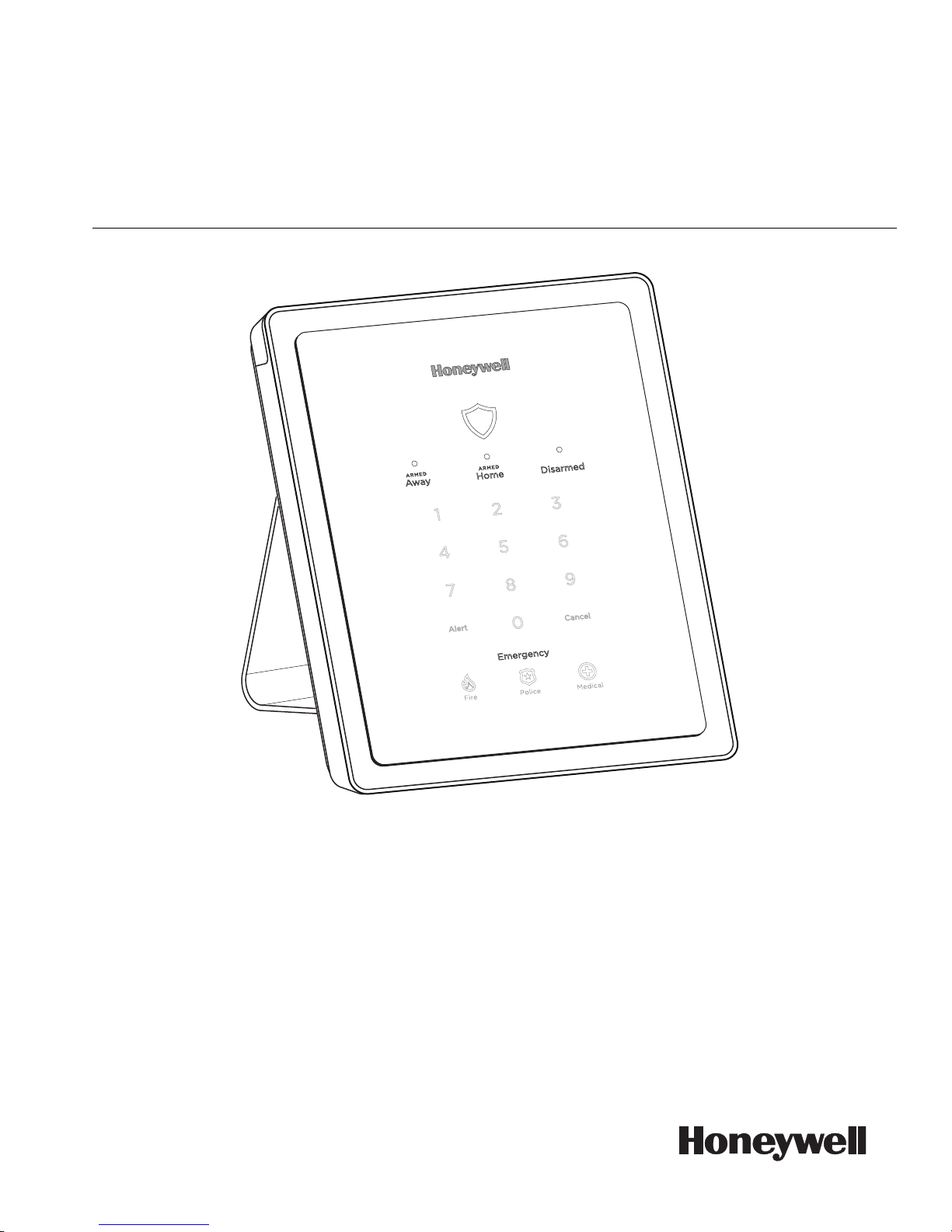
Gateway
TM
Lyric
User
Reference Guide
gw-keypad-002-V0
Ref: LCP300-L/LCP300-LC
800-21670 10/16 Rev A
Page 2

Your Honeywell security system is designed for use with devices manufactured or approved by
Honeywell for use with your security system. Your Honeywell security system is not designed for use
with any device that may be attached to your security system's control or other communicating bus
if Honeywell has not approved such device for use with your security system. Use of any such
unauthorized device may cause damage or compromise the performance of your security system
and affect the validity of your Honeywell limited warranty. When you purchase devices that have
been manufactured or approved by Honeywell, you acquire the assurance that these devices have
been thoroughly tested to ensure optimum performance when used with your Honeywell security
system.
Lyric™
Lyric™ Loc
Lyric™Lyric™
Your system supports advanced features designed to keep it functioning optimally. These
capabilities include: the ability to interact with Honeywell and your dealer’s network for the setup
and programming of its features, support for remote software updates and the ability (when enabled
by your monitoring dealer) to enhance your security by preventing an unauthorized takeover of the
system by another monitoring company. In the event that your dealer has enabled the feature to
prevent an unauthorized takeover and you wish to authorize a new company to take over your
system, you may request that Honeywell remotely disable this feature. Honeywell will require
documentation that you have attempted to contact your existing security dealer and that they have
failed to respond, or failed to agree to your request.
Lockkkk
LocLoc
Page 3
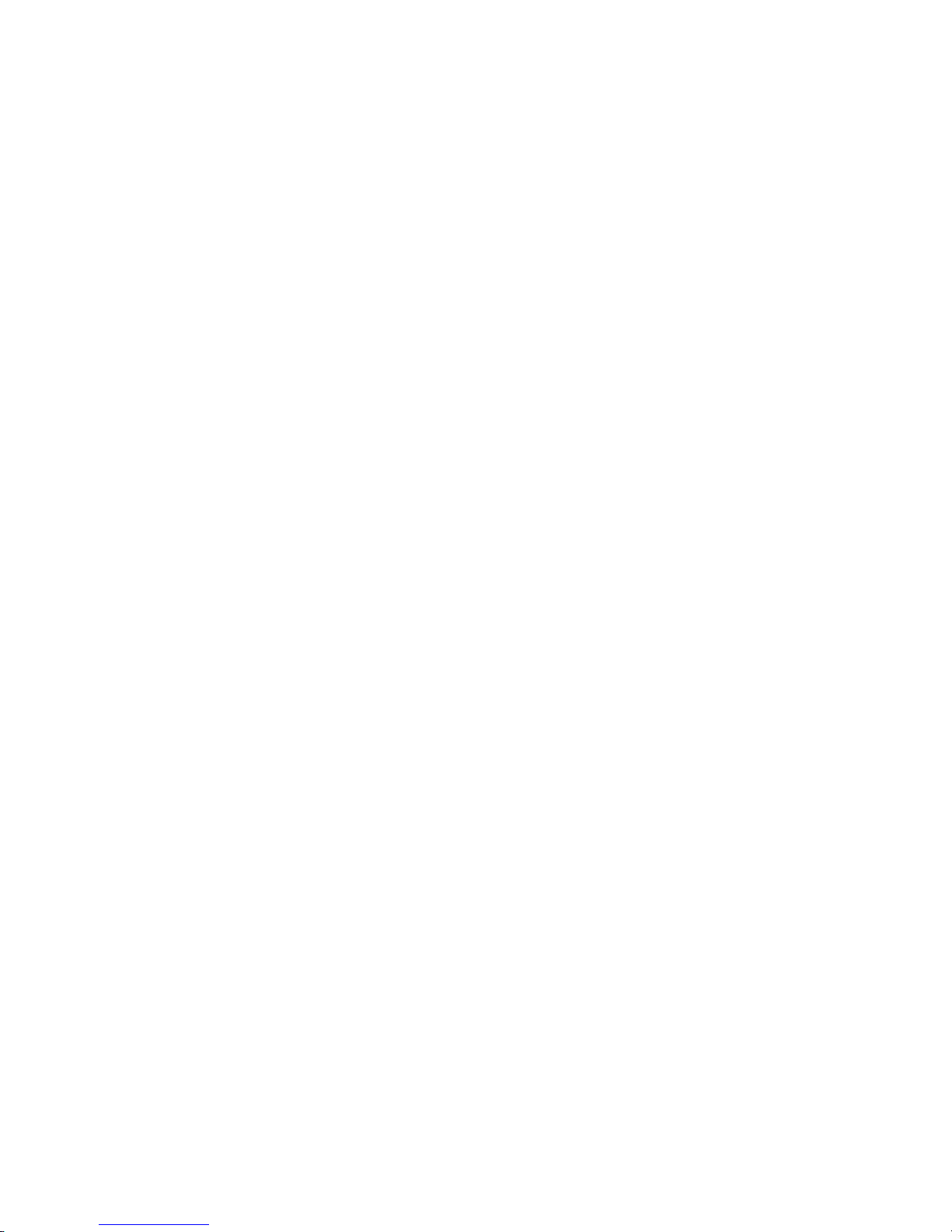
TABLE OF CONTENTS
OVERVIEW ............................................................................................................................................................................................. 5
About This Guide ....................................................................................................................................................................................................... 5
Basic System Functions .......................................................................................................................................................................................... 6
Security Features ....................................................................................................................................................................................................... 8
False Alarm Prevention ........................................................................................................................................................................................... 9
GETTING STARTED ............................................................................................................................................................................ 11
Operating your system using the Gateway Touchpad ............................................................................................................................ 12
System Status Shield .............................................................................................................................................................................................. 12
System Sounds ......................................................................................................................................................................................................... 13
Arming Options and LEDs ................................................................................................................................................................................... 13
Emergency Options ................................................................................................................................................................................................ 13
System Alert .............................................................................................................................................................................................................. 13
Navigating with the MyHome Gateway
Home Menu ................................................................................................................................................................................................................ 14
The Tools Menu ........................................................................................................................................................................................................ 15
SECURITY .............................................................................................................................................................................................. 16
Security Features ..................................................................................................................................................................................................... 16
Arming the System ................................................................................................................................................................................................. 16
Disarming the System ............................................................................................................................................................................................ 19
Bypassing Protection Zones ............................................................................................................................................................................... 19
Entry and Exit Delays ............................................................................................................................................................................................ 20
Emergency Alarms .................................................................................................................................................................................................. 21
Chimes/Voice Annunciations ............................................................................................................................................................................ 22
Audio Alarm Verification (Two-Way Voice) ............................................................................................................................................... 23
AUTOMATION: Z-WAVE AND OTHER DEVICES ................................................................................................................ 25
Working with Z-Wave Devices ......................................................................................................................................................................... 25
Adding Z-Wave Devices (Include) .................................................................................................................................................................. 26
Deleting Z-Wave Devices (Exclude) .............................................................................................................................................................. 28
Advanced Tools....................................................................................................................................................................................................... 29
Failed Devices (Failed Nodes) .......................................................................................................................................................................... 30
Important Notes About Z-Wave Devices ..................................................................................................................................................... 30
Garage Doors ........................................................................................................................................................................................................... 33
AUTOMATION: SMART SCENES ................................................................................................................................................ 34
Smart Scenes and User Access ........................................................................................................................................................................ 34
Creating a Smart Scene ....................................................................................................................................................................................... 35
Hold .............................................................................................................................................................................................................................. 38
Run ................................................................................................................................................................................................................................ 38
Show (Review) ......................................................................................................................................................................................................... 38
VIDEO .................................................................................................................................................................................................... 40
Viewing and Naming Cameras .......................................................................................................................................................................... 40
Adding a Camera .................................................................................................................................................................................................... 40
Video Recovery ........................................................................................................................................................................................................ 41
USERS AND SECURITY CODES .................................................................................................................................................. 42
User Codes ................................................................................................................................................................................................................ 42
Duress Code .............................................................................................................................................................................................................. 42
Adding Users and Assigning Codes ............................................................................................................................................................... 43
Changing Security Codes or the Duress Code .......................................................................................................................................... 43
Deleting a User ........................................................................................................................................................................................................ 43
User Settings............................................................................................................................................................................................................. 44
SYSTEM SETTINGS........................................................................................................................................................................... 45
Brightness/Volume ................................................................................................................................................................................................ 45
Wi-Fi (Network) Configuration ......................................................................................................................................................................... 45
Software Updates ................................................................................................................................................................................................... 46
Date / Time ............................................................................................................................................................................................................... 47
Events .......................................................................................................................................................................................................................... 47
Keypad ........................................................................................................................................................................................................................ 47
TESTING YOUR SYSTEM ............................................................................................................................................................... 48
Testing Sensors (Walk Test) .............................................................................................................................................................................. 48
Testing Communications ..................................................................................................................................................................................... 49
MyHome Gateway App .............................................................................................................................................. 14
MyHome GatewayMyHome Gateway
3
Page 4

Reboot ......................................................................................................................................................................................................................... 49
MAINTENANCE .................................................................................................................................................................................. 50
Care and Cleaning .................................................................................................................................................................................................. 50
Battery Replacement ............................................................................................................................................................................................ 50
Communication Module Replacement .......................................................................................................................................................... 52
MYHOME GATEWAY SYMBOLS ................................................................................................................................................ 53
WIRELESS KEYS................................................................................................................................................................................ 54
Key Assignments .................................................................................................................................................................................................... 54
SiXFOB Wireless Key Status Indications ...................................................................................................................................................... 54
EVENT LOG CODES ......................................................................................................................................................................... 55
GLOSSARY........................................................................................................................................................................................... 57
FIRE/CO ALARM SYSTEM ............................................................................................................................................................ 58
In Case of Fire .......................................................................................................................................................................................................... 58
In Case of Carbon Monoxide Alarm ................................................................................................................................................................ 58
Silencing a Fire/Carbon Monoxide Alarm .................................................................................................................................................... 58
NATIONAL FIRE PROTECTION ASSOCIATION SMOKE DETECTOR RECOMMENDATIONS......................... 59
Emergency Evacuation ........................................................................................................................................................................................ 60
REGULATORY AGENCY STATEMENTS ................................................................................................................................... 61
OWNER'S INSURANCE PREMIUM CREDIT REQUEST ...................................................................................................... 62
LIMITATIONS OF THIS ALARM SYSTEM ................................................................................................................................ 63
YOUR SYSTEM INFORMATION .................................................................................................................................................. 64
TWO YEAR LIMITED WARRANTY ............................................................................................................................................ 67
4
Page 5
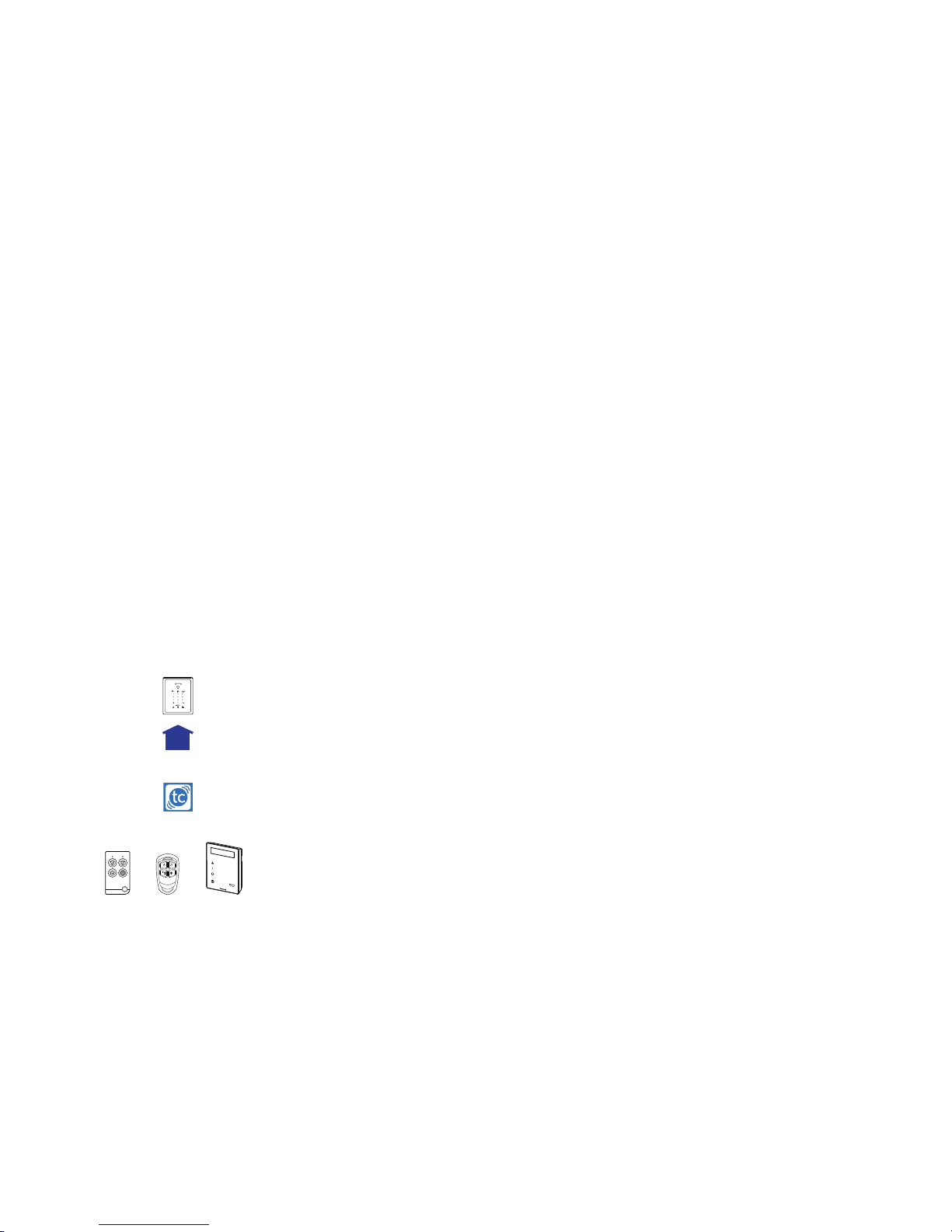
gw-icon-001-V0
mh
M
NO
ABC
DEF
SE
L
E
C
T
JKL
PQ
RS
T
UV
WXYZ
EXIT
AWAY
S
CR
O
LL
S
T
A
Y
D
E
L
E
T
E
G
HI
S
TAT
U
S
F
I
R
E
P
OLIC
E
MED
I
C
A
L
PA
N
I
C
S
E
C
U
R
I
T
Y
1
0
3
2
4
5
6
7
8
9
Overview
The Lyric Gateway combines a security system and home automation with flexibility to operate your
system locally using Wi-Fi® connection or remotely over the internet using mobile ( smart ) devices
and easy to use Apps.
Your system can include wireless sensors to provide burglary protection and smoke and combustion
detectors to provide early fire and carbon monoxide (CO) warnings (if installed).
Your Gateway system monitors sensors and system status to initiate alarms and generate alerts. The
system can also send alarm and status messages to a central monitoring station via the cellular
phone network or the Internet, if programmed to do so.
Convenient methods of operating the Gateway include the following:
• The Gateway’s touchpad
• Your Total Connect
• The MyHome™
• Optional wireless keys (key fobs), Lyric keypads and smart devices.
Total Connect™™™™ Remote Services
Total ConnectTotal Connect
MyHome™ Gateway
MyHome™MyHome™
Gateway App (for local access)
GatewayGateway
Remote Services account (for local and remote access)
Remote ServicesRemote Services
Download and install the free MyHome
MyHome Gateway
MyHomeMyHome
Gateway™ and Total Connect
GatewayGateway
Total Connect™ Apps from your smart
Total ConnectTotal Connect
device’s App Store.
NOTE
NOTE: The MyHome Gateway
NOTENOTE
router (Ethernet cable or Wi-Fi). The Total Connect
MyHome Gateway App requires connection to the Gateway via the premise’s Wi-Fi
MyHome GatewayMyHome Gateway
Total Connect App requires internet or cellular connection
Total ConnectTotal Connect
for remote access to the Gateway.
About This Guide
Throughout the User Guide, icons help you easily identify which control options are available for
different system features:
Means, you
This icon
This icon
This iconThis icon
or or
Means, you can operate the feature…
Means, youMeans, you
from the Gateway touchpad.
locally from your smart device using the MyHome
locally or remotely from your computer, or smart device using your Total
Connect
Connect Remote Services
ConnectConnect
For smart devices, download the Total Connect
Optional wireless keys (key fobs), Lyric keypads or smart devices
can operate the feature…
can operate the feature…can operate the feature…
Remote Services account.
Remote ServicesRemote Services
Total Connect App.
Total ConnectTotal Connect
MyHome Gateway
MyHomeMyHome
Gateway App.
GatewayGateway
Total
Total Total
In the Navigating with the MyHome Gateway App section, various menu commands are also listed
for operating different system features. For example, if you see:
Home > Security > Tools > Users
Home > Security > Tools > Users
Home > Security > Tools > UsersHome > Security > Tools > Users
This means: From the MyHome Gateway
MyHome Gateway App Home
MyHome GatewayMyHome Gateway
From the Security menu, select Tools
From the Tools menu, select Users
Note that the illustrations in this document may differ slightly from your system.
Home screen, select Security
HomeHome
Tools.
ToolsTools
Users.
UsersUsers
5
Security.
SecuritySecurity
Page 6

gw-icon-001-V0
mh
M
NO
ABC
DEF
SE
L
E
C
T
JKL
PQ
RS
T
UV
WXYZ
EXIT
AWAY
S
CR
O
LL
S
T
A
Y
D
E
L
E
T
E
G
HI
S
TAT
U
S
F
I
R
E
P
OLIC
E
MED
I
C
A
L
PA
N
I
C
S
E
C
UR
I
T
Y
1
0
3
2
4
5
6
7
8
9
gw-icon-001-V0
mh
mh
mh
mh
mh
mh
mh
Basic System Functions
Security
Press
Press
Arm
Arm in Home mode
ArmArm
Arm
Arm in Away mode
ArmArm
Disarm
Disarm system & silence
DisarmDisarm
Emergency
Emergency
EmergencyEmergency
silence alarms
silencesilence
Access
Access Security features
Access Access
Arm
Arm in Away mode
ArmArm
Arm
Arm in Home mode
ArmArm
Disarm
Disarm system & silence
DisarmDisarm
Security features
Security featuresSecurity features
silence alarms
silencesilence
PressPress
Press
Press
PressPress
and enter your user code
and enter your user code
and enter your user code. Repeat to silence
alarms/alerts
Then press:
or
on the Home screen
and enter your user code
and enter your user code
and enter your user code. Repeat to silence
alarms/alerts
notifies the monitoring company
of the emergency type (if
programmed to do so)
Emergency (Panic)
Emergency (Panic)
Emergency (Panic)Emergency (Panic)
[Not available from the MyHome
Gateway App]
Use the Gateway Touchpad Emergency
programmed to do so, use your wireless key (key fob)
to signal an emergency.
Video
Press on the Home screen to view and configure Wi-Fi cameras
Control Panel Settings
Press (Settings) on the Home screen
Gateway key brightness Select Brightness
Gateway volume Select Volume
Voice announcements volume Select or deselect VOI
Chime volume (count-down beeps,
Select or deselect CHIME
Brightness and use the slider
BrightnessBrightness
Volume and use the slider
VolumeVolume
VOICE
CE
VOIVOI
CECE
CHIME
CHIMECHIME
other sounds)
Automation Features
Press
Press
Operate & manage Z-Wave® devices
Create & manage Smart Scenes
PressPress
on the Home screen
on the Home screen
Emergency options or, if
EmergencyEmergency
6
Page 7
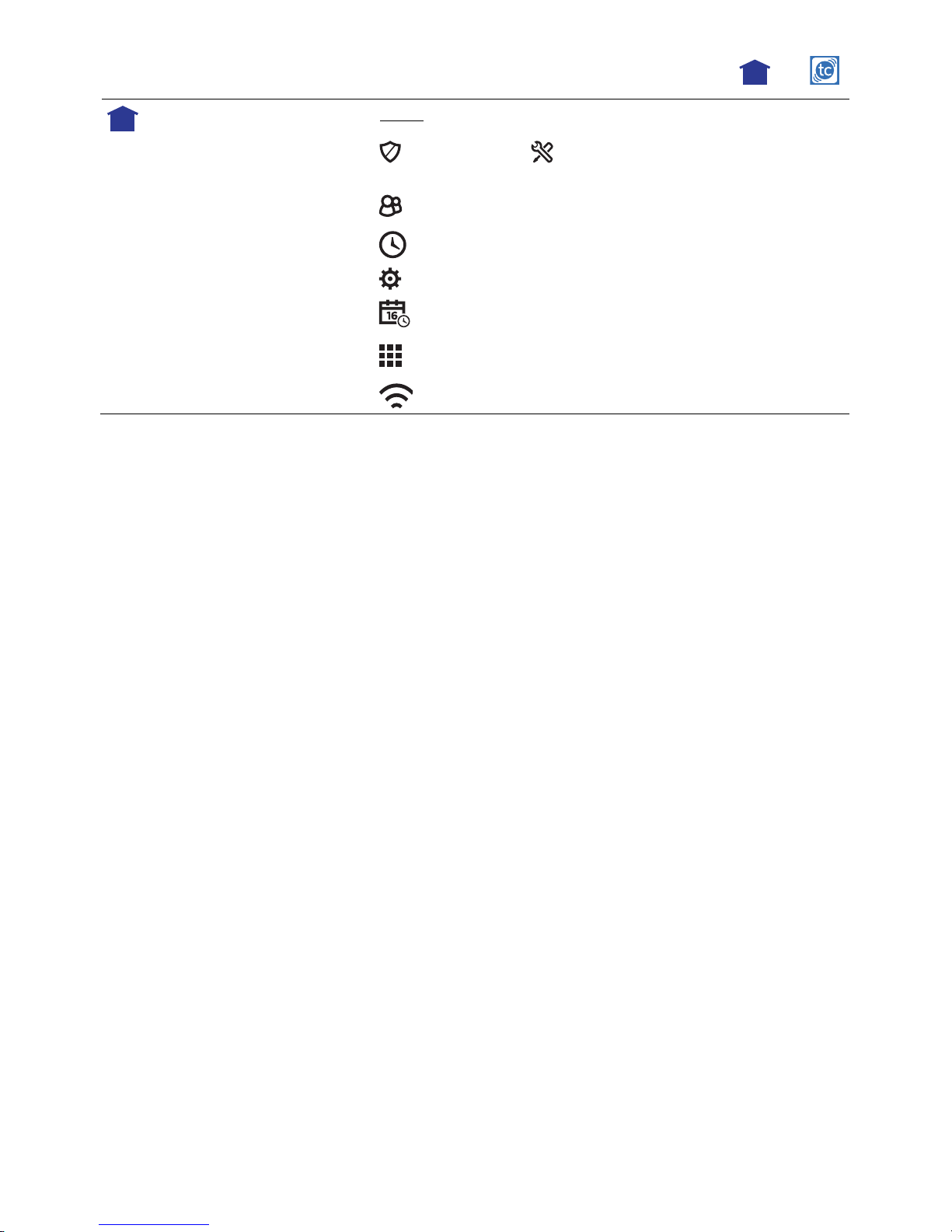
mh
mh
Common Master User Functions
Press
Press
Add, delete or modify user codes
View a list of System Events
System tests
Set Date and Time
View a list of smart devices
paired to your Gateway
Network (Wi-Fi) Configuration (Network Config)
PressPress
(Security) then , (Tools) and enter your Master User
code.
(Users)
(Events)
(Advanced) and select Walk Test or Comm. Test
(Date Time)
(Keypad)
Master User
Master UserMaster User
7
Page 8
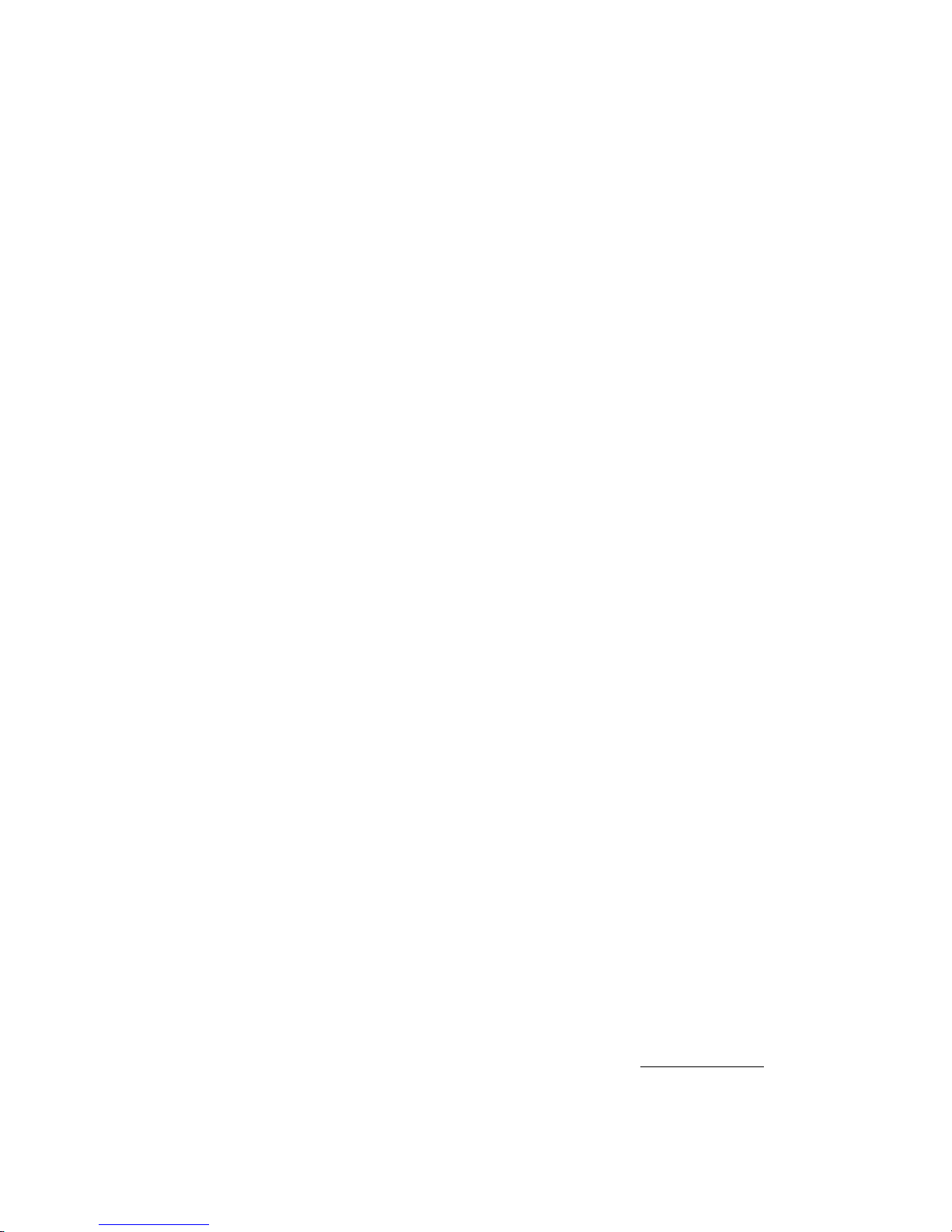
Security Features
NOTE
NOTES:
NOTENOTE
• You must arm your security system in order for it to sound alarms.
S: •••• For the Lyric Gateway to report alarms over the internet, your Wi-Fi network MUST
S:S:
have power at all times.
Sensors and
Zones
Your system’s sensors are assigned to numbered zones
zones that correspond to areas of
zoneszones
your home. For example, the sensor on an entry/exit door might be assigned to Zone
03, a device in a bedroom to Zone 06, and so on.
When alarms or trouble conditions occur, you can find information about the zone
number and a description of the sensor involved using the MyHome Gateway App.
[Home > Security > Tools . Master User Code > Events
Fire
Protection
Home > Security > Tools . Master User Code > Events]
Home > Security > Tools . Master User Code > EventsHome > Security > Tools . Master User Code > Events
Fire protection is always active when the system is operating normally. An alarm
sounds if a fire condition is detected. See Fire/CO Alarm System
Fire/CO Alarm System for important
Fire/CO Alarm SystemFire/CO Alarm System
information about fire protection, smoke detectors and planning emergency exit
routes.
Carbon
Monoxide
Burglary
Protection
Carbon monoxide (CO) detectors, if installed, are always active and sound an alarm if a
carbon monoxide condition is detected. See Fire/CO Alarm System
Fire/CO Alarm System for more information.
Fire/CO Alarm SystemFire/CO Alarm System
Gateway provides HOME and AWAY burglary protection.
HOME mode protects windows and exterior doors, allowing you to move around inside
your home without setting off an alarm. (This mode may be referred to As STAY mode
in Total Connect.)
AWAY mode protects the entire premises, including interior motion detectors, if
present.
Both modes offer an entry delay period that allows you to reenter the home without
setting off an alarm. For long periods such as vacations, the entry delay can be turned
off while arming the system.
Gateway also allows you to Bypass
The system also features CCCChime
Bypass selected sensors before arming the system.
BypassBypass
hime mode, which can alert you to the opening of protected
himehime
doors and windows while the system is disarmed.
Security
(User)
Codes
A user code is required when arming or disarming and for some other functions.
When the system is installed, you are asked to choose a personal 4-digit security code,
known as the “Master User code”.
Other users can be added, typically with less control over the system than the Master
User Code
Error
(Keypad
Lockout)
User. See Users and Security Codes
If six invalid user codes are entered, the system locks out additional code entry
attempts for 15 minutes. Additional user code entry attempts will not be accepted until
the lock out period ends.
NOTE
NOTE: The system can be Quick Armed while in Lockout mode, but cannot be
NOTENOTE
Users and Security Codes.
Users and Security CodesUsers and Security Codes
disarmed.
Alarms When there is an Alarm, the system’s sounders turn on: Internal sounders on the Gateway
Touchpad
Touchpad and any smart devices running the MyHome Gateway
TouchpadTouchpad
MyHome Gateway App; also any externals
MyHome GatewayMyHome Gateway
Gateway
Gateway Gateway
sirens (if used).
The Gateway Touchpad’s status shield and Alert
Gateway App screen indicates Alarm
Alarm and shows the zone(s) where the alarm has
AlarmAlarm
Alert blink red. when open, the MyHome
AlertAlert
occurred.
After 15 seconds, the sounder stops temporarily and the system begins voice
announcements of relevant zone information. After the zones are announced, the
system’s sounder resumes sounding. Alarm sounds and voice announcements alternate
until the system is disarmed or until alarm bell timeout occurs.
If the system is connected to central monitoring, an alarm message is sent.
To silence the sounder, disarm the system
To silence the sounder, disarm the system. The zone(s) causing the alarm remain
To silence the sounder, disarm the systemTo silence the sounder, disarm the system
displayed on the MyHome Gateway App screen, indicating Memory Of Alarm an Alarm is
held in memory. See Clearing a
Clearing annnn Emergency
Clearing aClearing a
Emergency Alarm
EmergencyEmergency
Alarm for more about clearing alarm
AlarmAlarm
memory.
Audio Alarm
Verification
Allows your central monitoring station to listen to or talk with individual(s) on the
premises (if programmed to do so).
8
Page 9

False Alarm Prevention
Many false alarms are caused by minor problems, such as a door or window left open when
exiting the home. Gateway includes several features to help prevent false alarms. Note that some
are optional or must be programmed by the installer. Disabling these features may increase
security, but may also increase the chance of false alarms.
Your installer can help you decide how to use and customize these features. A brief explanation
of false alarm prevention features follows, along with advice on what to do if false alarms occur.
Entry Delay
Exit Delay When arming the system, the Exit Delay period begins, allowing household
Exit Time
Restart
Exit Delay
Restart/Reset
Alarm
Reporting
Delay
When the system is armed, Entry Delay is the time period allowed to disarm the
system with a user code after an entry door is opened. Failure to disarm the system
during the Entry Delay causes an alarm. The delay period is set by your installer.
members to exit through entry/exit doors without triggering an alarm. Entry/exit
doors must be closed before the exit delay ends. The delay period is set by your
installer.
After a false alarm, disarm the system and contact your monitoring company. They
will verify your security code or password, preventing unnecessary calls for
emergency response.
If you leave the premises and enter again before the exit delay has expired, the exit
delay restarts, giving you more time to leave without causing an alarm.
With 10 seconds left to exit, the Gateway begins beeping quickly, indicating that an
alarm will occur if you don’t exit or disarm the system immediately.
If this occurs, disarm the system and arm it again when you are ready to leave.
You can restart the Exit Delay by pressing Restart Timer
App screen.
Gateway is programmed to wait for a brief period between sounding a burglary
alarm on the premises and sending an alarm message to your monitoring company.
This delay allows you to disarm the system before an alarm message is sent in error.
Restart Timer on the MyHome Gateway
Restart TimerRestart Timer
MyHome Gateway
MyHome GatewayMyHome Gateway
Exit Alarms False alarms can be caused by leaving the house and forgetting to close the door. If
this happens, Gateway sounds an alarm and displays an Exit Error.
The alarm reporting delay gives you time to disarm the system before an alarm
message is sent.
Silent Exit Press Silent Exit
Quick Exit Press Quick Exit
Silent Exit on the MyHome Gateway
Silent ExitSilent Exit
for exit countdowns in most situations. Voice confirmation of arming status is not
muted. Silent Exit doubles the Exit Delay time.
Quick Exit on the MyHome Gateway
Quick ExitQuick Exit
armed and someone needs to leave the premises. This restarts the exit delay,
allowing you to exit the premises without having to disarm and re-arm the system.
MyHome Gateway App screen to mute the beeping sound
MyHome GatewayMyHome Gateway
MyHome Gateway App screen when the system has been
MyHome GatewayMyHome Gateway
9
Page 10
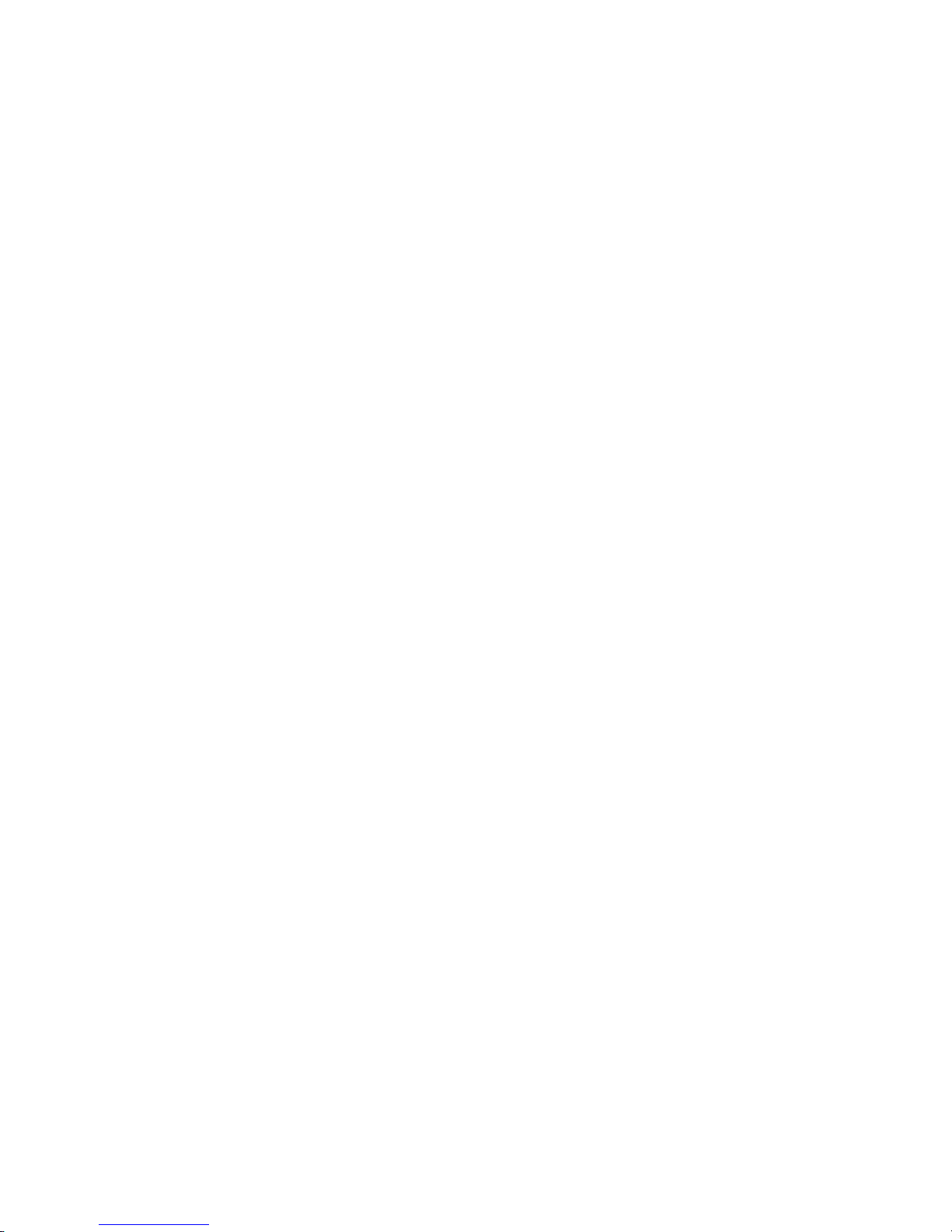
10
Page 11
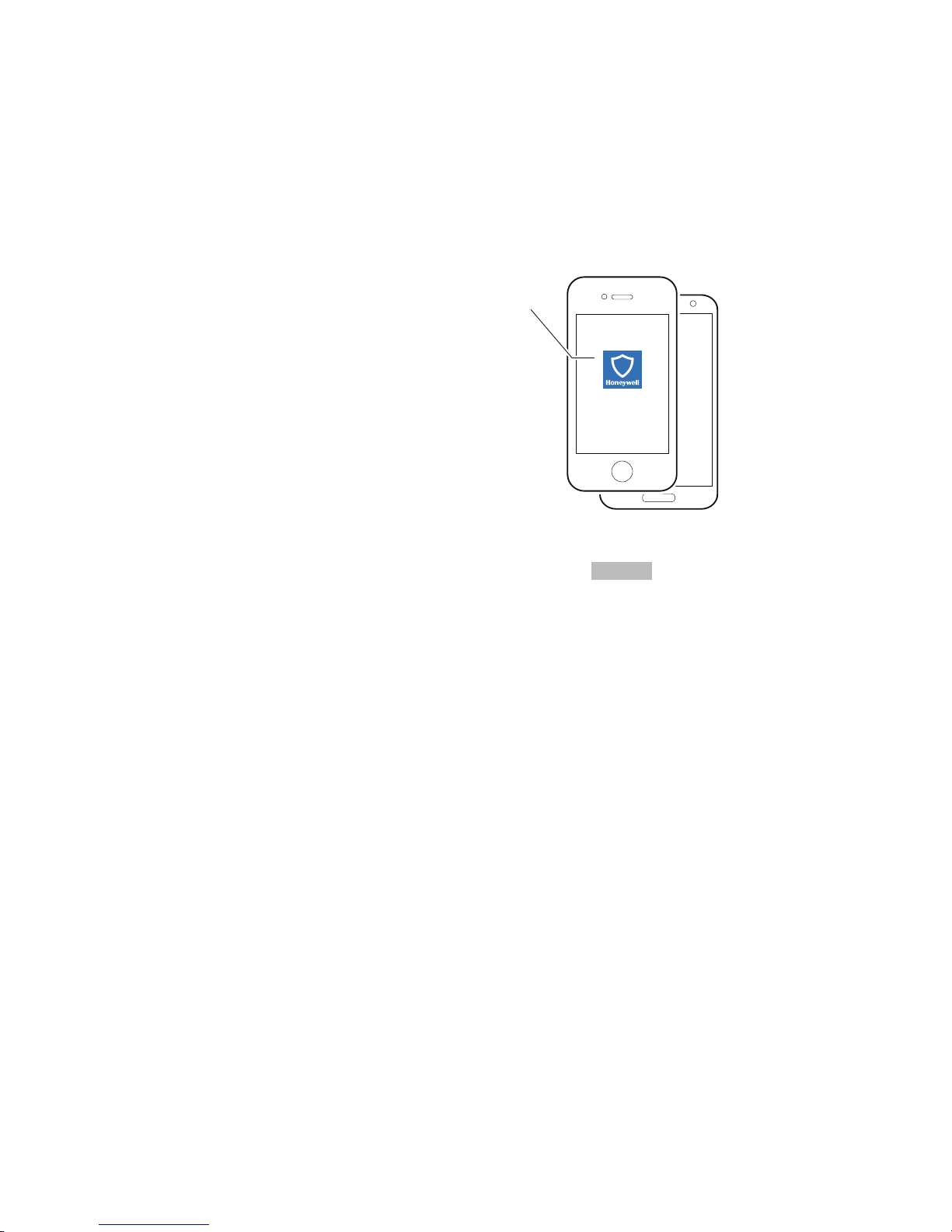
MyHome Gateway App
Gateway and device
must be on the same
Wi-Fi network
This free App allows you to
operate your Security, Video
and Automation Functions;
Change system settings;
add mobile devices and
Z-Wave® components
MyHome Gateway
Enroll App
Getting Started
Your installer will have set up your system and helped you install the MyHome Gateway
on at least one mobile (smart) device. Up to 8 mobile devices can be used to manage your
System Security, Automation, Smart Scenes, Video and Settings:
How to add smart devices to your system using the MyHome Gateway App
How to add smart devices to your system using the MyHome Gateway App
How to add smart devices to your system using the MyHome Gateway AppHow to add smart devices to your system using the MyHome Gateway App
MyHome Gateway™ App
MyHome GatewayMyHome Gateway
1. Download the Honeywell MyHome Gateway
to control your system
2. Ensure each smart device is connected to the same local Wi-Fi network the Gateway is on
(check Settings > Wi
3. Launch the MyHome Gateway
process.
4. Enter your Master user code
5. The App will display a six-digit enrollment number. Enter that number on the Gateway
Touchpad.
6. When prompted, enter your Master user code on the MyHome Gateway
complete the enrollment. The screen will confirm the enrollment success and open the App
Home
Home screen.
HomeHome
Refer to the Navigating with MyHome Gateway App
operate your system with the MyHome Gateway
Settings > Wi----Fi
Settings > WiSettings > Wi
MyHome Gateway App on a device and tap
MyHome GatewayMyHome Gateway
Master user code and 2 1
Master user codeMaster user code
Navigating with MyHome Gateway App section in this User Reference Guide to
Navigating with MyHome Gateway AppNavigating with MyHome Gateway App
MyHome Gateway App to the mobile device(s) that will be used
MyHome GatewayMyHome Gateway
Fi on the device).
FiFi
to begin the enrollment
2 1 on the Gateway
2 12 1
MyHome Gateway App.
MyHome GatewayMyHome Gateway
Gateway Touchpad.’
GatewayGateway
MyHome Gateway App screen to
MyHome GatewayMyHome Gateway
Gateway
GatewayGateway
11
Page 12
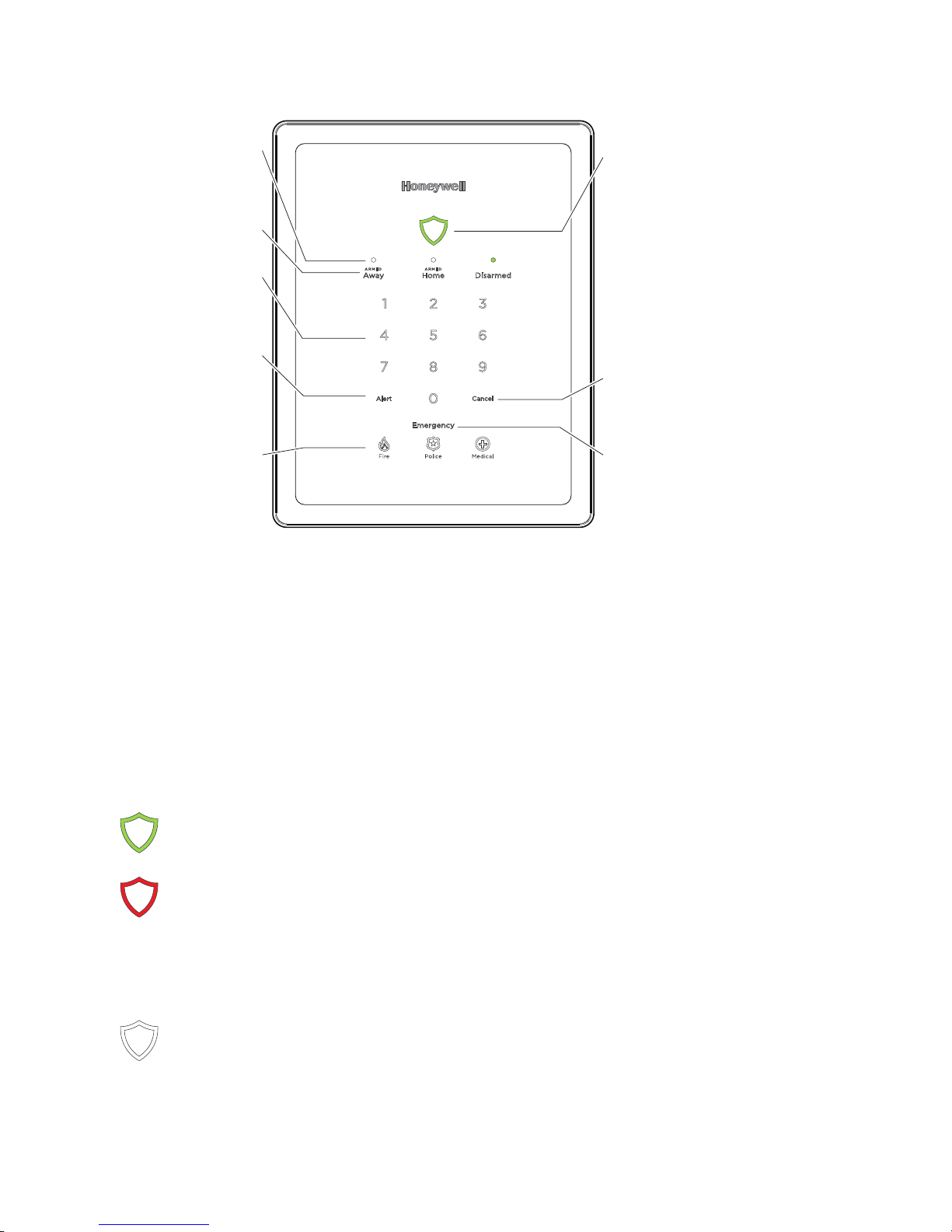
System Status Shield
Green = Ready to Arm
Green Slow Blink = System
is not ready
to arm
Red On = System is Armed
Red Slow Blink = Entry delay
countdown
started
Red Fast Blink = System is
in Alarm
White = Waiting for user
code entry
Numbers
light when
needed for
user code entry
System Arming
Status LEDs show
current system
arming state
System Arming
options
Alert
Press when
lit or blinking
to hear Alert
condition details
Cancel user code entry or
Emergency (press while
blinking to cancel an
Emergency)
Emergency
Press to activate
Emergency options
Emergency
Type options
light when
Emergency
is pressed
gw-LbldKpd-001-V0
Operating your system using the Gateway Touchpad
The Lyric Gateway Touchpad is designed to operate your basic security features. Also, you can
quickly see your system status by which items on the Touchpad are lit.
The System Status Shield and arming options are always lit to show system status at a glance.
Emergency is also always lit, so it is easy to find, when needed. The other options on the
touchpad light only when needed.
NOTE
NOTE: If the Gateway loses AC power, Alert
NOTENOTE
Alert begins to blink slowly after 15 minutes on
AlertAlert
battery backup and all other lights on the Gateway are off. In this situation, although
the Emergency light is off, Emergency
Emergency functions remain available.
EmergencyEmergency
System Status Shield
The System Status Shield indicates system status with these behaviors:
Green, steady System is ready to be armed
Green, blinking slowly System is not ready to be armed.
Red, steady System is armed
Red, blinking slowly Entry delay countdown started; enter your user code to
Red, blinking rapidly System is in Alarm
White, steady System is in user code entry mode
See the Emergency
Emergency section for information on silent alarms.
EmergencyEmergency
disarm the system
If programmed to do so, two-way Voice Communication
may be active when the system is in Alarm. [See your
installer to program this feature.]
12
Page 13
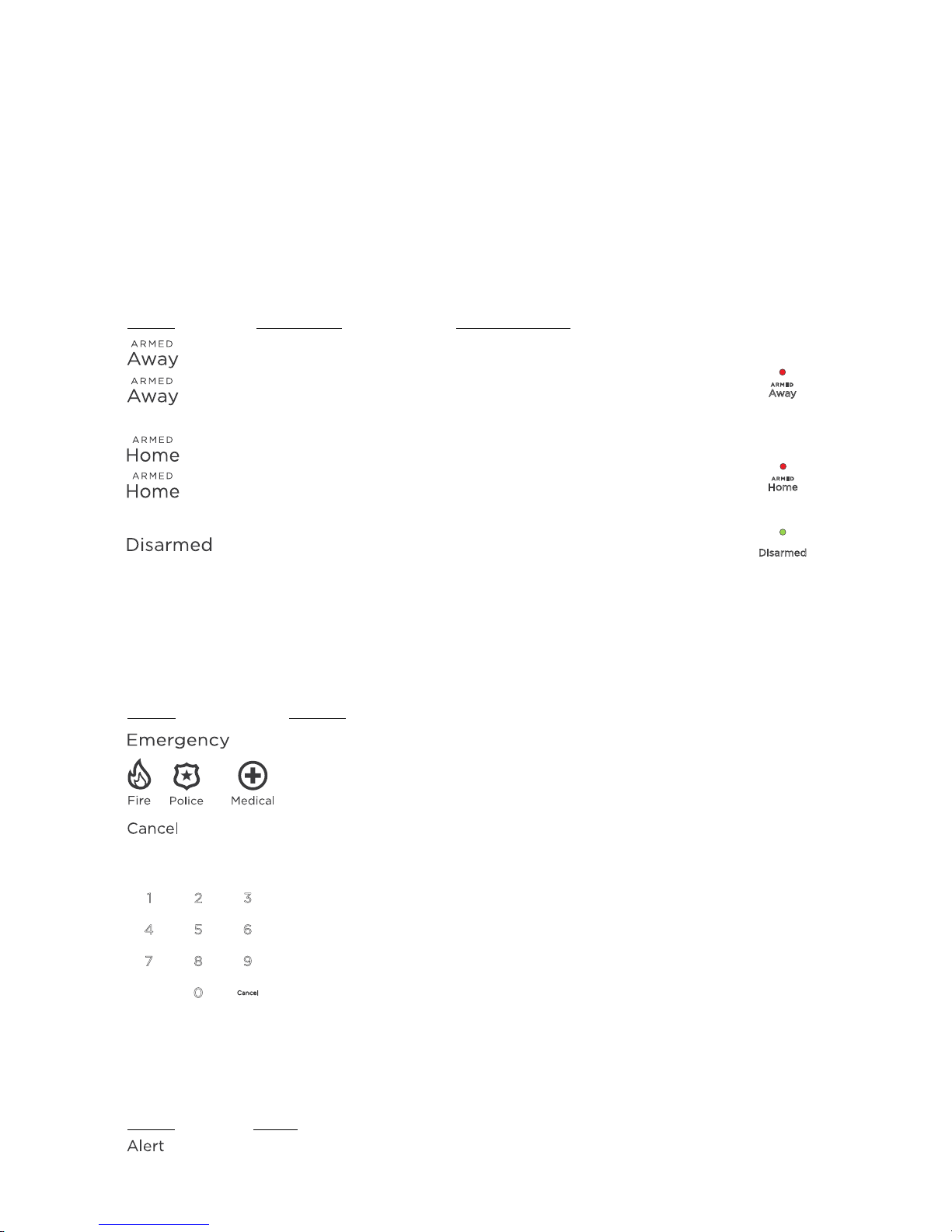
Press
PressPress
Press
and enter
and enterand enter
and enter
…………
The system…
The system…The system…
The system…
Press
Press Press
Press
Then…
Then…Then…
Then…
Press
Press Press
Press
Then
ThenThen
Then
…………
System Sounds
IIIIf you hear
f you hear………… IIIIt means…
f you hearf you hear
Beeping The Gateway touchpad is being pressed to enter codes or other
System sounders or sirens The system is in Alarm. Alarm volume is not
NOTE
NOTE: The system volume is adjustable through the MyHome Gateway
NOTENOTE
chimes and most sounds
t means…
t means…t means…
functions; or an entry/exit delay is in process.
not adjustable.
notnot
MyHome Gateway™ App for voice announcements,
MyHome GatewayMyHome Gateway
Arming Options and LEDs
When any of the arming options is pressed, the numbers light. Use the Gateway for basic
security functions:
for
3 seconds
for
3 seconds
enter your user code Arms in Away mode
---
enter your user code Arms in Home (Stay) mode
---
enter your user code Is Disarmed
Quick Arms without a code in
Away mode
Quick Arms without a code in
Home (Stay) mode
Emergency Options
Depending on your system set up, when an Emergency Type option is pressed, emergency
messages can be sent to your monitoring company (if programmed to do so).
Refer to the Emergency Alarms
additional details.
Emergency Alarms section of Navigating with the MyHome Gateway App for
Emergency AlarmsEmergency Alarms
or
The system Emergency Type options appear.
The system sends an emergency message to the monitoring company, if
programmed up to do so
programmed up to do so.
programmed up to do soprogrammed up to do so
if
ifif
To Cancel
To Cancel and Clear
To Cancel To Cancel
User Code
User Code
User CodeUser Code
and Clear an Emergency
and Clear and Clear
Press Cancel when it is blinking to cancel the Emergency before it is sent.
The Alarm will silence and the system will announce the status.
Check for alarm details on MyHome Gateway App or Total Connect
Remote Services.
Enter a User Code again to clear alarms.
System Alert
If the system experiences a condition, such as AC power loss, connectivity or a communication
problem, the Alert
Alert blinks.
AlertAlert
The Gateway announces the system Alert condition and suggested actions.
an Emergency AAAAlarm
an Emergency an Emergency
larm that has been triggered
larmlarm
13
that has been triggered
that has been triggeredthat has been triggered
Page 14
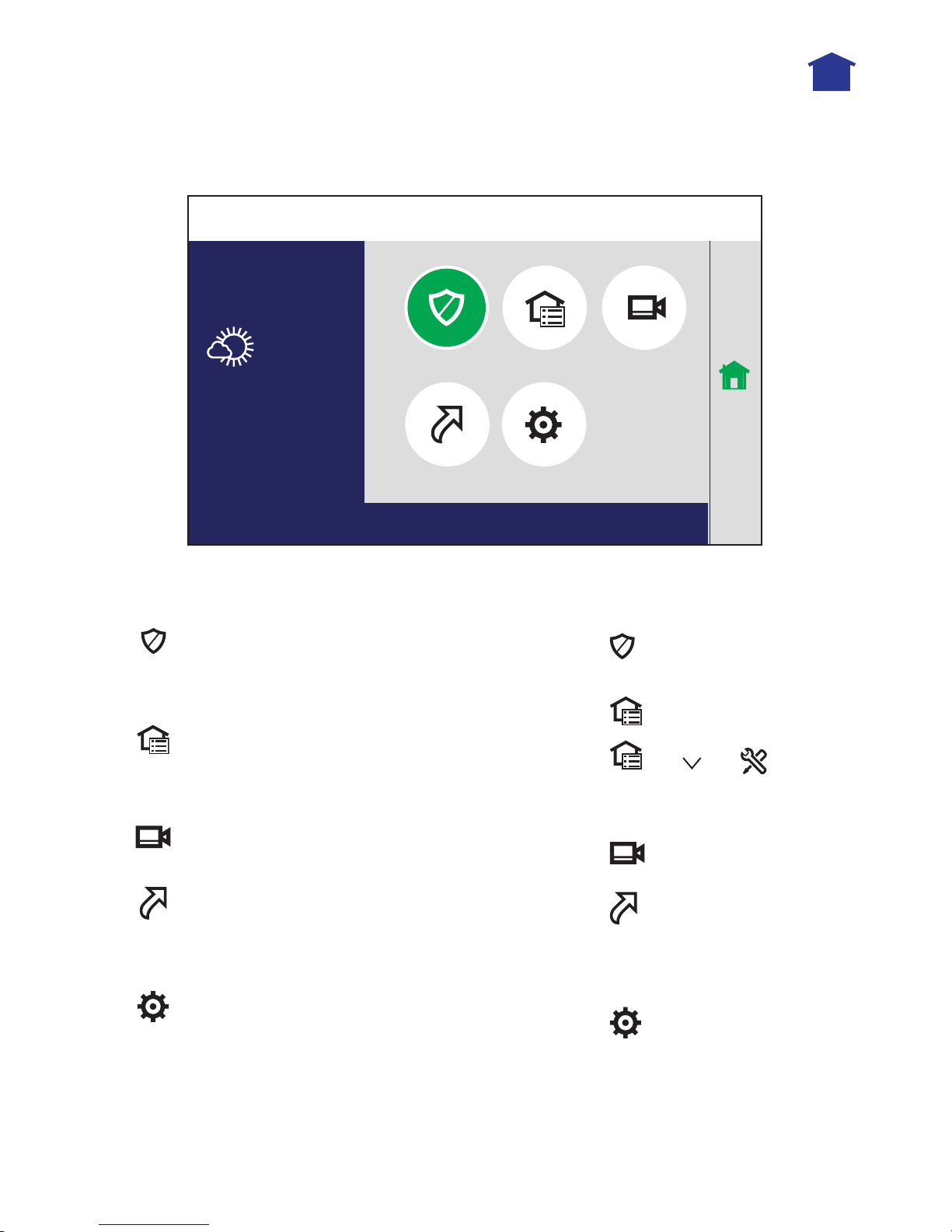
Re ady To Arm
Automation TC Video
Smart Scenes
Mostly Sunny
Security
Settings
2:49PM
July 18
90°F
Home
mh
Navigating with the MyHome Gateway
Use the MyHome Gateway
MyHome Gateway™ App to manage your System Security, Automation, Smart Scenes,
MyHome GatewayMyHome Gateway
MyHome Gateway App
MyHome GatewayMyHome Gateway
Video and Settings:
Home Menu
Automation
Automation
AutomationAutomation
* Smart Scenes are created and deleted using Total Connect Remote Services.
NOTE
NOTE: Pressing Home
NOTENOTE
Function
Function Allows you to...
FunctionFunction
Allows you to... To Navigate,
Allows you to...Allows you to...
Operate and manage the security features
Security
Security
SecuritySecurity
and access other features of your Gateway
system.
Manually operate your Z-Wave devices and
Add or delete Z-Wave Devices
View and configure system cameras;
manage video recovery functions
Video
Video
VideoVideo
Smart
Smart
Smart Smart
Scenes
Scenes
ScenesScenes
Settings
Settings
SettingsSettings
View and run automation scenes to operate
your system for convenience, comfort,
energy savings and security*
Adjust the Gateway touchpad and LED
brightness and the announcements and
chime volume
Home from any screen returns you to this Home screen.
HomeHome
To Navigate, Press…
To Navigate, To Navigate,
and select from the
options on the next screen.
and select the device
then and
Automation section for
details
and enter your Master
User Code. See Smart
Scenes section for details.
Total Connect Remote Services.
Total Connect Remote Services.Total Connect Remote Services.
Press…
Press…Press…
. See
See Video
section for
details
See the
Systems
Settings
section for
details.
14
Page 15
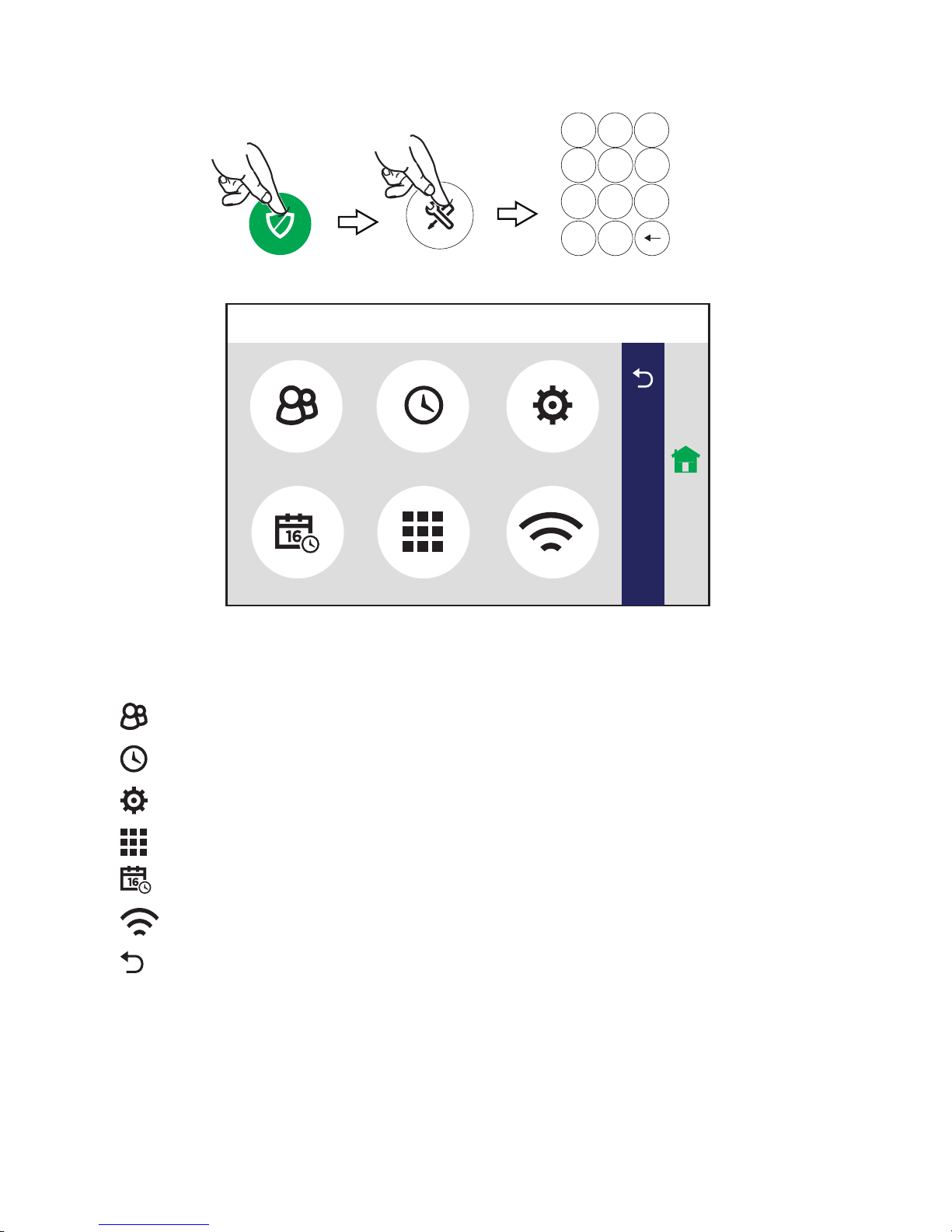
gw-mhg_settings-001-V0
Advanced
Network Config
Re ady To Arm
Home
Keypad
Date Time
Users Events
2 3
5 64
1
8 9
0
7
Clear
Master
User Code
The Tools Menu
Home > Security > Tools
Home > Security > Tools
Home > Security > ToolsHome > Security > Tools
NOTE:
NOTE: The Master User code
NOTE:NOTE:
Master User code is required to access Tools.
Master User codeMaster User code
This menu offers access to most of Gateway’s important settings and maintenance functions.:
Users
Events View system event logs. See Events
Advanced
Keypad Manage smart devices paired to your Gateway. See Keypad
Date/Time Set the system’s calendar and clock. See Date and Time
Network
Config
The Master User can add/remove other users and control users’
access to features. See Users and Security Codes
Access to software upgrades, tests and user maintenance functions.
Includes features found in Maintenance
Users and Security Codes.
Users and Security CodesUsers and Security Codes
Events.
EventsEvents
Maintenance and System Settings
MaintenanceMaintenance
System Settings.
System SettingsSystem Settings
Keypad.
KeypadKeypad
Date and Time.
Date and TimeDate and Time
Configure Wi-Fi connection to the Gateway. See Network
Configuration
Configuration.
ConfigurationConfiguration
Network
NetworkNetwork
(Back Arrow) Return to the Security menu.
15
Page 16
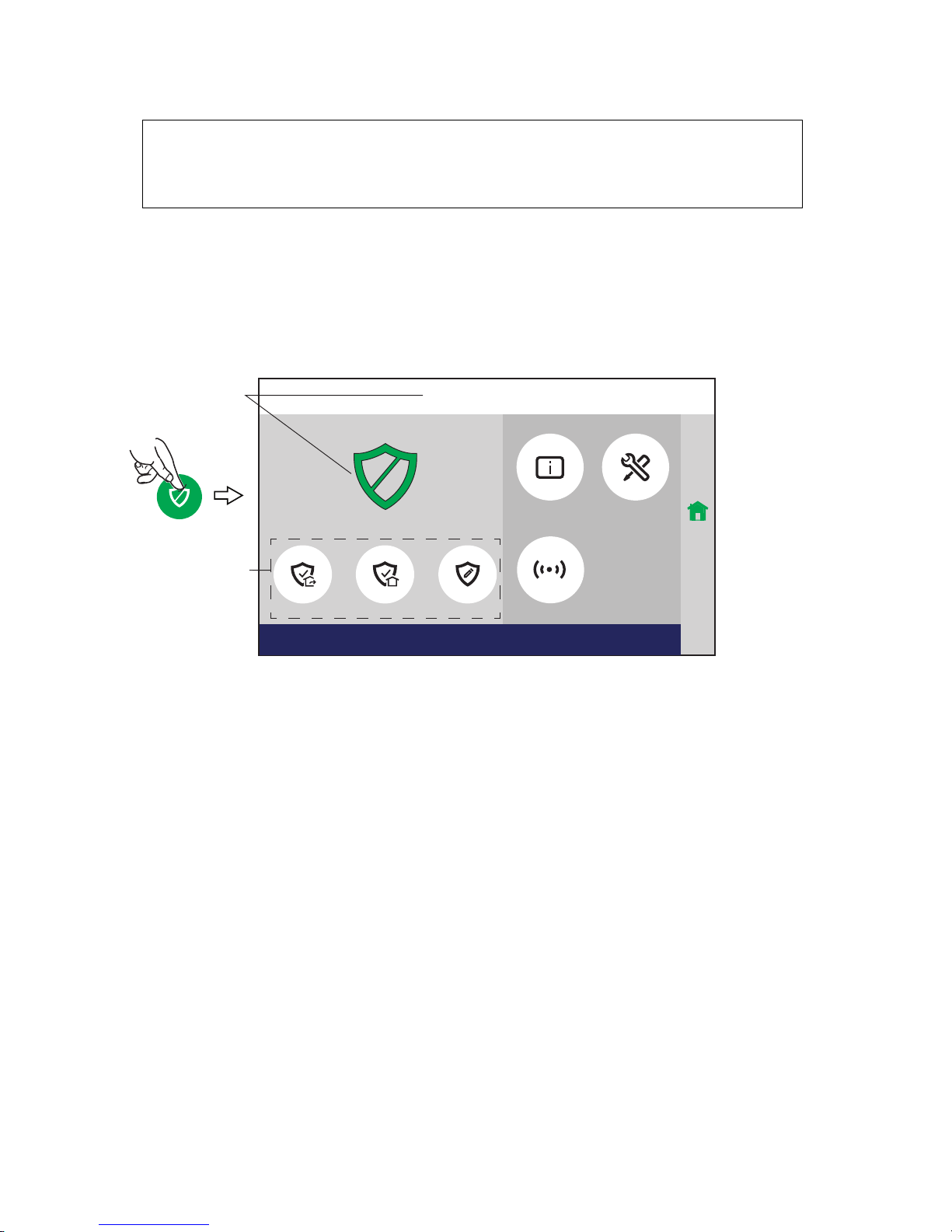
Powered by
Re ady To Ar m
gw-mhg-Arming-00x-V0
Arm CustomArm HomeArm Away Zones
ToolsSystem
Re ad y To A rm
5: 25 P M Ju ly 18 , 20 17
Home
Ar ming
Op tion s
Sy stem
St atus
Security
Home > Security
Home > Security
Home > SecurityHome > Security
IMPORTANT
IMPORTANT
IMPORTANTIMPORTANT
If the Gateway is beeping rapidly when you enter the premises, an alarm has
occurred and an intruder may still be nearby.
LEAVE IMMEDIATELY and CONTACT THE POLICE from a safe location.
LEAVE IMMEDIATELY and CONTACT THE POLICE from a safe location.
LEAVE IMMEDIATELY and CONTACT THE POLICE from a safe location. LEAVE IMMEDIATELY and CONTACT THE POLICE from a safe location.
Security Features
NOTE
NOTES:
NOTENOTE
• You must arm your security system in order for it to sound alarms.
Arming the System
S: •••• For the Lyric Gateway to report alarms over the internet, your Wi-Fi network MUST
S:S:
have power at all times.
The MyHome Gateway App displays the system arming status, top and center of the screen:
Ready to Arm
Ready to Arm = the system is ready to be armed.
Ready to ArmReady to Arm
Not Ready To Arm
Not Ready To Arm----Fault
Not Ready To ArmNot Ready To Arm
Fault = one or more zones are faulted. The system cannot be armed until
FaultFault
all zone faults are fixed or bypassed.
Armed
Armed [Home,
Armed Armed
[Home, Away
[Home, [Home,
Away, Custom, etc.]
AwayAway
, Custom, etc.] = the system is armed, and arming mode description.
, Custom, etc.] , Custom, etc.]
Before arming your system, all protected doors, windows, and other protection zones should be
closed or bypassed (see Bypassing Protection Zones
Bypassing Protection Zones).
Bypassing Protection ZonesBypassing Protection Zones
To change the volume of countdown sounds and security status voice announcements, see
System Settings
System Settings.
System SettingsSystem Settings
16
Page 17
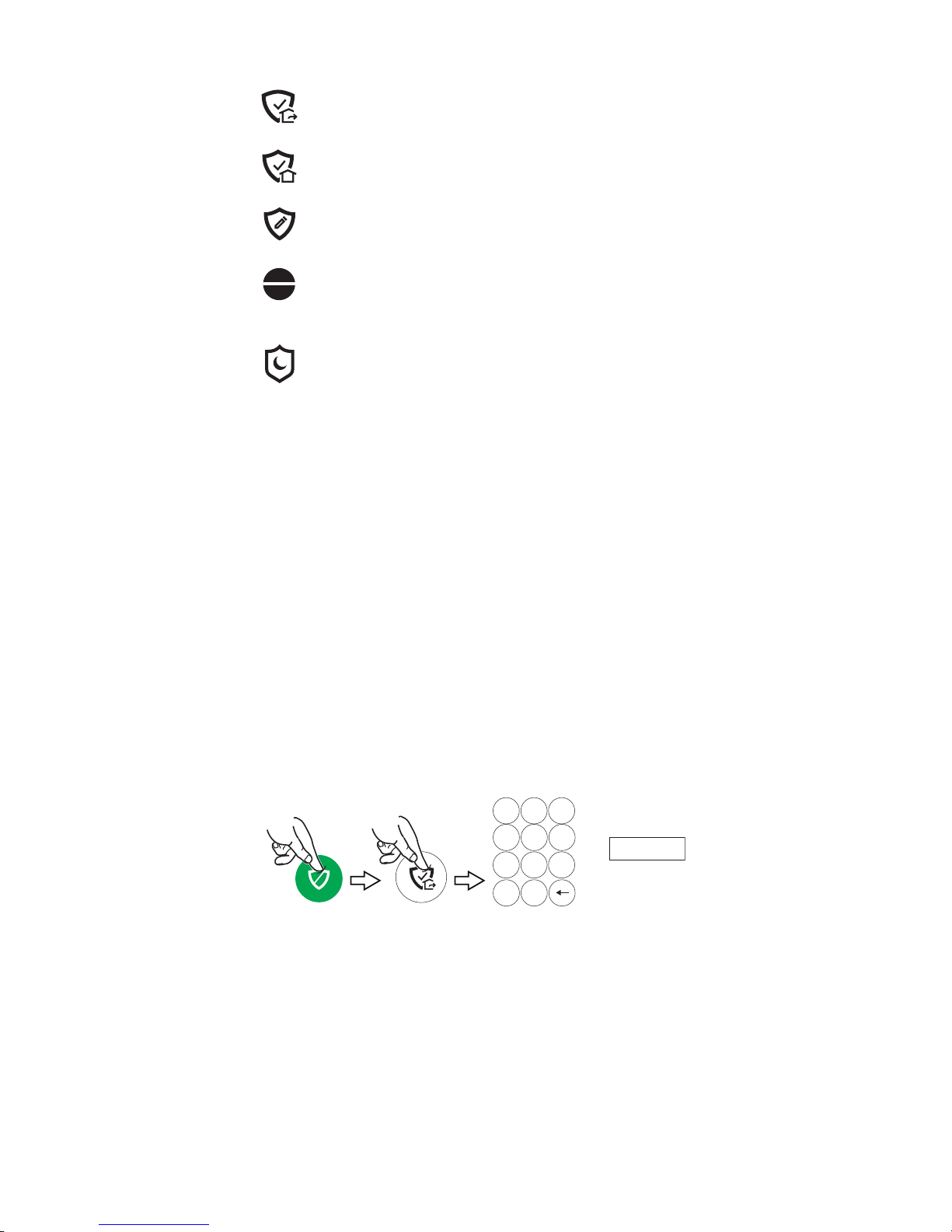
Security
2 3
5 64
1
8 9
0
7
Clear
User Code
OR
QUICK ARM
Arm Away
Arming states include
Arm Away
Arm Home
For times when no one is home; protects all perimeter and interior
zones.
For times when the house is occupied; protects only perimeter zones.
Arm Custom
Arms the system with pre-selected zones bypassed.
Bypass
Arm Night
This feature allows you to arm the system while intentionally leaving
selected zones unprotected.
For times when the house is occupied; protects perimeter zones and
selected interior motion sensors if used. Other interior zones are
unprotected. Enabled by your installer and only used with interior motion
sensors.
Instant For times when Entry/Exit doors are not expected to open at all
Entry Delay is eliminated
Entry Delay is eliminated. When the system is armed, an alarm occurs
Entry Delay is eliminatedEntry Delay is eliminated
immediately
immediately if an exterior door is opened.
immediatelyimmediately
are not expected to open at all.
are not expected to open at allare not expected to open at all
Quick Arm Used to arm the system in any mode without entering a user code, if programmed
NOTE:
NOTE: A user code is always needed to disarm
NOTE:NOTE:
disarm the system.
disarm disarm
Auto Home If you arm the system in the “Away” mode but no one exits, the alarm system
automatically changes to the “Home” mode. This helps to prevent unwanted
alarms when someone remains on the premises. Disarm the system and Arm
Away again when you are ready to leave. This option is e
installer.
installer.
installer.installer.
This option is enabled by your
This option is eThis option is e
nabled by your
nabled by your nabled by your
Arm Away
Security > Arm Away
Security > Arm Away
Security > Arm AwaySecurity > Arm Away
By default, this mode’s exit delay countdown is accompanied by a beeping sound.
For a silent exit, press Silent Exit
• The system beeps twice and announces “Armed Away; exit now”. The exit delay
countdown begins.
• Press Restart
Restart Timer
RestartRestart
Timer if you need more time to leave.
TimerTimer
Silent Exit first.
Silent ExitSilent Exit
• Leave the premises and close the door before the countdown ends.
• The system arms in Away mode. (Door and window sensors and interior motion
sensors are active.)
17
Page 18
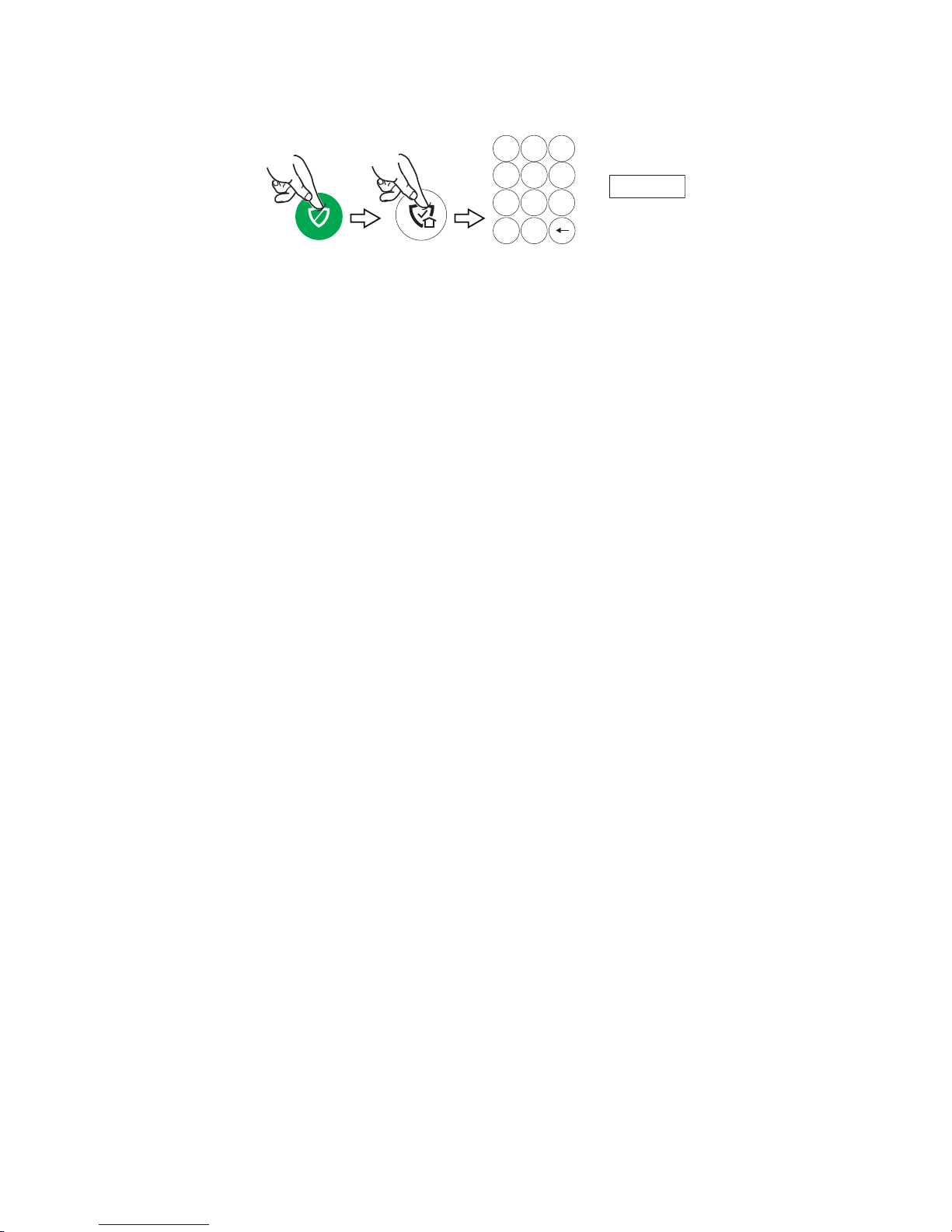
Security
2 3
5 64
1
8 9
0
7
Clear
User Code
OR
QUICK ARM
Arm Home
Arm Home
Security > Arm
Security > Arm Home
Security > Arm Security > Arm
Home
HomeHome
By default, this mode’s exit delay countdown is silent.
• The system beeps three times and announces “Armed Home; exit now”. The exit delay
countdown begins.
• Press Restart
Restart Timer
RestartRestart
Timer if you need more time to leave.
TimerTimer
• The system arms in Home mode. Door and window sensors are active, but interior motion
sensors are not active.
Arm Custom
Security > Arm Custom
Security > Arm Custom
Security > Arm CustomSecurity > Arm Custom
Use this option to pre-set zones for bypass when arming the system. You can also enable or
disable the entry delay.
1. Select Arm Custom to display a list of zones.
2. Select the zones you wish to bypass when arming the system.
3. Select Arm Custom on the zone list screen.
4. A numerical keypad appears.
Select Entry Delay
5. Arm the system by entering a user code.
6. The exit delay countdown begins.
7. If leaving, leave the premises and close the door.
Bypassed zones are left unprotected.
Bypassed zones are left unprotected.
Bypassed zones are left unprotected.Bypassed zones are left unprotected.
NOTE
NOTE: The next time Arm Custom is used, the same zones that were previously
NOTENOTE
selected are highlighted on the zone list screen. If desired, select different zones for
custom arming.
Entry Delay if desired. (See Instant Mode
Entry DelayEntry Delay
Instant Mode for more about disabling Entry Delay.)
Instant ModeInstant Mode
Instant Mode
Security > Arm Custom
Security > Arm Custom
Security > Arm CustomSecurity > Arm Custom
In Instant mode, an alarm occurs immediately when a protected Entry/Exit is opened. There is
no delay during which a code can be entered to disarm the system.
1. Select Arm Custom to display the zone list screen.
2. If any zones have been previously set for bypass, deselect them.
3. Press Arm Custom
Arm Custom.
Arm CustomArm Custom
4. When the keypad appears, de
5. Enter a user code to arm the system and leave the premises during exit delay.
Arm Night
Security > Arm
Security > Arm Home
Security > Arm Security > Arm
Arm Night
Arm Night must be enabled by your security professional.
Arm Night Arm Night
1. Select Arm
2. Select Arm Night
3. The system beeps and announces “Armed Night Home mode”. Exit delay begins.
Press Restart
4. The system arms in Arm
zones are active.
Home
HomeHome
Arm Home
Home to display the keypad.
Arm Arm
HomeHome
Arm Night and then enter a user code.
Arm NightArm Night
Restart Timer
RestartRestart
Timer if you need more time to leave.
TimerTimer
de----select Entry Delay
select Entry Delay.
dede
select Entry Delayselect Entry Delay
Arm Night
Night mode. Doors and windows and pre-selected interior
Arm Arm
NightNight
18
Page 19
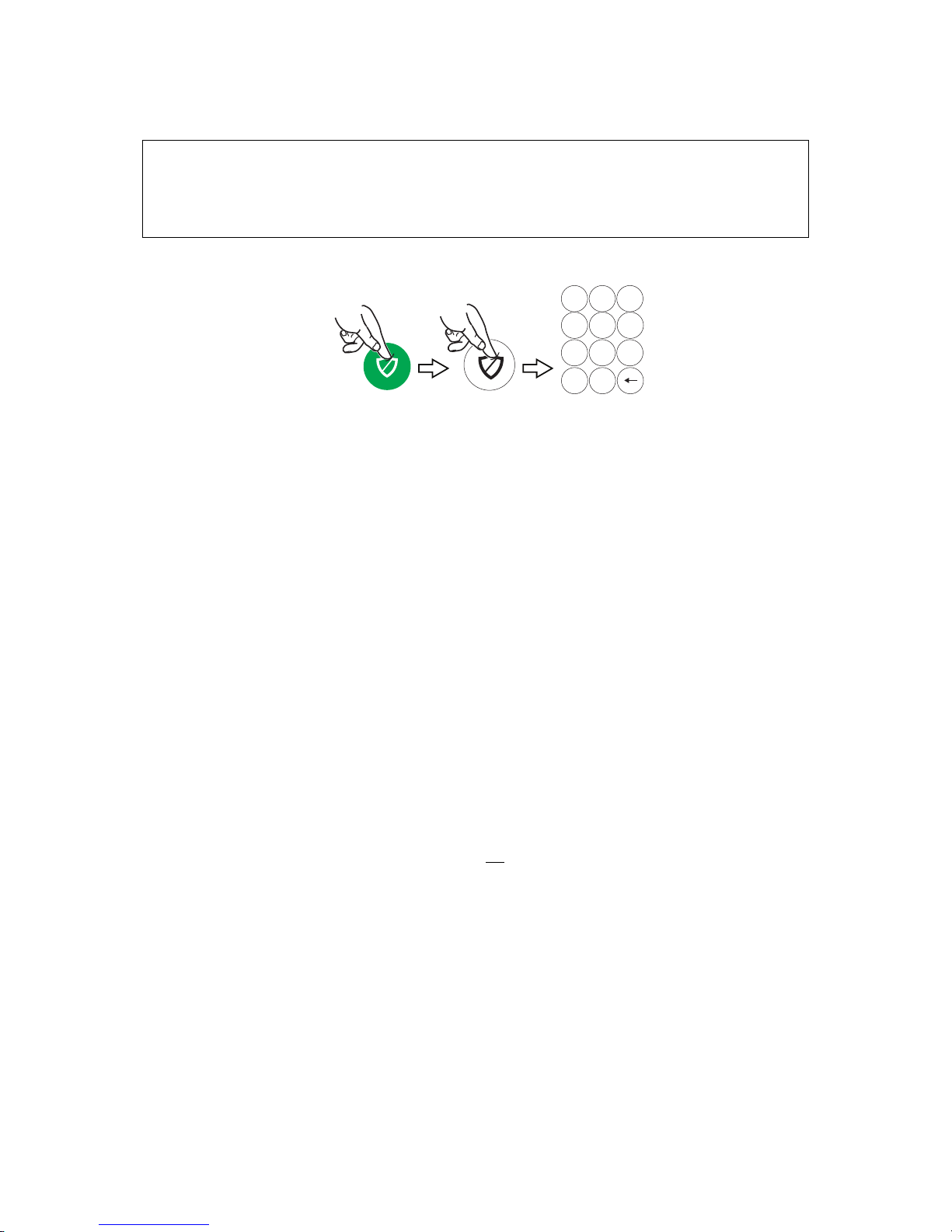
Security
2 3
5 64
1
8 9
0
7
Clear
User Code
Disarm
Disarming the System
Security > Disarm
Security > Disarm
Security > DisarmSecurity > Disarm
NNNNOTE:
OTE: Disarming the system also silences audible alarms and trouble alerts.
OTE:OTE:
Your wireless key (key fob) is similar to your keys or access card. If lost or stolen,
another person can compromise your security system. Immediately notify your
Dealer/Installer of a lost or stolen wireless key. The Dealer/Installer will then
remove the wireless key programming from the security system.
To disarm your security system:
• The system beeps and announces “Disarmed”, followed by alerts about system readiness,
if any. The announcement
• “Check system” indicates a faulted sensor or problems in the Gateway itself.
IMPORTANT SECURITY NOTICE
IMPORTANT SECURITY NOTICE
IMPORTANT SECURITY NOTICEIMPORTANT SECURITY NOTICE
In most situations, if a valid user code is not entered within 30 seconds of pressing Disarm
Home screen reappears, and the system remains armed.
NOTES
NOTES:::: •••• If a valid code is not entered by the time the entry delay ends, an alarm occurs.
NOTESNOTES
• The Guest code and the Installer code can only disarm the system if that code was
used to arm the system. If the Quick Arm option has been used, neither the Guest
Code nor Installer Code can disarm the system.
User Code Error
User Code Error
User Code ErrorUser Code Error
When the screen displays User Code Error
entered. The system will not accept additional user code entries for 15 minutes (lockout period).
Bypassing Protection Zones
Any zones with faults must be addressed before arming the system.
Bypass
Bypass allows arming the system while intentionally leaving selected zones unprotected.
BypassBypass
Bypassed zones will not trigger an alarm.
NOTE
NOTESSSS:::: •••• Fire and Carbon Monoxide (CO) and Emergency zones cannot be bypassed.
NOTENOTE
•••• Bypassed zones are automatically un-bypassed when the system is disarmed.
To Bypass zones:
1. Before arming the system, press Zones
zones appears. Faulted (open) zones are shown in red or orange
bottom, right of the screen to choose which zone list to view (All, Alarm, Trouble, Fault or
Bypassed zones).
Use the up and down arrows to scroll through the list of zones.
2. Select the zone(s) to be bypassed.
3. Press BYPASS
At the bottom of the screen, you can Bypass
or other issues.
Press Select All
4. Enter a user code. The zone list reappears with the Bypass icon shown for the affected
zones.
BYPASS at the bottom of the screen. A keypad appears.
BYPASSBYPASS
Select All to toggle through options for selecting zones.
Select AllSelect All
Disarm, the
DisarmDisarm
User Code Error, it means too many invalid user codes have been
User Code ErrorUser Code Error
Zones on the Security menu. A list of your system’s
ZonesZones
Bypass Faulted
Bypass Bypass
Faulted, which selects all zones with faults
FaultedFaulted
orange. Press Select
orangeorange
Select on the
SelectSelect
19
Page 20
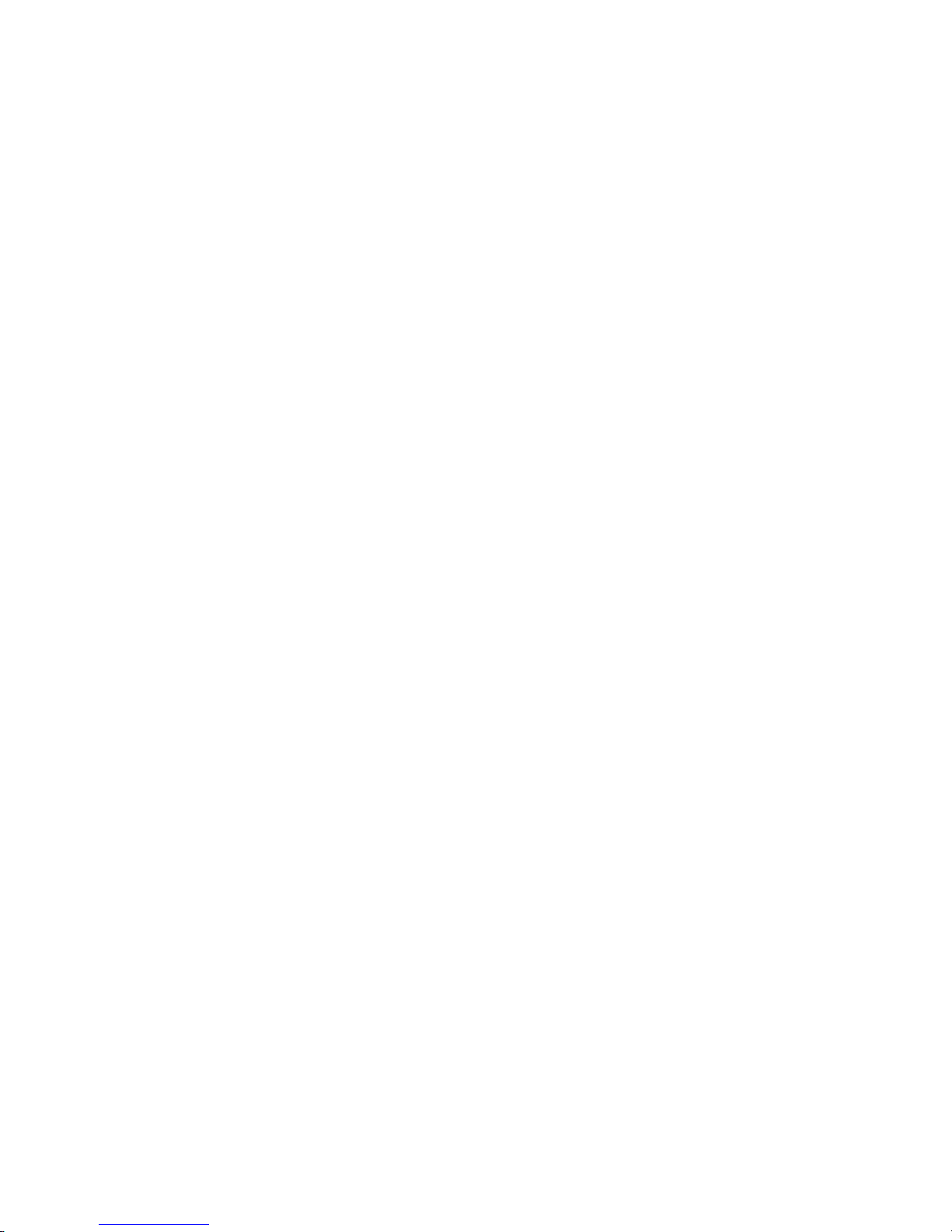
5. Arm the system as usual.
Press Clear Bypas
Clear Bypass
Clear BypasClear Bypas
s to un-bypass any previously bypassed zones.
s s
Entry and Exit Delays
NOTE
NOTE:::: Entry and exit delay times are programmed by your installer. There is room to jot
NOTENOTE
them down in Your System Information
Entry Delay
Entry delay allows time to disarm the system when entering the premises. If the system is not
disarmed before the entry delay period ends, an alarm occurs. If programmed, the Gateway
beeps during the entry delay period as a reminder to disarm the system.
Two different entry delay periods can be programmed. The first is for the primary entrance,
typically, the front door. The second can be used for a secondary entrance, where more time
might be needed to walk to the Gateway to disarm the system.
Exit Delay
Exit delay begins immediately after the system is armed, providing time to leave through the
designated exit door without causing an alarm. In most situations, the MyHome Gateway App
screen displays a countdown of the remaining time. The exit door must be closed before the
end of the exit delay.
Typically, the system beeps slowly when counting down to Arm Away and the beeping
speeds up during the last 10 seconds of the delay period. The exit beeps cannot be silenced
unless Silent Exit
Restart Exit Dela
Restart Exit Delayyyy
Restart Exit DelaRestart Exit Dela
The Restart
Exit delay can be restarted once
Silent Exit is selected.
Silent ExitSilent Exit
Restart Timer
RestartRestart
Timer option appears only if the option has been programmed by the installer.
TimerTimer
Your System Information, near the end of this guide.
Your System InformationYour System Information
once.
onceonce
Exit Alarm
This option helps minimize false alarms sent to the monitoring company. Exit Alarm must be
enabled by your installer.
Exit delay begins whenever the system is armed.
• If an exterior door or protected interior zone is faulted during the exit delay (and remains
faulted when the exit delay ends), an exit alarm occurs and an entry delay
begins.
• If the system is disarmed before the entry delay ends, the alarm sound stops and the
message Alarm Cancelled
• No message is sent to the monitoring company
No message is sent to the monitoring company. Any open zones must be secured
No message is sent to the monitoring companyNo message is sent to the monitoring company
before the exit alarm condition can be cleared.
To clear the display, press Disarm
• If the system is not disarmed before the entry delay ends, and an entry/exit door or
interior zone is still open, the alarm sound continues and an Exit Alarm
the alarm monitoring company, along with a “Recent Close” message (if the Recent Close
option is enabled).
• The message Alarm Exit Error
continue to sound until the system is disarmed or timeout occurs.
To stop the alarm, disarm the system. The message Alarm Cancelled
“Alarm
Alarm” and faulted zones continue to be displayed.
AlarmAlarm
To clear the display, press Disarm and re-enter the security code.
An exit alarm (“Alarm – Entry Exit”) also occurs if an entry/exit door or interior zone is faulted
within two minutes after the end of the exit delay.
Alarm Cancelled and any faulted zones appear.
Alarm CancelledAlarm Cancelled
Disarm and enter a security code.
DisarmDisarm
Alarm Exit Error appears. Faulted zones are also displayed. The alarm will
Alarm Exit ErrorAlarm Exit Error
Alarm Cancelled will be displayed.
Alarm CancelledAlarm Cancelled
entry delay countdown
entry delayentry delay
Exit Alarm message is sent to
Exit AlarmExit Alarm
20
Page 21
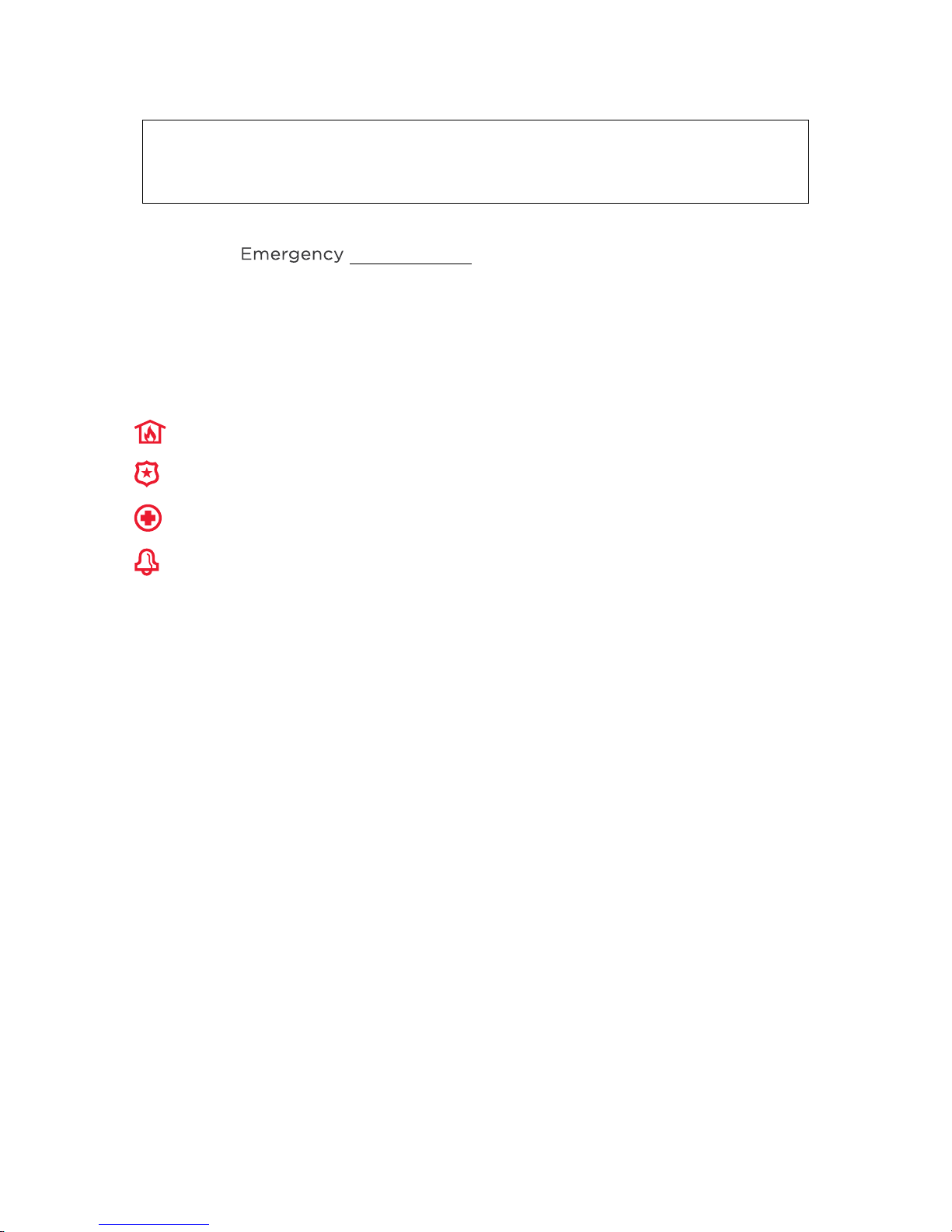
Emergency Alarms
Available Emergency modes may vary, depending on the options programmed by your installer.
IMPORTANT
IMPORTANT
IMPORTANTIMPORTANT
Use the Gateway Touchpad to trigger an Emergency. An Emergency can be
canceled or cleared from the Gateway Touchpad, the MyHome Gateway App or
Total Connect.
Activating an Emergency Alarm
1. Press on the Gateway.
2. Press the appropriate Emergency type option on the Touchpad.
Depending on the Emergency mode selected, an alarm tone sounds and the appropriate
alarm icon appears on the MyHome Gateway screen.
Pressing Police
so. Verify this setting with your installer.
Common Emergency Icons
Police can send a silent
Police Police
silent message to your monitoring company if programmed to do
silentsilent
Fire
Fire
FireFire
Police
Police
PolicePolice
Medical
Medical
MedicalMedical
Local
Local
LocalLocal
Alerts the monitoring company that a fire condition exists. (Displays Fire Alarm 995 Main
Fire)
Alerts the monitoring company that a police emergency exists.
(Displays Alarm 999 Police, default is silent)
If programmed, alerts the monitoring company to other types of emergency.
(Displays Alarm 996 Main Medical)
Activates sirens and sounders on premises without alerting the monitoring company.
(Displays zone 998)
Types of Emergency Alarms
Silent
Silent emergency
emergency
Silent Silent
emergencyemergency
(silent alarm)
Audible
Audible emergency
Audible Audible
(audible alarm)
Personal
Personal emergency
Personal Personal
or Aux
Fire alarm
Fire alarm Sends a fire alarm message to the monitoring company if connected. A
Fire alarmFire alarm
Local alarm
Local alarm If programmed, activates the sirens and sounders on the premises without
Local alarmLocal alarm
emergency
emergencyemergency
emergency
emergencyemergency
Aux alarm
alarm
Aux Aux
alarmalarm
Sends an alarm signal to the monitoring company, but triggers no audible alarms
or display (on either the Gateway Touchpad or MyHome Gateway screen.)
Requires connection to a monitoring company.
Requires connection to a monitoring company.
Requires connection to a monitoring company.Requires connection to a monitoring company.
Sends an emergency message to the monitoring company, if connected. A
loud, steady tone sounds at the Gateway and external sounders if connected,
and an alarm appears on the MyHome Gateway App screen.
Sends an emergency message to the monitoring company if connected and
sounds at the Gateway and MyHome Gateway App, but not at external
sounders. An alarm icon appears on MyHome Gateway.
unique tone sounds at the Gateway and MyHome Gateway and external
sounders are activated if connected. A Fire alarm icon appears on MyHome
Gateway.
sending a message to the monitoring company.
Cancelling an Emergency Alarm from MyHome Gateway
Depending on the type
the alarm is initiated.
1. Enter a user code to cancel the alarm.
2. The audible alarms stop and Alarm Cancel
If a silent alarm has been activated and the Home screen is displayed:
1. Select Security on the Home screen. Typically, a Disarm icon appears; a Security status
message such as “Alarm
2. Press Disarm
3. The screen changes to the normal Security menu.
type of Emergency alarm in effect, a keypad may appear immediately after
typetype
Alarm Cancel appears.
Alarm CancelAlarm Cancel
Alarm” may be displayed.
AlarmAlarm
Disarm and enter a user code.
DisarmDisarm
21
Page 22

Clearing an Emergency Alarm
After an Emergency alarm is cancelled, the Gateway continues to display zone information
associated with the alarm (this feature is known as Memory
To cancel and silence the alarm, enter a user code.
To clear memory of alarm on the screen, enter the user code again.
Memory of alarm can also be dismissed with these steps:
1. Cancel and silence the alarm with a user code as above.
2. Select Zones
Zones on the Security menu. The zone number associated with the type of
ZonesZones
alarm appears.
3. Press Clear Alarms
Clear Alarms at the bottom of the screen.
Clear AlarmsClear Alarms
4. Enter a user code. The Zones screen displays “No items to display!”
5. Press to return to the Security menu or press the Home button.
Chimes/Voice Annunciations
The Chime feature is intended for convenience and is not intended for life safety
purposes or pool alarm and does not meet the requirements of UL 2017.
Volume/Mute
Home > Settings
Home > Settings
Home > SettingsHome > Settings
NOTE
NOTESSSS:::: • Chime and voice volume/muting can only be changed when the system is
NOTENOTE
disarmed.
•••• Voice annunciations are controlled by enabling or disabling Chimes.
• Voice annunciations should not be confused with Gateway’s Two-Way Voice
(Audio Alarm Verification) feature.
Gateway can give audible notifications when a protected zone opens while the system is
disarmed
disarmed. With Chimes enabled three beeps (or a selectable tone) sound at the Gateway
disarmeddisarmed
when a protected zone is opened. If programmed, a voice announcement also sounds.
1. On the Home screen, select Settings
2. Select Chime
For chime sounds only, de-select Voice.
3. Adjust volume with the slider.
4. Press Save
Setting Chime Sounds
Home > Security > Zones
Home > Security > Zones
Home > Security > ZonesHome > Security > Zones
NOTE
NOTESSSS: • Chime sounds can only be changed when the system is disarmed.
NOTENOTE
• Sounds can be changed only for door, window and motion sensors. Sounds
Chime to enable chime sounds and voice annunciations. To mute all, de-select.
ChimeChime
Save.
SaveSave
associated with smoke and CO detectors cannot be changed.
IMPORTANT
IMPORTANT
IMPORTANTIMPORTANT
Settings.
SettingsSettings
Memory of
Memory Memory
of Alarm
of of
Alarm).
AlarmAlarm
while the system is
while the system is while the system is
Different sounds can be assigned to the sensors in your system.
1. On the Zones menu, press Select All
sensors appears.
2. Select a sensor. The Gateway displays available sounds.
3. Press repeatedly to choose a sound. (Options include Disabled
4. Press to save your selection and return to the Security menu.
Select All repeatedly to choose Select Chime
Select All Select All
Select Chime. A list of
Select ChimeSelect Chime
Disabled.)
DisabledDisabled
22
Page 23

Audio Alarm Verification
This feature allows your central monitoring station to listen to or talk with individual(s) on the
premises when an alarm has occurred (if programmed).
NOTES
NOTES:::: • System announcements are disabled when this feature is active.
NOTESNOTES
• Fire and CO alarms will prevent Audio Alarm Verification from operating.
• New Fire or CO alarms will terminate Audio Alarm Verification operation.
• Burglar alarms occurring during Audio Alarm Verification operation do not interrupt
operation and are reported immediately after operation concludes.
• Audio Alarm Verification modes are controlled by the central station.
(Two-Way Voice)
23
Page 24

24
Page 25

Automation
Automation: Z-Wave and Other Devices
Home > Automation
Home > Automation
Home > AutomationHome > Automation
IMPORTANT
IMPORTANT
IMPORTANTIMPORTANT
Automation can ONLY be used for lifestyle enhancement. It must not be used for
personal safety or property protection.
Working with Z-Wave Devices
ZZZZ----Wave automation functionality is supplementary onl
Wave automation functionality is supplementary only and has not been
NOTE
Z-Wave technology is designed to automate devices in a home control network. The Lyric
Gateway is a security enabled Z-Wave Plus device that uses encrypted Z-Wave Plus encrypted
messages to communicate to other Z-Wave Plus products; is also supports Z-Wave Network
Wide Inclusion (NWI) Mode.
The Gateway and Z-Wave devices added to your system are linked together in a wireless
network. Each device in the network is assigned a unique address and cannot be activated by a
neighbor's Z-Wave controller. The Z-Wave network supports multiple controllers, allowing
remote control of Z-Wave devices throughout the home.
This product can be included and operated in any Z-Wave network with other Z-Wave certified
devices from other manufacturers and/or other applications.
Wave automation functionality is supplementary onlWave automation functionality is supplementary onl
evaluated by
evaluated by compliance agency
evaluated by evaluated by
compliance agency....
compliance agencycompliance agency
y and has not been
y and has not been y and has not been
All non-battery operated nodes within the network will act as repeaters, regardless of vendor, to
increase the network reliability.
NOTE
NOTESSSS:::: • Z-Wave Grouping Identifier of Lyric Gateway is 1 and used for the Lifeline association.
NOTENOTE
• The maximum number of devices that can be added to the group is 1.
• Any received BASIC commands will be ignored.
• In some cases, a Z-Wave device might not report its status to the Lyric Gateway
and/or Total Connect when an action is initiated at the device itself (ex. Thermostat
low battery message or manual change of thermostat status). This varies with the
manufacturer.
Press Automation
Automation on the Home screen. The Automation (Z-Wave Device) Management screen
AutomationAutomation
appears, initially displaying categories of Z-Wave devices. (Your MyHome Gateway App’s display
may differ from these illustrations.)
This screen may also display “Press to see Failed Devices”. See Failed Devices (Failed Nodes)
for more information.
Press the Down arrow ( ) for more options:
25
Failed Devices (Failed Nodes)
Failed Devices (Failed Nodes)Failed Devices (Failed Nodes)
Page 26

Consult your installer about the options available in your system.
Selecting a device category opens a list of devices in that category. An example of the Switch
category is pictured.
For most devices, status is indicated by the color of the icon.
The Refresh
Refresh button updates device status indications on the display.
RefreshRefresh
Operating Z-Wave Devices Manually
1. On the Z-Wave Device Management screen, select one of the device categories.
2. Select the device you wish to operate. Controls appear.
3. The options shown will vary with your device: Lighting controls might offer an On/Off
button or a slide control for dimmers, Thermostats may display temperature set points
and energy-saving features.
4. Operate the device as desired.
5. Press to return to the previous screen.
Switch
SwitchSwitch
Adding Z-Wave Devices (Include)
NOTE
NOTE: When adding a device, it may be necessary to perform the Exclude
NOTENOTE
before the device can be Included successfully.
1. On the Z-Wave Device Management screen, press the Down arrow ( ).
2. Press Tools
3. On-screen options appear, including Include
4. Select Include Devices
5. Press the device’s Function button within 60 seconds. (Note that the location of the
6. To include additional devices, repeat step 5.
OR
7. Press to return to the previous screen.
Including Light Switches or Outlet Modules
Including Light Switches or Outlet Modules
Including Light Switches or Outlet ModulesIncluding Light Switches or Outlet Modules
Install the receptacle, wall switch or lamp/appliance module before
system. Refer to the device’s instructions for more information about installation.
Z-Wave switches and outlet modules may vary. Refer to the device’s instructions to ensure
that it is Included properly in your system.
Tools.
ToolsTools
Include Devices
IncludeInclude
Advanced Tools
Advanced Tools. (View Failed Devices
Advanced ToolsAdvanced Tools
appear.)
Include Devices.
Include DevicesInclude Devices
After the Gateway enters Inclusion mode, the screen displays “Ready to Include
Device. Press function button on the device”.
Function button and inclusion process varies with the device you are adding. See the
device’s instructions.)
The panel displays “Device Found. Please Wait”.
Press Abort
Abort to complete the Inclusion process.
AbortAbort
View Failed Devices and Replace Failed Devices
View Failed DevicesView Failed Devices
Devices, Exclude Devices
DevicesDevices
Replace Failed Devices may also
Replace Failed DevicesReplace Failed Devices
Exclude Devices and
Exclude DevicesExclude Devices
before Including it in your
beforebefore
Exclude procedure
ExcludeExclude
26
Page 27

Inc
Including Door Locks
luding Door Locks
IncInc
luding Door Locksluding Door Locks
Assemble the lock, connect necessary cables and install batteries according to the device’s
instructions. Be sure the door lock’s orientation/handedness is correct
Z-Wave door locks vary. Refer to the device’s instructions to ensure that it is Included
properly and to program a user code.
After Inclusion, install the lock within recommended Z-Wave range (see Wireless Range
more information).
NOTES
NOTES: • Program the 4-digit user code into the Gateway. When programming user codes
NOTESNOTES
• If using a lock with Smart Scenes, automatic locking/re-locking features should be
• Due to Low Power Inclusion Mode of secure devices, Include the Z-Wave Lock
• During operation, the system will display “JAMMED” and will revert to “Unlocked”
Inclu
Including Thermostats
ding Thermostats
IncluInclu
ding Thermostats ding Thermostats
Install and test
instructions for more information about installation.
Honeywell is not responsible for property damages due to improper setting of
thermostat modes. It is recommended to have a professionally trained HVAC
technician install the thermostat.
Be sure the door lock’s orientation/handedness is correct.
Be sure the door lock’s orientation/handedness is correctBe sure the door lock’s orientation/handedness is correct
Wireless Range for
Wireless RangeWireless Range
into the Gateway, determine if the user will have access to the Z-Wave lock. If so,
the user code will be transferred to the lock.
disabled.
first, if not using an Inclusion Tool/Remote Control. The lock should be installed
before including other devices.
status if a jammed lock is detected.
test the thermostat before Including it in your system. Refer to the device’s
test test
IMPORTANT
IMPORTANT
IMPORTANTIMPORTANT
NOTES:
NOTES: • Some thermostats do not update temperature status automatically.
NOTES:NOTES:
• When using Z-Wave thermostat control on the Gateway, the thermostat’s
scheduling feature should not be used.
• When the HOLD button on the MyHome Gateway’s thermostat control screen is
highlighted, Z-Wave scenes driven by Smart Scenes will not affect thermostat
operation. Additionally, if your system is connected to remote services, the
remote 7-day schedules will also not affect thermostat operation.
• For threshold monitoring to be configurable on the remote services and/or a ZWave thermostat, the respective zones must first be assigned with a response
type in zone programming. Threshold monitoring is not available on all
thermostats.
• Both Zones for each respective thermostat must be programmed (for example,
Zone 180 & 181 for thermostat #1, Zone 182 & 183 for thermostat #2 and Zone 184 &
185 for thermostat #3).
• When temperature is represented in Celsius, Gateway matches the temperature
increment of the particular thermostat for Heat, Emergency Heat and Cool set
points. Increments can be one degree or half degree, depending on the
thermostat.
• If Celsius scale is used in the thermostat, the Gateway must also be set to Celsius
scale.
• For thermostats that support Multilevel Sensor Command Class, press the current
air temperature to show the sensor type and value, even though not supported.
• If the Energy Saving mode is set, the MyHome Gateway displays Energy Saving
Heat/Cooling Setpoint Temperatures that are programmed at the thermostat.
• An additional “Energy Saving” function in the thermostat is used to set/unset the
Energy Saving mode.
27
Page 28

Lyric
Lyric Gateway
Lyric Lyric
Thermostat Energy Saving Mode
Thermostat Energy Saving Mode
Thermostat Energy Saving ModeThermostat Energy Saving Mode
Gateway ZZZZ----Wave Thermostat Functions
GatewayGateway
Button
Button Function
ButtonButton
Mode
Fan Select between ON, CIRCULATE and AUTO.
HOLD
NORMAL Allows selected thermostat to run programmed Smart Scenes.
NO SCHED Prevents Smart Scenes from operating the selected thermostat
Threshold
Monitoring
Saving Off-
Saving On
EDIT Used to edit Thermostat name.
BACK Used to return to Thermostats screen.
1. On the Z-Wave Device Management screen, select Thermostats
2. Select the desired thermostat from the displayed list.
On the thermostat control screen, press the “Saving Off” button OR
3.
“Saving On” to activate or deactivate the thermostat’s Energy Saving
Schedule Function when a heating or cooling operation is selected.
Wave Thermostat Functions
Wave Thermostat FunctionsWave Thermostat Functions
Function
FunctionFunction
Select between HEAT, COOL and OFF; other options may also
be available, such as AUXILIARY mode, if supported.
Allows temporary override of programmed Smart Scenes that
may operate the thermostat.
Enable/Disable Threshold Monitoring Feature (if available)
Enables/disables the thermostat’s Energy Saving Schedule
Function.
Thermostats.
ThermostatsThermostats
Deleting Z-Wave Devices (Exclude)
To delete (Exclude) a Z-Wave device:
1. On the Z-Wave Device Management screen, press the Down arrow ( ).
2. Press Tools
3. Select Exclude Devices.
4. The panel enters Exclusion mode. Next, the panel displays “Ready to Exclude device.
5. Press the device’s Function button.
6. To delete another device, press Exclude
7. Press to return to the previous screen(s).
Editing Z-Wave Device Names
1. On the Z-Wave Device Management screen, select the category that includes the
2. Select the device in the displayed list.
3. Press Edit
4. Triple press the device name and text selection options appear at the top of the
5. Use those options and the keyboard to enter a custom name up, to 14 characters.
6. Save
7. When you are finished editing, press to return to the previous screen(s).
Tools.
ToolsTools
Exclude Devices.
Exclude Devices.Exclude Devices.
Press the function button on device.”
The device is excluded from the system and its information is displayed.
Exclude on the right side of the screen.
ExcludeExclude
device you want to rename.
The device’s controls appear, showing the device’s default name.
Edit on the right side of the screen.
EditEdit
A keyboard appears on the screen.
screen.
Save the device’s new name.
SaveSave
28
Page 29

Factory Default Controller Pri. Controller Shift to Secondary
View Enrolled Devices View Enrolled Controllers
Locking Door
All Devices O
Learn
All Devices On
Advanced Tools
1. From the Z-Wave Device Management screen, press the Down arrow and then Tools
2. Select Advanced Tools
3. Enter the Master User code. The Advanced Tools screen appears:
View Enrolled Devices
View Enrolled Devices
View Enrolled DevicesView Enrolled Devices
Press to display Z-Wave device information: System Index/name, Secured or Non-Secured,
device type, device ID, manufacturer, node number.
Advanced Tools.
Advanced ToolsAdvanced Tools
Tools.
ToolsTools
View Enrolled
View Enrolled Controller
View Enrolled View Enrolled
Press to display controller information: Primary or Secondary, Z-Wave Library Rev., Home ID,
device type, device ID, node number, manufacturer, Secured or Non-Secured.
Factory Default
Factory Default Controller
Factory Default Factory Default
Press to delete all Z-Wave nodes in the Gateway, and reset the Gateway’s Home ID. When
prompted, press Yes
Important!
Important!
Important!Important!
Therefore, each device must be Excluded before being added/Included in the Gateway again.
Also, if the controller is used as a secondary controller in the network, use the above
procedure to default the controller only when the primary controller is missing or otherwise
inoperable.
Pri.
Pri. Controller
Controller Shift to Secondary
Pri. Pri.
ControllerController
Press to designate another controller (such as a Z-Wave remote control) as the Primary
Controller.
When the panel displays “Shifting”, start the “Learn” function on the secondary controller.
NOTE
NOTE:::: The primary to secondary controller shift feature is disabled
NOTENOTE
Static ID Servers (SIS) so the shifting option is not necessary.
Locking Door
Locking Door
Locking DoorLocking Door
Press to have your system arm
repeatedly to select the desired arming option: Home
Auto
Auto----Home
AutoAuto
Home (Sta
HomeHome
Controllerssss
ControllerController
Controller
ControllerController
Yes to confirm.
YesYes
Defaulting the Controller does not
Shift to Secondary
Shift to SecondaryShift to Secondary
arm automatically when a Z-Wave door lock is locked. Press
armarm
(Stay)
y) mode or Disable
(Sta(Sta
y)y)
Disabledddd. Then press Save
DisableDisable
not delete/Exclude individual Z-Wave devices.
notnot
disabled as both function as
disableddisabled
Home mode, Away
HomeHome
Save.
SaveSave
Away mode,
AwayAway
, Arm without
Arm without
, ,
Arm without Arm without
Learn
Learn
LearnLearn
This function is usually performed on a control panel or Z-Wave remote control being added
to the system as a secondary controller OR on a secondary controller being designated as
Primary.
Press after starting the Include or Shift Control function on the primary controller.
NOTE:
NOTE: Be sure to Default Controller or Exclude all devices before using the “Learn”
NOTE:NOTE:
function.
29
Page 30

All Devices Off
All Devices Off
All Devices OffAll Devices Off
Press to manually turn off all Z-Wave devices. Note
mode.
All Devices On
All Devices On
All Devices OnAll Devices On
Press to manually turn on all Z-Wave devices. NOTE:
mode.
Note that some thermostats will enter Setback
NoteNote
NOTE: Some thermostats will exit Setback
NOTE:NOTE:
Failed Devices
When the system tries to operate a Z-Wave device that has no AC power or other problems,
it is identified as a Failed Device
detect the failure.
Failed Z-Wave devices are also indicated by a symbol on the Z-Wave Device
Management screen or the symbol appears in gray on the Home screen.
To view Failed Devices:
To view Failed Devices:
To view Failed Devices:To view Failed Devices:
1. On the Z-Wave Device Management screen, select View Failed Devices
OR
OR press the Down arrow ( ), Tools
OR OR
2. The device’s information is displayed. If multiple devices are listed, use the up and
down arrows at right to view the entire list.
NOTE
NOTE: When troubleshooting, first make sure that power has been restored.
NOTENOTE
3. If a device is defective or otherwise unavailable, use the Fix All
Press Fix All
Devices deleted with Fix All must be added to the system again. See Adding Z
Devices (Include)
Devices (Include).
Devices (Include)Devices (Include)
To
To Replace
Replace Failed Devices:
To To
ReplaceReplace
1. From the Z-Wave Device Management screen, press the Down arrow ( ), then Tools
2. Press Replace
3. When a failed device is highlighted and the “Replace
displays “Entering Inclusion Mode. Please Wait…”. Next, “Ready to include device,
select the function button on the device” appears.
4. WWWWithin one minute
ithin one minute press the device’s Function button or activate the switch, as
ithin one minuteithin one minute
applicable. If the module has been successfully enrolled, the panel displays “Device
Found! Please Wait”. After successfully including a device, the device is removed from
the failed devices list.
(Failed Nodes)
Failed Device. The system may take up to a minute after the operation to
Failed DeviceFailed Device
Fix All and “This will delete all failed nodes
Fix AllFix All
Failed Devices:
Failed Devices:Failed Devices:
Replace Failed Devices
ReplaceReplace
This will delete all failed nodes” appears. Press Yes
This will delete all failed nodesThis will delete all failed nodes
Failed Devices.
Failed DevicesFailed Devices
Tools and then View Failed Devices
ToolsTools
Replace” button is selected, the screen
ReplaceReplace
View Failed Devices
View Failed DevicesView Failed Devices
View Failed Devices.
View Failed DevicesView Failed Devices
Fix All option.
Fix AllFix All
Yes to confirm.
YesYes
Adding Z----Wave
Adding ZAdding Z
Wave
WaveWave
Tools....
ToolsTools
Important Notes About Z-Wave Devices
WARNING: NOT FOR USE WITH MEDICAL OR LIFE SUPPORT EQUIPMENT!
WARNING: NOT FOR USE WITH MEDICAL OR LIFE SUPPORT EQUIPMENT!
WARNING: NOT FOR USE WITH MEDICAL OR LIFE SUPPORT EQUIPMENT!WARNING: NOT FOR USE WITH MEDICAL OR LIFE SUPPORT EQUIPMENT!
Z-Wave enabled devices should never be used to supply power to, or control the On/Off
status of medical and/or life support equipment.
Wireless Range
Wireless Range
Wireless RangeWireless Range
This device complies with the Z-Wave® standard of open-air, line of sight transmission
distances of 328 feet (100 meters). Actual performance in a home depends on the number of
walls between the controller and the destination device, the type of construction and the
number of Z-Wave enabled devices installed in the control network.
Note
Note that Z-Wave home control networks are designed to work properly alongside wireless
NoteNote
security sensors, Wi-Fi, Bluetooth and other wireless devices. Some 900MHz wireless devices
such as baby cams, wireless video devices and older cordless phones may cause interference
and limit Z-Wave functionality.
30
Page 31

Things to consider regarding RF range:
Things to consider regarding RF range:
Things to consider regarding RF range:Things to consider regarding RF range:
• Each wall or obstacle (refrigerators, large TVs, etc.) between the remote and the destination
device can reduce the maximum range of 100 feet by approximately 25-30%.
• Brick, tile or concrete walls block more of the RF signal than walls made of wooden
studs and drywall.
• Wall mounted Z-Wave devices installed in metal junction boxes will suffer a significant loss
of range (approximately 20%) since the metal box blocks a large part of the RF signal.
Additional Z
Additional Z----Wave Information
Additional ZAdditional Z
• Gateway can control up to 72
Wave Information
Wave InformationWave Information
72 Z-Wave devices.
7272
• The system supports a maximum of 232 nodes. Note that a node is created every time
a device is Included, even if the device is being re-added to the system after being
Excluded. This can cause the number of nodes in the system to exceed the number of
actual devices.
• If the limit of 232 nodes is met and you need to add or re-Include more Z-Wave
devices, use the Factory Default Controller function. Be aware that defaulting the
controller deletes all of the system’s nodes, requiring all devices to be Included again.
Node numbers can be viewed by selecting Automation > Tools > Advanced Tools >
View Enrolled Devices. Remember that the system may require the Master User code
for access to Advanced Tools.
• The system is not aware of door locks being enabled with any temporary user
shutdown feature such as Vacation Mode. The system will continue to unlock a door if
programmed to do so via Smart Scenes.
• Z-Wave door locks with thumbturns: Certain models allow a brief period in which the
thumbturn can be operated manually before the device locks automatically. Locks of
this type are not recommended for use with Smart Scenes.
Z-Wave Compatibility
Z-Wave devices vary; follow the instructions provided with the specific device when including
and excluding devices into your Z-Wave network.
NOTE
NOTE: Not all Z-Wave devices have been tested. Some functions may produce
NOTENOTE
Yale® Real Living Push-Button Lever Lock HomeManageables Appliance Module
Yale Real Living Touchscreen Lever Lock Wayne Dalton Small Appliance Module
Yale Real Living Push-Button Deadbolt Lock
Yale Real Living Touchscreen Deadbolt Lock
Schlage® Link Deadbolt Lock Lights
Schlage Link Lever Lock Leviton®/ViziaRF+® Switches
Kwikset® Smartcode Lever lock Leviton/ViziaRF+ Dimmers
Kwikset Smartcode Deadbolt Lock Leviton/ViziaRF+ Plug-In Appliance Modules
Honeywell Z-Wave Thermostat (ZWSTAT) GE Wireless Lighting Control Switches
Wayne Dalton Z-Wave Thermostat GE Wireless Lighting Control Plug-In Appliance
unpredictable results.
Door Locks
Door Locks Appliance
Door LocksDoor Locks
GE® Wireless Lighting Control Plug-In
Appliance Module
Cooper In-Wall Duplex Receptacle Module
(Model RF9505-TDS)
Thermostats
Thermostats GE Wireless Lighting Control Dimmers
ThermostatsThermostats
Modules
Appliance
ApplianceAppliance
Lights
LightsLights
Trane® Z-Wave Thermostat Intermatic In-Wall Receptacle (Model HA01)
Residential Control Systems Thermostat
(Model TZ45)
Cooper Plug-in Lighting Switch Module (Model
RFAPM)
31
Page 32

Intermatic InTouch Thermostat (Model
CA8900)
Radio Thermostat Company of America
(Model CT30, CT32, CT100, CT101 and CT110)
Siren
Siren Window Shades
SirenSiren
AEON Labs Lamp/Dimmer Module (Model
DSC06106-ZWUS)
Remotec Lamp Dimmer Module (Model ZDS100US)
Window Shades
Window ShadesWindow Shades
FortrezZ SSA1/SSA2 Wireless Siren & Strobe Alarm Somfy® ILT Series
Water Valve
Water Valve
Water ValveWater Valve
FortrezZ WV-01 Wireless Z-Wave Water Valve
EXISTING NETWORK NOTE:
EXISTING NETWORK NOTE: Z-Wave products from other manufacturers can be included (added) into the
EXISTING NETWORK NOTE: EXISTING NETWORK NOTE:
Gateway network. Z-Wave devices that are always powered can serve as repeaters regardless of
manufacturer.
USE OF THESE PRODUCTS IN COMBINATION WITH NON-HONEYWELL PRODUCTS IN A WIRELESS MESH
NETWORK, OR TO ACCESS, MONITOR OR CONTROL DEVICES IN A WIRELESS MESH NETWORK VIA THE
INTERNET OR ANOTHER EXTERNAL WIDE AREA NETWORK, MAY REQUIRE A SEPARATE LICENSE FROM
SIPCO, LLC. FOR MORE INFORMATION, CONTACT SIPCO, LLC OR IPCO, LLC AT 8215 ROSWELL RD.,
BUILDING 900, SUITE 950, ATLANTA, GA 303350, OR AT WWW.SIPCOLLC.COM OR WWW.INTUSIQ.COM
32
Page 33

Garage Doors
Home > Automation > Garages
Home > Automation > Garages
Home > Automation > Garages Home > Automation > Garages
Garage door operation from the Gateway requires installation of a garage door control kit.
Consult your security professional for more information.
The Lyric Gateway can remotely operate and monitor as many as four garage doors. The system
can be armed when the garage door is opened. After it is closed, the zone will be monitored
without providing burglary protection.
The Gateway can automatically close garage doors if left open for more than a given time period
(Close in
Close in) or at a specified time (Close at
Close inClose in
monitoring only.
Do not use Gateway’s garage door automation with any garage door opener
that lacks the safety features required by U.S. federal safety standards (this
includes any garage door opener model manufactured before January 1, 1993).
A garage door opener that cannot detect an object and stop and reverse the
door does not meet current U.S. federal safety standards. Your garage door
opener also must signal before unattended door operation. For more
information please consult your garage door opener manual.
NOTE:
NOTE: Press Switches
NOTE:NOTE:
Switches on the Z-Wave Device Management menu to configure new Z-
Switches Switches
Wave binary garage door openers. Ask your security professional for more
information.
Garage Door Operation from the Lyric Gateway
1. On the Home screen, select Automation
2. On the Z-Wave Device Management menu, press Garages
screen displays the Open/Closed status of your connected garage doors.
3. Select the garage door you wish to operate.
4. Press the button in the middle of the screen to open or close the garage door.
Close at). Garage doors can also be programmed for
Close atClose at
IMPORTANT
IMPORTANT
IMPORTANTIMPORTANT
Automation.
AutomationAutomation
Garages. The MyHome Gateway App
GaragesGarages
Close in Use the keypad to set a specific time to wait before an open garage door closes
automatically (maximum 12 hours and 59 minutes). Use leading zeroes when
entering a number of hours less than 10
Close at Use the keypad to set a specific time of day that an open garage door closes
automatically. Remember to specify AM or PM. Press Done
Edit Press to rename the selected garage door. Use the on-screen keypad and press
Save.
Save.
Save. Save.
NOTE
NOTE: The Lyric Gateway does not support the status LED on the garage kit’s relay
NOTENOTE
module (Honeywell 5877).
10 (“09:15” or “00:45”). Press Done
1010
Done to save.
DoneDone
33
Done to save.
DoneDone
Page 34

Automation: Smart Scenes
Home > Smart Scenes
Home > Smart Scenes
Home > Smart ScenesHome > Smart Scenes
Smart Scenes are used to automate Gateway functions for comfort, energy savings and security.
Multiple settings can be put into effect with a single command. For example, selected lights can
respond to a door opening or movement in the middle of the night. Climate settings can be
controlled by your schedule and the security system can disarm automatically for expected visitors
or babysitters. Selected functions can be restricted to the homeowner, and limited access given to
children or guests.
IMPORTANT
IMPORTANT
IMPORTANTIMPORTANT
When the Gateway is connected to a remote services account (e.g. Honeywell Total
Connect™), Smart Scenes can be created and modified ONLY via remote services.
Smart Scenes can be created, deleted or edited at the Gateway ONLY by the Master User. See Smart
Scenes
Scenes and User Access
Scenes Scenes
Three types of Smart Scene can automate combinations of security and lifestyle settings:
Smart Scenes are frequently used in pairs. For example, a Smart Scene might be set to operate
multiple devices, turning on lights and opening blinds or shades. A second Smart Scene could be
used to return these devices to their off or closed states.
and User Access for more about types
and User Accessand User Access
• Anytime
Anytime: Initiated by users.
AnytimeAnytime
• Triggered
Triggered: Initiated by the system in response to user-defined conditions.
TriggeredTriggered
• Scheduled
Scheduled: Initiated by the system’s calendar and clock.
ScheduledScheduled
NOTES
NOTES:::: • As many as 100 Smart Scenes can be created via Total Connect
NOTESNOTES
•••• You can modify (Edit), manually start (Run)* and review (Show)* Smart Scenes prior
to operation.
• Scheduled* and Triggered Smart Scenes can be paused with the Hold function.
• Setup details vary with each type of Smart Scene.
• Many buttons in Smart Scenes toggle through different options when pressed
repeatedly.
• The system treats security actions such as Arm Away, Arm Home or Disarm
separately from changes to lifestyle devices such as lights, locks and thermostats.
• Options that offer operations with both will display them in separate categories
called Security and Devices.
* Smart Scenes options such as Run, Show and placing Scheduled scenes on Hold
can also be done using the MyHome Gateway App.
types of users and their access to different functions.
typestypes
Total Connect remote services.
Total ConnectTotal Connect
Smart
Smart Smart
Smart Scenes and User Access
NOTES
NOTES: • The Master User designates which types of user have access to each Smart Scene.
NOTESNOTES
See Users and Security Codes
Users and Security Codes for more information on different types of users.
Users and Security CodesUsers and Security Codes
• Smart Scenes can be created, deleted or edited ONLY by the Master User.
• The Add New
From the MyHome Gateway App, Master users can Run and Show all Smart Scenes. Regular users
can Run and Show Smart Scenes created for Regular Users and Guests as well as those
designated “All Users”. Guests can Run and Show Smart Scenes created for Guests as well as those
designated “All Users”.
To work with Smart Scenes:
1. Select Smart Scenes
2. Enter a user code to display the Smart Scenes menu. From here, Smart Scenes can be
created or viewed by type.
Add New button is available only to the Master User.
Add NewAdd New
Smart Scenes on the Home screen. A keypad appears.
Smart ScenesSmart Scenes
34
Page 35

Creating a Smart Scene
Creating any Smart Scene involves these settings:
• Name
• The type of trigger that initiates the Smart Scene
• The type of user who can manually run the Smart Scene
• The resulting action(s) that take place when the triggering events or conditions occur
NOTE
NOTE: Creating a Smart Scene should begin with giving it a Name
NOTENOTE
1. Select Add New
Add New. (The default name that appears may differ from the illustration.)
Add NewAdd New
Name.
NameName
2. Press Name
3. Use the onscreen keyboard to enter a name and Save
Name.
NameName
Save it.
SaveSave
4. Select the type of user who can run the Smart Scene. Choices include:
• Master
• Regular Users
• Guest
5. Press Action Type
6. Select Anytime
Action Type to toggle through the types of Smart Scene.
Action TypeAction Type
a. Anytime
Anytime: Go to Step #6.
AnytimeAnytime
b. Scheduled
Scheduled: Go to Step #7.
ScheduledScheduled
c. Triggered
Triggered: Go to Step #8.
TriggeredTriggered
Anytime. These options appear:
AnytimeAnytime
• Name
• Action Type
• Who can run this Smart Scene? (User type)
• New Action
a. Press New Action
New Action to define the system’s response when the Smart Scene is
New ActionNew Action
triggered.
b. When settings are complete, press until the Smart Scene appears with its name
displayed.
c. Press Save
Save. Press to return to the main Smart Scenes menu.
SaveSave
35
Page 36

7. Select Scheduled
Scheduled.
ScheduledScheduled
a. Select the type of user who can run the Smart Scene.
b. Select Scheduled
Scheduled to display clock and calendar settings.
ScheduledScheduled
c. Set a time when the Smart Scene will start. Be sure to specify AM or PM.
You can select Sunrise
Sunrise or Sunset
SunriseSunrise
Sunset instead of setting a time on the clock. Selecting
SunsetSunset
Sunrise or Sunset overrides the clock controls.
NOTE
NOTE that updated Sunrise and Sunset times may depend on the system’s connection
NOTENOTE
to the internet or cellular phone network. Ask your installer for more information.
d. Set the days of the week for the Smart Scene to take place.
e. Press Save
f. Press New Action
Save. The schedule settings are displayed.
SaveSave
New Action to define the response when the scheduled time occurs (see Step #8).
New ActionNew Action
g. Press to return to the Smart Scenes menu.
8. Select Triggered Action
Triggered Action. These options appear:
Triggered ActionTriggered Action
Smart Scenes can be started by one or a combination of the following options:
• Event Zone Type
• Restore Zone Type
• Trigger
• System Operation
NOTE
NOTE: Event Zone Type
NOTENOTE
Event Zone Type, RRRRestore Zone Type
Event Zone TypeEvent Zone Type
estore Zone Type and Trigger
estore Zone Typeestore Zone Type
Trigger can be different kinds of
TriggerTrigger
conditions.
For example, a given Smart Scene can be triggered by a Fire alarm OR by an
Entry/Exit event. Smart Scenes can also be triggered by Trouble conditions
(Trouble as the Trigger in one of the system’s zones).
Device-related events (such as Light On, Light Off, Door Locked, Door
Unlocked) set the button at right to Device
Device. Choices depend on the devices
DeviceDevice
installed in your system.
a. Event Zone Type
Event Zone Type starts the Smart Scene in response to any event (Fault, Trouble
Event Zone Type Event Zone Type
or Alarm) in any protected Zone of a specific zone type. Select the desired option.
Typical zone types include:
• Entry/Exit (front and back doors)
• Perimeter (typically window sensors)
• Interior Follower (typically motion sensors)
• Day/Night (Usually assigned to sensitive areas where immediate notification of an
entry is always wanted.)
• 24 Hour Silent (Emergency button)
• 24 Hour Audible (Emergency button)
• Silent Burglary (typically a sensor)
• Fire No Verification (smoke detector)
• Fire With Verification (smoke detector)
• Carbon Monoxide (CO detector)
NOTE
NOTE: Your system may include Zones that do not offer every Zone Type response.
NOTENOTE
36
Page 37

b. Restore Zone Type
Restore Zone Type starts the Smart Scene when any zone with the selected Zone
Restore Zone Type Restore Zone Type
Type returns to its normal state (such as a door closing). The options are the same
as Event Zone Type
Event Zone Type options.
Event Zone TypeEvent Zone Type
NOTE
NOTE: Event Zone Type and Restore Zone Type are separate settings
NOTENOTE
separate settings. For
separate settingsseparate settings
example, a given Smart Scene can be triggered by a Fire Alarm (Fire No
Verification as the Event Zone Type) OR by an open door closing (Entry/Exit as the
Restore Zone Type).
c. Trigger
Trigger starts the Smart Scene in response to a Fault, Trouble or Alarm in a
TriggerTrigger
particular zone or changes to connected devices.
A note about triggering events
A note about triggering events:
A note about triggering eventsA note about triggering events
Any change in the state of a security system zone is known as a Fault
include Trouble
Trouble and Alarm
TroubleTrouble
Alarm conditions. Trouble can include low battery or loss of
Alarm Alarm
Fault. Faults can
FaultFault
communication with the device. Alarm conditions include zone faults while the
system is armed and fire/CO sensors. Fault, Trouble and Alarm conditions can be
used to trigger a Smart Scene.
Fault:
Fault: Any change in the state of a sensor triggers the Scene.
Fault:Fault:
Trouble:
Trouble: Only Trouble
Trouble:Trouble:
Alarm:
Alarm: Only Alarm
Alarm:Alarm:
Choosing one of these events sets the button at right to display Zone
Smart Scenes can also be triggered by changes in connected devices
Trouble conditions trigger the Scene
TroubleTrouble
Alarm conditions trigger the Scene.
AlarmAlarm
Zone options.
Zone Zone
devices such as lights
devicesdevices
and locks. These events include:
Light On
Light On
Light OnLight On
Light Off
Light Off
Light OffLight Off
Door Locked
Door Locked
Door LockedDoor Locked
Door Unlocked
Door Unlocked
Door UnlockedDoor Unlocked
Choosing one of these events sets the button at right to display Device
d. Choose Zone
Zone or Device
Zone Zone
Device, depending on your selection of a Trigger above. Security
DeviceDevice
Device options.
DeviceDevice
zone sensors or devices such as lights and locks are listed.
e. Select the zone or device and Save
Save.
SaveSave
f. System Operation
System Operation starts Smart Scenes in response to security-related events. Options
System OperationSystem Operation
include:
• Arm Away
• Arm Home
• Disarm
• Any Burglary Alarm
• Bell Timeout (end of the programmed time for which an alarm sounds)
• Start of Entry Delay
• End of Exit Delay
• Any Fire Alarm
g. Select New Action to define the response when the triggering event occurs.
NOTE
NOTE: The 24 Hour Silent Alarm or 24 Hour Auxiliary Alarm Zone types will not
NOTENOTE
trigger the selected Smart Scene if the Any Burglary Alarm
9. New Action
New Action defines the response when the triggering event occurs. This includes
New ActionNew Action
users manually running Anytime
and the conditions for Triggered
Anytime Smart Scenes, the time of Scheduled
Anytime Anytime
Triggered Smart Scenes. You can choose both Security and
Triggered Triggered
Any Burglary Alarm option is programmed.
Any Burglary AlarmAny Burglary Alarm
Scheduled Smart Scenes
ScheduledScheduled
automation device responses. The Security choices are:
• Arm the system in Away mode.
• Arm the system in Home mode.
• Disarm the system.
a. After choosing a Security setting, press and then Save
Save.
SaveSave
b. If you choose to work with Devices, a list of the system’s automation devices appears.
c. Select one or more devices and set the device’s desired operation. (For example,
set switches to on or off, or locks to locked or unlocked.)
37
Page 38

d. After adding a device and its desired operation to the Smart Scene, press Save
Other available devices are displayed again so that they can be added to the Smart
Scene.
NOTE
NOTE: In most situations, specific Security and Device information is displayed by
NOTENOTE
pressing the Down arrow.
10. Press Save
11. Press to return to the Smart Scenes menu.
Save.
SaveSave
Hold
Hold
Hold allows Scheduled and Triggered Smart Scenes to be temporarily suspended.
HoldHold
A Scheduled
Scheduled Smart Scene can be put on Hold before
ScheduledScheduled
1. Select a Scheduled or Triggered Smart Scene.
2. Press Hold
To remove a Hold:
1. On the Smart Scenes menu, enter a user code with access to the desired Smart Scene.
2. Select the Smart Scene and un-highlight Hold
Hold. The button is highlighted, and programmed operation will not take place.
HoldHold
before programmed operations take place.
beforebefore
Hold. Programmed operation will resume.
HoldHold
Run
Smart Scenes can be manually started with the Run
displayed when the programmed operations have been performed.
NOTE
NOTE: The Run
NOTENOTE
Run option can be used to check the outcomes of Scheduled Smart Scenes and
RunRun
Triggered Smart Scenes, regardless of programmed triggers.
Run button. The Smart Scene’s results are
RunRun
Save.
SaveSave
1. Select the Smart Scene.
2. Press Run
Show
Use the Show
1. Select the Smart Scene.
2. Press Show
Run. The system performs the programmed operations and the results are
RunRun
displayed. Successful operations are displayed with device information and a check mark.
Failed operations are displayed with an empty circle.
(Review)
Show button to see the programmed details of a Smart Scene without running it.
ShowShow
Show. The scene’s category, authorized users and included devices are displayed.
ShowShow
38
Page 39

39
Page 40

Video
Home > Video
Home > Video
Home > VideoHome > Video
The Gateway can display live video from as many as eight Wi-Fi-connected cameras.
NOTE
NOTE:::: Gateway and its cameras must be on the same Wi-Fi network.
NOTENOTE
IMPORTANT
IMPORTANT
IMPORTANTIMPORTANT
If the Gateway loses AC power, the Video function is disabled to minimize drain on
the backup battery.
If power is lost while you are watching Wi-Fi cameras on the Gateway, video
display may continue briefly before being suspended.
When power is restored, the Gateway looks for available cameras. See Video Recovery
Remember that interruption of AC power to your Wi-Fi cameras and your router
can also affect the Video function, even if the Gateway has AC power.
Viewing and Naming Cameras
Video Recovery.
Video RecoveryVideo Recovery
1. Press Video
2. Select one or more cameras (as many as four) in the list.
3. Select Display
4. Viewing a single camera displays its details, which vary with the camera selected.
For all compatible cameras,
For all compatible cameras, you can:
For all compatible cameras, For all compatible cameras,
Video on the Home screen. Video appears in windows or the cameras appear in a
VideoVideo
list.
OR
The system may scan
From these screens, you can:
• Press to return to the Home screen.
• View live video.
• Name cameras.
• Add cameras to the system.
• When multiple cameras are available, you may select as many as four.
• Selected cameras are highlighted and the Display
• You can also press Scan
• Press a camera’s name again to de-select it.
Display to see video from the selected camera(s).
DisplayDisplay
• Select Camera List
• With multiple cameras displayed, you can select one to work with by tapping its
video window.
• Name the camera. Select Name
• Press Save
• Press to show the camera full-screen.
scan for cameras; when the scan is complete, the camera list appears.
scanscan
Display option appears.
DisplayDisplay
Scan to search for other available cameras.
ScanScan
Camera List to return to the list view.
Camera ListCamera List
you can:
you can:you can:
Name above the video display or Edit
NameName
Save on the on-screen keyboard.
SaveSave
Edit at right.
EditEdit
• Press to return to the detail view.
Some cameras offer additional options such as pan/tilt and built-in lighting.
Adding a Camera
• Make sure
Make sure that the camera is on the same Wi
Make sureMake sure
• Install the camera according to its instructions.
With the camera installed:
1. View or list cameras as above.
2. Press Scan
3. When the new camera is found, you can name it as described above.
Scan. The system looks for available cameras.
ScanScan
same Wi----Fi network
same Wisame Wi
40
Fi network as the Gateway system.
Fi networkFi network
Page 41

Video Recovery
Home > Security >
Home > Security > Tools >
Home > Security > Home > Security >
If video from remote cameras is lost or becomes distorted, the system can attempt to reset video
streaming. By default, Gateway automatically begins to recover video about 60 seconds after
Network (Wi-Fi) communication has been restored.
Tools > Network
Tools > Tools >
Network Config
Network Network
Config
ConfigConfig
The default setting is automatic
intervention (Manual Video Recovery
1. Press Security
2. Select Tools
3. Press Network
4. Press Configure Network
5. Select Automatic Video Recovery
operation.
Manual Video Recovery).
Manual Video RecoveryManual Video Recovery
Security on the Home screen.
SecuritySecurity
Tools. Enter the Master User’s security code.
ToolsTools
Network Config
NetworkNetwork
Configure Network.
Configure NetworkConfigure Network
Automatic Video Recovery repeatedly to choose between automatic and manual
Automatic Video RecoveryAutomatic Video Recovery
automatic video recovery. You may set recovery to begin only by user
automaticautomatic
Config.
ConfigConfig
6. Press to return to the Tools menu.
41
Page 42

Users and Security Codes
Home >
Home > Security > Tools
Home > Home >
Gateway uses 4-digit codes to restrict certain functions to selected users. A special 4-digit code can
be set to trigger the system’s Duress
User codes can be used interchangeably when performing system functions (a system armed with
one user's code can be disarmed by another user's code), with the exception of the Guest Code
described below.
All users are automatically assigned a user number
user numbers with user codes.
Duress function.
DuressDuress
User Codes
Master User This code is usually set when the system is installed, and can be
changed later. Typically, the Master User is a household member
who can perform all system functions.
Security > Tools > Users
Security > ToolsSecurity > Tools
user number, which cannot be changed. Do not confuse these
user numberuser number
> Users
> Users> Users
Only
Only
User Typical users are household members and other authorized persons
Guest Visitors and others who are authorized to arm/disarm the system
Only the Master User can add and remove users or modify their
OnlyOnly
settings. Settings include assigning security codes and user names.
Only the Master User can create Smart Scene
OnlyOnly
Scenes for other users is controlled by the Master User.
who can arm and disarm the security system, with controlled access
to other system features.
only at certain times or on a temporary basis.
The Guest’s user code can be used to arm
disarm
disarm it unless the system was armed using the Guest code. The
disarmdisarm
Guest’s user number is 47
47.
4747
Smart Scenessss. Access to Smart
Smart SceneSmart Scene
arm the system, but cannot
armarm
Duress Code
IMPORTANT
IMPORTANT
IMPORTANTIMPORTANT
The Duress function requires connection to an alarm monitoring service.
Household members and authorized visitors can enter this code if forced to disarm or arm the
system under threat. When the Duress code is entered, the Lyric Gateway and keypads appear to
behave normally, but the system silently notifies your alarm monitoring service. The Duress
Code’s user number is 48
NOTES
NOTES: • A security code cannot be assigned more than once. If an existing code is entered,
NOTESNOTES
the system displays the warning User code not accepted!
return to user settings and assign a different code.
• The system should be disarmed before you work with user codes.
• Limited-access users such as guests and cleaning staff should not be instructed on
system functions other than those they will be using.
• The number of user codes supported by a Z-Wave door lock can vary between
manufacturers. To ensure compatibility with Gateway, set the length of the Master
User code on the door lock to be greater than four digits.
48.
4848
User code not accepted! If this occurs, press OK
User code not accepted!User code not accepted!
OK to
OKOK
42
Page 43

Adding Users and Assigning Codes
1. On the Home screen, press Secu
2. Press Tools
3. Select Users
Tools, and enter the Master User code.
ToolsTools
Users. Existing Users are displayed, along with the Guest and Duress code listings.
UsersUsers
Security
rity.
SecuSecu
rityrity
Four asterisks appear on each listing that has a security code already established.
See User Settings
User Settings for full details.
User SettingsUser Settings
4. Create and change settings in the menu shown here (the details may vary):
a. Create User
Create User: Press Add New
Create UserCreate User
Add New and a new user screen like the one pictured above appears.
Add NewAdd New
Set the details as desired.
b. Define/Change Gue
Define/Change Guest Settings
Define/Change GueDefine/Change Gue
c. Set/Change Duress Code
Set/Change Duress Code: Press Duress
Set/Change Duress CodeSet/Change Duress Code
5. Save
Save after making settings. The list of user codes reappears.
SaveSave
st Settings: Press Guest
st Settingsst Settings
Guest and then Edit
GuestGuest
Duress and then Edit
DuressDuress
Edit.
EditEdit
Edit. Enter a 4-digit code.
EditEdit
6. Press to return to the Tools menu.
Changing Security Codes or the Duress Code
The Master User can change other users’ names and security codes as well as delete users from
the system.
1. Access the Users
Users screen as shown above.
UsersUsers
2. Select one of the listed users.
3. At the bottom of the screen, press Edit
Edit. User details appear. Note
EditEdit
Note that a user’s number in the
NoteNote
system, seen at upper right in the user details, cannot be changed.
Deleting a User
The Master user can delete secondary users from the system.
1. Select one of the listed users.
2. At the bottom of the screen, press Delete
3. Press Yes
Yes.
YesYes
Delete. Gateway requests confirmation.
DeleteDelete
43
Page 44

User Settings
User Name
Newly-created users are given a default name. To customize a user’s name:
1. Press Name
Name at upper left on the display. A keyboard appears.
NameName
2. Press Clear
3. Enter the desired name, using as many as 10 characters.
4. Save
5. Press Save
Clear to delete the default name.
ClearClear
Save. User details appear.
SaveSave
Save again. The list of users appears, displaying your changes.
SaveSave
User Code
Newly-created users have no security code. To assign a code:
1. Press User Code
2. Press Clear
3. Enter a four-digit code.
4. Press Done
5. Save
User Code. A keypad appears.
User CodeUser Code
Clear if you are changing an existing code.
ClearClear
Done. User details appear.
DoneDone
Save. The list of users appears.
SaveSave
Users and Z-Wave Lock Control
NOTE
NOTE: This option appears only if Z-Wave devices are connected.
NOTENOTE
Each user can be given the ability to disarm the system by entering their code to open a Z-
Wave lock.
When creating or editing a User:
1. Set ZZZZ----Wave Lock Control
2. Select Disarm
Wave Lock Control to Yes
Wave Lock ControlWave Lock Control
Disarm.
DisarmDisarm
Yes. ZZZZ----Wave Unlocking Door
YesYes
Wave Unlocking Door appears.
Wave Unlocking DoorWave Unlocking Door
3. Press Save
With this setting, entering a user code at any Z-Wave door lock in the system unlocks the
door and disarms the security system.
Save.
SaveSave
44
Page 45

System Settings
Brightness/Volume
Home > Settings
Home > Settings
Home > SettingsHome > Settings
Adjust voice and system sounds with the Volume slider. System sounds include zone alert chimes
and countdown beeps.
Adjust the Gateway touchpad brightness with the Brightness slider.
NOTE
NOTESSSS: •••• As the sliders move, the Gateway previews changing volume and brightness levels.
NOTENOTE
•••• Voice annunciations are controlled by enabling or disabling Chimes.
Wi-Fi (Network) Configuration
Home >
Home > Security > Tools >
Home > Home >
Manage your system’s router here. Remember that the Gateway, all mobile devices used to
operate the Gateway and all Wi-Fi cameras must be on the same network.
To View or Join Available Wi-Fi Networks
Security > Tools > enter Master User Code > Netw
Security > Tools > Security > Tools >
1. On the Tools menu, select Network
options appears.
enter Master User Code > Network
enter Master User Code > Netwenter Master User Code > Netw
Network Config
NetworkNetwork
Config then Configure Network
ConfigConfig
Configure Network. A list of Wi-Fi
Configure NetworkConfigure Network
ork Config
Config
orkork
ConfigConfig
2. Press Scan Access Points
3. Select the desired network and press Edit
4. Press Save
5. Press JOIN
6. Press to return to the previous screen.
Scan Access Points. A list of available networks is displayed. Use the up and
Scan Access PointsScan Access Points
down arrows to scroll through the list. Press to return to the previous screen.
Edit. The network information is displayed. If a
EditEdit
password is required, press Key
Save.
SaveSave
JOIN.
JOINJOIN
Key and enter the password.
KeyKey
Manually Configure Access Point
IMPORTANT
IMPORTANT
IMPORTANTIMPORTANT
The Security setting below must match the security protocol used by your network
router.
1. On the list of Wi-Fi options, press Manual Config AP
appears. (Fields include Network Type
2. Press SSID Name
3. Enter the network’s name.
4. Press Save
5. Press Security
6. Choose the same security protocol as your router. Options include Open
7. If a password is required, press Key
SSID Name.
SSID NameSSID Name
Save.
SaveSave
Security.
SecuritySecurity
and WPA2
WPA2. (WEP is not supported.)
WPA2WPA2
Network Type, which cannot be changed.)
Network TypeNetwork Type
Manual Config AP. The Wi-Fi enrollment menu
Manual Config APManual Config AP
Key, and enter the password.
KeyKey
Open, wpa/wpa2
OpenOpen
wpa/wpa2
wpa/wpa2wpa/wpa2
45
Page 46

8. Press Join
9. Press OK
10. Press to return to the previous screen.
Join. A confirmation screen appears.
JoinJoin
OK and Save
OKOK
Save.
SaveSave
Join a WPS Network
1. On the MyHome Gateway App, have the list of Wi-Fi options ready. Don’t press any
buttons yet.
2. Press the WPS button on the access point device or router.
3. On the list of Wi-Fi options, press WPS
Stand by for WPS Operation”.
4. If the operation is successful, the MyHome Gateway App displays “Device has been
successfully added to the network”.
5. Press OK
If the operation is not successful, the MyHome Gateway App displays Failed Operation.
Device not added to the network
Device not added to the network. Press OK
Device not added to the networkDevice not added to the network
OK.
OKOK
Automatic/Manual Video Recovery
If video from remote cameras is lost or becomes distorted, the system can attempt to reset
video streaming. By default, Gateway automatically begins to recover video about 60
seconds after Wi-Fi communication has been restored.
The default setting is automatic video recovery. You may set recovery to begin only by user
intervention.
• On the list of Wi-Fi options, toggle between Automatic Video Recovery
Video Recovery
Video Recovery.
Video RecoveryVideo Recovery
• Press to return to the Tools menu.
Software Updates
Home >
Home > Security > Tools > Advanced
Home > Home >
Lyric Gateway
Software updates for the Gateway are published periodically. Certain critical updates are
installed automatically.
You can see the current version of the Gateway’s software at Security > Tools > Advanced >
System Information
System Information.
System InformationSystem Information
Security > Tools > Advanced
Security > Tools > AdvancedSecurity > Tools > Advanced
WPS. The MyHome Gateway App displays “Please
WPSWPS
Failed Operation.
Failed Operation. Failed Operation.
OK.
OKOK
Automatic Video Recovery and Manual
Automatic Video RecoveryAutomatic Video Recovery
Security > Tools > Advanced >
Security > Tools > Advanced > Security > Tools > Advanced >
Manual
Manual Manual
After a new SiX™ series sensor or key fob is enrolled in your system, the new
device’s software should be updated. This ensures that you are using the most
Sensor Firmware
Normally, SiX™ Series sensors in your system are updated when the Gateway’s software is
updated.
To initiate sensor firmware update manually:
1. On the Advanced
2. Press Start
3. Press Stop
4. Press to return to the Advanced
Advanced menu, press Update Sensor Firmware
Advanced Advanced
Start and follow the instructions on the screen.
StartStart
Stop when the update is complete.
StopStop
IMPORTANT
IMPORTANT
IMPORTANTIMPORTANT
up-to-date version of the software.
Update Sensor Firmware.
Update Sensor FirmwareUpdate Sensor Firmware
Advanced menu.
AdvancedAdvanced
46
Page 47

Key Fob Firmware
SiX™
SiX™ Series
SiX™ SiX™
We recommend that you have the key fob handy so you can work with it as instructed during
this procedure.
Other
Other types of wireless key:
Other Other
Ask your installer about updating your system’s other wireless keys.
Series wireless keys:
Series Series
1. On the Advanced
2. Press Start
3. Press Stop
4. Press to return to the Advanced
types of wireless key:
types of wireless key:types of wireless key:
wireless keys:
wireless keys:wireless keys:
Advanced menu, press Update Keyfob Firmware
Advanced Advanced
Start and follow the instructions on the screen.
StartStart
Stop when the update is complete.
StopStop
(Wireless Keys)
Update Keyfob Firmware.
Update Keyfob FirmwareUpdate Keyfob Firmware
Advanced menu.
AdvancedAdvanced
Date / Time
Home >
Home > Security > Tools > Date Time
Home > Home >
Gateway’s clock and calendar are normally updated via the Gateway’s network connections.
Use these controls to set date and time manually. Don’t forget to specify your time zone and
Daylight Savings Time if necessary. Be sure to Save
If Gateway is reconnected to the cellular phone network or the Internet, the clock and calendar
are updated automatically.
Security > Tools > Date Time
Security > Tools > Date TimeSecurity > Tools > Date Time
Save your changes.
SaveSave
Events
Home >
Home > Security > Tools > Events
Home > Home >
The Gateway keeps a log of system events such as:
• Arm/Disarm
• Alarm, Trouble and Fault
• Changes in status of Z-Wave devices
The system can save up to 6000 events. When the log is full, the oldest 2000 entries are deleted
to make room for logging new events.
Logs can be viewed at the MyHome Gateway App or on Total Connect Remote Services.
See Event Lo
Viewing Events
Security > Tools > Events
Security > Tools > EventsSecurity > Tools > Events
Event Log Codes
Event LoEvent Lo
1. On the Tools menu, press Events
2. Press All
3. Select All
g Codes for a list of logged events and how they are displayed.
g Codes g Codes
events, sorted chronologically.
All to select different sorting options (Alarm
AllAll
or Non
Non----Security
Security).
NonNon
SecuritySecurity
All on the list to return to the view of all events.
All All
Events. The MyHome Gateway App Events screen lists all
EventsEvents
Alarm, Trouble
AlarmAlarm
Trouble, Bypass, Open or Close
TroubleTrouble
Bypass, Open or Close
Bypass, Open or Close Bypass, Open or Close
Keypad
Home >
Home > Security > Tools > Keypad
Home > Home >
This menu displays the MAC ID of mobile devices connected to Gateway via the Honeywell
MyHome Gateway
MyHome Gateway app.
MyHome GatewayMyHome Gateway
The MAC ID is listed here when the app is first configured for use with Gateway.
To disconnect a device, touch its listing on the screen and press Delete
The MyHome Gateway App requests confirmation; press Yes
Security > Tools > Keypad
Security > Tools > KeypadSecurity > Tools > Keypad
47
Delete.
DeleteDelete
Yes to proceed.
YesYes
Honeywell
Honeywell Honeywell
Page 48

Testing Your System
NOTE
NOTE: TESTING SHOUL
NOTENOTE
Before testing, the system should be disarmed and all protected doors and windows closed. The
Home
Home button should show green.
HomeHome
No alarm messages are sent to your alarm monitoring company during these tests.
Press Tools
Tools and enter the 4-digit Master User code. Press Advanced
ToolsTools
TESTING SHOULD BE PERFORMED WEEKLY.
TESTING SHOULTESTING SHOUL
D BE PERFORMED WEEKLY.
D BE PERFORMED WEEKLY.D BE PERFORMED WEEKLY.
Advanced.
AdvancedAdvanced
Testing Sensors
Home > Security >
Home > Security > Tools > Advanced > Walk Test
Home > Security > Home > Security >
Start by pressing Walk Test
The Gateway’s internal sounder loudly sounds and Walk Test
Gateway then beeps every 30 seconds as a reminder that the system is in Test mode.
Note that Walk Test mode automatically quits after 4 hours.
Doors and Windows
Doors and Windows Open each protected door and window in turn and listen for three
Doors and WindowsDoors and Windows
Motion Sensors
Motion Sensors Walk in front of each sensor and listen for three beeps and/or voice
Motion SensorsMotion Sensors
Fire/Carbon Monoxide
Fire/Carbon Monoxide
Fire/Carbon Monoxide Fire/Carbon Monoxide
sensors
sensors
sensorssensors
(Walk Test)
Tools > Advanced > Walk Test
Tools > Advanced > Walk TestTools > Advanced > Walk Test
Walk Test.
Walk TestWalk Test
beeps from the Gateway. If programmed to do so, each zone’s voice
descriptor is heard. Identification of protection points with problems
should appear on the MyHome Gateway App screen. Notifications of
problem zones clear when the door or window is closed.
descriptors.
The device’s identification should appear on the display when it is
activated. The display clears when no motion is detected.
NOTE
NOTE: If wireless motion detectors are in use, there is a 3-minute
NOTENOTE
delay between activations, which helps preserve battery life.
Follow the manufacturer’s instructions to test these devices. When a
device is activated, its identification should appear on the MyHome
Gateway App screen.
Walk Test –––– Home to Quit
Walk Test Walk Test
Home to Quit appears. The
Home to Quit Home to Quit
IMPORTANT
IMPORTANT
IMPORTANTIMPORTANT
When testing smoke detectors, keep the Lyric Gateway in test mode for at
least one minute (60 seconds)
least one minute (60 seconds) after testing the detector to avoid sending
least one minute (60 seconds)least one minute (60 seconds)
unwanted alarm messages to your central station monitoring company.
If there is a problem with any sensor (no confirming sounds, no display), notify your service
company.
When all sensors have been checked (and doors and windows closed), no zone identification
numbers should be displayed.
Finish
Finish by pressing Home
Finish Finish
Home and entering the Master User code.
HomeHome
at
at at
48
Page 49

Testing Communications
Home > Security >
Home > Security > Tools > Advanced > Comm. Test
Home > Security > Home > Security >
These tests check the system’s cellular network and internet (Wi-Fi/Ethernet) connections.
Tools > Advanced > Comm. Test
Tools > Advanced > Comm. TestTools > Advanced > Comm. Test
On the Advanced menu, press Comm. Test
your system. Select the desired option to test connectivity and/or send test messages to the
Central Station.
If the test is successful, the MyHome Gateway App screen displays Service OK
Details of the test may be shown.
Test Ethernet
Test Ethernet Checks internet connectivity without sending test messages.
Test EthernetTest Ethernet
Send Any
Send Any Sends test messages via all available connections.
Send AnySend Any
Send Cellular
Send Cellular
Send Cellular Send Cellular
Message
Message
MessageMessage
Send Ethernet
Send Ethernet
Send Ethernet Send Ethernet
Message
Message
MessageMessage
Finish
Finish by pressing to run a different test or by pressing Home
Finish Finish
prompted.
Sends test messages via cellular network.
Sends test messages via internet.
Comm. Test. The options may vary with the devices installed in
Comm. TestComm. Test
Service OK or ACK Received
Service OK Service OK
Home. Enter the Master User code if
HomeHome
ACK Received.
ACK ReceivedACK Received
Reboot
Home > Security >
Home > Security > Tools > Advanced > Reboot
Home > Security > Home > Security >
Press Reboot
Reboot to restart the Gateway if required. The system requests confirmation (“Are You
Reboot Reboot
Sure?
Sure?”). Press Yes
Sure?Sure?
Yes to proceed.
YesYes
Tools > Advanced > Reboot
Tools > Advanced > RebootTools > Advanced > Reboot
Are You
Are You Are You
49
Page 50

REAR
COVER
SCREW
DETAIL A
MICROSWITCHES
RJ45
ETHERNET
RECEPTACLE
POWER SUPPLY
RECEPTACLE
BATTERY
RECEPTACLE
gw-BattRepl-1-0xx-V0
DESK
STAND
Maintenance
The Lyric Gateway is designed to require little maintenance. However, testing your system is strongly
recommended, and regular cleaning is suggested.
• Test the system weekly.
See Testing Your System
Testing Your System for more information.
Testing Your SystemTesting Your System
• Test your system after any alarm occurs.
Care and Cleaning
• Do not slam sensor-protected doors or windows.
• Keep dust from accumulating on the Gateway and sensors, particularly motion sensors
and smoke or carbon monoxide detectors.
• The Gateway and sensors should be cleaned carefully with a soft, dry cloth. Do not clean
the components with water or any other liquids.
Battery Replacement
Home > Security > Tools > Advanced > Install Backup Battery
Home > Security > Tools > Advanced > Install Backup Battery
Home > Security > Tools > Advanced > Install Backup BatteryHome > Security > Tools > Advanced > Install Backup Battery
IMPORTANT
IMPORTANT
IMPORTANTIMPORTANT
Replace the battery pack when the Security menu displays Low Battery
zone number specified.
Use only batteries recommended by the installer or the manufacturer.
Disarm
Disarm the system before changing the Controller’s battery pack.
DisarmDisarm
Remember that you must enter the Master User code for access to the Tools menu.
Lyric
Lyric Gatew
Lyric Lyric
Gateway
GatewGatew
1. On the MyHome Gateway
Backup Battery.
Backup Battery. A confirmation request appears; press Yes
Backup Battery. Backup Battery.
installation procedure screen open
installation procedure screen open....
installation procedure screen openinstallation procedure screen open
ay
ayay
MyHome Gateway App, navigate to the Advanced
MyHome GatewayMyHome Gateway
Advanced menu and select Install
AdvancedAdvanced
2. If mounted on a wall, remove the screw from the rear cover and separate the Gateway
from the rear cover.
3. If using a desk stand, remove the desk stand from the back of the Gateway, then
remove the bottom screw and separate the Gateway from the rear cover.
4. Unplug the power cord (and Ethernet cable, if used) from the back of the Gateway.
Low Battery with no
Low BatteryLow Battery
Install
Install Install
Yes and leave the battery
YesYes
leave the battery
leave the battery leave the battery
50
Page 51

- OR -
HIGH CAPACITY
BATTERY LCP500-24B
STANDARD CAPACITY
BATTERY LCP500-4B
(IN ADAPTER)
gw-BattRepl-2-0xx-V0
SCREW
BATTERY
RETAINER
5. Disconnect the battery pack from the battery receptacle, raise the battery retainer and
remove the battery pack from the battery compartment.
6. Install the new battery pack in the battery compartment and secure with the battery
retainer.
Remove the body of the Controller from its wall mount or
Sensors
Clear sensor low-battery warnings by entering a user code on the Controller. Follow the
sensor’s battery replacement instructions.
NOTES
NOTES: For SiX™ series sensors and wireless keys, remove the battery and wait about 10
NOTESNOTES
or remove the desk mount from the back of the Controller.
oror
7. Connect the battery to the battery receptacle inside the battery compartment.
8. Reattach the rear cover to the Gateway and secure it in place with the screw.
9. Plug the power cord (and Ethernet cable, if used) back into the receptacle(s).
10. Return the Controller to its mounting location (on the wall, or reattach the desk
stand).
11. On the MyHome Gateway App
MyHome Gateway App screen, press OK
MyHome Gateway AppMyHome Gateway App
OK on the battery installation procedure
OKOK
screen. The system confirms “Battery successfully installed".
12. Press OK
OK. The system returns to the Advanced
OKOK
Advanced menu.
AdvancedAdvanced
13. Press to return to the previous screen(s).
seconds before installing the replacement battery.
51
Page 52

SCREW
COMMUNICATION
MODULE
COVER
SCREW
gw-CommMod-0xx-V0
DETAIL A
PULL TAB
Squeeze Corners
to remove
Communication Module Replacement
Home > Security >
Home > Security > Tools > Advanced >
Home > Security > Home > Security >
Refer to the illustrations below and follow these steps to replace a communication module:
Tools > Advanced > Install
Tools > Advanced > Tools > Advanced >
Installing the Communication Module
Installing the Communication Module
Installing the Communication ModuleInstalling the Communication Module
Install Cellular Module
Install Install
Cellular Module
Cellular ModuleCellular Module
1. Make sure the system is disarmed.
2. From the MyHome Gateway App, select Security
Security, then Tools
SecuritySecurity
Tools.
ToolsTools
3. Enter the 4-digit Master User code.
4. Select Advanced
Advanced, then Install Cellular Module
AdvancedAdvanced
Install Cellular Module.
Install Cellular ModuleInstall Cellular Module
Follow the on-screen instructions for changing the module.
5. Squeeze inward on the corners of the top cover and remove the top cover as shown.
6. Use the Communication Module pull tab to remove the old module.
7. Insert the replacement Communication module as shown.
8. Press OK
9. Press OK
10. Reboot the Gateway (see Reboot
OK on the MyHome
OKOK
OK. The system returns to the Advanced
OKOK
MyHome Gateway App
MyHomeMyHome
Gateway App screen and the system confirms installation.
Gateway AppGateway App
Advanced menu.
AdvancedAdvanced
Reboot for details).
RebootReboot
52
Page 53

MyHome Gateway Symbols
Zone numbers, location and other information may be displayed with status indications.
Failure and Trouble indications and panel Emergency
System Status and Security
Emergency indications appear in red.
EmergencyEmergency
Alarm
Fire Alarm
CO Alarm
Arm Away
Arm Home
Arm Custom
Arm Night
Home
Disarm
Bypassed Zone
Restart Timer
(more Exit time)
Trouble/Alert
Details on Security menu
(signal strength)
AC Power Loss
Low Battery
Wi-Fi
Wi-Fi Loss
No Battery
Features/Various
Automation
(Z-Wave problem)
Door Open
Window Open
Glass Break
Fire or Heat
Flood Sensor
Failure
Sensor
Icons may appear in red or orange to indicate device status. Problems involving Z-Wave devices are
indicated by the Automation icon appearing in gray on the Home screen.
Tools
Users
Events
Advanced
Keypad
Date/Time
Wi-Fi
Config
Automation
Switches
Thermostat
s
Locks
Garages
Water
Valves
53
Page 54

lyric-058-V0
KEY
LEDs
1
KEY
2
KEY
8*
3
KEY
4
WIRELESS KEYS
Key Assignments
Your wireless keys (key fobs) are set up by your installer. You might wish to write down each
button’s preprogrammed function in the space below.
NOTES
NOTES: • One or more buttons may have been programmed for Emergency function.
NOTESNOTES
• To activate a button function, press and hold the button for 1-2 seconds.
5800 Series wireless key
LED
Button A: ___________________
Button B: ___________________
Button C: ___________________
Button D: ___________________
KEY
KEY
A
C
B
KEY
D
KEY
5834-009-V0
SiX™ Series wireless key
Button 1: ___________________
Button 2: ___________________
Button 3: ___________________
Button 4: ___________________
Button 8*: ___________________
(press and hold BOTH buttons to activate)
SiXFOB Wireless Key Status Indications
Press and release any key for system status. Status is indicated by the LEDs at the top of the key fob.
Rapid Flash – Alternating about
8-20 seconds, then ON for 3
seconds
Off ON 2-3 seconds 2 Beeps System Armed (any mode)
Green
Green LED
LEDssss Red LEDs
Green Green
LEDLED
Off
Red LEDs Sounder
Red LEDsRed LEDs
Sounder System Status
SounderSounder
Chirp for
confirmation
System Status
System StatusSystem Status
Device Enrollment
Off
ON 2-3 seconds Off 1 Beep Disarmed, Ready to Arm
Slow Flash for 2-3 seconds Off Silent Disarmed, Not Ready to Arm
Flash once (both LEDs) Off Silent RF Transmission
Off Off 1 Second beep Not Hearing from Controller
Rapid Flash for 2 seconds Off Silent
Slow Flash for 2-3
seconds
54
4 Beeps
Alarm in progress or
System is in Audible
Emergency (Panic) Mode
Deleting wireless key from
system
Page 55

Event Log Codes
The Gateway’s Event Log can record and display as many as 6000 system events. Events are stored
locally in the Gateway, in chronological order and sent to your monitoring company as needed.
When the maximum number of stored events is reached, the oldest 2000 entries are deleted to
make room for logging new events.
The type of events that can be recorded is selectable; refer to the Gateway
Reference Guide
Reference Guide’s
Reference GuideReference Guide
’s Programming section. The Events and CID Codes displayed vary with your
’s’s
Gateway Installation and
GatewayGateway
Installation and
Installation and Installation and
system’s options. The tables below provide definitions of the events/codes that may be transmitted
to the Central Station and/or displayed by the MyHome Gateway App.
Note
Note: If the Gateway’s backup battery is exhausted after AC power is lost, any system activity
NoteNote
occurring after Low Battery notification is not saved. Additionally, the Gateway will revert to the
status condition as before the low battery notification.
Contact ID® Event Log Codes
Definition
CID Code
110
110 Alarm, Fire Fire
110110
121
121 Alarm, Duress Duress
121121
122
122 Alarm, Silent Silent
122122
123
123 Alarm, Audible Audible
123123
131
131 Alarm, Perimeter Perimeter
131131
132
132 Alarm, Interior Interior
132132
134
134 Alarm, Entry/Exit Entry/Exit
134134
135
135 Alarm, Day/Night Day Night
135135
137
137 Alarm, Tamper Tamper
137137
145
145 Expansion Module Tamper Expansion Module Tamper
145145
146
146 Silent Burglary Silent Burglary
146146
150
150 24-Hour Non-Burglary 24 Hour Non-Burglary
150150
162
162 Carbon Monoxide Detected Carbon Monoxide Detected
162162
301
301 Trouble, AC Loss AC Loss
301301
302
302 Trouble, Low System Battery Low system battery
302302
305
305 Trouble, System Reset System Reset
305305
308
308 System shutdown System shutdown
308308
316
316 System Tamper* System Tamper
316316
341
341 Trouble, Case Tamper Cover Tamper
341341
344
344 Trouble, RF Receiver Jam Detect RF Jam Detect
344344
350
350 Long Range Radio Reset Long Range Radio Reset
350350
353
353 Trouble, Long Range Radio Transmitter Fault Comm. Trouble
353353
354
354 Failure to Communicate Event Failure to Communicate Event
354354
373
373 Trouble, Fire Trouble Fire trouble
373373
374
374 Trouble, Exit Error Alarm Exit error alarm
374374
380
380 Trouble, Sensor Sensor trouble
380380
381
381 Trouble, Loss of Supervision RF Superv Loss-RF
381381
383
383 Trouble, Sensor Tamper Sensor Tamper
383383
Definition Event Log Dis
DefinitionDefinition
Event Log Display
Event Log DisEvent Log Dis
play
playplay
Continued next page
55
Page 56

Listen
-
in to follow
Contact ID® Event Log Codes
384
384 RF Low Battery RF Low Battery
384384
401
401 Open/Close by User Arm Away/Disarmed
401401
403
403 Open/Close Automatic Automatic O/C (or Scheduled Arming)
403403
406
406 Cancel Cancel
406406
407
407 Remote Arm/Disarm Remote Arm/Disarm
407407
408
408 Quick Arm Quick arm
408408
441
441 Armed Home Arm Home/Disarmed
441441
455
455 Auto-Arm Failed Auto-arm Failed
455455
459
459 Recent Close Recent Closing
459459
461
461 Wrong Code Entry Wrong Code Entry
461461
570
570 Zone/Sensor Bypass Zone Bypass
570570
601
601 Manual Trigger Test Report Manual Trigger Test Report
601601
602
602 Periodic Test Report Periodic test report
602602
606
606
606606
607
607 Walk Test Walk Test Mode
607607
623
623 Event 90% Full Event Log 90% Full
623623
62
627777 Program Mode Entry Program mode entry
6262
628
628 Program Mode Exit Program mode exit
628628
654
654 System Inactivity System Inactivity
654654
655
655 Reset Master Code User Code
655655
*If APL is enabled, AlarmNet 360TM will generate a special comm. fail
after a delayed alarm is delivered. This message is meant to alert the Central Station that the system has been tampered with and may
have been compromised.
Central Station Messages
Central Station Messages
Central Station MessagesCentral Station Messages
comm. fail message (E316) if it does not hear from a unit within 15 minutes
comm. failcomm. fail
Listen-in to follow
The following messages are sent by the Gateway internal cellular or WiFi devices for the conditions
listed below.
Alarm Condition Alarm Code Restore Code
Power On / Reset
Power On / Reset E33900950
Power On / ResetPower On / Reset
Primary Communication Path Supervision
Primary Communication Path Supervision E350C0951 R350C0951
Primary Communication Path SupervisionPrimary Communication Path Supervision
Secondary Communication Path Supervi
Secondary Communication Path Supervision
Secondary Communication Path SuperviSecondary Communication Path Supervi
Test
Test 555555559
TestTest
R350C0951
R350C0951R350C0951
sion E350C0952 R350C0952
sionsion
555555559
555555559555555559
R350C0952
R350C0952R350C0952
56
Page 57

Glossary
Zone Specific areas of protection in your home. Sensing devices are assigned to these
numbered Zones, with designations such as front door, kitchen window, etc. Zone
numbers appear on the display when an alarm or fault occurs.
Disarm Turns off the security portion of the system. Silences alarms and trouble
indicators.
Arm Away Enables all exterior and interior security protection provided by door and window
sensors and motion detectors.
Arm Home Enables exterior protection; sounds an alarm if protected doors or windows are
disturbed. Allows bypassing of selected zones, permitting movement within the
home without unwanted alarms.
Arm Custom Allows authorized users to arm the system with selected zones bypassed or with
entry delays disabled.
Quick Arm Allows household members to arm the system without entering a user code. This
feature can only be enabled by an authorized user.
Quick Exit Allows an outside door to be opened for a set time period. This feature is used for
checking the mailbox, retrieving the newspaper, etc.
Bypass Allows authorized users to exclude selected protection zones when arming the
system.
Emergency Special keys on the controller activate sounders on the premises and optionally
send alert messages in various types of emergency. Connection to a central
monitoring service is required for outside emergency calls.
Duress Special code that can be entered into the system instead of a normal user code.
Sends a silent call for assistance while the Gateway appears to behave normally.
Requires connection to a central monitoring service.
ZZZZ----Wave
Wave
WaveWave
Controller The primary
Include Including a device pairs it with the Gateway so the two can communicate. In this
Exclude When a device is Excluded, it is removed from the system. Excluding the device
primary controller is the main device used to set up and control the Z-Wave
primaryprimary
network. There can only be one primary controller and it must be used to
add/Include or delete/Exclude devices. A primary controller can be a portable
device such as a hand-held remote, a permanently mounted control panel, a ZWave enabled PC or a Z-Wave enabled Ethernet router/bridge.
A seco
secondary
ndary controller cannot be used to add or delete devices. If the secondary
secoseco
ndaryndary
controller is the same model as the primary, it will have all of the primary’s
capabilities, but cannot be used to add or delete devices.
document, the term Include is used interchangeably with “Add”.
also removes the network pairing from the device’s memory. In this document,
the term Exclude is used interchangeably with “Delete”.
Important Note: A device must be Excluded before it can be moved to another network or reIncluded after using the Defaulting the Controller option.
57
Page 58

Fire/CO Alarm System
Your fire alarm system (if installed) is active 24 hours a day, providing continuous protection. In the
event of an emergency, the installed smoke, heat and/or carbon monoxide detectors will
automatically activate your security system, triggering a loud, intermittent tone from the Gateway
and the mobile device when using the MyHome Gateway App. The sound alternates with the voice
announcement, sounding every 15 seconds. A “FIRE” or “CO” message will announce on the
Gateway, or appear on the MyHome Gateway screen and remain on until you silence and clear the
alarm display.
In Case of Fire
1. Should you become aware of a fire emergency before your detectors sense the problem,
go to the Gateway touchpad and press Emergency
sound and an alarm will be transmitted to the central station (if programmed to do so).
2. Evacuate all occupants from the premises.
3. If flames and/or smoke are present, leave the premises and notify your local Fire
Department immediately.
4. If no flames or smoke are apparent, investigate the cause of the alarm. The zone number
of the zone(s) in an alarm condition will appear on the MyHome Gateway screen.
In Case of Carbon Monoxide Alarm
Emergency and then press Fire
EmergencyEmergency
Fire. The alarm will
FireFire
1. If a high level of carbon monoxide is detected you should evacuate all occupants from the
premises and immediately move to a location where fresh air is available, preferably
outdoors.
2. From a safe area, contact your central monitoring company for further instructions.
Silencing a Fire/Carbon Monoxide Alarm
1. Silence the alarm by entering the Master User code.
2. To clear the alarm, enter the Master User code again.
3. If the MyHome Gateway App screen indicates a trouble condition after entering the
Master User code a second time, check that smoke detectors are not responding to
smoke- or heat-producing objects in their vicinity. Should this be the case, eliminate the
source of heat or smoke.
4. If this does not remedy the problem, there may still be smoke in the detector. Clear it by
fanning the detector for about 30 seconds.
5. When the problem has been corrected, clear the display by entering Master User code
again.
58
Page 59

National Fire Protection Association
Smoke Detector Recommendations
With regard to the number and placement of smoke and heat detectors, we subscribe to the
recommendations contained in the National Fire Protection Association's (NFPA) Standard #72
noted below.
Early warning fire detection is best achieved by the installation of fire detection equipment in all
rooms and areas of the household. The equipment should be installed as follows: A smoke detector
installed outside of each separate sleeping area, in the immediate vicinity of the bedrooms and on
each additional story of the family living unit, including basements and excluding crawl spaces and
unfinished attics.
In addition, the NFPA recommends that you install heat or smoke detectors in the living room, dining
room, bedroom(s), kitchen, hallway(s), attic, furnace room, utility and storage rooms, basements and
attached garages.
59
Page 60

Emergency Evacuation
Establish and regularly practice a plan of escape in the event of fire. The following steps are
recommended by the National Fire Protection Association:
1. Position your detector or your interior and/or exterior
sounders so that they can be heard by all occupants.
CLOSET
2. Determine two means of escape from each room. One
path of escape should lead to the door that permits
normal exit from the building. The other should be an
alternative escape, such as a window, should your path
to that door be unpassable. Station an escape ladder
at such windows if there is a long drop to the ground.
3. Sketch a floor plan of the building. Show windows,
doors, stairs and rooftops that can be used to escape.
Indicate escape routes for each room. Keep these
routes free from obstruction and post copies of the
escape routes in every room.
4. Assure that all bedroom doors are shut while you are
asleep. This will prevent deadly smoke from entering
while you escape.
PORCH
KITCHEN
BACK DOOR
BEDROOM
BEDR
ND
2 FLOOR
BEDROOM
OOM
BEDR
ST
1 FLOOR
TH
BA
BATH
BEDROOM
5. Try the door. If the door is hot, check your alternate
escape route. If the door is cool, open it cautiously. Be
prepared to slam the door if smoke or heat rushes in.
6. When smoke is present, crawl on the ground. Do not
walk upright, since smoke rises and may overcome
you. Clearer air is near the floor.
7. Escape quickly; don't panic.
8. Establish a place outdoors, away from your house,
where everyone can meet and then take steps to
contact the authorities and account for those missing.
Choose someone to assure that nobody returns to the
house — many die going back.
•
•
BACK
•
FRONT
emerevac
60
Page 61

!
Regulatory Agency Statements
FEDERAL COMMUNICATIONS COMMISSION (FCC) & INDUSTRY CANADA (IC)
FEDERAL COMMUNICATIONS COMMISSION (FCC) & INDUSTRY CANADA (IC)
FEDERAL COMMUNICATIONS COMMISSION (FCC) & INDUSTRY CANADA (IC) FEDERAL COMMUNICATIONS COMMISSION (FCC) & INDUSTRY CANADA (IC)
STATEMENTS
STATEMENTS
STATEMENTSSTATEMENTS
The user shall not make any changes or modifications to the equipment unless authorized by the
Installation Instructions or User's Manual. Unauthorized changes or modifications could void the user's
authority to operate the equipment.
CLASS B DIGITAL DEVICE STATEMENT
CLASS B DIGITAL DEVICE STATEMENT
CLASS B DIGITAL DEVICE STATEMENTCLASS B DIGITAL DEVICE STATEMENT
This equipment has been tested to FCC requirements and has been found acceptable for use. The FCC
requires the following statement for your information:
This equipment generates and uses radio frequency energy and if not installed and used properly, that
is, in strict accordance with the manufacturer's instructions, may cause interference to radio and
television reception. It has been type tested and found to comply with the limits for a Class B
computing device in accordance with the specifications in Part 15 of FCC Rules, which are designed to
provide reasonable protection against such interference in a residential installation. However, there is
no guarantee that interference will not occur in a particular installation. If this equipment does cause
interference to radio or television reception, which can be determined by turning the equipment off
and on, the user is encouraged to try to correct the interference by one or more of the following
measures:
• If using an indoor antenna, have a quality outdoor antenna installed.
• Reorient the receiving antenna until interference is reduced or eliminated.
• Move the radio or television receiver away from the receiver/control.
• Move the antenna leads away from any wire runs to the receiver/control.
• Plug the receiver/control into a different outlet so that it and the radio or television receiver are on
different branch circuits.
• Consult the dealer or an experienced radio/TV technician for help.
INDUSTRY CANADA CLASS B STATEMENT
INDUSTRY CANADA CLASS B STATEMENT
INDUSTRY CANADA CLASS B STATEMENTINDUSTRY CANADA CLASS B STATEMENT
This Class B digital apparatus complies with Canadian ICES-003.
Cet appareil numérique de la classe B est conforme à la norme NMB-003 du Canada.
FCC / IC STATEMENT
FCC / IC STATEMENT
FCC / IC STATEMENTFCC / IC STATEMENT
This device complies with Part 15 of the FCC Rules, and RSS-210 of Industry Canada. Operation is
subject to the following two conditions: (1) This device may not cause harmful interference, and (2)
This device must accept any interference received, including interference that may cause undesired
operation.
Cet appareil est conforme à la partie 15 des règles de la FCC & de RSS-210 des Industries Canada. Son
fonctionnement est soumis aux conditions suivantes: (1) Cet appareil ne doit pas causer
d’interférences nuisibles. (2) Cet appareil doit accepter toute interférence reçue y compris les
interférences causant une réception indésirable.
RF EXPOSURE WARNING
RF EXPOSURE WARNING
RF EXPOSURE WARNINGRF EXPOSURE WARNING
The antenna(s) used for this transmitter must be installed to provide a separation distance of
at least 7.8 in (20 cm) from all persons and must not be co-located or operated in conjunction
with any other transmitter except in accordance with FCC multi-transmitter product
procedures.
Exposition aux Frequences Radio:
Exposition aux Frequences Radio: L'antenne (s) utilisée pour cet émetteur doit être installée
Exposition aux Frequences Radio:Exposition aux Frequences Radio:
à une distance de séparation d'au moins 7,8 pouces (20 cm) de toutes les personnes.
IMPORTANT NOTE ABOUT EXTERNAL ANTENNAS
IMPORTANT NOTE ABOUT EXTERNAL ANTENNAS
IMPORTANT NOTE ABOUT EXTERNAL ANTENNASIMPORTANT NOTE ABOUT EXTERNAL ANTENNAS
If an external cellular radio antenna is used, the antenna may be installed or replaced ONLY by a
professional installer.
TO THE INSTALLER
TO THE INSTALLER
TO THE INSTALLERTO THE INSTALLER
The external antenna must not exceed a maximum directional gain (including cable loss) of 3.2 dBi at
850 MHz and 2.3 dBi at 1900 MHz.
MISE EN GARDE
MISE EN GARDE
MISE EN GARDEMISE EN GARDE
61
Page 62

OWNER'S INSURANCE PREMIUM CREDIT REQUEST
This form should be completed and forwarded to your homeowner's insurance carrier for possible premium credit.
A. GENERAL INFORMATION:
A. GENERAL INFORMATION:
A. GENERAL INFORMATION:A. GENERAL INFORMATION:
Insured's Name and Address:
Insurance Company: Policy No.:
Lyric
Lyric GGGGateway
Lyric Lyric
Type of Alarm: Burglary Fire Both
Installed by: Serviced by:
Name Name
Address Address
B. NOTIFIES (Insert B = Burglary, F = Fire)
B. NOTIFIES (Insert B = Burglary, F = Fire)
B. NOTIFIES (Insert B = Burglary, F = Fire)B. NOTIFIES (Insert B = Burglary, F = Fire)
Local Sounding Device Police Dept. Fire Dept.
ateway Other ____________
atewayateway
Central Station Name: ________________________________________________________________
Address:
Phone:
C. POWERED BY:
C. POWERED BY:
C. POWERED BY:C. POWERED BY:
D. TESTING:
D. TESTING:
D. TESTING:D. TESTING:
E. SMOKE DETECTOR LOCATIONS
E. SMOKE DETECTOR LOCATIONS
E. SMOKE DETECTOR LOCATIONSE. SMOKE DETECTOR LOCATIONS
Furnace Room Kitchen Bedrooms Attic
Basement Living Room Dining Room Hall
F. BURGLARY DETECTING DEVICE LOCATIONS:
F. BURGLARY DETECTING DEVICE LOCATIONS:
F. BURGLARY DETECTING DEVICE LOCATIONS:F. BURGLARY DETECTING DEVICE LOCATIONS:
Front Door Basement Door Rear Door All Exterior Doors
1st Floor Windows All Windows Interior Locations
All Accessible Openings, Including Skylights, Air Conditioners and Vents
G. ADDITI
G. ADDITIONAL PERTINENT INFORMATION:
G. ADDITIG. ADDITI
ONAL PERTINENT INFORMATION:
ONAL PERTINENT INFORMATION:ONAL PERTINENT INFORMATION:
A.C. with Rechargeable Power Supply
Quarterly Monthly Weekly Other
Signature: Date:
62
Page 63

Limitations of This Alarm System
WARNING!
WARNING!
WARNING!WARNING!
While this system is an advanced design security system, it does not offer guaranteed protection against
burglary or fire or other emergency. Any alarm system, whether commercial or residential, is subject to
compromise or failure to warn for a variety of reasons. For example:
• Intruders may gain access through unprotected openings or have the technical sophistication to bypass an
alarm sensor or disconnect an alarm warning device.
• Intrusion detectors (e.g. passive infrared detectors), smoke detectors, and many other sensing devices will
not work without power. Battery operated devices will not work without batteries, with dead batteries, or if
the batteries are not put in properly. Devices powered solely by AC will not work if their AC power supply is
cut off for any reason, however briefly.
• Signals sent by wireless transmitters may be blocked or reflected by metal before they reach the alarm
receiver. Even if the signal path has been recently checked during a weekly test, blockage can occur if a
metal object is moved into the path.
• A user may not be able to reach a panic or emergency button quickly enough.
• While smoke detectors have played a key role in reducing residential fire deaths in the United States, they
may not activate or provide early warning for a variety of reasons in as many as 35% of all fires, according to
data published by the Federal Emergency Management Agency. Some of the reasons smoke detectors used
in conjunction with this System may not work are as follows. Smoke detectors may have been improperly
installed and positioned. Smoke detectors may not sense fires that start where smoke cannot reach the
detectors, such as in chimneys, in walls, or roofs, or on the other side of closed doors. Smoke detectors also
may not sense a fire on another level of a residence or building. A second floor detector, for example, may
not sense a first floor or basement fire. Moreover, smoke detectors have sensing limitations. No smoke
detector can sense every kind of fire every time. In general, detectors may not always warn about fires
caused by carelessness and safety hazards like smoking in bed, violent explosions, escaping gas, improper
storage of flammable materials, overloaded electrical circuits, children playing with matches, or arson.
Depending upon the nature of the fire and/or the locations of the smoke detectors, the detector, even if it
operates as anticipated, may not provide sufficient warning to allow all occupants to escape in time to
prevent injury or death.
• Passive Infrared Motion Detectors can only detect intrusion within the designed ranges as diagrammed in
their installation manual. Passive Infrared Detectors do not provide volumetric area protection. They do
create multiple beams of protection, and intrusion can only be detected in unobstructed areas covered by
those beams. They cannot detect motion or intrusion that takes place behind walls, ceilings, floors, closed
doors, glass partitions, glass doors, or windows. Mechanical tampering, masking, painting or spraying of any
material on the mirrors, windows or any part of the optical system can reduce their detection ability. Passive
Infrared Detectors sense changes in temperature; however, as the ambient temperature of protected area
approaches the temperature range of 90° to 105°F, the detection performance can decrease.
• Alarm warning devices such as sirens, bells or horns may not alert people or wake up sleepers if they are
located on the other side of closed or partly open doors. If warning devices sound on a different level of the
residence from the bedrooms, then they are less likely to waken or alert people inside the bedrooms. Even
persons who are awake may not hear the warning if the alarm is muffled from a stereo, radio, air conditioner
or other appliance, or by passing traffic. Finally, alarm warning devices, however loud, may not warn
hearing-impaired people or waken deep sleepers.
• Communication paths needed to transmit alarm signals from a premises to a central monitoring station may
be out of service or temporarily out of service. Communication paths are also subject to compromise by
sophisticated intruders.
• Even if the system responds to the emergency as intended, however, occupants may have insufficient time
to protect themselves from the emergency situation. In the case of a monitored alarm system, authorities
may not respond appropriately.
• This equipment, like other electrical devices, is subject to component failure. Even though this equipment is
designed to last as long as 10 years, the electronic components could fail at any time.
The most common cause of an alarm system not functioning when an intrusion or fire occurs is inadequate
maintenance. This alarm system should be tested weekly to make sure all sensors and transmitters are working
properly.
Installing an alarm system may make one eligible for lower insurance rates, but an alarm system is not a
substitute for insurance. Homeowners, property owners and renters should continue to act prudently in
protecting themselves and continue to insure their lives and property.
We continue to develop new and improved protection devices. Users of alarm systems owe it to themselves and
their loved ones to learn about these developments.
For patent information, see www.honeywell.com/patents
63
Page 64

Your System Information
Your local Honeywell dealer is the person best qualified to service your alarm system.
Arranging a program of regular service is advisable.
Security Company/Installer:
Security Company/Installer:
Security Company/Installer:Security Company/Installer:
Name:
Address:
Phone:
DELAY
DELAY DURATIONS
DELAY DELAY
Exit Delay time
Entry Delay time 1
Entry Delay time 2
DURATIONS AND
DURATIONS DURATIONS
AND ARMING OPTIONS
AND AND
ARMING OPTIONS
ARMING OPTIONSARMING OPTIONS
NIGHT HOME enabled zones
QUICK ARM enabled? Yes No
SYSTEM USERS
SYSTEM USERS
SYSTEM USERSSYSTEM USERS
Keep track of authorized system users in the chart below. This record should be kept secure by the
Master User.
User #
User # User Code
User #User #
02
(preset)
Master User
47
(preset)
Guest
48
(preset)
Duress
User Code Comment/Description
User CodeUser Code
Can add and modify Users.
Can add, modify, edit and run all Smart Scenes.
The Guest user code can be used to arm the system, but
cannot disarm it unless the system was armed using the Guest
code.
Enter this code if forced to disarm/arm the system under
threat. System appears to behave normally, but silently notifies
alarm monitoring service.
Comment/Description
Comment/DescriptionComment/Description
03
04
05
06
07
08
09
10
11
12
13
14
64
Page 65

SMART SCENES
SMART SCENES
SMART SCENESSMART SCENES
Name
Name Description
NameName
Description
DescriptionDescription
65
Page 66

ZZZZ----Wave Devices
Wave Devices
Wave DevicesWave Devices
Type
Type Name
TypeType
Name Location
NameName
Location
LocationLocation
66
Page 67

TWO YEAR LIMITED WARRANTY
Honeywell International Inc., acting through its Security & Communications business (“Seller”), 2 Corporate
Center Drive, Melville, New York 11747 warrants its products to be free from defects in materials and
workmanship under normal use and service, normal wear and tear excepted, for 24 months from the
manufacture date code; provided, however, that in the event the Buyer presents a proper invoice relating to the
purchased product and such invoice bears a date later than the manufacture date, then Seller may at its
discretion, reflect the warranty period as commencing at invoice date. Except as required by law, this Limited
Warranty is only made to Buyer and may not be transferred to any third party. During the applicable warranty
period, Seller will repair or replace, at its sole option and as the exclusive remedy hereunder, free of charge, any
defective products.
Seller shall have no obligation under this Limited Warranty or otherwise if the product:
(i) is improperly installed, applied or maintained;
(ii) installed outside of stated operating parameters, altered or improperly serviced or repaired by anyone other
than the Seller/Seller’s Authorized Service/Repair Center;
(iii) damage is caused by outside natural occurrences, such as lightning, power surges, fire, floods, acts of
nature, or the like; or
(iv) defects result from unauthorized modification, misuse, vandalism, alterations of serial numbers, other causes
unrelated to defective materials or workmanship, or failures related to batteries of any type used in
connection with the products sold hereunder.
Exceptions to Warranty With Respect to Honeywell Products listed below:
Exceptions to Warranty With Respect to Honeywell Products listed below:
Exceptions to Warranty With Respect to Honeywell Products listed below:Exceptions to Warranty With Respect to Honeywell Products listed below:
Hardwire Contacts and PIRs – Seller warrants parts for hardwire contacts and PIRs in accordance with the terms
of the above limited warranty for a period of five (5) years from the manufacture date code.
EXCLUSION OF WARRANTIES, LIMITATION OF LIABILITY
EXCLUSION OF WARRANTIES, LIMITATION OF LIABILITY
EXCLUSION OF WARRANTIES, LIMITATION OF LIABILITYEXCLUSION OF WARRANTIES, LIMITATION OF LIABILITY
THERE ARE NO WARRANTIES OR CONDITIONS, EXPRESS OR IMPLIED, OF MERCHANTABILITY, OR FITNESS
FOR A PARTICULAR PURPOSE OR OTHERWISE, WHICH EXTEND BEYOND THE DESCRIPTION ON THE FACE
HEREOF. TO THE FULLEST EXTENT PERMITTED BY LAW, IN NO CASE SHALL SELLER BE LIABLE TO
ANYONE FOR ANY (i) CONSEQUENTIAL, INCIDENTAL, INDIRECT, SPECIAL, OR PUNITIVE DAMAGES ARISING
OUT OF OR RELATING IN ANY WAY TO THE PRODUCT AND/OR FOR BREACH OF THIS OR ANY OTHER
WARRANTY OR CONDITION, EXPRESS OR IMPLIED, OR UPON ANY OTHER BASIS OF LIABILITY
WHATSOEVER, EVEN IF THE LOSS OR DAMAGE IS CAUSED BY SELLER’S OWN NEGLIGENCE OR FAULT AND
EVEN IF SELLER HAS BEEN ADVISED OF THE POSSIBILITY OF SUCH LOSSES OR DAMAGES. Any product
description (whether in writing or made orally by Seller or Seller’s agents), specifications, samples, models,
bulletin, drawings, diagrams, engineering sheets or similar materials used in connection with the Buyer’s order
are for the sole purpose of identifying the Seller’s products and shall not be construed as an express warranty or
condition. Any suggestions by Seller or Seller’s agents regarding use, applications, or suitability of the products
shall not be construed as an express warranty or condition unless confirmed to be such in writing by Seller.
Seller does not represent that the products it sells may not be compromised or circumvented; that the products
will prevent any personal injury or property loss by burglary, robbery, fire or otherwise, or that the products will
in all cases provide adequate warning or protection. Buyer understands that a properly installed and maintained
alarm may only reduce the risk of a burglary, robbery or fire without warning, but it is not insurance or a
guarantee that such will not occur or will not cause or lead to personal injury or property loss. CONSEQUENTLY,
SELLER SHALL HAVE NO LIABILITY FOR ANY PERSONAL INJURY, PROPERTY DAMAGE OR OTHER LOSS
BASED ON ANY CLAIM AT ALL INCLUDING A CLAIM THE PRODUCT FAILED TO GIVE WARNING. However, if
Seller is held liable whether directly or indirectly for any loss or damage with respect to the products it sells,
regardless of cause or origin, its maximum liability shall not in any case exceed the purchase price of the
product, which shall be fixed as liquidated damages and not as a penalty, and shall be the complete and
exclusive remedy against the Seller. Should your product become defective during the warranty, please contact
your installer to facilitate repair or replacement with Seller pursuant to the terms hereof. Seller reserves the right
to replace any defective product under warranty with new, refurbished, or remanufactured product.
67
Page 68

Ref: LCP300-L/LCP300-LC
Ê800-21670ÁŠ
800-21670 10/16 Rev A
2 Corpor ate Center Drive, Suite 100
2 Corpor ate Center Drive, Suite 100
2 Corpor ate Center Drive, Suite 1002 Corpor ate Center Drive, Suite 100
P.O. Box 90 40, Melville, NY 117 47
P.O. Box 90 40, Melville, NY 117 47
P.O. Box 90 40, Melville, NY 117 47P.O. Box 90 40, Melville, NY 11747
Copyright 2016 Honeywell International Inc.
www.honeywell.com/security
