
IQ Force
™
Dock
Reference Manual
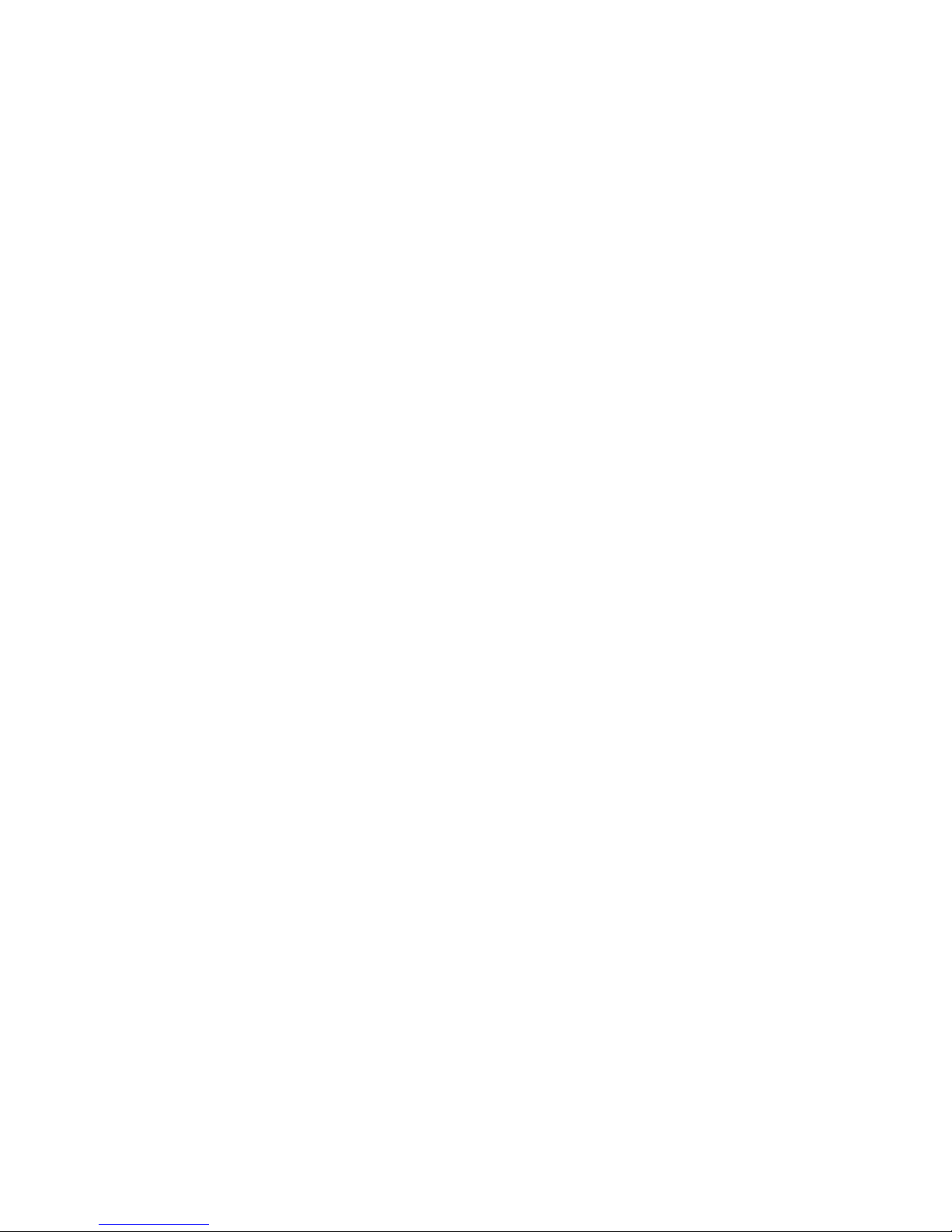
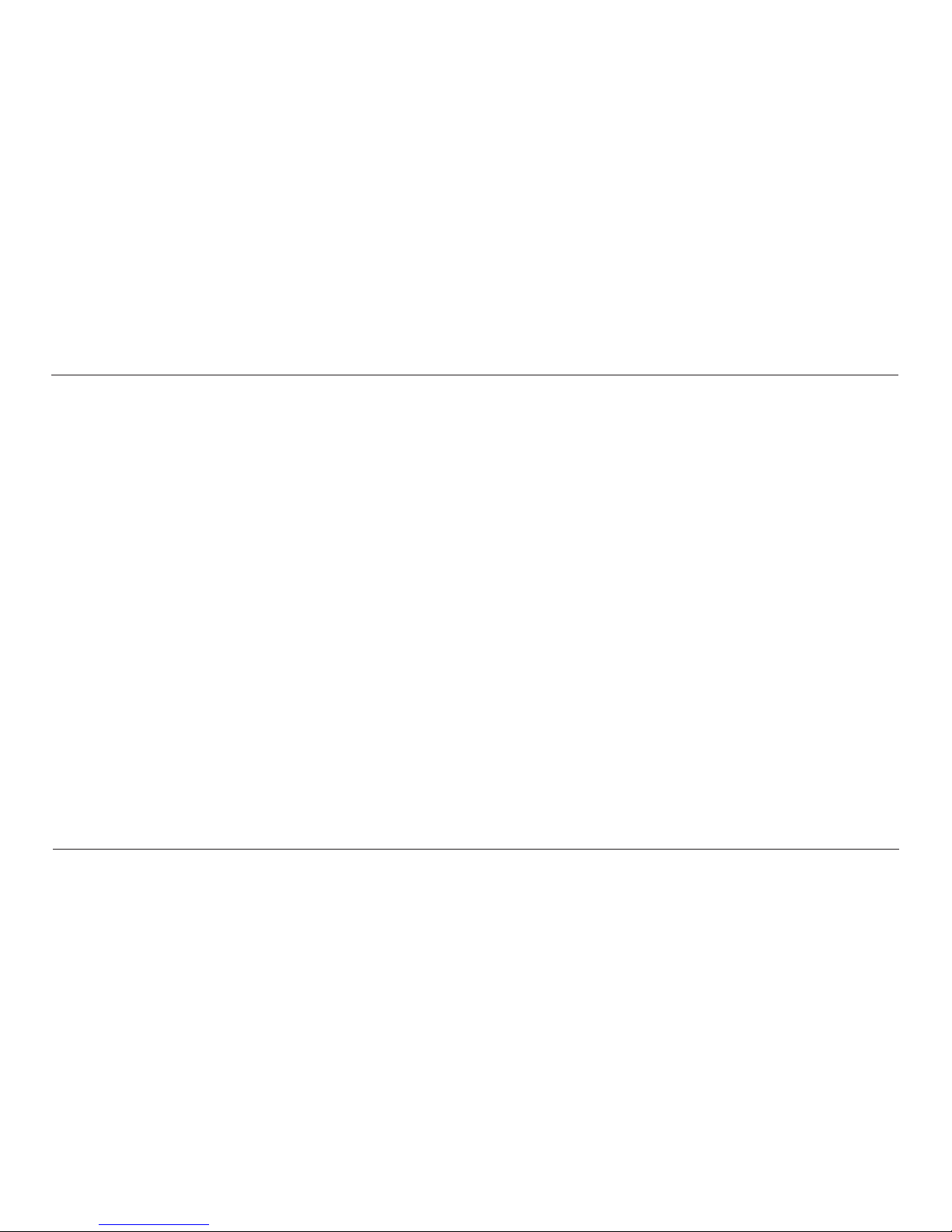
IQ Force™ Dock Reference Manual
i
Limited Warranty and Limitation Liability
Honeywell Analytics (HA) warrants the product to be free from defects in material and workmanship under normal use and service for a period of two years,
beginning on the date of shipment to the buyer. This warranty extends only to the sale of new and unused products to the original buyer . HA ’s warranty obligation
is limited, at HA’ s option, to refund of the purchase price, repair or replacement of a defective product that is returned to an HA authorized service center within
the warranty period. In no event shall HA’s liability hereunder exceed the purchase price actually paid by the buyer for the Product.
This warranty does not include:
a. fuses, disposable batteries or the routine replacement of parts due to the normal wear and tear of the product arising from use;
b. any product which in HA’s opinion, has been misused, altered, neglected or damaged, by accident or abnormal conditions of operation,
handling or use;
c. any damage or defects attributable to repair of the product by any person other than an authorized dealer, or the installation of unapproved
parts on the product; or
The obligations set forth in this warranty are conditional on:
a. proper storage, installation, calibration, use, maintenance and compliance with the product manual instructions and any other applicable
recommendations of HA;
b. the buyer promptly notifying HA of any defect and, if required, promptly making the product available for correction. No goods shall be
returned to HA until receipt by the buyer of shipping instructions from HA; and
c. the right of HA to require that the buyer provide proof of purchase such as the original invoice, bill of sale or packing slip to establish that
the product is within the warranty period.
THE BUYER AGREES THAT THIS WARRANTY IS THE BUYER’S SOLE AND EXCLUSIVE REMEDY AND IS IN LIEU OF ALL OTHER WARRANTIES, EXPRESS
OR IMPLIED, INCLUDING BUT NOT LIMITED TO ANY IMPLIED WARRANTY OF MERCHANTABILITY OR FITNESS FOR A PARTICULAR PURPOSE.
HA SHALL NOT BE LIABLE FOR ANY SPECIAL, INDIRECT, INCIDENTAL OR CONSEQUENTIAL DAMAGES OR LOSSES, INCLUDING LOSS OF DATA,
WHETHER ARISING FROM BREACH OF WARRANTY OR BASED ON CONTRACT, TORT OR RELIANCE OR ANY OTHER THEORY.
Since some countries or states do not allow limitation of the term of an implied warranty, or exclusion or limitation of incidental or consequential damages,
the limitations and exclusions of this warranty may not apply to every buyer. If any provision of this warranty is held invalid or unenforceable by a court
of competent jurisdiction, such holding will not affect the validity or enforceability of any other provision.
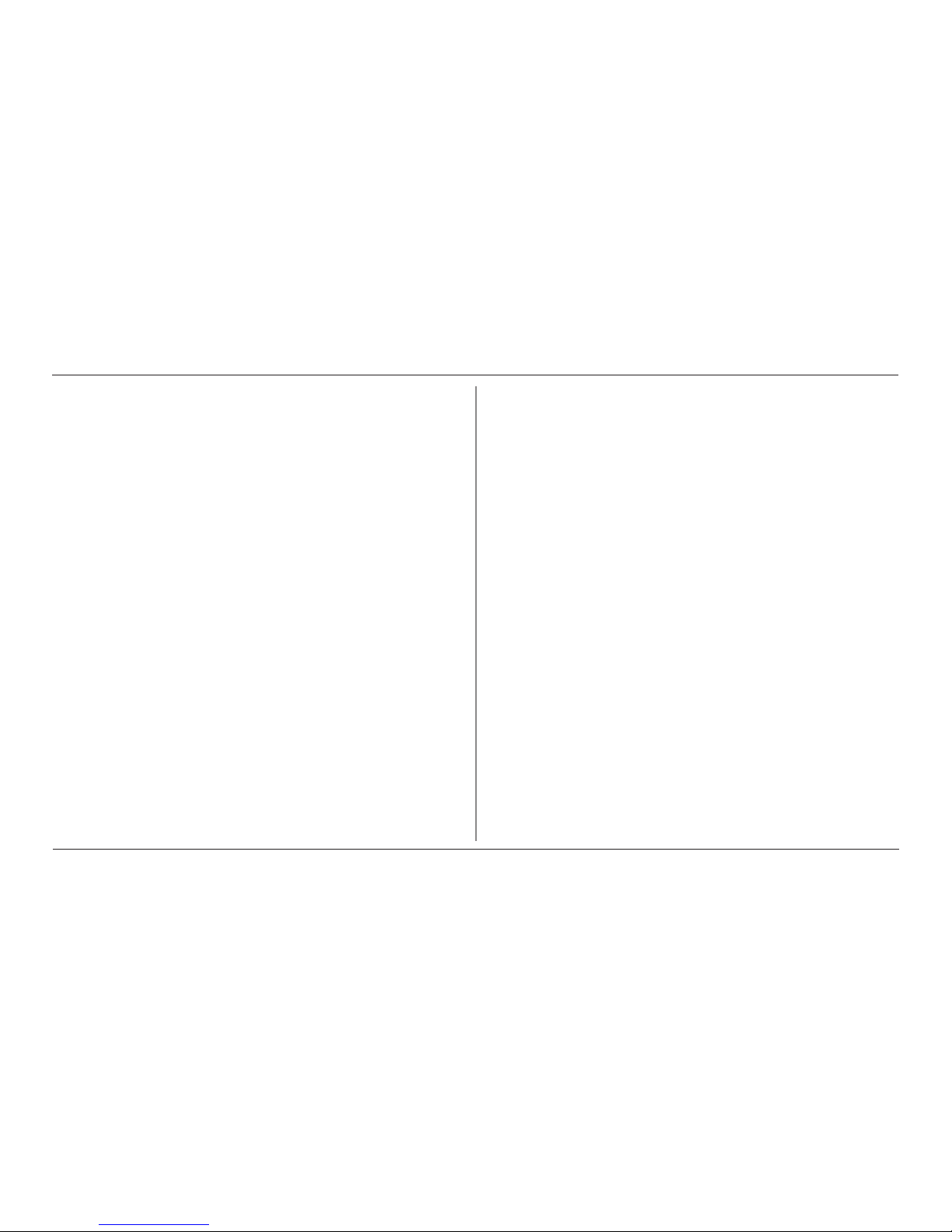
IQ Force™ Dock Reference Manual
ii
Contacting Honeywell Analytics
North America
Honeywell Analytics
405 Barclay Boulevard
Lincolnshire, Illinois, USA 60069
Tel: +1 847 955 8200
Toll free: +1 800 538 0363
Fax: +1 847 955 8208
detectgas@honeywell.com
Canada
BW Technologies by Honeywell
2840 - 2 Avenue SE
Calgary, AB
Canada
T2A 7X9
Tel: (403) 248-9226
Fax: (403) 273-3708
info@gasmonitors.com
Latin America and Caribbean
Honeywell Analytics
Av. Marginal da Rodovia dos Bandeirantes, 100
Distrito Industrial - Jundiaí, São Paulo
Brasil
ZIP: 13213-008
Tel: +55 11 3309-1030
Fax: +55 11 3309-1005
hala@honeywell.com
Europe, Middle East, and Africa
Life Safety Distribution AG
Wilstrasse 11-U11
CH-8610 Uster
Switzerland
Tel: +41 (0)1 943 4300
Fax: +41 (0)1 943 4398
gasdetection@honeywell.com
Asia Pacic
Honeywell Analytics Asia Pacic
#508, Kolon Science Valley (1)
187-10 Guro-Dong, Guro-Gu
Seoul, 152-729,
Korea
Tel: +82 (0)2 6909 0307
Fax: +82 (0)2 2025 0328
analytics.ap@honeywell.com
Technical Services
ha.global.service@honeywell.com
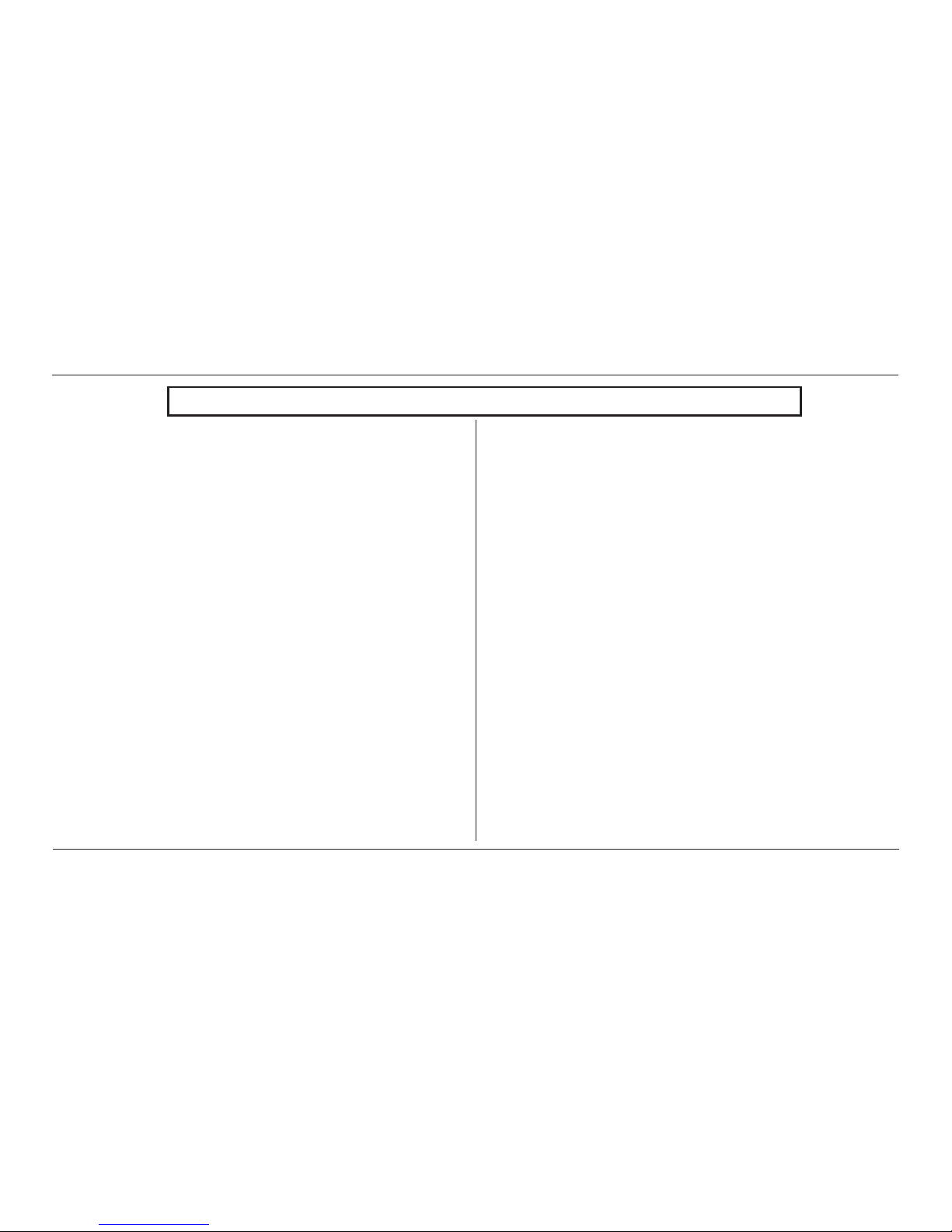
IQ Force™ Dock Reference Manual
iii
Table of Contents
1. Overview 1
1.1 Tests and record keeping .......................................................1
1.2 PC Connection
.....................................................................2
1.2.1 USB Connection
...........................................................2
1.2.2 Ethernet Connection
.....................................................2
1.3 PC Requirements...................................................................2
1.4 Power Requirements
.............................................................2
1.4.1 Dock with direct USB Connection to PC
.......................2
1.4.2 Multi-Dock Setup with USB Connection
........................2
1.5 Sensor compatibility
...............................................................2
1.6 Default Calibration Gas Settings
............................................3
1.7 Calibration Gas Cylinder Regulator Requirements
................3
1.8 Dock Location
........................................................................3
2. Installation...................................................................................3
2.1 Installation Overview
..............................................................3
2.2 IQ Administrator Pro and PostgreSQL Database Server
Installation
....................................................................................4
2.3 IQ Database Manager Software Installation
..........................4
2.4 IQ Force Dock Desktop Software Installation
........................4
2.5 Install IQ Administrator Pro, Database Manager, and PostgreSQL database
......................................................................... 9
2.6 Power and Connectivity
.........................................................9
2.6.1 PC – Single Dock via USB
............................................9
2.6.2 PC – Multi Dock via USB
..............................................9
2.7 Connecting the Calibration Gas Cylinder to the Dock(s)
.....10
2.7.1 Single Cylinder to Single Dock
....................................11
2.7.2 Single Cylinder to Multiple Docks
...............................11
2.7.3 Fresh Air Port Instructions
...........................................14
2.8 Initial PC–Dock Connection
.................................................17
2.8.1 USB Driver Installation
................................................18
2.8.2 Dock screens
..............................................................20
3. Software
....................................................................................22
3.1 Dock Controls and Instrument Status
..................................24
3.1.1 Dock Configuration
.....................................................25
3.1.2 Hardware Configuration
..............................................25
3.1.3 Connection Speed
......................................................25
3.1.4 Audible Alarm Sensitivity Controls
..............................26
3.1.5 AC Power
....................................................................26
3.1.6 Pump Diagnostics
.......................................................26
3.1.7 LCD Contrast Control
..................................................27
3.1.8 Battery
.........................................................................27
3.1.9 Calibration Interval
......................................................27
3.1.10 Gas Configuration
.....................................................28
3.1.11 Saving new settings
..................................................29
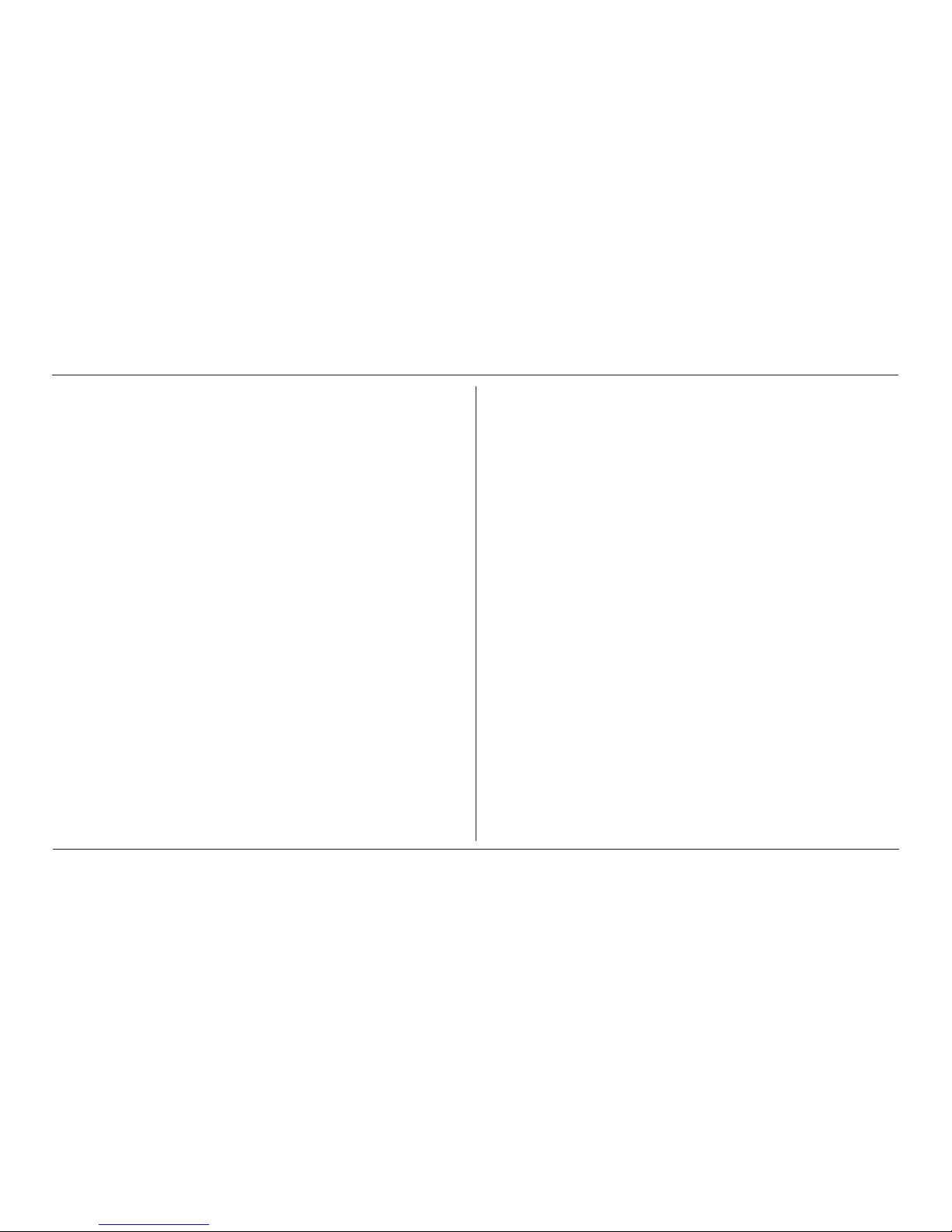
IQ Force™ Dock Reference Manual
iv
3.1.12 Dock LCD Display .....................................................29
3.1.13 Ethernet Controls
......................................................30
3.1.14 Instrument T ab
..........................................................31
3.2 Advanced Settings/Passcode
..............................................32
4. Dock Use
...................................................................................34
4.1 Test Sequence
.....................................................................34
4.2 IrDA Connection Issues
.......................................................36
4.2.1 Connection Lost
..........................................................36
4.2.2 Outright Failure to Connect
.........................................37
4.3 Test Failures
.........................................................................37
4.3.1 No gas detected
..........................................................37
4.3.2 Span calibration failure
...............................................38
4.3.3 Alarm test failure
.........................................................38
4.3.4 PC Aborted T est
..........................................................38
5. Menu Items
................................................................................38
5.1 File Menu
.............................................................................38
5.2 Tools Menu
...........................................................................39
5.2.1 Dock
............................................................................39
5.2.2 IQ Force
......................................................................40
5.2.3 Certificates
..................................................................41
5.2.4 Email
...........................................................................42
5.3 Help Menu............................................................................42
5.3.1 Check for Update
........................................................42
5.3.2 About IQ Force
............................................................43
6. Software Upgrades
...................................................................44
Appendix A Calibration Frequency Recommendation
..............48
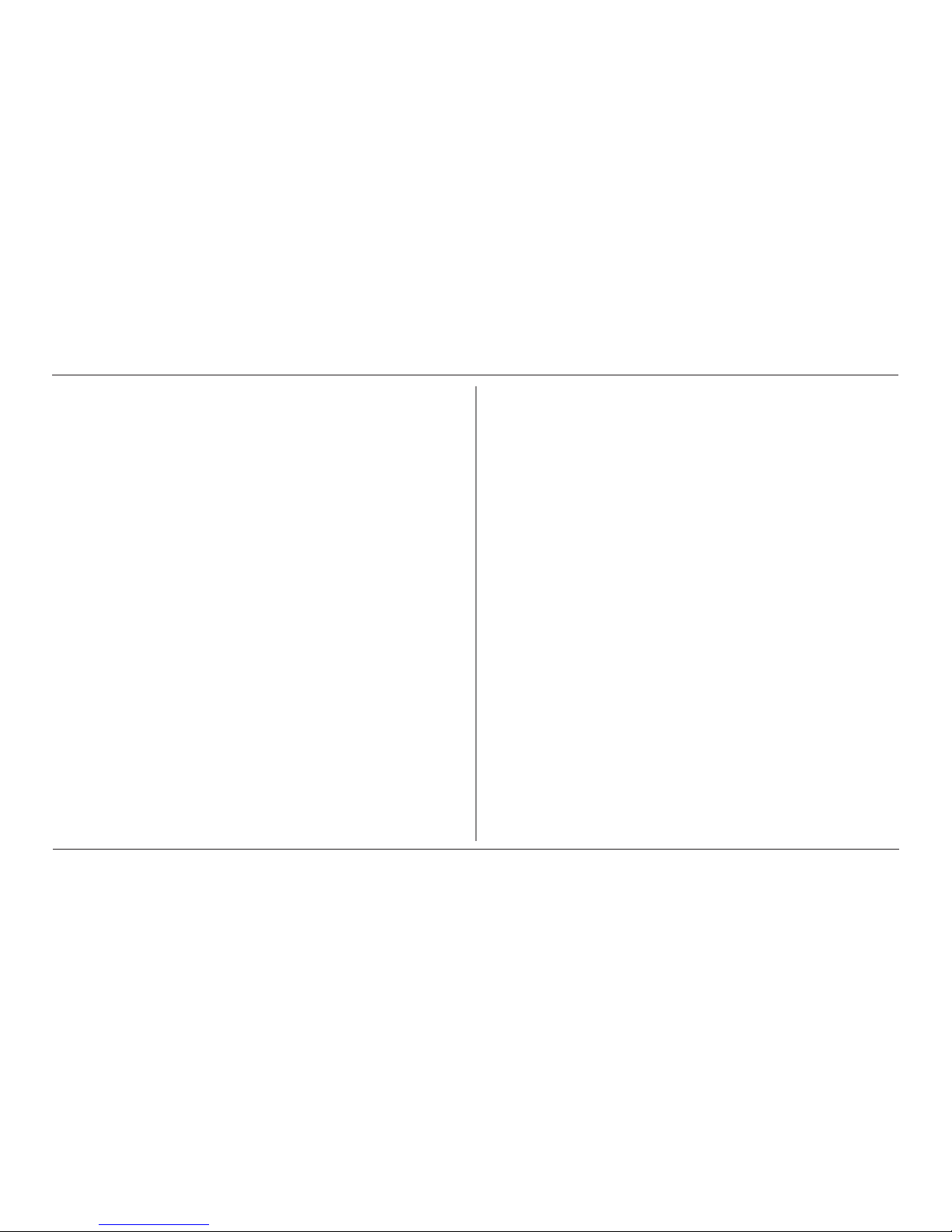
IQ Force™ Dock Reference Manual
v
WARNING
The IQ Force Dock is designed to interface with Honeywell
Analytics gas detectors.
Honeywell Analytics gas detectors have been designed for the
detection of deciencies of oxygen, accumulations of ammable
gases and vapors, and accumulations of toxic vapors.
In order to ensure that the user is properly warned of potentially
dangerous atmospheric conditions, it is essential that the
instructions in this manual and the operations and/or reference
manual(s) for the gas detector(s) be read, fully understood, and
followed.
This manual is not intended to replace the operations and/or
reference manuals for the gas detector. This manual is designed
only to aid in the installation and operation of the automatic
system and should be used in conjunction with the instrument
reference or operations manual at all times.
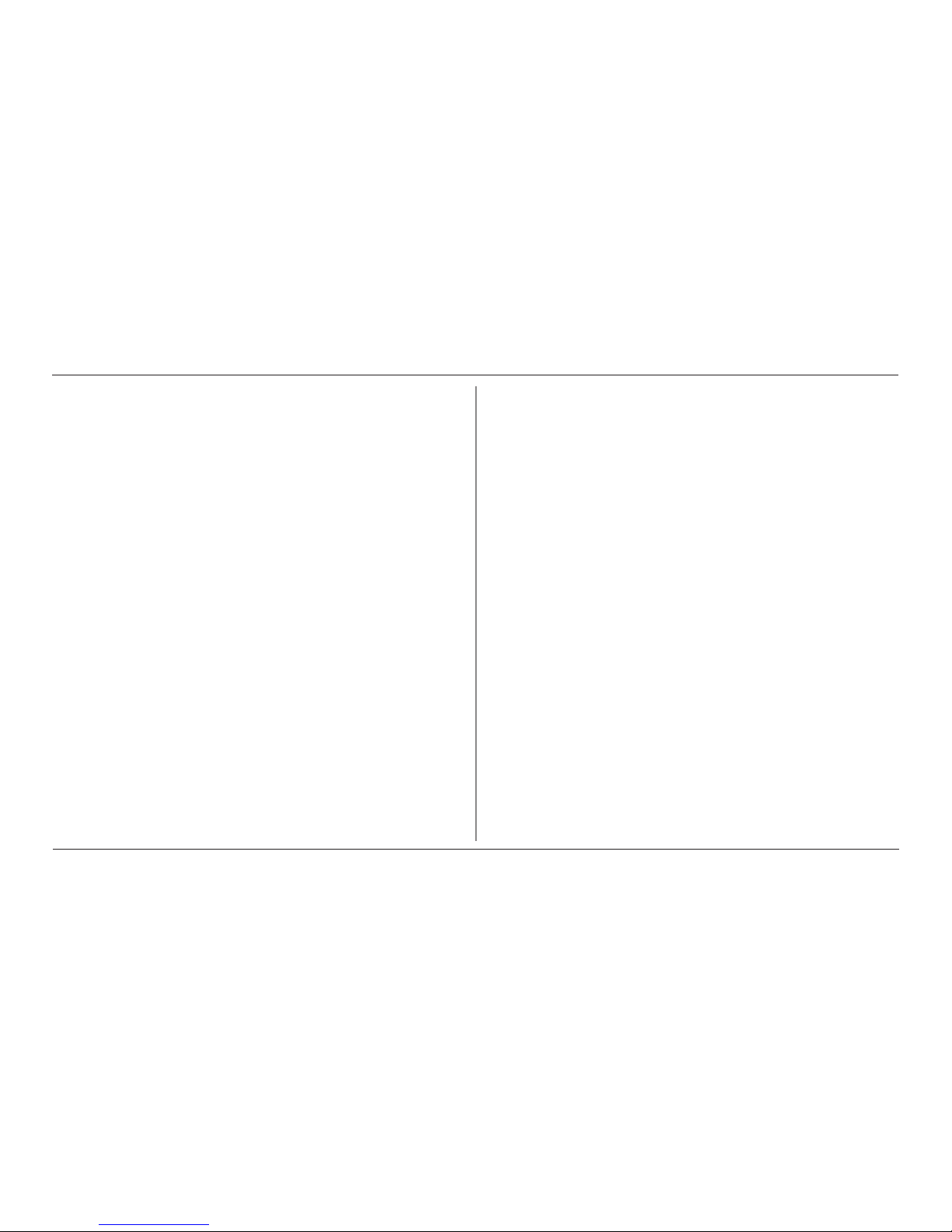
IQ Force™ Dock Reference Manual
vi
Signal Words
The following signal words, as dened by ANSI Z535.4-2002, are used in
this reference manual.
• DANGER indicates an imminently hazardous situation
which, if not avoided, will result in death or serious injury.
• WARNING indicates a potentially hazardous situation which,
if not avoided, could result in death or serious injury.
• CAUTION indicates a potentially hazardous situation, which
if not avoided, may result in moderate or minor injury.
• CAUTION used without the safety alert symbol indicates a
potentially hazardous situation which, if not avoided, may result in
property damage.
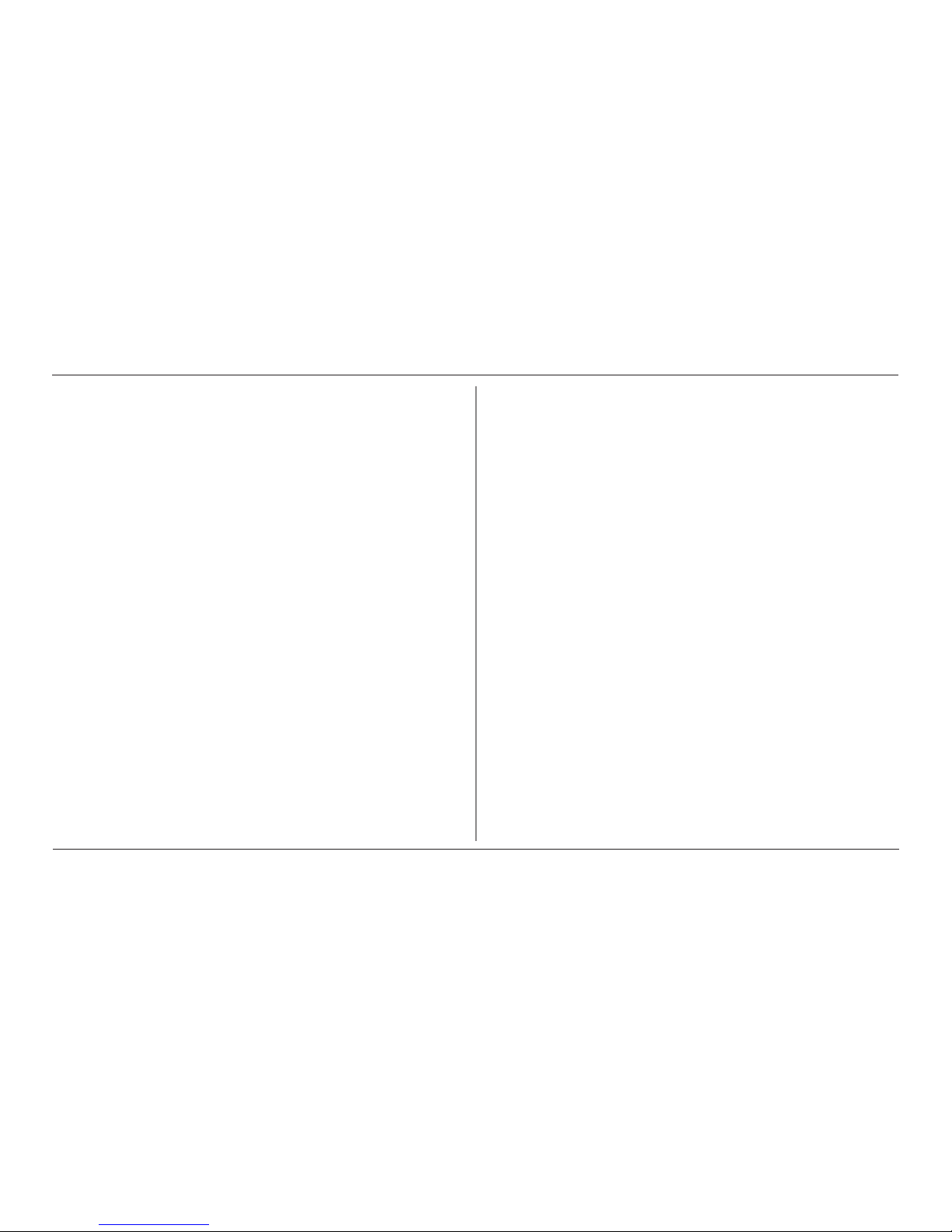
IQ Force™ Dock Reference Manual
1
Tests and record keeping
1. Overview
The IQ Force dock is an automatic calibration and test station for use with
IQ Force Gas Detectors. The IQ Force dock performs up to eight critical
tests including sensor identi ca tion, instrument perfor mance, bump and
alarm tests, and record-keeping procedures in about a minute. The station
also retains a histori cal record of testing and instrument maintenance in the
system’s on-board memory.
The IQ Force dock may be operated as a stand-alone calibration station,
or may be connected to a PC via USB/network cable for increased control
over system operations.
When the dock is operated without a PC interface, it will operate with the last
set of calibration gas settings that were uploaded into the dock.
Unless otherwise specied at the time of purchase, all IQ Force docks are
shipped from Honeywell Analytics congured for instruments containing
LEL, O
2
, CO (or CO-), and H2S sensors with the standard calibration gas
settings. In the event that the dock is to be used as a stand-alone calibration
station with non-standard alarm settings, the dock must be reprogrammed
with the IQ Force dock software.
The IQ Force dock software must be loaded onto the PC prior to completing
the USB connection.
NOTE
Do not connect the IQ Force dock to the PC until the
software has been installed.
1.1 Tests and record keeping
The IQ Force dock performs the following procedures whenever an
instrument is placed in the dock:
• Instrument identication
• Battery test
• Audible alarm test
• Visual alarm test
• Vibrating alarm test (if applicable)
• Fresh air calibration
• Bump (calibration/accuracy) test
• Record keeping
• Data logger and Event logger down load (dock must be connected
to PC)
In the event that an instrument fails the bump test, or if the instrument’s
calibration due date has passed, the IQ Force dock will proceed to a full
calibration without further intervention from the user.
NOTE
The IQ Force dock only tests the sensors that are currently
detected by the IQ Force. The IQ Force only displays
readings for sensors that are actively detected by the
instrument. If the IQ Force does not show gas readings
for a specic sensor on the instrument display, then the
instrument is not detecting that sensor.
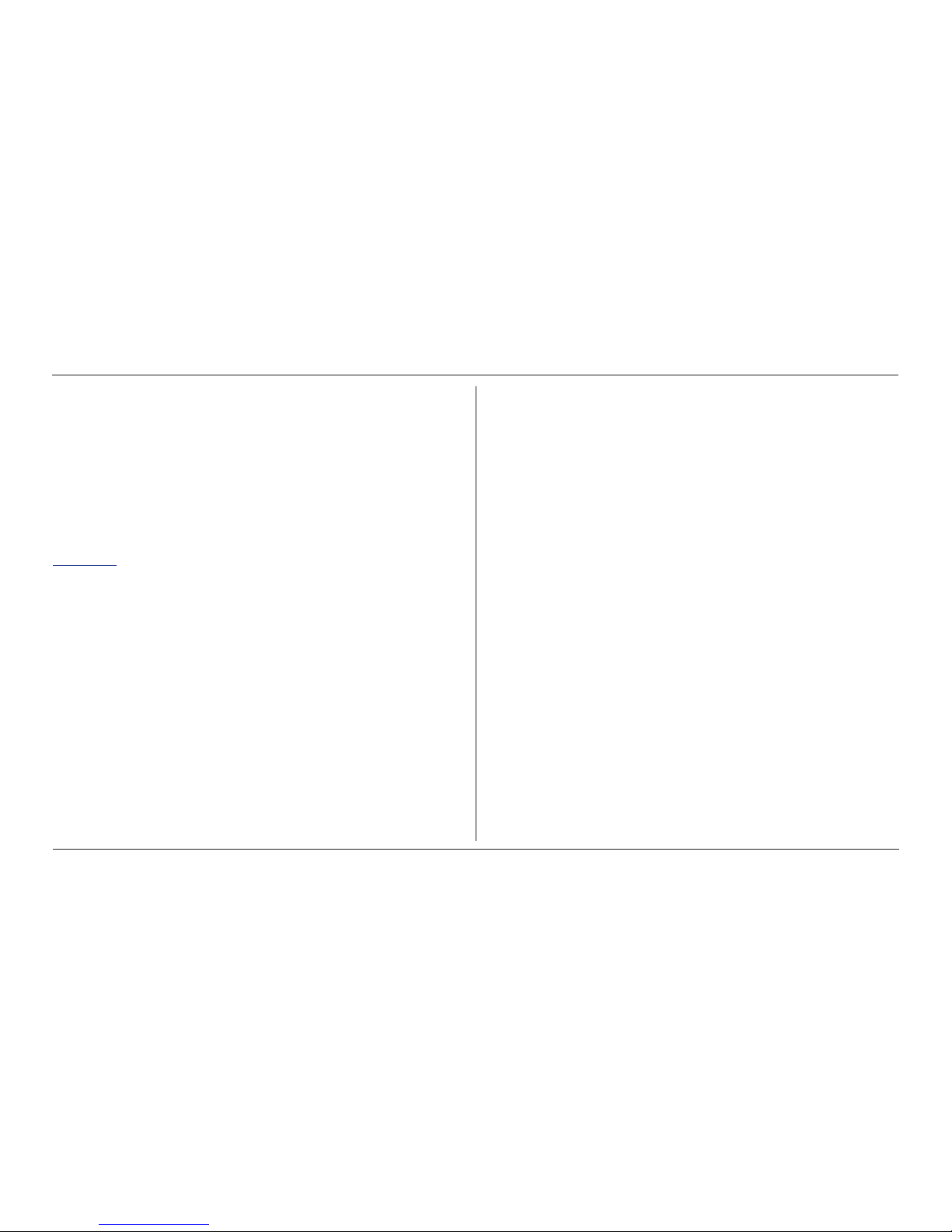
IQ Force™ Dock Reference Manual
2
PC Connection
If the instrument fails any of the tests listed above, the IQ Force dock will
notify the user through the display on the dock and through the PC if the
dock is connected to a computer and the software is running.
Results of tests and calibration attempts are stored in the dock and uploaded
to the IQ database if the software has been loaded and the USB/network
is active to the IQ system.
1.2 PC Connection
Desktop software must be installed prior to connecting the IQ Force dock
to the PC. An overview of the installation procedure is given below in
Section 2.1.
1.2.1 USB Connection
Every IQ Force dock can be connected to the PC via the PC’s USB port.
Note: USB cable length from PC to dock must not exceed 10 feet (3 meters).
1.2.2 Ethernet Connection
IQ Force docks must be connected to the PC via USB to congure the
network interface. For ethernet connection instructions, follow the directions
given in the Dock Ethernet Instruction booklet.
Docks that are connected by ethernet have additional controls at the PC to
ping the dock and to view the ethernet settings.
1.3 PC Requirements
• Pentium Processor 1.0GHz or better or equivalent
• 512MB RAM
• XP, Vista, Server 2003, Windows 7 (32 and 64 bit)
• 50MB hard drive disk space
1.4 Power Requirements
The IQ Force dock is delivered with an appropriate power supply and a
variety of adapters. The IQ Force dock must be plugged into an appropriate
electrical outlet using the power supply / wall cube that was included with
the dock at the time of purchase when running in standalone mode or using
the network connection.
1.4.1 Dock with direct USB Connection to PC
If each IQ Force dock can be given its own USB port and connected
directly to the PC via USB cable, then the PC will provide enough power
to run the dock.
1.4.2 Multi-Dock Setup with USB Connection
For multi-dock congurations, Honeywell Analytics recommends the use of
a powered USB hub, which is able to power multiple USB devices directly
through their USB cables.
Under no circumstances can multiple docks be run from a single USB port
without supplemental power.
1.5 Sensor compatibility
The IQ Force dock is capable of processing instruments containing any
combination of O2, LEL, CO, CO- and H2S sensors.
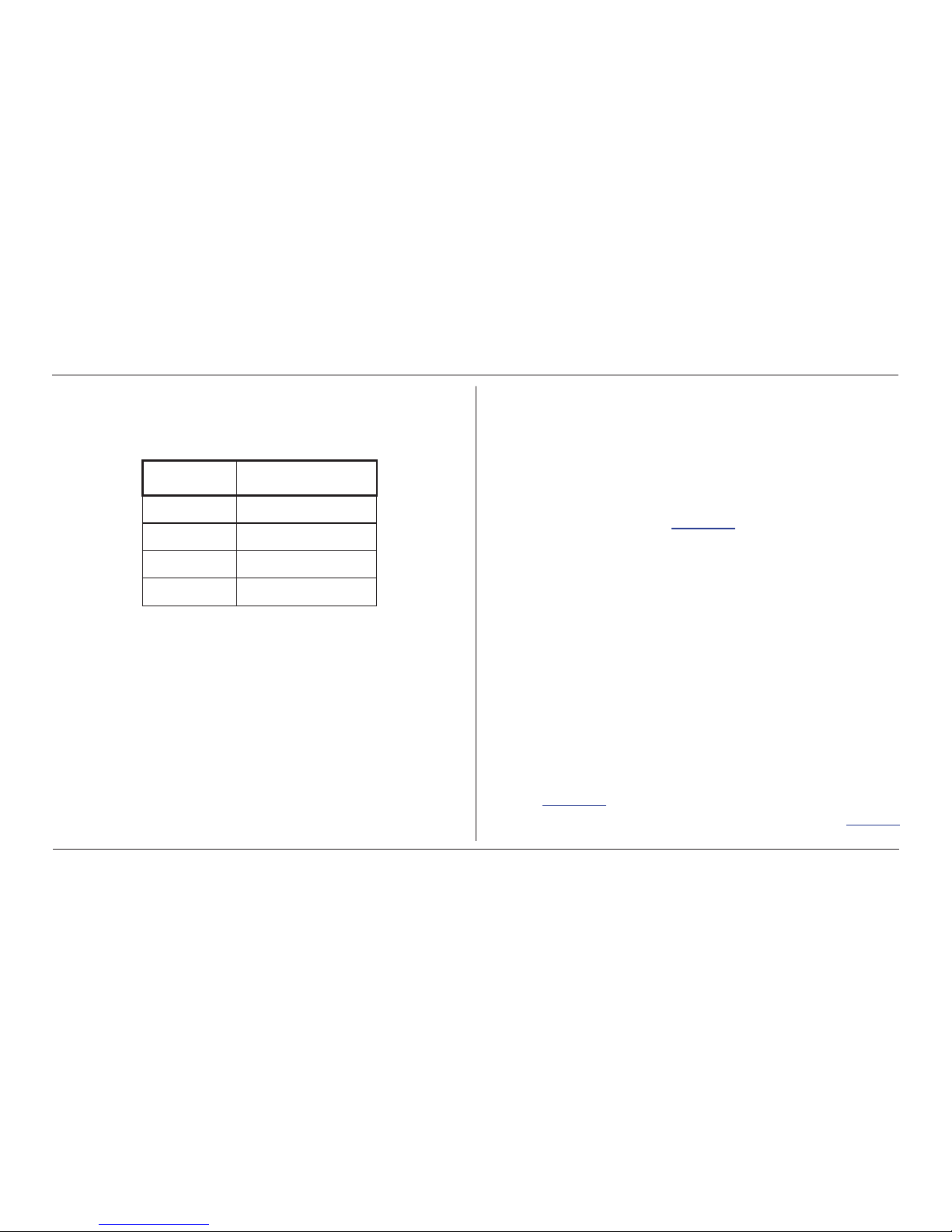
IQ Force™ Dock Reference Manual
3
Default Calibration Gas Settings
1.6 Default Calibration Gas Settings
Table 1. Default Calibration Gas Settings and Dock Requirements
Dock Setting Default Cal Gas Setting
O2 18% vol.
LEL 50% LEL
CO, CO- 100 ppm
H2S 25 ppm
1.7 Calibration Gas Cylinder Regulator Requirements
A demand-ow regulator must be used with the dock. Contact Customer
Service for availability.
1.8 Dock Location and Ambient Condition
Use
The IQ Force dock should be located in an area that is not exposed to direct
sunlight. The temperature limits are 55ºF to 90ºF (13ºC to 32ºC).
2. Installation
The IQ Force dock must be congured with a PC prior to use. Once it
has been congured, it may be used as a stand-alone calibration station
without a PC connection, or connected to a PC for increased control over
system operations.
Unless otherwise specied at the time of purchase, all IQ Force docks are
shipped from Honeywell Analytics congured with the standard calibration
gas settings, which are shown in Section 1.6.
Whenever the user chooses to activate the IQ Force without an active PC
connection, the dock will operate with the last set of calibration gas settings
that were uploaded into the instrument.
Note: Do not connect the IQ Force dock to the PC until all three items on
the IQ Force installation disc have been installed or upgraded.
2.1 Installation Overview
A number of software programs and a PostgreSQL Database Server must
be installed to control the IQ Force dock.
1. Install the PostGreSQL Database Server and the IQ Administrator
Pro Program as described in the IQ Administrator Pro Reference
Manual.
2. Install the IQ Database Manager Pro program as described in the
IQ Database Manager Pro Reference Manual.
3. Install the IQ Force Dock Desktop Software as described below
in Section 2.4.
4. Create a default PostgreSQL data base as described in Section 6
of the IQ Administrator Pro Reference Manual.
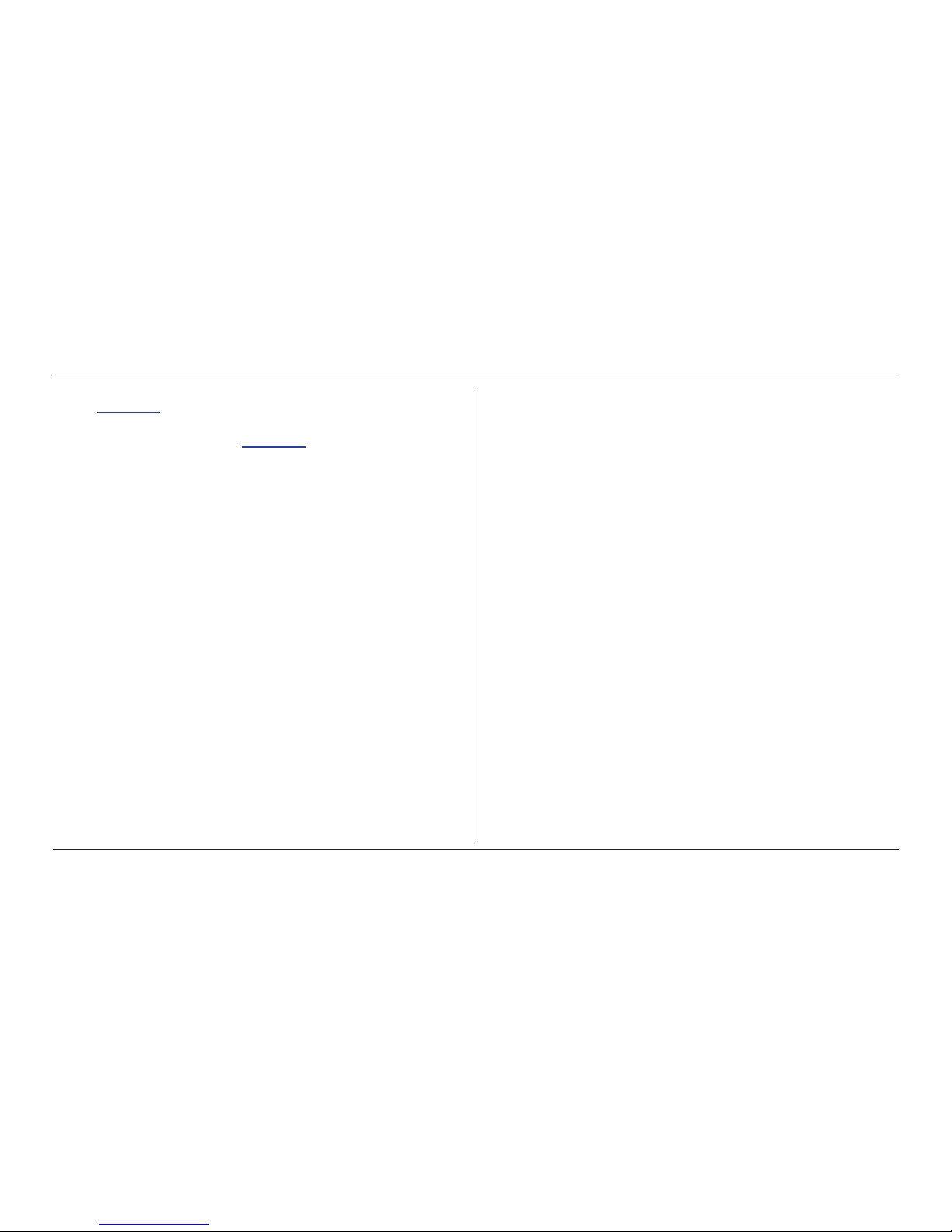
IQ Force™ Dock Reference Manual
4
IQ Administrator Pro and PostgreSQL Database Server Installation
5. If connecting the dock to the PC via USB, follow the instructions in
Section 2.6. If connecting the dock via Ethernet, follow the Ethernet
Instruc tion booklet.
6. Follow the instructions in Section 2.7 for providing calibration gas
and fresh air to the dock(s).
7. For docks that will be connected permanently by USB port, congure
the docks by connecting them to the PC’s USB port. If the instrument
is to be connected via Ethernet, follow the Ethernet Instructions that
came with the dock.
2.2 IQ Administrator Pro and PostgreSQL
Database Server Installation
The IQ Administrator Pro software and PostgreSQL Database Server are
contained on the IQ Force installation CD. Place the CD in your PC’s CD
tray and follow the installation instructions given in the IQ Administrator Pro
and Postgre SQL Reference Manual that is included with the dock.
2.3 IQ Database Manager Software Installation
The Database Manager Pro Program is contained on the IQ Force
Installation Disc. Place the disc in your PC’s CD tray and follow the
installation instructions given in the IQ Database Manager Software manual
that is included with the IQ Force.
2.4 IQ Force Dock Desktop Software Installation
The PostgreSQL Database Server and IQ Database Manager Pro Programs
should be installed before proceeding to step 1.
NOTE
Screens shown below may be slightly different depending
on your PC’s operating system.
1. The Software Installation screen should come up automatically once
the installation of Database Manager is complete. If this screen
does not come up, access the CD drive using Windows Explorer.
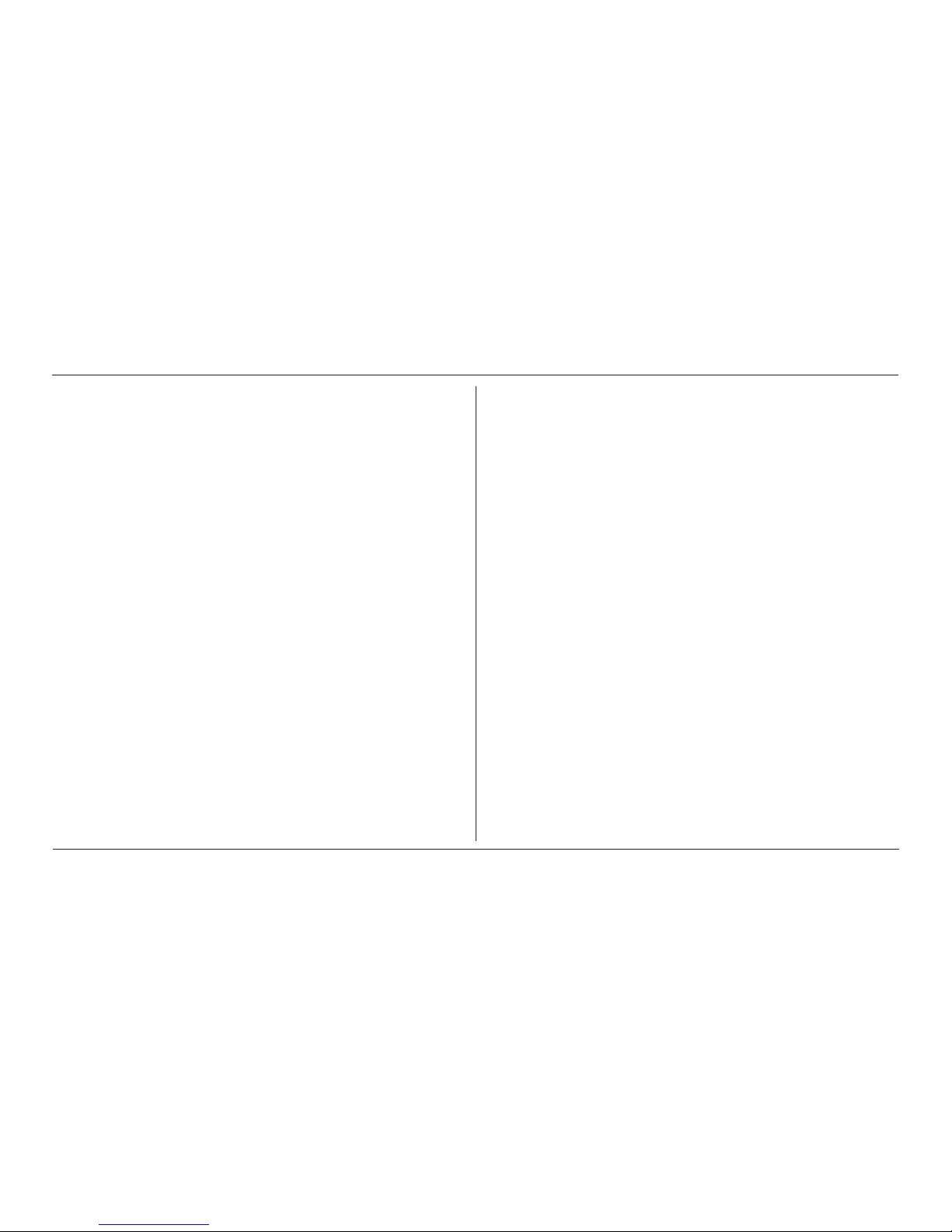
IQ Force™ Dock Reference Manual
5
IQ Force Dock Desktop Software Installation
2. Select IQ Force and click Install. The InstallShield Wizard will
begin the installation.
3. Click Next to continue with the installation. The Licensing Agreement
screen will be shown.
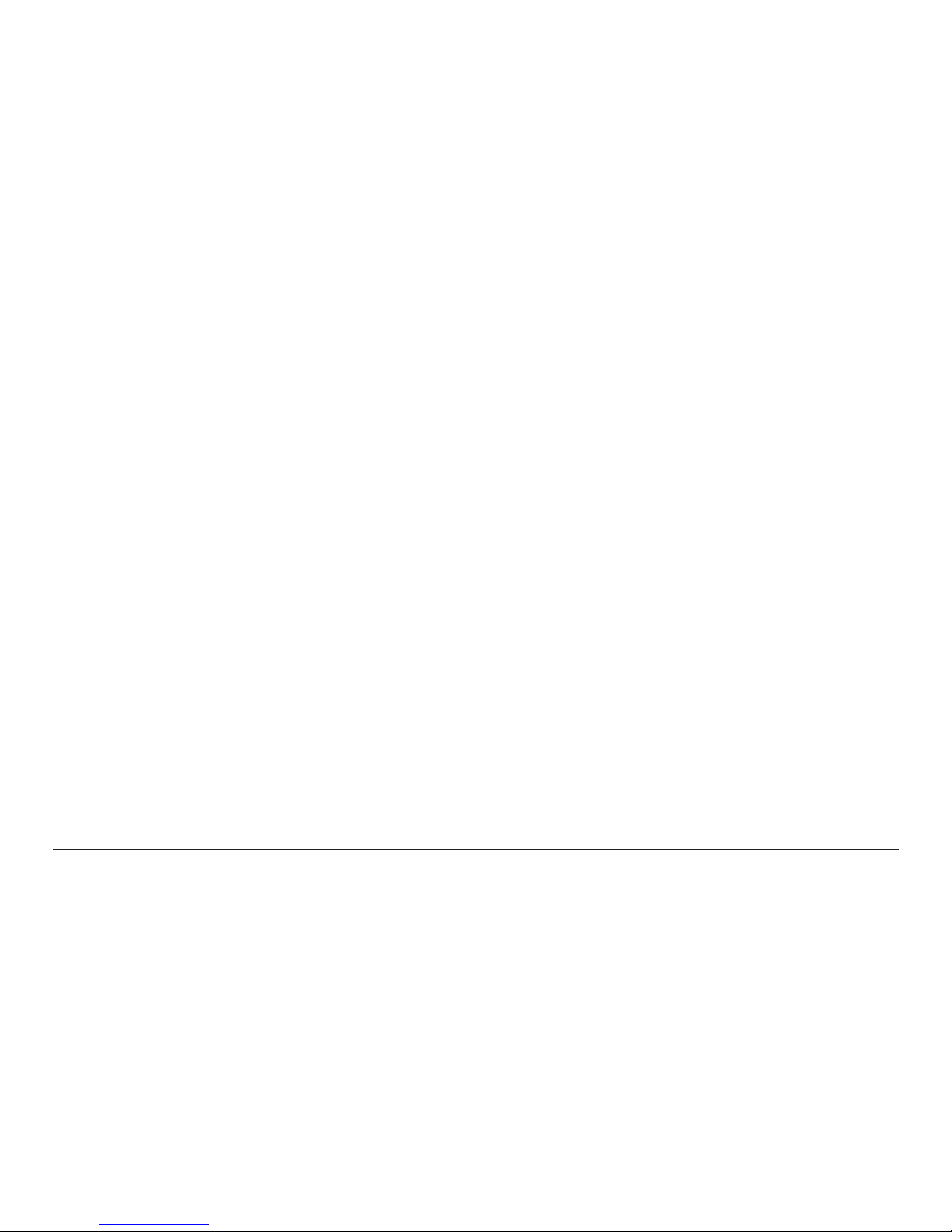
IQ Force™ Dock Reference Manual
6
IQ Force Dock Desktop Software Installation
4. If you accept the terms of the License Agreement, click I accept.....
and then click Next to continue. The upgrade information and PC
requirements will be shown.
5. Click Next to continue . The Customer Information screen will be
shown.
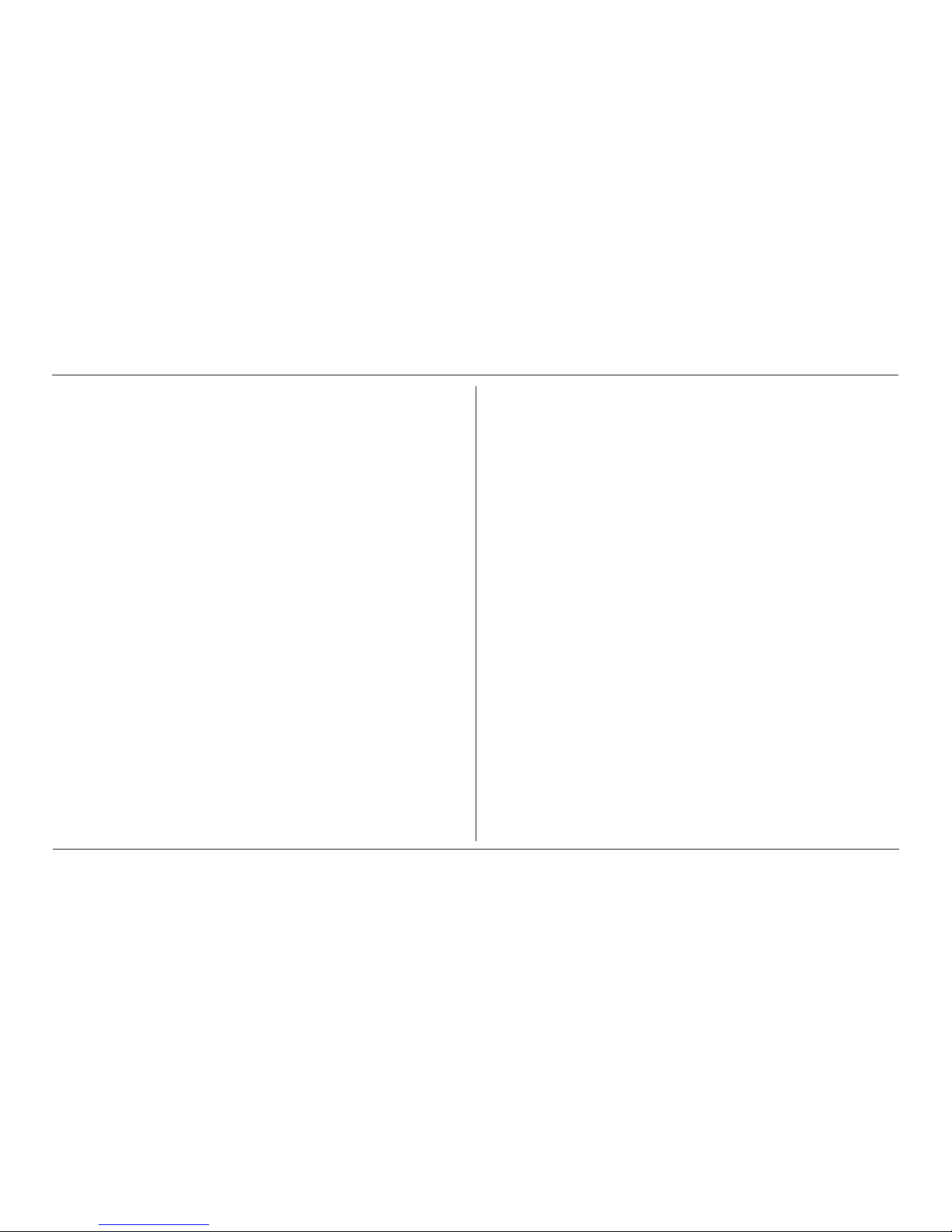
IQ Force™ Dock Reference Manual
7
IQ Force Dock Desktop Software Installation
6. Enter the name of the user and the name of the organization. Then
select whether this application may be used by Anyone who uses
this computer or Only for me. Then click Next. The destination
folder screen will be shown.
7. To install the software in the default directory at C:\Program Files\
Biosytems\IQ Pro\IQ Force\ click Next. To install the les to another
directory, click Browse and use Windows Explorer to specify the
new location. Click Next once this is accomplished. The following
screen will then be shown:
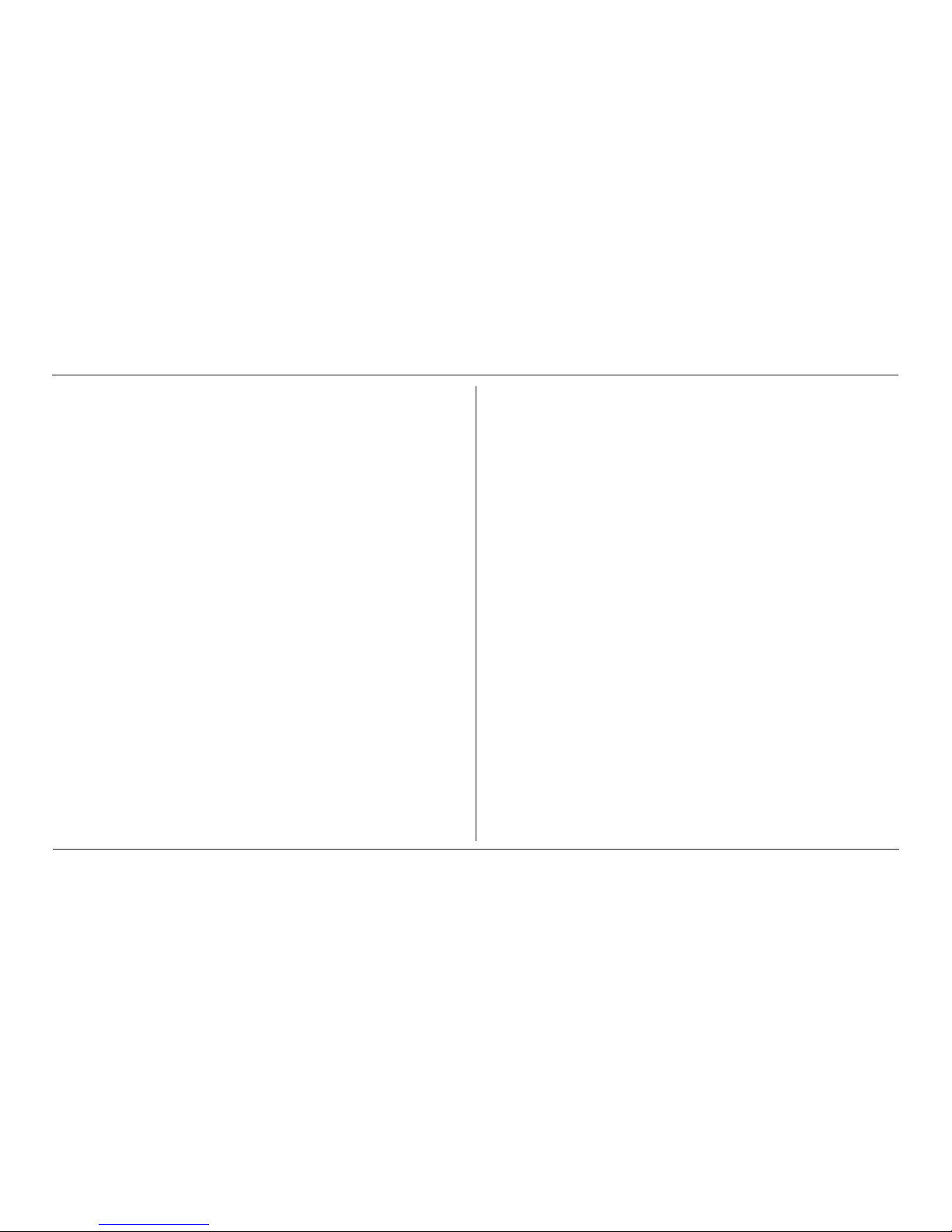
IQ Force™ Dock Reference Manual
8
IQ Force Dock Desktop Software Installation
8. Click Next to continue. The status of the le decompression will
be shown.
Once the installation is complete, the following screen will be shown:
9. Click Finish to conclude the installation. The IQ Force dock logo will
appear on your desktop.
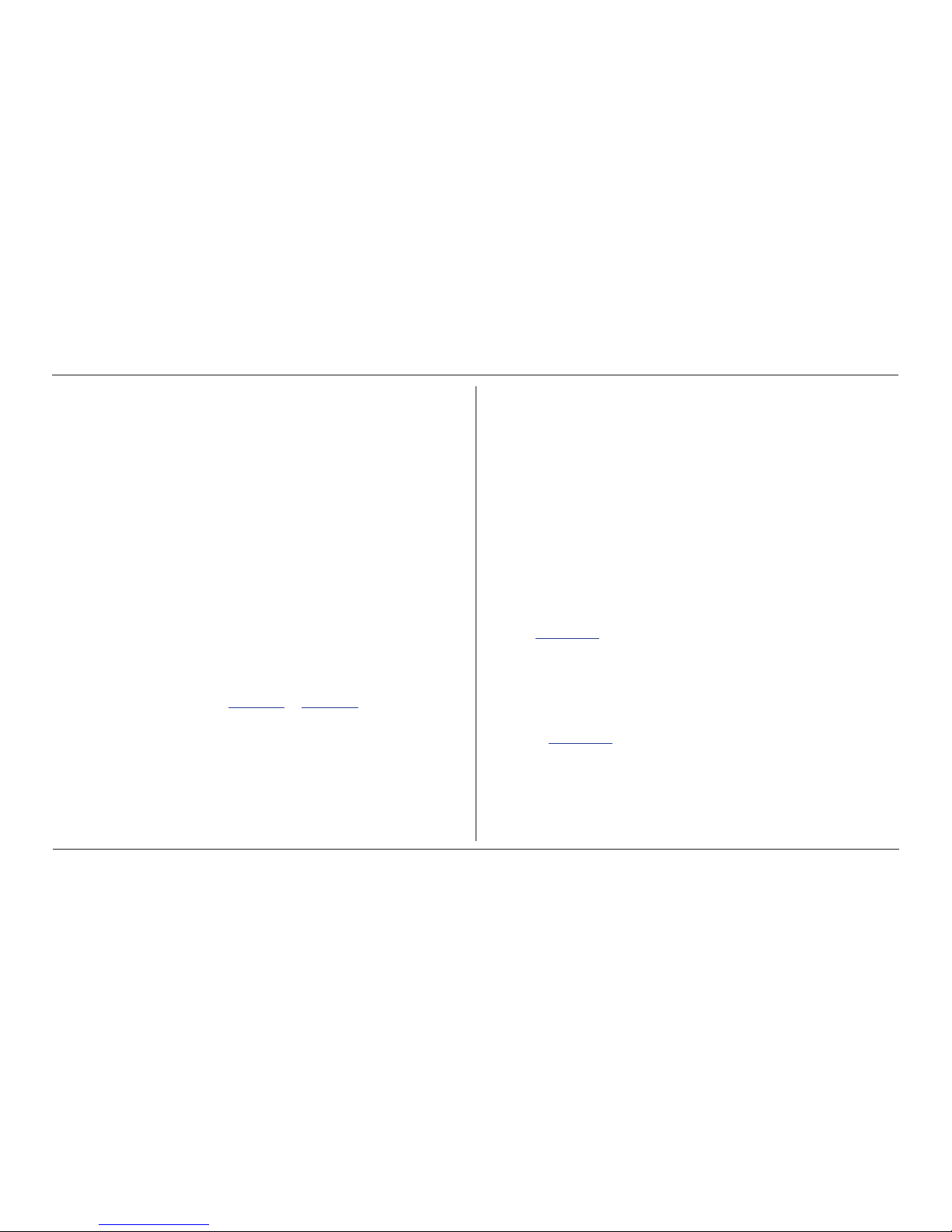
IQ Force™ Dock Reference Manual
9
Install IQ Administrator Pro, Database Manager, and PostgreSQL database.
NOTE
Do not launch the IQ Force dock software again until
the instruc tions in Section 2.5 to Section 2.8 below have
been completed.
2.5 Install IQ Administrator Pro, Database
Manager, and PostgreSQL database.
Proceed to the IQ Administrator Pro Reference Manual and follow the
instructions to create and specify the PostgreSQL database.
2.6 Power and Connectivity
This section covers providing power to the IQ Force docks and connecting
them to your PC. The instructions given below pertain to standard
connections via the PC’s USB port.
IQ Force docks that are Ethernet-ready are shipped with an Ethernet
Instruction booklet. Proceed to the Ethernet Instruction booklet if you are
planning to connect the dock to the PC via Ethernet. Once the instructions
in the booklet have been followed and the IQ Force dock is connected,
return to Section 2.7 for calibration-gas cylinder connection instructions.
2.6.1 PC – Single Dock via USB
For single dock setups that will be run from the PC via USB, the power from
the PC via the USB cable is sufcient to power the dock. Simply connect
the dock to the PC with the USB cable that was included with the dock and
proceed to Section 2.7 for instructions concerning calibration gas.
NOTE
USB cable length from PC to dock may not exceed 10 feet.
Install IQ Administrator Pro, Database Manager, and PostgreSQL database
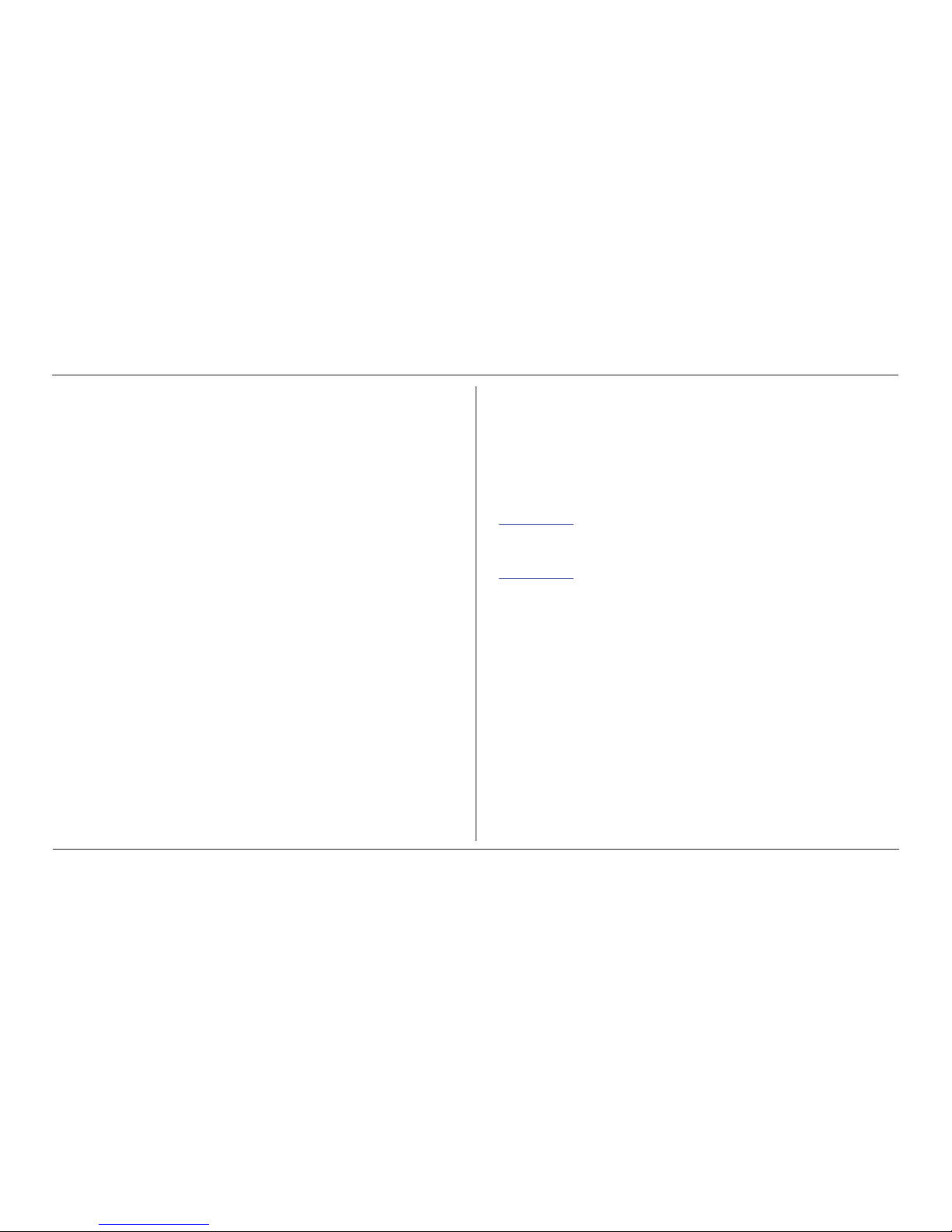
IQ Force™ Dock Reference Manual
10
Connecting the Calibration Gas Cylinder to the Dock(s)
2.6.2 PC – Multi Dock via USB
For multi-dock congurations that will be connected via USB, Honeywell
Analytics recommends the use of a powered USB hub, which is able to
power multiple USB devices directly through the USB cable. With a powered
USB hub, it is not necessary to use the wall cube power supplies that are
included with the IQ Force docks.
NOTE
With a USB hub, USB cable length from hub to dock may
not exceed 10 feet.
If you prefer to not use a powered USB hub, the following other
options are available:
If you have enough open USB ports on your PC to connect each of the
docks directly to its own USB Port, you may connect each dock directly
to the PC. Most users decide against this option either because their PC
doesn’t have enough USB ports, or because it is an inappropriate use of
their PC’s system resources
.
CAUTION
Under no circumstances can multiple IQ Force docks be run from
a single USB port without supplemental power.
2.7 Connecting the Calibration Gas Cylinder
to the Dock(s)
Connection requirements for calibration gas cylinders vary with how many
docks will be connected to the cylinder.
For instructions on connecting the gas cylinder to a single dock proceed
to Section 2.7.1.
For instructions on connecting the gas cylinder to multiple docks proceed
to Section 2.7.2.

IQ Force™ Dock Reference Manual
11
Connecting the Calibration Gas Cylinder to the Dock(s)
2.7.1 Single Cylinder to Single Dock
1. Insert the demand ow regulator into the calibration gas cylinder.
2. Slide the open end of the tubing assembly over the regulator.
3. Connect the end of the tubing with the white quick disconnect tting
to the toxic GAS port on the dock (see Figure 2).
Figure 1.
4. Proceed to Section 2.7.3 for further instructions concerning the
fresh AIR port.
2.7.2 Single Cylinder to Multiple Docks
When multiple IQ docks are connected to a single cylinder of calibration
gas, a manifold is used to disperse the calibra tion gas from the cylinder
to the docks.
The manifold is a Honeywell Analytics part and includes a detailed instruction
sheet for its use. The manifold comes with tubing and ttings necessary for
connecting up to eight docks to a single cylinder of calibration gas.

IQ Force™ Dock Reference Manual
12
Connecting the Calibration Gas Cylinder to the Dock(s)
NOTE
Do not exceed the output capacity of your demand-ow
regula tor. Each IQ Force dock is able to draw calibration gas
at a maximum rate of 0.50 liters/minute. The demand ow
regulator supplied by Honeywell Analytics has a maximum
output capacity of 3 liters per minute, so it can be used to
calibrate up to four docks simultaneously. Do not connect
more than four docks to a single cylinder of calibration
gas while using the demand-ow regulator.
The 54-46-115 manifold is composed of:
• (1) small black elbow tting
• (3) small black T-ttings
• (2) pieces of gas tubing 5″ long
• (1) piece of gas tubing 10″ long
• (1) piece of gas tubing 1″ long
Figure 2.
1. Insert the demand-ow regulator into the calibration gas cylinder.
2. Modify the tubing assembly as follows depending on how many
docks will be connected. If four docks will be used, no modications
are necessary. For two or three docks, begin by separating the tubing
at the location described below.
Figure 3.
Once this is accomplished, set the two parts aside. The section that will be
used is shown in the following images (depending on the number of docks).
Figure 4. Manifold for two docks
Figure 5. Manifold for three docks
Figure 6. Manifold for four docks

IQ Force™ Dock Reference Manual
13
Connecting the Calibration Gas Cylinder to the Dock(s)
Figure 7. Manifold for eight docks
3. Each dock is delivered with a 24″ piece of tubing with a white quick
disconnect tting, which is normally used to connect a single gas
cylinder directly to a single dock. Connect the white quick disconnect
ttings to the GAS ports on the docks and connect the open ends
to the manifold’s open T-ttings.
At this point, tubing should run from each dock’s GAS port to the T-ttings.
There should be no open T-ttings in the procedure, but there should be
one piece of open tubing on the elbow tting.
4. Connect the open piece of tubing on the elbow tting to the Demand
Flow Regulator.
Figure 8. Final Appearance
NOTE
Tubing lengths in these images are not to scale.

IQ Force™ Dock Reference Manual
14
Connecting the Calibration Gas Cylinder to the Dock(s)
2.7.3 Fresh Air Port Instructions
The Fresh Air Port is used to draw the fresh air sample into the dock for
instrument processing. Check valves and/or fresh air lters are required
depending on how fresh air is delivered to the dock. See the chart below
for specic requirements for your setup.
Table 2. Air lter/check valve requirements chart
Air Filter at
Dock
Check
Valve(s)
Single dock in fresh air Yes N/A
Multiple docks in fresh air Yes N/A
Single dock with zero air cylinder No No
Multiple docks with zero air cylinder No Yes
Single dock with sealed fresh air
conduit
Yes No
Multiple docks with sealed freshair conduit
Yes Yes
The fresh air lter is placed on the Air Port at the dock to protect the dock
from contaminants. Check valves are used to ensure the purity of external
fresh air sources when more than one dock is used.
2.7.3.1 Fresh Air Filter
Under normal circumstances, the IQ Force dock is located in a fresh air
environment and fresh air is drawn in from the local environment. A lter is
included with the dock that is used to protect the dock from contaminants
that may inadvertently enter the dock. The air lter should be installed if the
dock is drawing fresh air from the immediate surroundings or if it is drawing
fresh air from an external source via a sealed conduit. The fresh air lter
can be left off if the fresh air source is a calibration cylinder.
Only one side of the lter will screw into the Air Port on the dock.
2.7.3.2 Providing Fresh Air in a Contaminated Environment
If the IQ Force is to be located in a potentially contaminated environment,
fresh air must be delivered to the Air Port on the dock for use during
instrument processing. This can be accomplished either by using a cylinder
of “zero air” with a demand ow regulator (option 1 below) or by plumbing
fresh air into the dock in a sealed conduit from an outside location that has
known fresh air (option 2 below).

IQ Force™ Dock Reference Manual
15
Connecting the Calibration Gas Cylinder to the Dock(s)
WARNING
Performing the fresh air calibration in a contaminated
atmosphere will lead to inaccurate and potentially dangerous
readings. Fresh air containing 20.9% oxygen and no
contaminants must be provided to the IQ Force dock for
instrument processing. If fresh air is unavailable in the immediate
area, steps must be taken to provide fresh air to the dock.
When a secondary fresh air source (either gas cylinder or sealed conduit) is
used with two or more IQ Force docks, a one-way check valve must be placed
in line between the common section of the fresh air manifold and each of
the docks to ensure the purity of the fresh air source. See Section 2.7.3.2.3.
2.7.3.2.1 Using a Gas Cylinder to Provide Fresh Air to the
Dock
A calibration cylinder containing “zero air”, which contains 20.9% oxygen and
no contaminants may be connected to the gas port labeled “AIR” to provide
fresh air to the dock for calibration. The cylinder must be equipped with a
demand ow regulator. The connection from the cylinder and regulator to
the dock may be made with standard gas tubing.
For single docks, simply connect the “zero air” cylinder and demand ow
regulator to the dock’s AIR port using standard gas tubing. A check valve is
not necessary when a cylinder is used to provide fresh air to a single dock.
The fresh air lter is also not required in this conguration.
For multiple dock setups (up to four), a one-way check valve must be
placed in the line between each T-tting and dock to ensure the purity of
the fresh air source. See Section 2.7.3.2.3 below for further instructions.
The fresh air lter is not necessary when a gas cylinder is used to provide
fresh air to the dock(s).
2.7.3.2.2 Option 2: Using a Sealed Conduit to Provide
Fresh Air to the Dock
Fresh air may also be delivered to the dock from a known fresh air source
via a sealed conduit that feeds directly from the source into the AIR port
on the dock.
For single docks, install the fresh air lter as discussed above and simply
plumb the fresh air source directly into the dock’s AIR port.
For multiple dock setups in which fresh air is provided to the dock via sealed
conduit, begin by installing the fresh air lter on each dock. A one-way
check valve must be placed in the line between the T-tting in the fresh air
manifold and each dock to ensure the purity of the fresh air source. See
Section 2.7.3.2.3 below for further instructions.

IQ Force™ Dock Reference Manual
16
Connecting the Calibration Gas Cylinder to the Dock(s)
2.7.3.2.3 Multi-Dock Setups with Fresh Air Manifold
For more information on this, see Applications Note # AN20050722, which
is available at http://www.honeywellanalytics.com.
The manifold is necessary for use when more than one dock is to be used
with an external fresh air source, whether is be a cylinder of “zero air” or a
sealed conduit to a fresh air source.
The manifold is composed of:
• (3) small black T-ttings
• (4) clear one-way check valves
• (10) pieces of gas tubing 5″ long
• (1) piece of gas tubing 10″ long
Figure 9. 54-46-115 Tubing Assembly
1. If the fresh air source is a calibration gas cylinder, insert the Demand
Flow Regulator into the calibration gas cylinder and proceed to
step 2.
OR
If the fresh air source is a sealed conduit from an external fresh
air source, install the fresh lter on each dock as described above
and proceed to step 2.
2. Modify the tubing assembly as follows depending on how many
docks will be connected. If four docks will be used, no modications
are necessary. For two or three docks, begin by separating the tubing
at the location described below.
Figure 10. Tubing Separation Points

IQ Force™ Dock Reference Manual
17
Initial PC–Dock Connection
Once this is accomplished, set the two parts aside. The section
that will be used is shown in the following images (depending on
the number of docks).
Figure 11. Fresh Air Tubing for two Docks
Figure 12. Fresh Air Tubing for eight Docks
Figure 13. Fresh Air Tubing for four Docks
3. Connect the pieces of tubing above the check valves to lter that
was installed on the dock in step 2.
At this point, the tubing assembly should be connected to each dock’s
AIR port.
4. Connect the only open piece of tubing (below the black T-ttings)
to the demand ow regulator on the gas cylinder or to the conduit
for the external source of fresh air.
2.8 Initial PC–Dock Connection
Once the software has been installed, and the USB wire(s) is/are plugged
into the USB port, the Found New Hardware Wizard screen will be shown
on the PC and a number of messages will be shown on the IQ Force dock.

IQ Force™ Dock Reference Manual
18
Initial PC–Dock Connection
2.8.1 USB Driver Installation
The Found New Hardware screens will be shown whenever a dock is
plugged into a new USB port, and also whenever a dock is plugged into a
USB Port that was most recently used for a different device.
NOTE
These screens will vary depending on your PC’s operating
system.
1. The software will prompt to ask if it should connect to Windows
Update to search for software. Make a selection based on how
you would like to use your PC’s operating system and click Next
to continue. The Wizard will proceed to search for the USB drivers.

IQ Force™ Dock Reference Manual
19
Initial PC–Dock Connection
2. Select Install the software automatically and click Next.
3. In Windows XP, a warning may appear screen will be shown stating
that IQ Force software has not passed Windows Logo testing. Click
Continue Anyway (XP Only). The installation will then continue.

IQ Force™ Dock Reference Manual
20
Initial PC–Dock Connection
4. The software will notify you when the process is complete.
5. Click Finish.
2.8.2 Dock screens
When the dock is powered up, the dock rmware version and serial number
are displayed:
--------------- IQ Force Dock
Version 7.62
----------------
--------------- IQ Force Dock
Serial#100200302
----------------
If an alias is set for the dock in the IQ Force Desktop software (see Section
3.1.1), this screen is then displayed:
--------------- IQ Force Dock
OFFICE 1
----------------
NOTE
The dock LCD can display upper and lower case letters and numbers. If other
characters are used in the dock alias, they may not display properly.

IQ Force™ Dock Reference Manual
21
Initial PC–Dock Connection
Then this screen is displayed, indicating how much memory in the dock is
free for storing calibration records:
--------------- IQ Force Dock
100% Memory Free
----------------
The conguration of the gas connected to the dock is then displayed
(see Section 3.1.10), followed by the interval at which instruments will be
calibrated in the dock (see Section 3.1.9):
---------------GAS CO/H2S/LEL
100/25/50
----------------
----------------
Dock Calibration
Interval=30 days
----------------
If the USB cable is not connected to the dock, the following three screens
are displayed:
----------------
Checking
Network Module
----------------
----------------
Conguring
Network Module
----------------
---------------IP Address Is
151.150.10.201
----------------
When the dock is ready to accept an instrument, it alternates between the
following two screens:
----------------
READY 10:25*
20 APR 2012
----------------
----------------
READY 10:25*
CO/H2S/LEL
----------------
NOTE
The asterisk to the right of the time indicates that the
dock is connected to the PC and that the IQ Force Dock PC
software is running.
If the dock is running in standalone mode and has test records stored, a third
screen in the sequence will display the number of records.
----------------
READY 10:25
2 Records
----------------

IQ Force™ Dock Reference Manual
22
Initial PC–Dock Connection
3. Software
T o launch the IQ Force dock desktop application, click on the IQ Force dock
icon on your PC’s desktop.
NOTE
The Database Manager must be launched prior to launching
the IQ Force dock Software to establish a database before
the application will start normally.
The application may also be launched by accessing the program through
the start button and selecting Programs/Honeywell/ IQ Pro/IQ Force/IQ Force
(unless another location was specied during the installation).
The following screen will be shown once the application is launched.
The screen is divided into right and left sides. The left side gives the status
of the docks that are currently installed and recognized. At the top of the right
side of the screen there is a tab for each dock that is currently installed and
recognized. Within each dock tab are two sub-tabs: one for dock controls
and one that shows the calibration status and details for the instrument that
is currently in the dock or the last instrument tested.

IQ Force™ Dock Reference Manual
23
Initial PC–Dock Connection
Dock Status (USB Connection)
NOTE
If the dock is connected to the PC via ethernet, see the
Status Indicators section of the IQ Ethernet Instruction
Booklet.
The current status of each dock is shown in the left column. When there are
no instruments in the dock, each of the status indicators will be shown in grey.
When an instrument is placed in the dock, the green “Detected” indicator
will light to reect the new status. Status changes are also be shown on
the dock’s LCD.
During processing, the yellow “Processing” indicator LED will come on.
The dock operations performed on the instrument are listed as they occur.
If the dock is able to successfully complete the processing dictated by the
instrument’s template in the IQ Database Manager Pro Program, the green
“OK” indicator be illuminated.
If there is a fault, the red “Fault” indicator will come on.
NOTE
For more information regarding template settings, see the
IQ Database Manager Pro Reference Manual.

IQ Force™ Dock Reference Manual
24
Dock Controls and Instrument Status
If a fault is detected and the dock is unable to complete the tests, the red
fault indicator will be shown on the screen. Details of the fault will be listed
in the input box on the right side of the screen under the instrument tab.
See Section 3.1.2 for details on faults.
3.1 Dock Controls and Instrument Status
The right side of the screen contains individual controls for each IQ Force
dock. Each dock has its own page, which can be accessed by clicking on the
appropriate tab at the top of the page. Within each dock’s page are two sub-
tabs. One contains specic information on the dock itself. The other displays
information on the instrument that is currently recognized in the dock.

IQ Force™ Dock Reference Manual
25
Dock Controls and Instrument Status
NOTE
If the Change Cong button is enabled, press it before
making any changes to the settings.
3.1.1 DockConguration
Click on the Dock tab to access the dock settings.
To change the conguration of the IQ Force dock that is displayed, click
on the Change Cong button at the lower right of the screen. Once the
dock conguration is uploaded, the Set Cong button will be enabled. After
changes are made, click on the Set Cong button to save the new settings.
WARNING
Calibration values shown in the Gas Values columns must match
those appearing on the calibration gas cylinder(s) that will be
used to calibrate the detector. Non-matching calibration gas
and calibra tion gas value settings will lead to inaccurate and
potentially dangerous readings.
3.1.2 HardwareConguration
The hardware conguration section contains the serial number and software
version number of the dock at the upper left corner.
This information may not be changed with the software. Software updates
can cause the dock rmware version to change.
3.1.3 Connection Speed
The IrDA connection speed is given below the serial number and software
version. The default connection speed is 38.4 kbps, although settings from
2400 bps to 115.2 kbps are available.
Honeywell Analytics recommends leaving the connection speed at the
default setting unless you are experiencing frequent communication
problems in the form of a loss of connection. If connection is frequently lost,
adjust the connection speed down gradually until the problem is resolved.

IQ Force™ Dock Reference Manual
26
Dock Controls and Instrument Status
3.1.4 Audible Alarm Sensitivity Controls
The audible alarm sensitivity controls allow the user to customize the audible
alarm test criteria.
The Background Noise Level adjustment offers four levels of background
noise levels. For the best results, select the one that most closely
approximates the background noise level expected during testing.
The Minimum Sound Level setting determines the minimum amount of sound
required to pass the alarm test. The higher the setting, the louder the alarm
will need to be to pass the test. The sound level is given in decibels when
the cursor is placed over the slider.
The minimum sound level that will be accepted by the software is 80 dBA.
3.1.5 AC Power
The AC Power indicator is located directly beneath the connection speed
setting. If the dock is being powered by the USB cable, the AC Power will
appear grey. When the dock is being powered by an AC power source, the
AC Power indicator will appear green.
or
3.1.6 Pump Diagnostics
Pump settings are controlled through the Pump Control section on the
Dock Settings page.
Click Pump Gas to draw span calibration gas through the right gas port at
the back of the dock. Click Pump Air to draw the fresh air sample through
the left gas input port.
Either pump will run until Pump Off is selected.

IQ Force™ Dock Reference Manual
27
Dock Controls and Instrument Status
3.1.7 LCD Contrast Control
At the top right side of the Dock Conguration box is the LCD (Liquid Crystal
Display) Contrast Control.
T o darken or lighten the display on the dock, move the slider as appropriate.
The dock will not show the new LCD setting until the Set Cong button
is pressed.
3.1.8 Battery
The battery level shown on the dock tab is for the internal battery in the IQ
Force dock. This battery serves to keep the real-time clock accurate while
the dock is unplugged and should not be a concern to the user unless the
battery level drops below 2.50 volts. If this happens, return the dock to
Honeywell Analytics for repair.
3.1.9 Calibration Interval
The dock’s calibration interval settings are controlled from the Dock tab
and are located at the bottom of Hardware Conguration box. The dock’s
calibration interval is the maximum number of days that the dock will allow to
pass between calibrations for any instrument that is placed in the dock. If an
instrument is placed in the dock and the interval has been exceeded, the dock
will automatically initiate a full span calibration of the instrument regardless
of the results of the bump test or the instrument’s own calibration status.
To use the setting, click on Enable Cal Interval and set the interval to the
number of days between calibrations. The setting is typically enabled when
the dock is used in standalone mode.
NOTE
This setting may cause the instrument to undergo a full
calibration even when the instrument itself is not due
for calibration.

IQ Force™ Dock Reference Manual
28
Dock Controls and Instrument Status
3.1.10 GasConguration
The calibration gas conguration for the dock is located on the right side
of the window. If the values are shown in red text, they can be changed.
If the values are shown in black text and you wish to change them, press
Change Cong.
NOTE
The gas values shown in the gas conguration screen
are the values that will be used in calibrating the IQ Force
instruments that interface with the dock regardless of the
IQ Force’s own built-in calibration gas settings.
To change the calibration-gas value, use the arrows to the right of the gas
value input box to increase or decrease the value.
To display LEL concentration in %CH
4
, check the Display LEL as %CH4.
To display in LEL, uncheck the box.
WARNING
Calibration values shown in the Gas Value column must match
those appearing on the calibra tion-gas cylinder(s) that will be
used to calibrate the detector. Non-matching calibration gas
and calibration-gas value settings will lead to inaccurate and
potentially dangerous readings.

IQ Force™ Dock Reference Manual
29
Dock Controls and Instrument Status
3.1.11 Saving new settings
When all necessary changes have been made, press the Set Cong button
to upload the new settings to the dock.
The software will notify you once the dock conguration has been updated.
NOTE
The new settings are not saved to the dock until Set
Cong is selected.
3.1.12 Dock LCD Display
At the lower left corner of the Dock status tab is Dock LCD Display window.
This is most often used when a dock is controlled remotely via Ethernet,
where the PC user is unable to physically see the dock.
To view the dock’s Display, click on Get Current LCD DIsplay.

IQ Force™ Dock Reference Manual
30
Dock Controls and Instrument Status
3.1.13 Ethernet Controls
For docks that are connected by ethernet, there are two additional con trols
on the lower-right corner of the display: Ethernet and Ping.
To view the Ethernet settings, click on the Ethernet… button.
To use DHCP for network addressing, select Use Dynamic Ethernet
Addressing. To use the entered static IP address, uncheck the box.
To test the dock connection, press the Ping… button. A status window will
be shown to indicate whether the ping was successful or not.

IQ Force™ Dock Reference Manual
31
Dock Controls and Instrument Status
3.1.14 Instrument Tab
The IQ Force tab shows instrument information for the detector that is
currently in the dock. The right side of the tab is identical to the Dock Status
tab section discussed above. The blank space at right is an output box that
shows detailed instrument information as it is processed.
The output box is updated as the instrument is detected, connected, and
processed. When faults occur, the details of the fault will be shown and a red
fault light will be shown. Below, a bump-test failure is the cause of the fault.
If the dock is currently empty, none of the status indicators will be lit but the
result of the last test will be displayed.

IQ Force™ Dock Reference Manual
32
Advanced Settings/Passcode
3.2 Advanced Settings/Passcode
The IQ Force dock may be set to verify a specic 4-digit passcode (PIN)
in any instrument that interfaces with the dock. If the dock detects a PIN in
the instrument that matches its own PIN, it will process the instrument. If
the dock fails to detect a PIN, or recognizes a non-matching PIN, it will not
process the instrument.
T o use the passcode feature, a PIN must be entered into the IQ Force dock
Software and then uploaded to every instrument that will interface with the
dock. Each dock must then be programmed with the same PIN and set to
check for the code in the instruments.
1. Select the dock that will be used to write the PIN (Personal
Identication Number) to the instrument. Connect the dock to the
PC either by USB port or by Ethernet port. If using an Ethernet
connection, the Ethernet setting must be congured to Live. If more
than one dock will be used to update the instruments, perform steps
4–10 for each dock.
2. Open the IQ Force software.
3. Click Advanced >> in the row of buttons on the lower right. The
software will automatically show the Security Login screen and
prompt you for your user name and password. If the Advanced button
is not shown, click on Change Cong rst to access it.
4. Enter a valid User ID and Password. The Access PIN settings will
be shown:

IQ Force™ Dock Reference Manual
33
Advanced Settings/Passcode
5. Enter a unique 4-digit PIN in the input box under Access PIN and
click on Write to Instrument.
6. Click Set Cong to tell the dock to upload the PIN setting to the
instruments. The software will automatically show the Security
Login screen a second time and prompt you for your user name and
password. Once a valid User ID and Password have been entered,
PIN Lock Writing Enabled will be shown in the dock conguration
window. The dock is now ready to upload the PIN to the instrument s.
7. Place the instrument(s) that is/are to be congured with the PIN in
the dock while PIN Lock Writing is enabled.
8. Once the PIN has been uploaded to all of the instruments, access
the dock’s advanced settings again and click on Check PIN. Then
click the Set Cong button.
Enter your User ID and password again when the Security Login
window is shown. A window will be shown to indicate that the dock
conguration has been updated.
9. Click OK. PIN Lock Enabled will then be shown in the PC software
in the dock conguration window.

IQ Force™ Dock Reference Manual
34
Test Sequence
The dock will now verify the PIN in any instrument that interfaces
with it.
10. For every other dock in the system, access the dock’s advanced
settings, enter the PIN, click on Check PIN and click the Set
Cong button.
With PIN lock enabled, only instruments with a PIN matching the dock’s
PIN will be processed.
4. Dock Use
Once the IQ Force is connected to the gas cylinder(s) and has been properly
congured, it is ready to accept a IQ Force instrument.
The IQ Force must be in one of the following states before it is placed in
the dock:
1. Instrument is on and displaying the gas monitoring screen.
2. From the OFF state, press and hold the Mode button until PC
Connect appears on the screen.
NOTE
If the IQ Force has just been turned on, wait at least three
minutes after the conclusion of the startup sequence to
allow the readings to fully stabilize before placing the
instrument in the dock.
NOTE
If a sensor has just been replaced, it must be allowed to
stabilize before placing the instrument in the dock. See
the sensor replacement section of the IQ Force Reference
Manual for further information on sensor stabilization.
Once the dock recognizes the instrument, it will show the following screens.
Once the connection is made, the IQ Force will display Connected, followed
by the instrument type, software version, and recognized sensors.
If the dock recognizes the IQ Force but is unable to maintain the connection,
the following screen will be shown:
See Section 4.2 for more information on connection issues
4.1 Test Sequence
Once the instrument has been recognized, the settings from the IQ Force’s
assigned IQ template will be applied. See the Database Manager Reference
manual for details on templates.

IQ Force™ Dock Reference Manual
35
Test Sequence
Note
Time Zone Alert: If the dock is connected over a network to a computer
in a different time zone, the time of the computer will be used to update
the dock and any instrument inserted into the dock during testing. If
it is desired to keep the time zone correct, a separate computer in the
proper time zone with the dock application installed should be used to
control the docks in each time zone.
After template application, the instrument’s clock will be updated and the
battery voltage checked. If the battery voltage is too low, the dock testing
will abort.
The dock will then check the IQ Force’s zero calibration will be checked
and if necessary calibrated
WARNING
Performing the fresh-air calibration in a contaminated
atmosphere will lead to inaccurate and potentially dangerous
readings. The IQ Force must be located in a fresh-air
environment containing 20.9% oxygen and no toxic gases
during calibration. If fresh air is unavailable, a cylinder of “zero
air” containing 20.9% oxygen and 0 ppm toxic gases must be
connected to the fresh-air port with a demand-ow regulator
and a piece of tubing whenever an instrument is in the IQ Force
dock.
Once the zero check/calibration is complete, the dock will ow gas to the
instrument in order to perform the “bump” test. If the instrument is due for
calibration, the dock will bypass the bump test and proceed directly to the
span calibration.

IQ Force™ Dock Reference Manual
36
Test Sequence
Once the instrument responds to the gas, the dock will analyze the response
to determine if the instrument passes the bump test.
The gas detector will pass the bump test if the sensor response to the gas is
within 10% if the reading is lower than the expected sensor output or within
20% if the reading is higher than the expected sensor output (O2 ±0.6%
absolute). If the bump test is passed, the dock will proceed to the alarm tests.
If the instrument fails the bump test or if the instrument’s calibration due
date has passed, the dock will automatically bypass the bump test and
proceed to a full instrument calibration without further input from the user.
Following successful bump test or calibration, the dock will test the
instrument’s alarm systems.
If all alarms are operational, the following screen will be shown.
See Section 4.3 for further details on assessing test failures.
If all tests have been passed, the following screen will be shown.
Remove the instrument from the dock. The instrument is now t for use.
Once the instrument is removed from the dock, the dock will reset itself
and prepare itself for the next instrument. In approximately 10 seconds
the display will show the READY screens. The dock is then ready for the
next instrument.
NOTE
The same instrument should not immediately be placed
back in the dock. It is recommended to wait three minutes
to allow the sensors time to recover.

IQ Force™ Dock Reference Manual
37
IrDA Connection Issues
4.2 IrDA Connection Issues
4.2.1 Connection Lost
In the event of a loss of communication between the dock and the instrument,
the LCD will rst indicate that the IrDA is not responding.
If the dock fails to reestablish the connec tion, the LCD will indicate
“Connection Lost”.
Remove the instrument from the dock. The dock should reset itself in
approxi mately 10 seconds.
“IrDA Busy” may also be shown.
4.2.2 Outright Failure to Connect
If the IQ Force is placed in the dock and connection fails outright, a dot will
appear on the screen to the right of the date. The dot is an indicator that
the instrument is in the dock, but the dock is unable to establish any type
of connection to it.
Figure 14. Instrument-in-dock indicator
The dot will disappear as soon as the dock establishes a connection with
the instrument.
If the dot persists, take the IQ Force out of the dock and be sure it is turned
on before returning it to the dock. If that fails to correct the problem, call
Honeywell Analytics for more information.
NOTE
This feature is only available in stand alone mode.

IQ Force™ Dock Reference Manual
38
Test Failures
4.3 Test Failures
Failures can occur for a number of reasons. When a fault occurs, the reason
for the failure will be shown on the dock’s LCD. If the IQ Force Desktop
Software is running and the dock is properly connected to the PC, the fault
will also be indicated in the output box on the instrument tab in the software.
4.3.1 No gas detected
If the instrument fails to respond to the calibration gas, the message “No
gas detected” will be shown.
4.3.2 Span calibration failure
If the dock is unable to complete the span calibration, it will show the failure
on the LCD. The failure will also be shown in the output box on the instrument
page in the PC software.
4.3.3 Alarm test failure
If the dock fails to recognize an alarm that should be present, it will indicate
it on the display screen following the alarm test.\
The failure will also be indicated in the software in the instrument information.
4.3.4 PC Aborted Test
If the desktop software is unable to complete the tests for any reason, the
following screen will be shown:
This message may be shown for a variety of reasons. See the Calibration
Status output box for further details.

IQ Force™ Dock Reference Manual
39
File Menu
5. Menu Items
5.1 File Menu
The File menu contains the Exit control and a control for directly launching
the Database Manager program, printer selection and setup and exiting
the application.
5.2 Tools Menu
The Tools menu contains options for the IQ Force dock including the
following:
• Dock Timeout Setting
• Calibration Gas Lot Number Entry (for tracking purposes)
• Instrument Settings for the detector including the Timeout Setting
and the Calibration Due Reminder Setting
• Settings for Printing Calibration and Bump Test Certicates.
Click on Tools / Options to access the settings.
The Options screen will then be shown.

IQ Force™ Dock Reference Manual
40
Tools Menu
5.2.1 Dock
The Dock tab under Tools/Options includes settings for the Dock Timeout,
Calibration Gas Lot Number, Purchase Order #, and the sound setting
that the dock will use to indicate instrument faults. Each dock has its own
unique settings.
The Dock Timeout Setting controls the amount of time that needs to pass
after connection between the dock and the PC is lost before the system
will notify you that the connection has been lost. Options are given in whole
numbers between 1 and 10 seconds. To change the setting, click on the
arrow to the right of the timeout setting to access the list and select the
new setting.
The Calibration Gas Lot Number is an input box that allows the user to enter
the lot number into the PC’s records. The lot number will then be shown on
any calibration certicates that are printed.
To select a specic sound that will be played when the dock experiences
a fault condition, rst click the checkbox next to “Play Sound on Instrument
Fault” and then select the sound from the list in the drop down box.
The Listening Interval in Minutes is the time between the calibration records
queries for docks congured in Listening mode.
5.2.2 IQ Force
The IQ Force tab contains settings for the IQ Force instrument including
the Timeout setting, the Calibration Due Reminder setting, the option to
automatically update IQ Force rmware, and calibration options.

IQ Force™ Dock Reference Manual
41
Tools Menu
The Timeout setting controls the amount of time the dock will wait for a
response from the instrument. If this time is exceeded, the command will
time out and the test will fail. Options are in 5-second increments from 5
to 30 seconds. To change the setting, click on the arrow to the right of the
timeout setting to access the list and select the new setting.
The Calibration Due Reminder setting controls the amount of time that needs
to pass without a successful calibration before the IQ Force will remind
you that calibration is due. The reminder can be set to any whole number
between 1 and 180 days. To disable the calibration due reminder, change
the setting to “0”. T o change the setting, click on the arrow to the right of the
timeout setting to access the list and select the new setting.
The checkbox to the left of “Upgrade Instrument” controls automatic IQ Force
rmware updates by the IQ Force dock whenever an IQ Force is placed in
the dock. Click on the box to enable the automatic updates.
The IQ Force rmware must be downloaded and stored in the appropriate
folder for the updates to take place. The folder location is on your local hard
drive under Program Files.
NOTE
Refer to Section 6 for details on ash le location.
The checkbox to the left of “Display Gas Readings” controls whether gas
readings are shown on the IQ Force dock during instrument processing.
Two calibration options are listed near the bottom of the window.
Select “Calibrate Now” to automatically perform a full calibration whenever
an instrument is placed in the dock.
Select “Skip Calibration” to automatically skip the calibration of any
instrument that is placed in the dock. This feature should be used in with IQ
template options to downloadithe instrument’s eventlogger and/or datalogger.

IQ Force™ Dock Reference Manual
42
Tools Menu
5.2.3 Certicates
The Certicates tab provides controls for the automatic printing of Calibration
and Bump Test Certicates.
Click on the check box next to the option to select it. Note that a great deal of
paperwork could be generated if “Print Bump Certicates” is selected and a
large number of instruments are bump-tested daily though the IQ Force dock.
5.2.4 Email
The Email tab option shows the current email setting congured in Database
Manager.

IQ Force™ Dock Reference Manual
43
Help Menu
5.3 Help Menu
The Help menu contains two options: “Check for Update…” and “About
IQ Force…”.
5.3.1 Check for Update
The “Check for Update…” option links to Honeywell Analytics’ Software
Download site at: http://www.biodownloads.com
Once at the site, log on and check if any software update is available.
5.3.2 About IQ Force
The “About IQ Force…” selection contains three tabs to convey information
about the dock, the PC, and the location of any IQ Force rmware le that
may be on the PC. The IQ Force dock tab shows the PC software version
and basic information.
The System tab contains specic information about your PC’s operating
system.

IQ Force™ Dock Reference Manual
44
Help Menu
The IQ Force rmware displays the latest version the application has
found to use in a possible instrument upgrade. Check this tab to verify our
rmware upgrade was copied into the correct folder and the application
found it correctly.
6. Software Upgrades
Honeywell Analytics will release new versions of IQ Force dock software
from time to time. Upgrades may be loaded onto the PC from a CD or may
be downloaded from the Internet.
To install the new version from CD, simply place the disc in your PC’s CD
tray. The upload will start automatically and will immediately prompt you to
install the software.
To upload the new ash le from the Internet, go to the Honeywell Analytics
Software Downloads web site at: http://www.biodownloads.com
To upgrade the ash, download the new ash from Biodownloads.com to
the following folder(s) based on your operating system:
• 32-bit operating systems: C:\Program Files\ Honeywell\IQ Pro\
IQ Force\Dock Flash
• 64-bit operating systems: C:\Program Files(x86)\ Honeywell\IQ
Pro\IQ Force\Dock Flash
After the le is copied to the proper location, start the IQ Force dock
application and the dock(s) will be upgraded automatically.
The application will load the new ash and check each dock if an upgrade is
needed. If a dock needs an upgrade, the following will be shown.

IQ Force™ Dock Reference Manual
45
Help Menu
Click Yes or Yes to All. The status of the upload is shown at the far right of
the screen in the dock’s information page.
The dock’ LCD will also indicate that the ash is being uploaded.
CAUTION
Interfering with the ash upload may result in damage to the IQ
Force dock.
Once the upload is completed, you’ll need to restart the application for the
new settings to take effect.
NOTE
The IQ Force dock will restart automatically.

IQ Force™ Dock Reference Manual
46
Help Menu

47
Calibration Frequency Recommendation
IQ Force™ Dock Reference Manual Appendix
the expected value. For oxygen, the acceptable range is considered to be
±0.5% vol., so 20.4% to 21.4% O2 in ambient clean air or via application
of zero air. Further for oxygen, for application of Honeywell 18.0% O2
balance gases, the reading should again be within ±0.5% vol., so 17.5%
to 18.5% O2.
Lengthening the Intervals between Calibration Checks
We are often asked whether there are any circumstances in which the
period between calibration checks may be lengthened.
One of the professional organizations to which Honeywell Analytics,
formerly Biosystems/Sperian, belongs is the International Safety Equipment
Association (ISEA). The “Instrument Products” group of this organization
has been very active in developing a protocol to clarify the specic
conditions under which the interval between calibration checks may be
lengthened.
A number of leading gas detection equipment manufacturers have
participated in the development of the
ISEA guidelines concerning the recommended frequency and types of
detector performance tests, as well as adoption of the associated standard
terminology. Our procedures closely follow these guidelines.
If your operating procedures do not permit ongoing daily calibration checks,
we recommend the following procedure to establish a safe and prudent
accuracy check schedule for your detectors:
1. During a period of initial use of at least 10 days in the intended
environment, perform a calibration check daily to be sure there is nothing
in the atmosphere, which is poisoning the sensor(s). The period of initial
use must be of sufcient duration to ensure that the sensors are exposed
to all conditions that might have an adverse effect on them.
Appendix A Calibration Frequency Recommendation
One of the most common questions we are asked is: “How often should I
calibrate my gas detector?”
Sensor Reliability and Accuracy
Today’s gas sensors are designed to provide years of reliable service. In
fact, most common sensors are designed so that with normal use they will
only lose 5% to 10% of their sensitivity per year.
However, there are a number of reasons why a sensor may unexpectedly
lose additional sensitivity or even fail to respond to gas. Such reasons include
desiccation, poisoning, physical restriction of airow, over exposure, internal
leakage, or mechanical damage due to physical shock and immersion.
Verication of Accuracy & Related Terminology
With so many reasons why a sensor can lose sensitivity and given the fact
that dependable sensors are critical to survival in a hazardous environment,
frequent verication of sensor performance is paramount.
There is only one sure way to verify that a sensor can respond to the gas
for which it is designed. That is to expose it to a known concentration of
target gas and compare the reading with the concentration of the gas to
ensure that it is within a manufacturer’s recommended tolerable limits. This
is referred to as a “calibration check”. This test is very simple and takes
only a few seconds to accomplish. The safest course of action is to do
a “calibration check” prior to each day’s use.
It is not necessary to perform a full calibration (adjustment) unless readings
for LEL and toxic gases/vapors are outside of the range of 90% to 120% of

48
Calibration Frequency Recommendation
IQ Force™ Dock Reference Manual Appendix
2. If these tests demonstrate that it is not necessary to make a full calibration
(adjustment) the time between checks may be lengthened. The interval
between calibration checks should not exceed 30 days.
3. When the interval has been extended the toxic and combustible gas
sensors should be replaced upon warranty expiration. This will minimize the
risk of failure during the interval between calibration checks.
4. The history of the instrument response between checks should be kept.
Any conditions, incidents, experiences, or exposure to contaminants that
might have an adverse effect on the calibration state of the sensors should
trigger the need for an immediate calibration check before further use.
5. Any changes in the environment in which the instrument is being used, or
changes in the work which is being performed, should trigger a resumption
of daily calibration checks.
6. If there is any doubt at any time as to the accuracy of the sensors, perform
a calibration check, before further use.
Gas detectors used for the detection of oxygen deciency, ammable gases
and vapors, or toxic contaminants must be maintained and operated properly
to do the job they were designed to do. Always follow the guidelines provided
by the manufacturer for any gas detection equipment you use!
If there is any doubt regarding your gas detector’s accuracy, do a calibration
check! All it takes is a few moments to verify whether or not your detectors
are safe to use.
One Button Automatic Full Calibration and Calibration Docks
While it is only necessary to do a calibration check to ensure that the
sensors are working properly, all current Honeywell Analytics/Sperian, and
/Honeywell Analytics Safety Systems gas detectors offer a one button auto
full calibration feature. This feature allows you to do a full calibration of a gas
detector in about the same time as it takes to complete a calibration check.
The use of calibration docks can further simplify the tasks, while automatically
maintaining electronic records of sensor performance.
Please read also the application note: 13-366 “Use of ‘equivalent’ calibration
gas mixtures”. This note provides procedures to ensure safe calibration of
LEL sensors that are subject to poisoning.
Honeywell Analytics’s website is at: http://www.sperian.de/Americas/
Product_Catalog/Instrumentation.aspx
Don’t take a chance with your life
Verify accuracy frequently
Please read also Honeywell Analytics’s application note AN20010808 “Use
of ‘equivalent’ calibration gas mixtures”. This application note provides
procedures to ensure safe calibration of LEL sensors that are subject to
silicone poisoning

49
Calibration Frequency Recommendation
IQ Force™ Dock Reference Manual Appendix



50109191-140
Revision 1
August 2012
© 2012 Honeywell Analytics. All Rights reserved.
