
Honeywell
网络接警机(IP Receiver)
说明书
User Guide
© 2009 Honeywell International Inc. All rights reserved.
http://www.cn.security.honeywell.com/
P/N: 800-01188 Rev. A
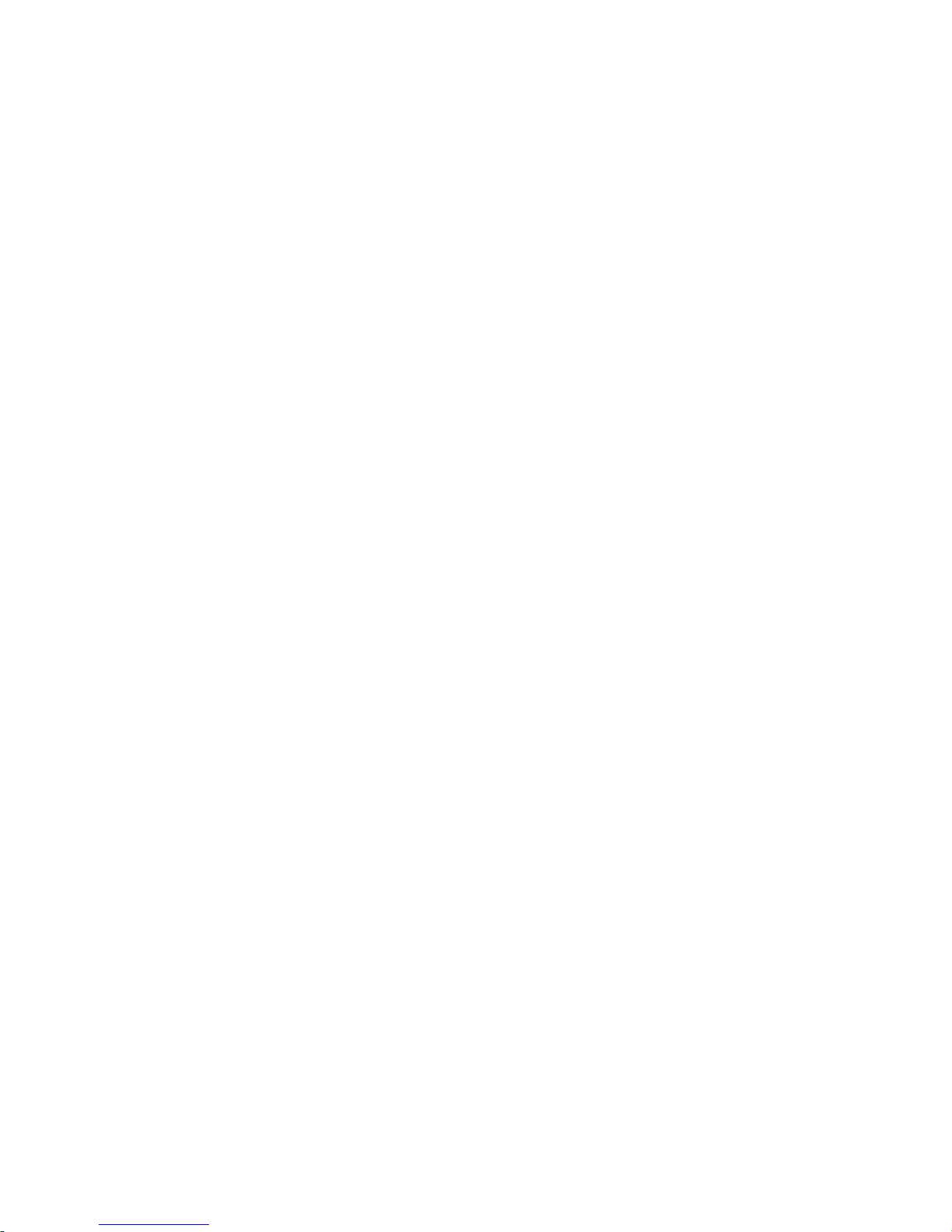
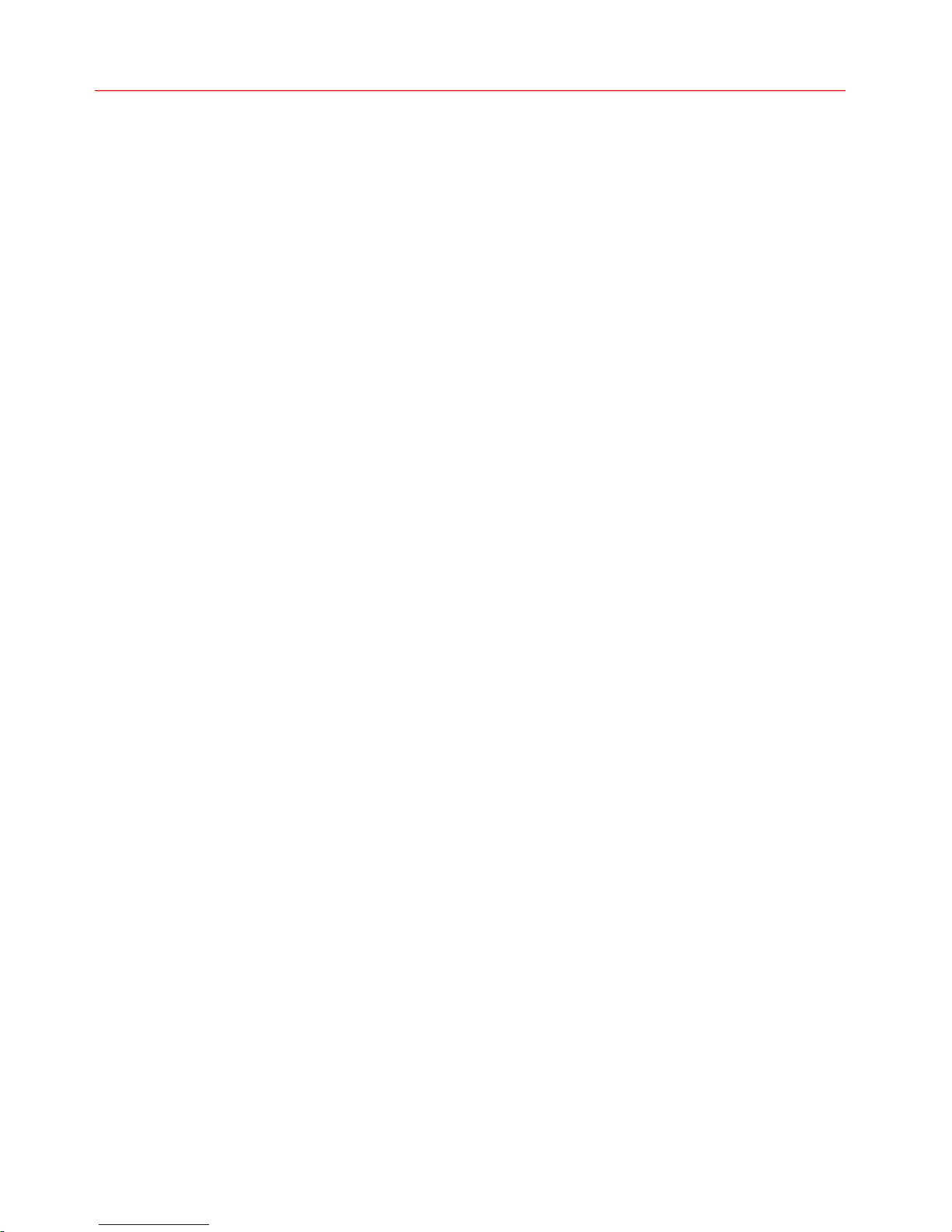
Honeywell
i
目录
1 产品介绍........................................................................................................................... 1
2 产品示意图 ....................................................................................................................... 3
前面板 ......................................................................................................................... 3
后面板 ......................................................................................................................... 4
3 系统配置........................................................................................................................... 5
4 功能操作........................................................................................................................... 6
5 网络操作........................................................................................................................... 9
网络操作初始化........................................................................................................... 9
登录........................................................................................................................... 10
配置........................................................................................................................... 11
查询........................................................................................................................... 12
导出记录 ................................................................................................................... 13
修改密码 ................................................................................................................... 13
退出系统 ................................................................................................................... 14
6 接警平台网络结构及路由器配置..................................................................................... 15
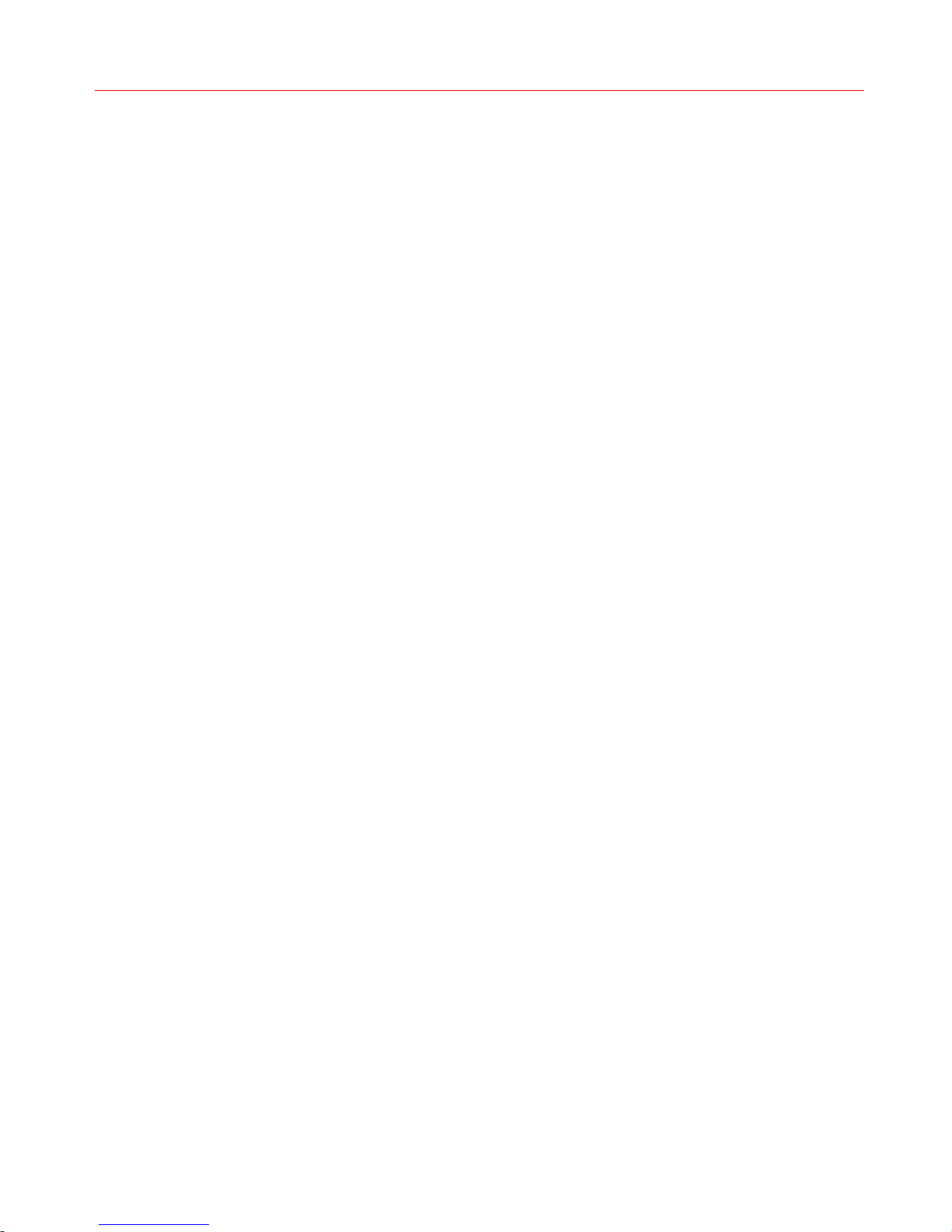
Honeywell
ii
Content
1 Introduction ....................................................................................................................19
2 Interfaces and Wiring ..................................................................................................... 21
Front Panel ............................................................................................................... 21
Rear Panel................................................................................................................ 22
3 System Configuration..................................................................................................... 23
4 Operations...................................................................................................................... 24
5 Network Operations ....................................................................................................... 27
Initialization............................................................................................................... 27
Login......................................................................................................................... 28
Configuration ............................................................................................................29
Search ......................................................................................................................30
Export Result Records.............................................................................................. 31
Changing Password ................................................................................................. 31
Logout....................................................................................................................... 32
6 Network Structure of IP Receiver and Configuration on Router .................................... 33
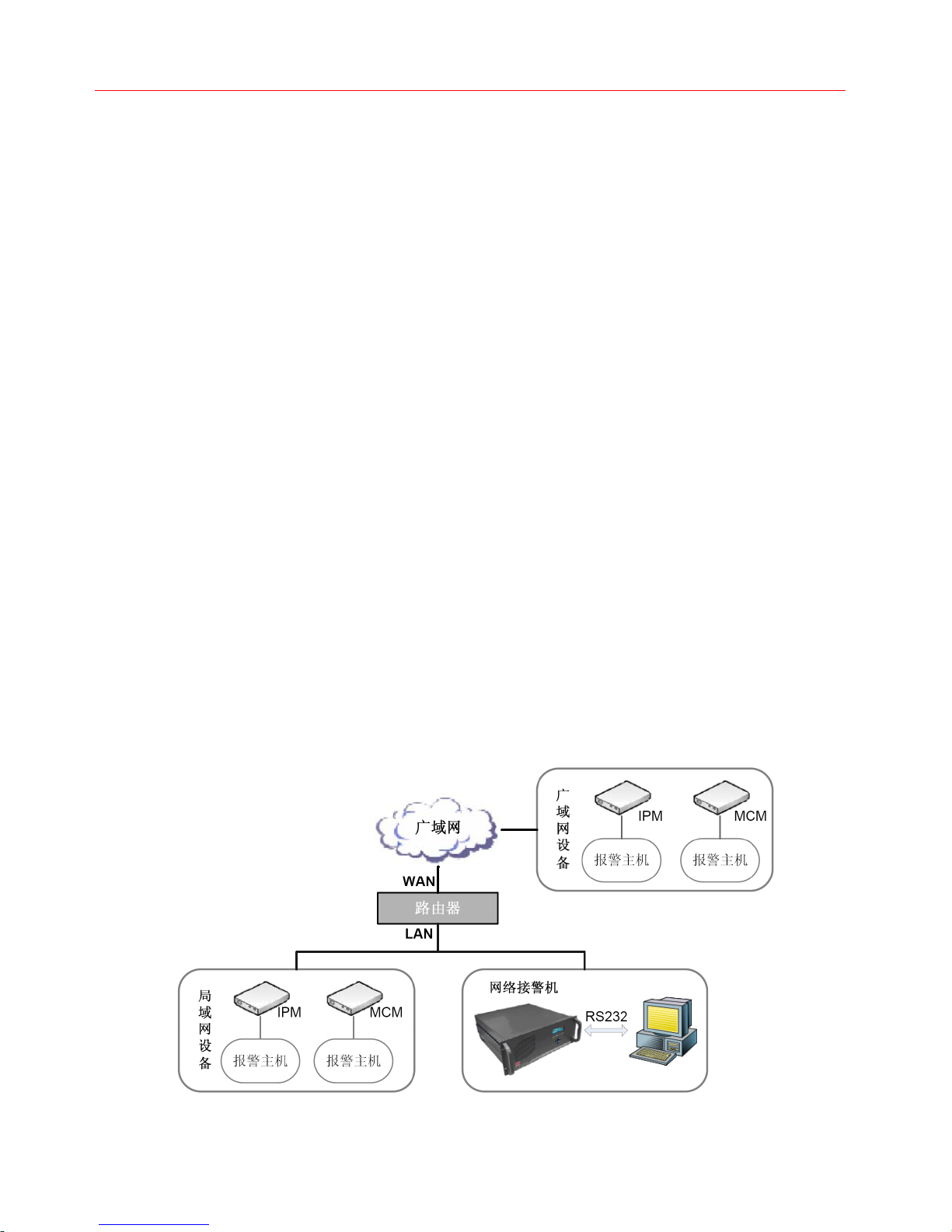
Honeywell
1 产品介绍
网络接警机通过以太网接收 IP 模块发出的报警信息并将其转发到接警中心。网络接警机
可以连接多家公司的多种型号的网络报警设备,基于 TCP 协议提供可靠通信,通过 RS232 串
口线将接收到的警情上报到 CMS 接警中心,并保存在自身数据库中。用户可以通过前面板按
键、显示屏查询报警信息,以及登录“网络接警机系统”查询、管理、备份收到的警情。
网络接警机具有以下功能:
• 最多连接 10000 个报警设备(由软件狗决定)
• 自身最多能存储 10,000,000 条报警消息
• 提供“网络接警机系统”供用户远程登录进行数据库和配置操作
• 显示屏和操作按键,可用于查询
• 系统操作状态 LED 显示
• 通过 RS232 串口线连接 CMS 接警中心
• 每天凌晨 00:00,如果数据库中保存的数据大于 1,000,000 条,则会删除最老的
1,000,000 条报警信息。
网络接警机的应用示意图如下:
图 1-1 应用示意图
1
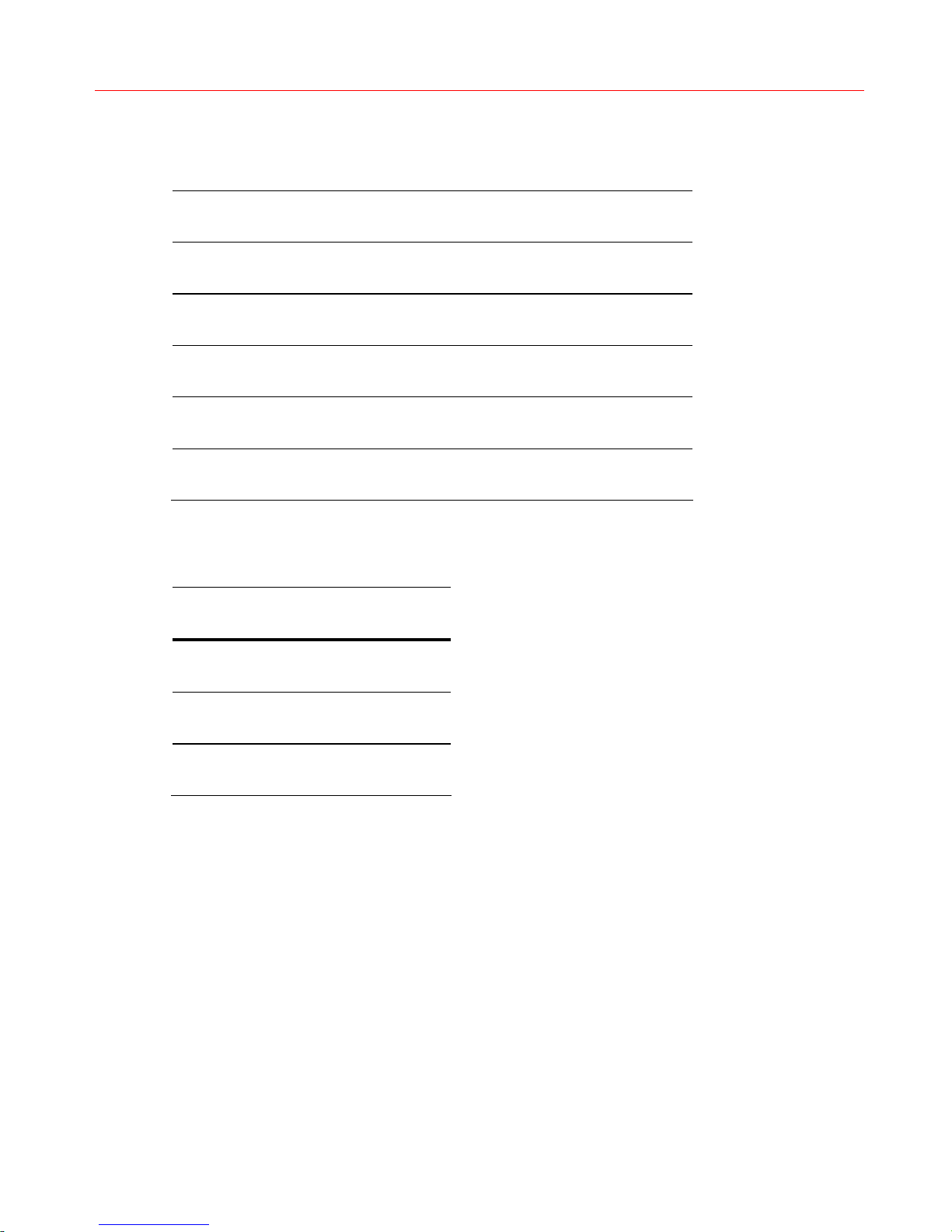
Honeywell
产品规格:
输入电压 180~265V AC
尺寸 177mm(H)×482.6mm(W)×452mm(D)
重量
15.20 kg
显示屏 4 行、20 字符真空荧光显示(VFD)
安装方式 机架式安装
工作温度 0℃~50℃
装箱清单:
名称 数量
网络接警机 1台
说明书 1本
串口线 1条
2
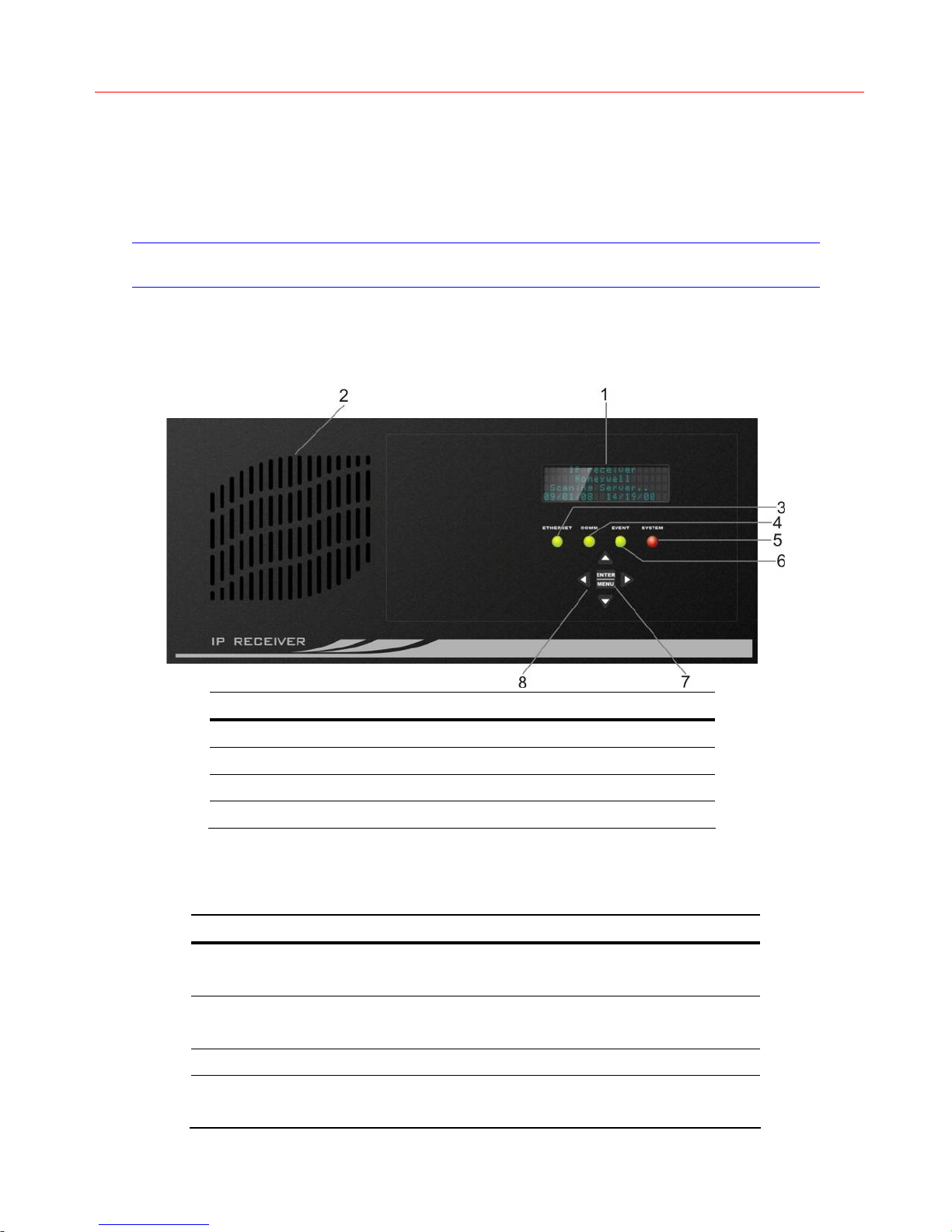
Honeywell
2 产品示意图
前面板
网络接警机前面板示意图:
图 2-1 网络接警机前面板示意图
编号 名称 编号 名称
1 VFD 显示屏 5 系统状态灯
2
排风口
6
报告状态灯
3
网络指示灯
7
ENTER/MENU(确认/菜单键)
4
通讯指示灯
8
四向导航键
LED 指示灯状态说明见下表:
指示灯 说明
ETHERNET
当有 IP 设备连接到网络接警机时,绿灯亮;无任何设备连
接时,绿灯灭。
COMM
当网络接警机与 CMS 接警中心串口连接时,绿灯亮;未连
接时,红灯亮。
EVENT
上报警情时,绿灯闪烁。
SYSTEM
当系统处于非正常工作状态,前面板与主板的串口线未连
接,红灯亮;正常运行时,绿灯亮。
3
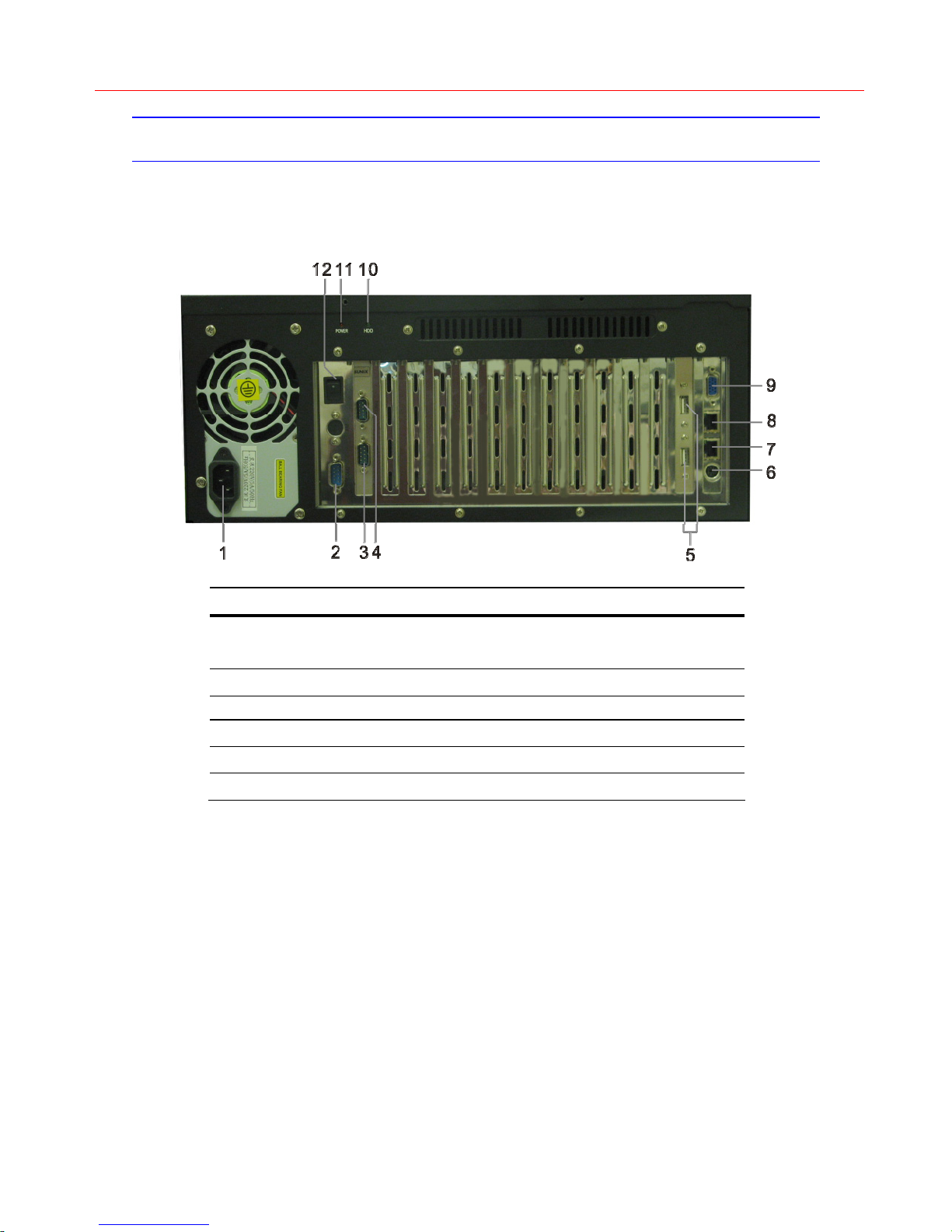
Honeywell
后面板
后面板接口示意图如下所示:
图 2-2 网络接警机后面板示意图
编号 名称 编号 名称
1
三芯交流电源接口
(220V 输入)
7 千兆网口 1
2 COM2 8
千兆网口 2
3 COM4 9 VGA
4 COM3 10
硬盘状态灯
5 USB2.0 11
系统电源灯
6
PS/2 接口
12
主机开关
CMS 接警中心可以通过交叉串口线连接至网络接警机上的 COM2 端口。通信端口
COM2 为 9 针 COM 端口。
4
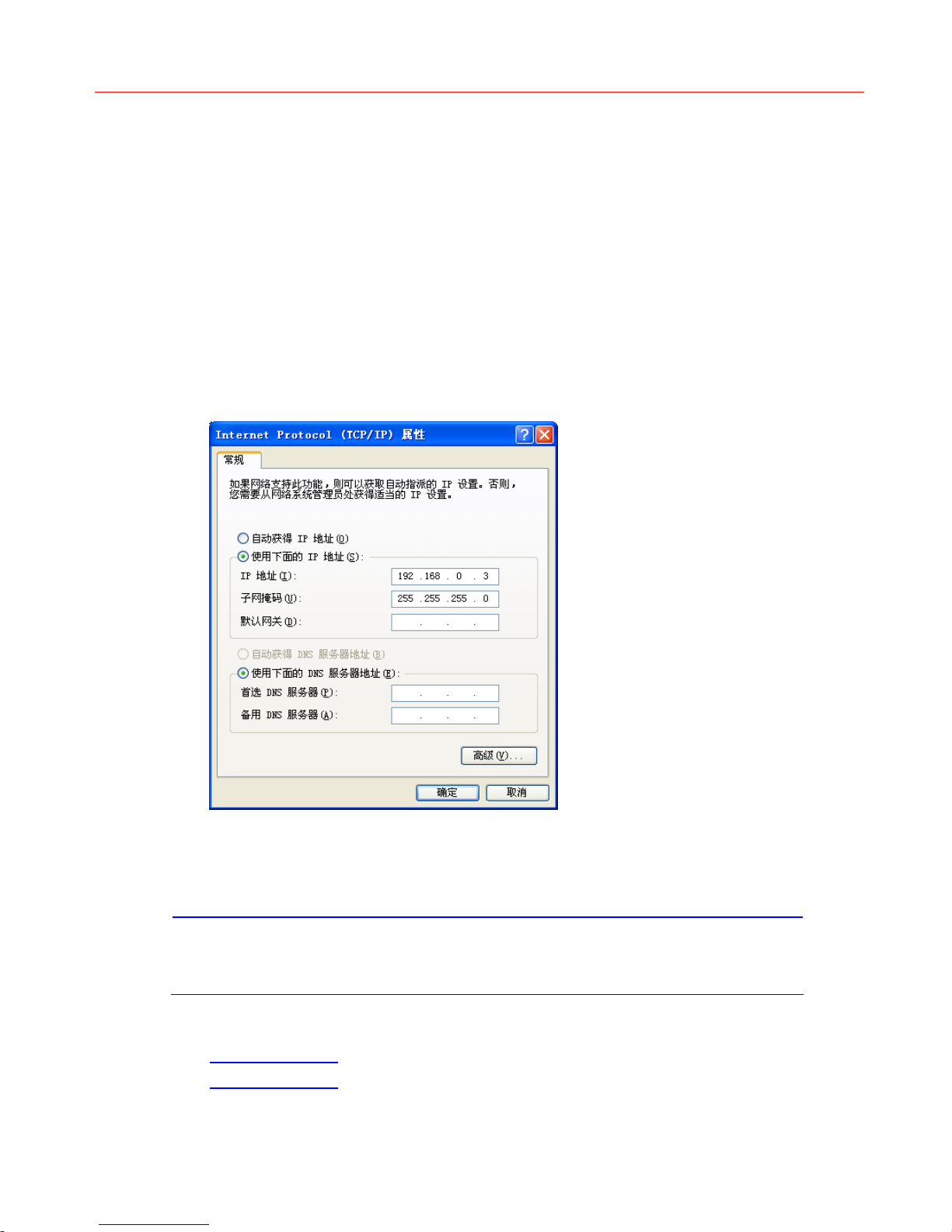
Honeywell
3 系统配置
网络接警机在出厂时为两个千兆网口(见图 2-2)分别配置了默认的IP地址,分别为
192.168.0.2 和 192.168.1.2。用户可根据需要为这两个网口配置另外的IP地址,具体步骤如
下:
1. 配置需要与接警机相连的 PC 机网卡,修改其对应网络连接的 Internet
Protocol(TCP/IP) 属性,属性窗口如下图所示:
图 3-1 Internet Protocol(TCP/IP) 属性窗口
在上图所示的窗口中,选择“使用下面的 IP 地址”,并在“IP 地址”中设置一个与
默认 IP 地址处于同一子网的 IP 地址(例如 192.168.0.3 或 192.168.1.3)。点击
【确定】按钮完成配置。
2. 将 PC 机与网络接警机的千兆网口相连。
如第一步中配置的 IP 地址为 192.168.0.X,则 PC 机应与千兆网口 1 相
连;如配置的 IP 地址为 192.168.1.X,则 PC 机应与千兆网口 2 相连。
注意
3. 登陆“网络接警机系统” 修改网络地址配置(如与千兆网口 1 相连,则在IE中输入
http://192.168.0.2登录该系统;如与千兆网口 2 相连,则在IE中输入
http://192.168.1.2登录该系统)。详细配置步骤请见第9页
网络操作初始化
一节。
5
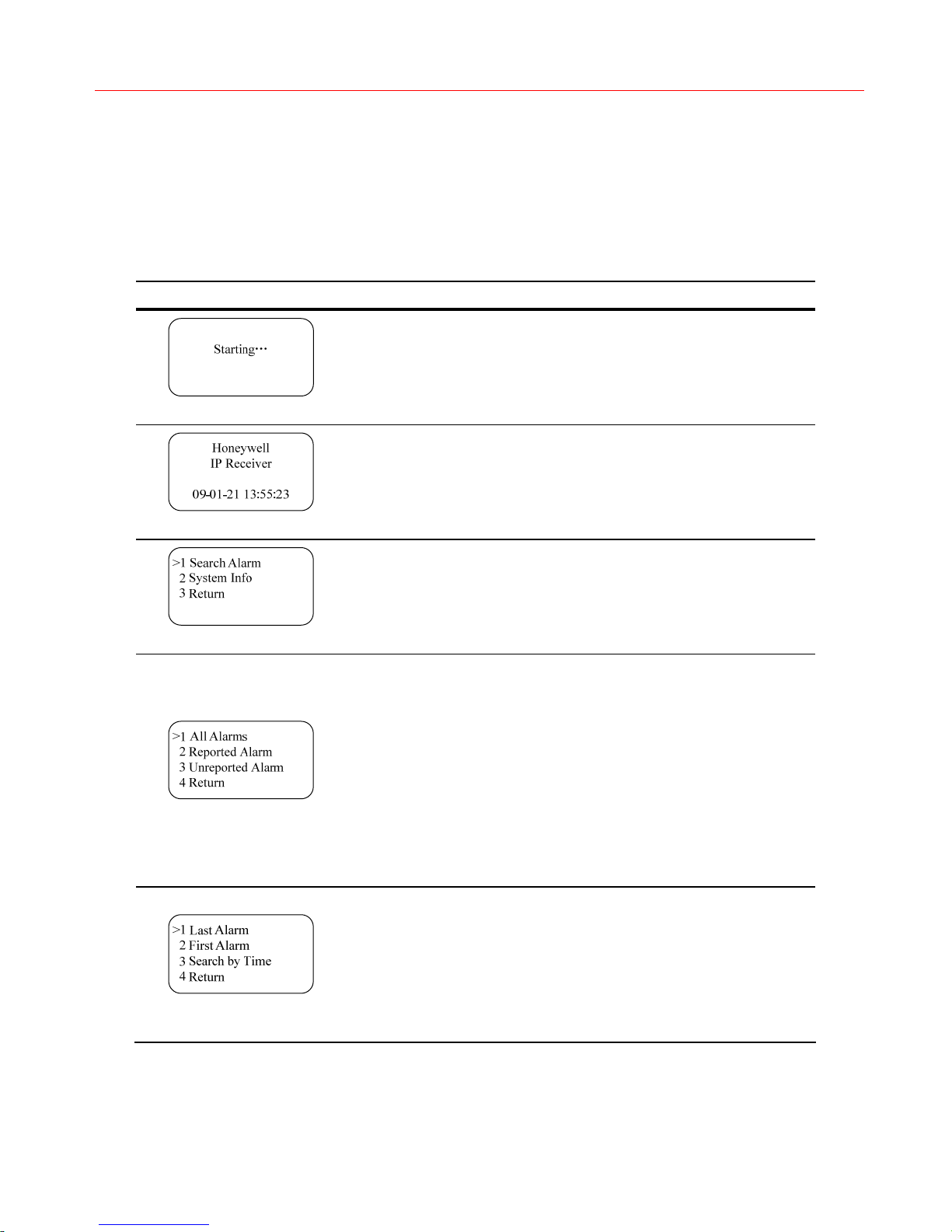
Honeywell
4 功能操作
根据下表操作说明,进行接警机前面板屏幕操作:
屏幕提示 操作说明
图
1
通电后,打开主机开关,前面板的 4 个 LED 灯轮流点亮,屏
幕显示“Starting…”。
图
2
直到系统正常启动,前面板显示名称和时间。
图
3
在系统正常工作状态中,按►或 ENTER 键进入菜单。
按▲和▼键翻看选项;按►或 ENTER 键选择菜单项;按◄键
返回待机界面(见
图
2)。
图
4
查询报警事件
在
图
3 中选择“Search Alarm”,显示左图菜单。
共有三种查看方式:全部警情(All Alarms)、已上报警情
(Reported Alarm)、未上报警情(Unreported Alarm)。
未上报警情(Unreported Alarm):如果网络接警机未能和
CMS 接警中心连接,那么收到的警情全部储存在数据库中,
保存为未上报警情。
按►或 ENTER 键选择菜单项;按◄键或选择“Return”返回
上级菜单。
图
5
选择需要查看的警情
在
图
4 中选择需要查看的方式,显示左图菜单。
共都有三种查看方式:最后一条警情(Last Alarm)、第一条
警情(First Alarm)、按照时间来查看(Search by Time)。
按►或 ENTER 键选择;按◄键或选择“Return”返回上级菜
单。
6

Honeywell
图
6
图
7
按时间查询
在
图
5 中选择“Search by Time”,显示左图菜单。
默认显示当前时间,可以按►和◄键来选择需要调整的时间选
项,按▲和▼调整数字。
在 YEAR(年)选项按◄键返回上级菜单(见
图
6)。
在 SECOND(秒)选项按►键可按照设定时间来查找数据库
(见
图
7),并返回设定时间之前的最近一条;如果没有警
情,则返回设定时间之后发生的最近一条警情。
图
8
显示警情
查找出来的警情包括:
• Account — 帐号(4 位帐号或者 6 位帐号的后 4 位)
• CID(Contact ID)、G(Group ID)、防区号(C)/用
户号(U)(根据上报警情而定)
• IP — 上报警情的设备 IP 地址(如无法获取到 IP 信息,
则显示 0.0.0.0)
• 警情上报时间
按◄或▲键查看当前警情的前一条警情,按▼或►键查看当前
警情的后一条警情。
按 ENTER 键返回警情选择菜单(见
图
5)。
图
9
图
10
系统信息
在
图
3 中选择“System Info”,显示当前设备的名称
(Model)、软件的版本号(Version) 、能够连接的最大设
备数(MAXDev,根据软件狗而定)、已经连接的设备数
(NOWDev)、已经上报的警情数(Reported)、未上报的
警情数(Unreported)和网络接警机连接 IP 设备的两个网口
的 IP 地址(IP1、IP2)。
按▲和▼键翻看信息;按►、◄或 ENTER 键返回选择菜单
(见
图
3)。
图
11
当前面板和主板的串口线连接不正常并持续一段时间后(1 分
钟以内),显示“Scanning…”。
图
12
关机
按下后面板主机开关(见图 2-2),系统需要大约 15 秒钟结
束程序,完成后屏幕显示“Shutting down…”(关机)。
7
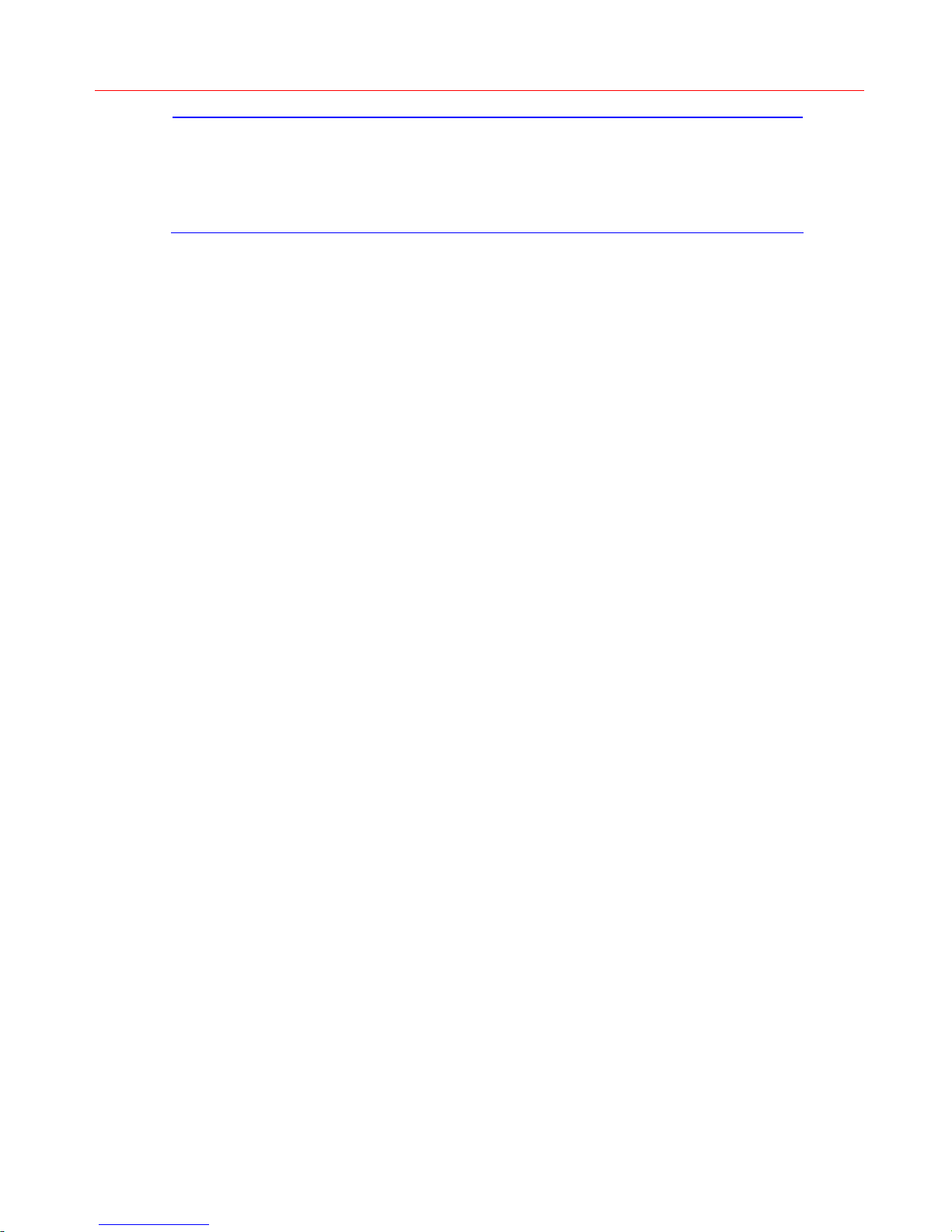
Honeywell
注意
• 无任何按键操作 30 秒后,屏幕自动返回待机画面(见
图
2)。
• 每天凌晨 0:0:0 时,系统会对前面板屏幕进行检测,屏幕状态依次
全亮 2 秒、全灭 2 秒、回到正常待机状态。
8

Honeywell
5 网络操作
网络操作初始化
由于网络接警机需要与路由器相连,必须为网络接警机分配一个未被其他设备占用的固
定IP地址。用户可最多可为接警机分配 2 个IP地址。在进行系统配置以后(见第
5页
系统配置
一节),根据如下步骤配置网络接警机的IP地址:
1. 在IE中输入
http://192.168.0.2或http://192.168.1.2进入网络接警机系统登录页面(登
录页面见
图
5-2)。
2. 登录网络接警机系统。详细内容参见第
10页
登录
一节。
3. 在“配置”页面下,在“网络地址 1”中为千兆网口 1 设置一个未被其他设备占用
的 IP 地址,在“网络地址 2”中为千兆网口 2 设置未被其他设备占用的 IP 地址。点
击【执行】保存配置内容。
下图为网络接警机的配置页面(参见第
11页
配置
一节获取更多信息):
图 5-1 网络接警机 IP 初始配置
网络地址 1 对应于千兆网口 1 的 IP 地址,网络地址 2 对应于千兆网口
2 的 IP 地址,配置时两者不可颠倒。
注意
9

Honeywell
登录
当网络接警机与PC机属于同一子网时,在PC机Internet Explorer(IE)中输入接警机的
IP地址(需查看具体IP地址,请参见第
6页第4章节中的图10)登录网络接警机系统。
如果PC机属于外网、网络接警机属于路由器内网时,需先按第
6章节
(第
15页)对路由器进行配置,再在IE中输入路由器WAN端的IP地址
登录网络接警机系统。
注意
图 5-2 网络接警机系统登录
输入用户名和密码(默认用户名和密码:admin/admin),点击【登录】进入系统(
图
5-4
)或点击【重置】清空用户名和密码。
如果用户名或密码错误,则显示以下提示信息:
图 5-3 用户名密码错误
10

Honeywell
点击“返回重新登录”,返回到登录页面(
图
5-2)。
配置
成功登录系统后,显示如下页面。系统包括三个功能标签页:“配置”、“查询”和
“报告”。在页面右上角可以选择“修改密码”和“退出”,其下方显示当前的版本号。
图 5-4 配置
“网络配置”页面显示两个网卡的相应的网址、子网掩码和网关地址。可直接在输入框
中修改参数,修改完成后点击【执行】,保存新配置,显示下图提示:
图 5-5 配置成功
11

Honeywell
如果网址不完整或出现大于“255”的情况,系统将显示错误提示信
息。
注意
查询
点击“查询”标签页,进入查询页面:
图 5-6 查询
页面左侧列出六种查询方式:按帐号查询、按时间查询、按网址查询、按 CID 查询、组
合查询和高级查询。其中,“高级查询”支持输入 sql 查询语句;“组合查询”把各个组合的
查询综合到一起显示在查询结果中。
在页面左侧点击任一查询方式显示各查询页面,输入相应信息,点击【执行】,以报告
的形式显示查询结果。
12

Honeywell
图 5-7 查询结果
每页显示 20 条数据,通过点击页数编号或者“下一页”、“最后一页”可以查看相应页
面。
导出记录
在查询结果页面(如图 5-7所示)的左下角点击【导出】按钮,可以将查询结果记录中的
最近 5000 条记录导出到Excel文件中。如查询结果记录总数小于 5000 条,则按时间由近至远
的顺序导出所有记录,如查询结果记录总数大于 5000 条,则导出最近 5000 条记录。
修改密码
在页面右上角点击“修改密码”,显示如下页面:
13

Honeywell
图 5-8 修改密码
输入当前密码,并输入新密码并再次确认,点击【确认】,完成修改密码操作。提示修
改密码成功:
图 5-9 修改密码成功
注意
当前密码输入错误或者两次新密码输入不一致时,将显示错误提示。
退出系统
在页面右上角点击“退出”,则退出系统并返回到登录页面。
14

Honeywell
6 接警平台网络结构及路由器配置
连接在广域网的报警设备的报警信息通过路由器转发给处于局域网的网络接警机,因此
需要对路由器进行一定配置以保证网络接警机安全、有效接警(以下配置以 Tenda TEI6624 路
由器为例)。
1. 在IE中输入
http://192.168.0.1,打开路由器配置界面。
2. 关闭 DHCP 功能:DHCP 自动分配 IP 地址,可能造成网络接警机 IP 地址不固定,
从而无法接警。
DHCP 配置页面如下图所示:
图 6-1 DHCP 配置
3. 设置虚拟服务器以便接受广域网报警,需要设置的端口有:TCP-7838、TCP4001、TCP-4002,启用这些端口以便网络接警机能有效的收到广域网的报警。
虚拟服务器配置页面如下图所示:
15

Honeywell
图 6-2 虚拟服务器配置
4. 安全设置:安全设置对网络接警非常重要。
• 忽略来自 WAN 口的 Ping 包,避免恶意侦测。
• 启用防网络攻击,防止 DOS 攻击。
• 启用过滤功能,仅允许通过 TCP-7838、TCP-4001、TCP-4002 端口的数据
包,防止恶意入侵。
• 加强路由器密码管理,避免密码被破解。
忽略来自 WAN 口的 Ping 包:
图 6-3 WAN 口 Ping
16

Honeywell
启用防网络攻击:
图 6-4 防网络攻击
过滤端口配置:
图 6-5 客户端过滤
最后,将路由器密码设置为安全性较高的密码(位数不少于 15,由字母+数字+特殊
符号组成)。
经过以上配置后,网络安全性将大大增加,有助于网络安全接警。
17

Honeywell
中国 RoHS
根据信息产业部等部委颁布的《电子信息产品污染控制管理办法》及相关标准的要求,
网络接警机的相关信息如下:
1. 产品的环保使用期限为 10 年,保证该环保使用期限的安装及使用注意事项见
产品使用手册;
2. 产品中有毒有害物质或元素的名称及含量见下表:
产品中有毒有害物质或元素的名称及含量
有毒有害物质或元素
部件名称
铅
(Pb) 汞(Hg)
镉
(Cd)
六价铬
(Cr(VI))
多溴联苯
(PBB)
多溴二苯醚
(PBDE)
箱体组件
X O O O O O
印刷电路板组件
X O X O O O
线缆
X O O O O O
电源模块
X O O O O O
LED 显示器
X O O O O O
O:表示该有毒有害物质在该部件所有均质材料中的含量均在 SJ/T11363-2006 标准规
定的限量要求以下。
X:表示该有毒有害物质至少在该部件的某一均质材料中的含量超出 SJ/T11363-2006
标准规定的限量要求。
18

Honeywell
1 Introduction
IP Receiver receives the alarms from IP module through Ethernet and transmits them to
CMS (Central Monitoring System). IP Receiver can connect to the alarm-reporting devices of
various models from different companies, provides reliable communication based on TCP
protocol, sends the received alarms to CMS with a RS232 serial port cable, and stores
alarms in its database. You can search the alarms with the keys and display on the front
panel, and log in the IP Receiver System to search, manage and back up the received
alarms.
Features:
• Up to 10000 alarm devices can be connected to IP Receiver (as determined by
Dongle)
• Up to 10,000,000 alarm records can be stored in the database
• An IP Receiver System for remote database operations
• Screen display and operating buttons for searching operation
• LED indicators for system operations
• A RS232 serial port cable connecting to CMS
• At 00:00 every midnight, if the alarms stored in database are more than 1,000,000, IP
Receiver deletes the oldest 1,000,000 alarms.
The application diagram of IP Receiver is displayed as follows.
Figure 1-1 Application Diagram
19

Honeywell
Specifications:
180~265V AC
Voltage Input
Dimension
177mm(H)×482.6mm(W)×452mm(D)
Weight 15.20 kg
Display 4 lines, 20 characters VFD
Mounting Rack Mounting
0℃~50℃
Operating Temperature
Package checklist:
Name Quantity
IP Receiver 1
User Guide 1
Serial port cable 1
20

Honeywell
2 Interfaces and Wiring
Front Panel
The front panel is shown in the following figure.
Figure 2-1 Front Panel of IP Receiver
No. Name No. Name
1 VFD Screen 5 SYSTEM
2 Air Outlet 6 EVENT
3 ETHERNET 7 ENTER/MENU
4 COMM 8 Direction Keys
Refer to the following table for LED indicator status and description:
LED Description
ETHERNET
The indicator turns green when the IP device is connected
to IP Receiver and turns off when no device is connected
to IP Receiver.
COMM
The indicator turns green when IP Receiver is connected to
the serial port of CMS and turns red when IP Receiver is
not connected to CMS.
EVENT
The indicator is green and flashes when IP Receiver is
reporting alarms.
SYSTEM
The indicator turns red when the system is in abnormal
state (the front panel and motherboard is not connected)
and turns green when the system is in normal state.
21

Honeywell
Rear Panel
The rear panel is shown in the following figure:
Figure 2-2 Rear Panel of IP Receiver
No. Name No. Name
Three-core AC Power
Interface(220V
Input)
1 7 Gigabit Ethernet port 1
2 COM2 8 Gigabit Ethernet port 2
3 COM4 9 VGA
4 COM3 10 HDD Indicator
5 USB2.0 11 Power Indicator
6 PS/2 12 Power ON/OFF switch
CMS can be connected to the COM2 port on IP Receiver with a crossover serial port cable.
The communication port COM2 is a 9-pin COM port.
22

Honeywell
3 System Configuration
IP Receiver was assigned two factory default IP addresses (192.168.0.2 and 192.168.1.2)
respectively for the two gigabit Ethernet ports shown in
Figure 2-2. You can assign other IP
addresses for the two ports according to different needs. Follow these steps to assign the
address:
1. Configure the connection properties of the PC adapter to be connected to the
router. Modify its “Internet Protocol (TCP/IP)” property in the “Internet Protocol
(TCP/IP) Properties“ window as shown in the following figure.
Figure 3-1 The “Internet Protocol(TCP/IP) Properties” Window
In the window shown above, select “Use the following IP address”. In the “IP
address” field, specify an IP address (for example, 192.168.0.3 or 192.168.1.3)
that belongs to the same subnet of the factory default IP address. Click OK to save
the application.
2. Connect PC to the gigabit Ethernet port of IP Receiver.
Note
If the IP address set in step 1 is 192.168.0.X, connect your PC to
gigabit Ethernet port 1; if the IP address set in step 1 is 192.168.1.X,
connect your PC to gigabit Ethernet port 2.
3. Log in “IP Receiver System” to change the network configuration (if IP Receiver is
connected to gigabit Ethernet port 1, enter
http://192.168.0.2 in IE to log in the
system; if it is connected to Ethernet port 2, enter
http://192.168.1.2 in IE to log in
the system). For detailed steps, see
Initialization on page 27.
23

Honeywell
4 Operations
Refer to the following table for the operations of the front panel screen:
Prompt Description
Power up and turn on the switch on the rear panel
of IP Receiver (No.12 in
Figure 2-2). LEDs on the
front panel are lit in turn and the screen displays
“Starting…”.
Figure 1
When the system starts up normally, the screen
displays the module name, date and time.
Figure 2
Press ► or ENTER to enter the menu, as shown in
the left figure.
Press ▲ and ▼ to go through menu items;
Press ► or ENTER to select the menu item;
Figure 3
Press ◄ to return to idle-mode display.
Search alarm
In Figure 3, select “Search Alarm” and the left figure
is displayed.
There are three options for searching alarms: “All
Alarms”, “Reported Alarm” and “Unreported Alarm”.
Unreported Alarm: If IP Receiver is not connected
with CMS, all the alarms are stored in the database
of IP Receiver as unreported alarms.
Press ► or ENTER to select the menu item;
Press ◄ or select “Return” to go to the previous
menu.
Figure 4
Figure 5
View mode
In Figure 4, select an option for searching alarms
and the left figure is displayed.
There are three view modes for each alarm type:
“Last Alarm”, “First Alarm” and “Search by Time”.
Press ► or ENTER to select the menu item;
Press ◄ or select “Return” to go to the previous
menu.
24

Honeywell
Figure 6
Figure 7
Search by time
In Figure 5, select “Search by Time” and Figure 6 is
displayed.
It displays the current date and time. Press ► and
◄ to switch to the time item to be modified and
press ▲ and ▼ to adjust the number of date and
time.
When “YEAR” is selected, press ◄ to go to the
previous menu.
When “SECOND” is selected, press ► to start
searching alarm by time. The result displays the
previous alarm occurred before the specified time. If
no alarm occurred before the specified time, it
displays the next alarm occurred after the specified
time.
Figure 8
Display alarm
The searching result includes:
• Account (a 4-digit account or the last four digits
of a 6-digit account)
• CID (Contact ID), G (Group ID), and Zone
number (C)/User number(U)(depending on the
reported alarm),
• IP – the IP address of the device which reports
the alarm (if unavailable, display “0.0.0.0”)
• Date and time when reporting the alarm
Press ◄ or ▲ to view the previous alarm;
Press ▼ or ► to view the next alarm;
Press ENTER to return to the alarm-selection menu
shown in Figure 5.
Figure 9
Figure 10
View system information
In Figure 3, select “System Info” and the left figure
is displayed. It includes the device name (Model),
software version (Version), maximum number of
devices (MAXDev) that can be connected
(depending on dongle), number of the currently
connected devices (NOWDev), number of reported
alarms (Reported), number of unreported alarms
(Unreported) and two IP addresses (IP1 and IP2) of
the two network ports on IP Receiver for connecting
IP devices.
Press ▲ and ▼ to turn the page up and down;
Press ►, ◄ or ENTER to return to the menu shown
in Figure 3.
25

Honeywell
Figure 11
The screen displays “Scanning” after a while the
front panel and motherboard are not linked by a
serial port cable (in 1 minute).
Figure 12
Shut down
Turn off the switch on the rear panel (No.12 in
Figure 2-2). It costs about 15 seconds to end the
programs before displaying “Shutting down…”.
• If there is no key entry within 30 seconds, the screen automatically
returns to the idle-mode display (see Figure 2).
Note
• The system checks the front-panel screen at 0:0:0 every midnight;
the screen turns on for 2 seconds, turns off for 2 seconds, and
then returns to the idle-mode mode.
26

Honeywell
5 Network Operations
Initialization
If IP Receiver is to be connected to a router, you must assign a static IP address that is not
occupied by other device for IP Receiver, and you can assign at most 2 IP addresses. After
performing the system configuration (see
System Configuration on page 23), configure the IP
addresses for IP Receiver by following these steps:
1. Access the login page of IP Receiver System by entering
http://192.168.0.2 or
http://192.168.1.2 in IE (see Figure 5-2 on page 28 for the login page).
2. Log in IP Receiver System. For more information, see
Login on page 28.
3. On the “Configuration” page, specify an unoccupied IP address in the field of
“IP_address1” for gigabit Ethernet port 1, and specify a second unoccupied
address in the field of “IP_address2” for gigabit Ethernet port 2. Click Run to save
the configuration.
The following figure shows the configuration page of IP Receiver (see
Configuration on page 29 for more information).
Figure 5-1 Initial Configuration of IP Receiver
Note
“IP_address1” corresponds to the IP of gigabit Ethernet port 1, while
“IP_address2” corresponds to the IP of gigabit Ethernet port 2. Do not
mix the two addresses during configuration.
27

Honeywell
Login
When IP Receiver and your PC belong to the same subnet, input the IP address of IP
Receiver in Internet Explorer (IE) on your PC to login into IP Receiver.
Note
If the PC is connected to the internet and IP Receiver is connected to
the router intranet, configure the router firstly according to the chapter
“
Network Structure of IP Receiver and Configuration on Router” on
page
33, and then input the IP address of the router’s WAN port in IE
to log in IP Receiver.
Figure 5-2 IP Receiver Login
Input the username and password (the default username and password is admin/admin), and
click Log in to enter the system (see
Figure 5-4 on page 29) or Clear to clear the username
and password.
If the username or password you entered is incorrect, the following prompt information is
displayed:
Figure 5-3 Incorrect Username or Password
Click “Please try again” to return to the login page (see
Figure 5-2 on page 28)
28

Honeywell
Configuration
After you log in the system, you can see the following page. The system includes three
functional tabs, which are Configuration, Search, and Reports. On the top-right corner of
the page, you can select “Change password” or “Log out”, below which is the current version.
Figure 5-4 Configuration
The “Network configuration” page shows the corresponding IP address, subnet mask, and
gateway of the two network adapters. Change the parameters in the textboxes and click Run
to save them, as shown in the following figure.
Figure 5-5 Configuration Successful
Note
If the IP address is incomplete or has a value greater than “255”, the
system will prompt the error information.
29

Honeywell
Search
Click the Search tab to enter the Search page
Figure 5-6 Search
In the left pane there lists 6 search ways: by account, by time, by IP address, by CID,
combination search, and advanced search. Among them “Advanced search” supports the
SQL query sentences and “Combination search” can integrate all the search combinations
and display the search results in the result page.
Click one search way in the left pane and the corresponding search page is displayed. Input
the parameter and click Search, and the search results are displayed in the report.
Figure 5-7 The Search Result Page
30

Honeywell
Each page can display at most 20 records. To browse through the pages click Next or Last.
Export Result Records
Click Export on the “Report” result page (see Figure 5-7) and you can export the latest 5000
records that you searched to the Excel file. If the result records are less than 5000, all the
records you have searched are exported to the XLS file in which the records are arranged in
reverse
chronological order. If the result records are more than 5000, the system only
exports the latest 5000 records.
Changing Password
Click “Change Password” on the top-right corner of the page, and the following page is
displayed.
Figure 5-8 Changing Password
Input the current password, the new password and confirm it. Click OK to change the
password, and the information prompting that password is changed successfully is displayed
as follows
Figure 5-9 Password Changed Successfully
31

Honeywell
Error information is displayed if the current password entered is
incorrect or the new password and confirm password do not match.
Note
Logout
Click “Log out” on the top-right corner of the page can log out the system and return to the
login page.
32

Honeywell
6 Network Structure of IP Receiver and
Configuration on Router
Alarms from WAN devices are transmitted to the IP Receiver that is connected to the LAN by
router, so it’s a must to configure router to assure the safe and effective alarm report of IP
Receiver (refer to the following configuration steps that are performed on a BELKIN router).
1. Open the configuration page of the router by entering the IP address
http://192.168.0.1 in IE.
2. Disable DHCP server: DHCP server assigns IP address automatically, which
might cause IP Receiver to be assigned dynamic IP address and fails to
receive the alarms.
The configuration page of DHCP is displayed as follows.
Figure 6-1 DHCP Setting
3. Set the virtual server to receive the alarms from WAN. The ports to be set
include TCP-7838, TCP-4001, and TCP-4002. Enable these ports so that IP
Receiver can receive the alarms from WAN.
The configuration page of virtual server is displayed as follows.
33

Honeywell
Figure 6-2 Virtual Servers Setting
4. Security setting: Security setting is very important for receiving alarms via
network.
• Block the Ping packets from the WAN port to avoid malicious detection.
• Enable the function of anti network attack to prevent DOS attack.
• Enable the filter function to allow the data packets of TCP-7838, TCP-4001,
and TCP-4002 to pass through only, which prevents malicious intrusion.
• Strengthen the router’s password management to avoid password cracking.
34

Honeywell
Ignore the Ping packets from WAN port:
Figure 6-3 WAN Ping Blocking
The configuration for filters:
Figure 6-4 Client IP Filters
Lastly set a strong password for the router (minimum of 15 characters in length, composed of
letters, numbers, and special characters).
After the preceding configuration, the network security can be improved a lot and secure
alarm receiving is strengthened.
35

Honeywell Security
亚太区总部:
中国上海市遵义路 100 号虹桥上海城 A 座 35 楼
电话:(86)21-52574568 传真:(86)21-62370740
霍尼韦尔安防(中国)有限公司
地址:广东省深圳市宝安区福永镇怀德翠岗工业屯 B 座第九幢
电话:(86)0755-27326500 传真:(86)0755-27391736
Honeywell Security Asia Pacific
35F Tower A, City Center, 100 Zun Yi Road, Shanghai 200051, China
TEL +86 21 52574568 FAX +86 21 62370740
Honeywell Security (China) Co., Ltd.
Building 9 Tower B, Huaide Industrial Zone, Fuyong Town, Baoan District, Shenzhen, China
TEL +86 0755 27326500 FAX +86 0755 27391736
© 2009 Honeywell International Inc.
http;//www.cn.security.honeywell.com http://www.security.honeywell.com
