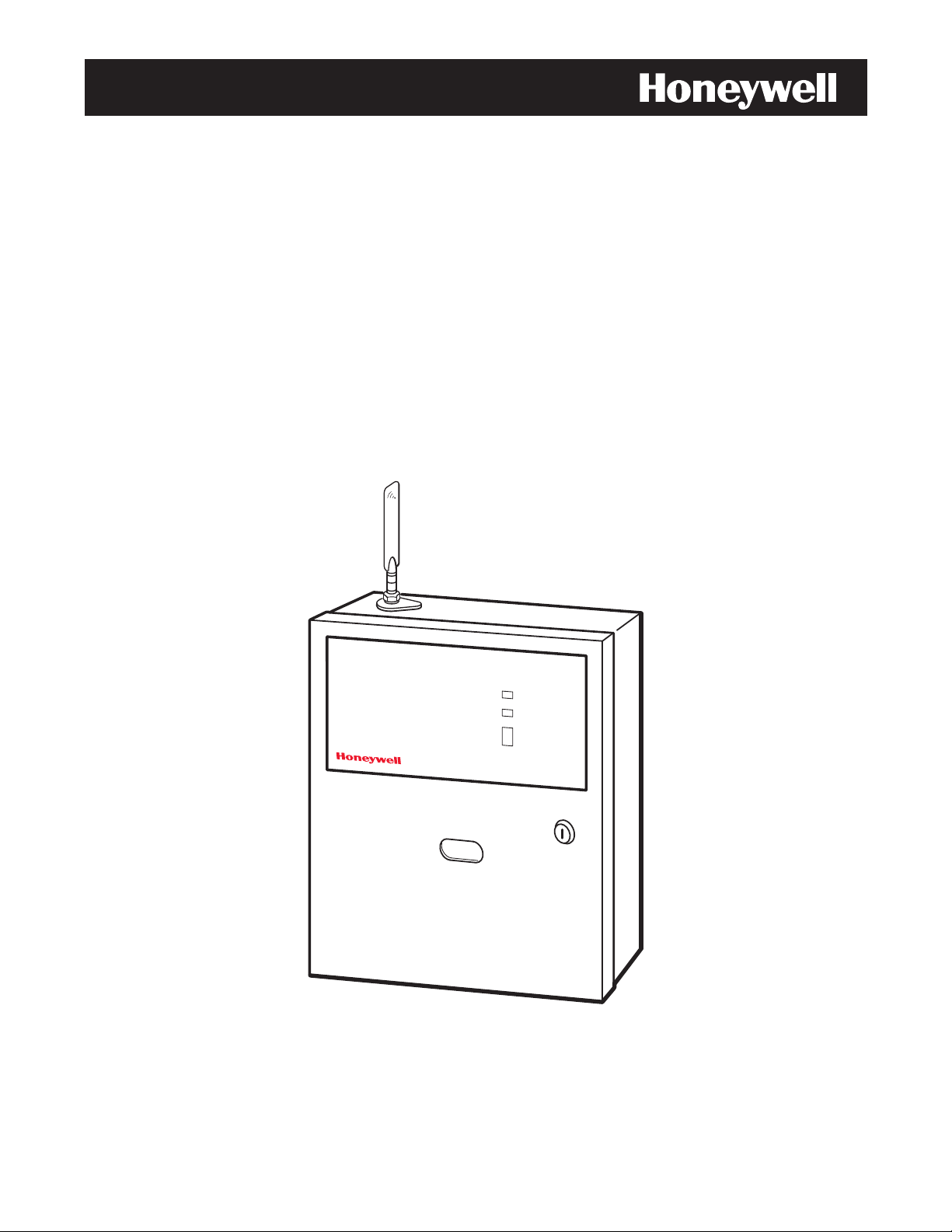
GSS
IIPPG
CCoommmmeerrcciiaall FFiirree CCoommmmuunniiccaattoorr
IInnssttaallllaattiioonn aanndd SSeettu
IPGSM-DP Commercial Fire Communicator
M--
M
DPP
D
upp GGuuiiddee
800-08074 1/11 Rev. A
RADIO TROUBLE
LOW BATT
AC LOSS
AC ON
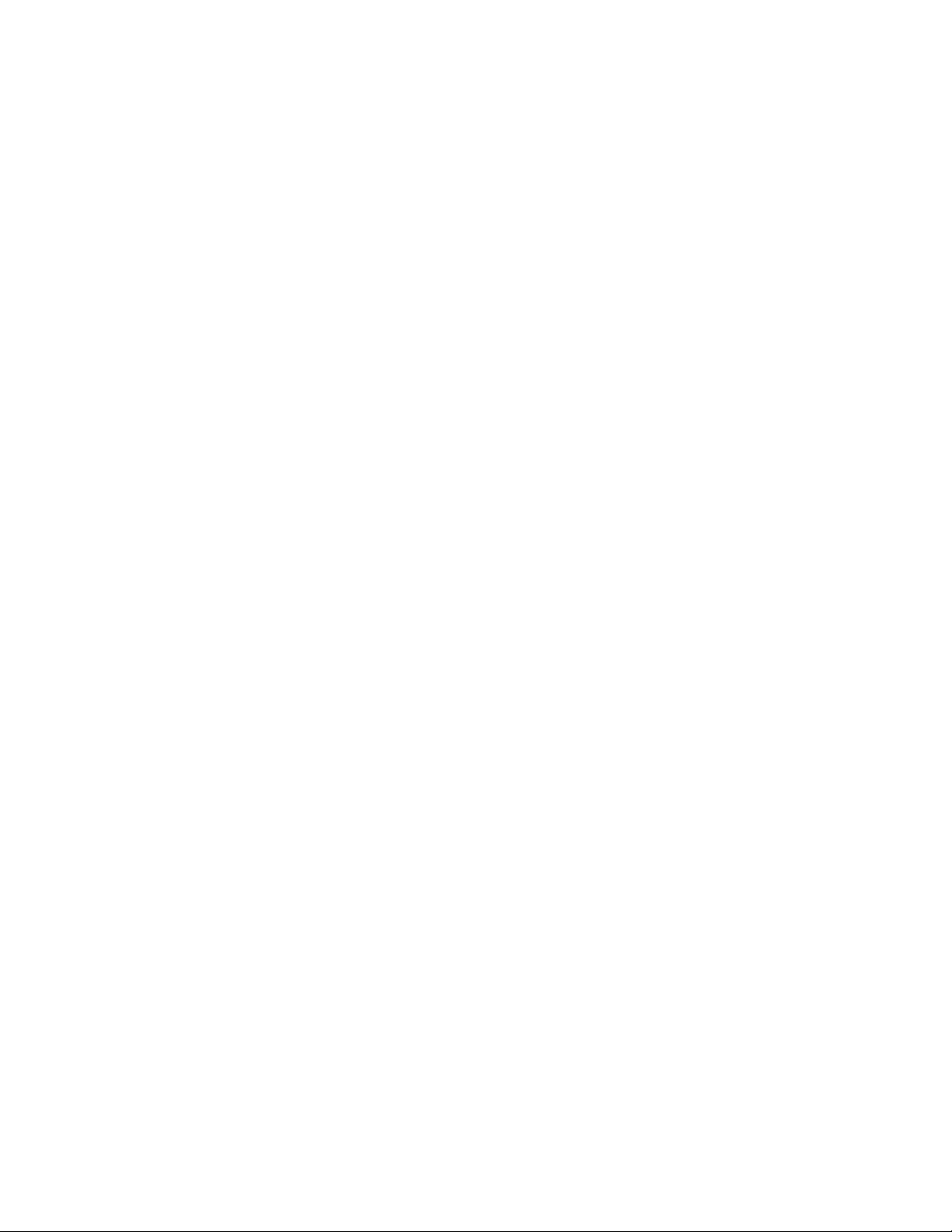
Contents
General Information .......................................................................................................................1
Package Contents .......................................................................................................................1
Compatible Fire Panels ..............................................................................................................1
Operation .........................................................................................................................................1
Installation ......................................................................................................................................1
UL Compliance............................................................................................................................1
STEP 1 – Activate the SIM and Setup the Customer Account................................................2
STEP 2 – Register the Communications Module with AlarmNet ...........................................2
STEP 3 – Determine the Signal Strength and Select a Location ............................................3
STEP 4 – Mount and Wire .........................................................................................................3
STEP 5 – Program the Communications Module .....................................................................6
STEP 6 – Configure the Fire Panel ...........................................................................................7
STEP 7 – Test the System..........................................................................................................7
IPGSM-DP Trouble Detection Information ...................................................................................8
Dialer Capture Module Information ..............................................................................................8
LED Display Information ...............................................................................................................8
PowerBoost1 Module Information..................................................................................................9
iGSM Communications Module Information ..............................................................................10
RF Specifications ......................................................................................................................11
IPGSM-DP Specifications.............................................................................................................11
Wiring Diagram.............................................................................................. Inside of Back Cover
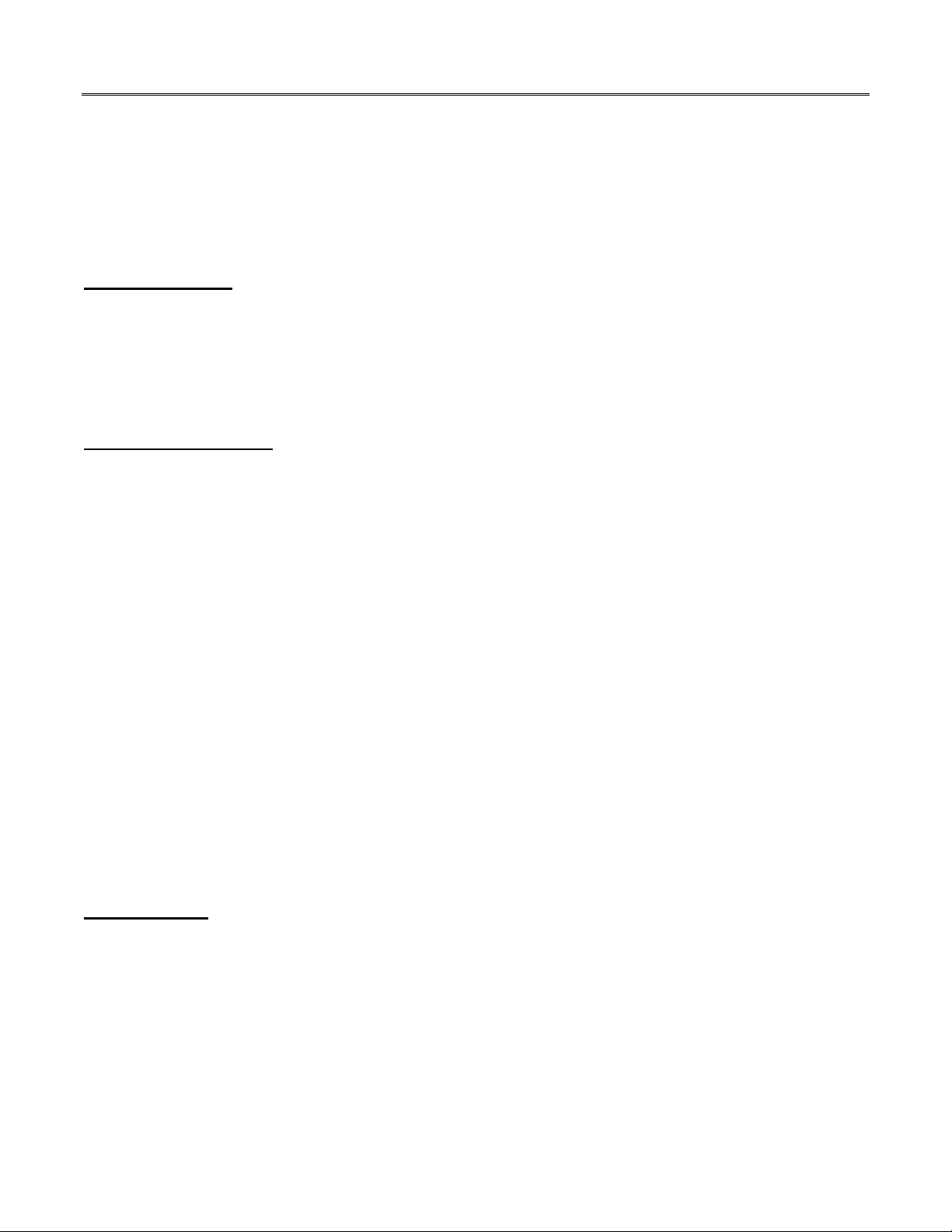
IPGSM-DP Commercial Fire Communicator – Installation and Setup Guide
General Information
The IPGSM-DP Commercial Fire Communicator (henceforth referred to as IPGSM-DP) includes everything
you need to upgrade a commercial fire system that previously reported by POTS to a system that uses the
Internet as its primary reporting path, and uses a GSM cellular reporting path as a backup. In addition,
this communicator utilizes a sophisticated power module (PowerBoost1) that monitors and reports AC power
loss, low battery, and missing battery conditions.
Package Contents
Red Fire Cabinet and Back Plate Antenna and Mounting Adapter LED Display board
Cam Lock with Key PowerBoost1 Mounting Rails (for above)
Dialer Capture Module Battery harness Hardware Bag
iGSM Communications Module Wall Outlet Box (P/N K14358) Transformer, 18VAC (N8167)
50 ohm cable assembly Ferrite Filter
Compatible Fire Panels
The IPGSM-DP works with Fire Panels that use the Contact ID communication format as described in the
SIA DC-05 Standard. After completing the field installation, verify communications with the central station
is successful by sending several events. Also, get confirmation that these events were received.
Note: For a fire panel that has more than 9 active partitions, the first 9 partitions are reported to the
central station uniquely. Beyond 9 partitions, only the 2nd digit of the partition is reported along with
a leading zero (example partition 14 is reported as 04). The installer must inform the central
station of this condition.
Operation
The IPGSM-DP replaces the fire panel's POTS communications path. When an event occurs, the fire panel
goes off-hook to dial the central station. The IPGSM-DP detects the off-hook condition and provides the fire
panel with a dial tone. When the fire panel detects the dial tone, it begins dialing the central station. The
IPGSM-DP considers the three second period after dialing as the number dialing has been completed. After
the dialing is completed, the Dialer Capture Module returns a handshake to the fire panel.
The fire panel then sends the contact ID reports to the IPGSM-DP, which in turn sends a kiss-off after the
report is successfully received from the fire panel. Within the IPGSM-DP, the Dialer Capture Module sends
the contact ID reports over the ECP bus to the iGSM Communications Module. When all the reports are
sent, the fire panel goes on-hook. The IPGSM-DP then transmits the messages to the central station (either
over the internet or the GSM network).
Installation
UL Compliance
To meet UL864/NFPA, ensure the following:
IPGSM-DP must be installed in accordance with NFPA (National Fire Protection Association)
standards 70 and 72.
IPGSM-DP must be mounted in the same room and within 20 feet of the fire panel. The wiring must
be routed through conduit.
IPGSM-DP, and all equipment used for the IP connection (such as the router, hub, modem, etc.) shall
be listed, must be powered from an un-switched branch circuit, and be provided with appropriate
standby power.
IPGSM-DP must use a 7AH battery (not supplied) to provide 24-hour backup capability.
– 1 –

IPGSM-DP Commercial Fire Communicator – Installation and Setup Guide
STEP 1 – Activate the SIM and Setup the Customer Account
The communicator requires a subscriber account (customer account) to be setup with AlarmNet Direct. This
is accomplished by registering the communicator's iGSM communications module with AlarmNet.
Registering, enables the fire panel to send reports.
To setup the customer account you will need to contact the central monitoring station to get account
information, and have access to the AlarmNet Direct website. To access the AlarmNet Direct website visit –
https://services.alarmnet.com/AlarmNetDirect
If you do not wish to use the AlarmNet Direct website, you may call AlarmNet to setup the account, just
phone 800-222-6525, then select option 1.
(Monday–Friday 8:00 am to 9:00 pm, Saturday 9:00 am to 5:30 pm EST)
Have the following information ready:
Primary City ID (two digits), obtained from your
monitoring station.
Primary Central Station ID (two digits), obtained
from your monitoring station.
Primary Subscriber ID (four digits), obtained
from your monitoring station.
Communication Module's MAC ID, and MAC
CRC number located on outside of box, and
inside of the module.
Note: The IPGSM-DP comes with a SIM (Subscriber Identity Module) that needs to be
activated.
1. To activate the SIM, log into the AlarmNet Direct website and choose “SIM Activation/Status”, then
enter the required information. Click Activate SIM.
2. Setup the customer account by choosing "Program New Device GSM/I", enter the required
information. When complete, click DONE.
STEP 2 – Register the Communications Module with AlarmNet
Registering the module activates the account with AlarmNet and enables the fire system's control panel to
send reports. There are three methods that can be used to register the communications module.
Register the module by logging into AlarmNet Direct and choosing “Show Programmed Devices
GSM/I”. Search for the account using the Account Information or MAC ID. Under the “Actions”
column, use the pulldown menu and choose Register. OR
After the IPGSM-DP is installed and programmed, you can register the module by clicking the
Tamper Switch 3 times. OR
After the IPGSM-DP is installed and programmed, you can register the module using the 7720P
Programming tool. Simply: Press [Shift ] then press []. Please wait for "Registration SUCCESS"
message.
– 2 –
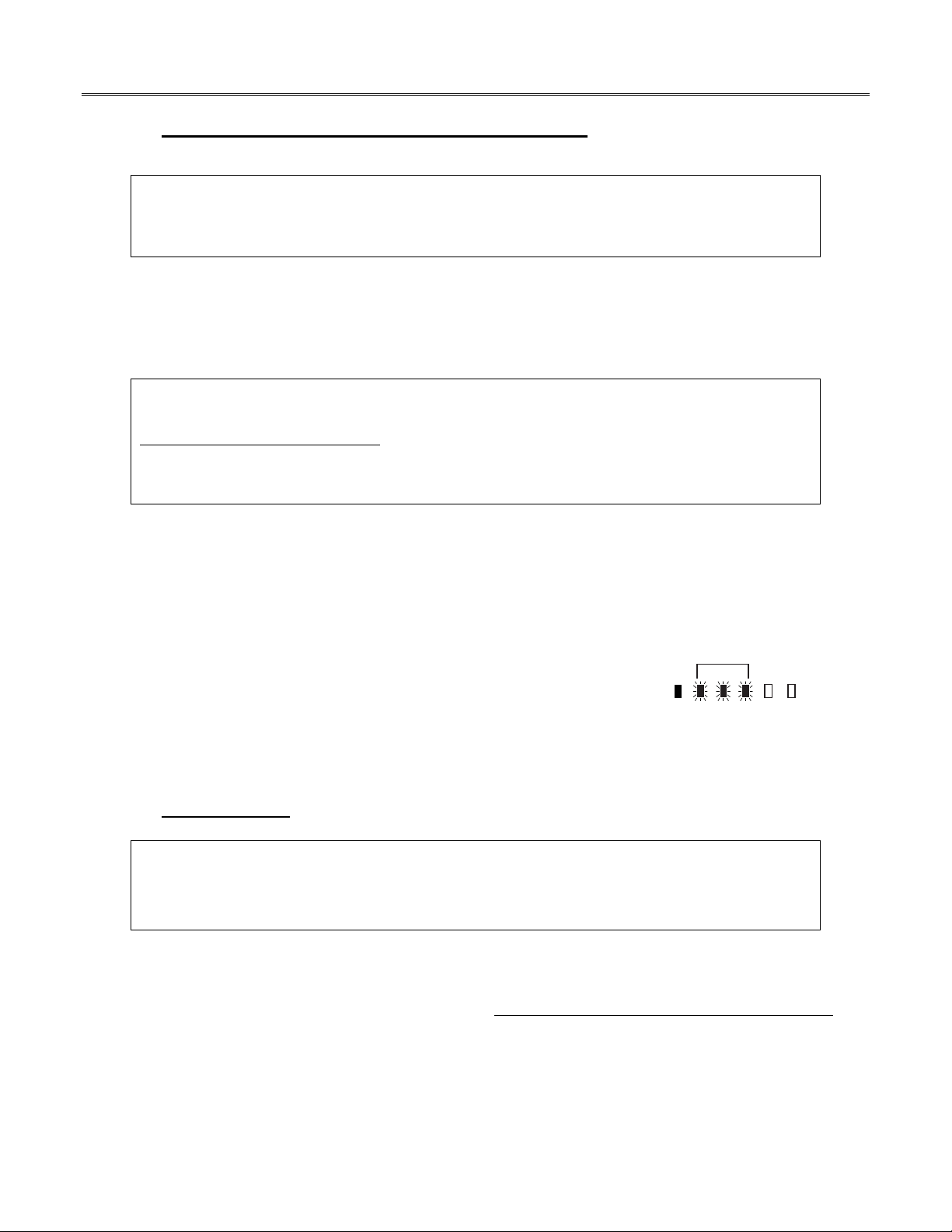
IPGSM-DP Commercial Fire Communicator – Installation and Setup Guide
STEP 3 – Determine the Signal Strength and Select a Location
IMPORTANT - Do Not mount this device outdoors.
RF Exposure
Warning - The antenna(s) used for this transmitter must be installed to provide a separation
distance of at least 20 cm from all persons and must not be collocated or operating in conjunction with any other antenna or transmitter.
When choosing a suitable mounting location, understand that signal strength is very important for proper
operation. For most installations using the supplied antenna, mounting the unit as high as practical, and
avoiding large metal components provides adequate signal strength for proper operation.
You will use the iGSM Communications Module to determine signal strength in order to find a suitable
mounting location.
Note: If the SIM is already activated, the RSSI signal strength indicators will indicate signal
strength.
If the SIM has not been activated, the firmware in the communications module enables it to
communicate with the cellular network towers (without the SIM being activated) so that
signal strength measurements can be determined. In this case, you can display the signal
strength by simultaneously pressing the MODE and TAMPER switches.
1. For this procedure you will need a fully charged 12V battery.
2. Attach the Antenna (see illustration on page 5).
3. Temporarily wire the battery's negative [–] terminal to TB1–4 on the iGSM communications module,
then wire the battery's plus [+] terminal to TB1–2 on the communications module. Wait about one
minute for the module to initialize.
4. Position the assembly near a suitable mounting position and observe
the RSSI display.
5. Look for a mounting position that yields at least 3 bars lit solid. Four
or five bars are better.
GYGGRY
3 BARS MIN.
7845i-GSM-025-V0
6. Verify the signal strength remains steady for a few minutes, then mark that mounting position.
Disconnect the battery.
STEP 4 – Mount and Wire
For UL compliant installations, refer to the topic on UL Compliance in this manual.
For Dry/Indoor use only.
Unless otherwise specified, use 18AWG.
External cabinet wiring may be routed in conduit if desired.
This communicator comes partially assembled with all the components mounted except the Antenna, LED
Display board, and PowerBoost1. To protect certain components on the PowerBoost1, it is shipped unmounted but fully wired.
Note: Refer to the diagram on page 5, and to the Wiring Diagram on the inside of the back cover
this manual for wiring and component identification.
1. Remove knockouts from cabinet to accommodate the power input wires, and wiring to the control
panel. Then mount the cabinet securely to the wall using 4 screws or bolts. Use mounting screws or
bolts that are suitable for the material being anchored to.
2. Ensure the cabinet door lock is installed.
– 3 –
of
