
iPCAM-WI Wireless Indoor
800-08456 3/11 Rev. A
TToottaall CCoonnnneecctt OOnnlliinnee HHeellpp GGuuiiddee ffoorr::
P
iiP
POWER
NETWORK
Caa
C
meerraass
m
iPCAM-PT Pan and Tilt
iPCAM-WO Wireless Outdoor
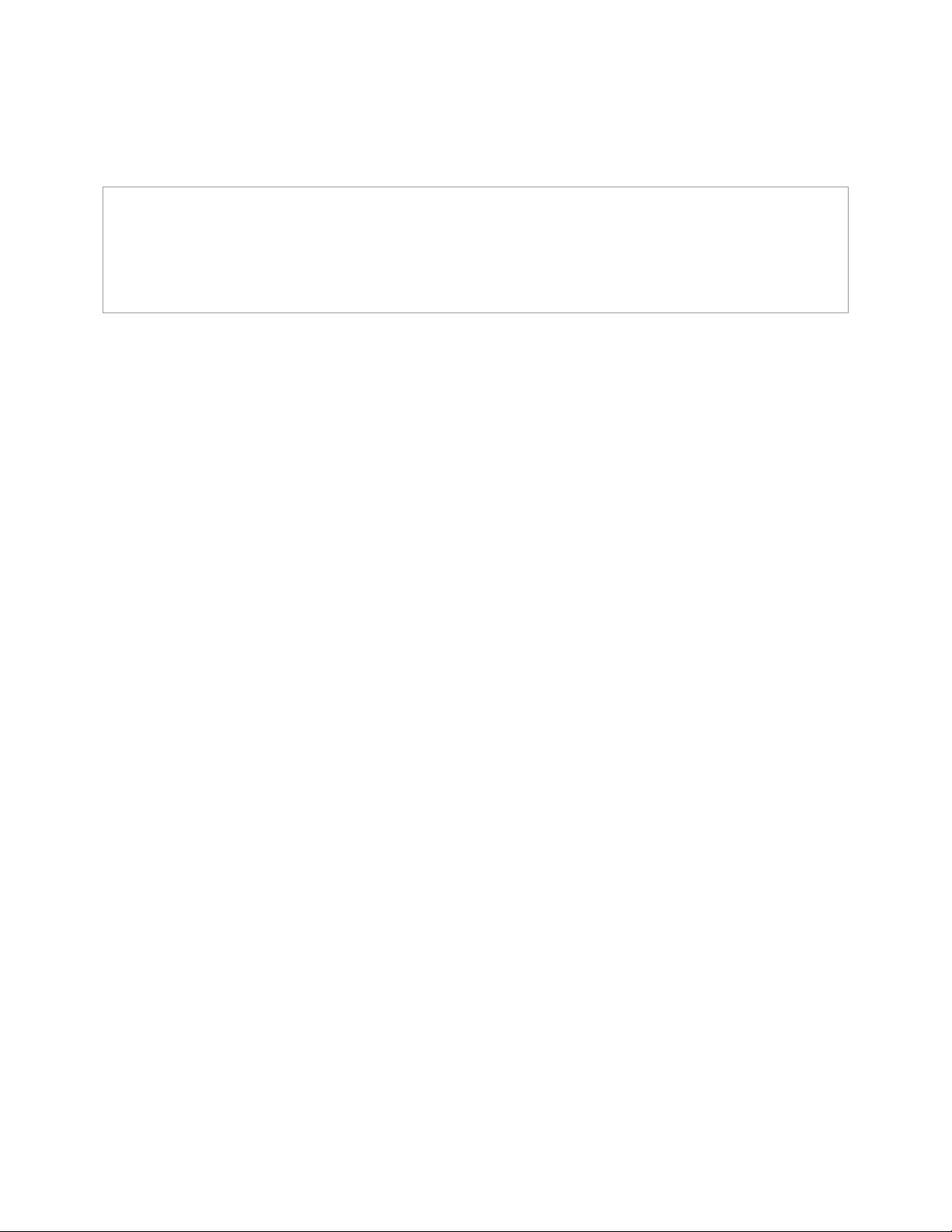
TRADEMARKS
Honeywell is a registered trademark of Honeywell International Inc.
Flash is a registered trademark of Adobe Systems Incorporated, registered in the U.S. and other countries.
QuickTime® is a registered trademark of Apple Inc., registered in the U.S. and other countries.
All other trademarks are the properties of their respective owners.
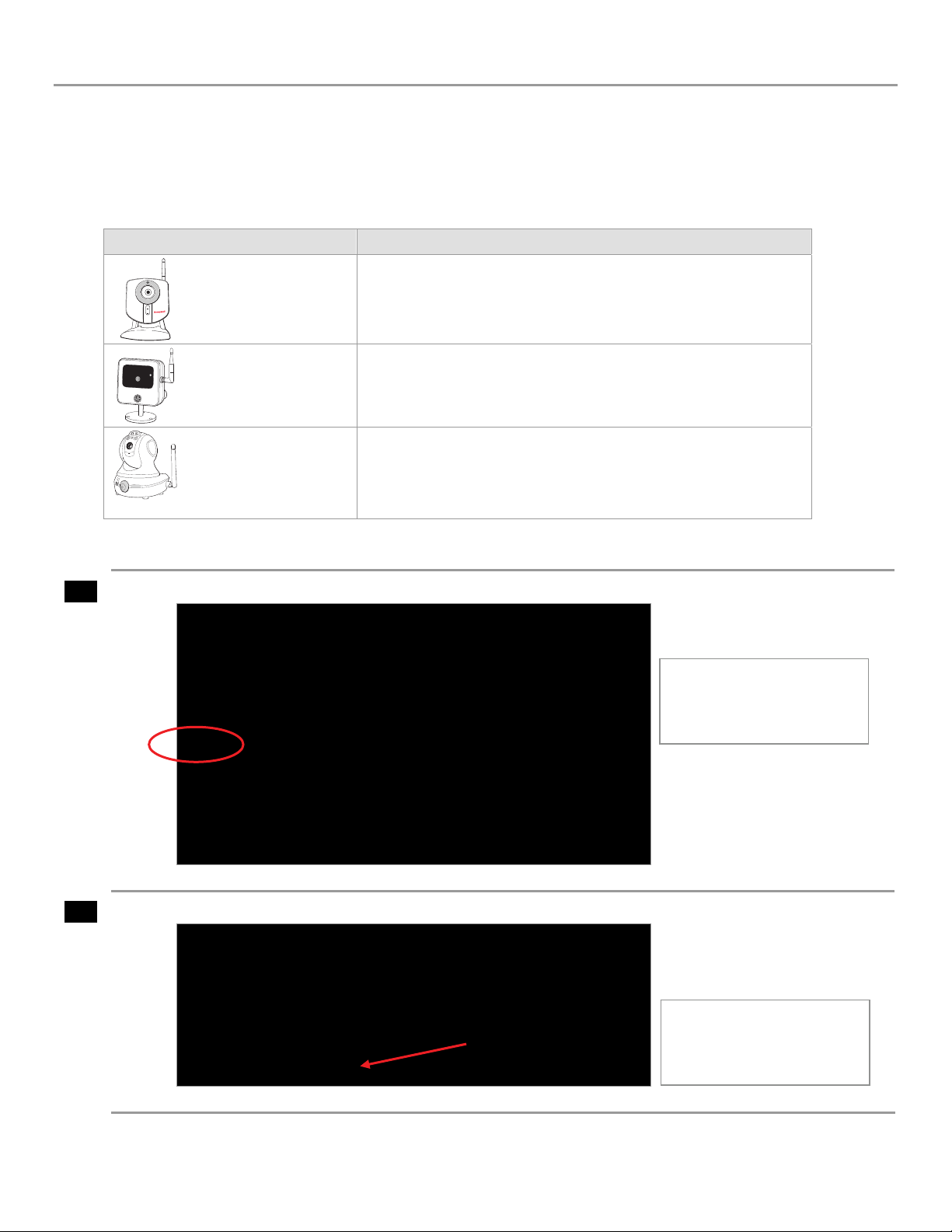
iP Cameras Online Help Guide
This guide covers the operation of Honeywell's iP Cameras for use with the Total Connect website. The various cameras
each have different features that can be controlled from the Total Connect website. When a particular camera is
selected, only the operating switches for that model camera will appear. Refer to the topics at the end of this
guide for details on the tool buttons and how to set your preferences for each camera. The t able below highlights the
features of each internet camera model:
Camera Features
iPCAM-WI Camera
Wired or Wireless
Fixed Lens
POWER
NETWORK
Video Motion Detection
iPCAM-WO Camera
Wired or Wireless
Fixed Lens
Video Motion Detection
PIR Motion Detection
Outdoor use
iPCAM-PT Camera
Wired or Wireless
Fixed Lens
Video Motion Detection
PIR Motion Detection
Pan and Tilt with presets
Aux Lighting
1
2
After logging into Total Connect, click Video.
Note: After approximately
30-minutes of inactivity, the
Video session will time out
and disconnect.
From the drop-down menu, choose the video system you want to view. Click Launch Video System.
If your PC does not have
QuickTime and Flash You will
be prompted to install or
update these applications.
– 1 –

iP Cameras Online Help Guide
3
On the right, thumbnail still pictures for each camera will appear. These thumbnails are updated every 10 to
20 seconds. You may select a camera to view live video by clicking on that camera. The live video appears on
the left.
Set the default camera by
checking this box.
If you set a default camera, its
live video will automatically
appear on the left the next
time you launch the video
system.
Firmware update notification.
Refer to the “Updating the
Camera Firmware” topic.
4
You may use the arrow buttons to position a PT (pan & tilt) camera. Use single clicks and allow time for the
camera to attain the new position. Use the center Home button to command the camera to its home position
(refer to the detailed description in the "Tool Buttons" topic).
Use the Enlarge button to
bring up a larger dedicated
viewing window.
– 2 –

iP Cameras Online Help Guide
5
This dedicated camera viewing window provides a larger live video view. The tool buttons available will
depend on the iP camera model.
For a detailed description of each button's function, refer to the "Tool Buttons" topic that follows.
6
When your session is over, in the video monitoring window click Close then log out of Total Connect.
– 3 –

Tool buttons
Button Function
iP Cameras Online Help Guide
How the camera's "Home" position is determined.
If no video detection areas have been set up, the camera's home position is centered in its vertical and
horizontal axis.
If a video detection area has been set up, that view now becomes the home position
When a camera has been moved to other than the home position
camera will always return to the home position.
arrow buttons – Click to incrementally position the camera in a vertical or horizontal direction.
preset buttons 1, 2, 3, 4 – These buttons are used to quickly drive the camera to a preset watch area.
(Up to 4 preset watch areas can be set.) Just "single-click" the button to go to the preset watch area.
To set a preset watch area, use the arrow buttons to drive the camera to the desired area. Then press and
hold the desired 1, 2, 3, or 4 button for about 3-seconds. A checkmark will briefly appear to confirm the
preset is saved.
center home button – Click to drive the camera to its home position.
movie camera – Used to manually capture video clips. When clicked, a 10 second video clip
based on the pre-capture and post-capture settings stored in the camera. The video clip will be stored as
an event, and may trigger an email notification if desired. (Refer to the "
Note, if a scheduled period has been setup for video motion detection, this feature is restricted to the
scheduled period. If no schedule has be setup, there is no restriction (operates 24/7).
still camera – Used to manually capture still pictures. You will be prompted to save the picture if desired.
, after 5 minutes of no movement the
Edit camera settings
.
is captured,
" topic.)
light – Used to toggle on or off the camera's auxiliary lighting LEDs. Depending on the ambient low light
conditions, the auxiliary LED lighting can improve video quality up to 15 feet.
auto pan – Causes the camera to swing through its entire horizontal range. At the end of the panning
motion, the camera will return to the starting position. After 5 minutes of no movement the camera will
always return to the home position.
stop / play – When clicked, this button toggles between stopping and starting the live video stream.
When stopped, the video image is replaced by a blank screen.
Note, if you inadvertently click on the live video screen, the video may go blank. You can use this button
to restart the live video.
– 4 –

iP Cameras Online Help Guide
Edit camera settings
Note, that the settings for each camera are configured separately. On each
camera preview window there is a Tool icon in the lower right corner, click this
icon to bring up the camera's Camera Configuration
It is important to know that configuration settings are stored in the camera and
are retrieved when a video session is opened.
To understand the various configuration settings we will look at the settings for
a typical camera. Refer to the table below and the screen shots that follow to understand
how to configure the camera's settings.
Group or Item Function
Camera Name You can edit the camera name. Up to 15 characters may be used. The new name will appear when
the next video session is initiated.
Display Date and
Time
Event Capture
Settings
Event Notification This grouping enables you to set which Triggers will be used to cause certain actions. Unavailable
Features Pan/Tilt Speed – Allows choosing the camera panning speed. Note, a slower speed will give
Video Adjustments This grouping allows the camera to be optimized for the particular viewing area. Note, for cameras
This grouping allows you to set your date and time preferences.
Check the "Motion Detection" box to enable video motion detection. Motion is determined by
comparing current and previous video frames.
Attachment Type – If you want an email notification, choose between sending a Video Clip or
Snapshot
no choice is made, a Video Clip will be stored in the Event History.
Pre-Capture and Post Capture Length – These two settings determine the beginning and end of
the 10 second period that is captured when motion is detected. For video a 10 second clip is
captured, and for snapshots a series of 10 are captured.
Interval – Choose from 1 to 15 minutes before the next video motion can be captured. This setting
helps reduce excessive notifications.
settings are grayed out.
Triggers can be from an Input, PIR or Motion. One or more may be selected.
Input – Triggered by the security system's control panel. Such a trigger may come from a door
PIR – Triggered by the camera's PIR sensor. Will trigger on movement in its view. There are no
Motion – Triggered by video motion.
A triggered input can cause the following Actions
Capture – The video or snap shot is stored in the Event History and can send an email
Output Port – Connector port on the camera can be used to turn on light or
White Light LED – The camera's white light LEDs turn on for the 10 second video motion
Schedule – Opens up a new window to allow setting schedules that define when a motion event
can be detected.
Detection Areas – Opens a new window to allow setting up to 4 detection areas where the Activity
Threshold can be adjusted.
clearer video.
Status LED Operation – Uncheck this box to turn off the camera's status LEDs for stealth
operation. Although the camera will appear as not operating, all functions are working.
that are ceiling mounted, check the Ceiling Mount box to invert the image.
attachment. Note, this choice also determines what will be stored in the Event History. If
opening, safe opening, etc. (This Feature is Reserved for Future Use.)
masking, sensitivity levels or adjustments.
notification if desired.
sounder, etc. (This Feature is Reserved for Future Use.)
capture period.
window.
. One or more may be selected.
– 5 –

Camera Configuration window
This is where you configure the camera.
iP Cameras Online Help Guide
Upon completion, click
the SAVE button.
A confirmation message appears.
Schedule window
This window allows you to setup schedules that define when a motion event can be detected. Schedules may be deleted
by clicking the "X" adjacent to the schedule.
After the camera's schedule is set
up, click DONE.
You will be returned to the
Camera Configuration window.
– 6 –

iP Cameras Online Help Guide
Detection Areas window
When an area is activated by checking the box, a transparent colored Detection Area will appear on the screen. You can
drag and resize the box as desired. Click Done when all the areas are configured.
Motion detected in
any area will trigger
a video event and
store a video clip or
series of snapshots.
Updating the Camera Firmware
If your camera is not running the latest firmware an update icon will appear.
1. Click on the Tool icon in the lower right corner. The Camera Configuration
window appears.
2. Click the UPDATE AVAILABLE . . . button. Then click OK to the
confirmation window to proceed.
3. During the firmware update process the video image will be replaced with
a tool image. You can continue using other cameras. When the firmware
update completes, normal operation for that camera is restored.
– 7 –

Ê800-08456_Š
800-08456 3/11 Rev. A
2 Corporate Center Drive, Suite 100
P.O. Box 9040
Melville, NY 11747
Copyright 2011 Honeywell International Inc.
www.honeywell.com/security
