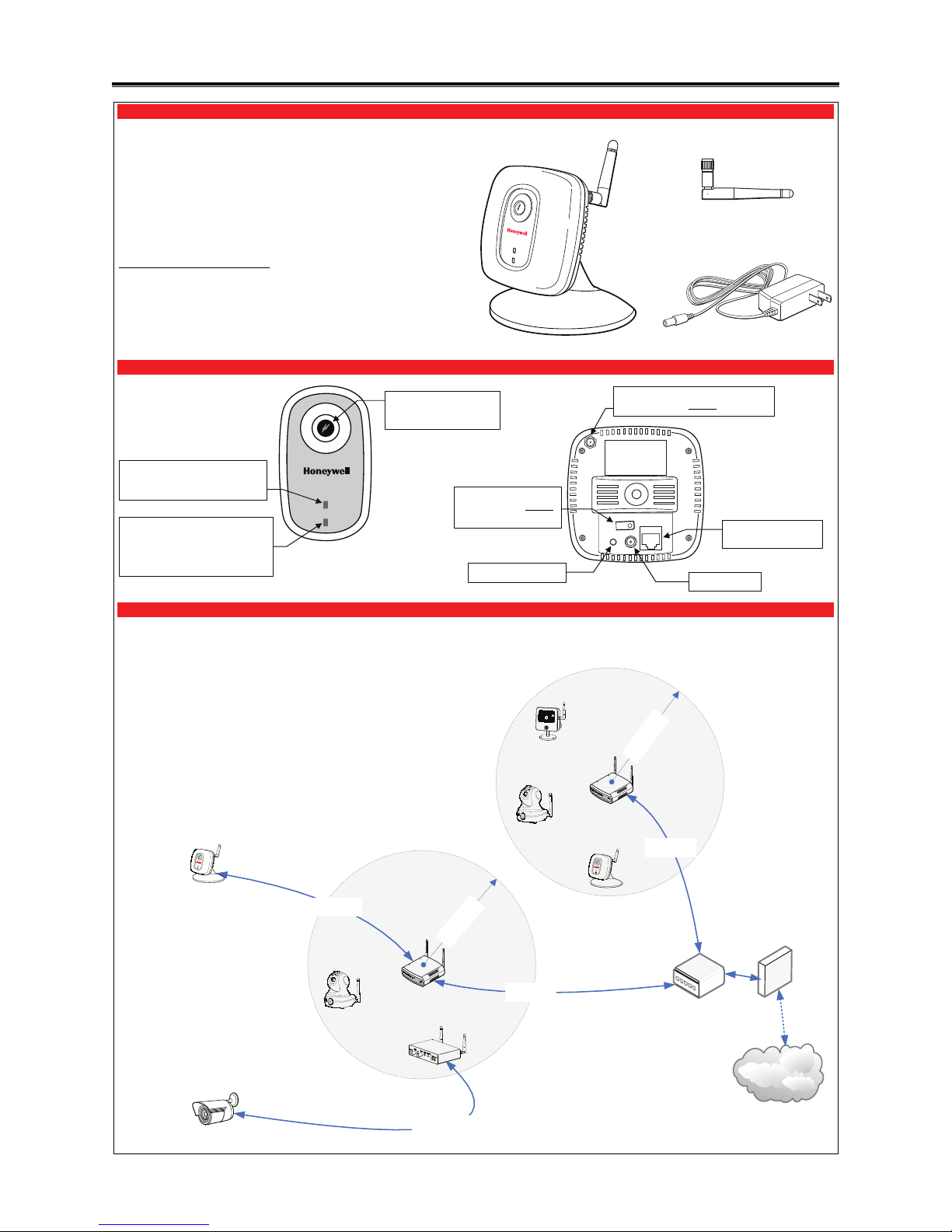
iPCAM-WI2 Wireless Internet Video Camera – Quick Installation Guide
For Online Support visit: http://www.security.honeywell.com/hsc/resources/MyWebTech/
General Information
Antenna
This guide provides information on installing and setting up Honey well's iPCAM-WI2 (white)
and iPCAM-WI2B (black) Cameras. This camera is ideal for monitoring your home, business
or public facilities. Some major features of this camera are:
Wired or Wireless communications to a router or access point. Wireless commun ications
utilizes the 802.11b/g protocol with WPS security. WPS (Wi-Fi Protected Setup) is a
standard for easy setup of a secure wireless network.
Color video can be monitored through your Total Connect remote services account. Up to
6 cameras can be used.
IMPORTANT: This camera is for indoor use only. DO NOT mount this camera within one [1]
foot of any wireless device.
To utilize this camera, you must have
:
An AlarmNet account for a GSM or Internet communicator, or a “Video Services Only”
account.
Total Connect account. (If an account does not exist, the dealer should use the Alar mNet
Direct website to set up a Total Connect account for the customer. )
Internet access with a router capable of DHCP hosting. For wireless, the router must also
support one button WPS data encryption. If this is not available, order the Honeywell WAP
Wireless Access Point for connection to your router.
PACKAGE CONTENTS
Camera and Stand
Power Transformer
Component Identification
POWER
NETWORK
POWER
LAN
WPS
SPEAKER
OUT
Planning the camera installation
A camera installation can be as simple as installing one camera, or up to six cameras per
Total Connect account. In large installations it may include a mix of wirele ss, and wired cameras.
The installer should work closely with the customer to achieve a satisfactory installat ion.
W
i
r
e
l
e
s
s
R
a
n
g
e
3
5
-50
f
t
.
ra
d
i
u
s
W
i
r
e
l
e
s
s
R
a
n
g
e
3
5
-
5
0
f
t.
r
a
d
i
u
s
Modem
AlarmNet
via the
Internet
Router
Ethernet cable
300ft. max.
Ethernet cable
300ft. max.
WAP #1
WAP
#2
Wired
Camera
Ethernet cable
300ft. max.
75 ohm cable for
NTSC video camera
NTSC Video Camera
~ 100ft. maximum cable length.
Refer to the camera manufacturers
installation guide.
Lens – Fixed lens requires no
focusing. Clean with a soft
tissue and lens cleaner.
POWER (green)
Blinking – Camera is booting.
Steady On – Camera is ready.
WPS Button – Used during
setup to configure wireless
encrypted connectivity.
LAN Connector – Used for
wired connectivity.
Power Connector
Speaker Out –Not used.
NETWORK (green/amber)
Steady green – Network is present.
Blinking green – Network transfers.
Blinking amber – WPS in process.
Steady amber – WPS fault.
Antenna Connector – Orient the antenna
vertically. Used for wireless
connectivity.
Layout Considerations:
Depending on layout and distances, one or more WAPs may be needed.
Each IP camera or ACU (Analog Converter Unit) will communicate through its
associated WAP.
Each WAP must be spaced 5 to 10 feet from other wireless devices.
Wireless distance may be reduced by thick walls, wire lath, and large metal objects.
In multiple camera installations, ensure the correct power transformer is used with
each camera.
Secure all wires with cable ties.
Refer to each camera or ACU’s installation guide for detailed informatio n.
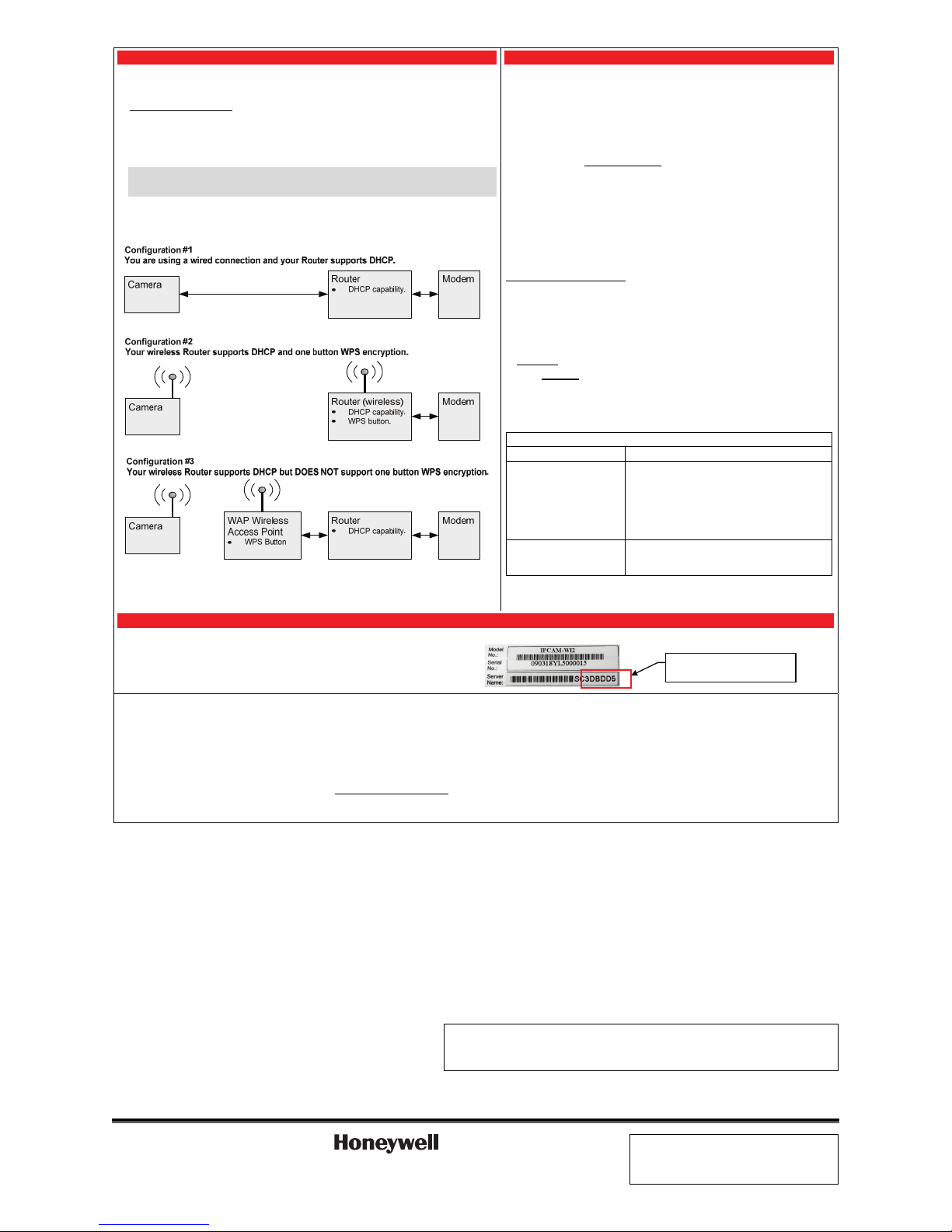
1. Assemble and mount the camera 2. Power and configure wireless security
1. Attach the camera to its stand. Ensure the stand's screw post is fully seated in the camera's threaded
mount.
2. Tighten the locking nut on the stand's threaded post.
3. If using wireless connectivity
, attach the antenna to the camera. Orient the antenna vertically and
tighten the knurled connector.
4. If mounting the camera to a vertical or overhead surface, use the mounting holes on the base plate
along with screws that are suitable for the mounting surface.
5. Connect the Power Transformer wire to the Power Connector on the camera back. At this time
DO NOT plug the power transformer in.
IMPORTANT: In order for the camera to be placed in the wired mode, the Ethernet cable must be
connected first, then power applied. Likewise in order for the camera to be placed in the wireless
mode, ensure the Ethernet cable is NOT connected, then apply power.
6. Refer to the diagram below, and determine which configuration applies. After the configuration wiring
is complete, plug the Power Transformer into a non-switchable power outlet.
7. Refer to the configurations below, then follow the directions on the right.
If you have Configuration #1 – Connect each camera to the router using an Ethernet
cable. Ensure power is applied. The camera installation is DONE.
If you have Configuration #2 – Ensure power is applied. Complete all the steps below.
If you have Configuration #3 – You must attach the optional Honeywell WAP Wireless
Access Point to the router, and ensure power is applied. Then complete all the steps
below.
NOTES:
When setting up a wireless configuration
in very large buildings or buildings with dense
walls, wireless communications may be marginal. It is best to first configure the system
in the same room. Then upon successful configuration, place each camera in the
desired location. Verify that all cameras exhibit good communica tions as indicated by a
STEADY GREEN Power LED and a Network LED that occasionally BLINKS GREEN.
If using more than one wireless camera, each must be configured for wireless security.
Ensure your router is configured for DHCP. If you are unsure, access the router's
configuration page and set it for DHCP (refer to the router's manual). If you are using a
wireless router that supports WPS instead of the Honeywell WAP, please refer to the
manufacturer’s guide to setup wireless security.
Configuring Wireless Security
:
When initially powered up, the camera and WAP use the same default AES key and
encryption parameters. You should create a new AES key to ensure your wireless devices
are associated with your WAP. To create a new AES key, please perform the steps below.
1. Ensure an Ethernet cable is not connected to the camera, then plug the camera’s Power
Transformer into an outlet. Wait for the Power indicator to light steady.
2. Press and hold the WPS button on the router or WAP Wireless Access Point for
3 seconds, then RELEASE.
3. Within
1 minute, click and RELEASE the WPS button on the camera.
4. Allow up to 45 seconds for the WPS to complete, then verify successful wireless security
as indicated by a STEADY GREEN Power LED and a Network LED that occasionally
BLINKS GREEN. If these indicators are present you are done.
5. Repeat the steps above for each camera.
Unsuccessful Wireless Security Indications
NETWORK LED Indicator Comment / Action
BLINKING AMBER Camera is searching for a WPS router or the Honeywell
WAP Wireless Access Point.
Try the following:
1. Allow up to 45 seconds for the Network LED to turn
BLINKING GREEN.
2. If it remains BLINKING AMBER, repeat steps 1 thru
4 in the
Configuring Wireless Security
procedure.
STEADY AMBER WPS configuration was unsuccessful.
Repeat steps 1 thru 4 in the
Configuring Wireless
Security
procedure above.
NOTE: If the camera is being used in a wireless mode and the Reset button on the back of
the camera is used, you must reconfigure wireless security for that camera.
3. Enroll or edit the camera(s) in AlarmNet Direct
You will need the following information:
AlarmNet Direct account with user name and password.
Customer account number for the AlarmNet communicator or “Video Services Only” account.
MAC ID for each camera. The MAC ID is on the box and the camera back.
Dealers can enroll the camera and set up a Total Connect account for their customer s by
visiting the AlarmNet Direct website:
https://services.alarmnet.com/AlarmNetDirect/
Go to the online help and;
For customers with no AlarmNet accounts – follow the procedure for “
Creating a Video
Services Only Account
.”
For customers with an existing “Video Only” account – just add the new camera.
For customers with an existing AlarmNet GSM or Internet communicator account –
ensure the account number is green (registered) and the Has Remote Service Capabilities
icon is
present. Then just add the new camera.
When the camera is set up and the customer’s Total Connect account is established ,
they can view their video by visiting: http://www.mytotalconnect.com/
The cameras are now ready for customer use.
Have the customer log into their Total Connect account to view the video.
If their PC does not have QuickTime® and Flash® player, you will be prompted to install or
update these applications.
If any of the cameras were mounted upside down, there is a setting to upright the imag e.
At this time the location of each camera can be adjusted for the desired view.
When adding, editing, or deleting a camera, the customer will receive email notification.
For detailed camera operation refer to the Total Connect online help guide.
FEDERAL COMMUNICATIONS COMMISSION STATEMENTS
The user shall not make any changes or modifications to the equipment unless authorized by the Installation Instructions or User's Manual. Unauthorized changes or modifications could void the user's authority to operate the
equipment.
CLASS B DIGITAL DEVICE STATEMENT
This equipment has been tested to FCC requirements and has been found acceptable for use. The FCC requires the following statement for your information:
This equipment generates and uses radio frequency energy and if not installed and used properly, that is, in strict accordance with the manufacturer's instructions, may cause interference to radio and television reception. It has been
type tested and found to comply with the limits for a Class B computing device in accordance with the specific ations in Part 15 of FCC Rules, which are designed to provide reasonable protection against such interference in a
residential installation. However, there is no guarantee that interference will not occur in a particular installation. If this equipment does cause interference to radio or television reception, which can be determined by turning the
equipment off and on, the user is encouraged to try to correct the interference by one or more of the following measures:
• If using an indoor antenna, have a quality outdoor antenna installed. • Move the antenna leads away from any wire runs to the receiver/control.
• Reorient the receiving antenna until interference is reduced or eliminated. • Plug the receiver/control into a different outlet so that it and the radio or television receiver are on different branch circuits.
• Move the radio or television receiver away from the receiver/control. • Consult the dealer or an experienced radio/TV technician for help.
INDUSTRY CANADA CLASS B STATEMENT
This Class B digital apparatus complies with Canadian ICES-003.
Cet appareil numérique de la classe B est conforme à la norme NMB-003 du Canada.
FCC / IC STATEMENT
This device complies with Part 15 of the FCC Rules, and RSS210 of Industry Canada. Operation is subject to the following two
conditions: (1) This device may not cause harmful interference, and (2) This device must accept any interference received,
including interference that may cause undesired operation.
Cet appareil est conforme à la partie 15 des règles de la FCC & de RSS 210 des Industries Canada. Son fonctionnement est
soumis aux conditions suivantes: (1) Cet appareil ne doit pas causer d' interferences nuisibles. (2) Cet appareil doit accepter toute
interference reçue y compris les interferences causant une reception indésirable.
TRADEMARKS
Honeywell is a registered trademark of Honeywell International Inc.
Flash is a registered trademark of Adobe Systems Incorporated, registered in the U.S. and other countries.
QuickTime is a registered trademark of Apple Inc., registered in the U.S. and other countries.
Ê800-09425V1JŠ
800-09425V1 1/12 Rev. B
2 Corporate Center Drive, Suite 100
P.O. Box 9040, Melville, NY 11747
Copyright 2011 Honeywell International Inc.
www.honeywell.com/security
WARRANTY
For the latest warranty information go to:
http://www.security.honeywell.com/hsc/resources/wa/
The last 6 digits of the MAC ID is
also on the back of the camera.
