Page 1
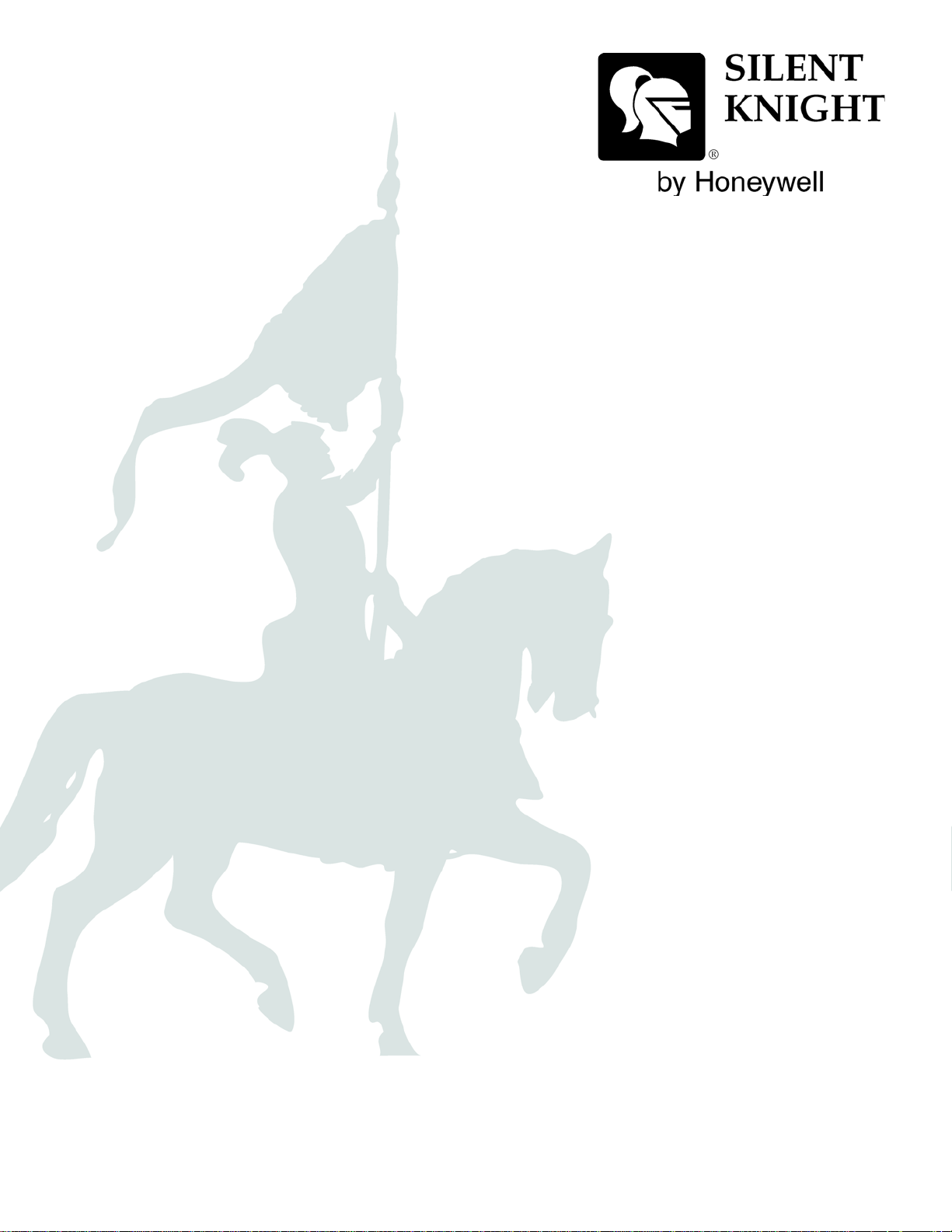
INTELLIKNIGHT
5820XL
Addressable Fire System
®
Installation and
Operations Manual
Part Number 151209 Rev R
ECN 09- 570 08/27/09
Page 2
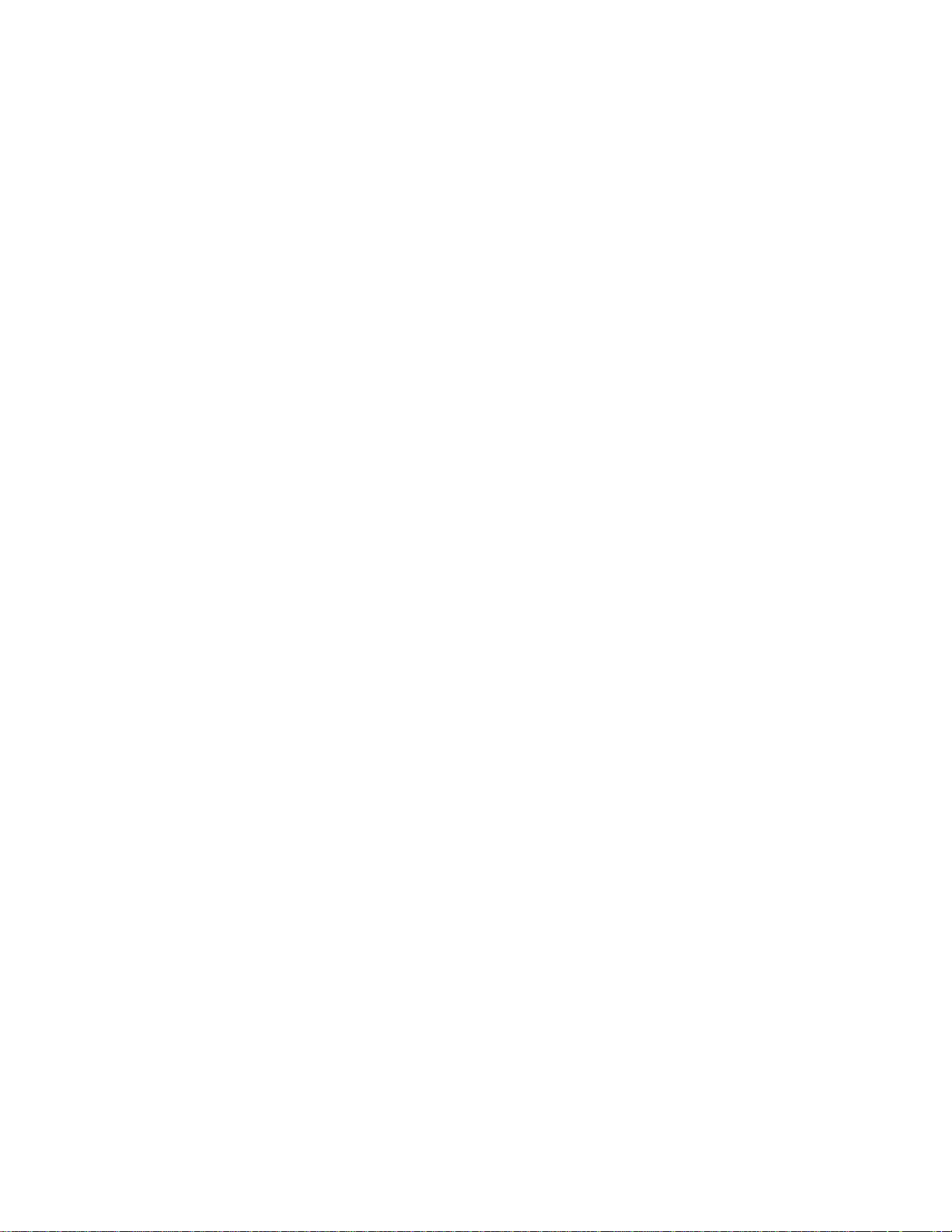
Page 3
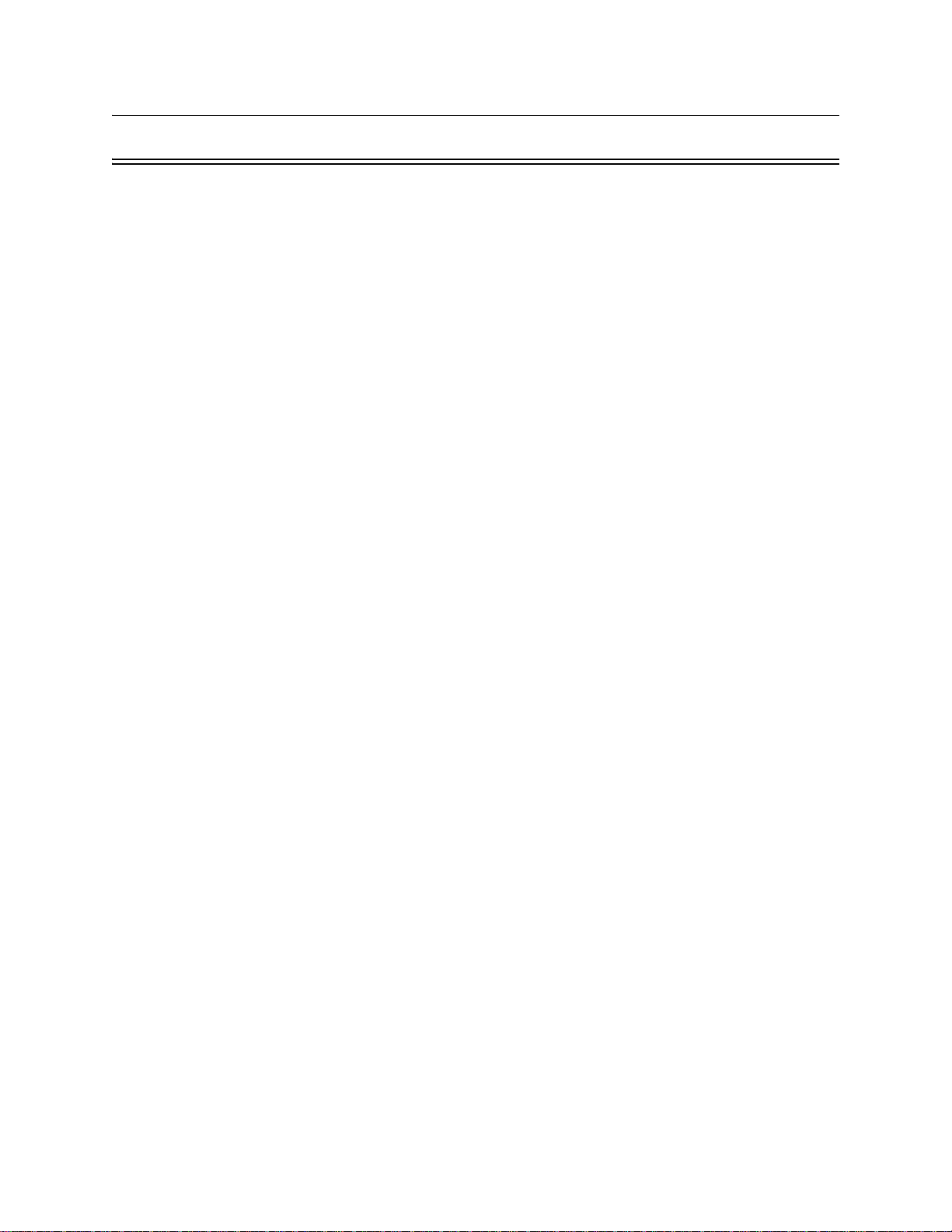
Installation Procedure
Adherence to the following will aid in problem-free installation with long-term reliability:
Installation Precautions - Adherence to the following will aid in problem-free installation
with long-term reliability: WARNING - Several different sources of power can be connected
to the fire alarm control panel. Disconnect all sources of power before servicing. Control unit
and associated equipment may be damaged by removing and/or inserting cards, modules, or
interconnecting cables while the unit is energized. Do not attempt to install, service, or operate
this unit until manuals are read and understood. CAUTION - System Re-acceptance T est after
Software Changes: To ensure proper system operation, this product must be tested in
accordance with NFPA 72 after any programming operation or change in site-specific
software. Re-acceptance testing is required after any change, addition or deletion of system
components, or after any modification, repair or adjustment to system hardware or wiring. All
components, circuits, system operations, or software functions known to be affected by a
change must be 100% tested. In addition, to ensure that other operations are not inadvertently
affected, at least 10% of initiating devices that are not directly affected by the change, up to a
maximum of 50 devices, must also be tested and proper system operation verified. This
system meets NFP A requirements for operation wi thin the range of 0°C-49°C (32°F-120°F) or
humidity within the range of 10%-93% at 30°C (86°F) noncondensing. However, the useful
life of the system's standby batteries and the electronic components may be adversely affected
by extreme temperature ranges and humidity. Therefore, it is recommended that this system
and its peripherals be installed in an environment with a normal room temperature of 15-27º
C/60-80º F. V erify that wir e sizes are adequate for all initiating and indicating device loops.
Most devices cannot tolerate more than a 10% I.R. drop from the specified device voltage.
Like all solid state electronic devices, this system may operate erratically or can be damaged
when subjected to lightning induced transients. Although no system is completely immune
from lightning transients and interference, proper grounding will reduce susceptibility.
Overhead or outside aerial wiring is not recommended, due to an increased susceptibility to
nearby lightning strikes. Consult with the Technical Services Department if any problems are
anticipated or encountered. Disconnect AC power and batteries prior to removing or
inserting circuit boards. Failure to do so can damage circuits. Remove all electronic
assemblies prior to any drilling, filing, reaming, or punching of the enclosure. When possible,
make all cable entries from the sides or rear. Before making modifications, verify that they
will not interfere with battery, transformer, or printed circuit board location. Do not tighten
screw terminals more than 9 in-lbs. Over-tightening may damage threads, resulting in
reduced terminal contact pressure and difficulty with screw terminal removal. Silent Knight
fire alarm control panels contain static-sensitive components. Always ground yourself with a
proper wrist strap before handling any circuits so that static charges are removed from the
body. Use static suppressive packaging to protect electronic assemblies removed from the
unit.
Follow the instructions in the installation, operating, and programming manuals. These
instructions must be followed to avoid damage to the control panel and associated equipment.
Page 4
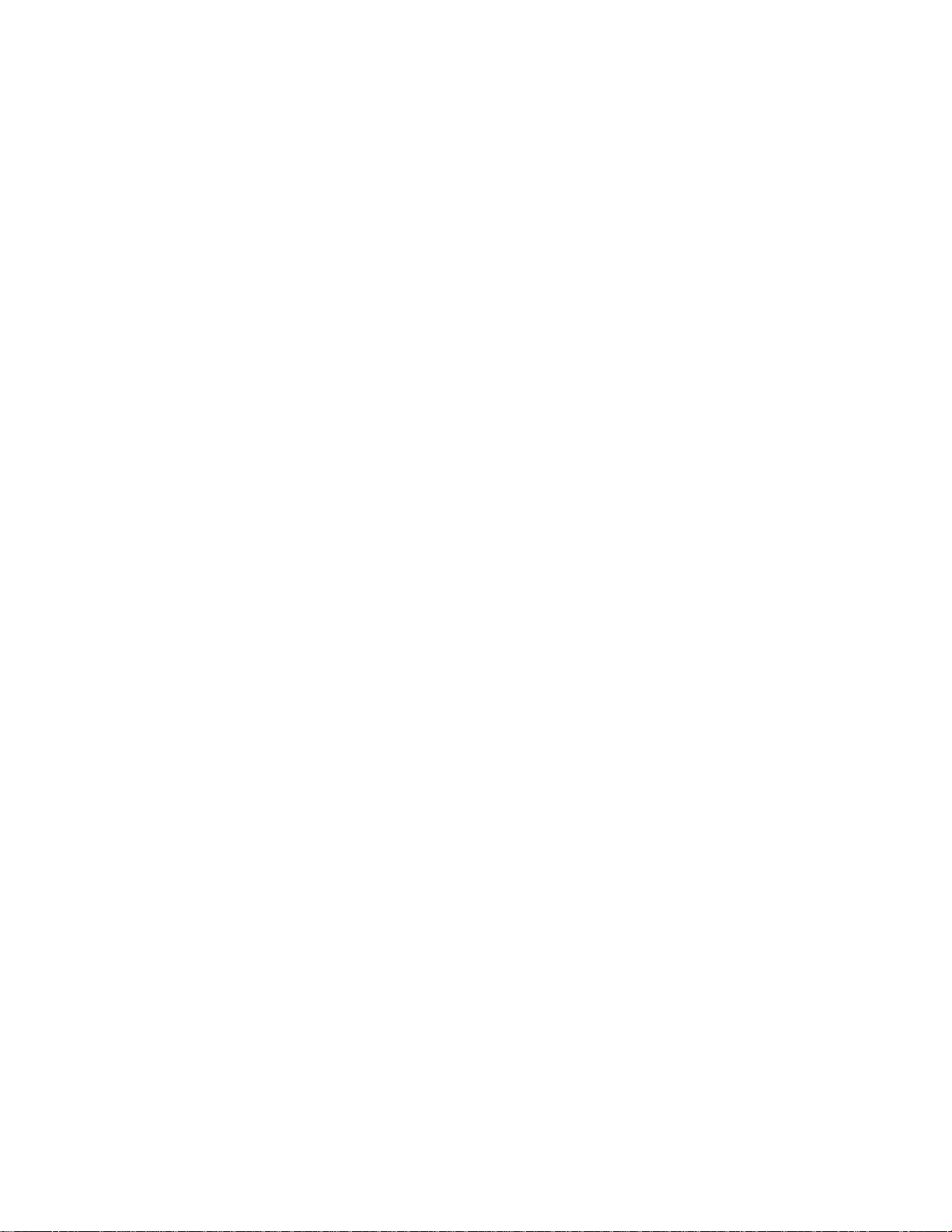
Installation Manual
FACP operation and reliability depend upon proper installation.
While installing a fire alarm system may make lower insurance rates possible, it is not a
substitute for fire insurance! An automatic fire alarm system - typically made up of smoke
detectors, heat detectors, manual pull stations, audible warning devices, and a fire alarm
control with remote notification capability - can provide early warning of a developing fire.
Such a system, however, does not assure protection against property damage or loss of life
resulting from a fire. Any fire alarm system may fail for a variety of reasons: Smoke
detectors may not sense fire where smoke cannot reach the detectors such as in chimneys, in
walls, or roofs, or on the other side of closed doors. Smoke detectors also may not sense a fire
on another level or floor of a building. A second floor detector, for example, may not sense a
first floor or basement fire. Furthermore, all types of smoke detectors, including ionization
and photoelectric types, have sensing limitations. No type of smoke detector can sense every
kind of fire caused by carelessness and safety hazards like smoking in bed, violent explosions,
escaping gas, improper storage of flammable materials, overloaded electrical circuits, children
playing with matches, or arson.
IMPORTANT! Smoke detectors must be installed in the same room as the control panel and
in rooms used by the system for the connection of alarm transmission wiring,
communications, signaling, and/or power. If detectors are not so located, a developing fire
may damage the alarm system, crippling its ability to report a fire. Audible warning devices
such as bells may not alert people if these devices are located on the other side of closed or
partly open doors or are located on another floor of a building. A fire alarm system will not
operate without any electrical power. If AC power fails, the system will operate from standby
batteries only for a specified time. Rate-of-Rise heat detectors may be subject to reduced
sensitivity over time. For this reason, the rate-of-rise feature of each detector should be tested
at least once per year by a qualified fire protection specialist. Equipment used in the system
may not be technically compatible with the control. It is essential to use only equipment listed
for service with your control panel. Telephone lines needed to transmit alarm signals from a
premise to a central monitoring station may be out of service or temporarily disabled. The
most common cause of fire alarm malfunctions, however, is inadequate maintenance. All
devices and system wiring should be tested and maintained by professional fire alarm
installers following written procedures supplied with each device. System inspection and
testing should be scheduled monthly or as required by National and/or local fire codes.
Adequate written records of all inspections should be kept.
Page 5
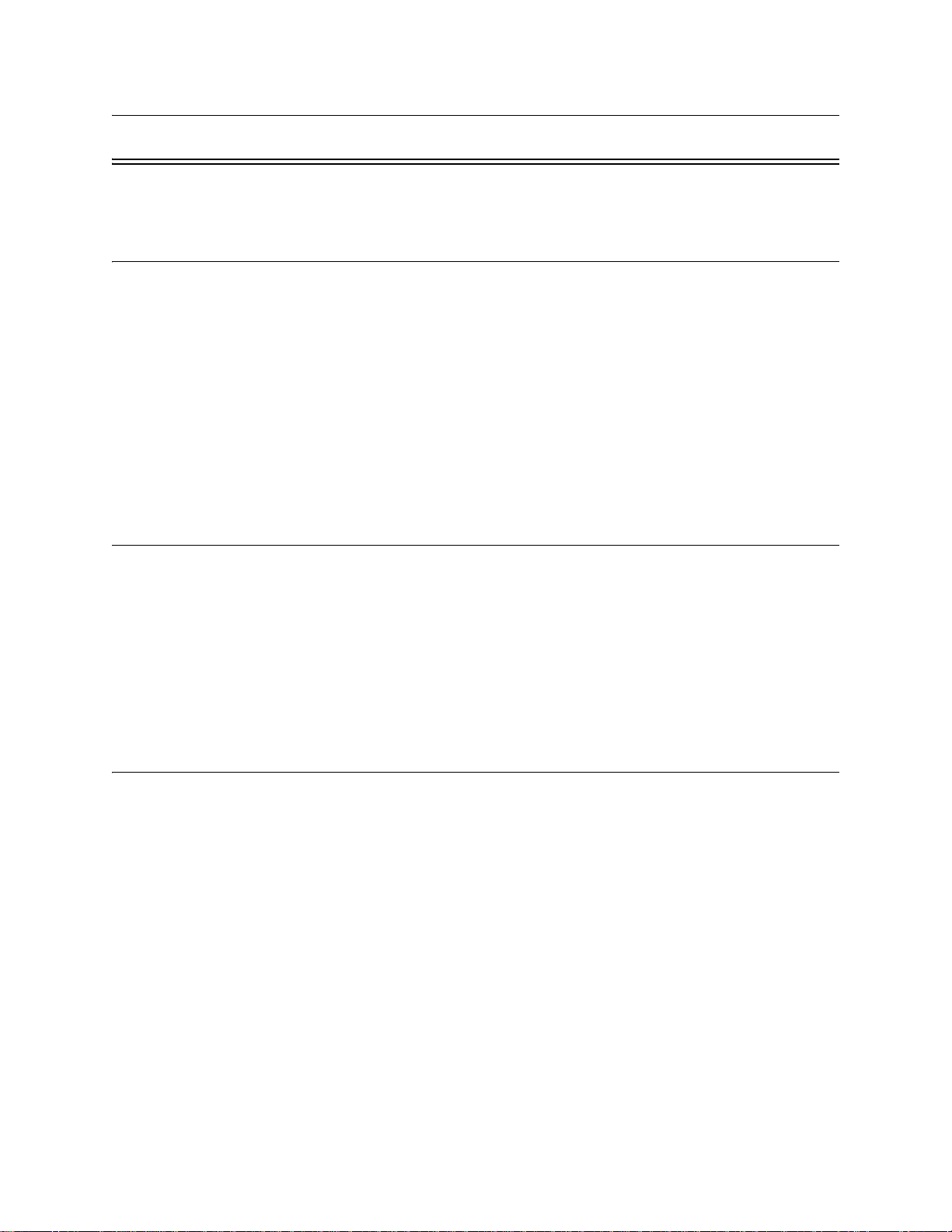
Contents
Section 1
Introduction ..............................................................................................................................................1-1
1.1 Overview of Basic System ....................................................................................................................... 1-1
1.1.1 Hardware Features ............................ ................................................................................................ 1-1
1.1.2 Software Features ............................................................................................................................. 1-2
1.2 About this Manual .................................................................................................................................... 1-2
1.2.1 Terms Used in this Manual ............................................................................................................... 1-2
1.3 Compatible Products ................................................................................................................................ 1-3
1.4 How to Contact Silent Knight .................................................................................................................. 1-4
Limitations of Fire Alarm Systems ........................................... .............................................1-5
Requirements and recommendations for proper use of fire alarm systems including smoke
detectors and other fire alarm devices: .................................................................................. 1-7
Section 2
Agency Listings, Approvals, and Requirements ...................................2-1
2.1 Federal Communications Commission (FCC) ......................................................................................... 2-1
2.2 Underwriters Laboratories (UL) ..............................................................................................................2-2
2.2.1 Requirements for All Installations .................................................................................................... 2-2
2.2.2 Requirements for Central Station Fire Alarm Systems .................................................................... 2-3
2.2.3 Requirements for Local Protected Fire Alarm Systems ...................................................................2-3
2.2.4 Requirements for Remote Station Protected Fire Alarm Systems - Digital Alarm Communicator
Transmitter (DACT) 2-3
Section 3
Before You Begin Installing ...............................................................................................3-1
3.1 What’s in the Box? ................................................................................................................................... 3-1
3.2 Environmental Specifications .................................................................................................................. 3-1
3.3 Electrical Specifications ........................................................................................................................... 3-2
3.4 Wiring Specifications ........................................................ ....................................................................... 3-3
3.5 Board Assembly Diagram ........................................................................................................................ 3-5
3.6 Calculating Current Draw and Standby Battery ......................................................................................3-6
3.6.1 Current Draw Worksheet Requirements ................................ ........................................................... 3-6
3.6.2 Current Draw Worksheet for SK SLC Devices .................................................................. .............. 3-7
3.6.3 Current Draw Worksheet for Hochiki SLC Devices ...................................................................... 3-10
3.6.4 Maximum Battery Standby Load ....................................................................................................3-12
3.7 Installation Tasks Overview ................................................................................................................... 3-12
151209 1
Page 6
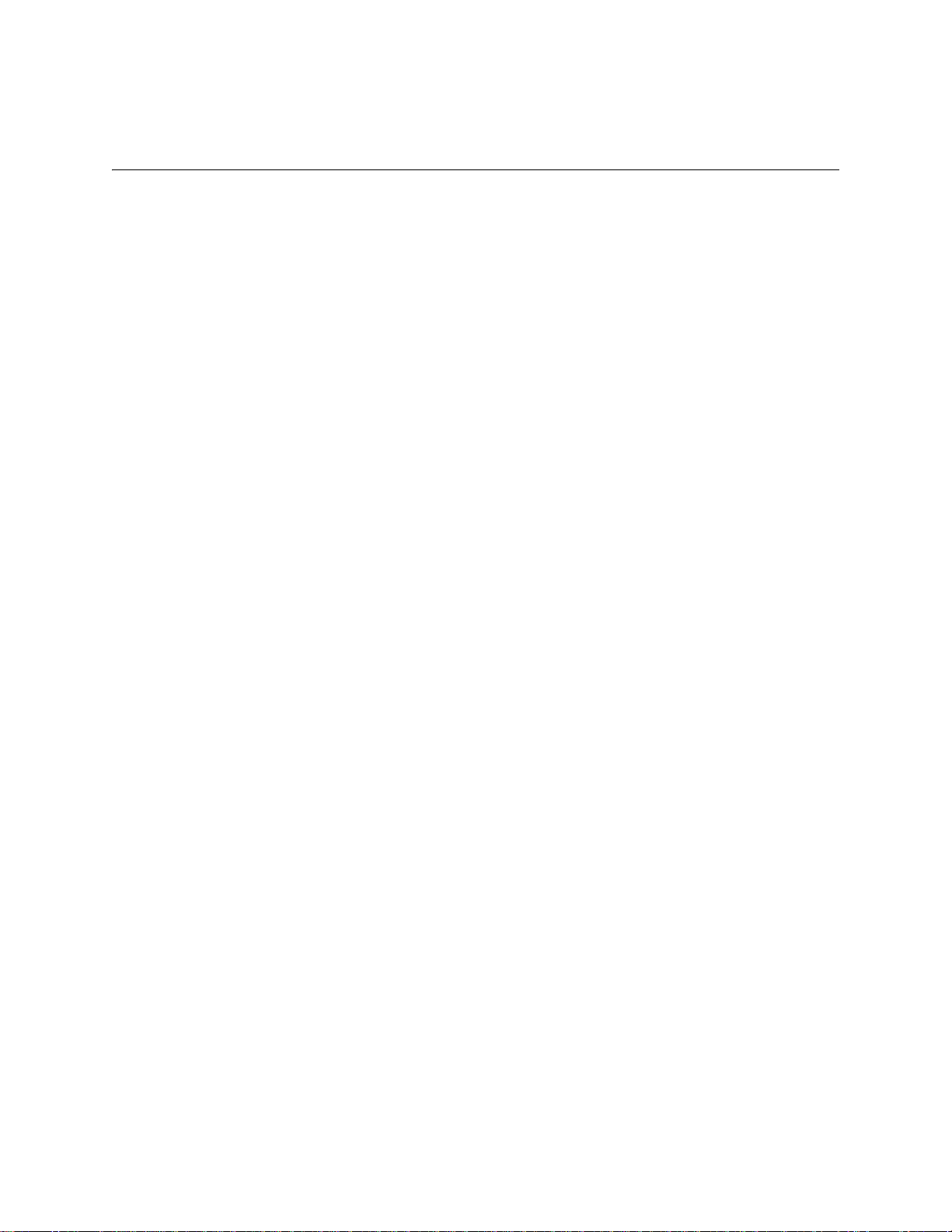
IntelliKnight 5820XL Installation Manual
Section 4
Control Panel Installation ......................................................................................................4-1
4.1 Mounting the Control Panel Cabinet .......................................................................................................4-1
4.1.1 Preventing Water Damage ................................................................................................................4-1
4.1.2 Removing the 5820XL Assembly from the Housing .......................................................................4-1
4.2 AC Connection ......................................................................................................................................... 4-2
4.3 Battery Connection .................................................................................................................................. 4-3
4.3.1 RBB Accessory Cabinet ...................................................................................................................4-4
4.3.1.1 Installing the RBB Accessory Cabinet and Batteries .............................................................4-4
4.4 SBUS Wiring ........................................................................................................................................... 4-6
4.4.1 Calculating Wiring distance for SBUS modules ..............................................................................4-6
Wiring Distance calculation example: ................................................................................... 4-8
4.4.2 Wiring Configurations ............................ .......................................................................................... 4-9
4.5 Remote Annunciator 5860 Installation ..................................................................................................4-10
4.5.1 Mounting the 5860 .......................................................................................................................... 4-11
4.5.1.1 Flush Mounting .................................................................................................................... 4-12
Flush Mounting with an Electrical Box ............................................................................... 4-13
Flush Mounting Steps ..........................................................................................................4-13
4.5.1.2 Surface Mounting .................................................................................................................4-14
4.5.2 Model 5860 Connection to the Panel ..............................................................................................4-15
4.6 5815XL Installation ............................................................................................................................... 4-16
4.6.1 5815XL Connection to the Panel ....................................................................................................4-17
4.7 5824 Serial/Parallel Interface Module Installation ................................................................................ 4-18
4.7.1 Selecting 5824 Options ...................................................................................................................4-19
Printer and Output Port Options ...........................................................................................4-20
4.8 5880 LED I/O Module ...........................................................................................................................4-21
4.8.1 5880 Board Layout ......................................................................................................................... 4-21
4.8.2 FACP Connection ........................................................................................................................... 4-22
4.8.3 LED Wiring ....................................................... ............................................................................. 4-23
4.8.4 Dry Contact Wiring ........................................................................................................................4-24
4.9 5865-3 / 5865-4 LED Annunciator Installation ..................................................................................... 4-25
4.9.1 FACP Connection ........................................................................................................................... 4-26
4.9.2 5865 Mounting ................................................................................................................................ 4-27
4.10 Configuring Modules ............................................................................................................................. 4-28
4.10.1 Assigning Module IDs ....................................................................................................................4-28
4.11 Telephone Connection ........................................................................................................................... 4-29
4.12 5211 Ground Start Relay ........................................................................................................................ 4-29
4.13 Flexputs
4.13.1 Conventional Notification Appliance ............................................................................................. 4-30
4.13.2 Conventional Input Switch Circuits ................................................................................................4-33
4.13.3 Installing 2-Wire Smoke Detectors .................................................................................................4-35
4.13.4 Installing 4-Wire Smoke Detectors .................................................................................................4-37
™
I/O Circuits ...........................................................................................................................4-30
4.13.1.1 Regulated Class B Notification Wiring ............................................................................... 4-30
4.13.1.2 Class A Notification Wiring ........................................................................................... ..... 4-32
4.13.2.1 Class B Inputs ................................................. ..................................................................... 4-33
4.13.2.2 Class A Inputs ...................................................................................................................... 4-34
4.13.3.1 Installing 2-Wire Class B Smoke Detectors ........................................................................ 4-35
4.13.3.2 Installing 2-Wire Class A Smoke Detector .......................................................................... 4-36
4.13.4.1 Installing a Class B 4-Wire Smoke Detector ....................................................................... 4-37
4.13.4.2 Installing 4-Wire Class A Smoke Detectors ........................................................................ 4-38
2 151209
Page 7
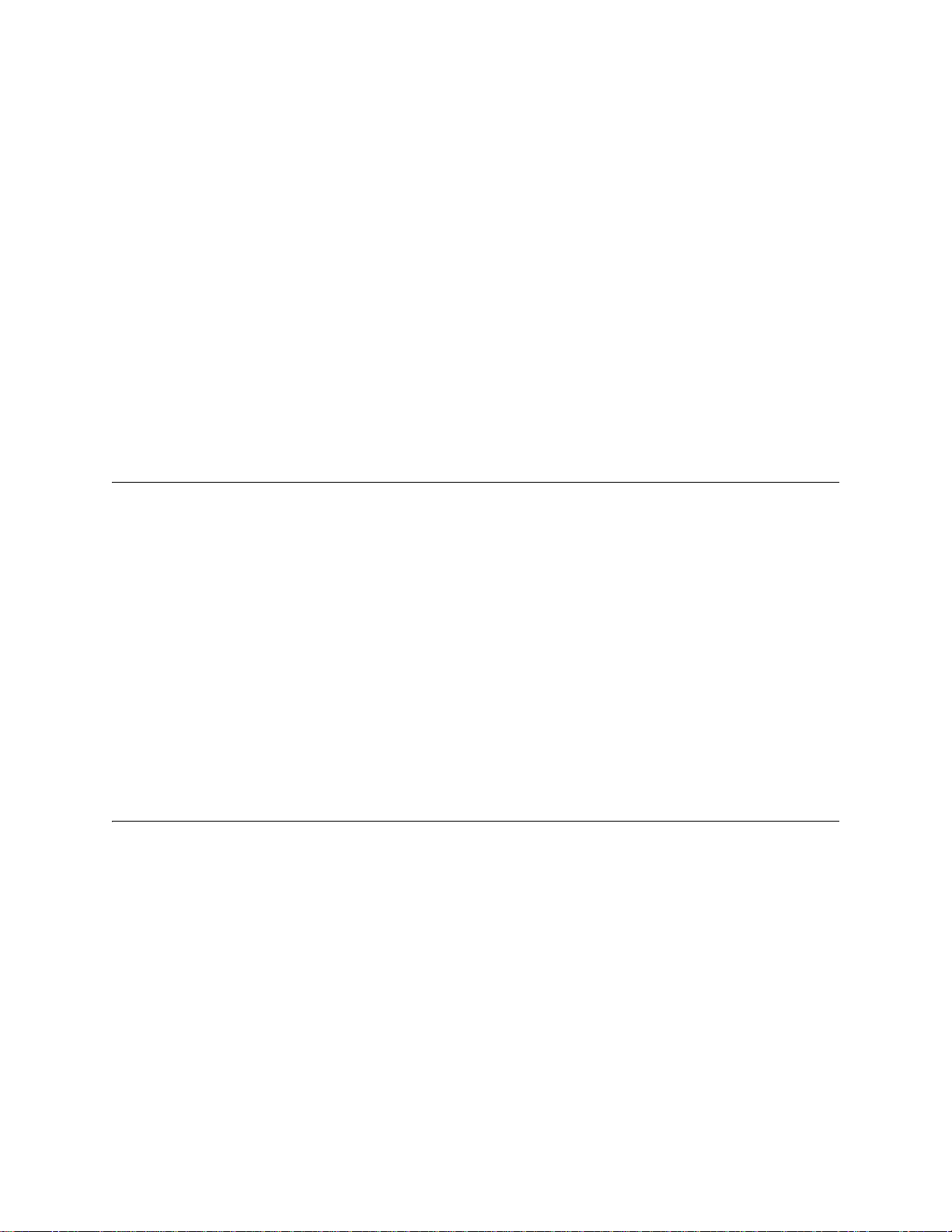
Contents
4.13.5 Auxiliary Power Installation ...........................................................................................................4-39
4.13.5.1 Door Holder Power ..............................................................................................................4-39
4.13.5.2 Constant Power .................................................................................................................... 4-39
4.13.5.3 Resettable Power ........................................................................................ .......................... 4-40
4.14 On-Board Relays (Conventional) ........................................................................................................... 4-40
4.14.1 Trouble Relay ................................................................................................................................. 4-40
4.14.2 Programmable Relays ..................................................................................................................... 4-40
4.15 Remote Station Applications .................................................................................................................4-41
4.15.1 Keltron Model 3158 Installation ..................................................................................................... 4-41
4.15.2 City Box Connection Using the 5220 Module ................................................................................4-42
4.15.3 NFPA 72 Polarity Reversal .............................................................................................................4-43
4.15.3.1 Using the 5220 Module ........................................................................................................4-43
4.15.3.2 Using the 7644 Module ........................................................................................................4-44
4.15.4 Using the SD500-ARM Addressable Relay Module ...................................................................... 4-45
4.15.5 Using a MR-201/T Control Relay From Air Products ................................................................... 4-46
4.15.6 Transmitter Activated by Dry Contacts .......................................................................................... 4-47
Section 5
Hochiki and SK SLC Device Installation ...........................................................5-1
5.1 List of SK SLC Devices ...........................................................................................................................5-1
5.2 List of Hochiki SLC Devices ................................................................................................................... 5-2
5.3 Maximum Number of Devices ................................................................................................................. 5-3
5.4 Wiring Requirements for SLC Devices ..................................... .............................................................. 5-3
5.4.1 Wiring 5815XL in Style 4 (Class B) Configuration ......................................................................... 5-3
5.4.2 Wiring 5815XL in Style 6 & 7 (Class A) Configuration .................................................................. 5-5
5.5 Wiring SK SLC Detectors ........................................................................................................................ 5-6
5.6 Addressing SK SLC Devices ...................................................................................................................5-7
5.7 Hochiki Detector Installation ..................................................... ..............................................................5-8
5.7.1 Wiring Hochiki Detectors ............................................. .................................................................... 5-8
5.8 Addressing Hochiki Devices ............................................................ ........................................................5-9
5.8.1 SD505-APS, SD505-AHS, & SD505-AIS ....................................................................................... 5-9
5.8.2 SLC Devices with Dip Switches .....................................................................................................5-10
Section 6
Programming Overview ...........................................................................................................6-1
6.1 JumpStart Autoprogramming ................................................................................................................... 6-1
6.1.1 Input Points ....................................................................................................................................... 6-2
6.1.2 Output Points ..................................................... ............................................................................... 6-2
6.1.3 Running JumpStart ........................................................................................................................... 6-2
6.2 Mapping Overview .................................................................................................................................. 6-4
6.2.1 Input Point Mapping .........................................................................................................................6-5
6.2.2 Output Circuit Mapping ............................................................................................. ....................... 6-6
6.2.3 Zone Event Mapping ........................................................................................................................ 6-7
6.2.4 Mapping LED Points ........................................................................................................................ 6-9
6.3 Programming Using the 5660 Silent Knight Software Suite ................................................................. 6-10
6.4 Programming Using an Annunciator ....................................................... ... ...........................................6-10
151209 3
Page 8
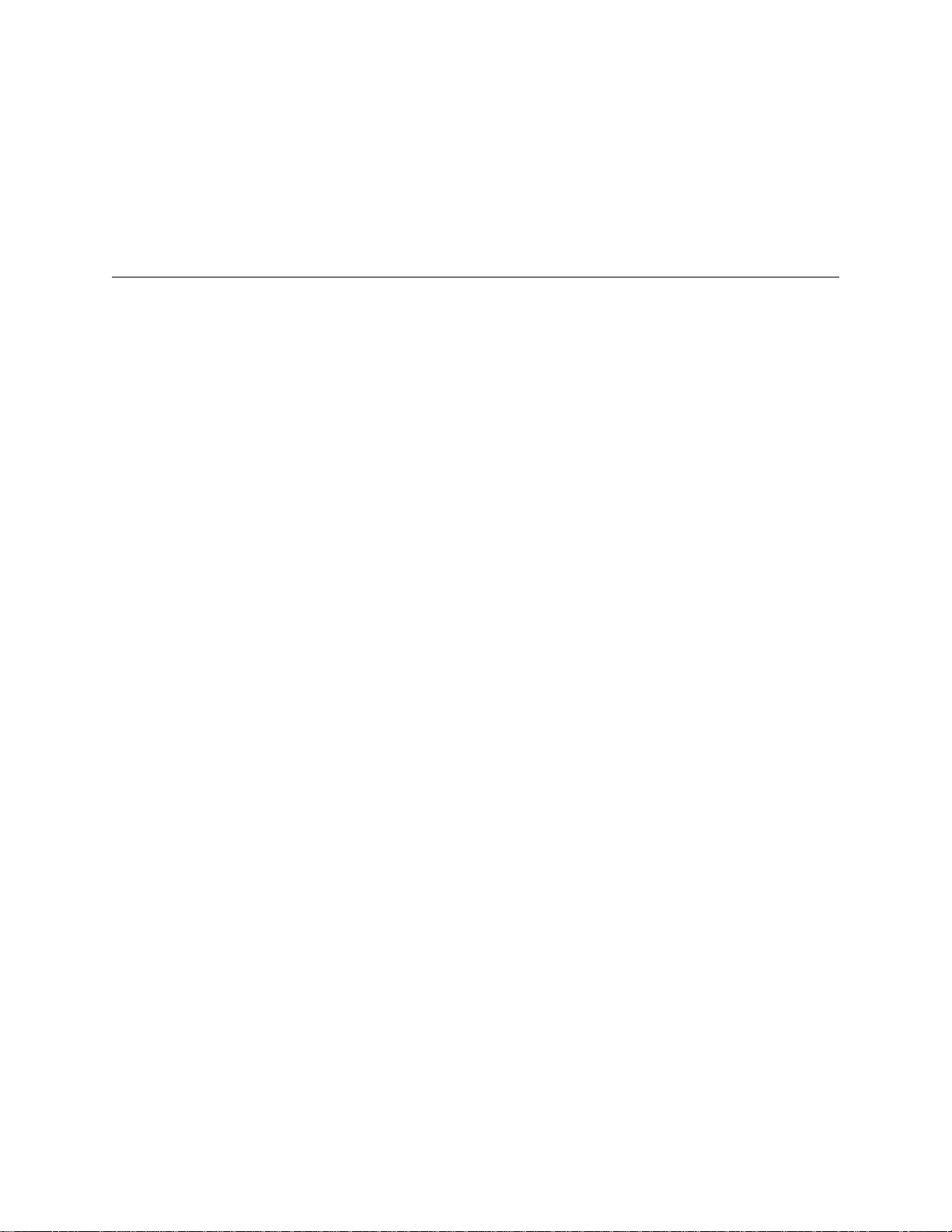
IntelliKnight 5820XL Installation Manual
6.4.1 Entering & Exiting the Program Menu ........................................................................................... 6-11
6.4.1.1 Moving through the Menus ..................................................................................................6-11
6.4.1.2 Selecting Options and Entering Data ................................................................................... 6-12
6.4.1.3 Editing Keys ......................................................................................................................... 6-12
6.5 Programming Menu Quick Reference ...................................................................................................6-13
Section 7
Programming ......................................................................................................................................... 7-1
7.1 UL 864 Programming Requirements .......................................................................................................7-1
7.2 SLC Family ..............................................................................................................................................7-2
7.3 Modules ....................................................................................................................................................7-2
7.3.1 Edit Modules .....................................................................................................................................7-3
7.3.1.1 Naming Modules .............................................................. ......................................................7-3
7.3.1.2 Setting the 5815XL Wiring Class .......................................................................................... 7-4
7.3.2 Adding a Module ............................................ .................................................................................. 7-4
7.3.3 Deleting a Module .................................... ........................................................................................ 7-5
7.4 Zone .........................................................................................................................................................7-5
7.4.1 Edit Zone ........................................... .............................................................. .................................. 7-5
7.4.1.1 Edit Zone Name ...................................... .............................................................. ................. 7-6
7.4.1.2 Edit Zone Properties ...............................................................................................................7-6
Alarm Delay Characteristics .................................................................................................. 7-7
Heat Temperature Setting ......................................................................................................7-7
7.4.1.3 Zone Outputs ..........................................................................................................................7-8
Mapping to Zone Events ..................................................... ...................................................7-8
Zone Mapping Example ......................................................................................................... 7-9
7.4.1.4 Cadence Patterns .................................................................................................................. 7-11
7.4.1.5 Zone Accessory Options ......................................................................................................7-11
7.4.2 Add Zone ..................................................... ................................................................................... 7-12
7.4.3 Delete Zone ......................... ... .............................................................. ...........................................7-12
7.4.4 View Zone Points ....................................................................................................... ..................... 7-13
7.5 Group ..................................................................................................................................................... 7-14
7.5.1 Edit Group ............................................ .............................................................. ............................. 7-14
7.5.1.1 Edit Group Name ................................................................................................................. 7-14
7.5.1.2 Edit Group Properties ......................................... ......................................................... ......... 7-15
Latching / Non-latching Outputs ..........................................................................................7-15
Silencing Options ................................................................................................................. 7-15
Response with System-Wide Conditions ............................................................................. 7-16
7.5.2 Add Group ...................................................... ................................................................................ 7-17
7.5.3 Delete Group ...................................................................................................................................7-17
7.5.4 View Group Points .......................................................................................................................... 7-18
7.5.5 Edit Output Group Templates .........................................................................................................7-18
7.6 Point ....................................................................................................................................................... 7-19
7.6.1 Point Programming For 5815XL Module .......................................................................................7-19
7.6.2 Point Programming For Internal or External Power Module (5895XL) ........................................7-24
7.6.3 Point Programming For 5880 and 5865 Modules ........................................................................... 7-26
4 151209
Page 9
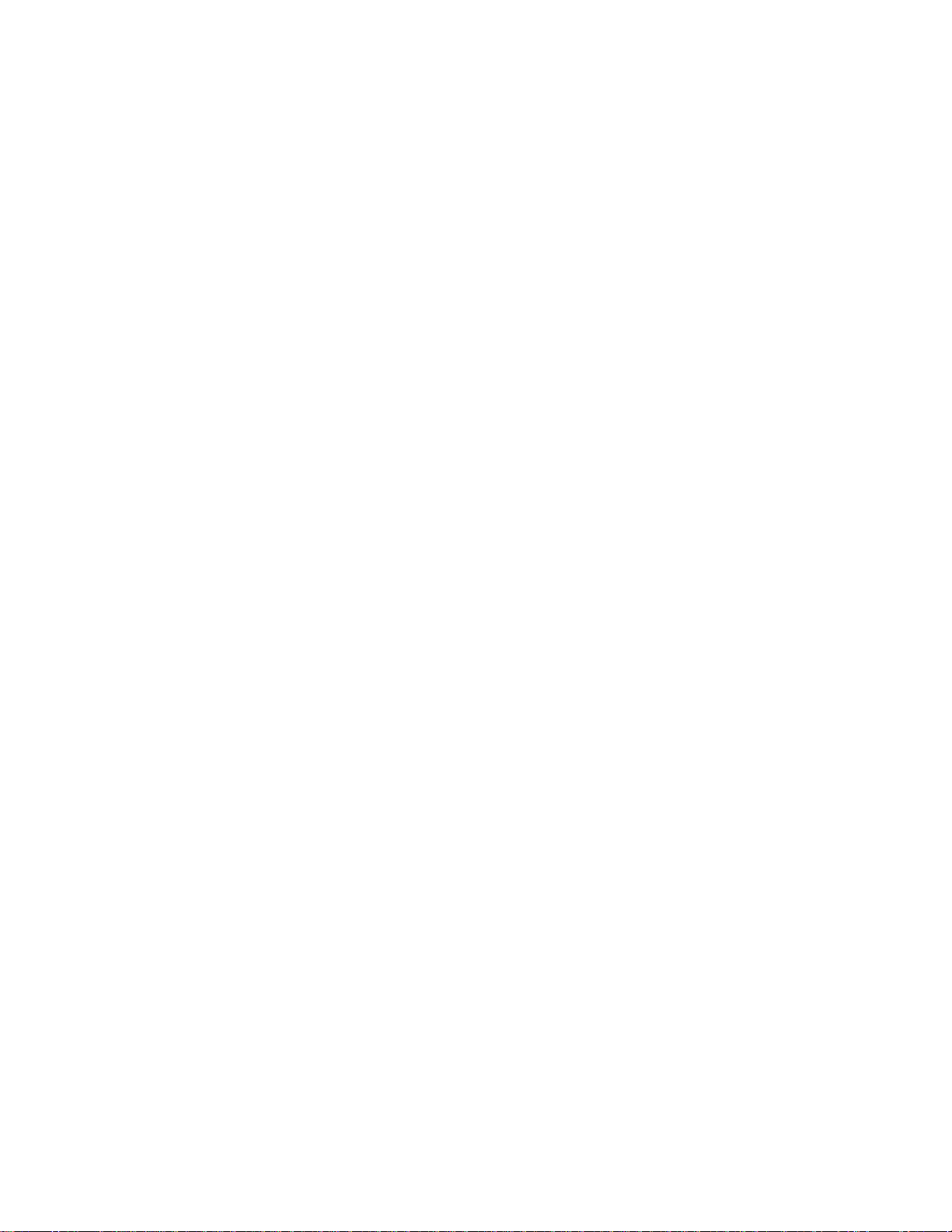
Contents
7.6.3.1 Assigning a Name to Points .................................................................................................7-27
7.7 System Options ......................................................................................................................................7-27
7.7.1 Reporting Account .......................................................................................................................... 7-28
7.7.1.1 Edit Accounts ................................................................................................ ....................... 7-29
Select Account (ID) ............................................................................................................. 7-29
Edit Account Number ..........................................................................................................7-29
Select Reporting Format ......................................................................................................7-29
Events to Report ...................................................................................................................7-30
Switch Attempts ................................................................................................................... 7-30
Fail Attempts ........................................................................................................................ 7-30
Selecting Primary and Secondary Phone Lines ................................................................... 7-30
Telephone Number ...............................................................................................................7-31
7.7.1.2 Auto Test Time .................................................................................................................... 7-32
7.7.2 Phone Lines .....................................................................................................................................7-32
7.7.2.1 Dialing Prefix ....................................................................................................................... 7-33
7.7.2.2 Number of Answer Rings ....................................................................................................7-34
7.7.2.3 Dial Option (TouchTone or Pulse) .......................................................................................7-34
7.7.2.4 Rotary Format ...................................................................................................................... 7-34
7.7.2.5 Line Monitor ........................................................................................................................ 7-34
7.7.2.6 Ground Start Relay ...............................................................................................................7-34
7.7.2.7 Answering Machine Bypass ........................................... ......................................................7-35
7.7.3 Sys. Event Outputs .......................................................................................................................... 7-35
7.7.3.1 Trouble Events .....................................................................................................................7-36
7.7.3.2 System Alarm Cadence ........................................................................................................ 7-37
7.7.4 Miscellaneous Options 1 ................................................................................................................. 7-38
7.7.4.1 Water Flow Delay ............................. ................................................................................... 7-38
7.7.4.2 Low AC Report Delay ......................................................................................................... 7-40
7.7.4.3 Automatic Daylight Savings Adjustment ............................................................................ 7-40
7.7.4.4 Clock Display Format (AM/PM or Military) .......................................................................7-40
7.7.4.5 Change AC Line Frequency .................................................................................................7-40
7.7.5 Miscellaneous Options 2 ................................................................................................................. 7-41
7.7.5.1 Synchronize Strobes Active During Silence ........................................................................ 7-41
7.7.5.2 Auto Display Oldest Event .................................................................................................. 7-41
7.7.5.3 Report by Zone or by Point ..................................................................................................7-41
7.7.6 Miscellaneous Options 3 ................................................................................................................. 7-42
7.7.6.1 Alarm Verification Time ......................................................................................................7-42
7.7.6.2 Plex Door Option ................................................................................................................. 7-42
7.7.6.3 Daylight Saving Time Start and End ................................................................................... 7-43
7.7.7 Edit Banner Message ...................................................................................................................... 7-44
7.8 JumpStart Autoprogramming ................................................................................................................. 7-45
7.9 Computer Account ................................................................................................................................. 7-46
151209 5
Page 10
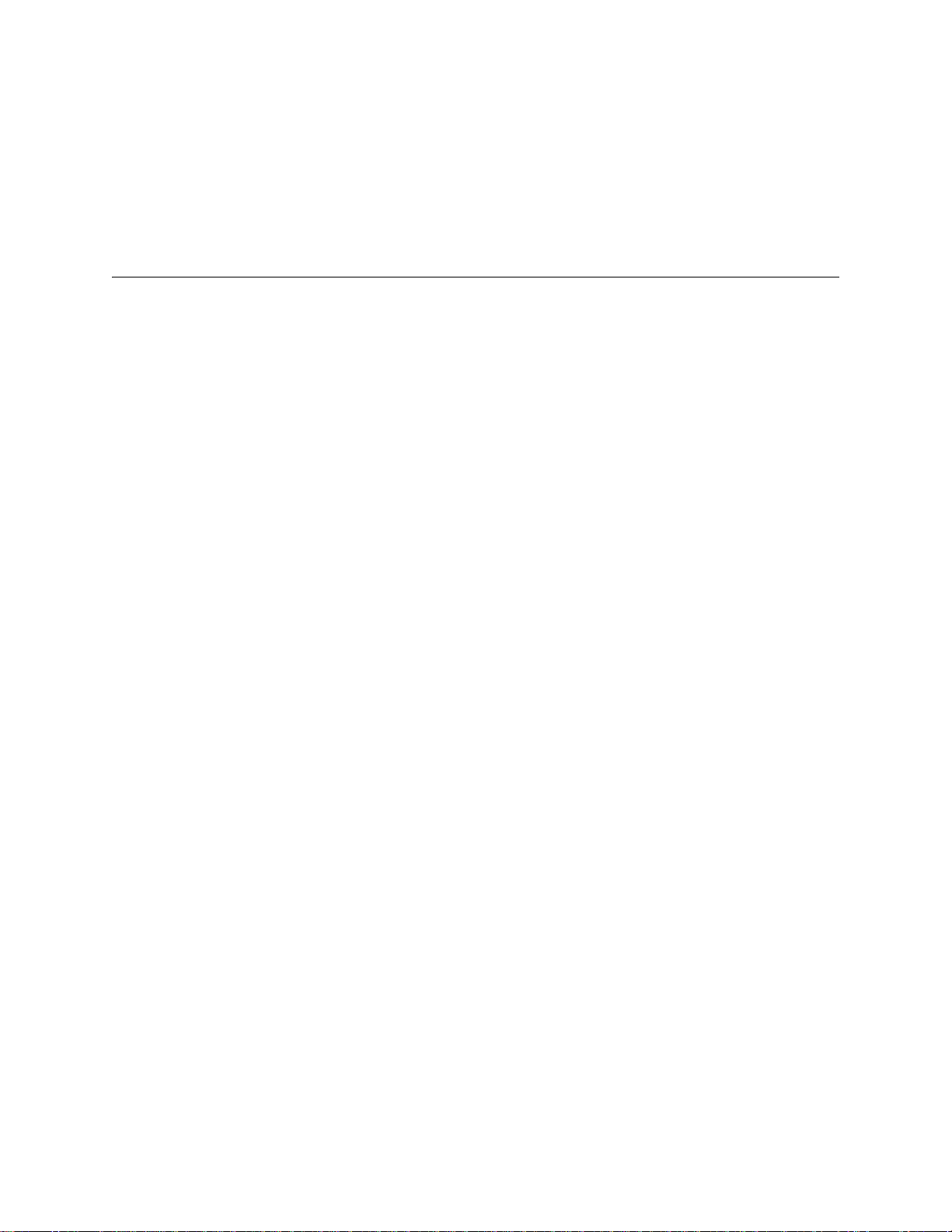
IntelliKnight 5820XL Installation Manual
7.10 Access Codes ......................................................................................................................................... 7-47
7.10.1 Profile Edit Menu ............................................................................................................................ 7-48
7.10.1.1 Edit Name .............................. .............................................................................................. 7-48
7.10.1.2 Edit Access Code ................................................................................................................. 7-48
7.10.1.3 Panel Functions .................................................................................................................... 7-48
Section 8
System Operation ............................................................................................................................8-1
8.1 User and Installer Default Codes ............................................................................................................. 8-1
8.2 Annunciator Description .......................................................................................................................... 8-1
8.2.1 LCD Displays ...................................................................................................................................8-2
8.2.2 Banner ...............................................................................................................................................8-2
8.3 Key Operation .......................................................................................................................................... 8-2
8.4 Menu System ............................................................................................................................................8-3
8.4.1 Main Menu Overview ....................................................................................................................... 8-3
8.4.2 Using the Menus ............................... ................................................................................................ 8-4
8.5 Basic Operation ........................................................................................................................................8-4
8.5.1 Setting Time and Date ...................................................................................................................... 8-4
8.5.2 Disable / Enable a Point .................................................................................................................... 8-4
8.5.3 Disable / Enable NACs by Group .....................................................................................................8-4
8.5.4 View Event History ..................................... ... .................................................................................. 8-5
8.5.4.1 To clear the event history ....................................................................................................... 8-5
8.5.5 Conduct a Fire Drill .......................................................................................................................... 8-5
8.5.6 Conduct an Indicator Test .................................................................................................................8-5
8.5.7 Conduct a Walk Test ......................................................................................................................... 8-6
8.5.8 Conduct a Dialer Test ....................................................................................................................... 8-6
8.5.9 Silence alarms or troubles .................................................................................................................8-7
8.5.10 Reset alarms ...................................................................................................................................... 8-7
8.5.11 Check Detector Through Point Status ..............................................................................................8-7
8.5.12 View Status of a Point ..................................................... ................................................................. 8-8
8.5.13 View Alarms or Troubles ................................................................................................................. 8-8
8.5.14 View System Information .................................................................................................................8-8
8.5.15 Reset dialer ....................................................................................................................................... 8-8
8.5.16 Communicating with a Remote Computer ....................................................................................... 8-9
8.5.17 Working with a Printer ................................................................................................................... 8-10
8.6 Operation Mode Behavior ...................................................................................................................... 8-11
8.7 Releasing Operations ............................................................................................................................. 8-14
8.7.1 Single Interlock Zone Releasing ........................ ............................................................................. 8-15
Conditions Required for an Pre-Alert Output Activation .................................................... 8-15
Conditions required for an General Alarm and Release Output Activation ........................ 8-15
6 151209
Page 11
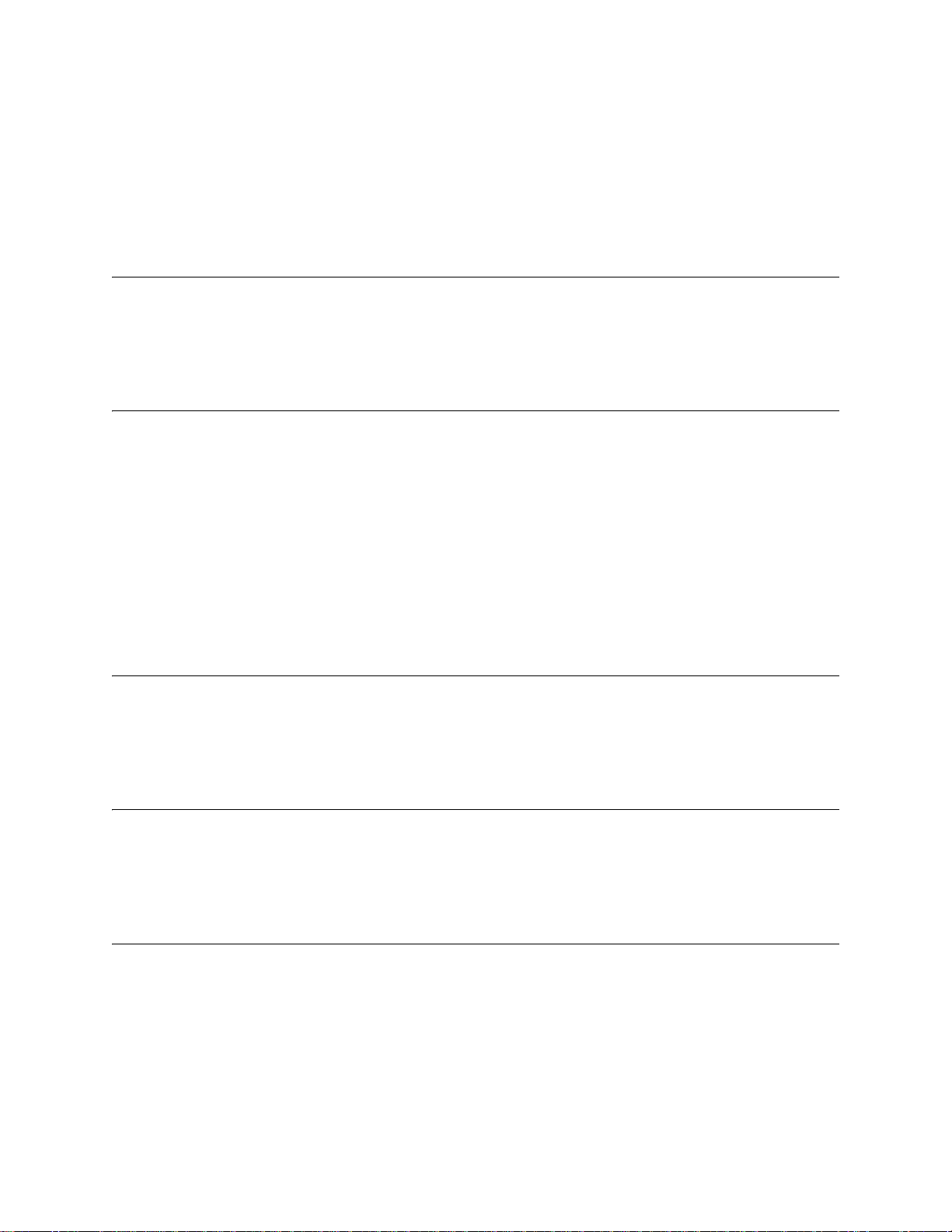
Contents
8.7.2 Double Interlock Zone Releasing ................................................................................................... 8-16
Conditions Required for a Pre-Alert Output Activation ...................................................... 8-16
Conditions Required for a General Alarm Output Activation ............................................. 8-16
Conditions Required for a Release Output Activation ......................................................... 8-16
8.8 Smoke Alarm Verification ..................................................................................................................... 8-17
Section 9
Reporting ..................................................................................................................................................... 9-1
9.1 Receivers Compatible with the Control Panel .........................................................................................9-1
9.2 Reporting Formats Dialer Outputs ......................................................................................................... 9-1
Section 10
Testing and Troubleshooting ......................................................................................... 10-1
10.1 Troubleshooting ..................................................................................................................................... 10-1
10.2 Common Problems ................................................................................................................................. 10-1
10.2.1 PeriodicTestingAndMaintenance.................................................................................. 10-2
10.2.2 Event History .................................................................................................................................. 10-3
10.3 Built-in Troubleshooting and Testing Tools ..........................................................................................10-4
10.3.1 SLC Device Locator .......................................................................................................................10-4
10.3.2 SLC Multi Locator .......................................................................................................................... 10-5
10.3.3 I/O Point Control ............................................................................................................................ 10-6
10.3.4 Earth Fault Resistance .................................................................................................................... 10-7
Section 11
Installation Records ....................................................................................................................11-1
11.1 SLC Point Record .................................................................................................................................. 11-1
11.2 Conventional Output Point Record ........................................................................................................11-8
Appendix A
Compatible Devices .....................................................................................................................A-1
A.1 Notification Appliances .......................................................................................................................... A-1
A.2 Two-Wire Smoke Detectors .................................................................................................................. A-12
Appendix B
Special Characters Lists .........................................................................................................B-1
B.1 Characters used for Naming .....................................................................................................................B-1
Silent Knight Fire Product Warranty and Return Policy
151209 7
Page 12
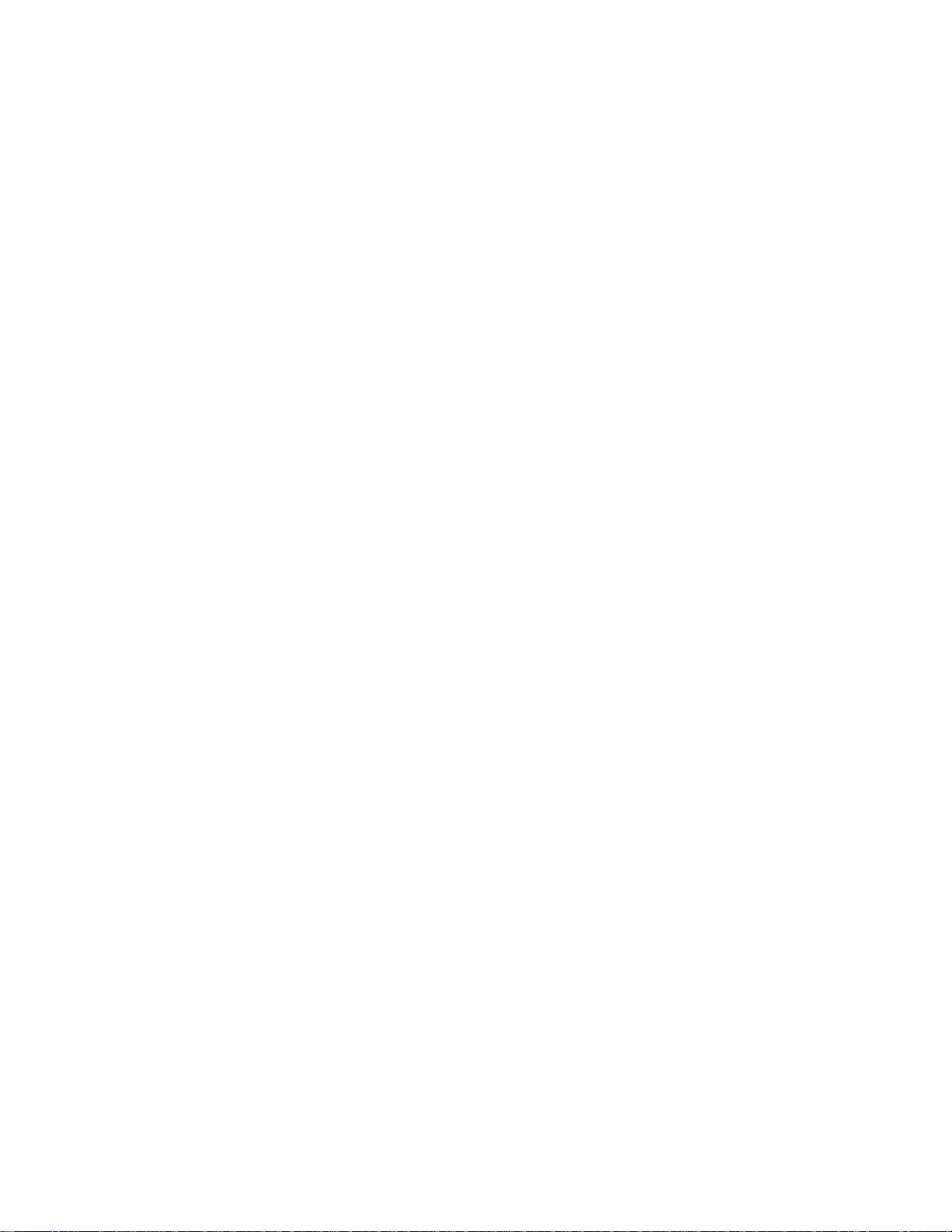
IntelliKnight 5820XL Installation Manual
8 151209
Page 13
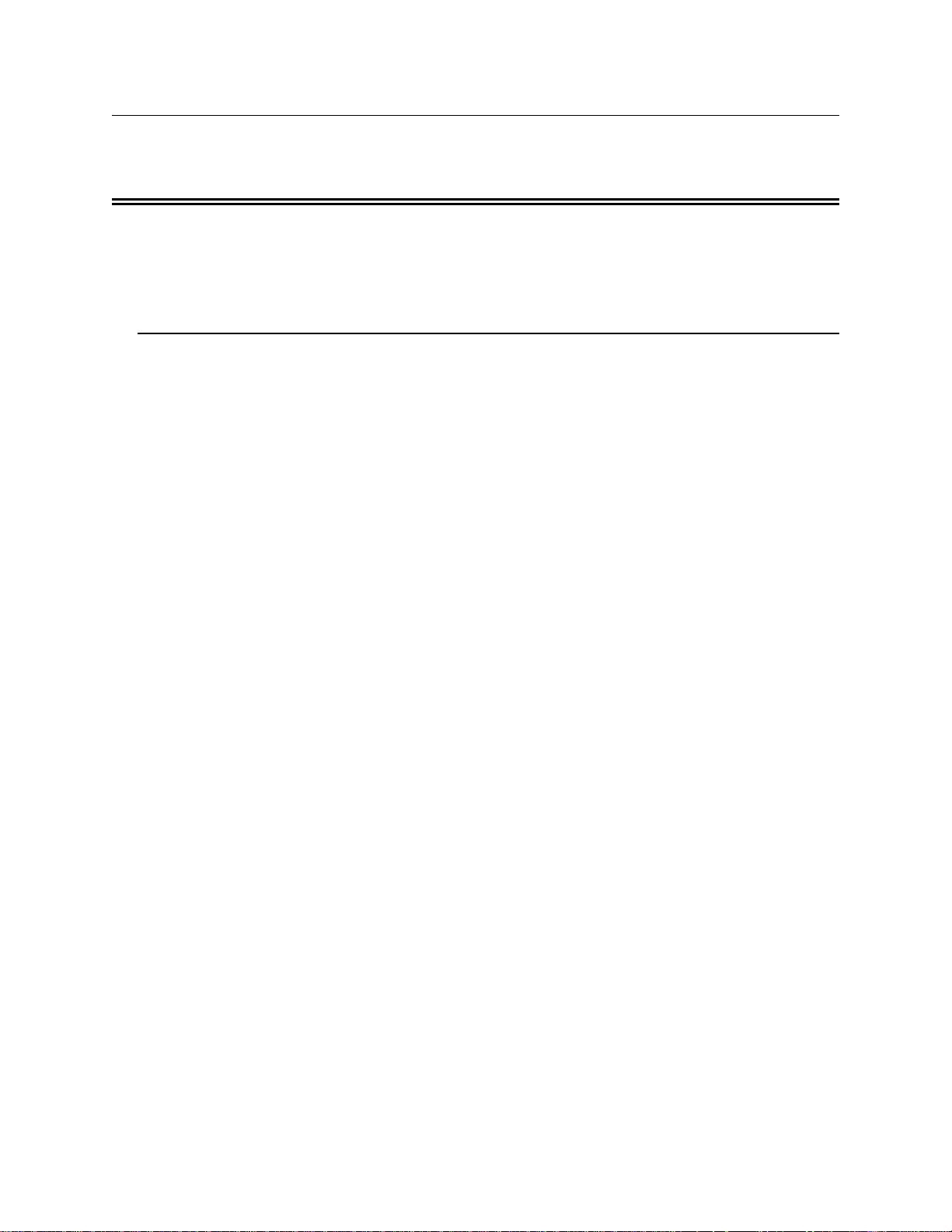
Section 1 Introduction
The IntelliKnight 5820XL Fire Alarm Control/Communicator is an addressable fire control
system that meets the requirements of UL 864.
1.1 Overview of Basic System
The IntelliKnight 5820XL base system is packaged as an assembled stack of 3 circuit boards
mounted to an aluminum housing.
1.1.1 Hardware Features
• The IntelliKnight 5820XL panel has one signaling line circuit (SLC). Up to three
additional SLC loops can be added using the 5815XL SLC expander. The SLC(s) support
the SK series addressable detectors and modules or Hochiki protocol detectors and
modules.
• Each SLC supports up to 99 detectors and 99 modules for a total of 396 detectors and 396
modules per 5820XL panel when using SK series devices. Alternatively, each SLC
supports up to 127 Hochiki devices for a total of 508 devices per 5820XL panel.
• 6.0A of output power is available through 6 sets of terminals for notification and auxiliary
applications. Each circuit is power limited per UL 864 and can source up to 3.0A (total
output power for all 6 circuits must not exceed 6.0A).
• Built-in dual phone line, digital alarm communicator/transmitter (DACT).
• Reports events to central station by point or by zone.
• UL Listed for pre-action and deluge releasing systems.
• Dedicated Form C trouble relay and two general purpose Form C programmable relays.
• Basic system operation can be performed using a key or a user code.
• Can be used with up to 8 Model 5860 Remote Annunciators (sold separately).
• Supports the 5865-3, 5865-4, and 5880 in any combination for a total of eight devices on
one control panel. See sections 4.8 and 4.9 for additional information on these models.
• Printing of detector status, event history, and real time event log available through the
Model 5824 Serial/Parallel Printer Interface Module (sold separately).
• Supports conventional 2-wire & 4-wire detectors using the 6 Flexput™ circuits.
• Add 6 Flexput™ circuits with each 5895XL Intelligent Power Module (up to 8 5895XLs
per system). See note below.
• Add 4 notification/auxiliary power circuits with each 5496 Intelligent Power Module. See
note below.
Note: The system can support a maximum of eight Intelligent Power modules, either the 5895XL or 5496, in any
combination.
151209 1-1
Page 14
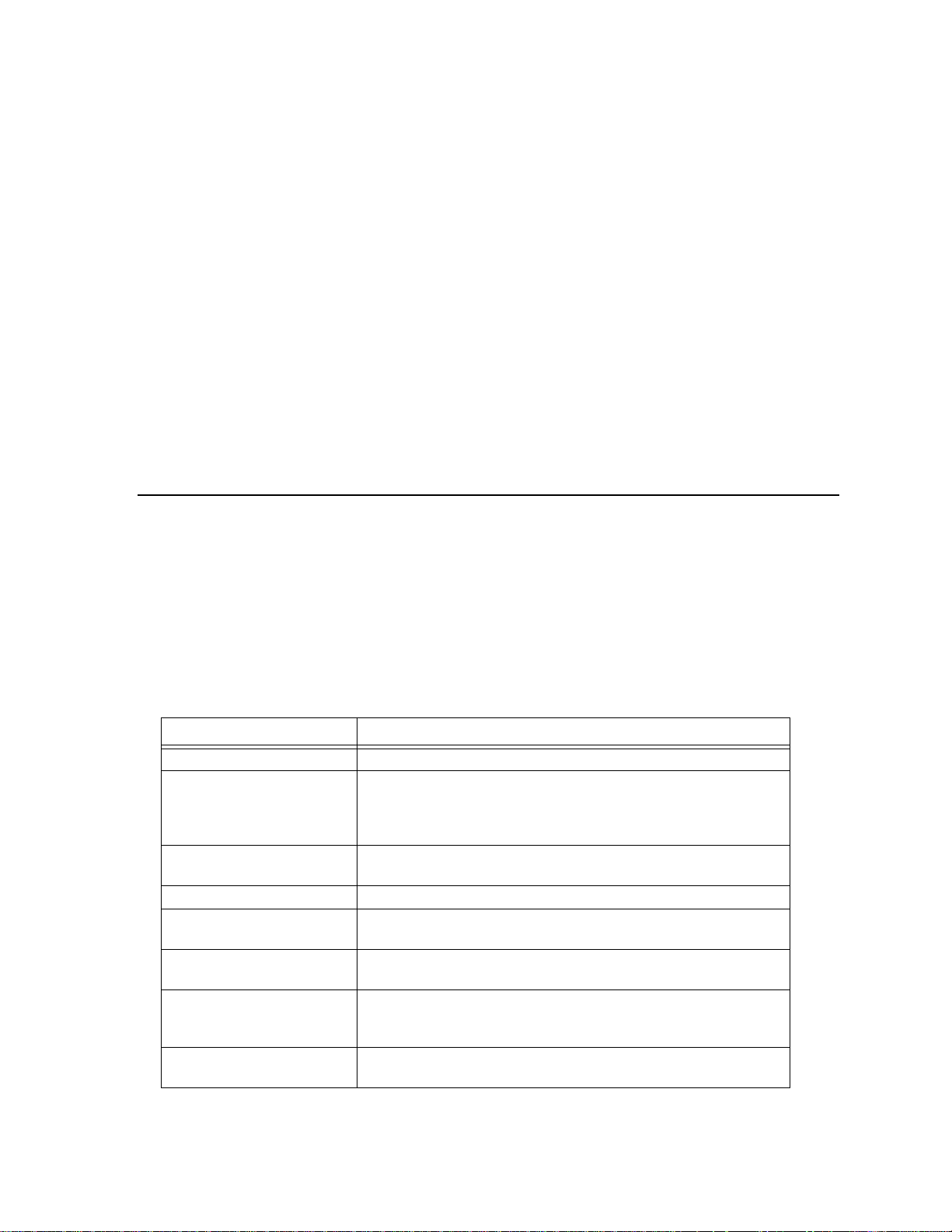
IntelliKnight 5820XL Installation Manual
1.1.2 Software Features
• 125 software zones, 250 output groups.
• Advanced smoke detector features:
Automatic drift compensation
Maintenance alert region
Point status eliminates calibrated smoke test requirements for NFPA 72
• “JumpStart” feature for easy programming
• Non-volatile event history stores 1000 events
• A choice of output patterns available for notification outputs, including ANSI 3.41
temporal signal
• Built-in synchronization appliance support for AMSECO, Faraday, Gentex
Sensor
®
, and Wheelock®.
1.2 About this Manual
®
, System
This manual is intended to be a complete reference for all installation and operation tasks for
the 5820XL. Please let us know if the manual does not meet your needs in any way. We value
your feedback!
1.2.1 Terms Used in this Manual
The following terminology is used with the IntelliKnight 5820XL system:
Table 1-1 Manual Terminology
Term Description
SLC Signaling line circuit
Module The term module is used for all hardware devices except for SLC
addressable devices and notification appliances. This includes the 5820XL
panel itself and the built-in 5897 power supply. It also ref ers to any
(optional) 5815XL SLC expansion modules.
Input Point An addressable sensing device, such as a smoke or heat detector or a contact
monitor device.
Input Zone A protected area made up of input points.
Output Point
(or Output Circuit)
Group (or “Output Group”) A group of output points. Operating characteristics are common to all
Output (or “Cadence”) Pattern The pattern that the output will use, for example, Constant, March Code,
Mapping Mapping is the process of specifying which outputs are activated when
A notification point or circuit for notification appliances. Relay circuits and
auxiliary power circuits are also considered output points.
output points in the group.
ANSI 3.41. Applies to zones and special system events. See Section 7.7.3.2
for additional information.
certain events occur in the system. Section 6.2 explains mapping in detail.
1-2 151209
Page 15

Introduction
1.3 Compatible Products
Table 1-2 lists the products available from Silent Knight for use with the IntelliKnight
5820XL.
Table 1-2: 5820XL Compatible Products
Ty pe of
Device
Addressable
SLC Devices
Other
Modules
Misc. 7860 Telephone Cord RJ31X cord for connecting phone line to the 5820XL.
See Section 5.2 for a list of compatible devices.
5815XL SLC Expander Allows an additional 127 Hochiki SLC devices, or 99 SK detectors and 99 SK modules
5211 Ground Start Relay For use with ground start telephone network. (Do not use in UL installations.)
5824 Serial/Parallel Printer
Interface Module
5895XL Intelligent Power
Module
5496 Intelligent Power
Module
5860 and 5860R Remote Fire
Alarm Annunciator
5860TG and 5860TR Trim
Ring Kit
5865-3 and 5865-4 LED
Annunciator
5880 LED I/O Module Driver for up to 40 LEDs. Interfaces with customized
5883 General Purpose Relay
Module
5660 Silent Knight Software
Suite (SKSS)
5670 Silent Knight Software
Suite (SKSS)
RBB Remote Battery Box for mounting backup batteries that are too large to fit into the main
Model Description
to be added to the system. Up to three 5815XLs per system.
Allows a printer to be attached for the system for on-site event logging, detector status
and event history reports. Two maximum per system.
Provides additional power, six Flexput™ circuits, and two
Form C relays. Max. 8 per system see Model 5895
Installation Instructions P/N 151024.
Provides 4 additional Notification Appliance Circuits/
Auxiliary power. (Up to 8 per system.)
Same operation, similar appearance as on-board
annunciator. Up to 8 5860s per system. 5860 is gray; 5860R
is red.
Trim ring kits for surface mounting the 5860 annunciator. 5860TG is gray; 5860TR is
red.
LED annunciator can display up to 30 LEDs (15 red and 15
yellow). 5865-4 has key switches for silence and reset, and
a system trouble LED.
annunciator boards. In addition the 5880 has eight generic
switch input points.
Provides 10 Form C relays. Designed to be driven by the 5880. Up to four, 5883s can be
used with each 5880 module.
For communication and panel programming with a Windows-based computer and
*modem (not sold by Silent Knight, see Table 1-3 for compatible modems). Enables
remote viewing of detector status and event history.
Facility management software. For remote viewing of detector status and event history.
Requires a modem (not sold by Silent Knight).
control panel cabinet.
Dimensions: 16" W x 10" H x 6" D (40.64 cm W x 25.4 cm H x 15.24 cm D)
5895XLs and 5496s can be
used in any combination,
up to a total of eight
devices on one system.
5865-3, 5865-4, and 5880
can be used in any
combination, up to a total
of eight devices on one
panel.
Note: Models SD500-FRCM, and SD500-FRCM-4 are no longer manufactured, but they are still compatible with
the IntelliKnight system. Contact Silent Knight if you need information about these modules.
151209 1-3
Page 16
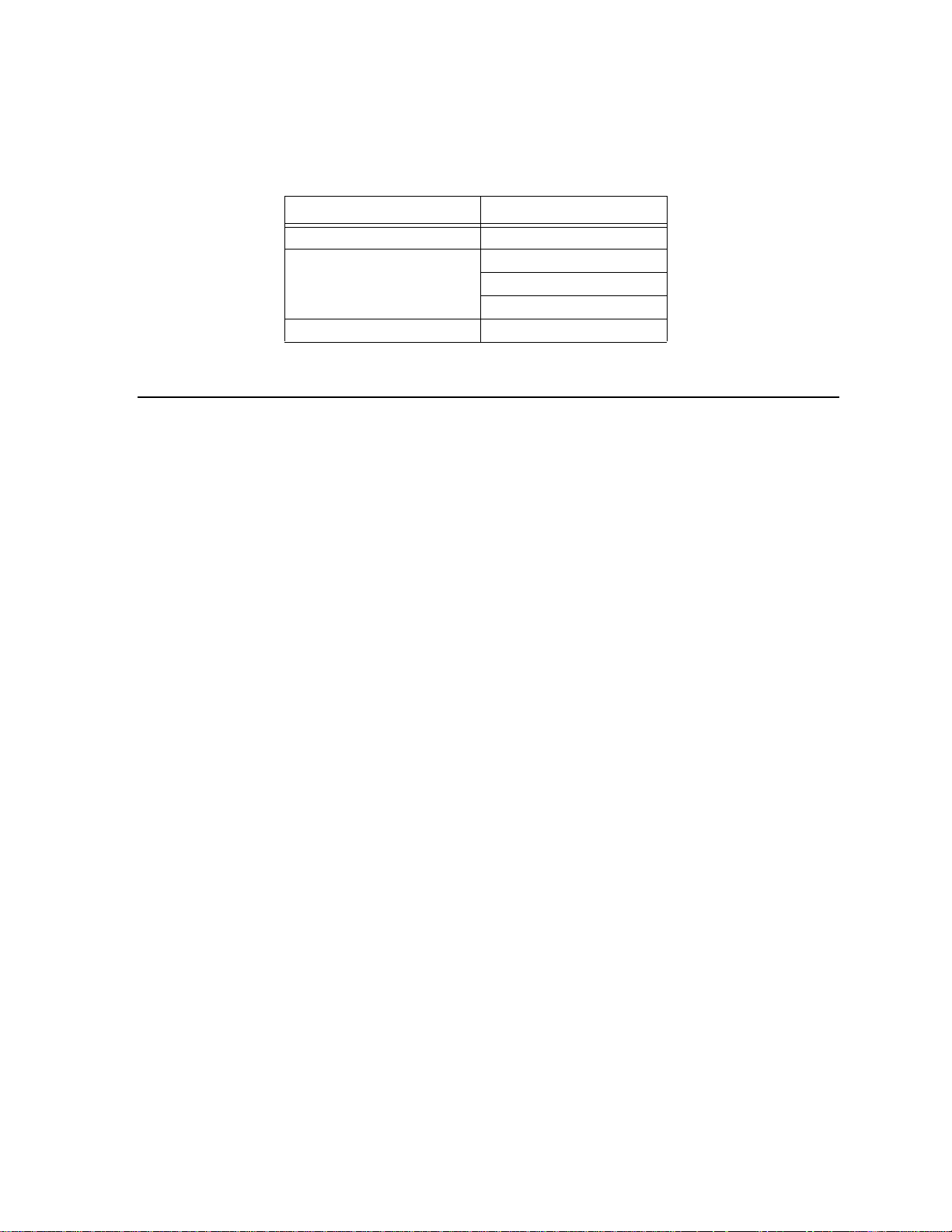
IntelliKnight 5820XL Installation Manual
The following modems have been tested by Silent Knight for compatibility with the 5820XL
and the Silent Knight Software Suite software packages:
Table 1-3: Compatible Modems
Manufacturer Model
US Robotics 28.8
LifeStyle
Motorola
MultiTech MT19321ZDX
28.8, 3400 series
Premier 33.6
1.4 How to Contact Silent Knight
If you have a question or encounter a problem not covered in this manual, contact Silent
Knight Technical Support at 800-446-6444.
To order parts, contact Silent Knight Customer Service at 800-328-0103 or in Connecticut
203-484-7161.
IntelliKnight® is a registered trademarks of Silent Knight. Flexput™ is a trademark of Silent
Knight.
1-4 151209
Page 17
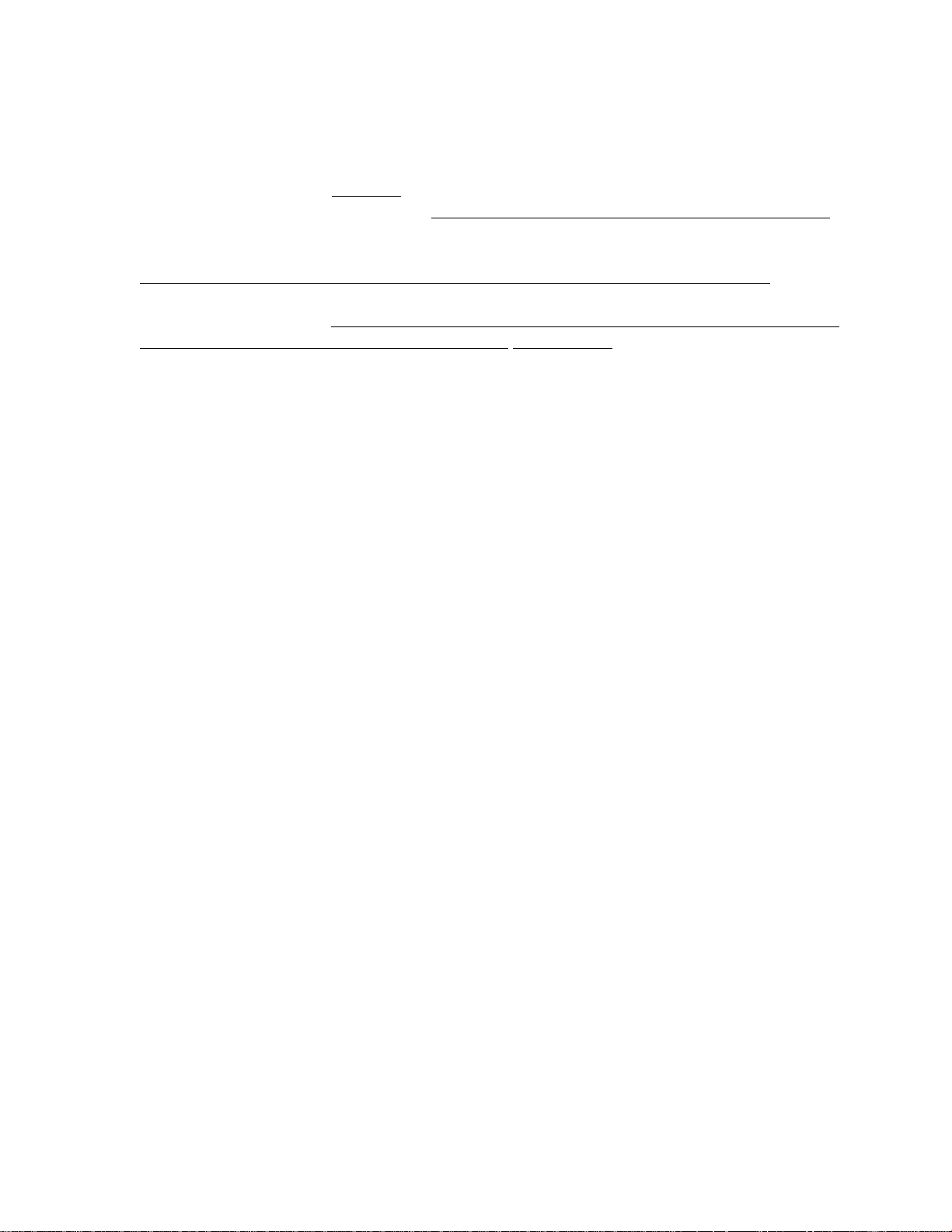
Introduction
Limitations of Fire Alarm Systems
Manufacturer recommends that smoke and/or heat detectors be located throughout a protected
premise following the recommendations of the current edition of the National Fire Protection
Association Standard 72 (NFPA 72), manufacturer’s recommendations, State and local codes,
and the recommendations contained in Guide for the Proper Use of System Smoke Detectors,
which is made available at no charge to all installing dealers. A study by the Federal
Emergency Management Agency (an agency of the United States government) indicated that
smoke detectors may not go off or give early warning in as many as 35% of all fires. While
fire alarm systems are designed to provide warning against fire, they do not guarantee warning
or protection against fire. A fire alarm system may not provide timely or adequate warning, or
simply may not function, for a variety of reasons. For example:
• Particles of combustion or smoke from a developing fire may not reach the sensing
chambers of smoke detectors because:
Barriers such as closed or partially closed doors, walls, or chimneys may inhibit particle or
smoke flow.
Smoke particles may become cold, stratify , and not reach the ceiling or upper walls where
detectors are located.
Smoke particles may be blown away from detectors by air outlets
Smoke particles may be drawn into air returns before reaching the detector.
In general, smoke detectors on one level of a structure cannot be expected to sense fires
developing on another level.
• The amount of smoke present may be insufficient to alarm smoke detectors. Smoke
detectors are designed to alarm at various levels of smoke density. If such density levels
are not created by a developing fire at the location of detectors, the detectors will not go
into alarm.
• Smoke detectors, even when working properly, have sensing limitations. Detectors that
have photoelectronic sensing chambers tend to detect smoldering fires better than flaming
fires, which have little visible smoke. Detectors that have ionizing-type sensing chambers
tend to detect fast flaming fires better than smoldering fires. Because fires develop in
different ways and are often unpredictable in their growth, neither type of detector is
necessarily best and a given type of detector may not provide adequate warning of a fire.
• Smoke detectors are subject to false alarms and nuisance alarms and may have been
disconnected by users. For example, a smoke detector located in or near a kitchen may go
into nuisance alarm during normal operation of kitchen appliances. In addition, dusty or
steamy environments may cause a smoke detector to falsely alarm. If the location of a
smoke detector causes an abundance of false alarms or nuisance alarms, do not disconnect
the smoke detector; call a professional to analyze the situation and recommend a solution.
• Smoke detectors cannot be expected to provide adequate warning of fires caused by arson,
children playing with matches (especially within bedrooms), smoking in bed, violent
explosions (caused by escaping gas, improper storage of flammable materials, etc.).
151209 1-5
Page 18
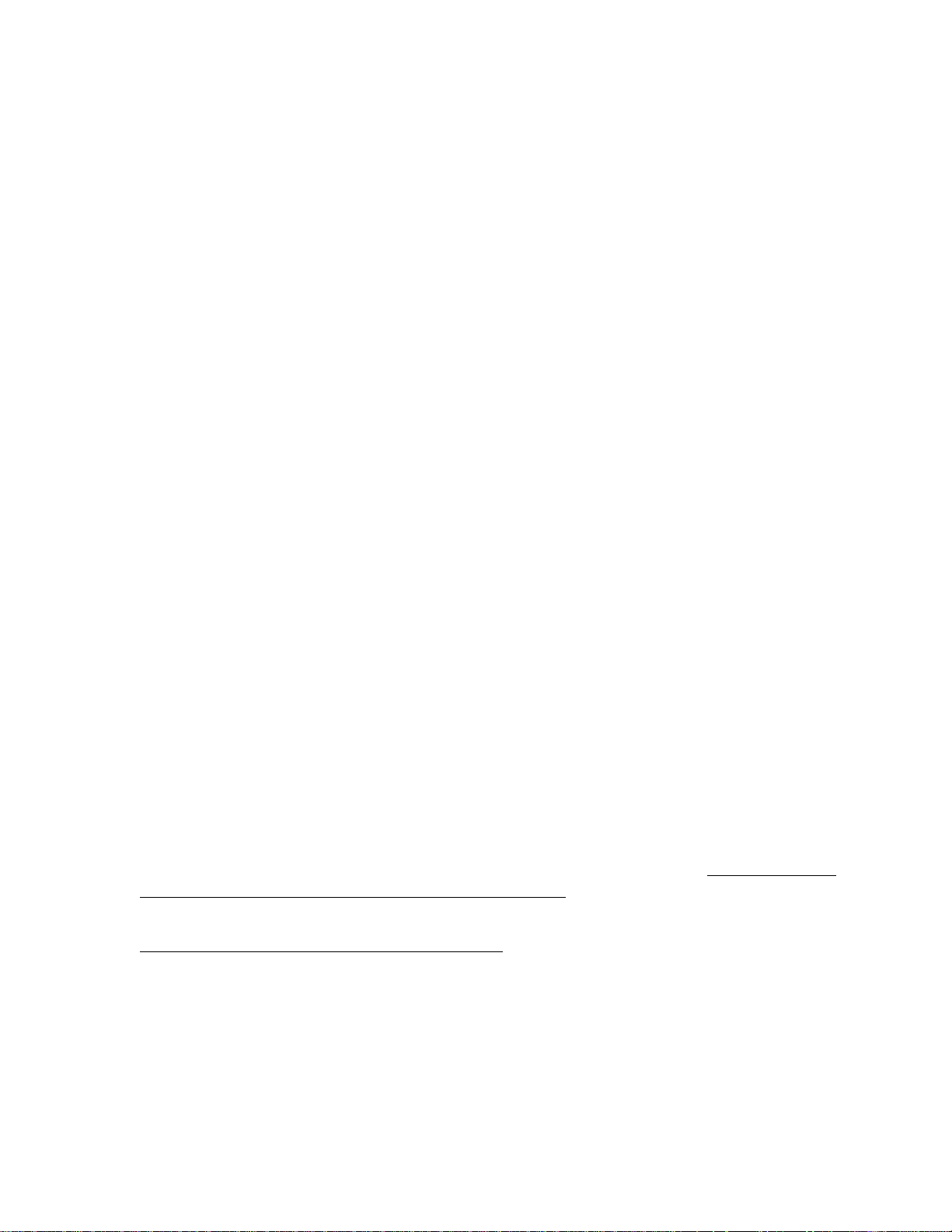
IntelliKnight 5820XL Installation Manual
• Heat detectors do not sense particles of combustion and are designed to alarm only when
heat on their sensors increases at a predetermined rate or reaches a predetermined level.
Heat detectors are designed to protect property, not life.
• Warning devices (including horns, sirens, and bells) may not alert people or wake up
sleepers who are located on the other side of closed or partially open doors. A warning
device that activates on a different floor or level of a dwelling or structure is less likely to
awaken or alert people. Even persons who are awake may not notice the warning if the
alarm is muffled by noise from a stereo, radio, air conditioner or other appliance, or by
passing traffic. Audible warning devices may not alert the hearing-impaired (strobes or
other devices should be provided to warn these people). Any warning device may fail to
alert people with a disability, deep sleepers, people who have recently used alcohol or
drugs, or people on medication or sleeping pills.
Please note that:
i) Strobes can, under certain circumstances, cause seizures in people with conditions
such as epilepsy.
ii) Studies have shown that certain people, even when they hear a fire alarm signal, do not
respond or comprehend the meaning of the signal. It is the property owner’s responsibility to conduct fire drills and other training exercises to make people aware of fire
alarm signals and instruct on the proper reaction to alarm signals.
iii) In rare instances, the sounding of a warning device can cause temporary or permanent
hearing loss.
• Telephone lines needed to transmit alarm signals from a premises to a central station may
be out of service or temporarily out of service. For added protection against telephone line
failure, backup radio transmission systems are recommended.
• System components, though designed to last many years, can fail at any time. As a
precautionary measure, it is recommended that smoke detectors be checked, maintained,
and replaced per manufacturer’s recommendations.
• System components will not work without electrical power. If system batteries are not
serviced or replaced regularly , they may not provide battery backup when AC power fails.
• Environments with high air velocity or that are dusty or dirty require more frequent
maintenance.
In general, fire alarm systems and devices will not work without power and will not function
properly unless they are maintained and tested regularly.
While installing a fire alarm system may make the owner eligible for a lower insurance rate,
an alarm system is not a substitute for insurance.
Property owners should continue to act
prudently in protecting the premises and the people in their premises and should properly
insure life and property and buy sufficient amounts of liability insurance to meet their needs.
1-6 151209
Page 19
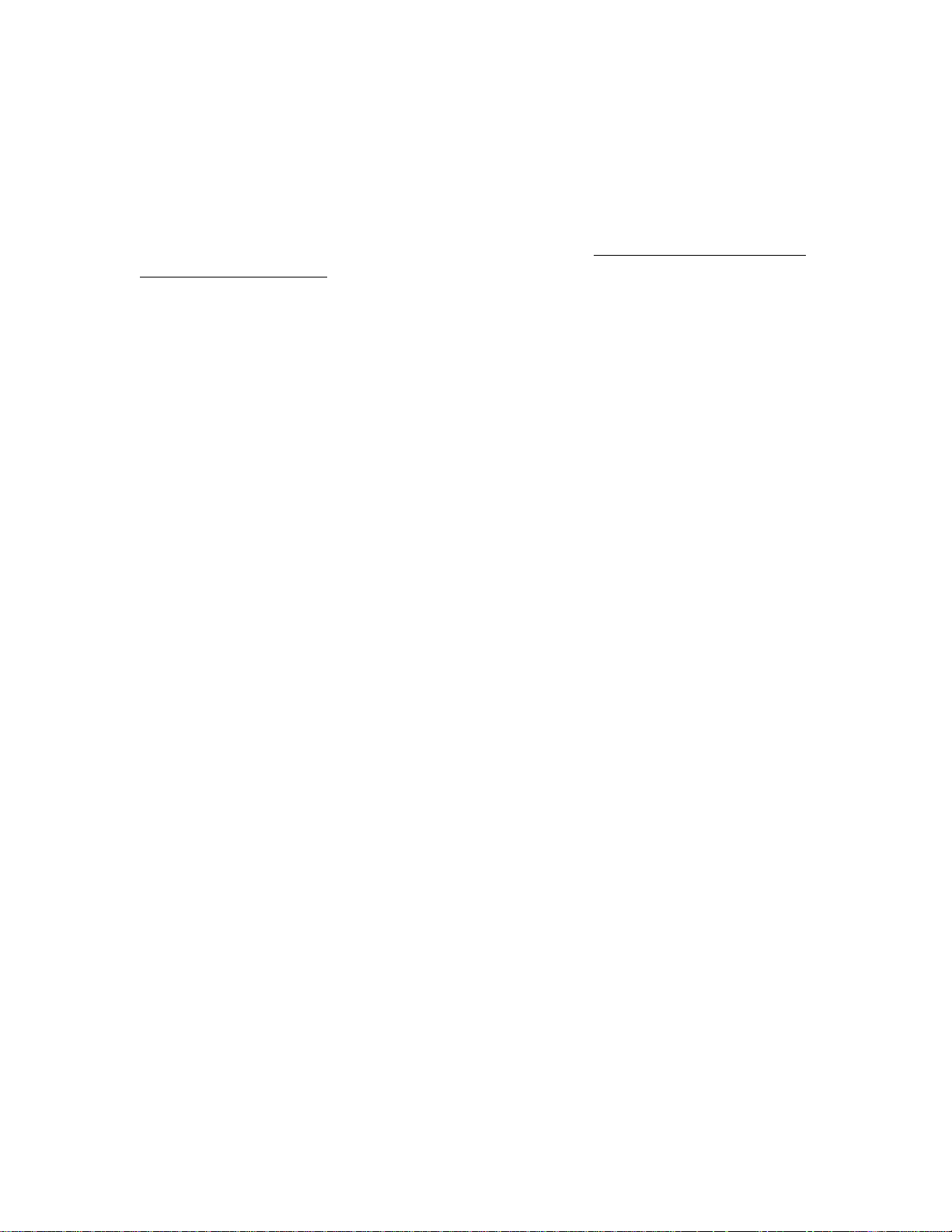
Introduction
Requirements and recommendations for proper use of fire alarm systems including smoke detectors and other fire alarm devices:
Early fire detection is best achieved by the installation and maintenance of fire detection
equipment in all rooms and areas of the house or building in accordance with the requirements
and recommendations of the current edition of the National Fire Protection Association
Standard 72, National Fire Alarm Code (NFPA 72), the manufacturer’s recommendations,
State and local codes and the recommendations contained in Guide for the Proper Use of
System Smoke Detectors, which is made available at no charge to all installing dealers. For
specific requirements, check with the local Authority Having Jurisdiction (ex. Fire Chief) for
fire protection systems.
Requirements and Recommendations include:
• Smoke Detectors shall be installed in sleeping rooms in new construction and it is
recommended that they shall also be installed in sleeping rooms in existing construction.
• It is recommended that more than one smoke detector shall be installed in a hallway if it is
more than 30 feet long.
• It is recommended that there shall never be less then two smoke detectors per apartment or
residence.
• It is recommended that smoke detectors be located in any room where an alarm control is
located, or in any room where alarm control connections to an AC source or phone lines
are made. If detectors are not so located, a fire within the room could prevent the control
from reporting a fire.
• All fire alarm systems require notification devices, including sirens, bells, horns, and/or
strobes. In residential applications, each automatic alarm initiating device when activated
shall cause the operation of an alarm notification device that shall be clearly audible in all
bedrooms over ambient or background noise levels (at least 15dB above noise) with all
intervening doors closed.
• It is recommended that a smoke detector with an integral sounder (smoke alarm) be
located in every bedroom and an additional notification device be located on each level of
a residence.
• To keep your fire alarm system in excellent working order, ongoing maintenance is
required per the manufacturer’s recommendations and UL and NFPA standards. At a
minimum the requirements of Chapter 7 of NFPA 72 shall be followed. A maintenance
agreement should be arranged through the local manufacturer’s representative.
Maintenance should be performed annually by authorized personnel only.
• The most common cause of an alarm system not functioning when a fire occurs is
inadequate maintenance. As such, the alarm system should be tested weekly to make sure
all sensors and transmitters are working properly.
151209 1-7
Page 20

IntelliKnight 5820XL Installation Manual
1-8 151209
Page 21
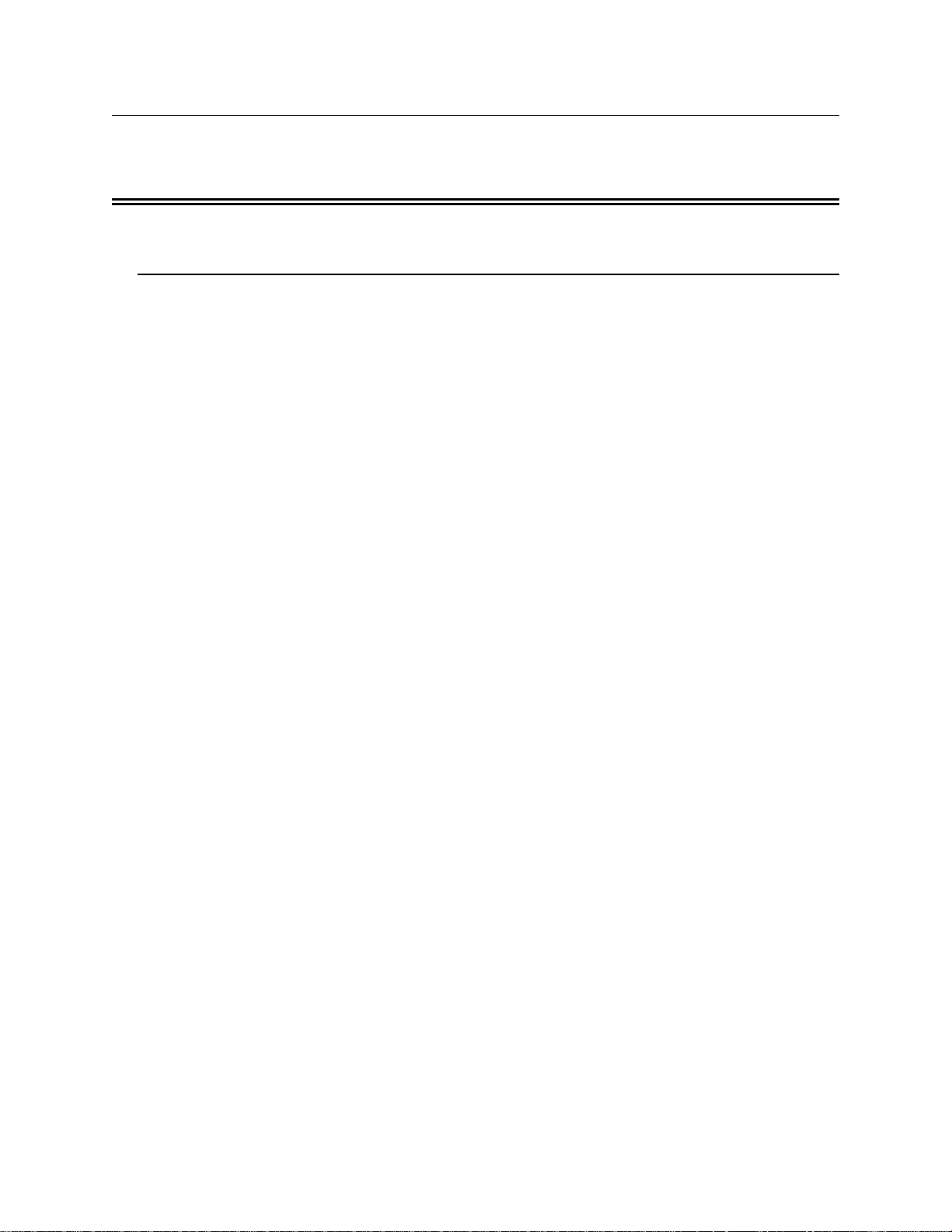
Section 2 Agency Listings, Approvals, and Requirements
2.1 Federal Communications Commission (FCC)
1. The following information must be provided to the telephone company before the
IntelliKnight 5820XL can be connected to the phone lines:
A Manufacturer: Silent Knight
B Model Number: IntelliKnight 5820XL
C FCC registration number: AC6USA-23901-AL-E
Ringer equivalence: 0.8B
D Type of jack: RJ31X
E Facility Interface Codes: Loop Start: 02LS2
Ground Start: 02GS2
F Service Order Code: 9.0F
This equipment complies with Part 68 of the FCC rules and the requirements adopted by
ACTA. On the inside cover of this equipment is a label that contains, among other
information, a product identifier. If requested, this information must be provided to the
telephone company.
A plug and jack used to connect this equipment to the premises wiring and telephone network
must comply with the applicable FCC Part 68 rules and requirements adopted by the ACTA.
A compliant telephone cord (not provided) and modular jack must be utilized with this
product. It is designed to be used with a modular jack that is also compliant.
The REN (ringer equivalence number) provided on this installation sheet is used to determine
the number of devices that may be connected to the public switched telephone network. This
number must not exceed 5.0. Since this product has an REN of 1.0, the number of devices is
limited. The REN number is imbedded in the FCC registration number as 10B.
If the 5820XL causes harm to the telephone network, the telephone company will notify you
in advance that the temporarily discontinuance of service may be required. But if advance
notice is not practical, the telephone company will notify the customer as soon as possible.
Also, you will be advised of your right to file a complaint with the FCC if you believe it is
necessary.
The telephone company may make changes in its facilities, equipment, operations or
procedures that could affect the operation of the equipment. If this happens the telephone
company will provide advance notice in order for you to make necessary modifications to
maintain uninterrupted service.
If trouble is experienced with the 5820XL, for repair or warranty information, please contact
Silent Knight at 1-800-328-0103 or www.silentknight.com. If the equipment is causing harm
to the telephone network, the telephone company may request that you disconnect the
5820XL until the problem has been resolved.
151209 2-1
Page 22
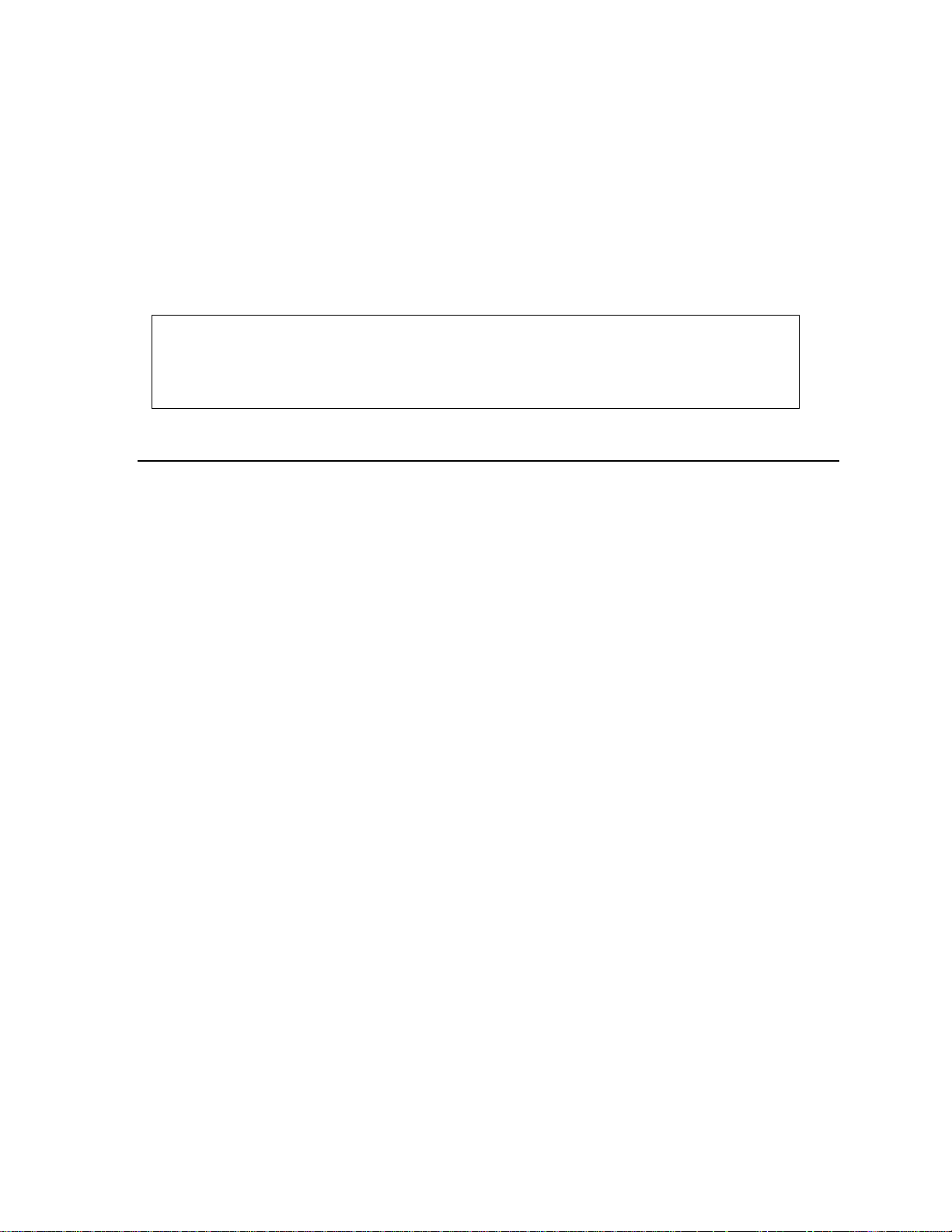
IntelliKnight 5820XL Installation Manual
This product cannot be adjusted or repaired in the field. It must be returned to the factory for
service.
This equipment is not designed for use with party line service. Connection to party line
service is subject to state tariffs. You may contact the state public utility commission, public
service commission or corporation commission for information.
Since the 5820XL is a commercial fire alarm panel, it must be connected upstream of all other
equipment utilizing the phone lines. If you have questions about the installation, contact your
telephone company or a qualified installer.
Warning
This device has been verified to comply with FCC Rules Part 15. Operation is subject to the following conditions:
(1) This device may not cause radio interference, and (2) This device must accept any interference received,
including interference that may cause undesired operation.
2.2 Underwriters Laboratories (UL)
2.2.1 Requirements for All Installations
General requirements are described in this section. When installing an individual device, refer
to the specific section of the manual for additional requirements. The following subsections
list specific requirements for each type of installation (for example, Central Station Fire
Alarm systems, Local Protected Fire Alarm systems, and so on). See Section 8.7 for
information on releasing operation.
1. All field wiring must be installed in accordance with NFPA 70 National Electric Code.
2. Use the addressable smoke detectors specified in Section 5.2 of this manual and or conventional detectors listed in the compatibility chart. (See Appendix A.)
3. Use UL listed notification appliances compatible with the 5820XL from those specified in
the Appendix at the back of this manual.
4. A full system checkout must be performed any time the panel is programmed.
2-2 151209
Page 23
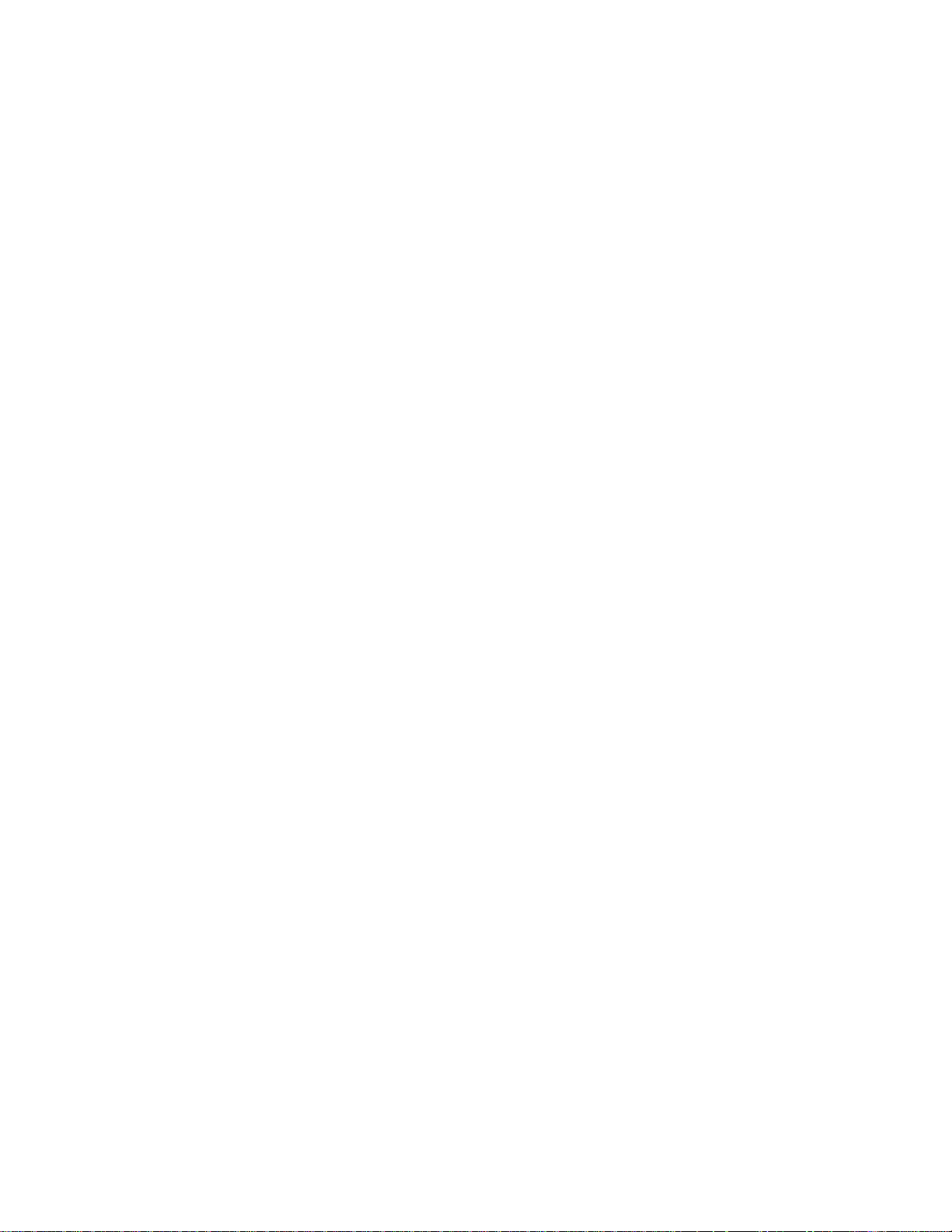
Agency Listings, Approvals, and Requirements
Restricted Options:
• The loss of AC signal is defaulted to 3 hours however the system allows settings from 0 30 hours. For UL certified installations this number must be set from 1 to 3 hours.
• The system allows the use of non-latching spot type smoke detectors. This feature may not
be used in commercial applications whereby a general alarm is sounded. It is intended for
elevator recall, door holding applications, and hotel/motel room applications.
• The system allows the Alarm Verification time to be set from 1 to 255 seconds. For UL
certified installations the setting must be a minimum of 60 seconds.
• Call forwarding shall not be used.
• When two count is used detector spacing shall be cut in half, you shall not use the alarm
verification feature, and no delay shall be used.
• P.A.S feature shall be used only with automatic detectors.
2.2.2 Requirements for Central Station Fire Alarm
Systems
1. Use both phone lines. Enable phone line monitors for both lines.
2. Y ou must program a phone number and a test time so that the 5820XL sends an automatic
daily test to the central station.
3. Do not use the ground start option.
4. The AC Loss Hours option must be set from 1-3 hours.
5. The Attempts to Report option must be set for 5.
2.2.3 Requirements for Local Protected Fire Alarm
Systems
At least one UL listed supervised notification appliance must be used.
2.2.4 Requirements for Remote Station Protected Fire
Alarm Systems - Digital Alarm Communicator
Transmitter (DACT)
1. Do not exceed the current load restrictions shown in Section 3.6.
2. The AC Loss Hours option must be set from 15-30 hours.
151209 2-3
Page 24
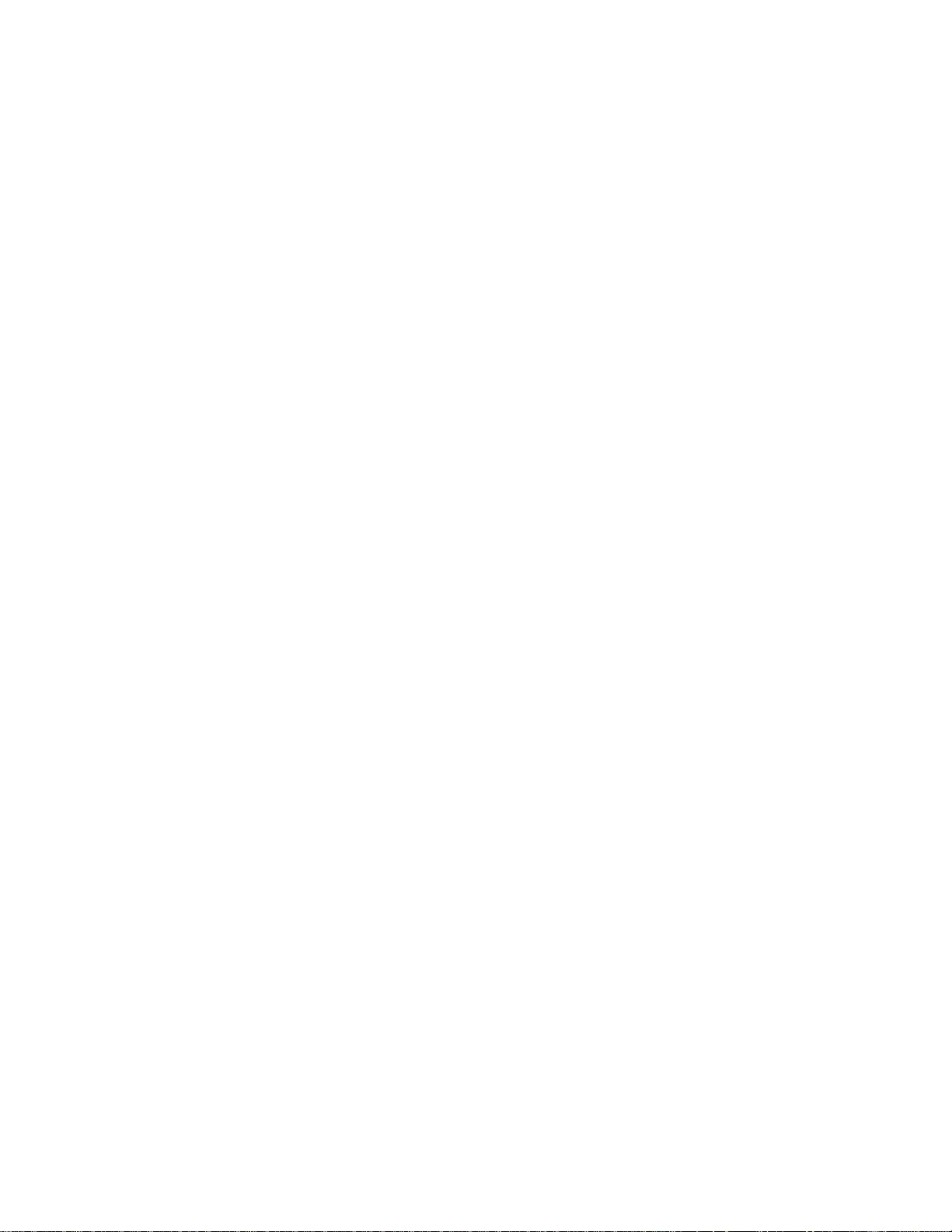
IntelliKnight 5820XL Installation Manual
2-4 151209
Page 25
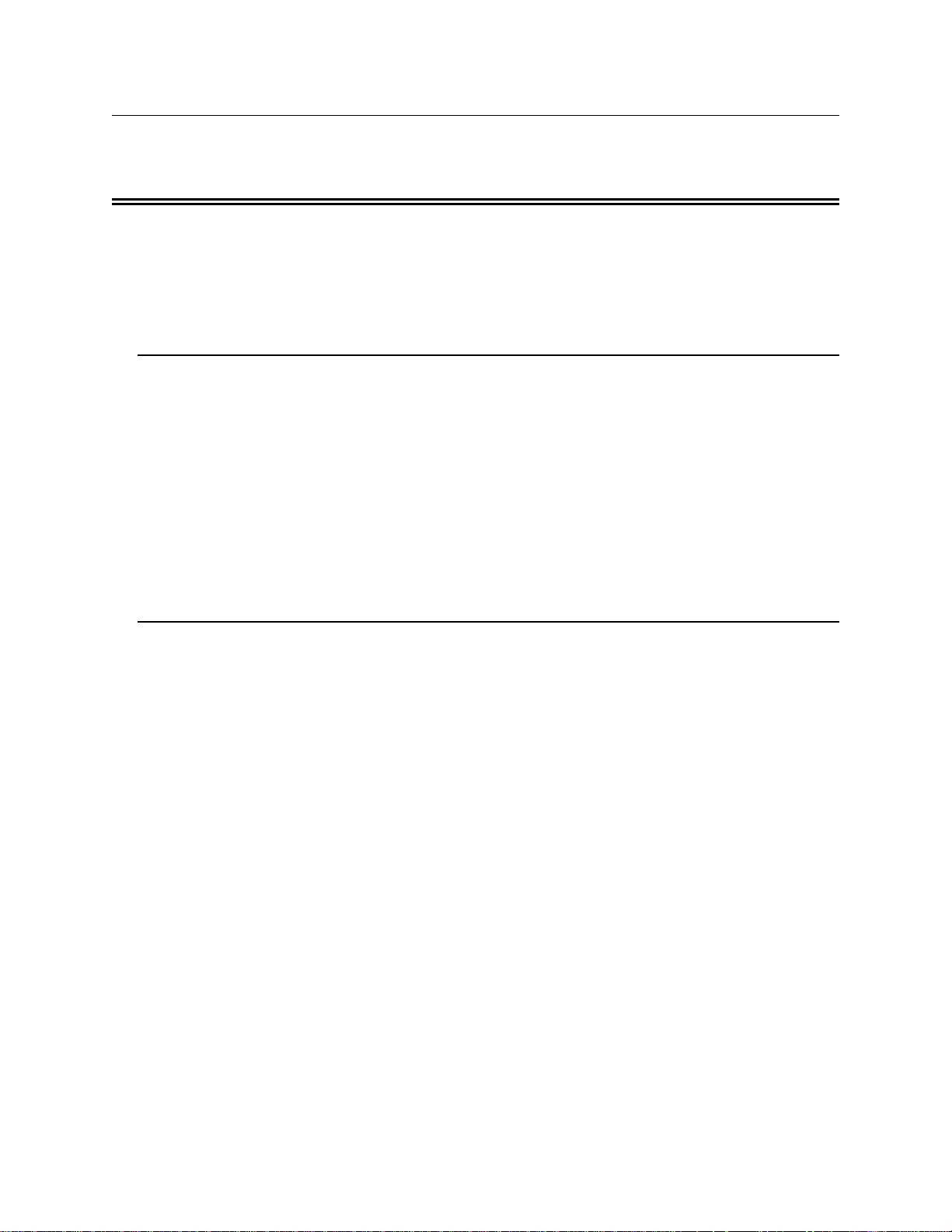
Section 3 Before You Begin Installing
This section of the manual is intended to help you plan your tasks to facilitate a smooth
installation. Please read this section thoroughly, especially if you are installing a 5820XL
panel for the first time.
3.1 What’s in the Box?
The IntelliKnight 5820XL ships with the following hardware:
• A cabinet with all hardware assembled
• Two keys for the front door
• Two keys for user operation of the on-board annunciator (installer operations require the
Installer’s Code)
• Ten 4.7K ohm end-of-line resistors
• A battery cable for batteries wired in series
3.2 Environmental Specifications
It is important to protect the 5820XL control panel from water. To prevent water damage, the
following conditions should be AVOIDED when installing the units:
• Intended for indoor use in dry locations only
• Do not mount directly on exterior walls, especially masonry walls (condensation)
• Do not mount directly on exterior walls below grade (condensation)
• Protect from plumbing leaks
• Protect from splash caused by sprinkler system inspection ports
• Do not mount in areas with humidity-generating equipment (such as dryers, production
machinery)
When selecting a location to mount the 5820XL control panel, the unit should be mounted
where it will NOT be exposed to temperatures outside the range of 0°C-49°C (32°F-120°F) or
humidity not exceeding 93% noncondensing.
151209 3-1
Page 26
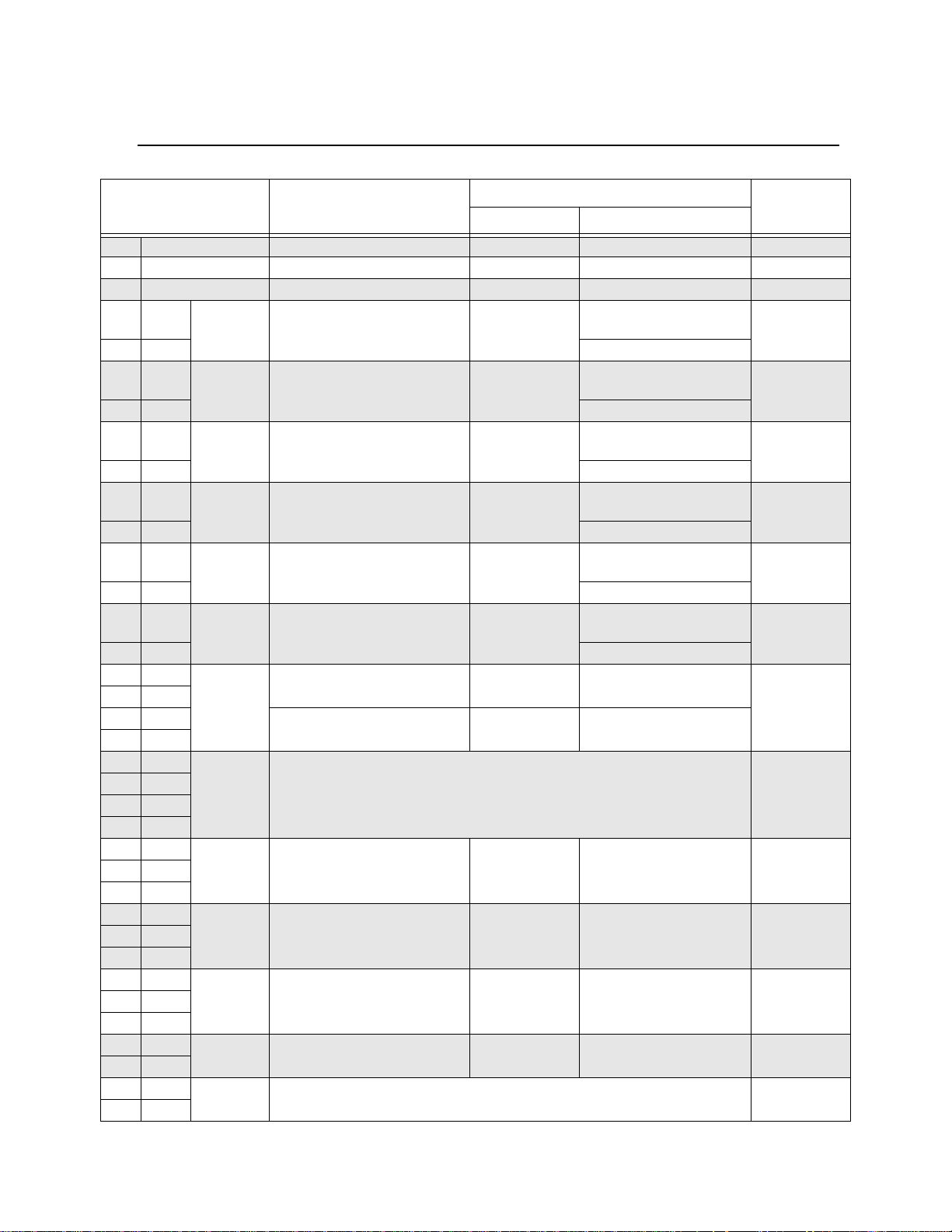
IntelliKnight 5820XL Installation Manual
3.3 Electrical Specifications
Terminal # and Label Description
1 L AC input (hot) 120 VAC, 60 Hz 2.5 A N/A
2 Earth ground N/A N/A N/A
3 N AC input (neutral) 120 VAC 60 Hz 2.5 A N/A
4X
5 O 100 mA for initiation circuits
6 X
7 O 100 mA for initiation circuits
8X
9 O 100 mA for initiation circuits
10 X
11 O 100 mA for initiation circuits
12 X
13 O 100 mA for initiation circuits
14 X
15 O 100 mA for initiation circuits
16 B
17 A
18 +
19 20 B
21 A
22 +
23 24 N.C.
26 N.O.
27 N.C.
29 N.O.
30 N.C.
32 N.O.
33 SC- L1
34 SC+
35 SC- L2
36 SC+
*I/O 6 Flexput™ Circuits 24 VDC
*I/O 5 Flexput™ Circuits 24 VDC
*I/O 4 Flexput™ Circuits 24 VDC
*I/O 3 Flexput™ Circuits 24 VDC
*I/O 2 Flexput™ Circuits 24 VDC
*I/O 1 Flexput™ Circuits 24 VDC
SBUS communication 5 VDC 100 mA
SBUS OUT
SBUS power 24 VDC 1.0 A
SBUS IN Used for Class A installations 0Ω
RELAY 2 General Purpose Relay 2 24 VDC 2.5 A, resistive N/A25 C
RELAY 1 General Purpose Relay 1 24 VDC 2.5 A, resistive N/A28 C
TROUBLE Trouble Relay 24 VDC 2.5 A, resistive N/A31 C
SLC OUT
SLC IN
SLC terminals 32 VDC 150 mA 0Ω
Used for Class A installations 0Ω
Voltage Current
Rating
3.0 Amp Notification and
Aux power Circuits
3.0 Amp Notification and
Aux power Circuits
3.0 Amp Notification and
Aux power Circuits
3.0 Amp Notification and
Aux power Circuits
3.0 Amp Notification and
Aux power Circuits
3.0 Amp Notification and
Aux power Circuits
Earth Ground
Faults
0Ω
0Ω
0Ω
0Ω
0Ω
0Ω
0Ω
* Regulated/Special application when used for releasing.
3-2 151209
Page 27
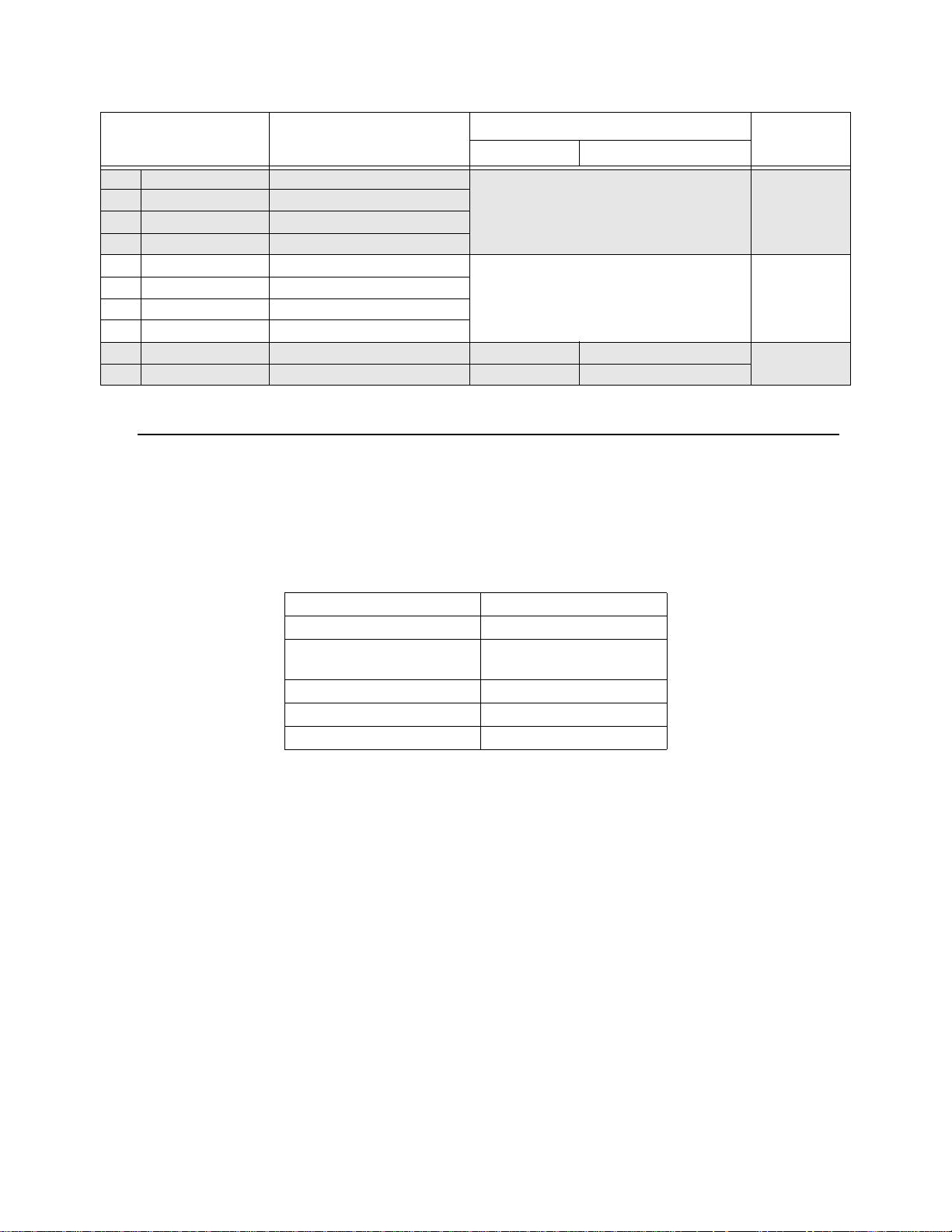
Before You Begin Installing
Terminal # and Label Description
37 Ring Phone Line 1 Telco Ring
38 Tip Phone Line 1 Telco Tip
39 Ring Phone Line 1 Premises Ring
40 Tip Phone Line 1 Premises Tip
41 Ring Phone Line 2 Telco Ring
42 Tip Phone Line 2 Telco Tip
43 Ring Phone Line 2 Premises Ring
44 Tip Phone Line 2 Premises Tip
45 SC- SLC Programming Terminal ( - ) 32 VDC 150 mA
46 SC+ SLC Programming Te rminal ( + ) 32 VDC 150 mA
Voltage Current
N/A 0Ω
N/A 0Ω
Rating
3.4 Wiring Specifications
Induced noise (transfer of electrical energy from one wire to another) can interfere with
telephone communication or cause false alarms. To avoid induced noise, follow these
guidelines:
• Isolate input wiring from high current output and power wiring. Do not pull one multiconductor cable for the entire panel. Instead, separate the wiring as follows:
Earth Ground
Faults
0Ω
High voltage AC power, Terminals 1-3
SLC loops Terminals 33-36
Audio input/output Phone line circuits, Terminals
37-44
Notification circuits Ter minals 4-15
SBUS Terminals 16-23
Relay circuits Terminals 24-32
• Do not pull wires from different groups through the same conduit. If you must run them
together, do so for as short a distance as possible or use shielded cable. Connect the shield
to earth ground at the panel. You must route high and low voltages separately.
• Route the wiring around the inside perimeter of the cabinet. It should not cross the circuit
board where it could induce noise into the sensitive microelectronics or pick up unwanted
RF noise from the high speed circuits. See Figure 3-1 for an example.
• High frequency noise, such as that produced by the inductive reactance of a speaker or
bell, can also be reduced by running the wire through ferrite shield beads or by wrapping it
around a ferrite toroid.
151209 3-3
Page 28
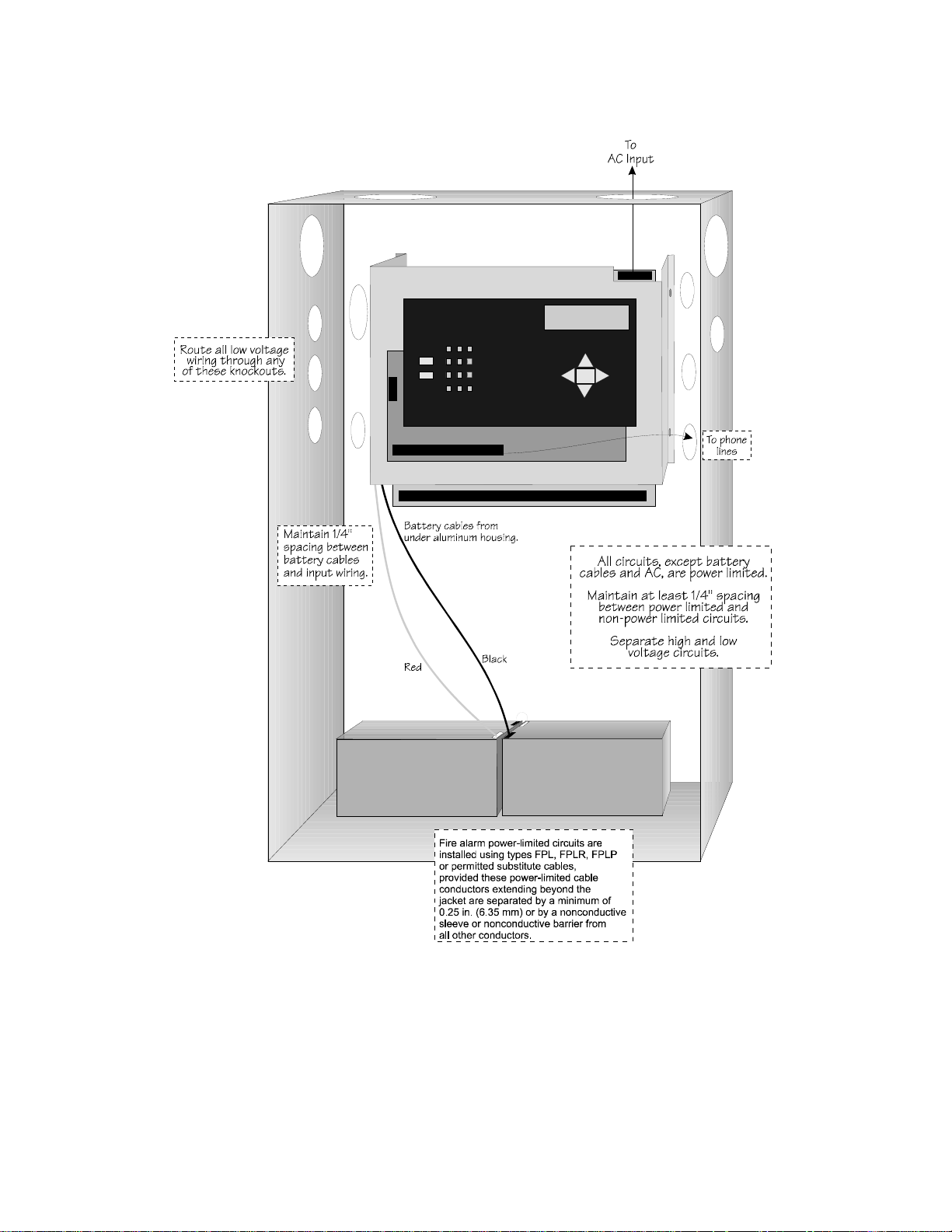
IntelliKnight 5820XL Installation Manual
Figure 3-1 Wire Routing Example
3-4 151209
Page 29
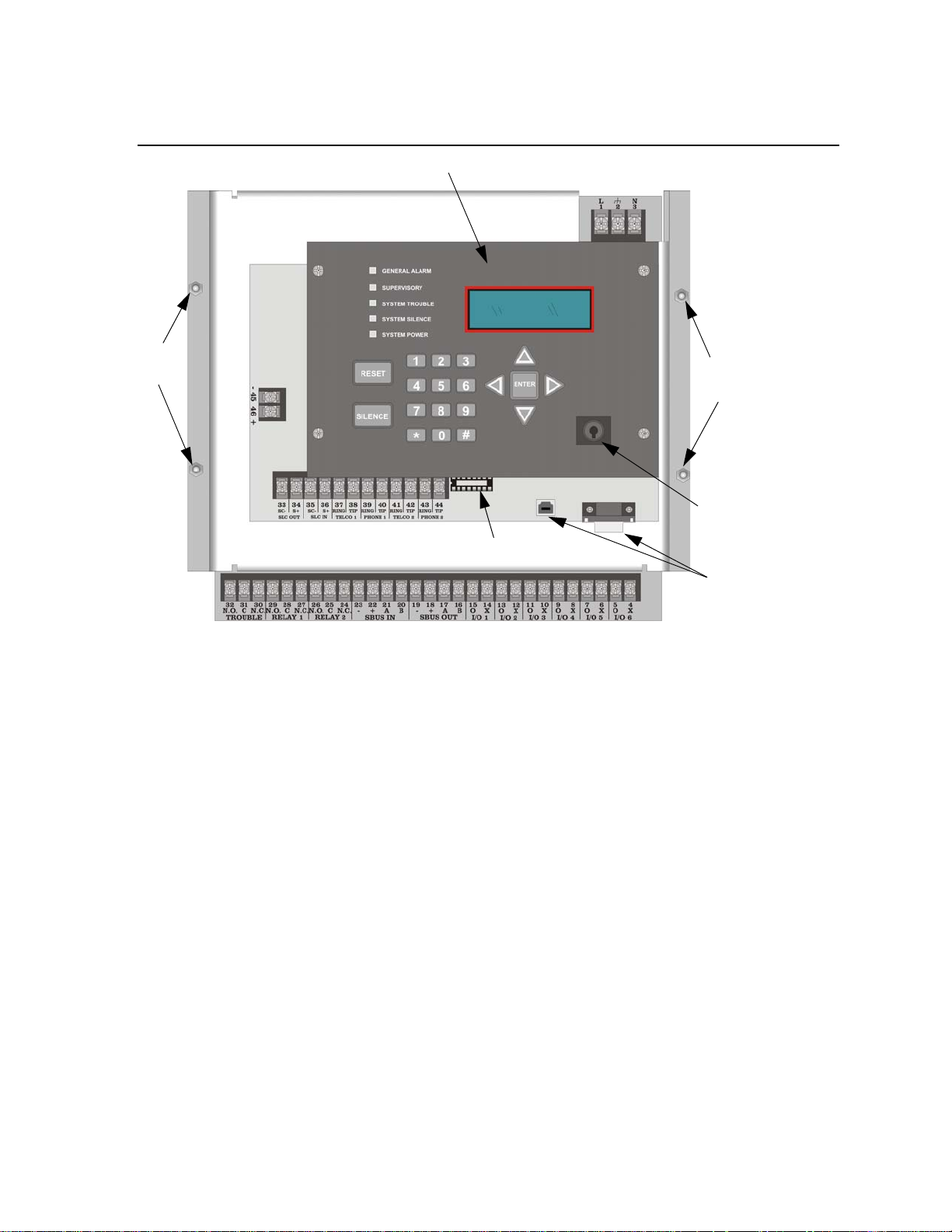
3.5 Board Assembly Diagram
Ground Start
Relay Socket
Chassis
Mounting
Nuts
Chassis
Mounting
Nuts
To ACOn-board Annunciator
Key Switch
Input
Programming
Ports
Before You Begin Installing
Figure 3-2 Model 5820XL Assembly
Figure 3-2 shows the circuit boards, metal housing and annunciator that attach the 5820XL
assembly to the cabinet. If you should need to remove the board assembly for repair, remove
the four mounting nuts which hold the assembly in the cabinet. Then lift the entire assembly
out of the cabinet. Do not attempt to remove the circuit boards from the metal bracket.
151209 3-5
Page 30
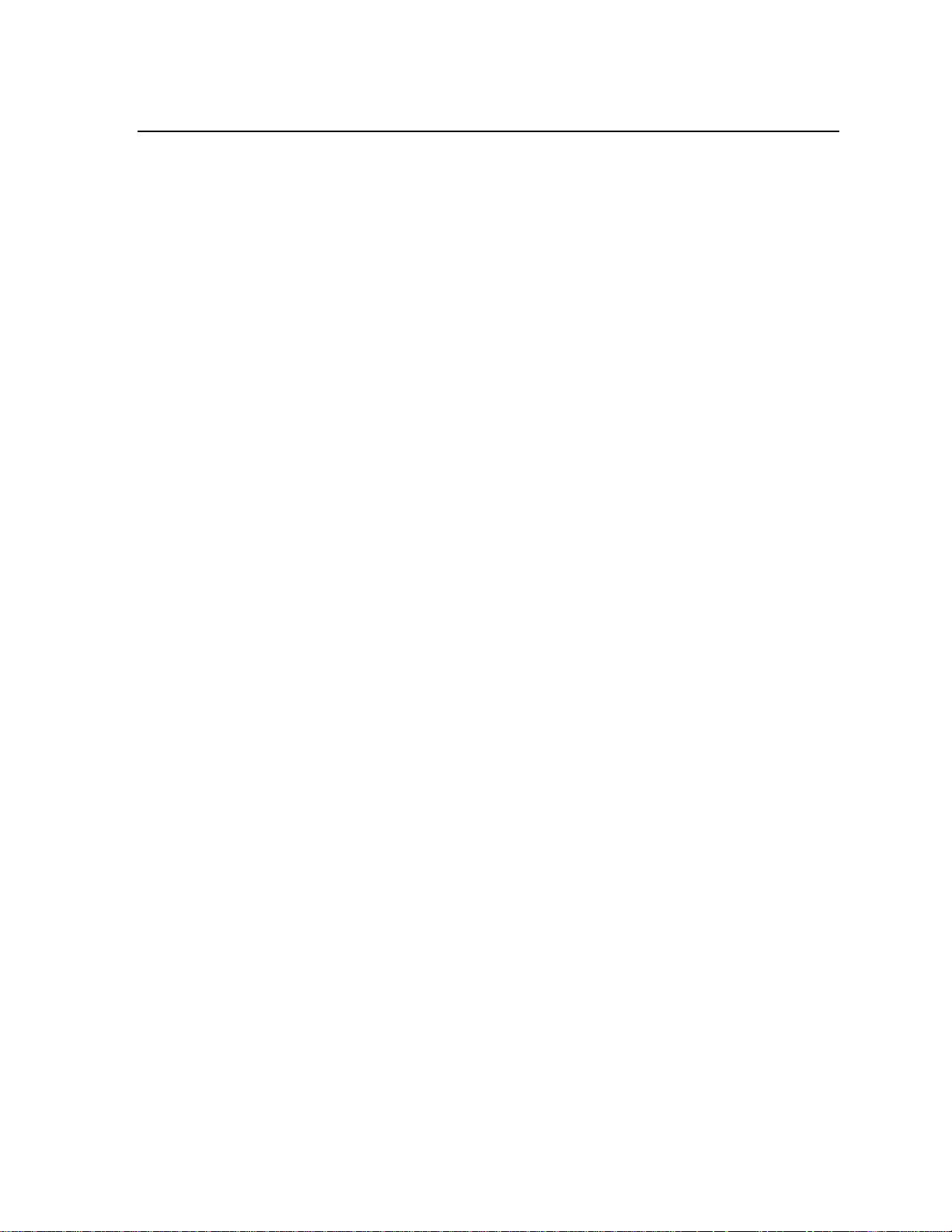
IntelliKnight 5820XL Installation Manual
3.6 Calculating Current Draw and Standby Battery
This section is for helping you determine the current draw and standby battery needs for your
installation.
3.6.1 Current Draw Worksheet Requirements
The following steps must be taken when determining 5820XL current draw and standby
battery requirements.
1. You will use the Current Draw Worksheet to determine current draw and standby battery
requirements. Use Table 3-1 if installing SK SLC Devices and Table 3-2 if installing
Hochiki SLC Devices. For the 5820XL, the worst case current draw is listed for the panel,
addressable devices, and all SBUS expanders. Fill in the number of addressable devices
and expanders that will be used in the system and compute the current draw requirements
for alarm and standby. Record this information in the Current Draw Wo rkshe et on Line A.
2. Add up the current draw for all auxiliary devices and record in the table at Line B.
3. Add up all notification appliance loads and record in the table at Line C.
4. For notification appliances and auxiliary devices not mentioned in the manual, refer to the
device manual for the current ratings.
5. Make sure that the total alarm current you calculated, including current for the panel itself,
does not exceed 6.0 A. This is the maximum alarm current for the 5820XL control panel.
If the current is above 6.0 A you will need to use a notification power expander(s) such as
the Silent Knight 5495 or the 5895XL intelligent power expander, to distribute the power
loads so that the 5820XL or the power expanders do not exceed their power rating. Refer
to the current draw worksheets provided with the 5495 or the 5895XL manuals so you do
not exceed their power requirements.
6. Complete the remaining instructions in the appropriate Current Draw Worksheet for determining battery size requirements.
3-6 151209
Page 31

Before You Begin Installing
3.6.2 Current Draw Worksheet for SK SLC Devices
Use T able 3-1 to determine current requirements during alarm/battery standby operation when
SK SLC devices are installed. You can install up 99 SK detectors per loop (396 max per
panel) and 99 SK modules per loop (396 max per panel). Copy this section if additional space
is required.
Table 3-1: Current Draw Worksheet for SK SLC Devices
Device # of Devices Current per Device
For each device use this formula: This column X This column = Current per number of devices.
Fire Panel (Current draw from
battery)
Addressable SLC Detectors
SK-Photo
SK-Photo-T mA mA
SK-Ion mA mA
SK-Heat mA mA
SK-Heat-HT mA mA
SK-Beam (without integral test)
SK-Beam-T 5(with integral test)
SK-Duct
SK-Acclimate
SK-Heat-ROR mA mA
6
1
(99 max/loop
& 396 max/
panel)
Standby: 215 mA 215 mA
Alarm: 385 mA 385 mA
Standby/Alarm: 0.27 mA
SLC
Aux. Pwr
1
SLC
Aux. Pwr
SLC
Standby/Alarm: 0.3 mA
Standby/
Alarm: 2 mA
Standby: 2 mA mA
Alarm: 8.5 mA mA
Standby/
Alarm: 2 mA
Standby: 2 mA mA
Alarm: 8.5 mA mA
Standby/
Alarm: 0.27 mA
Standby
Current
mA mA
mA mA
mA mA
Alarm
Current
151209 3-7
Page 32

IntelliKnight 5820XL Installation Manual
Device # of Devices Current per Device
Addressable SLC Modules
SLC
SK-Control
Aux Pwr
SK-Monitor
SK-Minimon mA mA
SK-Pull-SA mA mA
SK-Pull-DA
SK-Monitor-2 Standby/Alarm: 0.75 mA mA mA
SK-Mon10 Standby/Alarm: 3.5 mA mA mA
SK-Relay-6 Standby/Alarm: 1.45 mA mA mA
SK-Control-6
SK-Relay Standby/Alarm: 0.255 mA mA mA
SK-Zone
SK-Zone-6
SLC Accessories
B501BHT-2 Sounder Base
B224RB Relay Base Standby/Alarm: 0.5 mA mA mA
RTS151/151 KEY Alarm: 7.5 mA
RA100Z Alarm: 10 mA
SLC Isolator Devices
SK-Iso (Isolator Module) (100 max/loop
B224BI Isolator Base Standby/Alarm: 0.5 mA mA mA
Accessories Modules
5815XL SLC Expander (3 max.) Standby/Alarm: 55 mA mA mA
5860 Remote Fire Alarm
Annunciator
5824 Serial/Parallel Printer
Interface Module
5496 Intelligent Power Module
5895XL IntelliKnight Power
Module
(99 max/loop
& 396 max/
panel)
(99 max/loop
& 396 max/
panel)
&400 max/
panel)
(8 max)
(2 max.)
(8 max.)
Standby/Alarm: 0.375 mA
SLC
1
Aux Pwr
Aux Pwr
SLC
Aux Pwr
SLC Standby/Alarm 2 mA mA mA
Aux Pwr
SLC Alarm: 0.7 mA
Standby/Alarm: 0.45 mA mA mA
Standby: 20 mA mA
Alarm: 25 mA mA
Standby/Alarm: 45 mA mA mA
Standby/Alarm: 10 mA
Standby/Alarm: 10 mA mA mA
Standby/ 0.375mA mA
Alarm 0.375mA mA
Standby/ 1.7mA mA
Alarm: 7mA mA
Standby/ 2.25 mA mA
Alarm: 2.25 mA
Standby/ 1.7 mA mA
Alarm: 20 mA mA
Standby 12 mA mA
Alarm 90 mA mA
Standby/
Alarm 0.27mA
Standby 50 mA mA
Alarm 270 mA mA
Standby: 1 mA mA
Alarm: 15 mA mA
Standby
Current
mA mA
mA mA
Alarm
Current
mA
mA
mA
3-8 151209
Page 33

Before You Begin Installing
Device # of Devices Current per Device
5865-4 LED Annunciator
(with reset and silence switches)
5865-3 LED Annunciator
5880 I/O Module
(8 max.)
Standby
Current
Standby: 35 mA mA
Alarm: 145 mA mA
Standby: 35 mA mA
Alarm: 145 mA mA
Standby: 35 mA mA
Alarm: 200 mA mA
Alarm
Current
Standby: 0 mA mA
5883 Relay Interface (32 max.)
Alarm: 220 mA
mA
(22 mA per relay)
A Total System Current
Auxiliary Devices
3
Refer to devices manual for current rating.
Alarm/Standby: mA mA mA
Alarm/Standby: mA mA mA
Alarm/Standby: mA mA mA
Alarm/Standby: mA mA mA
B Auxiliary Devices Current
Notification Appliance Circuits Refer to device manual for current rating.
Alarm: mA
mA
Alarm: mA mA
Alarm: mA
Alarm: mA
mA
mA
C Notification Appliances Current mA
D Total current ratings of all devices in system (line A + line B + C) mA mA
E Total current ratings converted to amperes (line D x .001): A A
F Number of standby hours (24 or 60 for NFPA 72, chapter 1, 1-5.2.5): H
G Multiply lines E and F. Total standby AH AH
H Alarm sounding period in hours. (For example, 5 minutes = .0833 hours) H
I Multiply lines E and H. Total alarm AH AH
J
Add lines G and I.
4
Total ampere hours
required
AH
1. Total does not include isolator devices or accessory bases.
3. If using door holders, you do not need to consider door holder current for alarm/battery standby, because power is
removed during that time. However, during normal operation, door holders draw current and must be included in the
6.0A total current that can be drawn from the panel.
4. Use next size battery with capacity greater than required.
5. SK-Beam-T draws a maximum of 500mA from Auxiliary power only when the test feature is used. this should be
considered when determining auxiliary power capacity but not calculated into current requirements for day to day
operation.
6. The SK-Duct housing contains a vacant mount for a SK-Relay (sold separately). Current draw for the SK-Relay is
calculated by increasing the SK-Relay row of the calculation sheet by one for each SK-Relay used with a SK-Duct.
151209 3-9
Page 34

IntelliKnight 5820XL Installation Manual
3.6.3 Current Draw Worksheet for Hochiki SLC Devices
Use T able 3-2 to determine current requirements during alarm/battery standby operation when
Hochiki SLC devices are installed. You can install up 127 Hochiki devices per loop (508 max
per panel). Copy this section if additional space is required.
Table 3-2: Current Draw Worksheet for Hochiki SLC Devices
2
2
Standby
Current
mA mA
mA mA
mA mA
mA mA
mA mA
mA
mA mA
Device # of Devices Current per Device
For each device use this formula: This column X This column = Current per number of devices.
IntelliKnight 5820XL Fire Panel
(Current draw from battery)
Addressable SLC Devices
SD500-AIM
SD500-MIM mA mA
SD500-PS
SD500-ARM mA mA
SD505-AHS mA mA
SD505-AIS mA mA
SD505-APS mA mA
SD500-ANM
SD500-SDM
SD500-LED
SLC Accessory Bases
SD505-6RB (508 max.) Standby/Alram: .082 mA mA mA
SD505-6SB (508 max.)
SD505-ADHR
SD505-DUCTR
SD505-DTS
SD505-DTS-K
SD505-ADH
SD505-DUCT
SLC Isolator Devices
SD500-LIM (1024 max.)
SD505-6IB (508 max.)
Accessories Modules
5815XL SLC Expander (3 max.) Standby/Alarm: 55 mA mA mA
5860 Remote Fire Alarm Annun. (8 max.)
1
(508 max.)
(508 max.)
(508 max.)
(100 max.)
(508 max.)
(508 max.)
(508 max.)
Standby: 215 mA 215 mA
Alarm: 385 mA 385 mA
1
Standby/Alarm: 0.55 mA
Aux. Pwr
1
SLC
SLC
1
Aux. Pwr
Aux. Pwr
1
SLC
Aux. Pwr
SLC
Aux. Pwr
SLC
Standby/Alarm 0.092 mA mA mA
Standby: 20 mA mA
Alarm: 25 mA mA
Standby: 8 mA mA
Alarm: 60 mA mA
Standby/
Alarm: .55 mA
Standby/
Alarm: .55 mA
Standby: 20 mA mA
Alarm: 106 mA mA
Standby: 10 mA mA
Alarm: 220 mA mA
LED: 10 mA mA mA
Standby/
Alarm: 0.55 mA
Standby: 1 mA mA
Alarm: 32 mA mA
Standby/
Alarm: .082 mA
Standby: 35 mA
Alarm: 75 mA
Standby/
Alarm: .082 mA
None, included with SD505-ADHR worst case.
None, included with detector current.
Alarm
Current
mA
3-10 151209
Page 35

Before You Begin Installing
Device # of Devices Current per Device
Standby
Current
Alarm
Current
5824 Serial/Parallel Printer Interface (2 max.) Standby/Alarm: 45 mA mA mA
5895XL IntelliKnight Power Expander (8 max.) Standby/Alarm: 10 mA mA mA
5496 Intelligent Power Module Standby/Alarm: 10 mA mA mA
5865-4 LED Annunciator
(with reset and silence switches)
5865-3 LED Annunciator
5880 LED I/O Module
(8 max.)
Standby: 35 mA mA
Alarm: 145 mA mA
Standby: 35 mA mA
Alarm: 145 mA mA
Standby: 35 mA mA
Alarm: 200 mA mA
Standby: 0 mA mA
5883 Relay Interface (32 max.)
Alarm: 220 mA
mA
(22 mA per relay)
A Total System Current
Auxiliary Devices
3
Refer to devices manual for current rating.
Alarm/Standby: mA mA mA
Alarm/Standby: mA mA mA
Alarm/Standby: mA mA mA
Alarm/Standby: mA mA mA
B Auxiliary Devices Current
Alarm: mA
Alarm: mA
Alarm: mA
Alarm: mA
C Notification Appliances Current
mA
mA
mA
mA
mA
D Total current ratings of all devices in system (line A + line B + C) mA mA
E Total current ratings converted to amperes (line D x .001): A A
F Number of standby hours (24 or 60 for NFPA 72, chapter 1, 1-5.2.5): H
G Multiply lines E and F. Total standby AH AH
H Alarm sounding period in hours. (For example, 5 minutes = .0833 hours) H
I Multiply lines E and H. Total alarm AH
J
Add lines G and I.
4
Total ampere hours
required
AH
AH
1. Total does not include isolator devices or accessory bases.
2. If using 24 VDC aux power only. No standby or alarm current for battery calculation if using 24 VAC, 120 VAC or
240 VAC.
3. If using door holders, you do not need to consider door holder current for alarm/battery standby, because power is
removed during that time. However, during normal operation, door holders draw current and must be included in the
6.0A total current that can be drawn from the panel.
4. Use next size battery with capacity greater than required.
151209 3-11
Page 36

IntelliKnight 5820XL Installation Manual
3.6.4 Maximum Battery Standby Load
Table 3-3 shows the maximum battery standby load for the 5820XL based on 24 and 60 hours
of standby. The standby load calculations of line D in the Current Draw Calculation
Worksheet (Table 3-1 for SK devices and Table 3-2 for Hochiki devices) must be less than the
number shown in Table 3-3 for the battery size used and standby hours required
* 33AH max battery size for FM (Factory Mutual) installations..
Table 3-3: Maximum Battery Standby Load
Rechargeable Battery Size
7 AH 270 mA 105 mA
12 AH 475 mA 190 mA
18 AH 685 mA 270 mA
35 AH 1.3 A 540 mA
* Required for NFPA 72 Auxiliary Protected Fire Alarm systems for Fire Alarm Service (City Box) and Remote
Station Protected Fire Alarm systems (Polarity Reversal) and Digital Alarm Communicator/Transmitter
(DACT).
Max. Load for 24 hrs.
Standby, 5 mins. Alarm
*Max. Load for 60 hrs.
Standby, 5 mins. Alarm
Warning!
Silent Knight does not support the use of batteries smaller than those listed in Table 3-3. If you use a battery
too small for the installation, the system could overload the battery resulting in the installation having less than
the required 24 hours standby power . Use Table 3-3 to calculate the correct battery amperes/hour rating needed
for your installation.
3.7 Installation Tasks Overview
This section provides a chart listing tasks that need to be performed when installing the
IntelliKnight 5820XL system. The chart is intended to be a handy way for you to make sure
you have completed all necessary tasks. Unless noted, these tasks do not have to be performed
in the order they are listed here.
Important: Connect and address SLC devices before running JumpStart.
Task
Main Panel Hardware Installation
U Mount the control panel cabinet. 4.1
U Connect AC. 4.2
U Connect phone lines. 4.11
U Install 5815XL SLC expander modules (if needed). Required if more than
127 SLC devices are used.
U Install 5860 Remote Fire Alarm Annunciator modules if used. 4.5
U Install 5865 or LED Annunciator modules if used. 4.9
U Install 5880 LED I/O module if customized LED annunciation will be used. 4.8
U Install notification appliances. 4.13
U Install auxiliary power devices (if used). 4.13.5
U If using a printer, install the 5824 Serial/Parallel Printer Interface Module. 4.7
U Connect batteries (typically last step). 4.3
3-12 151209
See Sec.
(for more info.)
4.6
Page 37

Before You Begin Installing
Task
SLC Device Hardware Installation
Perform these steps before running JumpStart.
U Connect device bases to the loop. SK 5.5
U Set device addresses. SK 5.6
U Physically connect detectors to their bases. Connect relay and contact
monitor modules.
JumpStart
JumpStart is for initial system programming. JumpStart automatically selects
some options for SLC devices. See “Input Point Configuration” section of this
chart for other options.
JumpStart makes selections for the following options. You can customize
options, if necessary.
Device type (detector or switch) configured by JumpStart. To change, see 7.6
Program type of detector (heat, photoelectric, or ionization) selected by
JumpStart.
System Software Configuration
U Select low AC hours report time (6 hours by default). 7.7.4.2
U Select Auto Test Time (2:00 AM by default). 7.7.1.2
U Enable/disable automatic DST adjustment feature (enabled by default). 7.7.4.3
U Change clock display format (12-hour with AM/PM by default). 7.7.4.4
U Set up reporting accounts. 7.7.1
U Select options for phone lines. 7.7.2
U Select system-wide response to trouble conditions, if desired. 7.7.3
U Select system-wide cadence patterns for special conditions (fire drill, Aux1
and Aux2 alarms) if desired.
U Customize banner message (message that displays on LCD in normal
mode) if desired.
Input Point (SLC Device) Configuration
JumpStart automatically selects some options for SLC devices (see “JumpStart” section of this chart).
You can change options selected by JumpStart, if necessary and further customize input point options.
U Select device type (SK or Hochiki). Only one device type can be used per
control panel.
U Program type of switch (manual pull, fire drill, and so on), if necessary.
(JumpStart assigns all switches as Manual Pull type.)
U If the installation includes duct detectors, program detector type.
(JumpStart does not distinguish duct detectors from ordinary smoke
detectors.)
U Assign a name (or description) to the point. 7.6.3.1
U Assign input points to zones, if necessary. (JumpStart assigns all input
points to Zone 1.)
Zone Configuration
U Add the zone to the syste m if it does not already exist. (Zone 1 created by
JumpStart.)
U Program a name (or description) for the zone. 7.4.1.1
See Sec.
(for more info.)
Hochiki 5.3
Hochiki 5.8
5.4 & see device
install instructions
6.1 & 7.8
To change, see 7.6
7.7.3
7.7.7
7.2
7.6
7.6
7.6
7.4.2
151209 3-13
Page 38

IntelliKnight 5820XL Installation Manual
Task
U Select alarm delay options (detection characteristics) for zone. 7.4.1.2
U Select heat detector trip temperature. (JumpStart selects 150°F for heat
detectors.)
Output Point Configuration
Conventional notification circuits (circuits 1-6):
U Enable circuits used for notification appliances through programming, if
necessary. (JumpStart enables circuits 1-6 as Notification.)
Conventional relay circuits (circuits 7-8):
U Select options for relay circuits, if desired. Note: Relay circuits will always
output continuously (constant pattern), even if assigned to an Output Group
that uses a different output pattern.
Auxiliary power circuits (circuits 1-6):
U Enable any circuit used for auxiliary power devices through programming. 7.6
U Select type of power (door holder, co nstant, or resettable) 7.6
Addressable relay modules
U Assign addressable relay modules to output groups through programming.
(JumpStart assigns all relay modules to Group 1.)
LED output points (from the 5880 LED I/O module or 5865/66 LED Annunciator)
U Assign LED modules to output groups through programming. 7.6.3
All output circuits (1-8):
U Disable (set to UNUSED) any unused circuits. If you do not disable unused
output circuits, they will cause a trouble condition (unless an EOL resistor
is used).
U Select a name for the point, if desired. 7.6
Output Group Configuration
U Add the group to the system if it does not already exist. 7.5.2
U Assign output points to the group. 7.6
U Program a name (or description) for the group, if desired. 7.5.1.1
Select “group properties” (see below).
U Latching / non-latching 7.5.1
U Silencing option 7.5.1
U Select options for activation with system switches. 7.5.1
U Map zones to output groups that will activate when zone goes into alarm. 7.4.1.3
U Select a cadence pattern for outputs in the zone. 7.4.1.3
See Sec.
(for more info.)
7.4.1.2
7.5.1
7.5.1
7.6
7.6
3-14 151209
Page 39

Section 4 Control Panel Installation
Caution!
To avoid the risk of electrical shock and damage to the unit, power should be OFF at the control panel while
installing or servicing.
4.1 Mounting the Control Panel Cabinet
Read the environmental specifications in Section 3.2 before mounting the control panel
cabinet. This will ensure that you select a suitable location.
The panel should be accessible to main drop wiring runs. It should be mounted as close to the
center of the building as possible and located within a secured area, but should be accessible
for testing and service.
Mount the control panel cabinet so it is firmly secured to the wall surface. When mounting on
concrete, especially when moisture is expected, attach a piece of 3/4-inch plywood to the
concrete surface and then attach the cabinet to the plywood. Also mount any other modules to
the plywood.
The cabinet can be surface- or flush-mounted. If you will be flush-mounting the cabinet, the
hole for the enclosure should be 14.75" W x 25" H x 4" D. Do NOT flush-mount in a wall
designated as a fire break.
4.1.1 Preventing Water Damage
Water damage to the fire system can be caused by moisture entering the cabinet through the
conduits. Conduits that are installed to enter the top of the cabinet are most likely to cause
water problems. Installers should take reasonable precautions to prevent water from entering
the cabinet. Water damage is not covered under warranty.
4.1.2 Removing the 5820XL Assembly from the Housing
If it should ever be necessary to remove the control panel assembly from the cabinet for
repair, do so by unscrewing the nuts that connect the control panel assembly to the cabinet. Do
not attempt to disassemble the circuit boards. See Section 3.5 for location of the nuts.
151209 4-1
Page 40

IntelliKnight 5820XL Installation Manual
4.2 AC Connection
At installation, connect the AC terminals to the power source as shown in Figure 4-1. It may
be necessary for a professional electrician to make this connection.
The AC terminals are rated at 120 VAC, 50 or 60 Hz, 2.5A.
Figure 4-1 120 VAC Power Connection
4-2 151209
Page 41

Control Panel Installation
To Control Panel
Red
Black
Battery Jumper
(P/N 140694)
Shipped With Panel
UL Listed 12V Battery
UL Listed 12V Battery
4.3 Battery Connection
The control panel battery charge capacity is 7.0 to 35 AH. Use 12V batteries of the same AH
rating. Determine the correct AH rating as per your current load calculation (see Section 3.6).
Wire batteries in series to produce a 24-volt equivalent. Do not parallel batteries to increase
the AH rating. It is recommended that you replace batteries every five years.
Figure 4-2 Battery Connection
151209 4-3
Page 42

IntelliKnight 5820XL Installation Manual
Cabinet
Mounting Holes
4.3.1 RBB Accessory Cabinet
The Model RBB Accessory cabinet can be used when your backup batteries requirements use
backup batteries that are too large to fit into the main control panel cabinet. The RBB cabinet
holds batteries up to the 35 AH size. The RBB dimensions are 16" W x 10" H x 6" D (40.64
cm W x 25.4 cm H x 15.24 cm D).
4.3.1.1 Installing the RBB Accessory Cabinet and Batteries
To properly install the accessory cabinet and backup batteries, follow these steps:
1. Mount the accessory cabinet. See figure Figure 4-3 for the four cabinet mounting holes.
• If mounting onto drywall the accessory cabinet must be mounted onto 3/4-inch plywood. This is necessary because the weight of the batteries inside the accessory cabinet could cause the cabinet to pull away from the drywall.
• When mounting on concrete, especially when moisture is expected, attach a piece of
3/4-inch plywood to the concrete surface and then attach the RBB cabinet to the plywood.
• If using the battery cable extenders provided (P/N 140643), mount the RBB cabinet no
more than 18" away from the main control panel cabinet. This will ensure that the battery cables reach the battery terminals.
Figure 4-3 RBB Cabinet Mounting Holes
2. Connect the main control panel battery cables to the battery cable extenders as shown in
Figure 4-4.
Figure 4-4 Splicing Control panel Battery Cable to RBB Battery Cable Extenders
4-4 151209
Page 43

Control Panel Installation
Conduit
Conduit
Coupler
+
+
-
-
RBB Cabinet
Cover Screws
RBB Cabinet
Cover Screws
Cover Plate
Mounting Keyholes
3. Run extended battery cable from control panel cabinet through conduit to RBB cabinet.
See Figure 4-5.
Figure 4-5 Battery Connections in the RBB Cabinet
Note: Figure 4-5 is an example of how the wire connections can be routed. However, any other cabinet knock-
outs (on either the main control panel or the RBB cabinet), that are not previously being used may be utilized to connect conduit between the two cabinets.
4. Connect battery leads to the backup battery terminals. See Figure 4-5.
Observe the proper polarity to prevent damage to the batteries or the control panel.
5. Insert the RBB cover screws into the cover mounting holes (see Figure 4-5).
Screw the cover screw 3/4 of the way into the cover mounting hole.
6. Align the cover plate mounting keyhole over the cover mounting screws. See Figure 4-6.
Figure 4-6 Cover Plate Mounting Keyholes and Cover Mounting Screws Alignment
7. Slide the cover into place and tighten the cover mounting screws. See Figure 4-6
151209 4-5
Page 44

IntelliKnight 5820XL Installation Manual
4.4 SBUS Wiring
This section contains information on calculating SBUS wire distances and the types of wiring
configurations (Class A and B).
4.4.1 Calculating Wiring distance for SBUS modules
The following instructions will guide you in determining the type of wire and the maximum
wiring distance that can be used with control panel SBUS accessory modules.
To calculate the wire gauge that must be used to connect SBUS modules to the control panel,
it is necessary to calculate the total worst case current draw for all modules on a single 4conductor bus. The total worst case current draw is calculated by adding the individual worst
case currents for each module. The individual worst case values are shown in the table below .
Note: Total worst case current draw on a single SBUS cannot exceed 1 amp. If a large number of accessory mod-
ules are required, and the worst case current draw will exceed the 1 amp limit, then the current draw must
be distributed using 5895XL Power Expanders. Each 5895XL Power Expander provides an additional
SBUS, with an additional 1 amp of SBUS current. Wiring distance calculations are done separately for
each 5895XL, and separately for the control panel itself.
Model Number Worst Case Current Draw
5860 Fire Annunciator .100 amps
5824 Serial/Parallel Printer Interface Module .040 amps
5880 LED I/O Module .250 amps
5865 LED Fire Annunciator .200 amps
5895XL Intelligent Power Supply .010 amps
5496 Intelligent Power Supply .010 amps
Note: Refer to Table 3-2 for maximum number of each type of device that can be used per system.
After calculating the total worst case current draw, Table 4-1 specifies the maximum distance
the modules can be located from the panel on a single wire run. The table insures 6.0 volts of
line drop maximum. In general, the wire length is limited by resistance, but for heavier wire
gauges, capacitance is the limiting factor.
4-6 151209
Page 45

Control Panel Installation
These cases are marked in the chart with an asterisk (*). Maximum length can never be more
than 6,000 feet, regardless of gauge used. (The formula used to generate this chart is shown in
the note below).
Table 4-1: Wire Distances Per Wire Gauge Using Copper Wire
Wiring Distance: SBUS Modules to Panel
Total Worst Case
Current Draw (amps)
0.100 1852 ft. 4688 ft. * 6000 ft. * 6000 ft.
0.200 926 ft. 2344 ft. 3731 ft. 5906 ft.
0.300 617 ft. 1563 ft. 2488 ft. 3937 ft.
0.400 463 ft. 1172 ft. 1866 ft. 2953 ft.
0.500 370 ft. 938 ft. 1493 ft. 2362 ft.
0.600 309 ft. 781 ft. 1244 ft. 1969 ft.
0.700 265 ft. 670 ft. 1066 ft. 1687 ft.
0.800 231 ft. 586 ft. 933 ft. 1 476 ft.
0.900 206 ft. 521 ft. 829 ft. 1 312 ft.
1.000 (Max) 185 ft. 469 ft. 746 ft. 1181 ft.
22 Gauge 18 Gauge 16 Gauge 14 Gauge
Note: The following formulas were used to generate the wire distance chart:
Maximum Resistance (Ohms) =
Maximum Wire Length (Feet) =
(6000 feet maximum)
where: Rpu = Ohms per 1000 feet for various wire gauges (see table below)
Total Worst Case Current Draw (amps)
Maximum Resistance (Ohms)
6.0 Volts
Rpu
* 500
Table 4-2: Typical Wire Resistance Per 1000 ft. Using Copper Wire
Wire Gauge Ohms per 1000 feet (Rpu)
22 16.2
18 6.4
16 4.02
14 2.54
151209 4-7
Page 46

IntelliKnight 5820XL Installation Manual
Wiring Distance calculation example:
Suppose a system is configured with the following SBUS modules:
2 - Module 5860 Fire Annunciator
1 - 5895XL Intelligent Power Expander
1 - 5865 LED Fire Annunciator
1 - 5824 Serial/Parallel Interface Module
The total worst case current is calculated as follows:
5860 Current Draw = 2 x .100 amps = .200 amps
5895XL Current Draw = 1 x .010 amps = .010 amps
5865 Current Draw = 1 x .200 amps = .200 amps
5824 Current Draw = 1 x .040 amps = .040 amps
Total Worst Case Current Draw = .450 amps
Using this value, and referring to the Wiring Distance table, it can be found that the available
options are:
370 feet maximum using 22 Gauge wire
938 feet maximum using 18 Gauge wire
1493 feet maximum using 16 Gauge wire
2362 feet maximum using 14 Gauge wire
4-8 151209
Page 47

Control Panel Installation
Supervised
Power Limited
Caution
For proper system supervision do not use looped wire
under terminals marked A, B, +, and - of the SBUS
device connectors. Break wire runs to provide
supervision of connections.
Supervised
Power Limited
4.4.2 Wiring Configurations
Figure 4-7 illustrates Class A wiring configuration and Figure 4-8 illustrates Class B
configuration.
151209 4-9
Figure 4-7 SBUS Class A Wiring
Figure 4-8 SBUS Class B Wiring
Page 48

IntelliKnight 5820XL Installation Manual
4.5 Remote Annunciator 5860 Installation
The optional Model 5860 Remote Annunciator, shown in Figure 4-9, performs the same
functions as the on-board annunciator. Operation is identical. Up to 8 annunciators can be
added to the IntelliKnight 5820XL system.
Figure 4-9 Model 5860 Remote Annunciator, Front View
5860 installation involves the following steps:
1. Make sure power is off at the panel.
2. Mount the 5860 in the desired location (see Section 4.5.1).
3. Connect the 5860 to the panel (see Section 4.5.2).
4. Use the on the back of the 5860 to assign an ID# to the 5860 (see Section 4.10.1).
5. The new 5860 module must be added to the system through programming. JumpStart will
add the module automatically (see Section 6.1). You can also add it manually (see Section
7.3.2). Select a name, if desired (see Section 7.3.1.1).
4-10 151209
Page 49

Control Panel Installation
4.5.1 Mounting the 5860
This section of the manual describes mounting the remote annunciator. The annunciator can
be flush- or surface-mounted.
Figure 4-10 shows the parts of the annunciator. Instructions for disassembling and mounting
appear on the following pages.
Figure 4-10 Annunciator Parts
151209 4-11
Page 50

IntelliKnight 5820XL Installation Manual
The 5860 comes from the factory fully assembled. You must disassemble it for mounting. To
disassemble the annunciator, use a 5/64 hex wrench to remove the set screws, located on the
bottom of the annunciator bezel. (See Figure 4-11 for location of the set screws.)
Figure 4-11 Annunciator Back Box and Bezel Details
4.5.1.1 Flush Mounting
This section of the manual describes flush mounting. You can flush-mount with or without an
electrical box.
4-12 151209
Page 51

Control Panel Installation
Flush Mounting with an Electrical Box
The 5860 annunciator can be used with the following types of electrical boxes: 4S, singlegang, and double-gang.
If an electrical box is used, the box must be 1-3/8” back from the face of the wall to
accommodate the annunciator. Studs used with an electrical box must be two by fours (or
larger).
Figure 4-12 Placement of Electrical Box for Flush Mounting
Flush Mounting Steps
1. Cut a hole in the sheet rock to the following dimensions: 8-1/4” w x 6-5/8” h. If an electrical box is used, the box must be 1-3/8” back from face of wall to accommodate the annunciator (see Figure 4-12).
2. Remove knockout holes as needed for wires.
3. Fit the annunciator back box into the hole and stabilize with mounting wires. Angle the
mounting wires into the first hole past the sheet rock. Secure the wires behind the screws
as shown in Figure 4-13. When all four wires are in place, the back box should fit snugly
into the hole in the sheet rock.
151209 4-13
Page 52

IntelliKnight 5820XL Installation Manual
4. After the annunciator wiring to the panel has been completed (described in Section 4.5.2),
replace the electronic assembly in the back box. Place the bezel over the back box and
tighten the set screws on the bezel.
Figure 4-13 Flush Mounting the Back Box
4.5.1.2 Surface Mounting
The 5860 can be mounted directly to a surface or can be attached to a single, double, or foursquare electrical box. The Model 5860TG/TR trim ring kit is available for use when surface
mounting.
1. Drill holes in the surface to match the screw holes on the back box.
2. Fit the trim ring over the back box.
3. Attach the back box to the surface using screws provided.
4. After the annunciator wiring to the panel has been completed (described in Section 4.5.2),
replace the electronic assembly in the back box. Place the bezel over the back box and
tighten the set screws on the bezel.
4-14 151209
Page 53

4.5.2 Model 5860 Connection to the Panel
Supervised
Power Limited
Connect the 5860 to the panel as shown in Figure 4-14.
Control Panel Installation
Figure 4-14 Model 5860 Connection to the Panel
151209 4-15
Page 54

IntelliKnight 5820XL Installation Manual
4.6 5815XL Installation
The 5815XL SLC expander lets you add 127 addressable devices. Up to three 5815XLs
(adding 381 SLC devices for a total of 508 points) can be used with the system.
To install the 5815XL:
1. Make sure power is off at the panel.
2. Mount the 5815XL in the 5820XL, the 5895XL cabinet, or the 5815RMK remote mounting kit. Use the standoffs located under the control panel board assembly and secure with
screws provided with the 5815XL. See also Model 5895XL Installation Instructions (P/N
151142) or 5815RMK Remote Mounting Kit Installation Instructions (P/N 151391).
3. Connect the 5815XL to the control panel. (See Section 4.6.1.)
4. Use on-board dipswitches to select an ID#. (See Section 4.10.1.)
5. The new 5815XL module must be added to the system through programming. JumpStart
will add the module automatically (see Section 6.1). You can also add it manually (see
Section 7.3.2). Select a name, if desired (see Section 7.3.1.1).
6. You are now ready to connect SLC devices to the 5815XL (see Section 5.4).
Figure 4-15 is a drawing of the 5815XL board, showing the location of terminals and
dipswitches.
Figure 4-15 5815XL Board
4-16 151209
Page 55

Control Panel Installation
Supervised
Power Limited
4.6.1 5815XL Connection to the Panel
Connect the 5815XL to the control panel as shown in Figure 4-16. After the 5815XL is
connected to the panel, it must be added to the system. This programming step is described in
Section 4.10.
Figure 4-16 5815XL Connection to Main Panel Assembly
151209 4-17
Page 56

IntelliKnight 5820XL Installation Manual
Supervised
Power Limited
4.7 5824 Serial/Parallel Interface Module
Installation
The 5824 serial/parallel interface module allows you to connect a printer to the panel, so you
can print a real-time log of system events, a report of detector status, and event history.
Instructions for installing the 5824 appear below. The 5824 is for ancillary use only.
5824 installation involves the following steps:
1. Make sure power is off at the panel.
2. Connect the 5824 to the panel as shown in Figure 4-17.
Note: Two 5824s per panel maximum.
3. Use the dipswitches on the back of the 5824 board to assign an ID# to the 5824 (see Section 4.10.1).
4. Configure the 5824 device through programming. See Section 4.7.1.
5. Connect a printer to the 5824 as shown in Figure 4-18.
Figure 4-17 5824 Connection to the Panel
4-18 151209
Page 57

Figure 4-18 Printer Connection
Model 5824 (with housing)
To Parallel Printer
T o Se r ial Prin te r
4.7.1 Selecting 5824 Options
Control Panel Installation
Configuring the 5824 includes the following steps:
• Add the module to the system. JumpStart will add the module automatically (see Section
6.1). You can also add it manually (see Section 7.3.2).
• Select a name, if desired (see Section 7.3.1.1).
• Select options for the printer and the output port. See below.
151209 4-19
Page 58

IntelliKnight 5820XL Installation Manual
711
ENTER
ENTER
Printer and Output Port Options
1. From the Installer Main Menu, select for Program Menu.
2. Select for Module.
3. Select for Edit Module.
4. From the list that displays, select the 5824 module you want to configure.
5. Press to bypass the next two screens. A screen similar to the one shown in
Figure 4-19 will display.
Figure 4-19 Selecting Printer and Output Port Options
6. Select options for the printer as needed for your installation. Most printers are parallel.
7. If you are using a serial printer, use the next screen to select serial port options as required
for your printer. Refer to your printer manual if you need more information.
Option Choices
Baud Rate: 75 - 19200
Data Bits: 5 - 8
Stop Bits: .5, 1, 2
Parity: None, Even, Odd
4-20 151209
Page 59

Control Panel Installation
SBUS Connection
SBUS Address
DIPs
Dry Contact Inputs
4.8 5880 LED I/O Module
The 5880 is an LED driver board that can be used in a wide variety of applications, including
as an interface with most customized floor plan annunciator boards. The 5880 can drive up to
40 LEDs and has one PZT controller. The 5880 also has eight inputs for
monitoring. The following sub-sections describe hardware installation. Refer to Section 6 for
programming information.
4.8.1 5880 Board Layout
Figure 4-20 is a picture of the 5880 board showing locations of screw terminals for connection
to the panel and contact monitor wiring; pin connectors for connecting LEDs; and the
dipswitch for selecting an SBUS ID number.
Figure 4-20 5880 Board Layout
151209 4-21
Page 60

IntelliKnight 5820XL Installation Manual
Supervised
Power Limited
4.8.2 FACP Connection
The 5880 connects to the panel via the SBUS. Make connections as shown in Figure 4-21.
After the 5880 is connected to the panel, it must be added to the system. This programming
step is described in Section 4.10.
Figure 4-21 5880 Connection to Main Control Panel Assembly
4-22 151209
Page 61

Control Panel Installation
11
20
12
13
14
15
16
17
18
19
LED Power
no connection
Anode
Cathode
LEDs
P2
5880 LED Outputs
1
10
2
3
4
5
6
7
8
9
LED Power
Programmable Open Collector Output
Not mappable.
Matches PZT pattern
on on-board
annunciator
Anode
Cathode
LEDs
P1
Connectors P3 and P4 wired same as P2.
4.8.3 LED Wiring
There are four 12-pin connectors on the 5880 board for connecting LEDs. Each LED gets its
power from Pin 11. Internal resistors are sized so that there is approximately 10 mA of current
for each LED, no series resistors are required. LED outputs can be mapped to output circuits.
See Section 6 for programming details.
Wire the LEDs as shown in Figure 4-22.
On connector P1, Pin 12 is an open collector output for controlling a PZT. If used, the 5880
PZT will match the PZT pattern of the on-board (or 5860) annunciator.
Note: The circuit connected to “Open Collector Output” (last pin on P1) must be current limited so that no more
than 100 mA of current is allowed to flow into the open collector transistor.
151209 4-23
Figure 4-22 5880 Board Layout
Page 62

IntelliKnight 5820XL Installation Manual
Model 7628
Supervised
4.8.4 Dry Contact Wiring
The 8 input circuits on the 5880 board are for monitoring switch inputs-any type of switch
supported by the control panel can be used with the 5880. For example, you can use a 5880 to
monitor pull stations, water flow, tamper, reset, or silence switches.
Wire dry contacts as shown in Figure 4-23. Notice grouping of terminals; power terminals are
shared by two inputs.
Figure 4-23 Dry Contact Wiring
4-24 151209
Page 63

Control Panel Installation
4.9 5865-3 / 5865-4 LED Annunciator Installation
The 5865-3 and 5865-4 are LED annunciators. The 5865-4 has 30 mappable LEDs, remote
silence and reset key switches, and a general system trouble LED. The 5865-3 has 30
mappable LEDs only. These are arranged as 15 pairs of red (typically used for alarm) and
yellow (typically used for trouble) LEDs.
Installation of the 5865-5 and 5865-4 is identical. The key switches and the trouble LED
follow the behavior of other system annunciators and do not require any installation steps. The
following sub-sections describe how to install the 5865-3 and 5865-4 hardware. Refer to
Section 6 for programming information.
Note: This manual uses “5865” when referring to aspects of the 5865-3 and 5865-4 that are common to both
models.
Figure 4-24 5865-3 and 5865-4 Assembly (front view)
151209 4-25
Page 64

IntelliKnight 5820XL Installation Manual
Supervised
Power Limited
4.9.1 FACP Connection
The 5865 connects to the panel via the SBUS. Make connections as shown in Figure 4-25.
After the 5865 is connected to the panel, it must be added to the system. This programming
step is described in Section 4.10.
Figure 4-25 5865 Connection to the FACP
4-26 151209
Page 65

Control Panel Installation
4.9.2 5865 Mounting
Mount the 5865-4 to a standard 4-gang electrical box. Mount the 5865-3 to a standard 3-gang
electrical box. In Figure 4-26, the 5865-4 attached to a 4-gang box is used as an example.
Figure 4-26 5865 Mounting Example
The 5865 ships with a set of zone description labels that can be inserted into the 5865 board
assembly. These labels can be used in a typewriter or can be written on by hand. Slide the
labels under the plexiglass as shown in Figure 4-27. The LEDs will show through the label
when illuminated.
Figure 4-27 Inserting Zone Description Labels
151209 4-27
Page 66

IntelliKnight 5820XL Installation Manual
4.10 Configuring Modules
This section describes how to configure any system hardware modules that have been added
to the system.
4.10.1 Assigning Module IDs
When installing a hardware module (such as, 5815XL, 5824, 5860, 5895XL, 5865-3 or 5865-
4), you must use the dipswitches on the module to assign an ID# to the module.
Figure 4-28 shows all possible dipswitch positions and their correlation to a numerical ID. For
example, to select ID 2, place dipswitch 2 in the up position.
Figure 4-28 Possible module addresses
Refer to Section 6. to edit, add, delete, and view module list.
4-28 151209
Page 67

Control Panel Installation
5211 Ground
Start Relay Socket
4.11 Telephone Connection
Connect the telephone lines as shown in Figure 4-29. The Model 7860 phone cord is available
from Silent Knight for this purpose.
A number of programmable options are available for customizing telephone lines. These
options are described in Section 7.7.
Figure 4-29 Connection of Telephone Lines
4.12 5211 Ground Start Relay
Note: Do not use ground start in UL installations.
If connecting the control panel to a ground start telephone network, you must use the 5211
ground start relay (order separately).
To install the 5211:
1. Install the 5211 on the ground relay socket as shown in Figure 4-29.
2. Enable ground start through the ground start programming option as described in Section
7.7.2.6
151209 4-29
Page 68

IntelliKnight 5820XL Installation Manual
4.13 Flexputs
The six Flexput™ circuits are an innovative and versatile feature of the control panel. They
can be used as: Class A or B notification circuits, Class A or B initiation circuits (either 2 or 4
wire detectors), or as auxiliary power (resettable, continuous, or door holder).
The polarity of the Flexput terminals differs depending on whether the circuit is programmed
as an input or and output circuit. If the circuit is programmed as an input circuit (for a detector
or normally open contact) the X terminal is negative and O terminal is positive. If the circuit is
programmed as an output circuit (Aux power or NAC) then the X terminal is positive and the
O terminal is negative.
This section of the manual explains how to install conventional notification appliances and
initiating devices to be used with the system.
™
I/O Circuits
4.13.1 Conventional Notification Appliance
This sub-section of the manual explains how to install conventional notification appliances for
Class A (Style Z) and Class B (Style Y) configurations.
4.13.1.1 Regulated Class B Notification Wiring
You must use an appliance from the list of compatible appliances in the Appendix A at the
back of this manual.
To install a circuit:
1. Wire Class B Notification appliances as shown in Figure 4-30.
4-30 151209
Page 69

2. Configure the circuit through programming (see Section 7.6).
Alarm
Polarity
UL Listed EOL
Model 7628
4.7 kΩ
Supervised
Power Limited
Notification Wiring
Max. Impedance: 1.5Ω
Regulated 24 VDC Full Wave Rectified
27.4 VDC, 3A per Circuit, 6A max Combined
Control Panel Installation
Figure 4-30 Class B Notification Appliance Circuit Wiring
151209 4-31
Page 70

IntelliKnight 5820XL Installation Manual
Supervised
Power Limited
Regulated 24 VDC Full Wave Rectified
27.4 VDC, 3A per Circuit, 6A max Combined
4.13.1.2 Class A Notification Wiring
You must use an appliance from the list of compatible appliances in the Appendix at the back
of this manual.
To install a Class A notification appliance circuit:
1. Wire the Class A notification appliances as shown in Figure 4-31.
Caution
For proper system supervision do not use looped wire under terminals marked O and X of the Flexput
connectors. Break wire runs to provide supervision of connections.
2. Configure the circuit for Class A in programming (see Section 7.6).
Figure 4-31 Class A Notification Appliance Circuit Configuration
Note: In programming an y point that us es multip le Flexp ut circuits, the lowest Flexput circuit number is used to
refer to the circuit pair. For example, Figure 4-31 uses both Flexput circuit 5 and 6, so in programming it
would be referred to as point 5.
4-32 151209
Page 71

Control Panel Installation
UL Listed EOL
Model 7628
4.7 kΩ
Supervised
Power Limited
4.13.2 Conventional Input Switch Circuits
This section of the manual explains how to install conventional initiating devices for Class A
(Style D) or Class B (Style B) configurations.
4.13.2.1 Class B Inputs
You can connect conventional Class B switches, such as waterflow switches and pull stations,
directly to the Flexput circuits of the control panel.
To install a Class B switch:
1. Wire the Class B switch as shown in Figure 4-32.
2. Configure the circuit through programming (see Section 7.6).
Figure 4-32 Class B Input Switches
151209 4-33
Page 72

IntelliKnight 5820XL Installation Manual
Note:
Flexput circuit 5 and 6
used as an example.
Any Flexput point pairing
could be used.
Supervised
Power Limited
4.13.2.2 Class A Inputs
You can connect conventional Class A switches, such as waterflow switches and pull stations,
directly to the Flexput circuits of the control panel.
To install a Class A switch:
1. Wire the Class A switch as shown in Figure 4-33.
2. Configure the circuit through programming (see Section 7.6).
Figure 4-33 Class A initiating Switches
Note: In programming an y point that us es multip le Flexp ut circuits, the lowest Flexput circuit number is used to
refer to the circuit pair. For example, Figure 4-33 uses both Flexput circuit 5 and 6, so in programming it
would be referred to as point 5.
4-34 151209
Page 73

Control Panel Installation
Note:
Flexput circuit 5
used as an example.
Any Flexput circuit
could be used.
UL Listed EOL
Model 7628
4.7 kΩ
Supervised
Power Limited
4.13.3 Installing 2-Wire Smoke Detectors
Any compatible U.L. listed two-wire smoke detector can be used with the control panel (see
Appendix A for list of compatible smoke detectors). Figure 4-34 and Figure 4-35 illustrate
how to connect a UL listed 2-wire detector to the control panel.
4.13.3.1 Installing 2-Wire Class B Smoke Detectors
To install a Class B two-wire smoke detector, wire as shown in Figure 4-34.
151209 4-35
Figure 4-34 Two-Wire Class B Smoke Detector
Page 74

IntelliKnight 5820XL Installation Manual
Note:
Flexput circuit 5 and 6
used as an example.
Any Flexput point pairing
could be used.
Supervised
Power Limited
4.13.3.2 Installing 2-Wire Class A Smoke Detector
To install a Class A two-wire smoke detector, wire as shown in Figure 4-35.
Figure 4-35 Two-Wire Class A Smoke Detector Connections
Note: In programming an y point that us es multip le Flexp ut circuits, the lowest Flexput circuit number is used to
refer to the circuit pair. For example, Figure 4-35 uses both Flexput circuit 5 and 6, so in programming it
would be referred to as point 5.
4-36 151209
Page 75

Control Panel Installation
Air Products
PAM-2
Model 160150
Supervision
Module
UL Listed
EOL Resistor
Model 7628
ESL 449CT
Note:
Flexput circuit 5 and 6
used as an example.
Any Flexput point pairing
could be used.
Supervised
Power Limited
4.13.4 Installing 4-Wire Smoke Detectors
Any compatible U.L. listed four-wire smoke detector can be used with the control panel (see
Appendix A for list of compatible smoke detectors). Figure 4-34 and Figure 4-35 illustrate
how to connect a UL listed four-wire detector to the control panel.
4.13.4.1 Installing a Class B 4-Wire Smoke Detector
Figure 4-36 illustrates how to install a 4-wire Class B smoke detector.
Conventions used for wiring 4-wire Class B loops:
1. Up to three Class B 4-wire smoke detector loops can be connected to the control panel at
once.
2. Each Class B loop input is paired with a unique power source as shown in Figure 4-36.
3. Each loop gets smoke power from the even numbered Flexput circuit and the contact input
is connected to the odd numbered Flexput circuit.
Note: In programming an y point that us es multip le Flexp ut circuits, the lowest Flexput circuit number is used to
refer to the circuit pair. For example, Figure 4-36 uses both Flexput circuit 5 and 6, so in programming it
would be referred to as point 5.
151209 4-37
Figure 4-36 Class B 4-Wire Smoke Detector Connections
Page 76

IntelliKnight 5820XL Installation Manual
Air Products
PAM-2
Model 160150
Supervision
Module
Air Products
PAM-2
Model 160150
Supervision
Module
Supervised
Power Limited
4.13.4.2 Installing 4-Wire Class A Smoke Detectors
Figure 4-37 illustrates how to install 4-wire Class A detectors.
Conventions used for wiring 4-wire Class A loops:
1. Up to two Class A 4-wire loops can be connected to the control panel at once.
2. Smoke power is supplied to each Class A loop as shown in Figure 4-37.
Figure 4-37 Class A 4-Wire Smoke Detector Connections
Note: In programming any point that uses multiple Flexput circuits are always referred to as the lowest Flexput
circuit number used. For example, Figure 4-37 uses Flexput circuits 1, 2, 3 together and 4, 5, 6 together.
In programming (1, 2, 3) would be referred to as point 1, and (4, 5, 6) would be referred to as point 4.
4-38 151209
Page 77

Control Panel Installation
4.13.5 Auxiliary Power Installation
Flexput Circuits 1-6 on the control panel can be used as auxiliary power circuits. The three
types of auxiliary power available are:
• Door Holder (see Section 4.13.5.1)
• Constant (see Section 4.13.5.2)
• Resettable Power (see Section 4.13.5.3)
Auxiliary power circuits are power limited. Each circuit can source up to 3A (total current for
all Flexput circuits must not exceed 6.0 A).
To install an auxiliary power circuit:
1. Wire the Flexput circuit(s) that will be used for auxiliary power. See Figure 4-38 for location of Flexput circuits.
2. Configure the auxiliary power output through programming (see Section 7.6).
Figure 4-38 Flexput Circuit Location
4.13.5.1 Door Holder Power
Door holder power is intended for fire door applications. When there are no alarms in the
system and the panel has AC power, door holder circuits have 24-volt power present at their
terminals. Any alarm will cause power to disconnect. Power will be re-applied when the
system is reset. If AC power is off for more than 15 seconds, the auxiliary door holder power
will be disconnected to conserve the battery backup. When AC power is restored, power is
immediately restored to the door holder circuits.
Use a UL listed door holder ESL DHX-1224, for this application.
4.13.5.2 Constant Power
Use constant power for applications that require a constant auxiliary power source. Power is
always present at Constant circuits.
151209 4-39
Page 78

IntelliKnight 5820XL Installation Manual
4.13.5.3 Resettable Power
Resettable power is typically used to power beam detectors, flame detectors and conventional
4-wire smoke detectors. For circuits selected as Resettable, 24-volt power is always present at
the terminals unless a system reset occurs. If a system reset occurs, power is disconnected
from the terminals for 30 seconds, then re-applied.
4.14 On-Board Relays (Conventional)
The control panel has two built-in programmable relays and a built-in trouble relay. All relays
are Form C rated at 2.5 A @ 24 VDC.
Figure 4-39 Location of Conventional Relay Circuits
4.14.1 Trouble Relay
The control panel has a dedicated Form C trouble relay built into terminals 30-32. The relay
provides a normally open and a normally closed contact. The trouble relay will deactivate
under any trouble condition.
Note: The N.C. contact is the relay contact that is closed when the panel has power and there are no trouble con-
ditions.
4.14.2 Programmable Relays
The control panel has two Form C programmable relays built into terminals 24-29. Each relay
provides a normally open and a normally closed contact.
To install one or two programmable relays, follow these steps.
1. Wire Relay 1 and/or Relay 2 as needed for your application. See Figure 4-39 for the location of the relay terminals.
2. Configure the relay through programming (see Section 7.6).
4-40 151209
Page 79

Control Panel Installation
Not suitable for remote station
where separate transmission
supervisory (if applicable), an d
protected premise service
circuits are required for fire
trouble signals.
Intended for connection to a
polarity reversal circuit of a
remote station receiving unit
having compatible ratings.
Example
4.15 Remote Station Applications
4.15.1 Keltron Model 3158 Installation
The control panel is compatible with Keltron Model 3158, used for direct connection to a
Keltron receiver. The 3158 reports alarms, supervisories, and troubles.
The steps for connecting the 3158 to the control panel. Refer to the 3158 installation
instructions for complete information.
1. Wire the 3158 to the control panel as shown in the connection list and Figure 4-40.
2. Wire the 3158 within 20 feet of the control panel. Wiring must be enclosed in conduit.
3. Program control panel Relay 1 for alarm.
4. Program Flexput circuit 5 for alarm.
5. Program Flexput circuit 6 for supervisory non latching.
Table 4-3: Keltron 3158 to Control Panel Connections
Term inal # Connects To Terminal # Connects To
3158 Term. 1 To Keltron receiving equipment 3158 Term. 8 Control panel Term. 28
3158 Term. 2 To Keltron receiving equipment 3158 Term. 9 Control panel Term. 5
3158 Term. 3 Earth ground 3158 Term. 10 Control panel Term. 4
3158 Term. 4 Not used; no connection. Control panel Term. 6 Control panel Term. 29
3158 Term. 5 Control panel Term. 18 Control panel Term. 28 Control panel Term. 31
3158 Term. 6 Control panel Term. 19 Control panel Term. 29 Control panel Term. 30
3158 Term. 7 Control panel Term. 7
151209 4-41
Figure 4-40 Keltron 3158 Connection to Control Panel
Page 80

IntelliKnight 5820XL Installation Manual
Note:
Flexput Circuit 1 Used
as an example.
Any Flexput circuit
could be used.
All circuits non-power-limited.
All wiring non-supervised.
4.15.2 City Box Connection Using the 5220 Module
This section describes how to connect the control panel to a local energy municipal fire alarm
box or “city box” as required by NFPA 72 Auxiliary Protected Fire Alarm systems for fire
alarm service. The city (master) box is an enclosure that contains a manually operated
transmitter used to send an alarm to the municipal communication center which houses the
central operating part of the fire alarm system.
City Box Standby Current: 0 (Notification supervision current
accounted for in control panel draw.)
Alarm Current: 1 Amp for 1 second
27.2 VDC max
The maximum coil and wire resistance (combined) must not exceed 30 ohms.
To install the 5220 for city box connection:
1. Use one of the knockouts on the right side of the control panel to connect the 5220 using a
short piece of conduit (must not exceed 20 feet in length).
2. Wire the 5220 to the control panel as shown in Figure 4-41. This drawing also shows how
to connect the city box coil to terminals 3 and 4 on the 5220. Do not install an EOL resistor in the terminals of the Flexput circuit used for this application.
3. Connect earth ground wire to the 5220 chassis with mounting screw.
4. Program the Flexput circuit used as a notification circuit, continuous and non-silencing.
Refer to Section 7.6.1 for zone grouping and mapping.
It is not possible to reset the remote indication until you clear the condition and reset the
control panel.
4-42 151209
Figure 4-41 City Box Connection
Page 81

Control Panel Installation
All circuits power-limited.
All wiring supervised.
Note:
Flexput circuit 1 and Relay 1
used as examples. Any
Flexput circuit and either
relay 1 or relay 2 could
be used.
Jumper these terminals
when City Box is not used.
Intended for connection to a Polarity Reversal
circuit of a Remote Station receiving unit having
compatible ratings.
4.15.3 NFPA 72 Polarity Reversal
Note: Intended for connection to a polarity reversal circuit of a control unit at the protected premises having
compatible rating.
4.15.3.1 Using the 5220 Module
When the 5220 is wired and programmed for polarity reversal, it reports alarm and trouble
events to a remote site. Alarms will override trouble conditions and it will not be possible to
reset the remote indicator until the condition is cleared and the control panel is reset.
If an alarm condition occurs, the alarm relay will close, overriding the trouble condition.
Standby Current: 100 mA, 24 VDC
Alarm: 100 mA, 24 VDC
To install the 5220 for polarity reversal, follow the steps below:
1. Locate the knockout on the right side of the control panel cabinet to connect the 5220
using a short piece of conduit (must not exceed 20 feet in length).
2. Wire the 5220 to the control panel using the four-wire pigtail provided as shown in Figure
4-42. This diagram also shows how to connect the 5220 to the remote indicator. Do not
install an EOL resistor in the terminals of the Flexput circuit used for this application.
3. Connect earth ground wire to the 5220 chassis with mounting screw.
4. Program the Flexput circuit used as a notification circuit, continuous and non-silencing.
Refer to Section 7.4.1 for zone grouping and mapping.
5. If necessary, adjust loop current using the potentiometer (R10) on the 5220 board . Normal
loop current is 2-to-8 mA with a 1k ohm remote station receiving unit. Maximum loop
resistance is 3k ohm.
Figure 4-42 Polarity Reversal Connection Using the 5220 Module
151209 4-43
Page 82

IntelliKnight 5820XL Installation Manual
4.15.3.2 Using the 7644 Module
When the 7644 is used for polarity reversal, it allows alarm and trouble events to be reported
to a remote site. Alarms will override trouble conditions and it will not be possible to reset the
remote indicator until the condition is cleared and the control panel is reset.
To install the 7644 for polarity reversal:
1. Wire the 7644 to the control panel as shown in Figure 4-43. Do not install an EOL resistor
on the terminals of the Flexput circuit used.
Note: Use only Flexput circuits on the control panel for reverse polarity.
2. Program the Flexput circuit as a notification circuit. See Section 7.6.2.
3. Map the group to activate constant on from the zone event. See Section 7.4.1.3.
4. Program the output group characteristics as non-silenceable and reverse polarity. See Sec-
tion 7.5.1.2.
Figure 4-43 Polarity Reversal Connection Using the 7644
4-44 151209
Page 83

Control Panel Installation
UL Listed
Model 7642
1 kΩ
To City Box
Intended for Connection to a
Polarity Reversal Circuit of A
Remote Station Receiving Unit
Having Compatible Rating.
Must be installed
in City Box enclosure
4.15.4 Using the SD500-ARM Addressable Relay Module
When the SD500-ARM is wired for polarity reversal, it reports alarm and trouble events to a
remote site. Alarms will override trouble conditions and it will not be possible to reset the
remote indicator until the condition is cleared and the control panel is reset.
Wire the SD500-ARM as shown in Figure 4-44.
151209 4-45
Figure 4-44 Polarity Reversal Connection Using the SD500-ARM Module
Page 84

IntelliKnight 5820XL Installation Manual
Intended for Connection
to a Polarity Reversal
Circuit of A Remote
Station Receiving Unit
Having Compatible
Rating.
4.15.5 Using a MR-201/T Control Relay From Air Products
When the MR-201/T control relay is wired for polarity reversal, it reports alarm and trouble
events to a remote site. Alarms will override trouble conditions and it will not be possible to
reset the remote indicator until the condition is cleared and the control panel is reset.
If an alarm condition occurs, the alarm relay will close, overriding the trouble condition.
Current: 15 mA max.
Operating Voltage: 24 VDC nominal
Resistance: 4 KΩ
To install the MR-201/T for polarity reversal, follow the steps below:
1. Wire the MR-201/T as shown in Figure 4-45.
Figure 4-45 Wiring the MR-201/T
2. Program the Flexput circuit for non silence NAC circuit (see Section 7.6).
4-46 151209
Page 85

Control Panel Installation
4.15.6 Transmitter Activated by Dry Contacts
This section describes the connection of a UL 864 listed remote station transmitter to the
5820XL FACP dry contacts. The FACP contacts must be supervised by the remote station
transmitter module using end-of-line resistors (ELRs) with a value determined by the
transmitter manufacturer. Power is also provided by the remote station transmitter
manufacturer. Refer to the remote station transmitter manufacturer’s manual for details.
151209 4-47
Page 86

IntelliKnight 5820XL Installation Manual
4-48 151209
Page 87

Section 5 Hochiki and SK SLC Device Installation
Caution!
To avoid the risk of electrical shock and damage to the unit, power should be OFF at the
control panel while installing or servicing.
5.1 List of SK SLC Devices
The following SK SLC devices can be used with the control panel. See the device installation
instructions for more information (packaged with the device).
Note: The control panel supports the use of either SK SLC devices or Hochiki SLC devices. You cannot install
both SLC device types on the control panel.
SK
Part Number
SK-Photo Photoelectric smoke detector
SK-Acclimate Multicriteria photoelectric smoke detector with thermal (135°F)
SK-Beam Reflected beam smoke detector without test feature
SK-Beam-T Reflected beam smoke detector with test feature
SK-Ion Ionization smoke detector I56-3428-001
SK-Duct Photoelectric duct smoke detector with extended air speed range I56-3432-000
SK-Heat Fixed temperature thermal detector (135°F)
SK-Heat-HT Fixed high temperature thermal detector (190°F)
SK-Pull-SA Addressable single action pull station I56-3446-001
SK-Pull-DA Addressable dual action pull station I56-3447-001
SK-Iso Fault isolator module I56-3445-000
SK-Monitor Monitor module I56-3442-000
SK-Minimon Mini monitor module I56-3444-000
SK-Monitor-2 Dual input monitor module I56-3435-000
SK-Mon-10 10 input monitor module I56-3443-000
SK-Relay Addressable relay module I56-3438-000
SK-Relay-6 Six relay control module I56-3439-000
SK-Zone Addressable zone interface module I56-3440-000
SK-Zone-6 Six zone interface module I56-3441-000
SK-Control Supervised control module I56-3436-000
SK-Control-6 Six circuit supervised control module I56-3437-000
B201LP 6" mounting base K200-07-00
B224BI 6" isolator base D450-15-00
B224RB 6" relay base D450-16-01
B501BHT-2 6" temporal sounder base D550-06-00
B501 4" mounting base D550-02-00
Model Name/Description
Section/ Install
Sheet PN
I56-3426-001SK-Photo-T Photoelectric smoke detector with thermal (135°F)
I56-3433-001
I56-3429-000SK-Heat-ROR Rate-of-rise thermal detector with 135° fixed temperature
151209 5-1
Page 88

IntelliKnight 5820XL Installation Manual
5.2 List of Hochiki SLC Devices
The following Hochiki SLC devices can be used with the control panel. See the appropriate
section number in this manual or the device installation instructions (packaged with the
device) for more information.
Note: The control panel supports the use of either Hochiki SLC devices or SK SLC devices. You cannot install
both SLC device types on this control panel.
Section No./
Model Number Model Name/Description
SD505-APS Photoelectric smoke detector.
SD505-AIS Ionization smoke detector
SD505-AHS Absolute temperature heat detector. Trip point range from 135°F–150°F (0°C–37°C).
SD505-6AB 6" base for use with the SD505-AHS, SD505-AIS, and SD505-APS. 150955
SD505-6IB 6" short circuit isolator base for use with the SD505-AHS, SD505-AIS, and SD5 05-APS 151175
SD505-6RB 6" relay base for use with the SD505-AHS, SD505-AIS, and SD505-APS 151192
SD505-6SB 6" sounder base for use with the SD505-AHS, SD505-AIS, and
SD505-APS SLC devices
SD505-DUCT Duct Smoke Detector. Duct Housing including the SD505-APS Analog Photoelectric Smoke
Sensor. Intake tubing for duct available in three lengths:
SD505-T2.5 (2.5 foot); SD505-T5 (5 foot); SD505-T10 (10 foot)
SD505-DUCTR Duct Detector housing with relay base. Duct housing with relay base including SD505-APS
Analog Photoelectric Smoke detector pre-installed
SD505-ADH Duct Detector Housing for use with the SD505-AIS or SD505-APS sm o ke de tecto rs . In take
tubing for duct available in three lengths:
STS-2.5: Duct widths 1.0’ to 2.5’; STS-5.0: Duct widths 2.5’ to 5.0’; STS-10.0: Duct widths
5.0’ to 10.0’ When ordering SD505-ADH, specify intake tubing size and order the appropriate
smoke detector (if needed).
SD505-ADHR Duct detector housing with relay (for use with SD505-AIS or SD505-APS smoke detectors) 151126
SD500-PS/-PSDA Single or dual action addressable pull station 151177
SD500-AIM Addressable input module (switch input), standard size, dipswitch configurable 151071
SD500-MIM Mini input monitor module (switch input), small size, dipswitch configurable. Fits in single-
gang box with manual pull station switch.
SD500-ANM Addressable notification module 151109
SD500ARM Addr es sa ble relay module dipswitch configurable. 151091
SD500-SDM Addressable smoke detector module. Use to assign an address to a loop of conventional
devices.
SD500-LIM Line isolator module. Fits in a double gang box. 151125
SD500-LED Addressable LED driver module. Capable of driving up to 80 LEDs. Up to 40 SD500-LED
Driver Modules can be used per SLC loop.
SD505-DTS, SD505-DTS-K Remote test switch & LED indicator for the SD505-ADHR and SD505-DUCTR 151126
Installation
Instructions PN
Section 5.7
151191
1700-09882
1700-09882
151040
151071
151193
151232
5-2 151209
Page 89

Hochiki and SK SLC Device Installation
5.3 Maximum Number of Devices
The 5820XL supports SK or Hochiki devices on one 5820XL system. The maximum number
of devices per system varies depending on device protocol and the number of 5815XL
signaling circuit loop (SLC) expanders added to the system. Device support is as follows:
• SK Devices–A 5820XL system can support a total of 396 SK detectors and 396 SK
modules. 99 detectors and 99 modules can be connected to the built-in SLC loop. Each
optional 5815XL adds another 99 detectors and 99 modules. Add up to three 5815XLs to a
system to achieve the maximum number of devices on the system.
OR
• Hochiki Devices–A 5820XL system can support a total of 508 Hochiki SLC detectors and
modules, in any combination. 127 devices can be connected to the built-in SLC loop. Each
optional 5815XL adds another 127 devices.
5.4 Wiring Requirements for SLC Devices
The following information applies to all SLC devices. Refer to the section that describes the
type of device you are installing for details.
5.4.1 Wiring 5815XL in Style 4 (Class B) Configuration
No special wire is required for addressable loops. The wire can be untwisted, unshielded, solid
or stranded as long as it meets the National Electric Code 760-51 requirements for power
limited fire protective signaling cables. Wire distances are computed using copper wire.
Maximum wiring resistance is 40 ohms for SK devices and 50 ohms for Hochiki devices.
Maximum loop length depends on the wire gauge. See Table 5-1 for SK and Table 5-2 for
Hochiki.
Table 5-1 Maximum wiring distance for SK modules
Wire Gauge MAx. Distance for SK
22 AWG 1200 feet
18 AWG 3100 feet
16 AWG 4900 feet
14 AWG 7900 feet
12 AWG 10,000 feet
Table 5-2 Maximum wiring distance for Hochiki devices
Wire Gauge Max. Distance for Hochiki
22 AWG 1500 feet
18 AWG 3900 feet
16 AWG 6200 feet
14 AWG 10,000 feet
151209 5-3
Page 90

IntelliKnight 5820XL Installation Manual
Figure 5-1 and Figure 5-2 show how wire length is determined for out-and-back tap and T-tap
style wiring.
Figure 5-1 Calculating wire run length for a simple out and back tap
When using T-taps, the total length of all taps and the main bus must not exceed 40,000 feet.
This requirement must be met in addition to the maximum distance requirements for the
various wire gauges.
Figure 5-2 Calculating Wire Run Length for a T-tap
5-4 151209
Page 91

Hochiki and SK SLC Device Installation
5.4.2 Wiring 5815XL in Style 6 & 7 (Class A) Configuration
Figure 5-3 illustrates how to wire the SLC loop for Style 6 or Style 7 Class A installations.
Note: Style 6 does not use short circuit isolator devices.
Figure 5-3 Class A SLC Configuration
Note: No t-taps allowed on class A SLC loops.
Caution
For proper system supervision do not use looped wire under terminals marked SLC + and – of the SLC device connectors.
Break wire runs to provide supervision of connections.
151209 5-5
Page 92

IntelliKnight 5820XL Installation Manual
Caution: Do not loop wire under Terminal 1 or 2.
Break wire run to provide supervision of connec tions.
Class A wiring:
Class B wiring:
...............
5.5 Wiring SK SLC Detectors
This section describes how to install SK heat and smoke detectors. All detectors ship with
installation instructions. Refer to the detector’s installation instructions for more detailed
information.
This information applies to the following SK models:
• SK-Photo Photoelectric Smoke Detector
• SK-Photo-T Photoelectric Smoke Detector with Thermal
• SK-Acclimate Photoelectric Smoke Detector with Thermal
• SK-Heat Fixed Temperature Detector
• SK-Heat-T High Temperature Thermal Detector
• SK-Heat-ROR Rate-of-Rise Thermal Detector
• SK-Ion Ionization Smoke Detector
To wire SK detectors:
1. Wire device bases as shown in Figure 5-4.
2. Set the address for each device as described in Section 5.6.
Figure 5-4 Heat and Smoke Detector Connection to the Panel.
5-6 151209
Page 93

Hochiki and SK SLC Device Installation
Example 1: Device Set to 01.
Example 2: Device Set to 42.
All dials labeled for ONES
or TENS position.
5.6 Addressing SK SLC Devices
All SK devices are addressed using the two rotary dials that appear on the device board. Use
the ONES rotary dial to set the ones place in a one or two digit number, and use the TENS
rotary dial to set the tens place in a two digit number.
SK device addresses are handled differently than Hochiki device addresses. The control panel
recognizes when an SK detector or SK module is installed. For this reason, SK detectors can
be assigned any unique address from 1 to 99, and SK modules can be assigned any unique
address from 1 to 99. Unlike Hochiki detectors and modules which share addresses 1 through
99, there can be an SK detector using address 1 and an SK module using address 1. 0 is an
invalid address.
Example 1: To select device address 1, turn the ONES rotary dial to 1 and the TENS rotary
dial to 0 as shown in Figure 5-5.
Example 2: To select device address 42, turn the ONES rotary dial to 2 and the TENS rotary
dial to 4 as show in Figure 5-5.
151209 5-7
Figure 5-5 SK SLC Device Addressing Using Rotary Dials
Page 94

IntelliKnight 5820XL Installation Manual
5.7 Hochiki Detector Installation
The information in this section applies to the following Hochiki models: SD505-AHS Heat
Detector, SD505-AIS Ionization Smoke Detector, and SD505-APS Photoelectric Smoke
Detector.
Also see Section 5.8 for information on how to address the detectors.
5.7.1 Wiring Hochiki Detectors
1. Wire device bases as shown in Figure 5-6.
2. Set the address for each device as described in Section 5.8.
3. If you are connecting to the main panel, do not connect any devices to terminals 35 and
36. If you are connecting to the 5815XL, do not connect any devices to “SLC IN”.
Figure 5-6 Heat or Smoke Detector Connection to the FACP (Class B)
5-8 151209
Page 95

Hochiki and SK SLC Device Installation
ENTER
2
3
ENTER
SILENCE
1
2
3
5.8 Addressing Hochiki Devices
This section tells how to address detectors and modules.
5.8.1 SD505-APS, SD505-AHS, & SD505-AIS
The SD505-APS photoelectric smoke detector, SD505-AHS heat detector, and SD505-AIS
ionization smoke detector are easily addressed at the FACP. The Installer Code is required to
perform this task.
To address a SD505-APS, SD505-AHS, or SD505-AIS:
1. Connect a detector base temporarily to the programming terminals as shown in
Figure 5-7. (You can use the same base for each detector.)
Figure 5-7 Temporary Connection of Detector Base to Panel for Addressing
2. Enter the Installer code, then press .
3. Select for Point Functions.
4. Select for Set SLC Dev Addr.
5. Select “Yes” by pressing the up arrow, then press . (The panel will go into
trouble at this point. You can use the key to stop the PZT. The trouble will clear
automatically when the panel re initializes when you finish programming.)
6. When the wait message clears, the following options display:
for Read Address. Use to read (or check) a single detector’s address.
for Write Address. Use to program a single detector’s address.
for Seq. Programming. Use to program more than one detector in sequential order.
7. If you are changing addresses, write the programmed address on the back of the device.
8. To exit press left arrow until fully exited.
151209 5-9
Page 96

IntelliKnight 5820XL Installation Manual
5.8.2 SLC Devices with Dip Switches
Input and relay module addresses are set using the dip switches on the module board. The
chart below shows the available addresses. For example, to select address 3, place dip
switches 1 and 2 in the up position. The range of valid addresses is 1-127. 0 is an invalid
address.
Figure 5-8 Hochiki SLC Device Addressing Using Dip Switches
5-10 151209
Page 97

Section 6 Programming Overview
This section of the manual is intended to give you an overview of the programming process.
Please read this section of the manual carefully , especially if you are programming the control
panel for the first time.
The JumpStart feature automates many programming tasks and selects default options for the
system. You will run JumpStart at least once when you are installing the system. See Section
6.1 for details. After you run JumpStart, you may need to do some additional programming
depending on your installation. Section 7 of this manual covers manual programmable options
in detail.
Programming the panel can be thought of as a three part process. You must program:
• System options. These are options that affect general operation of the panel (see Section
7.7 for details).
• Options for input points and zones. These are primarily options that control detection
behavior of devices (see Section 7.6 for details).
• Options for output points and groups. This includes selecting characteristics for output
groups and mapping output circuits to output groups (see Section 7.6 for details).
6.1 JumpStart Autoprogramming
The JumpStart feature allows for faster system setup. When you run JumpStart (immediately
after addressing SLC devices), the system scans devices on all SLC loops and determines
device type (for example, ionization smoke detector or heat sensor) and selects some system
options based on the device type. This saves the installer from having to program options for
each device. Depending on the application, the installer may need to make some changes after
JumpStart completes.
See Section 6.1.3 for complete details about running JumpStart.
IMPORTANT
JumpStart is intended to be run one time only, immediately after SLC devices have been addressed and connected.
JumpStart will reset all manually programmed options to default settings. Do not run JumpStart after you have
configured the system.
151209 6-1
Page 98

IntelliKnight 5820XL Installation Manual
7
6.1.1 Input Points
JumpStart will determine the number and type of input points (detectors or contact monitor
modules) on each SLC loop. JumpStart assigns the correct detector type (heat, ionization or
photoelectric), so the installer does not need to edit device type for detectors. Any contact
monitor modules on the system will be assigned type "Manual Pull." The installer will need to
manually change the switch type if manual pull is not correct.
JumpStart creates one zone (Zone 1) and assigns all input points to Zone 1. Zone 1 is mapped
to Output Group 1. After JumpStart completes, you can re-map to configure a multiple zone/
output group system (see Section 7.4.1.3). For a general explanation of mapping, see Section
6.2.
6.1.2 Output Points
JumpStart creates three output groups and assigns output circuits as follows:
Circuits 1-6:
Configured as Notification and assigned to Group 1. JumpStart automatically programs Zone
1 to activate Group 1 using constant on output.
Circuit 7 (Relay 1):
Assigned to Group 249. JumpStart automatically programs Zone 1 to activate Group 249
using constant on output when a supervisory condition occurs.
Circuit 8 (Relay 2):
Assigned to Group 250. JumpStart automatically programs Zone 1 to activate Group 250
using constant on output when an alarm occurs.
Addressable output points (Relay modules, NAC Modules, Sounder Bases, Relay Bases):
All addressable relay devices will be configured as “Output Pt” (general purpose output point)
and assigned to Group 1.
Note: Relay output is constant even if the zone activating the relay is programmed with an output pattern.
6.1.3 Running JumpStart
Run JumpStart immediately after you have addressed and connected all input devices
(detectors, pull stations, and so on) and output devices (notification appliances, relays, and so
on).
Note: If you need to install a few devices after you have run JumpStart, you can install them manually. Follow
instructions in Section 8 for configuration.
To run JumpStart, follow these steps.
1. Press to view Main Menu.
2. Select for Program Menu.
6-2 151209
Page 99

Programming Overview
6112233
2
112
1
2
121
2
4
4
3. From the next menu, select for JumpStart.
4. The message "WARNING Will DELETE all system options" displays on the LCD. Select
Yes to continue. A series of messages displays for the next several seconds. JumpStart
scans the SLC loops for devices. This can take several minutes, depending on the number
of devices attached.
5. When the message, "SLC FAMILY HOCHIKI" flashes. Press to accept Hochiki if
installing, or press to display SK and press to accept SK.
6. When the message “Configuring System Done” displays, press any key to continue.
7. Select one of the following options from the menu that displays.
- Review System Press if you need to review the JumpStart configuration.
- Repeat JumpStart Press if you need to rerun JumpStart for any reason.
- Accept Configuration 1. If you are ready to make the JumpStart configuration permanent, select .
2. The system will ask you if the installation contains duct detectors. If there
are none, select for No and skip to Step 8. If the system contains duct
detectors, select for Yes and continue with Step 3.
3. From the list that displays, select the 5815XL device that contains the duct
detectors.
4. The first photoelectric or ionization detector on the system will display.
Select for DUCT and for NonDUCT.
- Enter Programming
5. Press to select the next detector. Select for DUCT and for NonDUCT . Continue until all duct detect ors have been selected. (Note: You can
move backwards through the list with .)
6. When you reach the last detector on this device, press .
7. The system will ask you if there are more duct detectors in the system. If
there are, select for Yes and repeat from Step 3. If there are no more
duct detectors, select for No and continue with Step 8.
8. The system will restart in 10 seconds. You can press to restart immediately. Do not select for System Diagnostics. (This feature is for use in
testing at the factory.)
9. After the system resets, it will use the new JumpStart configuration.
If you want to go directly to Program Mode to configure any devices, press
. The Programming Menu appears and you can begin programming.
151209 6-3
Page 100

IntelliKnight 5820XL Installation Manual
6.2 Mapping Overview
This section of the manual is an overview of mapping. Details about how to select mapping
options appear in the appropriate subsections in Section 7.
Mapping is an important concept with the control panel. In general terms, mapping is
assigning or linking events to outputs that should activate when events occur. You do this by
assigning input points to input zones, output points to output groups and then linking or
mapping zones and output groups.
Figure 6-1 is a brief overview of the concept of mapping. The next several pages of the
manual show these subjects in detail.
Figure 6-1 Mapping Overview
6-4 151209
