Page 1
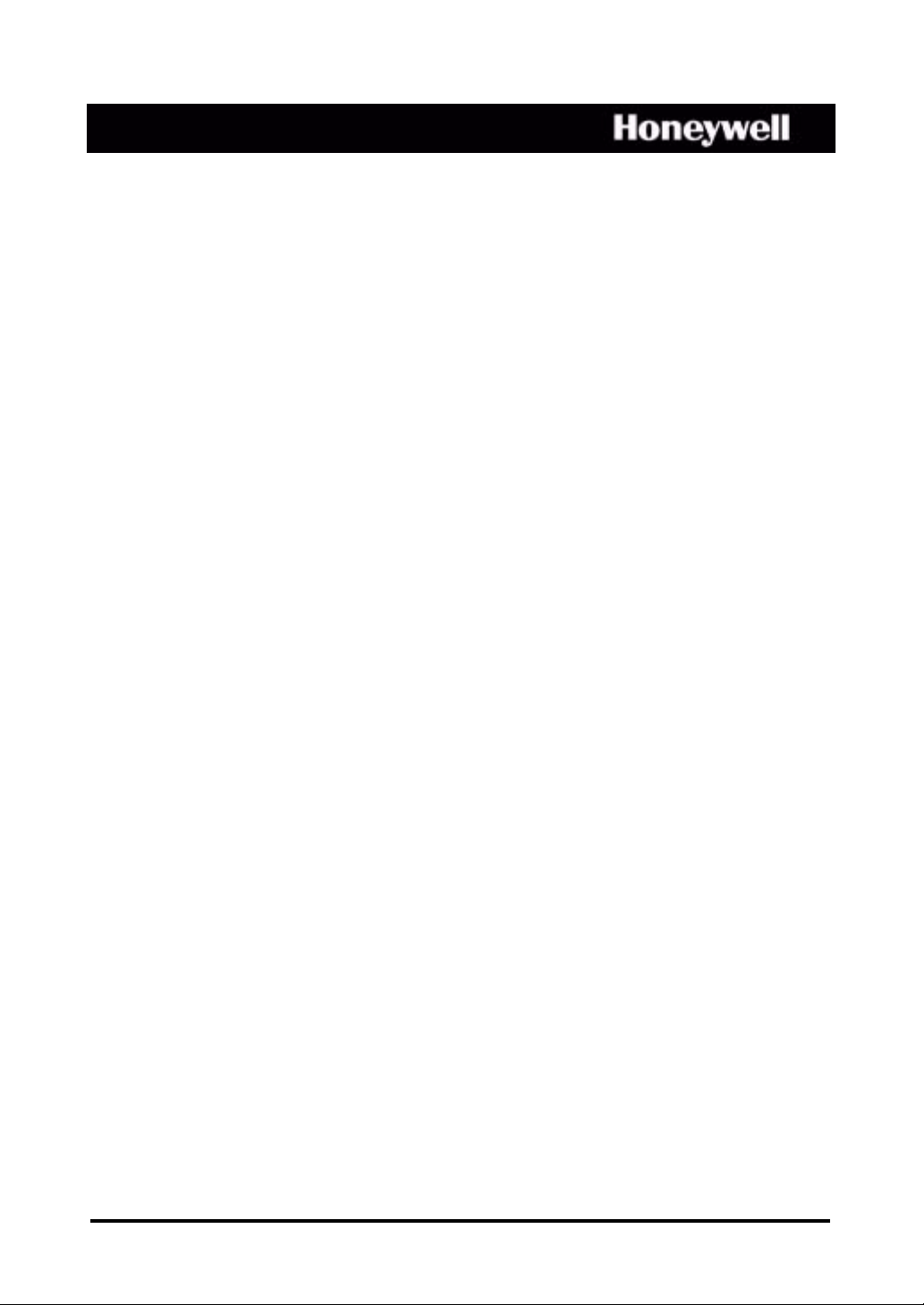
HRXDS8, HRXDS16
8-, 16-Channel Models
Digital Video Recorder
User Guide
Document 800-04559 – Rev D – 11/09
Page 2
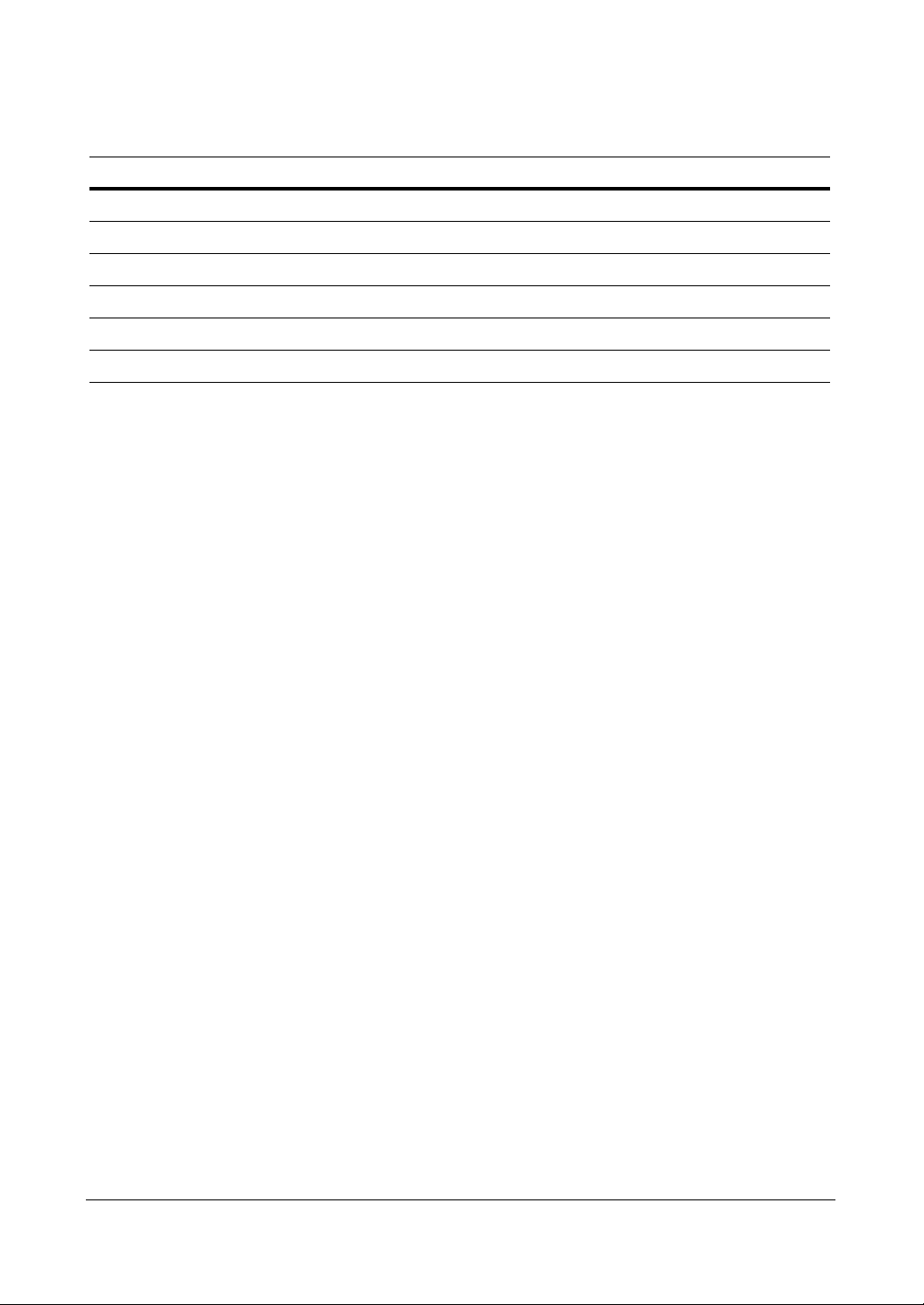
Revisions
Issue Date Revisions
A 07/09 New document
B 08/09 Corrected document p/n. Minor changes throughout.
C 08/09 Changed two figures in Configuration chapter
D 11/09 Updated back cover
2
Page 3
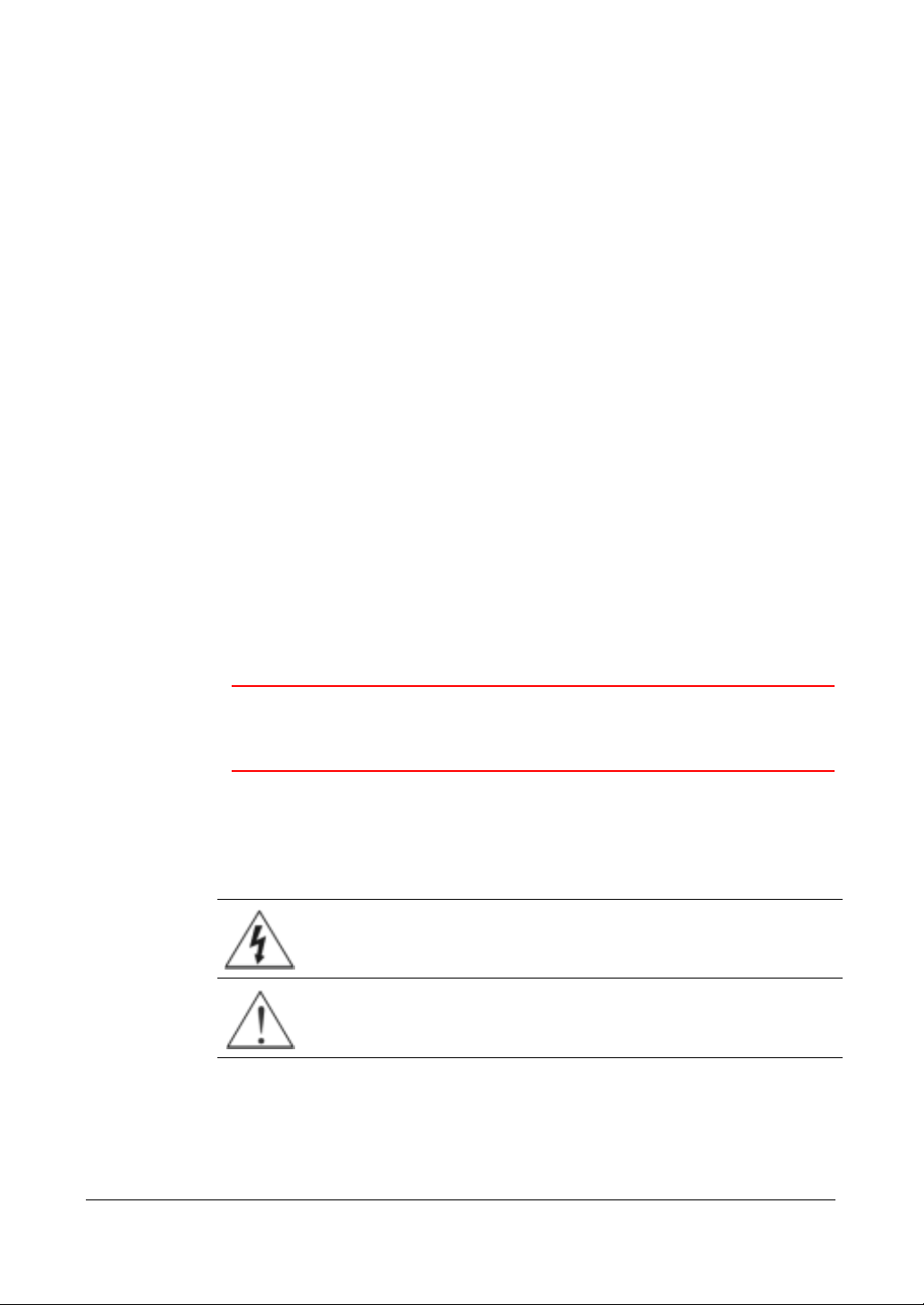
FCC Compliance Statement
INFORMATION TO THE USER: This equipment has been tested and found to comply
with the limits for a Class A digital device, pursuant to part 15 of the FCC rules. These
limits are designed to provide reasonable protection against harmful interference when
the equipment is operated in a commercial environment. This equipment generates,
uses, and can radiate radio frequency energy and, if not installed and used in
accordance with the instruction manual, may cause harmful interference to radio
communications. Operation of this equipment in a residential area is likely to cause
harmful interference in which case the user will be required to correct the interference
at his own expense.
CAUTION: Changes or modifications not expressly approved by the party responsible
for compliance could void the user’s authority to operate the equipment.
This Class A digital apparatus complies with Canadian ICES-003.
Cet appareil numérique de la Classe A est conforme à la norme NMB-003 du Canada.
CE Complliance
This equipment has been tested in accordance with the following directives:
• 2006/95/EC The Low Voltage Directive
• 2004/108/EC The Electromagnetic Compatibility Directive
WARNING! This is a Class A product. In a domestic environment this
product may cause radio interference, in which case the
user may be required to take adequate measures.
Explanation of Graphical Symbols
Document 800-04559 Rev D 3
11/09
This symbol alerts the user to the presence of uninsulated, dangerous
voltage within the product enclosure that may be of sufficient
magnitude to constitute a risk of electric shock.
This symbol alerts the user to the presence of important operating and
maintenance (servicing) instructions in the literature accompanying the
appliance.
Page 4
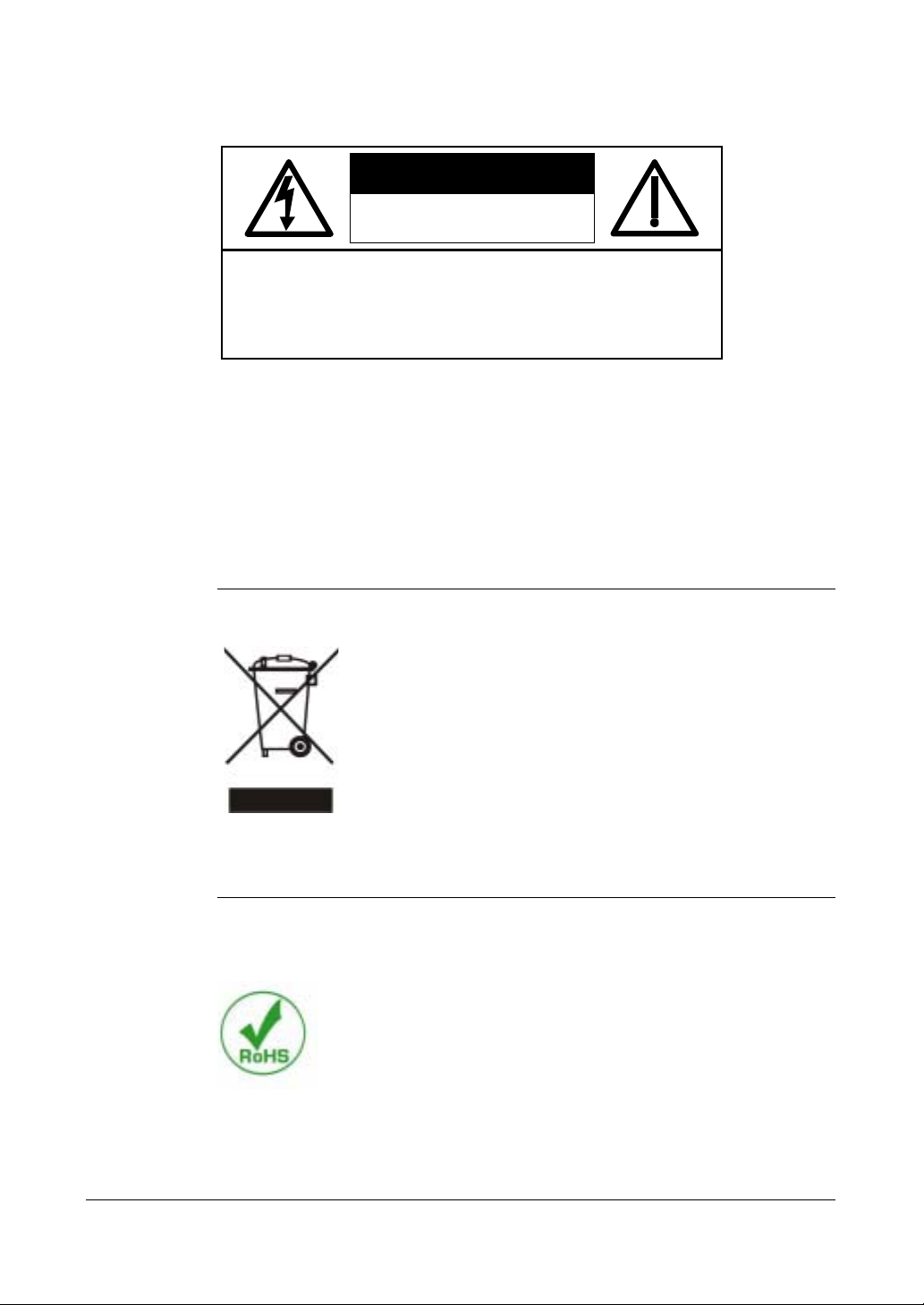
WEE Compliance
WEEE (Waste Electrical and Electronic Equipment)
Correct Disposal of this Product (Applicable in the European Union and other
European countries with separate collection systems)
WARNING
RISK OF ELECTRIC SHOCK
DO NOT OPEN
WARNING: TO REDUCE THE RISK OF ELECTRIC SHOCK,
DO NOT REMOVE COVER (OR BACK).
NO USER-SERVICEABLE PARTS INSIDE.
REFER SERVICING TO QUALIFIED SERVICE PERSONNEL.
This marking shown on the product or its literature, indicates that it
should not be disposed with other household wastes at the end of
its working life. To prevent possible harm to the environment or
human health from uncontrolled waste disposal, please separate
this from other types of wastes and recycle it responsibly to
promote the sustainable reuse of material resources.
Household users should contact either the retailer where they
purchased this product, or their local government office, for details
of where and how they can take this item for environmentally safe
recycling.
Business users should contact their supplier and check the terms
and conditions of the purchase contract. This product should not be
mixed with other commercial wastes for disposal.
RoHS
4
Page 5
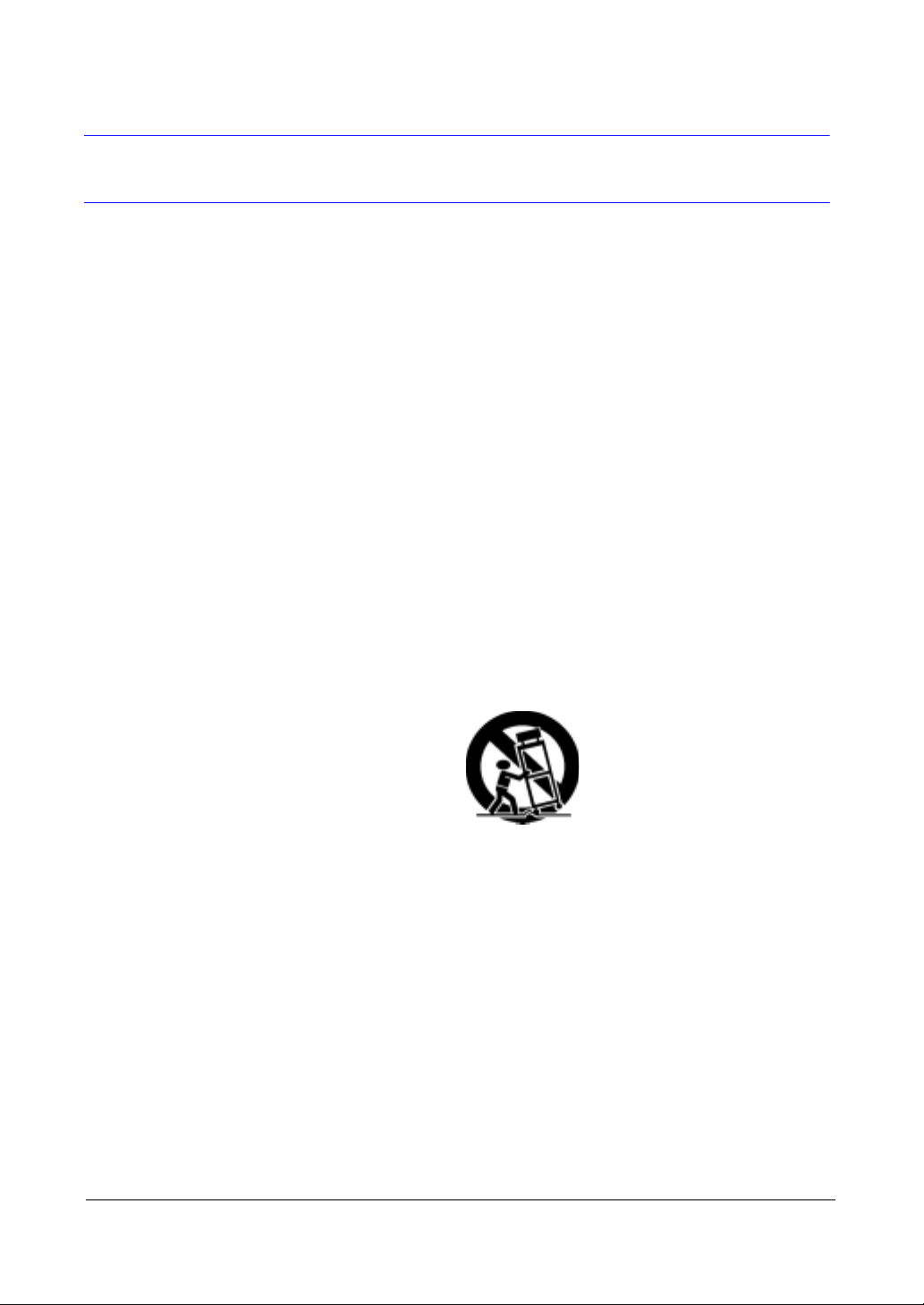
Important Safeguards
1. Read Instructions
All the safety and operating instructions should be read before the appliance is
operated.
2. Retain Instructions
The safety and operating instructions should be retained for future reference.
3. Cleaning
Unplug this equipment from the wall outlet before cleaning it. Do not use liquid
aerosol cleaners. Use a damp soft cloth for cleaning.
4. Attachments
Never add any attachments and/or equipment without the approval of the
manufacturer as such additions may result in the risk of fire, electric shock, or
other personal injury.
5. Water and/or Moisture
Do not use this equipment near water or in contact with water.
6. Accessories
Do not place this equipment on an unstable cart, stand, or table. The equipment
may fall, causing serious injury to a child or adult, and serious damage to the
equipment. Wall or shelf mounting should follow the manufacturer’s instructions,
and should use a mounting kit approved by the manufacturer.
This equipment and cart combination should be moved with care. Quick stops,
excessive force, and uneven surfaces may cause the equipment and cart
combination to overturn.
7. Power Sources
This equipment should be operated only from the type of power source indicated
on the marking label. If you are not sure of the type of power, please consult your
equipment dealer or local power company.
8. Power Cords
Operator or installer must remove power, BNC, alarm, and other connections
before moving the equipment.
9. Lightning
For added protection for this equipment during a lightning storm, or when it is left
unattended and unused for long periods of time, unplug it from the wall outlet and
disconnect the antenna or cable system. This will prevent damage to the
equipment due to lightning and power-line surges.
Document 800-04559 Rev D 5
11/09
Page 6
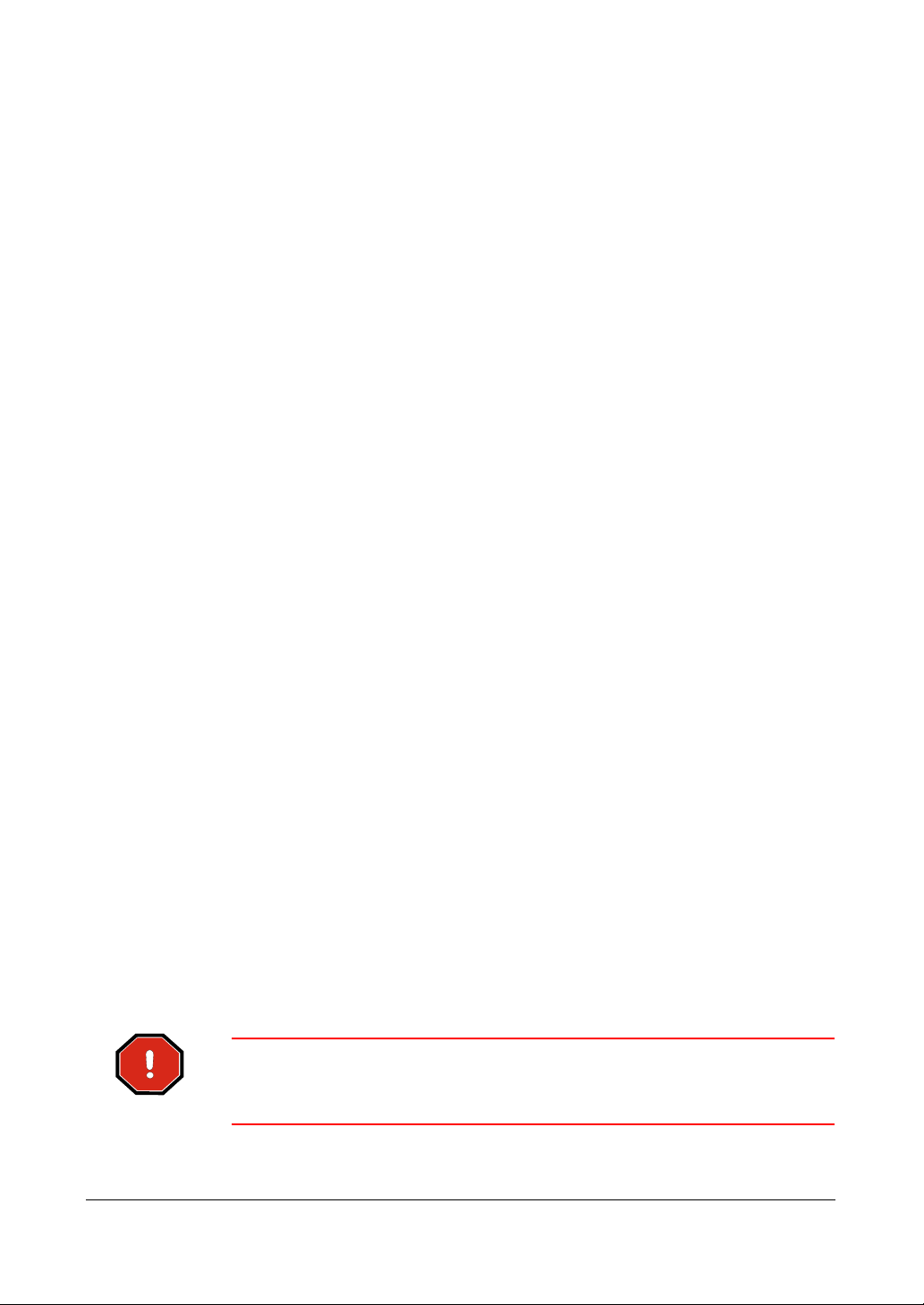
10. Overloading
Do not overload wall outlets and extension cords to avoid the risk of fire or electric
shock.
11. Objects and Liquids
Never push objects of any kind through openings of this equipment as they may
touch dangerous voltage points or short out parts that could result in a fire or
electric shock. Never spill liquid of any kind on the equipment.
12. Servicing
Do not attempt to service this equipment yourself. Refer all servicing to qualified
service personnel.
13. Damage Requiring Service
Unplug this equipment from the wall outlet and refer servicing to qualified service
personnel under the following conditions:
• When the power-supply cord or the plug has been damaged
• If liquid is spilled or objects have fallen into the equipment
• If the equipment has been exposed to rain or water
• If the equipment does not operate normally by following the operating
instructions, adjust only those controls that are covered by the operating
instructions as an improper adjustment of other controls may result in
damage and will often require extensive work by a qualified technician to
restore the equipment to its normal operation.
• If the equipment has been dropped or the cabinet damaged
• When the equipment exhibits a distinct change in performance—this
indicates a need for service.
14. Replacement Parts
When replacement parts are required, be sure the service technician has used
replacement parts specified by the manufacturer or that have the same
characteristics as the original part. Unauthorized substitutions may result in fire,
electric shock, or other hazards.
15. Safety Check
Upon completion of any service or repairs to this equipment, ask the service
technician to perform safety checks to determine that the equipment is in proper
operating condition.
16. Field Installation
This installation should be made by a qualified service person and should
conform to all local codes.
17. Correct Batteries
WARNING! Risk of explosion if battery is replaced by an incorrect
type. Dispose of used batteries according to the
instructions.
18. Operating Temperature
6
Page 7
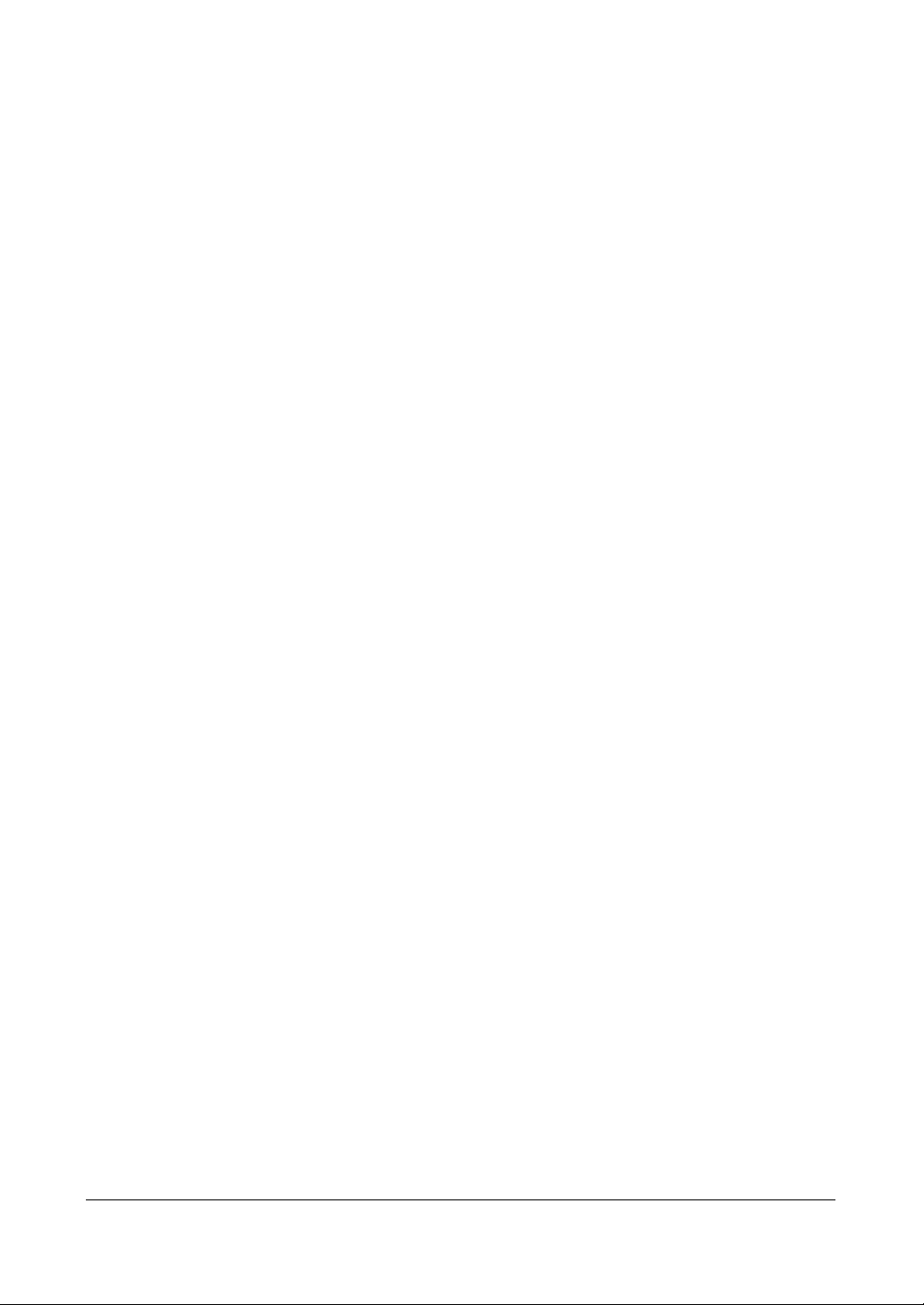
An operating temperature range is specified (see Appendix K, Specifications) so
that the customer and installer may determine a suitable operating environment
for the equipment.
19. Elevated Operating Ambient Temperature
If installed in a closed or multi-unit rack assembly, the operating ambient
temperature of the rack environment may be greater than room ambient.
Therefore, consideration should be given to installing the equipment in an
environment compatible with the specified operating temperature range.
20. Reduced Air Flow
Installation of the equipment in the rack should be such that the amount of airflow
required for safe operation of the equipment is not compromised.
21. Mechanical Loading
Mounting of the equipment in the rack should be such that a hazardous condition
is not caused by uneven mechanical loading.
22. Circuit Overloading
Consideration should be given to connection of the equipment to supply circuit
and the effect that overloading of circuits might have on over-current protection
and supply wiring. Appropriate consideration of equipment nameplate ratings
should be used when addressing this concern.
23. Reliable Earthing (Grounding)
Reliable grounding of rack mounted equipment should be maintained. Particular
attention should be given to supply connections other than direct connections to
the branch circuit (for example, use of power strips).
Document 800-04559 Rev D 7
11/09
Page 8
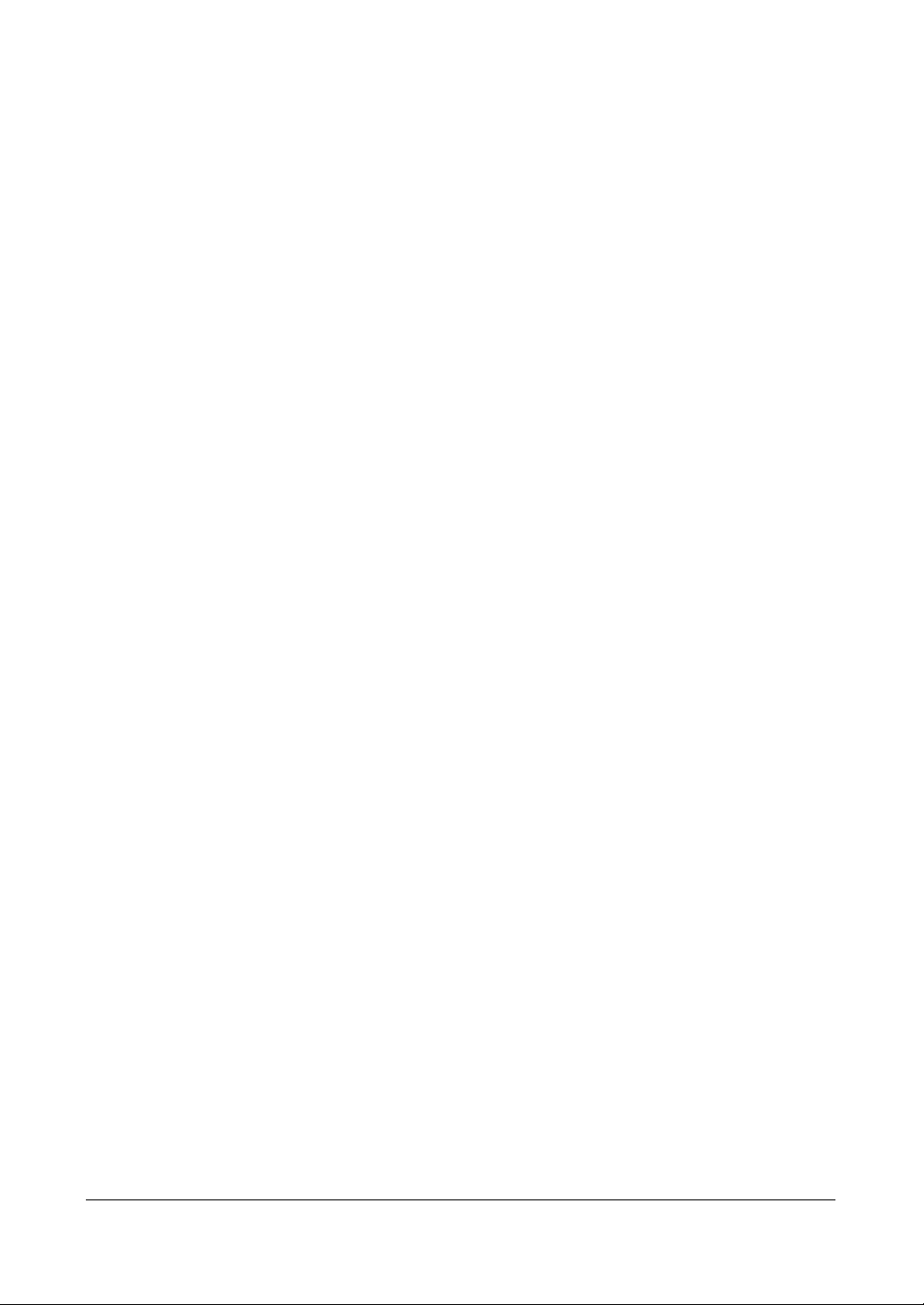
8
Page 9

Contents
Contents
Important Safeguards . . . . . . . . . . . . . . . . . . . . . . . . . . . 5
About This Document 19
Overview of Contents . . . . . . . . . . . . . . . . . . . . . . . . . . 19
1 Introduction . . . . . . . . . . . . . . . . . . . . . . . . . . . . . 21
Features . . . . . . . . . . . . . . . . . . . . . . . . . . . . . . . . . 21
Technical Overview . . . . . . . . . . . . . . . . . . . . . . . . . . . 22
2 Installation . . . . . . . . . . . . . . . . . . . . . . . . . . . . . . 25
Before You Begin . . . . . . . . . . . . . . . . . . . . . . . . . . . . 25
Unpack Everything . . . . . . . . . . . . . . . . . . . . . . 25
Required Installation Tools . . . . . . . . . . . . . . . . . . 26
Connecting the Video Input . . . . . . . . . . . . . . . . . . . . . . . 27
Connecting the Loop-Through Video . . . . . . . . . . . . . . . . . . 27
Connecting the Monitor . . . . . . . . . . . . . . . . . . . . . . . . . 28
Video Out/SVHS Out . . . . . . . . . . . . . . . . . . . . . 28
Spot Out . . . . . . . . . . . . . . . . . . . . . . . . . . . . 28
VGA Port . . . . . . . . . . . . . . . . . . . . . . . . . . . . 29
Connecting to the RS485 Port . . . . . . . . . . . . . . . . . . . . . 29
Connecting to the Network Port . . . . . . . . . . . . . . . . . . . . 30
Connecting Alarms . . . . . . . . . . . . . . . . . . . . . . . . . . . 30
AI 1 to 16 (Alarm-In) . . . . . . . . . . . . . . . . . . . . . . 31
GND (Ground) . . . . . . . . . . . . . . . . . . . . . . . . . 31
AO 2 to 16 (Alarm-Out) . . . . . . . . . . . . . . . . . . . . 31
NC/NO (Relay Alarm Output) . . . . . . . . . . . . . . . . . 31
ARI (Alarm Reset In) . . . . . . . . . . . . . . . . . . . . . . 32
Connecting to the Ultra Wide SCSI Port . . . . . . . . . . . . . . . . 32
Connecting to the RS232 Port . . . . . . . . . . . . . . . . . . . . . 33
Connecting to the USB Ports . . . . . . . . . . . . . . . . . . . . . . 33
Factory Reset . . . . . . . . . . . . . . . . . . . . . . . . . . . . . . 34
Connecting Audio . . . . . . . . . . . . . . . . . . . . . . . . . . . . 35
Connecting the Power Cord . . . . . . . . . . . . . . . . . . . . . . 35
3 Configuration . . . . . . . . . . . . . . . . . . . . . . . . . . . . 37
Front Panel Controls . . . . . . . . . . . . . . . . . . . . . . . . . . 37
Turning On the Power. . . . . . . . . . . . . . . . . . . . . . . . . . 42
Initial Unit Setup . . . . . . . . . . . . . . . . . . . . . . . . . . . . . 42
Logging On . . . . . . . . . . . . . . . . . . . . . . . . . . 42
Setup Screen . . . . . . . . . . . . . . . . . . . . . . . . . . . . . . 43
System Information . . . . . . . . . . . . . . . . . . . . . . 44
Date/Time Setup . . . . . . . . . . . . . . . . . . . . . . . . . . . . 48
Document 800-04559 Rev D 9
11/09
Page 10
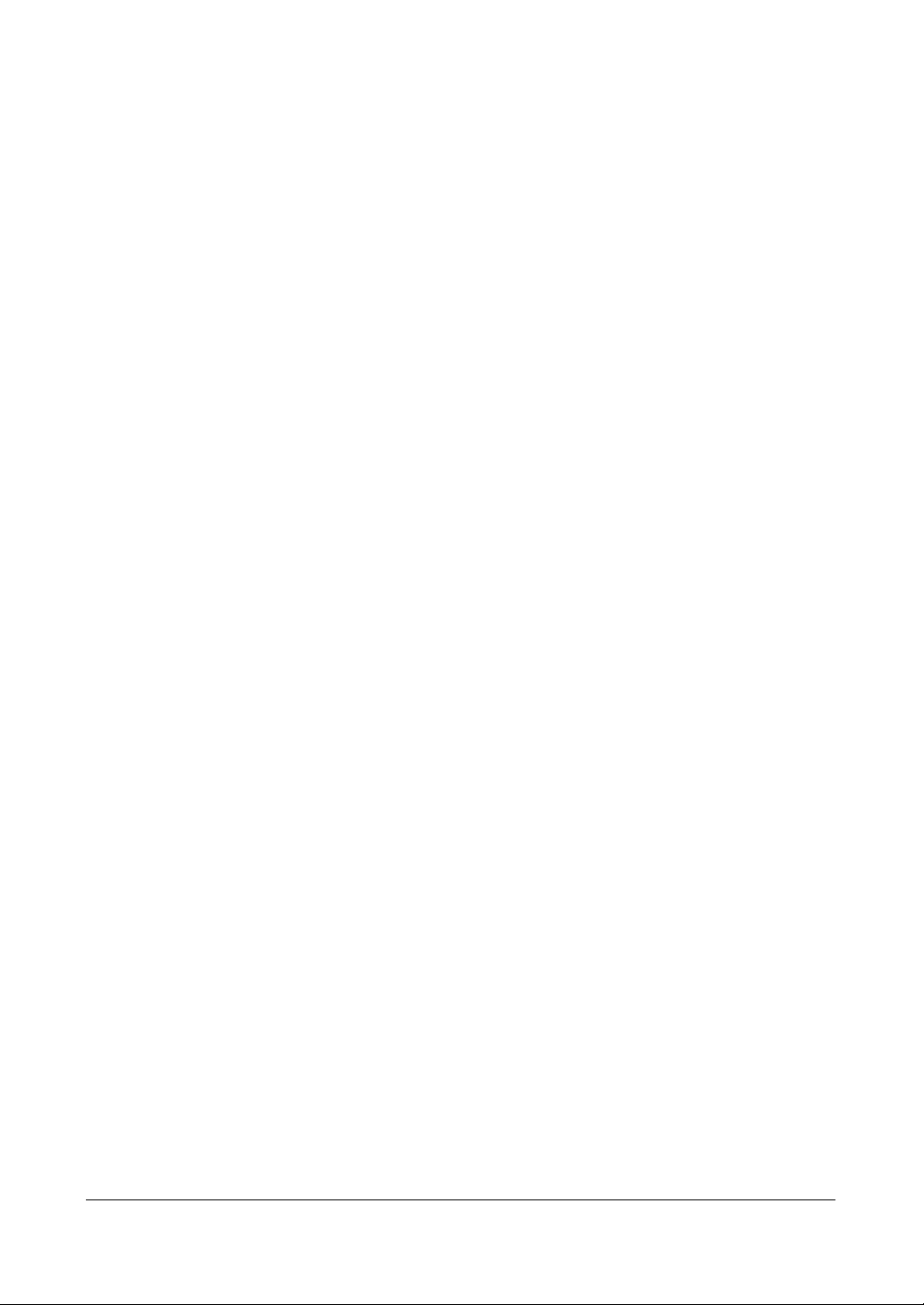
Contents
User Setup Screen . . . . . . . . . . . . . . . . . . . . . . .54
Shutdown Screen. . . . . . . . . . . . . . . . . . . . . . . . 57
Logout Screen . . . . . . . . . . . . . . . . . . . . . . . . .57
Network and Notification Setup . . . . . . . . . . . . . . . . . . . . .58
Network Screen. . . . . . . . . . . . . . . . . . . . . . . . . 58
LAN Setup. . . . . . . . . . . . . . . . . . . . . . . . . . . .59
DVRNS Setup . . . . . . . . . . . . . . . . . . . . . . . . . .62
WebGuard Setup . . . . . . . . . . . . . . . . . . . . . . . .64
Notification Setup . . . . . . . . . . . . . . . . . . . . . . . .65
Configuring Devices . . . . . . . . . . . . . . . . . . . . . . . . . . .67
Camera Setup Screen . . . . . . . . . . . . . . . . . . . . .67
Recording Settings . . . . . . . . . . . . . . . . . . . . . . . . . . . .77
Record Screen . . . . . . . . . . . . . . . . . . . . . . . . . 78
Schedule Screen . . . . . . . . . . . . . . . . . . . . . . . .79
Pre-Event Screen . . . . . . . . . . . . . . . . . . . . . . . . 81
Archive Screen . . . . . . . . . . . . . . . . . . . . . . . . .82
Event Settings . . . . . . . . . . . . . . . . . . . . . . . . . . . . . .83
Alarm-In Screen. . . . . . . . . . . . . . . . . . . . . . . . .84
Motion Detection Screen . . . . . . . . . . . . . . . . . . . .86
Video Loss Screen . . . . . . . . . . . . . . . . . . . . . . .91
Text-In Screen. . . . . . . . . . . . . . . . . . . . . . . . . .94
System Event Screen . . . . . . . . . . . . . . . . . . . . . .98
Event Status Screen . . . . . . . . . . . . . . . . . . . . . 101
4 Operation . . . . . . . . . . . . . . . . . . . . . . . . . . . . . . 103
Turning on the Power. . . . . . . . . . . . . . . . . . . . . . . . . . 103
Live Monitoring . . . . . . . . . . . . . . . . . . . . . . . . . . . . . 104
Active Cameo Mode . . . . . . . . . . . . . . . . . . . . . 105
PIP Mode . . . . . . . . . . . . . . . . . . . . . . . . . . . 105
Zoom Mode . . . . . . . . . . . . . . . . . . . . . . . . . . 105
PTZ Mode . . . . . . . . . . . . . . . . . . . . . . . . . . . 105
Image Adjustment . . . . . . . . . . . . . . . . . . . . . . 107
Event Monitoring . . . . . . . . . . . . . . . . . . . . . . . . . . . . 108
Covert Camera . . . . . . . . . . . . . . . . . . . . . . . . . . . . . 108
Spot Monitoring. . . . . . . . . . . . . . . . . . . . . . . . . . . . . 109
Using a Mouse . . . . . . . . . . . . . . . . . . . . . . . . . . . . . 110
Recording Video . . . . . . . . . . . . . . . . . . . . . . . . . . . . 112
Recording Audio . . . . . . . . . . . . . . . . . . . . . . . . . . . . 113
Playing Recorded Video . . . . . . . . . . . . . . . . . . . . . . . . 113
Searching Video . . . . . . . . . . . . . . . . . . . . . . . . . . . . 116
Go to . . . . . . . . . . . . . . . . . . . . . . . . . . . . . 117
Calendar Search . . . . . . . . . . . . . . . . . . . . . . . 118
Record Table Search . . . . . . . . . . . . . . . . . . . . . 119
Event Log Search . . . . . . . . . . . . . . . . . . . . . . . 121
Text-In Search. . . . . . . . . . . . . . . . . . . . . . . . . 123
Motion Search . . . . . . . . . . . . . . . . . . . . . . . . 125
Clip Copy . . . . . . . . . . . . . . . . . . . . . . . . . . . 127
Print Screen . . . . . . . . . . . . . . . . . . . . . . . . . . 130
Disk Mirroring. . . . . . . . . . . . . . . . . . . . . . . . . . . . . . 131
Appendix A USB Hard Disk Drive Preparation . . . . . . . . . . . 133
Preparing the USB Hard Disk Drive in Windows Vista . . . . . . . . . 133
Appendix B Text-In Search Examples . . . . . . . . . . . . . . . 135
10
Page 11
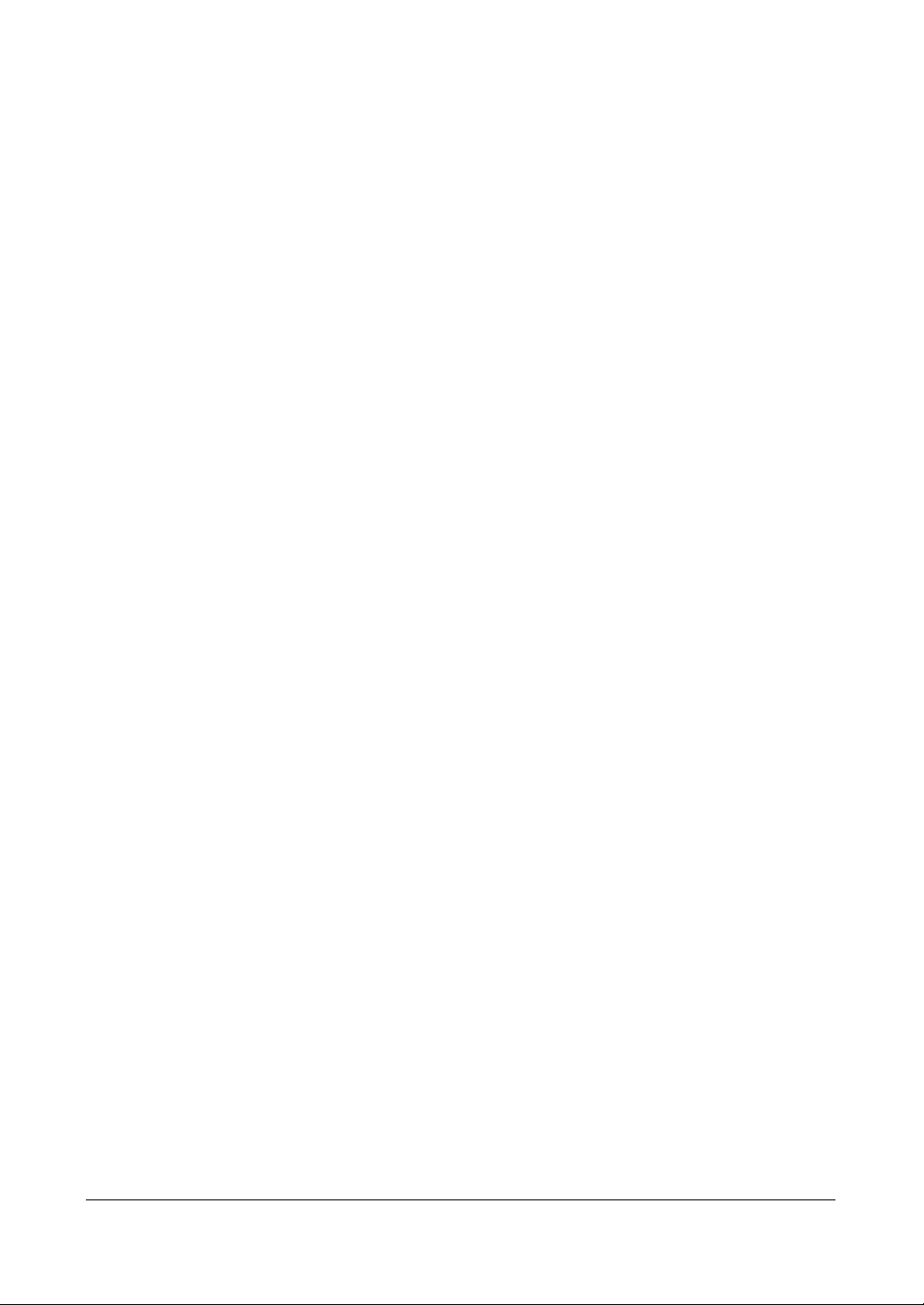
Contents
Search Example I . . . . . . . . . . . . . . . . . . . . . . . . . . . .135
Search Example III . . . . . . . . . . . . . . . . . . . . . . . . . . .136
Appendix C Video Clip Review. . . . . . . . . . . . . . . . . . . . 139
Image Display . . . . . . . . . . . . . . . . . . . . . . . . .140
ClipPlayer Toolbar Controls . . . . . . . . . . . . . . . . . .141
Appendix D WebGuard. . . . . . . . . . . . . . . . . . . . . . . . 143
System Requirements. . . . . . . . . . . . . . . . . . . . . . . . . .143
Launching WebGuard. . . . . . . . . . . . . . . . . . . . . . . . . .143
Troubleshooting . . . . . . . . . . . . . . . . . . . . . . . . . . . . .145
Web Monitoring Mode . . . . . . . . . . . . . . . . . . . . . . . . .146
Web Search Mode . . . . . . . . . . . . . . . . . . . . . . . . . . .149
Appendix E Time Overlap . . . . . . . . . . . . . . . . . . . . . . 153
Appendix F Solutions . . . . . . . . . . . . . . . . . . . . . . . . 155
Appendix G Connector Pin Outs. . . . . . . . . . . . . . . . . . . 157
I/O Connector Pin Outs . . . . . . . . . . . . . . . . . . . . . . . . .157
RS485 Connector Pin Outs . . . . . . . . . . . . . . . . . . . . . . .158
Appendix H Map of Screens . . . . . . . . . . . . . . . . . . . . . 159
Appendix I System Log Notices . . . . . . . . . . . . . . . . . . 161
Appendix J Error Code Notices . . . . . . . . . . . . . . . . . . . 163
Appendix K Specifications . . . . . . . . . . . . . . . . . . . . . . 165
Index 167
Document 800-04559 Rev D 11
11/09
Page 12
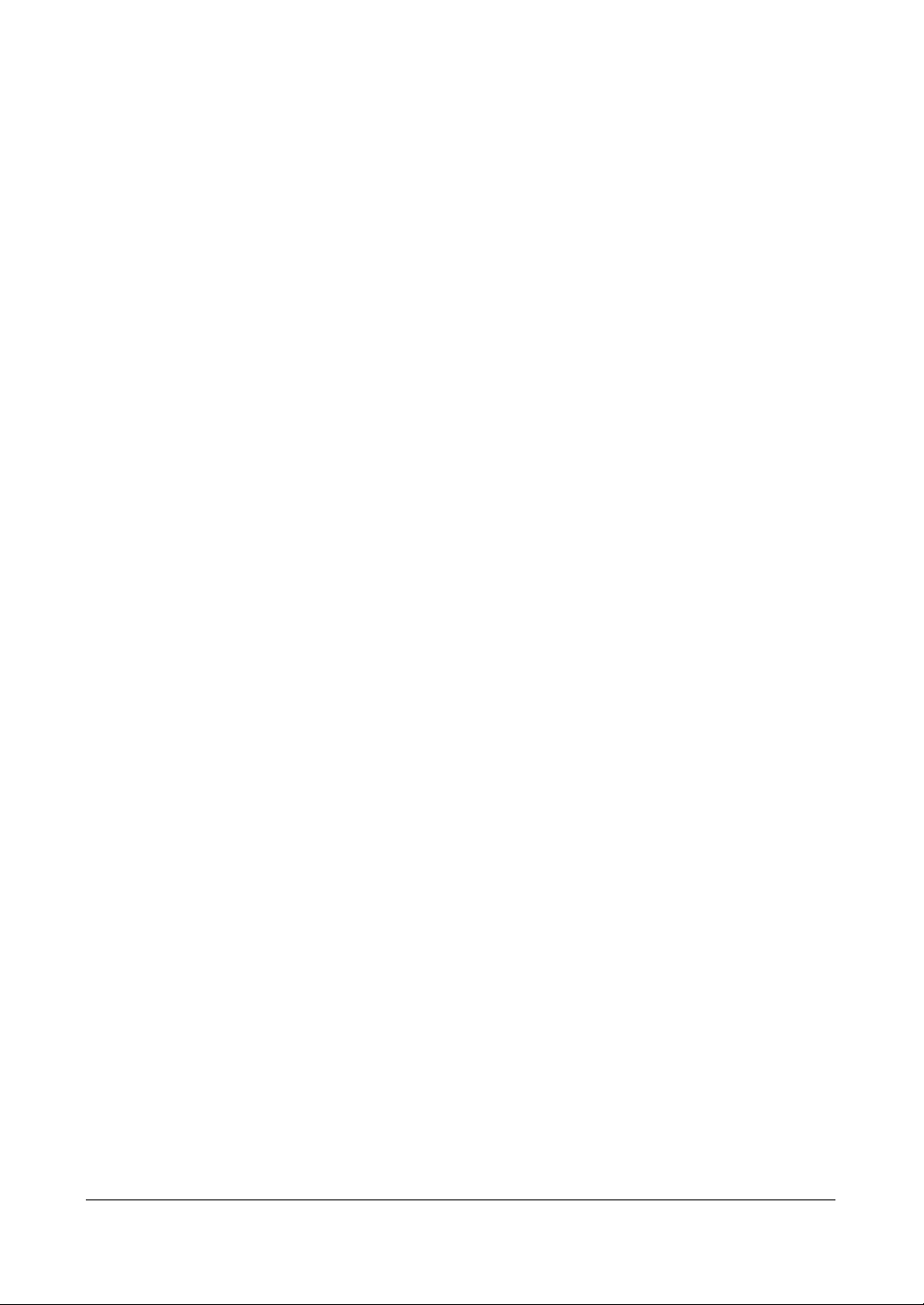
Contents
12
Page 13
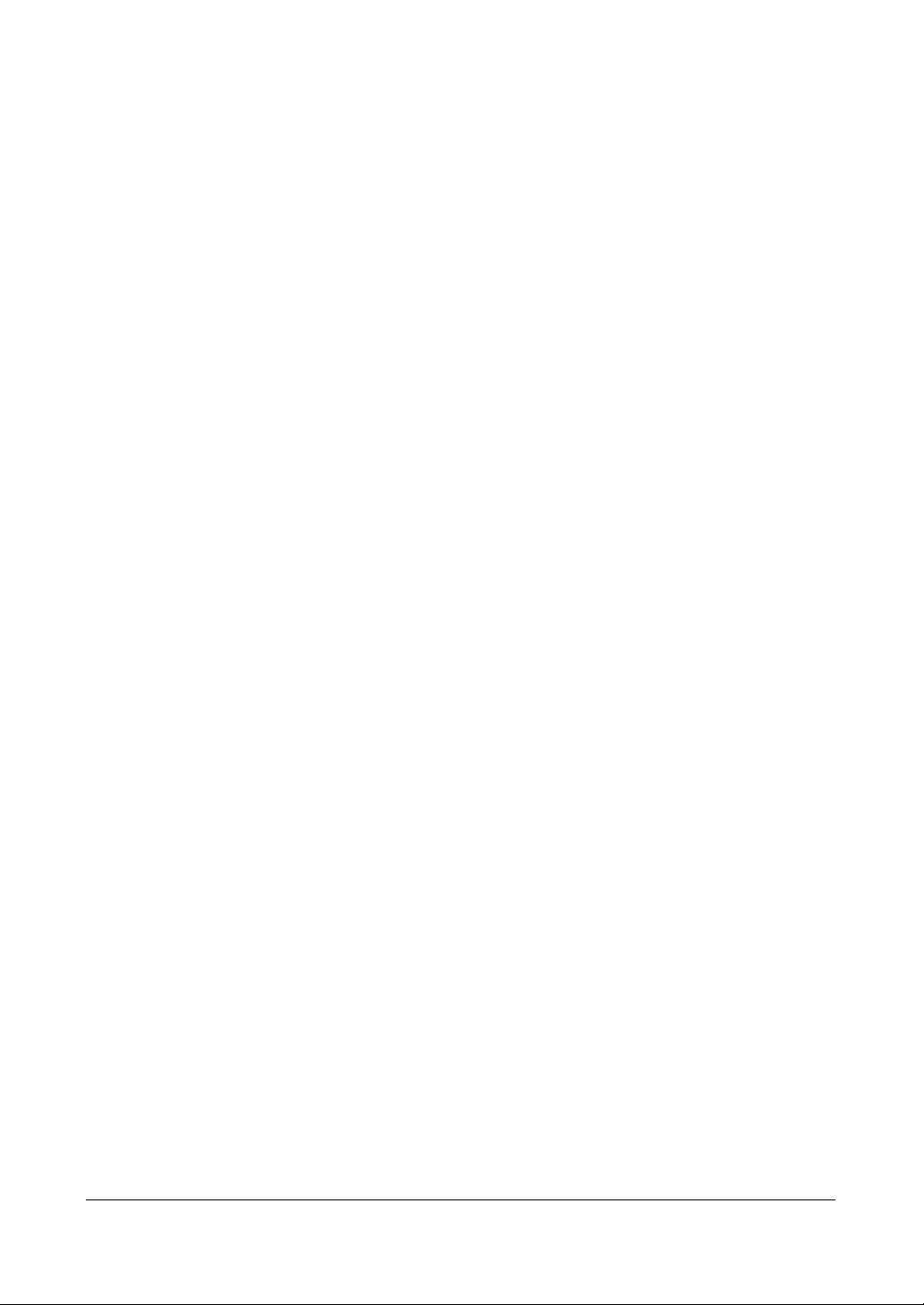
Figures
Figures
Figure 1-1 Typical DVR Installation . . . . . . . . . . . . . . . . . . . 23
Figure 2-1 16-Channel DVR Rear Panel . . . . . . . . . . . . . . . . . 26
Figure 2-2 Video Input Connectors . . . . . . . . . . . . . . . . . . . 27
Figure 2-3 Video Loop-Through Connectors . . . . . . . . . . . . . . 27
Figure 2-4 Video Out/SVHS Out Connectors . . . . . . . . . . . . . . 28
Figure 2-5 Spot Out Connectors . . . . . . . . . . . . . . . . . . . . . 28
Figure 2-6 VGA Connector . . . . . . . . . . . . . . . . . . . . . . . . 29
Figure 2-7 RS485 Connector. . . . . . . . . . . . . . . . . . . . . . . 29
Figure 2-8 Network Connector. . . . . . . . . . . . . . . . . . . . . . 30
Figure 2-9 Alarm Input Connectors . . . . . . . . . . . . . . . . . . . 30
Figure 2-10 Alarm Output Connectors . . . . . . . . . . . . . . . . . . 31
Figure 2-11 Relay Alarm Output Connectors . . . . . . . . . . . . . . . 31
Figure 2-12 Alarm Reset Input Connectors . . . . . . . . . . . . . . . . 32
Figure 2-13 SCSI Port . . . . . . . . . . . . . . . . . . . . . . . . . . . 32
Figure 2-14 RS232 Port . . . . . . . . . . . . . . . . . . . . . . . . . . 33
Figure 2-15 USB Ports. . . . . . . . . . . . . . . . . . . . . . . . . . . 33
Figure 2-16 Factory Reset Switch . . . . . . . . . . . . . . . . . . . . . 34
Figure 2-17 Audio In and Out Connectors . . . . . . . . . . . . . . . . 35
Figure 2-18 Power Cord Connector. . . . . . . . . . . . . . . . . . . . 35
Figure 3-1 16-Channel DVR Front Panel Controls . . . . . . . . . . . . 37
Figure 3-2 Remote Control. . . . . . . . . . . . . . . . . . . . . . . . 39
Figure 3-3 Login Screen . . . . . . . . . . . . . . . . . . . . . . . . . 43
Figure 3-4 Setup Screen . . . . . . . . . . . . . . . . . . . . . . . . . 43
Figure 3-5 Virtual Keyboard . . . . . . . . . . . . . . . . . . . . . . . 44
Figure 3-6 Information Screen . . . . . . . . . . . . . . . . . . . . . . 44
Figure 3-7 Upgrade Screen . . . . . . . . . . . . . . . . . . . . . . . 46
Figure 3-8 Setup Import Screen . . . . . . . . . . . . . . . . . . . . . 46
Figure 3-9 Setup Export Screen . . . . . . . . . . . . . . . . . . . . . 46
Figure 3-10 System Log Screen. . . . . . . . . . . . . . . . . . . . . . 47
Figure 3-11 Date/Time Setup Screen . . . . . . . . . . . . . . . . . . . 48
Figure 3-12 Holiday Setup Screen . . . . . . . . . . . . . . . . . . . . 49
Figure 3-13 Time Sync Screen . . . . . . . . . . . . . . . . . . . . . . 50
Figure 3-14 Storage Screen. . . . . . . . . . . . . . . . . . . . . . . . 51
Document 800-04559 Rev D 13
11/09
Page 14
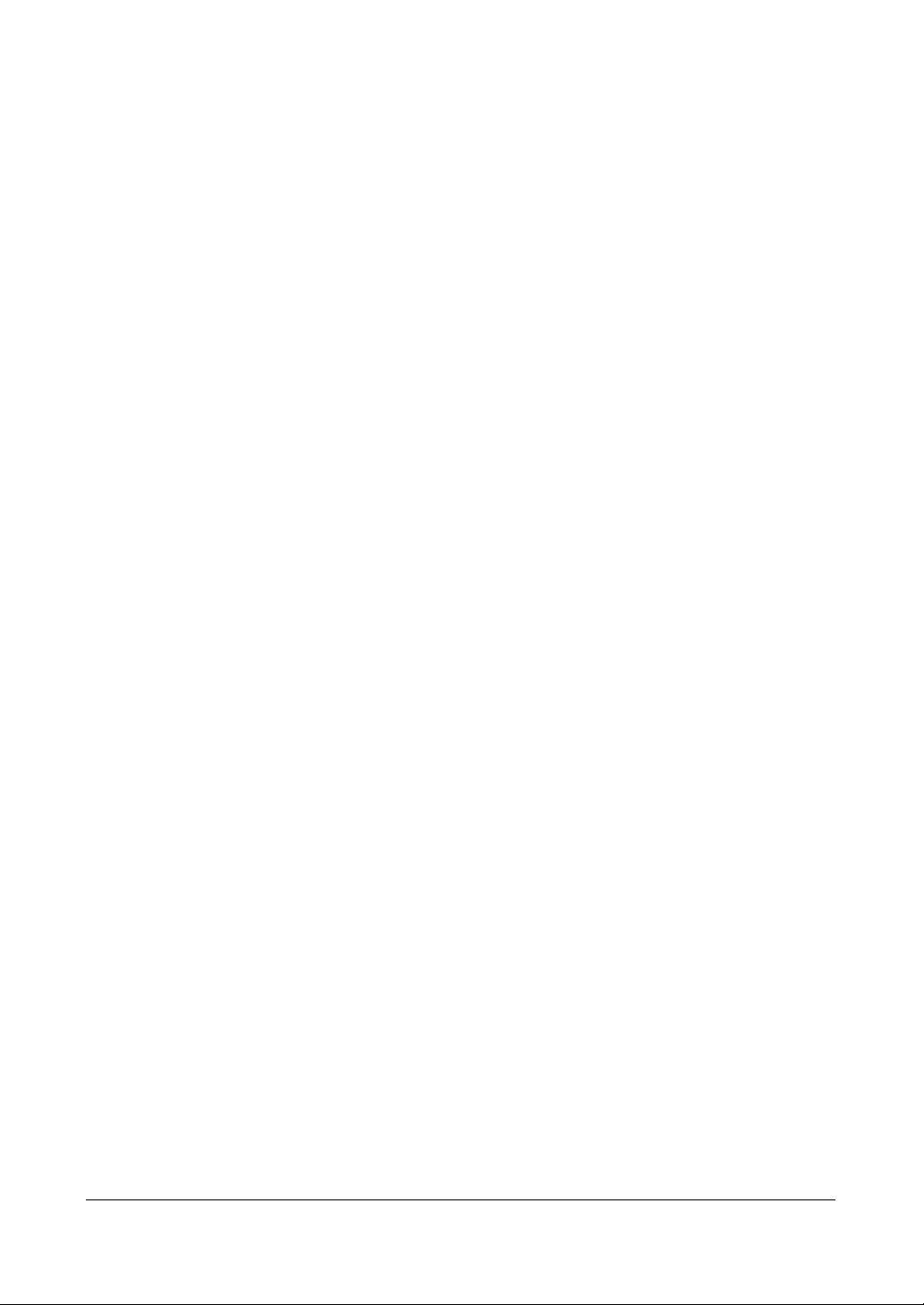
Figures
Figure 3-15 Device Format Screen . . . . . . . . . . . . . . . . . . . . .51
Figure 3-16 Device Information Screen. . . . . . . . . . . . . . . . . . .52
Figure 3-17 Storage Status Screen. . . . . . . . . . . . . . . . . . . . .53
Figure 3-18 User Setup Screen. . . . . . . . . . . . . . . . . . . . . . .54
Figure 3-19 New Group Setup Screen . . . . . . . . . . . . . . . . . . .55
Figure 3-20 New User Setup Screen . . . . . . . . . . . . . . . . . . . .56
Figure 3-21 Shutdown Screen . . . . . . . . . . . . . . . . . . . . . . .57
Figure 3-22 Log Out Screen . . . . . . . . . . . . . . . . . . . . . . . .57
Figure 3-23 Network Menu . . . . . . . . . . . . . . . . . . . . . . . . .58
Figure 3-24 Network Setup Screen. . . . . . . . . . . . . . . . . . . . .58
Figure 3-25 LAN (Manual) Setup Screen . . . . . . . . . . . . . . . . . .59
Figure 3-26 Port Number Setup Screen . . . . . . . . . . . . . . . . . .60
Figure 3-27 LAN (DHCP) Setup Screen . . . . . . . . . . . . . . . . . .61
Figure 3-28 LAN (ADSL) Setup Screen. . . . . . . . . . . . . . . . . . .62
Figure 3-29 DVRNS Setup Screen . . . . . . . . . . . . . . . . . . . . .63
Figure 3-30 WebGuard Setup Screen . . . . . . . . . . . . . . . . . . .64
Figure 3-31 Notification Mail Setup Screen. . . . . . . . . . . . . . . . .65
Figure 3-32 Authentication Setup Screen . . . . . . . . . . . . . . . . .66
Figure 3-33 Notification Callback Setup Screen . . . . . . . . . . . . . . 66
Figure 3-34 Device Menu . . . . . . . . . . . . . . . . . . . . . . . . . .67
Figure 3-35 Camera Setup Screen . . . . . . . . . . . . . . . . . . . . .67
Figure 3-36 Camera PTZ Setup Screen . . . . . . . . . . . . . . . . . .69
Figure 3-37 PTZ Device List . . . . . . . . . . . . . . . . . . . . . . . .69
Figure 3-38 Port Setup Window . . . . . . . . . . . . . . . . . . . . . .70
Figure 3-39 Audio Setup Screen . . . . . . . . . . . . . . . . . . . . . . 70
Figure 3-40 Alarm Out Settings Screen . . . . . . . . . . . . . . . . . .71
Figure 3-41 Alarm-Out Schedule Screen . . . . . . . . . . . . . . . . . .71
Figure 3-42 OSD Display Screen . . . . . . . . . . . . . . . . . . . . . .72
Figure 3-43 OSD Margin Screen . . . . . . . . . . . . . . . . . . . . . . 74
Figure 3-44 Main Monitor Sequence Screen . . . . . . . . . . . . . . . .74
Figure 3-45 Spot Monitor Screen. . . . . . . . . . . . . . . . . . . . . . 75
Figure 3-46 Remote Control Setup Screen. . . . . . . . . . . . . . . . .76
Figure 3-47 Printer Setup Screen. . . . . . . . . . . . . . . . . . . . . .76
Figure 3-48 Record Menu. . . . . . . . . . . . . . . . . . . . . . . . . . 77
Figure 3-49 Record Setup Screen . . . . . . . . . . . . . . . . . . . . .78
Figure 3-50 Schedule Setup Screen . . . . . . . . . . . . . . . . . . . . 80
Figure 3-51 Default Setup Screen . . . . . . . . . . . . . . . . . . . . . 81
Figure 3-52 Pre-Event Setup Screen . . . . . . . . . . . . . . . . . . . .82
Figure 3-53 Archive Setup Screen . . . . . . . . . . . . . . . . . . . . .83
Figure 3-54 Event Menu . . . . . . . . . . . . . . . . . . . . . . . . . .84
Figure 3-55 Alarm-In Settings Screen . . . . . . . . . . . . . . . . . . .84
Figure 3-56 Alarm-In Actions 1 Screen . . . . . . . . . . . . . . . . . . .85
Figure 3-57 Alarm-In Notify Menu . . . . . . . . . . . . . . . . . . . . .86
14
Page 15
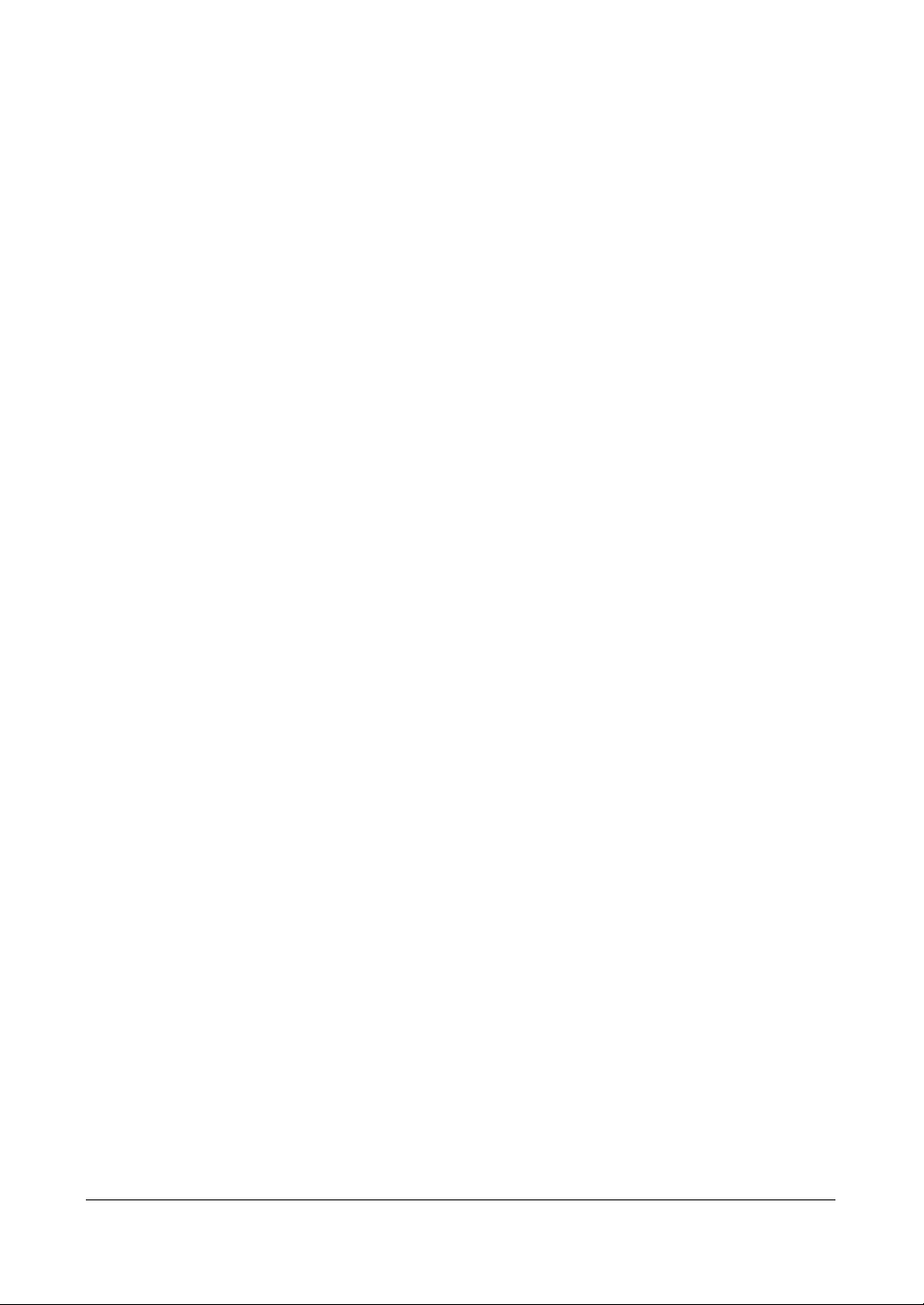
Figures
Figure 3-58 Alarm-In Actions 2 Screen . . . . . . . . . . . . . . . . . . 86
Figure 3-59 Motion Detection Settings Screen . . . . . . . . . . . . . . 87
Figure 3-60 Motion Detection Sensitivity Screen . . . . . . . . . . . . . 87
Figure 3-61 Motion Detection Min. Blocks Screen . . . . . . . . . . . . 87
Figure 3-62 Motion Detection Zone Screen. . . . . . . . . . . . . . . . 88
Figure 3-63 Motion Detection Zone Menu . . . . . . . . . . . . . . . . 88
Figure 3-64 Daytime Setup Screen . . . . . . . . . . . . . . . . . . . . 89
Figure 3-65 Motion Detection Actions 1 Screen . . . . . . . . . . . . . 90
Figure 3-66 Motion Detection Actions 2 Screen . . . . . . . . . . . . . 91
Figure 3-67 Video Loss Settings Screen . . . . . . . . . . . . . . . . . 92
Figure 3-68 Video Loss Actions 1 Screen. . . . . . . . . . . . . . . . . 92
Figure 3-69 Video Loss Actions 2 Screen. . . . . . . . . . . . . . . . . 93
Figure 3-70 Text-In Settings Screen. . . . . . . . . . . . . . . . . . . . 94
Figure 3-71 Text-In Device (VP Filter) Settings Screen . . . . . . . . . . 95
Figure 3-72 Text-In Device (Generic Text, EPSON-POS) Settings Screen 95
Figure 3-73 Text-In Actions 1 Screen . . . . . . . . . . . . . . . . . . . 97
Figure 3-74 Text-In Actions 2 Screen . . . . . . . . . . . . . . . . . . . 98
Figure 3-75 System Event — Health Check Screen . . . . . . . . . . . 99
Figure 3-76 Check Recording Screen. . . . . . . . . . . . . . . . . . . 99
Figure 3-77 Storage Screen . . . . . . . . . . . . . . . . . . . . . . . .100
Figure 3-78 Event Status Screen . . . . . . . . . . . . . . . . . . . . . 101
Figure 4-1 PTZ Select Camera Menu . . . . . . . . . . . . . . . . . .106
Figure 4-2 PTZ Preset Screens . . . . . . . . . . . . . . . . . . . . .106
Figure 4-3 PTZ Menu. . . . . . . . . . . . . . . . . . . . . . . . . . .107
Figure 4-4 PTZ Toolbar Controls. . . . . . . . . . . . . . . . . . . . .107
Figure 4-5 Spot Monitor Menu . . . . . . . . . . . . . . . . . . . . . .109
Figure 4-6 Sequence Menu . . . . . . . . . . . . . . . . . . . . . . .110
Figure 4-7 Mouse Menu . . . . . . . . . . . . . . . . . . . . . . . . .111
Figure 4-8 Mouse Display Menu . . . . . . . . . . . . . . . . . . . . .111
Figure 4-9 Select Playback Camera Menu. . . . . . . . . . . . . . . .114
Figure 4-10 Mouse Playback Controls . . . . . . . . . . . . . . . . . .115
Figure 4-11 Search Menu . . . . . . . . . . . . . . . . . . . . . . . . .116
Figure 4-12 Go to Menu . . . . . . . . . . . . . . . . . . . . . . . . . .117
Figure 4-13 Go to the Date/Time Screen . . . . . . . . . . . . . . . . .117
Figure 4-14 Calendar Search Screen . . . . . . . . . . . . . . . . . . .118
Figure 4-15 Record Table Search Screens . . . . . . . . . . . . . . . .119
Figure 4-16 Event Log Search Screen . . . . . . . . . . . . . . . . . .121
Figure 4-17 Event Log Search Option Screen . . . . . . . . . . . . . .122
Figure 4-18 Text-In Search Screen . . . . . . . . . . . . . . . . . . . .123
Figure 4-19 Text-In Search Option Screen . . . . . . . . . . . . . . . .124
Figure 4-20 Motion Search Screen . . . . . . . . . . . . . . . . . . . .125
Figure 4-21 Motion Search Options Screen. . . . . . . . . . . . . . . .125
Figure 4-22 Clip-Copy Screen. . . . . . . . . . . . . . . . . . . . . . .127
Document 800-04559 Rev D 15
11/09
Page 16
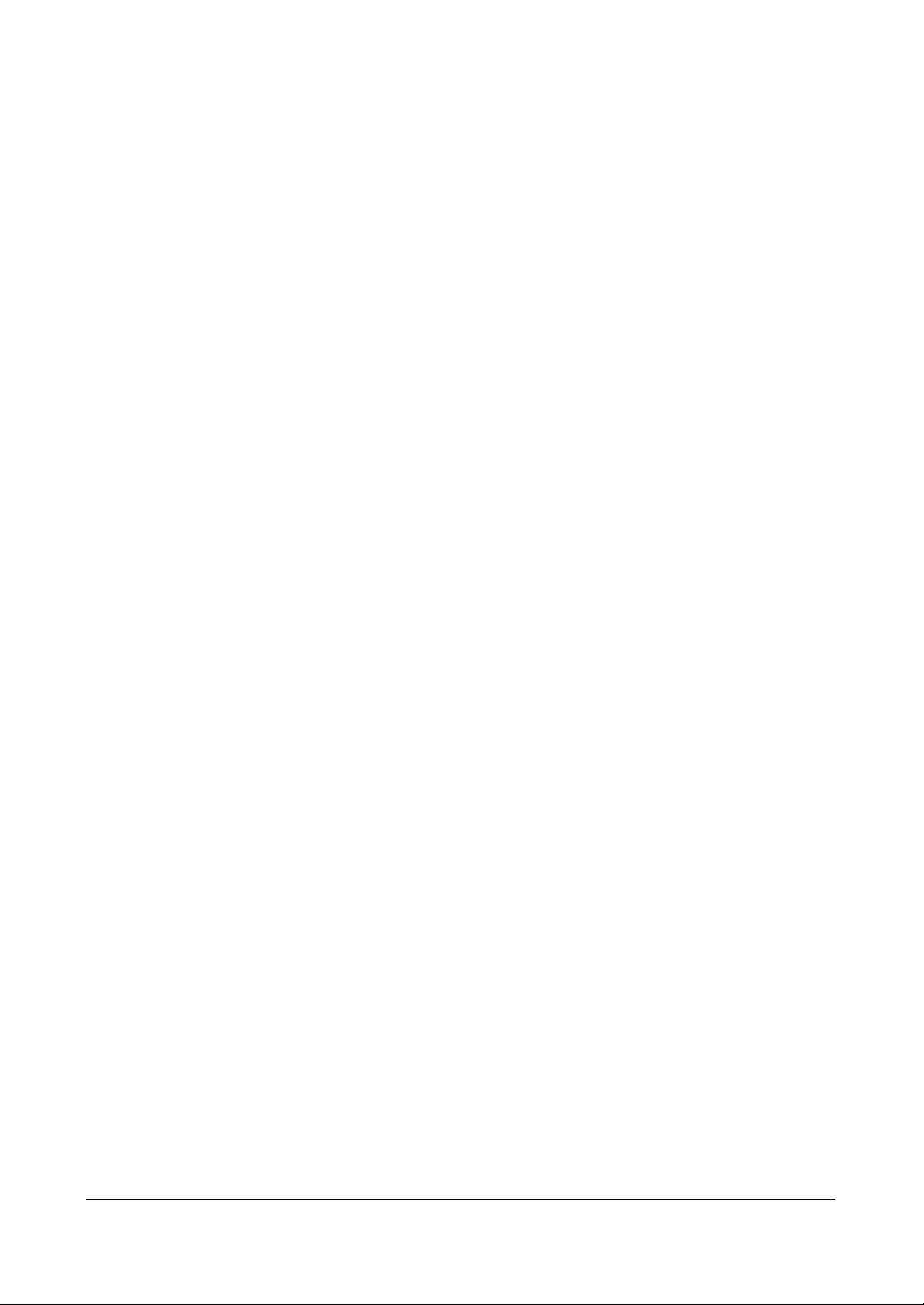
Figures
Figure 4-23 Print Screen . . . . . . . . . . . . . . . . . . . . . . . . . 130
Figure 4-24 Storage Information Screen . . . . . . . . . . . . . . . . . 131
Figure B-1 Text-In Search Example (1) Screen . . . . . . . . . . . . . 136
Figure B-2 Text-In Search Example (2) Screen . . . . . . . . . . . . . 137
Figure C-1 ClipPlayer Screen . . . . . . . . . . . . . . . . . . . . . . 140
Figure D-1 WebGuard Login Screen . . . . . . . . . . . . . . . . . . 144
Figure D-2 WebWatch Screen . . . . . . . . . . . . . . . . . . . . . . 146
Figure D-3 WebSearch Screen . . . . . . . . . . . . . . . . . . . . . 149
Figure G-1 I/O Connector Pin Outs . . . . . . . . . . . . . . . . . . . 157
16
Page 17

Tables
Tables
Table 2-1 16-Channel DVR Real Panel Connector Descriptions . . . . 26
Table 3-1 16-Channel DVR Front Panel Descriptions . . . . . . . . . . 38
Table 3-2 Infrared Remote Control Descriptions. . . . . . . . . . . . . 39
Table D-1 System Requirements for WebGuard . . . . . . . . . . . . .143
Table F-1 Troubleshooting . . . . . . . . . . . . . . . . . . . . . . . .155
Document 800-04559 Rev D 17
11/09
Page 18
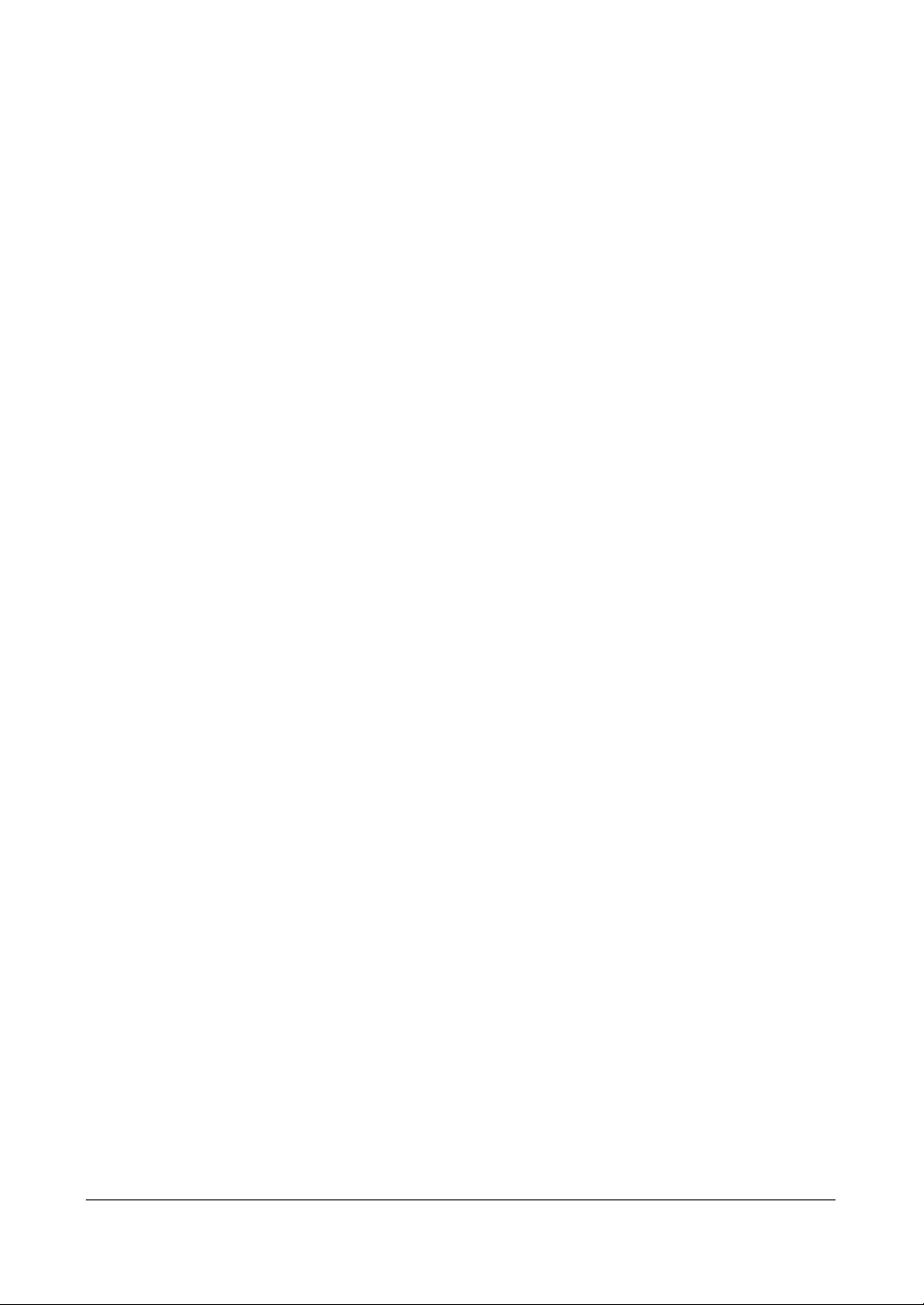
Tables
18
Page 19
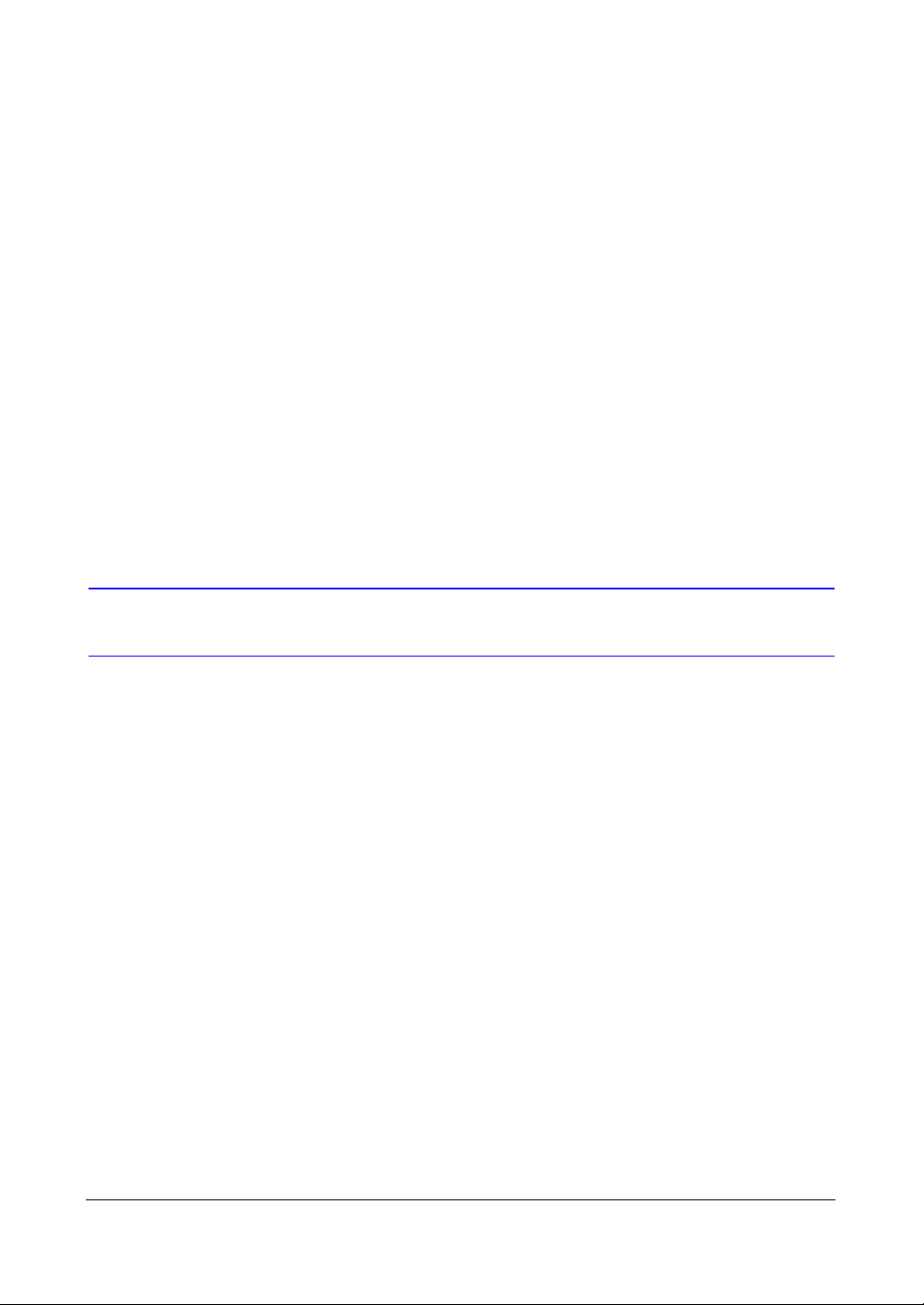
About This Document
This document introduces the HRXDS Series Digital Video Recorder (DVR) and
describes how to install, configure, and operate the DVR.
This guide covers the 8- and 16-channel HRXDS Series DVRs. The DVRs are identical
except for the number of cameras and alarms that can be connected and the number
of cameras that can be displayed. For simplicity, the illustrations and descriptions in this
guide refer to the 16-camera model.
Overview of Contents
This document contains the following chapters and appendixes:
• Chapter 1, Introduction, introduces the HRXDS Series DVR, lists the features and
gives a functional overview of its components.
• Chapter 2, Installation, describes how to install the DVR and connect the system
components.
• Chapter 3, Configuration, provides an overview of the front panel controls and
LCD displays and provides instructions for configuring the DVR.
• Chapter 4, Operation, covers live monitoring, recording video and audio, playing
recorded video, and searching for video.
• Appendix A, USB Hard Disk Drive Preparation, shows how to prepare the USB
hard disk drive for computers using Microsoft
• Appendix B, Text-In Search Examples, provides typical examples of text searches.
• Appendix C, Video Clip Review, describes the Clip Player program and its
features.
• Appendix D, WebGuard, demonstrates using WebGuard to access a remote DVR,
monitor live video and search for recorded video using Internet Explorer.
• Appendix E, Time Overlap, instructs how to search for recorded video when you
have overlapping time segments.
• Appendix F, Solutions, provides answers for common technical issues.
• Appendix G, Connector Pin Outs, describes I/O and RS485 connector pinouts.
• Appendix H, Map of Screens, provides a graphical illustration of the menu
screens.
®
Windows® Vista operating system.
Document 800-04559 Rev D 19
11/09
Page 20
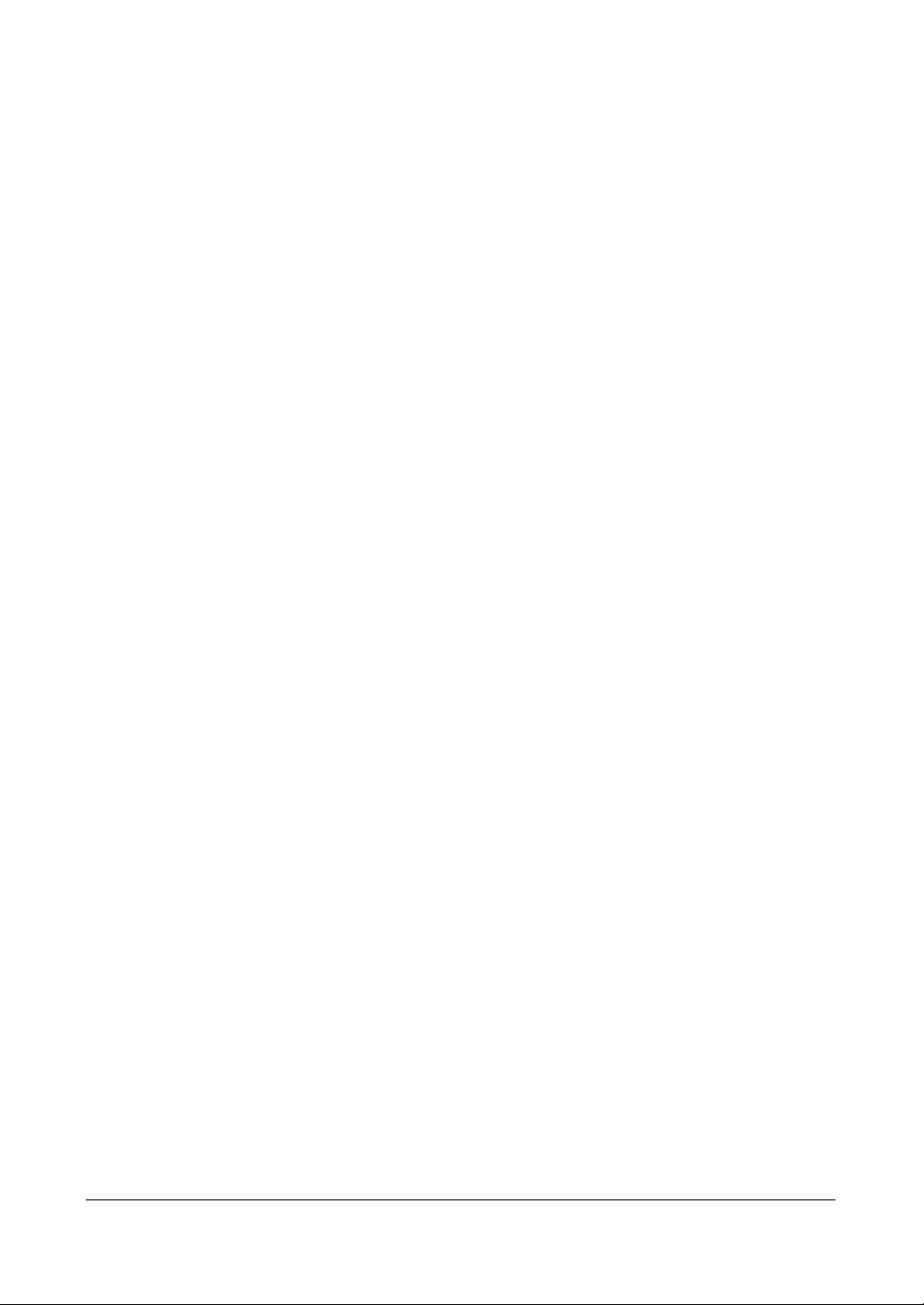
• Appendix I, System Log Notices, lists all of the System Log notices.
• Appendix J, Error Code Notices, lists the system upgrade and clip copy Error
Code notices.
• Appendix K, Specifications, lists the DVR specifications.
20
Page 21
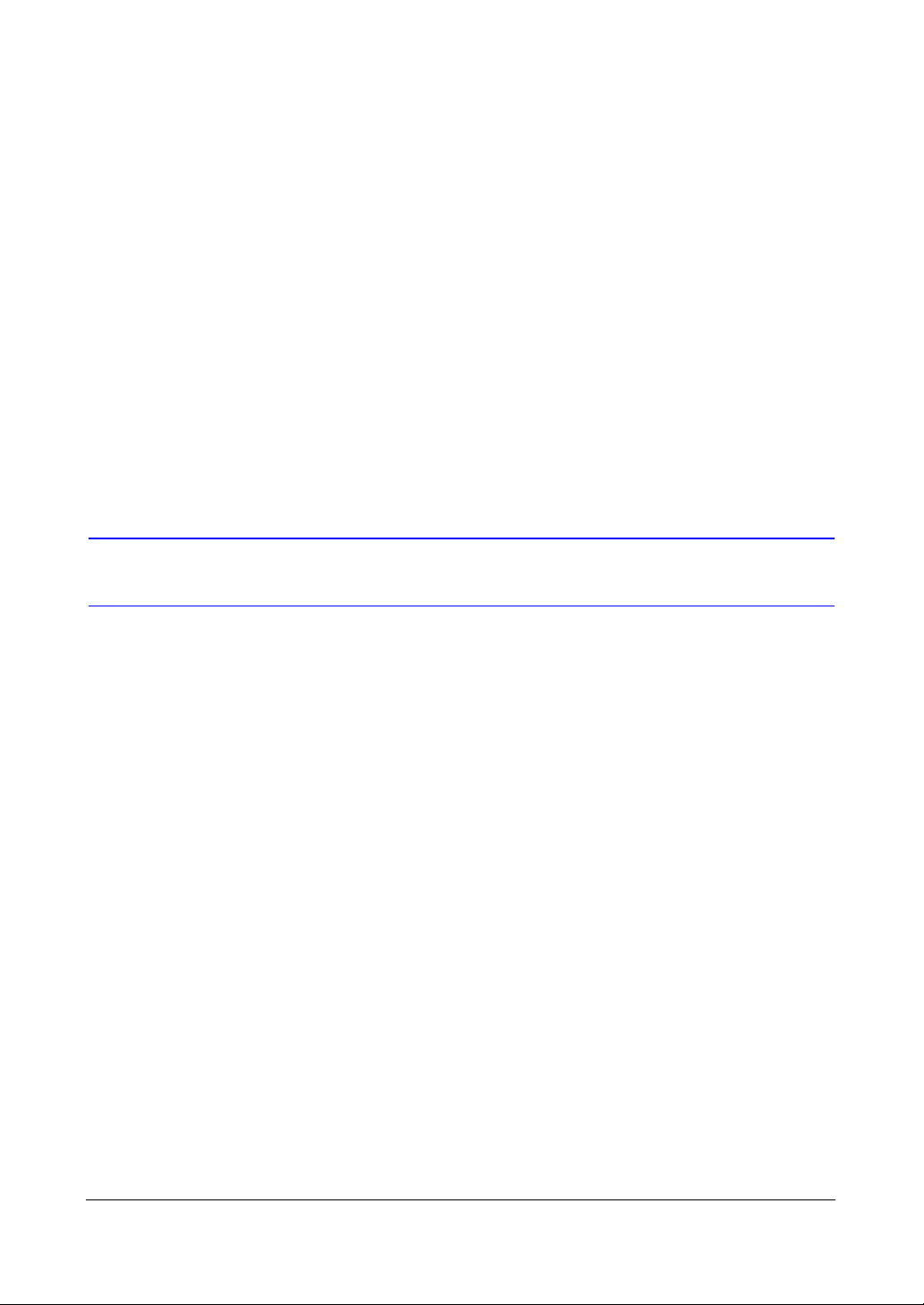
Introduction
Introduction
This chapter provides an overview of the features and technical aspects of the HRXDS
Series DVR.
Features
1
Your color digital video recorder (DVR) provides recording capabilities for eight or 16
camera inputs. It provides exceptional picture quality in both live and playback modes,
and offers the following features:
• 8 or 16 Composite Video Input Connectors
• Compatible with Color (NTSC or PAL) and B&W (CCIR and EIA-170) Video
Sources
• Auto Detection for NTSC and PAL
• Multiple Monitor Connectors: 1 BNC Video Out, 1 SVHS, 4 Spot, 1 VGA
• Pentaplex Functionality (Monitoring, Recording, Playback, Archiving and
Transmission at the same time)
• Multiple Search Engines (Date/Time, Calendar, Event)
• Records up to 240/200 Images per Second (NTSC/PAL)
• Loop-Through Video Connectors
• Continuous Recording in Disk Overwrite Mode
• Video Archiving via Ultra SCSI Interface
• 3 USB 2.0 Ports
• Continues Recording while Archiving, Transmitting to Remote Site and during
Playback
• User-friendly Graphical User Interface (GUI) Menu System
Document 800-04559 Rev D 21
11/09
Page 22
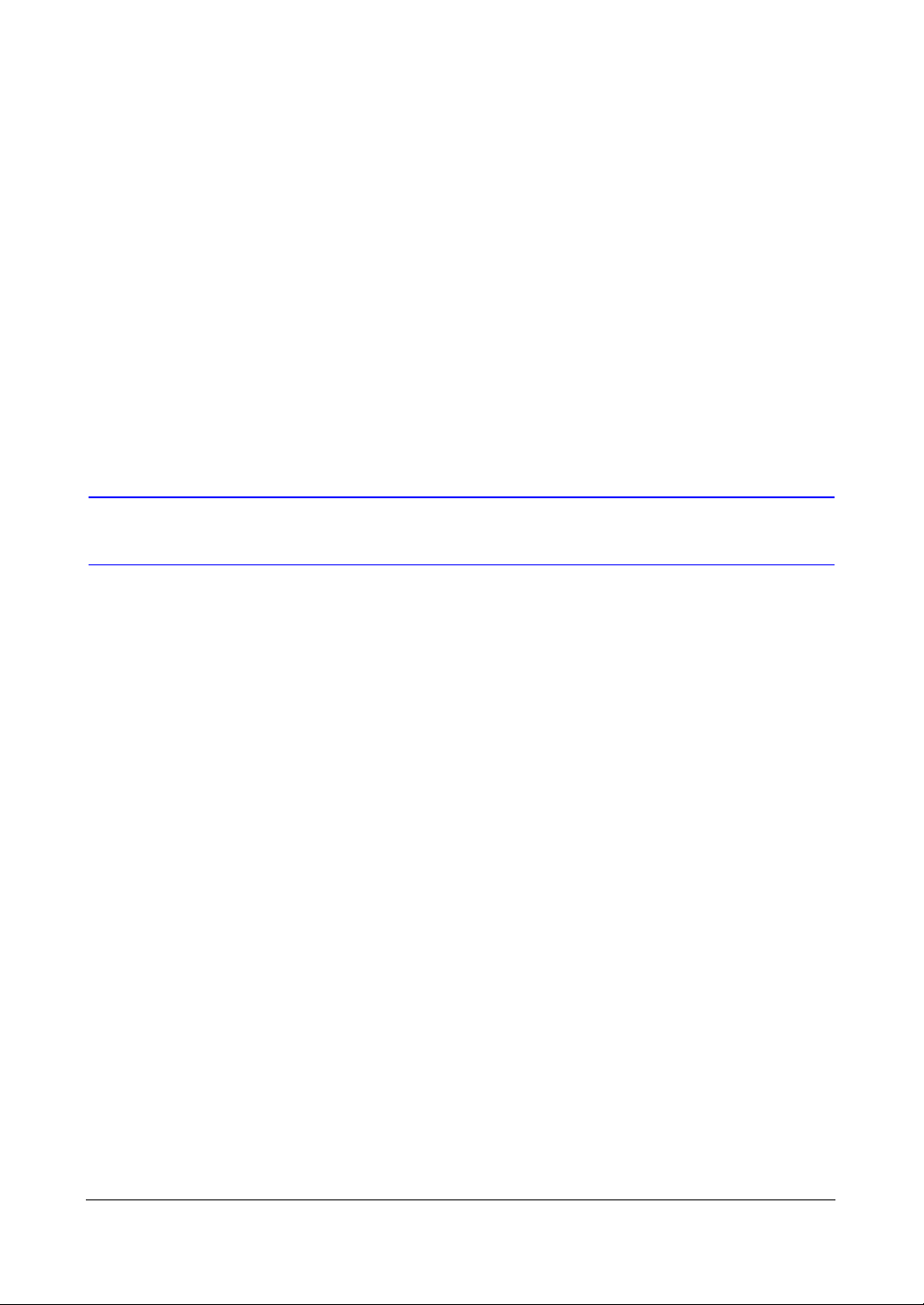
• Multiple Recording Modes (Time-lapse, Pre-event, Alarm, Motion and Panic)
• 4-Channel Audio Recording and 1-Channel Audio Playback
• Text Input for ATM and POS
• Alarm Connections Include: Input, Output and Reset Input
• Built-in Alarm Buzzer
• Live or Recorded Video Access via Ethernet
• Time Synchronization using industry standard protocol
• Built-in DVD RW Drive
• Self-diagnostics with automatic notification including hard disk drive S.M.A.R.T.
protocol
• Infrared Remote Control
Technical Overview
HRXDS Series DVR User Guide
In addition to replacing both a time-lapse VCR and a multiplexer in a security
installation, your DVR has many features that make it much more powerful and easier
to use than even the most advanced VCR.
The DVR converts analog NTSC or PAL video to digital images and records them on a
hard disk drive. Using a hard disk drive allows you to access recorded video almost
instantaneously; there is no need to rewind tape. The technology also allows you to
view recorded video while the DVR continues recording video.
Digitally recorded video has several advantages over analog video recorded on tape.
There is no need to adjust tracking. You can freeze frames, fast forward, fast reverse,
slow forward, and slow reverse without image streaking or tearing. Digital video can be
indexed by time or events, and you can instantly view video after selecting the time or
event.
Your DVR can be set up for event or time-lapse recording. You can define times to
record, and the schedule can change for different days of the week and user defined
holidays.
The DVR can be set up to alert you when the hard disk drive is full, or it can be set to
record over the oldest video when the disk is full.
Your DVR uses a proprietary encryption scheme making it nearly impossible to alter
video.
You can view video and control your DVR remotely by connecting via Ethernet. There
is a SCSI port that can be used to record or archive video to external hard disk drives,
and there are also three USB ports that can be used to upgrade the system or copy
video clips to external hard disk, CD-RW and flash drives.
22
Page 23
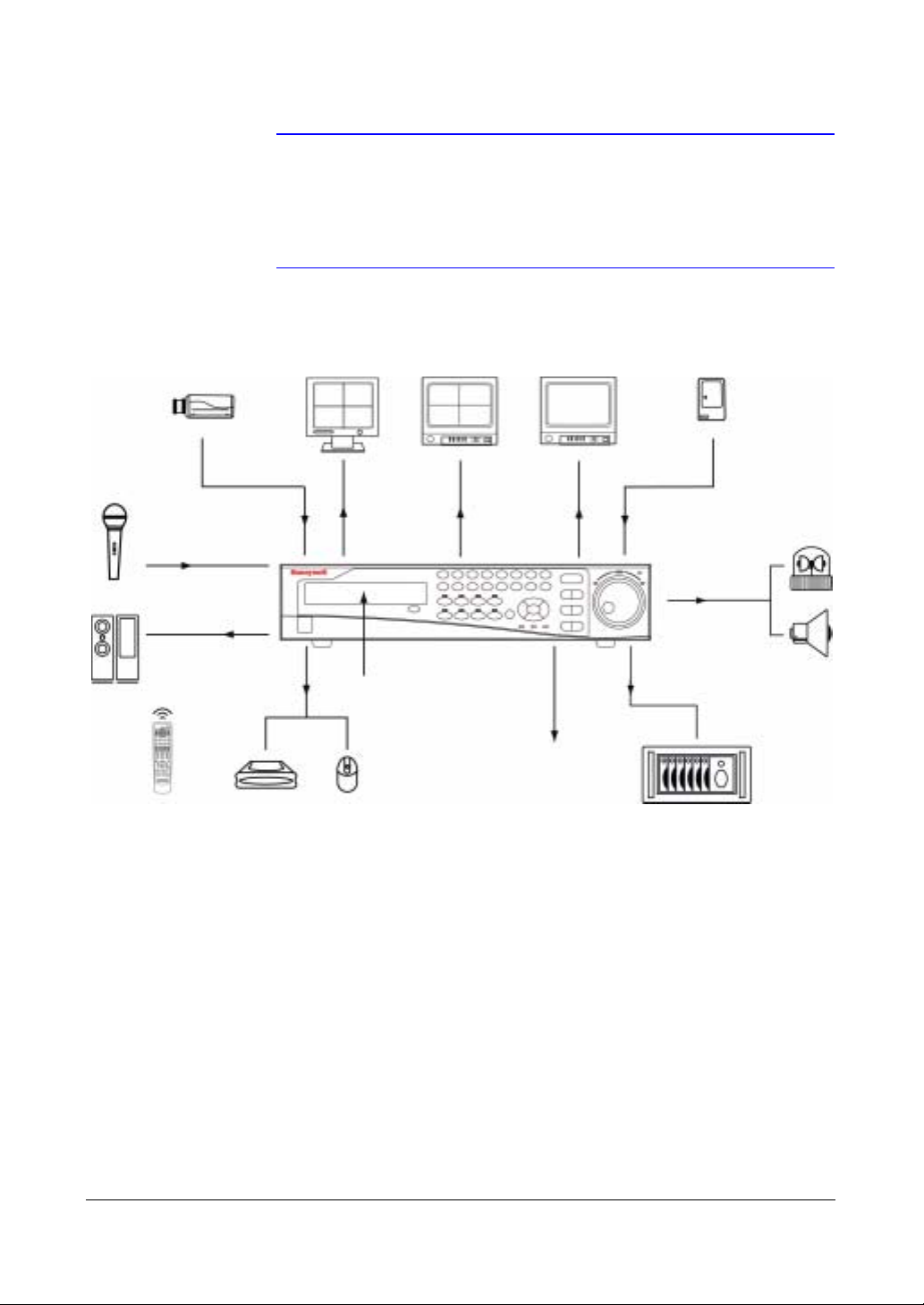
Introduction
Note This manual covers the 8- and 16-channel digital video
recorders. The DVRs are identical except for the number of
cameras and alarms that can be connected and the number of
cameras that can be displayed. For simplicity, the illustrations
and descriptions in this manual refer to the 16-camera model.
Figure 1-1 Typical DVR Installation
Up to 16 Cameras
Up to 4
Audio Inputs
Audio Output
IR Remote
Control
RGB Monitor
VGA Out
Internal DVD RW
Up to 3 USB Device
Mouse Support
Monitor
NTSC or PAL
Video Out
Digital Video Recorder
Up to 4 Monitors
Spot Outs
Network Connections
NTSC or PAL
Up to 16 Sensors
Flashing Light
Up to 16
Alarm Outputs
Siren
External SCSI
Hard Disk Drive
Document 800-04559 Rev D 23
11/09
Page 24
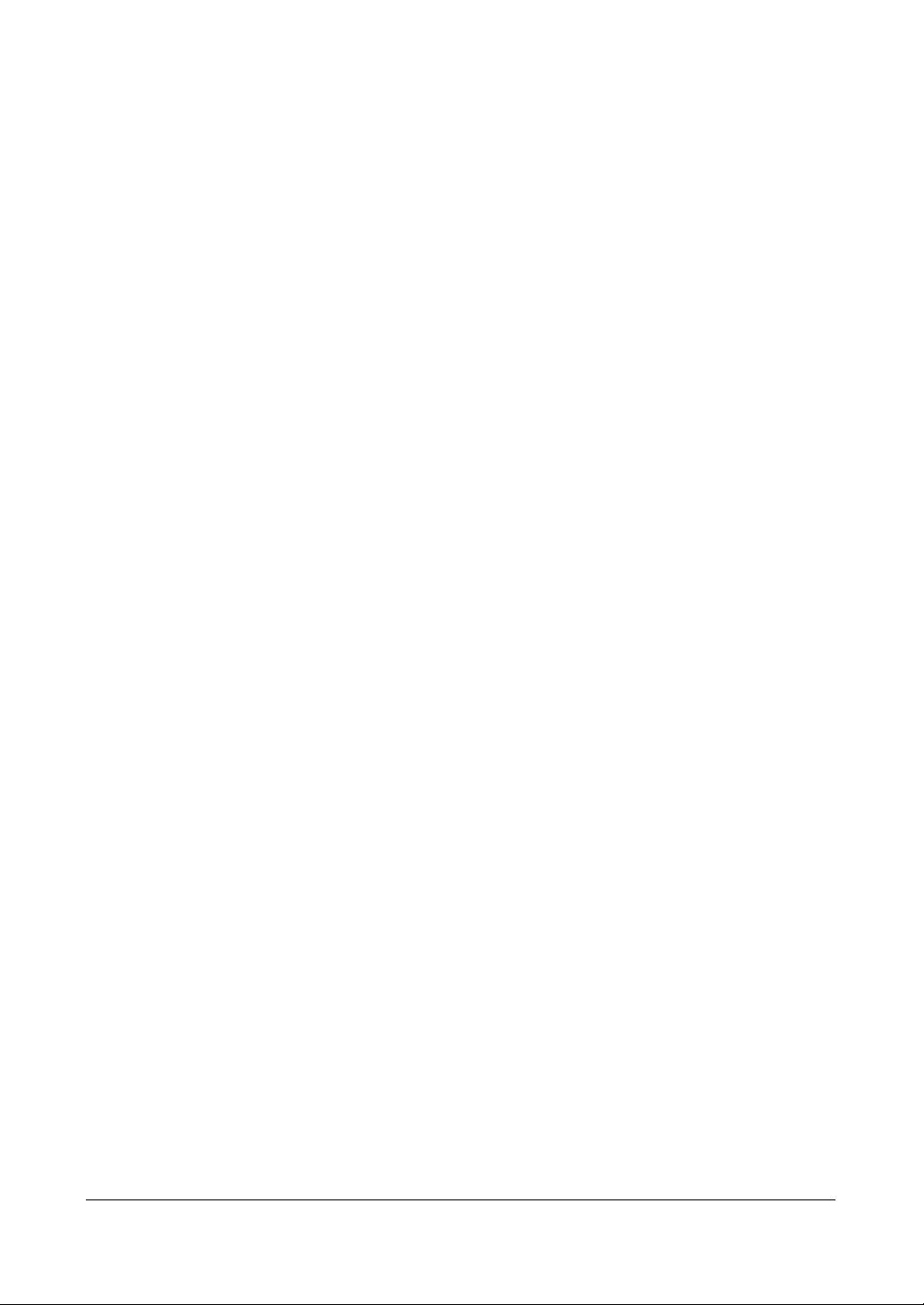
HRXDS Series DVR User Guide
24
Page 25
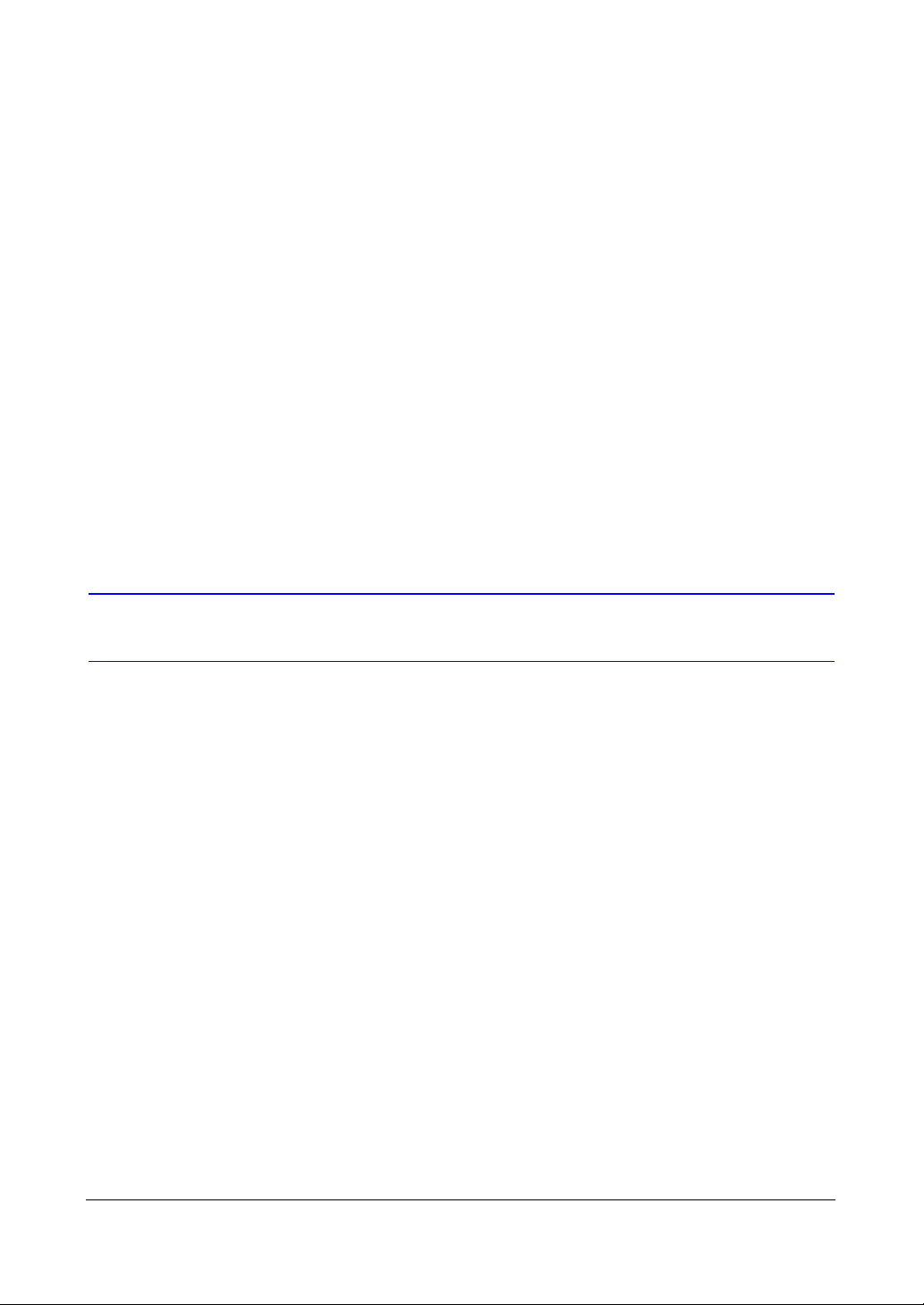
Installation
Installation
This chapter:
• Lists the package contents
• Shows the rear panel connectors
• Describes how to connect peripherals to the rear panel
2
Before You Begin
Please read this guide carefully before you install the HRXDS DVR. Keep this guide for
future reference.
Unpack Everything
Check that the items received match those listed on the order form and packing slip.
The HRXDS Series DVR packing box should include:
• Digital Video Recorder
•Power cord
• User Guide (this document)
• Multilingual User Guide (RASplus CD-ROM)
• RASplus User Guide
• Multilingual RASplus Software CD and User Guide (RASplus CD-ROM)
• DVRNS Server Software and User Guide (RASplus CD-ROM)
• Rack-mount Kit
• Assembly screws and guide rails for adding Hard Disk Drive
• Screws for attaching SCSI Connector
• Infrared Remote Control
If any parts are missing or damaged, contact the dealer you purchased the camera
from or call Honeywell Customer Service.
Document 800-04559 Rev D 25
11/09
Page 26
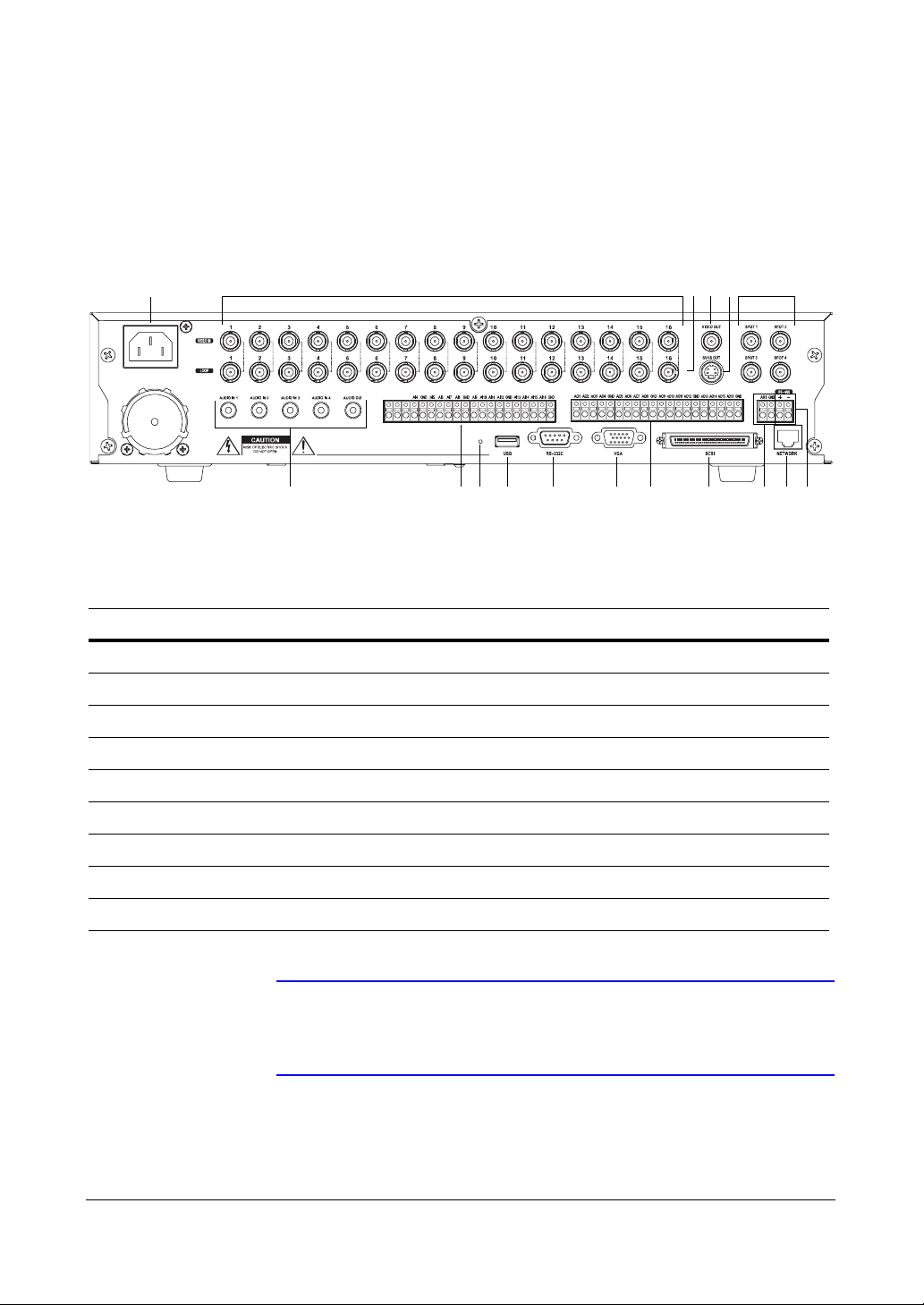
HRXDS Series DVR User Guide
Required Installation Tools
No special tools are required to install the DVR. Refer to the installation manuals for the
other items that make up part of your system.
Figure 2-1 16-Channel DVR Rear Panel
17 1 2 3 4 5
NCCOMNO
Table 2-1 16-Channel DVR Real Panel Connector Descriptions
Location Description Location Description
678910111213141516
1 Video In 2 Video Loop Through
3Video Out 4SVHS Out
5 Spot Out 6 RS485 Port
7 Network Port 8 Alarm Reset In
9 SCSI Port 10 Alarm Out
11 VGA Port 12 RS232C Port
13 USB Port 14 Factory Reset Switch
15 Alarm In 16 Audio In/Out
17 Power Cord Connector
Note You can use your DVR with either NTSC or PAL equipment but
you cannot mix them. For example, you cannot use a PAL
camera and an NTSC monitor.
26
Page 27
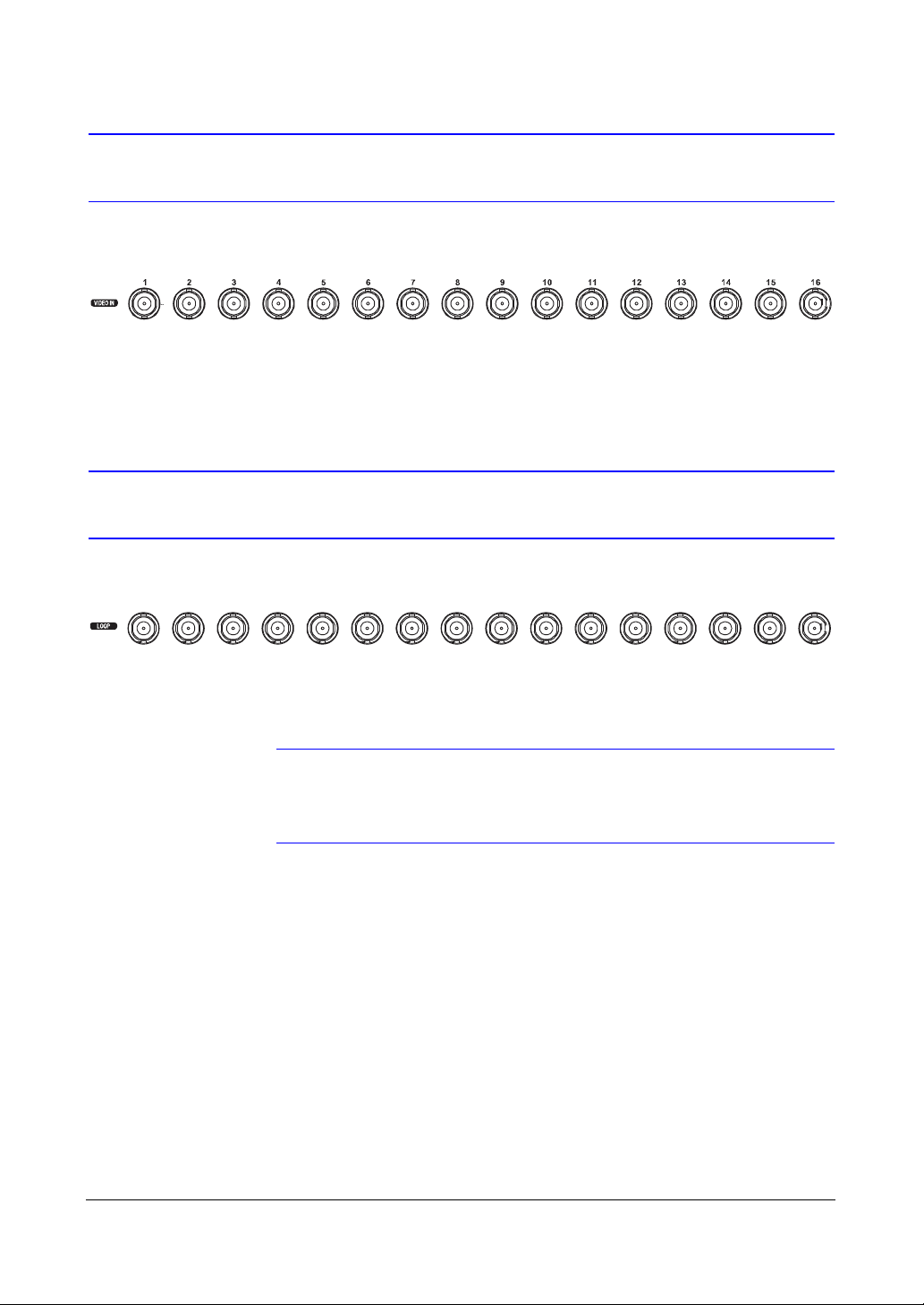
Installation
Connecting the Video Input
Figure 2-2 Video Input Connectors
Connect the coaxial cable from the video source to the BNC Video In connectors.
Connecting the Loop-Through Video
Figure 2-3 Video Loop-Through Connectors
If you would like to connect your video source to another device, you can use the Loop
BNC connectors.
Note The Loop BNC connectors are auto terminated. Do NOT connect
a cable to the Loop BNC unless it is connected to a terminated
device because it will cause poor quality video.
Document 800-04559 Rev D 27
11/09
Page 28
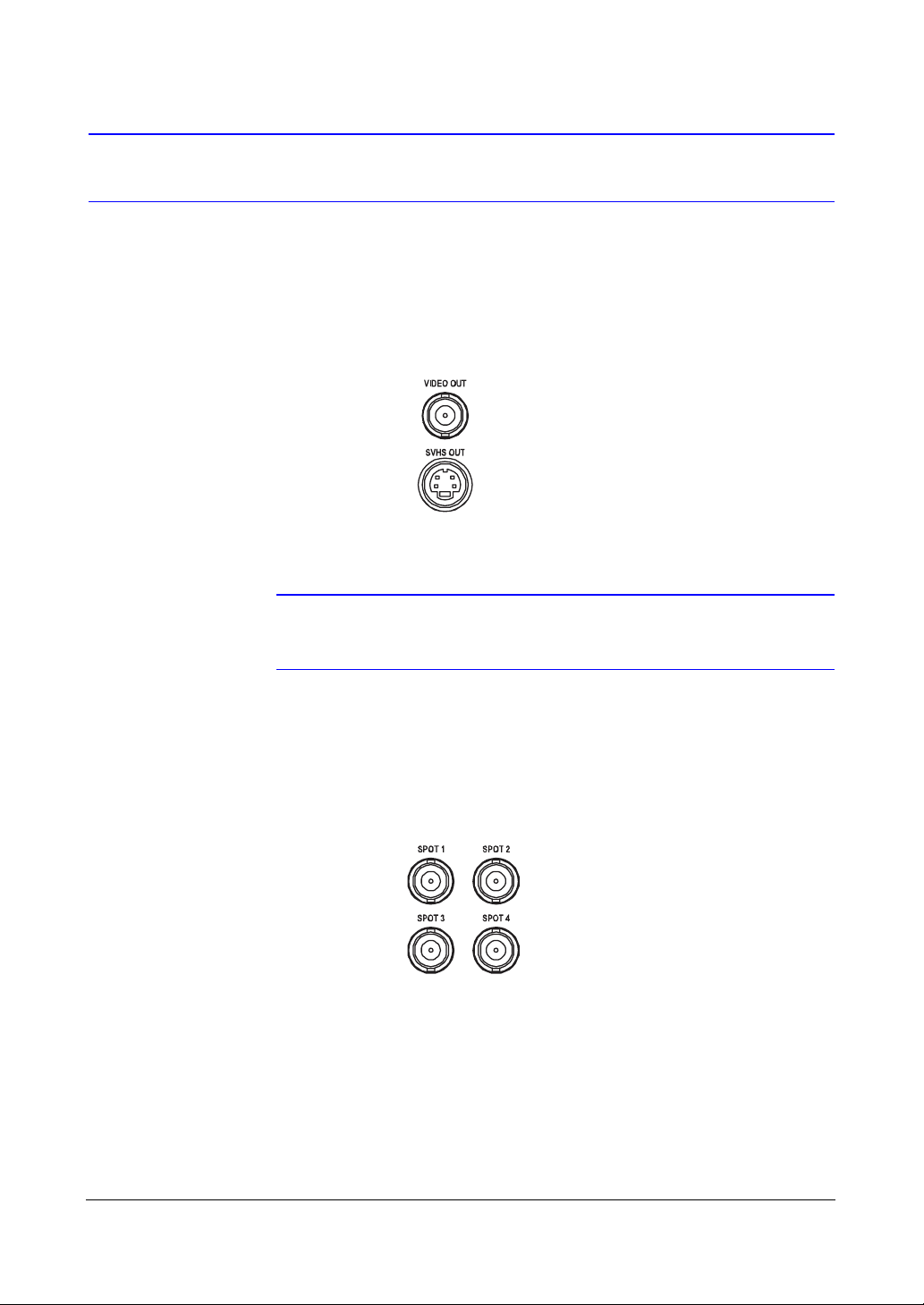
Connecting the Monitor
Video Out/SVHS Out
Figure 2-4 Video Out/SVHS Out Connectors
Connect the main monitor to either the Video Out or SVHS Out connector.
HRXDS Series DVR User Guide
Spot Out
Note If your main monitor has an SVHS input, Honeywell recommends
that you use it for better quality video display.
Figure 2-5 Spot Out Connectors
Connect up to four spot monitors to the SPOT 1, SPOT 2, SPOT 3 and SPOT 4
connectors as needed.
28
Page 29

Installation
VGA Port
Figure 2-6 VGA Connector
A VGA connector is provided so that you can use a standard, multi-sync computer
monitor as your main monitor. Use the cable supplied with your monitor to connect it to
the DVR.
Note The Video Out (BNC), SVHS Out and VGA connectors may be
connected to individual monitors for simultaneous operation.
Connecting to the RS485 Port
Figure 2-7 RS485 Connector
The DVR can be controlled remotely by an external device or control system, such as a
control keyboard, using RS485 half-duplex serial communications signals. The RS485
connector can also be used to control PTZ (pan, tilt, zoom) cameras. Connect RX-/TXand RX+/ TX+ of the control system to the - and + (respectively) of the DVR. See
Chapter 3, Configuration and the PTZ camera or remote controller manufacture's
manual for configuring the RS485 connection.
Document 800-04559 Rev D 29
11/09
Page 30

Connecting to the Network Port
Figure 2-8 Network Connector
The DVR can be networked using the 10/100Mb Ethernet connector. Connect a CAT5
cable with an RJ45 jack to the DVR connector. The DVR can be networked with a
computer for remote monitoring, searching, configuration and software upgrades. See
Chapter 3, Configuration for configuring the Ethernet connections.
Caution The network connector is not designed to be connected directly
with cable or wire intended for outdoor use.
HRXDS Series DVR User Guide
Connecting Alarms
Figure 2-9 Alarm Input Connectors
Note To make connections on the Alarm Connector Strip, press and
30
hold the button and insert the wire in the hole below the button.
After releasing the button, tug gently on the wire to make certain
it is connected. To disconnect a wire, press and hold the button
above the wire and pull out the wire.
Page 31

Installation
AI 1 to 16 (Alarm-In)
You can use external devices to signal the DVR to react to events. Mechanical switches
can be used to open/close the circuit between Alarm In and GND to trigger an event.
You can also use electrical switches to apply electric voltage to Alarm In (0V and 5V) to
trigger an alarm with common ground: 2.4~5 VDC for 0.5 seconds is required to trigger
an alarm on NC (Normally Closed) Alarm In. For NO (Normally Open) Alarm In, below
0.3 VDC for at least 0.5 seconds is required to trigger an alarm. See Chapter 3,
Configuration for configuring alarm input.
GND (Ground)
Note All the connectors marked GND are common.
Connect the ground side of the Alarm input and/or alarm output to the GND connector.
AO 2 to 16 (Alarm-Out)
Figure 2-10 Alarm Output Connectors
NCCOMNO
The DVR can activate external devices such as buzzers or lights. Connect the device to
the AO (Alarm-Out) and GND (Ground) connectors. AO is an active low open collector
output which sinks 30mA@12VDC. See Chapter 3, Configuration for configuring alarm
output.
NC/NO (Relay Alarm Output)
Figure 2-11 Relay Alarm Output Connectors
NC COM NO
Document 800-04559 Rev D 31
11/09
Page 32

Connect the device to the COM and NC (Normally Closed) connectors or COM and
NO (Normally Open) connectors. NC/NO is a relay output which sinks 2 A @ 125 VAC,
1 A @ 250 VAC, 1 A @ 30 VDC (NC) and 5 A @ 125 VAC, 2 A @ 250 VAC,
3 A @ 30VDC (NO).
ARI (Alarm Reset In)
Figure 2-12 Alarm Reset Input Connectors
An external signal to the Alarm Reset In can be used to reset both the Alarm Out signal
and the DVR's internal buzzer. Mechanical or electrical switches can be wired to the ARI
(Alarm Reset In) and GND (Ground) connectors. The threshold voltage is below 0.3V
and should be stable at least 0.5 seconds to be detected. Connect the wires to the ARI
(Alarm Reset In) and GND (Ground) connectors.
HRXDS Series DVR User Guide
Connecting to the Ultra Wide SCSI Port
Figure 2-13 SCSI Port
A SCSI port is provided to connect external storage devices for recording or archiving
video. Connect the external SCSI hard disk drive (RAID) cable to the high-density 68-pin
female UltraWide SCSI port. The length of SCSI cable should not exceed 5 feet (1.5
meters). You can connect up to 8 UltraWide SCSI devices with SCSI IDs set from 0 to
15 except for 7, which is assigned as the Host ID.
Note The SCSI bus must be terminated, otherwise the DVR will not
operate properly.
Note When using low speed SCSI devices, the recording speed might
decrease.
32
Page 33

Installation
Caution Do NOT connect or disconnect SCSI devices while the DVR
power is on. The DVR must be powered down to connect or
disconnect SCSI devices. Power up SCSI devices so they are
ready for operation before powering up the DVR. Power down
SCSI devices after powering down the DVR and then disconnect
SCSI devices.
Caution If the SCSI device is shut down while the device is operating, the
DVR system might not operate normally.
Connecting to the RS232 Port
Figure 2-14 RS232 Port
An RS232 port is provided to connect a remote control keyboard.
Connecting to the USB Ports
Figure 2-15 USB Ports
Three USB ports are provided to connect external hard disk, CD-RW or flash drives for
video clip copying or system upgrades. One USB port is on the rear panel and the other
two are on the front panel. Position external drives close enough to the DVR so that you
can make the cable connections, usually less than 6 feet. Use the USB cable provided
with the hard disk drive to connect it to the DVR.
Document 800-04559 Rev D 33
11/09
Page 34

A USB mouse (not supplied) can be connected to one of the ports. You can use the
mouse to navigate through the screens and menus much like you would on a computer.
A USB printer (not supplied) can be connected to one of the ports. You can print
selected images resulting from a search (see Searching Video, on page 116.
A USB to Serial converter can be connected to the USB port. Multiple text-in devices
can be used with a USB to Serial converter.
Factory Reset
Factory reset switch
The DVR has a Factory Reset switch to the left of the USB port on the rear panel. This
switch will only be used on the rare occasions that you want to return all the settings to
the original factory settings.
HRXDS Series DVR User Guide
Figure 2-16 Factory Reset Switch
34
Caution When using the Factory Reset, you will lose any settings you have
saved.
To reset the unit, you will need a straightened paperclip:
1. Turn the DVR off.
2. Turn it on again.
3. While the DVR is initializing, the front panel LEDs will blink. When any of the
Camera 1 to 8 LEDs blink, poke the straightened paperclip in the unlabeled hole
to the left of the USB port.
4. Hold the switch until all the LEDs on the front panel are lit.
Note When the DVR successfully resets to factory defaults all the LEDs
on the front panel flash five times.
5. Release the reset switch. All of the DVR's settings are now at the original settings it
had when it left the factory.
Page 35

Installation
Connecting Audio
Note It is the user's responsibility to determine if local laws and
Figure 2-17 Audio In and Out Connectors
Your DVR can record audio from up to four sources. Connect the audio sources to
Audio In 1, Audio In 2, Audio In 3 and Audio In 4 as needed using RCA jacks. Connect
Audio Out to your amplifier.
regulations permit recording audio.
Note The DVR does not have amplified audio output, so you will need
a speaker with an amplifier. The DVR does not have a
pre-amplifier for audio input, so the audio input should be from
an amplified source, not directly from a microphone.
Connecting the Power Cord
Figure 2-18 Power Cord Connector
Connect the AC power cord to the DVR and then to a wall outlet.
Document 800-04559 Rev D 35
11/09
Page 36

HRXDS Series DVR User Guide
Caution The power cord must be connected to the DVR before it is
connected to a wall outlet, otherwise, the DVR might NOT be
powered up properly. If the DVR is not turned on after connecting
the power cord, disconnect the power cord, wait 10 seconds, and
restart the DVR by following the proper connection procedures.
Caution In noisy electrical environments, use an Uninterruptible Power
Supply (UPS) to minimize the potential of damage to the DVR
from undesired power related hazards. Connect the UPS between
the DVR and the AC voltage supply.
WARNING! ROUTE POWER CORDS SO THAT THEY ARE NOT A
TRIPPING HAZARD. MAKE CERTAIN THE POWER CORD
WILL NOT BE PINCHED OR ABRADED BY FURNITURE.
DO NOT INSTALL POWER CORDS UNDER RUGS OR
CARPET.
THE POWER CORD HAS A GROUNDING PIN. IF YOUR
POWER OUTLET DOES NOT HAVE A GROUNDING PIN
RECEPTACLE, DO NOT MODIFY THE PLUG. DO NOT
OVERLOAD THE CIRCUIT BY PLUGGING TOO MANY
DEVICES IN TO ONE CIRCUIT.
Your DVR is now ready to operate. Proceed to Chapter 3, Configuration and Chapter 4,
Operation.
36
Page 37

Configuration
Configuration
This chapter covers:
• The front panel controls
• Initial unit setup
• Using the menu screens to set up your network, configure devices, and program
recording and event settings
Note Your DVR should be completely installed before proceeding.
3
See Chapter 2, Installation.
Front Panel Controls
Figure 3-1 16-Channel DVR Front Panel Controls
12345
17181920212223
Document 800-04559 Rev D 37
11/09
678910111213141516
Page 38

HRXDS Series DVR User Guide
Table 3-1 16-Channel DVR Front Panel Descriptions
Location Description Location Description
1 Camera buttons 2 SEARCH button 3 PANIC button
4 PLAY/PAUSE button 5 Shuttle Ring 6 Jog Dial
7 FF (Fast Forward)
button
10 RW (Rewind) button 11 Enter button 12 Arrow buttons
13 LEDs 14 SPOT button 15 PTZ button
16 FREEZE button 17 ZOOM button 18 ALARM button
19 SEQUENCE button 20 MENU button 21 DISPLAY button
22 Internal DVD RW 23 USB port
The front panel looks and operates much like a VCR combined with a multiplexer. Many
of the buttons have multiple functions. The buttons on the infrared remote control, while
laid out differently, perform the same functions as those on the front panel. The
following describes each button and control. Take a few minutes to review the
descriptions. You will use these to initially set up your DVR and for daily operations.
8 FORWARD button 9 BACKWARD button
Note The infrared sensor on the DVR is just to the left of arrow buttons.
Make certain that nothing blocks the sensor, or the remote
control will not function properly.
38
Note You can also use a USB mouse (not supplied) to navigate
through the screens and menus much like you would on a
computer.
Page 39

Configuration
Figure 3-2 Remote Control
1
6
7
8
9
10
11
S elect S ystem ID
ID
SPO T
2
3
4
5
1234
SEQ U ENC E
DISPL AY
1 2 3 4
5 6 7 8
FREEZE
ALARM
CAM ERA
11109 12
16151413
CLIP CO PYBOO KM ARKAUDIOTR IPLE X
12
13
14
15
16
17
18
19
20
21
22
DIGITAL VIDEO RECORDER
Rem ote Controller
Table 3-2 Infrared Remote Control Descriptions
Location Description Location Description
1 System ID button 2 SPOT buttons 3 DISPLAY button
4 SEQUENCE button 5 Camera buttons 6 Focus Near/Far
7 MENU button 8 PANIC button 9 STOP button
10 RW (Rewind) button 11 FF (Fast Forward)
12 ALARM button
button
13 FREEZE button 14 Set/Move to Preset 15 Zoom In/Out
16 PTZ button 17 Arrow buttons 18 ZOOM button
19 Play button 20 Pause button 21 Next button
22 Previous button
Document 800-04559 Rev D 39
11/09
Page 40

HRXDS Series DVR User Guide
Note Some buttons on the infrared remote control may not be
supported, depending on the DVR model.
Camera Buttons (1 to 16) Pressing the individual camera buttons causes the
selected camera to display full screen. Buttons 1 to 9 are also used to enter passwords.
SEARCH Button When in the live mode, press SEARCH to enter the Triplex mode. The
button is also used for Far Focus while in the PTZ mode.
PANIC Button Press PANIC to start panic recording of all camera channels, and
display on the screen. Pressing PANIC again to stop panic recording.
PLAY/PAUSE Button Press PLAY/PAUSE to play back images at regular speed.
Press the button while in the Playback mode to pause the video. The screen displays
! when the DVR is playing back video. The screen displays when in the Pause mode.
The button on the front panel is also used to Zoom Out while in the PTZ mode.
Shuttle Ring The Shuttle Ring only functions in the Playback mode. The Shuttle Ring
is spring loaded and returns to the center position when released. Turn the ring
clockwise to play video forward. Turn the ring counterclockwise to play video backward.
Playback speed varies with the amount the ring is turned. The playback speeds are
"", """, and """", ! x0.5, !!, !!!, and !!! !.
When you release the ring, it snaps back to the center position and the video pauses.
Jog Dial When in the playback mode, you can play video forward image-by-image by
turning the Jog Dial clockwise and backward image-by-image by turning the Jog Dial
counterclockwise.
When in the PIP mode, you can make the PIP screen smaller by turning the Jog Dial
clockwise and larger by turning the Jog Dial counterclockwise.
When in the Setup mode, you can change number values by highlighting the item in the
menu and turning Jog Dial clockwise or counterclockwise to increase or decrease the
number.
FF (Fast Forward) Button Press FF to play video forward at high speed. Press FF
again to toggle the playback speed from !!, !!!, and !!!!. The screen
displays !!, !!!, and !!!! respectively. The button on the front panel is also
used to save Presets while in the PTZ mode.
FORWARD Button Press FORWARD to go to the next image. The button on the front
panel is also used to load a Preset View in the PTZ mode.
RW (Rewind) Button Press RW to play video backward at high speed. Press RW
again to toggle the playback speed from "", """, and """"
displays "", """, and """" respectively. The RW button on the front panel
Zooms In while in the PTZ mode.
. The screen
40
Page 41

Configuration
BACKWARD Button Press BACKWARD to go to the previous image. The button on
the front panel is also used for Near Focus in the PTZ mode.
Enter Button The (Enter) button selects a highlighted item or completes an entry
that you have made during system setup.
Up, Down, Left, Right Arrow Buttons These buttons are used to navigate through
menus and GUI. You can also use them to change numbers by highlighting a number
in the menu and using the Up and Down arrow buttons to increase or decrease the
number's value.
The arrow buttons are also used to control Pan and Tilt when in the PTZ mode. When
in the PIP display format, pressing the Up and Down arrow buttons moves the position
of the small screen counter-clockwise and clockwise, and pressing the Left and Right
buttons moves through screen pages.
POWER LED The POWER LED is lit when the unit is On.
HDD LED The HDD LED flickers when the DVR is recording or searching video on the
hard disk drive.
NETWORK LED The NETWORK LED flickers when the unit is connected to a network
via Ethernet.
SPOT Button Press SPOT to select which cameras will display on the four Spot
Monitors. After selecting the monitor you can opt to have that Spot Monitor display a
single camera or all cameras sequentially. The infrared remote control allows you to go
directly to the individual Spot Monitor menus.
PTZ Button Press PTZ to enter the PTZ (Pan/Tilt/Zoom) mode which allows you to
control properly configured cameras.
FREEZE Button Press FREEZE to freeze the current live screen. In the Search mode
clip-copying can be done instantly by pressing and holding the button for two or more
seconds.
ZOOM Button Press ZOOM to zoom the current image on the screen. A PIP with a
rectangle temporarily displays showing what area of the screen has been enlarged. You
can use the arrow buttons to move the rectangle to another area. Press # to toggle the
zoom size between 2x, 3x and 4x.
ALARM Button The ALARM button has two functions. First, it resets the DVR's outputs,
including the internal buzzer during an alarm. Second, it displays the event log when
you are in the live monitoring mode unless there is an active alarm. This operation can
be user password protected.
SEQUENCE Button When in the live mode, press SEQUENCE to display live
channels sequentially.
MENU Button Press MENU to enter the Setup screen. You must enter the authorized
user and password to access Setup. Pressing MENU also closes the current menu or
setup dialog box. In the Playback mode, press MENU to display the Search menu. In
the Search mode clip-copying can be done instantly by pressing and holding the button
for two or more seconds.
Document 800-04559 Rev D 41
11/09
Page 42

DISPLAY Button Press DISPLAY to toggle between different display formats. The
available formats are: 4x4, 3x3, 2x2 and PIP.
ID Button on Remote Control If a DVR System ID is set to 0, the infrared remote
control controls that DVR without any additional operations. (See Information Screen,
on page 44 for further information on setting the System ID.)
If the system ID is 1 to 16, you must press ID on the remote control and then press the
number button (1 to 16) to control that DVR.
If the System ID of two or more DVRs is set to 0, those DVRs will react to the infrared
remote control at the same time.
Turning On the Power
Connecting the power cord to the DVR turns on the unit. The unit takes approximately
60 seconds to initialize.
HRXDS Series DVR User Guide
Initial Unit Setup
Before using your DVR for the first time, you will want to establish the initial settings. This
includes items such as time and date, display language, camera, remote control, record
mode, network and password. Your DVR can be set up using various screens and
dialog boxes.
Throughout the screens you will see ↖. Highlight ↖ and press # to reset that screen to
its default settings.
Logging On
1. Press MENU to enter the setup screens. The Login screen appears.
42
Page 43

Configuration
Figure 3-3 Login Screen
2. Select a User and enter the password by pressing the appropriate combination of
Camera number buttons and then #. There is no default password when logging
in the admin user for the first time.
Note To assure the secure management of the system, setting up a
password is strongly recommended.
Logging In Using a Mouse
You can use a mouse (not supplied) to access the Login screen in addition to using the
front panel buttons or the infrared remote control. Click the right mouse button to
display the Login screen. To enter a password, click the … button, and the virtual
keyboard displays. See instructions below for using the virtual keyboard.
Setup Screen
To enter the Setup screen, press MENU. The main Setup screen appears.
Figure 3-4 Setup Screen
Document 800-04559 Rev D 43
11/09
Page 44

HRXDS Series DVR User Guide
While setting up the DVR, there will be many opportunities to enter names and titles.
When making these entries, a Virtual Keyboard appears.
Figure 3-5 Virtual Keyboard
To use the virtual keyboard:
1. Use the arrow keys to highlight the character you want in the name or title, then
press #.
2. That character appears in the title bar and the cursor moves to the next position.
3. Press to toggle between the upper and lower case keyboards.
Press to backspace an entered character
Press to delete entered characters.
You can use up to 31 characters including spaces in your title.
4. To create special characters, use ^ and a capital letter. For example, ^J for NL
(New Line), ^M for CR (Carriage Return). Special characters are commonly used
by text input devices and will be useful when performing Text-In Searches.
System Information
1. On the main Setup screen, highlight Information, then press #. The Information
screen appears.
Figure 3-6 Information Screen
44
Page 45

Configuration
In the Information screen, you can:
• Name the site location
• Assign a System ID number
• Select the language the screens are displayed in
• Display software version number
• Upgrade the software
• View the System Log
• Display recorded time data
• Clear all data
2. Highlight the Site box, then press #.
a. Use the virtual keyboard that appears to enter a Site Name.
b. After you have entered your title, highlight OK, then press #.
3. Highlight the box beside System ID, then press #. Change the number by
highlighting it and using the Up and Down arrow buttons to increase and
decrease the number from 0 to 99.
Note The System ID number is used to identify the unit when it is
connected with other DVRs through the RS485 port. You cannot
use the same ID number for two or more DVRs that are in the
same RS485 network. It is possible to have multiple DVRs with
System ID 0 that are in the same area as long as they are not
part of an RS485 network. If this is the case, all will be controlled
at the same time when using the infrared remote control.
4. Highlight the box beside Language, then press#. A drop-down menu displays the
available languages. Highlight the desired language, then press #.
5. The box beside Version displays the software version of the DVR.
Upgrading the Software
To upgrade the software:
1. Connect a USB device containing the upgrade package file to the DVR.
2. Highlight Upgrade…, then press #. The Upgrade screen appears.
3. The screen displays the upgrade package file names that are available.
The .rui indicates that the file is for software upgrades and .ofi indicates that the
file is for optical drive firmware upgrades.
4. Select the desired file, then press #.
5. Highlighting Install, then press # to install the selected software package, OR
Highlight Cancel, then press# to close the window without upgrading the
software.
Document 800-04559 Rev D 45
11/09
Page 46

HRXDS Series DVR User Guide
If the upgrade package file is not installed on the DVR properly, you will get an
error message.
6. The system restarts automatically after completing the upgrade.
Figure 3-7 Upgrade Screen
Note The Upgrade button will be deactivated if the internal hard disk
drive has not been formatted as it requires the space for
temporary files when upgrading the system.
Caution The USB device must be FAT16 or FAT32 format.
Importing and Exporting DVR Settings
You can import saved DVR settings or export the current DVR settings. To import saved
DVR settings:
1. Connect the USB device containing the setup file (.dat) to the DVR.
2. Highlight Setup - Import…, then press #.
3. Select the desired setup file, then press Import to import the selected settings and
change the DVR settings accordingly.
4. Highlight Include Network Setup, then press # to toggle between On and Off.
When set to Off, the network settings will not be changed.
Figure 3-8 Setup Import Screen
Figure 3-9 Setup Export Screen
46
Page 47

Configuration
Note Even after changing the DVR settings by importing saved
settings, the time-related settings (Date/Time, Time Zone and
Daylight Saving Time) will NOT be changed.
Note Do NOT set Include Network Setup to On when the network
settings of the setup file are used in another DVR. Otherwise, the
connection to the DVR might not be made properly.
Caution The USB device must be FAT16 or FAT32 format.
Displaying the System Log
To display the system log:
1. Highlight Show System Log…, then press # to display the System Log screen.
Figure 3-10 System Log Screen
The System Log screen lists system activities (up to 5,000 from the latest) that
have occurred along with the time and date. The icon displays in the last
column for system activities of the remote site.
2. You can scroll through the log pages by using the Up and Down arrows, or you
can go directly to a log page by entering the log page number in the box at the
bottom left of the screen.
3. Highlight Close, then press # to exit the screen.
Document 800-04559 Rev D 47
11/09
Page 48

HRXDS Series DVR User Guide
Viewing Recorded Data
On the Information screen, the box beside Recorded Data - From / To displays the time
information of recorded data.
To clear all video data, highlight Clear All Data…, then press #. You are prompted to
verify that you wish to clear all data before the DVR erases the video data. Clear All
Data… will not clear the System Log.
Saving Changes
After you are finished with the Information Screen, you can highlight Save, then press
# to save the changes and exit the screen.
If you do not wish to save the changes, highlight Cancel, then press # to exit the
screen.
Date/Time Setup
To access the Date/Time Setup screen:
1. On the main Setup screen (see Figure 3-4), highlight Date/Time, then press #.
The Date/Time Setup screen appears.
Figure 3-11 Date/Time Setup Screen
2. Highlight the first box beside Date, then press #. The individual sections of the
date will highlight.
Use the Up and Down arrow buttons to change the number.
Use the Left and Right arrow buttons to move between month, date and year.
When you have the correct date, press #.
48
Page 49

Configuration
3. Highlight the Format box beside Date and press #. Select from the three available
date formats and press the button to save your selected format.
4. Highlight the first box beside Time, then press # . The individual sections of the
time will highlight.
Use the Up and Down arrow buttons to change the number.
Use the Left and Right arrow buttons to move between hour, minutes and
seconds. When you have the correct time, press the button.
5. Highlight the Format box beside Time, then press #. Select from the three
available time formats, then press # to save your selected format.
Note The clock will not start running until you have highlighted Save
and pressed the button.
6. Highlight the box beside Time Zone, then press #. Select your time zone from the
list, then press #.
7. Highlight Use Daylight Saving Time, then press #. Pressing # toggles between
On and Off.
Setting a Holiday Schedule
To set a holiday schedule:
1. On the Date/Time Setup screen, highlight the Holiday tab. The Holiday setup
screen appears.
Figure 3-12 Holiday Setup Screen
1. You can set up holidays by highlighting +, then press #. The current date
appears.
2. Highlight the month and day and change them by using the Up and Down arrow
buttons. Press # to add the date.
3. To delete a date, highlight beside the date, then press #.
Document 800-04559 Rev D 49
11/09
Page 50

HRXDS Series DVR User Guide
Note Holidays that do not fall on the same date each year should be
updated after the current year’s holiday has passed.
Synchronizing the DVR Time
You can set up time synchronization between the DVR and standard time servers that
are available in most time zones and countries, or between the DVR and another DVR.
1. On the Date/Time screen, highlight the Time Sync. tab. The Time Sync. screen
appears.
Figure 3-13 Time Sync Screen
50
2. Highlight the box beside Automatic Sync., then press #. This toggles between
On and Off.
3. Highlight the box beside Time Server, then press #. A virtual keyboard appears
that you can use to enter the IP address or domain name of the time server.
Note You can use the domain name instead of the IP address if you
already set up the DNS server when setting up the LAN.
4. Highlight the box beside Interval, then press #. Set the time interval for
synchronization from 30 minutes to 1 day at various time intervals.
5. Last Sync-Time displays the last time the DVR was synchronized with the time
server.
6. Highlight Run as Server, then press #. Press # to toggle between On and Off.
When it is On, the DVR you are setting up will run as a time server.
7. To save your changes, highlight Save, then press #.
Select Cancel to exit the screen without saving the changes.
Page 51

Configuration
Storage Screen
The Storage screen displays information about the DVR’s storage devices.
1. On the main Setup screen (see Figure 3-4), highlight Storage, then press #. The
Storage setup screen appears.
Figure 3-14 Storage Screen
Column Description
Type Displays the storage device
Capacity Provides the capacity of the storage device
Format Displays whether the device is used for recording (Record)
or archiving (Archive:
Not Using indicates the device is not used for either
recording or archiving.
Not formatted indicates the device is not formatted.
indicates that the device has temporary space set aside
so that you can save video clips on a CD-RW or DVD RW and
print images on a non-PostScript printer while in the Search
mode.
Configuring a Storage Device
1. Highlight a cell in the Format column, then press #.
2. Highlight Format to format a device for recording or archiving.
Figure 3-15 Device Format Screen
Document 800-04559 Rev D 51
11/09
Page 52

HRXDS Series DVR User Guide
3. If you select Not Using from the Use As drop-down list, then highlight Format, the
device will not be used for either recording or archiving.
4. To partition the device, highlight Partition - CD/DVD Burn, then press # to toggle
between On and Off.
When set to On, you can save video clips on a CD-RW or DVD RW and print
images on a non-PostScript printer while in the Search mode.
Note A USB hard disk drive can be formatted and used only
for archiving.
The DVR does NOT support USB hard disk drives with a
version lower than 2.0.
System upgrades require formatting internal hard disk
drives, so do not uninstall internal hard disk drives even
though they are not used for either recording or
archiving.
The Information column displays whether the device is being used (In Use) or not.
Other indicates the device has been used for another DVR.
Viewing Storage Device Information
1. Highlight the box in the Information column for the desired storage device, then
press #. You will be able to check the time information about recorded data.
Figure 3-16 Device Information Screen
2. To erase recorded data on the selected device, highlight Clear, then press #. You
will be prompted to confirm that you want to delete the data.
3. To use a USB hard disk drive, highlight Use, then press # after connecting the
device.
Highlight Don't Use, then press # if you want to stop using the device.
Note When disconnecting a USB hard disk drive from the DVR,
highlight Don't Use first and then disconnect the device.
52
Page 53

Configuration
Caution Do NOT disconnect the USB cable or the power from the device
while copying video clips. If the USB cable is disconnected while
copying video clips, archived data might be lost.
On the Storage screen, highlight the boxes beside Mirror, then press #. The DVR can
be set up to mirror a Source disk to a designated Dest. (destination) disk selected from
internal hard disk drives. See Disk Mirroring, on page 131 for further information on
setting up disk mirroring.
Viewing Storage Status
1. On the Storage screen, highlight the Status tab. The Storage Status screen
displays.
Figure 3-17 Storage Status Screen
Column Description
Type Displays the type of storage device
Disk Bad Displays the percentage of bad sectors. Not formatted
indicates the device is not formatted.
Temperature Displays the temperature of the storage device
S.M.A.R.T. Displays one of the following, depending on storage
conditions:
Good when the storage condition is normal
Bad when data cannot be written on or read from the
storage device
N/A when storage conditions are normal but the S.M.A.R.T.
monitoring is not working or supported
Document 800-04559 Rev D 53
11/09
Page 54

2. Select Close, then press #, to exit the screen.
User Setup Screen
The User setup screen displays the authorized groups and users.
1. On the main Setup screen (see Figure 3-4) highlight User, then press #.
2. Now you can add and delete groups and users. When adding a group, you can
assign authority levels to the group as a whole.
HRXDS Series DVR User Guide
Note When the storage condition is Bad, the Event Status - Storage
screen displays and you can check the storage condition for
details. When you see a Bad message, Honeywell recommends
that you replace the hard disk drive, usually within 24 hours.
Note Temperature and S.M.A.R.T. information will be available only for
internal hard disk drives supporting the SMART (Self-Monitoring
Analysis and Reporting Technology) monitoring program.
54
Figure 3-18 User Setup Screen
3. The +/- column is used to collapse and expand user groups.
A + or - in this column indicates the item is a Group Name.
An - in front of the Group Name indicates that the group has been expanded and
all of the User Names within that group are displayed below the Group Name.
An + in front of the Group Name indicates that the group has been collapsed and
all of the User Names within that group are hidden.
To collapse or expand a group, highlight the +/- column in front of the desired
group, then press #.
Page 55

Configuration
4. To change the authority levels assigned to the group, highlight a Group Name,
then press #.
Figure 3-19 New Group Setup Screen
Caution Write down the new password and save it in a secure place. If the
password is forgotten, the unit must be reset using the Factory
Reset Button and all data settings will be lost.
5. To add or change the password assigned to a user, highlight a User Name, then
press #. You can also change the group to which the user is assigned.
6. The column can be used to delete a User Name or an entire Group. If the is
grayed out, that Group or User cannot be deleted. Highlight , then press #. You
will be asked to confirm that you want to delete the User or Group.
To delete the User currently logged into the DVR on a local system or a PC
running RAS, log the user out of the system first and then delete the user.
7. To add a Group, highlight the + Group… box, then press #. A virtual keyboard
appears, allowing you to enter the Group name. You can use up to 15 characters
including spaces in the group name.
8. Now you can assign authority levels to the group. Highlight the Authority box,
then press # to toggle between all authority levels being turned On and Off. The
authority levels that can be turned On and Off are:
Authority Level Description
Shutdown The user can shut the system down on a local system.
Upgrade The user can upgrade the software on a local system or a PC
running RAS.
System Time
Change
Data Clear The user can clear all video data or format disks on a local
Setup The user without Setup authority cannot establish any
Document 800-04559 Rev D 55
11/09
The user can change the system date and time on a local
system or a PC running RAS.
system or a PC running RAS.
system settings excluding system shutdown and logout on
a local system or a PC running RAS.
Page 56

HRXDS Series DVR User Guide
Authority Level Description
Color Control The user can control brightness, contrast, hue and
saturation for cameras on a local system or a PC running
RAS.
PTZ Control The user can control the PTZ camera on a local system or a
PC running RAS.
Alarm-Out
Control
Covert Camera
View
System Check The user can view the remote system status or check the
Record Setup The user can establish all Record settings on a local system
Search The user can access the Search mode on a local system or
Clip-Copy The user can copy video clips on a local system or a PC
The user can reset the DVR's outputs including the internal
buzzer during an alarm by pressing the ALARM button on a
local system or alarm-out control button on a PC running
RAS.
The user can view video from cameras set as Covert while in
the Live Monitoring or Search mode on a local system or a
PC running RAS.
remote system status as a batch process on a PC running
RAS.
or a PC running RAS.
a PC running RAS.
running RAS, and save video data in an AVI, bitmap or JPEG
file format.
9. To add a user, highlight the + User… box, then press #. A virtual keyboard
appears allowing you to enter the User Name. Enter the name and assign the
User to a Group and password.
You can use camera buttons 1 to 9 on either the front panel or remote control to
assign the password. The password can be up to 8 digits. You will be prompted to
confirm the password.
Figure 3-20 New User Setup Screen
Note In addition to using the front panel buttons or the infrared
remote control, you can use the virtual keyboard to assign the
password. To display the virtual keyboard click the … button
using the mouse (not supplied).
56
Page 57

Configuration
Automatic Log On and Log Off
Highlighting the box beside Auto Login allows you to select a User to be automatically
logged on when the DVR is powered up. It can also be set to never automatically log
on a user.
Highlighting the box beside Auto Logout allows you to select from a list of times that
the user is automatically logged out. The options are: Never, 1 min., 3 min., 5 min., 10
min., 15 min., 20 min., 25 min., 30 min. and 1 hr.
To save your changes, highlight Save, then press #. Select Cancel to exit the screen
without saving the changes.
Shutdown Screen
To shut the system down:
1. On the main Setup screen (see Figure 3-4), highlight Shutdown, then press #.
2. You are prompted to confirm whether or not you want to shut the system down.
3. After selecting Shutdown, then pressing #, a screen appears telling you when it is
safe to disconnect power.
Logout Screen
To log out the current user:
1. On the main Setup screen, highlight Logout, then press #.
2. You are prompted to confirm whether or not you want to log out the current user.
3. After selecting Logout, then pressing #, the user will be logged out.
Figure 3-21 Shutdown Screen
Figure 3-22 Log Out Screen
Document 800-04559 Rev D 57
11/09
Page 58

Network and Notification Setup
The Network menu allows you to:
• Change the Network, LAN, DVRNS, and WebGuard settings
• Set up automatic notification when an event occurs
In the Main screen, use the Left or Right arrow buttons to display the Network menu.
Figure 3-23 Network Menu
Network Screen
1. In the Network menu, highlight Network, then press # . The Network setup screen
displays (see Figure 3-24). You will be able to change the Network, LAN, DVRNS
and WebGuard settings.
HRXDS Series DVR User Guide
Figure 3-24 Network Setup Screen
2. Highlight the first box beside Transfer Speed. Press the Up and Down arrow
buttons to set the Transfer Speed from 50 Kbps to 100 Mbps.
3. Highlight the second box beside Transfer Speed. You can select the unit of
measure for the transfer speed between: bps and ips. Press # to set the transfer
speed.
4. Highlight the box beside Quality, then press #. You can select the Quality from:
Very High, High, Standard and Low. Press # to set the Quality.
58
Page 59

Configuration
LAN Setup
Note The higher Quality settings require higher Transfer Speed
settings. The transfer speed you set is the maximum speed.
Depending on the network environment, this speed may not be
achieved.
5. The DVR supports two-way audio communications between a local system and a
PC running RAS. Highlight the box beside Remote Audio Channel, then press #
to select the audio channel that sends audio to the remote site.
Choosing Select From RAS will send audio of the channel selected from RAS.
Note Depending on network conditions, audio might be interrupted or
out of synchronization during transmission.
1. On the Network setup screen (see Figure 3-24), highlight the LAN tab to display
the LAN setup screen.
Figure 3-25 LAN (Manual) Setup Screen
2. Highlight the box beside Type, then press #.
3. Select the type of network configuration:
Manual to set up LAN parameters manually
DHCP (see LAN (DHCP) Setup, on page 61)
ADSL (with PPPoE) (see LAN ADSL (with PPPoE) Setup, on page 61)
Press #.
Document 800-04559 Rev D 59
11/09
Page 60

HRXDS Series DVR User Guide
Note You will need to get the appropriate IP Address, Gateway and
Subnet Mask from your network administrator.
4. Change the numbers by highlighting them and using the Up and Down arrow
buttons to increase or decrease the number. The factory default LAN settings are:
IP Address 192.168.1.129
Gateway 192.168.1.254
Subnet Mask 255.255.255.0
5. Highlight the box beside DNS Server. Press the Up and Down arrow buttons to
set the IP address of the DNS server.
6. Highlight the Port Number Setup… box, then press #. The Port Number Setup
screen appears.
Figure 3-26 Port Number Setup Screen
60
Note You will need to get the appropriate Port Numbers for each RAS
and WebGuard related program (Admin, Callback, Watch,
Search and Audio) from your network administrator.
7. Change the numbers by highlighting them and using the Up and Down arrow
buttons to increase or decrease the number. The factory default Port settings are:
Remote Admin 8200
Remote Callback 8201
Remote Watch 8016
Remote Search 10019
Remote Audio 8116
Note The system restarts automatically after changing the port
settings.
Page 61

Configuration
Note Do NOT use the same port number for two different programs;
otherwise, the DVR cannot be connected to the PC running
Remote Administration System (RAS) or WebGuard.
Caution When changing the port settings, you must change the port
settings on the PC running RAS or WebGuard as well. Refer to the
RAS manual for details.
LAN (DHCP) Setup
Select DHCP from the Type drop-down list, then highlight Save to read the current DVR
IP address configured by DHCP (Dynamic Host Configuration Protocol) network.
Figure 3-27 LAN (DHCP) Setup Screen
LAN ADSL (with PPPoE) Setup
1. Select ADSL (with PPPoE) to set up the ADSL network.
Document 800-04559 Rev D 61
11/09
Page 62

HRXDS Series DVR User Guide
Figure 3-28 LAN (ADSL) Setup Screen
2. Highlight the box beside ID, then press #. Use the virtual keyboard to enter the ID
for ADSL connection.
3. Highlight the box beside Password, then press #. Use the virtual keyboard to
enter the password for ADSL connection.
Note Entering the ID and Password and highlighting OK reads the
current IP address of the DVR configured by the ADSL network.
DVRNS Setup
1. On the Network setup screen (see Figure 3-24), highlight the DVRNS tab. The
62
Note If the DVR is configured for DHCP or an ADSL network, the DVR
IP address might change whenever the unit is turned on.
DVRNS screen displays.
Page 63

Configuration
Figure 3-29 DVRNS Setup Screen
2. Highlight Use DVR Name Service, then press # to toggle between On and Off.
Note The DVRNS (DVR Name Service) allows the DVR to use Dynamic
IP addresses for remote connection. When this feature is On,
you can access your DVR remotely using the DVR name instead
of its IP address. For the DVRNS feature, the DVR should be
registered on the DVRNS server.
3. Highlight the box beside DVRNS Server, then press #. Use the virtual keyboard to
enter the IP address or domain name of the DVRNS server.
Note You will need to get the IP Address or domain name of the
DVRNS Server from your network administrator.
Note You can use the domain name instead of IP address if you
already set up the DNS Server when setting up the LAN.
4. Highlight the box beside Port, then press #. Set the port number of the DVRNS
server using the Up and Down arrow buttons to increase or decrease the
numbers.
5. Highlight Use NAT, then press # to toggle between On and Off.
Note For a the NAT (Network Address Translation) device, refer to the
NAT manufacturer's instructions for the proper network settings.
Document 800-04559 Rev D 63
11/09
Page 64

HRXDS Series DVR User Guide
6. Highlight the box beside DVR Name, then press #. Use the virtual keyboard to
enter the DVR name to be registered on the DVRNS server.
7. Highlight the Check box, then press # to check whether or not the name you
entered can be used.
Note The DVR name you entered should be checked by selecting
Check, otherwise the DVRNS changes will not be saved.
Note When entering no name or a name already registered on the
DVRNS server, an error message displays.
8. Highlight Save, then press # to register the DVR on the DVRNS server. Proper
DVRNS settings display the help desk information of the DVRNS server in the box
beside Help Desk.
WebGuard Setup
1. On the Network setup screen (see Figure 3-24), highlight the WebGuard tab. The
WebGuard screen displays.
2. Highlight Use WebGuard Service, then press # to toggle between On and Off.
See Appendix D, WebGuard for detailed descriptions of the WebGuard service.
3. Highlight the box beside Port, then press #. Set the port number used when
accessing WebGuard by using the Up and Down arrow buttons to increase or
decrease the numbers.
4. To save your Network changes, highlight Save, then press #.
Select Cancel to exit the screen without saving the changes.
Figure 3-30 WebGuard Setup Screen
64
Page 65

Configuration
Notification Setup
The DVR can be set up to send an e-mail or to contact a computer running RAS
(Remote Administration System) when an event occurs. On the Notification Mail Setup
screen, you can configure the mail and callback settings.
1. In the Network menu (see Figure 3-23), highlight Notification, then press #. The
Notification screen displays.
Figure 3-31 Notification Mail Setup Screen
2. Highlight Enable, then press # to toggle between On and Off. You will only be
able to change the settings if Mail is enabled.
3. Highlight the box beside SMTP Server, then press #. A virtual keyboard appears
that you can use to enter the IP address or domain name of the SMTP server.
Note You will need to get the IP Address or domain name of the SMTP
Server from your network administrator.
Note You can use the domain name instead of IP address if you
already set up the DNS Server when setting up the LAN.
4. Highlight the box beside Port, then press #. Use the arrow buttons to enter the
SMTP Server port number obtained from your system administrator. The default
port number is 25.
5. Highlight Use SSL/TLS, then press # to toggle between On and Off. When it is
On, the DVR can send an e-mail via an SMTP server requiring SSL (Secure
Sockets Layer) authentication.
6. Highlight the box beside Authentication, then press #. An Authentication screen
appears (see Figure 3-32).
a. Highlight Use, then press # to toggle between On and Off.
Document 800-04559 Rev D 65
11/09
Page 66

HRXDS Series DVR User Guide
b. Highlight the box beside User/Password, then press #.
c. Use the virtual keyboard to enter the user ID and password.
Figure 3-32 Authentication Setup Screen
7. Highlight the box beside Sender and enter the sender's e-mail address. Use the
virtual keyboard to enter the e-mail address.
Note To be valid, the e-mail address must include the @ character.
8. Highlight the box beside Recipient and enter the recipient's e-mail address. Use
the virtual keyboard to enter the e-mail address.
Notification Callback
1. On the Notification screen (see Figure 3-31), highlight the Callback tab. The
Callback screen displays.
Figure 3-33 Notification Callback Setup Screen
2. Highlight LAN, then press # to toggle between On and Off. When LAN is turned
On you can change the IP addresses.
3. Highlight the IP Address box that you want to change, then press #. Use the
arrow buttons to enter the IP address of the computer you want contacted during
an event. You can enter up to five IP addresses.
4. Highlight the box beside Retry and enter the number of times (1 to 10) you would
like the DVR to try contacting the computer.
5. To save your Notification changes, highlight Save, then press #.
Select Cancel to exit the screen without saving the changes.
66
Page 67

Configuration
Configuring Devices
In the Device menu, you can configure the video, audio, alarm, display, remote control,
and printer devices connected to the DVR.
Figure 3-34 Device Menu
Camera Setup Screen
On the Camera Setup screen, you can:
• Turn the camera number on and off
• Change the camera title
• Determine which cameras display on the monitors
• Adjust the video resolution
1. In the Device menu, highlight Camera, then press #. The Camera Setup screen
appears.
Figure 3-35 Camera Setup Screen
2. You can turn the camera number On or Off, and you can change the Title of each
camera using the virtual keyboard.
You can also determine which cameras display on the monitors by selecting
Normal, Covert 1 or Covert 2 from a drop-down list in the Use column.
Document 800-04559 Rev D 67
11/09
Page 68

HRXDS Series DVR User Guide
Note When you select Covert 1, the DVR displays the camera title and
status icons on the covert video. When you select Covert 2, the
DVR displays only the camera title on the covert video.
Note A user who does not have Covert Camera View authority cannot
view video from cameras set to Covert 1 or Covert 2 in both the
live monitoring and playback modes.
3. Highlight the box in the Resolution column and select the recorded image
resolution from Standard, High and Very High.
Note When you select Very High, that resolution is applied to all the
cameras within the same camera group. The DVR has two
camera groups (No. 1: cameras 1 to 8 and No. 2: cameras 9 to
16 for the 16-channel model, and No. 1: cameras 1 to 4 and No.
2: cameras 5 to 8 for the 8-channel model).
The maximum recording speed for all cameras in each camera group will be
limited to:
120 ips when set to Standard resolution
60 ips when set to High resolution
30 ips when set to Very High resolution
When set to High resolution for all cameras within the same camera group, the
DVR records video from each camera as fast as possible according to the preset
recording speed within the total ips of each camera group. When the total ips are
higher than the maximum recording speed of the camera group, the ips of each
camera might decrease so as not to exceed the maximum recording speed.
PTZ Camera Setup
1. On the Camera setup screen (see Figure 3-35), highlight the PTZ tab. The PTZ
setup screen displays.
68
Page 69

Configuration
Figure 3-36 Camera PTZ Setup Screen
Note You will only be able to set up PTZ devices if the PTZ port is set
to RS232 or RS485.
2. Highlight the box in the Product column for the PTZ camera you wish to
configure, then press #. A list of PTZ devices appears.
3. Select your camera from the list, then press #. You must connect the camera to
the RS232 or RS485 connector on the back of the DVR following the camera
manufacturer's instructions.
Figure 3-37 PTZ Device List
4. To assign IDs to each camera, highlight the appropriate box under the ID heading,
then press #. Change the number by highlighting it and using the Up and Down
arrow buttons to increase and decrease the number. The PTZ ID number can be
set from 0 to 256.
5. Highlight the Setup… box, then press #. The Port Setup window appears (see
Figure 3-38).
Document 800-04559 Rev D 69
11/09
Page 70

HRXDS Series DVR User Guide
Figure 3-38 Port Setup Window
6. Configure the port setting based on the PTZ camera manufacturer's instructions.
7. To save your Camera changes, highlight Save, then press #.
Select Cancel to exit the screen without saving the changes.
Audio Setup Screen
1. In the Device menu (see Figure 3-34), highlight Audio, then press #. The Audio
setup screen appears.
Figure 3-39 Audio Setup Screen
70
2. The DVR can record up to four audio inputs. Highlight the box beside the input,
then press #. A list of cameras appears, and you can select which camera you
want associated with that audio input.
3. Highlight Enable Audio-Out, then press #. This toggles between enabling and
disabling audio out.
4. To save your Audio changes, highlight Save, then press #.
Select Cancel to exit the screen without saving the changes.
Alarm-Out Screen
1. In the Device menu (see Figure 3-34), highlight Alarm-Out, then press #. Use the
Alarm-Out screen to change the settings and establish a schedule for each alarm
output from the DVR.
Page 71

Configuration
Figure 3-40 Alarm Out Settings Screen
Note You can change the settings of relay alarm output in the No. 1.
2. Each alarm output can be given its own title by highlighting the box under the Title
heading, then press #. A virtual keyboard appears allowing you to enter the title.
3. Highlight the boxes under the Type heading to set the alarm output for NO or NC
(normally open or normally closed).
4. Highlight the box beside Dwell Time, then press # to set the dwell time (from 5
seconds to 15 minutes) of the alarm output.
Alarm-Out Schedule
1. On the Alarm-Out screen, highlight the Schedule tab to open the Schedule
screen.
Figure 3-41 Alarm-Out Schedule Screen
2. You can add and edit alarm output schedules on this screen. Highlight the +, then
press # to add a schedule. Highlight the boxes under the Column heading, then
press # to edit the information in those boxes.
Document 800-04559 Rev D 71
11/09
Page 72

HRXDS Series DVR User Guide
Note The higher the number under the No. heading, the higher its
priority.
Column Description
Day Allows you to select the days that the alarm schedule will be
active. The choices are: Sun, Mon, Tue, Wed, Thu, Fri, Sat,
M~F, Hol and All.
Range Allows you to set the time that the alarm schedule will be
active in 15-minute increments from 00:00 to 24:00
Mode Allows you to set how the alarm reacts during the scheduled
time.
On means the Alarm-Out is active during the scheduled
time.
Event means the Alarm-Out is only active when there is an
Event during the scheduled time.
Channels Allows you to set which alarm outputs will be active. You can
also select the internal buzzer of the DVR.
Allows you to delete an alarm output schedule. You are
prompted to confirm whether or not you really wish to delete
the schedule.
3. To save your Alarm-Out changes, highlight Save, then press #.
Select Cancel to exit the screen without saving the changes.
Display Screen
1. In the Device menu (see Figure 3-34), highlight Display, then press # . Use the
Display screen to select what information will be displayed on the monitor.
Figure 3-42 OSD Display Screen
72
Page 73

Configuration
2. Highlight an item, then press # to toggle that item On and Off. When an item is
On, there is a check mark in the box beside it. The following table describes the
items that can be turned On or Off:
Item Icon or
information
displays
Remote Control The DVR can be controlled by the infrared
Zoom On the enlarged video
Network The unit is connected to a network via
Freeze &
Sequence
Screen Group The number of
the screen
group
Free Space The DVR is in the Recycle mode, and the
Archive The DVR is archiving recorded data
Mirror Disks are mirroring
Date/Time Current date
and time
User Name Current user
name
Camera No. Camera
number
Camera Title Camera title Displays at the top left-corner of each camera
Record Record related
icons
Audio Displays on each camera screen for which
PTZ Displays on each PTZ camera screen
Text-In Text input
strings
When or where
remote control.
Ethernet.
While in Freeze mode
While in Sequence mode
The DVR is not in the 4x4 display mode
(16-channel DVR) or the 3x3 display mode
(8-channel DVR).
percentage of available storage space
displays when the DVR is not in the Recycle
mode.
The current date and time information
displays.
The name of the current user logged in
displays.
Displays at the top-left corner of each camera
screen
screen
One each camera screen
the DVR can play live audio on a local
system.
Displays on each camera for which the DVR
is sending audio to a PC running RAS.
Display on the screen. You can adjust the
Display Dwell time (in seconds) for the text
input strings displayed on the screen.
3. To adjust the transparency of the setup screens, highlight Transparency, then
use the Left and Right arrow buttons.
Document 800-04559 Rev D 73
11/09
Page 74

HRXDS Series DVR User Guide
4. Highlight OSD Margin…, then press # to display how OSD text is displayed on
the monitor. You can adjust the horizontal and vertical margins so that text and
icons will not be hidden beyond the edges of the monitor.
Figure 3-43 OSD Margin Screen
Main Monitor Sequence
1. On the Display screen (see Figure 3-42), highlight the Main Monitor tab to switch
to the Sequence screen.
Figure 3-44 Main Monitor Sequence Screen
74
2. You can adjust the display dwell time for each camera displayed on the main
monitor.
3. Highlight the box beside Mode, then press #. You can select between Full
Sequence and Cameo Sequence.
4. Press the SEQUENCE button to have the DVR sequence between cameras. The
DVR can sequence cameras in two modes: Full and Cameo.
In Full mode, the DVR sequences through the cameras and displays them full
screen.
In Cameo mode, the bottom right window in a multi-screen format sequences
through the cameras.
Note Off indicates that the camera has lost video or is set to Covert
(unless the user has authority to view covert cameras) will be
excluded from the Cameo sequence.
Page 75

Configuration
5. You can define the screen layout in a variety of formats and set the DVR to
sequence through the different screen layouts (pages) so that all the cameras will
be displayed. You can also set up the DVR to display one camera or a group of
cameras all the time while cycling through the remaining cameras in a cameo
window. This can be done with one camera displayed full screen while displaying
the cameo window as a PIP (picture in picture), or displaying the cameras in a grid
pattern with the bottom right window as the cameo.
Note Sequence cannot be used in the 4x4 display mode of the
16-channel, and 3x3 mode of the 8-channel DVR.
6. To adjust the display dwell time, highlight the box beside Interval, then press #.
You can select dwell intervals ranging from 1 second to 1 minute.
7. Highlight Event Monitoring On, then press #. Press # to toggle between On and
Off. When it is On, the DVR displays the camera associated with the event when
an event occurs.
Spot Monitor
1. On the Display screen (see Figure 3-42), highlight the Spot Monitor tab to switch
to the Spot Monitor screen.
Figure 3-45 Spot Monitor Screen
2. You can define which cameras display sequentially on the Spot Monitors.
Highlight the box in the Channels column for the desired Spot Monitor, then
press #.
3. To save your Display settings, highlight Save, then press #.
Select Cancel to exit the screen without saving the changes.
Document 800-04559 Rev D 75
11/09
Page 76

HRXDS Series DVR User Guide
Remote Control Screen
1. In the Device menu (see Figure 3-34), select Remote Control, then press #. Use
the Remote Control setup screen to select a port and set up a remote keyboard.
Figure 3-46 Remote Control Setup Screen
2. Highlight the box beside Port and select from None, RS232 and RS485. If the
RS232 port and RS485 port are in use for PTZ control, networking or text input,
the remote keyboard cannot be configured.
3. Highlight Setup… and select the correct Baud Rate, Parity, Data Bits and Stop
Bits for the device you are connecting to the DVR.
4. Highlight the box beside Remote Control Product and select the device from the
list.
5. To save your Remote Control settings, highlight Save, then press #.
Select Cancel to exit the screen without saving the changes.
76
Printer Screen
1. In the Device menu (see Figure 3-34), highlight Printer, then press # . The Printer
setup screen appears.
Figure 3-47 Printer Setup Screen
Page 77

Configuration
2. Highlight the box beside Printer Model and select the printer connected to the
DVR.
Note A PostScript™ printer and HP Deskjet D2400 series are currently
supported.
Note When selecting HP Deskjet D2400 Series, you must have set
aside space to store temporary files during storage setup. See
Storage Screen, on page 51 for more details.
3. Highlight the box beside Paper Size and select the paper size.
4. Highlight the box beside Quality and select the printing quality.
Note Selecting Quality may not be supported, depending on the
printer model.
Recording Settings
Your DVR offers a variety of flexible recording modes. You can set it up to record all the
time or to only record events. It can be set up to continue recording after the hard disk
drive is full by recording over the oldest video, or you can set it up to alert you when the
hard disk is full and stop recording.
Figure 3-48 Record Menu
Document 800-04559 Rev D 77
11/09
Page 78

Record Screen
1. In the Record menu, highlight Record, then press # . The Record setup screen
appears.
2. Highlight Recycle, then press # to toggle between On and Off. In the Recycle
mode, the DVR records over the oldest video data after all available storage space
has been used. When Recycle is turned off, the DVR stops recording after all
available storage space has been used.
3. Highlight the Event Record Dwell box and set the length of time you would like to
record for the associated event, from 5 seconds to 15 minutes. See Event Status
Screen, on page 101 for information regarding event recording.
4. Highlight the slide bar beside Auto Deletion, and use the Left and Right arrow
buttons to adjust the length of time recorded data will be kept, from 1 to 99 days.
The DVR automatically deletes video recorded earlier than the user-defined period
under three conditions: at midnight, whenever the system reboots or whenever
the user changes the Auto Deletion settings.
Select Never to disable the Auto Deletion function.
5. Highlight the slide bar beside Limit Time-Lapse Recording, and use the Left and
Right arrow buttons to adjust the length of the maximum storage time for
time-lapse recording, from 1 to 99 days. The Limit Time-Lapse Recording feature
will function when the storage device has enough space to record video data
longer than the preset period.
When this feature is On, the DVR records over the oldest time-lapse video after all
available storage has been used in the Recycle mode, so more event video can
be saved.
Select Never to disable the Limit Time-Lapse Recording function.
HRXDS Series DVR User Guide
Figure 3-49 Record Setup Screen
78
Page 79

Configuration
Note When the storage device does not have enough space to record
video data longer than the preset Limit Time-Lapse Recording
period, the DVR records over the oldest video data (time-lapse or
event video) as it would in the Recycle mode even if this feature
is turned On.
Note The maximum storage time is only an estimate because the
amount of space required to store video varies depending on
many factors such as motion and image complexity.
6. Highlight Use Panic Recording, then press # to toggle between On and Off.
7. Highlight the Panic Recording - Duration box and set the duration of panic
recording (from 5 minutes to 1 hour). Panic recording stops automatically after the
preset duration unless panic was toggled Off (by pressing the PANIC button) in
advance of the panic recording duration time-out.
Select No Limit if you want to stop panic recording manually.
8. Highlight Panic Recording - ips, then press # to set the images per second for
Panic recording, from 1.00 to 30.00 ips (25.00 ips PAL).
9. Highlight Panic Recording - Quality, then press # to set the recorded image
quality for Panic recording. You can select from: Very High, High, Standard and
Low.
10. To save your Record settings, highlight Save, then press #.
Select Cancel to exit the screen without saving the changes.
Schedule Screen
1. In the Record menu (see Figure 3-48), highlight Schedule, then press #. The
Schedule setup screen appears.
Document 800-04559 Rev D 79
11/09
Page 80

HRXDS Series DVR User Guide
Figure 3-50 Schedule Setup Screen
2. You can program the DVR to record only during certain times based on time, day
of the week, and holidays. The smallest time segment you can use is 15 minutes.
3. Highlighting Schedule On, then press # to toggle between On and Off.
In the Schedule On mode, the DVR records video based on the schedule
established in the Schedule screen.
When turning Schedule recording Off, you are prompted to confirm your decision,
and displays at the top-left corner of each camera screen. Panic recording will
function even when Schedule is turned off. displays during panic recording.
Note Changing the schedule mode will reset all event and action
statuses.
4. Highlight the +, then press # to add a schedule item.
Note The higher the number under the No. heading, the higher its
priority.
5. Highlight the box under the Day heading, then press # to change the days that the
scheduled recording will take place. Choose from: Sun, Mon, Tue, Wed, Thu, Fri,
Sat, M~F, Hol and All.
6. Highlight the box under the Range heading, then press # to change the time
range that the scheduled recording will take place. The smallest time segment
you can use is 15 minutes.
7. Highlight the box under the Mode heading, then press # to change the recording
mode that will be used. Choose from: No Record, Time, Event and Time & Event.
When the DVR is in the No Record mode, it will not record during the preset day
and time range as long as the PANIC button is not pressed. Use the No Record
mode when you do NOT want the DVR to record during certain times.
80
Page 81

Configuration
When the DVR is in the Time mode, the icon displays at the top-left corner of
the screen. The DVR records and displays the icon at the top-left corner of the
screen during the scheduled times.
When the DVR is in the Event mode, the red icon displays at the top-left corner
of the screen. The DVR records and displays the icon at the top-left corner of
the screen when any event occurs.
When the DVR is in the Pre-Event recording mode, the yellow icon displays
when there is no event, and the DVR is not recording. When the DVR is in the
Pre-Event mode, the red and display when any event occurs and the DVR
starts recording.
When the DVR is in the Time & Event mode, the DVR follows the Time settings and
the icon displays at the top-left corner of the screen. The DVR follows the Event
settings and the icon displays.
8. Highlight the box under the Channels heading, then press # to select which
cameras will be recorded.
9. Highlight the box under the Settings heading, then press # to define the
recording settings. You can set the ips and Quality of the recording for any modes
you set up in the Mode column. If you do not set the ips and Quality in the
Settings column, the DVR will follow the default settings. See below for details.
10. Highlight the box under the heading, then press # to delete the recording
settings. You are prompted to confirm that you want to delete the settings.
11. Highlight Default…, then press #. The Default screen appears.
12. Highlight a box under the ips column, then press # to set the images per second
for Time and Event recording, from 1.00 to 30.00 ips (25.00 ips PAL).
13. Highlight a box under Quality, then press # to set the recorded image quality for
Time and Event recording. You can select from: Very High, High, Standard and
Low.
14. To save your changes, highlight Save, then press #.
Select Cancel to exit the screen without saving the changes.
Pre-Event Screen
1. In the Record menu (see Figure 3-48), highlight Pre-Event, then press #. The
Pre-Event setup screen appears (see Figure 3-52). If you do not have Event set up
in the Record Schedule, a message will display alerting you to this fact.
Figure 3-51 Default Setup Screen
Document 800-04559 Rev D 81
11/09
Page 82

HRXDS Series DVR User Guide
Figure 3-52 Pre-Event Setup Screen
When the DVR is in the Event Record mode it is possible to have it record images
before the event occurs. The Pre-Event screen allows you to define how to handle
pre-event recording.
2. You can turn individual cameras On or Off for pre-event recording. The image
speed can be set from 1.00 to 30.00 ips (25.00 ips PAL), and image quality can be
selectable from Very High, High, Standard and Low.
3. You can set the amount of time to record prior to the event by adjusting the Dwell.
You can set the Dwell from 5 seconds to 30 minutes. The longer the dwell set, the
fewer maximum ips can be set.
4. To save your changes, highlight Save, then press #.
Select Cancel to exit the screen without saving the changes.
Archive Screen
1. In the Record menu (see Figure 3-48), highlight Archive, then press #. The
Archive setup screen appears.
Note When the DVR is in the Time or Time & Event mode, it ignores
the pre-event settings and follows the time settings.
82
Page 83

Configuration
Figure 3-53 Archive Setup Screen
2. Highlight Archive On, then press # to toggle between On and Off.
Note If you have not set up a storage device for archiving, a message
appears notifying you of this.
3. Select the Days and Time Range you want archived.
4. You can accept the Archive Data Range by leaving the default check marks in the
Last Archived and Continue boxes. If you wish to enter specific times and dates
in From and To, toggle the check marks Off and then enter the time and date.
5. Highlight Recycle, then press # to toggle between On and Off.
When Recycle is On and the storage device is full, the newest archived video data
will overwrite the oldest archived data.
When Recycle is Off, the DVR will stop archiving video data until more space is
made available.
6. To save your changes, highlight Save, then press #.
Select Cancel to exit the screen without saving the changes.
Event Settings
Your DVR can be set to detect many different events. You can also determine how it
reacts to these events.
Document 800-04559 Rev D 83
11/09
Page 84

Alarm-In Screen
1. In the Event menu, highlight Alarm-In, then press #. The Alarm-In setup screen
appears.
HRXDS Series DVR User Guide
Figure 3-54 Event Menu
Figure 3-55 Alarm-In Settings Screen
84
2. The alarm terminal strip on the back of the DVR has inputs associated with each
alarm. You can set up each input on the Alarm-In screen. To turn each input On or
Off, highlight the alarm number, then press #.
3. Each input can be given a title. Highlight the desired Title box, then press #. A
virtual keyboard appears allowing you to enter a title name.
4. Each input can be set as NO (normally open) or NC (normally closed).
5. You can set up the DVR to start panic recording whenever it senses an input on
one of its alarm input connectors. Highlight the box beside Panic Record, then
press #. A list of Alarm Inputs appears, and you can select which alarm input you
want associated with panic recording. The DVR continues panic recording until an
input on the selected alarm input is released, as long as the PANIC button is not
pressed to stop the panic recording.
6. Highlight the Actions 1 and Actions 2 tabs, and the Actions 1 and Actions 2 setup
screens appear.
Page 85

Configuration
Figure 3-56 Alarm-In Actions 1 Screen
7. You can set the actions the DVR will take whenever it senses an input on one of its
alarm input connectors.
8. Highlight the desired box under the Record heading, then press #. A list of
cameras appears. Select the cameras that you want the DVR to record whenever
it detects an input on the associated alarm input.
Note For the Record action, the camera you select should be set to
the Event or Time & Event recording mode in the Record
Schedule setup screen.
9. Highlight the desired box under the Alarm-Out heading, then press #. A list of
Alarm Outputs and Beep appears. Select the Alarm Output connectors that you
would like to activate whenever the DVR detects an input on the associated alarm
input. You can also set the DVR's internal buzzer to sound.
Note For the Alarm-Out action, the alarm output and beep you select
should be set to the Event mode in the Alarm-Out setup screen
(Schedule tab).
10.
11. Highlight the desired box under the Notify heading, then press #. The Alarm-In
Notify menu appears (see Figure 3-57).
12. You can toggle the entire list On and Off by highlighting Notification, then press
#. You can toggle the individual items On and Off by highlighting that item, then
press #. Highlight OK, then press # to accept your changes.
Document 800-04559 Rev D 85
11/09
Page 86

HRXDS Series DVR User Guide
Figure 3-57 Alarm-In Notify Menu
Note For the Notify action, the notify item you select should be
enabled in the Notification setup screen and the DVR should be
registered in the RAS (Remote Administration System).
Figure 3-58 Alarm-In Actions 2 Screen
13. Highlight the desired box under the PTZ heading, then press #. A list of PTZ
presets appear. Select the preset position for each PTZ camera, where you want
PTZ cameras to move to whenever the DVR detects an input on the associated
alarm input.
14. Highlight the desired box under the Spot Monitor column, then press #. A list of
SPOT monitors and cameras appears. Each SPOT monitor can be associated
with a camera. The DVR will display the associated camera on the SPOT monitor
whenever it detects an input on the associated alarm input.
15. To save your Alarm-In changes, highlight Save, then press #.
Select Cancel to exit the screen without saving the changes.
Motion Detection Screen
1. In the Event menu (see Figure 3-54) highlight Motion Detection, then press # .
The Motion Detection setup screen appears.
86
Page 87

Configuration
Figure 3-59 Motion Detection Settings Screen
2. Your DVR has built-in video motion detection. Video motion detection can be
turned On or Off for each camera.
3. Highlight the box under the Sensitivity column, then press # to adjust the DVR's
sensitivity to motion for Daytime and Nighttime independently. There are five
settings, from 1 (least sensitive) to 5 (most sensitive).
Figure 3-60 Motion Detection Sensitivity Screen
4. You can adjust the minimum number of detection blocks that must be activated to
trigger a motion alarm. Highlight the box under the Min. Blocks column, then
press # to adjust the minimum number of detection blocks for Daytime and
Nighttime independently. Smaller numbers provide greater sensitivity because
fewer detection blocks must be activated.
Figure 3-61 Motion Detection Min. Blocks Screen
5. Turning Zone View On will allow you to observe how the DVR is reacting to
motion. When in the motion viewing mode, the detection zone of video displays.
Any detected motion within the zone will be displayed in red.
6. You can define the area of the image where you want to detect motion (for
example, a doorway). Highlight the box under the Zone column, then press #. The
Motion Detection Zone screen displays.
Document 800-04559 Rev D 87
11/09
Page 88

HRXDS Series DVR User Guide
Figure 3-62 Motion Detection Zone Screen
The Motion Detection Zone screen is laid over the video for the selected camera.
You can set up motion detection zones by selecting or clearing blocks.
Note You can set up motion zones one block at a time in groups of 8
or 16 individual block groups (8- and 16-channel DVR
respectively). A block group is positioned within the image area
using the Up and Down arrow buttons, and individual blocks
within the block groups are selected or cleared using the camera
buttons.
7. Press # to display the menu screen.
Figure 3-63 Motion Detection Zone Menu
The menu on the setup screen has the following functions:
Menu Item Function
Select Activates highlighted blocks to detect motion
Clear Deactivates highlighted blocks so they will not detect motion
Reverse Activates currently inactive highlighted blocks and
deactivates active highlighted blocks
Select All Activates all blocks to detect motion
Clear All Deactivates all blocks so that they will not detect motion
88
Page 89

Configuration
Menu Item Function
Reverse All Activates inactive blocks and deactivates active blocks
OK Accepts changes and closes Zone setup
Cancel Exits Zone setup without saving changes
8. You can control excessive event logging and remote notification of motions
detected after the motion dwell time by adjusting the motion ignoring dwell
intervals. Highlight the box beside Motion Ignoring Interval, then press #. A list of
intervals ranging from 1 to 5 seconds or Never appears. The DVR will not log and
notify motion events occurred during the preset interval range.
Note The record action for motion events will not be affected by the
Motion Ignoring function.
9. Highlight Daytime Setup, then press # to set up the Daytime range.
10. Highlight the box beside Daytime, then press #. Use the Up and Down arrow
buttons to set the Daytime range. The DVR will consider the remaining time range
as the Nighttime.
Figure 3-64 Daytime Setup Screen
11. Highlight the Actions 1 and Actions 2 tabs to display the Motion Detection
Actions 1 and Actions 2 screens.
Setting Motion Detection Actions
The DVR can be set to react to motion detection differently for each camera. Each
camera can:
• Be associated with another camera
• Trigger an Alarm-Out connector
• Sound the DVR's internal buzzer
• Notify a number of different devices
• Move PTZ cameras to preset positions
• Display a camera on a SPOT monitor
Document 800-04559 Rev D 89
11/09
Page 90

HRXDS Series DVR User Guide
Figure 3-65 Motion Detection Actions 1 Screen
Note You can associate multiple cameras with a camera that detects
motion.
1. Highlight the box under the Record column, then press #. A list of cameras
appears. You can associate as many cameras with that camera as you wish. If the
DVR detects motion on the selected camera, it starts recording video from all the
associated cameras.
Note For the Record action, the camera you select should be set to
the Event or Time & Event recording mode in the Record
Schedule setup screen.
2. Highlight the box under the Alarm-Out column, then press #. A list of Alarm
Outputs appears. You can associate as many Alarm-Outs with that camera as you
wish. When the DVR detects motion on the selected camera's input, it triggers
output signals on all the associated Alarm-Out connectors. You can also have the
DVR's internal buzzer sound if motion is detected on the selected camera.
Note For the Alarm-Out action, the alarm output and beep you select
should be set to the Event mode in the Alarm-Out setup screen
(Schedule tab).
3. Highlight the box under the Notify column, then press #. You can toggle the entire
list On and Off by highlighting Notification, then press #.
You can toggle the individual items On and Off by highlighting that item, then
press #.
4. Highlight OK, then press # to accept your changes.
90
Page 91

Configuration
Note For the Notify action, the notify item you select should be
enabled in the Notification setup screen and the DVR should be
registered in the RAS (Remote Administration System).
Figure 3-66 Motion Detection Actions 2 Screen
5. Highlight the desired box under the PTZ heading, then press #. A list of PTZ
presets appear. Select the preset position for each PTZ camera, where you want
PTZ cameras to move to whenever the DVR detects motion on the selected
camera's input.
6. Highlight the desired box under the Spot Monitor column, then press #. A list of
SPOT monitors and cameras appears. Each SPOT monitor can be associated
with a camera. The DVR will display the associated camera on the SPOT monitor
whenever it detects motions on the selected camera.
7. To save your Motion Detection changes, highlight Save, then press #.
Select Cancel to exit the screen without saving the changes.
Video Loss Screen
1. In the Event menu (see Figure 3-54) highlight Video Loss, then press #. The
Video Loss setup screen appears (see Figure 3-67).
Document 800-04559 Rev D 91
11/09
Page 92

HRXDS Series DVR User Guide
Figure 3-67 Video Loss Settings Screen
2. The DVR checks to see if anything is obscuring the camera. Highlight the slider
bar beside Check Obscuration, and use the Left and Right arrow buttons to
adjust the setting, from Never to 126 (extremely sensitive).
3. Highlight the Actions 1 and Actions 2 tabs and the Video Loss Actions 1 and
Actions 2 screens display.
Figure 3-68 Video Loss Actions 1 Screen
92
Setting Video Loss Actions
1. The DVR can be set to react to video loss differently for each camera. Each
camera can be:
• Associated with another camera
• Trigger an Alarm-Out connector
• Sound the DVR's internal buzzer
• Notify a number of different devices
• Move PTZ cameras to preset positions
• Display a camera on a SPOT monitor
2. Highlight the box under the Record column, then press #. A list of cameras
appears. You can associate as many cameras with that camera as you wish. If the
DVR detects video loss on the selected camera, it starts recording video from all
the associated cameras.
Page 93

Configuration
Note For the Record action, the camera you select should be set to
the Event or Time & Event recording mode in the Record
Schedule setup screen.
3. Highlight the box under the Alarm-Out column, then press #. A list of Alarm
Outputs appears. You can associate as many Alarm-Outs with that camera as you
wish. When the DVR detects video loss on the selected camera, it will trigger
output signals on all the associated Alarm-Out connectors. You can also have the
DVR's internal buzzer sound if video is lost on the selected camera.
Note For the Alarm-Out action, the alarm output and beep you select
should be set to the Event mode in the Alarm-Out setup screen
(Schedule tab).
4. Highlight the box under the Notify column, then press #. You can toggle the entire
list On and Off by highlighting Notification, then press #.
You can toggle the individual items On and Off by highlighting that item, then
press #.
Highlight OK, then press # to accept your changes.
Note For the Notify action, the notify item you select should be
enabled in the Notification setup screen and the DVR should be
registered in the RAS (Remote Administration System).
Figure 3-69 Video Loss Actions 2 Screen
5. Highlight the desired box under the PTZ column, then press #. A list of PTZ
presets appears. Select the preset position for each PTZ camera, where you want
PTZ cameras to move to when the DVR detects video loss on the selected
camera's input.
Document 800-04559 Rev D 93
11/09
Page 94
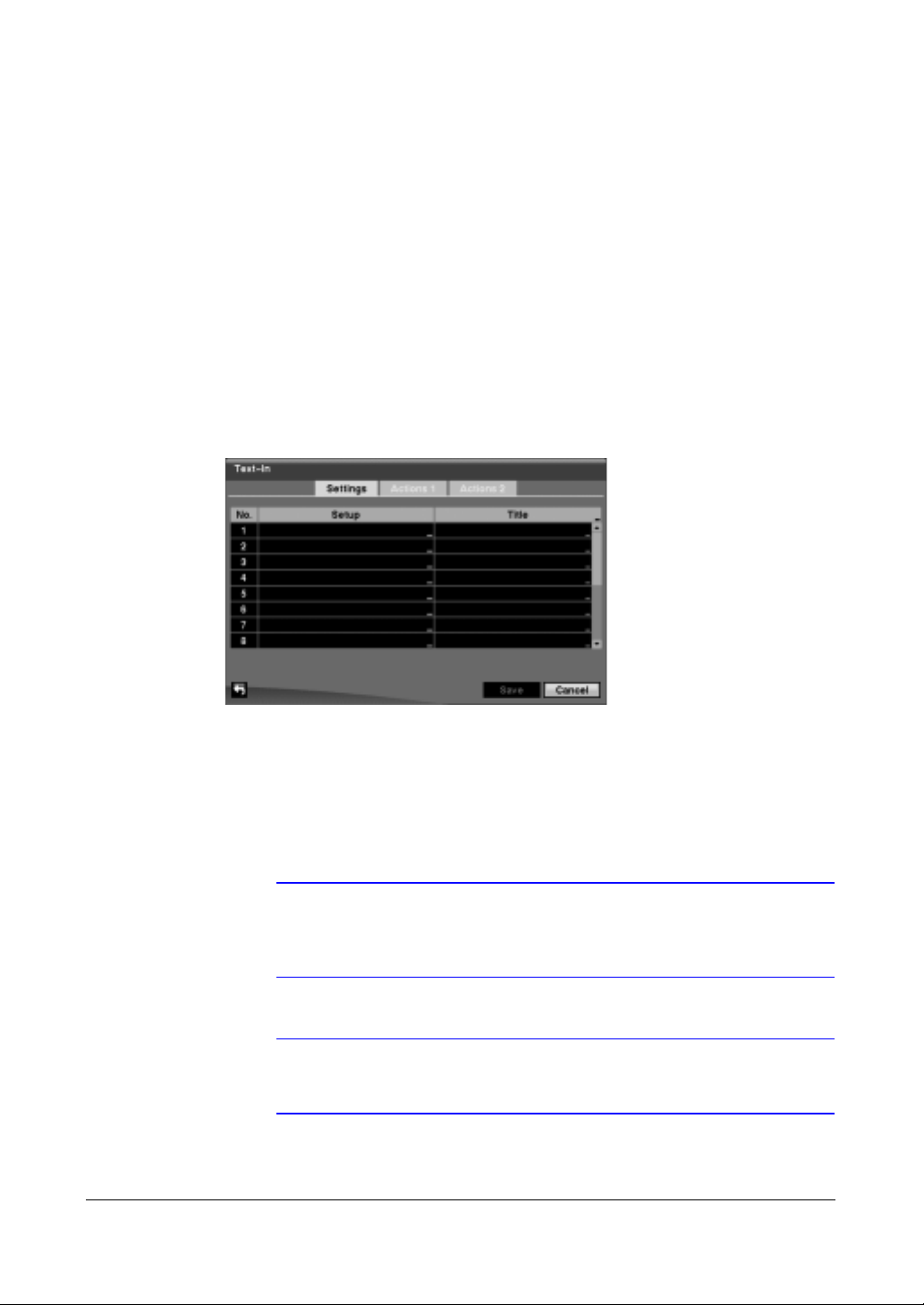
6. Highlight the box under the Spot Monitor column, then press #. A list of SPOT
7. To save your video loss changes, highlight Save, then press #.
Text-In Screen
1. In the Event menu (see Figure 3-54) highlight Text-In, then press #. The Text-In
HRXDS Series DVR User Guide
monitors and cameras appears. Each SPOT monitor can be associated with a
camera. The DVR will display the associated camera on the SPOT monitor
whenever it detects video loss on the selected camera.
Select Cancel to exit the screen without saving the changes.
setup screen appears.
Figure 3-70 Text-In Settings Screen
94
2. The DVR can be set to react to text input from devices such as ATMs (Automated
Teller Machines) and POS (Point of Sale; that is, cash registers). This screen
allows you to configure the DVR for each text-in device.
3. Highlight the box under the Setup column, then press #. Selecting the Setup
heading changes all the parameters excluding Port settings of all the text input
channels.
Note The system performance might be affected when a large
quantity of text inputs are detected from several channels at the
same time.
Note VP Filter, Generic Text and EPSON-POS devices are currently
supported.
Page 95

Configuration
Figure 3-71 Text-In Device (VP Filter) Settings Screen
Figure 3-72 Text-In Device (Generic Text, EPSON-POS) Settings
Screen
4. Highlight the box beside Port, then press #. Select from None, RS232, RS485 and
USB-Serial (1~8).
Note If you have set the Port as None, you will not be able to make
any changes to the screen.
Note When using the USB to serial text-in device, do NOT remove the
USB cable from the port while the system is running.
5. Highlight Setup…, then press #. Use the ATM or POS manufacturer's
recommended settings when configuring the RS232, RS485 or USB-Serial ports.
6. Highlight the box beside Text-In Product, then press #. Select your device from
the list.
Document 800-04559 Rev D 95
11/09
Page 96

HRXDS Series DVR User Guide
Note The screen changes for different types of text input devices, and
there will be different parameter boxes for you to enter
information.
7. Highlight the box beside Virtual Port, then press #. Adjust the port number to use.
This field will be activated only when setting up the VP Filter device.
8. Highlight the box beside Transaction Start, then press #. Use the virtual
keyboard to enter the Transaction Start string. Refer to the device manufacturer's
documentation for the text string that the device first sends when a transaction
starts.
9. If you want the DVR to react to any character sent from the text input device, you
will want to turn On Any Character. Highlight Any Character, then press # to
toggle between On and Off.
Note If Any Character is turned On, you will not be able to enter any
text in the Transaction Start box.
10. Highlight the box beside Transaction End, then press #. Use the virtual keyboard
to enter the Transaction End string. Refer to the device manufacturer's
documentation for the text string that the device sends when a transaction ends.
11. Highlight the more line(s) box, then press #. Select the number of additional lines
of text that you want the DVR to record, from 0 to 10.
12. Highlight the box beside Line Delimiter, then press #. Use the virtual keyboard to
enter the character(s) that the device uses to indicate the end of a line. Special
characters can be created using ^ and a capital letter; for example, ^J for NL
(New Line), ^M for CR (Carriage Return). Refer to the device manufacturer's
documentation for Line Delimiter character(s).
13. Highlight the box beside Ignore String, then press #. Use the virtual keyboard to
enter any strings of text that you want the DVR to ignore. Refer to the device
manufacturer's documentation for text strings that the device sends during
transactions, so you will know which ones you do not want recorded.
14. Highlight the Case Sensitive box, then press # to toggle between On and Off.
Refer to the device manufacturer's documentation to determine if the text strings
are Case Sensitive. If the device distinguishes between upper and lower case
letters, make certain the Case Sensitive box is turned On.
15. Highlight the box beside Time Out, then press #. Set the length of time to wait for
the new text string. The DVR will consider a transaction complete if no new text
strings are entered between the last text input and the dwell time out. You can
adjust the Time Out dwell from 5 seconds to 15 minutes.
16. Highlight the Actions 1 and Actions 2 tabs to display the Text-In Actions 1 and
Actions 2 screens (see Figure 3-73 and Figure 3-74 respectively).
96
Page 97

Configuration
Figure 3-73 Text-In Actions 1 Screen
17. The DVR can be set to react to text input. Text input can be:
• Associated with cameras
• Trigger an Alarm-Out connector
• Sound the DVR's internal buzzer
• Notify a number of different devices
• Move PTZ cameras to preset positions
• Display a camera on a SPOT monitor
18. Highlight the box beside Record, then press #. A list of cameras appears. You
can associate as many cameras with the Text Input as you wish. If the DVR
detects text input, it starts recording video from all the associated cameras.
Note For the Record action, the camera you select should be set to
the Event or Time & Event recording mode in the Record
Schedule setup screen.
19. Highlight the box beside Alarm-Out, then press #. A list of Alarm Outputs
appears. You can associate as many Alarm-Outs with the Text Input as you wish.
When the DVR detects text input, it triggers output signals on all the associated
Alarm-Out connectors. You can also have the DVR's internal buzzer sound if text
input is detected.
Note For the Alarm-Out action, the alarm output and beep you select
should be set to the Event mode in the Alarm-Out setup screen
(Schedule tab).
20. Highlight the box beside Notify, then press #. You can toggle the entire list On
and Off by highlighting Notification, then press #. You can toggle the individual
items On and Off by highlighting that item, then press #.
Highlight OK, then press # to accept your changes.
Document 800-04559 Rev D 97
11/09
Page 98

HRXDS Series DVR User Guide
Note For the Notify action, the notify item you select should be
enabled in the Notification setup screen and the DVR should be
registered in the RAS (Remote Administration System).
Figure 3-74 Text-In Actions 2 Screen
21. Highlight the desired box under the PTZ column, then press #. A list of PTZ
presets appear. Select the preset positions for each PTZ camera, where you want
PTZ cameras to move to when the DVR detects text input.
22. Highlight the box beside Spot Monitor, then press #. A list of SPOT monitors and
cameras appears. Each SPOT monitor can be associated with a camera. The DVR
will display the associated camera on the SPOT monitor whenever it detects an
input on the selected text-in device.
23. To save your Text-In changes, highlight Save, then press #.
Select Cancel to exit the screen without saving the changes.
System Event Screen
1. In the Event menu (see Figure 3-54), highlight System Event, then press #. The
System Setup screen appears.
98
Page 99

Configuration
Figure 3-75 System Event — Health Check Screen
2. The DVR can be configured to run self-diagnostics and report the results.
3. Highlight the box beside System, then press # to select the interval that you want
the DVR to run self-diagnostics on the system. You can select from 1 hr. to 30
days or Never.
4. Highlight the Setup... box beside Check Recording, then press #. The Check
Recording screen appears (see Figure 3-76).
Highlight Schedule On, then press # to toggle On and Off. When set to On, you
can select the day, time range and interval that you want the DVR to run
self-diagnostics on the recorder. The Interval can be selectable from 1 min. to 7
days or Never. The box allows you to delete a check recording schedule.
Note The higher the number under the No. heading, the higher its
priority.
Figure 3-76 Check Recording Screen
5. Highlight the box under the Interval column beside each alarm-in and press, then
press # to change the interval that you want the DVR to run self-diagnostics on
Alarm Inputs. You can select from 1 hr. to 30 days or Never.
6. Highlight the Storage tab and the Storage screen displays.
Document 800-04559 Rev D 99
11/09
Page 100

HRXDS Series DVR User Guide
Figure 3-77 Storage Screen
The DVR can be set to react to system events. System events can:
• Be associated with an Alarm-Out connector
• Sound the DVR's internal buzzer
• Notify a number of different devices
7. Highlight the Alarm-Out box beside the desired event (Check Recording, Check
Alarm-In, Disk Almost Full, Disk Full, Disk Bad, Disk Temperature, or Disk
S.M.A.R.T.), then press #. A list of Alarm Outputs appears. You can associate as
many Alarm-Outs with the Event as you wish. If the DVR detects that event, it
triggers output signals on all the associated Alarm-Out connectors. You can also
have the DVR's internal buzzer sound if an event is detected.
Note Alarm-Out action cannot be set to System and Panic Record
events.
8. Highlight the Notify box beside the desired event (System, Panic Record, Check
Recording, Check Alarm-In, Disk Almost Full, Disk Full, Disk Bad, Disk
Temperature, or Disk S.M.A.R.T.), then press #.
To toggle the entire list On and Off, highlight Notification, then press #.
To toggle the individual items On and Off, highlight that item, then press #.
Highlight OK, then press # to accept your changes.
Note Mail notify is the only option available for the System event.
Note For the Notify action to work, the DVR should be registered in the
RAS (Remote Administration System).
100
