Page 1
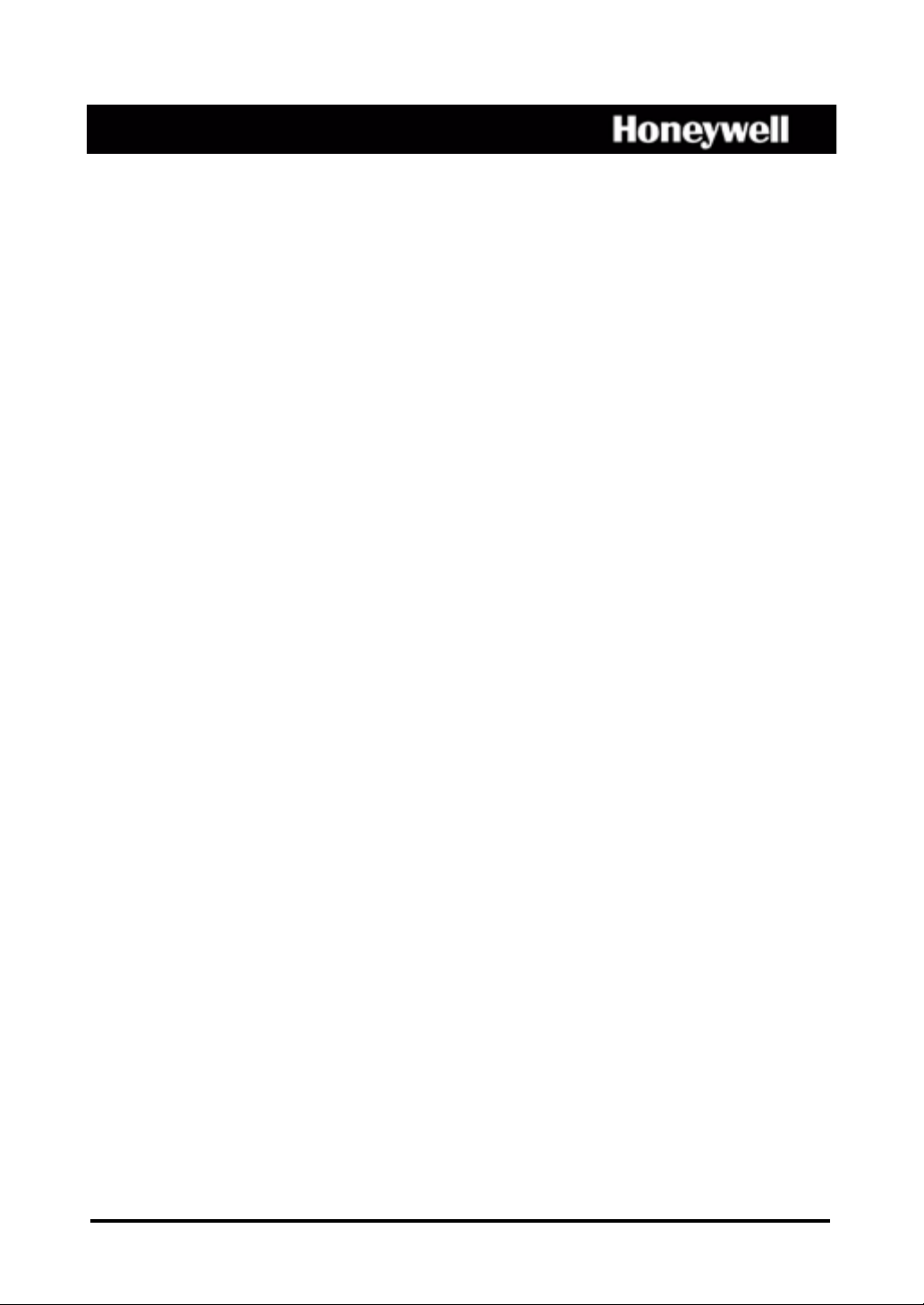
HRSD4
Four-Channel Digital Video Recorder
User Guide
Document 800-00919 – Rev F – 02/08
Page 2
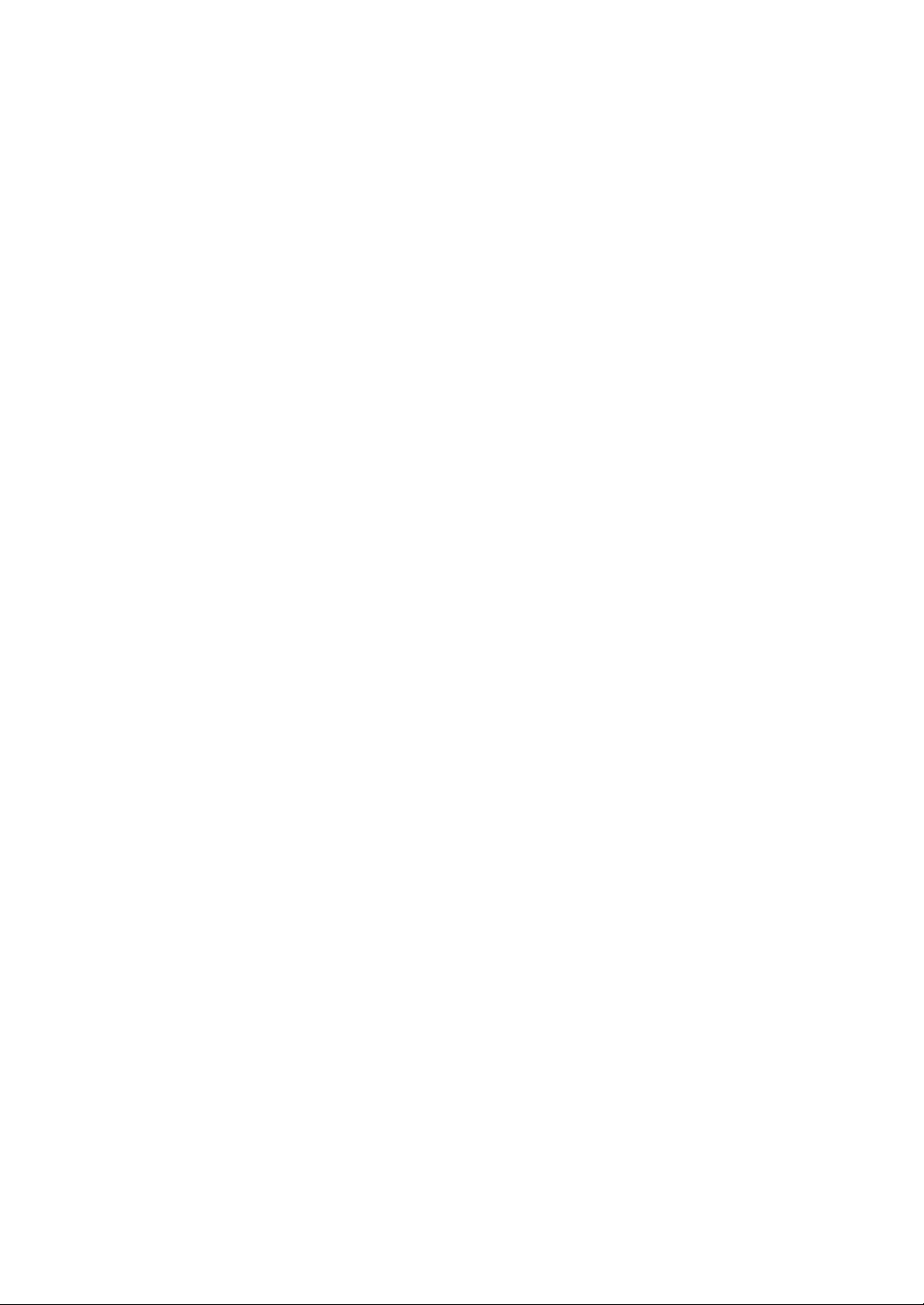
Page 3
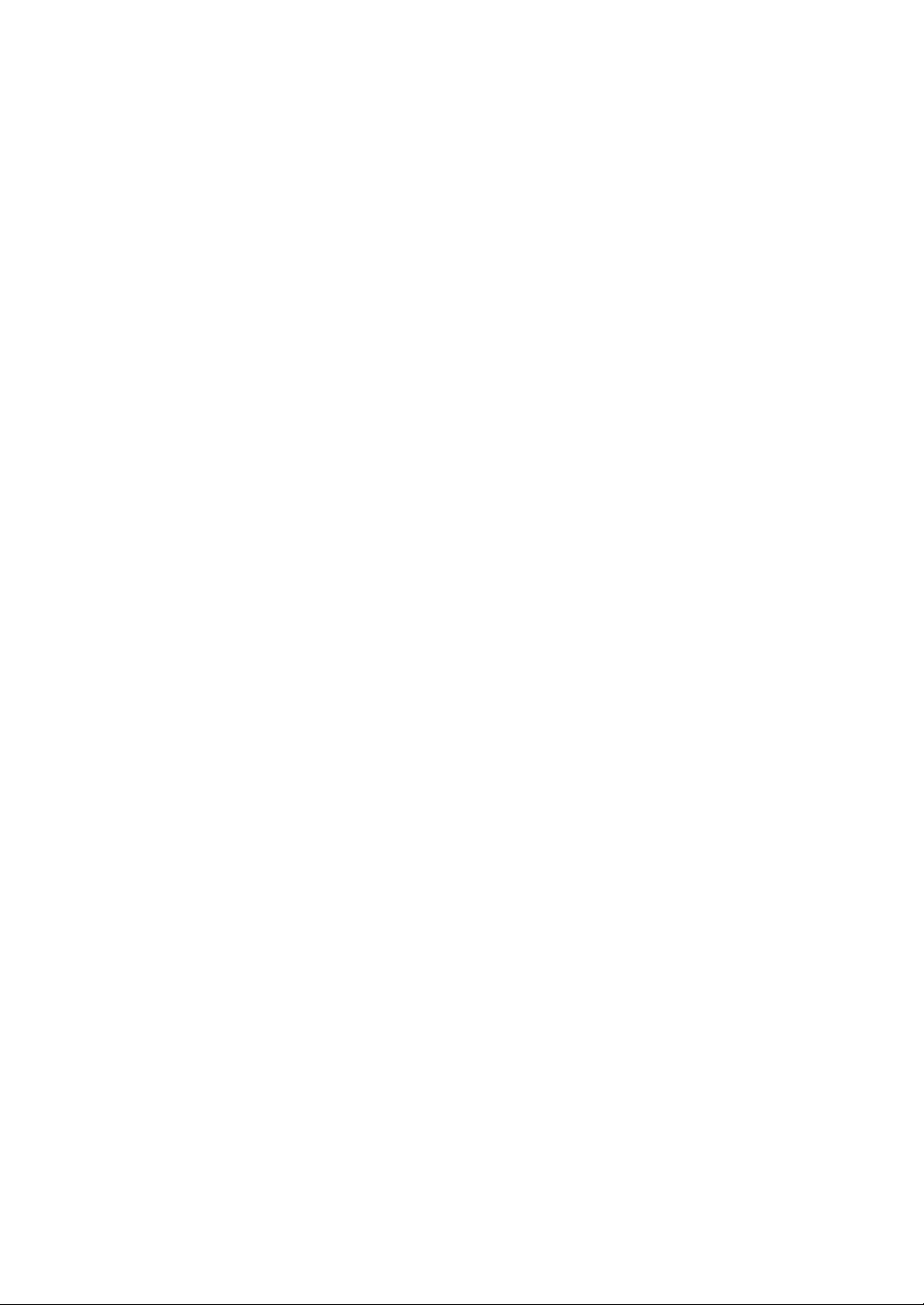
User Guide
Page 4
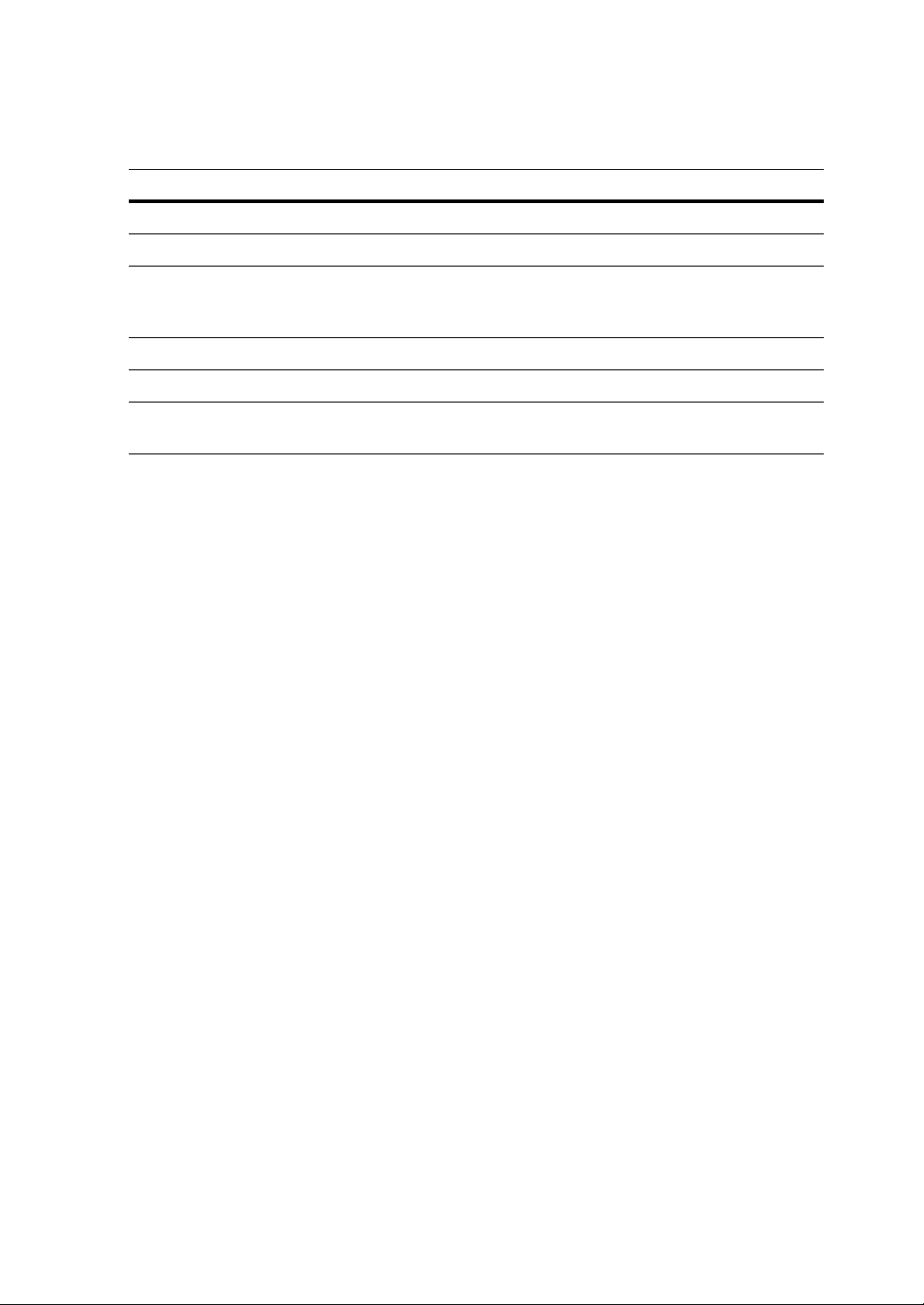
Revisions
Issue Date Revisions
Rev A 11/07 New document
Rev B 11/07 Minor text changes
Rev C 11/07 More text changes; deleted "DVR" from product name variable;
added FCC certificate, RoHS, explanation of Graphical
Symbols, WEEE; changed figure 3-32
Rev D 12/07 Changes to Appendix F: Specifications
Rev E 12/07 Added CE Compliance section to the front matter (p.5)
Rev F 02/08 Added a Caution to the "Connecting the Power Cord" section of
the Installation chapter.
Page 5
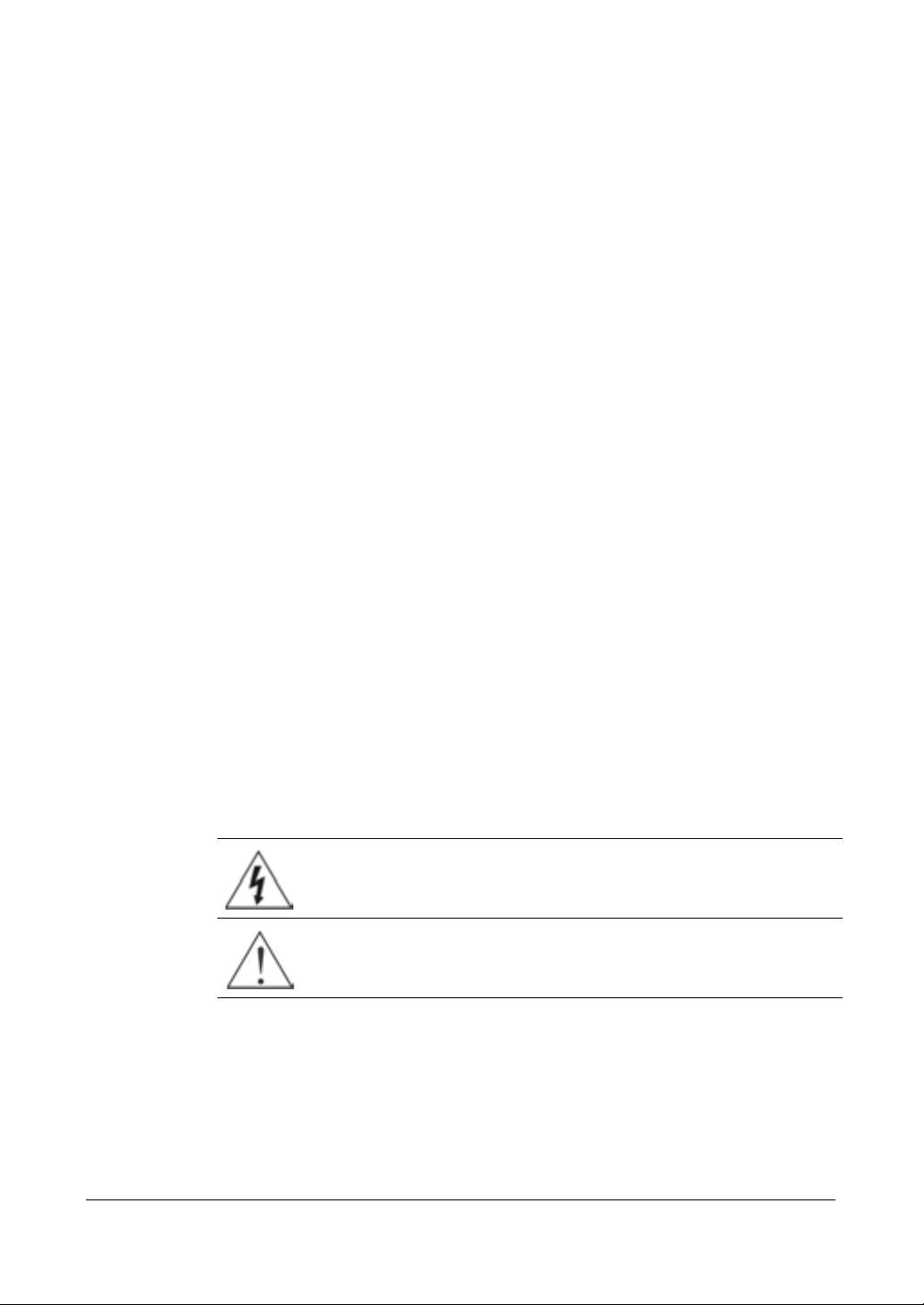
FCC Compliance Statement
INFORMATION TO THE USER: This equipment has been tested and found to comply
with the limits for a Class A digital device, pursuant to part 15 of the FCC rules. These
limits are designed to provide reasonable protection against harmful interference when
the equipment is operated in a commercial environment. This equipment generates,
uses, and can radiate radio frequency energy and, if not installed and used in
accordance with the instruction manual, may cause harmful interference to radio
communications. Operation of this equipment in a residential area is likely to cause
harmful interference in which case the user will be required to correct the interference
at his own expense.
CAUTION: Changes or modifications not expressly approved by the party responsible
for compliance could void the user’s authority to operate the equipment.
This Class A digital apparatus complies with Canadian ICES-003.
Cet appareil numérique de la Classe A est conforme à la norme NMB-003 du Canada.
CE Compliance
This equipment has been tested in accordance with the following directives:
• 2006/95/EC The Low Voltage Directive
• 2004/108/EC The Electromagnetic Compatibility Directive
WARNING: This is a class A product. In a domestic environment this product may
cause radio interference in which case the user may be required to take adequate
measures.
Explanation of Graphical Symbols
This symbol alerts the user to the presence of uninsulated "dangerous
voltage" within the product's enclosure that may be of sufficient
magnitude to constitute a risk of electric shock.
This symbol alerts the user to the presence of important operating and
maintenance (servicing) instructions in the literature accompanying the
appliance.
Document 800-00919 Rev F 5
02/08
Page 6
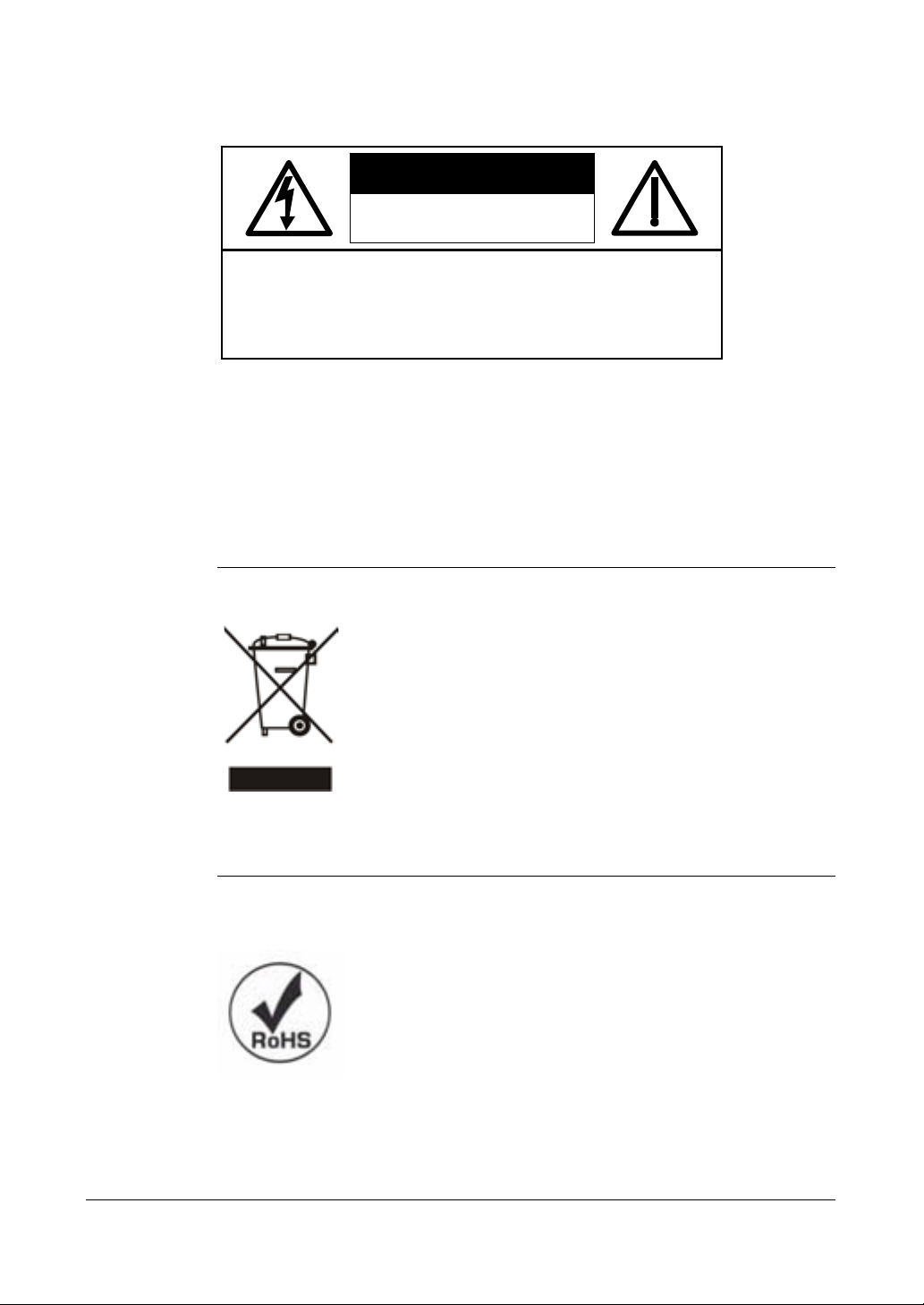
WARNING
RISK OF ELECTRIC SHOCK
DO NOT OPEN
WARNING: TO REDUCE THE RISK OF ELECTRIC SHOCK,
DO NOT REMOVE COVER (OR BACK).
NO USER-SERVICEABLE PARTS INSIDE.
REFER SERVICING TO QUALIFIED SERVICE PERSONNEL.
WEEE Compliance
WEEE (Waste Electrical and Electronic Equipment)
Correct Disposal of this Product (Applicable in the European Union and other
European countries with separate collection systems)
This marking shown on the product or its literature, indicates that it
should not be disposed with other household wastes at the end of
its working life. To prevent possible harm to the environment or
human health from uncontrolled waste disposal, please separate
this from other types of wastes and recycle it responsibly to
promote the sustainable reuse of material resources.
Household users should contact either the retailer where they
purchased this product, or their local government office, for details
of where and how they can take this item for environmentally safe
recycling.
Business users should contact their supplier and check the terms
and conditions of the purchase contract. This product should not be
mixed with other commercial wastes for disposal.
RoHS
6
Page 7
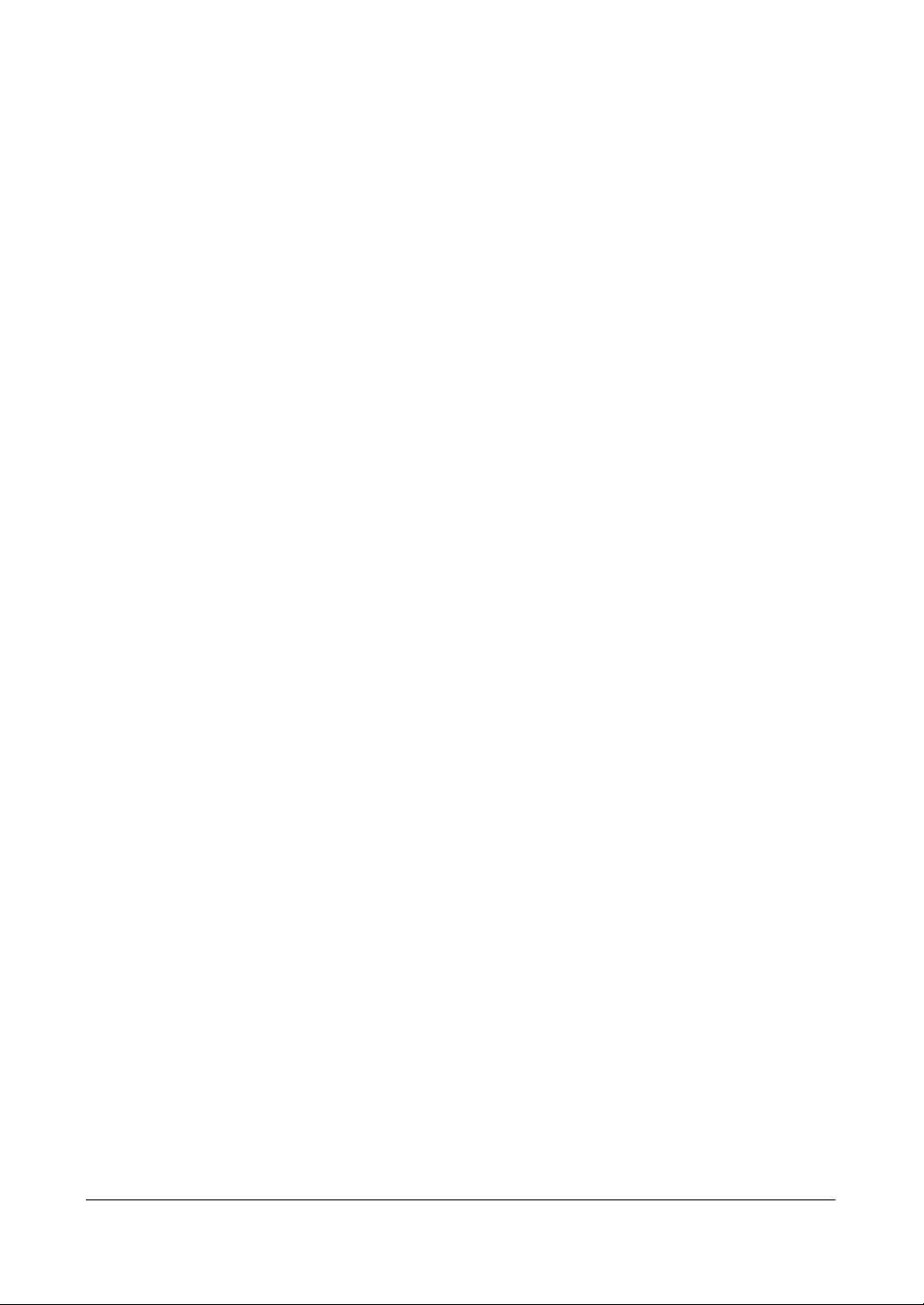
Contents
Contents
Figures . . . . . . . . . . . . . . . . . . . . . . . . . . . . . . . . . . . . . . . . . 9
Tables . . . . . . . . . . . . . . . . . . . . . . . . . . . . . . . . . . . . . . . . . . 13
About This Document. . . . . . . . . . . . . . . . . . . . . . . . . . . . . . . . . . . . 15
Overview of Contents. . . . . . . . . . . . . . . . . . . . . . . . . . . . . . . . . . . 15
About Cautions and Warnings . . . . . . . . . . . . . . . . . . . . . . . . . . . . . . 16
Important Safeguards . . . . . . . . . . . . . . . . . . . . . . . . . . . . . . . . . . 16
Typographical Conventions . . . . . . . . . . . . . . . . . . . . . . . . . . . . . . . 20
1 Introduction . . . . . . . . . . . . . . . . . . . . . . . . . . . . . . . . . . . . . . .21
2 Installation . . . . . . . . . . . . . . . . . . . . . . . . . . . . . . . . . . . . . . .23
Package Contents . . . . . . . . . . . . . . . . . . . . . . . . . . . . . . . . 23
Required Installation Tools . . . . . . . . . . . . . . . . . . . . . . . . . . . . 23
Connecting the Video Source . . . . . . . . . . . . . . . . . . . . . . . . . . 24
Connecting the Loop Through Video. . . . . . . . . . . . . . . . . . . . . . . 24
Connecting Audio. . . . . . . . . . . . . . . . . . . . . . . . . . . . . . . . . 24
Setting Unit for CVBS or VGA Output . . . . . . . . . . . . . . . . . . . . . . 25
Connecting the Monitor. . . . . . . . . . . . . . . . . . . . . . . . . . . . . . 25
Connecting Alarm Inputs . . . . . . . . . . . . . . . . . . . . . . . . . . . . . 26
Connecting to the Network Port . . . . . . . . . . . . . . . . . . . . . . . . . 28
Connecting to the RS-232C Port . . . . . . . . . . . . . . . . . . . . . . . . . 28
Factory Reset . . . . . . . . . . . . . . . . . . . . . . . . . . . . . . . . . . . 28
Connecting the USB Port . . . . . . . . . . . . . . . . . . . . . . . . . . . . . 29
Connecting the Power Cord . . . . . . . . . . . . . . . . . . . . . . . . . . . 30
3 Configuration . . . . . . . . . . . . . . . . . . . . . . . . . . . . . . . . . . . . . . 31
Front Panel Controls . . . . . . . . . . . . . . . . . . . . . . . . . . . . . . . . . . . . 31
Connecting the Infrared Remote Control. . . . . . . . . . . . . . . . . . . . . . . . . . 34
Turning on the Power. . . . . . . . . . . . . . . . . . . . . . . . . . . . . . . . . . . . 35
Initial Unit Setup . . . . . . . . . . . . . . . . . . . . . . . . . . . . . . . . . . . . . . 35
Setting Up Your DVR Using the Quick Setup Screen . . . . . . . . . . . . . . 36
Setting Up Your DVR Using the Normal Setup Screen . . . . . . . . . . . . . 37
Configuring Input Devices . . . . . . . . . . . . . . . . . . . . . . . . . . . . 50
Configuring Recording Settings . . . . . . . . . . . . . . . . . . . . . . . . . 61
Setting the DVR to React to Events. . . . . . . . . . . . . . . . . . . . . . . . 68
Setting Up the HRSD4 Displays . . . . . . . . . . . . . . . . . . . . . . . . . 79
Setting Up the DVR Network Connections . . . . . . . . . . . . . . . . . . . . 82
Setting Up DVR Passwords. . . . . . . . . . . . . . . . . . . . . . . . . . . . 94
Using the Config Screen . . . . . . . . . . . . . . . . . . . . . . . . . . . . . 96
Document 800-00919 Rev F 7
02/08
Page 8
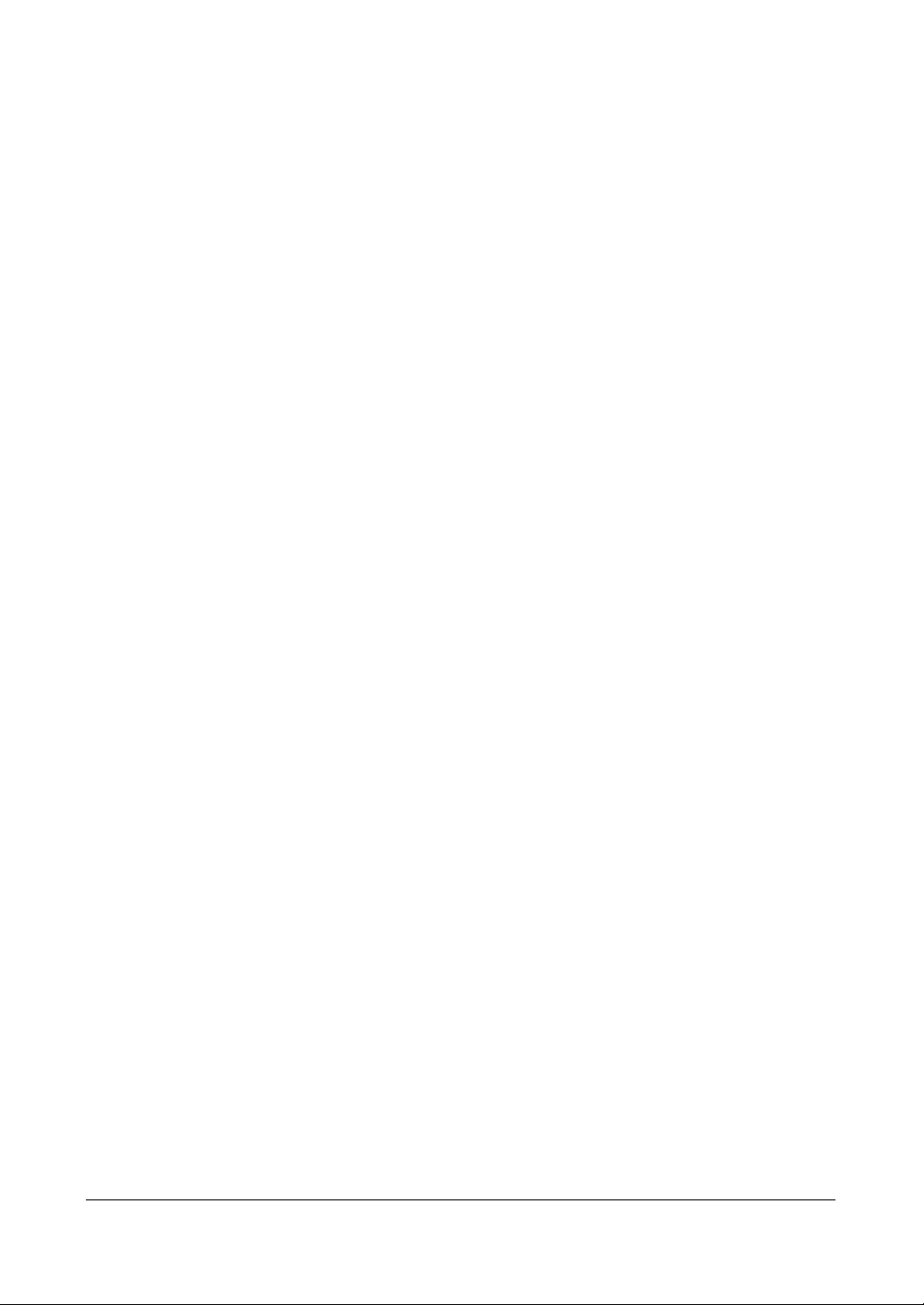
Contents
4 Operation . . . . . . . . . . . . . . . . . . . . . . . . . . . . . . . . . . . . . . . 103
Turning On the Power . . . . . . . . . . . . . . . . . . . . . . . . . . . . . . . . . . 104
Live Monitoring . . . . . . . . . . . . . . . . . . . . . . . . . . . . . . . . . . . . . . 104
Changing Live Monitoring Views . . . . . . . . . . . . . . . . . . . . . . . . 104
Freezing the Live Monitoring Image . . . . . . . . . . . . . . . . . . . . . . 104
Monitoring Event-Detected Video . . . . . . . . . . . . . . . . . . . . . . . 105
Overriding the Event-Detected Video Setting . . . . . . . . . . . . . . . . . 105
Displaying Text-In Data . . . . . . . . . . . . . . . . . . . . . . . . . . . . . 105
Using Pan, Tilt, and Zoom During Live Monitoring . . . . . . . . . . . . . . . 106
Recording. . . . . . . . . . . . . . . . . . . . . . . . . . . . . . . . . . . . . . . . . 109
Recording Video . . . . . . . . . . . . . . . . . . . . . . . . . . . . . . . . 109
Panic Recording . . . . . . . . . . . . . . . . . . . . . . . . . . . . . . . . 109
Recording Audio . . . . . . . . . . . . . . . . . . . . . . . . . . . . . . . . 110
Playing Recorded Video . . . . . . . . . . . . . . . . . . . . . . . . . . . . . . . . . 110
Using Digital Zoom in Playback Mode . . . . . . . . . . . . . . . . . . . . . 112
Searching Recorded Video. . . . . . . . . . . . . . . . . . . . . . . . . . . . . . . . 113
Date/Time Search. . . . . . . . . . . . . . . . . . . . . . . . . . . . . . . . 113
Calendar Search . . . . . . . . . . . . . . . . . . . . . . . . . . . . . . . . 114
Event Search . . . . . . . . . . . . . . . . . . . . . . . . . . . . . . . . . . 115
Text-In Search. . . . . . . . . . . . . . . . . . . . . . . . . . . . . . . . . . 116
Appendix A USB Hard Disk Drive Preparation . . . . . . . . . . . . . . . . . . . . 119
Preparing the USB-IDE hard disk drive in Windows 2000 . . . . . . . . . . . 119
Preparing the USB-IDE hard disk drive in Windows 98 . . . . . . . . . . . . 120
Appendix B Text-In Query Examples . . . . . . . . . . . . . . . . . . . . . . . . . 121
Query Example I . . . . . . . . . . . . . . . . . . . . . . . . . . . . . . . . 121
Query Example II . . . . . . . . . . . . . . . . . . . . . . . . . . . . . . . . 122
Appendix C Troubleshooting . . . . . . . . . . . . . . . . . . . . . . . . . . . . . 123
Appendix D Connector Pinouts . . . . . . . . . . . . . . . . . . . . . . . . . . . . 125
Appendix E Map of Screens. . . . . . . . . . . . . . . . . . . . . . . . . . . . . . 127
Appendix F Specifications . . . . . . . . . . . . . . . . . . . . . . . . . . . . . . 129
Index. . . . . . . . . . . . . . . . . . . . . . . . . . . . . . . . . . . . . . . . . . . . . 131
8
Page 9
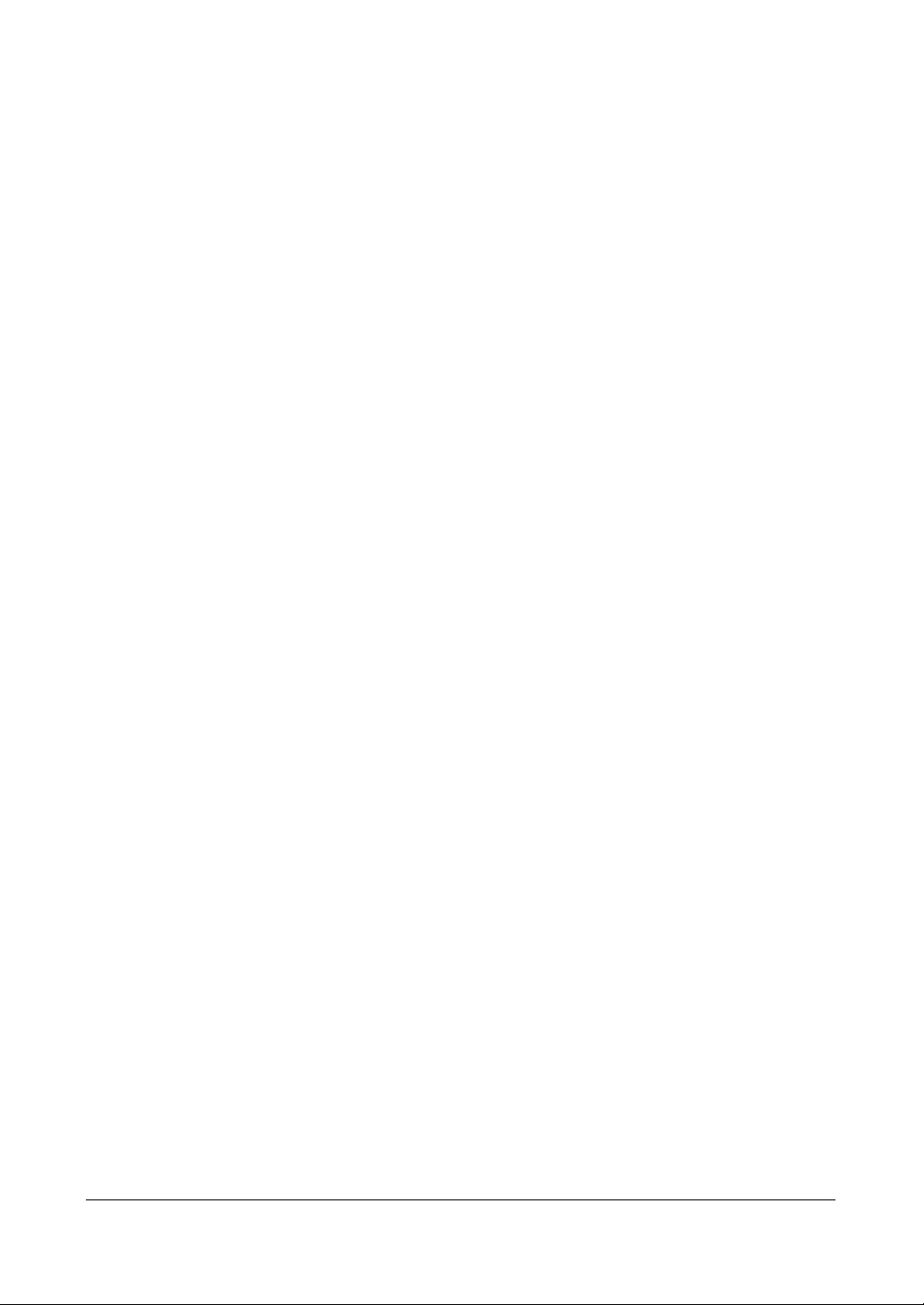
Figures
Figures
Figure 1-1 Typical DVR installation . . . . . . . . . . . . . . . . . . . . . . . . . . . . . 22
Figure 2-1 4-Channel DVR Rear Panel . . . . . . . . . . . . . . . . . . . . . . . . . . . 23
Figure 2-2 Video Input Connectors . . . . . . . . . . . . . . . . . . . . . . . . . . . . . 24
Figure 2-3 Video Loop Through Connectors . . . . . . . . . . . . . . . . . . . . . . . . 24
Figure 2-4 Audio In and Out Connectors . . . . . . . . . . . . . . . . . . . . . . . . . . 24
Figure 2-5 CVBS/VGA Switch . . . . . . . . . . . . . . . . . . . . . . . . . . . . . . . . 25
Figure 2-6 Video Out Connectors . . . . . . . . . . . . . . . . . . . . . . . . . . . . . . 26
Figure 2-7 VGA Connector . . . . . . . . . . . . . . . . . . . . . . . . . . . . . . . . . 26
Figure 2-8 Alarm Input Connector Strips . . . . . . . . . . . . . . . . . . . . . . . . . . 27
Figure 2-9 Alarm Output Connector Strips . . . . . . . . . . . . . . . . . . . . . . . . . 27
Figure 2-10 Network Connector . . . . . . . . . . . . . . . . . . . . . . . . . . . . . . . 28
Figure 2-11 RS-232C Connector . . . . . . . . . . . . . . . . . . . . . . . . . . . . . . . 28
Figure 2-12 Factory Reset Switch . . . . . . . . . . . . . . . . . . . . . . . . . . . . . . 29
Figure 2-13 USB Connector . . . . . . . . . . . . . . . . . . . . . . . . . . . . . . . . . 29
Figure 2-14 Power Cord Connector . . . . . . . . . . . . . . . . . . . . . . . . . . . . . 30
Figure 3-1 DVR Front Panel . . . . . . . . . . . . . . . . . . . . . . . . . . . . . . . . . 31
Figure 3-2 Infrared Remote Control . . . . . . . . . . . . . . . . . . . . . . . . . . . . . 34
Figure 3-3 Admin Password Screen. . . . . . . . . . . . . . . . . . . . . . . . . . . . . 35
Figure 3-4 Quick Setup Screen . . . . . . . . . . . . . . . . . . . . . . . . . . . . . . . 36
Figure 3-5 Normal Setup Screen . . . . . . . . . . . . . . . . . . . . . . . . . . . . . . 37
Figure 3-6 System Information Screen . . . . . . . . . . . . . . . . . . . . . . . . . . . 38
Figure 3-7 System Information Change Screen. . . . . . . . . . . . . . . . . . . . . . . 38
Figure 3-8 Virtual Keyboard . . . . . . . . . . . . . . . . . . . . . . . . . . . . . . . . . 39
Figure 3-9 System Upgrade Screen. . . . . . . . . . . . . . . . . . . . . . . . . . . . . 40
Figure 3-10 Date/Time Setup Screen. . . . . . . . . . . . . . . . . . . . . . . . . . . . . 41
Figure 3-11 Holiday Setup Screen . . . . . . . . . . . . . . . . . . . . . . . . . . . . . . 42
Figure 3-12 Time Sync Screen . . . . . . . . . . . . . . . . . . . . . . . . . . . . . . . . 43
Figure 3-13 System Check (Config.) Screen . . . . . . . . . . . . . . . . . . . . . . . . . 45
Figure 3-14 System Check (Alarm Out / Notify) Screen . . . . . . . . . . . . . . . . . . . 46
Figure 3-15 Storage Setup Screen . . . . . . . . . . . . . . . . . . . . . . . . . . . . . . 46
Figure 3-16 S.M.A.R.T. Setup Screen . . . . . . . . . . . . . . . . . . . . . . . . . . . . 48
Figure 3-17 System Log Screen . . . . . . . . . . . . . . . . . . . . . . . . . . . . . . . 49
Document 800-00919 Rev F 9
02/08
Page 10
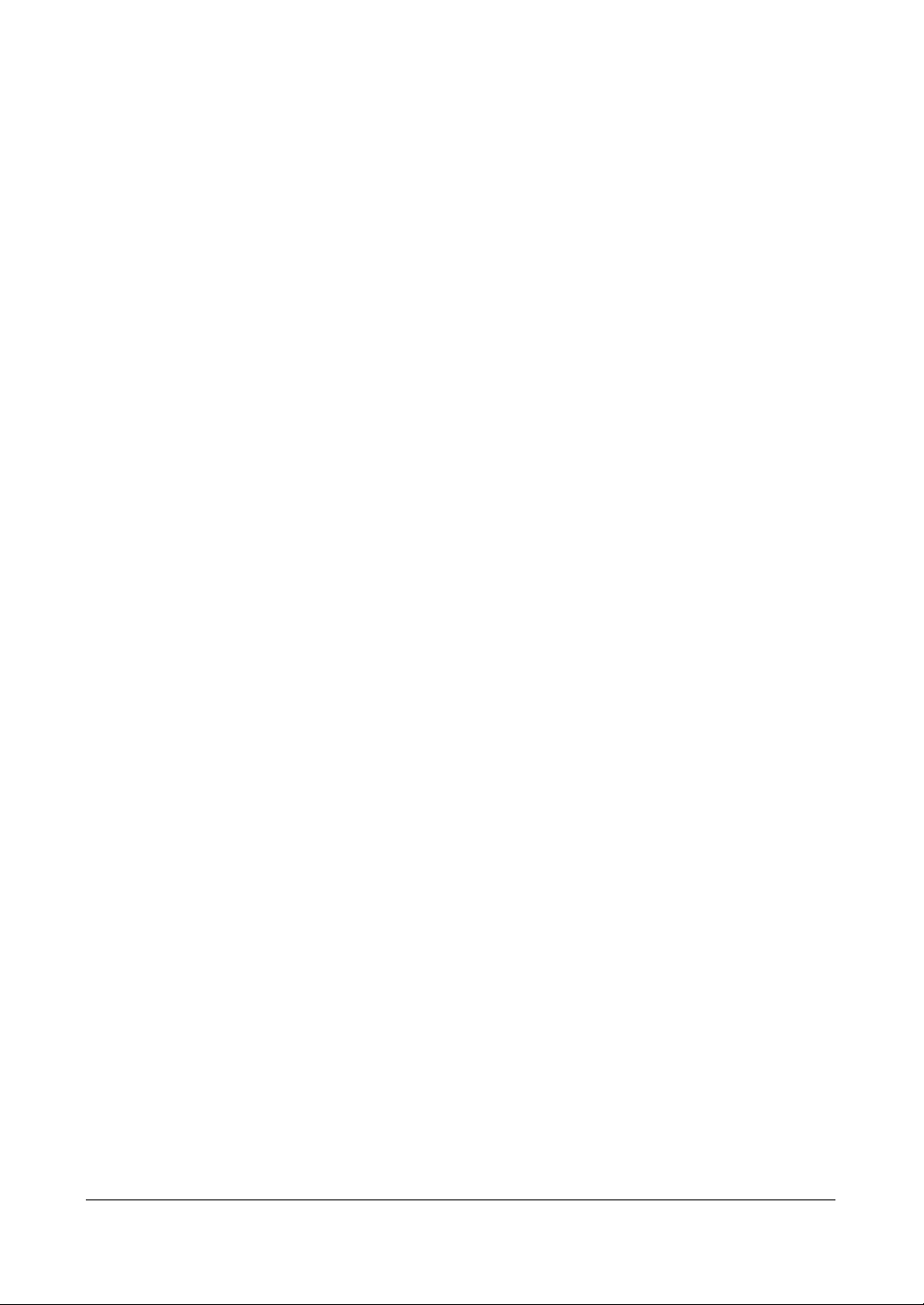
Figures
Figure 3-18 Device Menu Screen. . . . . . . . . . . . . . . . . . . . . . . . . . . . . . . 50
Figure 3-19 Camera Setup Screen . . . . . . . . . . . . . . . . . . . . . . . . . . . . . . 50
Figure 3-20 PTZ Device List . . . . . . . . . . . . . . . . . . . . . . . . . . . . . . . . . 51
Figure 3-21 Alarm In Setup Screen . . . . . . . . . . . . . . . . . . . . . . . . . . . . . . 52
Figure 3-22 Motion Detector Setup Screen . . . . . . . . . . . . . . . . . . . . . . . . . 53
Figure 3-23 Motion Detection Zone Screen . . . . . . . . . . . . . . . . . . . . . . . . . 53
Figure 3-24 Text-In Setup Screen . . . . . . . . . . . . . . . . . . . . . . . . . . . . . . 54
Figure 3-25 Text-In (VP Filter) Setup Screen . . . . . . . . . . . . . . . . . . . . . . . . . 56
Figure 3-26 Text-In (Generic Text) Setup Screen . . . . . . . . . . . . . . . . . . . . . . 56
Figure 3-27 Text-In (EPSON-POS) Setup Screen . . . . . . . . . . . . . . . . . . . . . . 56
Figure 3-28 Alarm Out Setup Screen . . . . . . . . . . . . . . . . . . . . . . . . . . . . . 58
Figure 3-29 Alarm Out Schedule Screen . . . . . . . . . . . . . . . . . . . . . . . . . . . 59
Figure 3-30 Audio Setup Screen . . . . . . . . . . . . . . . . . . . . . . . . . . . . . . . 60
Figure 3-31 RS232 Setup Screen. . . . . . . . . . . . . . . . . . . . . . . . . . . . . . . 61
Figure 3-32 Record Mode Setup Screen . . . . . . . . . . . . . . . . . . . . . . . . . . . 62
Figure 3-33 Time-Lapse Record Setup Screen. . . . . . . . . . . . . . . . . . . . . . . . 64
Figure 3-34 Time-Lapse Recording Schedule Screen . . . . . . . . . . . . . . . . . . . . 65
Figure 3-35 Pre-Event Recording Setup Screen . . . . . . . . . . . . . . . . . . . . . . . 67
Figure 3-36 Alarm In Event Action (Record) Setup Screen . . . . . . . . . . . . . . . . . 69
Figure 3-37 Alarm In Event Action (Alarm Out) Setup Screen . . . . . . . . . . . . . . . . 70
Figure 3-38 Alarm In Event Action (Notify) Setup Screen . . . . . . . . . . . . . . . . . . 70
Figure 3-39 Motion Detector Event Action (Record) Setup Screen . . . . . . . . . . . . . 71
Figure 3-40 Motion Detector Event Action (Alarm Out) Setup Screen . . . . . . . . . . . . 73
Figure 3-41 Motion Detector Event Action (Notify) Setup Screen . . . . . . . . . . . . . . 73
Figure 3-42 Text-In Event Action (Record) Setup Screen . . . . . . . . . . . . . . . . . . 75
Figure 3-43 Text-In Event Action (Alarm Out) Setup Screen . . . . . . . . . . . . . . . . . 76
Figure 3-44 Text-In Event Action (Notify) Setup Screen . . . . . . . . . . . . . . . . . . . 76
Figure 3-45 Video Loss Event Action (Record) Setup Screen . . . . . . . . . . . . . . . . 77
Figure 3-46 Video Loss Event Action (Alarm Out) Setup Screen . . . . . . . . . . . . . . 78
Figure 3-47 Video Loss Event Action (Notify) Setup Screen . . . . . . . . . . . . . . . . . 79
Figure 3-48 OSD Setup Screen. . . . . . . . . . . . . . . . . . . . . . . . . . . . . . . . 80
Figure 3-49 Main Monitoring Setup Screen . . . . . . . . . . . . . . . . . . . . . . . . . 82
Figure 3-50 Network Setup Screen. . . . . . . . . . . . . . . . . . . . . . . . . . . . . . 83
Figure 3-51 LAN (Manual) Setup Screen . . . . . . . . . . . . . . . . . . . . . . . . . . . 85
Figure 3-52 Port Number Setup Screen . . . . . . . . . . . . . . . . . . . . . . . . . . . 86
Figure 3-53 LAN (DHCP) Setup Screen . . . . . . . . . . . . . . . . . . . . . . . . . . . 87
Figure 3-54 LAN (ADSL) Setup Screen. . . . . . . . . . . . . . . . . . . . . . . . . . . . 88
Figure 3-55 Modem Setup Screen . . . . . . . . . . . . . . . . . . . . . . . . . . . . . . 89
Figure 3-56 DVRNS Setup Screen . . . . . . . . . . . . . . . . . . . . . . . . . . . . . . 90
Figure 3-57 Callback Center (LAN) Setup Screen . . . . . . . . . . . . . . . . . . . . . . 92
Figure 3-58 Callback Center (Modem) Setup Screen . . . . . . . . . . . . . . . . . . . . 94
Figure 3-59 Password Setup Screen . . . . . . . . . . . . . . . . . . . . . . . . . . . . . 95
Figure 3-60 Config Screen . . . . . . . . . . . . . . . . . . . . . . . . . . . . . . . . . . 97
10
Page 11
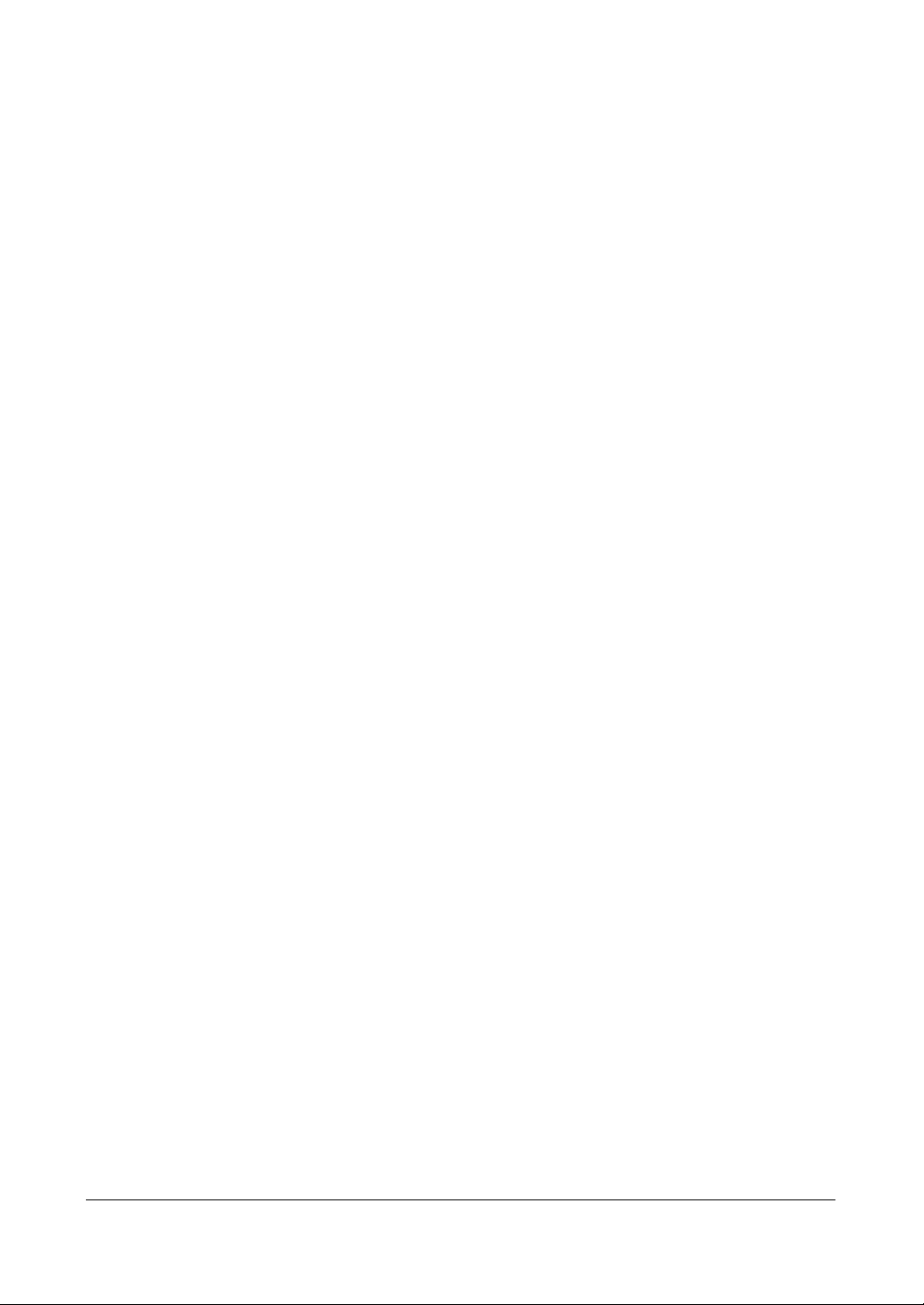
Figures
Figure 3-61 Clip Copy Screen . . . . . . . . . . . . . . . . . . . . . . . . . . . . . . . . 97
Figure 3-62 Disk Partition Selection Screen . . . . . . . . . . . . . . . . . . . . . . . . . 98
Figure 3-63 Load / Save Setup Screen . . . . . . . . . . . . . . . . . . . . . . . . . . . 100
Figure 4-1 HRSD 4 Front Panel Controls . . . . . . . . . . . . . . . . . . . . . . . . . 103
Figure 4-2 Live Monitoring (Text-In) Screen. . . . . . . . . . . . . . . . . . . . . . . . 105
Figure 4-3 PTZ Menu . . . . . . . . . . . . . . . . . . . . . . . . . . . . . . . . . . . 107
Figure 4-4 PTZ Preset Screen . . . . . . . . . . . . . . . . . . . . . . . . . . . . . . . 107
Figure 4-5 Preset Apply Screen . . . . . . . . . . . . . . . . . . . . . . . . . . . . . . 108
Figure 4-6 Playback (Text-In) Screen . . . . . . . . . . . . . . . . . . . . . . . . . . . 111
Figure 4-7 Digital Zoom Screen . . . . . . . . . . . . . . . . . . . . . . . . . . . . . . 112
Figure 4-8 Enlarged Digital Zoom Screen. . . . . . . . . . . . . . . . . . . . . . . . . 112
Figure 4-9 Search Menu. . . . . . . . . . . . . . . . . . . . . . . . . . . . . . . . . . 113
Figure 4-10 Date/Time Search Screen . . . . . . . . . . . . . . . . . . . . . . . . . . . 114
Figure 4-11 Calendar Search Screen. . . . . . . . . . . . . . . . . . . . . . . . . . . . 114
Figure 4-12 Event Log Screen . . . . . . . . . . . . . . . . . . . . . . . . . . . . . . . 115
Figure 4-13 Event Search (by Event) Screen. . . . . . . . . . . . . . . . . . . . . . . . 116
Figure 4-14 Event Search (by Camera) Screen . . . . . . . . . . . . . . . . . . . . . . 116
Figure 4-15 Text-In Log Screen. . . . . . . . . . . . . . . . . . . . . . . . . . . . . . . 117
Figure 4-16 Text-In Search Screen . . . . . . . . . . . . . . . . . . . . . . . . . . . . . 117
Figure B-1 Text-In Query Example 1 . . . . . . . . . . . . . . . . . . . . . . . . . . . 121
Figure B-2 Text-In Query Example 2 . . . . . . . . . . . . . . . . . . . . . . . . . . . 122
Figure D-1 Input Connector Pinout . . . . . . . . . . . . . . . . . . . . . . . . . . . . 125
Figure D-2 Output Connector Pinout . . . . . . . . . . . . . . . . . . . . . . . . . . . 125
11
Page 12
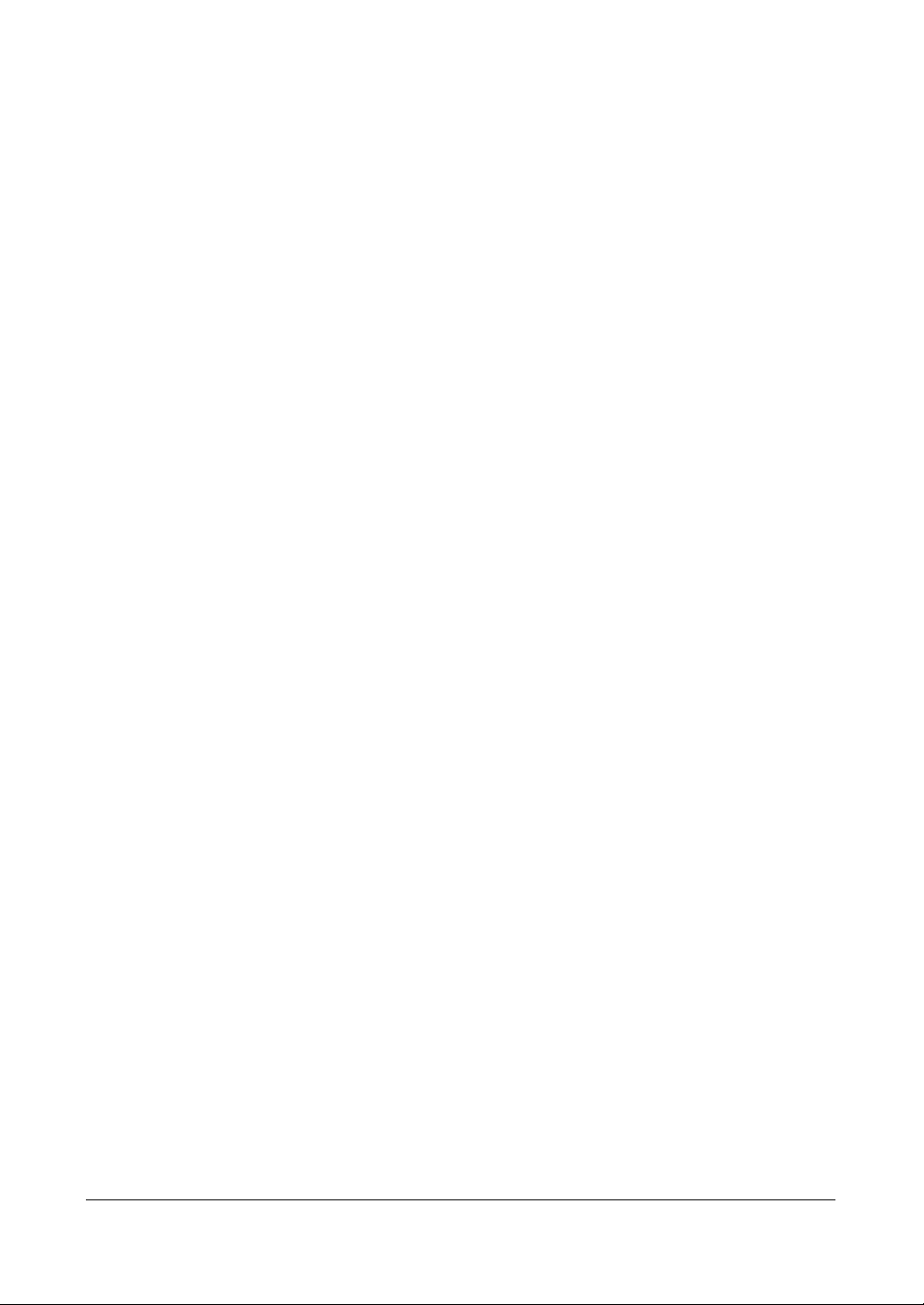
Figures
12
Page 13
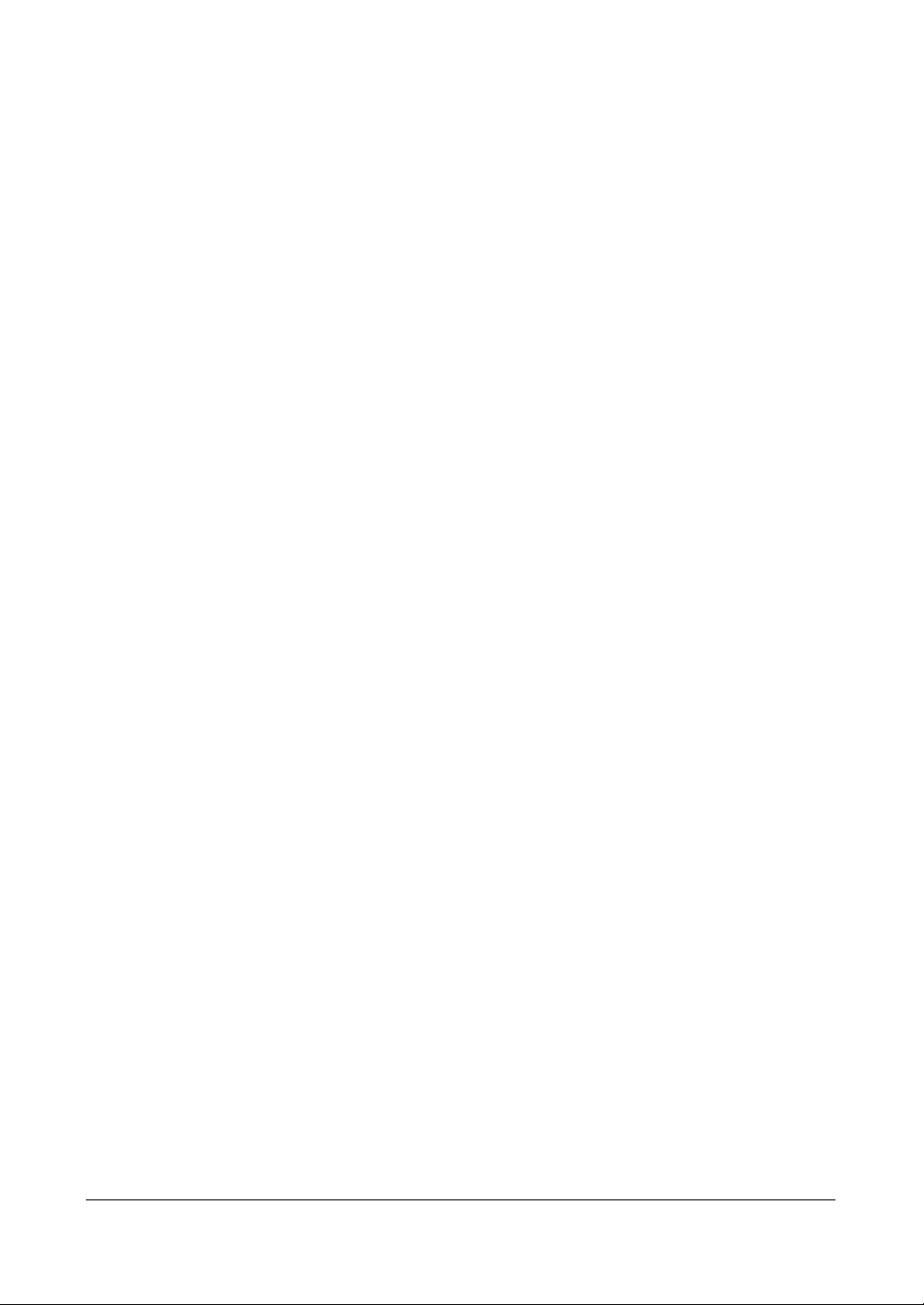
Tables
Tables
Table 3-1 DVR Front Panel Controls . . . . . . . . . . . . . . . . . . . . . . . . . . . . 32
Table 3-2 Quick Setup Screen Options . . . . . . . . . . . . . . . . . . . . . . . . . . . 36
Table 3-3 Quick Setup Screen Options . . . . . . . . . . . . . . . . . . . . . . . . . . . 37
Table 3-4 Storage Screen Setup Fields . . . . . . . . . . . . . . . . . . . . . . . . . . . 47
Table 3-5 S.M.A.R.T. Setup Screen Options . . . . . . . . . . . . . . . . . . . . . . . . 48
Table 3-6 Motion Detection Zone Screen Options . . . . . . . . . . . . . . . . . . . . . 54
Table 3-7 Text-In Setup Screen Options . . . . . . . . . . . . . . . . . . . . . . . . . . 57
Table 3-8 Record Mode Setup Screen Options. . . . . . . . . . . . . . . . . . . . . . . 62
Table 3-9 Screen Status Icons . . . . . . . . . . . . . . . . . . . . . . . . . . . . . . . 80
Table 3-10 Callback Center Pager Codes . . . . . . . . . . . . . . . . . . . . . . . . . . 93
Table 4-1 Playback Arrow Buttons . . . . . . . . . . . . . . . . . . . . . . . . . . . . 111
Table 4-2 Search Menu Functions . . . . . . . . . . . . . . . . . . . . . . . . . . . . 113
Document 800-00919 Rev F 13
02/08
Page 14
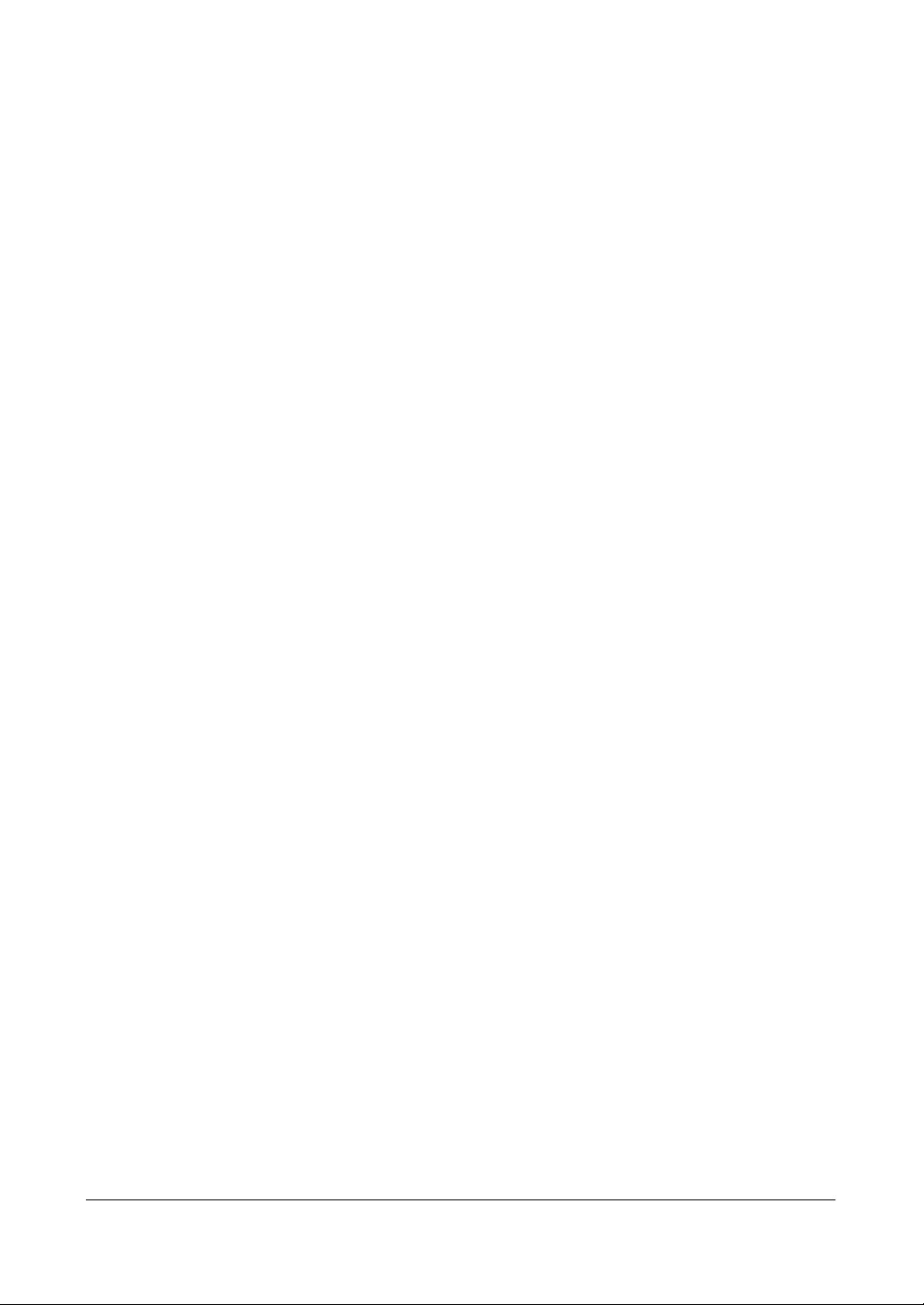
Tables
14
Page 15
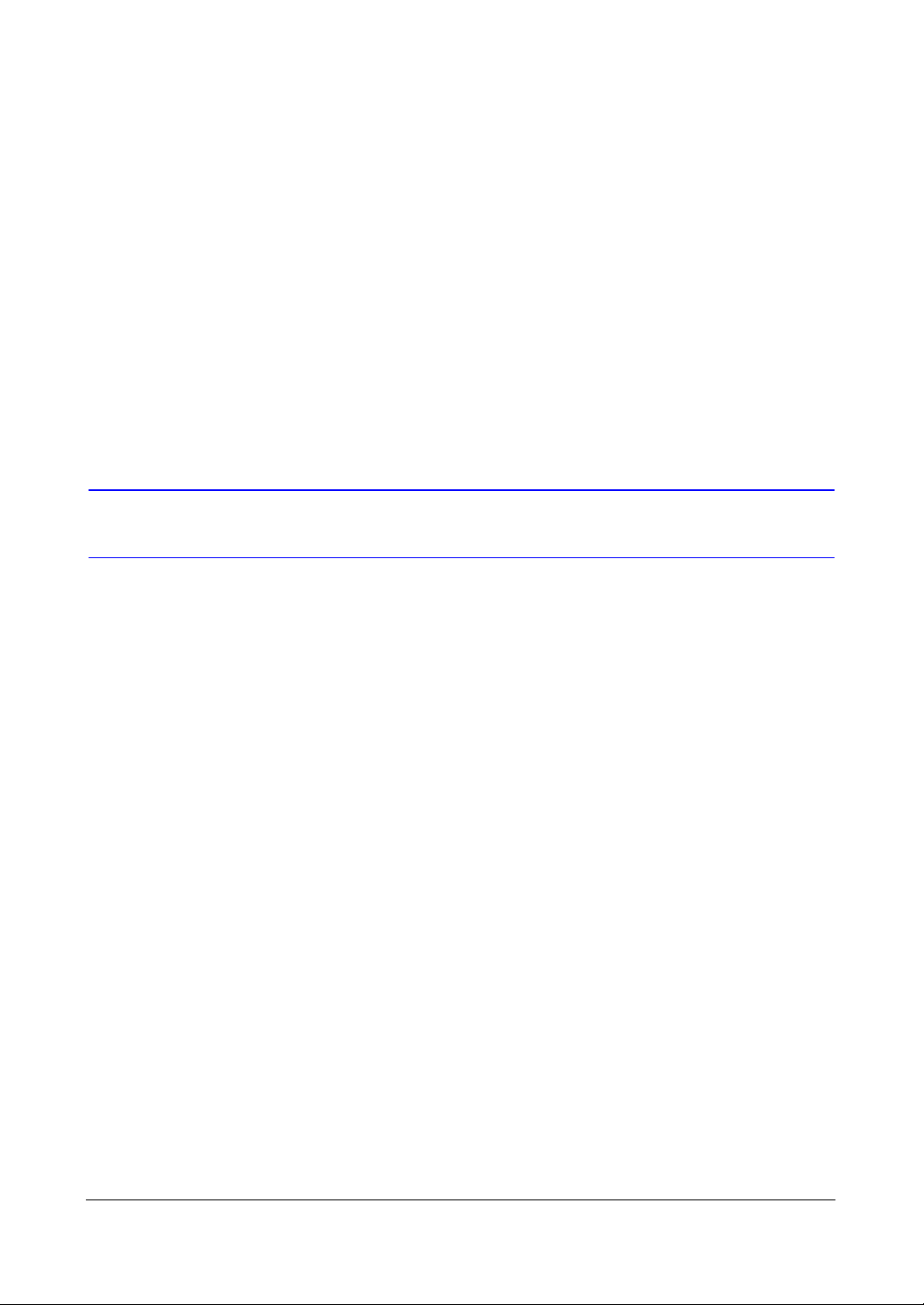
About This Document
This document introduces the HRSD Series Digital Video Recorder and describes how
to install, configure, and operate the DVR.
Overview of Contents
This document contains the following chapters and appendixes:
• Chapter 1, Introduction, introduces the HRSD4 DVR, lists the features, and gives a
functional overview of its components.
• Chapter 2, Installation, describes how to install the DVR and connect the system
components.
• Chapter 3, Configuration, provides an overview of the front panel controls and
LCD displays, and provides instructions for configuring the DVR. It also describes
how to configure the infrared remote control.
• Chapter 4, Operation, describes live monitoring, recording video and audio,
playing recorded video, and searching for recorded video.
• Appendix A, USB Hard Disk Drive Preparation, describes how to use Microsoft
Windows 2000/98/XP/Vista operating systems to prepare the USB hard disk drive
for computers.
• Appendix B, Text-In Query Examples, gives examples how to search for text-in
data.
• Appendix C, Troubleshooting, provides answers for common technical questions.
• Appendix D, Connector Pinouts, describes I/O and RS485 connector pinouts.
• Appendix E, Map of Screens, provides a graphical illustration of the menu screens.
• Appendix F, Specifications, lists the DVR specifications.
®
Document 800-00919 Rev F 15
02/08
Page 16
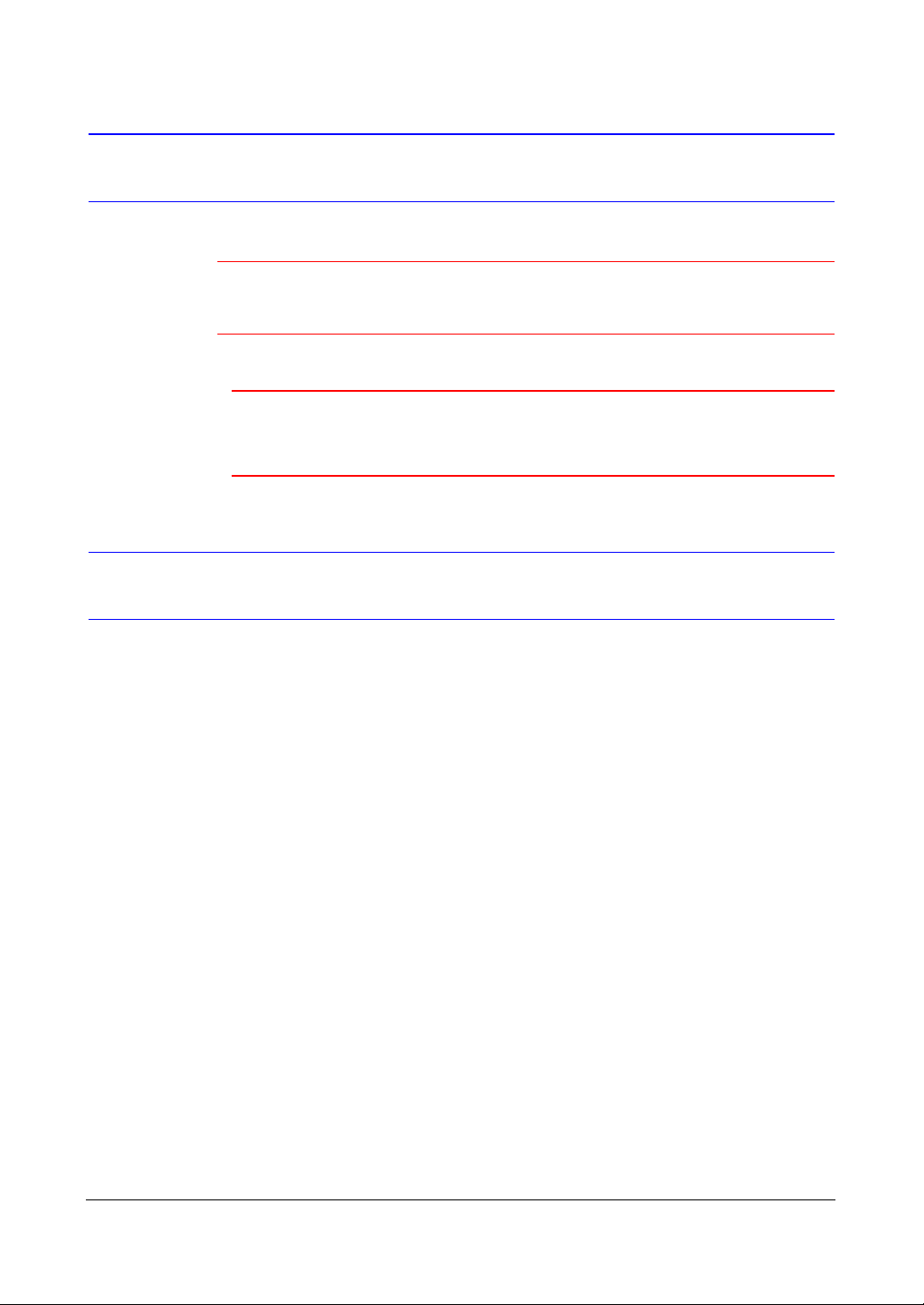
About Cautions and Warnings
Caution A caution advises users that failure to take or avoid a specified
action could result in loss of data or damage to the equipment.
WARNING! A warning advises users that failure to take or avoid a
specified action could result in physical injury to a
person or irreversible damage to the equipment.
Important Safeguards
1. Read Instructions
All the safety and operating instructions should be read before the appliance is
operated.
2. Retain Instructions
The safety and operating instructions should be retained for future reference.
3. Cleaning
Unplug this equipment from the wall outlet before cleaning it. Do not use liquid
aerosol cleaners. Use a damp soft cloth for cleaning.
4. Attachments
Never add any attachments and/or equipment without the approval of the
manufacturer as such additions may result in the risk of fire, electric shock, or
other personal injury.
5. Water and/or Moisture
Do not use this equipment near water or in contact with water.
6. Ventilation
Place this equipment only in an upright position. The equipment has an
open-frame Switching Mode Power Supply (SMPS), which can cause a fire or
electric shock if anything is inserted through the ventilation holes on the side of
the equipment.
7. Accessories
16
Page 17
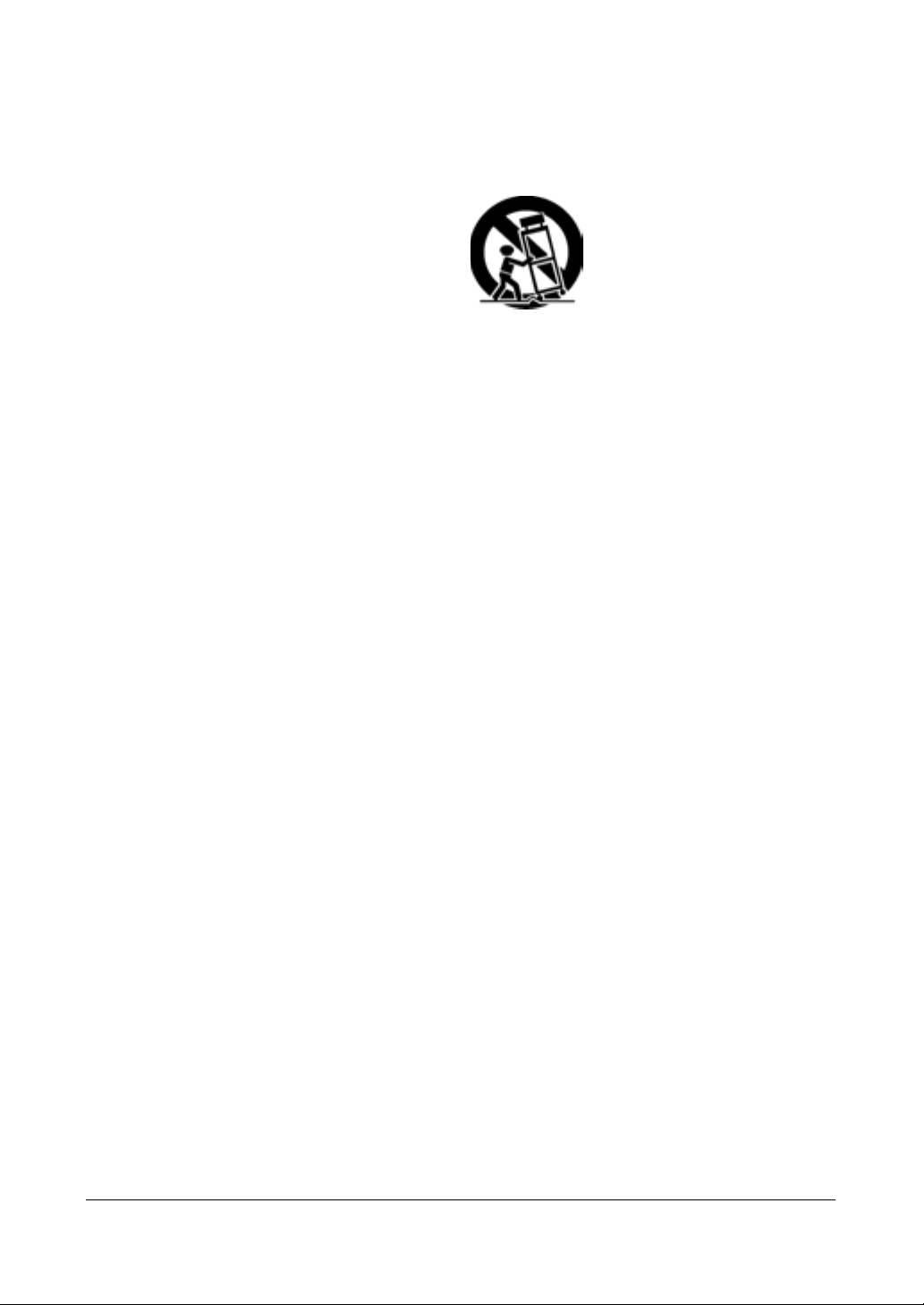
Do not place this equipment on an unstable cart, stand, or table. The equipment
may fall, causing serious injury to a child or adult, and serious damage to the
equipment. Wall or shelf mounting should follow the manufacturer's instructions,
and should use a mounting kit approved by the manufacturer.
This equipment and cart combination should be moved with care. Quick stops,
excessive force, and uneven surfaces may cause the equipment and cart
combination to overturn.
8. Power Sources
This equipment should be operated only from the type of power source indicated
on the marking label. If you are not sure of the type of power, please consult your
equipment dealer or local power company.
9. Power Cords
Operator or installer must remove power, BNC, alarm, and other connections
before moving the equipment.
10. Lightning
For added protection for this equipment during a lightning storm, or when it is left
unattended and unused for long periods of time, unplug it from the wall outlet and
disconnect the antenna or cable system. This will prevent damage to the
equipment due to lightning and power-line surges.
11. Overloading
Do not overload wall outlets and extension cords to avoid the risk of fire or electric
shock.
12. Objects and Liquids
Never push objects of any kind through openings of this equipment as they may
touch dangerous voltage points or short out parts that could result in a fire or
electric shock. Never spill liquid of any kind on the equipment.
13. Servicing
Do not attempt to service this equipment yourself. Refer all servicing to qualified
service personnel.
Document 800-00919 Rev F 17
02/08
Page 18
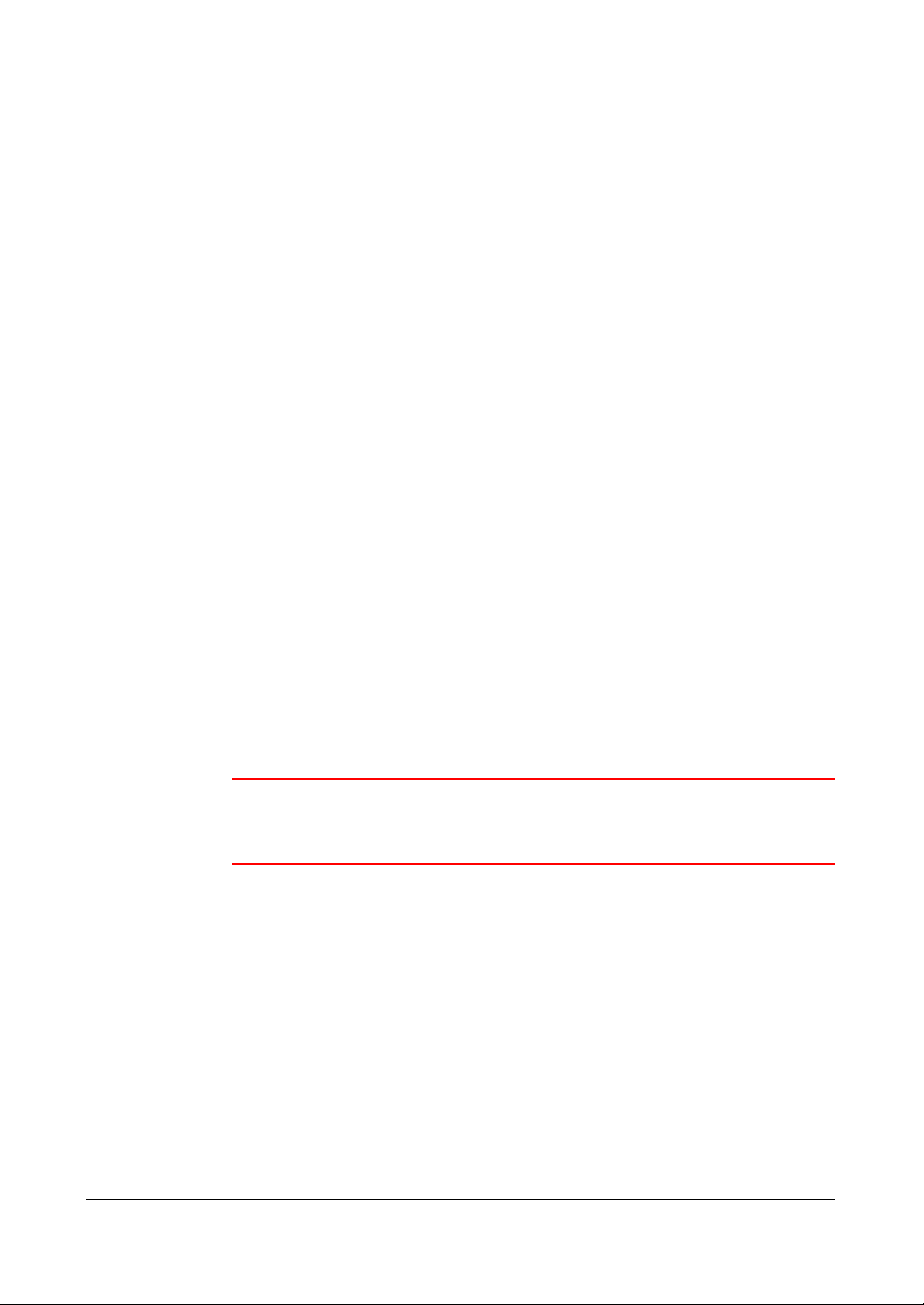
14. Damage Requiring Service
Unplug this equipment from the wall outlet and refer servicing to qualified service
personnel under the following conditions:
• When the power-supply cord or the plug has been damaged
• If liquid is spilled or objects have fallen into the equipment
• If the equipment has been exposed to rain or water
• If the equipment does not operate normally by following the operating
instructions, adjust only those controls that are covered by the operating
instructions as an improper adjustment of other controls may result in
damage and will often require extensive work by a qualified technician to
restore the equipment to its normal operation.
• If the equipment has been dropped or the cabinet damaged
• When the equipment exhibits a distinct change in performance—this
indicates a need for service.
15. Replacement Parts
When replacement parts are required, be sure the service technician has used
replacement parts specified by the manufacturer or that have the same
characteristics as the original part. Unauthorized substitutions may result in fire,
electric shock, or other hazards.
16. Safety Check
Upon completion of any service or repairs to this equipment, ask the service
technician to perform safety checks to determine that the equipment is in proper
operating condition.
17. Field Installation
This installation should be made by a qualified service person and should
conform to all local codes.
18. Correct Batteries
18
WARNING! Risk of explosion if battery is replaced by an incorrect
type. Dispose of used batteries according to the
instructions.
19. Operating Temperature
An operating temperature range is specified (see Appendix F, Specifications) so
that the customer and installer may determine a suitable operating environment
for the equipment.
20. Elevated Operating Ambient Temperature
If installed in a closed or multi-unit rack assembly, the operating ambient
temperature of the rack environment may be greater than room ambient.
Therefore, consideration should be given to installing the equipment in an
environment compatible with the specified operating temperature range.
21. Reduced Air Flow
Installation of the equipment in the rack should be such that the amount of airflow
required for safe operation of the equipment is not compromised.
Page 19
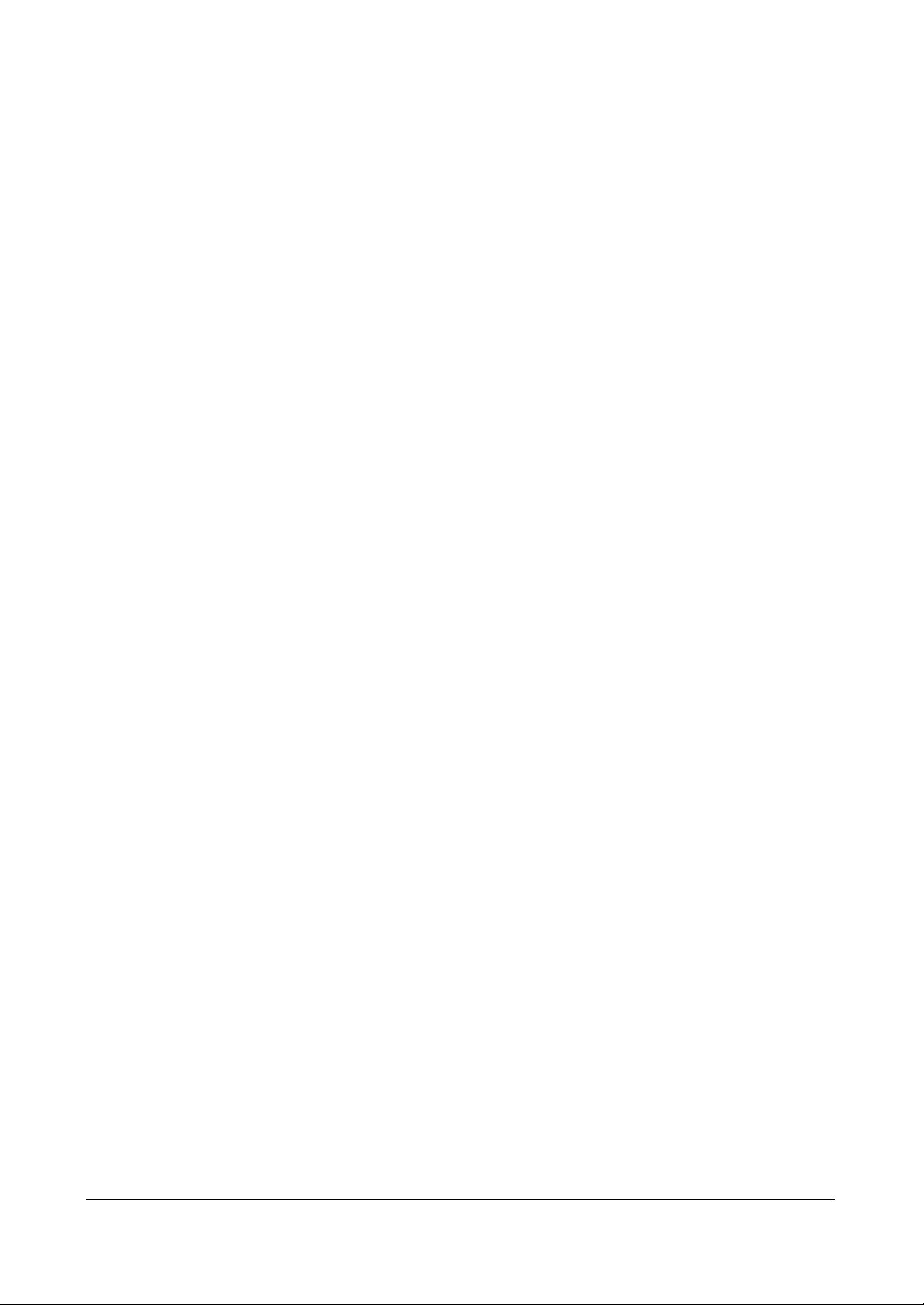
22. Mechanical Loading
Mounting of the equipment in the rack should be such that a hazardous condition
is not caused by uneven mechanical loading.
23. Circuit Overloading
Consideration should be given to connection of the equipment to supply circuit
and the effect that overloading of circuits might have on over-current protection
and supply wiring. Appropriate consideration of equipment nameplate ratings
should be used when addressing this concern.
24. Reliable Earthing (Grounding)
Reliable grounding of rack mounted equipment should be maintained. Particular
attention should be given to supply connections other than direct connections to
the branch circuit (for example, use of power strips).
Document 800-00919 Rev F 19
02/08
Page 20
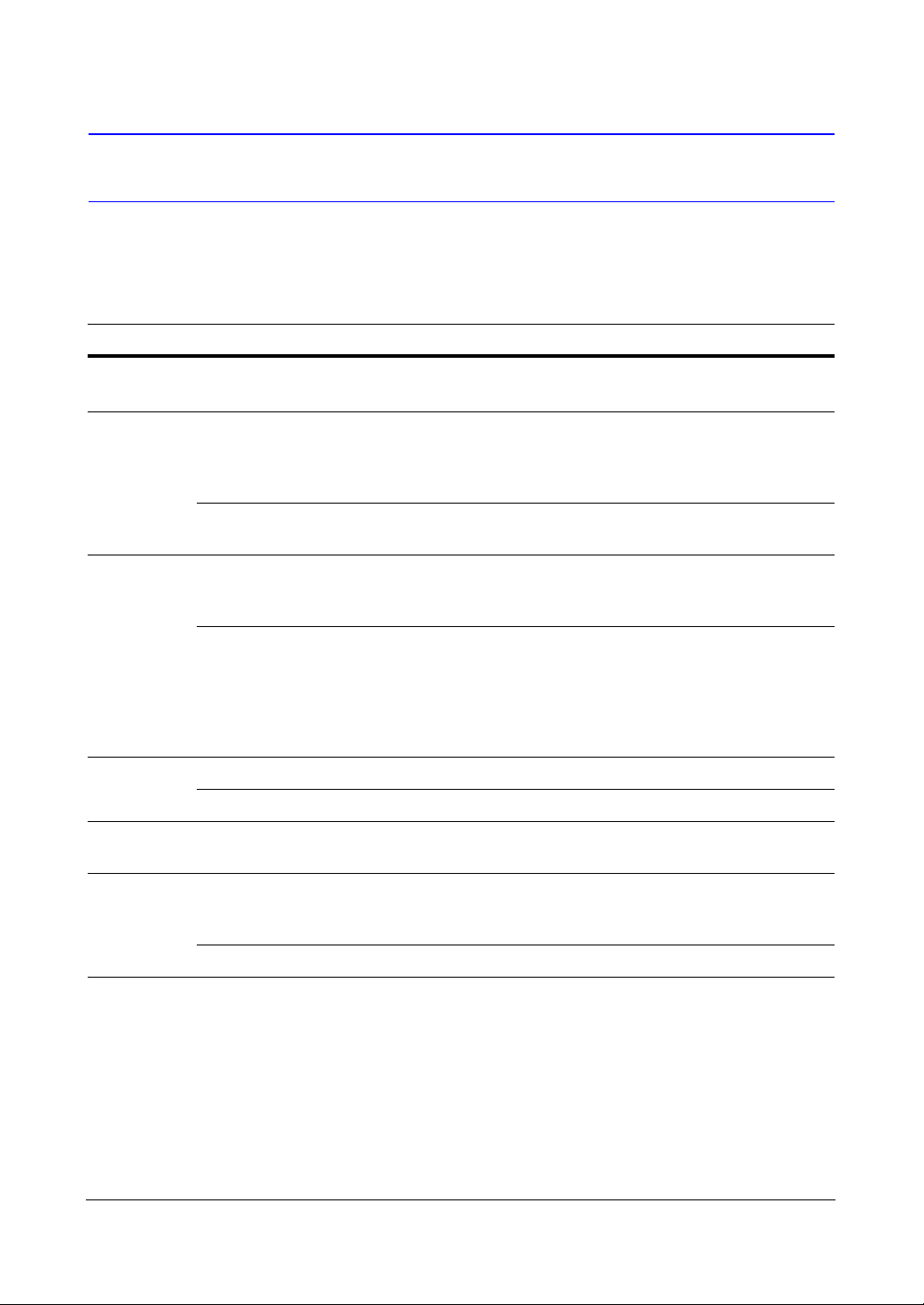
Typographical Conventions
[you can delete the conventions that don’t apply to your document]
This document uses the following typographical conventions:
Font What it represents Example
Swiss721
Keys on the keyboard Press Ctrl+C
Lt BT
Lucida Values of editable fields that are mentioned in the
body text of the document for reference
purposes, but do not need to be entered as part
of a procedure
Text strings displayed on the screen The message Password
Lucida
Bold
Swiss721
BT bold
Italic (any
font)
Palatino
italic
Words or characters that you must type. The
word “enter” is used if you must type text and
then press the Enter or Return key.
Values of editable fields that appear in tables (on
first mention)
Menu titles and other items you select Double-click FVC Tool icon.
Buttons you click to perform actions Click Exit to close the program.
Placeholders: words that vary depending on the
situation vehicle ID
Cross-reference to external source Refer to the FareView Player -
The Time field can be set to
Hours:Minutes:Seconds.
Updated displays.
Enter the vehicle ID number:
Goldwing
The Background Recording field
can be set to one of the following
values:
Enabled
Disabled
Image Viewing/Archiving Tool
Application Note.
20
Cross-reference within document See Introduction.
Page 21
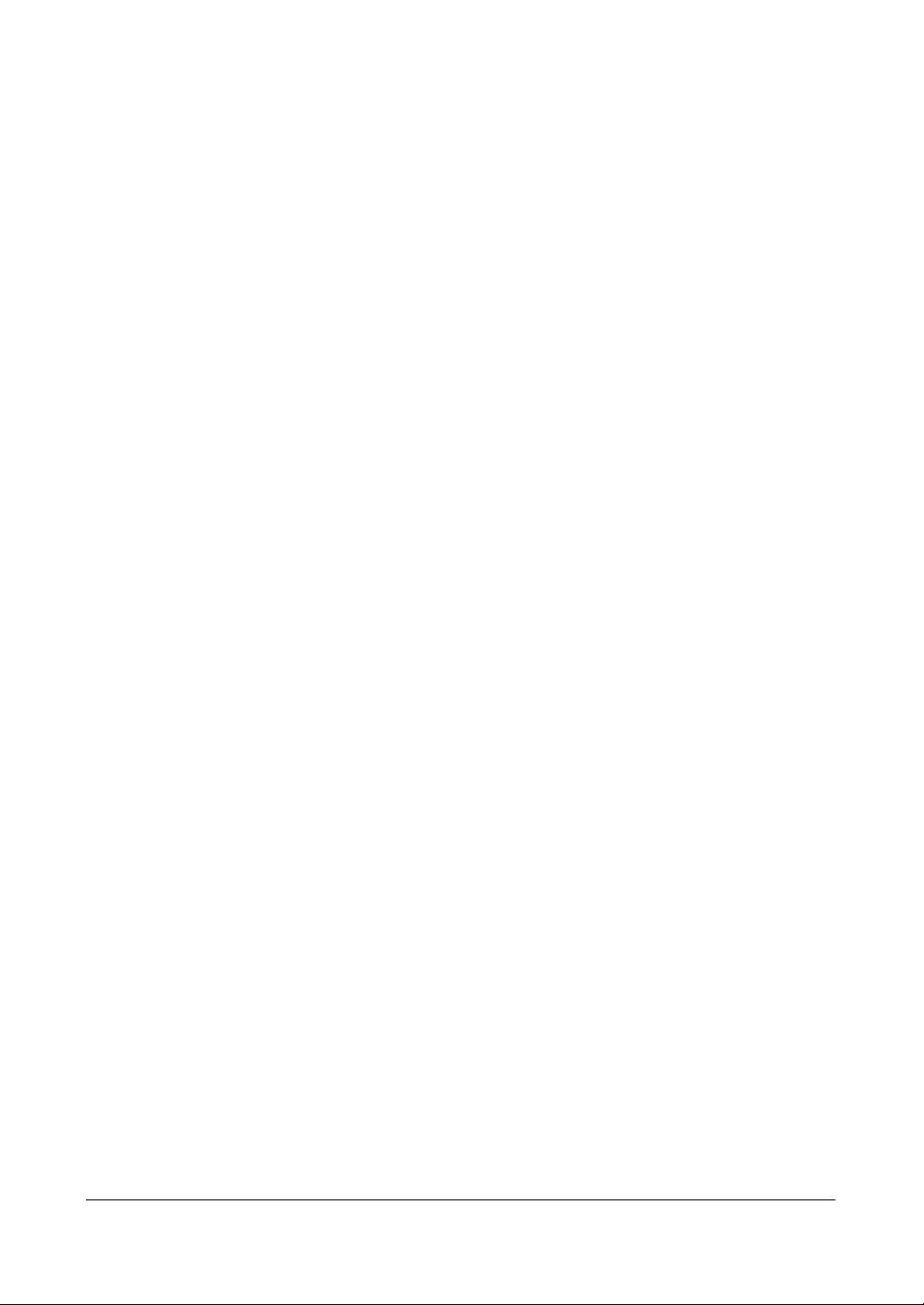
Introduction
Introduction
Features
Your color digital video recorder (DVR) provides recording capabilities for four camera
inputs. It provides exceptional picture quality in both live and playback modes, and
offers the following features:
• 4 Composite Video Input Connectors
• Compatible with Color (NTSC or PAL) and B&W (CCIR and EIA-170) Video
Sources
• Multiple Search Engines (Date/Time, Calendar, Event)
• Records up to 120/100 Images per Second (NTSC/PAL)
• "Loop-Through" Video Connectors
• Continuous Recording in Disk Overwrite Mode
• 1 USB 1.1 Port
• Continues Recording while Transmitting to Remote Site, and during Playback
• User-friendly Graphical User Interface (GUI) Menu System
• Various Recording Modes (Time, Pre-event, Alarm, Motion, Text, and Panic)
• Audio Recording and Playback
• Alarm Connections Include: Input, Output, and Reset Input
• Built-in Alarm Buzzer
• Live or Recorded Video Access via Ethernet or Modem
• Infrared Remote Control
• Time Synchronization using industry standard protocol
• Self-diagnostics with automatic notification including hard disk drive S.M.A.R.T.
protocols
1
Document 800-00919 Rev F 21
02/08
Page 22
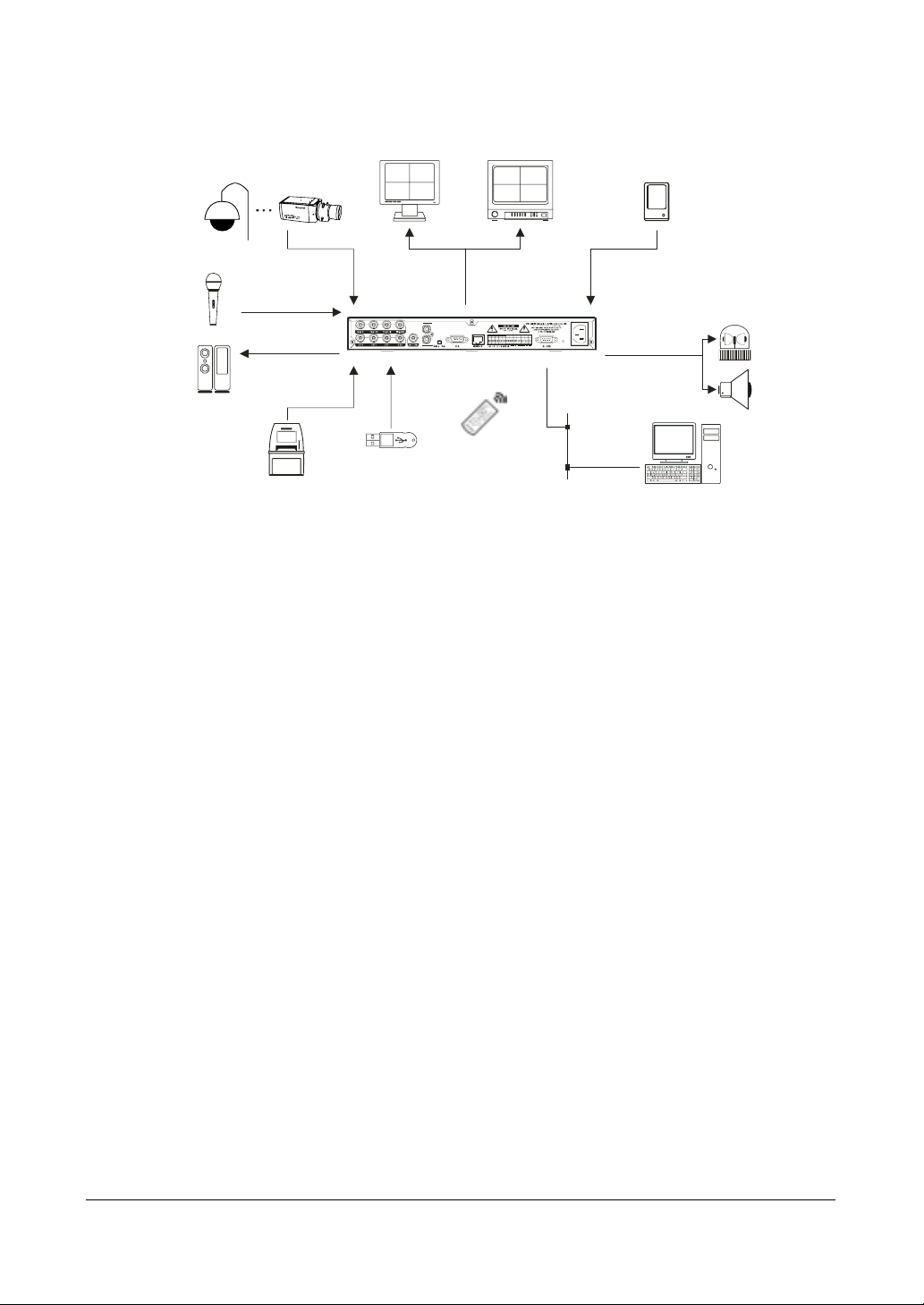
Introduction
A
Figure 1-1 Typical DVR installation
VGA Monitor
Audio Input
udio Output
Digital Video Recorder
Flash Drive
ATM/POS
Main Monitor
IR Remote
Control
(BNC)
Sensors x4Camerasx4
Alarm Outputs
x2
RASplus
Network
Technical Overview
In addition to replacing both a time-lapse VCR and a multiplexer in a security
installation, your DVR has many features that make it much more powerful and easier
to use than even the most advanced VCR.
Flashing Light
Siren
This DVR converts analog NTSC or PAL video to digital images and records them on a
hard disk drive. Using a hard disk drive allows you to access recorded video almost
instantaneously; there is no need to rewind tape. The technology also allows you to
view recorded video while the DVR continues recording video.
Digitally recorded video has several advantages over analog video recorded on tape.
There is no need to adjust tracking. You can freeze frames, fast forward, fast reverse,
slow forward, and slow reverse without image streaking or tearing. Digital video can be
indexed by time or events, and you can instantly view video after selecting the time or
event.
Your DVR can be set up for event or time-lapse recording. You can define times to
record, and the schedule can change for different days of the week and for user-defined
holidays.
The DVR can be set to alert you when the hard disk drive is full, or it can be set to record
over the oldest video once the disk is full.
Your DVR uses a proprietary encryption scheme making it nearly impossible to alter
video.
You can view live video, search for images, and control your DVR remotely by
connecting via external modem or Ethernet. There is a USB port you can use to
upgrade the system or copy video clips to USB-IDE hard disk drives, USB CD-RW
drives, or flash drives.
22
Page 23
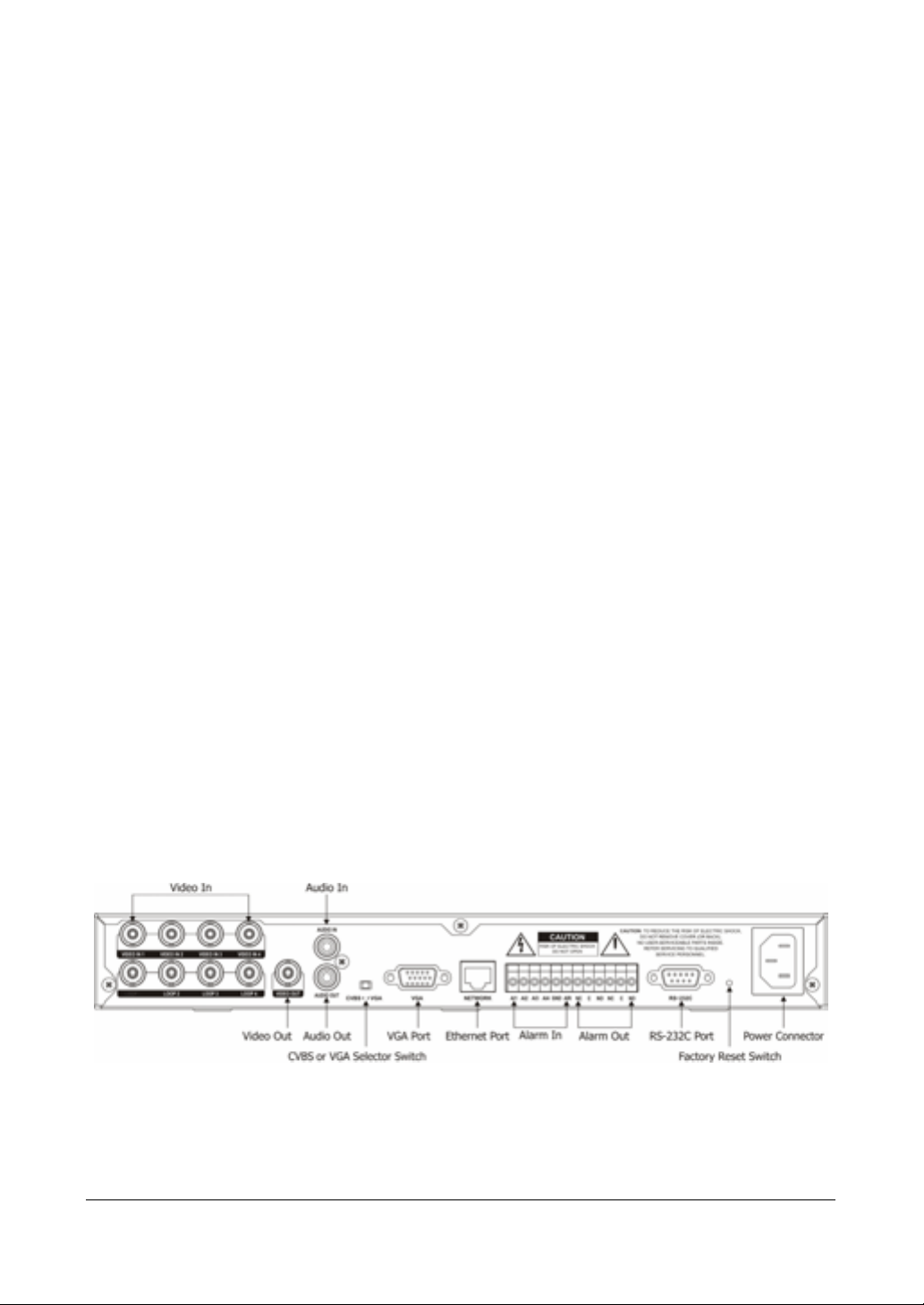
Installation
Installation
Package Contents
The package contains the following:
• Digital Video Recorder
•Power Cord
• User Guide (This Document)
• Multilingual User Guide (RASplus CD-ROM)
• RASplus User Guide
• Mulitlingual RASplus Software and User Guide (RASplus CD-ROM)
• DVRNS Server Software and User Guide (RASplus CD-ROM)
• Infrared Remote Control
2
Required Installation Tools
No special tools are required to install the DVR. Refer to the installation manuals for the
other items that make up part of your system.
Figure 2-1 4-Channel DVR Rear Panel
Document 800-00919 Rev F 23
02/08
Page 24
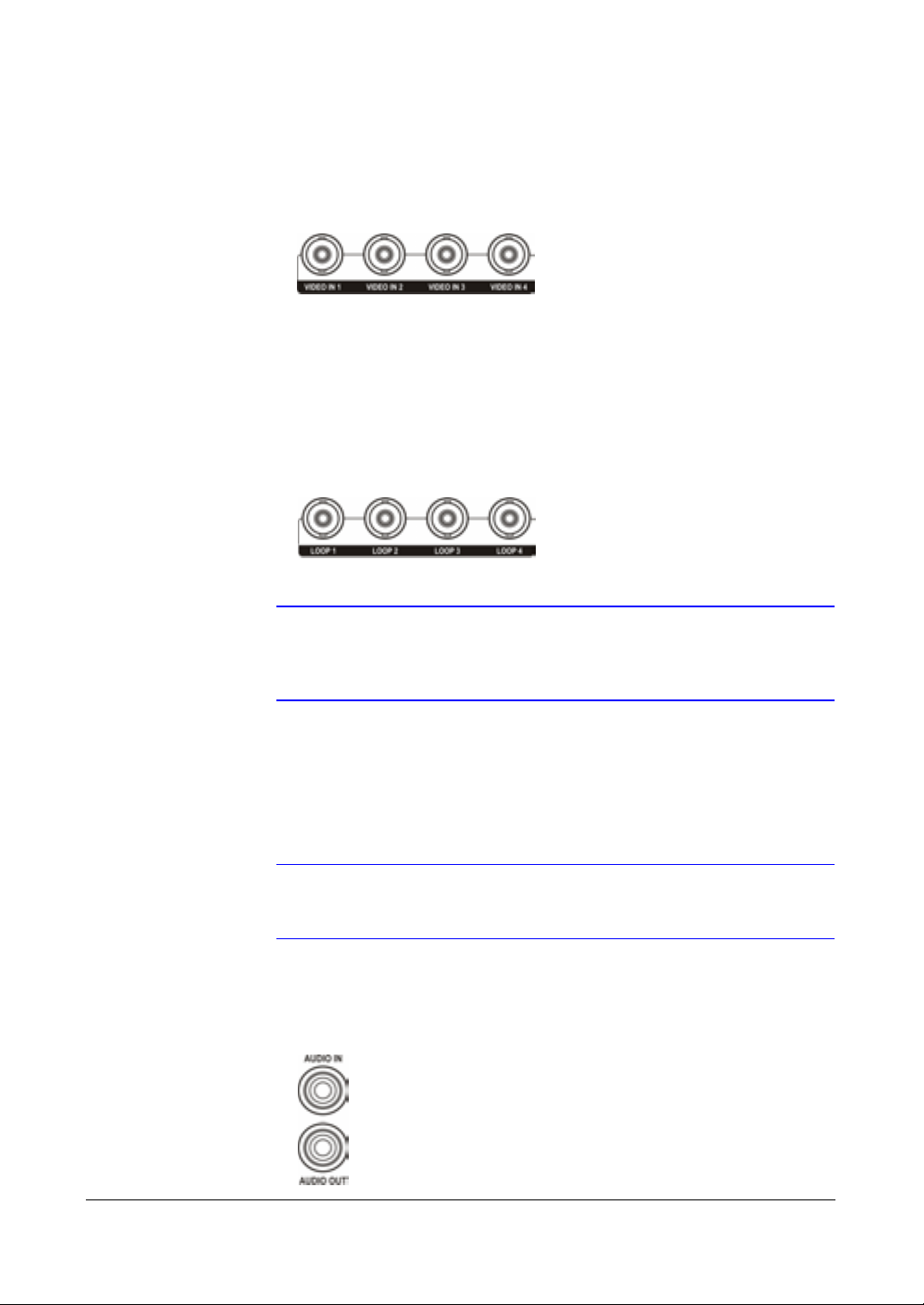
Installation
Connecting the Video Source
Connect the coaxial cables from the video sources to the BNC Video In connectors.
Figure 2-2 Video Input Connectors
Connecting the Loop Through Video
If you would like to connect your video source to another device, you can use the Loop
BNC connectors.
Figure 2-3 Video Loop Through Connectors
Connecting Audio
Your DVR can record audio. Connect the audio source to Audio In as needed using an
RCA jack. Connect Audio Out to your amplifier.
Note The Loop BNC connectors are auto terminated. Do NOT connect
a cable to the Loop BNC unless it is connected to another
terminated device because it will cause poor quality video.
Note It is the user's responsibility to determine if local laws and
regulations permit recording audio.
Figure 2-4 Audio In and Out Connectors
24
Page 25
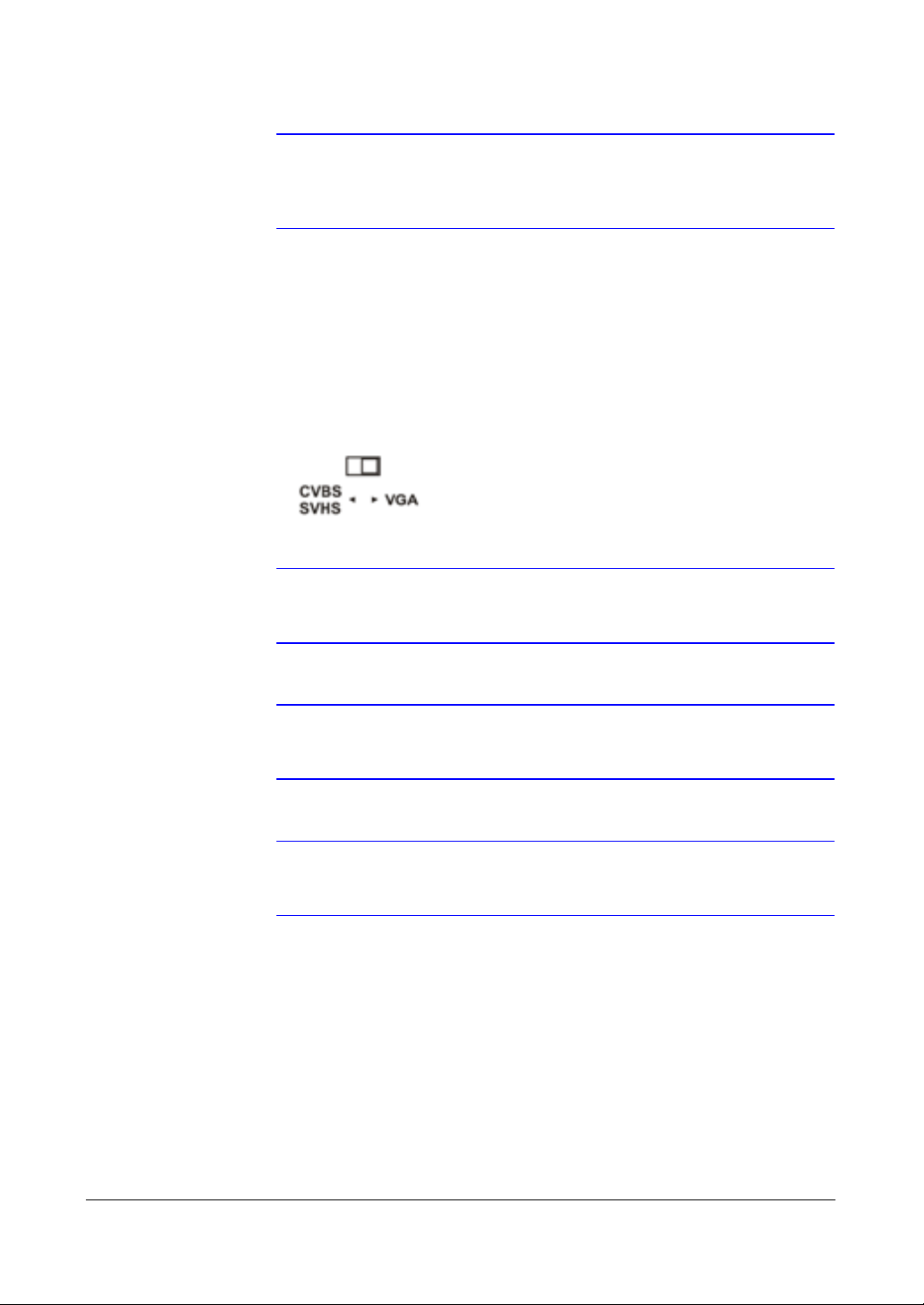
Installation
Note The audio input is from an amplified source. The DVR does not
have amplified audio output, so you will need a speaker with an
amplifier.
Setting Unit for CVBS or VGA Output
Set the switch to CVBS or VGA for monitor output. Select CVBS for spot monitor, and
select VGA for RGB monitor.
Figure 2-5 CVBS/VGA Switch
Note The DVR might not support some LCD monitors or some
monitors don't support Multi Sync.
Note You cannot use spot monitor output and VGA output at the same
time.
Note Set the CVBS or VGA selector switch before turning on the DVR.
You cannot change the setting while the unit is running.
Connecting the Monitor
Connecting the Spot Monitor
Connect the SPOT monitor to the Video Out connector.
Document 800-00919 Rev F 25
02/08
Page 26
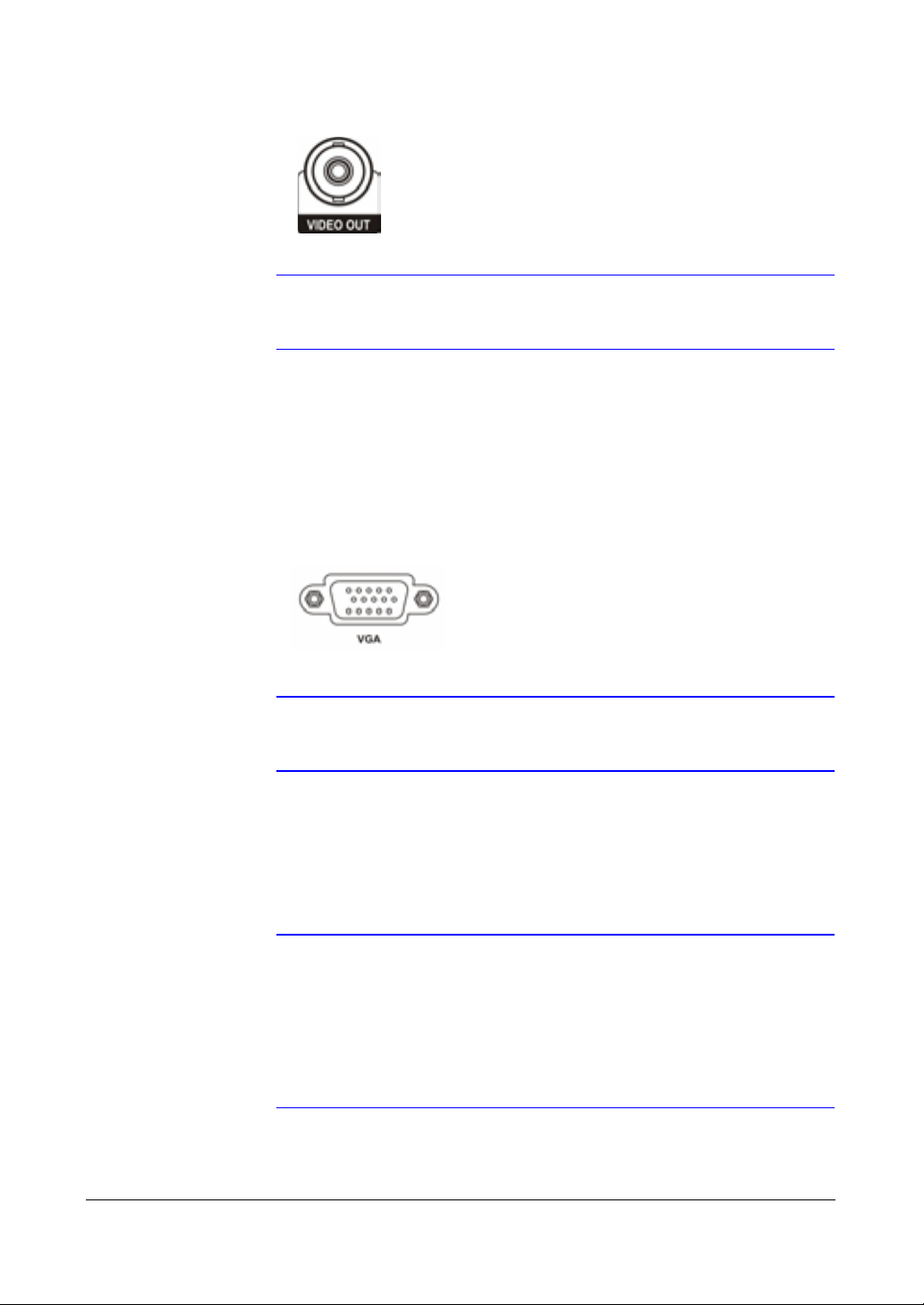
Installation
Figure 2-6 Video Out Connectors
Note For SPOT monitor Output, set the CVBS/VGA selector switch to
CVBS.
Connecting the RGB Monitor
A VGA port is provided for RGB monitor output. Connect the RGB monitor to the VGA
connector if required. Connect an RGB cable with a DB-15 (male) connector, which is
usually less than 10 feet, to the DVR connector.
Figure 2-7 VGA Connector
Note For RGB monitor output, set the CVBS/VGA selector switch to
Connecting Alarm Inputs
Note To make connections on the Alarm Connector Strip, press and
26
VGA.
hold the button and insert the wire in the hole below the button.
After releasing the button, tug gently on the wire to make certain
it is connected.
To disconnect a wire, press and hold the button above the wire
and pull out the wire.
Page 27
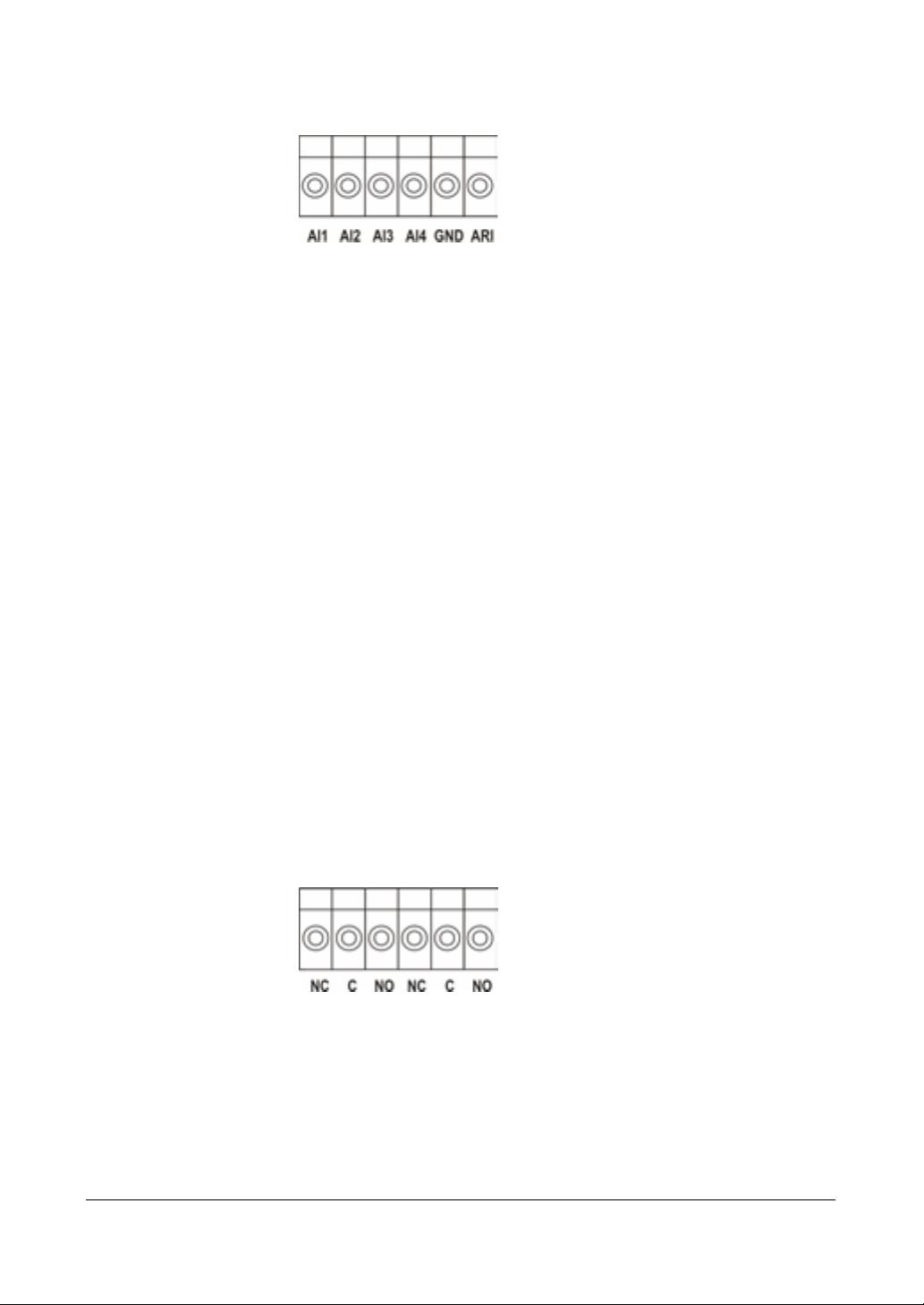
Installation
Figure 2-8 Alarm Input Connector Strips
AI 1 to 4 (Alarm In)
You can use external devices to signal the DVR to react to events. Mechanical or
electrical switches can be wired to the AI (Alarm In) and GND (Ground) connectors. The
threshold voltage for NC (Normally Closed) is above 4.3V and should be stable at least
0.5 seconds to be detected. The threshold voltage for NO (Normally Open) is below
0.3V. See Chapter 3, Configuration for configuring alarm input.
GND (Ground)
Connect the ground side of the Alarm input to the GND connector.
ARI (Alarm Reset In)
An external signal to the Alarm Reset In can be used to reset both the Alarm Out signal
and the internal buzzer of the DVR. Mechanical or electrical switches can be wired to
the ARI (Alarm Reset In) and GND (Ground) connectors. The threshold voltage is below
0.3V and should be stable at least 0.5 seconds to be detected. Connect the wires to the
ARI (Alarm Reset In) and GND (Ground) connectors.
Alarm Out
Figure 2-9 Alarm Output Connector Strips
The DVR can activate external devices such as buzzers or lights. Mechanical or
electrical switches can be wired to the NC (Normally Closed) and C (Common)
connectors or NO (Normally Open) and C (Common) connectors. The amount of
current permitted is up to 0.5 A for 125 VAC, 1 A for 30 VDC. See Chapter 3,
Configuration for configuring alarm output.
Document 800-00919 Rev F 27
02/08
Page 28
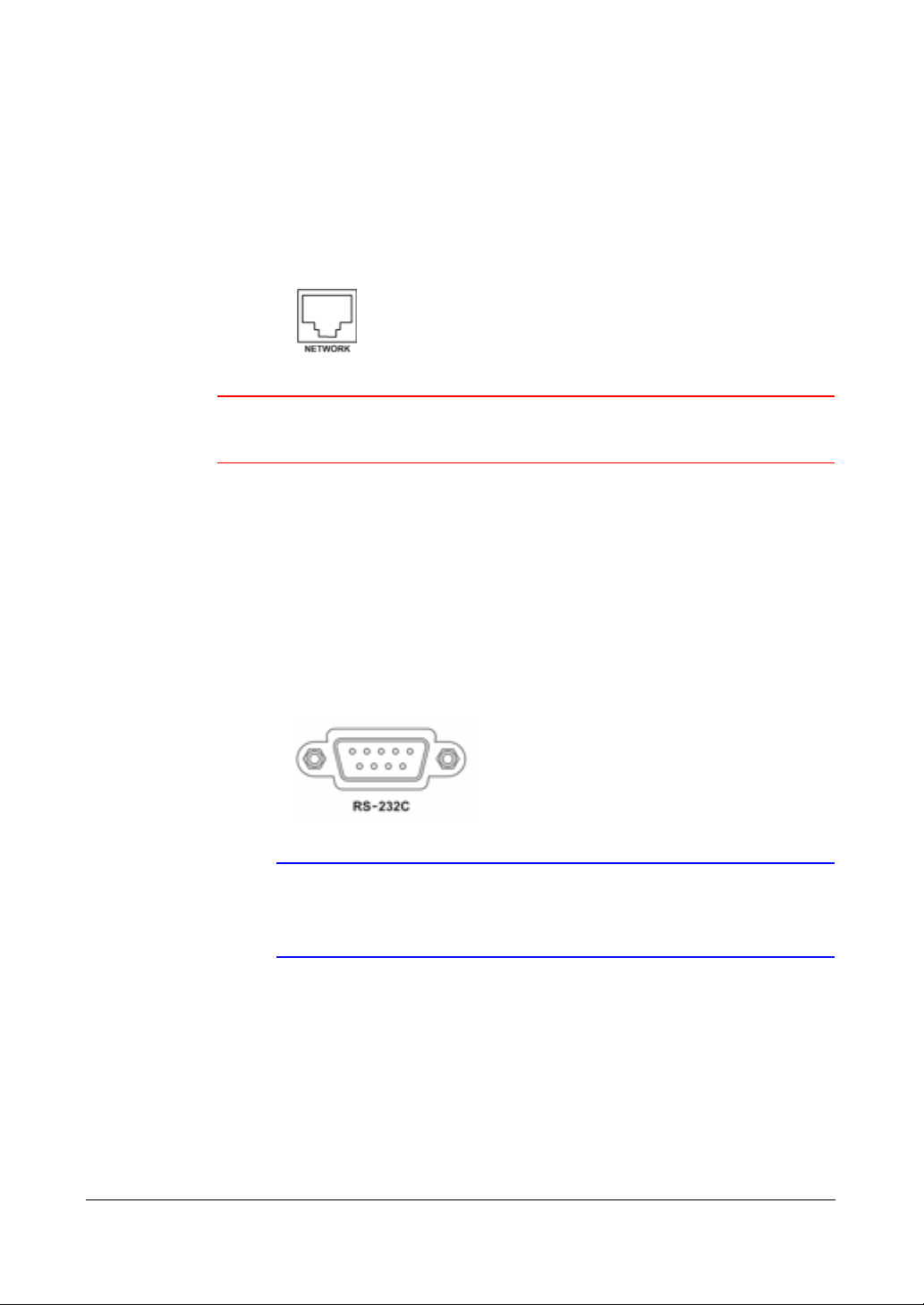
Installation
Connecting to the Network Port
The DVR can be networked using the 10/100Mb Ethernet connector. Connect a Cat5
cable with an RJ-45 jack to the DVR connector. The DVR can be networked with a
computer for remote monitoring, searching, configuration and software upgrades. See
Chapter 3, Configuration for configuring the Ethernet connections.
Figure 2-10 Network Connector
Caution This Network Port is not designed to be connected with cables or
wires that are intended for outdoor use.
Connecting to the RS-232C Port
An RS232 port is provided to connect an external modem for remote monitoring,
configuration, and software upgrades, and to connect a remote control keyboard. Use
a modem cable with a DB-9S (female) connector to connect to the DVR. See Chapter 3,
Configuration for configuring the modem.
Factory Reset
The DVR has a Factory Reset switch to the right of the RS-232C connector. Use this
switch only on the rare occasions that you want to return all the settings to the original
factory settings.
Figure 2-11 RS-232C Connector
Note The DVR is not supplied with a modem cable, and many
modems are not supplied with cables. Ensure that you have the
correct cable when purchasing the modem.
28
Page 29
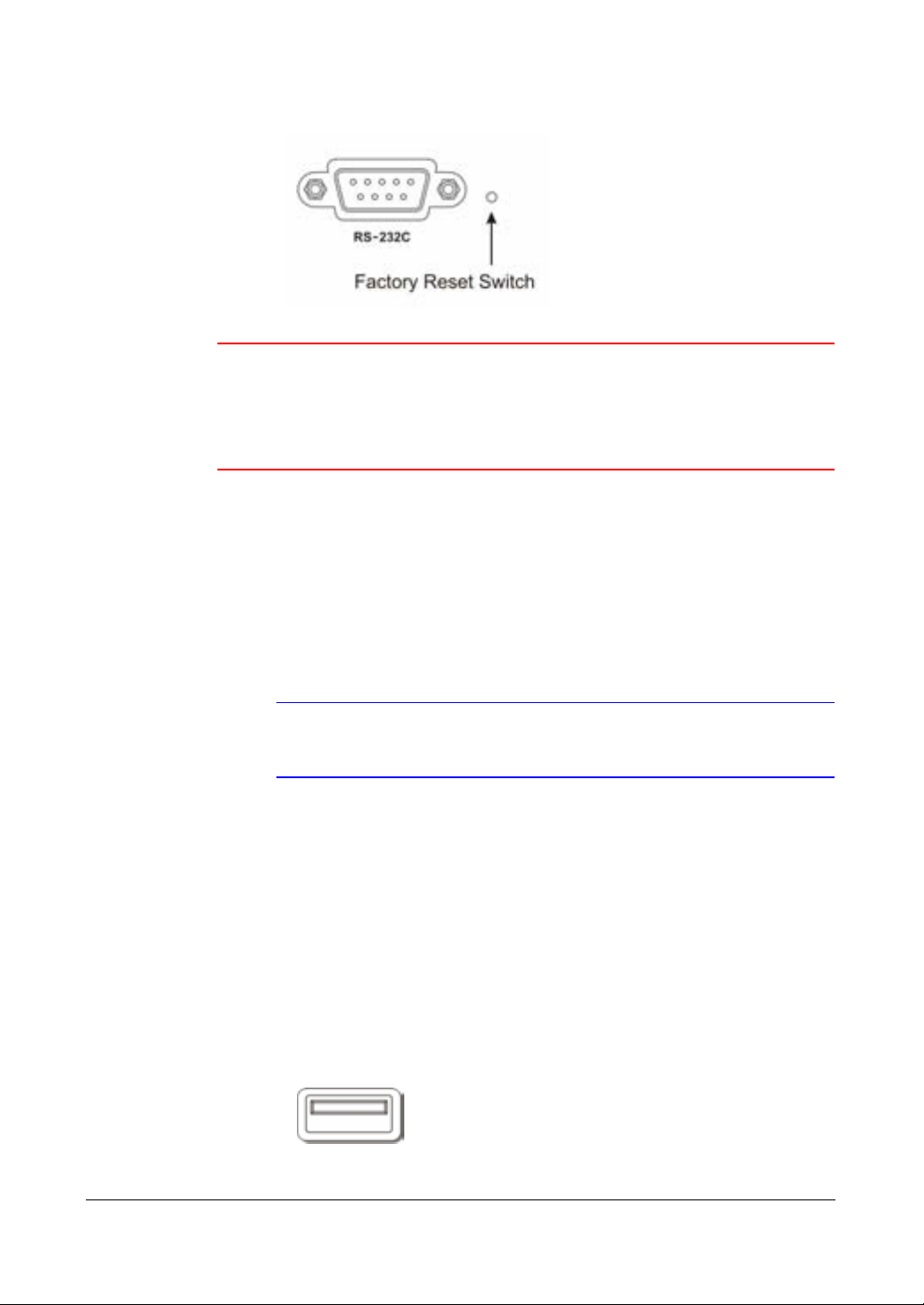
Installation
Figure 2-12 Factory Reset Switch
Caution When using the Factory Reset, you lose any setting you have
made. If you want to use the same DVR name registered on the
DVRNS server after initializing the system using the factory reset,
you need to contact the DVRNS server manager. Please record
and save the help desk information before factory reset.
To reset the unit, you need a straightened paperclip.
25. Turn off the DVR.
26. Turn on the DVR again.
27. While the DVR is initializing, poke the straightened paperclip into the unlabeled
hole to the right of the RS-232C connector.
28. Hold the switch until all the LEDs on the Front Panel are lit.
Note When the DVR successfully resets to factory defaults, all the
LEDs on the Front Panel flash three times.
29. Release the reset switch. All of the settings are now at the original settings it had
when the DVR left the factory.
Connecting the USB Port
A USB port on the front panel is provided to connect external hard disk drives, CD-RW
drives or flash drives for archiving video. Position the external hard disk drive close
enough to the DVR so that you can make the cable connections, usually less than 6 feet.
Use the USB cable provided with the hard disk drive or CD-RW to connect it to the DVR.
Figure 2-13 USB Connector
Document 800-00919 Rev F 29
02/08
Page 30
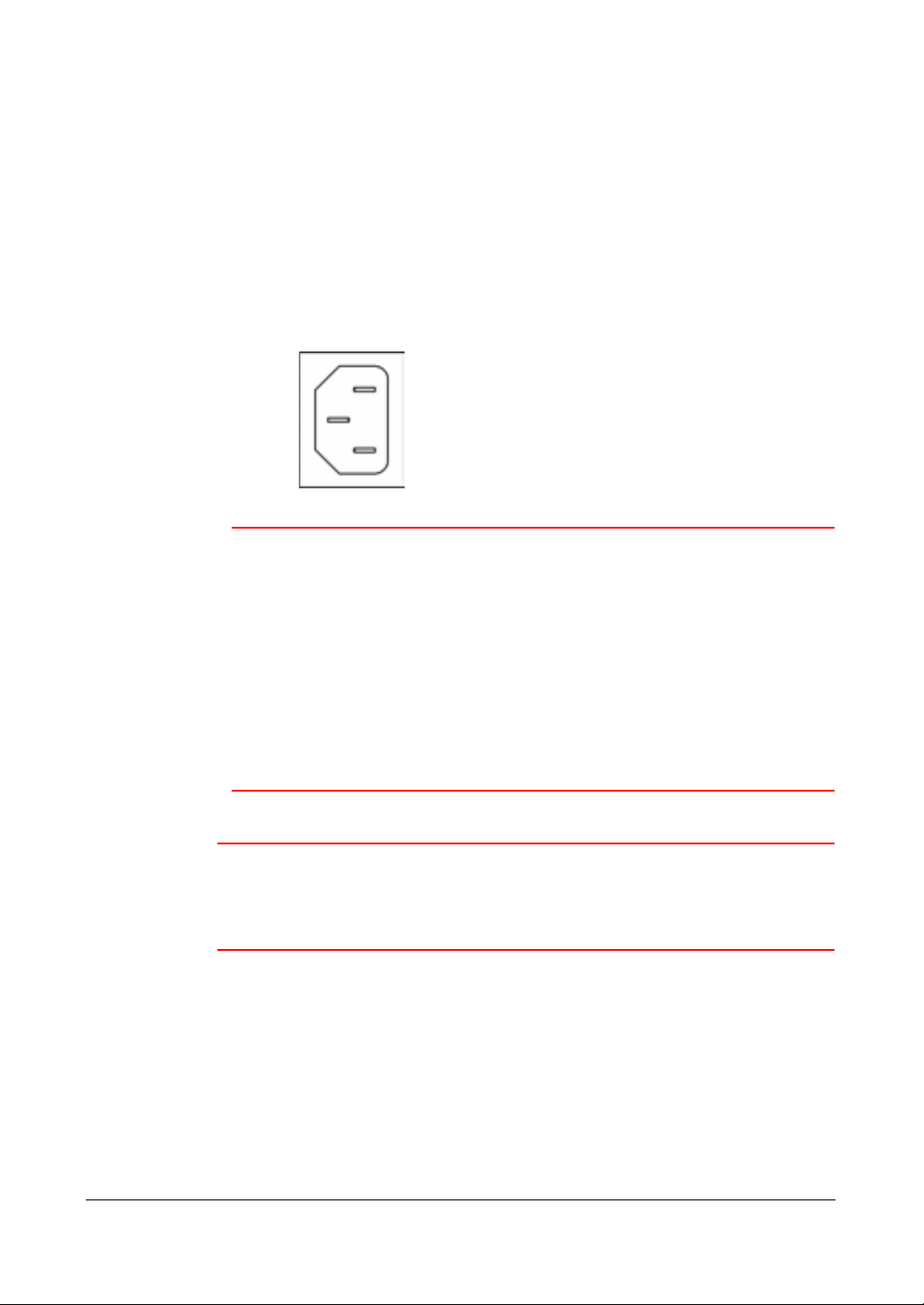
Installation
See Chapter 4, Operation for how to archive video to an external USB-IDE hard disk
drive, USB CD-RW drive, or USB flash drive. You also can upgrade the software via USB
port.
Connecting the Power Cord
Connect the power cord to the DVR and then to the wall outlet.
Figure 2-14 Power Cord Connector
WARNING! ROUTE POWER CORDS SO THAT THEY ARE NOT A
TRIPPING HAZARD. ENSURE THAT THE POWER CORD
WILL NOT BE PINCHED OR ABRADED BY FURNITURE.
DO NOT INSTALL POWER CORDS UNDER RUGS OR
CARPET.
THE POWER CORD HAS A GROUNDING PIN. IF YOUR
POWER OUTLET DOES NOT HAVE A GROUNDING PIN
RECEPTACLE, DO NOT MODIFY THE PLUG.
DO NOT OVERLOAD THE CIRCUIT BY PLUGGING TOO
MANY DEVICES IN TO ONE CIRCUIT.
Caution In noisy electrical environments, use an Uninterruptible Power
Supply (UPS) to minimize the potential of damage to the DVR
from undesired power related hazards. Connect the UPS between
the DVR and the AC voltage supply.
Your DVR is now ready to operate. Please continue to Chapter 3, Configuration and
Chapter 4, Operation.
30
Page 31

Configuration
Configuration
Note Your DVR should be completely installed (see Chapter 2,
3
Installation) before proceeding.
Front Panel Controls
Figure 3-1 DVR Front Panel
USB
Por t
Many of the buttons on the front panel have multiple functions. The table DVR Front
Panel Controls on page 32 describes each button and control. Take a few minutes to
review the descriptions. Use these buttons to initially set up your DVR and for daily
operations.
Cam era But t on s
LEDs
Infrared
Sen sor
Menu
But ton
Quad/ Seq
Button
Zoom/PTZ
But to n
Pan i c
Button
Ent e r /Pause Bu t t o n
Arrow
Buttons
Document 800-00919 Rev F 31
02/08
Page 32

Configuration
Note A separate ALARM button is not provided. Press any key on the
front panel or remote control to reset alarm output, including the
internal buzzer, when the alarm is activated. However, when you
are in the menu or PTZ mode, you have to exit the menu or PTZ
mode first to reset alarm output.
Note The sensor for the infrared remote control is to the left of the
MENU button on the front of the VCR. Ensure that nothing
blocks the sensor, or the remote control will not function
properly.
Table 3-1 DVR Front Panel Controls
Control Function
Camera Buttons (1 to 4) Press an individual camera button to display a selected camera full
screen.
Use the camera buttons to enter passwords (which contain only
numbers).
Use the camera buttons in the PTZ mode in the following ways:
• Camera 1 zooms in
• Camera 2 zooms out
• Camera 3 controls near focus
• Camera 4 controls far focus
Power LED The POWER LED lights when the unit is On.
ALARM LED The ALARM LED lights when alarm output or internal buzzer is
activated.
RECORD LED The RECORD LED lights when the DVR is recording. When the DVR
is in the panic recording mode, the RECORD LED flickers.
MENU Button Press Menu to enter the Main Menu. You need to enter the
administrator password to access the Main Menu.
Press Menu again to close the current menu or setup dialog box.
You can also use Menu to display the Search Menu in the playback
mode, and load the PTZ Menu in the PTZ mode.
QUAD/SEQUENCE Button Press Quad/Sequence to toggle between quad (2x2) display mode
and sequence mode.
Quad/Sequence also loads a Preset when the DVR is in PTZ mode.
32
Page 33

Configuration
Table 3-1 DVR Front Panel Controls
Control Function
ZOOM/PTZ Button Press Zoom/PTZ to open the Pan/Tilt/Zoom screen, where you can
control properly configured cameras.
In the PTZ mode, press PTZ to enter the digital zoom mode. While
in the digital Zoom mode, press PTZ again to return to the live
monitoring mode.
If a PTZ device is not installed, you can press PTZ to directly enter
the digital zoom mode.
In the playback mode, press PTZ to enter the digital zoom playback
mode.
Note When the DVR is in the PTZ mode, a white line appears around the image.
Note In the digital zoom mode and digital zoom playback mode, a small bright box lays over the
image. The box indicates the area to be enlarged.
PANIC Button Press Panic to activate panic recording. The DVR records video
regardless of the time-lapse or event recording schedules.
Press Panic again to release the panic recording.
Note When the DVR is in the Panic recording mode, the RECORD LED flickers and displays on
each camera screen.
ENTER/PAUSE Button Use Enter/Pause to select a highlighted item or complete an entry
that you have made.
In Live Monitoring mode, press Enter/Pause to freeze the current
live screen. The screen displays . Press Enter/Pause again to
return to the live monitoring mode.
In the Playback mode, press Enter/Pause to pause the video. The
screen displays . Press Enter/Pause again in the pause mode to
return to the live monitoring mode.
In the Digital Zoom mode, press Enter/Pause to enlarge a specific
area of the screen. A displays on the enlarged screen.
Arrow Buttons Use the arrows to navigate through menus and GUI. You can also
use them to control Pan and Tilt in the PTZ mode, and to move the
specific area of screen that you want to enlarge in the digital zoom
mode.
In the playback mode, the up arrow to select the next image, and the
down arrow to select the previous image.
In the playback mode, press to play video backward at high
speed. Press
, and . The screen displays , , and
respectively. Press to play video forward at high speed. Press
again to toggle the playback speed from , , and .
The screen displays , , and respectively.
Entering Playback mode from Live Monitoring mode can be
protected by a user password.
again to toggle the playback speed from ,
Document 800-00919 Rev F 33
02/08
Page 34

Configuration
Connecting the Infrared Remote Control
Figure 3-2 Infrared Remote Control
34
If the Unit ID for the DVR is set to 0, you can control that DVR with the infrared remote
control without any additional changes. (See Figure 3-7, the System Information
Change Screen, in this chapter for further information on setting the Unit ID.)
If the Unit ID is set from 1 to 4, you must to press ID on the remote control and number
button (1 to 4) in order to control that DVR. The icon displays when the DVR can be
controlled by the infrared remote control.
If you set the Unit ID of two or more DVRs to 0, you can control those DVRs with the
infrared remote control at the same time.
Note The functions of the infrared remote control buttons are identical
to the functions of the front panel buttons.
Page 35

Configuration
Turning on the Power
Connecting the power cord to the DVR turns on the unit. The unit takes approximately
60 seconds to initialize.
Initial Unit Setup
Before using your DVR for the first time, you need to establish the initial settings. This
includes items such as:
• time and date (see Setting up the Date and Time on page 41)
• display language (see Changing the Language Setting on page 39)
• camera (see Configuring Input Devices on page 50)
• audio (see Setting the DVR to Record Audio on page 59)
• remote control (see Communicating with External Devices Using the RS-232C Port
on page 60)
• record mode (see Configuring Recording Settings on page 61)
• network (see Setting Up the DVR Network Connections on page 82)
• password (see Changing Network Passwords on page 83 and Changing the
Administrator Password on page 95)
Your can set up these items using various screens and dialog boxes.
1. Press the Menu button on the front panel or remote control to enter the setup
screens. The Admin Password screen appears.
Figure 3-3 Admin Password Screen
2. Enter the password by pressing the appropriate combination of camera number
buttons and then . The factory default password is 4321. There are two Setup
screens: Quick Setup and Normal Setup. The factory default is the Quick Setup
screen.
Document 800-00919 Rev F 35
02/08
Page 36

Configuration
Setting Up Your DVR Using the Quick Setup Screen
Figure 3-4 Quick Setup Screen
The Quick Setup screen allows you to set up the most commonly used features of your
DVR. Use the arrows to move through the options. Press to make your selections.
Table 3-2 Quick Setup Screen Options
Option Action
Quick Setup On/Off Highlight the field beside Quick Setup and press
to toggle between On and Off. If you select Off, use the
Normal Setup screen to change the settings.
Recording
Speed/Quality
Note The DVR has a maximum recording speed of 30 ips per camera. However,
the recording speed may not be achieved when averaged over all cameras.
Audio Highlight the field beside Audio Recording and select
Note It is the user's responsibility to determine if local laws and regulations permit
recording audio.
Sequence Dwell Time Highlight the field beside Sequence Dwell Time and
Highlight the first field beside Recording
Speed/Quality, and select recording speeds from as
few as 0.5 ips (images per second) to as many as 30
ips (25 ips for PAL).
Highlight the second field beside Recording
Speed/Quality, and select from Very High, High,
Standard, and Low.
either On or Off. When it is set to On, Camera 1 is
automatically associated with the audio input.
select from 3 to 60 seconds for the camera sequence
dwell time.
36
Page 37

Configuration
Table 3-3 Quick Setup Screen Options
If you select... A screen opens where you can...
System Information Set up system information
Storage Check the storage status
Camera Set up camera information
Network Setup Set up network information
Password Change passwords
Date/Time Set the time and date
System Shutdown Shut down the DVR. When shutting down the DVR, you need to
confirm that you want to shut down the unit by entering an
administrator password.
Note Quick Setup mode is released automatically when the user
changes the DVR settings remotely using the RASplus (Remote
Administration Software) program.
Setting Up Your DVR Using the Normal Setup Screen
Press MENU to enter the setup screen. If the Quick Setup screen appears, turn it off as
described above (see Quick Setup On/Off on page 36). The Normal Setup screen gives
you access to all the HRSD4 DVR setup screens.
Figure 3-5 Normal Setup Screen
Document 800-00919 Rev F 37
02/08
Page 38

Configuration
Changing the System Information
In the System Information Change screen, you can:
• name the site location
• assign a unit ID number
• select the language to use
• upgrade the software
1. Highlight System Information in the Normal Setup screen and press . The
System Information screen appears.
Figure 3-6 System Information Screen
2. Highlight Change and press . The System Information Change screen
appears.
Figure 3-7 System Information Change Screen
Changing the Site Description
1. Highlight the field beside Site Description and press . A virtual keyboard
appears.
38
Page 39

Configuration
Figure 3-8 Virtual Keyboard
2. Use the arrows on the front of the DVR to highlight the first character you want in
the Site Title and press . That character appears in the title bar and the cursor
moves to the next position. You can use up to 20 characters, including spaces, in
your title.
Press to toggle between the upper and lower case keyboards.
Press to backspace.
Press to delete entered characters.
3. Highlight Close and press the button once you have entered your title.
Changing the Unit ID
The Unit ID number is used to identify the unit when it is networked with other DVRs.
You cannot use the same number for two or more DVRs that are within the same
network.
1. Highlight the field beside Unit ID in the System Information Change screen, then
press .
2. Change the number by highlighting it and using the Up and Down arrows to
increase and decrease the number.
Note When the Unit ID is set to 0, the infrared remote control can
control that DVR without any additional operations.
When the Unit ID is set from 1 to 4, you must press ID on the
remote control (1 to 4) to control that DVR.
When the Unit ID is set to 5 or higher, the infrared remote control
can not control any DVRs.
Changing the Language Setting
1. Highlight the field beside Language in the System Information Change Screen
and press . A drop-down menu appears listing the available languages.
2. Highlight the desired language and press .
Document 800-00919 Rev F 39
02/08
Page 40

Configuration
Upgrading the Software
Note Only the system administrator can upgrade the software.
The boxes beside the H/W Version and S/W Version fields display the hardware and
software version of the DVR.
Note You can upgrade the software only in the System Information
Change screen.
1. To upgrade the software, connect to the DVR the USB device containing the
upgrade package file.
2. Highlight Upgrade… and press . The System Upgrade screen appears (see
System Upgrade Screen on page 40). The screen displays the upgrade package
file name.
Note If no hard disk drives are installed in the DVR, the Upgrade…
button is disabled.
Note If the file system on the USB-IDE hard disk drive or USB flash
drive is NOT FAT16 or FAT32 format, you need to format device
using FAT16 or FAT32 format.
Figure 3-9 System Upgrade Screen
40
Page 41

Configuration
3. Select Start, and enter the Admin password to start the upgrade.
The system restarts automatically after completing the upgrade. The software
starts running after restarting the unit.
Note You cannot upgrade the software during clip copy.
4. Save your changes by highlighting OK and pressing . Select Cancel to exit
the screen without saving the changes.
Setting up the Date and Time
Highlight Date/Time in the Main menu and press . The Date/Time setup screen
appears.
Figure 3-10 Date/Time Setup Screen
Caution If you set a date and time that is older than some of your recorded
images, then any images with dates and times later than the new
setting will be deleted.
Changing the Date
1. Highlight the first field beside Date/Time in the Date/Time setup screen and press
. The individual sections of the date highlight.
2. Adjust the date using the Up and Down arrows.
3. Press when you have the correct date.
Document 800-00919 Rev F 41
02/08
Page 42

Configuration
Changing the Time
1. Highlight the second field beside Date/Time in the Date/Time setup screen and
press the button. The individual sections of the time highlight.
2. Adjust the numbers using the arrow buttons.
3. Press when you have the correct time.
Note The clock does not start running until you have restarted the unit,
so you may wish to set the time last.
Changing the Time Zone
Highlight the field beside Time Zone in the Date/Time setup screen and press .
From the list that appears, select the time zone you are in and press .
Turning Daylight Saving Time On and Off
Highlight the field beside Daylight Saving Time in the Date/Time setup screen and
press . Press again to toggle between On and Off.
Adding Holidays
1. Highlight the Holiday Setup… field in the Date/Time setup screen and press .
The Holiday Setup screen appears.
Figure 3-11 Holiday Setup Screen
You can set up holidays by highlighting Add: and pressing . The current date
appears as a default entry.
2. Highlight the month and day and change them by using the arrows.
3. Press to add the date to the holiday list.
42
Page 43

Configuration
4. Delete dates by highlighting the X beside the date and pressing .
Note Holidays that do not fall on the same date each year should be
updated once the current year's holiday has passed.
Synchronizing with a Standard Time Server
You can set up time synchronization between the DVR and standard time servers that
are available in most time zones and countries, or between the DVR and another DVR.
1. Highlight the Time Sync… field in the Date/Time Setup screen, and press .
The Time Sync screen appears.
Figure 3-12 Time Sync Screen
2. Highlight the field beside Automatic Time Sync and press to toggle the
Automatic Time Sync On and Off.
3. Highlight the field beside SNTP Server and press . Change the numbers by
highlighting them and using the Up and Down arrows to increase or decrease the
number value.
4. Highlight the field beside Interval and press . Set the time interval for
synchronization from 30 to 300 minutes.
The field beside System Clock displays the time setting of the DVR.
The field beside Server Clock displays the time setting of the time server.
5. Highlight Update and press to update the server clock.
Note The Server Clock displays " - " when the DVR cannot load the
time information from the time server.
Document 800-00919 Rev F 43
02/08
Page 44

Configuration
The field beside Next Synchronization displays the time when the next
synchronization is scheduled.
6. Highlight Now… and press if you want to synchronize the time instantly.
Caution If you select Now… and the time and date of the time server is
earlier than the last recorded image of the DVR, you will lose any
video with a later time and date.
Note When the time difference between the DVR and the time server is
more than one minute, the DVR might not synchronize the time
to prevent any unexpected loss of recorded video data. If you
want to synchronize the time manually, select Now….
A screen appears that allows you confirm this action. Select Yes
and press to continue.
7. Highlight the Run as Server field and press to toggle between On and Off.
When turned On, the DVR you are setting up runs as a time server.
8. Save your changes by highlighting OK and pressing . Select Cancel to exit
the screen without saving the changes.
44
Setting the Date and Time Formats
1. Highlight the field beside Date Format in the Date/Time Setup screen, and press
. A list of date formats appears.
2. Highlight the format you wish to use and press . The choices are:
MM-DD-YYYY
DD-MM-YYYY
YYYY-MM-DD
MM/DD/YYYY
DD/MM/YYYY
YYYY/MM/DD
3. Highlight the field beside Time Format in the Date/Time Setup screen, and press
to change the time format. The DVR toggles between 12 Hours (AM/PM)
and 24 Hours (military time).
4. Save your changes by highlighting OK and pressing . Select Cancel to exit
the screen without saving the changes.
Page 45

Configuration
Checking the System
1. Highlight System Check in the Main menu and press . The System Check
(Config.) screen appears.
Figure 3-13 System Check (Config.) Screen
2. Highlight the field under the On/Off heading for the desired category and press
to toggle between On and Off. When turned On, the DVR reports a fault
condition if it does not detect any recording or if there is no alarm during the
designated time.
3. Highlight the field under the Interval heading and press . A slide bar appears
allowing you to set the check interval from 1 hour to 30 days.
The Status field displays Good if:
• the DVR is operating according to the user's settings without any problems
• there was recording
OR
• any alarm occurred during the designated time
The Status field displays Bad if there was no recording during the designated time, or
no alarm occurred during the designated time.
Setting Up Alarm Out/Notify
1. Highlight the Alarm Out/Notify tab and press . The System Check Alarm
Out/Notify screen appears.
Document 800-00919 Rev F 45
02/08
Page 46

Configuration
Figure 3-14 System Check (Alarm Out / Notify) Screen
2. Highlight the field under the Alarm Out heading and press . A drop-down
menu displays available alarm outputs for the recording problem.
3. Highlight the desired alarm output from the external alarm out terminal or internal
buzzer, and press .
Note Alarm Out cannot be set to Check Point - System.
4. Highlight the field under Notify and press . This toggles between On and Off.
When it is On, the DVR notifies the remote site of its System (Good) and Record
(Bad).
Setting Up the DVR for Storage
Highlight Storage in the Main menu and press . The Storage setup screen appears.
Figure 3-15 Storage Setup Screen
46
Page 47

Configuration
Table 3-4 Storage Screen Setup Fields
Field Information
Type The Type field displays the type and capacity of the storage device.
Status The Status field displays the device status or default conditions. (Good,
Disk Bad, S.M.A.R.T. Alert, High Temperature, or Not
installed).
Note If the DVR senses S.M.A.R.T. Alert or High Temperature, the S.M.A.R.T.
Monitoring Information screen appears. If the S.M.A.R.T. Monitoring
Information screen appears, replace the hard disk drive, preferably within 24
hours.
Note The S.M.A.R.T. Monitoring Information screen appears only in the monitoring
mode.
°C The °C field displays the temperature of the storage device.
Usage The Usage field displays the device usage.
Setting Up for Notification of Storage Problems
The DVR can be set to react to storage problems by:
• activating an internal buzzer or external alarms
• displaying a warning message
• and/or notifying a PC that is running RASplus (Remote Administration System)
1. Highlight the field beside Storage Problem Action: Alarm Out/Notify and press
. A window appears from which you choose the Alarm Out/Notify action(s).
2. Highlight the box beside the desired Alarm Out/Notify action and press to
select the Alarm Out/Notify action you want triggered if there is a storage problem
event. You can choose to activate the alarm output terminals, Beep, and/or
Notify.
3. Select Close and press to save the settings.
Setting the Self-Monitoring, Analysis and Reporting Technology
(
S.M.A.R.T)
Highlight the S.M.A.R.T. Setup… and press . The S.M.A.R.T. Setup screen
appears.
Note If no hard disk drives are installed in the DVR, the S.M.A.R.T.
Setup… button is disabled.
Document 800-00919 Rev F 47
02/08
Page 48

Configuration
Figure 3-16 S.M.A.R.T. Setup Screen
Your DVR shows the conditions of Hard Disk Drives if the installed IDE hard disk drives
support the S.M.A.R.T. Monitoring program.
Table 3-5 S.M.A.R.T. Setup Screen Options
Option Function
Use Highlight the field beside Use. Press to toggle the
S.M.A.R.T. Monitoring program On and Off.
Last-check The Last-check field shows the date and time information
of the last storage check.
Period Highlight the field beside Period, and select from Daily,
Weekly, or Monthly for the checking period.
Note When selecting Weekly, the Day of Week field becomes active under the
Period field, with choices of Sunday to Saturday. When selecting Monthly, the
Day of Month fields become active under the Period field, with choices of the
st
to the 28th day of the month.
1
Check Time Highlight the field beside Check Time, and adjust the
numbers using the Up and Down arrows.
Temperature Threshold Highlight the field beside Temperature Threshold and
adjust the numbers using the Up and Down arrows.
Sensor Unit Highlight the field beside Sensor Unit and select from
Celsius or Fahrenheit.
Note To check the storage status instantly, highlight Check Now and press .
Save your changes by highlighting OK and pressing . Select Cancel to exit the
screen without saving the changes.
48
Page 49

Configuration
Viewing Events Using the System Log Screen
The System Log screen displays a record of various events logged by the DVR. The list
shows the dates and times when:
• the system was turned On and Off
• the system was restarted
• recording was started or stopped
• playback was started or stopped
• setup changes were made
• data banks were cleared
Highlight System Log in the Main menu and press . The System Log screen
appears.
Figure 3-17 System Log Screen
The events are listed from the most recent to the oldest. You can scroll through the list
one page at a time by selecting the Up and Down arrows and pressing .
You can go directly to an event number by:
1. Highlighting the event number field (left of the Up arrow)
2. Pressing
3. Enter the number of the event using arrows
4. Pressing again
System Shutdown
To shut down the DVR, highlight System Shutdown in the Main menu and press .
When shutting down the DVR, you need to confirm that you want to shut down the unit
by providing an administrator password.
Document 800-00919 Rev F 49
02/08
Page 50

Configuration
Configuring Input Devices
You can configure the video, audio, and remote control devices connected to the DVR.
Figure 3-18 Device Menu Screen
Choosing Camera Input Using the Camera Setup Screen
1. Highlight Camera in the Main menu and press . The Camera setup screen
appears.
Figure 3-19 Camera Setup Screen
2. To turn On or Off each camera, and also to hide the video from a camera,
highlight the camera’s setup cell under the Setup heading and press . A
drop-down list appears. Select from On, Off, Covert 1, or Covert 2.
50
Page 51

Configuration
Note When selecting Covert 1, the DVR displays the camera title and
status icons on the covert video. When selecting Covert 2, the
DVR displays only the camera title, which appears in gray on the
covert video.
Assigning a Title to a Camera
You can assign a name or title to each camera.
Highlight Title heading and press . A virtual keyboard appears with which you can
enter camera names.
Selecting a PTZ (Pan, Tilt, Zoom) Device
1. Select the PTZ Device field. A list of controllable cameras appears.
Figure 3-20 PTZ Device List
2. Select from the list the type of camera you have and press . You need to
connect the camera to the RS-232C terminal on the back of the DVR using the
camera manufacturer's instructions.
Note After you have selected from the menu the PTZ device you want
to control, the icon displays on the PTZ camera screen.
Assigning an ID Number to a Camera
You can assign an ID number to each camera.
1. Highlight the ID heading and press .
Document 800-00919 Rev F 51
02/08
Page 52

Configuration
2. Change the number by highlighting it and using the Up and Down arrow buttons
to increase and decrease the number. The PTZ ID number can be set from 0 to
256.
Setting the Alarm In Settings
The alarm terminal strip on the back of the DVR has inputs associated with each alarm.
You can:
• set up each input on the Alarm In Setup screen
• turn each input On (via Alarm I/O or Camera Alarm) or Off
• give each input a title
• independently set the inputs as NO (normally open) or NC (normally closed)
Highlight Alarm In in the Main menu and press . The Alarm In setup screen
appears.
Figure 3-21 Alarm In Setup Screen
52
To turn the Alarm In On or Off, and to change the setting from NC to NO,
Setting the Motion Detector
Your DVR has a built-in video motion detector. For each camera, you can:
• turn motion detection On and Off
• set the sensitivity level from 1 to 5
• select the image area to be monitored for motion detection
Highlight Motion Detector in the Main menu and press . The Motion Detector setup
screen appears.
Page 53

Configuration
Figure 3-22 Motion Detector Setup Screen
Turning Motion Detection On or Off
To turn motion detection On or Off for each camera, highlight the On/Off field next to
the camera, and press . When you turn motion detection On, the Sensitivity and
Zone fields become active.
Selecting the Sensitivity Level of the Motion Detector
To adjust the sensitivity of the DVR to motion, highlight the field under Sensitivity. There
are five settings, with 1 being the least sensitive and 5 being the most sensitive.
Defining the Motion Detection Area
You can define the area of the image where you want to detect motion. For example,
you can choose a doorway.
1. Highlight the icon under the Zone heading and press . The Motion Detection
Zone screen appears.
Figure 3-23 Motion Detection Zone Screen
Document 800-00919 Rev F 53
02/08
Page 54

Configuration
The Motion Detection Zone screen lays over the video for the selected camera. A
bright box appears around groups of four cells. Use the arrows to navigate the
box around the screen.
You can activate or deactivate four cells at a time by pressing . You can
activate or deactivate individual cells by using the camera buttons.
2. Press Menu when you have finished activating and deactivating the motion
detection cells. The Motion Detection Zone setup menu appears. It has the
following functions:
Table 3-6 Motion Detection Zone Screen Options
Option Function
Exit with save Closes the menu after saving the changes
Exit without save Closes the menu without saving the changes
Select All blocks Activates all blocks to detect motion
Clear All blocks Deactivates all blocks so that they do not detect motion
3. Save your changes by highlighting OK and pressing . Select Cancel to exit
the screen without saving the changes.
Setting Up the Text-In Feature
You can set the DVR to display the text-in information.
1. Highlight Text-In in the Main menu and press . The Text-In setup screen
appears.
Figure 3-24 Text-In Setup Screen
54
Page 55

Configuration
Note If networking is configured by the external modem, the text-in
cannot be set up. Set the DVR for LAN connections (see Setting
the Connection Type on page 83) and set up text-in for RS-232C
port (see Communicating with External Devices Using the
RS-232C Port on page 60).
Note Text-in data can not be recorded during clip copy.
2. Highlight the field beside Use Text-In and press to toggle between On and
Off.
3. Highlight the box next to Multi-devices on 1 channel and press to toggle
between On and Off. When turned On, the DVR supports up to 4 text inputs.
If you turn On Multi-devices on 1 channel, then you can select only VP Filter
from the Product Type list.
If you turn Off Multi-devices on 1 channel, then you can select Generic Text,
EPSON-POS, or VP Filter from the Product Type list.
4. Highlight the field beside Product Type, and press .
5. Select your device from the list. Your choices are:
•Generic Text
•EPSON-POS
•VP Filter
Settings for Generic Text, EPSON-POS, and VP Filter
Note VP Filter, Generic Text, and EPSON-POS devices are currently
supported.
The following description is for VP Filter, Generic Text, and EPSON-POS devices. The
screen changes for different types of text input devices, and there are different
parameter boxes for you to enter information.
Document 800-00919 Rev F 55
02/08
Page 56

Configuration
Figure 3-25 Text-In (VP Filter) Setup Screen
Figure 3-26 Text-In (Generic Text) Setup Screen
56
Figure 3-27 Text-In (EPSON-POS) Setup Screen
Page 57

Configuration
Table 3-7 Text-In Setup Screen Options
Option Function
Virtual Port Highlight the field beside Virtual Port, and enter the port
number to use. You can choose from 1 to 4. This field is
activated only when setting up the VP Filter device.
Transaction
Start
Any Character If you want the DVR to react to any character sent from the
Note If Any Character is turned On, you can not enter any text in the Start String
field.
Transaction End Highlight the field beside Transaction End, and press .
X more line(s) Highlight the X more line(s) field and press . Select the
Line Delimiter Highlight the field beside Line Delimiter, and press . Use
Highlight the field beside Transaction Start, and press .
Use the virtual keyboard to enter the Transaction Start string.
Refer to the device manufacturer's documentation for the text
string that the device first sends when a transaction starts.
text-in device, turn on Any Character.
Highlight Any Character, and press to toggle between
On and Off.
If you choose this option, then you can not enter a
Transaction Start text string.
Use the virtual keyboard that appears to enter the Transaction
End string.
Refer to the device manufacturer's documentation for the text
string that the device sends when a transaction ends.
number of additional lines of text that you want the DVR to
record. You can choose from 0 to 10.
the virtual keyboard to enter the character(s) that the device
uses to indicate the end of a line.
Control characters can be created using ^ and a capital
letter. For example, you can use ^J for NL (New Lin e), and ^M
for CR (Carriage Return).
Refer to the device manufacturer's documentation for Line
Delimiter character(s).
Ignore String Highlight the field beside Ignore String, and press . Use
the virtual keyboard that appears to enter the strings of text
that you want the DVR to ignore.
Refer to the device manufacturer's documentation for text
strings that the device sends during transactions. This tells
you which text strings you do not want recorded.
Note When setting up the EPSON-POS device, the user cannot change Line
Delimiter and Ignore String parameters.
Document 800-00919 Rev F 57
02/08
Page 58

Configuration
Table 3-7 Text-In Setup Screen Options
Option Function
Transaction
Timeout
Display Dwell Highlight the field beside Display Dwell, and set the length of
Case Sensitive Highlight the Case Sensitive field and press to toggle
Highlight the field beside Transaction Timeout, and set the
length of time to wait for the new text string. The DVR
recognizes the end of a transaction if there is no text string
input during the timeout dwell time after the last text string
input. You can adjust the timeout dwell from 1 to 300
seconds.
time you would like to display text-in data. You can adjust the
display dwell time from 1 to 300 seconds.
between On and Off. Refer to the device manufacturer's
documentation to determine if the text strings are Case
Sensitive.
If the device distinguishes between upper and lower case
letters, ensure that the Case Sensitive field is turned On.
Setting Up the Alarm Output
The Alarm Out setup screen allows you to establish a schedule for each alarm output
from the DVR.
Highlight Alarm Out in the Main menu and press . The Alarm Out setup screen
appears.
58
Figure 3-28 Alarm Out Setup Screen
Titling an Alarm Output
To give each alarm output its own title, highlight the field under the Title heading and
press the button. A virtual keyboard appears with which you can enter the title.
Page 59

Configuration
Scheduling an Alarm Output
You can schedule alarm output in 30-minute increments from 0:00 to 24:00. Also, you
can select:
• individual blocks of time
• entire days of the week
• entire blocks of time
•the entire schedule
1. To schedule each alarm, highlight the Sched field and press . An Alarm Out
Schedule screen appears.
Figure 3-29 Alarm Out Schedule Screen
2. Select a time by doing one of the following actions:
Select a specific block of time by highlighting it.
Select an entire day by highlighting the day of the week or Holiday on the left of
the screen.
Select an entire block of time by highlighting the time at the top of the screen.
Select the entire screen by highlighting the empty box in the upper left corner of
the screen.
3. Press to toggle from No Arming (no block) to On (blue block) to Event
(yellow block).
4. Set the Alarm Out to one of two settings. When set to On, the Alarm Out is active
during the scheduled time. When set to Event, the Alarm Out is only active when
there is an Event during the scheduled time.
5. Save your changes by highlighting OK and pressing . Select Cancel to exit
the screen without saving the changes.
Setting the DVR to Record Audio
1. Highlight Audio in the Main menu and press . The Audio Setup screen
appears.
Document 800-00919 Rev F 59
02/08
Page 60

Configuration
Figure 3-30 Audio Setup Screen
2. Highlight the field beside Audio Recording and press to toggle between On
and Off. When turned On, the DVR records audio when it is recording video.
3. Highlight the field beside Mute and press to toggle between On and Off.
When turned On, the DVR does NOT play live audio or recorded audio.
4. Highlight the field beside Audio In and press to toggle through a list of
cameras.
5. Select the camera number you would like to associate with audio input. When
Audio Recording is turned On, the displays on the associated camera screen.
Note Audio plays through the attached speaker while the DVR is
recording audio and the associated camera displays full screen.
6. Save your changes by highlighting OK and pressing . Select Cancel to exit
the screen without saving the changes.
Note The DVR does NOT record audio when the recording speed is
set to less 15 ips (12.5 ips for PAL). The DVR may not record
audio depending on the Transfer Speed when the RASplus
(Remote Administration System) Watch application program is
connected.
Communicating with External Devices Using the RS-232C
Port
Using the RS232 setup screen, you can set up the RS-232C port to communicate with
external devices such as remote controls and dome cameras.
60
Page 61

Configuration
From the Main menu, select RS232 and press . The RS232 Setup screen appears.
Figure 3-31 RS232 Setup Screen
1. Highlight the field for the settings you wish to change. Select the correct Baud
Rate, Parity, Data Bit, and Stop Bit for the device you are connecting to the DVR.
2. Highlight the field next to Usage, and press to toggle through the list:
Remote Control, External Modem, Text-In, or PTZ.
Note Selecting External Modem in the RS232 field only defines the
RS-232C port as being used for the external modem
connections. See Modem Setup Screen on page 89 for how to
set up an external modem.
Note Selecting PTZ in the RS232 field only defines the RS-232C port
as being used for the PTZ camera connections. Select the PTZ
device in the Camera Setup screen (see Camera Setup Screen
on page 50).
Configuring Recording Settings
Note When the DVR is recording video, the RECORD LED on the front
panel lights up and displays on each camera screen.
Document 800-00919 Rev F 61
02/08
Page 62

Configuration
Your DVR offers a variety of flexible recording modes. You can set it to:
• record all the time
• record only events
• continue recording after the hard disk drive is full by recording over the oldest
video
• alert you and stop recording when the hard disk is full
Using the Record Mode Setup Screen
From the Main menu, select Record, then highlight Record Mode and press . The
Record Mode Setup screen appears.
Figure 3-32 Record Mode Setup Screen
62
Table 3-8 Record Mode Setup Screen Options
Option Function
Resolution Highlight the field beside Resolution and press .
Note The maximum recording speed is 30 images per second (25 ips for PAL)
when the resolution is set to Standard. However, when set to High, the
recording speed decreases to 15 images per second (12.5 ips for PAL).
End Of Disk Highlight the field beside End Of Disk and press
to toggle between Stop and Overwrite.
When in the Stop mode, the DVR stops recording
when the hard disk drive is full. When in the Overwrite
mode, the DVR continues recording when the hard
disk drive is full by overwriting the oldest video.
If the DVR is set to the Stop mode, you can set it to
beep or to activate the Alarm Out port when the hard
disk drive is full.
On Disk Full Beep Highlight the field beside On Disk Full Beep and press
to toggle between On and Off.
Page 63

Configuration
Table 3-8 Record Mode Setup Screen Options
Option Function
On Disk Full Alarm Out Highlight the field beside On Disk Full Alarm Out and
press to toggle between On and Off.
On Panic Recording
Speed
On Panic Recording
Quality
On Panic Recording
Duration
Note When the DVR is in the Panic Recording mode, it ignores the
Press Panic on the front panel to open the Panic
Recording mode. In the Record Mode Setup screen,
you can program the recording speed, quality, and
duration for when the DVR is in the Panic Recording
mode.
Set On Panic Recording Speed from 0.5 to 30 ips (25
ips PAL).
Set On Panic Recording Quality from Very High,
High, Standard, and Low.
Set On Panic Recording Duration from 5 to 60
minutes. The panic recording stops automatically
according to the preset duration as long as the Panic
button has not been pressed to stop the panic
recording. Select No Limit if you want to stop panic
recording manually.
time-lapse or event recording settings and follows the panic
recording settings.
Note The maximum panic recording speed is 30 images per second
(25 ips for PAL) when the resolution is set to Standard. However,
when set to High, the recording speed decreases to 15 images
per second (12.5 ips for PAL).
Note When the DVR is in the Panic Recording mode, the RECORD
LED on the front panel flickers and the displays on each
camera screen.
Setting the DVR for Auto Deletion
1. Highlight the first field beside Auto Deletion.
Document 800-00919 Rev F 63
02/08
Page 64

Configuration
2. Press to toggle between On and Off. When On, the DVR deletes video
recorded earlier than user-defined period.
3. Highlight the second field beside Auto Deletion, and press to select the
length of time recorded data is kept, ranging from 1 to 99 Days.
Note When the End Of Disk is set to Stop, the DVR does NOT restart
recording even when the video recorded earlier than
user-defined period is deleted.
4. Save your changes by highlighting OK and pressing . Select Cancel to exit
the screen without saving the changes.
Setting the DVR for Time-Lapse Recording
From the Main menu, select Record, then Time-Lapse Recording and then press .
The Time-Lapse Record Setup screen appears.
Figure 3-33 Time-Lapse Record Setup Screen
64
You can set two different modes of time-lapse recording for each of the four cameras.
For each mode, you can set a schedule, the recording speed, and the recording quality.
You can also turn time-lapse recording on and off. Using Keep the continuous
pictures, you can allocate a portion of the hard disk drive for storing time-lapse
recorded video, leaving the remaining hard drive space available for recording
event-triggered video (see Setting the Maximum Amount of Time-Lapse Video Storage
on page 66).
Setting Time-Lapse Recording Using the Recording Schedule
You can program the DVR to record only during certain times based on the time of day,
the day of the week, and holidays. The smallest time segment you can use is 30
minutes.
Page 65

Configuration
On the recording schedule, a blue rectangle indicates the DVR is set to record during
those 30 minutes. When there is no rectangle, the DVR does not record during those
30 minutes.
Highlight the Schedule cell and press . The Time-Lapse Recording schedule
screen appears.
Figure 3-34 Time-Lapse Recording Schedule Screen
There are several ways to set recording times using the Time-Lapse Recording
Schedule screen. You can select individual blocks of time, specific blocks of time for
the whole week, entire days of the week, or the entire calendar.
Note The Holiday (H) schedule applies to the dates you established as
holidays when setting Date/Time.
Setting a Schedule for Time-Lapse Recording
1. Highlight the desired field under the Schedule heading, and press . The
Camera X Recording Schedule appears (“X” is for the camera number).
2. Select a time by doing one of the following:
Select a specific block of time by highlighting it.
Select an entire day by highlighting the day of the week or Holiday on the left of
the screen.
Select an entire block of time by highlighting the time at the top of the screen.
Select the entire screen by highlighting the empty box in the upper left corner of
the screen.
3. Press to toggle from No Schedule (no block) to Mode 1 (blue block) to
Mode 2 (yellow block).
4. Save your changes by highlighting OK and pressing . Select Cancel to exit
the screen without saving the changes.
Document 800-00919 Rev F 65
02/08
Page 66

Configuration
Setting the Speed for Time-Lapse Recording
Highlight the field under the Speed heading and press . A drop-down list of
recording speeds appears. You can select from 0.5 ips to 30 ips (25 ips for PAL).
Note You cannot select 30 ips (25 ips for PAL) for High Resolution.
Setting the Recording Quality for Time-Lapse Recording
1. Highlight the field under the Quality heading and press . A drop-down list
appears.
2. Select from Very High, High, Standard, and Low image quality.
If all other variables are equal, then a Very High setting requires 300% more hard
disk space than Standard, a High setting requires 200% more, and a Low setting
requires 50% less.
Note Recording higher quality images requires more storage space
and reduces the recording capacity of the hard disk drive.
66
Turning On the Time-Lapse Recording Schedule
You can set the DVR to record video based on the Time-lapse Recording Schedule
defined during Time-Lapse Record Setup. Highlight the field beside Time Lapse
Recording and press to toggle between On and Off.
Setting the Maximum Amount of Time-Lapse Video Storage
This feature is useful when you want to keep recorded time-lapse video for a different
length of time than you want to keep recorded Event video. The time-lapse video is
stored separately from the Event video.
When Keep the continuous pictures is set to On, you can set the storage amount from
1 hour up to 490 hours depending on the hard drive capacity limits. When the DVR
time-lapse recording duration reaches the time limit specified in the Keep the
continuous pictures field, the DVR starts recording over the oldest recorded
time-lapse video. For example, if you turn on Keep the continuous pictures and set
the storage capacity to 40 hours, then the DVR will record 40 hours of time-lapse video
before overwriting it. The remaining space on the hard disk drive is allocated to Event
recording.
Page 67

Configuration
Note You should use this feature only if you enable Event recording
during time-lapse recording. If you do not have Event recording
enabled, then you will be unnecessarily limiting the storage
space for time-lapse recording.
Note The maximum storage time is only an estimate because the
amount of space required to store video varies depending on
many factors such as motion and image complexity.
Setting the DVR for Pre-Event Recording
When the DVR is in the Event Record mode, it is possible to have it record images
before the event occurs. The Pre-Event Record screen allows you to define how to
handle pre-event recording.
From the Main menu, select Record, then Pre-Event Record and press . The
Pre-Event Record setup screen appears.
Figure 3-35 Pre-Event Recording Setup Screen
You can turn individual cameras On or Off for pre-event recording. The image speed
can be set from 0.5 to 30 ips (25 ips PAL), and image quality can be set to High,
Standard, and Low.
Document 800-00919 Rev F 67
02/08
Page 68

Configuration
Note When a camera is set to On, displays on each camera screen.
However, the DVR records the video only when events are
detected.
Note The pre-event recording speed is 30 images per second (25 ips
for PAL) when the resolution is set to Standard. However, when
set to High, the recording speed decreases to 15 images per
second (12.5 ips for PAL).
You can set the amount of time to record prior to the event by adjusting the Dwell Time.
You can set the Dwell Time from 1 to 300 seconds.
Note When the DVR is in the Time-Lapse mode, it ignores the
pre-event settings and follows the time-lapse settings.
Setting the DVR to React to Events
You can program the DVR to do the following actions:
•record
• activate the alarm output
• and/or notify the remote site whenever sensor, motion, text-in, or video loss
events are detected
Alarm In Event Action (Record) Setup Screen
The DVR can be set to react differently to events. Each sensor can be assigned:
• a schedule
•a camera
• a recording speed
• a video quality
• a dwell time
From the Main menu, select Event Action, then Alarm In Action and press . The
Alarm In Event Action setup screen appears.
68
Page 69

Configuration
Note The following procedures are the same for both Mode 1 and
Mode 2.
Highlight Alarm-In Action in the Event Action menu and press . The Alarm In Event
Action (Record) setup screen appears.
Figure 3-36 Alarm In Event Action (Record) Setup Screen
1. Highlight the Sched field and press . A schedule screen appears. Set the
schedule as described earlier (see Scheduling an Alarm Output on page 59).
2. Highlight the Camera field and press . A camera selection screen appears.
Select the number(s) of the camera(s) you would like to associate with the sensor.
Note You can associate multiple cameras with a sensor.
3. Highlight the Speed field and select from the drop-down menu the number of
images per second you would like to record.
4. Highlight the Quality field and select from the drop-down menu the image quality
you want for the recording.
5. Highlight the Dwell Time field and set the length of time you would like to record
for the associated event.
6. Save your changes by highlighting OK and pressing . Select Cancel to exit
the screen without saving the changes.
Alarm In Event Action (Alarm Out) Setup Screen
The DVR can be set to react differently to events by activating an internal buzzer or
external alarms.
Document 800-00919 Rev F 69
02/08
Page 70

Configuration
1. Highlight Alarm-In Event Action (Alarm Out) in the Event Action menu and press
. The Alarm In Event Action (Alarm Out) setup screen appears.
Figure 3-37 Alarm In Event Action (Alarm Out) Setup Screen
2. Highlight the Sched field and press . A schedule screen appears. Set the
schedule as described earlier see Scheduling an Alarm Output on page 59).
3. Highlight the Alarm Out field and select either Beep or the alarm output terminal
that you want to associate with the sensor.
4. Highlight the Dwell Time field and set the length of time you want the output
activated. You can select from 1 to 300 seconds.
5. Save your changes by highlighting OK and pressing . Select Cancel to exit
the screen without saving the changes.
70
Alarm In Event Action (Notify) Setup Screen
The DVR can be set to notify the remote site when certain events are activated.
1. Highlight Alarm-In Event Action (Notify) in the Event Action menu and press
. The Alarm In Event Action (Notify) setup screen appears.
Figure 3-38 Alarm In Event Action (Notify) Setup Screen
Page 71

Configuration
2. Highlight the Sched field and press . A schedule screen appears. Set the
schedule as described earlier see Scheduling an Alarm Output on page 59).
3. Highlight the Notify field and press to toggle between On and Off. When set
to On, the DVR notifies the remote site when certain events occur based on a
defined schedule.
4. Save your changes by highlighting OK and pressing . Select Cancel to exit
the screen without saving the changes.
Note For the Notify action to work, the DVR should be registered in the
RASplus (Remote Administration System). Refer to the RASplus
User’s Manual.
When the DVR detects alarm input, the displays on each associated camera.
Motion Detector Event Action (Record) Setup Screen
The DVR can be set to react to motion detection differently. Each camera can be
assigned:
• a schedule
• an associated camera
• a recording speed
• a video quality
• a dwell time
Highlight Motion Detector Event Action (Record) in the Event Action menu and press
. The Motion Detector Action (Record) setup screen appears.
Figure 3-39 Motion Detector Event Action (Record) Setup Screen
1. Highlight the Sched field and press . A schedule screen appears. Set the
schedule as described earlier (see Scheduling an Alarm Output on page 59).
Document 800-00919 Rev F 71
02/08
Page 72

Configuration
2. Highlight the Camera field and press . A camera selection screen appears.
Select the number(s) of the camera(s) you would like to associate with the motion
detection camera.
Note You can associate multiple cameras with a camera that detects
motion.
3. Highlight the Speed field and select from the drop-down menu the number of
images per second you would like to record.
4. Highlight the Quality field and select from the drop-down menu the image quality
you want for the recording.
5. Highlight the Dwell Time field and set the length of time you would like to record
for the associated motion event.
6. Save your changes by highlighting OK and pressing . Select Cancel to exit
the screen without saving the changes.
Motion Detector Event Action (Alarm Out) Setup Screen
The DVR can be set to react to motion events differently by activating an internal buzzer
or external alarms.
Note You can set the DVR for Motion Detection Event Action (Alarm
Out) only if you have turned on the motion detector cameras that
are attached to the DVR. See Setting the Motion Detector on
page 52.
1. Highlight Motion Detector Event Action (Alarm Out) in the Event Action menu
and press . The Motion Detector Event Action (Alarm Out) setup screen
appears.
72
Page 73

Configuration
Figure 3-40 Motion Detector Event Action (Alarm Out) Setup Screen
2. Highlight the Sched field and press . A schedule screen appears. Set the
schedule as described earlier see Scheduling an Alarm Output on page 59).
3. Highlight the Alarm Out field and select either Beep or the alarm output terminal
that you want to associate with the motion event.
4. Highlight the Dwell Time field and set the length of time for which you want the
output activated.
5. Save your changes by highlighting OK and pressing . Select Cancel to exit
the screen without saving the changes.
Motion Detector Event Action (Notify) Setup Screen
The DVR can be set to notify the remote site when certain motion events are activated.
1. Highlight Motion Detector Event Action (Notify) in the Event Action menu and
press . The Motion Detector Event Action (Notify) setup screen appears.
Figure 3-41 Motion Detector Event Action (Notify) Setup Screen
2. Highlight the Sched field and press . A schedule screen appears. Set the
schedule as described earlier (see Scheduling an Alarm Output on page 59).
Document 800-00919 Rev F 73
02/08
Page 74

Configuration
3. Highlight the Notify field and press to toggle between On and Off. When set
to On, the DVR notifies the remote site when certain events occur based on a
defined schedule.
4. Save your changes by highlighting OK and pressing . Select Cancel to exit
the screen without saving the changes.
Note For the Notify action to work, the DVR should be registered in the
RASplus (Remote Administration System).
When the DVR detects motion, the displays on each associated camera.
Text-In Event Action (Record) Setup Screen
The DVR can be set to react to text input from the text-in device. The text-in event can
be assigned any combination of the following:
• a schedule
• an associated camera
• a recording speed
• a video quality
• a dwell time
74
Note These procedures are the same for both Mode 1 and Mode 2.
Note You can only set Text-In Event Actions for devices you set up as
text-in devices. See Setting Up the Text-In Feature on page 54.
Highlight Text-In Event Action (Record) in the Event Action menu and press . The
Text-In Event Action (Record) setup screen appears.
Page 75

Configuration
Figure 3-42 Text-In Event Action (Record) Setup Screen
1. Highlight the Sched field and press . A schedule screen appears. Set the
schedule as described earlier (see Scheduling an Alarm Output on page 59).
2. Highlight the Camera field and press . A camera selection screen appears.
Select the number of the camera you would like to associate with the text-in
device. Then select Close and press .
Note You cannot associate multiple cameras with a text-in device.
3. Highlight the Speed field and select from the drop-down menu the number of
images per second you would like to record. You can select from 0.50 ips to 30.0
ips.
4. Highlight the Quality field and select from the drop-down menu the image quality
you want for the recording. You can select from Very High, High, Standard, and
Low.
5. Highlight the Dwell Time field and set the length of time you would like to record
for the text input. You can select from 1 to 300 seconds.
6. Save your changes by highlighting OK and pressing . Select Cancel to exit
the screen without saving the changes.
Text-In Event Action (Alarm Out) Setup Screen
The DVR can be set to react to text-in input by activating an internal buzzer or external
alarms.
1. Highlight Text-In Event Action (Alarm Out) in the Event Action menu and press
. The Text-In Event Action (Alarm Out) setup screen appears.
Document 800-00919 Rev F 75
02/08
Page 76

Configuration
Figure 3-43 Text-In Event Action (Alarm Out) Setup Screen
2. Highlight the Sched field and press . A schedule screen appears. Set the
schedule as described earlier (see Scheduling an Alarm Output on page 59).
3. Highlight the Alarm Out field and select either Beep or the alarm output terminal
that you want to associate with the text-in device.
4. Highlight the Dwell Time field and set the length of time you want the output
activated. You can select from 1 to 300 seconds.
5. Save your changes by highlighting OK and pressing . Select Cancel to exit
the screen without saving the changes.
Text-In Event Action (Notify) Setup Screen
The DVR can be set to notify the remote site in the case of text-in event.
Highlight Text-In Event Action (Notify) in the Event Action menu and press . The
Text-In Event Action (Notify) setup screen appears.
Figure 3-44 Text-In Event Action (Notify) Setup Screen
1. Highlight the Sched field and press . A schedule screen appears. Set the
schedule as described earlier see Scheduling an Alarm Output on page 59).
76
Page 77

Configuration
2. Highlight the Notify field and press to toggle between On and Off. When
Notify is On, the DVR notifies the remote site when it has text input from a text-in
device based on a defined schedule.
3. Save your changes by highlighting OK and pressing . Select Cancel to exit
the screen without saving the changes.
Note For the Notify action to work, the DVR should be registered in the
RASplus (Remote Administration System).
When the DVR detects text input, the displays on the associated camera.
Video Loss Event Action (Record) Setup Screen
The DVR can be set to react differently to video loss from each camera. Each camera
can be assigned:
• a schedule
• an associated camera
• a recording speed
• a video quality
• a dwell time
Note These procedures are the same for both Mode 1 and Mode 2.
Highlight Video Loss Event Action (Record) in the Event Action menu and press .
The Video Loss Event Action (Record) setup screen appears.
Figure 3-45 Video Loss Event Action (Record) Setup Screen
Document 800-00919 Rev F 77
02/08
Page 78

Configuration
1. Highlight the Sched field and press . A schedule screen appears. Set the
schedule as described earlier see Scheduling an Alarm Output on page 59).
2. Highlight the Camera field and press . A screen appears with which you can
select cameras you would like to record when another camera loses video input.
For example, you can set the DVR to record input from Camera 2 if Camera 1
loses input. Select the number(s) of the camera(s) you would like to associate
with the camera that has lost video.
Note You can associate multiple cameras with a camera.
3. Highlight the Speed field and select from the drop-down menu the number of
images per second you would like to record.
4. Highlight the Quality field and select from the drop-down menu the image quality
you want to record.
5. Highlight the Dwell Time field and set the length of time you would like to record
for the associated video loss.
6. Save your changes by highlighting OK and pressing . Select Cancel to exit
the screen without saving the changes.
Video Loss Event Action (Alarm Out) Setup Screen
The DVR can be set to react to video loss differently by activating an internal buzzer or
external alarms.
Highlight Video Loss Event Action (Alarm Out) in the Event Action menu and press
. The Video Loss Event Action (Alarm Out) setup screen appears.
Figure 3-46 Video Loss Event Action (Alarm Out) Setup Screen
1. Highlight the Sched field and press . A schedule screen appears. Set the
schedule as described earlier (see Scheduling an Alarm Output on page 59).
2. Highlight the Alarm Out field and select either Beep or the alarm output terminal
that you want to associate with the camera that has lost video.
78
Page 79

Configuration
3. Save your changes by highlighting OK and pressing . Select Cancel to exit
the screen without saving the changes.
Video Loss Event Action (Notify) Setup Screen
The DVR can be set to notify the remote site in the case of video loss.
1. Highlight Video Loss Event Action (Notify) in the Event Action menu and press
. The Video Loss Event Action (Notify) setup screen appears.
Figure 3-47 Video Loss Event Action (Notify) Setup Screen
2. Highlight the Sched field and press . A schedule screen appears. Set the
schedule as described earlier see Scheduling an Alarm Output on page 59).
3. Highlight the Notify field and press to toggle between On and Off. When it is
On, the DVR notifies the remote site when the DVR loses video input from a
camera during a scheduled period of time.
4. Save your changes by highlighting OK and pressing . Select Cancel to exit
the screen without saving the changes.
Note For the Notify action to work, the DVR should be registered in the
RASplus (Remote Administration System).
When the DVR detects video loss, displays on each associated camera.
Setting Up the HRSD4 Displays
The DVR can be set up to display Date, Time, Title, and Status on screen. Each feature
can be turned On or Off. You can also adjust the margins.
Document 800-00919 Rev F 79
02/08
Page 80

Configuration
Setting Up the OSD (On-Screen Display)
Highlight OSD, Main Monitoring in the Main menu, and press to set up the
on-screen display on the main monitor.
Figure 3-48 OSD Setup Screen
1. Highlight the field beside Date and press to toggle the date display On and
Off.
2. Highlight the field beside Time and press to toggle the time display On and
Off.
3. Highlight the field beside Title and press to toggle the camera title display
On and Off.
4. Highlight the field beside Status and press to toggle status display On and
Off.
80
Note Each icon displayed on the screen describes the system status
as in Table 3-9.
Table 3-9 Screen Status Icons
Icon Name Action
Freeze Displays while in Freeze mode
Sequence Displays while in Sequence mode
Zoom Displays on the enlarged video
Remote Control Displays when the DVR can be controlled by the
infrared remote control
Record Displays on camera screen from which the DVR is
recording video
Panic Displays while in Panic recording mode
Page 81

Configuration
Table 3-9 Screen Status Icons
Icon Name Action
Audio Displays on a camera screen when the DVR is
recording audio from that camera
Event Detection Displays when the DVR detects motion, alarm input,
or text input event
Video Loss Displays when the camera loses video signal
PTZ Displays on each PTZ camera
Note When the camera is set to Covert 1, status icons are not
displayed on the screen.
5. Highlight the field beside Left/Right Margin and press to adjust the left and
right margins. The margins can be set from 1 to 24.
6. Highlight the field beside Top/Bottom Margin and press to adjust the top
and bottom margins. The margins can be set from 1 to 24.
7. Highlight the field beside Text-In and press to toggle the text-in data display
On and Off.
8. Turning On the Text-In Background color setting helps you to easily and clearly
read the text input strings displayed on the screen. Highlight the field beside
Text-In Background color and press to toggle between On and Off.
Setting Up the Main Monitoring Screen
You can adjust the display dwell time for each camera displayed on the main monitor.
Also, you can set the DVR so that the video from the event-detected camera is displayed
on the main monitor during the preset dwell time.
Document 800-00919 Rev F 81
02/08
Page 82

Configuration
Figure 3-49 Main Monitoring Setup Screen
Option Function
Sequence Dwell
Time
Note The DVR does not sequence the camera that are experiencing video loss.
Event Monitoring Highlight the field beside Event Monitoring and press to
Event Monitoring
Dwell Time
Highlight the field beside Sequence Dwell Time and press
. You can adjust the sequence dwell time from 3 to 60
seconds.
toggle between On and Off.
When set to On, video from the lowest numbered camera
among those connected with the event-detected sensor
displays full-screen on the main monitor for the preset dwell
time.
Highlight the field beside Event Monitoring Dwell Time and
press . You can adjust the event monitoring dwell time
from 3 to 60 seconds.
Setting Up the DVR Network Connections
In the Network Setup screen you can set up the DVR for LAN and modem connections.
You can access the Network Setup screen in two ways:
• From the Main menu, select Network, and then Network Setup.
OR
1. From the Main menu, select Quick Setup and press . The Quick Setup screen
appears.
2. Select the field beside Quick Setup, and press to toggle On. More fields
become active.
3. Highlight Network Setup and press . The Network Setup screen appears.
82
Page 83

Configuration
Using the Network Setup Screen for Network Connection
Figure 3-50 Network Setup Screen
Setting the Connection Type
Select the field beside Connection. Press to toggle between LAN and Modem.
Note If the RS-232C port is being used for another device, you can not
use it for network setup. You must reset this connection. See
Communicating with External Devices Using the RS-232C Port on
page 60.
Changing Network Passwords
Note These network passwords are case sensitive. The factory default
password for both the Network Administrator and the Network
User is 12345678.
Changing the Admin Password
1. Highlight the field beside Admin Password and press . A virtual keyboard
appears.
2. Enter the current password.
Document 800-00919 Rev F 83
02/08
Page 84

Configuration
3. Enter the new password. You must confirm the new password before it is
accepted.
Changing a User Password
1. Highlight the field beside User Password and press . A virtual keyboard
appears.
2. Enter the current password.
3. Enter the new password. You must confirm the new password before it is
accepted.
Note These passwords are for network use. They are different from the
Admin and User passwords for the DVR itself. See Setting Up
DVR Passwords on page 94 for more about the DVR passwords.
Caution Write the password down and keep it in a safe place. After
resetting the password, the default no longer works. If you forget
the password, the unit must be reset using the Factory Reset
button and you risk losing all data settings.
84
Setting the Transfer Speed
Transfer Speed is the number of images that can be transferred per second for each
camera.
Highlight the field beside Transfer Speed, then press to adjust the number.
Note The maximum transfer speed over a LAN is 30 images per
second (25 ips for PAL) when the resolution is set to Standard.
However, when set to High, the transfer speed decreases to 15
images per second (12.5 ips for PAL).
Caution Selecting the maximum transfer speed STOPS the recording of
video. You must adjust the transfer speed if you want to continue
recording.
Page 85

Configuration
Changing the Image Quality for Transfer
You can program the image quality for transferring images and video to the RASplus
(Remote Administration System).
Highlight the field beside Remote Quality and press . The image quality ranges
from Very High, High, Standard, and Low.
Setting Up Connectability Using the Network Setup Screen
In the Network Setup screen, select Setup.... The LAN (Manual) Setup screen appears.
Figure 3-51 LAN (Manual) Setup Screen
Highlight the field beside Type and press to select from Manual, DHCP, and
ADSL (PPPoE).
Setting LAN Parameters Manually
1. Select Manual from the Type field to set up LAN parameters manually.
Note You need to get the appropriate IP Address, Gateway, and
Subnet Mask from your network administrator.
2. Change the numbers by highlighting them and using the Up and Down arrows to
increase or decrease the number.
The factory default LAN settings are:
IP Address:192.168.1.129
Gateway: 192.168.1.254
Subnet Mask:255.255.255.0
Document 800-00919 Rev F 85
02/08
Page 86

Configuration
3. Highlight the field beside DNS Server and press to enter the IP address of
the DNS server. If you set up the DNS Server, you can use the domain name of
the DVRNS server instead of the IP address during the DVRNS Server setup. See
Registering the Network for DVRNS Service on page 89 for details.
4. Highlight Port Number Setup… and press . The Port Number Setup screen
appears.
Figure 3-52 Port Number Setup Screen
Note You need to get the appropriate Port Number for each
RASplus-related program (Admin, Watch, Search, and Callback)
from your network administrator.
5. Change the number by highlighting it and using the Up and Down arrows to
increase or decrease the number.
The factory default Port settings are:
Remote Admin: 8200
Remote Watch: 8016
Remote Search: 10019
Remote Callback: 8201
Note The system restarts automatically after changing the port
settings.
Note Do NOT use the same port number for two different programs,
otherwise, the DVR cannot be connected with a PC running
RASplus.
86
Page 87

Configuration
Caution When changing the port settings, you must change the port
settings on a PC running RASplus as well. Refer to the RASplus
manual for details.
6. Save your changes and return to the Network Setup screen by highlighting OK
and pressing . Select Cancel to exit the screen without saving the changes.
Setting Up LAN Connectivity Using the Current IP Address
Select DHCP from the Type field and highlight OK to read the current IP Address of the
DVR configured by DHCP (Dynamic Host Configuration Protocol) network.
Figure 3-53 LAN (DHCP) Setup Screen
Setting Up LAN Connectivity Using ADSL
1. Select ADSL (PPPoE) to set up the ADSL network. The LAN (ADSL) Setup screen
appears.
Note ADSL and modem cannot be configured at the same time. If the
DVR is networked via modem, the ADSL (PPPoE) can not be
selected.
Document 800-00919 Rev F 87
02/08
Page 88

Configuration
Figure 3-54 LAN (ADSL) Setup Screen
2. Highlight the field beside ID and press . A virtual keyboard appears with
which you can enter the ID for the ADSL connection.
3. Highlight the field beside Password and press . A virtual keyboard appears
with which you can enter the password for ADSL connection.
Note Entering the ID and Password and highlighting OK reads the
current IP Address of the DVR configured by the ADSL network.
88
Note If the DVR is configured for DHCP or an ADSL network, the IP
address of the DVR might change whenever the unit is turned
on.
Setting Up the Modem
In the Network Setup screen, highlight the field beside Connection, and press to
toggle between LAN and Modem. After selecting Modem, highlight Setup and press
. The Modem Setup screen appears.
Page 89

Configuration
Figure 3-55 Modem Setup Screen
1. Highlight the field beside Baud Rate and press . A list appears of baud rates
ranging from 300 to 115,200.
2. Highlight the field beside Data Bit and press to choose between 7 bit and 8
bit formats.
3. Highlight the field beside Stop Bit and press to choose between 1 and 2
Stop Bits.
4. Highlight the field beside Parity and press . A drop-down list appears. You
can select from None, Odd, or Even parity.
5. Save your changes by highlighting OK and pressing . Select Cancel to exit
the screen without saving the changes.
Note If the RS-232C port is in use for Remote Control, Text-In, or PTZ,
networking cannot be configured for a modem.
Registering the Network for DVRNS Service
You can register the DVR using the DVRNS (DVR Name Service) server.
Document 800-00919 Rev F 89
02/08
Page 90

Configuration
Figure 3-56 DVRNS Setup Screen
1. Highlight the box beside Use DVR Name Service and press to toggle
between On and Off. When On, the entire setup screen becomes active.
2. Highlight the field beside DVRNS Server and use the virtual keyboard to enter the
IP address or domain name of the DVRNS server.
Note You need to get the IP Address or domain name of the DVRNS
Server from your network administrator.
90
Note You can use the domain name instead of the IP address if you
already set up the DNS Server during the LAN Setup.
3. Highlight the field beside Port and enter the port number of the DVRNS server.
The port number can be set from 10000 to 12000.
Note The DVRNS server settings on your DVR should match the
settings on the registered DVRNS server. Any changes on the
DVRNS server might cause improper operation.
4. Highlight the Use NAT field and press to toggle On and Off.
Note When using the NAT (Network Address Translation) device, refer
to the NAT manufacturer's instructions for the proper network
settings.
Page 91

Configuration
5. Highlight the field beside DVR Name and press to give a name to the DVR
you want to register on the DVRNS server. A virtual keyboard appears with which
you can enter the DVR name.
6. Select Check to check if you can use the name you have entered.
Note You must check the DVR name you enter by selecting Check
before you can save the DVRNS changes.
Note If you try to not enter or name, or if you try to enter a name
already registered on the DVRNS server, an error message
displays.
7. Highlight OK and press to register the DVR on the DVRNS server. If you have
proper DVRNS settings, then the DVRNS server help desk information displays in
the field beside Help Desk.
Caution If you want to use the same DVR name registered on the DVRNS
server after you have initialized the system using the factory reset,
you must contact the DVRNS server manager. Please record and
keep the help desk information before factory reset.
Caution The DVRNS registration is limited to one DVRNS server. The DVR
cannot be registered to multiple DVRNS servers. Please contact
your network administrator when you want to register the DVR to
another DVRNS server.
Setting up the Callback Center Feature
You can set up the DVR to either contact your computer or your pager when an event
occurs. If you have the LAN set up, then you can set the DVR to contact a computer
running RASplus (Remote Administration System). If you have a modem connected to
the DVR, then you can set up the DVR to dial a pager with a numeric message when an
event occurs.
Document 800-00919 Rev F 91
02/08
Page 92

Configuration
Setting Up the Callback Center to Contact a Computer
From the Main menu, select Network, then highlight Callback Center and press .
The Callback Center (LAN) setup screen appears because you selected LAN as the
network connection type in the Network Setup screen (see Setting the Connection Type
on page 83).
Figure 3-57 Callback Center (LAN) Setup Screen
1. Highlight the field beside IP Address and enter the IP address of the computer
you want contacted during an event.
2. Highlight the field beside Retry and enter the number of times you would like the
DVR to try contacting the computer. You can select from 1 to 10 retries.
3. Highlight the field beside E-mail notification and press to toggle between
On and Off. When On, the entire Callback Center Setup screen becomes active.
4. Highlight the field beside SMTP Server IP and enter the SMTP server IP address
obtained from your system administrator.
5. Highlight the field beside E-mail recipient and use the virtual keyboard to enter
the recipient's e-mail address.
6. Highlight the field beside E-mail sender and use the virtual keyboard to enter the
sender's e-mail address.
92
Note The e-mail address must include the “at” character (@) to be a
valid address.
7. Highlight the field beside Authentication and press to toggle between On
and Off. When turned On, the Password field becomes active.
8. Highlight the field beside ID and enter the SMTP ID. A virtual keyboard appears
with which you can enter the ID.
9. Highlight the field beside Password and enter the SMTP password. A virtual
keyboard appears with which you can enter the password.
10. Select OK and then press to save your settings. Select Cancel and then
press to close without saving your settings.
Page 93

Configuration
Note Authentication should be turned On and the ID and Password
should be entered when using an SMTP server requiring user
authentication.
Setting Up the Callback Center to Contact a Pager
You can set the DVR to dial a pager and leave a four- or five-digit message when an
event occurs. This message is a code, as shown in Table 3-10. The first three digits of
the message are the site ID number. The last digits are the type of event.
Table 3-10 Callback Center Pager Codes
Code Translation
1 Alarm In
2 Text-In
3 Motion Detection
4 Video Loss
10 Check Recording
11 Storage
13 S.M.A.R.T.
18 System
For example, 0754 means that Site 75 has lost video.
From the Main menu, select Network, then Callback Center, and then press . The
Callback Center (Modem) setup screen appears because you selected Modem as the
network connection type in the Network Setup screen (see Setting the Connection Type
on page 83).
Document 800-00919 Rev F 93
02/08
Page 94

Configuration
Figure 3-58 Callback Center (Modem) Setup Screen
1. Highlight the field beside Pager Number and enter the telephone number of the
pager. Enter the number as it must be dialed from your telephone system. For
example, if you must dial 9 for an outside line, enter 9 before the pager number.
2. Highlight the field beside Mailbox and use the virtual keyboard to enter the voice
mailbox number if your pager uses a voice mailbox.
3. Highlight the field beside Site ID and use the virtual keyboard to enter a three-digit
site ID number.
Note The DVR waits for at least four minutes between pages. If
another event occurs less than four minutes after the DVR has
notified a pager, it does not dial the pager again. The DVR is
programmed this way so that the telephone line does not get
tied up.
4. Save your changes by highlighting OK and pressing . Select Cancel to exit
the screen without saving the changes.
Setting Up DVR Passwords
An Administrator password is required for the following actions:
• to turn off the system
• to enter the setup screen
• to load default setups
• to clear all data
• to change system date and time
• to change the Administrator password
94
Page 95

Configuration
A User password is required for the following actions:
• to enter playback
• to control fast forward playback and fast backward playback modes from live
monitoring mode
• to enter the search menu screen in live monitoring mode
1. Highlight Password in the Main menu and press to enter the Password
screen.
Figure 3-59 Password Setup Screen
2. Highlight the field beside User and press to toggle between On and Off.
If you set the password to On, you are asked to enter the current password so that
you can turn the Password function Off.
If you set the password to Off, you are asked to enter the new password and to
confirm it before the Password function is turned On.
Note The Administrator password cannot be turned On and Off.
Changing the Administrator Password
You can change the Administrator password by first entering the current password,
entering a new password, and then confirming the new password.
1. Highlight the Password field and press to change the password. A screen
appears asking you to enter the current password.
2. Enter the current password. If you enter the correct password, another screen
appears.
3. Use the camera buttons to enter the new password, and then press . Another
screen appears asking you to confirm the new password.
4. Confirm the new password.
Document 800-00919 Rev F 95
02/08
Page 96

Configuration
Note The Admin and User passwords can have up to eight digits
using the camera buttons. The default Admin password is 4321.
Caution Write down the new password and save it in a secure place. If you
forget the password, you must reset the DVR using the Factory
Reset button. If you reset the DVR, you will lose all of your data
settings.
5. Save your changes by highlighting OK and pressing . Select Cancel to exit
the screen without saving the changes.
Locking the Buttons on the Front Panel or Remote Control
Highlight Key Lock On and press . Once the buttons are locked, you can press any
button on the front panel or remote control to display a password screen with which you
can unlock the buttons.
Unlocking the Buttons on the Front Panel or Remote Control
Press any button on the front panel or remote control to display a password screen.
Enter the correct password to unlock the keys. The Key Lock password is 4321. You
can also use the Administrator password to unlock the keys.
Using the Config Screen
Use the Config menu to perform functions such as:
• switching between Quick Setup and Normal Setup
• copying/backing up video clips
• loading or saving a setup
• loading default setup
• clearing all data
96
Page 97

Configuration
Figure 3-60 Config Screen
To learn about setting up the DVR using the Quick Setup screen, see Setting Up Your
DVR Using the Quick Setup Screen on page 36.
Backing Up Video Clips Using Clip Copy
Use the Clip Copy screen to back up video to an external USB hard disk drive, USB
CD-RW drive, or USB flash drive. The backup clip images can be viewed on computers
running Microsoft
Disk Drive Preparation for information on preparing the external drive for back up.
®
Windows 98, ME, 2000, XP, or Vista. See Appendix A, USB Hard
Select Clip Copy from the Config screen and press . The Clip Copy screen
appears.
Figure 3-61 Clip Copy Screen
1. Connect the USB device to DVR if it is not already connected.
2. Highlight the field at the top and press to select the type of the drive to use
for back up. A drop-down list of available drives appears. You can select USB
HDD, USB CD-RW, or USB Flash Memory.
If you want to archive audio with video, place a checkmark in the Audio box.
Document 800-00919 Rev F 97
02/08
Page 98

Configuration
If you want to archive Text-In text, place a checkmark in the Text-In box.
3. Define how much video to back up by either changing the start and end times and
dates or by checking the First and Last boxes.
4. Select which camera(s) you want to back up.
5. Highlight the File Name field and press . A virtual keyboard appears.
6. Enter a file name for the video you are backing up and select Close. The DVR
automatically adds the camera number (for example 01) and .exe to the file
name.
If you want to save the file in a specific folder, enter the folder name followed by a
"/". For example, you would enter: folder/filename.
7. Highlight Start and press after you have given the video a file name. The DVR
displays the drive capacity and the clip file size. Then it asks if you want to
continue.
When the selected drive has more than 2 partitions, the Disk Partition Selection
screen appears (Disk Partition Selection Screen on page 98). If the file system is
not FAT32, the TYPE displays NOT Supported.
Figure 3-62 Disk Partition Selection Screen
98
When clip copying is complete, the message Clip copy is complete
appears in the top dark margin next to Honeywell. You can disconnect the USB
device after this message appears.
After you have selected the drive and partition to use for clip copy, the DVR
displays the drive capacity and the clip size, and then asks if you want to continue.
Note Do not back up files larger than 2GB.
Using the DVR While Backing Up Video
You can use other functions on the DVR while video is being backed up. To do this,
highlight Close and press . You can return to the Clip Copy screen at any time to
check the progress.
Page 99

Configuration
Note You cannot end the archiving process during CD burning.
Refer to the RASplus User's Manual for instructions on how to review the images you
have backed up.
Note During clip copy, you cannot change the system date and time,
shut the system down, switch to the Quick Setup mode, clear all
data, or change the system setup from a remote site.
Note The recording speed decreases to 1 ips per camera during CD
burning or while the DVR is preparing clip copy data on a hard
disk drive.
Caution Do NOT use poor quality CD-R or CD-RW discs or ones that have
been scratched or damaged in any way.
Caution Do NOT disconnect the USB cable or the power from the external
drive while backing up video. If the external drive is shut down or
the USB cable is disconnected while backing up, THE DVR
SYSTEM MAY NOT WORK NORMALLY OR THE EXTERNAL
DRIVE COULD BE DAMAGED, and you will get an error message
the next time you try to back up.
If the external drive is shut down or the USB cable is disconnected
while backing up, you need to power down the DVR and restart it
to delete/bypass the error message.
If the file system of the USB-IDE hard disk drive has been
corrupted, this error message cannot be dismissed. Even after
restarting, the DVR may automatically restart while preparing a
backup. You must recover the file system using the recovery
program, or you must reformat the hard disk drive.
Document 800-00919 Rev F 99
02/08
Page 100

Configuration
Loading Default Settings
1. Highlight and select Load Default Setup from the Config menu. A screen appears
that asks you if you really want to load default settings.
2. Confirm with a password that you want to load default settings.
Note Loading the Default Setup does not change the current time,
time zone, daylight saving time, and network settings.
Loading and Saving DVR Settings
The Load/Save screen allows you to load saved DVR settings or save the current DVR
settings.
Figure 3-63 Load / Save Setup Screen
100
Loading Saved DVR Settings
1. Connect to the DVR the USB device containing the setup file (.cfg).
2. Highlight Load - File Name and press . The Load Setup screen appears and
displays the setup file names that are available.
3. Select the desired setup file and press OK. The selected file name displays in the
File Name field.
4. Select Load to load the selected saved settings and change the DVR settings
accordingly.
