Page 1
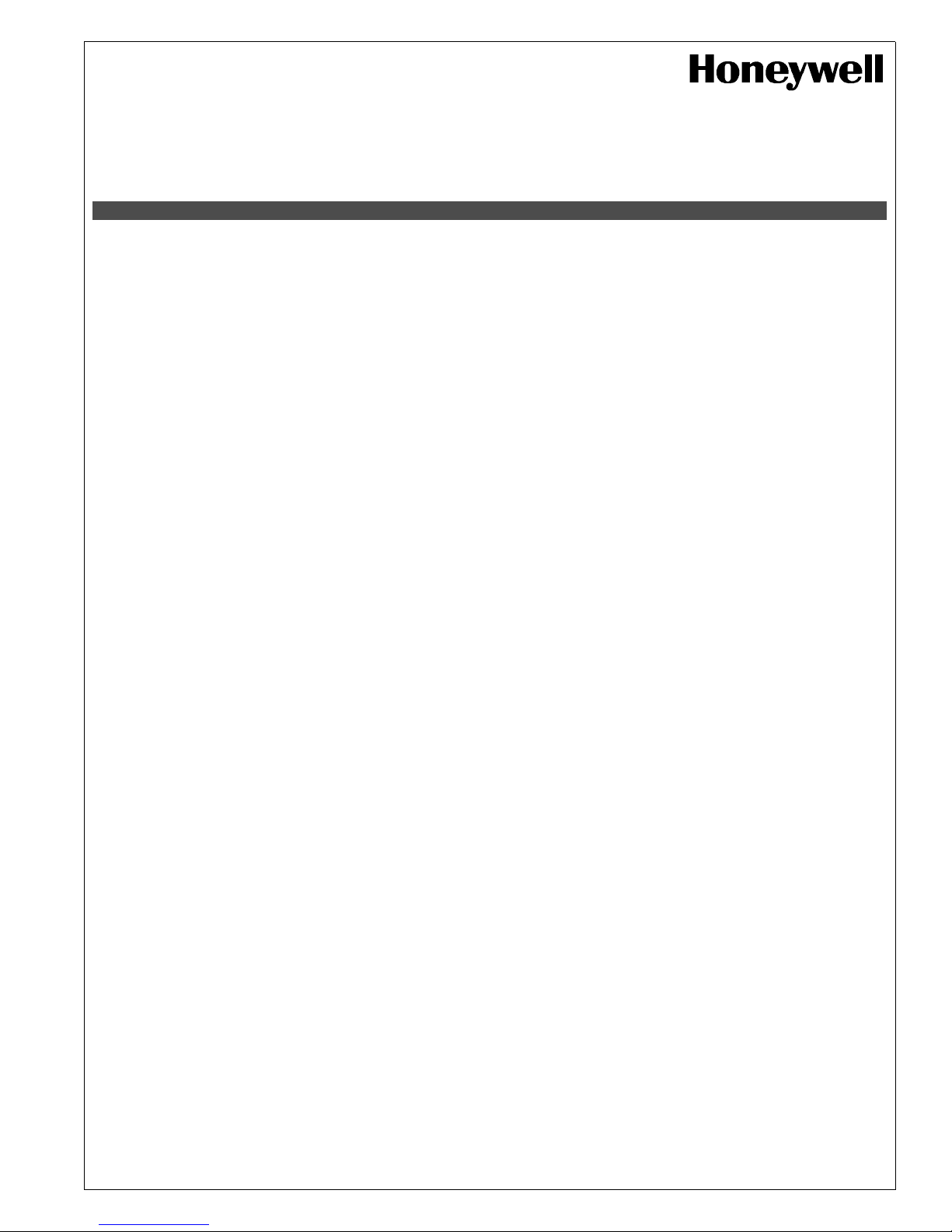
Honeywell
Continued on next page...
12 Clintonville Road
Northford, CT 06472
http://www.honeywellpower.com
Programmable LCD Timer
PN 52765:A 1/25/06 ECN 05-637
HPT724
Product Installation Document
1 Overview
The Honeywell HPT724 is a programmable LCD timer that is designed to support a wide range of applications. Such
applications can include: home and building automation, security, access control, lighting control, etc. The HPT724 is
equipped with an independently controlled form “C” relay contact that provides many latching and/or momentary
operations during a program schedule of your choice. The EE prom memory allows for programming 24 hour 365 day
events prior to/during field installation. Events may be set for single or multiple operations on a daily and/or weekly
schedule. The block programming feature enables repeating and event on any combination of consecutive days. The
HPT724 will compensate for daylight saving time if desired. Individually selected holiday exceptions can be
programmed to over-ride regularly scheduled events.
2 Specifications
• 12/24 volts, 500mA AC or DC operation.
• Standby Current: 10 mA (relay off), 50 mA (relay on).
• Battery Charging Current: 100 mA.
• Form “C” relay contacts are rated 10 amp @ 120 VAC/28 VDC.
• EE Prom memory protects against loss of programming due to power failure.
• Accurate crystal-controlled clock (displays time in military format).
• Momentary and/or latching events.
• 50 individually programmed daily/weekly events.
• Block programming capacity can accommodate a total of 350 events per week.
• 10 programmable holiday dates.
• “First man in” option.
• Alphanumeric LCD display simplifies programming.
• Standard or daylight saving settings.
• Automatic compensation for leap year.
• Built-in charger for 12 VDC sealed lead acid or gel type batteries (standby battery maintains operation during power
failure until discharged).
• Lithium battery backup maintains clock (optional; battery is 3V, model CR2032).
• Board Dimension: 5.25"W x 3"L x 1"D (approximate).
3 Installation Instructions
1. Mount HPT724 in desired location, using suitable standoffs/fasteners, tape or HST34 snap track.
2. Connect 12 or 24 volts at 500 mA of AC or DC to terminals marked [+DC-- ~AC~]. (When using DC, carefully
observe polarity.)
3. Connect 12 VDC battery (optional) to terminals marked [+BAT-- 12VDC].
4. Insert lithium battery (optional/not included) in battery holder with the positive (+) side facing up (Fig-1).
5. Connect devices to be controlled to the dry outputs marked [NO, C, NC].
6. Program clock and desired event schedule (see Sec-5).
Page 2
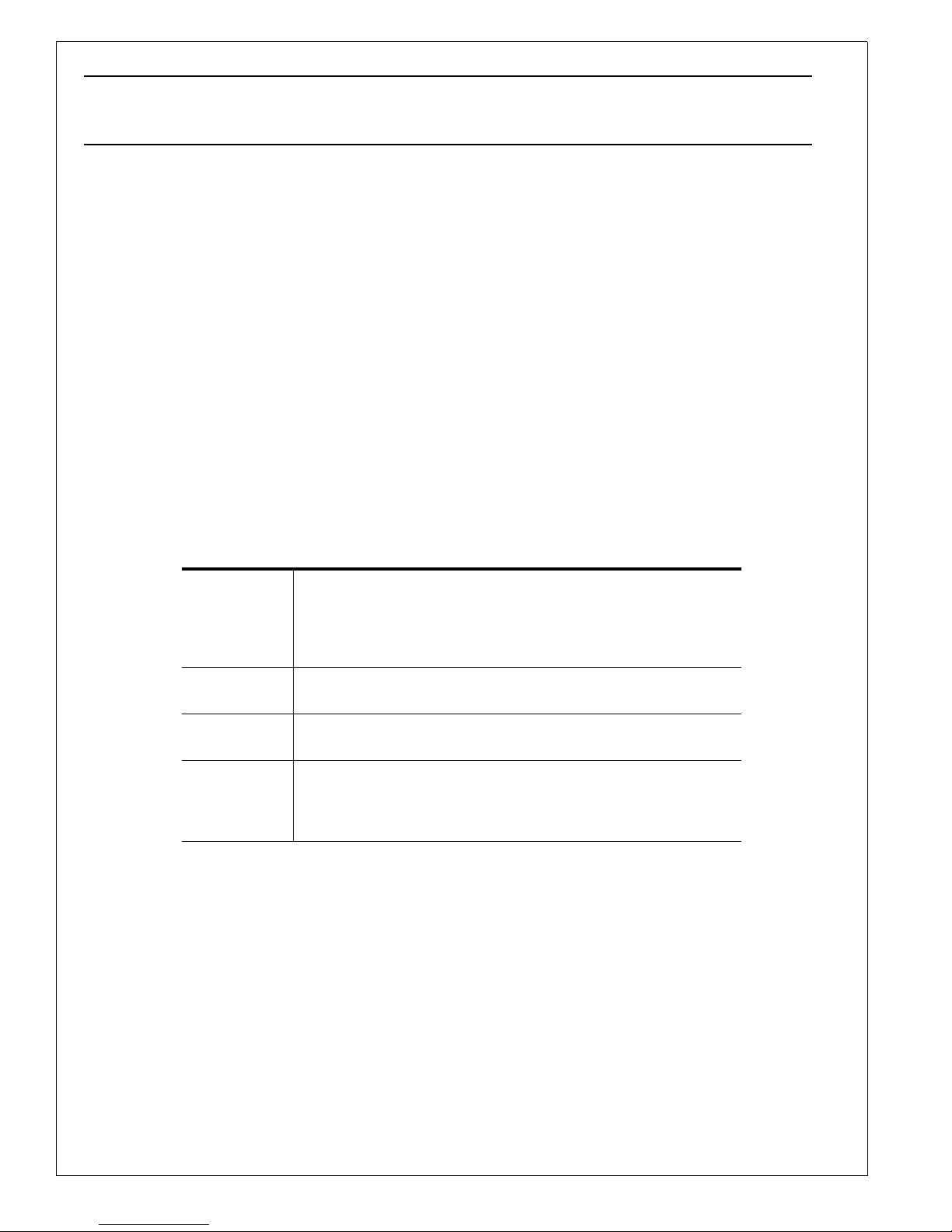
NOTE: When connecting DC powered electromechanical devices such as Mag Locks, Electric Strikes, Bells, Relays, etc. install a catch diode
..
across the positive (+) and negative (-) terminals of the device. Connect diode as close to the device as possible with the banded side facing the
positive (+) terminal. This will reduce the possibility of interference.
4 Basic Operation
The HPT724 controls an independently operated dry form “C” relay output. Relay can be programmed to: turn on
(latch), turn off (release latch), or pulse (momentary toggle) at a specified time and day (this is referred to as an event).
Events are programmed via the push buttons and LCD display. Events may be programmed to occur on any day of the
week at any time. In addition, events may be repeated at a specific time on two (2) or more consecutive days (i.e. M-F,
Sun -Th, etc.). Multiple combinations of individual and block events may be programmed. Holiday exceptions are
individually selected by date and will override all regularly scheduled events.
The four (4) output relay modes consist of:
Relay OFF -- De-energizes the relay until a relay ON event is detected.
Relay ON -- Energizes the relay until a relay OFF event is detected.
Disable -- Used to cancel an existing programmed event.
Pulse -- Momentarily energizes the relay for a selectable time period of 1 to 15 seconds.
(Time is displayed in 24 hour military format.)
5 Terminal Identification Table
NO
C
NC
+ DC -~ AC ~
+ BAT -12VDC
FM When this terminal is connected to DC neg. (-), the “First Man In”
Dry contact output used to switch controlled devices. When these
relays are energized (ON) the NC and C terminals are open and the
NO and C terminals are closed. When this relay is de-energized
(OFF) the NC and C terminals are closed and the NO and C terminals
are open.
AC or DC input 12 to 24 volt. When using DC, carefully observe
polarity.
12 VDC standby battery input (battery leads provided).
feature is enabled. The relay will remain in its present position until
the connection is terminated. At that time the relay will resume normal
operation and latest scheduled events will occur.
2 HPT724 Installation Document P/N 52765:A 1/25/06
Continued on next page.
Page 3

Output Contact
...
Terminals
LCD Display
NO
C
NC
FM
+BAT--
+DC--
12VDC
12-24volt
AC/DC Input
~AC~
Standby Battery
First Main In Terminal
Lithium Battery Socket
(order model #CR2032)
6 Push Button Description Table
Push Button Function/Description
SET Scrolling keys for programming. Escaping out of existing programming.
ENTER Accepts selections made to progamming.
UP Scrolls through selections.
DWN Scrolls through selections.
UP and DWN keys can be used to select data entries. After scrolling to the correct entry, depress ENTER to accept.
7 Programming Instructions
A. Setting Clock/Calendar:
RLY OFF
Upon initial power up will appear in display.
SU 01:01
SET ENTER
UP DWN
Push Button Layout
Depress SET will appear in display.
Depress ENTER will appear in display.
Enter the current date, day of the week and time (military) by depressing UP and DWN to make the selction, then depress
ENTER to accept. Next, select either DS (daylight savings mode) or ST (standard time mode) by sepressing SET until
“ENTER to SET BK: appears in display as shown below.
HPT724 Installation Document P/N 52765:A 1/25/06 3
ENTER to
SET TIME
01/01/01
SU 01:01
ENTER to
SET BK
Continued on next page
Page 4

Depress ENTER to scroll until flashing cursor appears under DS (daylight savings mode) in display. To change mode
..
depress UP or DWN once and ST (standard time mode) will appear in display. Depress ENTER to accept correct
selection. Note: The flashing cur sor denotes location of data entry selection to be made. If an entry was made in error or
requires changing, depress SET to backspace, make the correct selection and depress ENTER to accept data and advance
the cursor.
To change or program clock/calendar simply repeat the steps above.
B. Setting Events
ENTER to
Depress SET until appears in display.
Depress ENTER will appear in display.
Depress ENTER until the flashing cursor appears under OFF in display. Now select type of event required by scrolling
using the UP and DWN push buttons until either ON, OFF, or PL appears in display (ON-Relay ON [latching mode],
OFF-Relay OFF [latching mode], PL-Relay Pulse [momentary]). Depressing ENTER will make selection. When
selecting pulse mode PL01 will appear in display. It is now necessary to assign the length of time (duration of relay
activation). The pulse can range in length from 1 to 15 secondsand is selected using UP or DWN push buttons then
depressing ENTER to accept. Note: If pulse duration is not selected relay output defaults to 1 second. Next, select the
day of the week and time (military) by using UP or DWN and depressing ENTER to accept. You may continue to
program events by repeating the previous steps or exit programming by depressing SET. Note: When programming
additiona l events it is necessary to s elect the next conse cutive event number following the last eve nt program to conti nue.
Also, when it is required to have the same event r epeated on two (2) or more consecutive days of the week (block
progr amming), enter the first day followed by the last day by depre ssing SUN thro ugh SAT. Example--Monday through
Thursday, depress MON followed by THURS. For W ednesday through Sunday, depress WED followe d by SUN.
SET EVENT
#01^OFF
SU 00:00
C. Setting Block Events (weekly repeat):
ENTER to
Depress SET until appears in display.
Depress ENTER will appear in display.
A flashing cursor will appear at the location of te first day of the week desired. Depress UP and DWN to delect day.
Depress ENTER to confirm selection, then cursor will appear at the location of the last day of the week desired. Depress
UP and DWN to select day. Depress ENTER to confirm selection. Depress ENTER again to escape.
D. Setting Holiday Events :
Depress SET until appears in display.
Depress ENTER will appear in display.
Next, select HL to indicate as holiday event and time by using UP and DWN push buttons and depress ENTER to accept.
You may continue to program more holiday events by repeating the previous steps or exit programming by depressing
SET.
SET BK
BK=SA/SU
TIME=DS
ENTER to
SET EVENT
#01^ON
HL 00:00
4 HPT724 Installation Document P/N 52765:A 1/25/06
Continued on next page.
Page 5

E. Setting Holiday Dates:
It is now necessary to assign these holiday events specific calendar dates on which they are to occur. To select holiday
events depress SET until “ENTER to SET HOL” appears in display as shown below. Note: Holiday events will override
all regularly programmed events.
ENTER to
SET HOL
#01^HOL
Depress ENTER will appear in display.
SU 00:00
F. Delete/Disa ble Event or Edit Event:
Previously programmed regularly scheduled and/or holiday events may be deleted/disabled without having to erase all
events.
ENTER to
Depress SET until appears in display.
SET EVENT
#01^ON
Depress ENTER will appear in display.
TU 00:00
Now scroll, using UP and DWN push buttons, to the event you wish to delete, then depress ENTER to move flashing
cursor under relay option then depress UP and DWN push button until DIS is displayed, depress ENTER to confirm.
G. Delete All Events:
All previously programmed events can be deleted by depressing SET until “ENTER to CLR MEM” appears in display as
shown below.
ENTER to
CLR MEM
CLEAR
Depress ENTER until appears in display.
MEMORY?
PRESS UP
Depress ENTER will appear in display.
& ACCEPT
Depressing UP push button will now clear all events previously programmed. If you wish to escape from this selection,
depress any of the other push buttons; SET, ENTER, or DWN.
For additional information:
• Visit our website at http://www.honeywellpower.com
• Contact Technical Support at 1(877) HPP-POWR
• E-mail us at hpp.techserv@honeywell.com
HPT724 Installation Document P/N 52765:A 1/25/06 5
Page 6

Customer Event Log
Event # Relay # Day/Block Holiday Dates Event Type
6 HPT724 Installation Document P/N 52765:A 1/25/06
