Page 1
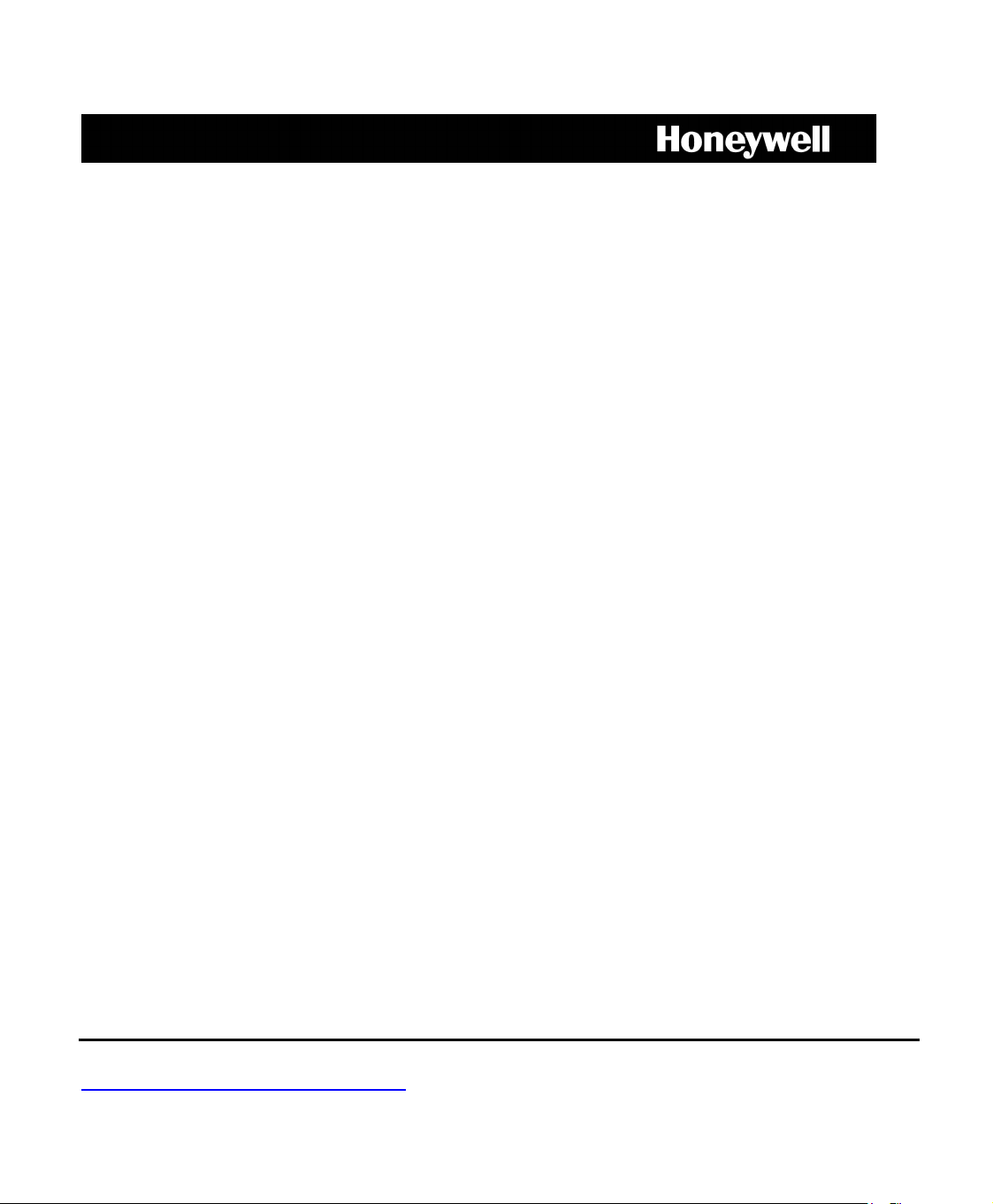
HD-16DVR-C
Digital Video Recorder
User Manual
© 2010 Honeywell International Inc. All rights reserved.
http://www.security.honeywell.com
Rev. A
Page 2
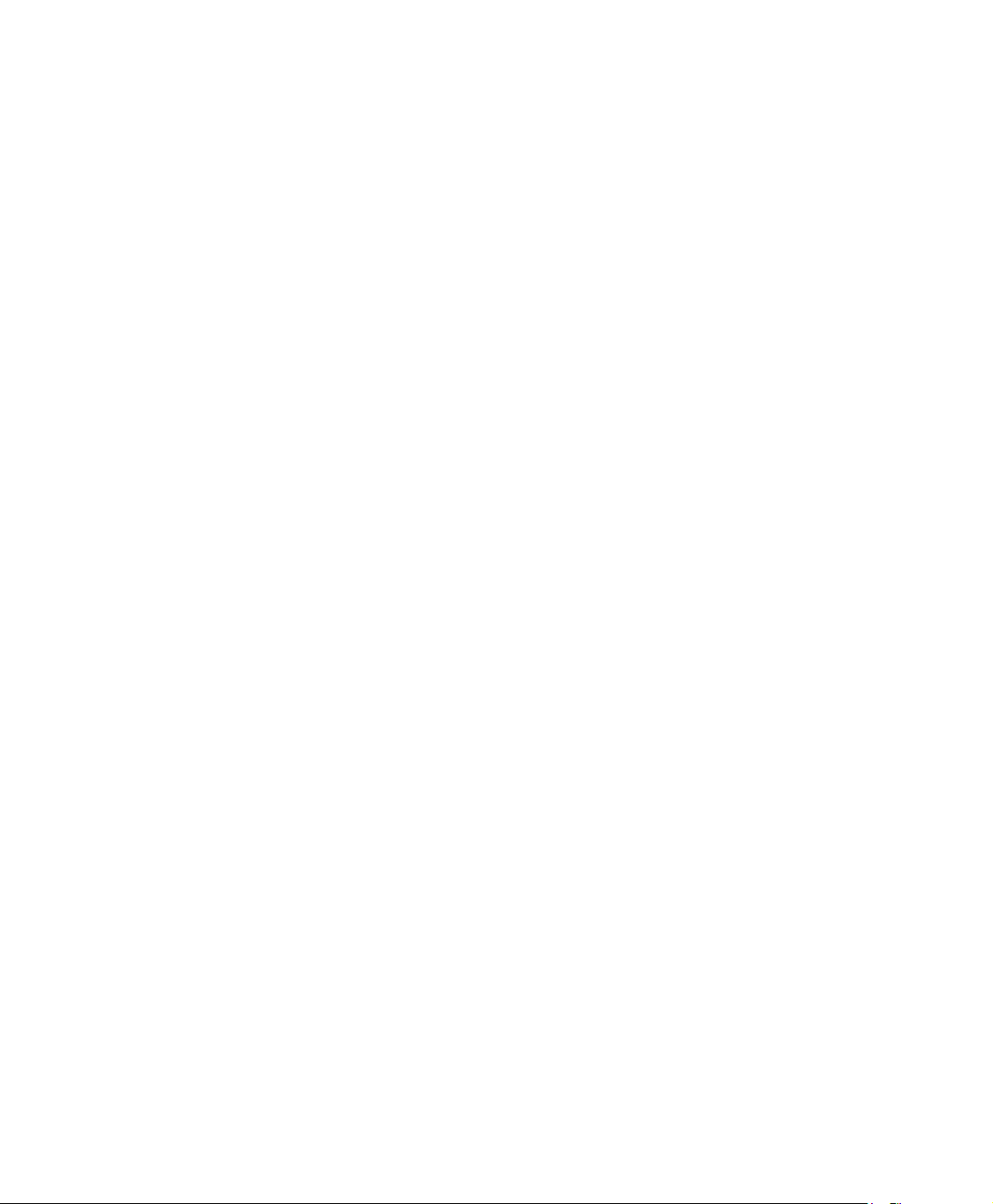
Page 3
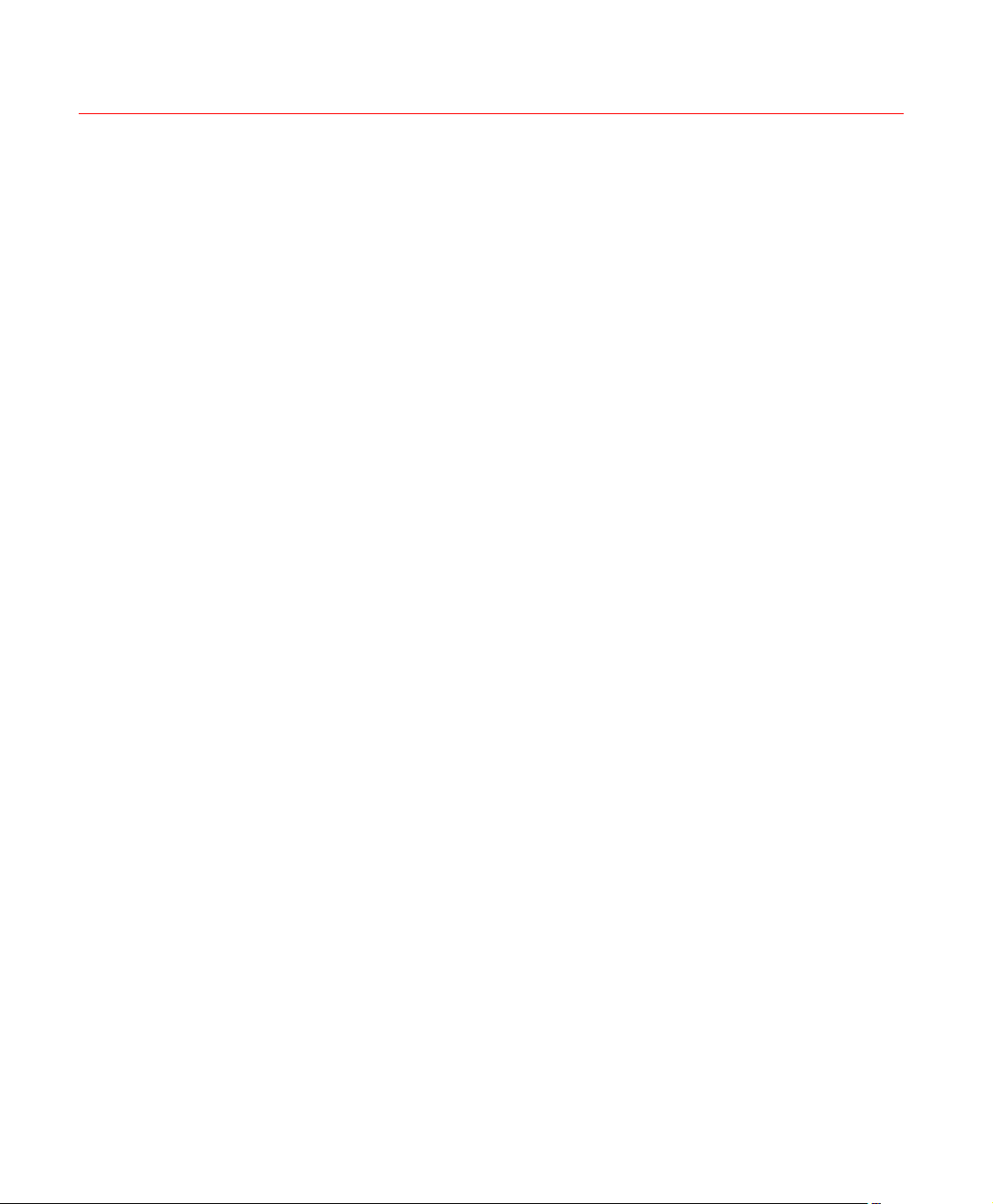
Contents
1 Features and Specifications................................................................................................ 1
Overview...................................................................................................................... 1
Features ...................................................................................................................... 1
Specification ................................................................................................................ 3
2 Overview and Controls........................................................................................................ 7
Front Panel .................................................................................................................. 7
Rear Panel................................................................................................................... 9
Connection Diagram .................................................................................................. 10
Remote Controller...................................................................................................... 11
Mouse Control ........................................................................................................... 13
3 Installation and Connections............................................................................................. 15
Honeywell
Check Unpacked DVR............................................................................................... 15
About Front Panel and Rear Panel............................................................................ 15
HDD Installation......................................................................................................... 15
Connecting Power Supply ......................................................................................... 17
Connecting Video Input and Output Devices ............................................................. 17
Connecting Video Input ...................................................................................... 17
Connecting Video Output ................................................................................... 18
Connecting Audio Input & Output .............................................................................. 18
Audio Input ......................................................................................................... 18
Audio Output....................................................................................................... 18
Alarm Input and Output Connection........................................................................... 19
Alarm Input and Output Details........................................................................... 19
Alarm Input Port.................................................................................................. 20
Alarm Output Port............................................................................................... 21
RS232........................................................................................................................ 22
i
Page 4
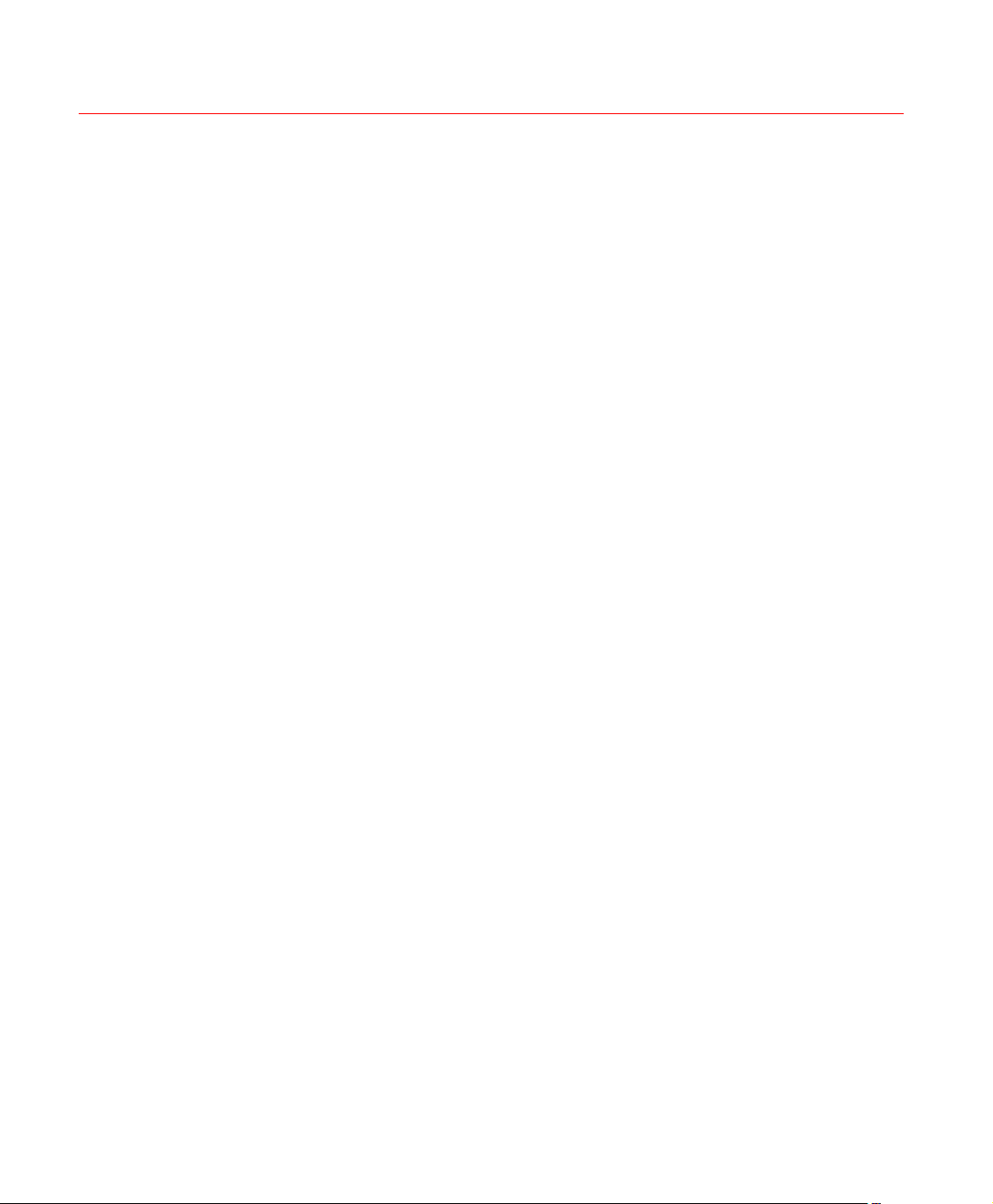
Honeywell
4 Overview of Navigation and Controls................................................................................ 24
RS485........................................................................................................................ 22
USB ........................................................................................................................... 23
Login, Logout & Main Menu....................................................................................... 24
Login................................................................................................................... 24
Main Menu.......................................................................................................... 25
Logout ................................................................................................................ 25
Auto Resume after Power Failure....................................................................... 26
Replace Button Battery....................................................................................... 26
Manual Record .......................................................................................................... 27
Live Viewing ....................................................................................................... 27
Manual Record ................................................................................................... 27
Search & Playback .................................................................................................... 30
Search Menu ...................................................................................................... 30
Basic Operation .................................................................................................. 32
Calendar............................................................................................................. 34
Schedule.................................................................................................................... 35
Schedule Menu................................................................................................... 35
Detect ........................................................................................................................ 37
Go to Detect Menu ............................................................................................. 37
Motion Detection................................................................................................. 37
Video Loss.......................................................................................................... 41
Camera Masking ................................................................................................ 41
Alarm Setup and Alarm Activation ............................................................................. 42
Go to alarm setup interface ................................................................................ 42
Alarm setup ........................................................................................................ 42
Backup....................................................................................................................... 45
Detect Device ..................................................................................................... 46
Backup ............................................................................................................... 46
PTZ Control and Color Setup .................................................................................... 48
Cable Connection ............................................................................................... 48
ii
Page 5
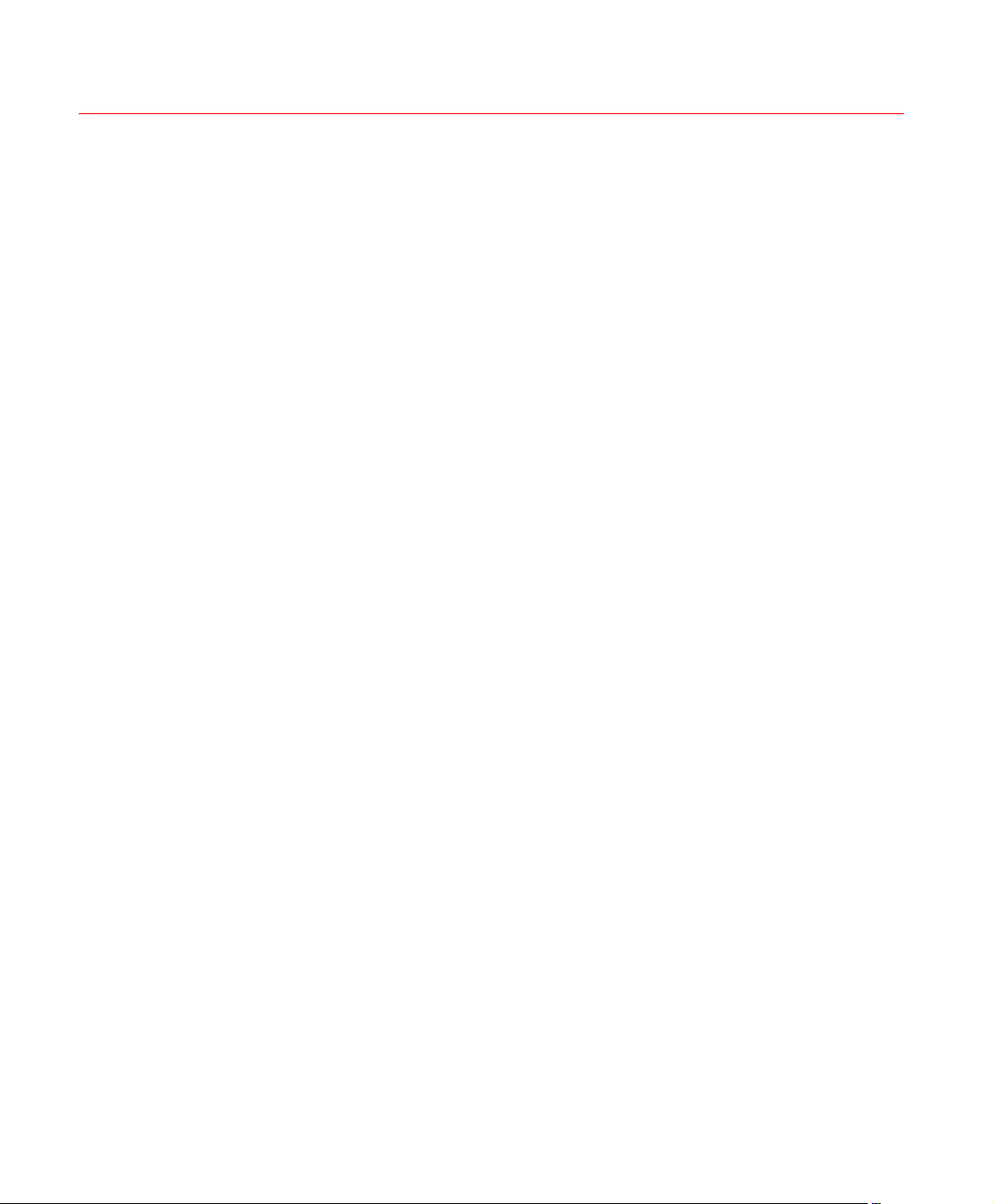
Honeywell
PTZ Setup .......................................................................................................... 49
PTZ Trace........................................................................................................... 51
Preset/Tour/Pattern/Scan Operations........................................................................ 52
Preset Setup....................................................................................................... 53
Activate Preset ................................................................................................... 54
Patrol setup (Tour Setup) ................................................................................... 54
Activate Patrol (tour)........................................................................................... 55
Pattern Setup...................................................................................................... 55
Activate Pattern Function ................................................................................... 55
Auto Scan Setup................................................................................................. 55
Activate Auto Scan ............................................................................................. 56
5 Understanding of Menu Operations and Controls............................................................. 57
Menu Tree ................................................................................................................. 57
Main Menu................................................................................................................. 59
Settings...................................................................................................................... 59
General............................................................................................................... 59
Encode ............................................................................................................... 61
Schedule ............................................................................................................ 63
RS232 ................................................................................................................ 63
Network .............................................................................................................. 64
Alarm .................................................................................................................. 73
Detect ................................................................................................................. 73
Pan/Tilt/Zoom ..................................................................................................... 73
Display................................................................................................................ 74
Default ................................................................................................................ 76
Advanced................................................................................................................... 78
HDD Management.............................................................................................. 78
Abnormity ........................................................................................................... 80
Alarm Output ...................................................................................................... 81
Manual Record ................................................................................................... 82
Account .............................................................................................................. 82
Auto Maintain...................................................................................................... 83
iii
Page 6
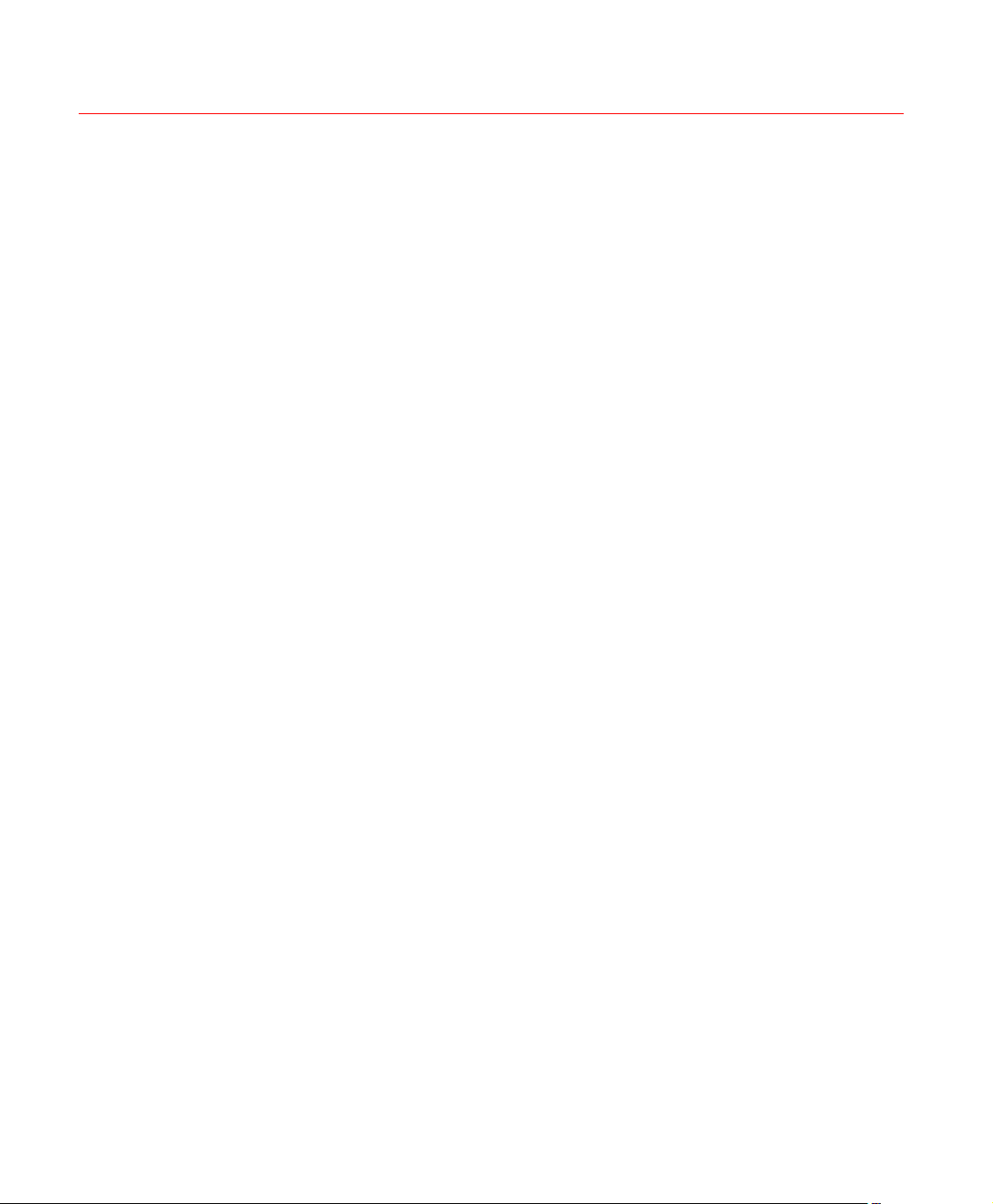
Honeywell
6 Web Client Operation........................................................................................................ 93
TV Adjust............................................................................................................ 84
Video Matrix........................................................................................................ 84
Information................................................................................................................. 85
HDD Information................................................................................................. 86
BPS .................................................................................................................... 87
Log ..................................................................................................................... 88
Version ............................................................................................................... 89
Online Users....................................................................................................... 90
Shutdown................................................................................................................... 91
Network Connection .................................................................................................. 93
Login.......................................................................................................................... 93
Real-Time Monitor .............................................................................................. 97
PTZ..................................................................................................................... 99
Color................................................................................................................. 102
Picture Path and Record Path .......................................................................... 103
iv
Configuration ........................................................................................................... 104
System Information........................................................................................... 104
System Configuration ....................................................................................... 108
Advanced ......................................................................................................... 128
Search ..................................................................................................................... 135
Alarm ....................................................................................................................... 139
About ....................................................................................................................... 141
Log out..................................................................................................................... 141
Un-install Web Control............................................................................................. 142
7 FAQ ................................................................................................................................ 143
8 Appendix......................................................................................................................... 150
HDD Capacity Calculation ....................................................................................... 150
Compatible USB Drive List ...................................................................................... 151
Page 7
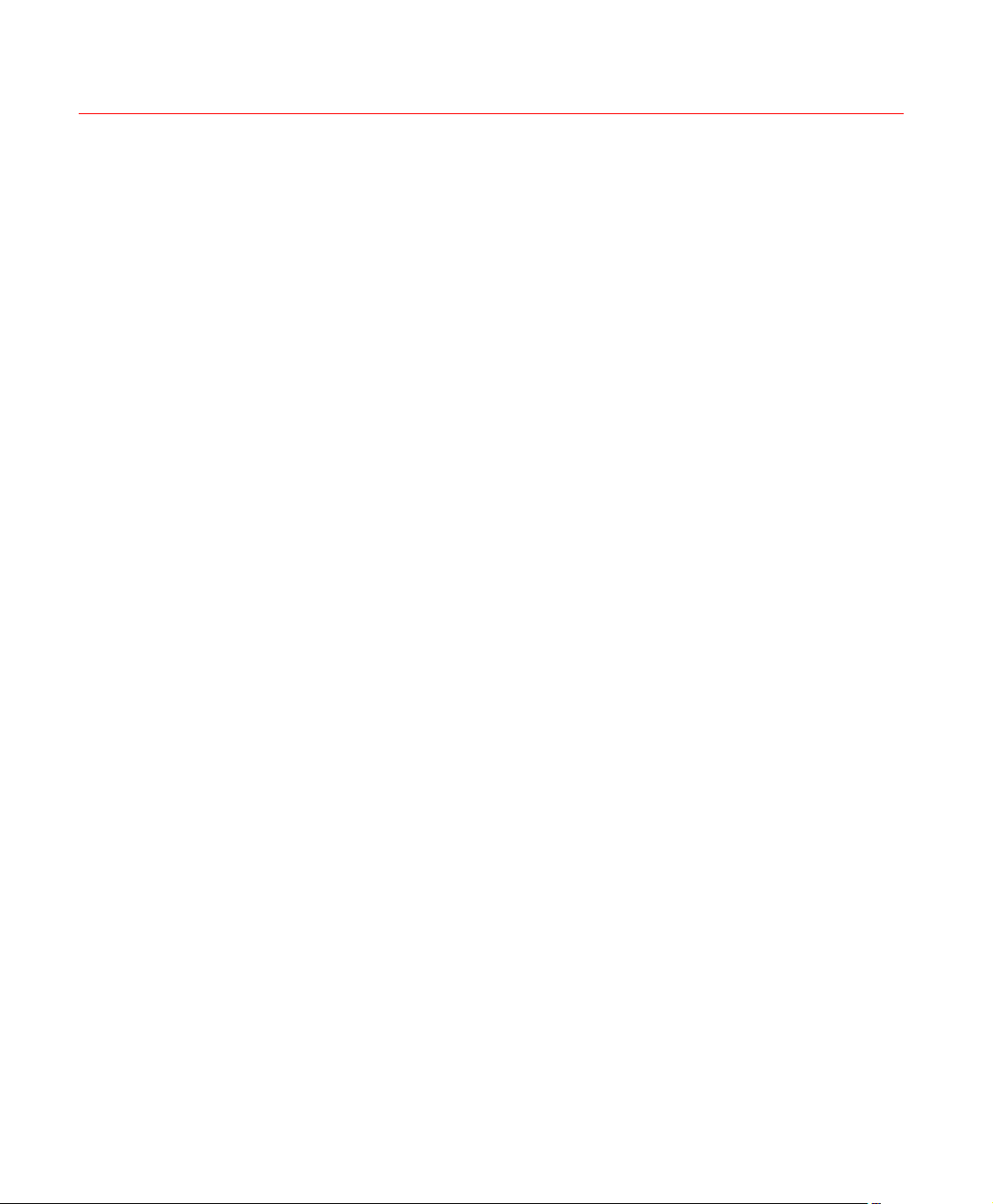
Figures
Figure 2-1 The Front Panel of HD-16DVR-C ................................................................................ 7
Figure 2-2 The Rear Panel of HD-16DVR-C................................................................................. 9
Figure 2-3 Device Connection .................................................................................................... 11
Figure 2-4 Remote Controller ..................................................................................................... 12
Figure 3-1 Alarm Input and Output ............................................................................................. 20
Figure 3-2 Sample of Alarm Input (Normal Close Type) ............................................................. 21
Figure 3-3 PTZ Connection Port ................................................................................................. 23
Figure 4-1 Menu Login................................................................................................................ 25
Figure 4-2 Main Menu................................................................................................................. 25
Honeywell
Figure 4-3 Logout Menu ............................................................................................................. 26
Figure 4-4 Options for Logout ..................................................................................................... 26
Figure 4-5 Recording Control Menu............................................................................................ 28
Figure 4-6 Different Status of Manual Record............................................................................. 28
Figure 4-7 Automatic Recording in All Channels ........................................................................ 29
Figure 4-8 Start Manual Record in All Channels......................................................................... 29
Figure 4-9 Stop Recording in All Channels ................................................................................. 30
Figure 4-10 Record Search Menu............................................................................................... 31
Figure 4-11 Sample of the Calendar........................................................................................... 34
Figure 4-12 Schedule Menu ....................................................................................................... 36
Figure 4-13 Motion Detection Menu............................................................................................ 39
v
Page 8
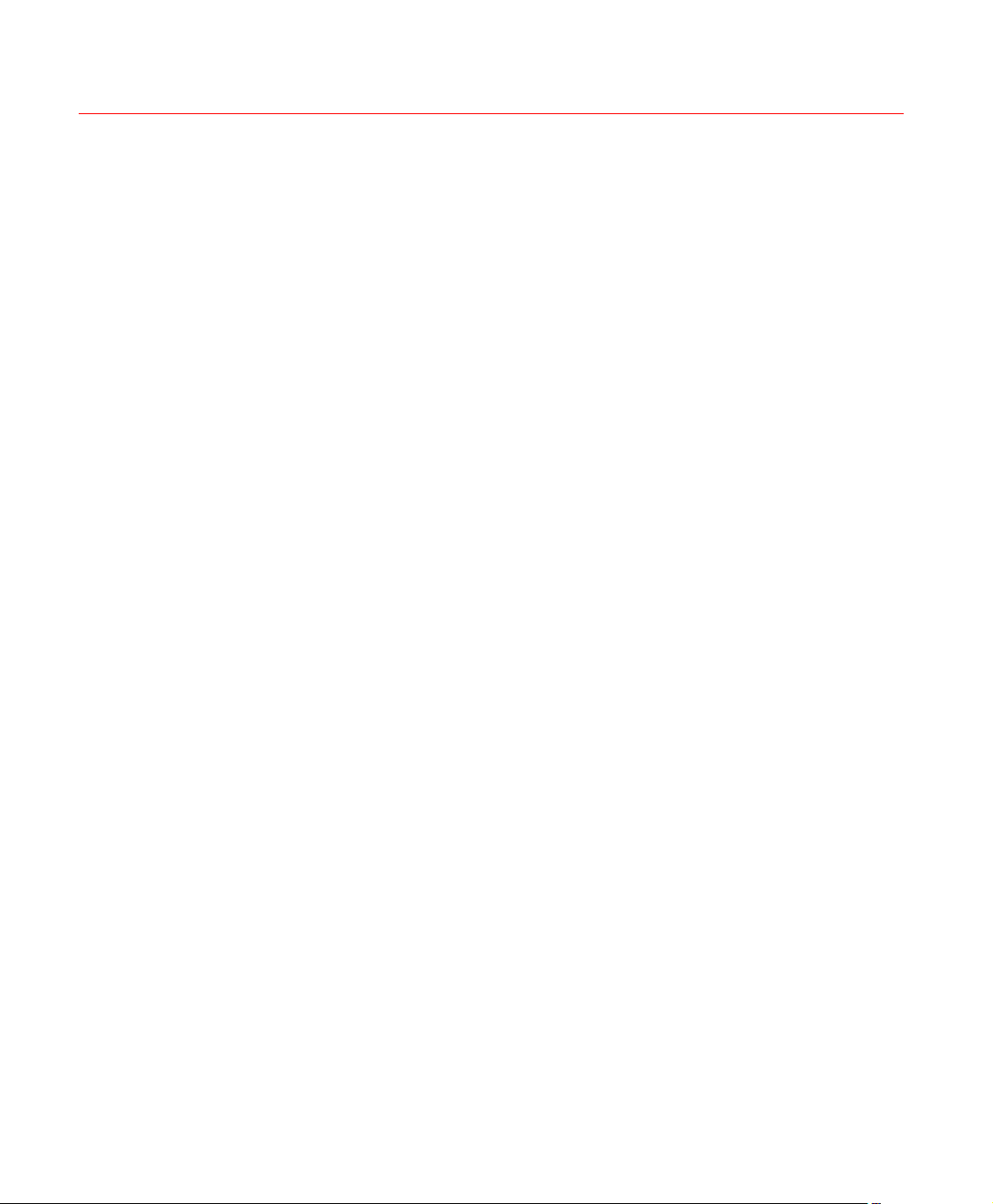
Honeywell
Figure 4-14 Motion Detection Zone Setting ................................................................................ 39
Figure 4-15 PTZ Activation Setting ............................................................................................. 40
Figure 4-16 Armed Period Setting .............................................................................................. 40
Figure 4-17 Business Day and Non-Business Day Setting ......................................................... 40
Figure 4-18 Menu of Video Loss................................................................................................. 41
Figure 4-19 Menu of Camera Masking ....................................................................................... 42
Figure 4-20 Menu of the Alarm ................................................................................................... 44
Figure 4-21 PTZ Activation Settings ........................................................................................... 44
Figure 4-22 Period Setup............................................................................................................ 45
Figure 4-23 Business Days and Non-Business Days Settings ................................................... 45
Figure 4-24 Device Detection Menu of Backup........................................................................... 46
Figure 4-25 Backup Menu with Search Results .......................................................................... 47
Figure 4-26 Backup in Progress ................................................................................................. 47
Figure 4-27 PTZ Setup Menu ..................................................................................................... 50
Figure 4-28 Context Menu .......................................................................................................... 50
Figure 4-29 PTZ Control Menu ................................................................................................... 51
Figure 4-30 PTZ Setup Menu ..................................................................................................... 52
Figure 4-31 Function Menu......................................................................................................... 53
Figure 4-32 Preset Setup............................................................................................................ 54
Figure 4-33 Tour Setup............................................................................................................... 54
Figure 4-34 Pattern Setup .......................................................................................................... 55
Figure 4-35 Auto Scan Setup...................................................................................................... 56
Figure 5-1 Main Menu – Setting.................................................................................................. 59
vi
Page 9
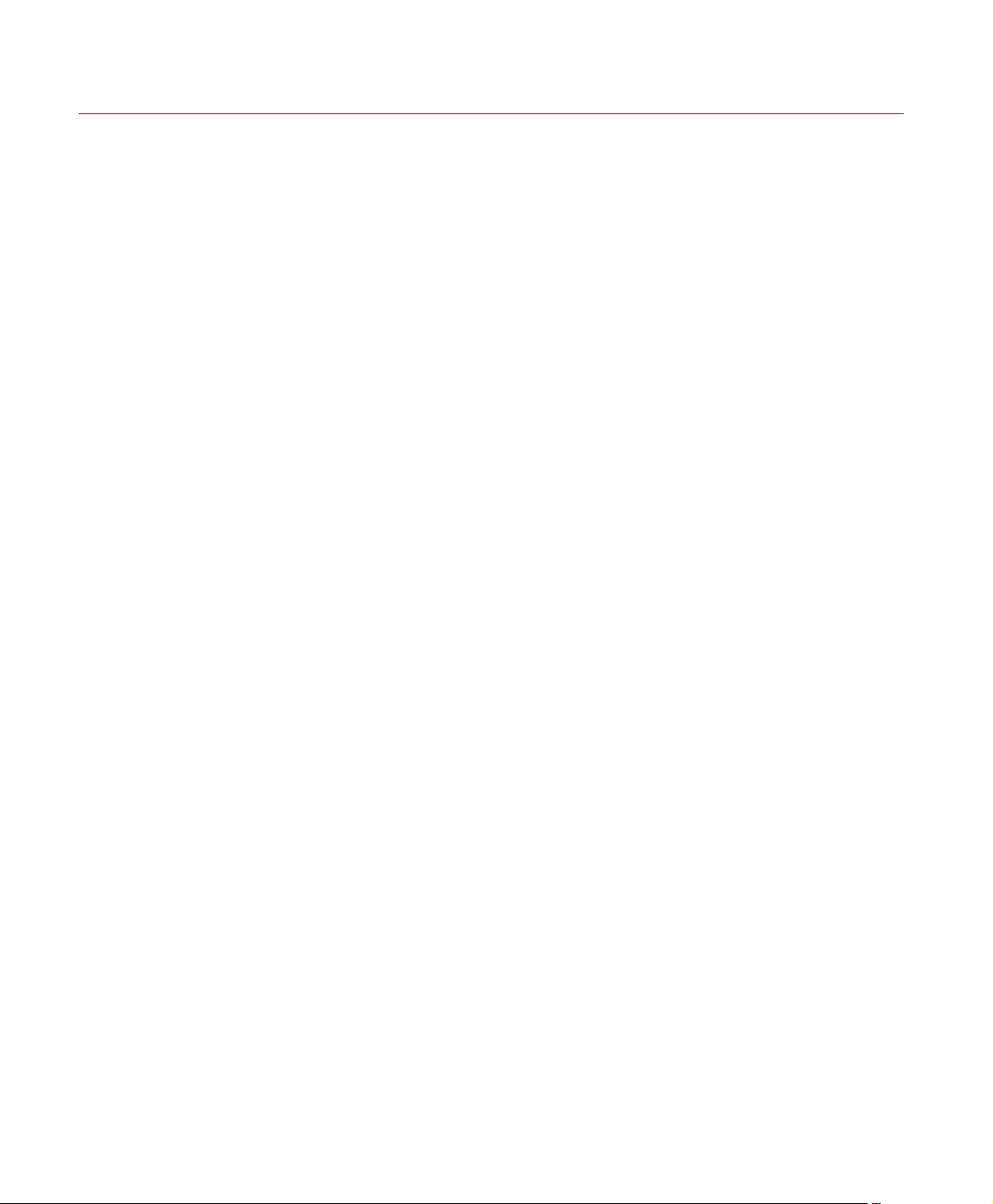
Figure 5-2 General Setup Menu ................................................................................................. 61
Figure 5-3 DST Setup Menu (Weel) ........................................................................................... 61
Figure 5-4 DST setup menu (Date)............................................................................................. 61
Figure 5-5 Encode Menu ............................................................................................................ 63
Figure 5-6 Overlay Menu ............................................................................................................ 63
Figure 5-7 RS232 Setup Menu ................................................................................................... 64
Figure 5-8 Network Setup Menu ................................................................................................. 65
Figure 5-9 Advanced Settings..................................................................................................... 66
Figure 5-10 IP Filter Menu .......................................................................................................... 66
Figure 5-11 PPPOE Setup Menu................................................................................................ 67
Figure 5-12 NTP Setup Menu ..................................................................................................... 68
Honeywell
Figure 5-13 DDNS Setup Menu .................................................................................................. 69
Figure 5-14 FTP Server Setup Menu.......................................................................................... 70
Figure 5-15 FTP Login Window .................................................................................................. 70
Figure 5-16 FTP Setup Menu ..................................................................................................... 71
Figure 5-17 Email Setup Menu ................................................................................................... 72
Figure 5-18 Command Window .................................................................................................. 73
Figure 5-19 PTZ Setup Menu ..................................................................................................... 74
Figure 5-20 The Display Setup Menu ......................................................................................... 75
Figure 5-21 Channel Name Setup Menu .................................................................................... 76
Figure 5-22 The Sample of Tour Mode ....................................................................................... 76
Figure 5-23 Default Setup Menu................................................................................................. 77
Figure 5-24 Advanced Menu ...................................................................................................... 78
vii
Page 10

Honeywell
Figure 5-25 HDD Management Setup Menu ............................................................................. 79
Figure 5-26 Abnormity Setup Menu ............................................................................................ 80
Figure 5-27 Sample of No Disk Abnormity.................................................................................. 81
Figure 5-28 Alarm Output Setup Menu ....................................................................................... 82
Figure 5-29 Account Management Menu.................................................................................... 83
Figure 5-30 Auto Maintain Setup Menu ...................................................................................... 84
Figure 5-31 TV Adjust Menu ....................................................................................................... 84
Figure 5-32 Video Matrix Menu................................................................................................... 85
Figure 5-33 Info Menu ................................................................................................................ 86
Figure 5-34 HDD Info Menu........................................................................................................ 87
Figure 5-35 BPS Display Menu................................................................................................... 88
Figure 5-36 Log Search Menu .................................................................................................... 89
Figure 5-37 Version Menu .......................................................................................................... 90
Figure 5-38 Online Users Menu.................................................................................................. 91
Figure 5-39 Shutdown Menu ...................................................................................................... 92
Figure 6-1 Sample of IE Login .................................................................................................... 94
Figure 6-2 Internet Options Window ........................................................................................... 94
Figure 6-3 Settings for ActiveX ................................................................................................... 95
Figure 6-4 Web Login Window.................................................................................................... 96
Figure 6-5 Window Switch Menu ................................................................................................ 96
Figure 6-6 Preview Window Switch Menu .................................................................................. 97
Figure 6-7 Main Menu of Web Client .......................................................................................... 97
Figure 6-8 Status Information ..................................................................................................... 97
viii
Page 11
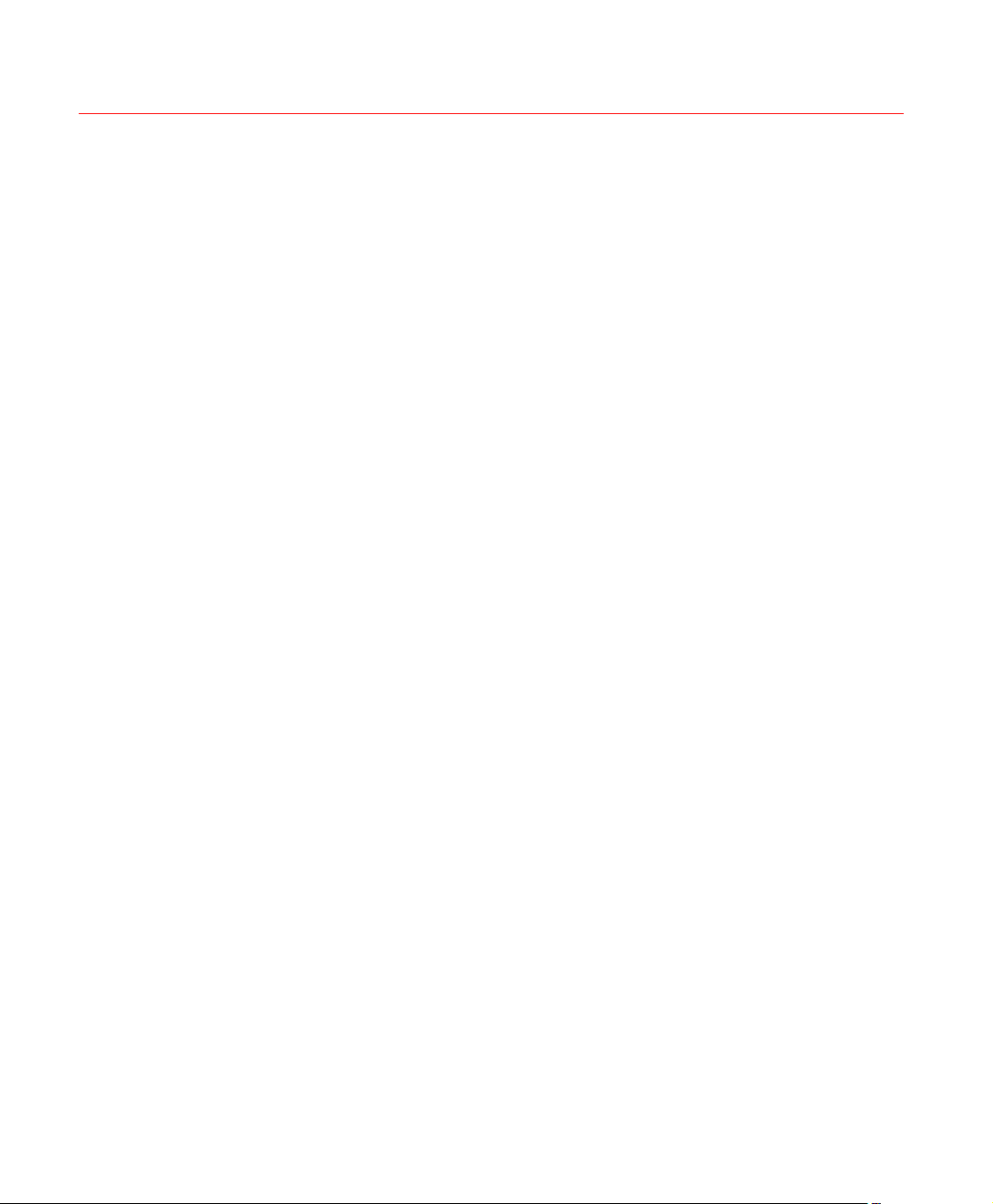
Figure 6-9 Control Setup ............................................................................................................ 98
Figure 6-10 Switch between the Main Stream and Extra Stream ............................................... 98
Figure 6-11 Selection Menu of Local Play File............................................................................ 99
Figure 6-12 PTZ Control Menu ................................................................................................. 100
Figure 6-13 PTZ Setup Menu ................................................................................................... 101
Figure 6-14 Assistant Setup Menu............................................................................................ 102
Figure 6-15 Color Setup Menu.................................................................................................. 103
Figure 6-16 More Setup Menu .................................................................................................. 103
Figure 6-17 Path Setup Menu (for Picture) ............................................................................... 103
Figure 6-18 Path Setup Menu (for Record)............................................................................... 104
Figure 6-19 Reboot Dialog........................................................................................................ 104
Honeywell
Figure 6-20 Version Information Menu ..................................................................................... 105
Figure 6-21 HDD Information Menu.......................................................................................... 106
Figure 6-22 Log Information Menu............................................................................................ 107
Figure 6-23 Log Backup Menu.................................................................................................. 107
Figure 6-24 General Setup Menu ............................................................................................. 108
Figure 6-25 DST Setup Menu (Date) ........................................................................................ 109
Figure 6-26 DST Setup Menu (Week) ...................................................................................... 109
Figure 6-27 Encode Menu ........................................................................................................ 110
Figure 6-28 Color Setting Menu................................................................................................ 111
Figure 6-29 Copy-To Menu....................................................................................................... 113
Figure 6-30 Schedule Setup Menu ........................................................................................... 113
Figure 6-31 Date and Time Setup Menu................................................................................... 114
ix
Page 12
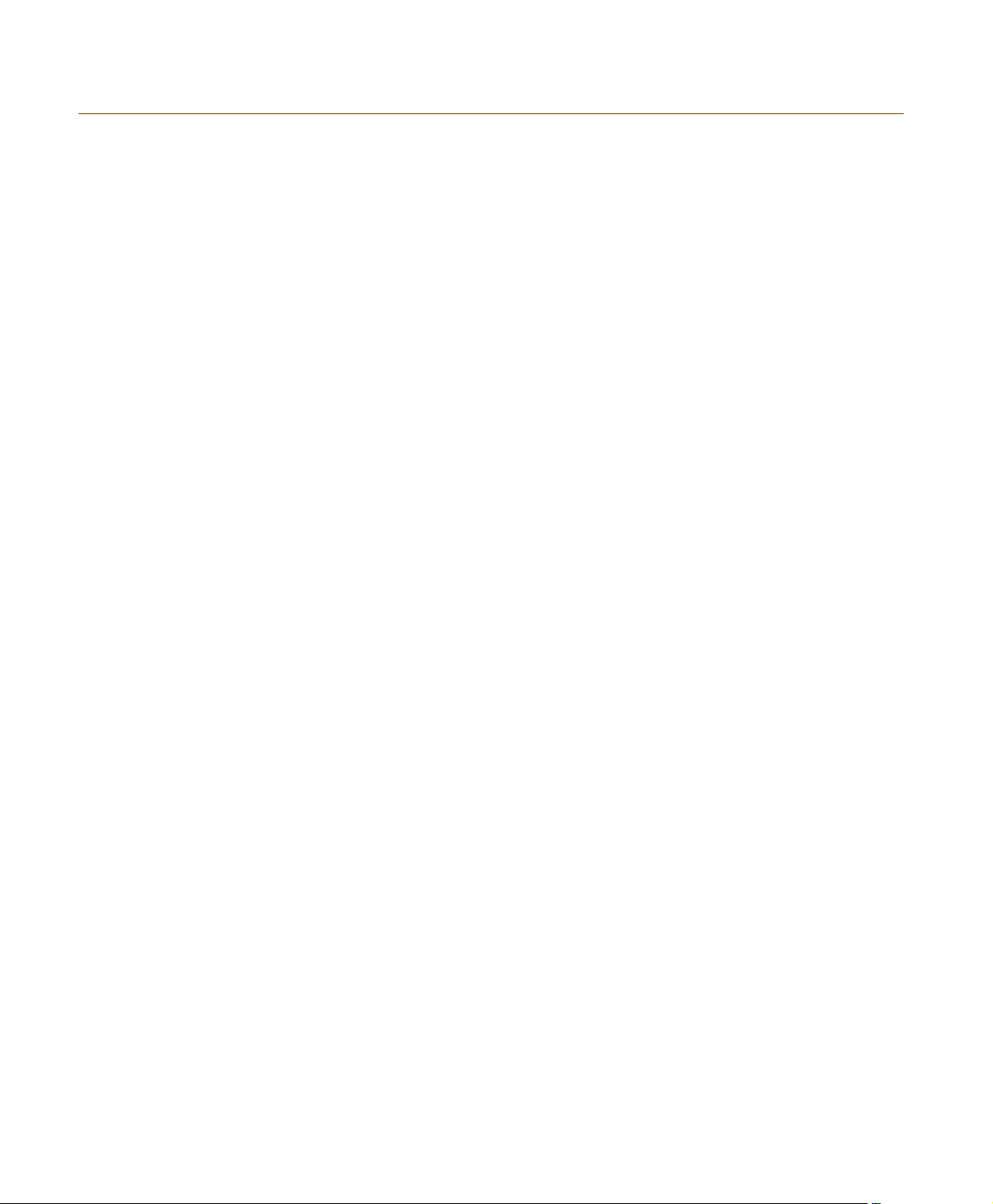
Honeywell
Figure 6-32 RS232 Setup Menu ............................................................................................... 115
Figure 6-33 Network Setup Menu ............................................................................................. 116
Figure 6-34 Email Setup Menu ................................................................................................. 118
Figure 6-35 DDNS Setup Menu ................................................................................................ 119
Figure 6-36 NAS Setup Menu................................................................................................... 120
Figure 6-37 NTP Setup Menu ................................................................................................... 121
Figure 6-38 Alarm Setup Menu................................................................................................. 122
Figure 6-39 The Detection Setup Menu .................................................................................... 124
Figure 6-40 The Detection Zone Setup..................................................................................... 124
Figure 6-41 PTZ Setup Menu ................................................................................................... 126
Figure 6-42 Default Setup Menu............................................................................................... 128
Figure 6-43 HDD Management Menu ....................................................................................... 129
Figure 6-44 Alarm I/O Config Menu .......................................................................................... 130
Figure 6-45 Record Control Menu ............................................................................................ 131
Figure 6-46 Account Management Menu.................................................................................. 132
Figure 6-47 Auto Maintenance Menu........................................................................................ 133
Figure 6-48 Abnormity Setup Menu .......................................................................................... 134
Figure 6-49 Matrix Config ......................................................................................................... 135
Figure 6-50 Record Search Menu............................................................................................. 136
Figure 6-51 Record Save Menu................................................................................................ 136
Figure 6-52 Record Search Menu (Saving) .............................................................................. 137
Figure 6-53 Message Box after Download Completed ............................................................. 137
Figure 6-54 Playback Menu ...................................................................................................... 139
x
Page 13
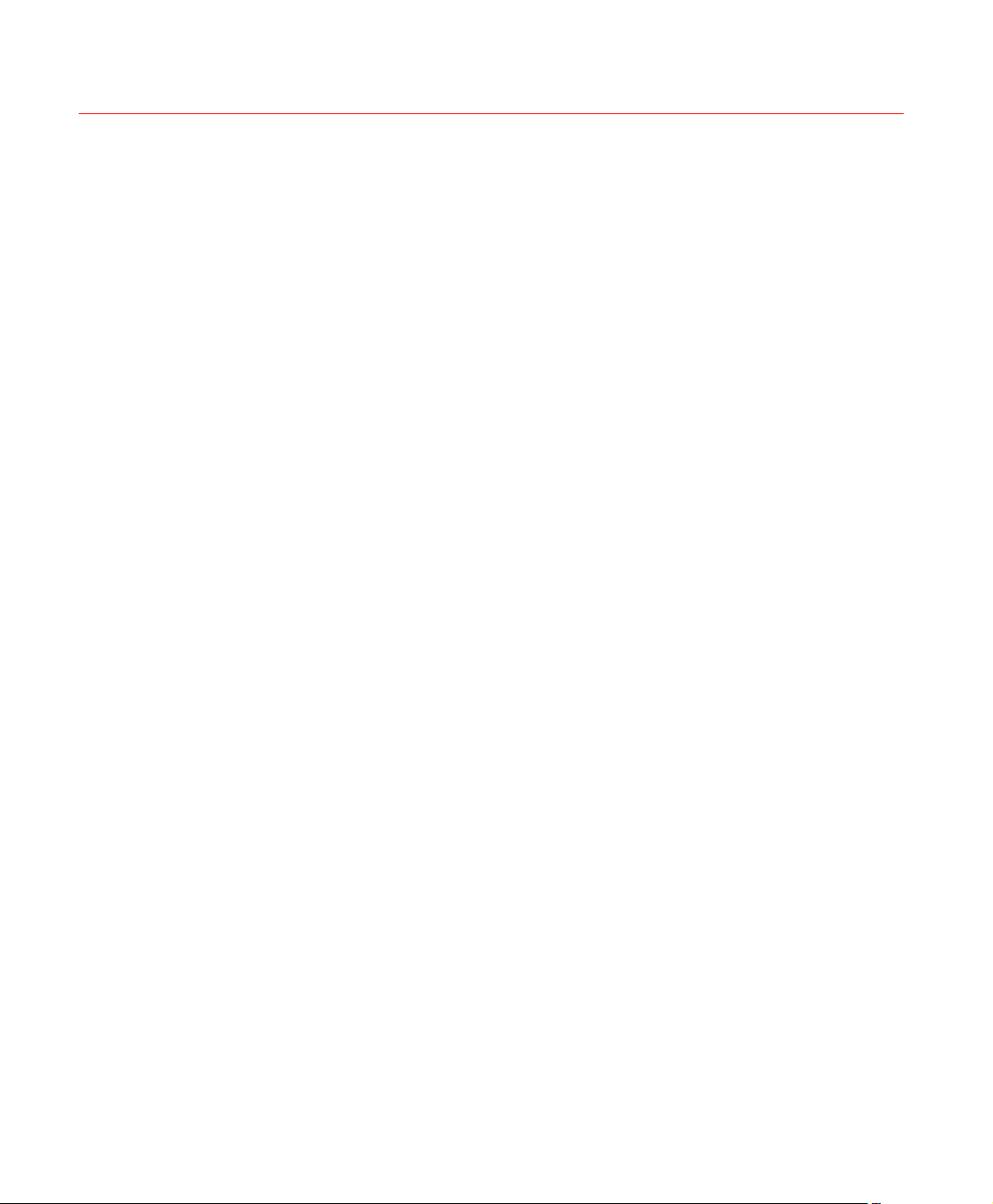
Figure 6-55 Alarm Function Menu ............................................................................................ 140
Figure 6-56 Web Client Information .......................................................................................... 141
Figure 6-57 Logout Interface .................................................................................................... 142
Honeywell
xi
Page 14

Page 15
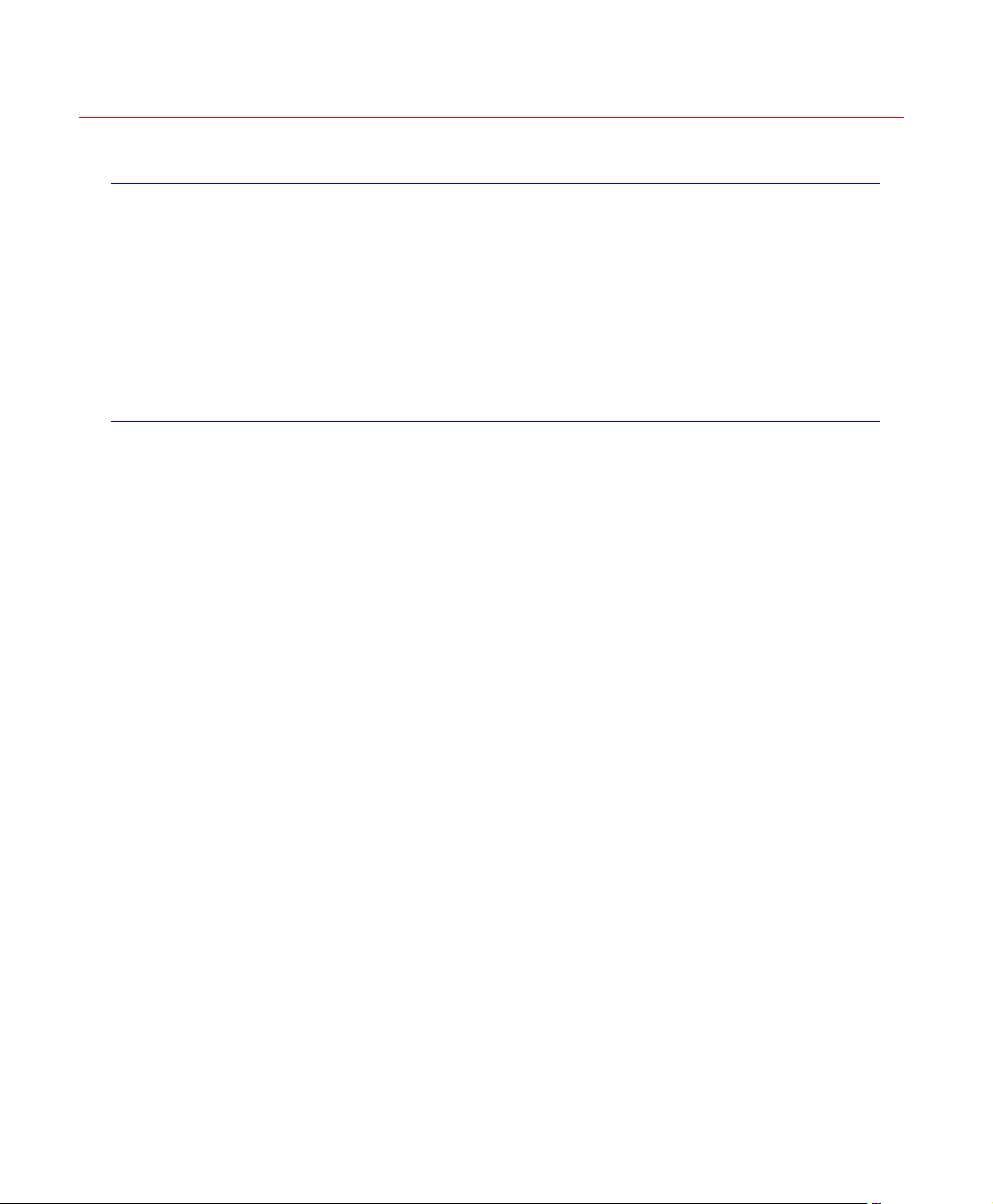
Welcome
Thank you for purchasing our DVR!
Please refer to this user’s manual for the installation and operation of HD16DVR-C.
Here you can find information about this series DVR features and functions,
as well as a detailed menu tree.
Before installation and operation please read the following safeguards and
warnings carefully!
Important Safeguards and Warnings
1. Electrical safety
All installation and operation here should conform to your local
electrical safety codes.
We assume no liability or responsibility for all the fires or electrical
shock caused by improper handling or installation.
2. Transportation security
Honeywell
Heavy stress, violent vibration or exposure to water is not allowed
during transportation, storage and installation.
3. Installation
Keep upwards. Handle with care.
Do not apply power to the DVR before completing installation.
Do not place objects on the DVR.
4. Qualified engineers needed
All the examination and repair work should be done by qualified service
engineers.
We are not liable for any problems caused by unauthorized
modifications or attempted repair.
5. Environment
The DVR should be installed in a cool, dry place away from direct
sunlight, inflammable, explosive substances, etc.
6. Accessories
Be sure to use all the accessories recommended by the manufacturer.
Before installation, please open the package and check that all the
components are included.
i
Page 16
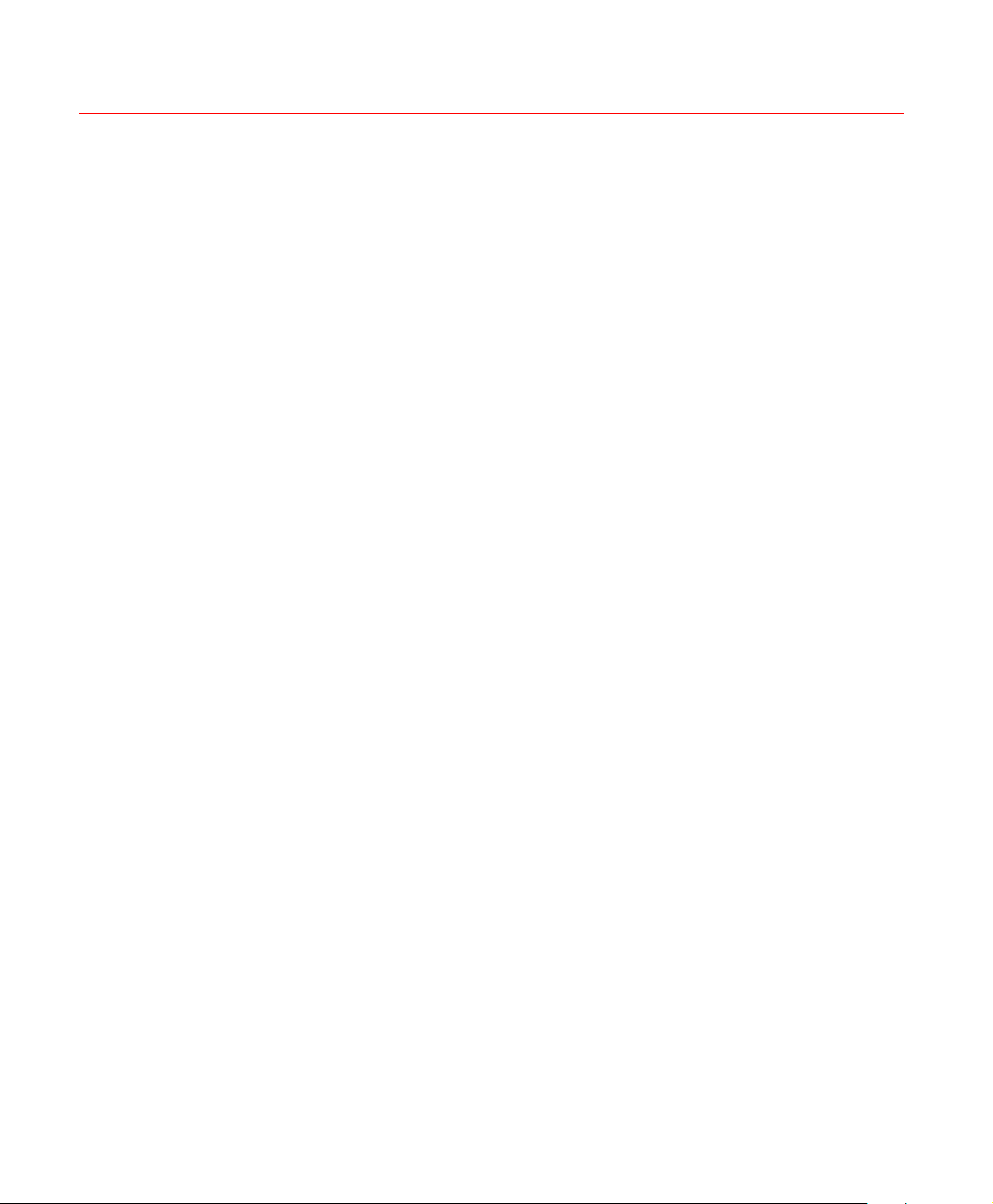
Honeywell
Software CD
USB mouse
Network cable
Power cord
DB-25 cable with extensible audio inputs
SATA data cable and screws for HDD installation
User manual
Remote controller
HDMI cable
Contact your local retailer ASAP if something is broken in your package.
ii
Page 17
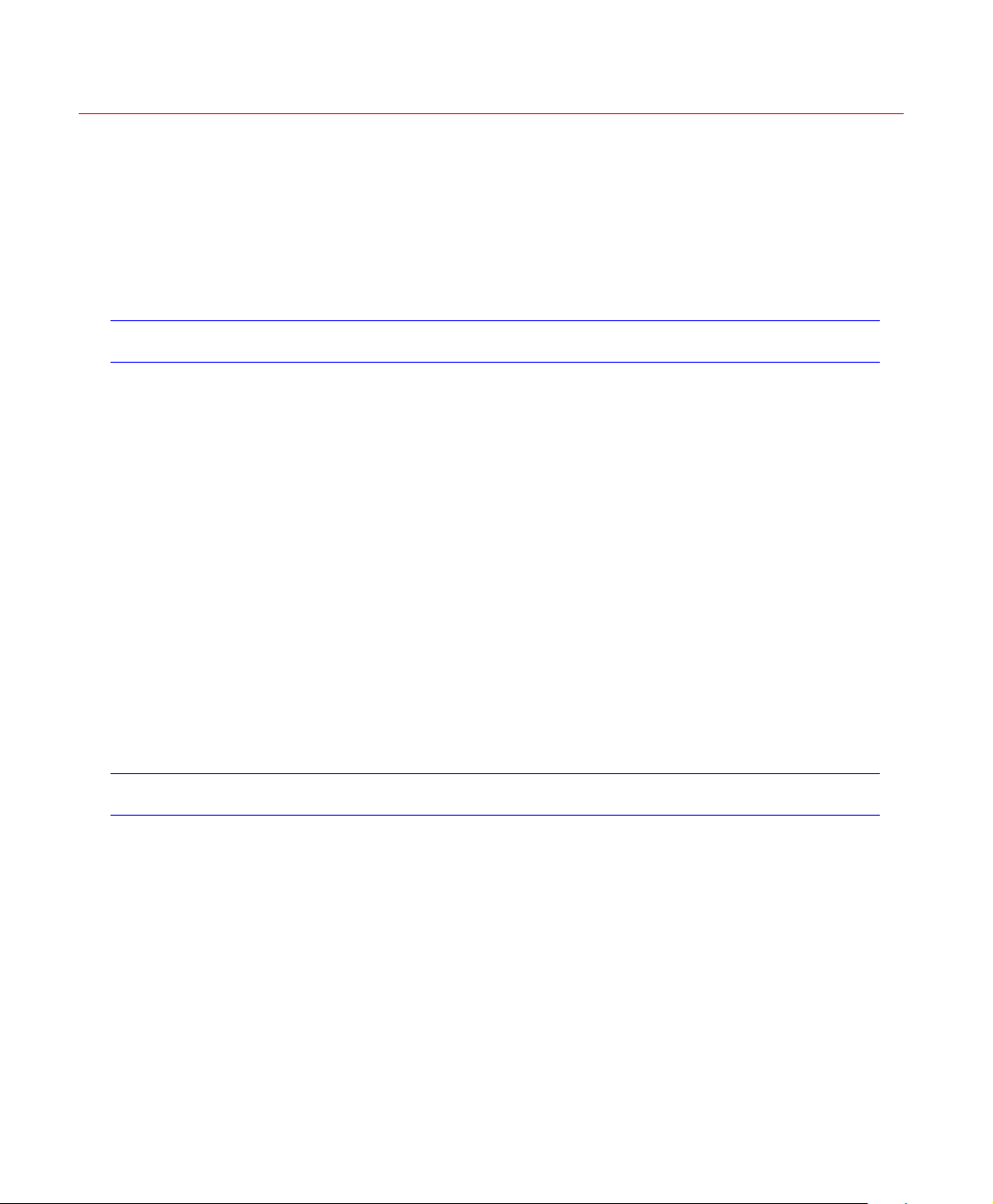
1 Features and Specifications
Overview
HD-16DVR-C is an excellent digital video surveillance product. It adopts
embedded Linux OS to maintain reliable operation. Popular H.264
compression algorithm and G.711 audio compression technology realize
high quality, low bit stream. Unique frame-by-frame play function is suitable
for detail analysis. It has various functions such as simultaneous recording,
playback, and monitoring as well as guaranteed audio video
synchronization. This series product has advanced technology and a strong
network data transmission function.
This series device adopts embedded design to achieve high security and
reliability. It can work standalone with local Graphic User Interface, and can
also be accessed by an IE web client through Ethernet for remote
surveillance.
Honeywell
Features
This series product can be widely used in a variety of areas such as
intelligent resident zones, banking, telecommunication, electric power,
interrogation, transportation, factory, warehouse, resources, and water
conservation.
This series product has the following features:
Real-time monitoring
It has an analog (CVBS), VGA and HDMI output port for real-time
surveillance by a monitor or TV set.
The system supports the three outputs at the same time.
Storage function
Special data format guarantees data security and avoids vicious data
modification.
1
Page 18

Features and Specifications
A/V compression
Supports multi-channel audio and video. Independent hardware codecs
encodes and decodes the audio and video signal from each channel to
maintain video and audio synchronization.
Backup function
Provides local backup via USB port for flash disks and portable HDDs
IE web client can download the file to local HDD to backup via network.
Recording and playback function
Supports simultaneous real-time recording, record search,
forward/backward playback, network monitoring, and record download in all
channels.
Supports various playback modes: slow, fast, backward and frame-byframe playback.
Supports time title overlay for accurate event occurrence time display
Supports zoom of specified zone in the picture.
Network operation
Supports remote real-time monitoring, remote record search and remote
PTZ control via network.
2
Alarm interlock function
Three relay alarm outputs to realize alarm interlock and on-site light control.
Communication port
RS485 port for PTZ control.
RS232 port for system upgrade and maintenance with PC COM connection,
and matrix control.
Standard Ethernet port for network access function.
PTZ control
Supports PTZ decoder via RS-485 communication.
Supports various protocols (KD-6, Scandome, Pelco-D, Pelco-P, etc.) to
control the PTZ speed dome.
Intelligent operation
Supports USB Mouse operation function.
In the menu, supports copy and paste for settings.
Page 19
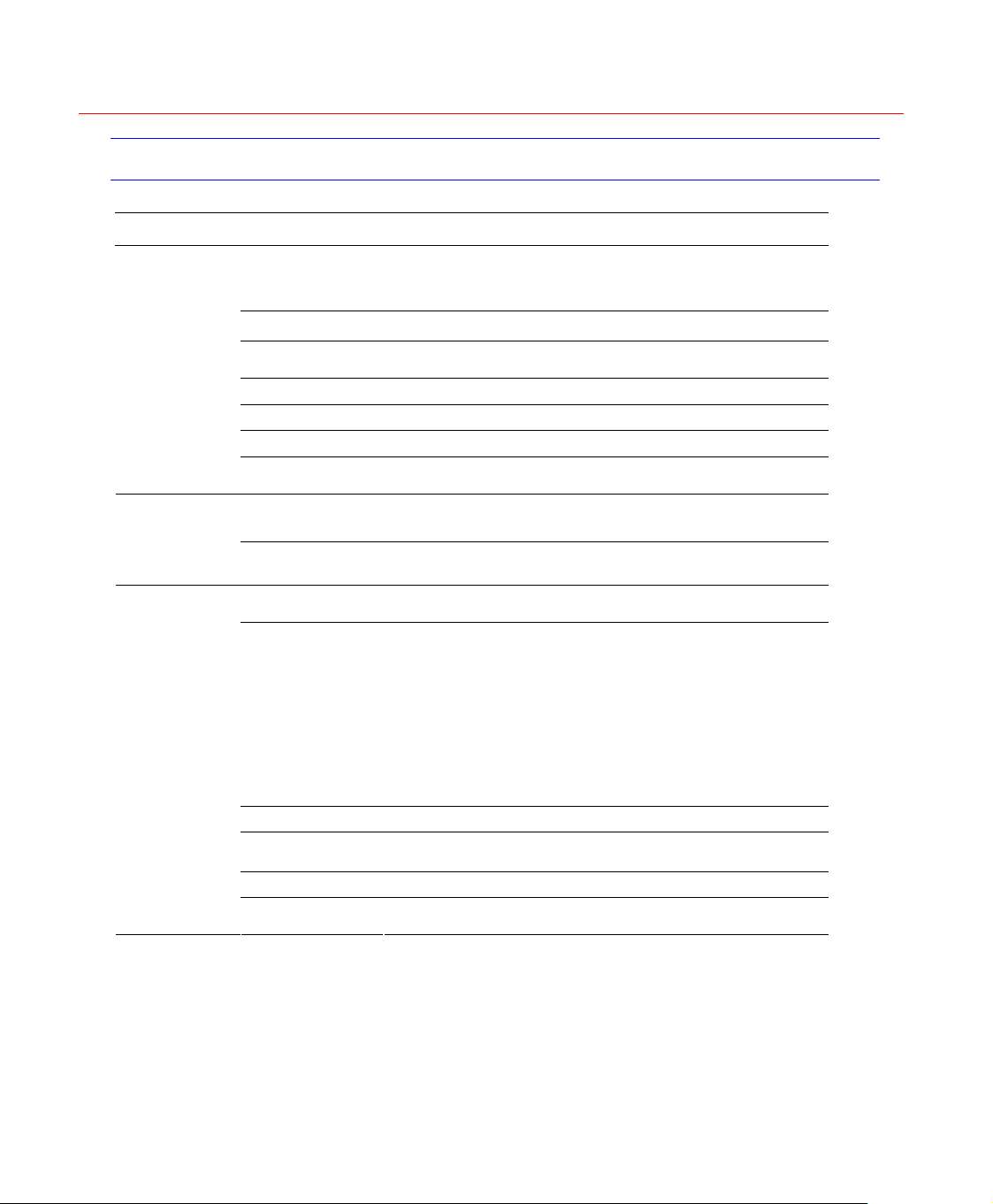
Specification
Parameter HD-16DVR-C
Main Processor High-performance industrial embedded micro controller
OS Embedded LINUX
System
Compression
Standard
Video
System
Resources
Interface User-friendly graphical user interface
Input Devices Front panel, USB mouse, remote control
Input Method Numbers, letters, symbols and extensible Chinese
Shortcut
Function
Video
Compression
Audio
Compression
Video Input
Video Output
Video Standard PAL (625 line, 50f/s), NTSC (525 line, 60f/s)
Record Speed
Video Partition 1/4/8/9/16 windows
Monitor Touring
Multiplex operations: simultaneous multi-channel recording,
multi-channel playback and network operation
Copy/paste operation, USB mouse right-key shortcut menu,
double-click USB mouse to switch screen.
H.264
G.711A
16-ch composite video(CVBS) input: (NTSC/PAL) BNC
P- P,
75Ω)
(1.0V
Main output:
1-ch PAL/NTSC BNC (1.0VP- P, 75Ω) composite video
(CVBS) output;
1-ch VGA output and 1-ch HDMI output of resolution
800x600, 1024×768, 1280×720 (720p), 1280×1024
selectable.
Supports CVBS/VGA/HDMI video output at the same time.
Auxiliary output:
1-ch SPOT (matrix) output and 16-ch loop output
PAL 1f/s to 25f/s per channel and NTSC 1f/s to 30f/s per
channel
Supports monitor touring modes: alarm triggered, motion
detection triggered, and manual control.
Honeywell
3
Page 20

Features and Specifications
Resolution
(PAL/NTSC)
Motion Detection
Image Quality 6-level image quality adjustable
Privacy mask
OSD in record
TV Adjust
Channel Lock
Live Channel
Status OSD
Color
Configuration
Audio
Hard disk
Record and
playback
Audio Input 16-ch 200-2000mv10KΩ(BNC)
Audio Output 1-ch audio output 200-3000mv 5KΩ(BNC)
Hard Disk 4 built-in SATA ports; support 4 HDDs.
Hard Disk Space
Consumption
Recording Mode
Recording
Length
Cyclic mode
Record Search Various search engines such as time, type and channel.
Playback Mode
PAL/NTSC
Real-time monitoring:
D1 704×576/704×480
Playback:
D1 704×576/704×480 (6/7 f/s, ch1 & ch9 up to 25/30 f/s
when other channels are of CIF), CIF 352×288/ 352×240,
QCIF 176×144/176×120
Support dual streams: extra stream resolution QCIF
176×144/176×120
Zone setup: support max 396 (PAL, 22×18) or 330 (NTSC,
22×15) zones.
Supports various sensitivity levels.
Supports max 4 user defined zones of privacy mask in each
display window.
Channels information, time information and privacy mask
zone.
Adjusts TV (CVBS) output zone for monitors of display
distortion.
Covers secret channel with blue screen though system is
encoding normally.
Screen -lock function to prevent unauthorized user seeing
private video
Channel name, recording status, screen lock status, video
loss status and motion detection status are shown on the
bottom left of display screen.
Hue, brightness, contrast, saturation and gain setup for each
channel
Audio: 28.8MByte/h per channel
Video: 56-900MByte/h per channel
Manual recording, motion detection recording, schedule
recording and alarm recording
Priority: Manual recording> alarm recording>motion
detection recording>schedule recording
1 to 120 minutes single record duration (Default 60 minutes)
When hard disk is full, system can overwrite previous video
file.
Various fast play, slow play speeds, manual frame by frame
playback and reverse play mode.
4
Page 21
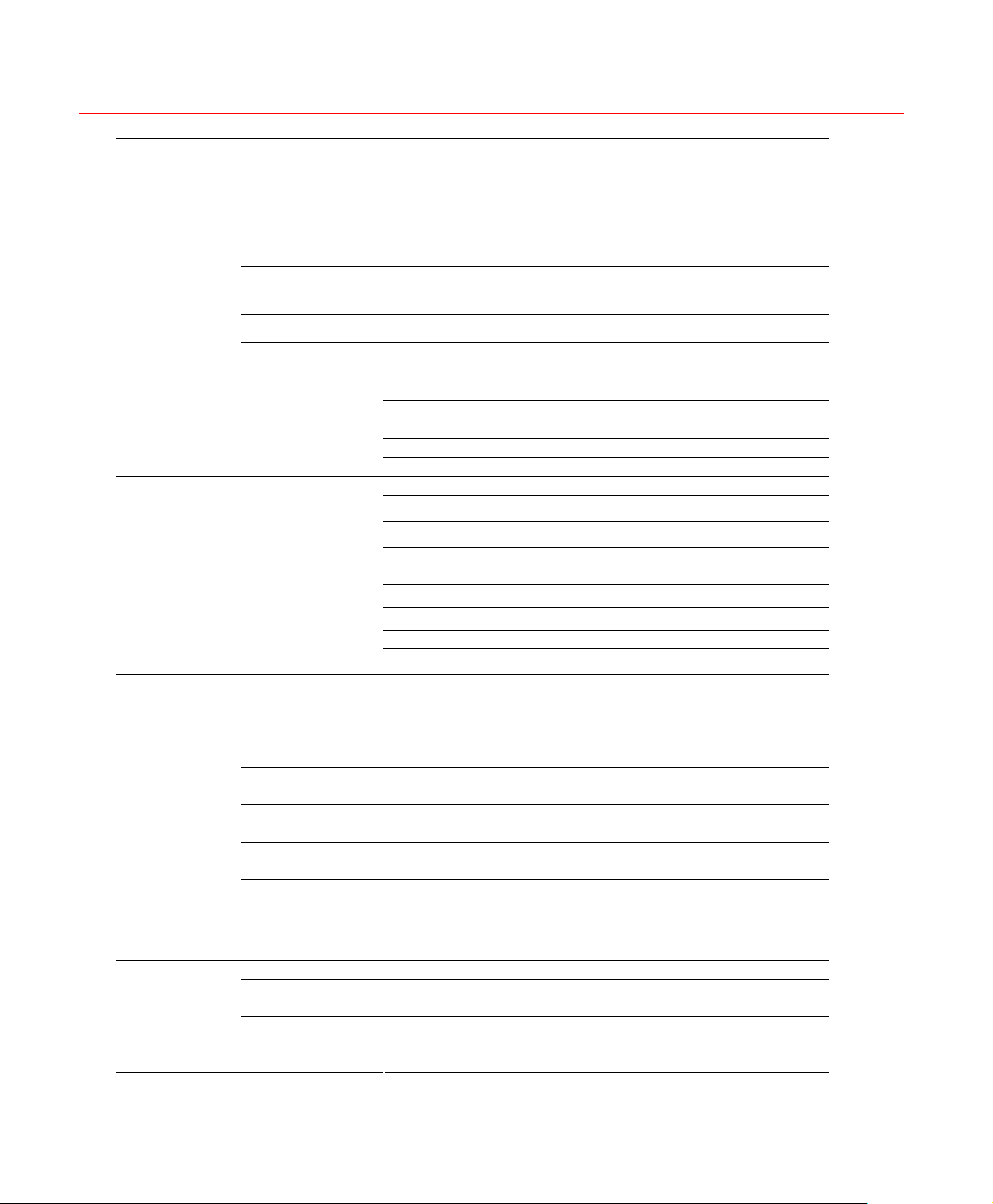
Backup
function
Network
Function
Motion
Detection and
Alarm
Interface
Honeywell
Can switch to previous or next file or any file in current play
list.
Various File
Switch Ways
Multi-channel
Playback
Display Modes Switch between adaptive window/full screen during playback
Zoom
Backup Mode
Network control
Motion Detection
Video Loss
External Alarm
Manual Alarm
Control
Alarm Input 16-ch alarm input(Normal open or normal close)
Alarm Output
Alarm Relay 30VDC 2A,125VAC 1A(activation alarm )
USB Interface 2 USB 2.0 ports
Network
connection
RS485
Can switch to file on other channel of the same time (if
existing).
Supports continuous file playback; when a file is ended,
system automatically plays the next file in the current
channel
Support maximum 16-channel simultaneous playback.
When in one-window full-screen playback mode, you can
select any zone to zoom in.
HDD backup
Support peripheral USB backup device. (Flash disk, portable
HDD and etc.)
Supports USB burner (extension function).
Supports network download and backup
Remote live view of all channels.
DVR configuration through web browser client
Upgrade or maintenance via web browser client
View alarm information such as external alarm, motion
detection and video loss
Supports network PTZ control
File download backup and playback
Duplex transparent COM
Intercom
Zone setup: 396 (PAL, 22×18) or 330 (NTSC, 22×15)
detection zones.
Various sensitivity levels
Can activate recording, external alarm or screen message
prompt in specified period.
Alarm can activate external alarm or screen message
prompt.
Can activate recording, external alarm or screen message
prompt in specified period.
Enables or disables alarm input channel.
Supports manual alarm output.
6-channel relay output, including one controllable +12VDC
output
RJ45 10M/100M self-adaptive Ethernet port
PTZ control port
Supports various control protocols: KD-6, Scandome, PelcoD, Pelco-P, etc.
5
Page 22
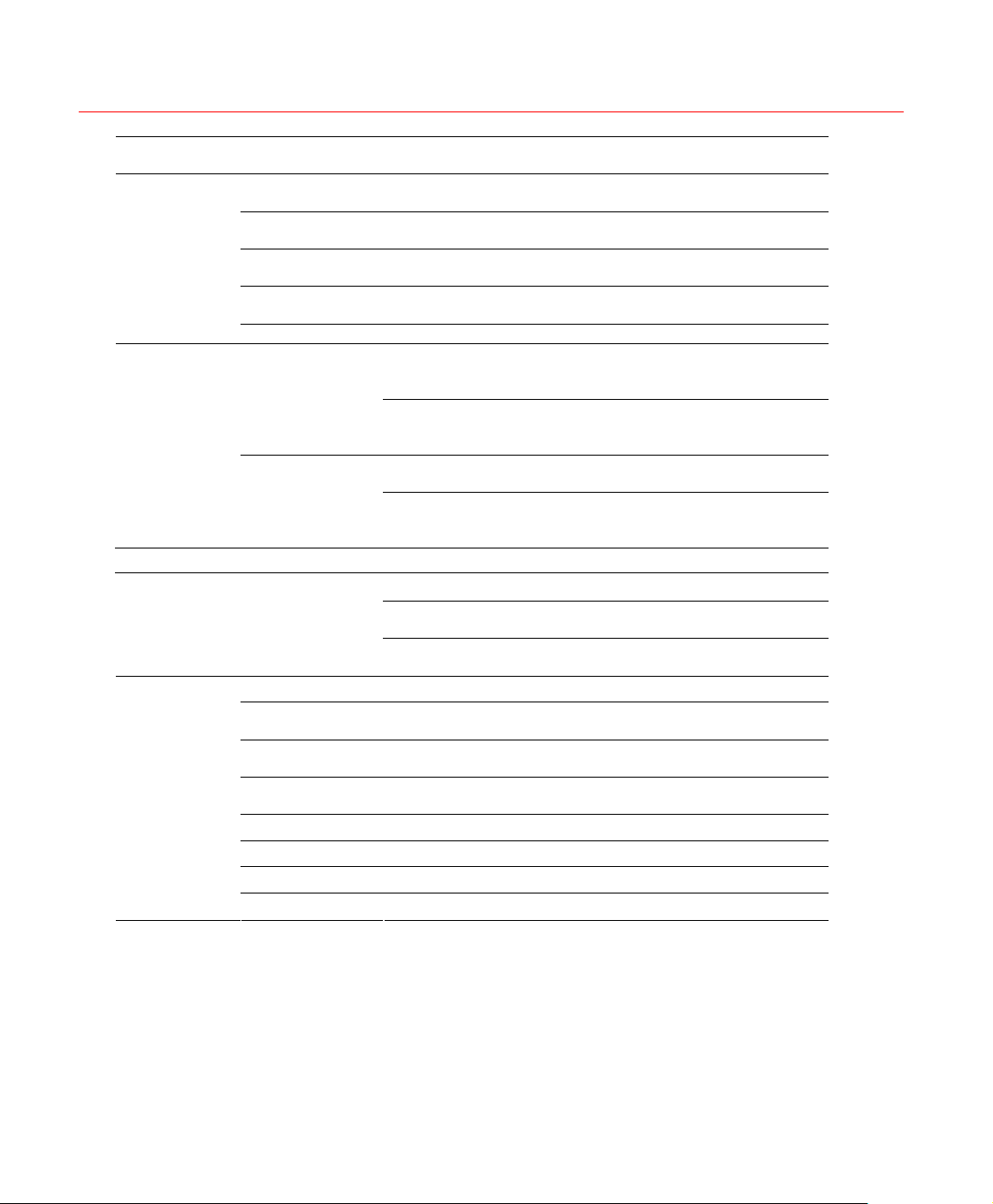
Features and Specifications
RS232
Hard Disk
Information
Data Stream
System
Information
User
Management
Upgrade Web browser, client-end and specific update tool.
Login, Logout and Shutdown
General
Parameter
Statistics
Log statistics
Version
On-line user Display current on-line user
Management
Password
Authentication
Power supply 100-240 VAC 50/60 Hz
Power
Consumption
Working
Temperature
Working
Humidity
Air Pressure 86kpa-106kpa
Dimension 2U, 440mm x 460mm x 89mm (W x D x H)
Weight 6.5KG(Exclude HDD)
Installation Mode Rack installation, desktop installation
Ordinary serial port (for upgrade and maintenance) and
transparent serial port (COM input and output via network )
Displays HDD current status
Data stream statistics for each channel (in wave mode)
Display maximum1024 logs.
Support various search engines such as time and type.
Display version information: channel amount, alarm input
and output amount, system version and published date.
Multi-level user management; various management modes
Integrated management for local user and network user
Configurable user power User
Support user /group and its corresponding rights
modification.
No limit to the user or group amount
Password modification
Administrator can modify other user’s password.
Account lock strategy
Five times login failure in thirty minutes may result in
account lock.
Password login protection to guarantee safety
User-friendly interface when login. Provide the following
options: logout /shutdown/ restart.
Authentication when shut down to make sure only
authorized users can turn off DVR
40W (Exclude HDD)
0℃-+55℃
10%-90%
6
Page 23
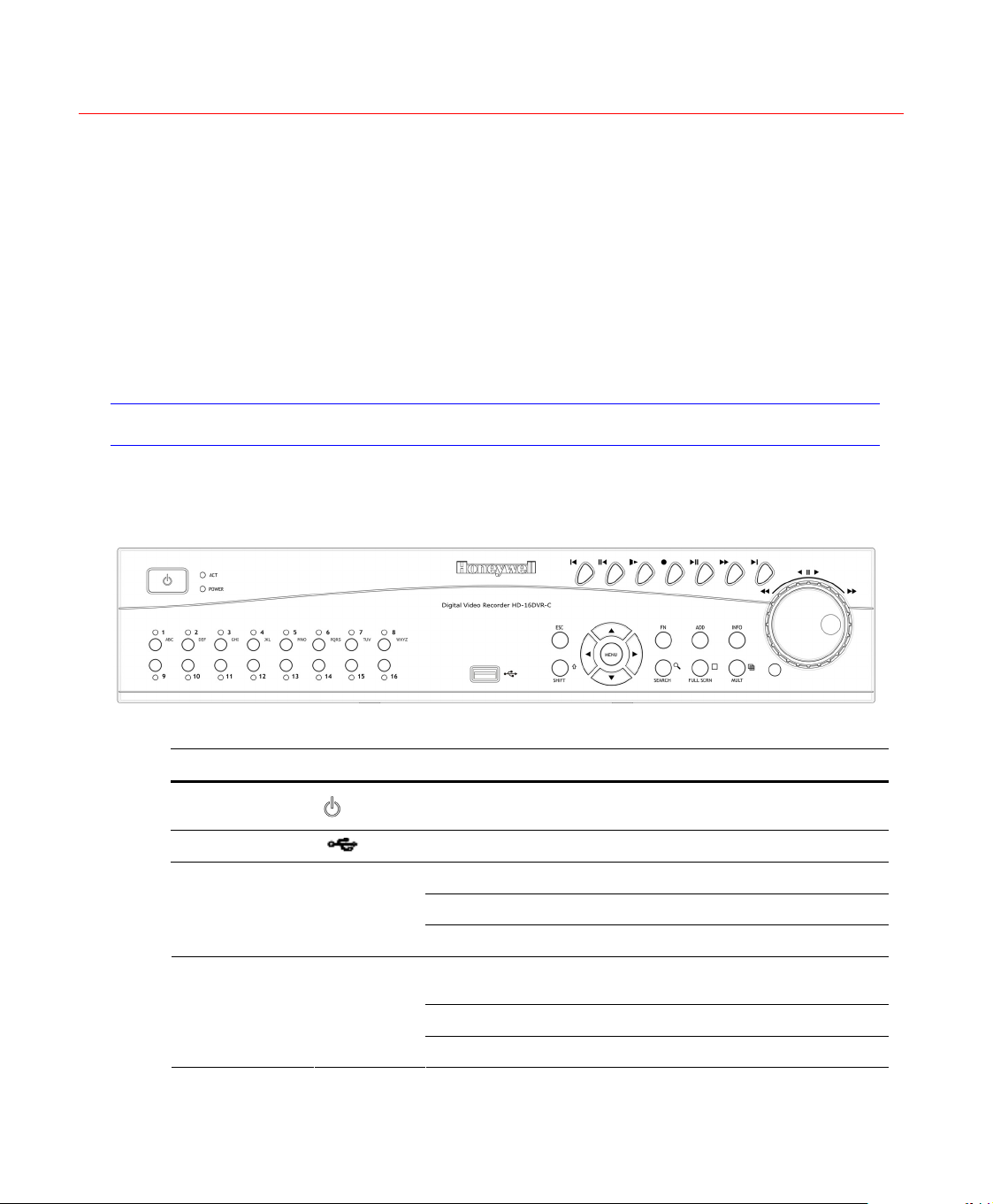
2 Overview and Controls
This section provides information about front panel and rear panel. When
you install this series DVR for the first time, please refer to this part first.
Front Panel
The front panel is shown in Figure 2-1.
Figure 2-1 The Front Panel of HD-16DVR-C
Honeywell
Please refer to the following sheet for front panel button information.
Name Icon Function
Power button
USB port
Numeric keys
Up
Down
1-16 A-Z
Power button, press this button for three seconds to boot up or
shut down DVR.
To connect USB storage device, USB mouse.
Input numbers and letters, press “10” to input 0
In live view, display a corresponding channel in full screen
In playback, switch to records of the corresponding channel
Activate current control, modify setup, and then move up and
down.
Increase/decrease numeral.
Assistant function such as PTZ menu.
7
Page 24
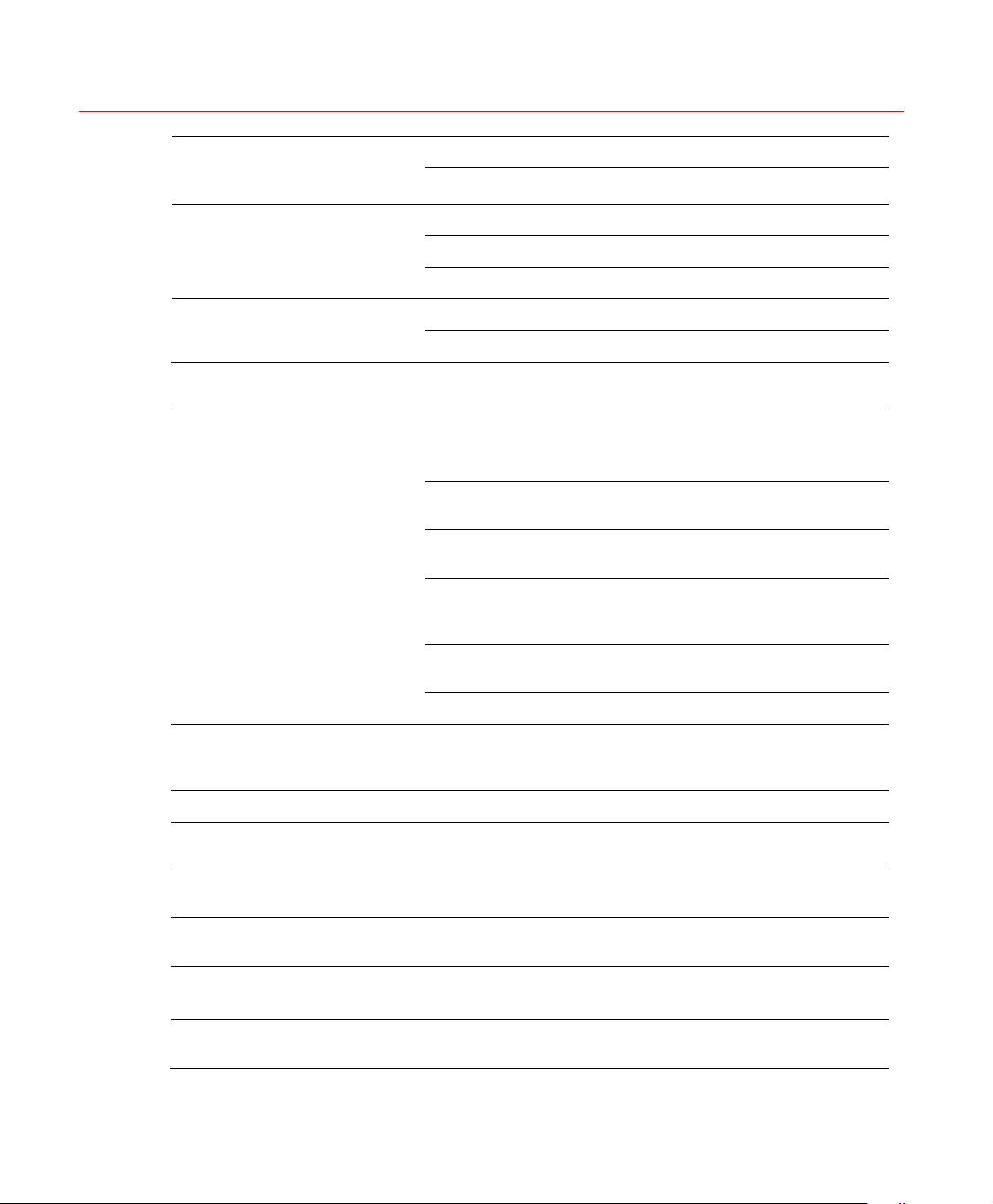
Overview and Controls
Left/2
Right/3
Shift current activated control,
During playback, click these buttons to control playback bar.
Confirm current operation
Menu/Enter
ESC
Shift
Assistant
Remote Address
Menu
ESC
Shift
Fn
ADD
Go to default button
Go to menu
Go to previous menu, or cancel current operation.
During playback, click it to restore real-time monitor mode.
In textbox, click this button to switch between numeral, English
(Small/Capitalized), donation and etc.
One-window monitor mode, click this button to display
assistant function: PTZ control and image color.
In PTZ menu, shift PTZ control menu.
Backspace function: in numeral control or text control, it can
delete the previous character before the cursor.
In motion detection setup, work with Fn and direction keys to
realize setup.
In preview mode, click it for three seconds to switch between
TV.VGA. For HD1 series DVR, there are three modes: TV,
VGA, VGA_LCD (60Hz LED output).
In text mode, click it to switch between numeral, English
character(small/capitalized) and etc.
Realize other special functions.
Change the control address of the remote controller. If it’s the
same as the DVR No. (General), the DVR can be controlled
remotely
.
8
System Info
Record Search
Full Screen
Layout Switch
Record
Play/Pause
INFO
SEARCH
FULL SCRN
MULT
●
Display system information.
In live view, press this key to enter Search interface. Login
dialog may appear if user is not logged in.
Switch live view window layout to single channel full screen
display.
Switch live view window layout between single-channel and
multiple-channel display
Manually stop/start recording, working with direction keys
or numeral keys to select the recording channel.
In normal playback click this button to pause playback
In reverse playback or pause mode, click this button to resume
Page 25
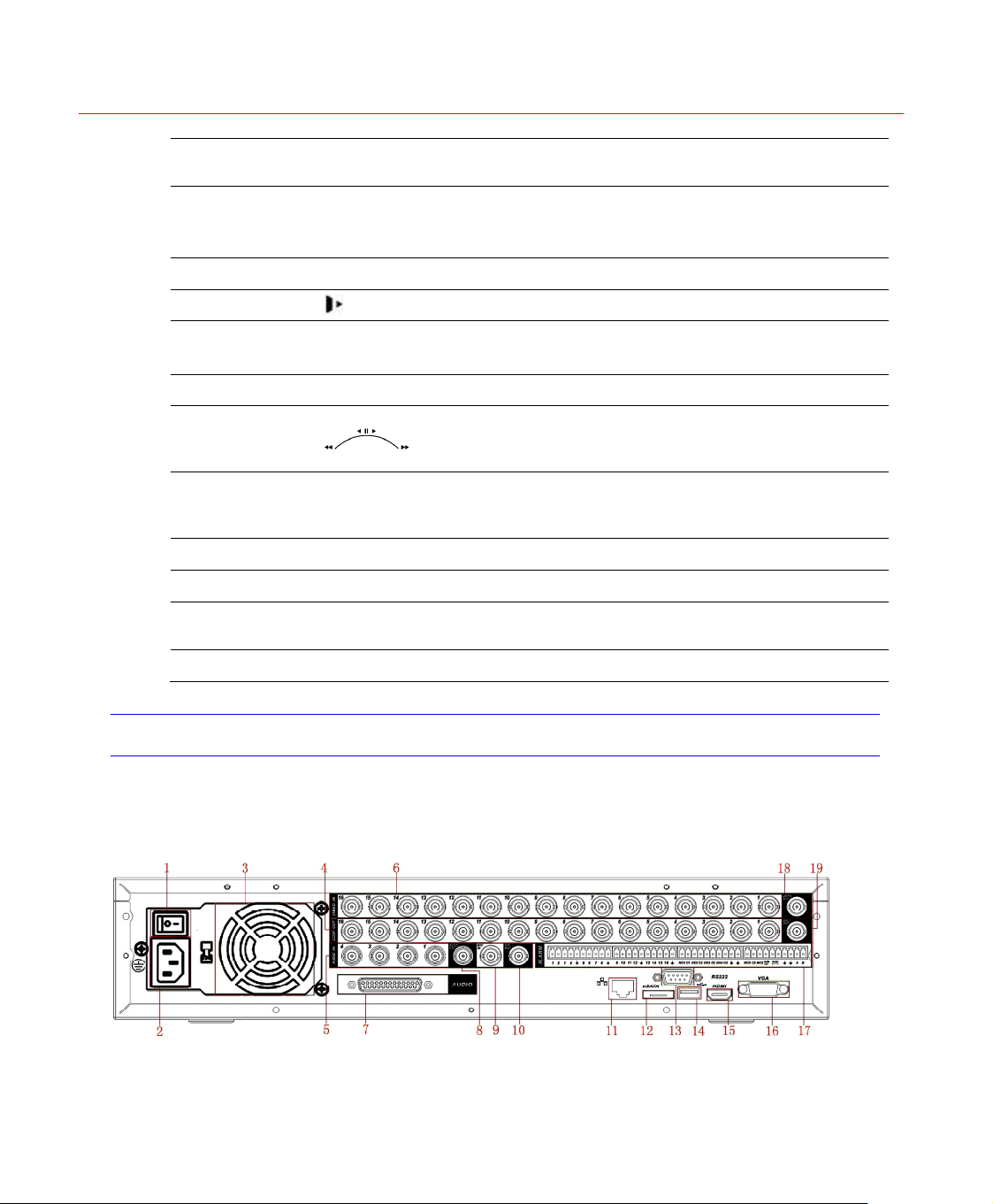
Honeywell
normal playback.
In live view, press this key to enter Search interface.
In normal playback or pause mode, click this button to reverse
Reverse/Pause
Fast play
playback
In reverse playback, click this button to pause playback.
Various fast speeds and normal playback.
Slow play
Play Next
Play previous
Shuttle
(outer ring)
Jog
(inner dial)
RC indicator
Power indicator
Channel indicator
IR Receiver
Rear Panel
│
│
ACT
POWER
1-16
Multiple slow play speeds or normal playback.
In playback mode, playback the next video
In menu setup, go to the bottom of the dropdown list.
In playback mode, playback the previous video
In live view, it works as left/right direction key.
In playback, counter clockwise to forward and clock wise to
backward.
Up/down direction key.
In playback, turn the inner dial to do frame by frame playback
when normal playback is paused.
Indicates if the DVR is active for remote control.
Indicates if the DVR is powered up
Indicates whether the system is recording or not. It turns on
when the system is recording.
Receives the signal from the remote controller.
HD-16DVR-C rear panel is shown as below. See Figure 2-2.
Figure 2-2 The Rear Panel of HD-16DVR-C
Please refer to the following table for detailed information.
9
Page 26
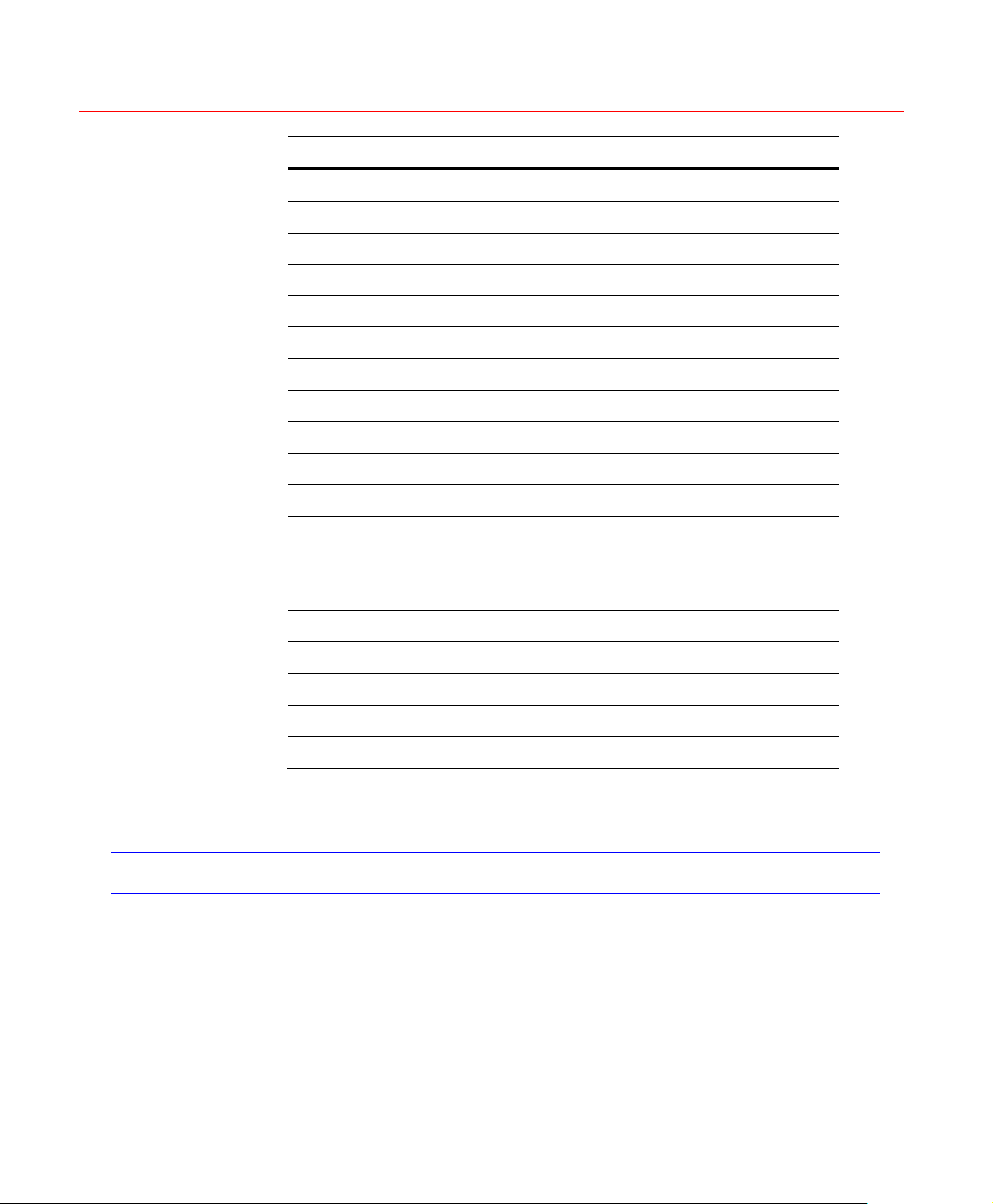
Overview and Controls
No. Description
1 Power button
2 Power input port
3 Fan
4 Loop video output
5 1st - 4th channel audio input
6 Video input
7 DB25 port (5th to 16th-channel audio input port)
8 Audio output
9 Intercom input port
10 Intercom output port
11 Network port
12 eSATA port (reserved, not effective for HD-16DVR-C)
13 RS232 port
14 USB port
15 HDMI video output
16 VGA video output
17 Alarm input/alarm output/RS485 port
18 CVBS video output
19 SPOT (matrix) video output
When connecting the Ethernet port, please use a straight cable to connect
the PC and use the crossover cable to connect to the switcher or router.
Connection Diagram
Please refer to Figure 2-3 for connection diagram.
10
Page 27
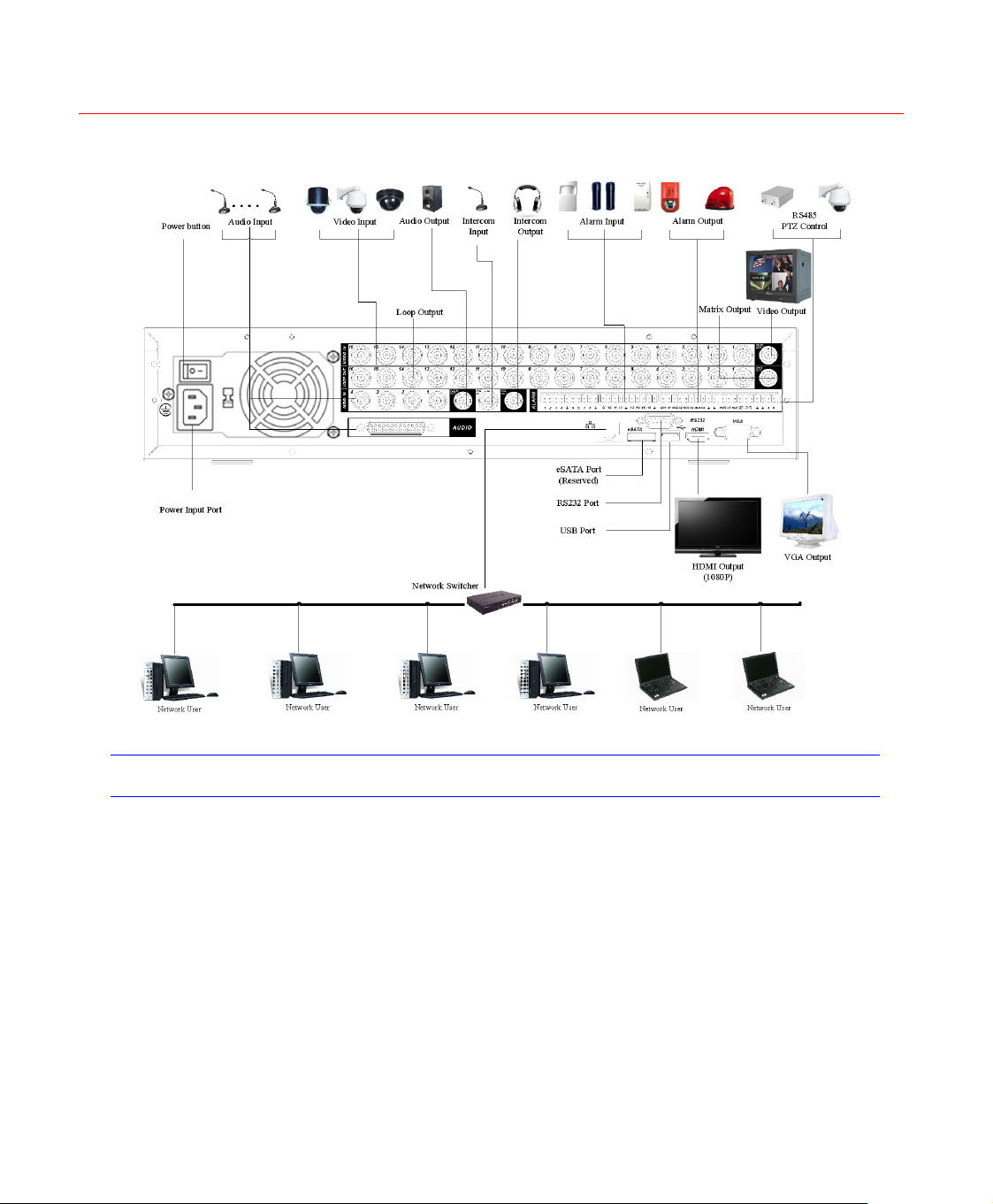
Honeywell
Figure 2-3 Device Connection
Remote Controller
The remote controller interface is shown as in Figure 2-4.
11
Page 28
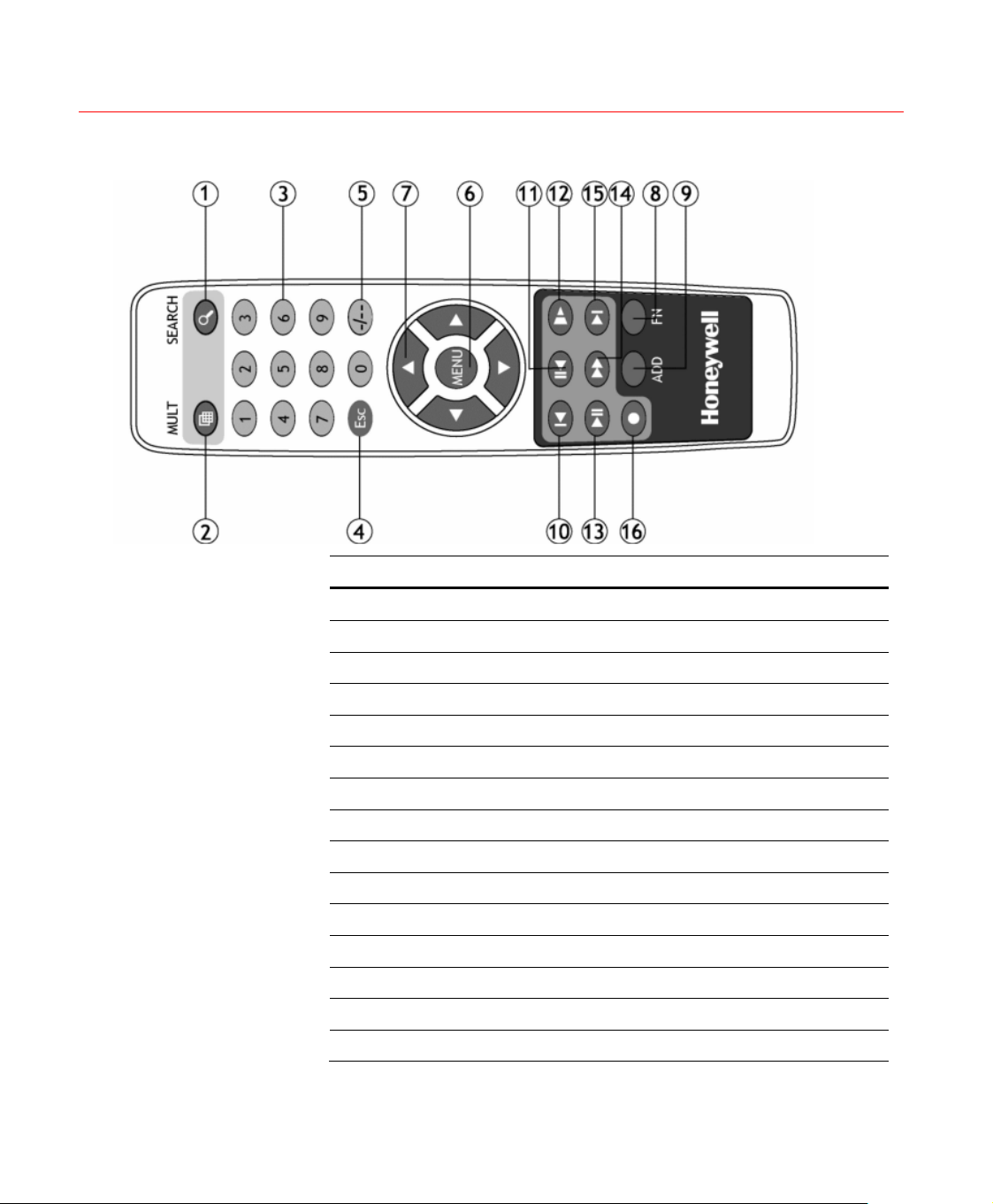
Overview and Controls
Figure 2-4 Remote Controller
No. Function
1 Record search
12
2 Multiple-window switch
3 0-9 number keys
4 ESC, Cancel
5 Reserved, not effective for HD-16DVR-C
6 Confirm /menu key
7 Direction keys
8 Auxiliary function key
9 Remote address switch
10 Previous
11 Backward playback
12 Slow play
13 Play/Pause
14 Fast play
15 Next
Page 29
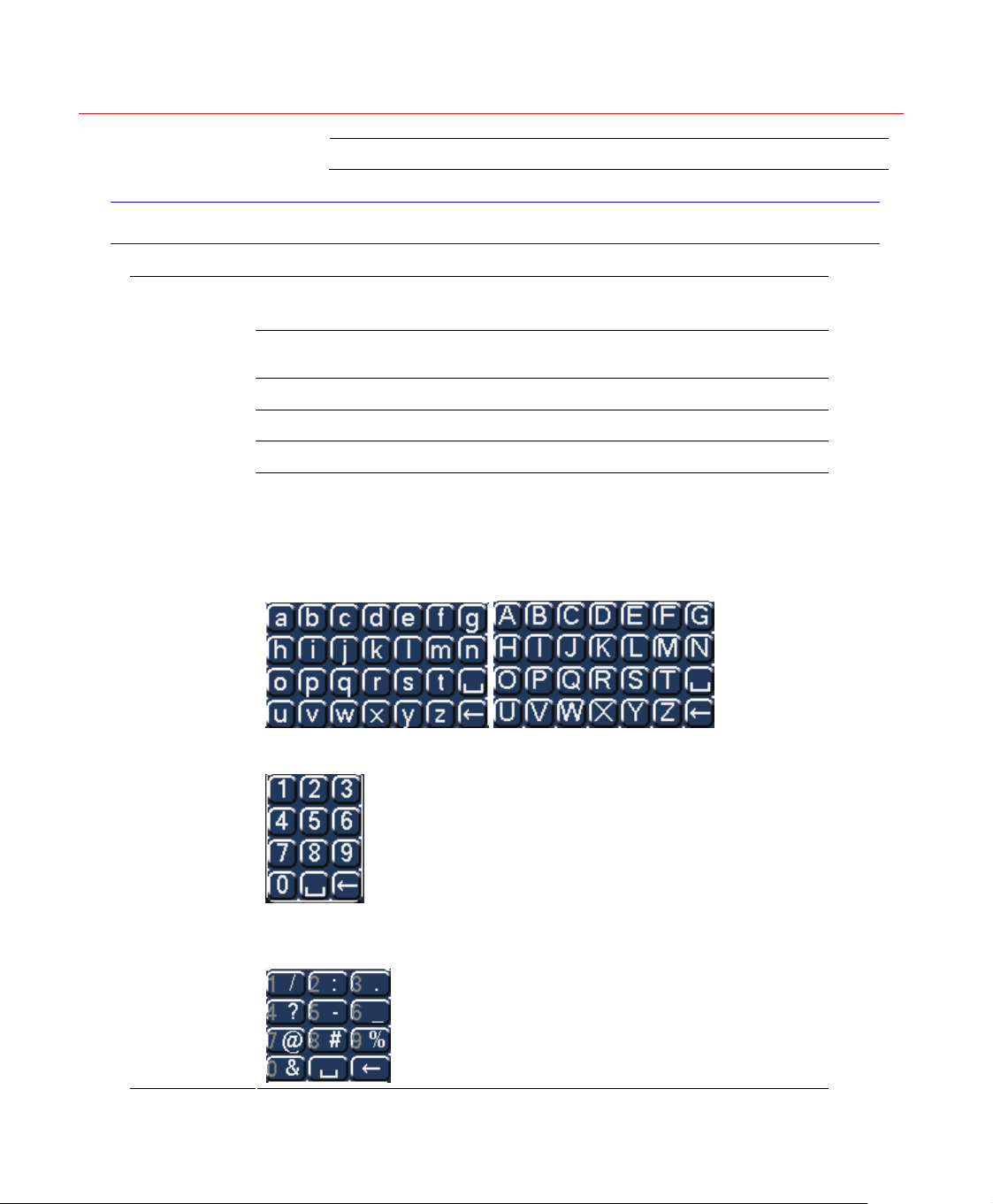
Mouse Control
The password input dialogue box will pop up if you have not logged in.
In real-time monitor mode, you can go to the main menu.
When you have selected one menu item, left click the mouse to view menu
content.
Implement the control operation.
Modify checkbox or motion detection status.
Click combo box to bring up the drop down list
In input box, you can select input methods. Left click the corresponding button
on the panel where you can input numeral/English character
(small/capitalized). Here ← stands for the backspace button. _ stands for the
space button.
In English input mode: _stands for input a backspace icon and ← stands for
deleting the previous character.
Honeywell
16 Record
Left click
mouse
In numeral input mode: _ stands for clear and ← stands for deleting the
previous numeral.
When inputting special symbols, you can click the corresponding numeral in
the front panel to input. For example, click numeral 1 you can input“/” , or you
can click the numeral in the on-screen keyboard directly.
13
Page 30
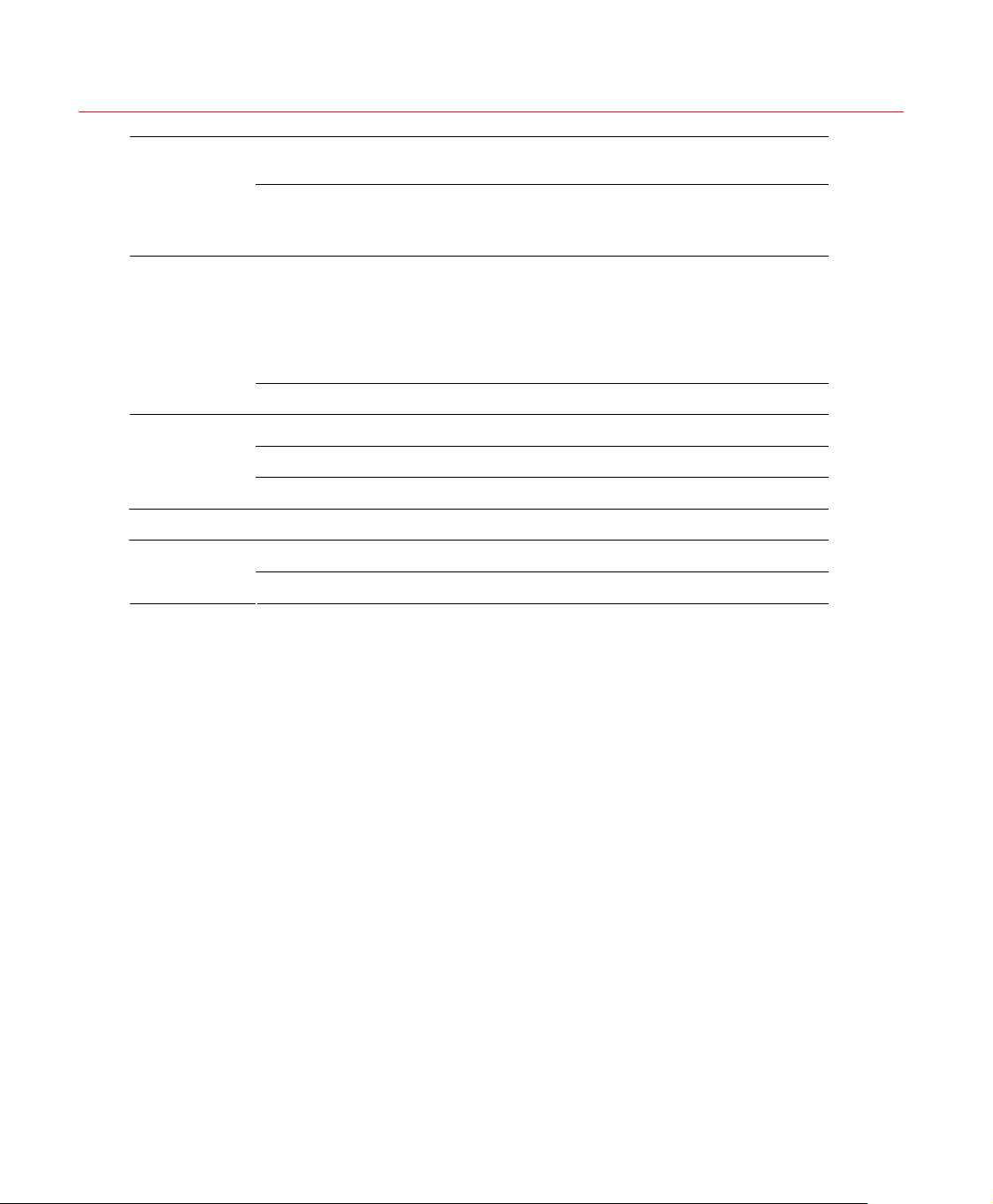
Overview and Controls
Implement special control operation such as double click one item in the file
Double left
click mouse
Right click
mouse
Press middle
button
Move mouse Selects current control or move control
list to playback the video.
In multiple-window mode, double left click one channel to view in full-window.
Double left click current video again to go back to previous multiple-window
mode.
In real-time monitor mode, the shortcut menu will appear: one-window, fourwindows, eight-window, nine-windows and sixteen-windows, Pan/Tilt/Zoom,
color setting, search, record, alarm input, alarm output, and main menu.
Among which, Pan/Tilt/Zoom and color setting applies for the current selected
channel. If you are in multiple-window mode, the system automatically
switches to the corresponding channel.
Exit current menu without saving the modification.
In numeral input box: Increase or decrease numerical value.
Switch the items in the check box.
Page up or page down
Drag mouse
Selects motion detection zone
Selects privacy mask zone.
14
Page 31

3 Installation and Connections
Honeywell
Note
All the installation and operations here should conform to
your local electrical safety rules
Check Unpacked DVR
When you receive the DVR from the forwarding agent, please check
whether there is any visible damage. The protective materials used for the
package of the DVR can protect during most transportation caused
accidental. Then proceed to open the box to check the accessories.
Please check the items in accordance with the list on the warranty card.
Finally you can remove the protective film of the DVR.
About Front Panel and Rear Panel
For detailed information of the function keys in the front panel and the ports
in the rear panel, please refer to the User’s Manual included in the resource
CD.
The model in the front panel is very important; please check according to
your purchase order.
The label in the rear panel is very important too. Usually we need you to
present the serial number when we provide service after sales.
HDD Installation
This series DVR support 1-4 SATA HDDs. Please use HDD of 7200rpm or
higher.
You can refer to the user guide for a recommended HDD brand.
15
Page 32

Installation and Connections
Please follow the instructions below to install the hard disk.
1. Loosen the screws and remove the
the upper cover.
3. Use four screws to fix HDD.
5. Use the SATA data cable to connect
the HDD and SATA port.
2. Line up the HDD to the four holes of
the HDD bracket.
4. Unfasten the HDD power cable.
6. Insert the HDD power cable. Close
the chassis and fix the screws to secure
firmly.
16
After completing HDD installation, please check the connection of the data
ribbon and power cord, and remount the upper cover with screws fastened.
Note
Power supply must be cut off before HDD installation or
replacement
Page 33

Connecting Power Supply
Please check whether the input voltage matches device power supply
rating.
We recommend you use UPS to guarantee steady operation, DVR life span,
and other peripheral equipments’ operation such as cameras.
Connecting Video Input and Output Devices
Connecting Video Input
The video input interface is BNC. The input video format includes:
PAL/NTSC BNC(1.0V
The video signal should comply with your national standards.
The input video signal should have high SNR, low distortion, low
interference, natural color and suitable lightness.
P- P
75Ω).
,
Honeywell
Guarantee the stability and reliability of the camera signal:
The camera should be installed in a cool, dry place away from direct
sunlight, inflammable, explosive substances, etc.
The camera and the DVR should have the same grounding to ensure
normal operation of the camera.
Guarantee the stability and reliability of the transmission line
Please use high quality, sound shielded BNC. Please select suitable BNC
model according to the transmission distance.
If the distance is too long, you should use twisted pair cable, and you can
add video compensation devices or use optical fiber to ensure video quality.
You should keep the video signal away from the strong electromagnetic
interference, especially the high tension current.
Keep connection lugs in well contact
The signal line and shielded wire should be fixed firmly and in well
connection. Avoid dry joint, lap welding and oxidation.
17
Page 34

Installation and Connections
Connecting Video Output
Main video output includes BNC (CVBS PAL/NTSC, 1.0VP-P, 75Ω), VGA
and HDMI. SPOT (matrix) output and loop output are also supported by
BNC connection.
The system supports the three kinds of outputs at the same time.
1280x720 (720p) resolution setting is recommended for HDMI output.
When you are using PC monitor to replace standard CCTV monitor, please
pay attention to the following points:
To extend the product’s life, do not run the pc monitor for a long time.
Regular demagnetization will keep device maintaining proper status.
Keep it away from strong electromagnetic interference devices.
Using TV as video output device is not a reliable substitution method. You
also need to reduce the working hour and control the interference from
power supply and other devices. The low quality TV may result in device
damage.
Connecting Audio Input & Output
Audio Input
The four audio input ports on the rear panel are bound to video input
channel 1-4. The rest 12-channel audio input can be connected through the
DB25 interface.
Use the BNC connector to connect the audio channel.
Due to high impedance of audio input, please use active sound pick-up.
Audio transmission is similar to video transmission. Try to avoid
interference, dry joint, and it shall be away from high tension current
Audio Output
The audio output signal parameter is usually over 200mv 1KΩ (BNC). It can
directly connect to low impedance earphones, active sound box or
amplifier-drive audio output device.
18
Page 35

If the sound box and the pick-up cannot be separated spatially, it is easy to
cause a squeaking noise. In this case you can adopt the following
measures:
Use better sound pick-up with better directing property.
Reduce the volume of the sound box.
Use more sound-absorbing materials in decoration to reduce voice
echo and improve acoustics environment.
Adjust the layout to reduce the occurrence of the squeaking.
Alarm Input and Output Connection
Please refer to the following sheet for alarm input and output connection.
There are two alarm input types for you to select: normal open (NO) and
normal close (NC).
1. Alarm input
a Please make sure alarm input mode is grounding alarm input.
Honeywell
b Grounding signal is needed for alarm input.
c When you are connecting two DVRs or connecting one DVR and
one other device, please use a relay to separate them
2. Alarm output
The alarm output port should not be connected to a high power load
directly (It shall be less than 1A) to avoid high current which may result
in relay damage. Please use the co contactor to realize the connection
between the alarm output port and the load.
3. Please make sure the front-end devices have been well earthed.
Improper grounding may result in chip damage.
Alarm Input and Output Details
You can refer to the following sheet and Figure 3-1 for alarm input and
output information.
19
Page 36

Installation and Connections
Figure 3-1 Alarm Input and Output
Parameter Grounding Alarm
Alarm Input Port
16-channel grounding alarm inputs. (Normal open or Normal close type)
Please parallel connect COM end and GND end of the alarm detector
(Provide external power to the alarm detector).
Please parallel connect the ground of the DVR and the ground of the alarm
detector.
Please connect the NC port of the alarm sensor to the DVR alarm input
(ALARM)
Alarm Input 1-16 become valid in low voltage.
Relay Output
Ctrl 12V
+12V +12VDC power output for external equipment (less than 1A).
RS-485 A/B
Ground line
1-4 NO C: four Normal Open activation outputs.
5 NO C NC: Normal Open – Normal Closed dual activation
output
Controllable +12VDC power output as the 6th alarm output
channel. When the alarm output is ON, the power output is cut
off.
RS-485 communication port. They are used to control devices
such as PTZ. Please parallel connect 120Ω between A/B
cables if there are too many PTZ decoders.
20
Use the same ground with that of DVR if you use external power for the
alarm device.
Page 37

Figure 3-2 Sample of Alarm Input (Normal Close Type)
Alarm Output Port
Three ways to relay alarm output (NO contact). External power supply
is needed for external alarm device.
To avoid overloading, please read the following relay parameters sheet
carefully.
Honeywell
6 ways relay alarm output (NO contact). Provide external power to
external alarm device.
For controllable +12V, it can be used to provide power to devices such
as reset smoke sensor.
Table 3-1 Relay Specification:
Model JRC-27F
Material of the touch Silver
Rated switch capacity 30VDC 2A, 125VAC 1A
Rating (Resistance
Load)
Insulation
Maximum switch power 125VA 160W
Maximum switch voltage 250VAC, 220VDC
Maximum switch currency 1A
Between touches with same
polarity
Between touches with
different polarity
Between touch and winding 1000VAC 1minute
1000VAC 1minute
1000VAC 1minute
21
Page 38

Installation and Connections
Surge voltage
Length of open time 3ms max
Length of closed time 3ms max
Between touches with same
polarity
1500V (10×160us)
Longevity
Temperature -40 ~℃ +70 ℃
Mechanical 50×106 times (3Hz)
Electrical 200×103 times (0.5Hz)
RS232
RS232 port is reserved for technical support diagnosis and upgrade.
RS485
When the DVR receives a camera control command, it transmits that
command up the coaxial cable to the PTZ device. RS485 is a singledirection protocol; the PTZ device cannot return any data to the unit. To
enable the operation, connect the PTZ device to the RS485 (A,B) input on
the DVR. See Figure 3-3.
Since RS
PTZ settings first. This series DVRs support multiple protocols such as
Pelco-D, Pelco-P.
To connect PTZ devices to the DVR:
485 is disabled by default for each camera, you must enable the
22
1. Connect RS485 A,B on the DVR rear panel.
a. Ensure the decoder has the same grounding with the DVR,
otherwise you will not be able to control the PTZ. Shielded twisted wire
is recommended, and the shielded layer should be used to connect the
ground.
b. Avoid high voltage. Ensure proper wiring and some thunder
protection measures.
c. For signal wires that are too long, 120Ω should be connected parallel
between A, B lines on the far end to reduce reflection and guarantee
signal quality.
d “485 A, B” of DVR cannot connect parallel with “485 port” of other
device.
Page 39

Honeywell
e. The voltage between of A,B lines of the decoder should be less than
5v.
2. Connect the other end of the cable to the proper pins in the connector
on the camera.
3. Please follow the instructions to configure a camera to enable each
PTZ device on the DVR.
USB
Figure 3-3 PTZ Connection Port
The USB port is for the USB storage device and USB mouse. For USB
Backup, please refer to Backup for detailed operation.
RS-485 port
23
Page 40

Overview of Navigation and Controls
4 Overview of Navigation and Controls
Before operation, please make sure you have properly installed HDD and
all the cable connections.
Login, Logout & Main Menu
Login
After the system has booted up, default video display will be in multiplewindow mode.
Press Menu on the from panel or the remote controller, or left click the
mouse. You will be able to see the login interface. See Figure 4-1.
24
The sy
You can use the USB mouse, front panel, remote controller or keyboard to
input. About input method: Click
switch between numbers, English character (small/capitalized) and
denotation.
Within 30 minutes, login failure three times will result in a system alarm
buzz and login failure five times will result in account lock.
stem consists of four accounts:
Username: admin. Password: admin. (administrator, local and
network)
Username: 888888. Password: 888888. (administrator, local only)
Username: 666666. Password: 666666(Lower authority user who can
only monitor, playback, backup and etc.)
Username: default. Password: default(hidden user)
or press Shift on the front panel to
Note
For security reasons, please modify the password after your
first login.
Page 41

Main Menu
Honeywell
Figure 4-1 Menu Login
After you have logged in, the system main menu will appear as shown
below. See Figure 4-2.
Logout
There are a t
advanced and shut down.
You can move the cursor to highlight the icon, and then double-click the
mouse to enter the sub-menu.
Figure 4-2 Main Menu
otal of six icons: search, information, setting, backup,
There are two ways for you to log out.
25
Page 42

Overview of Navigation and Controls
One is from menu option:
In the main menu, click the shut down button, and you can see an interface
as shown below. See Figure 4-3.
Figure 4-3 Logout Me
You have several options. See Figure 4-4.
Figure 4-4 O
The other way is to press the power button on the front panel for at least 3
seconds, causing the system to stop all operations. Then you can click the
power button in the rear panel to turn off the DVR.
ptions for Logout
nu
Auto Resume after Power Failure
The system can automatically backup video and resume its previous
working status after power failure.
Replace Button Battery
Please make sure to use the same battery model if possible.
We recommend regular battery replacement (such as one-year) to
guarantee system time accuracy.
26
Page 43

Manual Record
Live Viewing
After you have logged in, the system is in live viewing mode. You can see
the system date, time and channel name. If you want to change the system
date and time, you can refer to general settings (Main
MenuSettingGeneral). If you want to modify the channel name, refer
to the display settings (Main MenuSettingDisplay).
Honeywell
Manual Record
1
2
Note
Note
Recording status
Motion detection
Live audio will only be played under the single channel
video display mode.
You need to have proper rights to implement the following
operations. Please make sure the HDD has been properly
installed.
3
4
Video loss
Camera lock
Manual Record Menu
There are two ways for you to go to the manual record menu.
Right-click the mouse to select Record, or in the main menu proceed
to AdvancedManual Record.
In live viewing mode, press the ● key on the front panel or on the
remote control.
Manual record menu is shown in Figure 4-5.
Basic Operations
There are three modes: schedule/manual/stop. Please highlight icon”○” to
select the corresponding channel.
27
Page 44

Overview of Navigation and Controls
Manual: The highest priority. After being set to manual mode, all
selected channels will start regular (continuous) recording.
Automatic: Channel recording follows recording schedule setting (Main
MenuSettingSchedule)
Closed: the channel stops recording.
Figure 4-5 Recording Control Menu
Enable/disable recording in specified channels
Please check the current channel status: “○” means it is not in recording
status, “●” means it is in recording status.
28
You can use the mouse or direction key to highlight the channel number.
See Figure 4-6.
Figure 4-6 Di
fferent Status of Manual Record
Enable/disable recording in all channels
Highlight ○ below All, you can enable all channel recording.
Automatic recording in all channels
Highlight “ALL” after “Automatic”. See Figure 4-7.
Page 45

Honeywell
When system is in automatic recording, all channels will be recorded
as you set up in Main menuSettingSchedule.
The corresponding indication light on the front panel will turn on.
Figure 4-7 Automatic Recording in All Channels
Manual recording in all channels
Highlight “ALL” after “Manual.” See Figure 4-8.
When the system is in manual recording,
continuous recording, neglecting the recording schedule (Main
menuSetting Schedule).
You will see an indication light on the front panel turn on, indicating that
the system has begun to manually record.
Figure 4-8 Start Manual Record in All Channels
all channels will start
Stop all channel recording
Please highlight “ALL” after “Closed”. See Figure 4-9.
The system stops all channel recording no matter what mode you have set
in the menu (Main menu->Setting->Schedule).
29
Page 46

Overview of Navigation and Controls
Figure 4-9 Stop Recording in All Channels
Search & Playback
Search Menu
Click the search button in the main menu, search interface is shown below.
See Figure 4-10.
Usually there
R: Regular recording file.
A: External alarm recording file.
M: Motion detection recording file
There are several playback windows. The system supports 1/2/3/4/16-ch
playback.
are three file types:
30
Page 47

Honeywell
Figure 4-10 Record Search Menu
Please refer to the following chart for more information.
Serial Number Function
1 Play
2 Backward
3 Stop
4 Slow play
5 Fast play
6 Previous frame
7 Next frame
8 Volume
9 Previous file
10 Next channel
11 Next file
31
Page 48

Overview of Navigation and Controls
12 Previous channel
13 Search
14 Backup
15 Redundancy Search
Basic Operation
Playback
There are various search modes: video type, channel number or time. The
system can display a max of128 files in one screen. You can use the page
up/down button to view if there are more than one page.
By selecting the file name and double click the mouse (or click the enter
button), you can view the file content.
There’re two playback mode, FOUR and ALL. In FOUR-channel mode,
video records of any 1-4 channels can be played simultaneously; in ALLchannel mode, video records of all the 16 channels can be played
simultaneously.
Accurate playback
Input time (h/m/s) in the time column and then click playback button. This
will enable the system to operate accurate playback.
Synchronized playback function when playback
During playback process, by clicking a numeral key, system can switch to
the corresponding channel video of the same time.
Digital zoom
When the system is in full-screen playback mode, drag your mouse over
the screen to select a section and then left click the mouse to realize digital
zoom. You can right click the mouse to exit.
File backup
System supports backup operation during search. You can draw a √ before
the file name(s). Then click the backup button (Button 14 in Figure 4-10).
Slow playback and fast playback
Please refer to the following sheet for the slow play and fast playback
function.
32
Page 49

Honeywell
Button Illustration Remarks
In playback mode, click this button to
Fast play button
Slow play button ► In playback mode, click this button to
Play/Pause ►/
Previous/next
Backward playback and frame by frame playback
Button Illustration Remarks
Backward play:
in playback
interface.
Manual playback
frame by frame.
switch between various fast play
modes such as fast play 1, fast play
2 and more.
switch between various slow play
modes such as slow play 1 or slow
play 2.
In normal/fast/slow playback mode,
click this button to switch between
play/pause modes.
In playback mode, you can click │
and │ to view previous or next
video in current channel.
In normal playback mode, left click the
backward play button , system begins
backward playback.
Left click the backward play button
again. The system will go to pause
mode.
Click pause button in normal playback
mode, you can use │ and │ to view
frame by frame.
Frame rate may
vary due to
different
versions.
When the system is
in backward play or
frame-by-frame
playback mode, you
can click the play
button►/ to go to
normal playback.
Special Functions with Shuttle and Jog
Shuttle/Jog
function
Fast forward (outer
ring clockwise)
Fast backward (outer
ring counter
clockwise)
Illustration Remarks
In 1-ch playback, turn the shuttle
(outer ring) clockwise one round:
you can view in fast play 1 mode
Turn it two rounds you get fast play
2. You can continue turning to get
different speed.
In 1-ch playback, turn the shuttle
(outer ring) counter clock-wise one
round, you can view in fast
backward 1 mode. Turn it two
In forward or
backward mode,
click Pause/Play
button twice to
resume normal
playback.
Frame rate may
vary due to
different version.
33
Page 50

Overview of Navigation and Controls
rounds, you get fast backward 2.
You can continue turning to get
different speed.
In playback, click play/pause button
Manual playback
frame by frame
All the operations here (such as playback speed, channel,
time and progress) have a relationship with the hardware
Note
version. Some series DVRs do not support some functions
or playback speeds.
to pause normal playback, slowly
turn the jog (inner dial) clock-wise to
view frame by frame, counter clock
wise to scan I frame.
Calendar
Please refer to Redundancy for Redun
dancy Search
Click the calendar icon in Figure 4-10. A calendar will appear for your
reference.
The highlighted date means there are record files for that day. You can click
the blue date to view the file list.
In Figure 4-11, there are video files in March 13th an
d 14th. Select the date
to view file list of that date.
Figure 4-11 Sample of the Calendar
34
Page 51

Schedule
After the system has booted up it will enter a default 24-hour regular mode.
You can set the record type and time in schedule interface.
Schedule Menu
In the main menu, from Setting to Schedule, you can go to the schedule
menu. See Figure 4-12.
Honeywell
Channel: Please select the channel number first. You can select “all” if
you want to set for all of the channels.
Week day: There are eight options ranging from Saturday to Sunday
and the entire week.
Pre-record: System can pre-record the video before the event triggers
recording. The value ranges from 1 to 30 seconds. But the actual prerecord length depends on total channel number with pre-record
enabled and the bit rate of video stream. When pre-record is enabled in
all channels, actual pre-record length of each channel can be no less
than 4 seconds.
Redundancy: save
disks.
Please refer to Redundancy for more details.
Record types: There are three types: regular, motion detection (MD)
and alarm.
Please check a box to select the corresponding function. After completing
all the setups please click the Save button; the system will return to the
previous menu.
At the bottom of the menu, there are color bars for your reference. Green
color stands for regular recording, yellow color stands for motion detection
and red color stands for alarm recording.
the record of the selected channel in two hard
35
Page 52

Overview of Navigation and Controls
Figure 4-12 Schedule Menu
Quick Setup
This function allows you to copy one channel setup to another. After setting
one channel, you can click the Copy button and switch to another channel
and then click the Paste button. You can finish setting one channel and
click the Save button to keep the setting of that channel, or you can finish
the entire setup and then click the Save button to keep all of the modified
settings.
36
Redundancy
Redundancy function allows you to save record file in several hard disks.
When a record is damage in one disk, there is a spare one in the other disk,
so that data reliability and safety is maintained.
Main menu > Advanced > HDD Management, set one or more disk(s)
In
as redundant from dropdown list. System automatically overwrites old files
once hard disk is full.
Note
In Main menu > Setting > Schedule, check the Redundancy box to
enable this function in the selected channel.
If current channel is not recording, the setup gets activated when the
channel begin recording the next time.
At least one read-write disk is required for DVR to record
video.
Page 53

If current channel is recording now, the setup will get activated immediately,
and the current record will be terminated and a new file is created as
redundancy recording is started.
After setup is completed, please click save button, system goes back to the
previous menu.
Search and playback of the records in the redundant disk.
In Search, input search conditions and click Redundancy Search, and the
records on the redundancy disk will be listed and can be played.
Detect
Go to Detect Menu
In the main menu, from Setting to Detect, you can see motion detect
interface. There are three detection types: motion detection, video loss,
camera masking.
Honeywell
Motion Detection
The detection menu is shown as below. See Figure 4-13.
Event type: From the drop-down list you can select the “Motion
Channel: Select the video channel for the motion detection setting.
Record Channel: Select the channel to activate the recording function
Delay: When detected motion is completed, the system will continue
Region: Click Select, the interface is shown as in Figure 4-14. Here
Sensitivity: The system supports 6 levels. The sixth level has the
Detection” type.
once the alarm has sounded. Please make sure you have set the MD
recording in the schedule interface (Main MenuSettingSchedule)
and automatic recording in manual record interface (Main Menu>Advanced->Manual Record)
alarm output and recording for a specified time respectively. The value
ranges from 10-300(Unit: second).
you can
small zones.
highest sensitivity. The fifth or lower levels are recommended to avoid
setting a false alarm.
set the motion detection zone. There are 396(PAL)/330(NTSC)
37
Page 54

Overview of Navigation and Controls
Show message: The system will send message to the local host screen
to alarm you if you have enabled this function.
Send email: The system can send out an email to alert you when the
alarm occurs.
PTZ activation: Here you can set PTZ movement (of any video
channels) such as going to a preset when motion is detected in the
current video channel. Click Select, and you can see an interface is
shown as in Figure 4-15.
Period:
for motion detection. See the interface shown as in Figure 4-16. Here
you can
click Set, and you will see
you can
Alarm output: After the motion detection has occurred, the system
enables the peripheral alarm devices.
Tour: Here you can enable the tour function when the alarm occurs. It
is a one-window tour. Please go to Display on page 74 for tour interval
setup.
e
Not
Video Matrix: when the motion is detected, video will be displayed on
the monitor connected to the SPOT (matrix) output of the DVR.
Check boxes to select the corresponding function. After all the settings,
click Save, and the system will return to the previous menu.
Note
Click Set to determine the period for the channel to be armed
set for business days and non-business days. In Figure 4-16,
an interface as shown in Figure 4-17. Here
set your own business day and non-business day.
If there are record channels selected, only the record
channels will be displayed in the tour.
In Figure 4-14, you can left click the mouse and drag it to
set a re
between arm/withdraw motion detection. After setting the
region, click the enter button to exit.
gion for motion detection. Click Fn to switch
38
Page 55

Honeywell
Figure 4-13 Motion Detection Menu
Figure 4-14 Motion Detection Zone Setting
39
Page 56

Overview of Navigation and Controls
Figure 4-15 PTZ Activation Setting
Figure 4-16 Armed Period Setting
40
Figure 4-17 Business Day and Non-Business Day Setting
Page 57

Video Loss
Honeywell
In Figure 4-13, select “Video Loss” from the type list. You can see the
interface is shown in Figure 4-18. This function allows you to be informed
n video loss has occurred. You can enable the alarm output channel
whe
and enable the show message function.
Tips:
You can enable preset activation operation when video loss occurs.
See Motion Detection on page 37 for detailed information.
Figure 4-18
Camera Masking
When someone viciously masks the camera lens, the system can alert you
to guarantee video continuity. Camera masking interface is shown as in
Figure 4-19.
Menu of Video Loss
Tips:
You c
an enable preset/tour/pattern activation operation when video loss
occurs.
See Motion Detection on page 37 for detailed information.
41
Page 58

Overview of Navigation and Controls
In “Detect” interface, the copy/paste function is only valid for
Note
Figure 4-19 Menu of Camera Masking
the same type, which means you cannot copy a channel
setup in video loss mode to camera masking mode.
Alarm Setup and Alarm Activation
Before operation, make sure you have properly connected alarm devices
such as the buzzer.
Go to alarm setup interface
On the main menu, from Setting to Alarm, you can see the alarm setup
interface. See Figure 4-20.
Alarm setup
Alarm interface is shown below. See Figure 4-20.
Alarm in: Allows you to select alarm input channel number.
42
Page 59

Honeywell
Event type: Select local input. Network input is not effective in HD-
16DVR-C.
Type: Normally open or normally closed.
PTZ activation: Here you can set PTZ movement when the alarm
occurs. For example, go to preset, tour& pattern when there is an
alarm. Click Select, and you can see an interface as shown in Figure
4-24.
Period:
4-22. Here you can set for business days and non-business days. In
Figure 4-25, click Set, an
4-26. Here you can set your own setup for business days and non-
busi
Show message: The system alert you on the local host screen if you
enabled this function.
Send email: The system can send out an email to alert you when an
alarm occurs.
Record channel: You can select the proper channel to record an alarm
video (Multiple choices). At the same time you need to set alarm
recording in the schedule interface (Main MenuSettingSchedule)
and select the automatic record in manual record interface (Main
MenuAdvanceManual Record).
Alarm output: When the alarm sounds, the system enables the
peripheral alarm devices.
Delay: When the input alarm is completed, the system continues the
alarm output and/or recording for a specified time respectively. The
value ranges from 10-300(Unit: second)
Tour: Here you can enable the tour function when the alarm occurs. It
is a one-window tour; go to Display on page 74 for the tour interval
setup.
Click Set, and you can see an interface as shown in Figure
d you can see an interface shown in Figure
ness days.
e
Not
Video Matrix: when the motion is detected, video will be displayed on
the monitor connected to the SPOT (matrix) output of the DVR.
Check boxes to select the corresponding function. After completing all the
settings, click Save, and the system goes back to the previous menu.
If there are record channels selected, only the record
channels will be displayed in the tour.
43
Page 60

Overview of Navigation and Controls
Figure 4-20 Menu of the Alarm
Figure 4-21 PTZ Activation Settings
44
Page 61

Honeywell
Figure 4-22 Period Setup
Figure 4-23 Business Days and Non-Business Days Settings
Backup
DVR supports various backup devices such as CD-RW, DVD driver, USB
backup and network download. The records can be played with PC by the
Record Player contained in the CD. Here we introduce USB backup first.
You can refer to Web Client Operation on page 93 for network download
p operation.
backu
Note that the flash disk or portable HDD shall be FAT or FAT 32 file system.
45
Page 62

Overview of Navigation and Controls
Detect Device
Click Backup, and you can see an interface shown in Figure 4-24. Here
you can view device information.
You can view the backup device name and its total space and free space.
The device includes a USB burner, flash disk, SD card and portable HDD.
The USB Flash Disk models listed in Appendix B are
Note
Figure 4-24 Device Detection Menu of Backup
strongly recommended, models from other brands may not
be fully compatible.
Backup
46
Select backup device and then set the channel, file start time and end time.
Click Add. The system will begin searching. All matched files are listed
below. The system automatically calculates the remaining capacity and
capacity needed. See Figure 4-25.
The sy
can click Fn or Cancel to delete √ after file serial number.
Click Start, and you can back up the selected files. There is a process bar
for your reference.
stem only backs up the files with a √ before the channel name. You
Page 63

Honeywell
When the system completes backup, you can see a dialogue box prompting
successful backup.
Figure 4-25 Backup Menu with Search Results
Click Start, and the system will begin the burning process. At the same
time, the Start button will change to the Stop button. You can view the
remaining time and process bar at the bottom left. See Figure 4-26
.
Figure 4-26 Backup in Progress
47
Page 64

Overview of Navigation and Controls
The file name format usually is: SN_CH+channel number+time
Y+M+D+H+M+S. In the file name, the YDM format is the same as what you
set in general interface (Main MenuSettingGeneral). The file
extension name is “.dav”. You can visit our website to view listed CD-ROM
brands.
Tips:
During the backup process, you can click ESC to exit the current
interface for other operations. The system will not terminate the backup
process.
When you click Stop during the burning process, backup
Note
will be stopped immediately, and some selected files may
not be saved correctly in the device.
PTZ Control and Color Setup
The operations described here are mainly based on
Note
PELCO-D protocol for Honeywell HSD-261/HSD361/HSPT-120 speed dome. For other protocols, there
might be a little difference.
Cable Connection
Please follow the procedures below to go on cable connection
Connect the dome RS485 port to DVR 485 port.
Connect the dome video output cable to DVR video input port.
Connect the power adapter to the dome.
48
Page 65

PTZ Setup
Honeywell
The camera video should be in the current screen.
Before setup, check whether the following connections
are right:
Note
Boot up the DVR, and input the user name and password.
In the main menu, select SettingPan/Tilt/Zoom. The interface is shown
as in Figure 4-27. Here you can set the following items:
Channel: Select the channel connected with the speed dome video
port.
Protocol: Select the corresponding PTZ protocol (such as PELCOD).
Address: Identical to the device address set in the speed dome.
PTZ and decoder connection
Decoder address setup
Decoder A (RS485 +) / B (RS485 -) line connects with
DVR A/B line
Default address is 1.
Baud rate: Select corresponding baud rate. 2400 for Pelco-D
protocol.
Data bits: Select corresponding data bits. Default value is 8.
Stop bits: Select corresponding stop bits. Default value is 1.
Parity: There are three options: Odd/Even/None. The default value
is None.
49
Page 66

Overview of Navigation and Controls
Figure 4-27 PTZ Setup Menu
After completing all the settings click Save.
In the single window display (View 1) mode, right-click to open the interface
shown in Figure 4-28 (by clicking Fn in the front pan
controller will cause a menu to appear with only Pan/Tilt/Zoom and Color
Setting options). .
el or in the remote
50
Figure 4-28 Context Menu
Click Pan/Tilt/Zoom, and the interface is shown as below. See Figure 4-29.
Page 67

Honeywell
Here you can set the following items:
Step: value ranges from 1 to 8.
8 direction arrows for PTZ position adjustment
Zoom
Focus
Iris
PTZ Trace
Click the buttons
Some functions are not supported by some PTZ speed
Note
Figure 4-29 PTZ Control Menu
Please make sure your protocol supports this function. You will need to use
a mouse..
dome. For example, Zoom, Focus, Iris and Pattern are not
supported by HSPT-120.
and to adjust zoom, focus and iris.
Click PTZ Trace in Figure 4-29, and the system will go back to the single
wind
ow display. Drag the mouse in the screen to automatically activate Pan
and Tilt function, and control the scroll wheel on the mouse to zoom in/out.
Here is a table of front panel key functions in PTZ operation for your
reference.
51
Page 68

Overview of Navigation and Controls
Name
Function
key
function
Shortcut
key
Function
key
function
Shortcut
Key
Zoom
Focus
Iris
Near
Near │
Close
Preset/Tour/Pattern/Scan Operations
In Figure 4-29, click Set. The interface is shown as below. See Figure 4-30.
Here you can set the following items:
Preset
Tour
Pattern
Border
Figure 4-30 PTZ Setup Menu
Far
Far ►│
Open ►
52
In Figure 4-29, click P
age Switch. The interface is shown in Figure 4-31.
Here you can activate the following functions:
Preset
Tour
Pattern
Auto scan
Page 69

Honeywell
Auto pan
Figure 4-31 Function Menu
Preset, tour and pattern all need the value to be the
control parameter. You can define it according to the
speed dome’s user manual.
You need to refer to your speed dome user’s manual for
Note
the auxiliary function definition. In some cases, it can be
used for special processes.
Preset Setup
The following setups are usually performed in the
interfaces shown in Figure 4-29, Figure 4-30 and Figure
4-31.
In Figure 4-29, use eight direction arrows to adjust the camera to the proper
position.
In Figure 4-30, click Prese
save the preset.
Now you can add this preset to one tour.
t and input the preset number. Clicking Set will
53
Page 70

Overview of Navigation and Controls
Figure 4-32 Preset Setup
Activate Preset
In Figure 4-31, input the preset number in the “No.” field, and click Preset.
Patrol setup (Tour Setup)
54
In Figure 4-30, click Patrol. The interface is shown in Figure 4-33. Input the
preset number and add this preset to a patrol (tour). For each patrol (tour),
you can input 80 presets at most.
Figure 4-33 Tour Setup
Page 71

Activate Patrol (tour)
In Figure 4-30, input the patrol (tour) number in the No. blank and click the
patrol button.
Pattern Setup
In Figure 4-30, click Pattern and then click “begin. The interface is shown
as in Figure 4-34. Then you can go to Figure 4-29 to modify zoom, focus,
s.
and iri
Honeywell
Go back to Figure 4-34 and click End. You can m
operations as pattern 1.
Figure 4-34 Pattern Setup
Activate Pattern Function
In Figure 4-31, input a mode value in the “No.” field, and click Pattern.
Auto Scan Setup
emorize all these
In Figure 4-30, click Border. The interface is shown in Figure 4-27.
Please go to Figure 4-29, use direction arrows to select camera left limit.
Then ple
Rep
ase go to Figure 4-35 and click left limit button
eat the above procedures to set right limit.
55
Page 72

Overview of Navigation and Controls
Figure 4-35 Auto Scan Setup
Activate Auto Scan
In Figure 4-31, click Auto Scan, and the system will begin to auto scan.
Correspondingly, the Auto Scan button will change to the Stop button.
Click Stop to terminate the scan operation.
Click Page Switch again, and the system will go back to Figure 4-29.
56
Page 73

5 Understanding of Menu Operations and
Controls
Menu Tree
This series DVR menu tree is shown as below.
Honeywell
57
Page 74

Understanding of Menu Operations and Controls
Menu Network
Search (page 30)
Information
Setting
Backup (page 45)
Advance
d
HDD Info
BPS
Log
Version
Onlin
e Users
General
Encode
Schedule
RS232
Alarm
Detect
Pan/ Tilt/Zoom
Display
Default
58
HDD Management
Alarm Output
Abnormity
Manual Record
Account
Auto Maintain
TV Adjust
Video Matrix
Shutdown
Page 75

Main Menu
Honeywell
After you have logged in, the system main menu will appear as shown
below. See Figure 5-1. There are a total of six buttons: Search, Info,
Setting, Backup, Adv
the icon, then double-click to enter the sub-menu.
Figure 5-1 Main Menu – Setting
anced, and Shutdown. Move the cursor to highlight
Settings
General
In the main menu, highlight the setting icon and double-click the mouse.
The system setting interface is shown below.
General setting includes the following items. See Figure 5-2.
System time: Here is for you to set system time
Date format: There are three types: YYYYY-MM-DD: MM-DD-YYYYY or
DD-MM-YYYY.
59
Page 76

Understanding of Menu Operations and Controls
Date separator: There are three denotations to separate the date: dot,
beeline and solidus.
DST: Here you can set DST time and date. Please enable DST function
and then click set button. You can see an interface is shown as in Figure
5-3. Here you can set start time and end time by setting corresponding
setup. In Figure 5-3, enable date button, you can see an interface
week
own as in Figure 5-4. Here you can set start time and end time by
is sh
setting corre
Time format: There are two types: 24-hour mode or 12-hour mode.
Language: System supports various languages: Chinese (simplified),
Chinese (Traditional), English, Italian, Japanese, French, Spanish (All
languages listed here are optional. Slight difference maybe found in
various series.)
HDD full: Here you can select the working mode when the hard disk is
full. There are two options: Stop recording or overwrite.
Pack duration: Here is for you to specify the maximum length of each
record file from 1 to 120 minutes. Default value is 60 minutes. The
change will take effect in the new record file.
DVR No: When you are using one remote control to control several
DVRs, you can give a name to each DVR for your management.
sponding date setup.
60
Video standard: There are two formats: NTSC and PAL.
Auto logout: Here is for you to set auto logout interval once login user
remains inactive for a specified time. Value ranges from 0 to 60 minutes.
Since system time is very important, do not modify time
casually unless there is a must!
Note
Before your time modification, please stop record
operation first!
After completing all the setups click Save. The system will return to the
previous menu.
Page 77

Honeywell
Figure 5-2 General Setup Menu
Figure 5-3 DST Setup Menu (Weel)
Encode
Figure 5-4 DST setup menu (Date)
Encode setting includes the following items. See Figure 5-5.
61
Page 78

Understanding of Menu Operations and Controls
Note that some series do not support extra stream.
Channel: Select the channel you want.
Compression: System supports H.264.
Resolution: System supports various resolutions, D1(4CIF)/CIF/QCIF.
You can select from the dropdown list. The extra stream of each
channel supports only QCIF resolution.
Bit rate: System supports two types: CBR and VBR. Video quality is
better under higher bit rate. In CBR mode, bit rate is limited by the
setting value. In VBR mode, video quality level can be set.
Quality: There are six levels ranging from 1 to 6. The sixth level has the
highest image quality.
Frame rate: PAL 1-25f/s and NTSC 1-30f/s for any channels in CIF and
QCIF resolution. C
all the other channels are of CIF. All the other channels in D1 resolution can
only be set up to 6/7 f/s.
Video/audio: You can enable or disable the audio of main stream or
video/audio of the extra stream by checking corresponding boxes.
Overlay: Click Overlay, and you can see an interface shown in Figure
5-6.
h1 & ch9 in D1 resolution can be set up to 25/30 f/s when
62
Cover area (Privacy mask): Here you can set the privacy mask
section. You can drag you mouse to set proper section size. In one
channel video, the system supports a maximum 4 zones.
Preview/monitor: There are two types of privacy masks. Preview
and Monitor. Preview means the privacy mask zone cannot be
viewed by the user when the system is in preview (live view) mode.
Monitor means the privacy mask zone cannot be viewed by the
user in record playback or network remote monitoring.
Time display: You can select whether the system displays time or
not when you playback. Please click the set button and then drag
the title to the corresponding position in the screen.
Channel display: You can select whether the system displays the
channel number or not when you playback. Click Set and then drag
the title to the corresponding position on the screen.
Page 79

Honeywell
Figure 5-5 Encode Menu
Figure 5-6 Overlay Menu
Schedule
RS232
Refer to Schedule on page 35.
RS232 interface is shown as follows. There are five items. See Figure 5-7.
63
Page 80

Understanding of Menu Operations and Controls
Function: There are two modes for you to select. Console is for serial
port or min-end platform to upgrade program. Adaptor is reserved for
system integration or function enhancement.
Baud rate: You can select proper baud rate.
Data bit: You can select proper data bit.
Stop bit: There are two values: 1/2.
Parity: there are several choices: none, odd, even, etc.
System default setup is:
Function: Console
Baud rate:115200
Data bit:8
Stop bit:1
Parity: None
After completing all the settings, click Save, and the system will go back to
the previous menu.
Figure 5-7 RS232 Setup Menu
Network
64
Here you can input network information. See Figure 5-8.
IP address: Here you can input the IP address.
Page 81

Honeywell
DHCP: It is to activate auto search IP. When you enable the DHCP
function, you cannot modify the IP/Subnet mask /Gateway. These
values are from the DHCP function. If you have not enabled the DHCP
function, IP/Subnet mask/Gateway will display as zero. You need to
disable the DHCP function to view current IP information. When PPPOE
is operating, you cannot modify IP/Subnet mask /Gateway.
TCP port: Default value is 37777.
UDP port: Default value is 37778.
HTTP port: Default value is 80.
Max connection: system support maximal 10 users. 0 means there is no
connection limit.
Transfer mode: Here you can select the priority between fluency/video
quality.
Network download: System can process the downloaded data first if you
enable this function.
After completing all the settings, click Save, and the system will return to
the previous menu.
Figure 5-8 Network Setup Menu
Advanced Setup
Advanced setup interface is shown in Figure 5-9. Draw a circle to enable
the corresponding function and then double-click the current item to go to
the setup interface.
65
Page 82

Understanding of Menu Operations and Controls
Figure 5-9 Advanced Settings
IP Filter
IP filter interface is shown in Figure 5-10. You can add IP in the following
list. The list supports a max of 64 IP addresses.
Note that after you enable this function, only the IP listed below can access
current DVR.
If you disable this function, all IP addresses can access the current DVR.
Figure 5-10 IP Filter Menu
66
PPPoE
PPPoE interface is shown in Figure 5-11.
Input “PPPoE name” and “PPPoE password” you receive from your ISP
(Internet service provider).
Click Save, you need to restart to activate your configuration.
Page 83

Honeywell
After rebooting, DVR will connect to the internet automatically. The IP in the
PPPoE is the DVR dynamic value. You can access this IP to visit the unit.
Figure 5-11 PPPOE Setup Menu
NTP Setup
You need to install SNTP server (Such as Absolute Time Server) in your
PC first. In Windows XP OS, you can use the command “net start w32time”
to boot up NTP service.
NTP setup interface is shown in Figure 5-12.
Host IP: Input your PC address.
Port: This series DVR supports TCP transmission only. Port default
value is 123.
Update interval: Minimum value is 1. Max value is 65535. (Unit: minute)
Time zone: Select your corresponding time zone here.
Here is a chart for your time zone setup.
City/Region Name Time Zone
London GMT+0
Berlin GMT+1
Cairo GMT+2
Moscow GMT+3
New Deli GMT+5
Bangkok GMT+7
Beijing (Hong Kong) GMT+8
Tokyo GMT+9
67
Page 84

Understanding of Menu Operations and Controls
Sydney GMT+10
Hawaii GMT-10
Alaska GMT-9
Pacific Time(P.T) GMT-8
American Mountain Time(M.T) GMT-7
American Central Time(C.T) GMT-6
American Eastern Time(E.T) GMT-5
Atlantic Time GMT-4
Brazil GMT-3
Middle Atlantic Time GMT-2
Figure 5-12 NTP Setup Menu
68
DDNS Setup
DDNS setup interface is shown in Figure 5-13.
You need a PC with fixed IP in the internet and DDNS software running in
this PC. In other words, this PC is a DNS (domain name server).
In network DDNS, please select the DDNS type and check the Enable item.
Then please input your domain name, user name and the password you get
from you ISP and server IP (PC with DDNS ) . Click the Save button and
then reboot the system.
After rebooting, open IE and input as below:
http://(Domain Name)
e.g.: http://site.3322.org)
Page 85

Honeywell
Now you can open the DDNS Server web search page.
Figure 5-13 DDNS Setup Menu
Note that the NNDS type includes: CN99 DDNS、NO-IP DDNS、Private
DDNS、Dyndns DDNS and sysdns DDNS.
The private DDNS function is reserved for integration, and currently is not
effective on HD-16DVR-C.
FTP
You need to download or buy a FTP service tool (such as Ser-U FTP
SERVER) to establish FTP service.
Install Ser-U FTP SERVER first from StartProgramServ-U FTP
Server Serv-U Administrator. Now you can set the user password and
FTP folder. Please note that you need to grant the right to write to FTP
upload user. See Figure 5-14.
69
Page 86

Understanding of Menu Operations and Controls
Figure 5-14 FTP Server Setup Menu
You can use a PC or FTP login tool to test setup.
For example, you can login user ZHY to
whether it can modify or delete the folder or not. See Figure 5-15.
Figure 5-15
The system also has the capability to upload multiple DVRs to one FTP
server. You can create multiple folders under this FTP.
In Figure 5-8, select FTP and then double-click the m
following interface. See Figure 5-16.
FTP Login Window
FTP://10.10.7.7 and then test
ouse. You can see the
70
Page 87

Honeywell
Figure 5-16 FTP Setup Menu
Please check the box left to Enable to activate the FTP function.
Here you can input the FTP server address, port and remote directory.
When the remote directory is null, the system automatically creates folders
according to the IP, time and channel.
User name and password is the account information for you to login the
FTP.
File length is upload file length. When setup is larger than the actual file
length, the system will upload the whole file. When setup here is smaller
than the actual file length, the system only uploads the set length and
automatically ignores the left section. When the interval value is 0, the
system uploads all corresponding files.
After channel and weekday setup, you can set two periods for each channel.
The following figure shows the email interface.
71
Page 88

Understanding of Menu Operations and Controls
Figure 5-17 Email Setup Menu
Refer to the following table for detailed information.
Parameter Function
72
SMTP Server Input server address and then enable this function.
Port Default value is 25. You can modify it if necessary.
User Name The sender email account user name.
Password The sender email account password.
Sender Sender email address.
Subject Input email subject here.
Address
Input receiver email address here. Max input three
addresses.
The SMTP server IP address can be acquired by Ping command under
Windows Command Prompt.
Take Google Mail for example: the Gmail SMTP server URL is known as
smtp.google.com.
On a PC with Windows OS in the same LAN of the DVR, open the
Windows Command Prompt by entering “cmd” in StartRun and click
OK.
Page 89

Alarm
Honeywell
Under Windows Command Prompt, input ping smtp.google.com then
press return.
The displayed IP address 74.125.45.25 is the SMTP server IP address.
Figure 5-18 Command Window
Detect
Pan/Tilt/Zoom
Refer to Alarm Setup and Alarm Activation on page 42.
Refer to Detect on page 37.
The pan/tilt/zoom setup includes the following items. Please select channel
first. See Figure 5-19.
Protocol: Select corresponding PTZ protocol such as PELCOD.
Address: input corresponding PTZ address.
Baud rate: Select baud rate.
Data bit: Select data bit.
Stop bit: Select stop bit.
Parity: There are three choices: none/odd/even.
73
Page 90

Understanding of Menu Operations and Controls
After completing all the setups click Save, and the system will go back to
the previous menu.
For a detailed setup, refer to Preset/Tour/Pattern/Scan Operations on page
52.
Display
Figure 5-19
PTZ Setup Menu
Display setup interface is shown as below. See Figure 5-20.
74
Transparency: Here you can adjust transparency. The value ranges
from 128 to 255.
Channel name: Here you can modify the channel name. System max
support 25-digit (The value may vary due to different series). Please
note all your modification here only applies to DVR local end. You need
to open web or client end to refresh the channel name.
Time display: You can select to display time or not when system is in
playback.
Channel display: You can select to channel the name or not when
system is in playback.
Resolution: Set VGA and HDMI output resolution, 1280x720 (720p) is
recommended for HDMI output.
Page 91

Honeywell
Enable tour: Activate tour function.
Interval: Input proper interval value here. The value ranges from 5-120
seconds. In tour process, you can use the mouse or click Shift to turn
on the window switch function.
stands for the closing switch function.
Motion tour and alarm tour type: 1-window or 8-window tour.
Please check boxes to select the corresponding function.
After completing all the setups click Save, and the system will go back to
the previous menu.
Figure 5-20 The Display Setup Menu
Stands for opening switch function,
In Figure 5-20, click Modify
in Figure 5-21. Note that all your modifications here only apply to local end.
You need to refresh we
System max support 25-digital characters.
after channel. You can see an interface shown
b or client-end to get the latest channel name.
75
Page 92

Understanding of Menu Operations and Controls
Figure 5-21 Channel Name Setup Menu
In tour mode, you can see the following interface. On the right corner, rightclick the mouse or click Shift, and you can control the tour. There are two
buttons:
window function. See Figure 5-22.
stands for enabling window switch and stands for enabling
Default
76
Figure 5-22
Click Default, a dialogue box will pop up. You can restore default factory
setup of the following functions by checking the boxes next to the items.
See Figure 5-23.
The Sample of Tour Mode
Page 93

Honeywell
Select all
General
Encode
Schedule
RS232
Network
Alarm
Detect
Pan/tilt/zoom
Display
Channel name
After all the setups please click the save button, the system will go back to
the previous menu.
Note
System language, video format and user accounts cannot
be restored to default setup.
Figure 5-23 Default Setup Menu
77
Page 94

Understanding of Menu Operations and Controls
Advanced
Select Advanced on the main window, and the interface is shown as
follows. See Figure 5-24. There are seven function keys in total: HDD
manag
maintenance, TV adjust and video matrix.
Figure 5-24 Advanced Menu
ement, alarm output, abnormity, manual record, account, auto
HDD Management
Here you can view and implement hard disk management. See Figure 5-25.
You can see current HDD type, status, capacity and record time.
By selecting items in the dropdown list and click Execute, you can set HDD
mode read/write, read-only or redundant, erase all data in the HDD, or
recover errors.
Please note that the system needs to reboot to get all the modification
activated.
78
Page 95

Honeywell
Figure 5-25 HDD Management Setup Menu
Click Alarm Set, and the interface is shown as follows. See Figure 5-26
(this inte
80 for detailed information.
rface is just like the abnormity setup). Refer to Abnormity on page
Please
check boxes to select the corresponding function.
79
Page 96

Understanding of Menu Operations and Controls
Figure 5-26 Abnormity Setup Menu
Abnormity
80
Abnormity interface is shown in Figure 5-27.
Event type: There are several options for you such as disk error, no disk
and etc.
Alarm output: alarm activation output port (multiple choices). The 3-ch is
controllable 12V output.
Delay: you can set corresponding delaying time. The value ranges from
10s-300s. The system automatically delays specified seconds in turning
off the alarm output after the system event is stopped.
Show message: the system will send message to local screen to alert
you when alarm occurs.
Send email: the system can send out an email to alert you when the
alarm occurs.
Page 97

Honeywell
Figure 5-27 Sample of No Disk Abnormity
Alarm Output
Here you can set proper alarm output.
Automatic: start the alarm output automatically according to the settings of
Detection/Alarm/Abnormity.
Manual: manually start the alarm output
Closed: manually stop the alarm output
Please select the mode of corresponding alarm output, then click OK, and
the system will return to the previous menu. See Figure 5-28.
81
Page 98

Understanding of Menu Operations and Controls
Figure 5-28 Alarm Output Setup Menu
Manual Record
Refer to Manual Record on page 27.
Account
Here you cam implement account management. See Figure 5-29. to see
how to:
Add new user
Modify user
Add group
Modify group
Modify password.
For account management please note:
The system account adopts two-level management: group and user.
There is no limit to group or user amount.
For group or user management, there are two levels: admin and user.
The user name and group name can consist of eight characters of
letters, numbers and/or 3 symbols (“_”, “-” “.”). SPACE is not
recommended, and SPACE at the start or end of user name will be
ignored. One name can be used only once.
There are four default users: admin/888888/666666 and hidden user
“default”. User 888888 and admin have administrator’s right.
82
Page 99

Honeywell
Hidden user “default” is for system interior use only and cannot be
deleted. When there is no login user, hidden user “default” automatically
login. You can set some rights such as monitor capability for this user so
that you can view some channels without login.
One user should belong to one group. Users’ rights can not exceed
group’s right.
About reusable function: this function allows multiple users use the
same account to login.
After all the setups please click Save, and the system will return to the
previous menu.
Figure 5-29 Account Management Menu
Auto Maintain
Here you can set auto-reboot time and auto-delete old files setup. See
Figure 5-30.
You can
After all the setups please Save, and the system will return to the previous
menu.
select proper setup from the dropdown list.
83
Page 100

Understanding of Menu Operations and Controls
Figure 5-30 Auto Maintain Setup Menu
TV Adjust
Here you can adjust the TV output setup. See Figure 5-31.
Please drag slide bar to adjust each item.
After all the setups please click OK, the system will return to the previous
menu.
Video Matrix
Figure 5-31 TV Adjust Menu
Here you can set channels for the SPOT (matrix) output and the display
interval. See Figure 5-32.
84
