Page 1

Document 900.0342 – 10/05 – Rev 1.01
Installation Guide
Value Vandal
Dome Camera
NTSC / PAL
HD14C4HR6 HD14C4HR6X
HD14C4HR9 HD14C4HR9X
HD14W4HR6 HD14W4HR6X
HD14W4HR9 HD14W4HR9X
HD14D4HR6 HD14D4HR6X
HD14D4HR9 HD14D4HR9X
Page 2
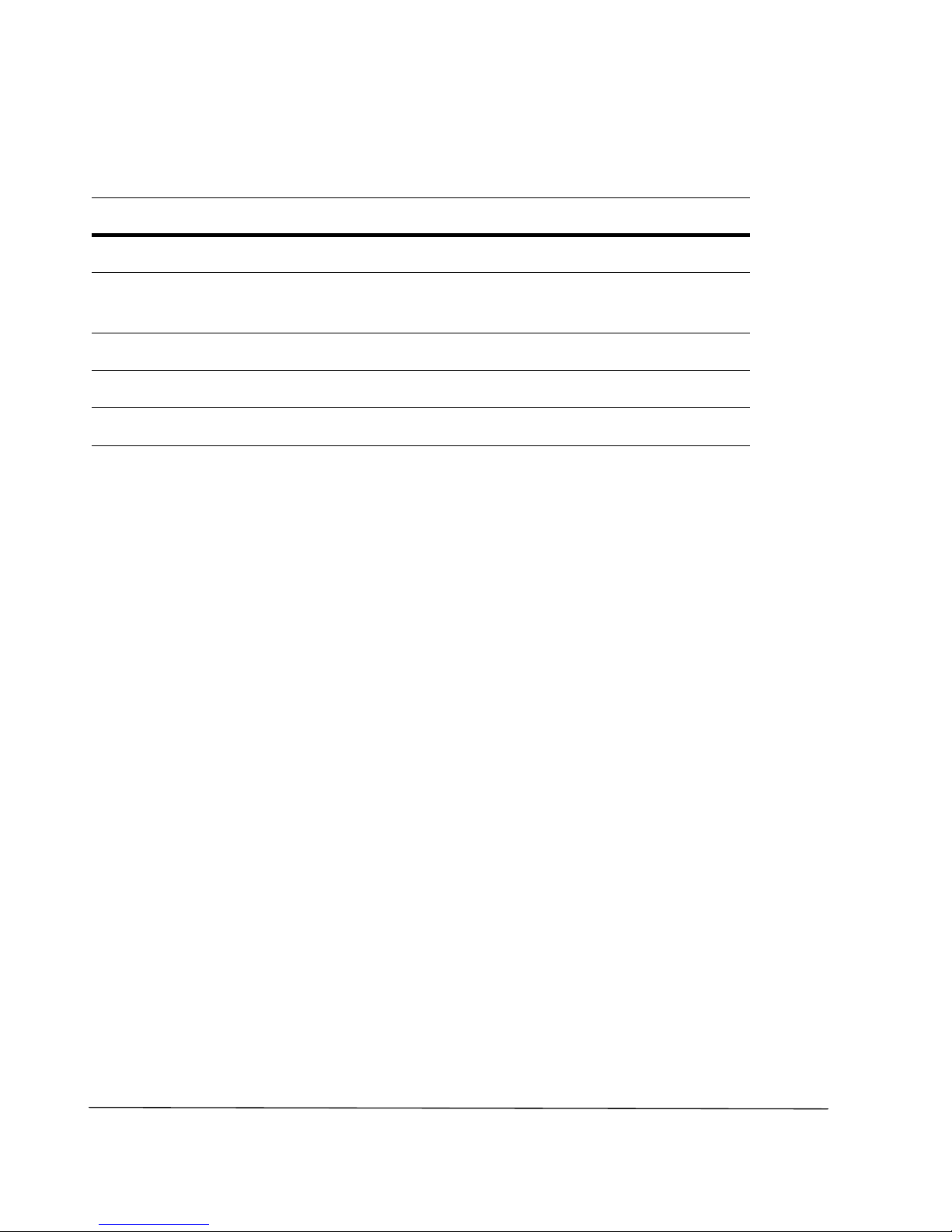
Revisions
Issue Date Revisions
1.00 09/05 New document.
1.01 10/05 Updated back cover, removed UTP
termination board
Rev 1.01 ii Document 900.0342
10/05
Page 3

Rev 1.01 iii Document 900.0342
10/05
Warnings
Installation and servicing should be performed only by qualified and experienced
technicians to conform to all local codes and to maintain your warranty.
WARNING! The use of CSA Certified/UL Listed Class 2 power adapters
is required to ensure compliance with electrical safety
standards.
Explanation of Graphical Symbols
WEEE (Waste Electrical and Electronic Equipment). Correct disposal of
this product (applicable in the European Union and other European
countries with separate collection systems). This product should be
disposed of, at the end of its useful life, as per applicable local laws,
regulations, and procedures.
RISK OF ELECTRIC
SHOCK
DO NOT OPEN
CAUTION: TO REDUCE THE RISK OF ELECTRIC
SHOCK, DO NOT REMOVE THE COVER.
NO USER-SERVICEABLE PARTS INSIDE
REFER SERVICING TO QUALIFIED
SERVICE PERSONNEL
THIS SYMBOL INDICATES THAT
DANGEROUS VOLTAGE
CONSTITUTING A RISK OF
ELECTRIC SHOCK IS PRESENT
WITHIN THE UNIT.
THIS SYMBOL INDICATES THAT
IMPORTANT OPERATING AND
MAINTENANCE INSTRUCTIONS
ACCOMPANY THIS UNIT.
CAUTION
Page 4

Rev 1.01 iv Document 900.0342
10/05
FCC Compliance Statement
Information to the User: This equipment has been tested and found to comply
with the limits for a Class A digital device. Pursuant to Part 15 of the FCC Rules,
these limits are designed to provide reasonable protection against harmful
interference when the equipment is operated in a commercial environment. This
equipment generates, uses, and can radiate radio frequency energy and, if not
installed and used in accordance with the instruction manual, may cause harmful
interference to radio communications. Operation of this equipment in a residential
area is likely to cause harmful interference in which case the user will be required
to correct the interference at his own expense.
Caution Changes or modifications not expressly approved by the party
responsible for compliance could void the user’s authority to
operate the equipment.
This Class A digital apparatus complies with Canadian ICES-003.
Cet appareil numérique de la Classe A est conforme à norme NMB-003 du
Canada.
Manufacturer’s Declaration of Conformance
The manufacturer declares that the equipment supplied with this guide is
compliant with the essential protection requirements of the EMC directive 89/336/
EEC and the Low Voltage Directive LVD 73/23 EEC, conforming to the
requirements of standards EN 55022 for emissions.
Page 5
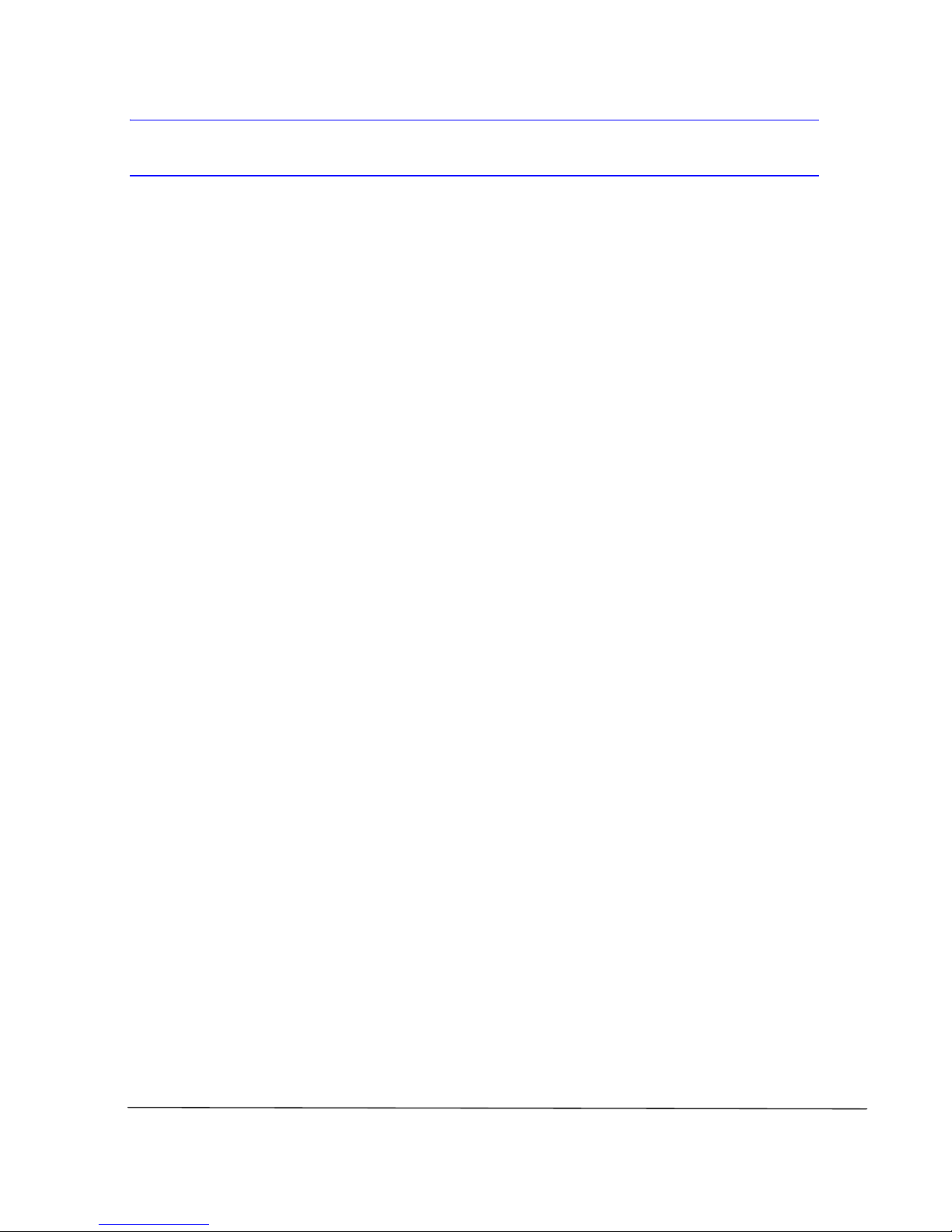
Rev 1.01 Document 900.0342
10/05
Contents
Introduction . . . . . . . . . . . . . . . . . . . . . . . . . . . . . . . . . . . . . . . . . . . . 1
Before You Begin . . . . . . . . . . . . . . . . . . . . . . . . . . . . . . . . . . . . . . .1
Unpack Everything . . . . . . . . . . . . . . . . . . . . . . . . . . . . . . . . . . . .1
Equipment Required . . . . . . . . . . . . . . . . . . . . . . . . . . . . . . . . . .1
Installation. . . . . . . . . . . . . . . . . . . . . . . . . . . . . . . . . . . . . . . . . . . . . 2
Mounting the Camera . . . . . . . . . . . . . . . . . . . . . . . . . . . . . . . . . . . 2
Mounting Directly to a 4S Electrical Box . . . . . . . . . . . . . . . . . . .2
Surface Mount . . . . . . . . . . . . . . . . . . . . . . . . . . . . . . . . . . . . . . .3
Flush Mount . . . . . . . . . . . . . . . . . . . . . . . . . . . . . . . . . . . . . . . . 4
Connecting the Wiring . . . . . . . . . . . . . . . . . . . . . . . . . . . . . . . . .5
Adjusting the Camera . . . . . . . . . . . . . . . . . . . . . . . . . . . . . . . . . . . .6
Dip Switch Functions (Color Cameras, Including TDN Models) 7
Adjustment Method (Color Cameras) . . . . . . . . . . . . . . . . . . . . .8
White Balance Adjustment Method (Color Cameras) . . . . . . . . .8
Manually Setting Shutter Speed (Color Cameras) . . . . . . . . . . .9
Dip switch functions (WDR cameras) . . . . . . . . . . . . . . . . . . . .10
Adjustment method (Wide Dynamic Range Cameras) . . . . . . .10
Adjusting the Line Lock (Vertical Phase) for 24 VAC Operation 11
Adjusting the Backlight Compensation . . . . . . . . . . . . . . . . . . .11
Securing the Enclosure Cover. . . . . . . . . . . . . . . . . . . . . . . . . . . . 12
Routine Maintenance. . . . . . . . . . . . . . . . . . . . . . . . . . . . . . . . . . . 12
Dome Replacement . . . . . . . . . . . . . . . . . . . . . . . . . . . . . . . . . . . .13
Troubleshooting. . . . . . . . . . . . . . . . . . . . . . . . . . . . . . . . . . . . . . . . 14
Warranty and Service . . . . . . . . . . . . . . . . . . . . . . . . . . . . . . . . . . . 14
Specifications . . . . . . . . . . . . . . . . . . . . . . . . . . . . . . . . . . . . . . . . . 15
Cable Guidelines . . . . . . . . . . . . . . . . . . . . . . . . . . . . . . . . . . . . . . . 16
Page 6

Page 7

Rev 1.01 1 Document 900.0342
10/05
Introduction
The HD14 Series is Honeywell’s value line of vandal-resistant, fully-integrated
CCTV dome cameras. The HD14 series enclosure is designed for easy
installation and setup.
Before You Begin
Unpack Everything
Check that the items received match those listed on the order form and packing
slip. The HD14 series packing box should include, in addition to this User Guide:
• One HD14 series camera
• One hardware kit
• One product warranty
If any parts are missing or damaged, contact the dealer you purchased the
camera from or call Honeywell Customer Service (see “Warranty and Service” on
page 14).
Equipment Required
You will require the following tools to complete the installation:
• Phillips screwdriver
• Mounting screws. Use mounting screws appropriate to your installation
(capable of holding at least twice the weight of the camera).
Please read this guide carefully before
you install the HD14 series camera. Keep
this guide for future reference.
Page 8
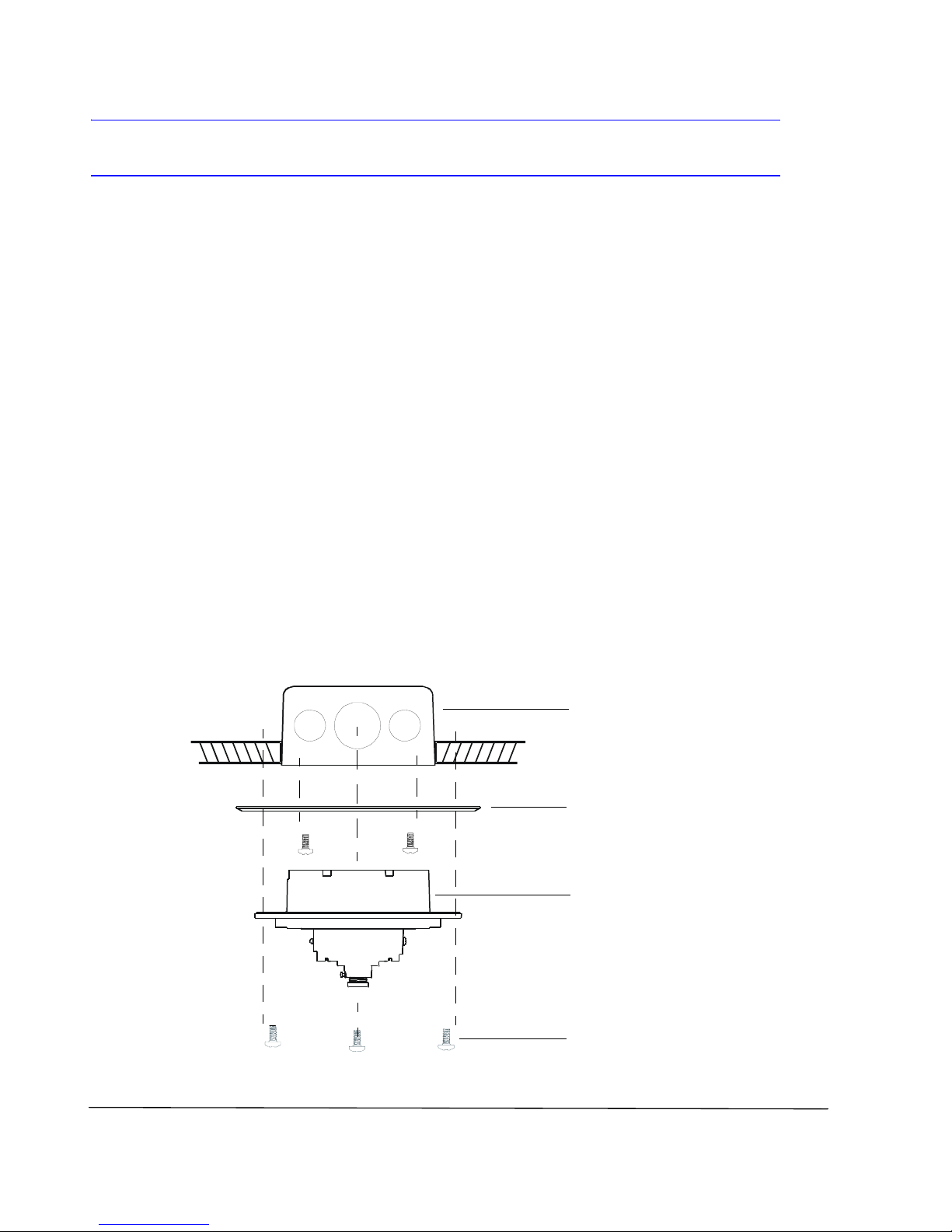
Rev 1.01 2 Document 900.0342
10/05
Installation
Your HD14 camera is weather-sealed for indoor or outdoor locations. The wiring
can be completely concealed for maximum vandal and tamper resistance.
Mounting the Camera
The HD14 camera is designed to be flush or surface mounted on a wall or ceiling.
Your HD14 comes with an adapter plate that can be used to provide the most
flexible mounting options.
Mounting Directly to a 4S Electrical Box
1. Follow Figure 1 to mount the HD14 directly to a 4S electrical box.
2. The optional adapter plate can be used to cover ceiling or wall imperfections
around the electrical box opening. Secure the optional adapter plate to the
4S electrical box using appropriate screws (not supplied).
3. Secure the HD14 base with #8-32 x 3/8 inch machine screws (not supplied).
Figure 1 4S Electrical Box Installation
4S electrical box
(not supplied)
Adapter plate (use is
optional)
HD14 base
8-32 x 3/8 inch
machine screws (x3)
Page 9

Rev 1.01 3 Document 900.0342
10/05
Surface Mount
1. Follow Figure 2 to mount the HD14 to a ceiling or wall.
2. For adapter plate installations, secure the skirt with #8-32 x 7/8 inch pan
head screws (x3) supplied.
3. When not using the adapter plate, use screws appropriate to your installation
(not supplied).The screws should be capable of holding at least twice the
weight of the camera.
4. Secure the HD14 base with #8-32 x 3/8 inch machine screws (x3) supplied.
Figure 2 Surface Mount Installation
Wiring, cabling
Adapter plate (for
mounting to ceiling tile)
HD14 base
Removable
breakaway
tab for cable
Skirt
8-32 x 3/8 inch machine
screws (x3)
#8-32 x 7/8 inch pan head
screws (x3)
Page 10

Rev 1.01 4 Document 900.0342
10/05
Flush Mount
1. Follow Figure 3 to mount the HD14 flush to a ceiling or wall.
2. For adapter plate installations, secure the HD14 base with the #8-32 x 7/8
inch pan head screws (x3) supplied.
3. When not using the adapter plate, use screws appropriate to your installation
(not supplied). The screws should be capable of holding at least twice the
weight of the camera.
Figure 3 Flush Mount Installation
Adapter plate (for mounting
to ceiling tile)
HD14 base
#8-32 x 7/8 inch pan head
screws for adapter plate
installations. For all other
installations, use appropriate
mounting screws (not supplied)
Page 11

Rev 1.01 5 Document 900.0342
10/05
Connecting the Wiring
Follow Figure 4 to connect the video and power cables.
Note For secure installations, surface-mounted cables should be
protected by plastic or metal cable covers.
Figure 4 Wiring Connections
Coax cables
Video: female BNC wire
Power
red +
black -
Page 12

Rev 1.01 6 Document 900.0342
10/05
Adjusting the Camera
To adjust the HD14 camera:
1. Apply 12 VDC or 24 VAC to the camera and monitor the video signal.
2. Loosen the screws that lock the gimbal assembly in place (see Figure 5).
3. Adjust the camera carrier to the desired view (see Figure 5).
4. Tighten the screws to lock the gimbal assembly in place.
Note Orient the camera as shown in Figure 5 to maintain the correct
picture orientation.
Figure 5 Gimbal Adjustment
Tilt
Pan
Horizontal rotation
3
1
2
3
1
2
Legend
1 = Pan rotation
2 = Horizontal rotation
3 = Tilt rotation
Page 13

Rev 1.01 7 Document 900.0342
10/05
Adjusting the Lens Focus
Lenses are pre-focused at the factory but may require a final adjustment after
installation in the unlikely event the optical effect of the dome causes a slight
defocusing of the lens.
TECH TIP! To check the focus, hold the dome over the lens while making
any adjustments.
To adjust the camera direction, view angle and focus, connect the service
monitor cable (supplied) to the video monitor output.
Dip Switch Functions (Color Cameras, Including TDN
Models)
Follow Figure 6 to set the dip switches on a color camera.
Figure 6 Color Camera Switch Settings
ON
OFF
ON
OFF
1 2 3 4 5 6 7 8 9 10
GAMMA
AE
FLON
BLC
IRIS
N/A *
AGC MAX
AWB1
AWB2
AWB3
Push lock
Video monitor
output
Upper locking
screw to set focus
Lower locking
screw to set focal
length
Line-lock adjustment
Auto Iris Level Adj.
(Varifocal lens).
Turn screw
clockwise to
increase
brightness level.
* Not used. Leave
in Off position.
Factory (default) settings
= ON (up)
= OFF (down)
12345678910
Page 14

Rev 1.01 8 Document 900.0342
10/05
Adjustment Method (Color Cameras)
White Balance Adjustment Method (Color Cameras)
Switch no. Function Off On
1 GAMMA Off (0.45) On (1.0)
2 AE (Automatic Exposure) Off On (see Manually Setting Shutter
Speed (Color Cameras))
3 FLON (Flicker Less) Off On
4BLC (Backlight
Compensation)
Off On (Center window)
5 IRIS Control Electronic
IRIS
Auto IRIS
6 Not used Not used Not used
7 AGC 4 dB 26 dB
Symbol SWB8
AWB1
SWB9
AWB2
SW10
AWB3
AWB Off Off Off
ATW Off On Off
Push lock Off On On *
Indoor (3200° K) On Off On
Outdoor (6500° K) On On On
* To manually set Push lock feature: place a white background in front of
camera and press “Push lock” switch.
Page 15

Rev 1.01 9 Document 900.0342
10/05
Manually Setting Shutter Speed (Color Cameras)
To manually set the shutter speed, turn switch #2 to the ON position; then set
switch #3, #4, and #5 for the desired shutter speed (see Figure 6).
FLON and BLC can be set when switch #2 is set to the OFF position.
Caution Before you adjust the shutter speed, it is important that you
understand how the settings can affect the scene detail.
Shutter
speed(s)
SW2
AE
SW3
FLON
SW4
BLC
SW5
IRIS
1/50 (PAL)
1/60 (NTSC)
On Off On Off
1/100 (PAL)
1/120 (NTSC)
On On On Off
1/250 On Off Off Off
1/500 On On Off Off
1/1000 On Off On On
1/2000 On On On On
1/4000 On Off Off On
1/10000 On On Off On
Page 16

Rev 1.01 10 Document 900.0342
10/05
Dip switch functions (WDR cameras)
Figure 7 Wide Dynamic Range Camera Switch Settings
Note The Wide Dynamic Range camera has been designed for the best
wide dynamic performance and can only be used with Vari-focal
Auto Iris lenses.
Adjustment method (Wide Dynamic Range Cameras)
Switch No. Function Off On
1 EE/DC IRIS EE IRIS DC IRIS
2 AWB/ATW AWB ATW
3 WDR (Wide Dynamic Range) Off On
4 AGC Off On
5
MIRROR Off On
Video
monitor
output
Auto Iris level
adjustment. If
necessary, turn
clockwise to increase
brightness level.
= ON (up)
= OFF (down)
EE/DC IRIS
AWB/ATW
WDR
AGC
MIRROR
Line-lock
adjustment
Upper locking
screw to set
focus
Lower locking
screw to set
focal length
Factory (default) settings
Page 17

Rev 1.01 11 Document 900.0342
10/05
Adjusting the Line Lock (Vertical Phase) for 24 VAC
Operation
Phase adjustment may be necessary in multiple camera installations to prevent
picture roll when switching between two cameras. To adjust the vertical phase
while switching between two cameras, turn the Line lock adjustment screw on
one camera until there is no vertical roll. See Figure 6 for color cameras. The
Wide Dynamic Range cameras use line lock adjustment buttons to adjust the
vertical phase (see Figure 7).
Note If the phase cannot be adjusted to prevent picture roll, reverse the
power polarity.
Adjusting the Backlight Compensation
The backlight compensation (BLC) adjusts the electronic shutter speed of the
camera based on the light levels in specific areas of the scene. This adjustment
provides better image quality for scenes that are unevenly lit.
To adjust the BLC, set the BLC switch to ON (see Figure 6 for color cameras.
Center window weighted.
Page 18

Rev 1.01 12 Document 900.0342
10/05
Securing the Enclosure Cover
1. Slide the hinge towards the base until the screws align with the screw holes
(see Figure 8).
2. Secure the cover in place.
Figure 8 Enclosure Cover Installation
Routine Maintenance
Use regular liquid cleaners to remove dirt and grime from the dome.
Caution Do not use harsh or abrasive cleaners which can scratch the
polycarbonate dome and reduce visibility for the camera.
If the camera view is obstructed by scratches, remove the front plate and rotate to
find an unscratched part of the dome.
HD14 base
8-32 x 7/16 inch
security screws (x3)
Dome enclosure
Page 19

Rev 1.01 13 Document 900.0342
10/05
Dome Replacement
If the polyccarbonate dome is damaged or scratched beyond use, contact your
distributor or salesperson to order a dome replacement. To replace the HD14
dome (see Figure 9):
1. Use the security hex key (supplied) to loosen the three #8-32 x 7/16 inch
security screws securing the HD14 lid to the base.
2. Use a Phillips screwdriver to remove the three #8-32 x 3/8 inch Hi-lo tapping
screws that attach the dome retainer plate to the front cover.
3. Remove the damaged dome and replace it with the new dome.
4. Use a Phillips screwdriver to attach the dome retainer plate to the HD14 front
plate with the screws you removed in step 2.
5. Use the security hex key to secure the HD14 lid to the base.
Figure 9 Dome Replacement
8-32 x 7/16 inch captive security
screws (x3)
Polycarbonate dome
Dome turret
Gasket
Retainer plate
8-32 x 3/8 inch Hi-lo tapping
screws (x3)
Front cover
Page 20

Rev 1.01 14 Document 900.0342
10/05
Troubleshooting
No video
Check:
• Power supply voltage is within the operating specifications for your camera
model.
• Video connections to the monitor or CCTV system.
• The camera connections to the terminal board.
• Video switcher or other equipment connections. To eliminate video
problems, connect a video monitor directly to the HD14 video output cable.
Noisy video
Check:
• Video ground connections
• For ground loops.
For additional assistance, call Honeywell Customer Service (see below).
Warranty and Service
Subject to the terms and conditions listed on the product warranty, during the
warranty period Honeywell will repair or replace, at its sole option, free of charge,
any defective products returned prepaid.
In the event you have a problem with any Honeywell product, please call
Customer Service at 1.800.796.2288 for assistance or to request a Return
Merchandise Authorization (RMA) number.
Be sure to have the model number, serial number, and the nature of the problem
available for the technical service representative.
Prior authorization must be obtained for all returns, exchanges, or credits. Items
shipped to Honeywell without a clearly identified Return Merchandise
Authorization (RMA) number may be refused.
Page 21

Rev 1.01 15 Document 900.0342
10/05
Specifications
Note Specifications apply to all camera models, unless otherwise noted.
Video Signal Specifications
Pickup device: 1/3 in. CCD
Electronic iris: 1/60 (1/50) to 1/100,000 seconds
Surge protection: 1.5 kW transient
Video output:
Coaxial 1 V p-p @ 75 Ω
Video signal: NTSC or PAL Standards
Light sensitivity:
Color, including TDN 0.6 lux @ f1.5
Wide Dynamic 1.0 lux @ f1.5
Resolution: 480 TV lines
Backlight compensation: Center window weighted. User-selectable on/off switch
Auto white balance:
(Color cameras only)
AWB/ATW/Indoor (3200° K)
Outdoor (6500° K)
Power Requirements
Input voltage (at camera): 15 VDC (11-16V) or 24 VAC
Current consumption:
Color, including TDN 3.5W (complete system)
Wide Dynamic 4.5W (complete system)
Operating Temperature -13°F to 122°F (-25°C to 50°C)
Housing Specifications
Housing dimensions: 5.6 in. diameter (143 mm), overall height 3.8 in. (97 mm)
Weight 2.0 lbs. (0.90 kg)
Housing material: Polycarbonate (impact-resistant and flame rated)
Dome material: Hard coated polycarbonate (clear dome with insert)
Ratings FCC Part 15B
Œ, Meets IP66, UL2044
Page 22

Rev 1.01 16 Document 900.0342
10/05
Cable Guidelines
Power supply cable maximum length (feet/meters)
Cameras with AC/DC power supplies
Wire gauge
Power supply 24 AWG 22 AWG 18 AWG 16 AWG
15 VDC 45/14 73/22 185/56 295/90
24 VAC 408/125 660/201 1674/510 2664/812
Note Calculations are based on an unregulated linear power supply which would be the
worst case. Using a regulated or switching power supply can increase the cable
distance. Honeywell recommends using a CSA Certified/UL listed Class 2 power
supply to ensure compliance with electrical safety standards.
Coaxial video cable maximum length (feet/meters)
Cable type RG-59 RG-6 RG-11
Wire gauge 23 AWG* 18 AWG* 14 AWG*
Maximum length 750/229 1500/457 2000/610
* Copper clad steel core, 95% braided shield
Page 23

Page 24

Video Systems
www.honeywellvideo.com
+1.800.796.CCTV (North America only)
© 2005 Honeywell International Inc.
All rights reserved. No part of this publication may be reproduced by any means without written
permission from Honeywell Video Systems. The information in this publication is believed to be accurate
in all respects. However, Honeywell Video Systems cannot assume responsibility for any consequences
resulting from the use thereof. The information contained herein is subject to change without notice.
Revisions or new editions to this publication may be issued to incorporate such changes.
Honeywell Video Systems (Head Office)
2700 Blankenbaker Pkwy, Suite 150
Louisville, KY 40299, USA
www.honeywellvideo.com
℡
+1.800.796.2288
Honeywell Security Australia Pty Ltd.
Unit 5, Riverside Centre, 24-28 River Road West
Parramatta, NSW 2150, Australia
www.ademco.com.au
℡
+61.2.8837.9300
Honeywell Security Asia Pacific
Flat A, 16/F, CDW Building, 388 Castle Peak
Road
Tsuen Wan, N.T., Hong Kong
www.security.honeywell.com/hk
℡
+852.2405.2323
Honeywell Security France
Parc Gutenberg, 8, Voie La Cardon
91120, Palaiseau, France
www.honeywell-security.fr
℡
+33.01.6932.1090
Honeywell Security Italia SpA
Via della Resistenza 53/59, 20090 Buccinasco
Milan, Italy
www.security.honeywell.com/it
℡
+39.02.457.1791
Honeywell Security Espana
Calle Vivero, 5, 28040
Madrid, Spain
www.security.honeywell.com/es
℡
+34.91.102.5900
Honeywell Security Nederland
Netwerk 121
1446 WV Purmerend, Netherlands
www.SecurityHouse.nl
℡
+31.299.410.200
Honeywell Video Systems UK Ltd.
Aston Fields Road, Whitehouse Ind Est
Runcorn, Cheshire, WA7 3DL, UK
www.security.honeywell.com
℡
+44.1928.754.030
Honeywell Security South Africa
Unit 6 Galaxy Park, 17 Galaxy Avenue, Linbro Park
P.O. Box 59904, Kengray, 2100, South Africa
www.honeywell.co.za
℡
+27.11.574.2500
Honeywell Security Germany
Großenbaumer Weg 8
40472 Düsseldorf, Germany
www.honeywell-security.de
℡
+49.211.41.50.90
Honeywell Security Poland
Chmielewskiego 22a, 70-028
Szczecin, Polska
www.ultrak.pl
℡
+48.91.485.40.60
Honeywell Security Czech Republic
Havránkova 33, Brno
Dolní Heršpice, 619 00, Czech Republic
www.olympo.cz
℡
+420.543.558.111
Honeywell Security Slovakia Republic
Vajnorskà 142, 83104 Bratislava
Slovakia
www.olympo.sk
℡
+421.2.444.54.660
