Page 1
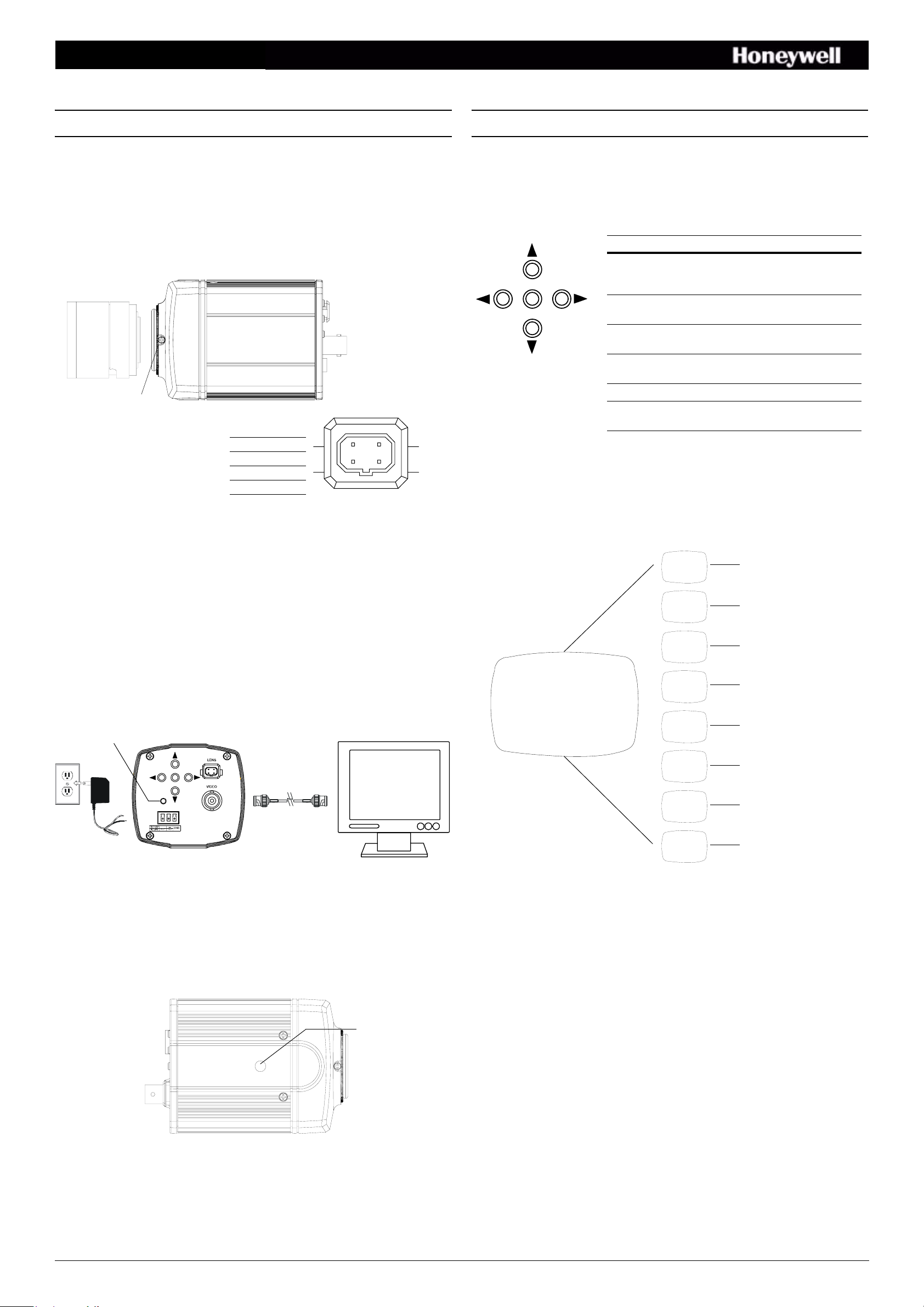
HCS544/HCS544X Camera Quick Install Guide
Installation
The HCS544/HCS544X camera is designed for general surveillance applications and
is ideally suited for low-light indoor environments.
Installing the Lens
The HCS544/HCS544X camera is factory configured for a CS-mount lens. Screw the
lens (customer supplied) into the front of the camera body.
Figure 1 Lens Installation
Setscrews (x2)
Pin DC Lens
1CTRL 2CTRL +
3DRV +
4DRV -
3
4
12
Programming
OSD Menu Controls
Figure 3 Camera Controller
Camera OSD control
(4 position plus
center press (ENTER)
ENTER
OSD Menu Structure
The HCS544/HCS544X menu system consists of one main SETUP menu (see
Figure 4) for easy camera programming.
Navigating through the menus
Press this control To do this …
ENTER (SET) Press to enter SETUP menu. Press to
enter a screen or select a menu
option.
UP, DOWN
, ")
(!
LEFT, RIGHT
(#, $)
Move vertically between menus and
options.
Move horizontally between menus
and options.
% Indicates submenus. Select the
menu, then press ENTER.
EXIT Exit the menu.
Note Menu display turns off automatically after 70
seconds of no activity.
Adjusting the Back Focal Length or Picture Focus
The back focus adjustment is accessible at the front end of the camera housing.
1. Loosen the two setscrews (see Figure 1) with a Phillips screwdrivers.
2. Adjust the focus ring to focus the picture, then retighten the setscrews.
Connecting the Camera
1. Connect the VIDEO connector on the rear of the camera to the video-in connector
on your monitor or video recorder.
2. Connect the camera to a power supply appropriate for your installation (12 VDC
or 24 VAC).
3. Plug the power supply into an appropriate power source. The power LED
illuminates to show that the camera is receiving power.
Figure 2 Video Connections
Power LED
ENTER
+
Figure 4 Menu Structure
Main Menu Menu OptionsSubmenu
1
2
3
4
5
6
7
8
9
See SETUP Menu Functions
for a description of the
submenus and menu options.
<<SETUP MENU>>
LENS DC%
SHUTTER – – –
WHITE BAL. ATW
BACKLIGHT OFF
AGC HIGH%
DNR MIDDLE
DSS AUTO
SPECIAL%
EXIT MENU
LENS
SHUTTER
WHITE BAL
BACKLIGHT
AGC
DNR
DSS
DC%, MANUAL
FLK, ESC%, MANUAL
ATW, MANUAL%, AWC%
OFF, LOW, MIDDLE, HIGH
OFF, LOW% , MIDDLE%, HIGH%
OFF, LOW, MIDDLE, HIGH
OFF, AUTO
%
Mounting the Camera
There are mounting points on the top and bottom of the camera to mount the camera
on a bracket or tripod. Use standard sized mounting bolts to install the camera to a
mounting bracket.
Caution Follow local installation codes for proper mounting bracket support
capability.
Top view shown
Mounting point
SPECIAL%
See SPECIAL Menu.
Making Final Adjustments
Adjust the focus in your field of view until you see a clear image. If necessary, adjust
the brightness using the OSD menu controls (see LENS DC/BRIGHTNESS or AGC).
Confirm the exposure on the monitor screen.
Document 800-01124 – Rev A – 01/08
Page 2
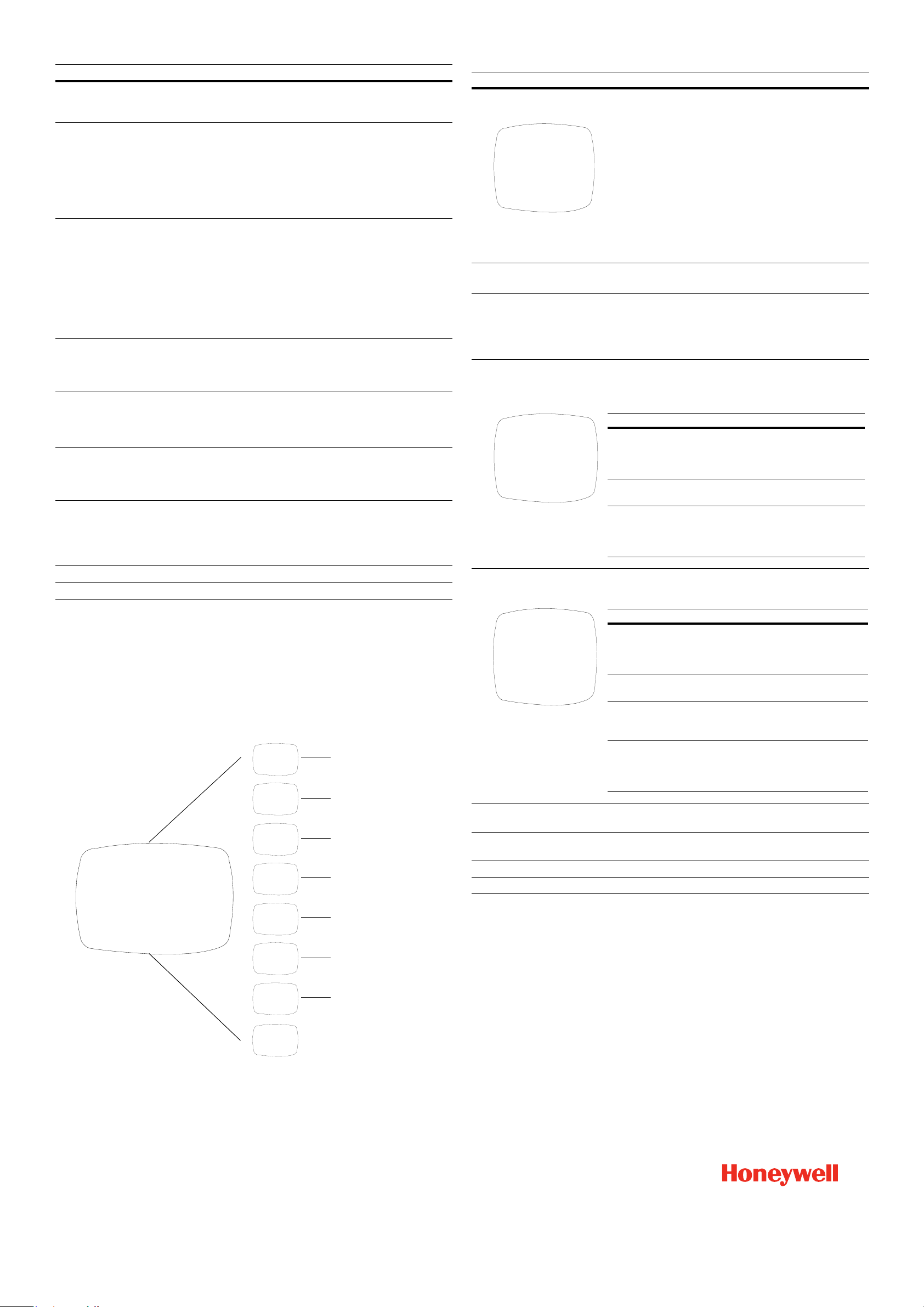
SETUP Menu Functions
Menu Item Option Description
1 LENS DC
%
MANUAL
2 SHUTTER FLK
ESC
MANUAL
3 WHITE BAL.
(White Balance)
ATW
MANUAL
AWC%
4 BACKLIGHT OFF
LOW
MIDDLE
HIGH
5 AGC
(Automatic Gain
Control)
OFF
LOW
MIDDLE%
HIGH%
6 DNR
(Digital Noise
Reduction)
OFF
LOW
MIDDLE
HIGH
7 DSS
(Digital Slow
OFF
AUTO
Shutter)
8 SPECIAL
% Takes you to the SPECIAL menu (see SPECIAL Menu).
9 EXIT Exits the SETUP menu and returns to video monitoring.
Selects lens type.
Press ENTER with DC selected to access the
BRIGHTNESS control for iris level adjustment.
Adjusts shutter settings.
%
Flickerless mode (FLK) reduces on-screen flickering.
Electronic Shutter Control (ESC) adjusts brightness level
on screen when using a manual lens.
Select Manual mode to adjust the shutter speed from 1/
60-1/120,000 of a second (NTSC), or 1/50-1/120,000
(PAL).
Controls color on the screen.
%
Select Auto Tracing White Balance (ATW) when the color
temp is 1800°K-10500°K (for example when under a
fluorescent light, or outdoors).
Select Manual mode to increase or decrease the red or
blue GAIN on screen.
Select Auto White Balance Control (AWC), then press
ENTER to automatically adjust the white balance to your
specific environment.
Provides light level control to overcome severe
backlighting conditions.
Adjusts value of AGC gain.
%
Increase the GAIN level to brighten the picture in low
light conditions (noise/distortion may develop). The
submenu provides access to the BRIGHTNESS control.
Reduces noise/distortion on the screen. Increasing the
DNR level reduces noise but may introduce video
artifacts. DNR is deactivated if AGC is turned off.
Automatically provides a clear image under low-light
%
conditions. You can control the maximum low-light
magnification from 2x to 128x (increasing magnification
may cause noise/distortion). DSS is deactivated when
SHUTTER is set to FLK mode.
SPECIAL Menu Functions
Menu Item Option Description
1 CAMERA ID OFF
ON
CAMERA ID
A B C D E F G H I J K L M
N O P R Q S T U V W X Y Z
a b c d e f g h i j k l m
n o p q r s t u v w x y z
– . 0 1 2 3 4 5 6 7 8 9
& ( CLR POS END
_ _ _ _ _ _ _ _ _ _ _ _ _ _ _
2 DAY/NIGHT AUTO
COLOR
3 SYNC INT
L/L
4 MOTION DET OFF
ON%
MOTION DETECTION
AREA SEL AREA 1
AREA STATE ON
TOP |..|................| 10
DOWN |........|..........| 25
LEFT |...|...............| 20
RIGHT |........|..........| 40
Press SET to Return
5 PRIVACY OFF
ON%
Display a name and/or number on the monitor. To add a
camera title:
UP, DOWN, LEFT, or RIGHT menu control = select a
character, then press (ENTER) SET to accept it. The
character is saved and the title cursor at the bottom of the
screen moves to the next position.
& (
changes.
CLR = delete the entire name and start again.
POS = position the camera title on the screen. Press
(ENTER) SET to confirm the position.
END = accept the new name.
AUTO = Automatically detect color or black/white
COLOR = Full-time color mode.
INT = Synchronize the vertical interval sync pulse of
your camera with other equipment to reduce the effect of
picture roll on the monitor.
L/L (Line Lock) = adjust the phase from 0° - 359°.
Detect moving objects on screen; displays MOTION
DETECTED when movement is detected. Select the area
on screen you want to observe.
Menu Item Option Description
AREA SEL AREA 1
AREA
STATE
TOP
DOWN
LEFT
RIGHT
Mask up to 4 areas of the screen from video monitoring.
= go back or forward in the title name to make
Select a motion detection grid (top
AREA 2
AREA 3
left, top right, bottom left, bottom
right) to modify.
AREA 4
ON
OFF
Activate or deactivate the selected
grid.
Press LEFT or RIGHT menu control
left or right to alter the dimensions
of the selected grid.
SPECIAL Menu
1. On the SETUP menu, press the menu control UP or DOWN and then select
SPECIAL.
2. Press the ENTER (SET) control to access the SPECIAL menu.
Figure 5 SPECIAL Menu
Menu OptionsSubmenu
1
2
3
4
5
6
7
8
9
<<SPECIAL MENU>>
CAMERA ID OFF
DAY/NIGHT AUTO
SYNC INT
MOTION DET OFF
PRIVACY OFF
MIRROR OFF
SHARPNESS ON%
RESET
RETURN%
CAMERA ID
DAY/NIGHT
SYNC
MOTION DET
PRIVACY
OFF, ON%
AUTO, COLOR
INT (L/L)
OFF, ON%
OFF, ON%
PRIVACY
AREA SEL AREA 1
AREA STATE ON
AREA TONE |...............|...| 80
TOP |..|................| 10
DOWN |........|..........| 25
LEFT |...|...............| 20
RIGHT |........|..........| 40
Press SET to Return
Menu Item Option Description
AREA SEL AREA 1
AREA 2
AREA 3
Select a masking grid (top left, top
right, bottom left, bottom right) to
modify.
AREA 4
AREA
STATE
AREA
TONE
ON
OFF
Activate/deactivate the selected grid.
Press LEFT or RIGHT menu control
to change the shade of the masking
grids.
TOP
DOWN
LEFT
Press LEFT or RIGHT menu control
to alter the dimensions of the
selected grid.
RIGHT
6 MIRROR OFF
Produce a horizontal mirror image on screen.
ON
7 SHARPNESS ON%
OFF
Sharpen the image on screen (image level 0 - 31).
Excessive sharpening may cause picture noise.
8 RESET Restore all factory default settings.
9 RETURN% Return to the main SETUP menu.
MIRROR
SHARPNESS
RESET
© 2008 Honeywell International Inc. All rights reserved. No part of this publication may be reproduced by any means without written permission from Honeywell Video Systems. The information in this publication is believed to be accurate in
all respects. However, Honeywell Video Systems cannot assume responsibility for any consequences resulting from the use thereof. The information contained herein is subject to change without notice. Revisions or new editions to this
publication may be issued to incorporate such changes.
OFF, ON
ON%, OFF
www.honeywellvideo.com
+1.800.796.CCTV (North America only)
HVSsupport@honeywell.com
Document 800-01124 – Rev A – 01/08
