Page 1

Day/Night Camera
HCD484E HCD485EX
HCD484EX
User Guide
NTSC
PAL
Document 900.0355 – 01/06 – Rev 1.01
Page 2

Rev 1.01 ii 900.0355
01/06
Revision
Issue Date Revisions
1.00 11/05 New document.
1.01 01/06 Minor corrections and updated
illustrations.
Page 3

Rev 1.01 iii 900.0355
01/06
Explanation of Graphical
Symbols
This symbol indicates the presence of
uninsulated “dangerous voltage” within
the product’s enclosure that may be of
sufficient magnitude to constitute a risk
of electric shock to persons.
This symbol indicates the presence of
important operating and maintenance
(servicing) instruction in the literature
accompanying the product.
CAUTION: TO REDUCE THE RISK OF
ELECTRIC SHOCK, DO NOT REMOVE THE
COVER (OR BACK). NO USER-SERVICEABLE
PARTS INSIDE. REFER SERVICING TO
QUALIFIED SERVICE PERSONNEL.
RISK OF ELECTRIC
SHOCK DO NOT OPEN
CAUTION
Page 4

Rev 1.01 iv 900.0355
01/06
Warnings
Installation and servicing should be performed only by
qualified and experienced personnel.
For outdoor applications, use an appropriate protecting
housing conforming to IP65.
Safeguards
This camera is designed for use in general-purpose indoor
CCTV applications and no other purpose.
Only operate your camera between the temperature of -10°C to
+50°C (14°F to 122°F).
Do not operate your camera outside its specified power supply
range.
Camera must only be used in clean, dry, dust-free
environments unless housed in suitable protective housings to
IP65 or better.
To prevent fire or shock hazard, do not
expose this camera to rain or moisture.
Page 5

Regulatory Notice
INTENDED PURPOSE:
SECURITY AND SURVEILLANCE CCTV
APPLICATIONS.
The product must be installed and maintained in accordance
with good installation practice to enable the product to function
as intended and to prevent problems. Refer to Honeywell
Video Systems for installation guidance.
Manufacturer’s Declaration of
Conformance
FCC Statement (U.S.A.)
This device complies with Part 15 of the FCC Rules. Operation
is subject to the following two conditions: (1) this device may
not cause harmful interference, and (2) this device must accept
any interference received, including interference that may
cause undesired operation.
Industry Canada Notice
This digital apparatus meets all requirements of the Canadian
Interference-Causing Equipment Regulations.
Cet appareil numérique toutes les exigences du Règlement sur
la matériel brouilleur du Canada.
Œ
The Πmark on the product indicates that the system has
been tested to, and conforms with, the provisions noted within
the 89/336/EEC Electromagnetic Compatibility Directive.
Rev 1.01 v 900.0355
01/06
Page 6

Rev 1.01 vi 900.0355
01/06
Page 7

Rev 1.01 vii 900.0355
01/06
Contents
Introduction . . . . . . . . . . . . . . . . . . . . . . . . . . . . . . . . . . . . 1
Features . . . . . . . . . . . . . . . . . . . . . . . . . . . . . . . . . . . . . . 1
Package Contents . . . . . . . . . . . . . . . . . . . . . . . . . . . . . . 2
Connecting Cables . . . . . . . . . . . . . . . . . . . . . . . . . . . . . . . 3
Connecting the Power Cable . . . . . . . . . . . . . . . . . . . . . 3
Main Power Model (100 VAC ~ 240 VAC, 50 Hz) . . . 3
Dual Power Model (12 VDC / 24 VAC) . . . . . . . . . . . 4
Connecting the Video Cable . . . . . . . . . . . . . . . . . . . . . . 4
Connecting the RS485 Cable . . . . . . . . . . . . . . . . . . . . . 5
Connecting LAMP Contact . . . . . . . . . . . . . . . . . . . . . . . 5
Lens Installation . . . . . . . . . . . . . . . . . . . . . . . . . . . . . . . . . 6
Installing Video Auto Iris Lens . . . . . . . . . . . . . . . . . . . . . 6
Installing DC Auto Iris Lens . . . . . . . . . . . . . . . . . . . . . . . 6
Mounting the Lens . . . . . . . . . . . . . . . . . . . . . . . . . . . . . 7
Focus and Back Focal Adjustment . . . . . . . . . . . . . . . . . 7
OSD Menu Operation . . . . . . . . . . . . . . . . . . . . . . . . . . . . . 8
Tact Switch Operation . . . . . . . . . . . . . . . . . . . . . . . . . . . 9
Opening the Set Up Menu . . . . . . . . . . . . . . . . . . . . . . . 9
Reset . . . . . . . . . . . . . . . . . . . . . . . . . . . . . . . . . . . . . . . 10
Function Operations . . . . . . . . . . . . . . . . . . . . . . . . . . . . . 11
Synchronization Setting (SYNC) . . . . . . . . . . . . . . . . . . 11
Line-Lock Sync Mode (LL) . . . . . . . . . . . . . . . . . . . 11
Shutter Speed Setting (Shutter) . . . . . . . . . . . . . . . . . . 11
Lens . . . . . . . . . . . . . . . . . . . . . . . . . . . . . . . . . . . . . . . . 12
Bright Setting . . . . . . . . . . . . . . . . . . . . . . . . . . . . . . 12
BF Setting . . . . . . . . . . . . . . . . . . . . . . . . . . . . . . . . 12
BLC . . . . . . . . . . . . . . . . . . . . . . . . . . . . . . . . . . . . . . . . 12
Configure . . . . . . . . . . . . . . . . . . . . . . . . . . . . . . . . . . . . 13
Aperture . . . . . . . . . . . . . . . . . . . . . . . . . . . . . . . . . . 13
Gamma . . . . . . . . . . . . . . . . . . . . . . . . . . . . . . . . . . 13
Pedestal . . . . . . . . . . . . . . . . . . . . . . . . . . . . . . . . . . 13
Chroma . . . . . . . . . . . . . . . . . . . . . . . . . . . . . . . . . . 13
AGC . . . . . . . . . . . . . . . . . . . . . . . . . . . . . . . . . . . . . 14
CAM Title . . . . . . . . . . . . . . . . . . . . . . . . . . . . . . . . . . . . 14
White Balance . . . . . . . . . . . . . . . . . . . . . . . . . . . . . . . . 14
WB-Auto (White Balance Auto) . . . . . . . . . . . . . . . . 14
WB-Manual (White Balance Manual) . . . . . . . . . . . . 14
WB-Push . . . . . . . . . . . . . . . . . . . . . . . . . . . . . . . . . 14
D/N . . . . . . . . . . . . . . . . . . . . . . . . . . . . . . . . . . . . . . . . 15
Fuzzy . . . . . . . . . . . . . . . . . . . . . . . . . . . . . . . . . . . . 15
IR Pass . . . . . . . . . . . . . . . . . . . . . . . . . . . . . . . . . . . 15
IR Cut . . . . . . . . . . . . . . . . . . . . . . . . . . . . . . . . . . . . 15
RS485 . . . . . . . . . . . . . . . . . . . . . . . . . . . . . . . . . . . . . . 15
Password Setting . . . . . . . . . . . . . . . . . . . . . . . . . . . 16
Address . . . . . . . . . . . . . . . . . . . . . . . . . . . . . . . . . . 16
B-Rate . . . . . . . . . . . . . . . . . . . . . . . . . . . . . . . . . . . 16
For More Information . . . . . . . . . . . . . . . . . . . . . . . . . . . 16
Care and Maintenance . . . . . . . . . . . . . . . . . . . . . . . . . . . 17
Page 8

Troubleshooting . . . . . . . . . . . . . . . . . . . . . . . . . . . . . . . . 18
Service and Support . . . . . . . . . . . . . . . . . . . . . . . . . . . . . 19
Service and Support . . . . . . . . . . . . . . . . . . . . . . . . . . . 19
Limited Warranty . . . . . . . . . . . . . . . . . . . . . . . . . . . . . . 19
Specifications . . . . . . . . . . . . . . . . . . . . . . . . . . . . . . . . . . 20
General Specifications . . . . . . . . . . . . . . . . . . . . . . . . . 20
Functional Specifications . . . . . . . . . . . . . . . . . . . . . . . 20
Function Control or Selectable by OSD and
RS-485 Specifications . . . . . . . . . . . . . . . . . . . . . . . . . . 21
Rev 1.01 viii 900.0355
01/06
Page 9

Rev 1.01 1 900.0355
01/06
Introduction
Honeywell’s Day Night Color Camera provides high picture
quality and resolution with a highly sensitive 1/3 inch interline
transfer CCD image sensor.
This camera uses advanced Digital Signal Processing LSI
(DSP) technology to convert images into a digital format for
exceptional picture quality. It is ideal for advanced surveillance
applications or as an input device for an image processing
system.
An intuitive menu and On-Screen-Display (OSD) helps you to
quickly set up the camera and ensure the best picture quality
for your unique environment.
Figure 1 Product Overview
Features
• High sensitivity with minimum illumination needed for
quality video.
• Low image distortion and residual images, withstands
electric and magnetic field interference and mechanical
vibrations.
• Applications: Surveillance, Monitoring and Security.
• Excellent signal to noise ratio.
• Accurate color reproduction and a two application range
of Auto Tracing White balance (ATW) over a wide color
temperature.
• Aperture and color suppression under low light to reduce
spectral and Chroma noise.
Page 10

Rev 1.01 2 900.0355
01/06
• Automatic electronic shutter provides > 1,600:1,
equivalent to 40 steps, dynamic range to correct
exposure, if a manual iris lens is used.
• Built-in functions:
• On-Screen-Display (OSD) digital control.
• Internal and line lock synchronization.
• Auto Iris (AI) / Auto Electronic Shutter (AES).
• Auto Iris level adjustment by digital process, manual
adjustment on OSD.
• Six options for full application of Back Light
Conversion (BLC).
• Advanced parameter adjustment for application
conditions.
• Two range Auto Tracking White balance (ATW) for
indoor and outdoor application conditions.
• Back focus adjustment allows for easy installation and
quick adjustment.
• Excellent picture quality:
• Two edge (vertical, horizontal) picture enhancer for
greater picture sharpness.
• New Chroma processing circuit for better color
reproduction.
• New concept ATW curve for good color correction.
Package Contents
Check that the items received match those listed on the order
form and packing slip. The Day Night camera packing box
should include, in addition to this User Guide:
If any parts are missing or damaged, contact the dealer you
purchased the camera from or call Honeywell Customer
Service.
• One Day Night camera • CCD Protect Cover
• Main Power Cable (main power model only)
Page 11

Rev 1.01 3 900.0355
01/06
Connecting Cables
Note Installation should only be done by qualified
service personnel or system installers.
Note Ensure that power to the camera is OFF before
handling the power cable, regardless of
whether the AC main power or low voltage 12
VDC / 24 VAC is used.
Connecting the Power Cable
Main Power Model (100 VAC ~ 240 VAC,
50 Hz)
1. Connect the AC power cord (supplied) firmly to the power
cord socket of the camera.
Figure 2 Main Power Model
2. Firmly connect the other end of the power cord to an
electrical outlet of AC100V ~ AC240V, 50 Hz / 60 Hz.
Note Ensure that the power cord is long enough that
it will not pull off the camera when the camera
pans or tilts.
Brown = live, reference line lock.
Blue = neutral.
Accepted voltage range is 90 VAC ~ 260 VAC.
Power input
100 VAC ~ 240 VAC
Page 12

Rev 1.01 4 900.0355
01/06
Dual Power Model (12 VDC / 24 VAC)
This model has an AC/DC compatible input terminal. Either a
12 VDC or 24 VAC power supply cable can be connected to
this terminal. The camera automatically detects the power
source.
Recommended wire gauge Solid wire: F 1.2 mm (AWG16),
Stranded wire: 0.25 mm (AWG16), Element wire: F 0.18 Min.
1. Connect the power cable to the AC/DC compatible input
terminal on the rear panel of the camera.
12 VDC: +12 VDC should connect to the red terminal, 0
VDC to the white terminal, black terminal for ground.
Figure 3 Dual Power Model
Note Ensure that the power cord is long enough that
it will not pull off the camera when the camera
pans or tilts.
Red = live, reference line lock.
White = neutral.
Black = ground.
Voltage range is 12 VAC ~ 28 VAC, 10 VDC ~
30 VDC.
Connecting the Video Cable
It is recommended to use a monitor whose resolution is at
least equal to the camera resolution.
1. Set the termination switch on the last monitor to the 75 Ω
position.
2. Set all other monitors to the Hi-Z position. Do not change
the positions after setting.
3. Use a 75 W coaxial cable. The maximum extensible
coaxial cable length between the camera and the monitor
is shown in the following table.
DC Auto Iris output
connector
BNC Video output
Video Auto Iris
output
RS485 controller
IR lamp contact
Terminal block
Power input
Power
Termination
resistor switch
(see Connecting
the RS485 Cable)
Page 13

Rev 1.01 5 900.0355
01/06
Wiring Precautions
• Do not bend the coaxial into a curve with a radius smaller
than 10 times the cable’s diameter.
• Never staple the cable even if using circular staples.
Impendance mismatching will occur.
• Never crush or pinch the cable. This may cause poor
picture quality.
Connecting the RS485 Cable
Refer to the pin assignment (Figure 4) to make the correct
connection to the terminal for remote control by EIA/TIA RS485
format. Those cables should be 0.654 conductor twisted pair
cables. When using these cables the maximum extension
distance is 1000 m.
If this camera is the last camera in the network, the termination
resistor (see Figure 3) should be switched to ON.
Figure 4 RS485 Pin Assignments
Connecting LAMP Contact
To prevent mechanized OLPF (Optical Low Pass Filter)
hunting, this camera is equipped with LAMP and GND external
contact terminals (see Figure 4). When LAMP is connected to
GND, the camera is in B/W mode. When it is open, the camera
will automatically switch between B/W and color.
Caution When using IR illuminators, use a lens that is
compatible with IR illuminations. Any lens other
than a compatible one can result in the camera
being out of focus.
Type of Coaxial
Cable
RG-59/U RG-6U RG-11/U RG-15/U
3C-2V 5C-2V 7C-2V 10C-2V
Recommended
Maximum
Cable Length
m 250 500 600 800
ft 825 1650 1980 2640
–
+
RS485
LAMP
GND
Page 14

Rev 1.01 6 900.0355
01/06
Lens Installation
The Day Night Color Camera supports Manual Iris Lens, Video
Iris Lens and DC Auto Iris Lens installation. Use of the
Honeywell IR Corrected Vari-focal Lens or DC Auto Iris Day
Night Lens is recommended for outdoor applications to
preserve an in-focus image in daytime and at night.
Installing Video Auto Iris Lens
The connection terminal is on the rear panel of the camera.
Refer to Figure 5 for the necessary pin assignment to ensure
correct operation.
Recommended wire gauge size F 0.65 mm (AWG22),
Stranded wire: 0.32 mm (AWG22), Element wire: F 0.1 Min.
Figure 5 Video Auto Iris Pin Assignment
Installing DC Auto Iris Lens
The 4-pin connection terminal is on the rear panel of the
camera. Refer to Figure 6 for the necessary pin assignment to
ensure correct operation.
Figure 6 DC Auto Iris Pin Assignment
–
+
RS485
LAMP
GND
VIDEO
+12V
GND
VIDEO LENS
Pin Assignment
GND: Shield, ground.
+12V: Power source:
+12VDC, 50 mA Max.
Video: Video Signal Output.
Pin 1 Damp +
Pin 2 Damp –
Pin 3 Drive +
Pin 4 Drive –
Pin 2
Pin 1
Pin 3
Pin 4
Page 15

Rev 1.01 7 900.0355
01/06
Mounting the Lens
1. Mount the lens by turning it clockwise on the lens mount
of the camera.
2. Connect the lens cable to the auto iris lens connector on
the rear panel of the camera.
Caution The lens mount used should be a CS-Mount
(1”-32UN) and the lens weight should be less
than 450 g (0.99 lbs).
Focus and Back Focal Adjustment
The following adjustment should only be done by qualified
service personnel or system installers.
1. Loosen the back focus adjustment screw on the topside
of the front head.
Figure 7 Back Focal Adjustment
2. Move the back focus adjustment screw to the desired
position.
3. Tighten the back focus adjustment screw to lock it into
place.
Caution Do not tighten the back focal adjustment screw
too much, otherwise the back focus
mechanized unit might be damaged. Gently
finger tighten only. When using the C-mount
lens, do not rotate the ring counter-clockwise
by force. If the ring is rotated by force, the inner
lens or CCD image sensor may be damaged.
Back focal adjustment screw
Page 16

Rev 1.01 8 900.0355
01/06
OSD Menu Operation
Figure 8 OSD Menu Flow Chart
* Indicates default setting.
Top Menu Second Menu Third Menu
Sync
V-Phase
INT *
LL
AES
1/60 (1/50) *
1/100 (1/120)
1/250
1/500
1/1K
1/2K
1/4K
1/10K
Shutter 1/2K
1/5K
1/10K
1/20K
1/50K *
1/100K
Bright Level
Lens Bright
BF
BLC
Level
Off *
Center 1
Center 2
Door Way 1
Door Way 2
Low Half
Up Half
Configure Aperture
Gamma
Pedestal
AGC
H-APT Level
V-APT Level
0.45 *
0.8
1
Level
Off
18dB
22dB
26dB
30dB *
32dB
34dB
36dB
Sens Up
White Bal WB - Auto *
WB - Menu
WB - Push
2500K ~ 15000K
2700K ~ 9100K*
R - Gain
B - Gain
CAM Title Off *
On Text
Position
D/N IR Pass
IR Cut
Burst On
Burst Off *
Fuzzy C/K
D/N Level
Time
AGC Boost
Off
Auto*
Low
High*
5 ~ 60 secs adjustable
Off
On*
RS485 Address
B - Rate
Password Setting
Address _ _ _
9600 dps *
4800 dps
Password _ _ _
Page 17

Rev 1.01 9 900.0355
01/06
Tact Switch Operation
This camera uses a Set Up Menu that is displayed on a
connected monitor. To set items in the Set Up Menu, use the
following buttons located in the side panel.
Figure 9 Side Panel Buttons
Up Key This button is used to move the cursor upwards.
Down Key This button is used to move the cursor
downwards.
Right Key This button is used to move the cursor to the right.
Use this button to select or adjust the parameters of the
selected item. The parameter changes each time this button is
pressed.
Left Key This button is used to move the cursor to the left.
Use this button to select or adjust the parameters of the
selected item. The parameter changes each time this button is
pressed.
Set Key This button is used to set the determined parameter.
If the item has its own setting menu (indicated by ), press this
button to display the next page of the setting menu.
Opening the Set Up Menu
1. Press and hold SET for 3 seconds. The Set Up Menu will
appear on the monitor as shown in Figure 10.
Figure 10 Set Up Menu
Down
Right
Up
Left
Set Key
Set Up Menu
Sync Int
Shutter 1/50
Lens Bright
BLC Off
Configure Aperture
Cam Title Off
White Bal WB-Auto
D/N Fuzzy
RS-485 Setting
Exit Cancel Reset
Page 18

Rev 1.01 10 900.0355
01/06
2. Check the current settings on the menu.
3. Change the menu settings as necessary for your
application. Refer to the following sections for detailed
descriptions of the menu items.
4. If you decide not to make any changes after checking the
current settings, close the Set Up Menu and return to a
normal camera picture by moving the cursor ( ) to EXIT
and pressing SET.
Note If no button is pressed for 30 seconds while the
OSD menu or any other setting menu is
displayed, the menu is automatically closed
and the monitor returns to showing the normal
camera picture.
Reset
Reset allows you to reset all Set Up Menu items to the factory
default settings if you are unsure about the correct settings.
Reset as follows:
1. Move the cursor ( ) to Reset and press SET.
2. The message Resetting... momentarily appears on the
monitor.
3. All adjustments and parameters are now reset to the
factory default settings.
Page 19

Rev 1.01 11 900.0355
01/06
Function Operations
Synchronization Setting (SYNC)
You can select internal sync mode (INT) or line-lock mode
(LL).
1. Use the Up and Down keys to move the cursor ( ) to
the Sync parameter and use the Right and Left keys to
select line-lock (LL) or internal (INT).
2. If LL is selected, press SET and the Line Lock menu
appears. If INT is selected, the synchronization mode is
automatically set to internal sync and the menu displays
INT.
Line-Lock Sync Mode (LL)
The line-lock mode has its own menu for line-lock vertical
phase adjustment. When the vertical phase adjustment menu
appears on the monitor, use the Right or Left keys to move the
cursor ( ) for phase adjustments. If the camera installation is
relocated, check the vertical phase adjustment again since the
AC line phase may be different.
Note The line-lock (LL) sync mode is not available
when the camera operates on DC power.
Shutter Speed Setting (Shutter)
To select electronic shutter speed, you can select either:
• A manual electronic shutter speed of 1/50 (1/60), 1/120
(1/100), 1/250, 1/500, 1/1000, 1/2000, 1/4000, or 1/10000
seconds.
OR
• Auto Electronics Shutter (AES).
The 1/50 (1/60) sets the shutter to OFF. This function is
effective to raise the sensitivity in low light conditions when
OFF is selected in the Auto Iris Lens field. Move the cursor ( )
to the Shutter parameter and select the electronic shutter
speed. The preset values for Shutter (electronic shutter speed)
change by pressing the Right or Left keys. Selecting AES will
have the camera automatically select an appropriate shutter
speed.
Page 20

Rev 1.01 12 900.0355
01/06
Lens
Bright Setting
This item is used to adjust the brightness level of the auto iris
lens drive which is supplied for the DC drive lens or video iris
lens. Before operation make sure that the correct connection is
made to the video auto iris lens or DC auto iris lens.
1. Move the cursor to the Lens parameter, select Bright and
press SET. The Bright Level menu appears on the
monitor.
2. Use the Right and Left keys to adjust the I cursor to open
(+) or close ( –). Once the picture is optimized, move the
cursor to Back and press SET to save the setting and
return to the last menu.
BF Setting
This function allows the installer to easily adjust the optical
back focus. When using an auto iris lens, this function will
automatically fully open the iris of the lens and change the
setting to AES (auto electronics shutter). When using a manual
iris lens, this function will automatically switch to AES.
1. Move the cursor to Lens using the control keys.
2. Change the setting to BF and press SET. The message
Press SET for Return is displayed on the monitor.
3. Adjust the optical back focus to the optimum position and
press SET to return to the previous menu (see Focus and
Back Focal Adjustment on page 7 for more information).
BLC
This feature is provided in case the camera faces strong light
and shows compensation luminance on the monitor. There are
six BLC patterns and each can independently adjust the
compensation level. Compensation areas are indicated in
Figure 11.
Page 21

Rev 1.01 13 900.0355
01/06
Figure 11 BLC Compensation Areas
Configure
Aperture
1. Move the cursor ( ) to Aperture and press SET. The
Aperture Configure Menu will appear.
2. Move the I cursor to adjust the V-Aperture and HAperture level.
Gamma
1. Move the cursor ( ) to Gamma and press SET. The
Gamma Configure Menu will appear.
2. Use the Left and Right keys to select a Gamma level of
0.45, 0.8, or 1.
Pedestal
1. Move the cursor ( ) to Pedestal and press SET. The
Pedestal Configure Menu will appear.
2. Move the I cursor to adjust the Pedestal level.
Chroma
1. Move the cursor ( ) to Chroma and press SET. The
Chroma Configure Menu will appear.
2. Move the I cursor to adjust the Chroma level.
Detect Area
Detect Area
Detect AreaDetect
Area
Detect
Area
Detect
Area
CENTER 2
LOW HALF
UP HALF
CENTER 1
DOORWAY 1
DOORWAY 2
Page 22

Rev 1.01 14 900.0355
01/06
AGC
1. Move the cursor ( ) to AGC and press SET. The AGC
Configure Menu will appear.
2. Use the Left and Right keys to select one of the following
AGC values:
• Select one of the 7 limited values (18dB, 22dB,
26dB, 30dB, 32dB, 34dB, 36dB) to limit the
enhanced gain of the AGC circuit.
• Select OFF to close the AGC function.
• Select Sens Up to use a maximum value (38dB) of
AGC gain.
CAM Title
The camera provides text generation on the display monitor.
The CAM Title function can display up to 16 characters on one
line. To enable the camera title:
1. Select ON in the CAM Title and press SET. The Camera
Title Menu will appear.
2. Select the characters needed to enter a Camera Title.
Press SET to enter each character.
3. If necessary, select Position and press SET. Use the
Control keys to change the position of the Camera Title
on the screen. Press SET to confirm the position.
4. Select Back and press SET to save the setting and return
to the Set Up Menu.
White Balance
Follow the preceding sections for information on selecting the
different White Balance options.
WB-Auto (White Balance Auto)
Use this mode to have the color temperature continuously
monitored and thereby have the white balance set
automatically. The color temperature range for the proper
white balance is approximately 2700 – 9100K.
WB-Manual (White Balance Manual)
Use this mode to have the user manually adjust the white
balance. There are R-Gain and B-Gain settings that can be
adjusted independently.
WB-Push
1. Move the cursor to WB-Push.
2. Hold a white surface in front of the camera to use as a
basis for the white balance tracing.
Page 23

Rev 1.01 15 900.0355
01/06
3. Press SET to start the white balance tracing.
4. When the white balance tracing is completed, release the
SET key and remove the white surface from in front of the
camera.
D/N
This function allows the camera to automatically switch from a
color camera to B/W camera by either auto detecting the
luminance, manual switching, or by the external contact
terminal’s IR Lamp connection on the camera rear panel.
Fuzzy
The camera switches to a B/W camera by auto detecting
luminance.
C/K Auto: removes burst signal when the camera changes to
B/W. OFF: keeps the burst signal when the camera changes to
B/W mode.
D/N Level selects the detection level at either High or Low.
Time sets the time (from 5 to 60 seconds) before the camera
switches to B/W after detecting a low light condition.
AGC Boost ON: switches night mode to AGC Max Gain. OFF:
switches night mode to AGC Day Gain.
IR Pass
The camera switches to B/W immediately upon selecting this
function.
Burst On keeps the Burst signal when the camera switches
to the B/W mode.
Burst Off removes the Burst signal when the camera
switches to the B/W mode.
IR Cut
Disables the Day/Night function and keeps the camera in color
mode only. In this mode the camera will not accept any IR
luminance.
RS485
Before operating this function, make sure the correct RS485
connection is made on the rear panel.
Page 24

Rev 1.01 16 900.0355
01/06
Provide a 000 ~ 999 ID address and a 3-digit password to
protect the RS485 setting.
Use the arrow keys to move the cursor to RS485 and press
SET to open the RS485 Menu.
Password Setting
Before opening the RS485 menu, the camera system will
request the 3-digit password. Input the correct password,
select OK and press SET to open the RS485 menu.
Note The factory default password is 000. We
recommend changing the password
immediately to prevent tampering.
To change the password:
1. Select Password Setting in the RS485 Menu and press
SET.
2. Select each number in the 3-digit password and press
SET to enter each one.
3. Select OK and press SET to save your password and
return to the previous menu.
Address
Provide a 000 ~ 999 ID address for the device connected to
the RS485 terminal on the rear panel. The wrong ID address
setting for both controlling and receiving will cause the remote
control to cease functioning.
B-Rate
Select a Baud Rate setting. Choose from 4800 or 9600.
Note An incorrect baud rate setting will cause the
remote control to cease functioning.
For More Information
For more information about the Remote Control Operation of
this camera, go to the Honeywell website at:
http://www.honeywellvideo.com/products/
and browse the product literature to find the appropriate
Remote Control document on the HCD484E camera webpage.
Page 25

Rev 1.01 17 900.0355
01/06
Care and Maintenance
Do not disassemble the camera
To prevent electric shock, do not remove screws, case or
covers. There are no user-serviceable parts inside. Service
should be performed only by qualified service personnel.
Handle the camera with care
Avoid damage by improper handling (striking, shaking) or
storage.
Do not expose the camera to rain or moisture or
operate it in wet areas
Take immediate action if the camera becomes wet. Turn the
power OFF and refer servicing to qualified service personnel.
Moisture can damage the camera and expose you to the
danger of electric shock.
Do not use strong or abrasive detergents to clean
the camera body
Use a dry cloth to clean the camera. For hard to remove dirt,
use a mild detergent and wipe gently.
Clean the CCD faceplate with care
Do not use strong or abrasive detergents. Use a lens tissue or
cotton tipped applicator and ethanol.
Never face the camera towards the sun
Intense light may cause permanent damage, whether the
camera is in use or not. Use caution when operating any
electrical device. Keep the camera away from spotlights and
light reflecting objects.
Do not operate the camera beyond the specified
temperature, humidity, or power source ratings
Do not use the camera in high temperature or high humidity
environments. For optimum performance, use the camera
where the ambient temperatures are within -10°C ~ +50°C and
humidity is below 80% relative humidity. The input power
source is 220 VAC ~ 240 VAC for the AC230V model camera
and DC 12V/AC 24V ± 20% for the AC24V model camera.
Do not touch the CCD sensor with your fingers
If necessary, use a soft cloth moistened with alcohol to wipe off
any dust.
Protect the CCD sensor
When the camera is not in use, keep the cap on the lens.
Page 26

Rev 1.01 18 900.0355
01/06
Troubleshooting
If this happens … Try this …
No power / LED not
lit
• Check the power connections.
• Verify that the power supply is
working. (Use a camera that is
known to be good.)
No video • Check power connections.
• Check BNC connections. (Use a
camera that is known to be
good.)
• Check the lens. Remove the
lens. If video is present, the lens
is the source of problem.
Power applied but
picture is black
• DC Iris. Check that the Auto Iris
lens selector switch is set to DC.
• Increase DC level.
• Check wiring connections.
• Manual Iris. Check that iris is not
closed.
Video iris • Verify that Auto Iris lens selector
switch is set to AI. Increase level
on lens.
• Check wiring conditions.
• Try lens on another camera or
known good lens on camera.
Dark picture • Check lens iris.
• Check coax termination is 75 Ω.
Picture noise /
grainy during
daylight operation
Verify lens iris level with AGC
function disabled.
Picture too bright • Manual Iris. Switch AES ON.
• DC Iris. Switch AI ON, adjust
ALC.
• Video Iris. Switch AI ON, reduce
level on lens.
Picture not sharp
(out of focus)
• Adjust focus on lens.
• Adjust back focus.
Picture goes soft
(out of focus) in low
light
Adjust focus under low light
conditions or use a neutral density
filter under normal lighting
conditions.
Camera roll When operating 12 VDC, set Line
Lock (LL) switch to INT (Internal).
Page 27
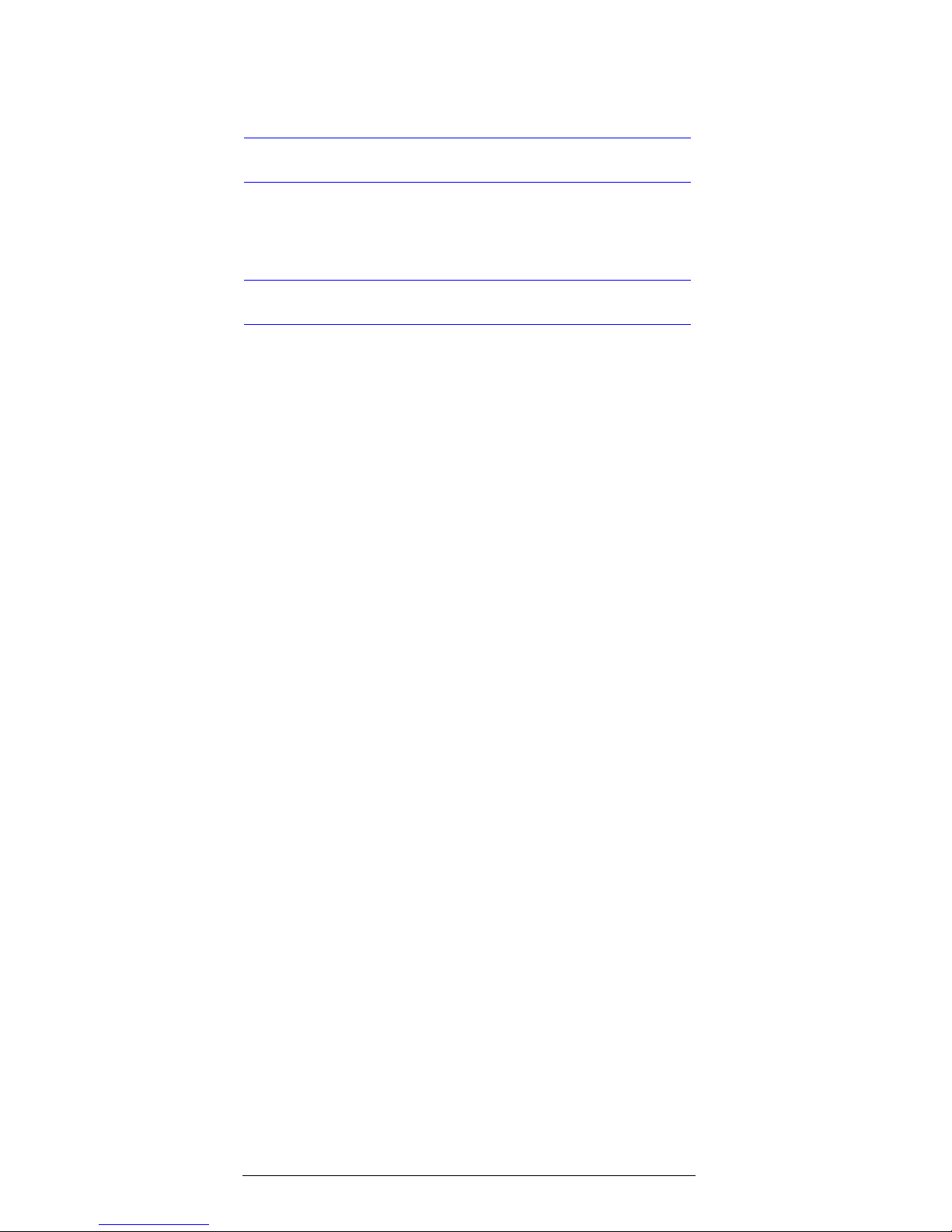
Rev 1.01 19 900.0355
01/06
Service and Support
Service and Support
Refer servicing to qualified personnel or contact Honeywell
Technical Support at +1.800.796.CCTV for assistance.
Limited Warranty
Honeywell International Inc. (“Seller”), warrants this camera to be in
conformance with its own plans and specifications and to be free from
defects in materials and workmanship under normal use and service for
a period of up to two (2) years from the date of manufacture. Seller’s
obligation shall be limited to repairing or replacing, at its option, free of
charge for materials or labor, any product which is proved not in
compliance with Seller's specifications or proves defective in materials
or workmanship under normal use and service. Seller shall have no
obligation under this Limited Warranty or otherwise if the product is
altered or improperly repaired or serviced by anyone other than
Honeywell factory service. For warranty service, contact your local
Honeywell representative or Honeywell Technical Support at
+1.800.796.CCTV.
THERE ARE NO WARRANTIES, EXPRESS OR IMPLIED, OF
MERCHANTABILITY, OR FITNESS FOR A PARTICULAR PURPOSE OR
OTHERWISE, WHICH EXTEND BEYOND THE DESCRIPTION ON THE
FACE HEREOF. IN NO CASE SHALL SELLER BE LIABLE TO ANYONE
FOR ANY CONSEQUENTIAL OR INCIDENTAL DAMAGES FOR
BREACH OF THIS OR ANY OTHER WARRANTY, EXPRESS OR
IMPLIED, OR UPON ANY OTHER BASIS OF LIABILITY WHATSOEVER,
EVEN IF THE LOSS OR DAMAGE IS CAUSED BY THE SELLER’S OWN
NEGLIGENCE OR FAULT.
Seller does not represent that the products it sells may not be
compromised or circumvented; that the products will prevent any
personal injury or property loss by burglary, robbery, fire or otherwise;
or that the products will in all cases provide adequate warning or
protection. Customer understands that a properly installed and
maintained alarm may only reduce the risk of a burglary, robbery, fire or
other events occurring without providing an alarm, but it is not
insurance or a guarantee that such will not occur or that there will be no
personal injury or property loss as a result. CONSEQUENTLY, SELLER
SHALL HAVE NO LIABILITY FOR ANY PERSONAL INJURY, PROPERTY
DAMAGE OR OTHER LOSS BASED ON A CLAIM THE PRODUCT
FAILED TO GIVE WARNING. However, if Seller is held liable, whether
directly or indirectly, for any loss or damage arising under this Limited
Warranty or otherwise, regardless of cause or origin, Seller’s maximum
liability shall not in any case exceed the purchase price of the product,
which shall be the complete and exclusive remedy against Seller. This
warranty replaces any previous warranties and is the only warranty
made by Seller on this product. No increase or alteration, written or
verbal, of the obligations of this Limited Warranty is authorized.
Page 28

Rev 1.01 20 900.0355
01/06
Specifications
General Specifications
General HCD484E / HCD484EX / HCD485EX
Image Size: 1/3” Format Interline CCD sensor
Pixel Element:
(H) x (V)
HCD484EX / HCD485EX: 752 (H) x 582 (V) approx.
440K Pixels
HCD484E: 768 (H) x 494 (V) approx. 380K Pixels
Scanning
Frequency:
HCD484EX / HCD485EX: 2:1 Interlace /
H: 15625 Hz, V: 50 Hz
HCD484E: 2:1 Interlace / H: 15750 Hz, V: 60 Hz
Operating
Temperature:
-10°C ~ 50°C (14°F ~ 122°F)
Storage
Temperature:
-20°C ~ 60°C (-4°F ~ 140°F)
Output
Terminals:
BNC 75 Ω unbalanced
Power Source: Dual Switching Mode Power Supply:
12 VDC/24 VAC ± 20%
Mains Power Model Power Supply:
220 VAC – 240 VAC
Power
Consumption:
4.5W Max.
Power
Indicator:
Green LED on rear panel
IRIS
Connector:
4-pin connector for DC Drive lens
(Panasonic standard)
3-pin Terminal Block for Video Drive Lens
Lens Mount: CS Mount, change to C mount by adapter
Mounting
Hole:
1/4” Top and Bottom
Camera
Dimensions:
2.68 in. (W) x 2.68 in. (H) x 5.02 in. (D)
68 mm x 68 mm x 133 mm
Weight: 1.00 lbs (0.45 kg)
Page 29

Rev 1.01 21 900.0355
01/06
Functional Specifications
* Indicates default setting.
Function Control or Selectable by OSD
and RS-485 Specifications
Functional Specifications
Auto IRIS
Control:
Video Drive / DC Drive Separate Output
* Day & Night: Optical Low Pass Filter Removable
* External Day
Night Control:
External Relay Contact for GND Loop
Chroma
Separate:
CS / Color Killer
* Color Killer: ON / OFF / Fuzzy
SYNC System:
INT / Line Lock
Line Lock: Phase Adjust Range: 0° ~ 280°
Frequency Range: PAL 50 Hz ± 1 Hz /
NTSC 60 Hz ± 1 Hz
Remote
Controller:
RS-485 two way communications
Camera
Addressable:
000 ~ 999
Text Display: 16 Characters within one line
Resolution: 480 TV Lines
Minimum
Illumination:
Color: 0.5 lux @ F1.2 (50 IRE Video Output)
B/W: 0.06 lux @ F1.2 (50 IRE Video Output)
Optimal IR
Light
Sensitivity:
IR = 850 nm
Video Output: 1.0 Vpp 75 Ω BNC Unbalanced
S/N Ratio: 50dB
Gamma Compensation:
3 Curve Selectable; 0.45 / 0.8 / 1
Function Control Specifications
Sync System: INT / LL Selectable
V-Phase: 0° ~ 280°
Page 30

Rev 1.01 22 900.0355
01/06
* Indicates default setting.
Exposure
Control:
Auto Electronics Shutter / Manual Electronics
Shutter / Auto IRIS Lens
Auto Electronics Shutter:
Max, Limit and Level Adjustable
Menu Electronics Shutter:
8 Step: 1/50 (1/60), 1/120 (1/100), 1/250,
1/500, 1/1000, 1/2000, 1/4000, 1/10000
Auto IRIS
Lens Driver:
Video IRIS Lens / DC IRIS Lens
Lens Level
Control:
Both for DC IRIS Lens and Video IRIS Lens
BLC: 6 Area Select and Level Adjustment; Center 1,
Center 2, Door Way 1, Door Way 2, Upper
Half, Lower Half
White Balance
Control:
Auto White Balance / Push White Balance /
Menu White Balance
Auto White
Balance:
2 Application Range Selectable; 2500K ~
15000K / 2700K ~ 9100K
Menu White
Balance:
1 Preset; R-Gain / B-Gain Adjustable
Gain Control: Auto Gain Control
Auto Gain
Control:
18dB ~ Sensitivity up (38dB max.) Adjustable
Gamma
Control:
3 Step Selectable; 0.45 / 0.8 / 1
Aperture
Control:
0 ~ 15 IRE Max. For Vertical and Horizontal
Chroma: Level Adjustable
* Color Killer: ON / OFF / Fuzzy Selectable
* Day / Night: IR Pass / IR Cut / Fuzzy
Remote
Control:
RS-485, Two way communications
Address: 000 ~ 999
Function Control Specifications (Cont’d)
Page 31

Page 32

Honeywell Video Systems (Head office)
2700 Blankenbaker Pkwy, Suite 150
Louisville, KY 40299, USA
www.honeywellvideo.com
℡
+1.800.796.2288
Honeywell Security Australia Pty Ltd.
Unit 5, Riverside Centre
24-28 River Road West
Parramatta, NSW 2150, Australia
www.ademco.com.au
℡
+61.2.8837.9300
Honeywell Security Asia Pacific
33/F Tower A, City Center, 100 Zun Yi
Road
Shanghai 200051, China
www.security.honeywell.com/cn
℡
+86 21.2527.4568
Honeywell Security Asia
Flat A, 16/F, CDW Building
388 Castle Peak Road
Tsuen Wan, N.T., Hong Kong
www.security.honeywell.com/hk
℡
+852.2405.2323
Honeywell Security France
Parc Gutenberg, 8, Voie La Cardon
91120, Palaiseau, France
www.honeywell.com/security/fr
℡
+33.01.64.53.80.40
Honeywell Security Italia SpA
Via Treviso 2 / 4
31020 San Vendemiano
Treviso, Italy
www.honeywell.com/security/it
℡
+39.04.38.36.51
Honeywell Security España
Calle Vivero, 5, 28040
Madrid, Spain
www.honeywell.com/security/es
℡
+34.91.102.5900
Honeywell Video Systems
Northern Europe
Netwerk 121
1446 WV Purmerend, The Netherlands
www.SecurityHouse.nl
℡
+31.299.410.200
Honeywell Video Systems UK Ltd.
Aston Fields Road, Whitehouse Ind Est
Runcorn, Cheshire, WA7 3DL, UK
www.honeywellvideo.com
℡
+0844 8000 235
Honeywell Security South Africa
Unit 6 Galaxy Park, 17 Galaxy Avenue
Linbro Park, P.O. Box 59904
2100 Kengray, Johannesburg
South Africa
www.honeywell.co.za
℡
+27.11.574.2500
Honeywell Security Germany
Großenbaumer Weg 8
40472 Düsseldorf, Germany
www.honeywell-security.de
℡
+49.211.41.50.90
Honeywell Security Poland
Chmielewskiego 22a, 70-028
Szczecin, Polska
www.ultrak.pl
℡
+48.91.485.40.60
Honeywell Security Czech Republic
Havránkova 33, Brno
Dolní Heršpice, 619 00, Czech Republic
www.olympo.cz
℡
+420.543.558.111
Honeywell Security Slovakia Republic
Vajnorská 142, 83104 Bratislava
Slovakia
www.olympo.sk
℡
+421.2.444.54.660
© 2006 Honeywell International Inc. All rights reserved. No part of this publication
may be reproduced by any means without written permission from Honeywell Video
Systems. The information in this publication is believed to be accurate in all respects.
However, Honeywell Video Systems cannot assume responsibility for any
consequences resulting from the use thereof. The information contained herein is
subject to change without notice. Revisions or new editions to this publication may
be issued to incorporate such changes.
Video Systems
www.honeywellvideo.com
+1.800.796.CCTV (North America only)
Document 900.0355 01/06 Rev 1.01
P/N: V531-CD000-H00
