Page 1

REV. AHCMU001002
06/24/04
HCC474M
ULTRA MINIATURE
1/3’’ COLOR CAMERA
Page 2
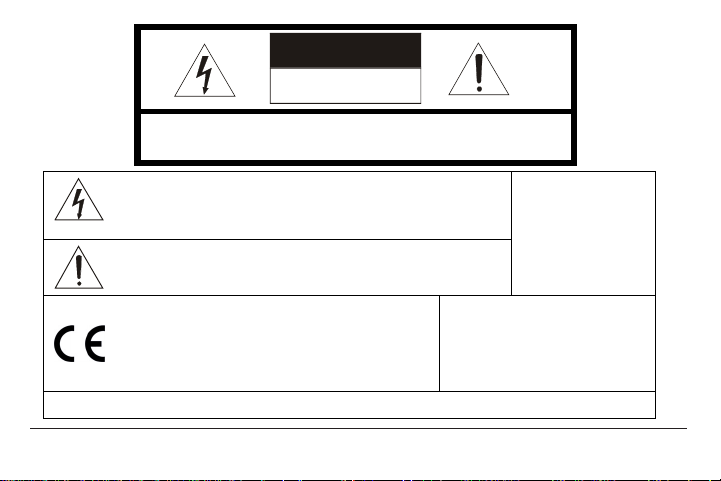
CAUTION
REV. A2HCMU001002
06/24/04
RISK OF ELECTRIC SHOCK
DO NOT OPEN
CAUTION: TO REDUCE THE RISK OF ELECTRIC SHOCK, DO NOT REMOVE
COVER (OR BACK). NO USER-SERVICEABLE PARTS INSIDE.
REFER SERVICING TO QUALIFIED SERVICE PERSONNEL.
The lightning flash with arrowhead symbol, within an equilateral
triangle, is intended to alert the user to the presence of uninsulated
"dangerous voltage" within the product's enclosure that may be of
sufficient magnitude to constitute a risk of electric shock to persons.
The exclamation point within an equilateral triangle is intended to alert
the user to the presence of important operating and maintenance
(servicing) instruction in the literature accompanying the product.
We hereby declare that all major safety requirements
concerning Low Voltage Directive [(73/23/EEC and
amendment 93/68/EEC)] and Electromagnetic
Compatibility Directives [(89/336/EEC, 92/31/EEC) and
(93/68/EEC)] are fulfilled as laid out in the guideline set
down by the member states of the EEC Commission.
Due to design modification, data given in the user manual are subject to possible change without prior notice.
Information for USA: This device
complies with Part 15 of the FCC
rules. Changes or modifications not
approved by Honeywell could void
the user’s authority to operate the
equipment.
WARNING:
TO PREVENT THE
RISK OF FIRE OR
ELECTRIC SHOCK
HAZARD, DO NOT
EXPOSE THIS
CAMERA TO RAIN
OR MOISTURE.
Page 3
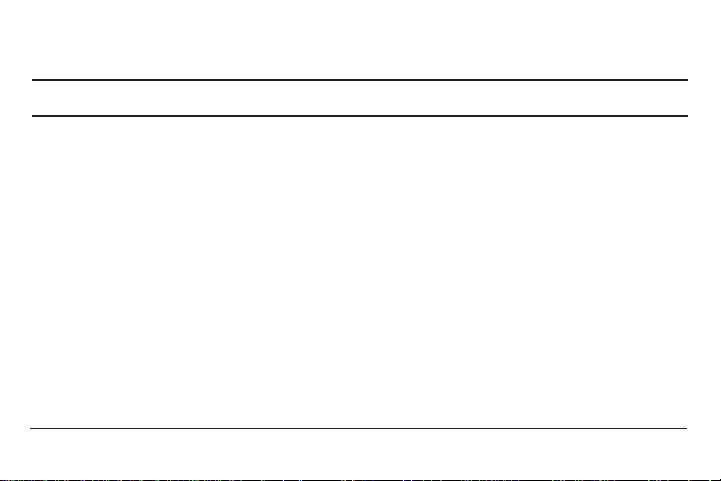
TABLE OF CONTENTS
REV. A3HCMU001002
06/24/04
Thank you for purchasing the Honeywell Miniature color CCD camera. Before using this camera
please read the manual carefully to obtain the best results and keep the manual for future reference.
PRECAUTIONS ..........................................................................................................................................................4
FEATURES..................................................................................................................................................................6
CONTROLS AND CONNECTIONS ............................................................................................................................8
Camera Side........................................................................................................................................................8
Camera Back ....................................................................................................................................................10
MENU OPERATION ..................................................................................................................................................12
Menu Description ..............................................................................................................................................13
MAIN MENU ..............................................................................................................................................................14
Lens ..................................................................................................................................................................15
AGC ..................................................................................................................................................................16
Electronic Shutter Control ................................................................................................................................17
White Balance Control ......................................................................................................................................19
Back Light Compensation ................................................................................................................................21
Text Display ......................................................................................................................................................23
Special Menu ....................................................................................................................................................26
LENS INSTALLATION AND ADJUSTMENT............................................................................................................31
Mounting a Lens ................................................................................................................................................33
Backfocus Adjustment ......................................................................................................................................34
SPECIFICATIONS ....................................................................................................................................................36
SUPPLIED ACCESSORIES ......................................................................................................................................39
Page 4
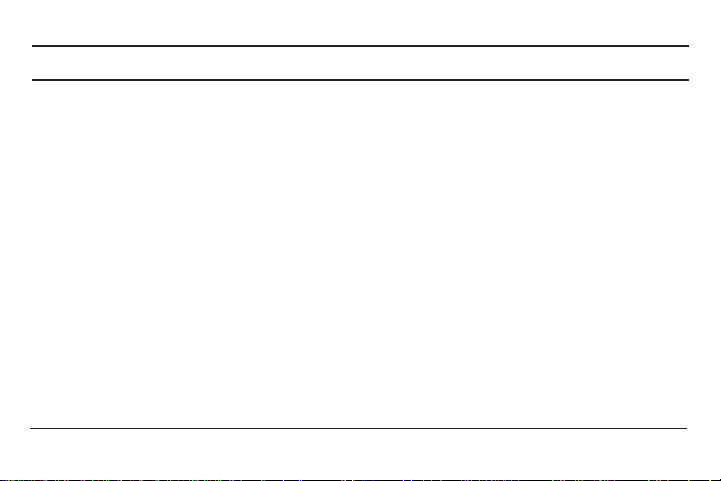
REV. A4HCMU001002
06/24/04
PRECAUTIONS
Operating
• Before using, check power supply and video output connection.
• Power supplied without voltage stabilization or the voltage maintained at 24V±10VAC or
12V±10VDC may cause damage.
• If any abnormal condition or malfunction is observed while operating the camera, stop using it
immediately and call your local dealer.
Handling
• Do not disassemble the camera and never touch parts inside the camera.
• To avoid possible damage, do not drop the camera or subject it to shocks or vibrations.
• When attaching or removing the lens, handle with care so that moisture and dust do not enter
the camera.
• Do not shoot any source of bright light. If the object contains very bright areas, bright vertical
or horizontal lines may appear on the screen. This is called “smear,” a phenomenon which
often occurs with solid-state pickups and is not a malfunction.
Cleaning
• Turn the power off and wipe off the dirt with a dry soft cloth. If the camera is extremely dirty,
use furniture cleaning tissue.
• Do not use alcohols, petroleum distillates, liquid cleaners or sprays.
Page 5
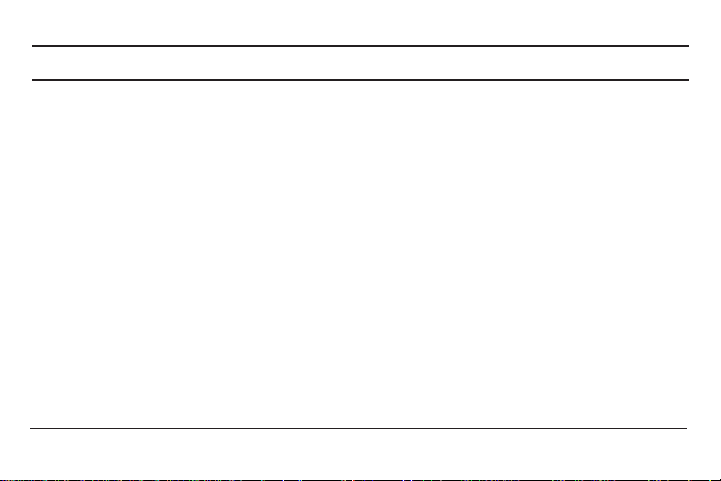
REV. A 5HCMU001002
06/24/04
PRECAUTIONS, CONTINUED
Installation and storage
• Do not point the camera at the sun. This could damage the camera whether it is operating or
not.
• Do not install the camera where the temperature could exceed the allowable range.
• Ambient temperature should be less than 40°C for long-term continuous operation.
• Avoid installing in humid or dusty places.
• Avoid installing in places where there is radiation. This could damage the CCD and other
components and cause malfunction.
• Avoid installing in places where there are strong magnetic fields or electrical signals.
• Avoid installing in places where the camera would be subject to strong vibrations.
• Never expose the camera to rain or water.
Daily Check
• Make daily checks for proper operation for surveillance use. In order to maintain normal
operation, the output of the camera should be checked daily to ensure a clear and focused
picture.
Field Installation
• This installation should be made by a qualified service person and should conform to all local
codes.
Page 6
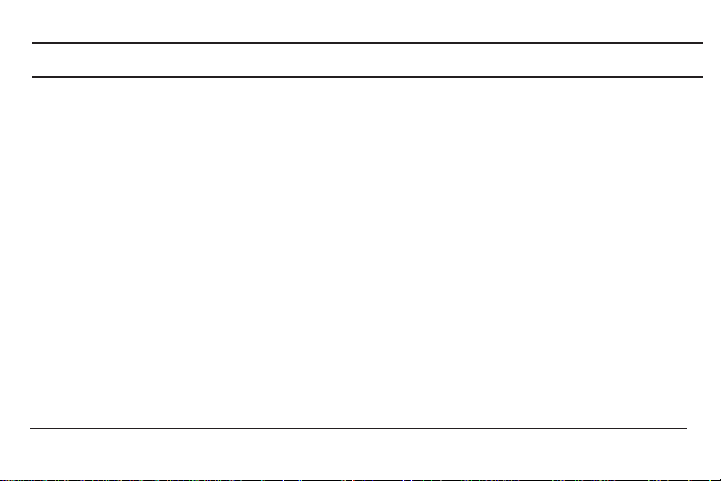
REV. A6HCMU001002
06/24/04
FEATURES
High Sensitivity
• 1/3” 410,000 pixels CCD with on-chip micro lenses and low noise signal processing circuit
provide high sensitivity down to 0.4 lux (F1.2, 50IRE, Contrast ON).
High Quality Image
• High resolution, high sensitivity design for a horizontal resolution of 470 TV lines (NTSC)/460
TV lines (PAL).
• High quality image is obtained by digital signal processing with optimization of control program
and image correction algorithm.
Backlight Compensation
• When strong light enters the scene background, such as from a spotlight or window, back light
compensation function automatically adjust the video level to preserve visibility in important
sections of the image.
Page 7
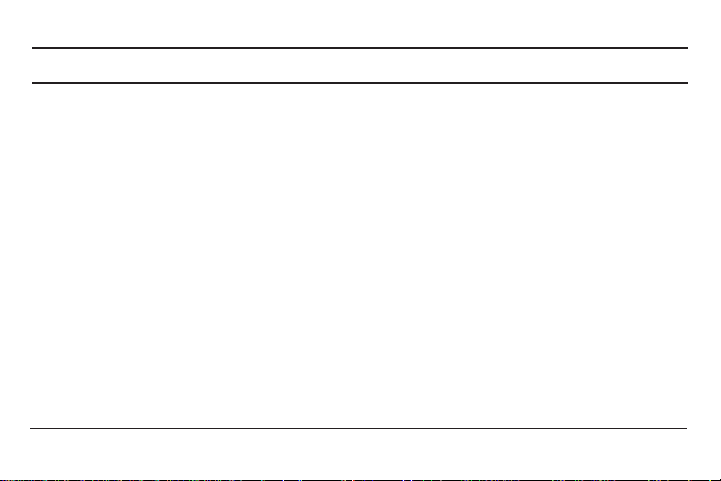
REV. A 7HCMU001002
06/24/04
FEATURES, CONTINUED
White Balance
• Three control modes of auto-tracking preset and manual white balance can be selected
according to conditions.
Iris Function
• Provides a drive output for video iris lens.
• Built-in electronic shutter allows 11 shutter speeds up to 1/100,000 sec.
• CCD iris function automatically sets the brightness of the picture by changing the shutter speed
of the camera according to the incident light when using a manual iris lens.
Other versatile functions
• Variable AGC function of up to 32dB.
• Text display function of up to 24 characters.
• Internal / Line -lock synchronizations are provided.
• Special menu functions for gamma, color adjustment, contrast, sharpness, preset.
• 24VAC or 12VDC power source.
• Uses either C- or CS-mount lens.
Page 8
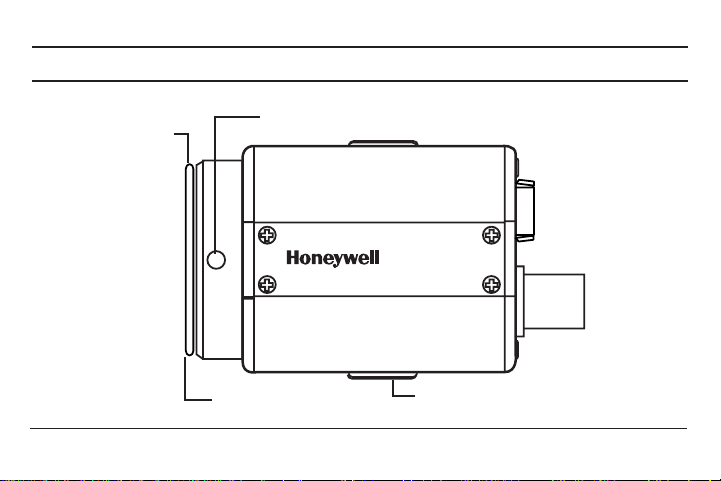
REV. A 8HCMU001002
06/24/04
CONTROLS AND CONNECTIONS
HCC474M
Camera Side
1. Lens mount
2. Backfocus screw
3. Lens mount cap
4. 1/4-20 mounting base
(camera top and bottom)
Page 9

REV. A9HCMU001002
06/24/04
CONTROLS AND CONNECTIONS, CONTINUED
Camera Side, continued
1. Lens mount
Used when installing the lens. A C-mount lens can be used when C-mount adapter is attached.
CS-mount lens can be used when adapter is removed.
2. Backfocus screw
A screw is provided to fix the lens mount.
3. Lens mount cap
Cap the lens mount when the lens is not mounted.
4. 1/4-20 mounting base
Mounting base for installing the camera, located on top and bottom of camera.
Page 10
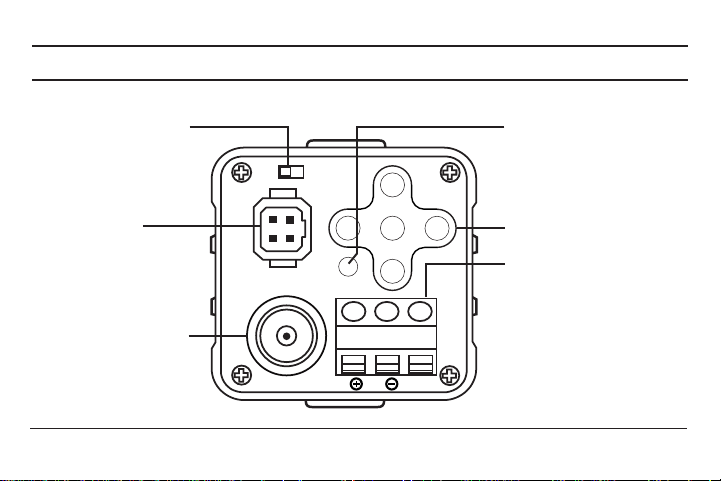
REV. A10HCMU001002
06/24/04
CONTROLS AND CONNECTIONS, CONTINUED
5. Setup buttons
4. Power Indicator
2. Lens
Connector
1. Lens Switch
3. Video output
connector
6. Power Input
Terminal
Camera Back
DC VIDEO
LENS
VIDEO
SET
PWR
~~
GND
CLASS2
12VDC/24VAC
Page 11
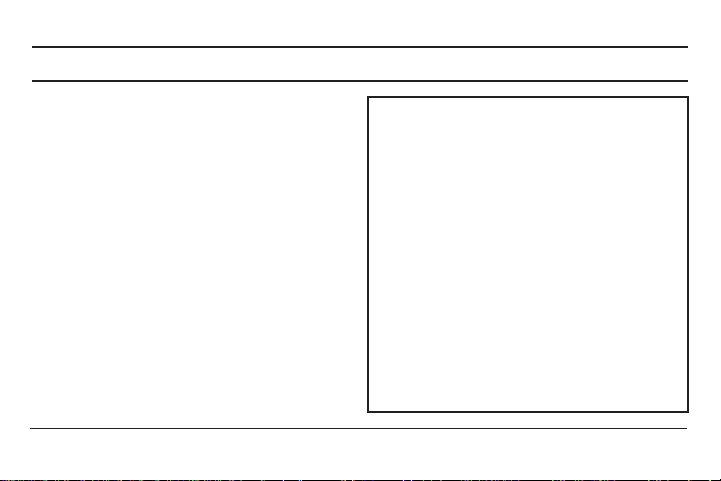
REV. A11HCMU001002
06/24/04
CONTROLS AND CONNECTIONS, CONTINUED
Camera Back, continued
1. Lens switch
Used to switch between DC and Video lenses.
2. Lens connector
When using an auto-iris lens, connect the
lens cable to this connector.
3. Video output connector
BNC connector that outputs a composite
video signal.
4. Power indicator
Indicator lights when the camera is powered.
5. Setup buttons
Used when setting up and adjusting the
camera with the on-screen menu.
6. Power input terminal
Use only 24VAC or 12VDC UL listed class 2
signal.
Power Connection
The power connection will accept power from either
a 12 volt DC source or a 24 volt AC source.
The 12 volt DC connection is polarity sensitive.
If connected incorrectly, the camera will not work.
The left terminal is for the positive connection and
the center terminal is the negative connection.
When using a 24 volt AC source, the first and second
terminals are used. Polarity selection is not required.
The third, or right, terminal is for a ground connection.
This terminal is seldom used in typical installations.
It may be required when the camera is installed in an
oxygen-rich environment or other explosive
environments. These environments may be found in
medical or industrial applications. Check local codes
if this issue is in question.
Page 12

REV. A12HCMU001002
06/24/04
MENU OPERATION
• The menu system can activate all of the features and options of the camera.
• The menus are superimposed on the image
displayed on the screen. The commands can
open other menus, toggle options, or change
variable parameters.
• The camera settings and adjustments can be
changed to accommodate usage conditions.
• When connected to a monitor, convenient onscreen menus facilitate checking and changing
the settings and adjustments.
• Abrief help line is often presented on the screen
below the list of commands.
• The complete set of current parameters is
saved and will be loaded each time the camera
is turned on until the next change in setup.
PWR
12VDC/24VAC
CLASS2
GND
~~
VIDEO
LENS
DC VIDEO
SET
Moves
cursor
UP
Moves
cursor
LEFT
Moves
cursor
RIGHT
SET displays the MAIN
MENU or selects the setting
and moves to the next item.
Moves
cursor
DOWN
MENU OPERATION
Five buttons on the rear panel are
used to shift the cursor and select
items on the menus.
Page 13

Menu Description
MAIN MENU
(page 14)
SHUTTER
(page 17)
WHITE
BALANCE
(page 19)
BACK
LIGHT
(page 21)
TEXT
DISPLAY
(page 23)
AGC control
(page 16) Lens selection &
level set (page 15)
SYNC
MODE
(page 24)
SPECIAL
MENU
(page 26)
Shutter mode select
•
Auto
•
Manual
(1/60 ~ 1/100,000sec)
(PAL:
1/50
)
Back light compensation
•
Off
•
On (Zone select)
Sync mode control
•
INT
•
L.L (Phase adjust.)
White balance control
•
Auto-tracking (ATW)
•
Preset (AWC)
•
Manual (R/B adjust.)
Text display control
• Off
• On (Text generation)
Special menu
•
Gamma
• Color adjustment
• Sharpness (low/high)
• Contrast (off/on)
• Brightness
• Preset
REV. A13HCMU001002
06/24/04
Page 14

REV. A14HCMU001002
06/24/04
MAIN MENU
MAIN MENU
1. Press the SET button to display the MAIN MENU on the
monitor screen.
2. Check the present settings at the MAIN MENU.
3. If no changes are needed, move the cursor to the End
position and press the SET button to return the normal
video screen.
4. When a setting is changed, the new setting is stored
in the internal memory when the cursor is at End and
SET is pressed. When power is turned off then on again,
operation continues at the most recent settings.
Note: In absence of button operation, the menu display is extinguished automatically
in about 60 seconds.
MAIN MENU
➔ Lens : DC
AGC : 32dB
Shutter : AUTO
White Balance : ATW
Back Light : OFF
Text Display : OFF
Sync Mode : INT
Special Menu
End
Page 15

REV. A15HCMU001002
06/24/04
MAIN MENU, CONTINUED
Lens
1. Press the SET button to display the MAIN MENU.
2. Position the cursor at LENS and press the left or right button
for setting the lens mode.
3. Displayed lens mode will be changed by setting lens switch
on the rear panel of camera.
4. Press the SET button only when the lens mode is DC to
setting the video level of DC type lens.
5. Press the left or right button to adjust the video level.
After setting, press SET to return to the MAIN MENU.
MAIN MENU
➔ Lens : DC
AGC : 32dB
Shutter : AUTO
White Balance : ATW
Back Light : OFF
Text Display : OFF
Sync Mode : INT
Special Menu
End
VIDEO LEVEL
➔ Level 0
Press SET to Main Menu.
Page 16

REV. A16HCMU001002
06/24/04
MAIN MENU, CONTINUED
AGC
1. Press the SET button to display the MAIN MENU.
2. Position the cursor at AGC and press the left or right button
to setting the AGC max level.
3.AGC max level has 8 stages from OFF to 32dB.
Right button (ascending sequence);
OFF → 6dB → 12dB → 16dB → 20dB → 24dB → 28dB → 32dB
Left button (descending sequence);
32dB → 28dB → 24dB → 20dB → 16dB → 12dB → 6dB → OFF
At the AGC level setting, camera’s sensitivity is automatically increased to a setting level when the level
of ambient light drops.
In the general application, AGC max level is set to 32dB.
MAIN MENU
Lens : DC
➔ AGC : 32dB
Shutter : AUTO
White Balance : ATW
Back Light : OFF
Text Display : OFF
Sync Mode : INT
Special Menu
End
Page 17

REV. A17HCMU001002
06/24/04
MAIN MENU, CONTINUED
Electronic Shutter Control
1. Press SET to display the MAIN MENU.
2. Position the cursor at Shutter, and press the left or right button
to set the manual shutter.
AUTO Mode
When using the manual iris, the brightness of the picture image will be fixed by setting the auto mode,
so the shutter speed is automatically varied according to the incident light.
Note: Outdoor illumination levels may exceed 150,000 lux, which is outside
the range that can be controlled by the electronic shutter. For proper
operation of electronic shutter, if illumination levels exceed 10,000 lux,
use an auto-iris lens.
MAIN MENU
Lens : DC
AGC : 32dB
➔ Shutter : AUTO
White Balance : ATW
Back Light : OFF
Text Display : OFF
Sync Mode : INT
Special Menu
End
Page 18

REV. A18HCMU001002
06/24/04
MAIN MENU, CONTINUED
MANUAL Mode
1. Press SET to set the manual shutter speed when the
cursor is at Shutter and shutter mode is manual.
2. Press the left or right direction button to select a shutter
speed from 1/60 to 1/100,000 sec.
3. After selecting a shutter speed, press SET to return to the MAIN MENU.
MANUAL SHUTTER
➔ Shutter Speed : 1/60
Press SET to Main Menu
Right button (ascending sequence):
1/60➔(1/50 PAL)➔1/100➔1/120➔1/250➔1/500
1/1000
➔
1/2000➔1/4000➔1/10000➔1/30000
1/50000
➔
1/100000➔1/60 (1/50 PAL)
Left button (descending sequence):
1/100000➔1/50000➔1/30000➔1/10000
1/4000
➔
1/2000➔1/1000➔1/500➔1/250
1/120
➔
1/100➔1/60 (1/50 PAL)➔1/100000
Page 19

REV. A19HCMU001002
06/24/04
MAIN MENU, CONTINUED
White Balance Control
1. Press SET to display the MAIN MENU on the monitor
screen.
2. Position the cursor at WHITE BALANCE and press the left
or right button to toggle through the white balance control
mode. Three white balance control modes can be selected
according to conditions: ATW, AWC, and Manual.
ATW (Auto-Tracking White Balance)
The white balance mode is set to auto-tracking white balance (ATW). This mode accepts different
types of lighting using an automatic tracking system and automatically controls in the color temperature range of 2400K to 10000K.
Note : The ATW mode may not function properly under the following
conditions:
• When shooting with non-standard lighting or lighting with a color
temperature that exceeds the range of the camera.
• When a large part of the scene is occupied with a single color or a
completely red or blue background.
In these situations, set White Balance to the MANUAL mode.
MAIN MENU
Lens : DC
AGC : 32dB
Shutter : AUTO
➔ White Balance : ATW
Back Light : OFF
Text Display : OFF
Sync Mode : INT
Special Menu
End
Page 20

REV. A20HCMU001002
06/24/04
MAIN MENU, CONTINUED
AWC (PRESET WHITE BALANCE)
With a white object present in the scene, press SET then position the cursor at White Balance and
set to AWC.
Setting the preset white balance takes several seconds and the selection is complete when the
message "White Balance Completed" displays on the screen. If the selection is not completed in
approximately 5 seconds, press the SET button again.
MANUAL (Manual white balance)
1. Press SET to set Manual White Balance when the cursor is
positioned at White Balance and the mode is MANUAL.
2. Press the left, right, up, or down direction buttons to control
the Red/Blue gain.
3. After setting, press SET to return to the MAIN MENU.
Note : To avoid failure of the AWC mode setting, do not move
the camera or object until the “white balance completed”
message appears.
Gain level is from 0 to 20.
MANUAL WHITE BALANCE
Red 00
Blue 00
Press SET to Main Menu
Page 21

REV. A21 HCMU001002
06/24/04
MAIN MENU, CONTINUED
MAIN MENU
Lens : DC
AGC : 32dB
Shutter : AUTO
White Balance : ATW
➔ Back Light : OFF
Text Display : OFF
Sync Mode : INT
Special Menu
End
Back Light Compensation
Strong light, such as from a spotlight or window, entering the
scene background causes the lens iris to close, possibly
obscuring desired portions of the scene. The back light
compensation function automatically adjusts the video level to
preserve visibility in important sections of the scene.
1. Press SET to display the MAIN MENU.
2. Position the cursor at BACK LIGHT and press the left or
right button to toggle between the ON and OFF settings.
3. Press SET to select the setting.
Page 22

REV. A22HCMU001002
06/24/04
MAIN MENU, CONTINUED
BLC Zone Setting
Backlight control uses 6 sensing zones.
The BLC Zone setting is activated on the screen with either the
left or right button to allow the most suitable area to be selected
while observing the monitor. Position the cursor at Back Light
and press SET to select the BLC zones.
Decide on BLC zone numbers for
desired portions of the scene.
1. Press SET to display the BLC zone set.
2. Press the up or down direction buttons to move the cursor
to desired BLC zone.
3. Press the left or right direction buttons to set the sensing
zone in which you want to preserve visibility in important
sections of the scene.
4. After setting, press SET to return to the MAIN MENU.
BLC ZONE SET
➔
Zone Display
Zone 1 :OFF
Zone 2 :OFF
Zone 3 :OFF
Zone 4 :OFF
Zone 5 :OFF
Zone 6 :ON
Press SET to View Zone
BLC ZONE SET
Zone Display
➔
Zone 1 :ON
Zone 2 :OFF
Zone 3 :OFF
Zone 4 :OFF
Zone 5 :OFF
Zone 6 :ON
Press SET to Main Menu
Zone 1 Zone 2
Off Off
Zone 5 Zone 6 Zone 5
Off ON Off
Zone 3 Zone 4
Off Off
Page 23

REV. A23HCMU001002
06/24/04
MAIN MENU, CONTINUED
MAIN MENU
Lens : DC
AGC : 32dB
Shutter : AUTO
White Balance : ATW
Back Light : OFF
➔ Text Display : OFF
Sync Mode : INT
Special Menu
End
Text Display
1. Press SET to display the MAIN MENU.
2. Move the cursor to TEXT DISPLAY and use the left and
right buttons to toggle between the ON and OFF settings.
Text Generation
A maximum of 24 alphanumeric characters (1 line) can be
displayed on the screen.
1. To generate text, press SET when the cursor is on TEXT
DISPLAY and the text display mode is ON.
2. Use the left, right, up, and down direction buttons to move
to each character. Press SET to select each character.
3. Move the cursor to POS and press SET to select text
location.
TEXT GENERATION
ABCDEFGHIJKLMNOPQRS
TUVWXYZabcdefghijkl
mnopqstuvwxyz12345
67890.,’:+-~/✻ #()<>
BLK CLR POS END
_
Page 24

REV. A24HCMU001002
06/24/04
MAIN MENU, CONTINUED
MAIN MENU
Lens : DC
AGC : 32dB
Shutter : AUTO
White Balance : ATW
Back Light : OFF
Text Display : OFF
➔ Sync Mode : L.L
Special Menu
End
Text Location
1. Text location is set by selecting POS from the TEXT GENERATION menu and pressing SET.
2. Use the left, right, up, and down buttons to move text
location.
3. After selecting text location, press SET to return to the
MAIN MENU.
Sync Mode
1. Press the SET button to display the MAIN MENU on the
monitor screen
2. Position the cursor at SYNC MODE and press the left or
right button for L.L (line-lock) mode.
3. Press the left or right button again, sync mode is return
to INT (internal).
Camera 1
to Locate, then SET
Page 25

REV. A25HCMU001002
06/24/04
MAIN MENU, CONTINUED
LINE LOCK PHASE ADJUSTMENT
1. Press SET to adjust line-lock phase when the cursor is at
SYNC MODE and the mode is set to L.L.
2. Press the left or right direction button to adjust line-lock
phase. Phase adjustment range is from 0 to 270°.
After setting, press SET to return to the MAIN MENU.
Note : In the line-lock setting, the camera’s vertical synchronization can be driven by the 60Hz AC
(50Hz PAL) signal in the power lines.
• In the line-lock mode, synchronization may not be corrected for a few seconds after the power is turned
on; this is not a malfunction.
• If horizontal lines rolling upward or downward are observed on the screen, reverse the polarity of
the power cable connected to the power input connector.
• When AC power line frequency is of 50Hz (60Hz PAL), the line-lock sync operation is not possible.
LINE LOCK PHASE
➔ Phase 135 degree
Press SET to Main Menu.
Page 26

REV. A26HCMU001002
06/24/04
MAIN MENU, CONTINUED
Special Menu
The Special Menu is used to change the video output settings to
match particular applications.
1. Press SET to display the MAIN MENU.
2. Move the cursor to SPECIAL MENU and press SET.
3. The Special Menu will display.
SPECIAL MENU
➔ Gamma
Color Adj.
Sharpness : LOW
Contrast : OFF
Brightness
Preset
End
MAIN MENU
Lens : DC
AGC : 32dB
Shutter : AUTO
White Balance : ATW
Back Light : OFF
Text Display : OFF
Sync Mode : L.L
➔ Special Menu
End
Page 27

REV. A27HCMU001002
06/24/04
MAIN MENU, CONTINUED
GAMMA
1. Position the cursor at GAMMA and press SET.
2. Use the left, right, up, and down buttons to set the Gamma
level. Gamma level can be set to a maximum of 32 steps,
according to conditions. Default Gamma value is 0.45.
3. Once setting is selected, press SET to return to SPECIAL
MENU.
Color Adjustment
1. Position the cursor at COLOR ADJ and press SET.
2. Use the left and right buttons to adjust levels. Use the up
and down buttons to move between Phase and Level
controls.
3. Once values are selected, press SET to return to SPECIAL
MENU.
GAMMA ADJUSTEMENT
➔ Level 14
Level gamma value
14 : 0.45
00 : 1
Press SET to Return
COLOR ADJUSTMENT
➔ Phase 00
Level 00
Press SET to Retur
n
Page 28

REV. A28HCMU001002
06/24/04
MAIN MENU, CONTINUED
SPECIAL MENU
Gamma
Color Adj
➔ Sharpness : LOW
Contrast : OFF
Brightness
Preset
End
SPECIAL MENU
Gamma
Color Adj
Sharpness : LOW
➔ Contrast : OFF
Brightness
Preset
End
Sharpness
1. Position the cursor at SHARPNESS and use the right and
left buttons to toggle between HIGH and LOW.
2. Move the cursor up or down and press SETto select the
setting.
Contrast
When strong illumination such as a spotlight or outdoor light is
present in the background, the scene will darken. When using
the contrast compensation function, the dark areas are
enhanced and the image brightened.
1. Position the cursor at CONTRAST and use the right and
left buttons to toggle between ON and OFF.
2. Move the cursor up or down and press SETto select the
setting.
Page 29

REV. A29HCMU001002
06/24/04
MAIN MENU, CONTINUED
Brightness
1. Position the cursor at BRIGHTNESS and press SET.
2. Use the left and right buttons to adjust levels.
3. Once values are selected, press SET to return to the
SPECIAL MENU.
SPECIAL MENU
Gamma
Color Adj
Sharpness : LOW
Contrast : OFF
➔ Brightness
Preset
End
➔ Level 00
BRIGHTNESS
Press SET to Return
Page 30

Preset
The Preset function is useful when the camera setup conditions
are frequently changed. Preset provides the best image under
normal conditions as set by the factory.
1. Position the cursor at Preset and press SET.
The message “Press SET to Factory Set” will be displayed.
2. Pressing SET will perform the preset function.
Once reset, “Factory Setup Completed” will display
on the screen for 5 seconds.
End
To exit the SPECIAL MENU, use the up or down buttons to move the cursor to End and press SET.
REV. A30HCMU001002
06/24/04
MAIN MENU, CONTINUED
SPECIAL MENU
Gamma
Color Adj
Sharpness : LOW
Contrast : OFF
Brightness
➔ Preset
End
Page 31

REV. A31HCMU001002
06/24/04
LENS INSTALLATION AND ADJUSTMENT
When using an auto-iris lens, install the accessory
lens plug on to the lens cable as follows:
Video type lens: Set lens switch to VIDEO.
Connect the lens cable of a video type lens.
If the plug on the cable is of a different type, replace
it with the provided 4-pin iris plug.
Pin Assignment : Video type (4-pin)
Pin No. Signal
1 +12V DC (50mA max.)
2 N.C (Not connected)
3
Video (0.7Vp-p, high
impedance, no sync)
4 GND
+12V
N.C
Video input
GND
1 3
2 4
D
C
V
I
D
E
O
LENS
LENS
SET
SET
PWR
PWR
VIDEO
~~
CLASS2
12VDC/24VAC
G
N
D
HCC474M
1
3
2 4
Page 32

REV. A32HCMU001002
06/24/04
LENS INSTALLATION AND ADJUSTMENT, CONTINUED
DC type lens: Set lens switch to DC.
Connect the lens cable of a DC (galvanometric) type lens. If the plug on the cable is of a
different type, replace it with the provided 4-pin iris plug.
Pin Assignment : DC type (4-pin)
Pin No. Signal
1 Damping coil (-)
2 Damping coil (+)
3
Drive coil (+)
4 Drive coil (-)
Damping coil (-)
Damping coil (+)
Drive coil (+)
Drive coil (-)
1 3
2 4
After installing the connector plug, connect it to the lens connector on the rear
panel of camera.
1
2 4
3
Page 33

REV. A33HCMU001002
06/24/04
LENS INSTALLATION AND ADJUSTMENT, CONTINUED
Mounting a Lens
1. Remove the lens mount cap from the camera.
2. Attach or remove the C-mount adapter depending on the lens to be used.
3. Attach the lens to the lens mount. Secure it so that it does not become loose.
4. If the lens has an auto-iris mechanism, connect the lens cable to the lens connector.
NOTE: When removing the C-mount adapter:
• If the adapter is attached so tightly that it is difficult to
remove, use long-nosed pliers to remove it. Insert the
tips of the pliers into the holes with no threads and turn
to remove.
• A screwdriver can also be used to remove a firmly
attached adapter. Insert M3 screws into the holes so
that the screwdriver has something to grip.
Page 34

REV. A34HCMU001002
06/24/04
LENS INSTALLATION AND ADJUSTMENT
ADJUSTING AUTO-IRIS LENSES
Connect the camera to a power source and monitor, then adjust the auto-iris lens.
1. Set AGC mode to OFF.
2. When using a video-type lens, adjust the level on the lens to produce minimum smear and
optimum pictures.
3. Set AGC mode to 32dB. It is recommended that the AGC be used in the 32dB mode after
adjusting the video level.
HCC474M
Backfocus screw
Backfocus Adjustment
When a lens is mounted, adjustment of the backfocus may be required.
Adjust with the lens focus ring when the correct focus cannot be
obtained. (Refer to the table on the next page.) An ND filter may be
used to open the iris of the auto iris lens when adjusting the backfocus.
Page 35

REV. A35HCMU001002
06/24/04
LENS INSTALLATION AND ADJUSTMENT
Backfocus Adjustment With A
Fixed-Focus Lens
Backfocus Adjustment With A
Zoom Lens
1. Fully open the aperture and set the focus ring
to ∞ (infinity). If using an auto-iris lens, shoot a
comparatively dark object so that the aperture
is fully open.
2. Loosen the two backfocus screws with a hex
wrench and turn the lens mount to focus.
3. After adjusting the backfocus, tighten the
backfocus screw.
1. Fully open the aperture and set the lens to the
maximum telephoto position, then turn the focus
ring to focus. If using an auto-iris lens, shoot a
comparatively dark object so that the aperture is
fully open.
2. Set the lens to its maximum wide-angle position.
3. Loosen the two backfocus screws with a hex
wrench and turn the lens mount to focus. After
adjusting the backfocus, tighten the backfocus
screws.
3. Repeat steps 1 through 3 until the difference
between focusing position “Tele” and “Wide”
becomes smallest.
CAUTION : Forcibly turning the backfocus screw will
damage the camera.
Page 36

REV. A36HCMU001002
06/24/04
SPECIFICATIONS
ITEMS SPECIFICATIONS
Signal format NTSC
CCD Pickup element Interline transfer 1/3" CCD
Effective pixels NTSC: 768(H) x 494(V)
Scanning area 6.0(H) x 4.96(V) mm
Scanning system 2:1 interlace
Scanning frequency NTSC: Horizontal: 15.743kHz / Vertical: 59.94Hz
Video output Composite video signal: 1Vp-p, 75Ohm, unbalanced
Video S/N ratio 50dB (AGC OFF)
Horizontal resolution NTSC: 470 TV lines
AGC range OFF / 6dB / 12dB / 16dB / 20dB / 24dB / 28dB / 32dB
Minimum Illumination 0.45 lux (F1.2, 50IRE, AGC ON, Contrast ON)
Page 37

REV. A37HCMU001002
06/24/04
SPECIFICATIONS, CONTINUED
ITEMS SPECIFICATIONS
Auto electronic shutter ON/OFF selectable (1/60~1/100,000 second)
(NTSC:1/60~1/100,000 second PAL:1/50~1/100,000 second)
Shutter speed range
1/60 (1/50 PAL), 1/100, 1/120, 1/250, 1/500, 1/1000, 1/2000,
1/4000, 1/10000, 1/30000, 1/50000, 1/100000 second
White balance Selectable auto-tracking (ATW), preset (AWC), and MANUAL
Backlight compensation ON/OFF selectable (6 sensing zones)
Text display ON/OFF selectable (24 alphanumeric characters)
Special menu
Gamma, Color Adj., Sharpness, Contrast,
Brightness and Preset
GAMMA Variable
Flickerless ON/OFF selectable
Lens mount C/CS Mount
Camera mount 1/4"-20 UNC (Top/Bottom)
Power source 24VAC 60 Hz or 12VDC
Page 38

REV. A38HCMU001002
06/24/04
SPECIFICATIONS, CONTINUED
ITEMS SPECIFICATIONS
Power consumption Max 3 watts
Operating temperature
14°F to 122°F (-10°C to +50°C)
Operating humidity less than 85% relative humidity
Storage temperature
-4°F to 140°F (-20°C to +60°C)
Dimensions 1.6W x 1.6H x 2.8D inches (41W x 41H x 73D mm)
Weight
0.35 lbs (160g)
Notes:
• If used continuously, operate at less than 40°C (140°F) for long-term
stable performance.
• Design and specifications are subject to change without notice.
• This CCD camera is designed to output video signals conforming to
the NTSC (PAL) standard, so it cannot be used with video recorders
or color monitors which use color systems other than NTSC (PAL).
Page 39

REV. A39HCMU001002
06/24/04
SUPPLIED ACCESSORIES
Lens mount cap 1
C-mount adapter 1
L-wrench 1
User manual 1
For Customer Use :
please record the Model No. and Serial No. in
the spaces provided below. These numbers
are located on the bottom of the camera.
Keep this manual for future reference.
Model No. Serial No.
Page 40

Video Systems
www.honeywellvideo.com
1-800-796-CCTV
© 2004 Honeywell International Inc.
All rights reserved. No part of this publication may be reproduced by any means without
written permission from Honeywell Video Systems. The information in this publication is
believed to be accurate in all respects. However, Honeywell Video Systems cannot assume
responsibility for any consequences resulting from the use thereof. The information contained
herein is subject to change without notice. Revisions or new editions to this publication may
be issued to incorporate such changes.
