Page 1
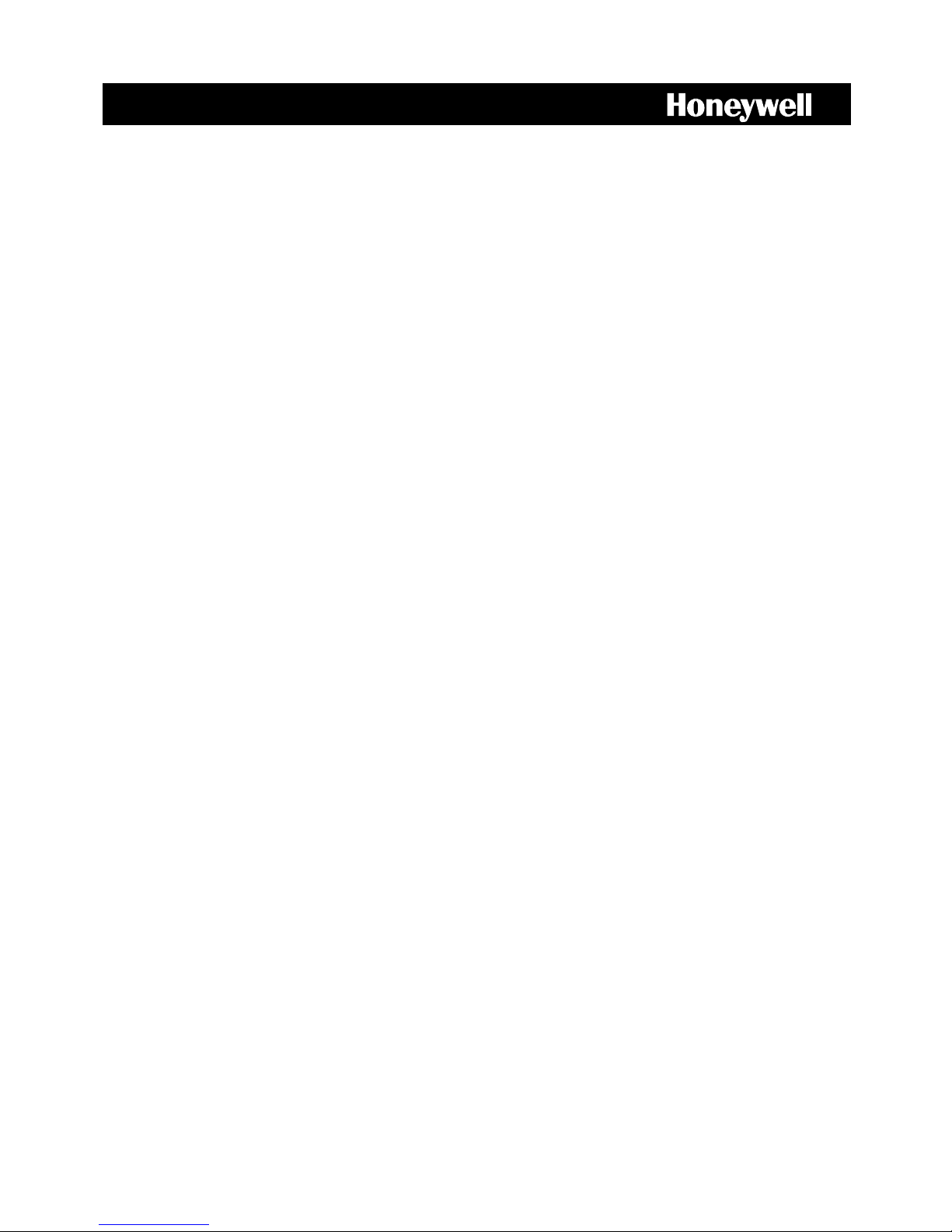
______________________________________________________________________________________________
Document 800-06801 Rev B 06/10
Xt
H.264 HRDP DVR
Performance Series
Digital Recording and Transmission System
User Guide
Page 2
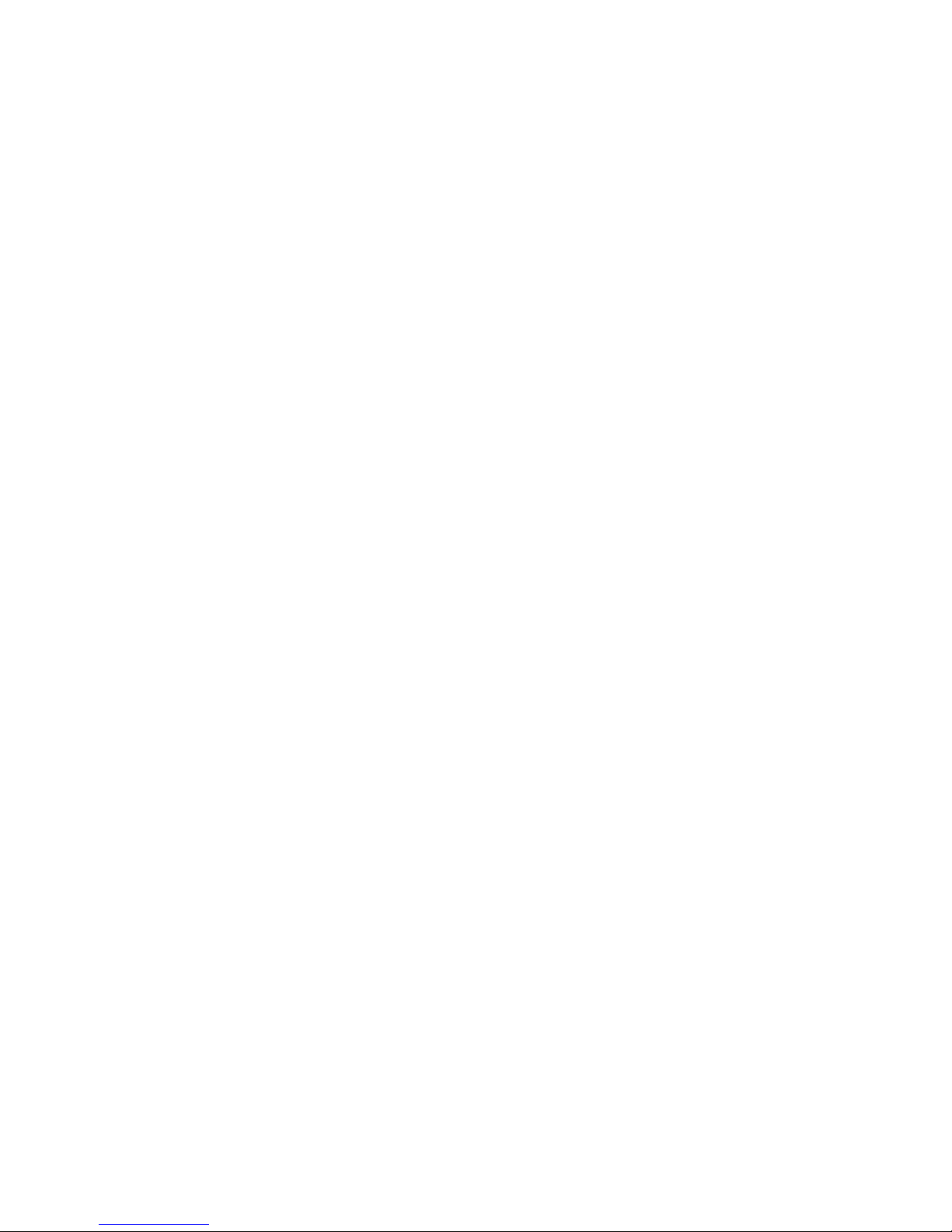
______________________________________________________________________________________________
2
Page 3
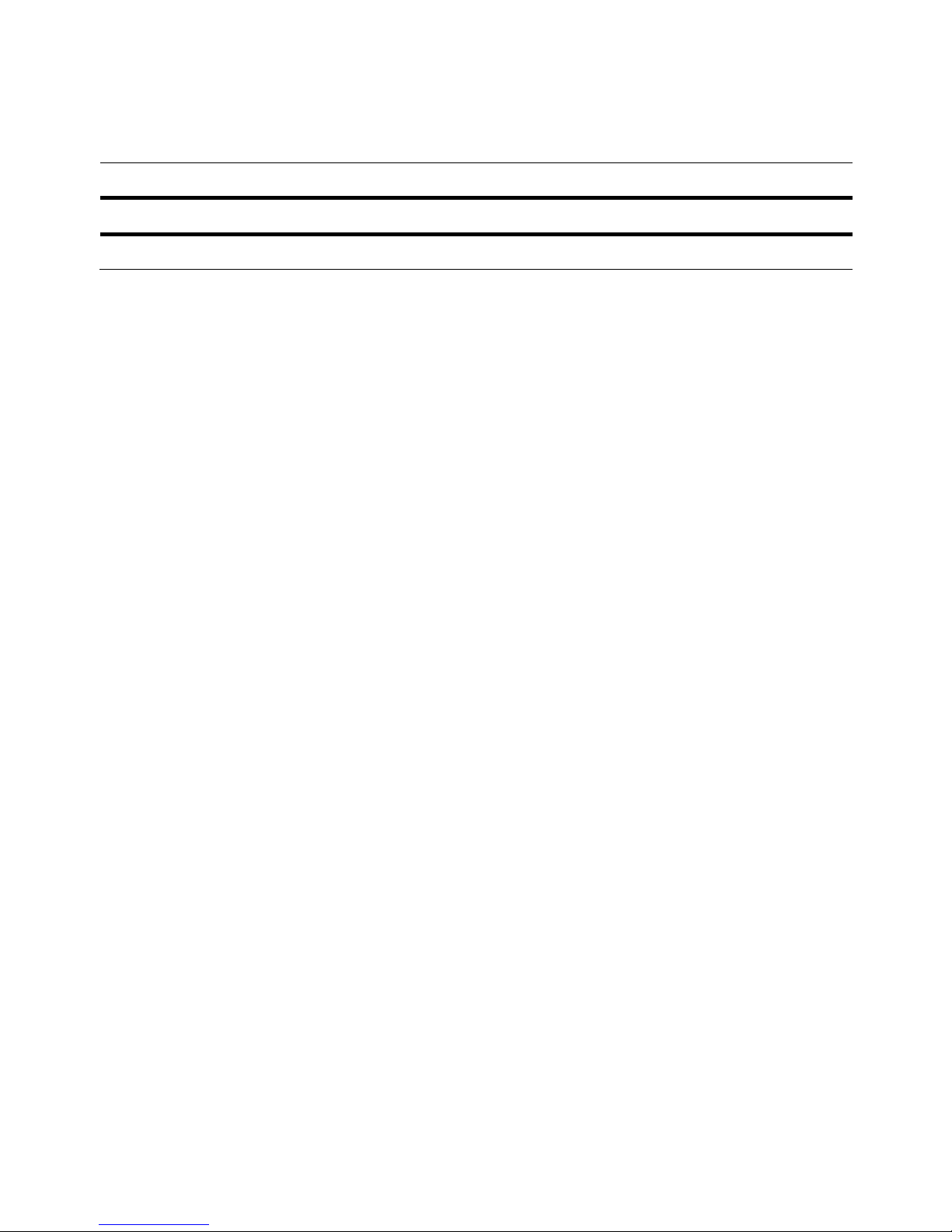
Performance Series DVR User Guide
______________________________________________________________________________________________
Document 800-06801 Rev B 3
06/10
Revisions
Issue Date Revisions
A 05/10 Initial Release
B 06/10 Updated Content
Page 4
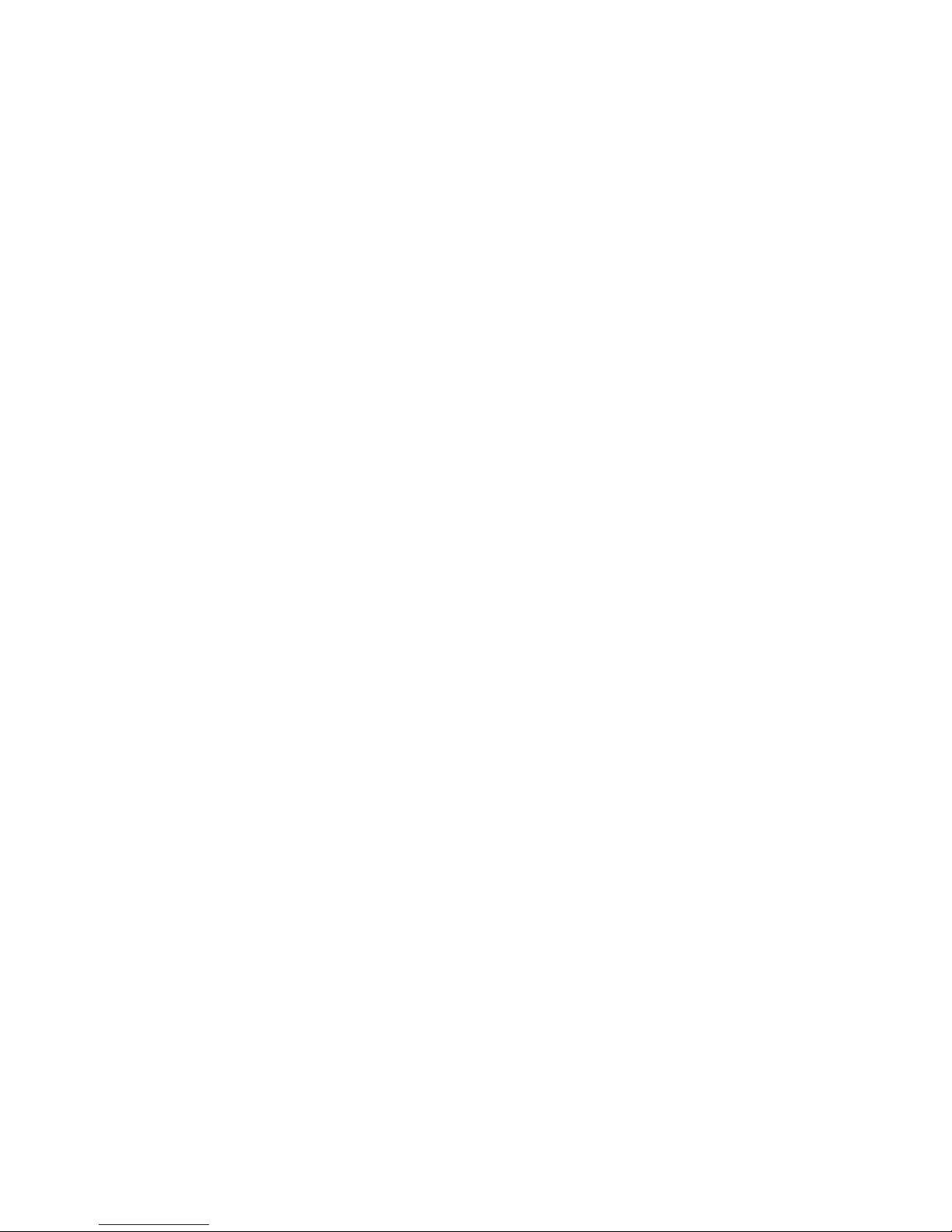
______________________________________________________________________________________________
Document 800-06801 Rev B 06/10
Page 5
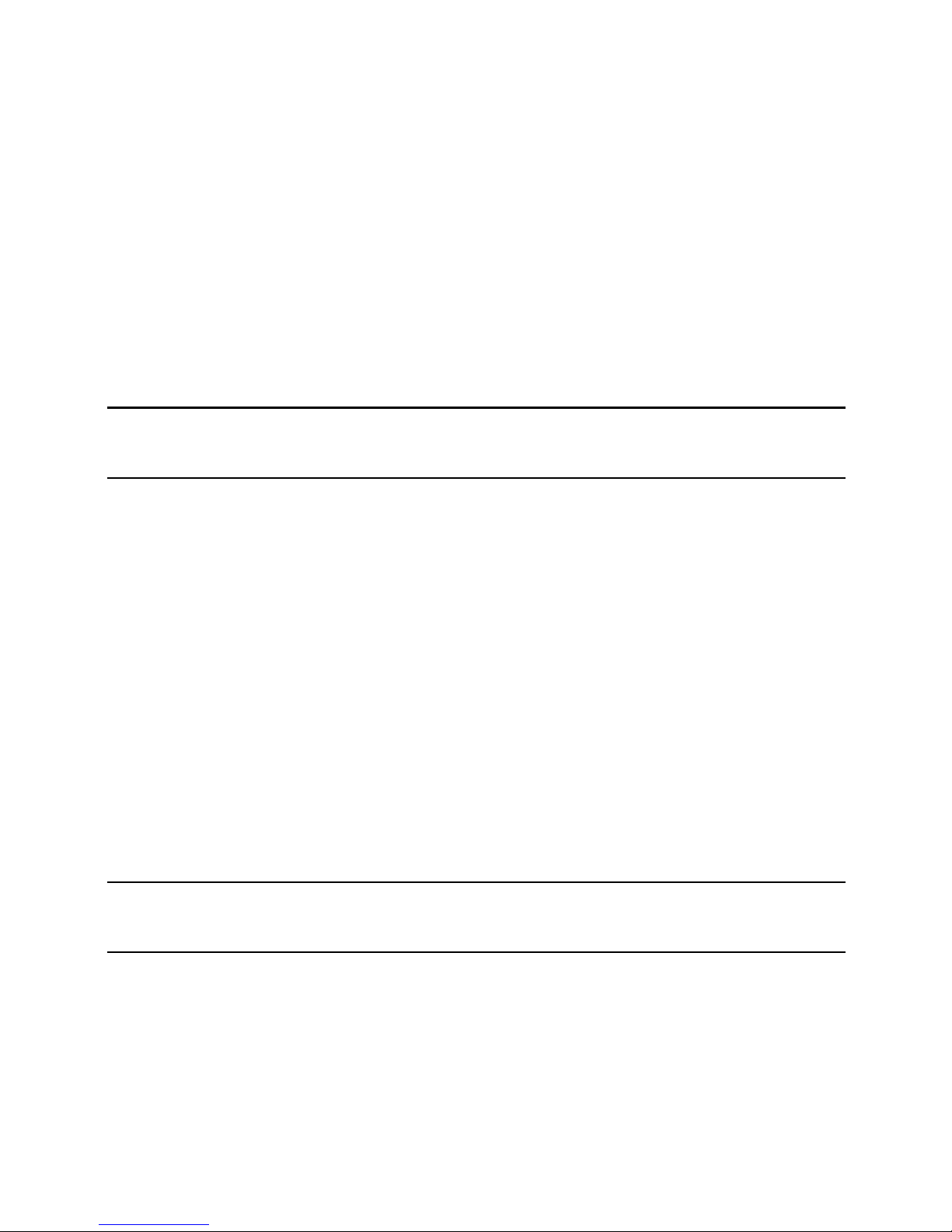
Performance Series DVR User Guide
______________________________________________________________________________________________
Document 800-06801 Rev B 5
06/10
Warnings and Safeguards
FCC STATEMENT
INFORMATION TO THE USER: This equipment has been tested and found to comply with the limits for
a Class B digital device, pursuant to Part 15 of the FCC Rules. These limits are designed to provide
reasonable protection against harmful interference in a residential installation. This equipment generates,
uses and can radiate radio frequency energy and, if not installed and used in accordance with the
instructions, may cause harmful interference to radio communications. However, there is no guarantee
that interference will not occur in a particular installation. If this equipment does cause harmful
interference to radio or television reception, which can be determined by turning the equipment off and
on, the user is encouraged to try to correct the interference by one or more of the following measures:
• Reorient or relocate the receiving antenna.
• Increase the separation between the equipment and receiver.
• Connect the equipment into an outlet on a circuit different from that to which the receiver is
connected.
• Consult the dealer or an experienced radio/TV technician for help.
Compliance Warning
Users of the product are responsible for checking and complying with all federal, state, and local laws
and statutes concerning the monitoring and recording of video and audio signals. Honeywell video
systems shall not be held responsible for the use of this product in violation of current laws and statutes.
CE Compliance Statement
The manufacturer declares that the equipment supplied with this guide is compliant with the essential
protection requirements of the EMC directive 2004/108/EC and the Low Voltage Directive (LVD)
2006/95/EC, conforming to the requirements of standards EN 55022 for emissions, EN 50130-4 for
immunity, and EN 60950 for Electrical Equipment safety.
Page 6
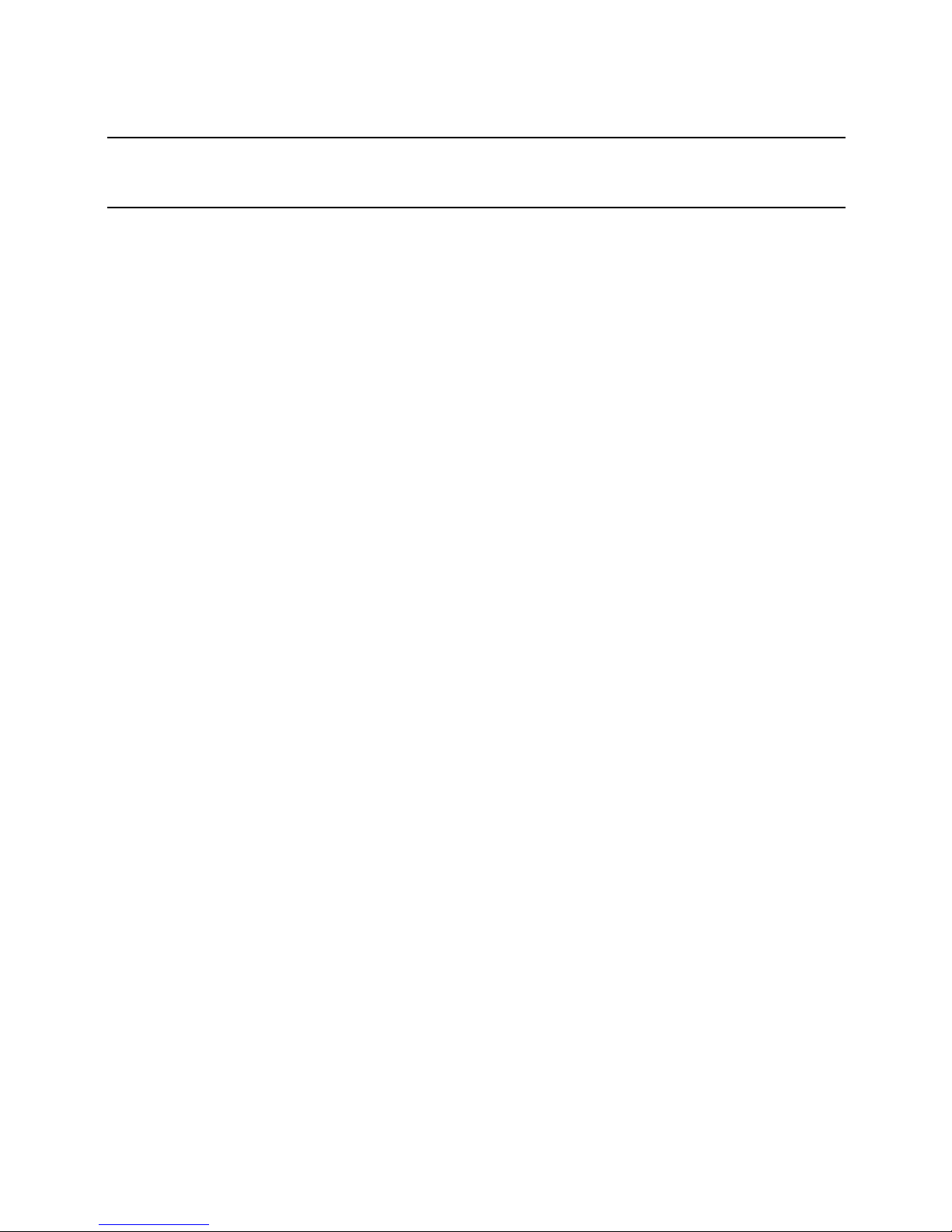
Warnings and Safeguards
______________________________________________________________________________________________
6
Important Safeguards
1. Read Owner’s Manual – After unpacking this product, read the owner’s manual carefully, and
follow all the operating and other instructions.
2. Power Sources – This product should be operated only from the type of power source indicated on
the label. If not sure of the type of power supply to your home or business, consult product dealer
or local power company
3. Ventilation – Slots and openings in the cabinet are provided for ventilation and to ensure reliable
operation of the product and to protect it from overheating, and these openings must not be
blocked or covered. The product should not be placed in a built-in installation such as a bookcase
or rack unless proper ventilation is provided or Honeywell’s instructions have been adhered to.
4. Heat – The product should be situated away from heat sources such as radiators, heat registers,
stoves, or other products that produce heat.
5. Water and Moisture – Do not use this product near water. Do not exceed the humidity
specifications for the product as detailed in this manual
6. Cleaning – Unplug this product from the wall outlet before cleaning. Do not use liquid cleaners or
aerosol cleaners. Use a damp cloth for cleaning.
7. Power Cord Protection – Power-supply cords should not be routed so that they are likely to be
walked on or pinched by items placed against them, paying particular attention to cords at plugs,
receptacles, and the point where they exit the product.
8. Overloading – Do not overload wall outlets; extension cords, or integral convenience receptacles
as this can result in a risk of fire or electrical shock.
9. Lightning – For added protection for this product during storm, or when it is left unattended and
unused for long periods of time, unplug it from the wall outlet. This will prevent damage to the
product due to lightning and power line surges.
10. Object and Liquid Entry Points – Never insert foreign objects into the DVR, other than the media
types approved by Honeywell, as they may touch dangerous voltage points or short-out parts that
could result in a fire or electrical shock. Never spill liquid of any kind on the product.
11. Accessories – Do not place this product on an unstable cart, stand, tripod, bracket, or table. The
product may fall, causing serious personal injury and serious damage to the product.
12. Disc Tray – Keep fingers well clear of the disc tray as it is closing. Neglecting to do so may cause
serious personal injury.
13. Burden – Do not place a heavy object on or step on the product. The object may fall, causing
serious personal injury and serious damage to the product.
14. Disc – Do not use a cracked, deformed, or repaired disc. These discs are easily broken and may
cause serious personal injury and product malfunction.
15. Fuses - CAUTION: For continued protection against risk of fire, replace only with same type and
rating of fuse.
16. Replaceable Batteries - CAUTION: Risk of Risk of Explosion if Battery is replaced by an Incorrect
Type. Dispose of Used Batteries According to the Instructions
17. Grounded Outlet - This equipment shall be connected to a properly grounded outlet."
18. Outlet Location – This equipment must be installed within six feet of an easily accessible outlet.
Page 7
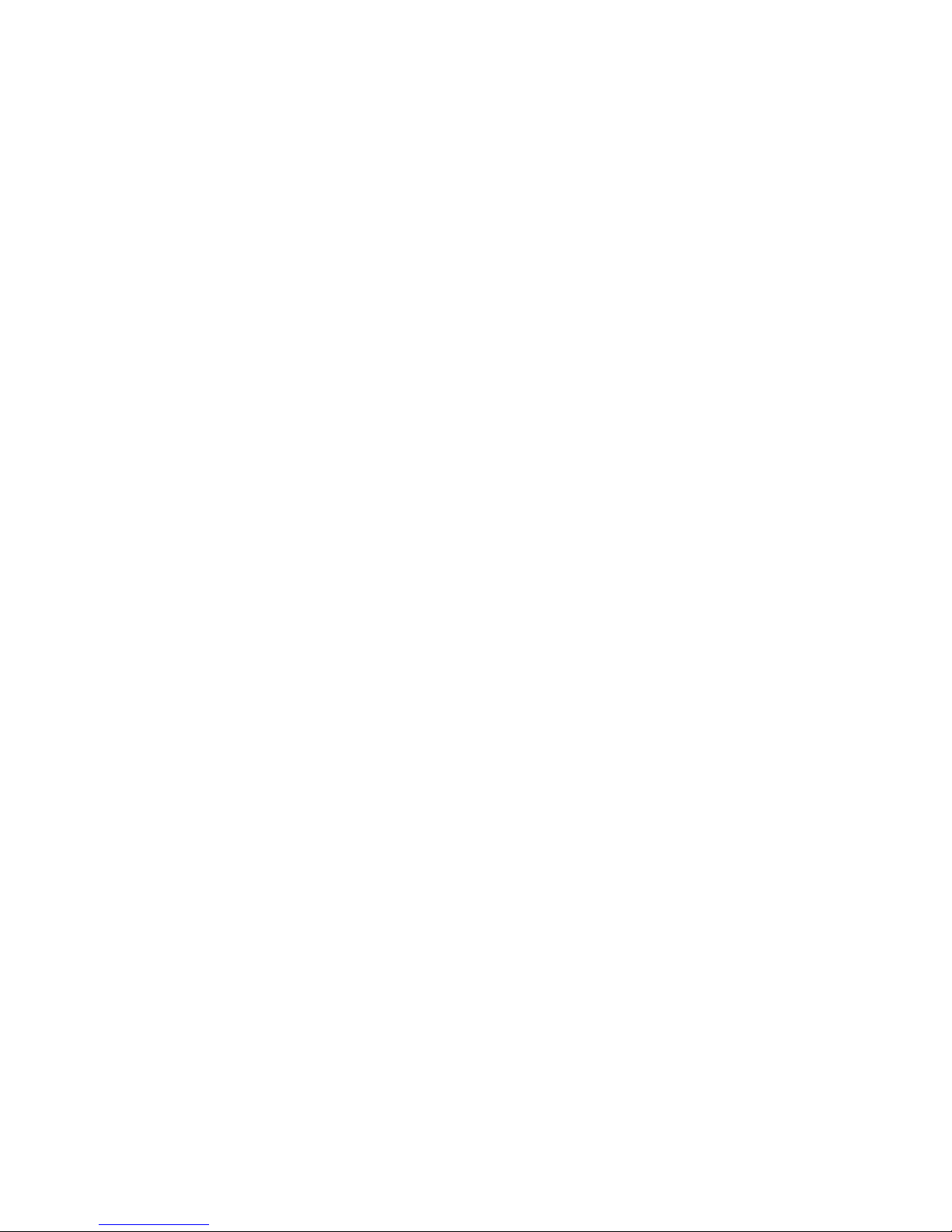
Performance Series DVR User Guide
______________________________________________________________________________________________
Document 800-06801 Rev B 7
06/10
19. Damage Requiring Service – Unplug the unit from the outlet and refer servicing to qualified service
personnel under the following conditions:
When the power-supply cord or plug is damaged.
If liquid has been spilled, or objects have fallen into the unit.
If the unit has been exposed to rain or water.
If the unit does not operate normally by following the operating instructions. Adjust only those
controls that are covered by the operating instructions as an improper adjustment of other controls
may result in damage and will often require extensive work by a qualified technician to restore the
unit to its normal operation.
If the unit has been dropped or the enclosure has been damaged.
When the unit exhibits a distinct change in performance - this indicates a need for service.
20. Servicing – Do not attempt to service this product. Opening or removing covers may expose the
user to dangerous voltage or other hazards. Refer all servicing to qualified personnel.
21. Replacement Parts – When replacement parts are required, be sure the service technician has
used replacement parts specified by Honeywell. Unauthorized substitutions may result in fire,
electric shock or other hazards.
22. Safety Check – Upon completion of any service or repairs to this unit, ask the service technician to
perform safety checks to determine that the unit is in proper operating condition.
Page 8
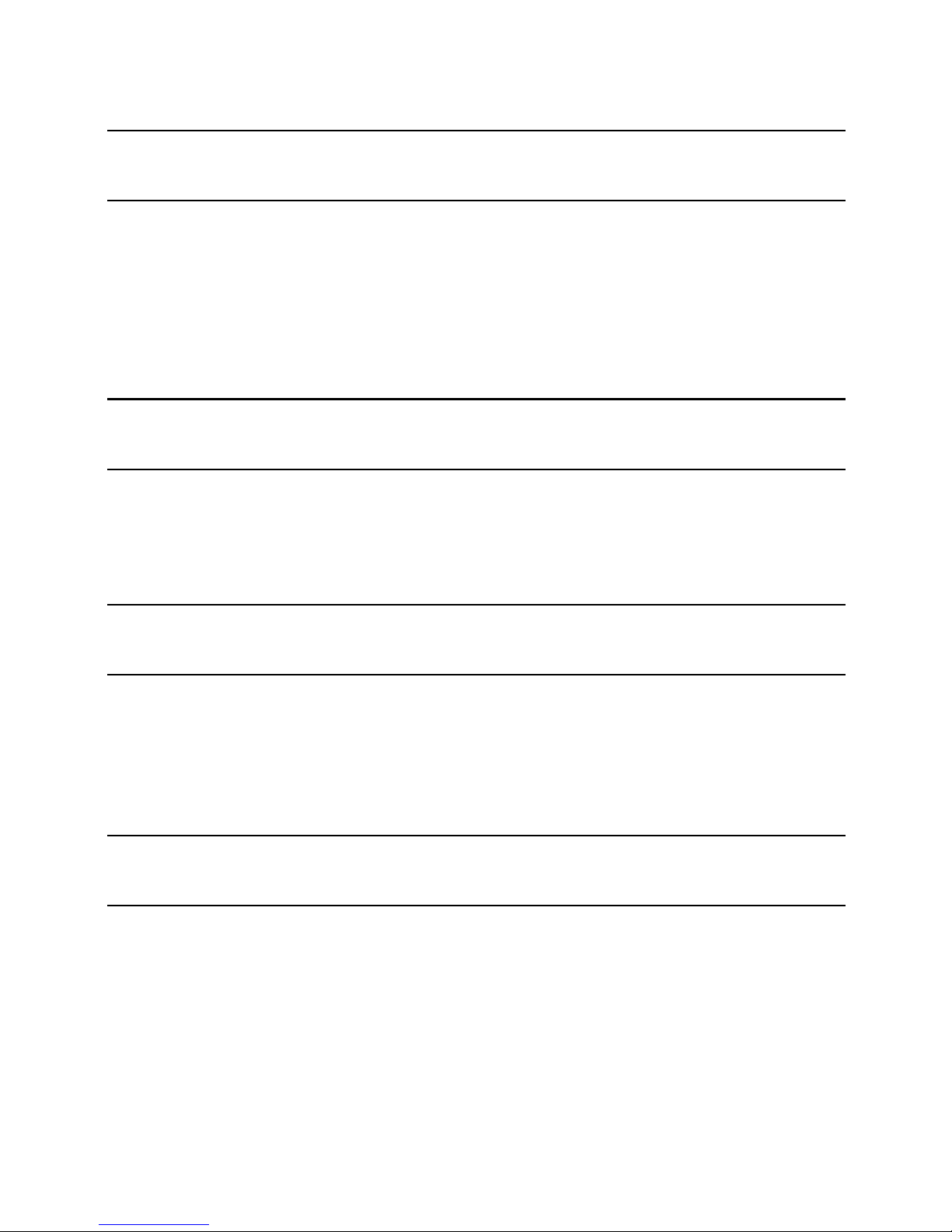
Warnings and Safeguards
______________________________________________________________________________________________
8
Notes on Handling
Please retain the original shipping carton and/or packing materials supplied
with this product. To ensure the integrity of this product when shipping or
moving, repackage the unit as it was originally received from Honeywell.
Do not use volatile liquids, such as aerosol spray, near this product. Do not
leave rubber or plastic objects in contact with this product for long periods
of time. They will leave marks on the finish.
The top and rear panels of the unit may become warm after long periods of
use. This is not a malfunction.
Notes on Locating
Place the unit on a level surface. Do not use it on a shaky or unstable
surface such as a wobbling table or inclined stand.
If this unit is placed next to a TV, radio, or VCR, the playback picture may
become poor and the sound may be distorted. If this happens, place the
DVR away from the TV, radio, or VCR.
Notes on Cleaning
Use a soft dry cloth for cleaning.
For stubborn dirt, soak the cloth in a weak detergent solution, wring well and
wipe. Use a dry cloth to wipe it dry. Do not use any type of solvent, such as
thinner and benzene, as they may damage the surface of the DVR.
If using a chemical saturated cloth to clean the unit, follow that product’s
instructions.
Notes on Maintenance
This DVR is designed to last for long periods of time. To keep the DVR
always operational we recommend regular inspection maintenance
(cleaning parts or replacement). For details contact the nearest dealer.
Page 9
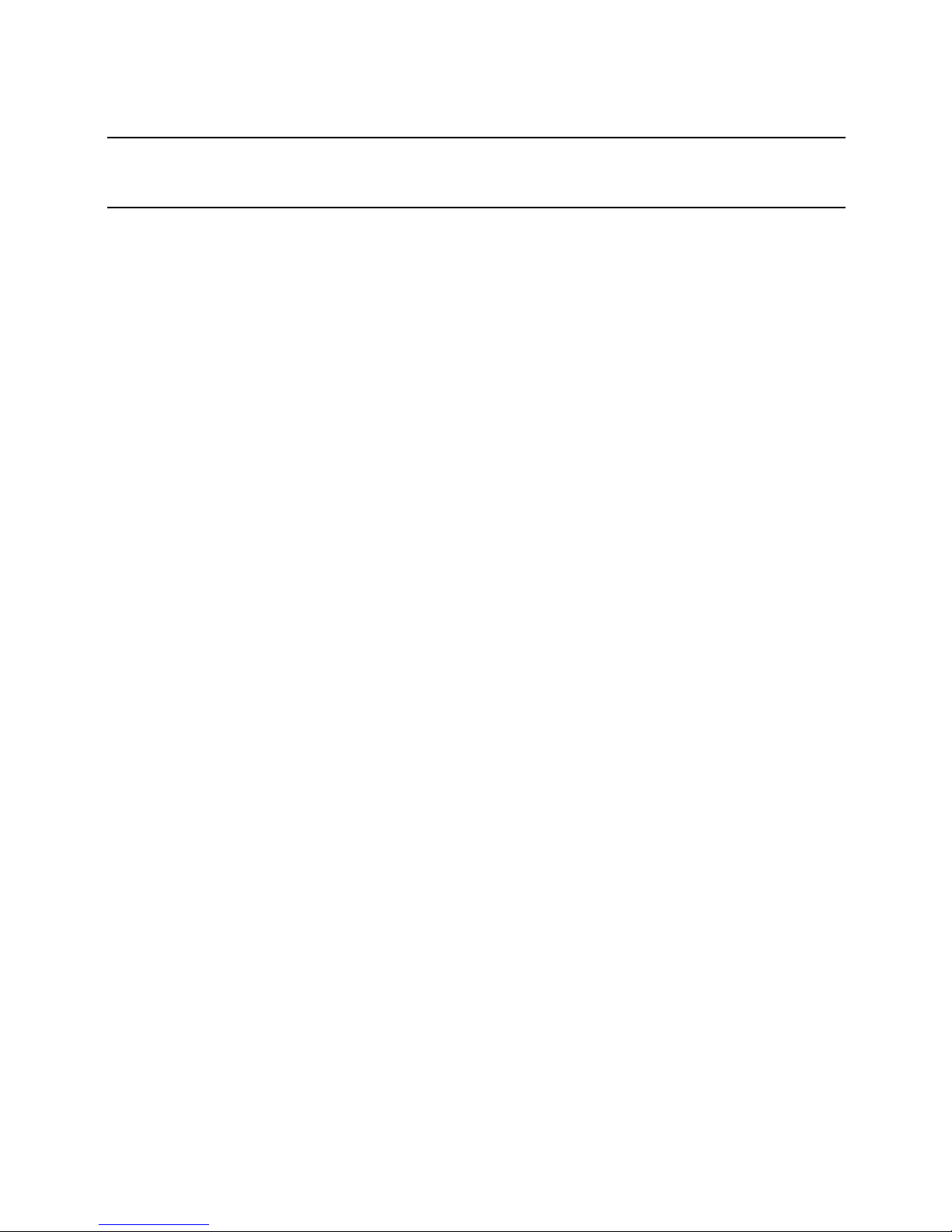
Performance Series DVR User Guide
______________________________________________________________________________________________
Document 800-06801 Rev B 9
06/10
Notes on Moisture Condensation
Moisture condensation could damage the DVR. Read the following
information carefully.
Moisture condensation might occur under the following circumstances:
• When this product is brought directly from a cool location to a
warm location.
• When this product is moved to a hot and humid location from a
cool location.
• When this product is moved to a cool and humid location from a
warm location.
• When this product is used in a room where the temperature
fluctuates.
•
When this product is used near an air-conditioning unit vent
•
When this product is used in a humid place.
Do not use the DVR when moisture condensation may occur.
If the DVR is used in such a situation, it may damage discs and internal
parts. Remove any CD discs, connect the power cord of the DVR to the wall
outlet, turn on the DVR, and leave it for two to three hours. After two to three
hours, the DVR will warm up and evaporate any moisture. Keep the DVR
connected to the wall outlet and moisture will seldom occur.
Page 10
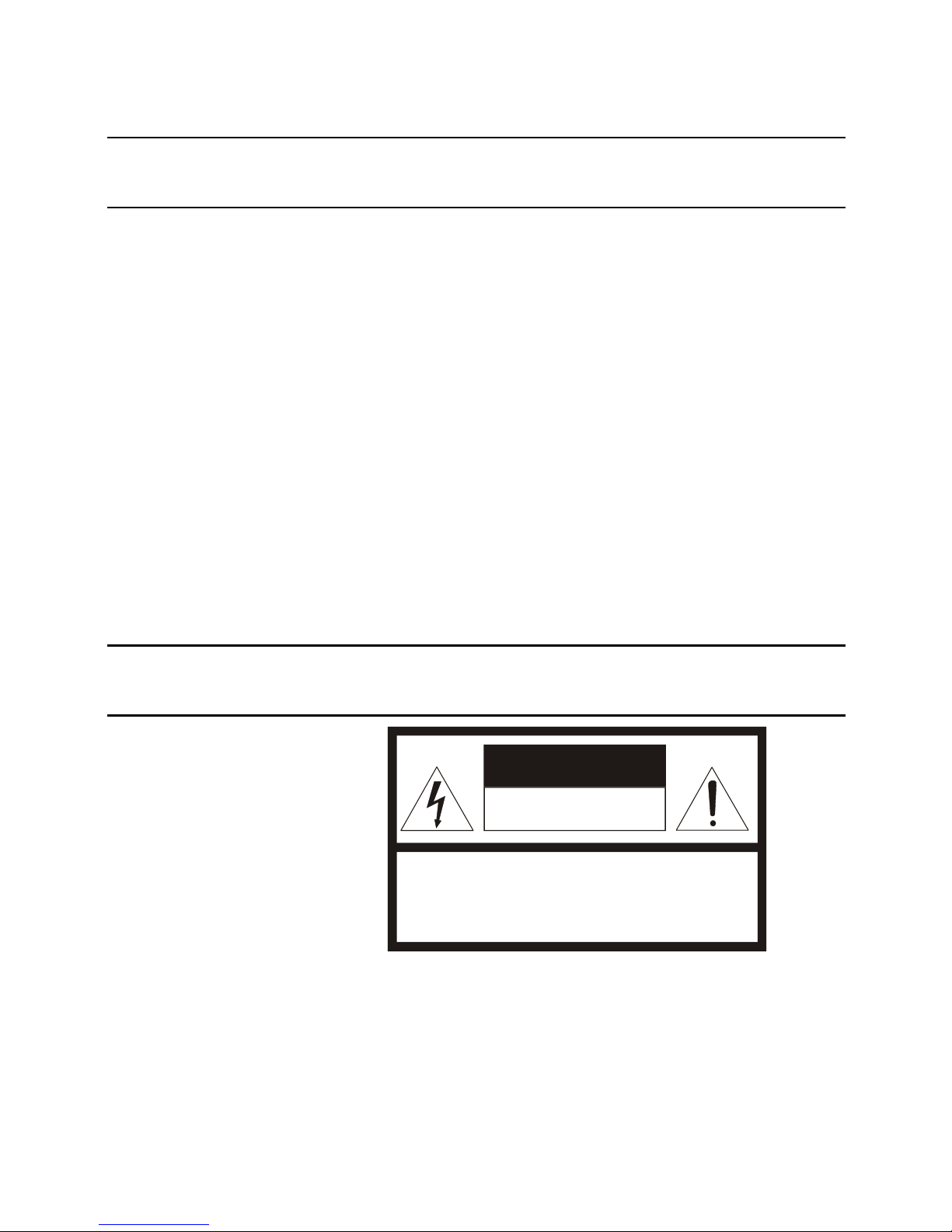
Warnings and Safeguards
______________________________________________________________________________________________
10
Safety Instructions – Rack Mount
A) Elevated Operating Ambient – If installed in a closed or multi-unit rack
assembly, the operating ambient temperature of the rack environment may
be greater than room ambient. Therefore, consideration should be given to
installing the equipment in an environment compatible with the maximum
ambient temperature (Tma) specified by the manufacturer.
B) Reduced Air Flow – Installation of the equipment in a rack should be such
that the amount of air flow required for safe operation of the equipment is
not compromised.
C) Mechanical Loading – Mounting of the equipment in the rack should be
such that a hazardous condition is not achieved due to uneven mechanical
loading.
D) Circuit Overloading - Consideration should be given to the connection of
the equipment to the supply circuit and the effect that overloading of the
circuits might have on overcurrent protection and supply wiring. Appropriate
consideration of equipment nameplate ratings should be used when
addressing this concern.
E) Reliable Earthing - Reliable earthing of rack-mounted equipment should
be maintained. Particular attention should be given to supply connections
other than direct connections to the branch circuit (e.g. use of power
strips)."
CAUTION
CAUTION: TO REDUCE THE RISK OF ELECTRIC SHOCK,
DO NOT REMOVE COVER (OR BACK) .
NO USER-SERVICEABLE PARTS INSIDE.
REFER SERVICING TO QUALIFIED SERVICE PERSONNEL.
CAUTION
RISK OF ELECTRIC SHOCK
DO NOT OPEN
Page 11
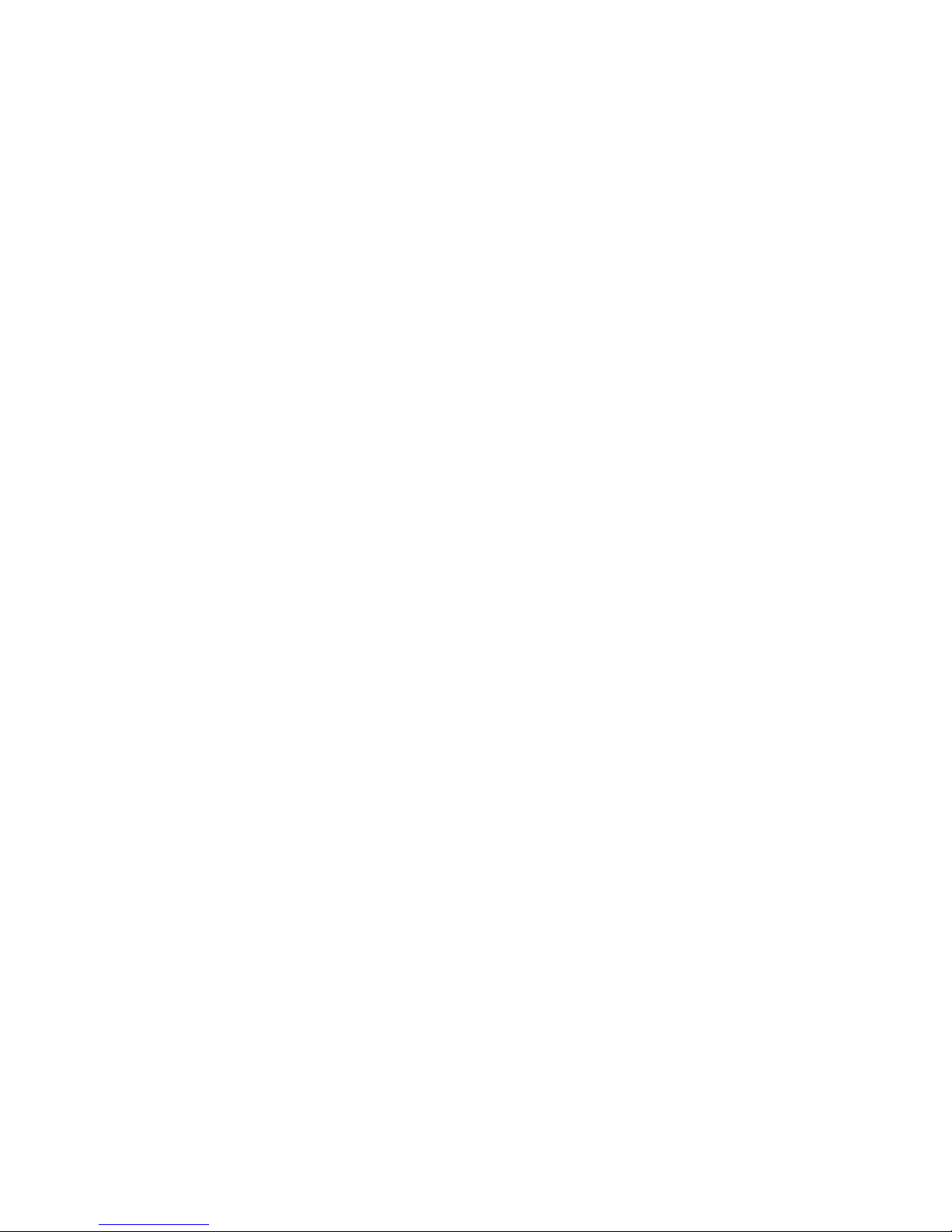
Performance Series DVR User Guide
______________________________________________________________________________________________
Document 800-06801 Rev B 11
06/10
Contents
1 Warnings and Safeguards .............................................................................................................. 5
2 Contents ........................................................................................................................................ 11
3 Introduction ................................................................................................................................... 17
Product Description .......................................................................................................... 17
Features ............................................................................................................................ 18
USB Flash Drive Approved List ........................................................................................ 18
PTZ Compatibility List ....................................................................................................... 19
Quick Start Instructions..................................................................................................... 20
Logging In for the First Time ............................................................................................. 20
4 Installation ..................................................................................................................................... 21
Front Panel Controls ......................................................................................................... 21
Rear Panel Connectors ..................................................................................................... 22
16 Channel ................................................................................................................. 22
8 Channel ................................................................................................................... 23
4 Channel ................................................................................................................... 23
Remote Control ................................................................................................................. 24
Connection Guide ............................................................................................................. 25
Connecting the Monitor ............................................................................................. 25
Video Inputs and Looping Outputs ........................................................................... 25
Connecting to a Network ........................................................................................... 25
Connecting Audio ...................................................................................................... 25
Connecting a PTZ Camera ........................................................................................ 26
Connecting to a Sensor Input ................................................................................... 26
Connecting to a Relay Output ................................................................................... 26
Installing the Rackmount Kit ............................................................................................. 26
Turning on the DVR........................................................................................................... 27
Using the Power Button ............................................................................................. 27
Setting the Remote Controller ID ...................................................................................... 27
5 Setup ............................................................................................................................................. 29
Setup Menus ..................................................................................................................... 29
Page 12
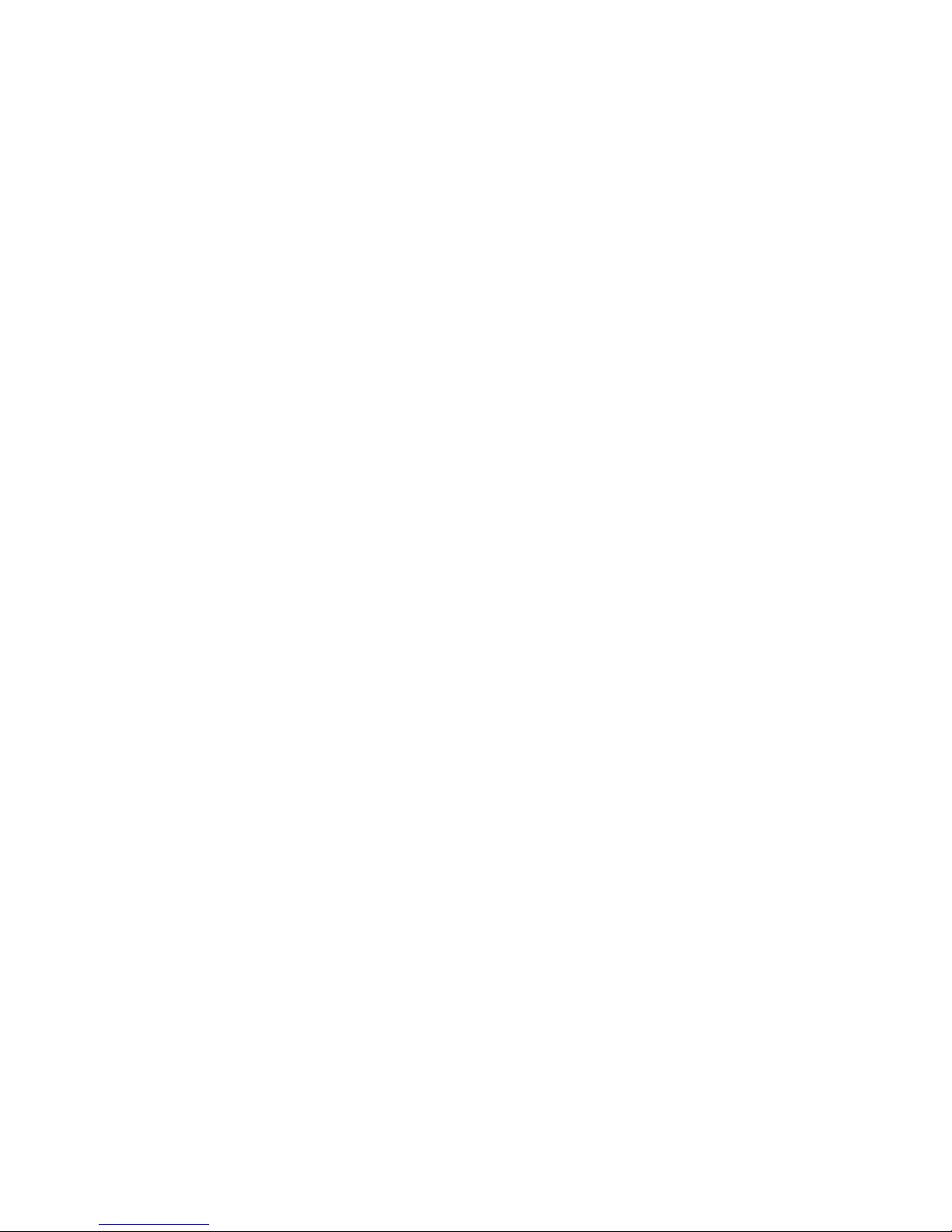
Contents
______________________________________________________________________________________________
12
Setup Wizard ..................................................................................................................... 30
System .............................................................................................................................. 31
System Configuration ................................................................................................ 31
Upgrade Firmware ..................................................................................................... 32
Disk Configuration ..................................................................................................... 33
Format ................................................................................................................ 33
Overwrite ............................................................................................................ 34
Check ................................................................................................................. 34
SMART Check .................................................................................................... 35
User Configuration ..................................................................................................... 36
Adding / Changing a User.................................................................................. 37
Configuration ............................................................................................................. 38
Shutdown ................................................................................................................... 38
Camera .............................................................................................................................. 38
Camera Configuration ............................................................................................... 38
Color Setup (Adjust) ........................................................................................... 39
PTZ Configuration ...................................................................................................... 39
Spot / Sequence Configuration ................................................................................. 40
Monitor Configuration ................................................................................................ 41
Record ............................................................................................................................... 42
Recording Configuration ........................................................................................... 42
Frame.................................................................................................................. 42
Schedule .................................................................................................................... 43
Holiday Setup ..................................................................................................... 45
Instant Recording ...................................................................................................... 45
Audio .................................................................................................................. 45
Instant Recording ............................................................................................... 46
Using Instant Recording ............................................................................. 46
Motion/Event Configuration ....................................................................................... 47
Input .................................................................................................................... 47
Setting Up Motion Detection Recording ............................................................ 48
Sensor ................................................................................................................ 49
Action .................................................................................................................. 50
Alarm Monitor ..................................................................................................... 51
Network ............................................................................................................................. 52
Network Configuration ............................................................................................... 52
Serial Configuration ................................................................................................... 53
E-mail Configuration .................................................................................................. 54
Information ........................................................................................................................ 55
System Log View ....................................................................................................... 55
Version View .............................................................................................................. 55
Status View ................................................................................................................ 56
Page 13
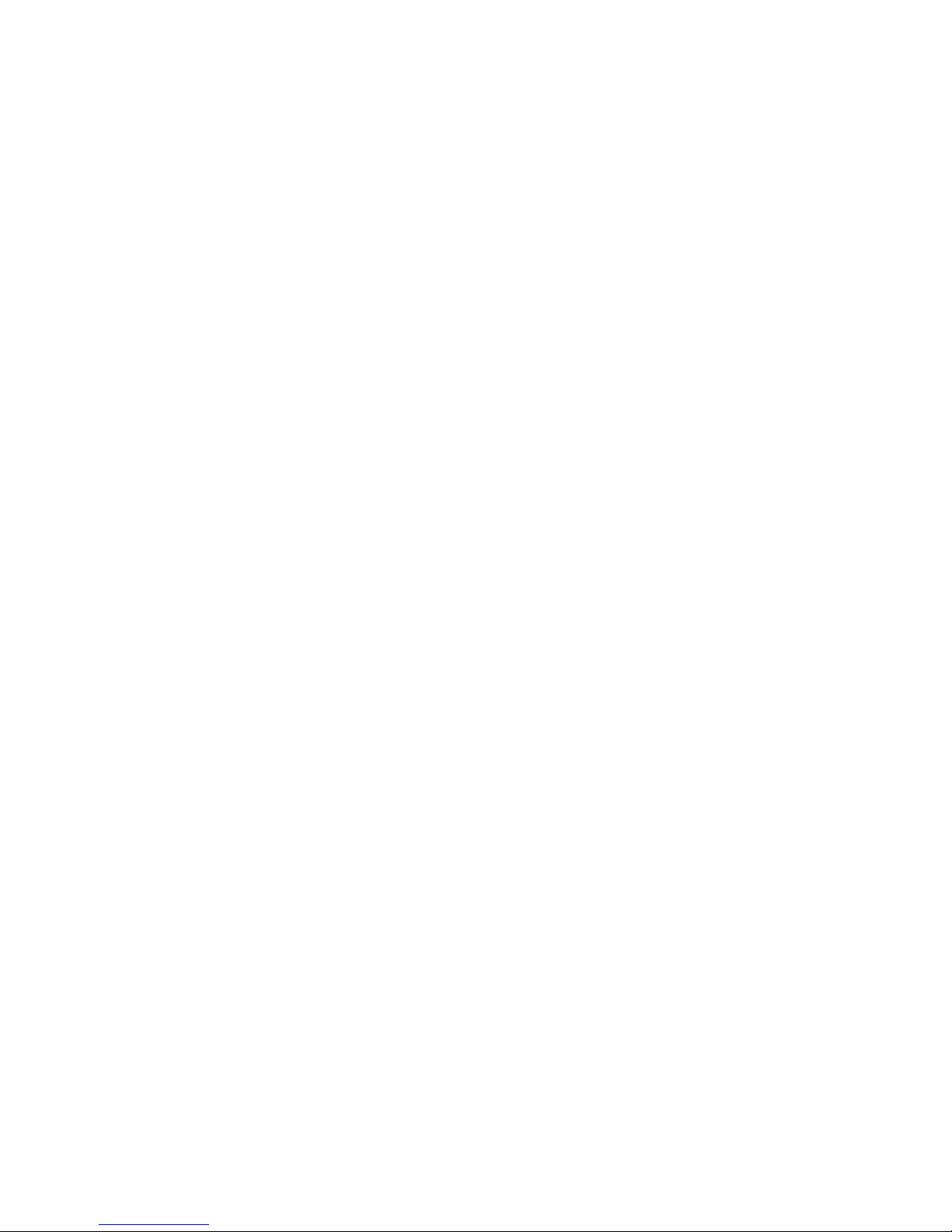
Performance Series DVR User Guide
______________________________________________________________________________________________
Document 800-06801 Rev B 13
06/10
6 Operation ....................................................................................................................................... 57
Login ................................................................................................................................. 57
Default Administrator Log In ...................................................................................... 57
Live Display Mode ............................................................................................................. 58
Channel Selection ..................................................................................................... 58
Icons .......................................................................................................................... 59
Mouse-Over Menu ..................................................................................................... 60
Popup Menu .............................................................................................................. 61
No Signal ................................................................................................................... 61
No Permission ........................................................................................................... 61
PTZ ............................................................................................................................. 62
PTZ Popup Menu ............................................................................................... 62
Create PTZ Preset Position ......................................................................... 62
Search ............................................................................................................................... 64
Searching Recorded Data ......................................................................................... 64
Quick Search ............................................................................................................. 64
Graphic Search .......................................................................................................... 65
Quick Backup in Search Mode ................................................................................. 65
Calendar Search ........................................................................................................ 66
Jump to First Saved Data .......................................................................................... 66
Jump to Last Saved Data .......................................................................................... 66
Event Search.............................................................................................................. 66
Daylight Savings Search ........................................................................................... 66
Search Popup Menu .................................................................................................. 67
Backup (Export) ................................................................................................................ 68
Manual Export ............................................................................................................ 68
Search Backup Data .................................................................................................. 69
Deinterlacing ...................................................................................................... 69
Watermark .......................................................................................................... 69
Using the Backup Viewer .................................................................................................. 70
Controlling Backup Viewer ........................................................................................ 70
Setup and Save Functions ........................................................................................ 71
Upgrade Firmware at the DVR .......................................................................................... 71
Play Back Backup Image .................................................................................................. 72
Screen Division Buttons ............................................................................................ 72
Save Settings .................................................................................................................... 73
Save Settings ............................................................................................................. 73
Import Settings .......................................................................................................... 73
7 Remote Software ........................................................................................................................... 74
Set up a Remote Connection ........................................................................................... 74
Configuring the DVR .................................................................................................. 74
Creating a DVR Connection with Remote Software .................................................. 75
Default Remote Software Log in Information ..................................................... 75
Access Remote Connection ............................................................................................. 76
Page 14
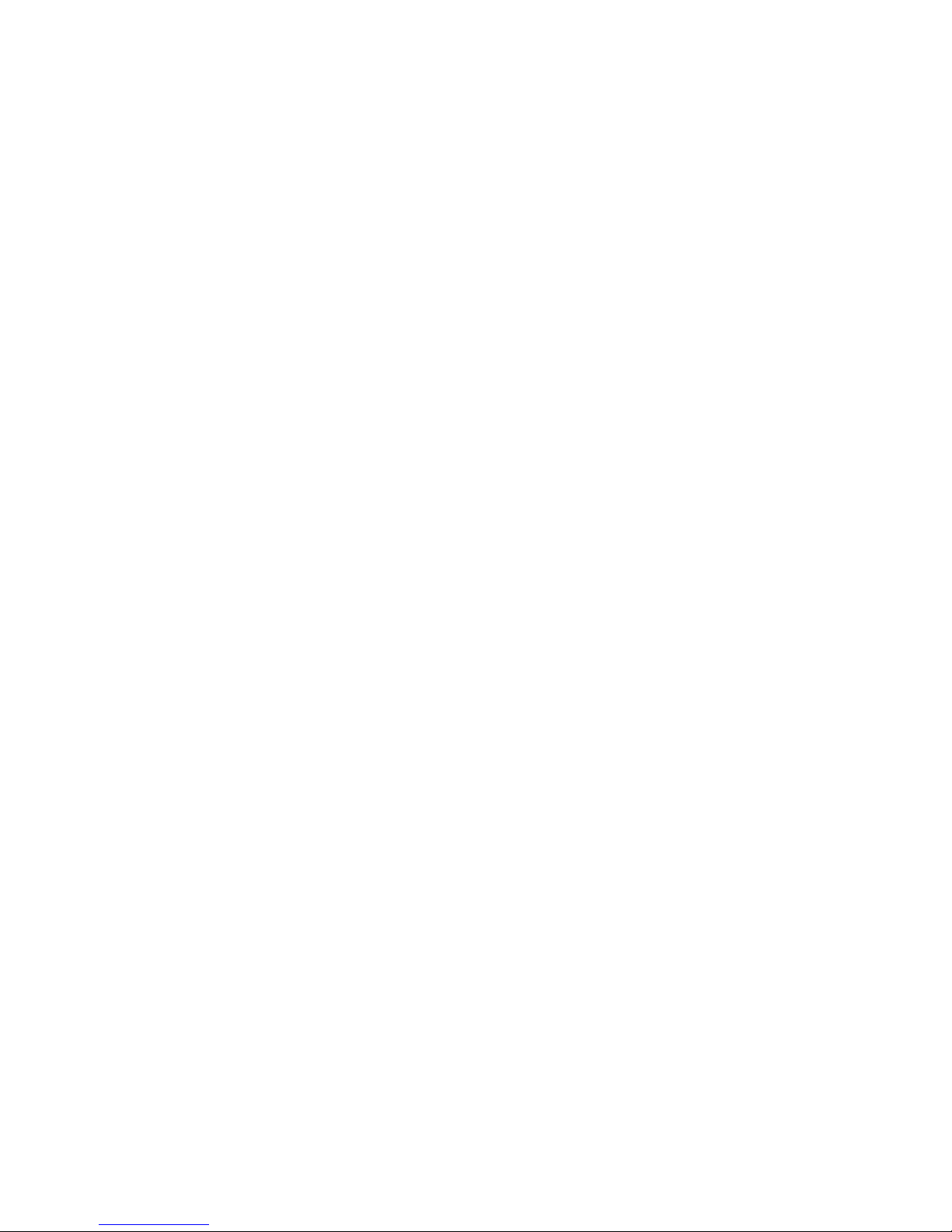
Contents
______________________________________________________________________________________________
14
Connecting Multiple DVRs......................................................................................... 76
Using the Remote Software .............................................................................................. 77
Setting the Time and Date ......................................................................................... 77
Live View Screen ....................................................................................................... 78
Camera View ...................................................................................................... 79
Screen Division Buttons ..................................................................................... 80
Setup Overview .......................................................................................................... 80
Search Overview ........................................................................................................ 81
Play Controls ...................................................................................................... 82
Performing a Basic Search ................................................................................ 82
Adjust the Brightness of an Image ..................................................................... 82
Zooming in on an Image .................................................................................... 82
Zooming in on a Portion of an Image ................................................................ 83
Printing an Image ............................................................................................... 83
Save Clip ............................................................................................................ 83
Saving a Video Clip ..................................................................................... 84
Status Search ............................................................................................................ 85
Performing a Status Search ............................................................................... 85
PTZ Overview ............................................................................................................. 86
Accessing PTZ Menus ....................................................................................... 86
Controlling a PTZ Camera .................................................................................. 86
Using the Graphical PTZ Controller ................................................................... 87
Using the On-screen Compass .......................................................................... 88
Web Viewer Overview ....................................................................................................... 89
Connecting to a DVR Using Web Viewer .................................................................. 90
Search Video Using Web Viewer .............................................................................. 90
Performing a Basic Search ................................................................................ 91
Status Search ..................................................................................................... 91
Performing a Status Search ........................................................................ 91
Clean Image ....................................................................................................... 91
Print ..................................................................................................................... 92
Save .................................................................................................................... 92
Alarm Monitor .................................................................................................................... 93
Assign Status Settings ....................................................................................... 93
Connecting to a DVR using Alarm Monitor ........................................................ 94
Set up Alarm Monitor Options ............................................................................ 94
Add Items to Alarm Confirm List ................................................................. 95
Filter Alarm Events ............................................................................................. 95
Search Alarm Window ............................................................................................... 96
View Recorded Video ......................................................................................... 96
Export Video ....................................................................................................... 97
Digital Verifier Overview .................................................................................................... 98
Using the Digital Verifier ............................................................................................ 98
FVMS (option) Overview ................................................................................................... 99
Page 15
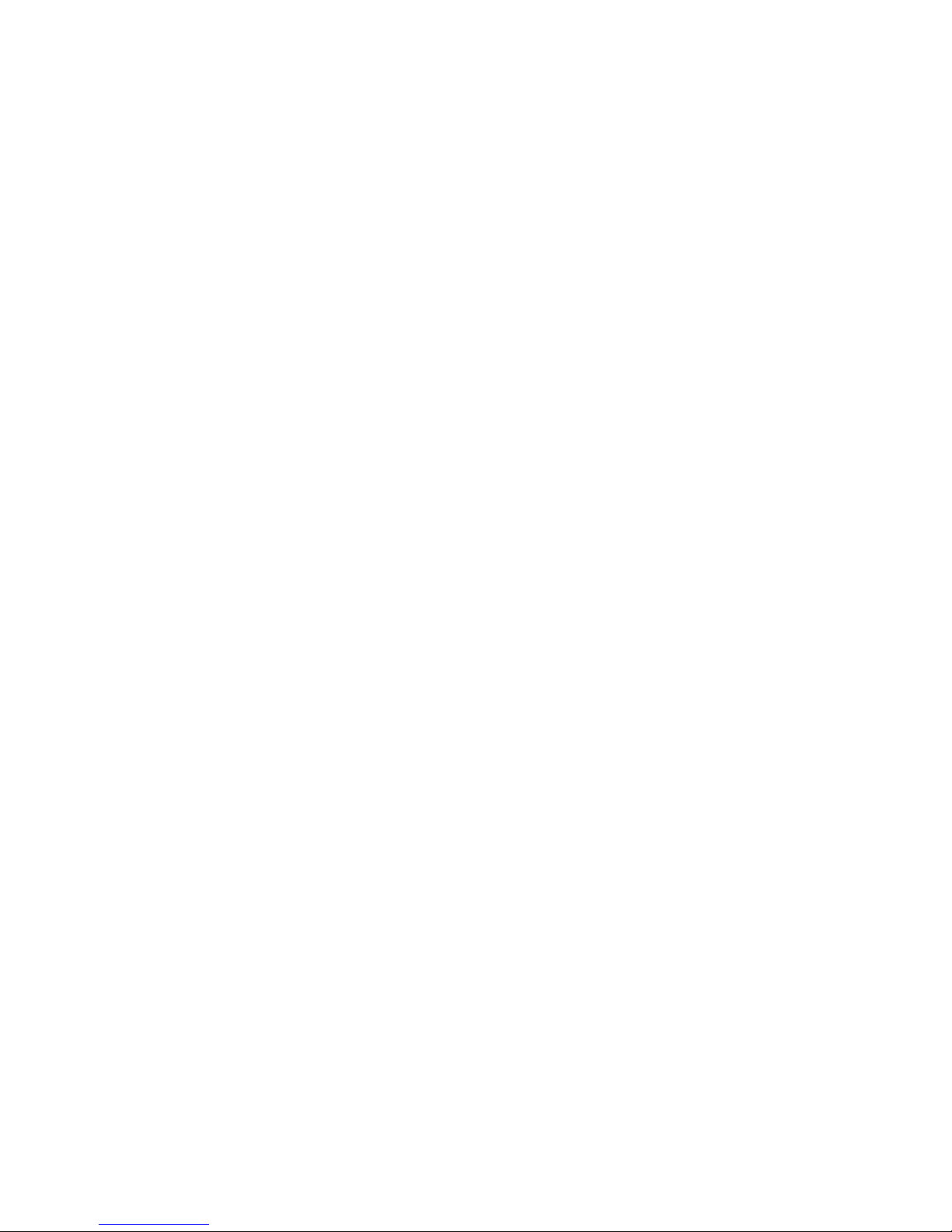
Performance Series DVR User Guide
______________________________________________________________________________________________
Document 800-06801 Rev B 15
06/10
Connecting to a DVR using FVMS ............................................................................ 99
8 Appendix ..................................................................................................................................... 100
Button Index .................................................................................................................... 100
LED Status Indicators .............................................................................................. 100
Enter / Exit Buttons .................................................................................................. 101
Function Buttons ..................................................................................................... 101
Numeric Buttons and Rec ....................................................................................... 102
Directional and Playback Control Buttons .............................................................. 102
DVR FAQ ......................................................................................................................... 103
General .................................................................................................................... 103
Live Monitoring ........................................................................................................ 103
Recording ................................................................................................................ 104
Searching and Playing Video .................................................................................. 104
Backup ..................................................................................................................... 104
Network .................................................................................................................... 104
Miscellaneous .......................................................................................................... 104
Troubleshooting .............................................................................................................. 105
Specifications (HRDPH264) ............................................................................................ 106
Page 16
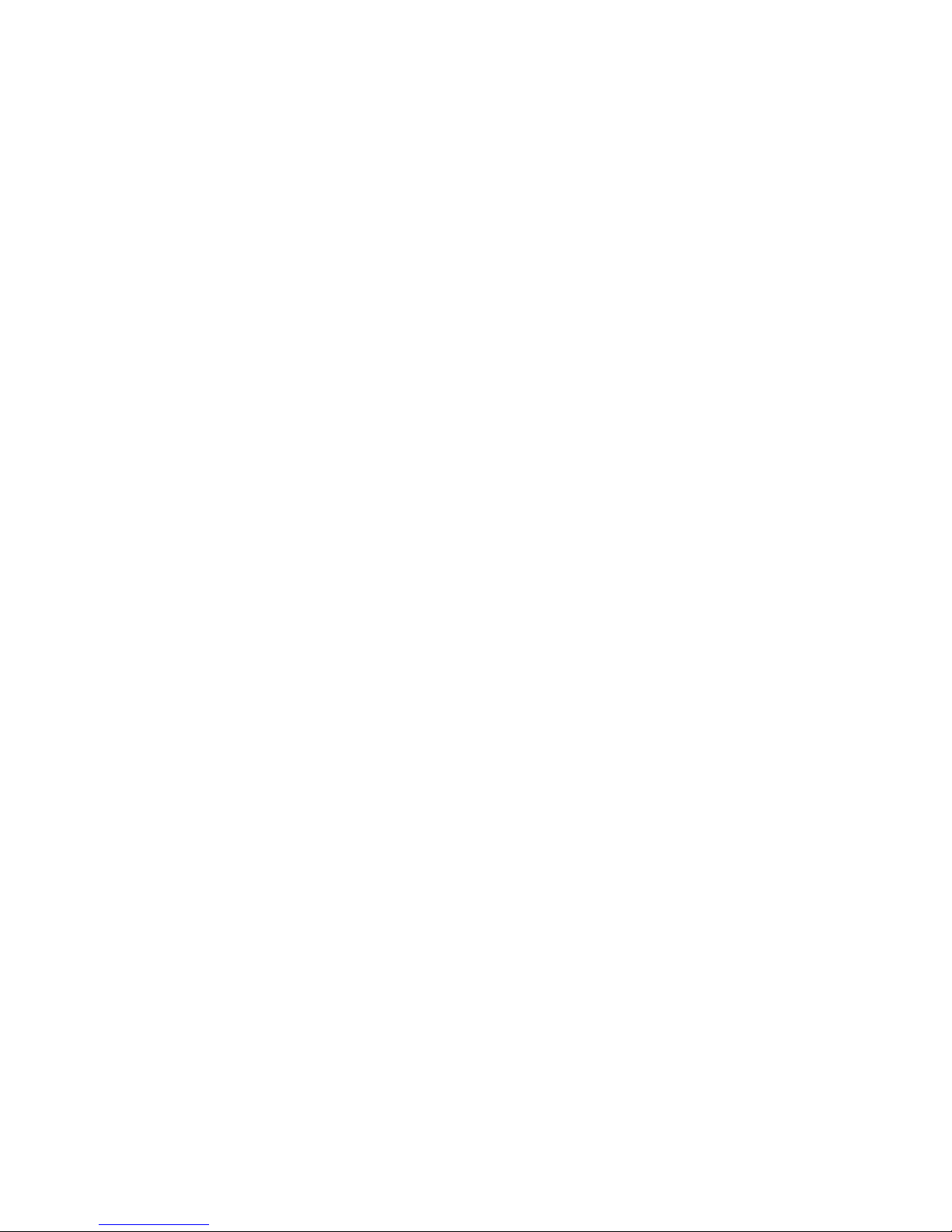
Contents
______________________________________________________________________________________________
16
Notes
Page 17

Performance Series DVR User Guide
______________________________________________________________________________________________
Document 800-06801 Rev B 17
06/10
Introduction
Product Description
Honeywell’s H.264 HRDP Performance Series DVR is a powerful, yet
affordable, video management solution designed for easy installation and
operation. Preconfigured for continuous recording, with no additional setup
required, the Performance Series DVR offers quick search, setup, and
backup features.
The Honeywell Embedded DVR comes ready for fast and seamless
integration within your existing IT infrastructure. The HRDP offers
unparalleled stability, security, and ease of use in a 2U chassis. Accordingly,
your security investment has never been easier to maintain. Multiple users
may connect through digital networks such as LANs and WANs for
simultaneous live viewing, and digital search. This powerful software
enables users to view live video, perform searches, and operate PTZ
cameras. It also provides system users and administrators with additional
capabilities such as establishing recording schedules, and creating motion
detection zones. With the latest advancements in the Performance Series
DVR software, searching and indexing your video archive has never been
easier.
Page 18
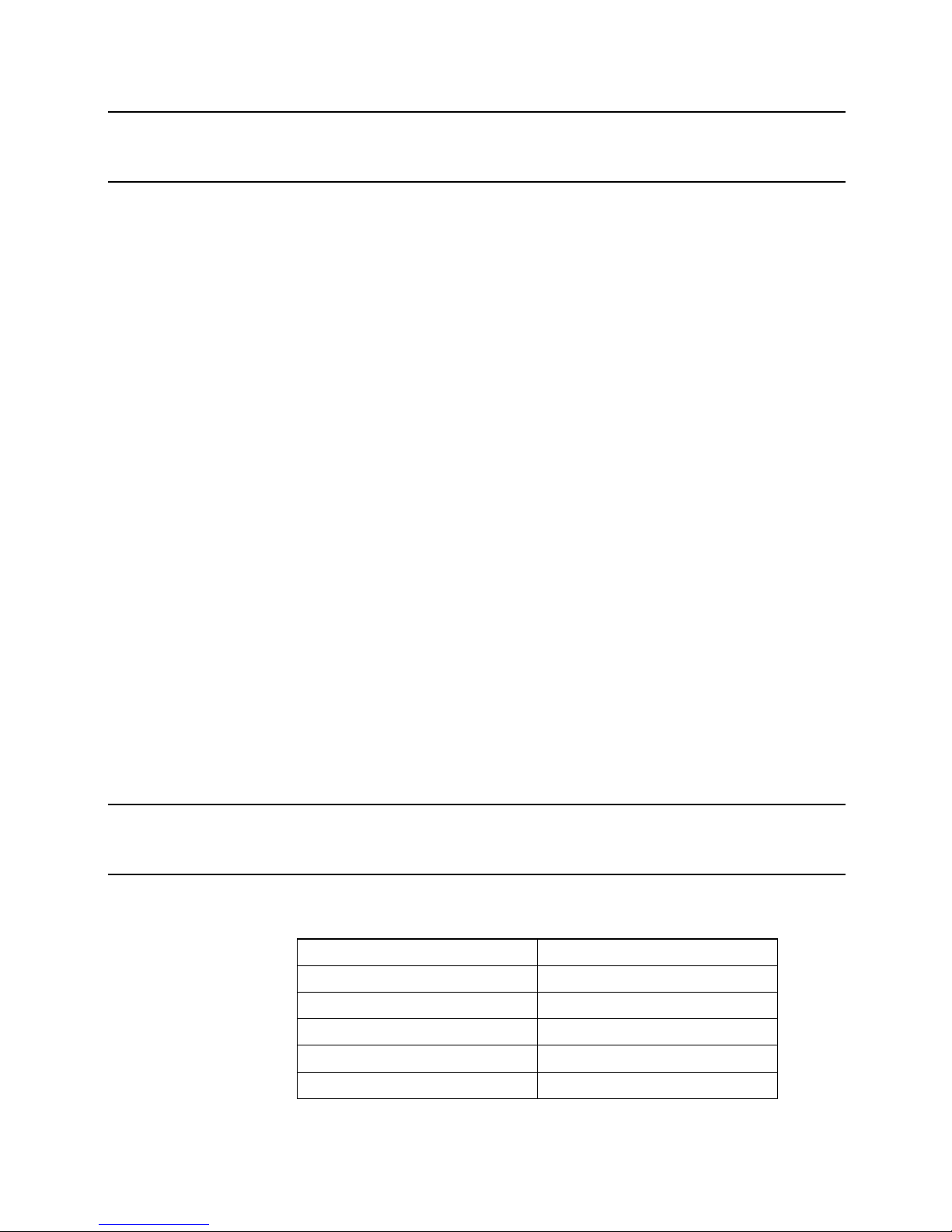
Introduction
______________________________________________________________________________________________
18
Features
HRDP H264 is a Honeywell Performance Series DVR that includes the
following features:
• 4/8/16 Composite Video Input Connectors
• 4/8/16 Looping Video Outputs
• Compatible with Color (NTSC or PAL) and B&W Video Sources
• Multiple Search Methods (Calendar, Event)
• Records up to 240 NTSC Images Per Second / 200 PAL Images
Per Second
• Live Real Time Video Display (480 NTSC Images Per Second / 400
PAL Images Per Second)
• Auto Termination (75 Ohm) on Looping Outputs
• Continuous Recording with Disk Overwrite Mode
• Continuous Recording on Archiving, Transmitting to Remote, and
Playback
• Motion Based Recording Uniquely Configurable for Each Channel
• Customizable Motion Detection Grids Uniquely Configurable for
Each Channel
• Multiple Recording Modes (Manual / Schedule / Event)
• Audio (Mono) Recording and Playback
• 4/8/16 Built in Sensor Inputs (Normally Open or Normally Closed)
• 4 Built in Relay Outputs (Normally Open or Normally Closed)
• Remote Access via Ethernet and/or Modem
• PTZ Camera Control
• Internal DVD-RW supports CD-RW and DVD-RW media
USB Flash Drive Approved List
These USB flash drives have been tested and approved to work with the
Performance Series HRDP DVR. Other USB flash drives may also work with
the HRDP DVR but have not yet been tested.
Manufacturer Model
SanDisk Cruzer
Talent Flash
Corsair Voyager
Lexar JumpDrive
Kingston Traveler
Page 19
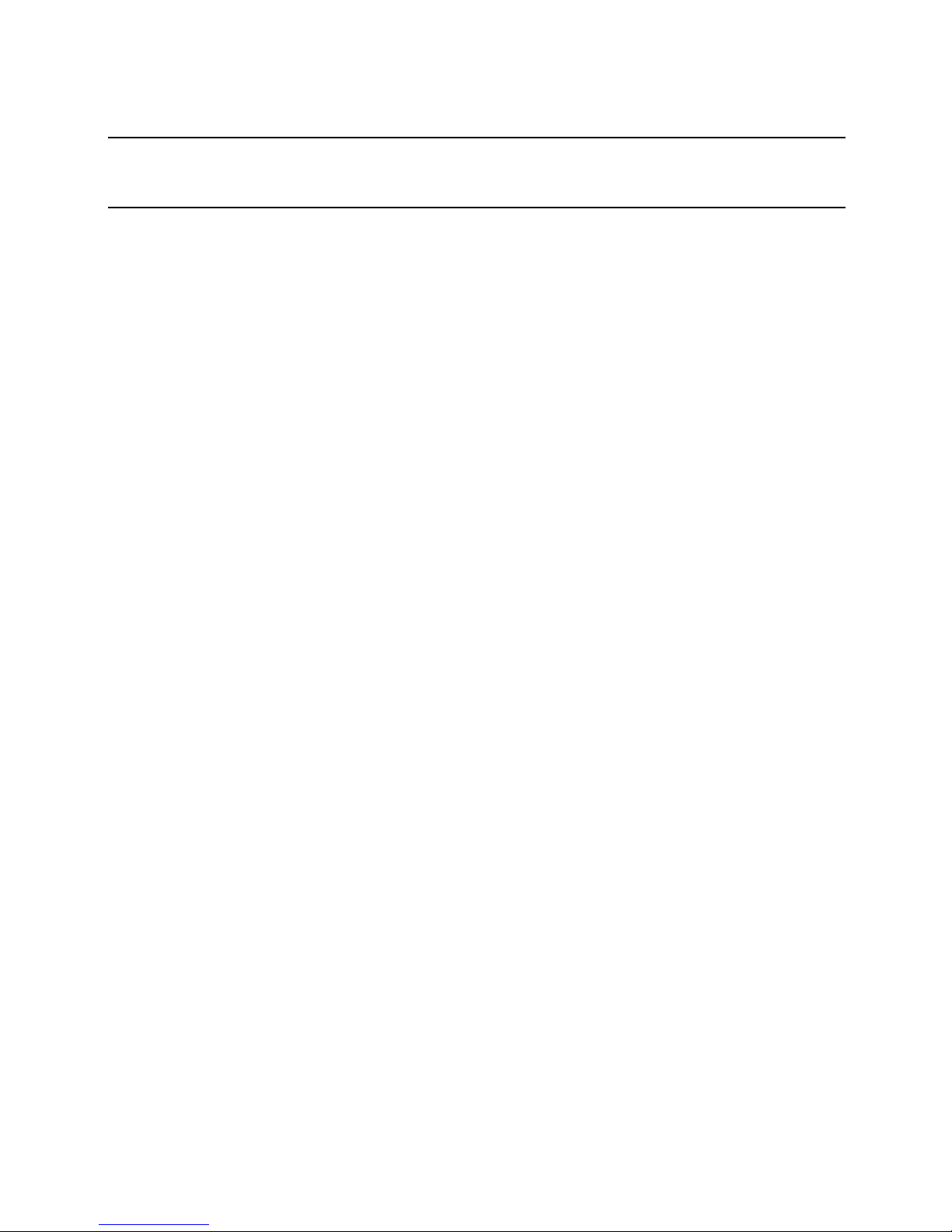
Performance Series DVR User Guide
______________________________________________________________________________________________
Document 800-06801 Rev B 19
06/10
PTZ Compatibility List
The Honeywell Performance Series DVRs support a wide selection of PTZ
camera protocols:
Honeywell MAXPRO
Honeywell VCL
Honeywell (GC-655P)
Honeywell (HSD-250)
Honeywell (HSD-251)
American Dynamics
OpenEye 500
OpenEye 510
OpenEye – Pelco D
AcutVista
AlfaVision
KalatelDome
Cynix Speed Dome
CoVi EVQ-1000
CRR-1600I
DMP23-H2
Dongyang
DRX-500
DRX-502A
DS120
DSC-230/240
DY-255RXB
DynaColor
ERNA Tech
EyeView Dome
FastraxII
FilTech (DSC-230/PT-201)
Focvision
Ganz-PT
HMC-250
HSCP
Inter-M (VRX-2101)
Inter-M (VSD-640)
LG (LPT-A100L)
LG (LVC-A70x s)
LG SpeedDome
Merit Li-Lin
Merit Li-Lin V6
NVCC-Z42N
NICE CAM
NIKO
Pelco-D
Pelco-P
PIH-7600
SAE
Samsung (SCC-C420X)
Samsung (DVR-502A)
Samsung (MRX-1000)
Samsung (SCC-641)
Samsung (SPD-1600)
Sensormatic
Sungjin
Tamron
Toshiba
ViconSpeedDome
Visiontech
WONWOO
WSD-7425D
Page 20
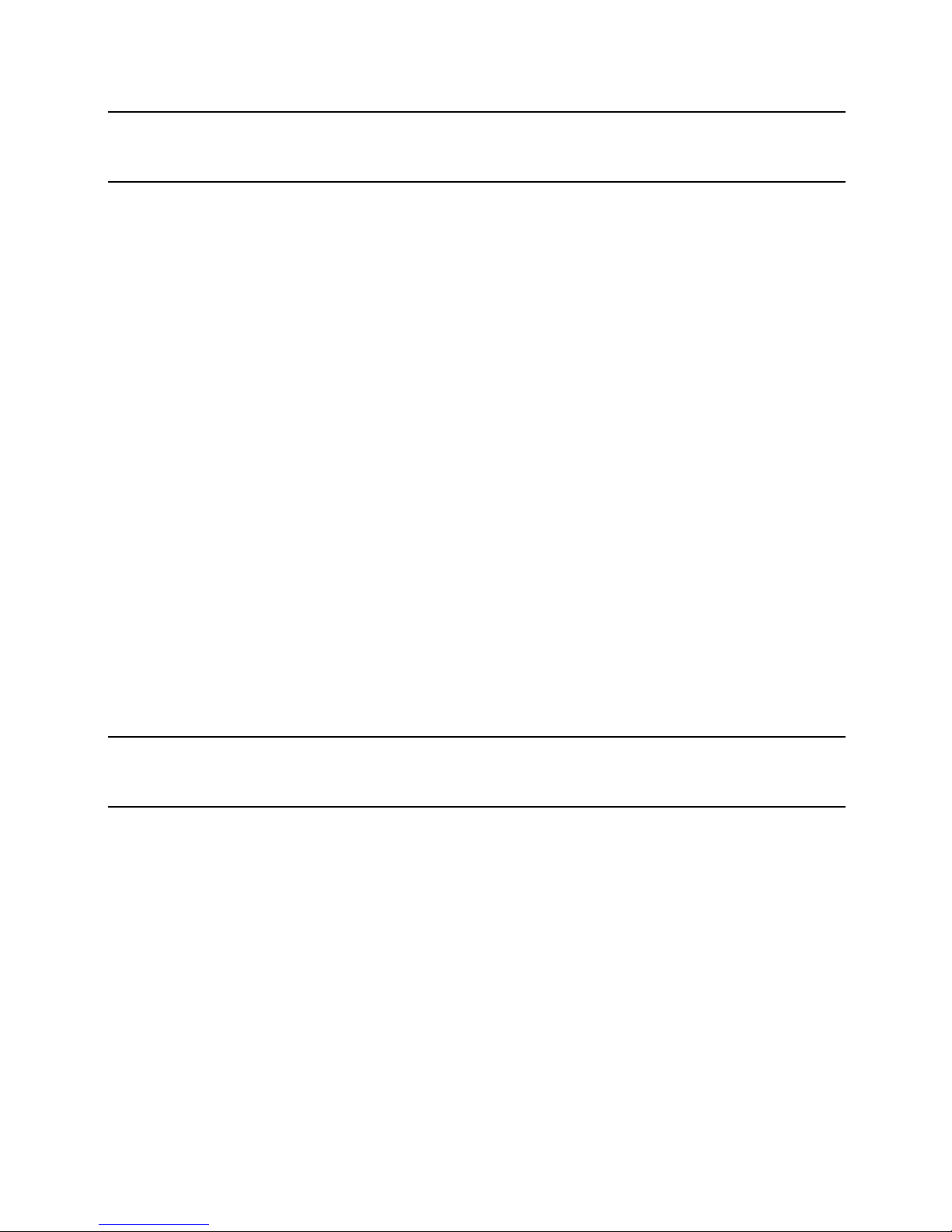
Introduction
______________________________________________________________________________________________
20
Quick Start Instructions
1. Turn on the DVR. See the Turning on the DVR section for more details.
2. Log in -- Use the number buttons to enter the password when
prompted – The default password is <none> – Press ENTER.
3. Complete System Configuration to set up the date, time and system ID.
See the System Configuration section for more details.
4. Complete Disk Configuration to set overwrite options and enable
SMART Check. See the Disk Configuration section for more details.
5. Complete User Configuration to change the Admin password and add
additional users. See the System >User Configuration section for more
details.
6. Complete Camera Configuration for all attached cameras. See the
Camera Configuration section for more detail.
7. Complete PTZ Configuration for any attached Pan / Tilt / Zoom
cameras. See the PTZ Configuration section for more details.
8. Create a recording schedule. See the Record section for more details.
9. Complete Sensor Configuration to enable any external devices
connected to sensor inputs or relay outputs. See the Record >
Motion/Event Configuration section for more details.
10. Complete Motion/Event Configuration to trigger recording on an event:
motion, sensor, video loss. See the Motion/Event Configuration section
for more details.
11. The DVR is now configured to record, search and playback video. See
the Operation section in this manual for more information on using the
DVR.
Logging In for the First Time
The default administrative log in information:
ID: admin
Password: <none>
Page 21
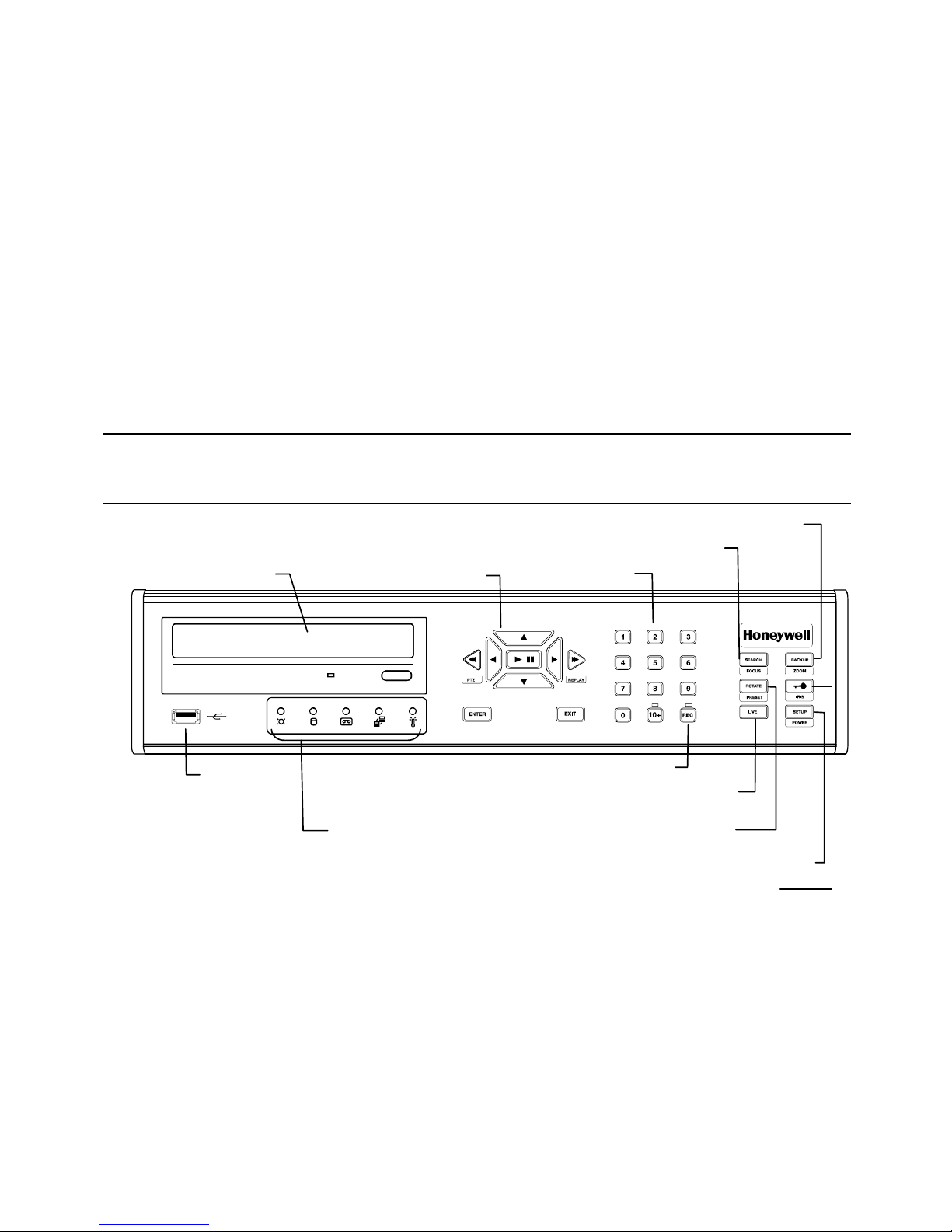
Performance Series DVR User Guide
______________________________________________________________________________________________
Document 800-06801 Rev B 21
06/10
Installation
Front Panel Controls
USB Port
LED Lights
• Power
• HDD
• Record
• Network
•
HDD Temp.
DVD Drive
Numeric Keypad
A
rrow Buttons
Live Display
Setup Menu
Lock (logout)
Search Mode
Backup Menu
Rotate
Instant Record
Page 22
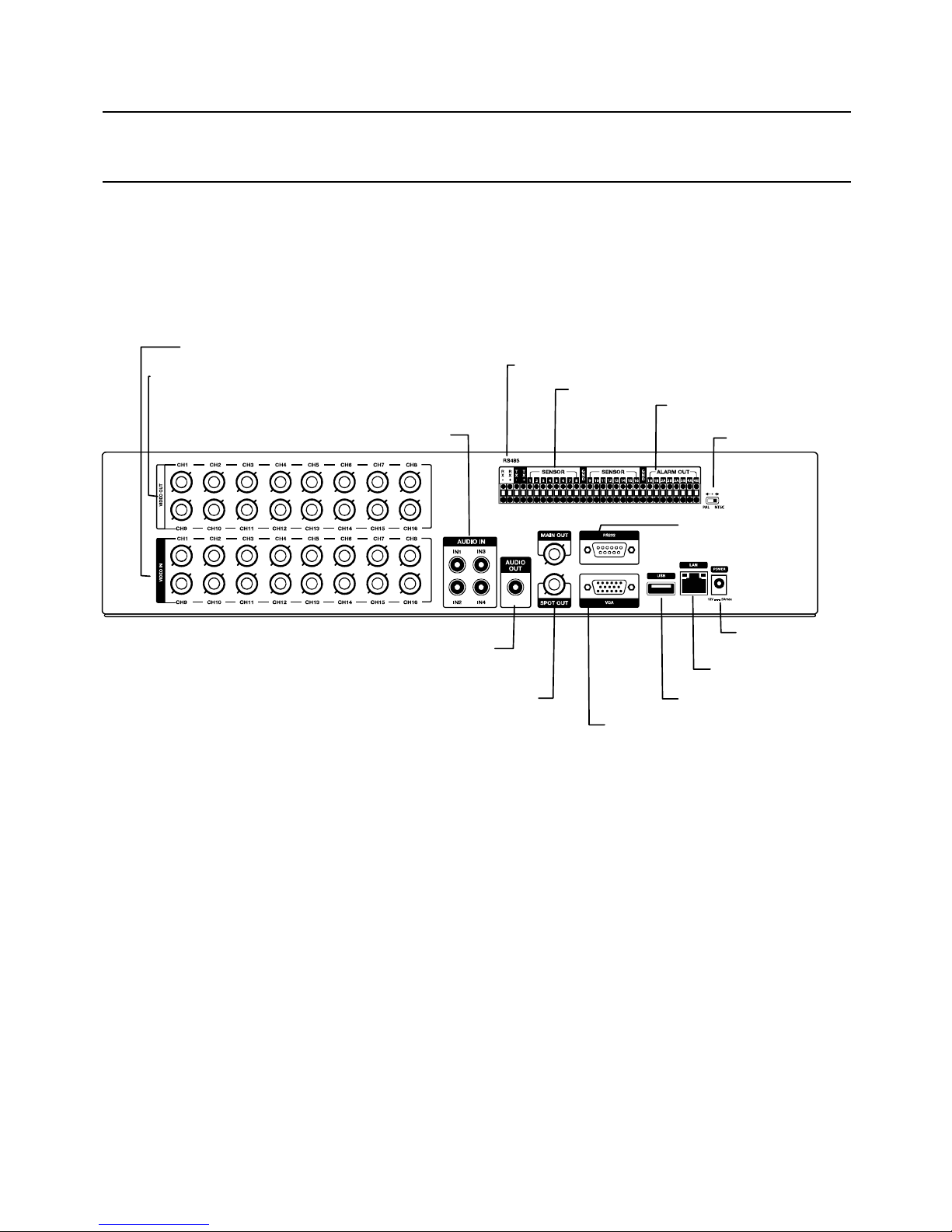
Installation
______________________________________________________________________________________________
22
Rear Panel Connectors
The rear panel of the DVR contains virtually all of the connectors you will be
using. The diagram below shows the location and description of each
connector.
16 Channel
Primary and Spot
Monitor Outputs
Power Input
RS-232 Input
V
GA Output
USB Port
Video In Ports
Video Out Ports
Relay Output
Sensor Input
A
udio Input
PTZ Connection
A
udio Output
NTSC/PAL switch
Network Port
Page 23
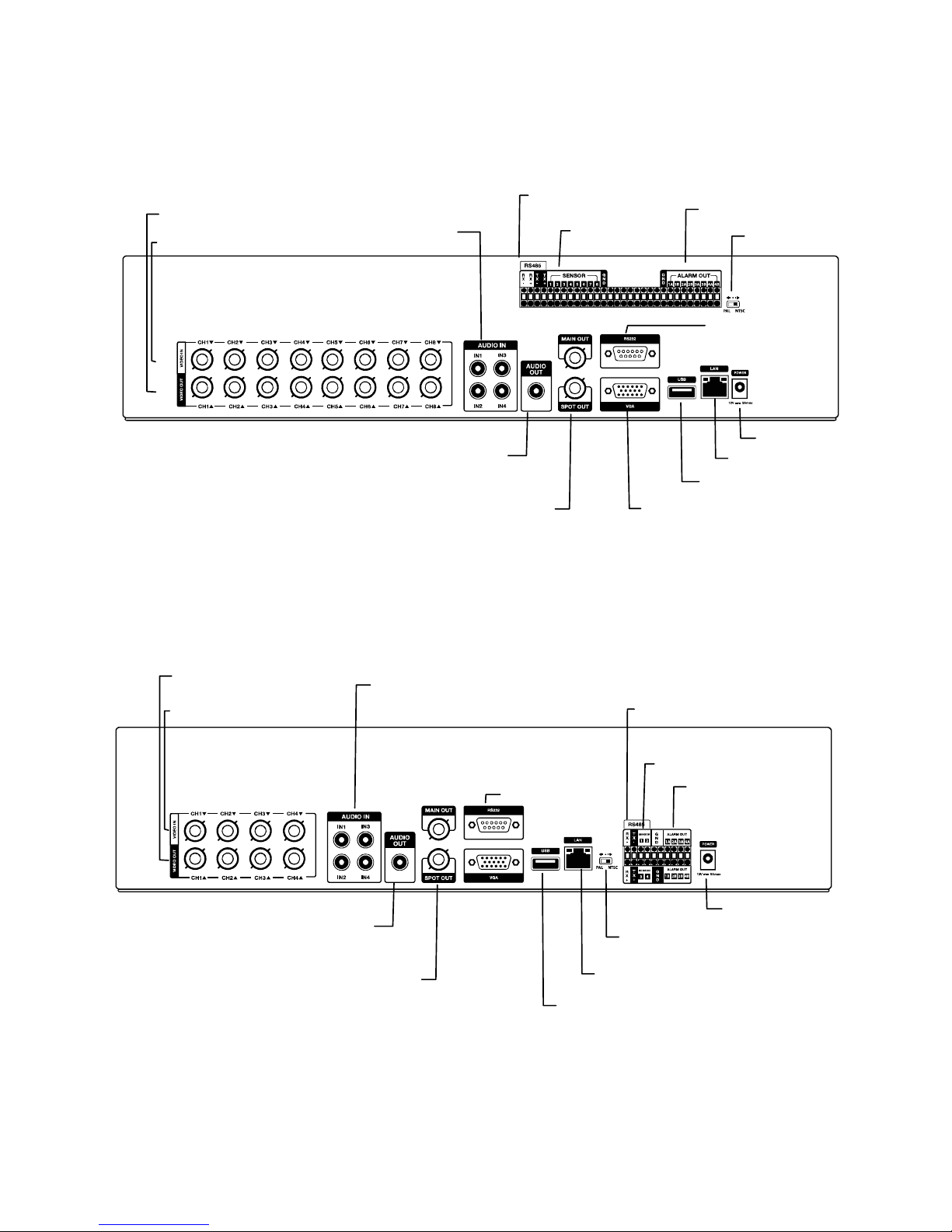
Performance Series DVR User Guide
______________________________________________________________________________________________
Document 800-06801 Rev B 23
06/10
8 Channel
4 Channel
RS-232 Input
Video Out Ports
Video In Ports
Relay Outputs
Sensor Inputs
Audio Input Cable
Connections
PTZ Connection
Primary and Spot
Monitor Outputs
Network Port
USB Port
Power Input
A
udio Output
NTSC/PAL switch
Primary and Spot
Monitor Outputs
Network Port
RS-232 Input
V
GA Output
USB Port
Relay Output
Sensor Input
A
udio Input Cable
Connection
PTZ Connection
Video Out Ports
Video In Ports
Power Input
A
udio Output
NTSC/PAL switch
Page 24
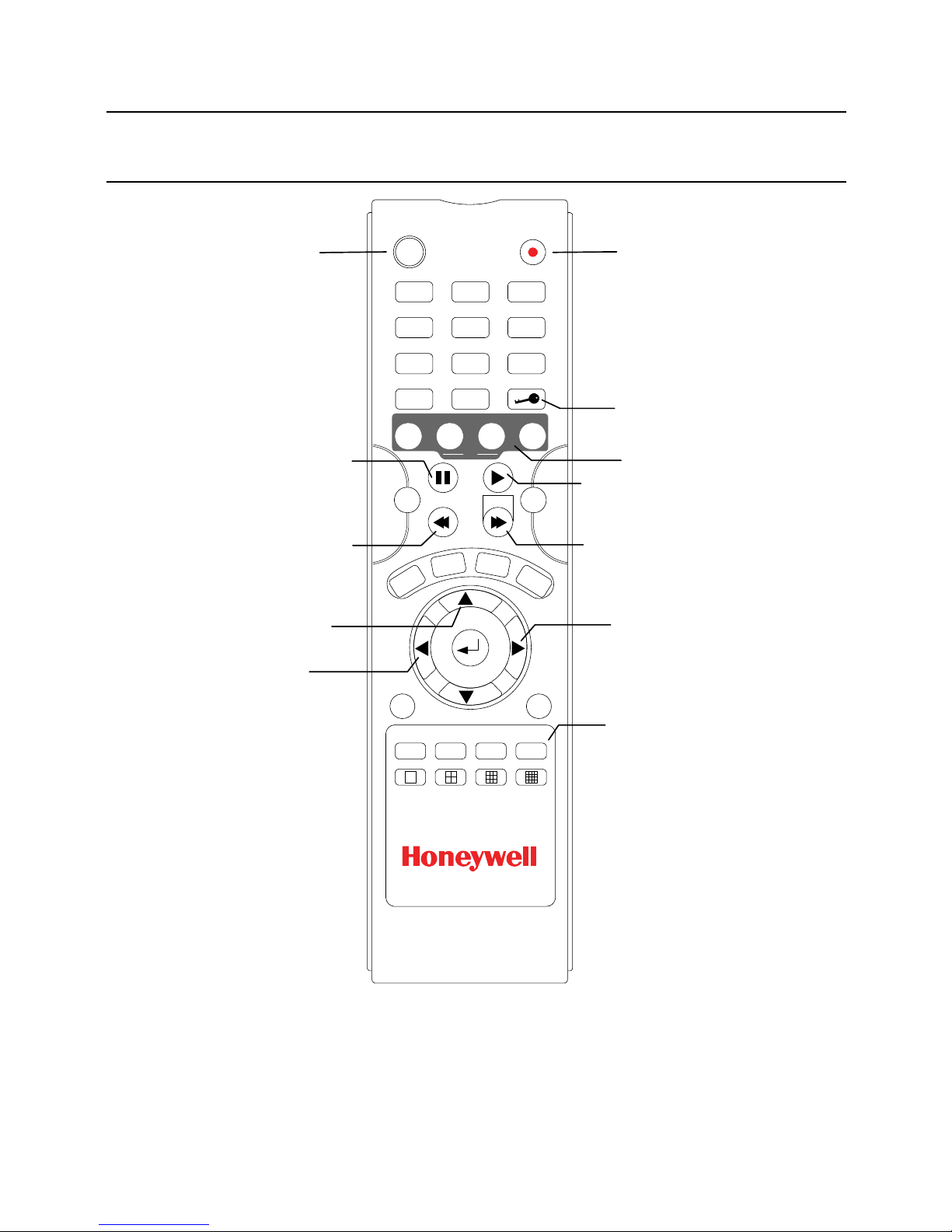
Installation
______________________________________________________________________________________________
24
Remote Control
ROTATE ALARM OSD PTZ
EXIT
REPLAY
ENTER
ZOOM FOCUS IRIS
PTZ
PRESET
+10
L
I
V
E
S
E
A
R
CH
B
A
C
K
U
P
S
E
T
U
P
0
7 8 9
4 5 6
1
ID
2 3
REC
S
P
-30 +30
Record Toggle
ID Select*
S Arrow / Panorama
WArrow
Rewind
Pause
XArrow
Display Options
Play
Fast Forward
Log Off (Lock)
PTZ Controls
*The ID Select button allows
you to use one remote control
for several DVRs.
Page 25
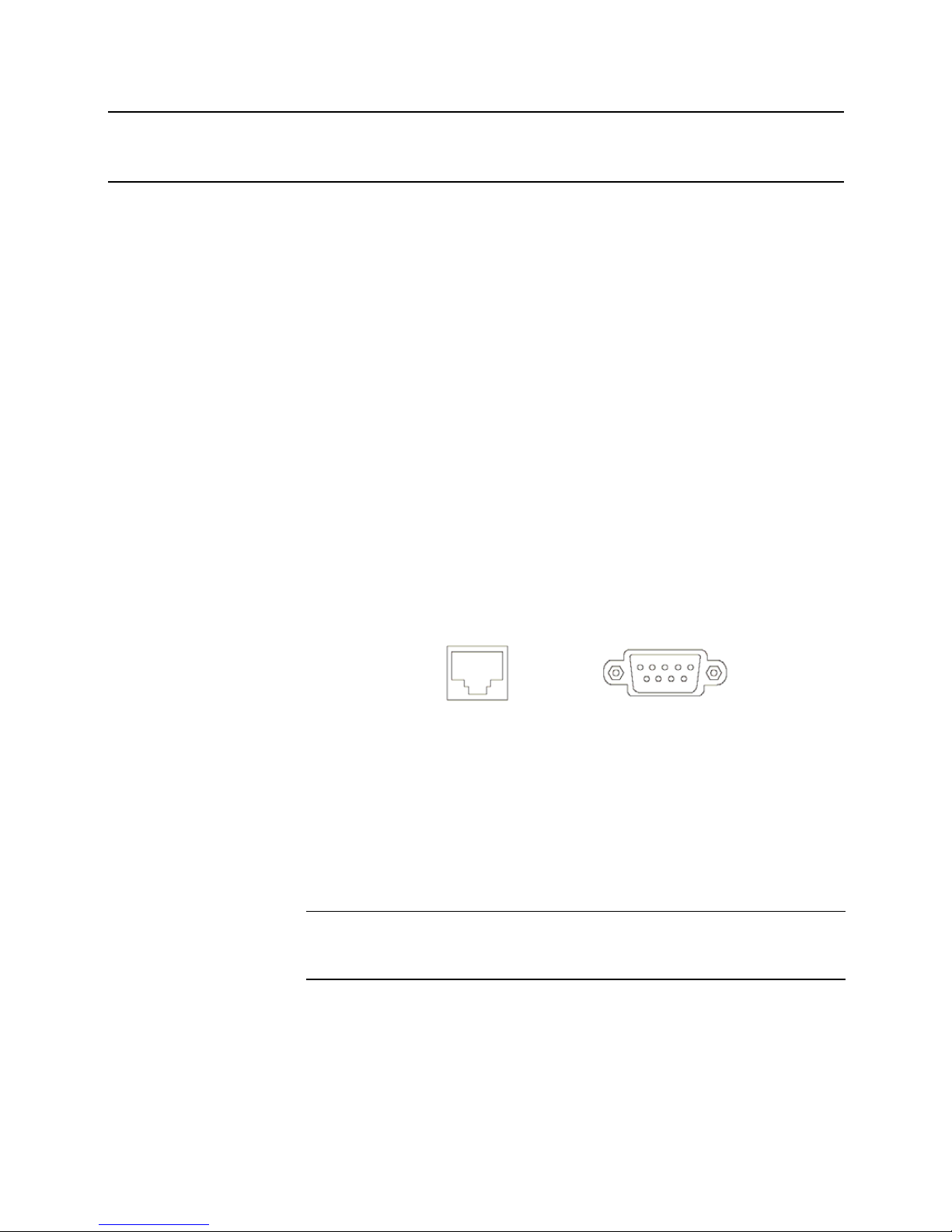
Performance Series DVR User Guide
______________________________________________________________________________________________
Document 800-06801 Rev B 25
06/10
Connection Guide
Connecting the Monitor
There are three available monitor outputs on the Performance Series DVR.
• Composite Monitor output for CCTV monitor – BNC (Marked MAIN)
• Spot monitor output for CCTV monitor - BNC (Marked SPOT)
• VGA output for VGA monitor – Mini-Sub D15
Video Inputs and Looping Outputs
The HRDP DVR comes with 4/8/16 BNC video inputs on the rear of its
chassis. Each video input has a corresponding looping BNC output for
passing the video signal to another monitoring/recording device.
Connecting to a Network
Use the RJ45 jack or RS232 port, if using a serial modem, on the rear of the
DVR when connecting to a network.
Connecting Audio
To record audio on the DVR connect the audio source to the connections
on the audio ports on the back of the DVR.
To listen to live or recorded audio connect the Audio Out Port to an
amplified speaker system.
Note The DVR audio output is a line level source which requires an
amplified speaker system. The audio input can be from an
amplified source or directly from a microphone.
RJ45
RS232
Page 26
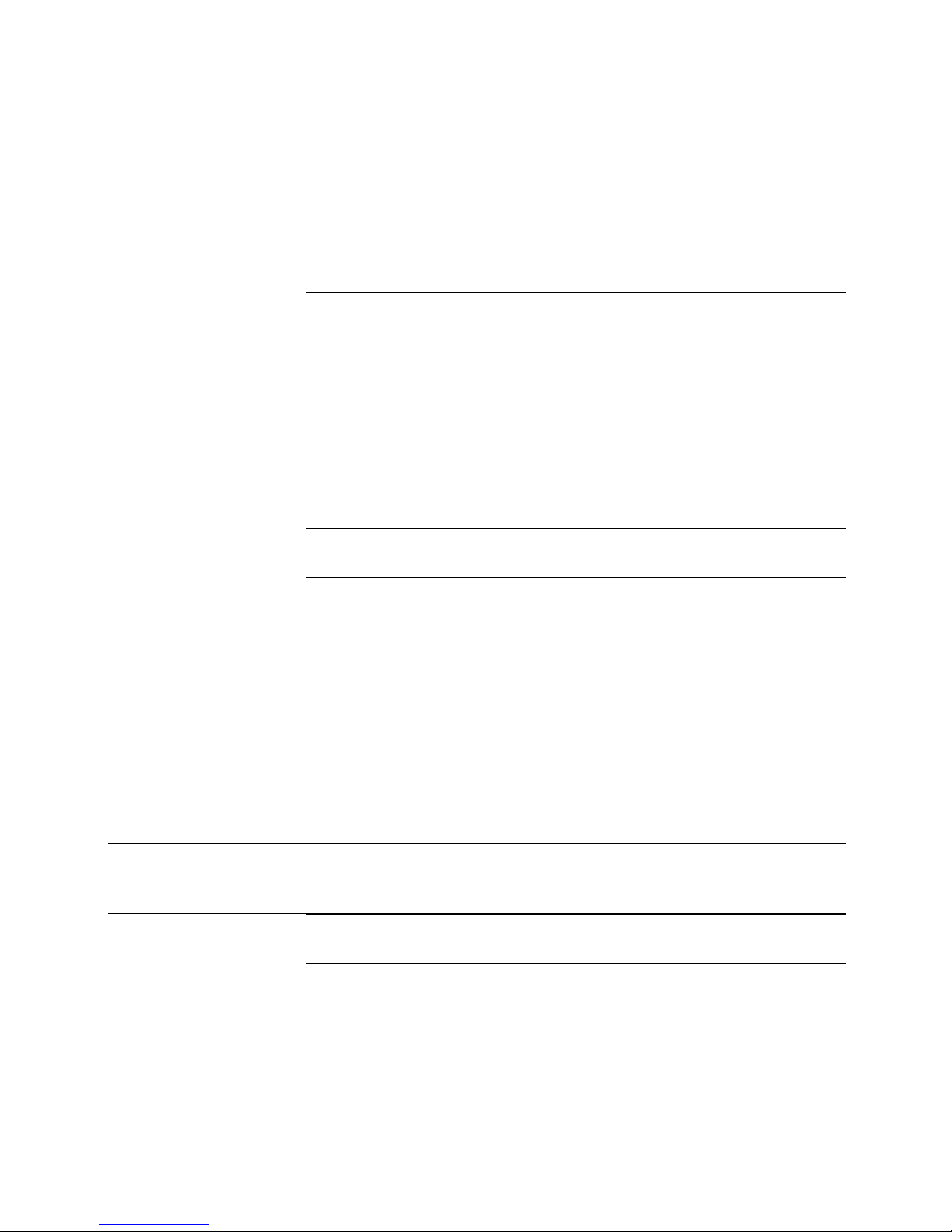
Installation
______________________________________________________________________________________________
26
Connecting a PTZ Camera
The RS485 connector can be used to control Pan / Tilt / Zoom (PTZ)
cameras. See the PTZ camera manufacturer’s manual for configuring the
RS485 connection.
Note Use the RS485 connector for external control systems such as a
control keyboard. Connect RX-/TX- and RX+/TX+ of the control
system to the TX-/RX- and TX+/RX+ (respectively) of the DVR.
Connecting to a Sensor Input
To make connections on the Alarm Connector Strip: Press and hold the
button and insert the wire into the hole below the button. To disconnect the
wire press and hold the button above the wire and pull it out.
Alarm In
Use external devices to send a signal to the DVR when an event occurs.
Mechanical or electrical switches can be wired to the Alarm In and Ground
(GND) connectors.
Note All connectors marked GND are common. Connect the ground
side of the alarm input and/or alarm output to the GND connector.
Connecting to a Relay Output
To make connections on the Alarm Connector Strip: Press and hold the
button and insert the wire into the hole below the button. To disconnect the
wire press and hold the button above the wire and pull it out.
Alarm Out
The DVR can activate external devices such as buzzers or lights. Connect
the external device to the Alarm Out and Ground (GND) connectors. See
Sensor Configuration in the manual for more details.
Installing the Rackmount Kit
Caution There must be a minimum 1U space between the DVR and any
other items in the rack.
1. Attach the rackmount brackets with the screws provided on each side
of the DVR. Do not remove the plastic edge guards.
2. Mount the DVR in your rack.
Page 27
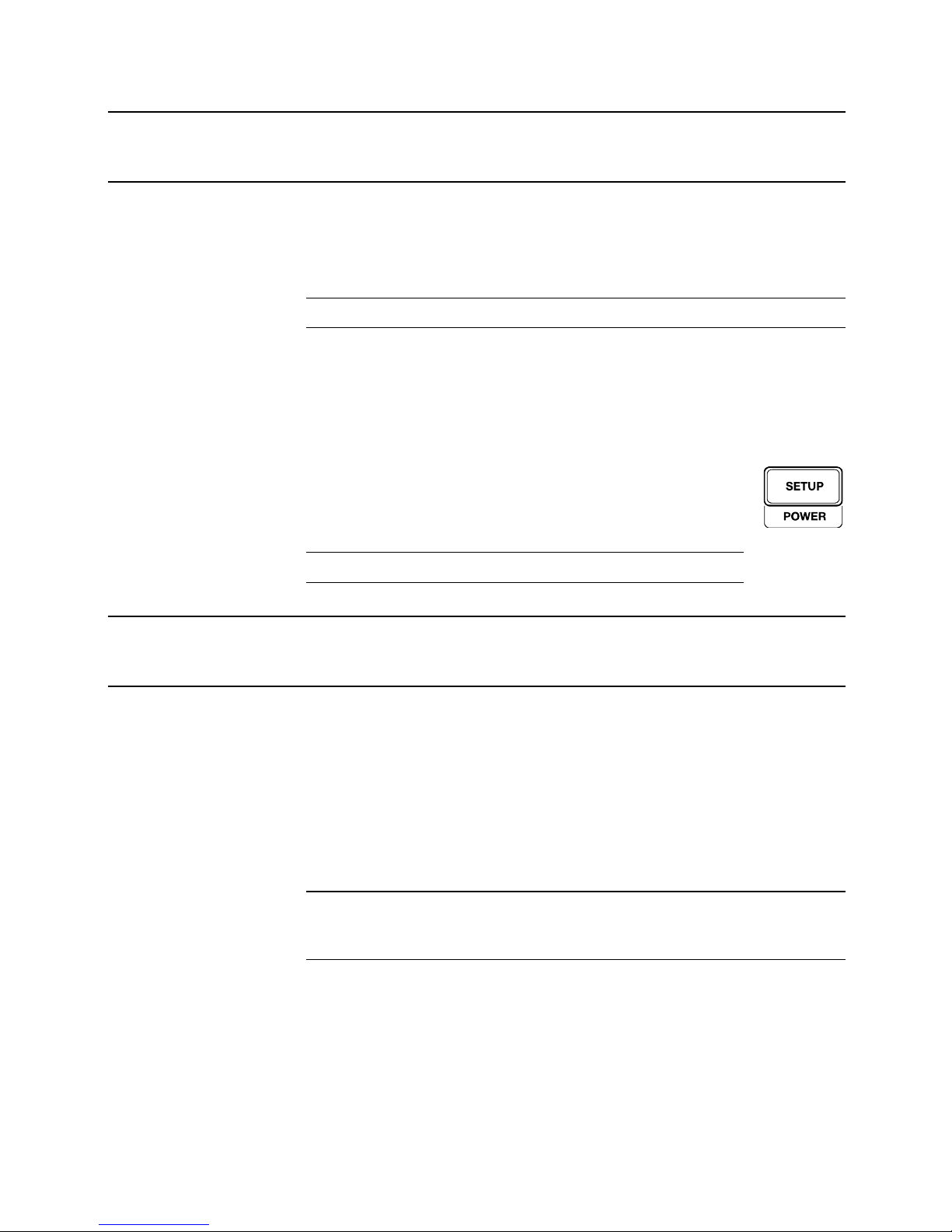
Performance Series DVR User Guide
______________________________________________________________________________________________
Document 800-06801 Rev B 27
06/10
Turning on the DVR
1. Connect camera cables.
2. Connect a network cable and a monitor cable.
3. Connect the power cable to the DVR and wait until the main screen is
displayed on the connected monitor; this process will take
approximately two minutes.
Tip See the Connection Guide section for more details
Using the Power Button
To start the DVR:
Press and hold the Setup/Power button on the front panel of
the DVR until the lights start to flash.
To shutdown the DVR:
Press and hold the Setup/Power button on the front panel of
the DVR, log in when prompted and select OK to shut down.
Note Only authorized users can shut down the DVR.
Setting the Remote Controller ID
When more than one HRDP Performance Series DVR is installed in the
same location, you can use one remote controller to control multiple DVRs –
up to 20 DVRs. To control multiple DVRs, you must change the remote
controller ID to the DVR ID of the DVR.
To change the remote controller ID:
1. On the DVR, go to SYSTEM > SYSTEM CONFIGURATION.
2. Enter the desired DVR ID number.
3. On the remote controller, press and hold the ID button and enter the
desired DVR ID number to operate the corresponding DVR.
Note The DVR ID must be input as two numbers on the remote
controller. Therefore you should input 00 for the system ID 0 and
input 01 for 1.
Page 28
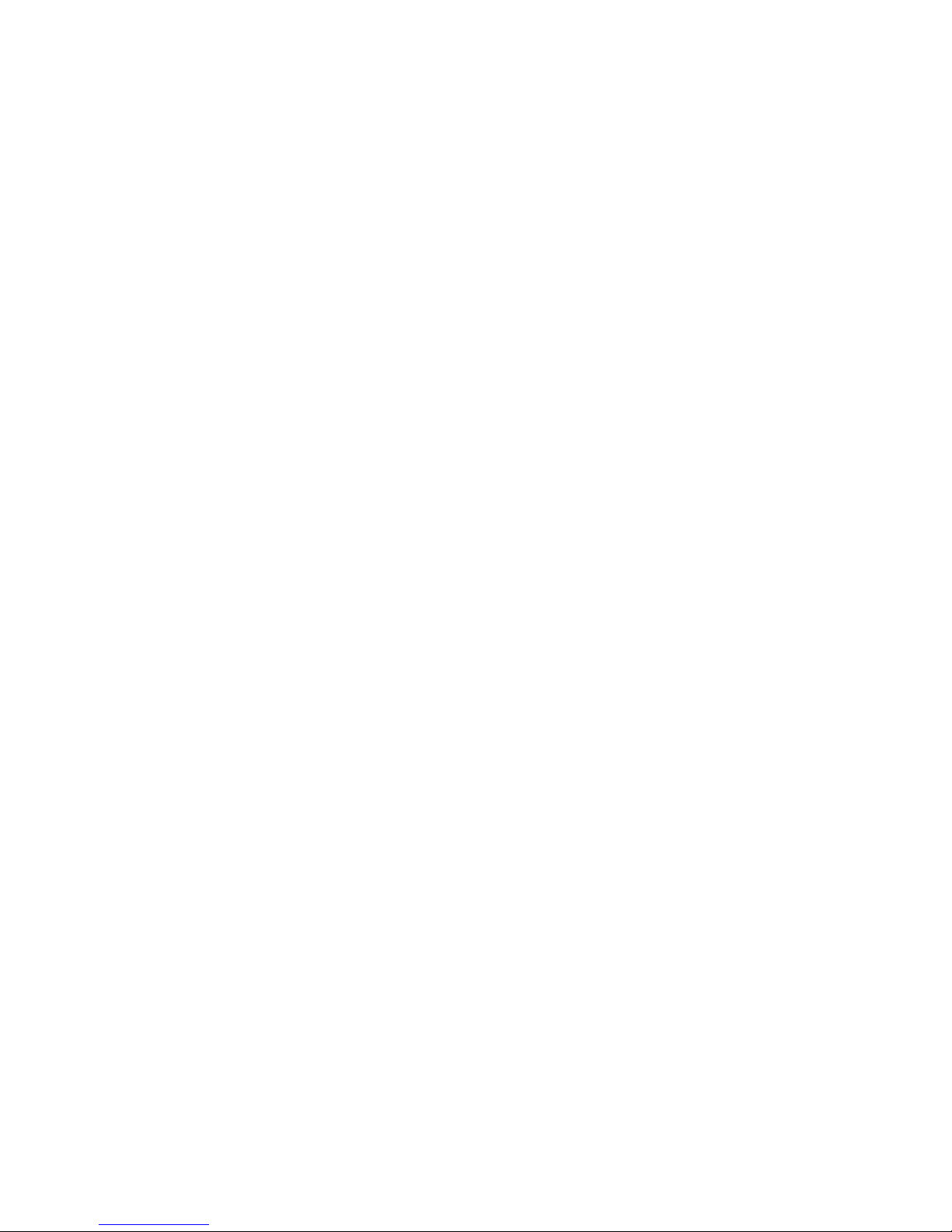
Installation
______________________________________________________________________________________________
28
Notes:
Page 29
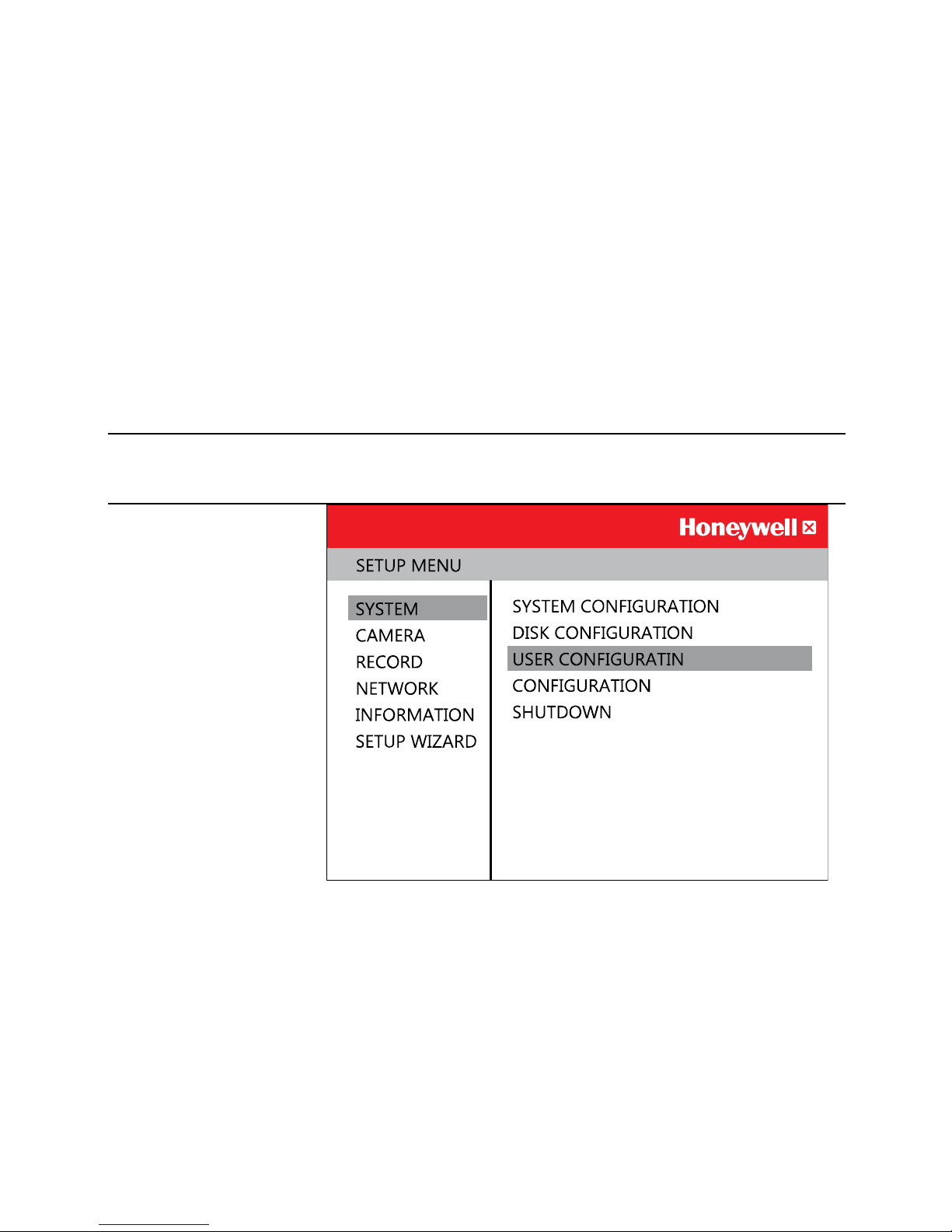
Performance Series DVR User Guide
______________________________________________________________________________________________
Document 800-06801 Rev B 29
06/10
Setup
Setup Menus
Use the setup menus to configure all of the DVR settings, schedule
recording, networking and shutdown.
Press the SETUP key on the front of the DVR or remote control to enter the
setup menus and log in. See the Logging In for the First Time section if
entering setup for the first time. Use the S and T keys on the front of the
DVR or remote control to navigate individual menus, and use the W and X
keys to select a new setup menu.
Page 30
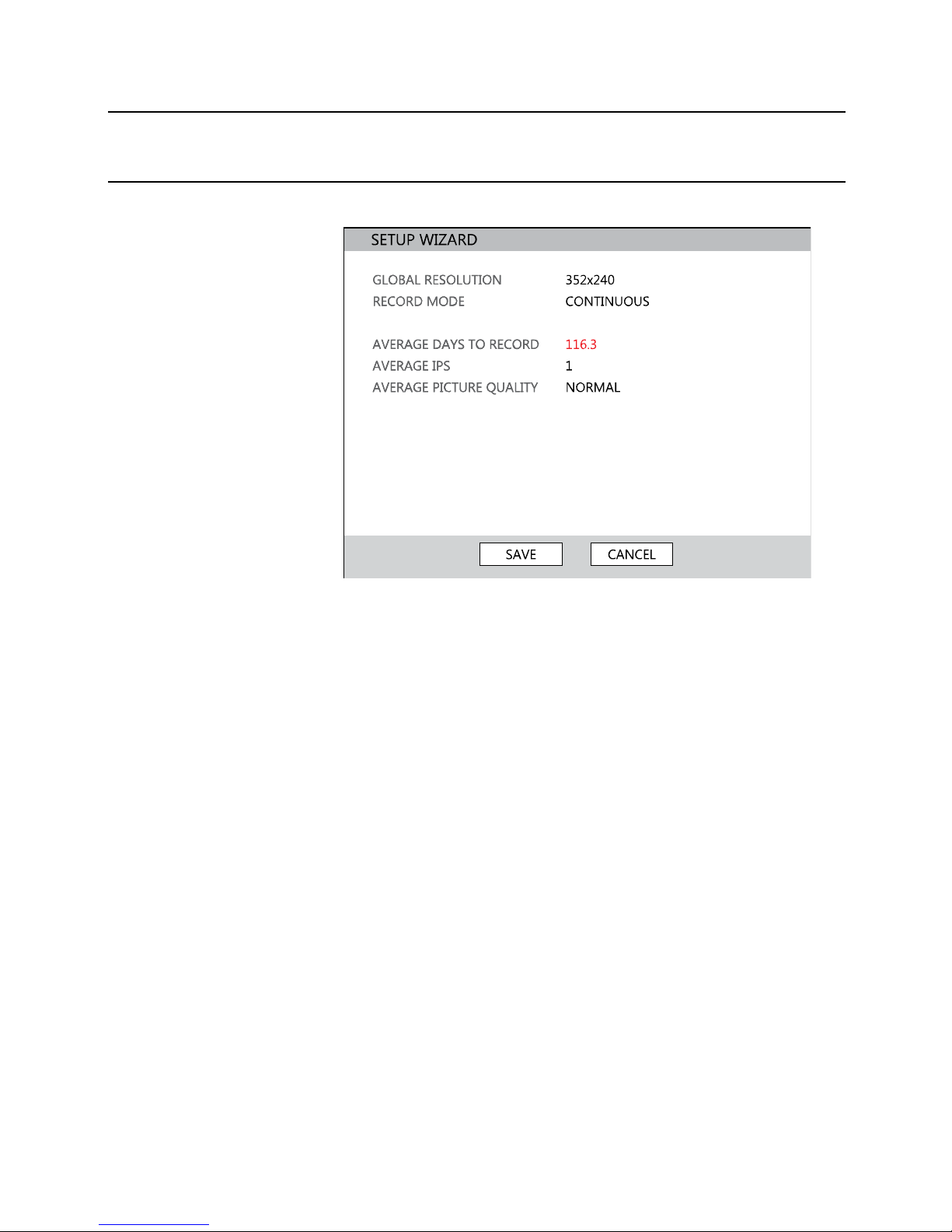
Setup
______________________________________________________________________________________________
30
Setup Wizard
The Setup Wizard allows you to define global recording settings for an easy
and custom recording schedule on the DVR.
Global Resolution – 352 x240 / 704
×
240 / 704 × 480.
Record Mode – Continuous / Motion / Sensor / Continuous+Motion /
Continuous+Sensor / Motion+Sensor
Average Days to Record – [The estimated days of recording determined by
resolution, IPS (Images Per Second), Picture Quality, and available storage
size.]
Average IPS (per camera) – 1-30 [Maximum varies with resolution.]
Average Picture Quality – Low / Normal / High / Highest
Page 31

Performance Series DVR User Guide
______________________________________________________________________________________________
Document 800-06801 Rev B 31
06/10
System
System Configuration
To enter System Configuration, press the Setup key on the front of the DVR
and press ENTER to select System Configuration. Use the arrow buttons on
the front panel of the DVR or the remote control to navigate the display.
Select Save and press ENTER to update settings.
Video Format - NTSC / PAL.
Language - ENGLISH / SPANISH / FRENCH / PORTUGUESE / GERMAN /
DUTCH [User Selectable].
DVR ID - Required for the operation of multiple units using the supplied IR
remote control. Each system must have a unique ID to function properly.
Date Format - US (MM-DD-YYYY) / EURO (DD-MM-YYYY) / ASIA (YYYYMM-DD) – [User Selectable].
Date - Press ENTER to select the Date and use the number keys and/or
arrow buttons to set the date. Press ENTER again to deselect.
Time - Press ENTER to select the Time and use the number keys and/or
arrow buttons to set the time. Press ENTER again to deselect.
Time Zone - Press ENTER to open the Time Zone window. Use the arrow
keys to navigate the list and press ENTER to make selection. Select Exit and
press ENTER to close the window.
Note The date and time must be set manually; changing the time zone
will not automatically change the Time/Date display.
Page 32

Setup
______________________________________________________________________________________________
32
System Configuration Continued
Use DST – After completing the Time Zone setup, highlight USE DST and
press ENTER to turn Daylight Saving Time ON / OFF.
NTP Type – Highlight NTP (Network Time Protocol) and press ENTER to
SYNC the DVR with the Network Time.
Keypad Beep - ON / OFF [Enables / Disables Audible keypad touch
confirmation].
Auto Log Off – OFF or 1-10 Minutes [This feature will close the
Configuration Menu after XX minutes of inactivity. This is a security feature.]
S/W Upgrade – Start firmware upgrade from selected media (USB or
CD/DVD)
Upgrade Firmware
1. Press SETUP on the front panel or remote control.
or
Click MENU on the hover menu and select SETUP
2. Select SYSTEM > SYSTEM CONFIGURATION.
3. Click S/W UPGRADE to open the UPGRADE FIRMWARE window.
4. Insert the CD/DVD or USB device.
5. Select the media type (DVD/CD-ROM / TFTP / USB HDD/STICK).
6. Click SCAN.
7. Click OK to start the upgrade.
Page 33

Performance Series DVR User Guide
______________________________________________________________________________________________
Document 800-06801 Rev B 33
06/10
Disk Configuration
Format
Shows installed Hard Disk Drives and the status of other attached storage
devices.
To format a Hard Drive use the arrow keys to select the appropriate device
and press ENTER. Select OK to confirm formatting and press ENTER.
To format a USB device use the arrow keys to select FORMAT and press
ENTER. Select the USB target and select FAT32. Press OK to format.
Tip Refer to the list of Approved USB Flash Drives in the Introduction
chapter.
To refresh the list of connected USB devices select RESET and press
ENTER.
Caution All USB devices must be formatted as FAT32 before using with the
DVR.
Note Upon formatting a drive, all video and other data stored on that
drive will be permanently erased and cannot be recovered.
Page 34

Setup
______________________________________________________________________________________________
34
Overwrite
Sets options for overwriting data when the Hard Disk Drive becomes full.
Enable HDD OVERWRITE to allow the DVR to write over previously recorded
data, starting with the oldest date, when the HDD is full. If set to DISABLE
the DVR will not record any new data once the HDD becomes full.
Enable a DISK FULL WARNING for notification when the HDD becomes full
and HDD Overwrite is disabled.
Check
Checks the HDD for errors or failure.
Page 35

Performance Series DVR User Guide
______________________________________________________________________________________________
Document 800-06801 Rev B 35
06/10
SMART Check
S.M.A.R.T. = Self Monitoring Analysis & Reporting Technology.
Enable SMART Check to detect signs of HDD failure.
1. Set ENABLE S.M.A.R.T. to ENABLE or DISABLE.
2. Set a CHECK INTERVAL between 1 and 24 hours.
3. Define a TEMP THRESHOLD and select Celsius or Fahrenheit.
Note The recommended upper optimum operating temperature for the
HDD is between 104F to 122F (40C to 50C).
4. Select a S.M.A.R.T. WARNING to be activated when the HDD reaches
the defined threshold.
5. Select SAVE and press ENTER to save settings.
Tip Select HDD INFORMATION and press ENTER to view the current
HDD, DVD, and USB drive information.
Page 36

Setup
______________________________________________________________________________________________
36
User Configuration
Use the User Configuration to Add or Delete users.
Page 37
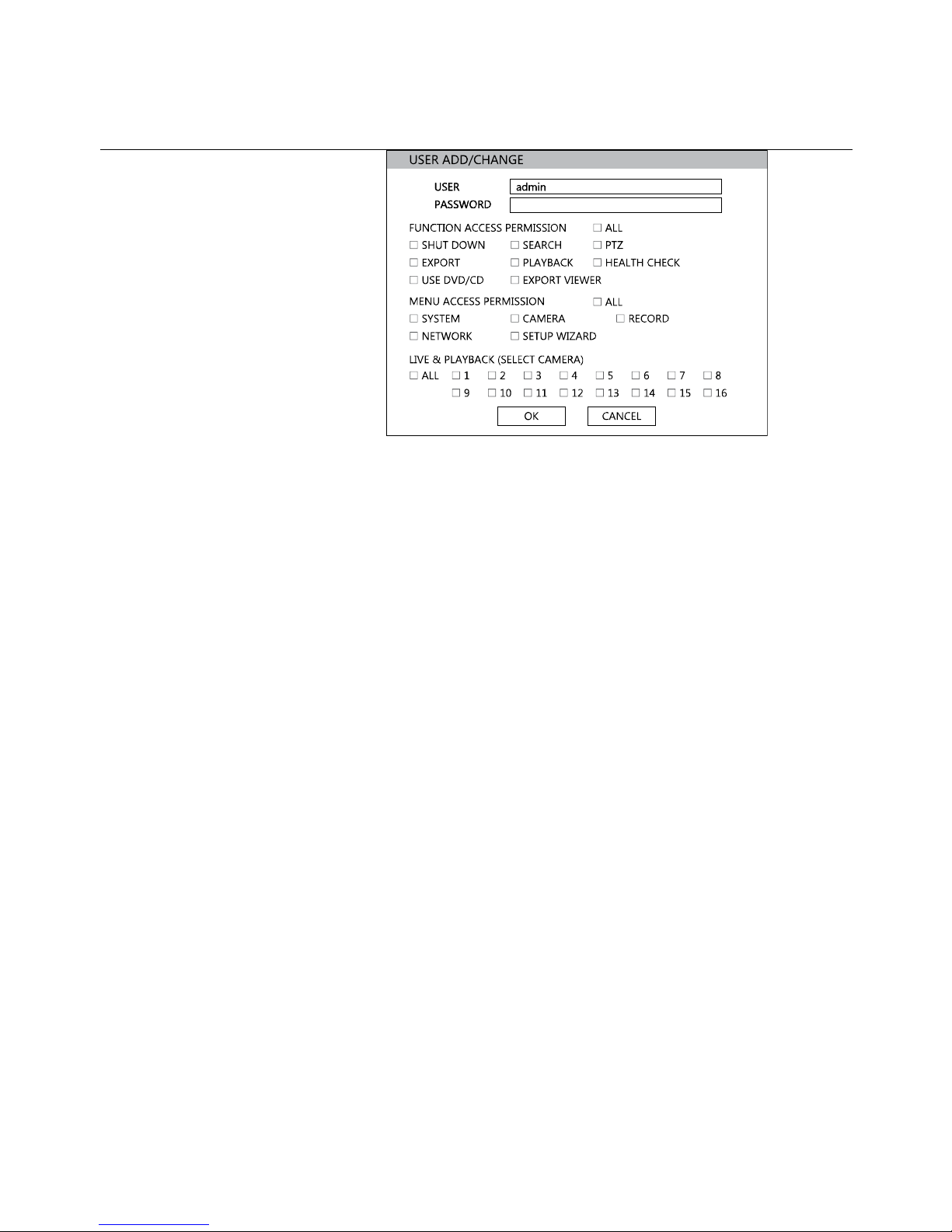
Performance Series DVR User Guide
______________________________________________________________________________________________
Document 800-06801 Rev B 37
06/10
Adding / Changing a User
SHUT DOWN – Allow the user to shut down or restart the DVR.
EXPORT – Allow the user to perform an export or backup saved data.
USE CD/DVD - Allow the user to use the DVD Drive. This is a Server side
feature only.
SEARCH – Allow the user to perform a calendar, or event search.
PLAYBACK – Allow the user to access data from the current day through the
“Replay” button on the front panel.
EXPORT VIEWER – Allow the user to include a copy of the Backup Viewer
application when a local backup is made. This is a server side feature only.
PTZ – Allow the user control of any connected PTZ cameras.
HEALTH CHECK – Allow the user to use the Health Check function of FVMS
to connect to and monitor the DVR.
MENU ACCESS PERMISSION – Allow the user to access the selected
portion of the setup menu.
LIVE & PLAYBACK – Allow the user to view live and recorded data for only
the selected cameras.
To add a new user:
1. Press MENU on the front panel or remote control.
or
Click MENU on the Mouse-over menu and select SETUP
2. Select SYSTEM > USER CONFIGURATION.
3. Click ADD/CHANGE.
4. Enter a USER name.
5. Enter a PASSWORD and CONFIRM for the new user.
6. Select the FUNCTIONs and MENU ACCESS options for the user.
7. Select which cameras will be visible to the user in LIVE & PLAYBACK
modes.
Page 38

Setup
______________________________________________________________________________________________
38
Configuration
Import and Export current settings. See details in the Save Settings section.
Shutdown
Use Shutdown to safely shutdown the system.
1. Select System > Shutdown.
2. Select OK to confirm and press ENTER to safely shutdown the system.
3. Turn the power off when shutdown is complete by unplugging the
power adapter cord on the back of the DVR.
Note Improper shut down of the system can cause data loss and
system corruption.
Camera
Camera Configuration
CH –Camera Channels
NAME – Use the on-screen keyboard to enter a camera name [user
defined]
HIDDEN – ON/OFF
Note HIDDEN on the CAMERA CONFIGURATION page hides cameras
from the main monitor (VGA/MAIN BNC) when no users are
logged in. To hide cameras from users, clear camera check boxes
on the SYSTEM > USER CONFIGURATION > ADD/CHANGE.
ADJUST –Detailed camera display settings
Page 39

Performance Series DVR User Guide
______________________________________________________________________________________________
Document 800-06801 Rev B 39
06/10
Color Setup (Adjust)
CAMERA – 1 ~ 16 [camera to apply
color settings to]
BRIGHT – 25 ~ 25
CONTRAST – 25 ~ 25
COLOR – 25 ~ 25
DEFAULT –Apply default system color
settings.
APPLY ALL – Apply current color
settings to all cameras
PTZ Configuration
CH – Camera Channels
BAUD RATE –Sets the port information for the connected camera. [Consult
the documentation provided by the camera manufacturer to obtain this
information.]
ID – Sets the PTZ ID from 1-255
PROTOCOL –Select a PTZ protocol
Page 40

Setup
______________________________________________________________________________________________
40
Spot / Sequence Configuration
Spot/Sequence Configuration allows you to set the parameters for the
SPOT OUT on the DVR and the local live view sequencing.
SPOT –Configure the SPOT OUT connection.
INTERVAL– 1 ~ 256 seconds [Set the sequence interval time].
POPUP –ON / OFF [When set to ON, this function interrupts the
sequencing when an event occurs, and switches to the event channel.]
CHANNEL SELECT – 1~16 / ALL [Select cameras to include in
sequence.]
SEQUENCE – Configure the appearance of the sequence on the live view
screen (MAIN/VGA).
PAGE DWELL TIME - 0 ~ 99 seconds [Set the sequence interval time
for full page].
Page 41

Performance Series DVR User Guide
______________________________________________________________________________________________
Document 800-06801 Rev B 41
06/10
Monitor Configuration
TRANSPARENCY SETUP – 0 ~ 20 [Set the transparency of the setup
windows].
VGA RESOLUTION – Set monitor resolution.
FIT-IN VGA – Adjusts the display to display properly on a VGA monitor.
When the FIT-IN VGA check box is cleared, the display is adjusted to
display on a monitor connected to the MAIN BNC output.
OSD – Select the items to display on the screen (DATE, TIME, TITLE, PTZ,
RECORD, AUDIO).
Page 42

Setup
______________________________________________________________________________________________
42
Record
Recording Configuration
Frame
ON/OFF – Enable or disable recording on individual camera channels.
SIZE – 352 × 240 / 704 × 240 / 704 × 480. [Resolution]
FPS – 1~30 [Recording Images Per Second]
QUALITY – Low / Normal / High
INTENSIVE – ON/OFF [Intensive Recording on sensor or motion event]
Note When a motion or sensor event occurs, INTENSIVE RECORDING
automatically increases the recording rate to the maximum IPS
that is available (based on your current recording configuration
frame rate) up to 30 IPS per channel. If events occur on multiple
channels with intensive recording enabled, the available IPS is
evenly distributed across those channels.
PREALARM – 0~5 seconds [Pre-Alarm Recording]
POSTALARM – 0~30 seconds [Post Alarm Recording]
Page 43

Performance Series DVR User Guide
______________________________________________________________________________________________
Document 800-06801 Rev B 43
06/10
Schedule
Set the recording schedule for each camera:
1. Press MENU on the front panel or remote control.
or
Click MENU on the Mouse-over menu and select SETUP
2. Select RECORD > SCHEDULE.
3. Select a camera to create a recording schedule, or select ALL.
4. Select the check box of the desired RECORD MODE.
5. Click hour block or the day of the week to set the entire day.
NO
RECORDING
No Color
No recording.
Even if you set recording frames and select ON in
RECORD > CAMERA, the DVR will not record anything if
you set OFF in RECORD > SCHEDULE.
CONTINUOUS
Yellow
CONTINUOUS recording.
MOTION
Green
MOTION-detection recording.
In this mode, the DVR records only when motion is
detected in the motion area, and stops recording when
motion is not detected. Adjust motion area settings in
RECORD > MOTION/EVENT CONFIGURATION > INPUT.
If you set motion to OFF in RECORD > MOTION /EVENT
CONFGURATION and set CONT + MOT in SETUP >
RECORD > SCHEDULE the DVR will NOTrecord when
motion is detected.
Page 44

Setup
______________________________________________________________________________________________
44
SENSOR
Orange
SENSOR-activated recording
In sensor mode, the DVR will record when a sensor is
triggered - during DURATION time as set in RECORD >
MOTION /EVENT CONFGURATION > ACTION.
CONT+MOT
Sky Blue
CONTINUOUS + MOTION detection recording
The DVR records in CONTINUOUS mode but switches
toMOTION when motion is detected in the motion area.
The DVR also will log a Motion Event and send the event
to the Remote Monitoring software.
If you set motion to OFF in RECORD > MOTION /EVENT
CONFGURATION and set CONT + MOT in SETUP >
RECORD > SCHEDULE the DVR will NOTrecord when
motion is detected.
CONT+SENS
Brown
CONTINUOUS + SENSOR-activated recording
In this mode, the DVR records continuously and switches
to SENSOR recording mode when a sensor is triggered.
The DVR also will log a Sensor Event and send the event
to the Remote Monitoring software.
MOT+SENS
Lilac
MOTION detection + SENSOR-activated recording
The DVR will only record when motion is detected or a
sensor is triggered.
Page 45

Performance Series DVR User Guide
______________________________________________________________________________________________
Document 800-06801 Rev B 45
06/10
Holiday Setup
Add a recording schedule for a specific date in HOLIDAY SETUP. You can
add up to 32 individual HOLIDAY recording schedules. To add a new
HOLIDAY schdule:
1. Press MENU on the front panel or remote control.
or
Click MENU on the Mouse-over menu and select SETUP
2. Select RECORD > RECORD CONFIGURATION > SCHEDULE.
3. Create a recording schedule in the H.DAY row.
4. Select HOLIDAY SETUP.
5. Select DATE and set the date using the on-screen calendar.
6. Type a description in the box next to the DATE box using the on-screen
keyboard.
7. Select ADD to add the holiday.
Instant Recording
The DVR remote controller has an Instant Recording button. Press the REC
(INSTANT) button to start recording all the channels at the recording rate
configured in Instant Record setup. All the channels, regardless of recording
mode & recording on/off, will record.
will show in live mode and a red bar represents Instant Recording
video in the graphic search bar.
Audio
Associate cameras to the appropriate audio channel and enable each audio
channel for recording.
Page 46

Setup
______________________________________________________________________________________________
46
Instant Recording
Configure the recording settings for Instant Recording to use when it is
activated.
FPS – Set the FPS (recording rate per camera).
QUALITY –Set the picture quality (affects file size).
SIZE – Set the resolution of the video image.
Using Instant Recording
To activate Instant Recording on the DVR:
1. Press the REC key on the front panel of the DVR or remote control, or
click the Instant recording button on the mouse-over OSD menu.
The I-REC recording icon will appear in the lower right corner of the
screen.
To cancel Instant Recording on the DVR:
1. Press the REC key on the front panel of the DVR or remote control.
The DVR will resume scheduled recording.
Page 47

Performance Series DVR User Guide
______________________________________________________________________________________________
Document 800-06801 Rev B 47
06/10
Motion/Event Configuration
Motion / Event Configuration has four sections; Input, Sensor, Action, and
Alarm Monitor. When an event comes in (Input) the DVR records the image
according to its settings (Camera Configuration) and triggers an alarm
(Action).
Input
CH – S Channels 1-8 / T Channels 9-16
MOTION – ON / OFF [Specify whether to use motion input or not.]
SENSITIVITY – 1~10 (1 = least sensitive, 10 = most sensitive)
AREA – Define the motion detection area.
SENSOR – Associate a sensor with the camera channel.
Page 48

Setup
______________________________________________________________________________________________
48
Setting Up Motion Detection Recording
To record data only when motion is detected:
1. Press SETUP on the front of the DVR or remote control.
2. Select Record > Motion/Event Configuration and set MOTION to
ON.
3. Set the motion SENSITIVITY level. [1~10].
4. Select AREA and press ENTER to set a motion area (global setting;
each channel can be configured individually).
5. Use the mouse to select or clear squares on the grid:
a) Right click and select CHANNEL SELECT.
b) Click the squares to include in the motion grid.
c) Right-click again and select SAVE to save the selected motion
grid.
6. When finished selecting motion areas press ENTER on the front of
the DVR or remote control to save changes.
7. Repeat as necessary for each channel.
8. When motion area setup is complete select SAVE to save settings
and exit setup.
Page 49

Performance Series DVR User Guide
______________________________________________________________________________________________
Document 800-06801 Rev B 49
06/10
Sensor
Sensor Setup
1. Use the arrow buttons to select Sensor 1 and press ENTER to
change to N/O (Normally Open) or N/C (Normally Closed).
2. Repeat for all sensors.
3. Select SAVE and press ENTER to save settings.
Alarm Setup
1. Use the arrow buttons to select Alarm1 and press ENTER to turn the
SIGNAL to OFF or ON.
2. Set each Alarm to N/O (Normally Open) or N/C (Normally Closed).
3. Repeat for all relays.
4. Select SAVE and press ENTER to save settings.
Power Off
The POWER OFF option is a preset function that triggers an alarm relay
when the DVR loses power. This function is preconfigured to set alarm
relay No. 4 to ON and N/C. When a power loss occurs, alarm relay No. 4
will open. When power is restored the alarm will close.
Note SET and CLEAR are used to test the alarm relay operation. SET
is used to manually activate all relays that are set to ON.
CLEAR is used to manually deactivate all relays.
Page 50

Setup
______________________________________________________________________________________________
50
Action
CH – S Channels 1~8 / T Channels 9~16
Alarm – OFF / 1~4 [Associate an alarm relay with a channel].
Delay – 0~100 Seconds [Delay time before relay activates].
Duration – 0~100 Seconds [Time that the relay is active].
Preset – 0~100 [Enable PTZ camera to move to a preset position when an
event occurs. See PTZ Control for more information.]
NOTIFY – BUZZER/POPUP [Type of alarm with event].
Page 51

Performance Series DVR User Guide
______________________________________________________________________________________________
Document 800-06801 Rev B 51
06/10
Alarm Monitor
Send event information to a remote client using the Alarm Monitor software.
1. Select SEND TO ALARM MONITOR and press ENTER to select ON.
2. Select the types of events to send to the Emergency Agent
(MOTION, SENSOR, MOTION + SENSOR.)
3. Enter the IP ADDRESS of the remote client.
4. Enter the PORT number.
Note The port number selected is the port that Alarm Monitor uses on
the remote PC. The port shown in this screen must match the port
shown in Alarm Monitor or HFVMS and the port must be open on
the remote PC.
Page 52

Setup
______________________________________________________________________________________________
52
Network
Network Configuration
Configure network settings.
NETWORK TYPE – STATIC IP (User must manually define a static IP
address. Contact your network administrator for this information.)
DHCP (System gets IP address automatically from a DHCP server.)
IP ADDRESS – DHCP or Static. Contact your network administrator for this
information.
REMOTE PORT – When creating remote connections, the HRDP H.264
DVR uses multiple ports, the remote port is user defined (default 4000), and
a secondary port is automatically assigned (default 4002). The DVR assigns
the secondary port based on the remote port, in increments of two. (ex: if
you set the remote port to 4444, then the secondary port will be 4446).
Verify that all these ports are available when setting up Network Address
Translation (NAT) or firewall.
DDNS – DDNS (Dynamic Domain Name Service) is a service that allows a
connection to an IP address using a hostname (URL) address instead of a
numeric IP address. Most Internet Service Providers use Dynamic IP
Addressing that frequently changes the public IP address of your internet
connection; this means that remote connections through HFVMS and HRDP
Remote would require frequent updates. DDNS automatically redirects
traffic to your current IP address when using the hostname address (i.e.
MyHRDP.HWDDNS.com).
Page 53
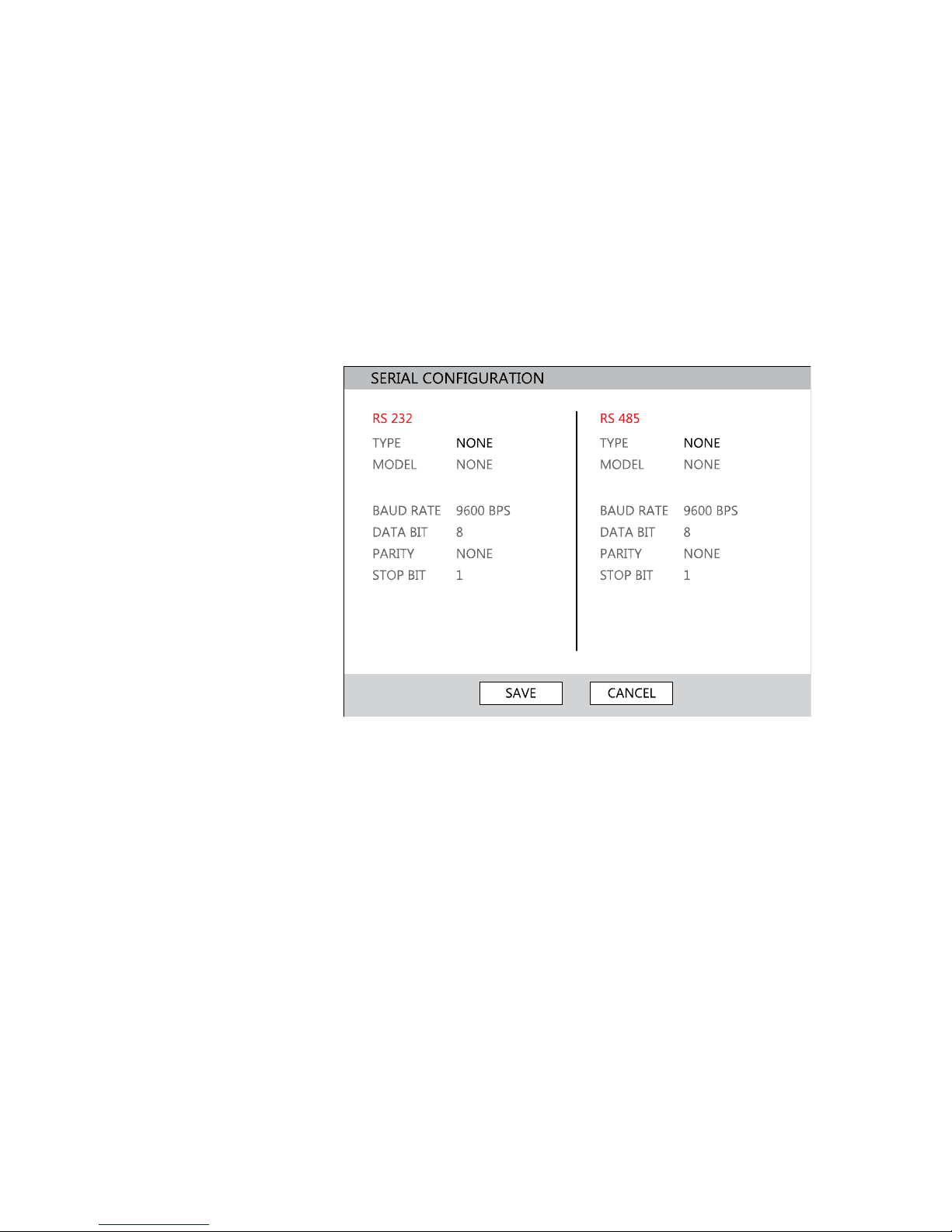
Performance Series DVR User Guide
______________________________________________________________________________________________
Document 800-06801 Rev B 53
06/10
Network Configuration continued
DDNS SERVER – The current DDNS server.
HOST NAME – Hostname for the DDNS server account.
ID – Username for the DDNS server account.
PASSWORD – Password for the DDNS server account.
Serial Configuration
Configure connected serial devices.
TYPE – None / External Controller
MODEL – Select appropriate model.
Port Information
BAUD RATE / DATA BIT / PARITY / STOP BIT
Page 54

Setup
______________________________________________________________________________________________
54
E-mail Configuration
The DVR can send an email notification to up to six defined e-mail
addresses when an event happens.
E-MAIL SERVER – DVR/SMTP [Configure the DVR to use selected e-mail
server.]
OPTION –Define the type of event that will trigger an e-mail notification.
MOTION – After a motion alarm is triggered.
SENSOR – After a sensor alarm is triggered.
VIDEO LOSS – After video loss on a camera
POWER – When the DVR is shutdown and restarted.
SETUP – When a user accesses Setup.
LOG IN – When a user logs in.
LOGIN FAIL – After one failed login attempt.
DISK FULL – When the HDD reaches the user-defined maximum
disk full percentage. See DISK MANAGEMENT – OVERWRITE.
SMART – When the HDD reaches the user-defined maximum
temperature. See DISK MANAGEMENT – SMART.
PIC – ON / OFF [Enable to send a picture of the event.]
E-MAIL ADDRESS – Enter the e-mail address.
Page 55

Performance Series DVR User Guide
______________________________________________________________________________________________
Document 800-06801 Rev B 55
06/10
Information
System Log View
Displays system log information. System Log View displays the recent
activity of all users on the DVR. You can export and save the System Log to
review user activity.
Version View
Displays system information and software version information for the DVR.
Page 56

Setup
______________________________________________________________________________________________
56
Status View
Displays status screens for:
Disk
Record
Audio
Page 57

Performance Series DVR User Guide
______________________________________________________________________________________________
Document 800-06801 Rev B 57
06/10
Operation
Login
The LOG-IN window will display on the monitor until a user logs in with the
correct ID & password.
Tip To prevent unauthorized changes to the system settings, the
administrator should change the default administrator password
and create a User account.
Default Administrator Log In
The default administrator account login is:
USER: admin
PASSWORD: <blank>
Page 58

Operation
______________________________________________________________________________________________
58
Live Display Mode
Channel Selection
A live image can be selected by pressing corresponding number key on the
DVR front panel.
The images can be seen in real-time in the configuration of 1, 4, 9, 16
channels and PiP screen. To toggle through the viewing options press LIVE
on the DVR.
To select a channel using a mouse, double-click the video image. To return
to a previous screen mode after selecting a viewing channel, double-click
again.
Page 59

Performance Series DVR User Guide
______________________________________________________________________________________________
Document 800-06801 Rev B 59
06/10
Icons
In Live mode, icons or messages on the screen indicate the system mode or
status.
Right-upper corner on each CH
screen
Right-bottom corner on full screen.
Continuous Recording
No HDD, Smart Alarm
& HDD Failure
Motion Detection
Recording
Using Emergency
Recording
Sensor Activated
Recording
Using PTZ
Continuous + Motion
Alarm Recording
Warning for
exceeding
temperature
Continuous + Sensor
Activated Recording
Showing sequence
mode
Motion Detection +
Sensor Activated
Recording
Showing digital zoom
mode
Emergency Recording
Sensor Activated
Motion Detected
Audio Channel
PTZ Camera
Page 60

Operation
______________________________________________________________________________________________
60
Mouse-Over Menu
Move the mouse to the bottom of the monitor in live mode. The mouse-over
menu will instantly appear.
Sequence – Click to start camera sequence.
Instant Recording – Click to start instant recording. In instant
recording mode, the system maximizes the full recording frames
to allocate it to all the channels available equally at 1CIF
resolution.
PTZ Mode – Click to enter PTZ mode. In PTZ mode, you can
pan/tilt and zoom by moving the mouse pointer, referred to as a
virtual joystick.
Quick Search – Click to automatically play back the most recent
video clip.
Dock Tool Menu – Click to dock the Tool menu at the bottom of
the screen. If the Tool menu is not docked, it will be shown only
when the you places the mouse pointer in the lower portion of the
screen.
Note If there is no icon in the right up corner of the live screen mode, it
means that the system is not currently recording. If this is the
case, you should check the recording schedule or camera setup
in the main setup menu.
Page 61

Performance Series DVR User Guide
______________________________________________________________________________________________
Document 800-06801 Rev B 61
06/10
Popup Menu
Right-click the live screen to open the Popup Menu.
HIDE LIVE VIEW – Hide the
selected camera from Live view.
RECORD CHANGE – Change the
recording settings for that channel
including PPS, quality, resolution
and event response.
PAGE SEQUENCE –the SEQ icon
is shown on the bottom right of the
screen and displayed channels will
be sequentially changed.
FREEZE ALL – Pause all channels
displayed on-screen.
SHOW MOTION AREA – Display
the motion grid for the selected
camera.
DISPLAY-PIP – Change screen
display to PIP.
VIDEO LOSS BUZZER – Select to
activate the internal buzzer when a
camera stops transmitting video.
SEARCH – Open the Search Menu.
PTZ – Switch to PTZ mode.
MENU – Open the Setup Menu.
No Signal
If no camera is connected to a channel, NO SIGNAL is shown on the display
screen. When a camera is disconnected, the DVR will generate a warning
sound according to the system settings.
No Permission
The Administrator can set different levels of authorization for each user. If a
user is not allowed to view a certain live or playback channel, a NO
PERMISSION warning is shown on the display screen.
Page 62

Operation
______________________________________________________________________________________________
62
PTZ
To enter PTZ mode:
• Right-click the Live screen and select PTZ on the pop-up menu, or
• Click the PTZ icon on the Tool menu on the bottom of the main
screen.
Drag the mouse up/down or left/right to move pan/tilt position of the
camera. As you move the mouse away from the center of the screen, the
camera movement speed increases. You can also zoom-in/out by using the
scroll wheel on the mouse.
Note Full PTZ functions are available using the front panel buttons, a
mouse, the IR remote control, or a keyboard controller.
PTZ Popup Menu
Right-click the desired camera to open the PTZ Popup menu while in PTZ
mode.
ZOOM Zoom in/out on PTZ
camera. Enabled by
default in PTZ mode
FOCUS Adjust focus on PTZ
camera.
IRIS Adjust the iris on PTZ
camera.
PRESET Go to preset position.
Select the preset
number. The maximum
preset number is 255
PRESET
TOUR
Start preset tour.
PRESET TOUR will
sequence though all
preset positions. Can
only be enabled while in
full screen mode.
Create PTZ Preset Position
1. Right-click the desired PTZ camera to open the PTZ Popup menu while
in PTZ mode.
2. Select a PTZ Preset ID number
3. Select MOVE under PRESET to move the camera to the desired
position.
4. Select SET to save the preset position.
Page 63

Performance Series DVR User Guide
______________________________________________________________________________________________
Document 800-06801 Rev B 63
06/10
Page 64

Operation
______________________________________________________________________________________________
64
Search
Searching Recorded Data
Search recorded video on the DVR to find a specific time or event.
1. Press the SEARCH key on the front of the DVR or the remote control to
enter Search Mode.
2. Select TARGET media (HDD, DVD-RW, USB)
3. Select the desired search method.
Quick Search
Click the button on the Tool menu bar to automatically playback the
latest video clip.
Using the playback control icons or the jog/shuttle wheel on the front panel,
you can search recordings and control the speed of the playback by 2x, 4x,
8x, 16x, or 32 times to the forward or backward directions.
Page 65

Performance Series DVR User Guide
______________________________________________________________________________________________
Document 800-06801 Rev B 65
06/10
Graphic Search
In the search mode, click the colored time bar to search the desired section of
recorded video.
• The white-vertical line indicates the current search time.
• The colors of the time bar are different according to the recording
method selected.
Yellow - Continuous recording
Green - Motion-detection recording
Orange - Sensor-activated recording
Sky Blue- Continuous + Motion detection recording
Dark orange - Continuous + Sensor-activated recording
Pink - Motion detection + Sensor-activated recording
Red – Instant Recording
Dark Blue – Data recorded during DST (Daylight Saving Time)
Quick Backup in Search Mode
You can easily archive video while watching a video playback.
In the search mode:
1. Press the BACKUP on the front panel to set the Start time. You will see
S [Date/Time of clip] in right bottom of the playback monitor.
2. Continue video playback until you reach the end of the desired clip.
3. Press the BACKUP again to set the end time. The backup menu will
open and you can select the backup media (CD/DVD or USB thumb
drive) and execute the backup.
Page 66

Operation
______________________________________________________________________________________________
66
Calendar Search
Select a specific date and time to search for recordings:
1. Press SEARCH on the front panel or remote control and then
CALENDAR SEARCH, or
Click MENU on the Tool menu, select SEARCH and then select
CALENDAR SEARCH.
2. Select a date on the calendar.
3. Click the appropriate set of channels and then move the white vertical
line indicator to select a specific time for searching.
Tip Dates with an asterisk contain recorded video data.
Jump to First Saved Data
Go to the first frame of the recorded data. This is the oldest image recorded.
Jump to Last Saved Data
Go to the last frame of the recorded image. This is the latest image
recorded.
Event Search
Use the Event Search to find particular events.
The 11 most recent events display on the first Event Search/Log page. Click
the arrows at the top of the screen to view the remianing entries for each
date. You can filter the log results by SENSOR, MOTION, VIDEO LOSS, and
DISK FULL/
Write the Event log to a CD or connected USB device in text file format:
1. Insert a CD/DVD or USB device in the DVR
2. Click SCAN, and then click EXPORT to copy the log information to the
CD/DVD or USB device.
3. The Event Log is saved in a dated folder as a system.log file.
Daylight Savings Search
Daylight Savings Search is used to find recorded data after switching the
time at the end of Daylight Savings Period. The System will record data with
the same time stamp for two hours when they are repeated. If any
overlapped time data exists the system will display the times on this page.
Page 67

Performance Series DVR User Guide
______________________________________________________________________________________________
Document 800-06801 Rev B 67
06/10
Search Popup Menu
Use to access display options in Search
Mode.
• Right-click the desired channel to
open the Search Popup Menu.
TIME SELECTION – Change the Date/Time to search.
AUDIO ON – ON/OFF.
SAVE JPEG – Save a JPEG still image of the current frame.
Note SAVE JPEG is only available when a single camera is selected. To
activate, select a single channel (full screen), pause playback, and
press ENT twice, or right click the channel to open the popup
menu.
Page 68

Operation
______________________________________________________________________________________________
68
Backup (Export)
Manual Export
Back up recorded data on a CD-RW, DVD-RW or connected USB device.
Tip Refer to the USB Flash Drive Approved List in the Introduction
chapter.
To configure a data backup:
1. Press BACKUP on the front panel or remote control.
or
Click MENU on the hover menu and select BACKUP
2. Connect a USB device or insert a CD/DVD.
Note The DVR supports DVD+R, and DVD-R. DVD-RW/+RW may not
operate correctly.
3. Select SCAN to locate the device.
Caution If you are using a new USB device to back up your data, you must
format it first as FAT32.
4. Select the desired CAMERAs and the FROM and TO time for the
backup.
5. Select ESTIMATE to display estimated data size and free space
available.
Page 69

Performance Series DVR User Guide
______________________________________________________________________________________________
Document 800-06801 Rev B 69
06/10
Note ESTIMATE must be selected first, before WRITE. If any backup
parameters are changed (Date, Time, Channels) you must select
ESTIMATE again.
6. Select the EXPORT VIEWER check box to add the Export Viewer to the
backup file.
Tip Video data is saved in a proprietary format and must be viewed
using the Export Viewer software.
7. Select EXPORT.
Caution Do not shutdown the system during the backup process.
Search Backup Data
Backup files are saved in folders by date.
To view a backup file:
1. Insert the backup file media in a computer.
2. Double-click the Export Viewer program to open.
3. Open the desired backup file (saved by date).
4. Use the controls on the Export Viewer screen to playback, zoom, print
or save an image.
5. Right-click the playback screen to select additional options including,
Audio Play, Deinterlace, Digital Zoom, Save, and Print.
Deinterlacing
De-interlacing is often required for smooth playback of video that is
recorded in 704x480 (4CIF) resolution.
The picture comparison below shows the difference between Interlaced
video and a De-interlaced video clip.
Interlaced Image
De-interlaced image
Watermark
When playing back an AVI video clip in the Export Viewer, you can verify
whether the AVI file has been altered or not by clicking the Watermark
button.
Page 70

Operation
______________________________________________________________________________________________
70
Using the Backup Viewer
Play recorded video on a PC using Backup Viewer, the proprietary media
player included with every backup file.
Controlling Backup Viewer
Pause
Back Play
Forward Play
Previous Frame
Next Frame
Page 71

Performance Series DVR User Guide
______________________________________________________________________________________________
Document 800-06801 Rev B 71
06/10
Setup and Save Functions
These function buttons allow you to configure the Backup Viewer and save
a JPEG image or AVI video.
OPEN – Allows you to choose which data to open. When selecting
data that is saved to your local hard drive, the video must be in a
directory named DATA. Navigate to the folder above the DATA
directory and click OK to see the available playback options.
SETTINGS – Select Direct Draw De-Interlacing for image viewing.
Also allows you to include Image information when exporting a
JPEG
EXPORT AVI –To export an AVI file: Click this button, enter the
desired Digital Signature, the AVI start time, the AVI end time and
to include audio data (if desired) and press OK.
ZOOM – Select this button to turn your cursor into a magnifying
glass and click the desired camera image to zoom in.
EXPORT JPEG – To save a JPEG: Click this button, enter the
desired Digital Signature and click OK, then browse to the desired
save location.
PRINT – Opens the print window on your computer.
Upgrade Firmware at the DVR
Obtain the latest software release and save the file to a CD, DVD or USB
Device. Please check the product web site at www.honeywellvideo.com or
contact Technical Support for the latest software. See back cover for contact
information.
1. Insert a CD/DVD or USB Drive containing the update files.
2. Select System > System Configuration
3. Select S/W UPGRADE to open the UPGRADE FIRMWARE window.
4. Select the media type (DVD/CD-ROM / TFTP / USB HDD/STICK).
5. Click SCAN.
6. Click OK to start the upgrade.
Page 72

Operation
______________________________________________________________________________________________
72
Play Back Backup Image
Play recorded video on a PC using the proprietary media player included
with every backup file.
1. Insert CD, DVD or connect external USB device to the PC.
2. Navigate to the files on the CD, DVD, or USB drive.
3. Double-click the BKPlayer application.
4. Click the Open Video File icon and select the file to view from the
desired date folder.
Screen Division Buttons
The Screen Division buttons allows you to view cameras in groups such as
two by two, three by three and four by four. The button options are shown
below.
Single Channel View – Displays one camera channel. To return
to a different Multi-Camera View, select a different Screen Division
button.
Four Channel View – Displays cameras 1-4 in the Video Display
Area. Click the button again to rotate to cameras 5-8, 9-12, etc. To
return to a different Multi-Camera View, select a different Screen
Division button.
Nine Channel View – Displays cameras 1-9 in the Video Display
Area. Click the button again to rotate to cameras 9-16. To return to
a different Multi-Camera View, select a different Screen Division
button.
16 Channel View – Displays cameras 1-16 in the Video Display
Area. To return to a different Multi-Camera View, select a different
Screen Division button.
Page 73

Performance Series DVR User Guide
______________________________________________________________________________________________
Document 800-06801 Rev B 73
06/10
Save Settings
Use the System Configuration menu to export and import saved or factory
default system settings.
Save Settings
1. Press the SETUP key on the front of the DVR or remote control to log in.
2. Select SYSTEM > CONFIGURATION.
3. Select an empty PROFILE and define a name for the settings
configuration. To save settings to a USB device, select EXPORT.
4. Select SAVE and confirm to continue the export process.
Import Settings
1. Press the SETUP key on the front of the DVR or remote control.
2. Select SYSTEM > CONFIGURATION and log in.
3. Select a previously saved PROFILE and select LOAD. To import a
profile saved on a USB device, select IMPORT.
4. Select the types of settings to import (CAMERA – RECORD – SYSTEM –
NETWORK).
5. Select OK and press ENTER on the front of the DVR to complete the
import process.
Page 74

Remote Software
______________________________________________________________________________________________
74
Remote Software
Set up a Remote Connection
The administrator and up to nineteen additional users (four simultaneously)
can access the DVR remotely using software installed on a personal
computer.
Configuring the DVR
1. Press the SETUP key on the front of the DVR or remote control to log in.
2. Select NETWORK > NETWORK CONFIGURATION (see the Network
Configuration section of this manual for more details).
3. Change port settings or write down current port settings.
4. Select DHCP or STATIC IP depending on your network (Ask your
network administrator for assistance).
5. If STATIC IP is selected - define the IP address and additional network
information.
6. If DHCP is selected - write down the IP address supplied by the DVR
system.
Note If the DVR does not display the IP Address after setting DHCP to
ON, Select Save to change the network and open Network
Configuration again.
7. Select SAVE to save current settings.
Page 75

Performance Series DVR User Guide
______________________________________________________________________________________________
Document 800-06801 Rev B 75
06/10
Creating a DVR Connection with Remote Software
1. Install the Remote Software on a PC using the disc provided with your
DVR.
2. Open the Remote Software. The Local Setup window will open
automatically.
3. Click New.
4. Select HRDP H264 as the Site Type.
5. Enter a name for the system in the Site Name box.
6. Enter the IP address of the DVR - found in NETWORK > NETWORK
CONFIGURATION on the DVR.
7. Enter the Port number found in NETWORK > NETWORK
CONFIGURATION on the DVR (default is 4000).
8. Click OK.
9. Enter the user name and password of an authorized user as defined in
SYSTEM > USER CONFIGURATION on the DVR.
Note User Name and Password are both case sensitive.
10. Click Connect.
Default Remote Software Log in Information
The default administrative log in information for the remote software:
User Name: admin
Password: <none>
Page 76

Remote Software
______________________________________________________________________________________________
76
Access Remote Connection
1. Open the Remote Software.
2. Click on the icon of the server as defined previously.
3. Enter the user name and password of an authorized user as defined in
the SYSTEM > USER CONFIGURATION menu on the DVR.
Note User Name and Password are both case sensitive.
4. Click Connect.
Connecting Multiple DVRs
Connect up to four Performance Series DVRs to the Remote Software to
easily switch between DVRs.
1. Configure all DVR connections as described above in Configuring a
Remote PC.
2. After connecting to the first DVR, click CONNECT on the Display screen
to open the Local Setup window.
3. Select a second pre-configured DVR and click Connect.
4. Use the drop-down menu in the lower left corner of the display screen
to switch between the connected DVRs.
Page 77

Performance Series DVR User Guide
______________________________________________________________________________________________
Document 800-06801 Rev B 77
06/10
Using the Remote Software
Setting the Time and Date
The Remote Software uses the system time of the PC. If the system time is
not correct, follow the steps below to change it.
1. Exit to Windows by clicking the Exit button on the Live View screen and
selecting Restart in Windows Mode.
2. Open Windows Explorer. Do this by right-clicking the My Computer
Icon (located on the top left hand corner of the Desktop) and select
Explore.
3. Click Control Panel to open it. If you do not see Control Panel listed,
click My Computer to expand the folder tree.
4. Double-click Date and Time inside Control Panel.
5. Adjust the Date and Time.
6. When finished, close all open windows and restart the PC. Do this by
clicking Start (located on the lower left hand side of the Desktop) and
selecting Shut Down.
Page 78

Remote Software
______________________________________________________________________________________________
78
Live View Screen
Each time the software is restarted, the program defaults to the Live View
screen. The following diagram outlines the buttons and features used on the
Live View screen. It is important to be familiar with these options as this is the
screen displayed the majority of the time.
Camera Display Buttons
Current Date & Time
Displays
Connected Users
Status of/Activates
Control Outputs
Status of/Activates
Alarm Sensors
Menu Buttons
Page 79

Performance Series DVR User Guide
______________________________________________________________________________________________
Document 800-06801 Rev B 79
06/10
Camera View
The Camera status for each camera is displayed on the upper right corner of
the video display area.
Recording Status Indicator
The following are the different states for each camera:
Recording Displayed when the camera is currently being
recorded to the DVR.
Motion Detection Displayed when a camera (set up for motion
detection) detects motion.
Display Displayed when the video from the camera is
currently not being recorded to the DVR.
Camera No. and Name
Current Recording Status
Special Recording Status
Page 80

Remote Software
______________________________________________________________________________________________
80
Screen Division Buttons
The Screen Division buttons allow you to view cameras in groups such as
two by two, three by three and four by four. The button options are shown
below.
1st Four Cameras View – Displays cameras 1-4 in the Video
Display Area. To return to a different Multi-Camera View, select a
different Screen Division option from the Screen Division Menu.
2nd Four Cameras View – Displays cameras 5-8 in the Video
Display Area. To return to a different Multi-Camera View, select a
different Screen Division option from the Screen Division Menu.
3rd Four Cameras View – Displays cameras 9-12 in the Video
Display Area. To return to a different Multi-Camera View, select a
different Screen Division option from the Screen Division Menu.
4th Four Cameras View – Displays cameras 13-16 in the Video
Display Area. To return to a different Multi-Camera View, select a
different Screen Division option from the Screen Division Menu.
16 Camera View – Displays cameras 1-16 in the Video Display
Area. To return to a different Multi-Camera View, select a different
Screen Division option from the Screen Division Menu.
Full Screen – The Full Screen Option allows you to view the
Video Display Area using the entire viewable area on the monitor.
When this is selected, no menu options are visible. You can
activate the Full Screen Option by clicking Full Screen within the
Screen Division Menu. You can deactivate Full Screen mode by
right-clicking on the screen.
Auto Sequence – Sequences through the Screen Divisions sets.
For example, selecting the 1A and then the Loop button will
sequence through 1A, 2A, 3A, 4A and then repeat.
Setup Overview
The remote setup screen is designed to look and feel like the local HRDP
interface. Remote users can access the System, Camera, Record, Network
and Setup Wizard details.
For details on how to configure the DVR using the setup options, refer to the
Setup chapter in this document.
Page 81

Performance Series DVR User Guide
______________________________________________________________________________________________
Document 800-06801 Rev B 81
06/10
Search Overview
Screen Division Buttons
Search
Options
Play Controls
A
ctual Date/Time
Search
Date/Time
Hour Minute Control
Calendar Button
Select Cameras
Page 82

Remote Software
______________________________________________________________________________________________
82
Play Controls
Back Frame Moves video back one frame
Rewind Rewinds video
Stop Stops video playback
Play Plays video
Forward Frame Moves video forward one frame
Performing a Basic Search
1. Select a date using the Calendar button on the Date Display.
2. Select a time using the hour and minute control bars.
3. Select one or more cameras.
4. Click Play. (Video can be played forwards, backwards, or frame-by-
frame.)
Adjust the Brightness of an Image
1. Pause the video and select an image to adjust by double-clicking the
desired image. (Multiple images cannot be adjusted at one time.)
2. Move the Bright slide bar to the right or left to adjust the brightness.
3. Reset the Brightness by moving the slider back to the center of the bar.
Zooming in on an Image
1. Pause the video and select an image to adjust by double-clicking on
the desired image. (Multiple images cannot be adjusted at one time.)
2. Move the Zoom slide bar to the right or left to zoom in or out of an
image.
3. Reset the Zoom by moving the slider back to its original position on the
bar.
Rewind
Stop
Play
Back Frame
Forward Frame
Page 83

Performance Series DVR User Guide
______________________________________________________________________________________________
Document 800-06801 Rev B 83
06/10
Zooming in on a Portion of an Image
1. Using the mouse pointer, point to the area of interest on the image and
click the right mouse button.
2. Keep clicking the right mouse button to zoom in further.
3. Continue clicking the right mouse button and the image zoom will cycle
back to the original size.
Printing an Image
1. Using the Search screen, locate a frame to print and double-click the
image.
Note Only one camera can be selected at a time for this function to
work.
2. Click the Print button. (A Print Preview window appears. Depending on
the printer being used, there may be several printing options available.
Refer to the printer manual for more information.)
3. Click the Page Option button to add a memo to the printout and set the
paper size and orientation.
4. Click the Print button to print the selected images.
Note The message “NO DEFAULT PRINTERS INSTALLED” will display
if no printer is installed.
Save Clip
The DVR can export single images in the JPG file format, save video clips in
the AVI format, or output to a VCR using the s-video port. The JPG and AVI
file formats are extremely common with universal computer support making
them ideal formats to use. A digital signature is also attached to every JPG
and AVI file exported by the DVR for use with the bundled Digital Verifier
application. This function is unique to the DVR and its verification software
and should not interfere with viewing the files using other applications.
JPG The format (JPG) is optimized for compressing full-color or
grayscale photographic images. JPG images are 24-bit (16.7
million color) graphics. JPG is used to export a single image or
frame.
AVI AVI image data can be stored uncompressed, but it is typically
compressed using a Windows-supplied or third party
compression and decompression module called a codec. AVI files
save a video clip.
Page 84

Remote Software
______________________________________________________________________________________________
84
Saving a Video Clip
1. Perform a basic search to locate the desired clip.
2. Click Save to open the Export Wizard.
3. Click JPEG or AVI to select the desired file type.
AVI File
a. Select Mark Digital
Signature.
c. Select a Compression
Codec. Each codec provides
different levels of quality,
compatibility and file-size.
d. Enter the duration
(seconds) to record. Although
50 is the longest time displayed,
a longer recording may be
entered manually.
e. Select Quality - 50>100. When size is not an issue, set quality to 100.
JPEG File
a. Select Mark Digital Signature.
4. Click Next.
5. Define the file name in the Export Name box.
6. Define the location to save the file by using menu tree below Export Path.
7. Click Next.
8. A message displays to confirm that the save was successful.
9. Click OK. The Export Wizard will display the name, location and size of
the file.
10. Click Finish.
Page 85

Performance Series DVR User Guide
______________________________________________________________________________________________
Document 800-06801 Rev B 85
06/10
Status Search
The Status Search option displays a timeline in graph format. Scroll through
multiple cameras and easily locate hours with recorded video.
Performing a Status Search
1. In Search mode, click Status.
2. Click the Date button to open the calendar and select a date.
3. Click along the orange recorded video block to select a desired camera
or time frame.
4. After locating the desired video, close the Status Search window and use
the playback controls to play forward, reverse or frame-by-frame.
Cameras
24 Hours (0-23) AM & PM
Recorded video displayed in Orange
Page 86

Remote Software
______________________________________________________________________________________________
86
PTZ Overview
Accessing PTZ Menus
Some protocols support the ability to access the Internal PTZ Onscreen
Menu. Click PAN/TILT on the remote software Live View screen to open the
graphical PTZ controller.
Some protocols support the ability to access the
Internal PTZ Onscreen Menu.
Since every PTZ camera is different, the functions of
these options can vary slightly.
The Performance Series DVR provides an easy way
to access the cameras options. For explanations of
what those options are please refer to the manual
that came with the camera.
Note Use the arrow buttons on the PTZ
controller move through the PTZ Menu
options and/or highlight options.
Controlling a PTZ Camera
• The first method is to use the graphical PTZ Controller that appears
when PAN/TILT is clicked on the Live View screen.
• The second method is to use the mouse to control the camera
directly from the live video display.
Page 87

Performance Series DVR User Guide
______________________________________________________________________________________________
Document 800-06801 Rev B 87
06/10
Using the Graphical PTZ Controller
•
Use the Arrow buttons to control the direction of the PTZ camera.
• To select a new camera, click the video display of a different
camera on the Live View screen.
Note Eight directions are available only for select protocols. Only four of
the PTZ Control buttons work for all protocols (UP, DOWN, LEFT,
RIGHT).
Activate
Corresponding
Preset Position
Current
Camera
Arrow Buttons
Page 88

Remote Software
______________________________________________________________________________________________
88
Using the On-screen Compass
1. Click PAN/TILT on the Live View screen.
2. Control the PTZ by dragging the mouse on the screen in the desired
direction.
3. A green line will appear to show the direction the PTZ will move. The
shorter the line the less the PTZ will move. The longer the line the more
the PTZ will travel in the specified direction.
Page 89

Performance Series DVR User Guide
______________________________________________________________________________________________
Document 800-06801 Rev B 89
06/10
Web Viewer Overview
The DVR allows access to the video using Microsoft® Internet Explorer®
browser 6+.
To log in to the DVR server from the Web Viewer, a user account must be
made for the user. This ensures that only authorized users are allowed to log
in. In addition, each user can be assigned different privileges that allow or
deny access to different functions.
Search Open the Search screen.
PAN/TILT Open the PTZ controller.
Export Image Save JPG file of selected image.
Print Print selected image on connected printer.
Connect Connect to a Performance Series DVR.
Frame Adjust the frames per second playback
Bright Adjust the brightness of the connected cameras
Contrast Adjust the contrast of the connected cameras
Camera Display Buttons
Current Date & Time
Connected
User Info
Status of/Activates
Control Outputs
Status of Alarm Sensors
Menu Buttons
Page 90

Remote Software
______________________________________________________________________________________________
90
Connecting to a DVR Using Web Viewer
1. Open Microsoft Internet Explorer.
2. Enter the IP address of the DVR into the Address bar.
3. When attempting this for the first time you will be asked to accept an
Active X installation. Click Yes.
Note If you receive a message saying Internet Explorer security settings
do not allow you to download Active X components then you will
need to adjust the browser security settings. Add the IP address
of the DVR to the trusted sites list inside Internet Explorer settings.
Contact the System administrator for additional help with
adjusting Internet Explorer settings.
4. Type the User ID and Password of an authorized user.
5. Click Connect. The cameras will display.
Search Video Using Web Viewer
Camera Display Buttons
Current Date & Time
Search Date
& Time
Hour/Minute
Control Bars
Page 91

Performance Series DVR User Guide
______________________________________________________________________________________________
Document 800-06801 Rev B 91
06/10
Performing a Basic Search
1. Click Select Date to open the calendar and select a date.
2. Select a time using the hour and minute control bars.
3. Select one or more cameras.
4. Click Play. (Video can be played forwards, backwards, or frame-by-
frame.)
Status Search
The Status Search option displays a timeline in graph format. Scroll through
multiple cameras and easily locate hours with recorded video.
Performing a Status Search
1. In Search mode, click Status.
2. Click Select Date to open the calendar and select a date.
3. Click along the orange recorded video block to select a desired camera
or time frame.
4. After locating the desired video, close the Status Search window and
use the playback controls to play forward, reverse or frame-by-frame.
Clean Image
The Performance Series DVR can record video using one of three different
resolutions. When using the 704 x 480 resolution, two fields are mixed.
Because of the timing gap between the two fields, according to the
standardized image rules, after image might occur to high speed moving
images. The HRDP DVR allows the user to remove this by clicking Clean
Image.
Cameras
24 Hours (0-23) AM & PM
Recorded video displayed in Orange
Page 92

Remote Software
______________________________________________________________________________________________
92
Print
1. Use the Search screen to locate the desired frame. Double-click the
image.
Note Only one camera can be selected at a time for this function to
work.
2. Click Print. The Print Options window opens. Depending on the printer
being used, there may be several printing options available. Refer to the
printer manual for more information.
3. Click Print to print the selected images.
Note The message “NO DEFAULT PRINTERS INSTALLED” will display
if no printer is installed.
Save
The HRDP can export single images in the Image file formats and save
video clips in an .AVI format. Both .JPG and .AVI file formats are the most
commonly used graphical formats today. Virtually every computer offers
some type of support for these file formats which make them the most ideal
formats to use.
JPEG - Optimized for compressing full-color or grayscale photographic
images, JPEG images are 24-bit (16.7 million color) graphics. Use JPEG to
export a single image or frame.
AVI - AVI image data can be stored uncompressed, but it is typically
compressed using a Windows-supplied or third party compression and
decompression module called a codec. AVI is used to export a video clip.
1. From the Search screen, click Save.
2. Select the export type, JPEG or AVI
Note Different image format types provide different file-sizes, quality and
compatibility
3. Select Mark Digital Signature if desired.
AVI File
a) Select a compression Codec. Each codec provides different levels
of quality, compatibility and file-size.
b) Enter the Time to Save (seconds) to record. Although 50 is the
longest time displayed, a longer recording may be entered
manually.
c) Select Quality - 50>100. When size is not an issue, set quality to
100.
4. Click Next to select a save location to save file.
5. Click Next to start exporting the file. The Cancel button exits the window
without exporting file.
Page 93

Performance Series DVR User Guide
______________________________________________________________________________________________
Document 800-06801 Rev B 93
06/10
Alarm Monitor
The Alarm Monitor is used to view emergency alarms from the connected
DVRs, including Video Signal Loss and Sensor alarms. Use the Filter Options
to filter through the different types of alarms.
A
fter viewing event video, include
a memo for future searches.
By double-clicking an alarm entry, the search window will open with the
associated DVR, camera, and time related to the event already selected.
Note If all Alarm Event results are not visible, click Off to turn the Filter
Options off.
Assign Status Settings
1. Select an Alarm Event from the list.
2. Right-click the event and select a status level: Default, Review, Dismiss,
Critical.
3. Select a defined Alarm Confirmed Type from the list under Status Setting.
4. Type a memo in the Memo box and click the memo button.
Export Button
Memo Button
Status Level Buttons
A
larm Event
A
larm Video Display
Memo Field
Thumbnails of Alarm Events
Page 94

Remote Software
______________________________________________________________________________________________
94
Connecting to a DVR using Alarm Monitor
1. On the HRDP DVR Open the Setup Menu.
2. Go to RECORD > MOTION/EVENT CONFIGURATION > ALARM
MONITOR.
3. Set SEND TO ALARM MONITOR to ON.
4. Define the types of alarms to send to the Alarm Monitor software
(MOTION, SENSOR, MOTION+SENSOR).
5. Enter the IP Address of the computer running the Alarm Monitor
software.
6. Note the Port setting.
Note The Alarm Monitor uses one port to transfer the data through. The
port can be adjusted inside the Network settings if necessary. It is
recommended that the default setting should be used unless the
port must be changed.
7. Create a schedule for the appropriate sensors and cameras.
Set up Alarm Monitor Options
1. From the Option menu, click Setup.
2. Enter the Network Port number. This port is located on the Alarm Monitor
page on the HRDP DVR.
RECORD > MOTION/EVENT CONFIGURATION > ALARM MONITOR
3. Select Show Popup Messenger if desired.
4. Select a sound option for alarm events.
5. Add items to the Alarm Confirm List.
6. Click OK to save changes and close the window.
Page 95

Performance Series DVR User Guide
______________________________________________________________________________________________
Document 800-06801 Rev B 95
06/10
Add Items to Alarm Confirm List
1. Type the desired text in the box below the Alarm confirm list.
Note The items in the Alarm Confirm List will be available on a list under
Status Setting in the Alarm Monitor window.
2. Click Add.
3. Click OK to save changes and close the window.
Filter Alarm Events
1. Select one or more Status Level buttons.
2. Select a date.
3. Select a DVR from the Server list.
4. Select the type of alarm event or select All Events.
5. Select Normal or Emergency Alarm or select All Alarms.
6. Select a Confirmed type.
7. Select the number and size of the thumbnail results.
8. Click On to filter results.
Page 96

Remote Software
______________________________________________________________________________________________
96
Search Alarm Window
View Recorded Video
1. Double-click an event listing to open the Search Alarm window.
2. Use the play controls to locate the desired video frame.
3. Select the Continue Playing check box to watch all recorded events.
When not selected, playback stops at the end of the alarm event.
4. Select the Same Camera check box to watch all events recorded by a
single camera.
5. Click Apply after making any changes.
Play controls
Video display
Alarm event
information
Go to next event
Go to previous
event
Page 97

Performance Series DVR User Guide
______________________________________________________________________________________________
Document 800-06801 Rev B 97
06/10
Export Video
1. Double-click an event listing to open the Search Alarm window.
2. Use the play controls to locate the desired video frame.
3. Click rewind to return to the beginning or desired spot in the video.
4. Click the stop button.
5. Select the Export Type – JPG or AVI.
Save JPG
a. Select the Digital Signature Text check box to print the digital
signature on the JPG file and click Next.
b. Click Save As to define the save location and click Next.
c. Click Start to save the image.
Save AVI
a. Select a CODEC from the list and the number of frames to include
in the AVI file. Reduce Export Quality only if necessary to reduce
the size of the file.
b. Click Next.
c. Click Save As to define the save location and click Next.
d. Click Start to save the video file.
Page 98

Remote Software
______________________________________________________________________________________________
98
Digital Verifier Overview
JPG images and AVI video files that are exported from the Digital Video
Recorder are automatically embedded with a digital signature. Digital
signatures are a way to verify the authenticity of the images to ensure that
they have not been tampered with or edited in any way. Included on the
Software Installation DVD, supplied with the DVR, is the Digital Signature
Verification program. This program can be installed on any Windows XP or
Windows Vista computer.
Using the Digital Verifier
1. Open the Digital Verification program by selecting Start > Programs >
HRDP > Digital Verifier > Digital Signature Verifier.
2. Click the Browse button to load the JPG image.
3. Enter the Site Code of the DVR that the image was originally extracted
from. (The Site Code is specified in the System Configuration Menu)
4. Click Verify to continue or Close to close the window without verifying.
If the image has not been
tampered with, a blue square will
appear around the image with the
message “Original image file.”
If the image has been tampered with, a
red square will appear around the image
with the message “Entire image
changed or wrong SITE CODE.”
Page 99

Performance Series DVR User Guide
______________________________________________________________________________________________
Document 800-06801 Rev B 99
06/10
FVMS (option) Overview
Connecting to a DVR using FVMS
FVMS (software part number HFVMSP) is available as an optional accessory
for HRDP. FVMS software is Multi-Site Management Software; a powerful
utility that allows 100 or more DVRs to be controlled using one computer.
This software allows you to view live video, search saved video, edit and
configure setup on each DVR, and import maps of buildings and other
locations.
1. Configure the DVR for remote access as shown above in Set up a
Remote Connection.
2. Follow the instructions in the FVMS manual for Adding a New Site.
Page 100

Appendix
______________________________________________________________________________________________
100
Appendix
Button Index
LED Status Indicators
Power Illuminates when power is
supplied to the DVR.
HDD Flashes when the hard drive is
being accessed.
Record Flashes when live video is
recording.
Network Illuminates when the DVR is
connected to a network.
HDD Temp Illuminates when HDD
temperature increases beyond
the acceptable range.
