Honeywell GMPT-401-C1D2, GMPT-401 User Manual
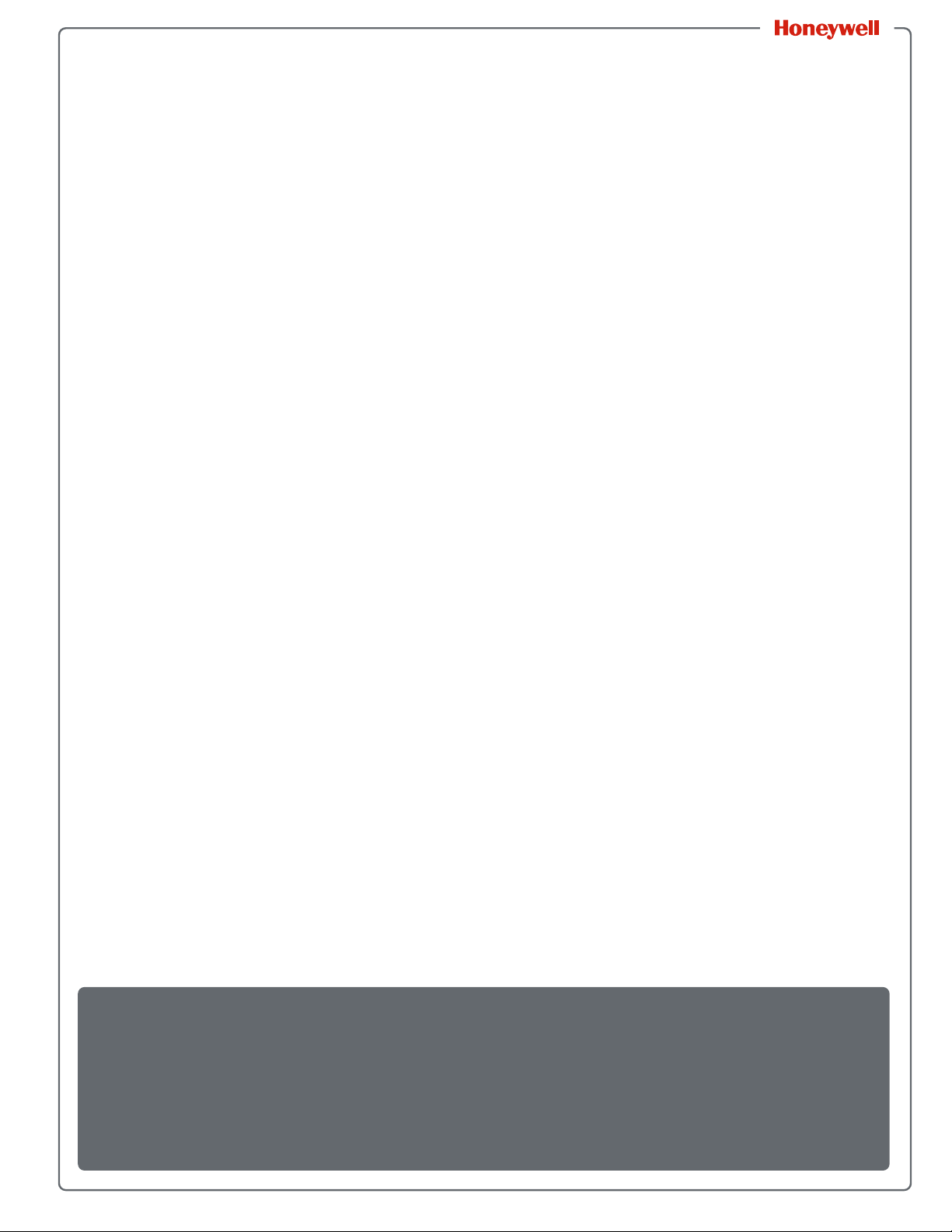
GMPT-401
GMPT-401-C1D2
P ersonal Trac ker
User Guide
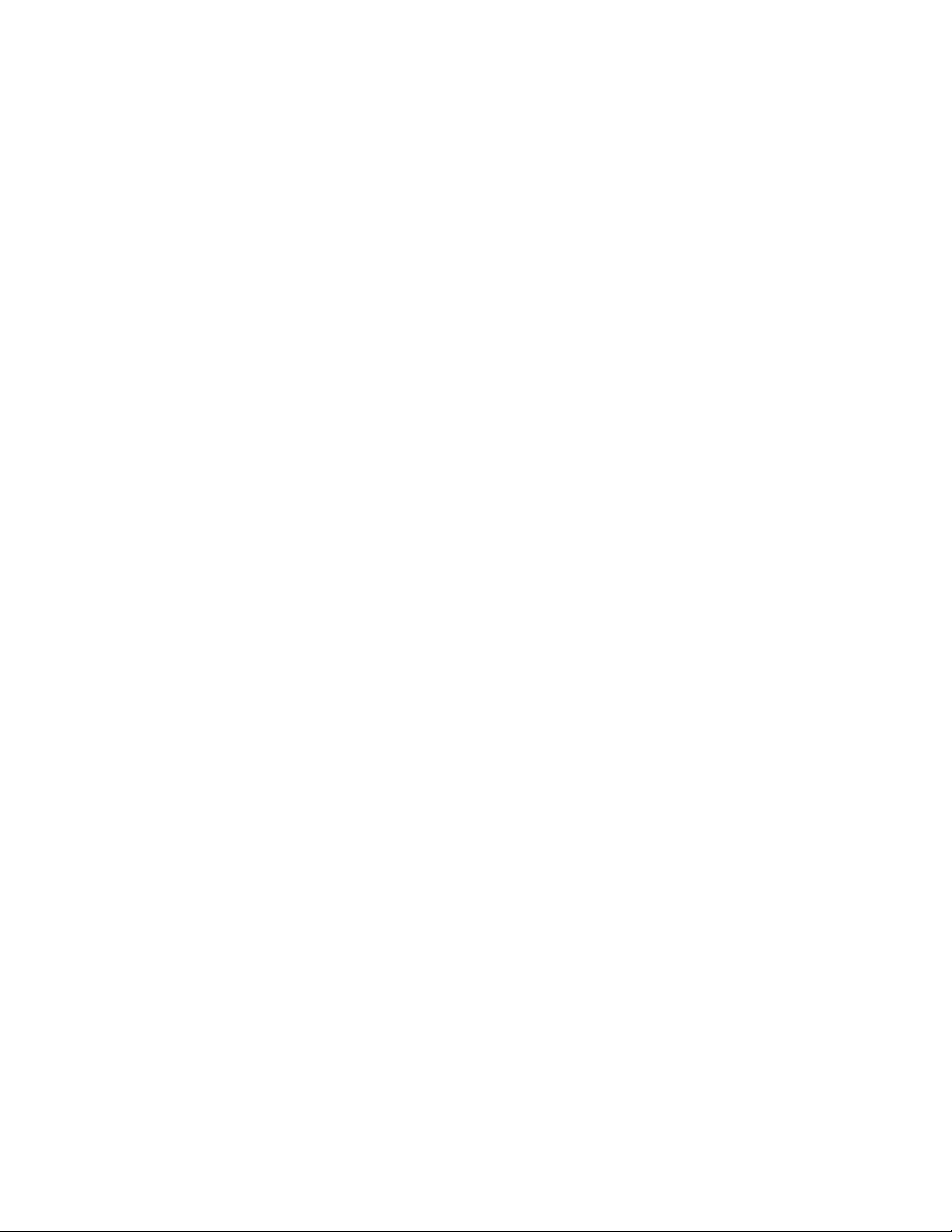
Disclaimer
Honeywell International Inc. (“HII”) reserves the right to make changes in specifications and other
information contained in this document without prior notice , and the reader should in all cases consult HII to
determine whether any such changes have been made. The information in this publication does not
represent a commitment on the part of HII.
HII shall not be liable for technical or editorial errors or omissions contained herein; nor for incidental or
consequential damages resulting from the furnishing, performance, or use of this material. HII disclaims all
responsibility for the selection and use of software and/or hardware to achieve intended results.
This document contains proprietary information that is protected by copyright. All rights are reserved. No
part of this document may be photocopied, reproduced, or translated into another language without the
prior written consent of HII.
Trademarks
Apple and iPhone 6s are trademarks of Apple Inc., registered in the U.S. and other countries. App Sto re is
a service mark of Apple Inc.
Patents
For patent information, please refer to www.hsmpats.com.
© 2016 Honeywell International Inc. All rights reserved.
Licenses of Third Party Software
This product contains software provided by third parties, which may include the below listed components.
The Honeywell product that includes this file does not necessarily use all of the third party software
components referred to below.
Packages using BSD license:
STMicroelectronics MCU (© 2015 STMicroelectronics)
Redistribution and use in source and binary forms, with or without modification, are permitted provided that
the following conditions are met:
1 Redistributions of source code must retain the above copyright notice, this list of conditions and the
following disclaimer.
2 Redistributions in binary form must reproduce the above copyright notice, this list of conditions and the
following disclaimer in the documentation and/or other materials provided with the distribution.
3 Neither the name of STMicroelectronics nor the names of its contributors may be used to endorse or
promote products derived from this software without specific prior written permission.
THIS SOFTWARE IS PROVIDED BY THE COPYRIGHT HOLDERS AND CONTRIBUTORS "AS IS" AND ANY
EXPRESS OR IMPLIED WARRANTIES, INCLUDING, BUT NOT LIMITED TO, THE IMPLIED WARRANTIES OF
MERCHANTABILITY AND FITNESS FOR A PARTICULAR PURPOSE ARE DISCLAIMED. IN NO EVENT SHALL
THE COPYRIGHT HOLDER OR CONTRIBUTORS BE LIABLE FOR ANY DIRECT, INDIRECT, INCIDENTAL,
SPECIAL, EXEMPLARY, OR CONSEQUENTIAL DAMAGES (INCLUDING, BUT NOT LIMITED TO,
PROCUREMENT OF SUBSTITUTE GOODS OR SERVICES; LOSS OF USE, DATA, OR PROFITS; OR BUSINESS
INTERRUPTION) HOWEVER CAUSED AND ON ANY THEORY OF LIABILITY, WHETHER IN CONTRACT, STRICT
LIABILITY, OR TORT (INCLUDING NEGLIGENCE OR OTHERWISE) ARISING IN ANY WAY OUT OF THE USE OF
THIS SOFTWARE, EVEN IF ADVISED OF THE POSSIBILITY OF SUCH DAMAGE.
ii GMPT-401 Personal Tracker User Guide
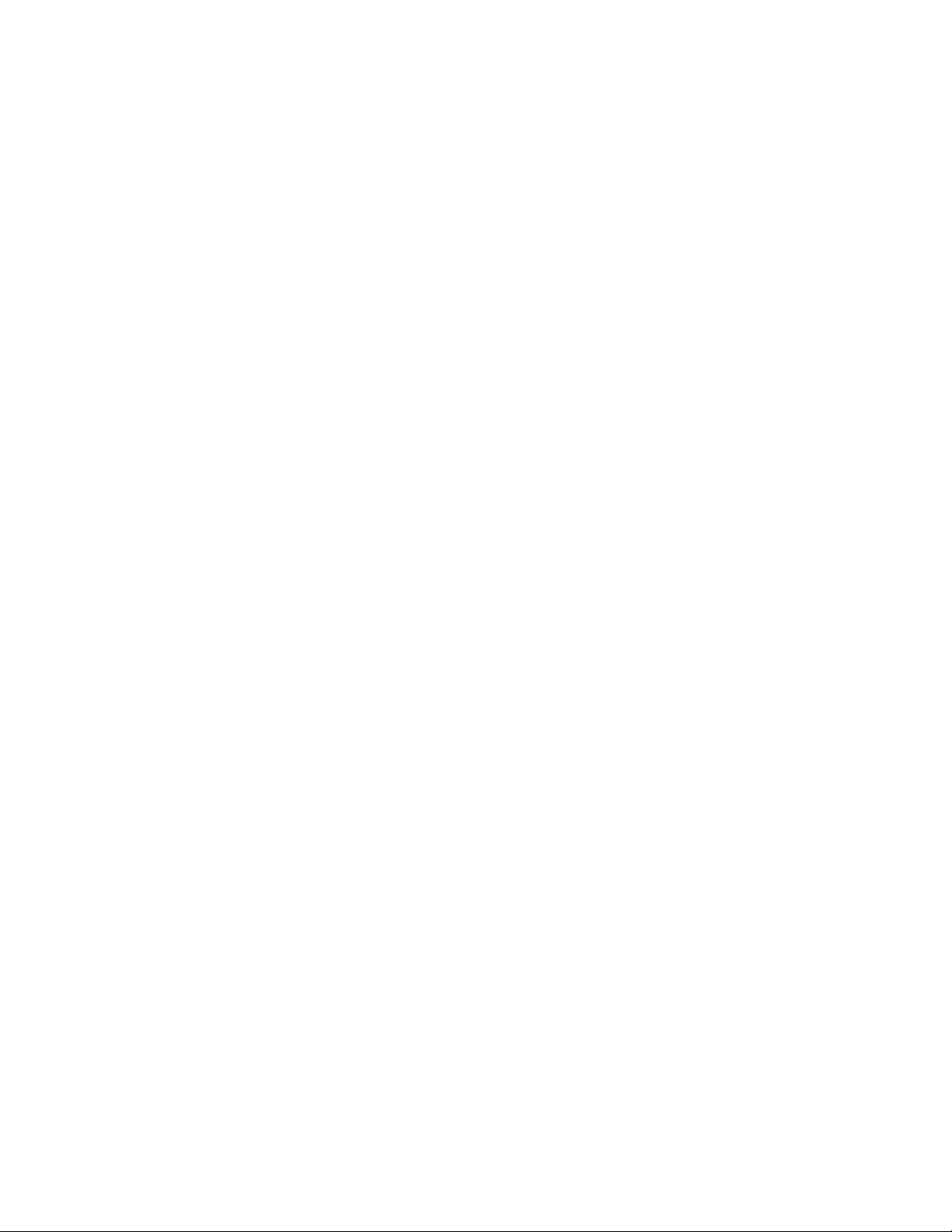
Contents
Customer Support . . . . . . . . . . . . . . . . . . . . . . . . . . . . . . . . . . . . . . . . . . . . . . . . . . . . . . . . vi
Additional Documentation . . . . . . . . . . . . . . . . . . . . . . . . . . . . . . . . . . . . . . . . . . . . vi
Send Feedback . . . . . . . . . . . . . . . . . . . . . . . . . . . . . . . . . . . . . . . . . . . . . . . . . . . . vi
Getting Started . . . . . . . . . . . . . . . . . . . . . . . . . . . . . . . . . . . . . . . . . . . . . . . . . . . . . . . . . . . . . . 1
1
What is the GMPT-401 Personal Tracker? . . . . . . . . . . . . . . . . . . . . . . . . . . . . . . . . . . . . . . 2
Feature Summary . . . . . . . . . . . . . . . . . . . . . . . . . . . . . . . . . . . . . . . . . . . . . . . . . . . . . . . . 3
Modes of Operation . . . . . . . . . . . . . . . . . . . . . . . . . . . . . . . . . . . . . . . . . . . . . . . . . . . . . . . 4
Out of the Box . . . . . . . . . . . . . . . . . . . . . . . . . . . . . . . . . . . . . . . . . . . . . . . . . . . . . . . . . . . 5
Optional Accessories . . . . . . . . . . . . . . . . . . . . . . . . . . . . . . . . . . . . . . . . . . . . . . . . 5
Personal Tracker Activation . . . . . . . . . . . . . . . . . . . . . . . . . . . . . . . . . . . . . . . . . . . . . . . . . 6
About Airtime Charges. . . . . . . . . . . . . . . . . . . . . . . . . . . . . . . . . . . . . . . . . . . . . . . 6
Using the ViewPoint Application. . . . . . . . . . . . . . . . . . . . . . . . . . . . . . . . . . . . . . . . . . . . . . 6
Staying Safe. . . . . . . . . . . . . . . . . . . . . . . . . . . . . . . . . . . . . . . . . . . . . . . . . . . . . . . . . . . . . 6
Getting to Know the Personal Tracker. . . . . . . . . . . . . . . . . . . . . . . . . . . . . . . . . . . . . . 7
2
Positioning the Personal Tracker . . . . . . . . . . . . . . . . . . . . . . . . . . . . . . . . . . . . . . . . . . . . . 8
Using a Remote Antenna. . . . . . . . . . . . . . . . . . . . . . . . . . . . . . . . . . . . . . . . . . . . . 9
About the Personal Tracker . . . . . . . . . . . . . . . . . . . . . . . . . . . . . . . . . . . . . . . . . . . . . . . . 10
Inserting/Removing the Phone. . . . . . . . . . . . . . . . . . . . . . . . . . . . . . . . . . . . . . . . 12
Inserting/Removing the Tracker . . . . . . . . . . . . . . . . . . . . . . . . . . . . . . . . . . . . . . . 13
Status Indicators . . . . . . . . . . . . . . . . . . . . . . . . . . . . . . . . . . . . . . . . . . . . . . . . . . . . . . . . 14
On the Phone. . . . . . . . . . . . . . . . . . . . . . . . . . . . . . . . . . . . . . . . . . . . . . . . . . . . . 14
On the Tracker . . . . . . . . . . . . . . . . . . . . . . . . . . . . . . . . . . . . . . . . . . . . . . . . . . . . 14
Understanding Communication Cycles . . . . . . . . . . . . . . . . . . . . . . . . . . . . . . . . . . . . . . . 15
Reporting Interval. . . . . . . . . . . . . . . . . . . . . . . . . . . . . . . . . . . . . . . . . . . . . . . . . . 15
GPS Check. . . . . . . . . . . . . . . . . . . . . . . . . . . . . . . . . . . . . . . . . . . . . . . . . . . . . . . 16
Mailbox Check . . . . . . . . . . . . . . . . . . . . . . . . . . . . . . . . . . . . . . . . . . . . . . . . . . . . 16
SOS Messages (Alert Mode) . . . . . . . . . . . . . . . . . . . . . . . . . . . . . . . . . . . . . . . . . 16
Operation. . . . . . . . . . . . . . . . . . . . . . . . . . . . . . . . . . . . . . . . . . . . . . . . . . . . . . . . . . . . . . . . . . . 17
3
Charging the Battery . . . . . . . . . . . . . . . . . . . . . . . . . . . . . . . . . . . . . . . . . . . . . . . . . . . . . 18
Charge Times. . . . . . . . . . . . . . . . . . . . . . . . . . . . . . . . . . . . . . . . . . . . . . . . . . . . . 18
Battery Life. . . . . . . . . . . . . . . . . . . . . . . . . . . . . . . . . . . . . . . . . . . . . . . . . . . . . . . 19
Turning the Personal Tracker On/Off . . . . . . . . . . . . . . . . . . . . . . . . . . . . . . . . . . . . . . . . . 19
GMPT-401 Personal Tracker User Guide iii
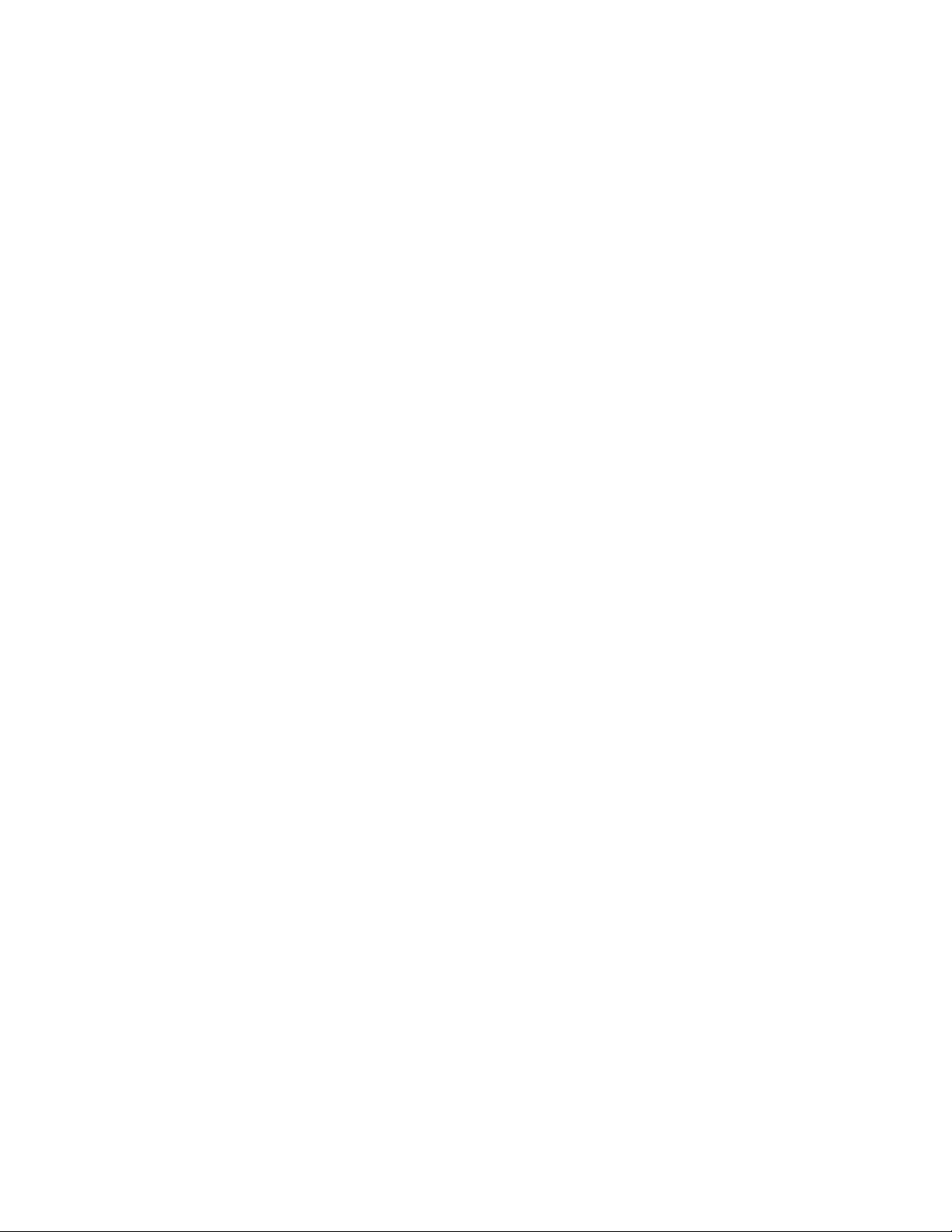
Bluetooth Connection. . . . . . . . . . . . . . . . . . . . . . . . . . . . . . . . . . . . . . . . . . . . . . . . . . . . . 20
Resetting the Personal Tracker . . . . . . . . . . . . . . . . . . . . . . . . . . . . . . . . . . . . . . . . . . . . . 20
Using the GMPT-401 Application for iPhone . . . . . . . . . . . . . . . . . . . . . . . . . . . . . . . . . . . 21
Messages. . . . . . . . . . . . . . . . . . . . . . . . . . . . . . . . . . . . . . . . . . . . . . . . . . . . . . . . 21
Inbox. . . . . . . . . . . . . . . . . . . . . . . . . . . . . . . . . . . . . . . . . . . . . . . . . . . . . . 22
Outbox . . . . . . . . . . . . . . . . . . . . . . . . . . . . . . . . . . . . . . . . . . . . . . . . . . . . 23
Draft . . . . . . . . . . . . . . . . . . . . . . . . . . . . . . . . . . . . . . . . . . . . . . . . . . . . . . 23
Favorites. . . . . . . . . . . . . . . . . . . . . . . . . . . . . . . . . . . . . . . . . . . . . . . . . . . 23
Sent . . . . . . . . . . . . . . . . . . . . . . . . . . . . . . . . . . . . . . . . . . . . . . . . . . . . . . 23
Trash . . . . . . . . . . . . . . . . . . . . . . . . . . . . . . . . . . . . . . . . . . . . . . . . . . . . . 23
Contacts . . . . . . . . . . . . . . . . . . . . . . . . . . . . . . . . . . . . . . . . . . . . . . . . . . . 23
SOS . . . . . . . . . . . . . . . . . . . . . . . . . . . . . . . . . . . . . . . . . . . . . . . . . . . . . . . . . . . . 23
About Alert Mode . . . . . . . . . . . . . . . . . . . . . . . . . . . . . . . . . . . . . . . . . . . . 24
Canceling Alert Mode. . . . . . . . . . . . . . . . . . . . . . . . . . . . . . . . . . . . . . . . . 24
Tracking . . . . . . . . . . . . . . . . . . . . . . . . . . . . . . . . . . . . . . . . . . . . . . . . . . . . . . . . . 25
Points of Interest. . . . . . . . . . . . . . . . . . . . . . . . . . . . . . . . . . . . . . . . . . . . . 25
History . . . . . . . . . . . . . . . . . . . . . . . . . . . . . . . . . . . . . . . . . . . . . . . . . . . . 25
Situation Awareness. . . . . . . . . . . . . . . . . . . . . . . . . . . . . . . . . . . . . . . . . . 25
Settings . . . . . . . . . . . . . . . . . . . . . . . . . . . . . . . . . . . . . . . . . . . . . . . . . . . . . . . . . 27
Status . . . . . . . . . . . . . . . . . . . . . . . . . . . . . . . . . . . . . . . . . . . . . . . . . . . . . 27
Default Network . . . . . . . . . . . . . . . . . . . . . . . . . . . . . . . . . . . . . . . . . . . . . 27
Tracker Battery. . . . . . . . . . . . . . . . . . . . . . . . . . . . . . . . . . . . . . . . . . . . . . 27
GPS . . . . . . . . . . . . . . . . . . . . . . . . . . . . . . . . . . . . . . . . . . . . . . . . . . . . . . 28
Bluetooth . . . . . . . . . . . . . . . . . . . . . . . . . . . . . . . . . . . . . . . . . . . . . . . . . . 28
Pre-Set Messages . . . . . . . . . . . . . . . . . . . . . . . . . . . . . . . . . . . . . . . . . . . 28
SOS Message . . . . . . . . . . . . . . . . . . . . . . . . . . . . . . . . . . . . . . . . . . . . . . 28
Connection Interval. . . . . . . . . . . . . . . . . . . . . . . . . . . . . . . . . . . . . . . . . . . 28
Tracker . . . . . . . . . . . . . . . . . . . . . . . . . . . . . . . . . . . . . . . . . . . . . . . . . . . . 30
User Profile. . . . . . . . . . . . . . . . . . . . . . . . . . . . . . . . . . . . . . . . . . . . . . . . . 31
Using the Tracker in Standalone Operation . . . . . . . . . . . . . . . . . . . . . . . . . . . . . . . . . . . . 32
Maintenance and Security . . . . . . . . . . . . . . . . . . . . . . . . . . . . . . . . . . . . . . . . . . . . . . . . . 33
4
Upgrading the Firmware. . . . . . . . . . . . . . . . . . . . . . . . . . . . . . . . . . . . . . . . . . . . . . . . . . . 34
Using the GMPT-401 Application . . . . . . . . . . . . . . . . . . . . . . . . . . . . . . . . . . . . . . 34
Using the USB Cable and a PC . . . . . . . . . . . . . . . . . . . . . . . . . . . . . . . . . . . . . . . 35
Cleaning the Tracker and Holder . . . . . . . . . . . . . . . . . . . . . . . . . . . . . . . . . . . . . . . . . . . . 36
Battery Replacement . . . . . . . . . . . . . . . . . . . . . . . . . . . . . . . . . . . . . . . . . . . . . . . . . . . . . 36
Troubleshooting . . . . . . . . . . . . . . . . . . . . . . . . . . . . . . . . . . . . . . . . . . . . . . . . . . . . . . . . . 38
Security . . . . . . . . . . . . . . . . . . . . . . . . . . . . . . . . . . . . . . . . . . . . . . . . . . . . . . . . . . . . . . . 38
How to Protect Your iPhone . . . . . . . . . . . . . . . . . . . . . . . . . . . . . . . . . . . . . . . . . . 38
Update the iOS Regularly. . . . . . . . . . . . . . . . . . . . . . . . . . . . . . . . . . . . . . 38
Secure Access to the iPhone . . . . . . . . . . . . . . . . . . . . . . . . . . . . . . . . . . . 39
Secured Wi-Fi Network. . . . . . . . . . . . . . . . . . . . . . . . . . . . . . . . . . . . . . . . 39
Personal Tracker Disaster Recovery . . . . . . . . . . . . . . . . . . . . . . . . . . . . . . . . . . . 39
iv GMPT-401 Personal Tracker User Guide
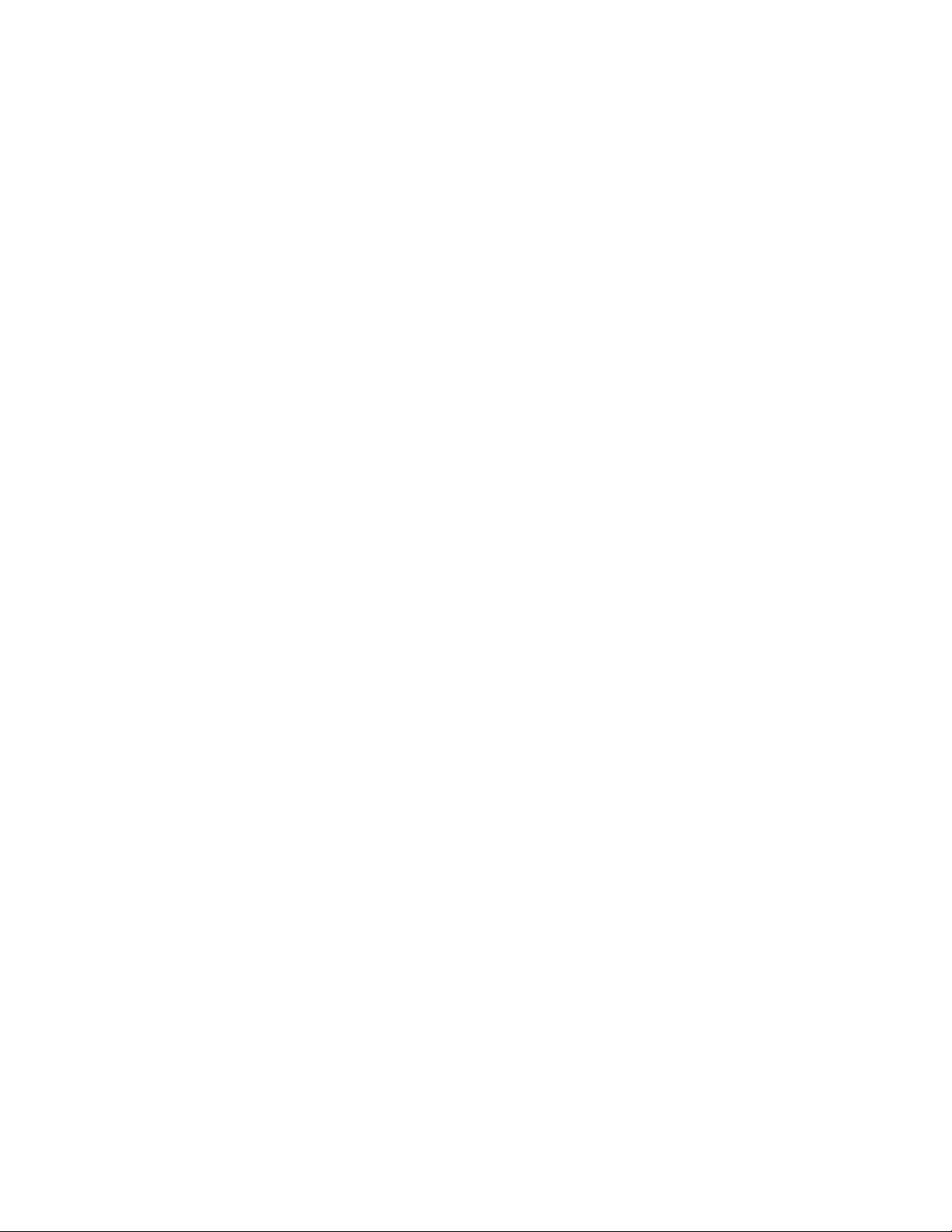
Technical Specifications . . . . . . . . . . . . . . . . . . . . . . . . . . . . . . . . . . . . . . . . . . . . . . . . . . 41
A
Technical Specifications. . . . . . . . . . . . . . . . . . . . . . . . . . . . . . . . . . . . . . . . . . . . . . . . . . . 42
GMPT-401 Personal Tracker User Guide v
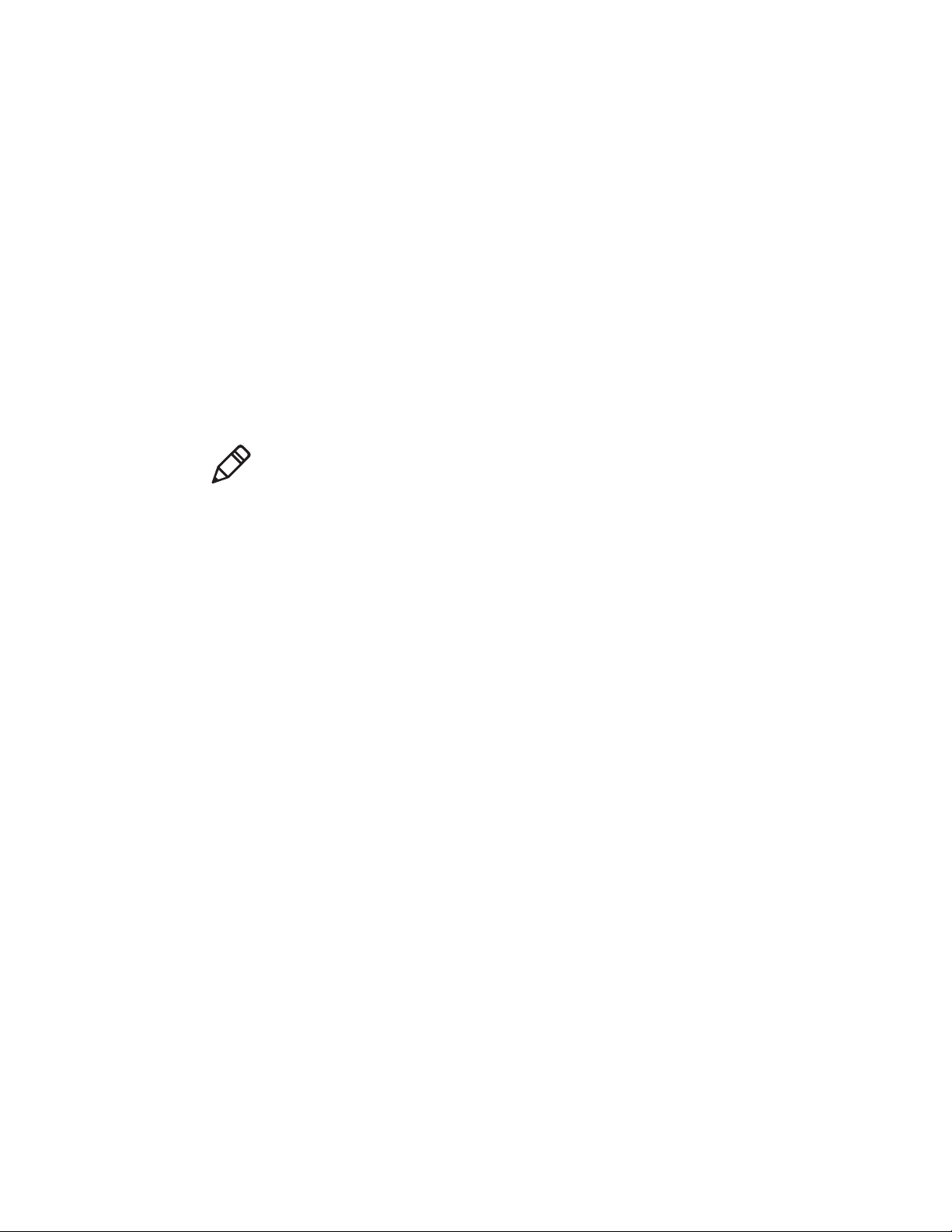
Customer Support
Customer Support
For Technical Assistance contact:
• hgtsupport@honeywell.com
• +1 302 669 2753
Additional Documentation
Go to www.gt.honeywell.com:
1 Click Support, Log into Technical Support Portal. Create an account if
you don’t already have one.
2 On the Home page, click Downloads.
3 Select your product from the drop-down list.
Note: For help, click on the How to use this portal link.
Send Feedback
Your feedback is crucial to the continual impro vement of our documentation. To
provide feedback about this manual, please contact the Technical
Communications department directly at
ACSHSMTechnicalCommunications@honeywell.com
vi GMPT-401 Personal Tracker User Guide
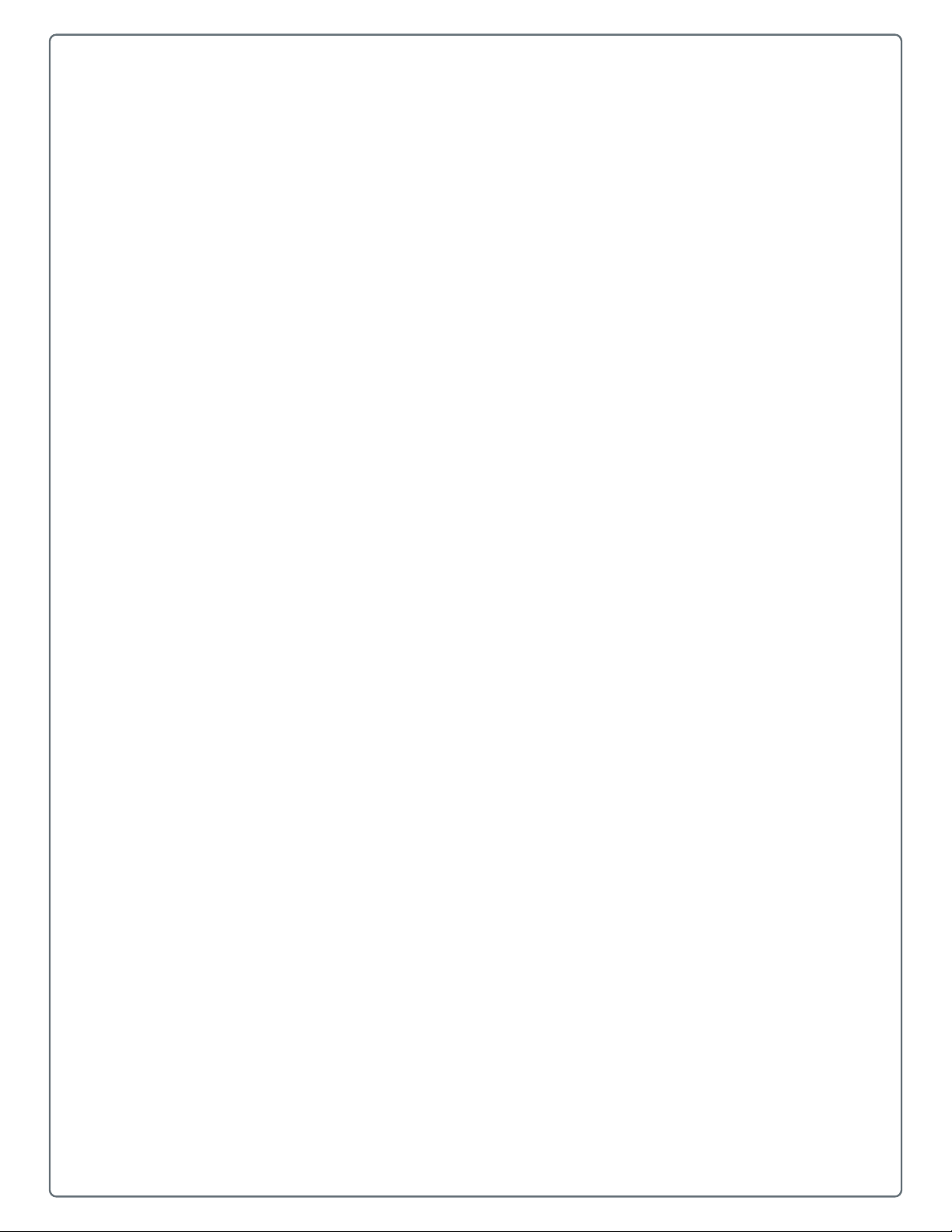
1
Getting Started
This chapter gives an overview of the GMPT-401 Personal Tracker and
includes:
• What is the GMPT-401 Personal Tracker?
• Feature Summary
• Modes of Operation
• Out of the Box
• Personal Tracker Activation
• Using the ViewPoint Application
• Staying Safe
1
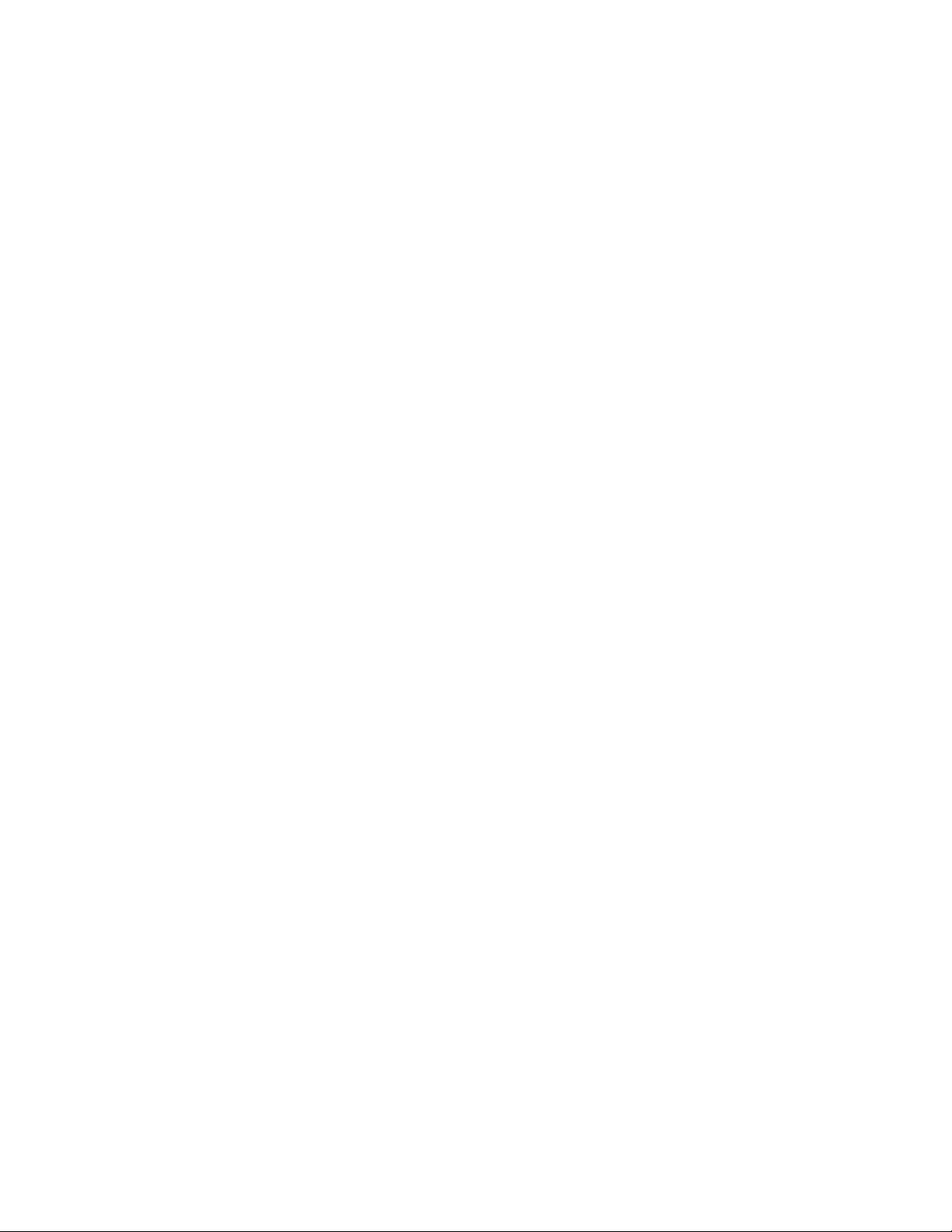
Chapter 1 — Getting Started
What is the GMPT-401 Personal Tracker?
The GMPT-401 Personal Trac k er is a unique individual component solution that
transforms a smartphone into a satellite tracking and messaging device.
The P ersonal Track er u ses Global Positioning System (GPS) satellites to obtain
information on current position and the Iridium low-earth orbit (LEO) satellite
architecture for the two-way messaging system and tracking reports.
The Personal Tracker allows a tracking application, running on a remote
computer, to display and track the operator's current position and to
communicate with the operator through text messages sent using the iOS app
installed on the Apple device.
The tracking application available from Honeywell Global Tracking is called
ViewPoint. It is a web-based application that is accessed through a web
browser running on a personal computer (PC). ViewPoint is able to display the
operator's current position on a map, send and receive messages a nd distribute
messages sent from one tracker to other trackers in the same fleet.
The Personal Tracker can be used from any location on the Earth's surface.
2 GMPT-401 Presonal Tracker User Guide
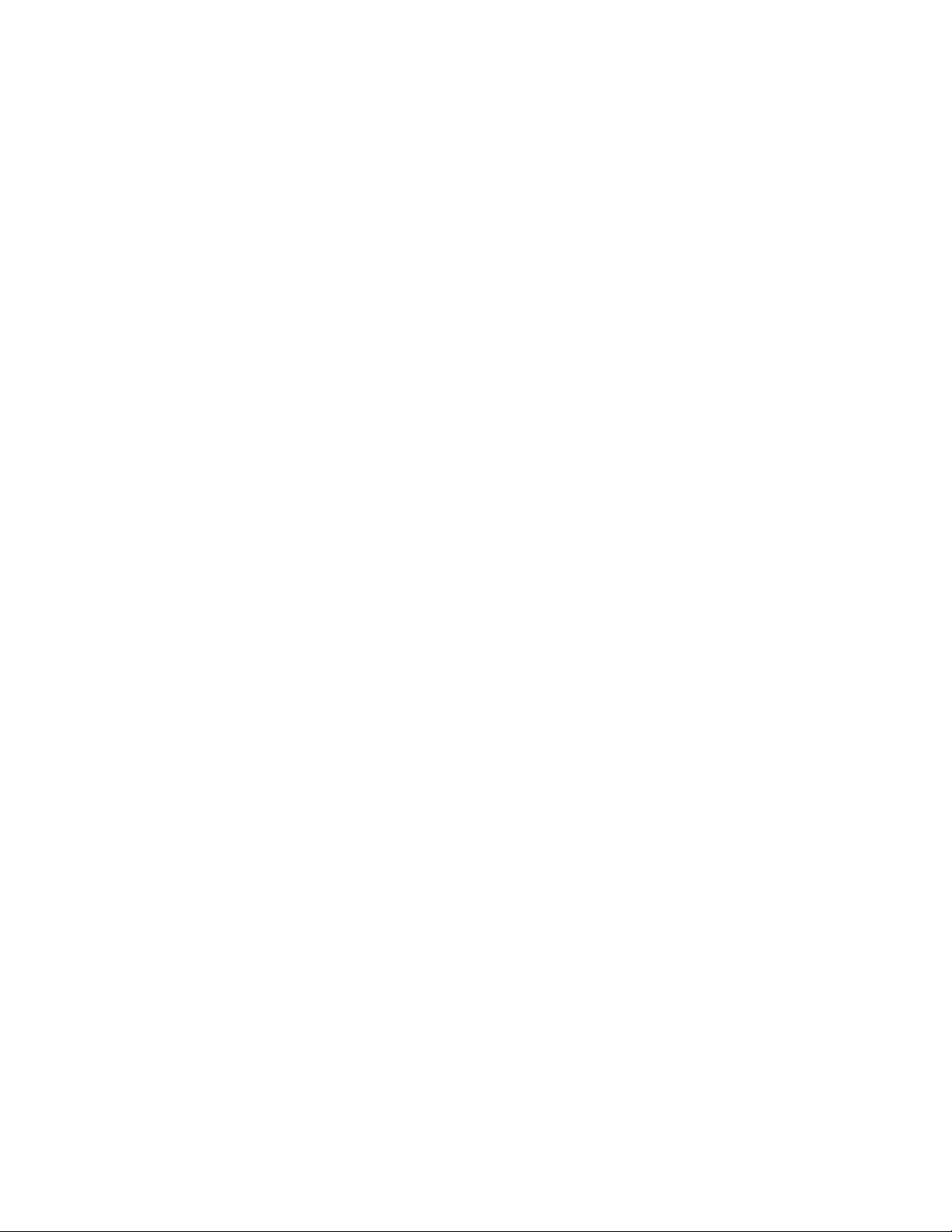
Feature Summary
Your Personal Tracker incorporates the following features:
•Alert Mode – In urgent situations, you can activ ate the trac ker’s Alert Mode.
This sends an SOS message and tracking information to the ViewPoint
operator . Depending on how the system is configured in the GMPT-401 App
or in ViewP oint, the interval between scheduled position messages man y be
shorter in Alert Mode (default 2 minutes). For more information, “About
Alert Mode” on page 24.
• Point-of-Interest – This feature allows you to send a message to the
ViewPoint application to record a particular location. For more information,
“Tracking” on page 25.
• Messaging – Using the GMPT-401 App you can send and receive
messages without cell phone coverage . Messages can be sent and receiv ed
from ViewPoint (the online tracking system), an SMS recipient, an Email
recipient, or another tracker. Pre-set message can be configured so that you
can send messages quickly and easily. For more information, “Messages”
on page 21.
Chapter 1 — Getting Started
• Stealth Mode – When you need to operate y our Personal T r ack er discreetly,
selecting Stealth Mode switches off notification sounds (beeps, etc.) and
tracker LEDs. For more information, “Status” on page 27.
GMPT-401 Presonal Tracker User Guide 3
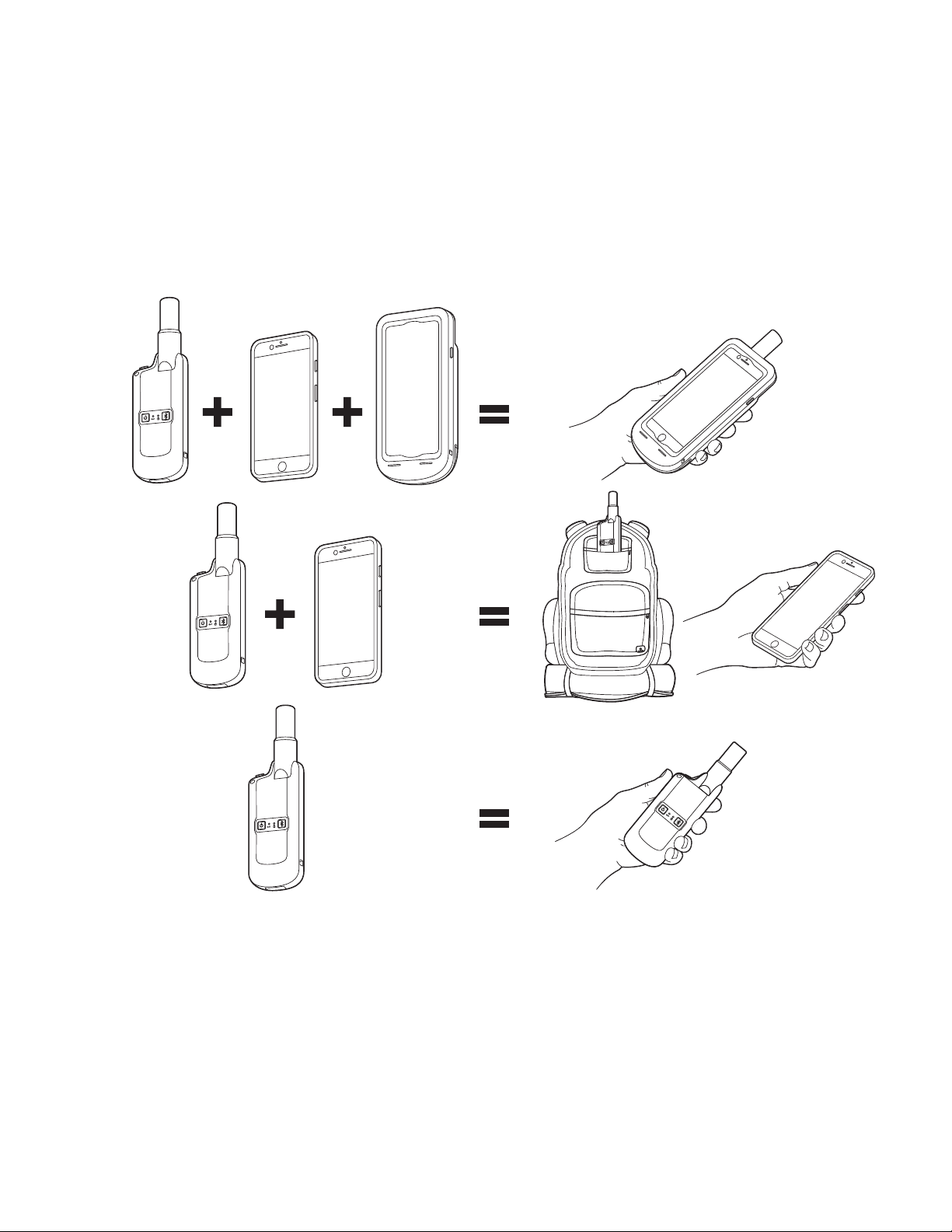
Chapter 1 — Getting Started
Modes of Operation
The Personal Tracker can be used in the following configurations:
• One Device—the tracker, phone and holder assembled together to make
one device.
• Two Devices—the tracker and phone connected through Bluetooth.
• Standalone—the tracker used alone (limited functionality).
4 GMPT-401 Presonal Tracker User Guide
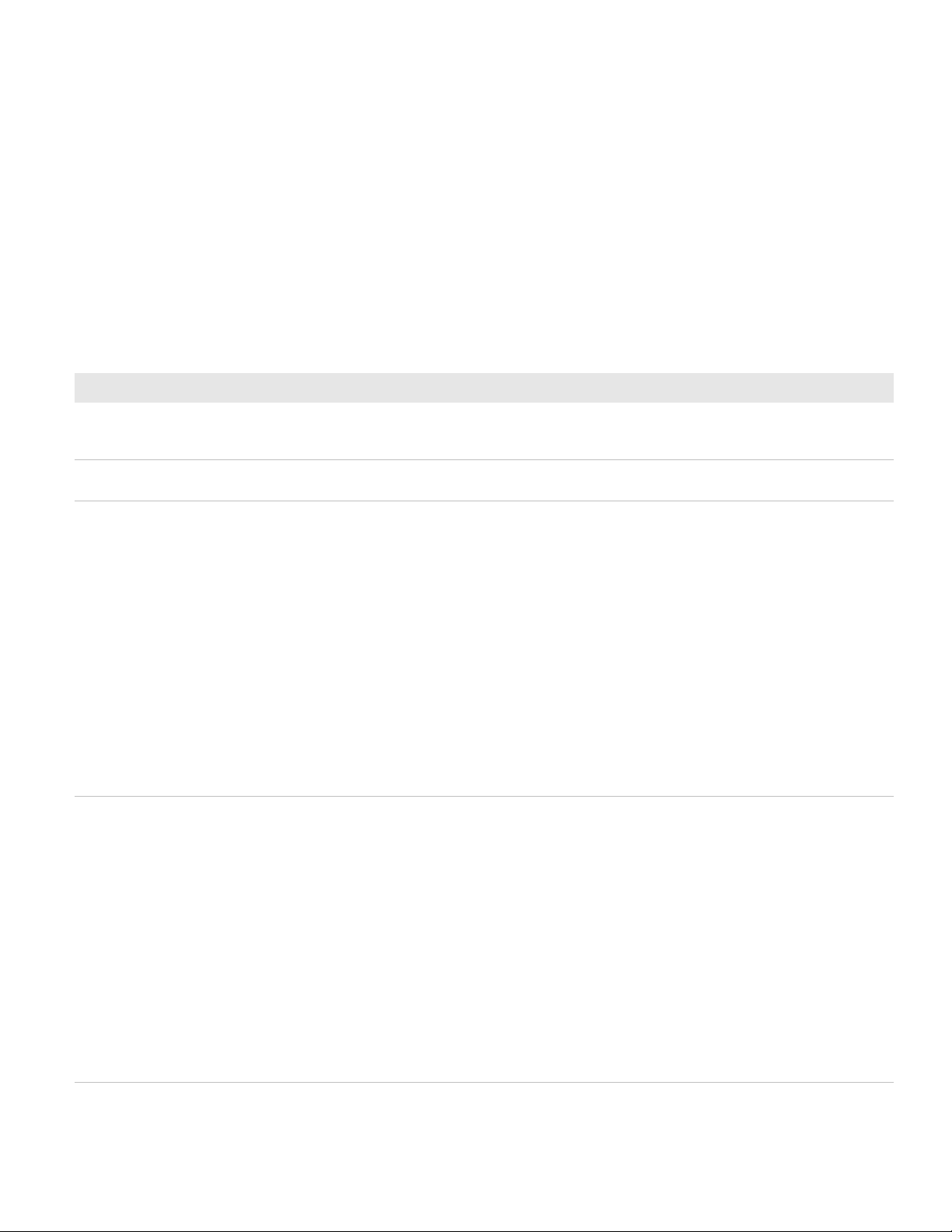
Out of the Box
the following items are delivered in the box for the Personal Tracker:
• GMPT-401 Personal Tracker
• USB charging cable (USB to pogo connector)
• Power adapter with regional plug adapters
• Product documentation
Optional Accessories
Accessory Description
Chapter 1 — Getting Started
GMPT-401 Personal Tracker App If using the tracker with an iPhone,
Apple® App Store®. The GMPT-401 app provides messaging, situation awareness,
configuration and other capabilities for the tracker.
iPhone 6s Holder The holder allows you to use the tr ac k er and iPhone as one device. It also provides
charging and power sharing capabilities.
External Antenna An external antenna can be used if the tracker is not in sky view, for example, on
the roof of the vehicle. The external antenna has a magnetic mount for metal
surfaces.
USB Cigar Lighter Charging Adapter The cigar charging adapter allo ws you to charge the device from the cigar lighter in
a vehicle.
download the GMPT-401 Application from the
GMPT-401 Presonal Tracker User Guide 5
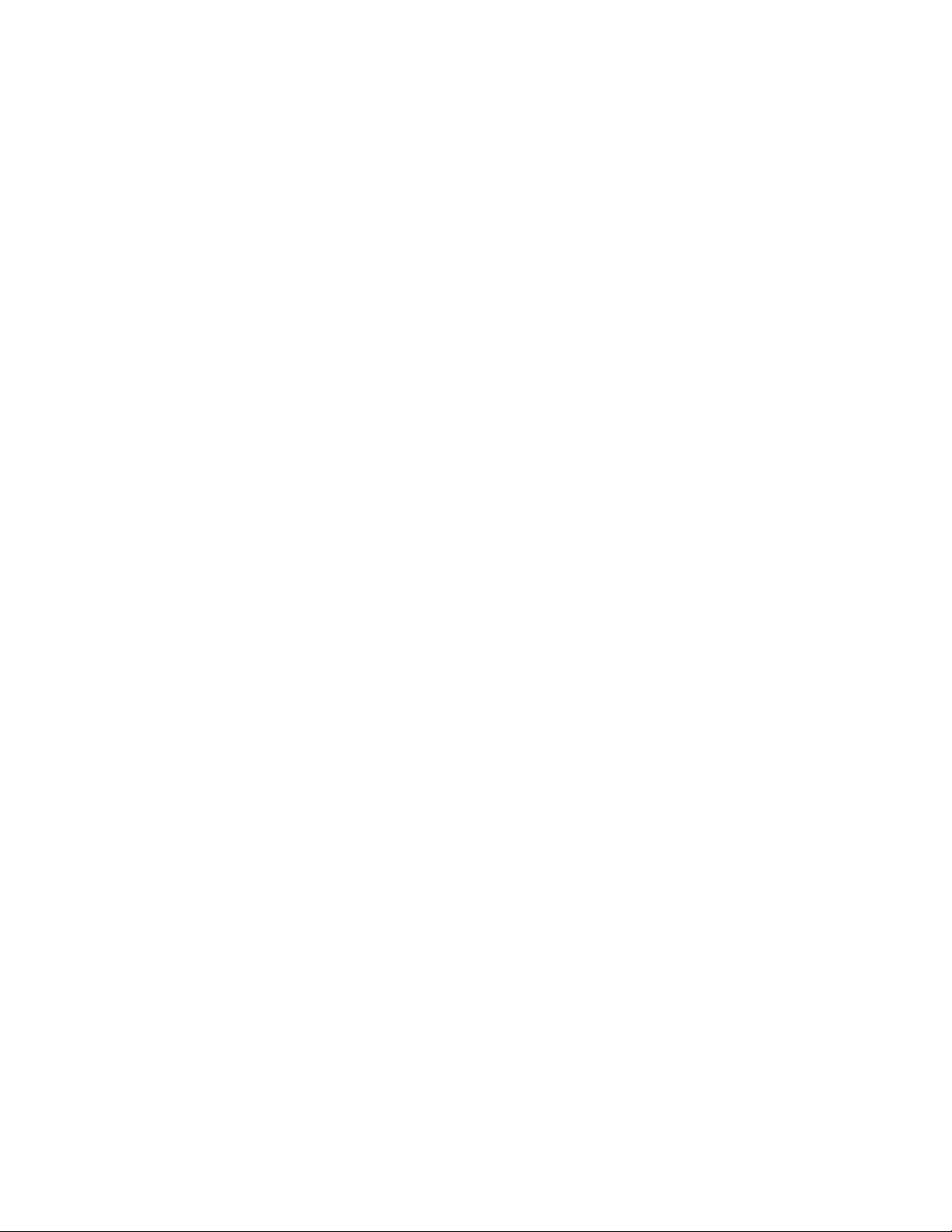
Chapter 1 — Getting Started
Personal Tracker Activation
Before you ca n use the GMPT-401 Personal Tracker , you must activate airtime.
Contact your account manager for the activation form. Fill out the form and
send it to the hgtsupport@honeywell.com for processing.
About Airtime Charges
Airtime charges are based on the number of messages (including routine
position reports) sent and received. SOS Mode can increase the number of
messages and may therefore incur additional costs, depending on the tariff
used. Users should refer to their tariff plan for details of charges or talk to your
account manager.
Using the ViewPoint Application
If you will be using the ViewPoint application with your tracker, you will need to
register your tracker in ViewPoint. For more information, see the ViewPoint for
GMPT-401 Personal Tracker User Guide available at www.gt.honeywell.com:
Staying Safe
1 Click Support, Log into Technical Support Portal. Create an account if
you don’t already have one.
2 On the Home page, click Downloads.
3 Select your product from the drop-down list.
Honeywell Global Tracking recommends that the Personal Tracker is used only
as part of a larger system or plan to maintain the safety and security of
operators. The P ersonal Track er has been designed to achie v e the highest le v el
of performance and reliability, but as with all technology-based products, there
exists a risk of breakdown, performance reduction or other problem (including
strong solar flares) that could delay or prevent messaging and position
acquisition. It is therefore strongly recommended that additional measures are
in place to ensure that the safety and security of operators are not
compromised by such an event.
6 GMPT-401 Presonal Tracker User Guide
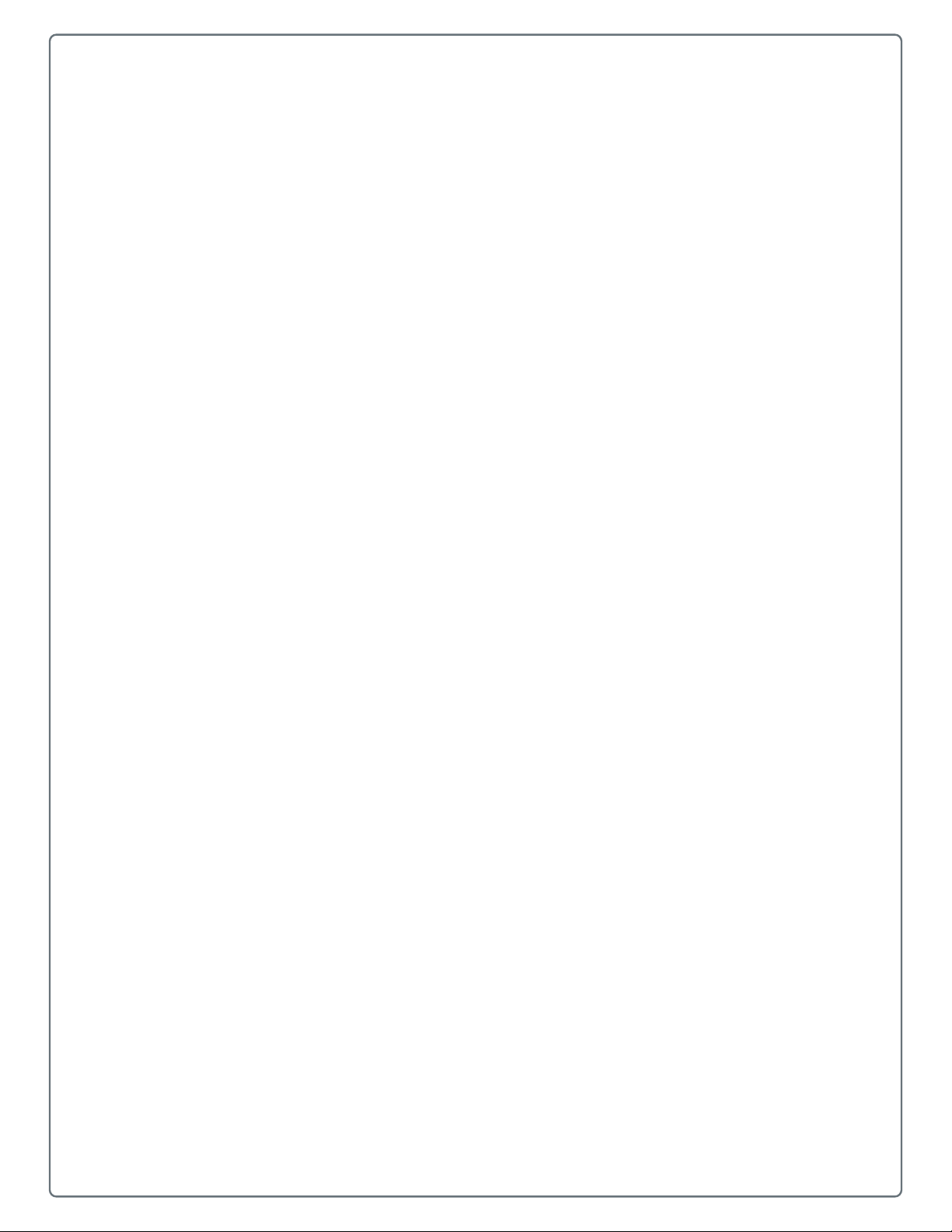
2
Getting to Know the Personal Tracker
This chapter provides inf o rmation on the Personal Tracker and includes
the following:
• Positioning the Personal Tracker
• About the Personal Tracker
• Status Indicators
• Understanding Communication Cycles
7

Chapter 2 — Getting to Know the Personal Tracker
Positioning the Personal Tracker
The Personal Trac k er uses both GPS and Iridium satellites. It is important that it
has the best possible clear sky vie w at all times in order to ensure good satellite
coverage . Positioning the Personal Tracker in a high upright position (v ertically)
with a clear line of sight to the sky ensures the best connection. The line of sight
obstruction of Iridium satellites should be avoided where possible (such as by
buildings, dense trees, vehicles, etc.).
The tracker is best used with it’s own fitted antenna, however, if used in a
shielded area (for example in a vehicle), an external antenna can be used (see
“Using a Remote Antenna” on page 9).
Remember the following:
• Give the Pe rsonal Tracker the best view of the sky whenever possible.
• Locate the Personal Tracker at the highest possible position, free from
obstructions and safe from damage.
• Tracker performance is best when the antenna is placed vertically.
Horizontal orientation will affect antenna performance for both GPS and
Iridium satellite.
• Nearby radar transmitters, other satellite communications equipment and
microwave dishes may affect the performance of the Personal Tracker.
• Keep the Personal Tracker as far as possible from other electrical/electronic
devices in order to minimize interference.
• Do not position on hot surfaces.
• Regularly review the Personal Tracker’s coverage by checking the signal
strength icons, and ensuring that any messages that you have sent are
moving from the Outbox to the Sent mailbox (see “Messages” on
page 21).
Note: The Iridium constellation is constantly moving and it is normal for yo ur
tracker to go in and out of coverage.
8 GMPT-401 Personal Tracker User Guide
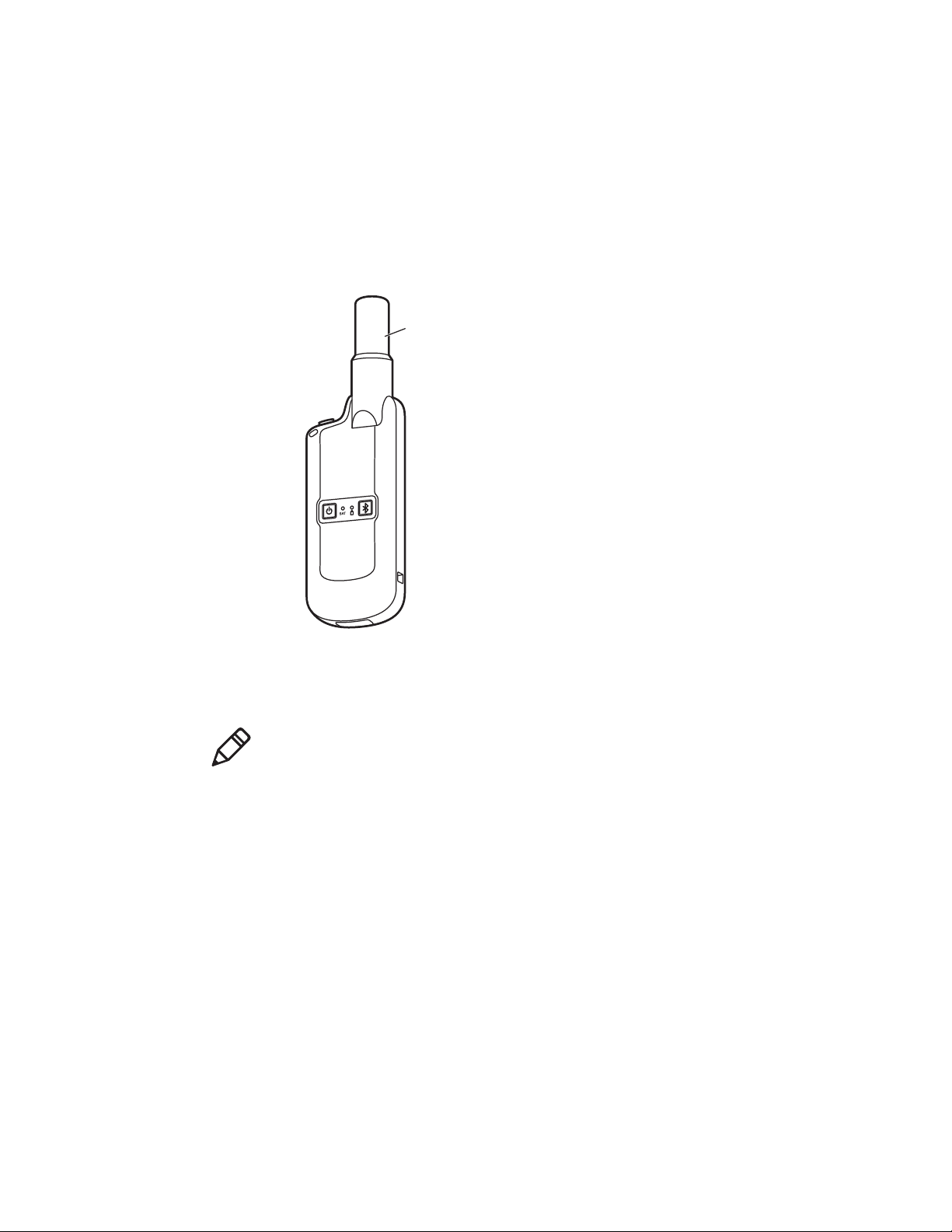
Using a Remote Antenna
Antenna
The antenna on the tracker is removable and can be replaced with an external
antenna (see “Optional Accessories” on page 5). This might be necessary if
you are using the Personal T rac k e r inside a vehicle or any other situation where
the Personal Tracker is not in sky view.
To fit the external antenna on the tracker:
1 Unscrew and remove the tracker’s antenna.
Chapter 2 — Getting to Know the Personal Tracker
2 Screw on the external antenna until finger tight, then turn a further 1/4 turn.
Mount the antenna on the roof of the vehicle or where a good view of the sky
is available.
Note: Antenna performance is best when it is placed vertically. Horizontal
orientation will affect antenna performance for both GPS and Iridium satellite.
To re-fit the antenna, screw until finger tight, then turn a further 1/4 turn.
GMPT-401 Personal Tracker User Guide 9
