Honeywell CADVR-2016WD, CADVR-2008WD, CADVR-1004-WD, CADVR-1008-WD, CADVR-4008WD User Manual
...Page 1
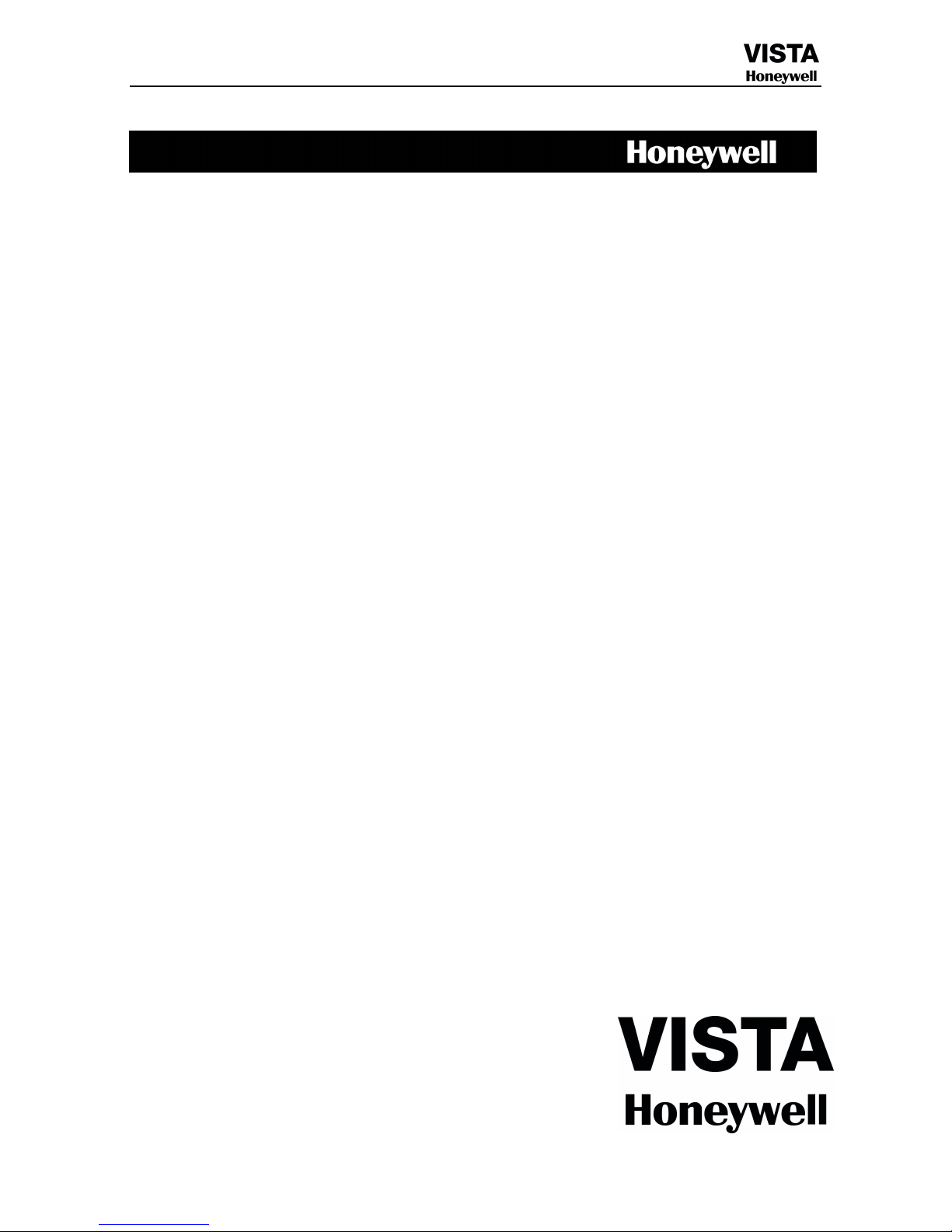
Digital Video Recorder
CADVR-1004-WD-M
CADVR-1008-WD-M
CADVR-1004-WD
CADVR-1008-WD
CADVR-2004WD
CADVR-2008WD
CADVR-2016WD
CADVR-4008WD
CADVR-4016WD
CADVR-8016WD
User Manual
Page 2
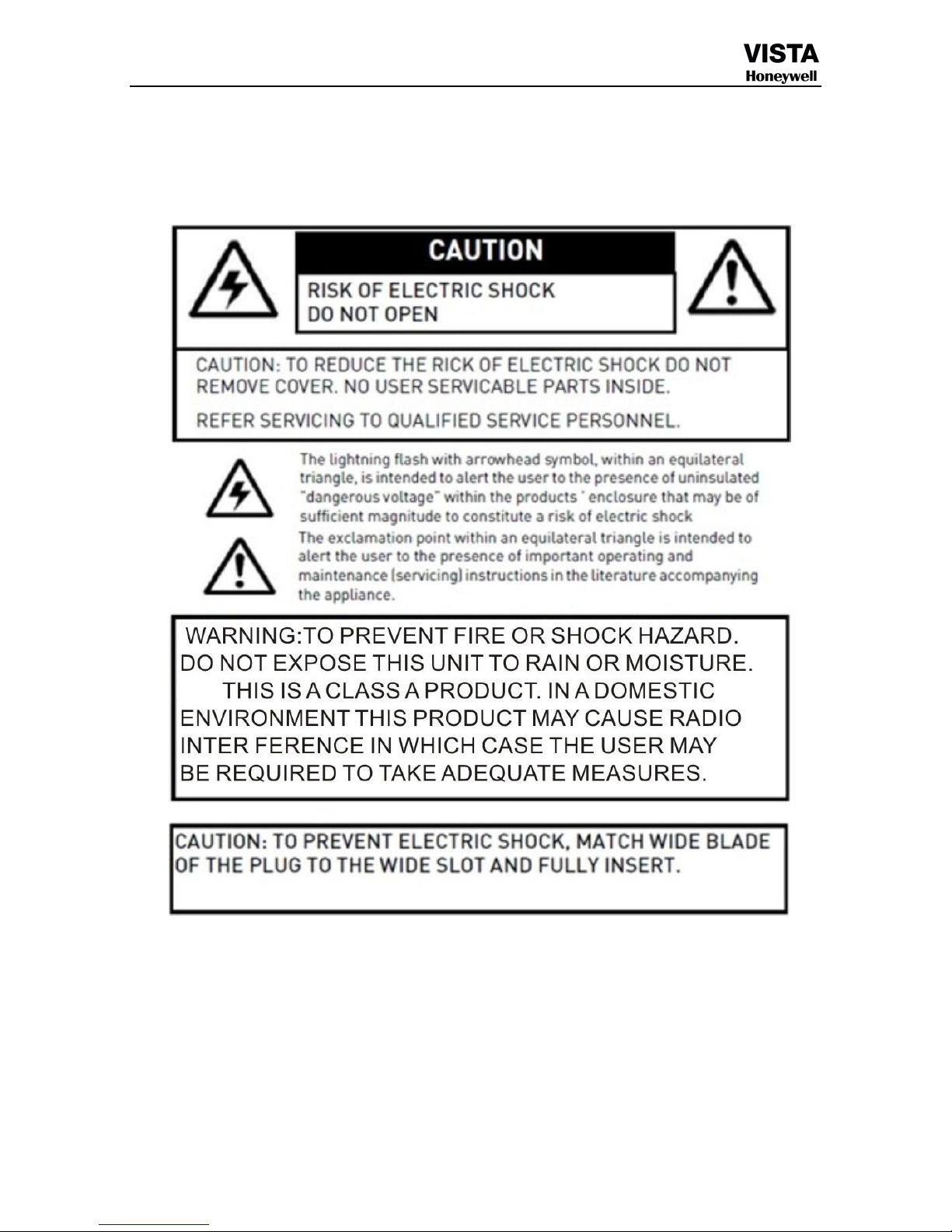
1
Page 3
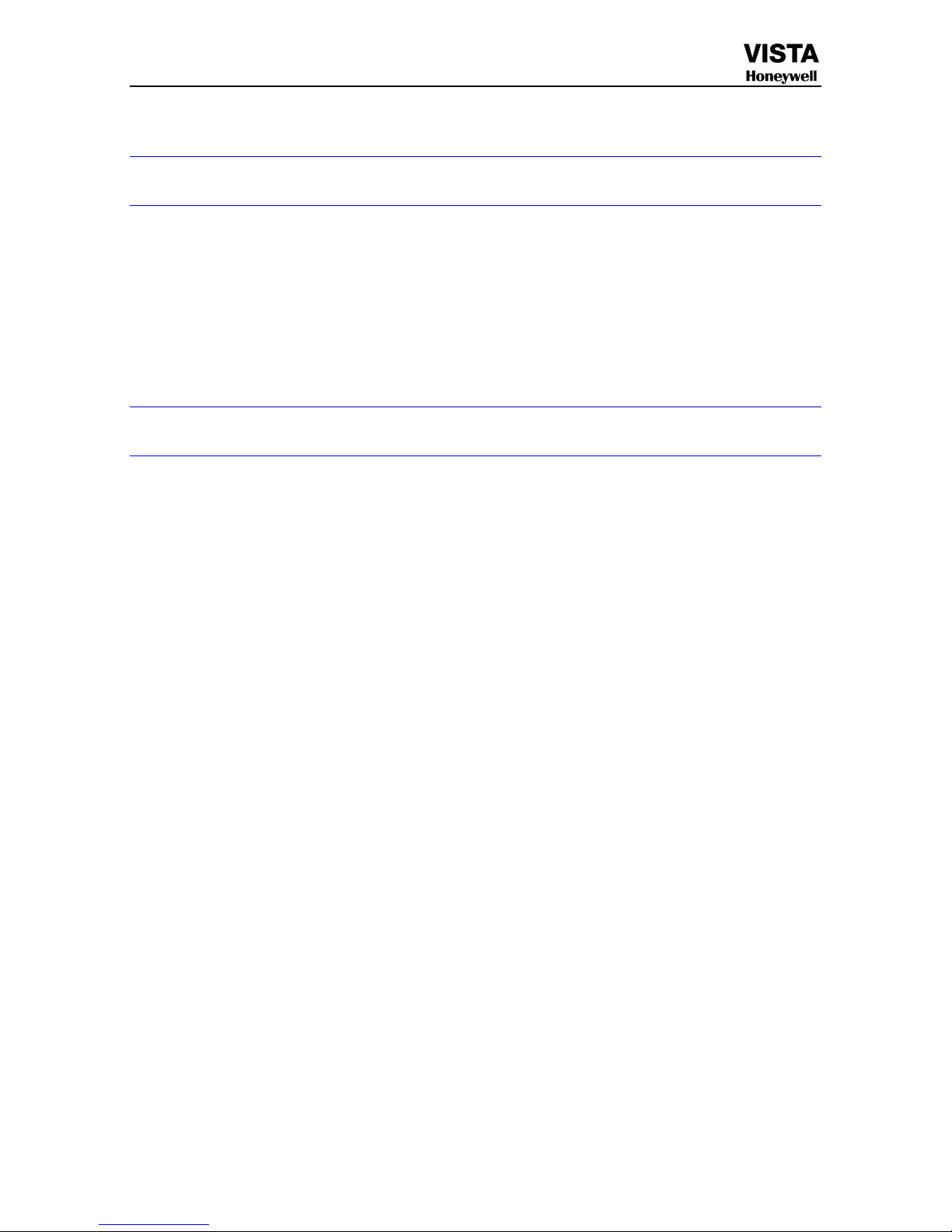
2
Welcome
Thank you for purchasing our DVR!
Please refer to this user’s manual for the installation and operation
Here you can find information about this series DVR features and functions, as well as a detailed
menu tree.
Before installation and operation please read the following safeguards and warnings carefully!
Important Safeguards and Warnings
Power
This DVR select the adapter is DC12V; please make sure the power supply voltage before use the
machine.
If long time do not use the machine, please turn off the power of DVR machine, and let the electric plug
away from power socket;
...
safety
This DVR only for indoor use, as for prevent short circuit or electric danger, please do not let the DVR in the
raining or humid area.
In case any solid or liquid inside the case of DVR, please turn off the power immediately, and ask the qualified
technician check it before reboot the DVR;
The DVR is the precision machine, there is nothing for repair by customers themselves in it, when it break
down, please ask the qualified technician to check and repair, or contact with the agents of it.
...
Installation
Please keep the DVR in level for installation;
Pay attention to equipment ground;
For the first time to install the DVR, please make sure if the hard disk drive install or not;
Prevent to open the case and change the hard disk drive in electrified;
Propose to select the performance of hard disk drive will be 7200 rotating speed person second;
Please select the appropriate installation site, so let the air can be free flow inside the DVR, prevent the
machine overheating;
Please do not install the DVR nearby the radiator, air chute etc. heat source,
or where the direct sunlight, too much dust, or mechanical vibration or attack;
●…Accessories
Be sure to use all the accessories recommended by manufacturer.
Before installation, please open the package and check all the components are included.
Contact your local retailer ASAP if something is broken in your package.
Page 4
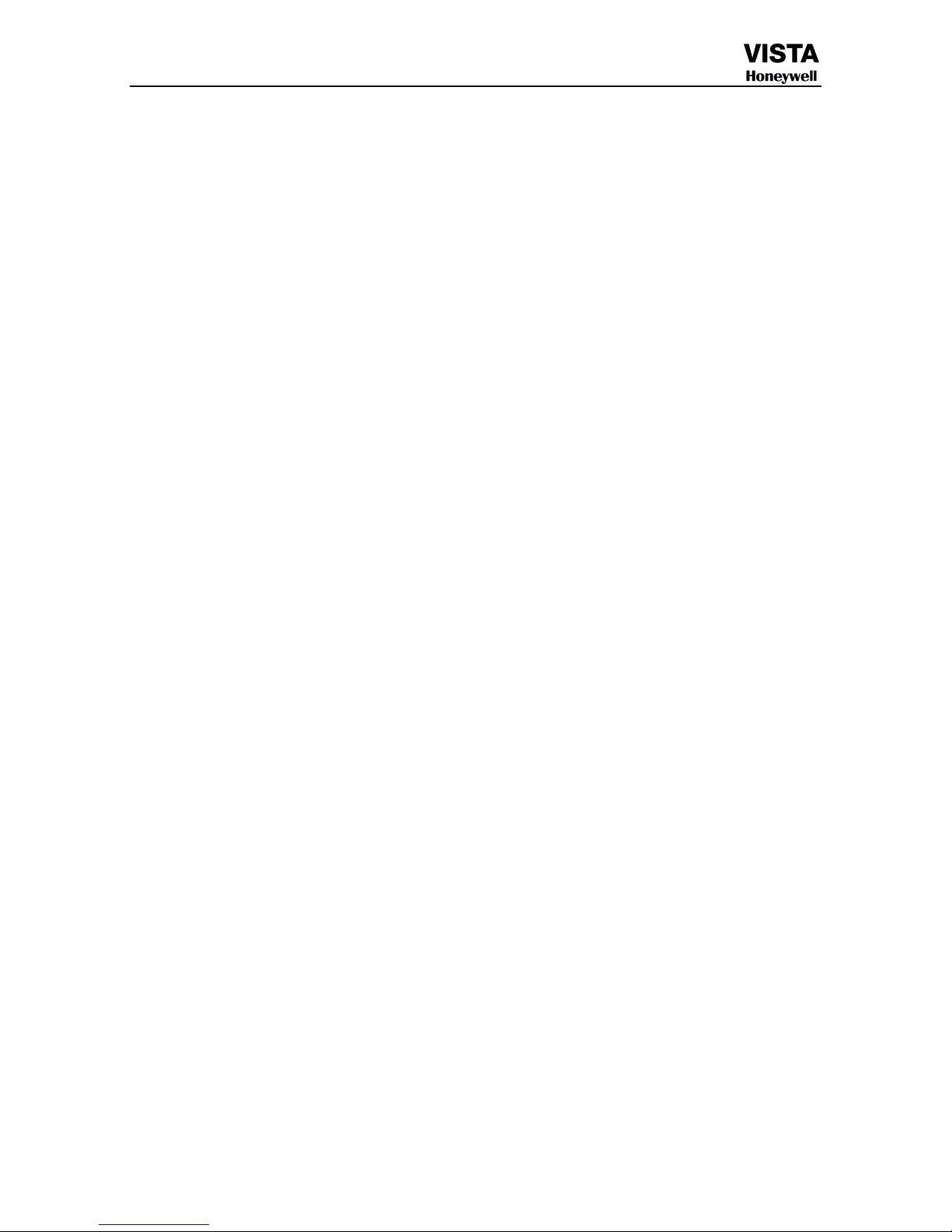
3
INDEX
Welcome............................................................................................................................................................2
Important Safeguards and Warnings............................................................................................................... 2
..................................................................................................................................................3
Chapter 1 FEATURES AND SPECIFICATIONS............................................................ 4
Overview........................................................................................................................................................... 4
Features............................................................................................................................................................. 4
Chapter 2 SYESTEM DIAGRAM.....................................................................................13
2.1 SYESTEM DIAGRAM........................................................................................................................... 13
Chapter 3 Hardware.......................................................................................................... 13
3.1 H.264 standalone 4CH/8CH/16CH DVR............................................................................................... 13
Chapter 4 Operation......................................................................................................... 17
4.1Operation instruction...............................................................................................................................17
4.2 Powering On............................................................................................................................................. 20
4.3 Shutdown.................................................................................................................................................. 21
4.4 Multi Channel........................................................................................................................................... 22
4.5 Preview......................................................................................................................................................22
4.6 Recording operation.............................................................................................................................. 23
4.7 Playback video..........................................................................................................................................24
4.8 How to control PTZ..................................................................................................................................25
4.9 Alarm control............................................................................................................................................26
4.10 Display Adjust........................................................................................................................................27
Chapter 5 Menu Operation Guide................................................................................. 28
5.1 Recording Setup....................................................................................................................................... 28
5.2 Camera...................................................................................................................................................... 29
5.3 Network Setup..........................................................................................................................................32
5.4 System Setup............................................................................................................................................ 36
5.5 System Management................................................................................................................................ 40
Chapter 6 IE Preview........................................................................................................ 43
6.1 logging on interface................................................................................................ 43
6.2 System Settings.........................................................................................................................................44
6.3 State control..............................................................................................................................................47
Chapter 7 CAWDView phone software for use.......................................................49
Chapter 8 FAQ (Frequently Asked Questions)..........................................................49
Page 5
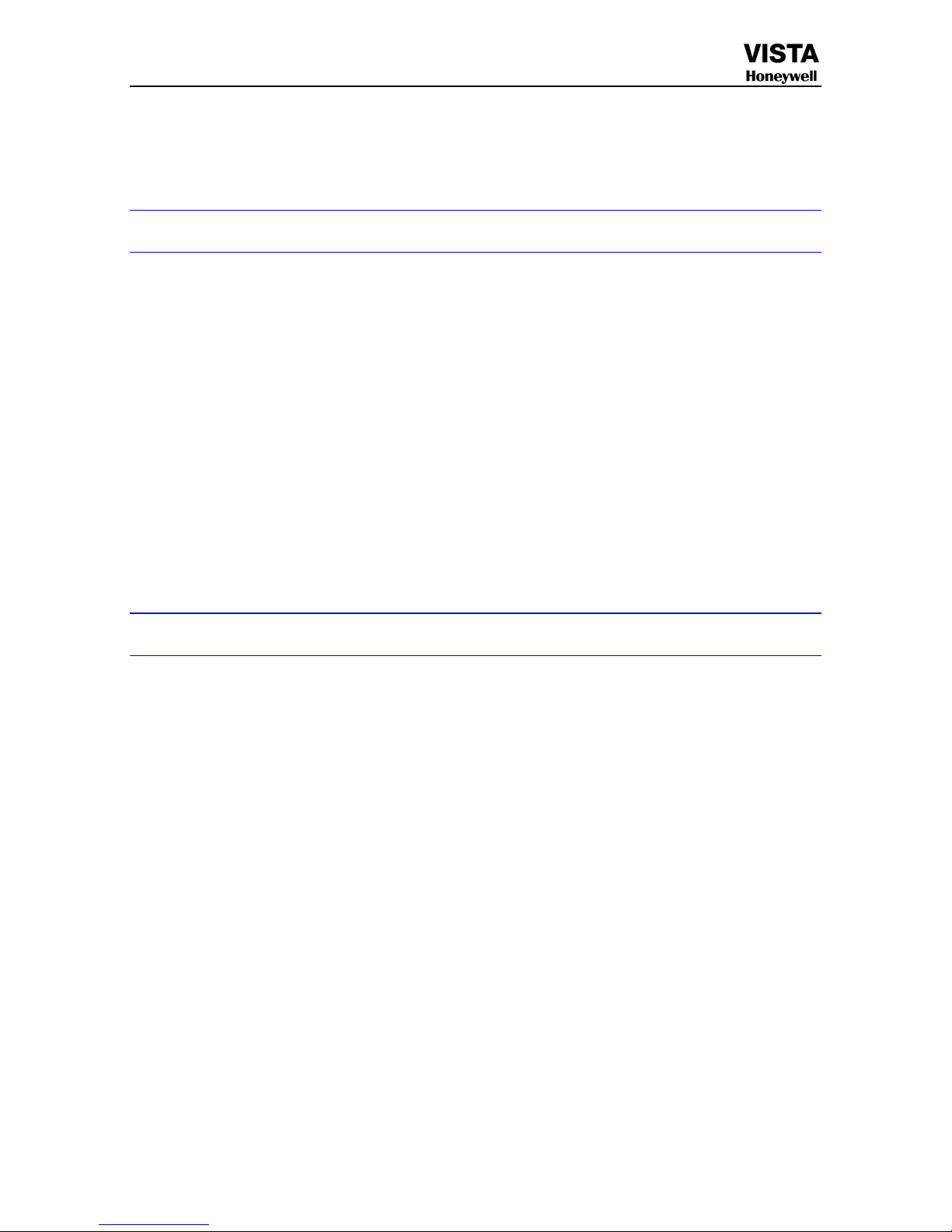
4
Chapter 1 FEATURES AND SPECIFICATIONS
Overview
This series product is an excellent digital monitor product designed for security field. It adopts
embedded Linux OS to maintain reliable operation. Popular H.264 compression
algorithm and G.711 audio compression technology realize high quality, low bit stream.
Unique frame by frame play function is suitable for detail analysis. It has various
functions such as record, playback, monitor at the same time and can guarantee audio
video synchronization. This series product has advanced technology and strong network
data transmission function.
This series device adopts embedded design to achieve high security and reliability. It can
work in the local end, and at the same time, when connecting it to the professional
surveillance software (CADVR-CS), it can connect to security network to realize strong
network and remote monitor function.
This series product can be widely used in various areas such as banking, telecommunication,
electric power, interrogation, transportation, intelligent resident zone, factory, warehouse,
resources, and water conservancy.
Features
This series product has the following features:
●…Real-time monitor
It has analog output port, VGA port and HDMI port. You can use monitor or displayer to
realize surveillance function.
System supports TV/VGA/HDMI output at the same time.
●…Storage function
Special data format to guarantee data security and can avoid vicious data modification.
●…Compression format
Support multiple-channel audio and video. An independent hardware decodes the audio and
video signal from each channel to maintain video and audio synchronization.
●…Backup function
Support backup operation via USB port (such as flash disk, portable HDD, burner).
Client-end user can download the file to local HDD to backup via network.
●…Record playback function
Support each channel real-time record independently, and at the same time it can support
search, forward play, network monitor, record search, download and etc.
Support various playback modes: slow play, fast play, backward play and frame by frame
play.
Support time title overlay so that you can view event accurate occurred time
Support specified zone enlargement.
●…Network operation
Support network remote real-time monitor, remote record search and remote PTZ control.
Alarm activation function
Several relay alarm outputs to realize alarm activation and on-site light control.
The alarm input port and output has the protection circuit to guarantee device safety.
Page 6
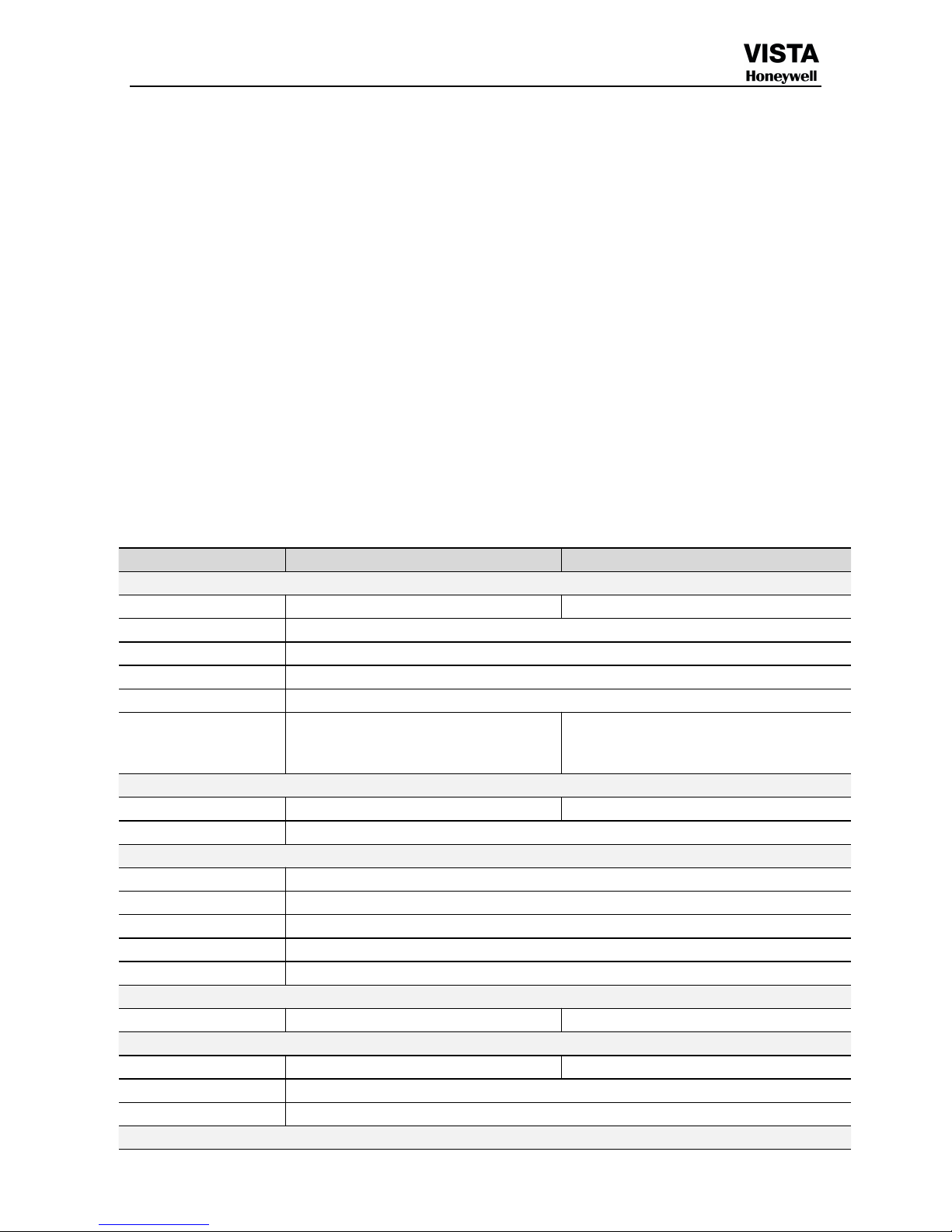
5
●…
Communication port
RS485 port can realize alarm input and PTZ control.
RS232 port can connect to keyboard to realize central control, and can also connect to PC
COM to upgrade system and realize maintenance, and matrix control.
Standard Ethernet port can realize network access function.
●…PTZ control
Support PTZ decoder via RS485.
Support various decode protocols to allow the PTZ to control the speed dome.
Intelligent operation
Mouse operation function
●…
In the menu, support copy and paste setup function
●…UPnP
It is to establish the mapping relationship between the LAN and the WAN via the UPnP
protocol.
Slight function differences may be found due to different series.
DIGITAL VIDEO RECORDER
SPECIFICATION (1SATA Mini Series)
Model
CADVR-1004WD-M
CADVR-1008WD-M
Video
Video Input
4CH, 1.0Vp-p, 75Ω
8CH, 1.0Vp-p, 75Ω
Video Standard
NTSC/PAL
Video Output
CVBS/VGA/HDMI
VGA Output
1024*768, 1280*1024, 1440*900,720P,1080P
Spot Output
NO
Image & storage
Resolution
4CH WD1 record &2CH WD1 real time
playback
8CH WD1 record & 1CH WD1 real time
playback
Audio
Input & Output
4CH RCA Input / 1CH RCA Output
2CH RCA I Input / 1CH RCA Output
Voice Talk
No
Recording
Compression Format
H.264 VBR / CBR
Compression
WD1 Real Time
Recording Mode
Manual/alarm/motion detection/timing
Motion Detection
Each Channel Area Selectable(Sensitivity Adjustable)
Data Authentication
NO Watermarking
Display
Multiscreen Display
1 / 4 Windows
1 / 4 / 8 / 9 Windows
Playback
Playback
4CH WD1 Recording+2ch WD1 Playback
8CH WD1 Recording+1ch WD1 Playback
Playback Mode
Normal Playback, Various playback speed (Forward, Backward, Step)
Search Mode
Date/Time
Alarm
Page 7
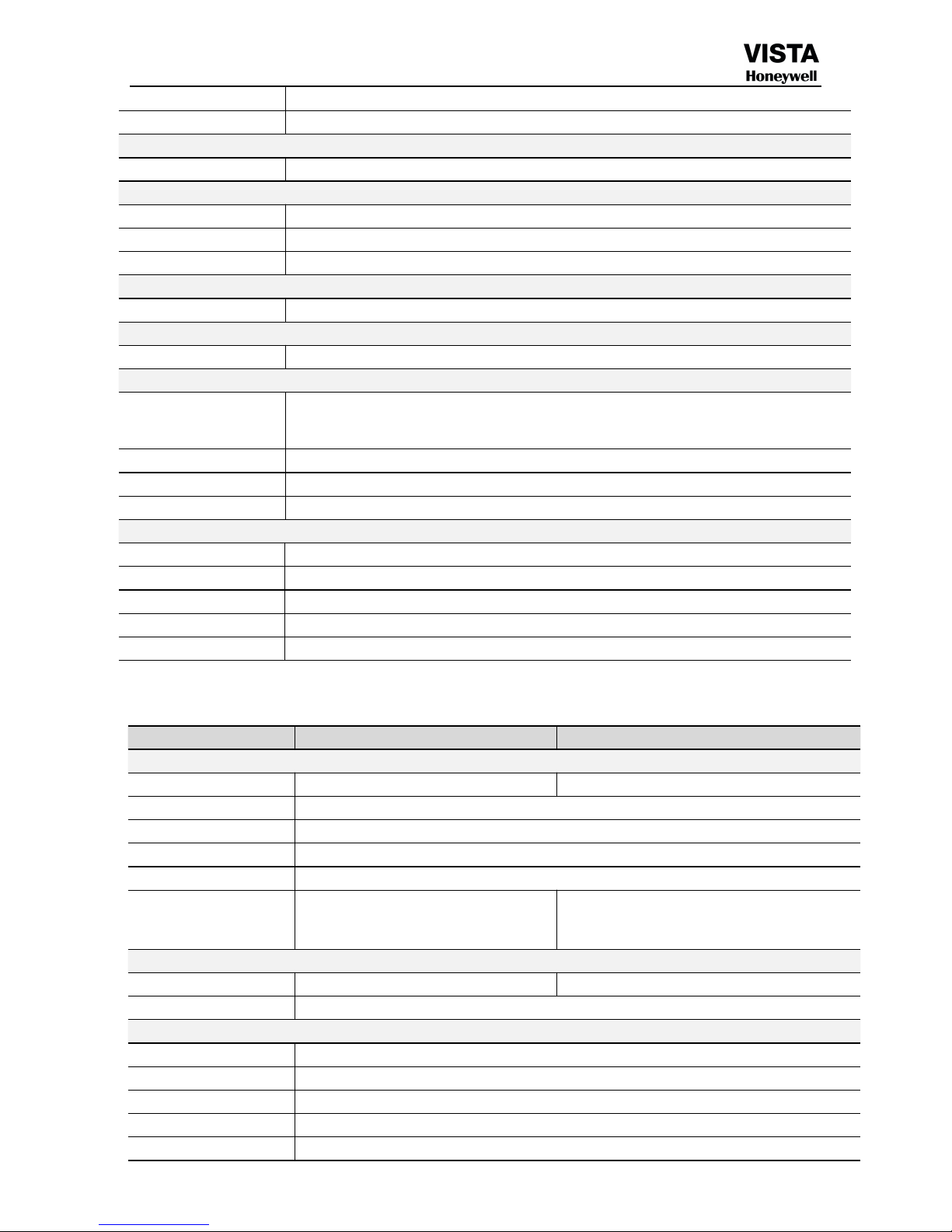
6
Alarm input
No
Alarm Output
No
Language
Multi-Language
English, Chinese, Korean
Storage & Back Up
DVD Writer
DVD-R (DVR Writer not attached with DVR)
Internal HDD
1 SATA HDD
Data Backup
USB2.0 (Flash disk, portable disk, USB burner and etc.)
Serial Port
PTZ Camera Control
1 x RS-485
Operation
Control Applications
USB Mouse, Remote Controller, TCP/IP (Network), Cell Phone Interface
Network
Remote Access Tool
ActiveX Base Web Live & Search / CAWD-CS Access (Live, Setting, Search, Recoding,
ETC.) / Cell phone Network
Network Service
Protocol: TCP/IP, PPPOE, SMTP,UPNP,DHCP and DDNS, 3G
Network Interface
10/100 base-T Ethernet (RJ-45)
System Time Sync
Support Network Time Protocol
Other
Operating Temperature
Operating Humidity
10%~90% / Non-condensing
Power
DC 12V, 3A
Dimensions
250 (W)×235 (D)×45(H)mm
Weight
Approx 1.5kg (Exclude HDD)
SPECIFICATION (1SATA Series)
Model
CADVR-1004WD
CADVR-1008WD
Video
Video Input
4CH, 1.0Vp-p, 75Ω
8CH, 1.0Vp-p, 75Ω
Video Standard
NTSC/PAL
Video Output
CVBS/VGA/HDMI
VGA Output
1024*768, 1280*1024, 1440*900,720P,1080P
Spot Output
NO
Image & storage
Resolution
4CH WD1 record & 2CH WD1 real time
playback
8CH WD1 record & 1CH WD1 real time
playback
Audio
Input & Output
4CH RCA Input / 1CH RCA Output
8CH RCA I Input / 1CH RCA Output
Voice Talk
No
Recording
Compression Format
H.264 VBR / CBR
Compression
WD1 Real Time
Recording Mode
Manual/alarm/motion detection/timing
Motion Detection
Each Channel Area Selectable(Sensitivity Adjustable)
Data Authentication
NO Watermarking
Page 8
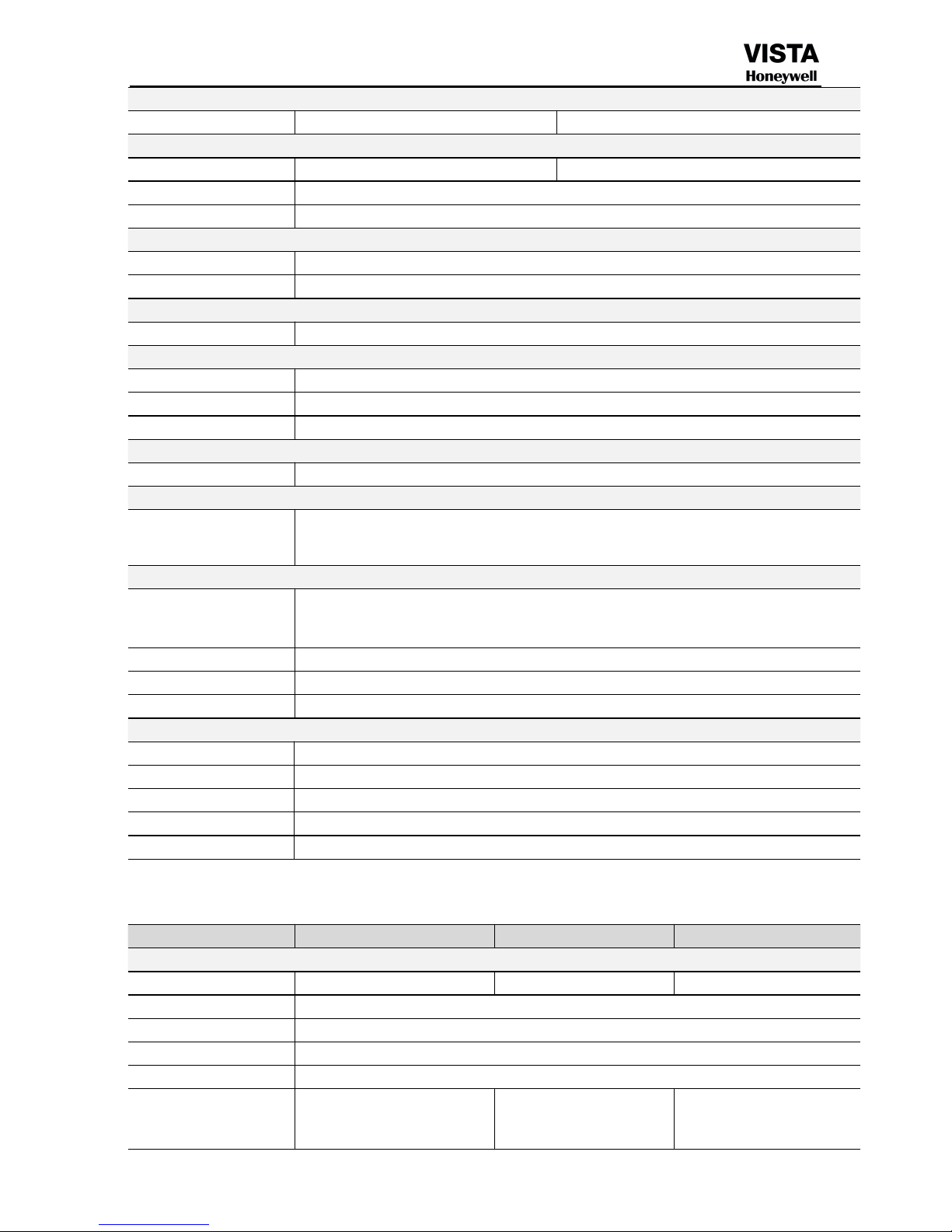
7
Display
Multiscreen Display
1 / 4 Windows
1 / 4 / 8 / 9 Windows
Playback
Playback
4CH
8 CH
Playback Mode
Normal Playback, Various playback speed (Forward, Backward, Step)
Search Mode
Date/Time
Alarm
Alarm input
4ch Alarm inputs
Alarm Output
1ch Alarm output
Language
Multi-Language
English, Chinese, Korean
Storage & Back Up
DVD Writer
DVD-R (DVR Writer not attached with DVR)
Internal HDD
1 SATAHDD
Data Backup
USB2.0 (Flash disk, portable disk, USB burner and etc.)
Serial Port
PTZ Camera Control
1 x RS-485
Operation
Control Applications
Via Front Panel Control, USB Mouse, Remote Controller, TCP/IP (Network), Cell Phone
Interface
Network
Remote Access Tool
ActiveX Base Web Live & Search / CAWD-CS Access (Live, Setting, Search, Recoding,
ETC.) / Cell phone Network
Network Service
Protocol: TCP/IP, PPPOE, SMTP,UPNP,DHCP and DDNS, 3G
Network Interface
10/100 base-T Ethernet (RJ-45)
System Time Sync
Support Network Time Protocol
Other
Operating Temperature
Operating Humidity
10%~90% / Non-condensing
Power
DC 12V, 3A
Dimensions
335 (W)×255(D)×50 (H)mm
Weight
Approx 1.5kg (Exclude HDD)
SPECIFICATION (2SATA Series)
Model
CADVR-2004WD
CADVR-2008WD
CADVR-2016WD
Video
Video Input
4CH, 1.0Vp-p, 75Ω
8CH, 1.0Vp-p, 75Ω
16CH, 1.0Vp-p, 75Ω
Video Standard
NTSC/PAL
Video Output
CVBS/VGA/HDMI
VGA Output
1024*768, 1280*1024, 1440*900,720P,1080P
Spot Output
NO
Image & storage
Resolution
4CH WD1 record & 2CH WD1
real time playback
8CH WD1 record & 8CH
WD1 real time playback
16CH WD1 record &16CH
WD1 real time playback
Page 9
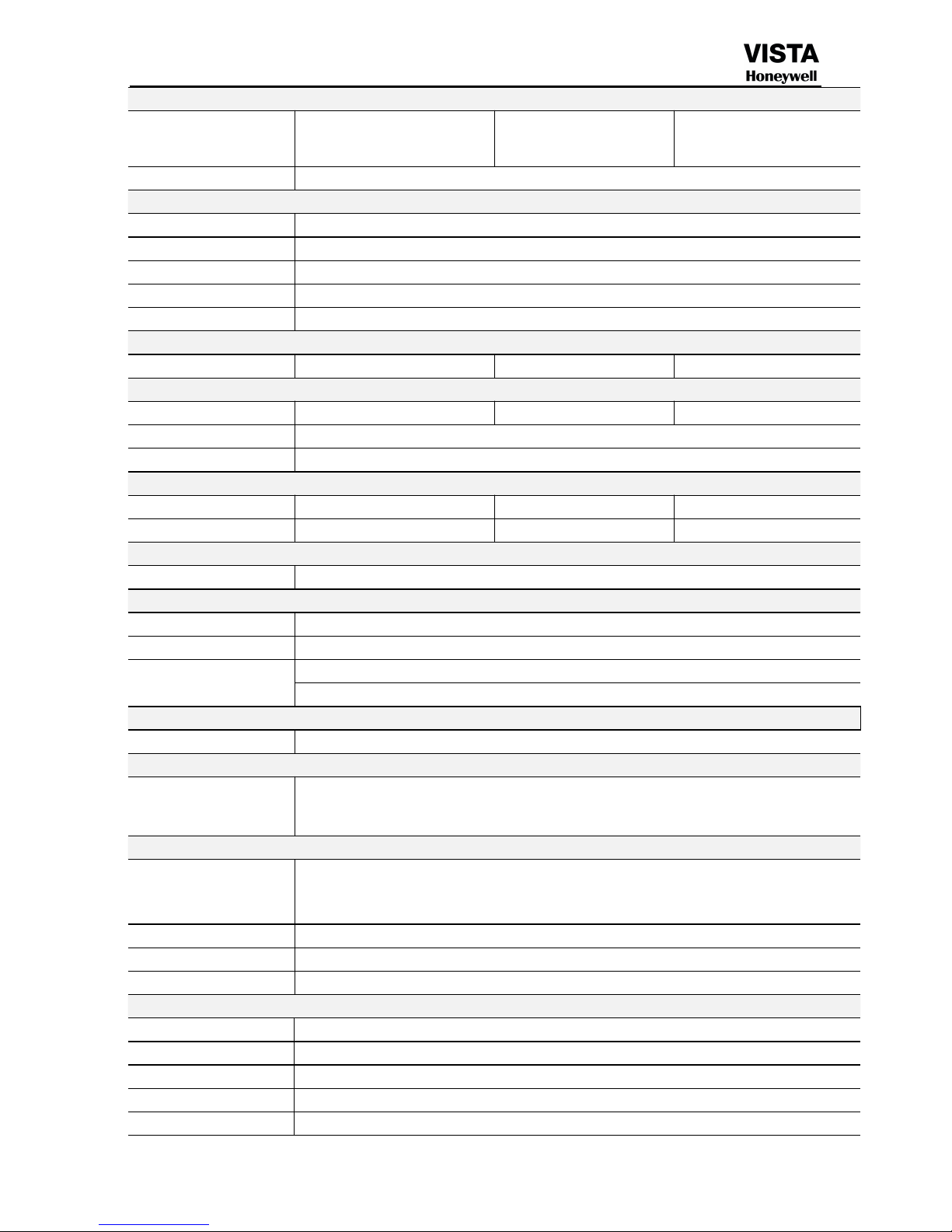
8
Audio
Input & Output
4CH RCA Input / 1CH RCA
Output
8CH RCA I Input / 1CH
RCA Output
4CH RCA Input / 1CH RCA
Output
Voice Talk
No
Recording
Compression Format
H.264 VBR / CBR
Compression
WD1 Real Time
Recording Mode
Manual/alarm/motion detection/timing
Motion Detection
Each Channel Area Selectable(Sensitivity Adjustable)
Data Authentication
NO Watermarking
Display
Multiscreen Display
1 / 4 Windows
1 / 4 / 8 / 9 Windows
1 / 4 / 8 / 9 / 16 Windows
Playback
Playback
4CH
8 CH
16 CH
Playback Mode
Normal Playback, Various playback speed (Forward, Backward, Step)
Search Mode
Date/Time
Alarm
Alarm input
4ch Alarm inputs
4ch Alarm inputs
8ch Alarm inputs
Alarm Output
1ch Alarm output
1ch Alarm output
1ch Alarm output
Language
Multi-Language
English, Chinese, Korean
Storage & Back Up
DVD Writer
DVD-R (DVR Writer not attached with DVR)
Internal HDD
2SATA HDD
Data Backup
Internet (Support network download and backup)
USB2.0 (Flash disk, portable disk, USB burner and etc.)
Serial Port
PTZ Camera Control
1 x RS-485
Operation
Control Applications
Via Front Panel Control, USB Mouse, Remote Controller, TCP/IP (Network), Cell Phone
Interface
Network
Remote Access Tool
ActiveX Base Web Live & Search / CAWD-CS Access (Live, Setting, Search, Recoding,
ETC.) / Cell phone Network
Network Service
Protocol: TCP/IP, PPPOE, SMTP,UPNP,DHCP and DDNS, 3G
Network Interface
10/100 base-T Ethernet (RJ-45)
System Time Sync
Support Network Time Protocol
Other
Operating Temperature
Operating Humidity
10%~90% / Non-condensing
Power
DC 12V, 4A
Dimensions
380 (W)×295 (D)×55 (H)mm
Weight
Approx 3kg (Exclude HDD)
Page 10
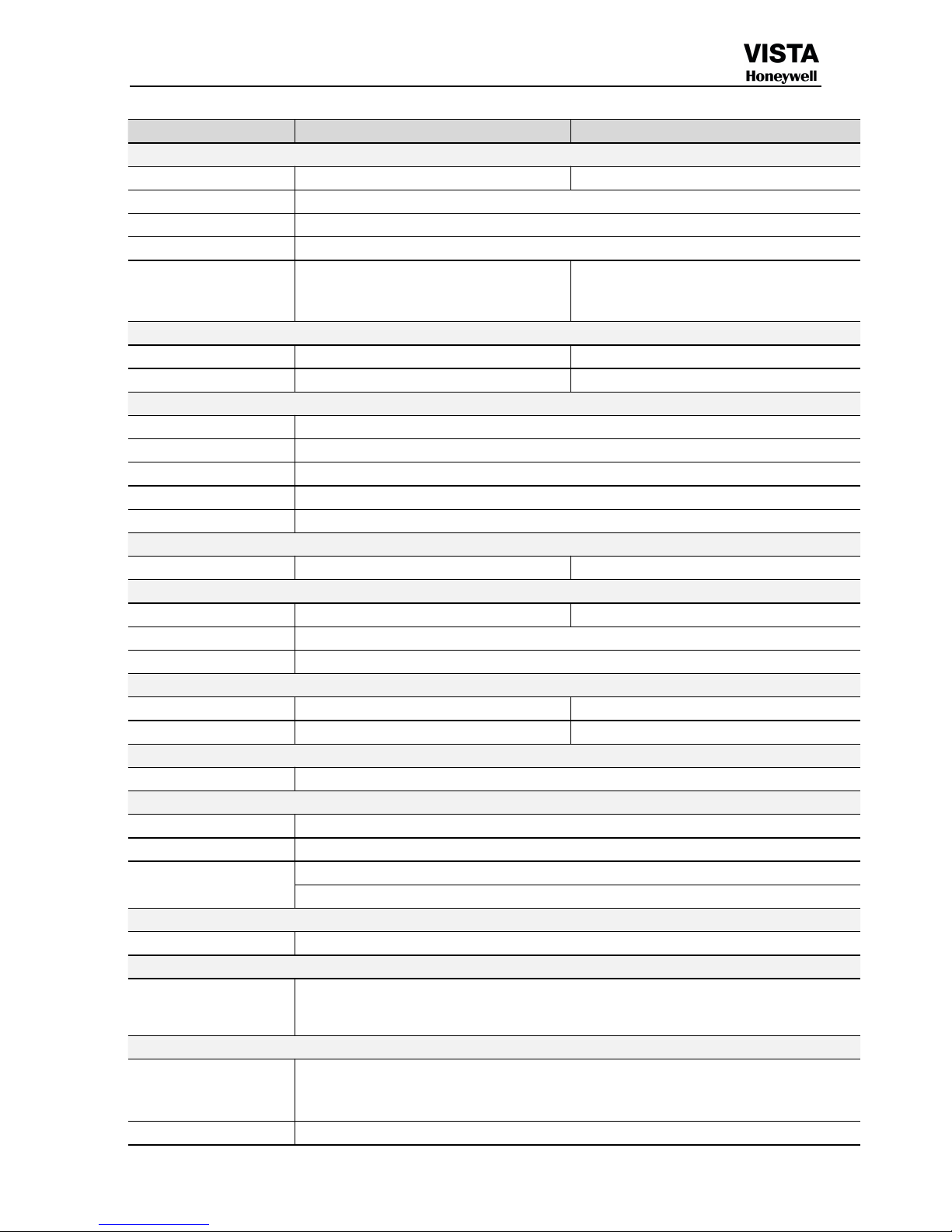
9
SPECIFICATION (4SATA Series)
Model
CADVR-4008WD
CADVR-4016WD
Video
Video Input
8CH, 1.0Vp-p, 75Ω
16CH, 1.0Vp-p, 75Ω
Video Standard
NTSC/PAL
Video Output
CVBS/VGA/HDMI
VGA Output
1024*768, 1280*1024,1440*900,720P,1080P
Image & storage
Resolution
8CH WD1 record & 8CH WD1 real time
playback
16CH WD1 record &16CH WD1 real time
playback
Audio
Input & Output
8CH RCA Input / 1CH RCA Output
16CH RCA Input / 1CH RCA Output
Voice Talk
No
No
Recording
Compression Format
H.264 VBR / CBR
Compression
WD1 Real Time
Recording Mode
Manual/alarm/motion detection/timing
Motion Detection
Each Channel Area Selectable(Sensitivity Adjustable)
Data Authentication
NO Watermarking
Display
Multiscreen Display
1 / 4 / 8 / 9 Windows
1 / 4 / 8 / 9 / 16 Windows
Playback
Playback
8 CH
16 CH
Playback Mode
Normal Playback, Various playback speed (Forward, Backward, Step)
Search Mode
Date/Time
Alarm
Alarm input
4ch Alarm inputs
16ch Alarm inputs
Alarm Output
1ch Alarm output
4ch Alarm outputs
Language
Multi-Language
English, Chinese, Korean
Storage & Back Up
DVD Writer
DVD-R (DVR Writer not attached with DVR)
Internal HDD
4 SATAHDD, Max. HDD Capacity: Support 4TB each (4X4TB=16TB)
Data Backup
Internet (Support network download and backup)
USB2.0 (Flash disk, portable disk, USB burner and etc.)
Serial Port
PTZ Camera Control
1 x RS-485
Operation
Control Applications
Via Front Panel Control, USB Mouse, Remote Controller, TCP/IP (Network), Cell Phone
Interface
Network
Remote Access Tool
ActiveX Base Web Live & Search / CAWD-CS Access (Live, Setting, Search, Recoding,
ETC.) / Cell phone Network
Network Service
Protocol: TCP/IP, PPPOE, SMTP,UPNP,DHCP and DDNS, 3G
Page 11
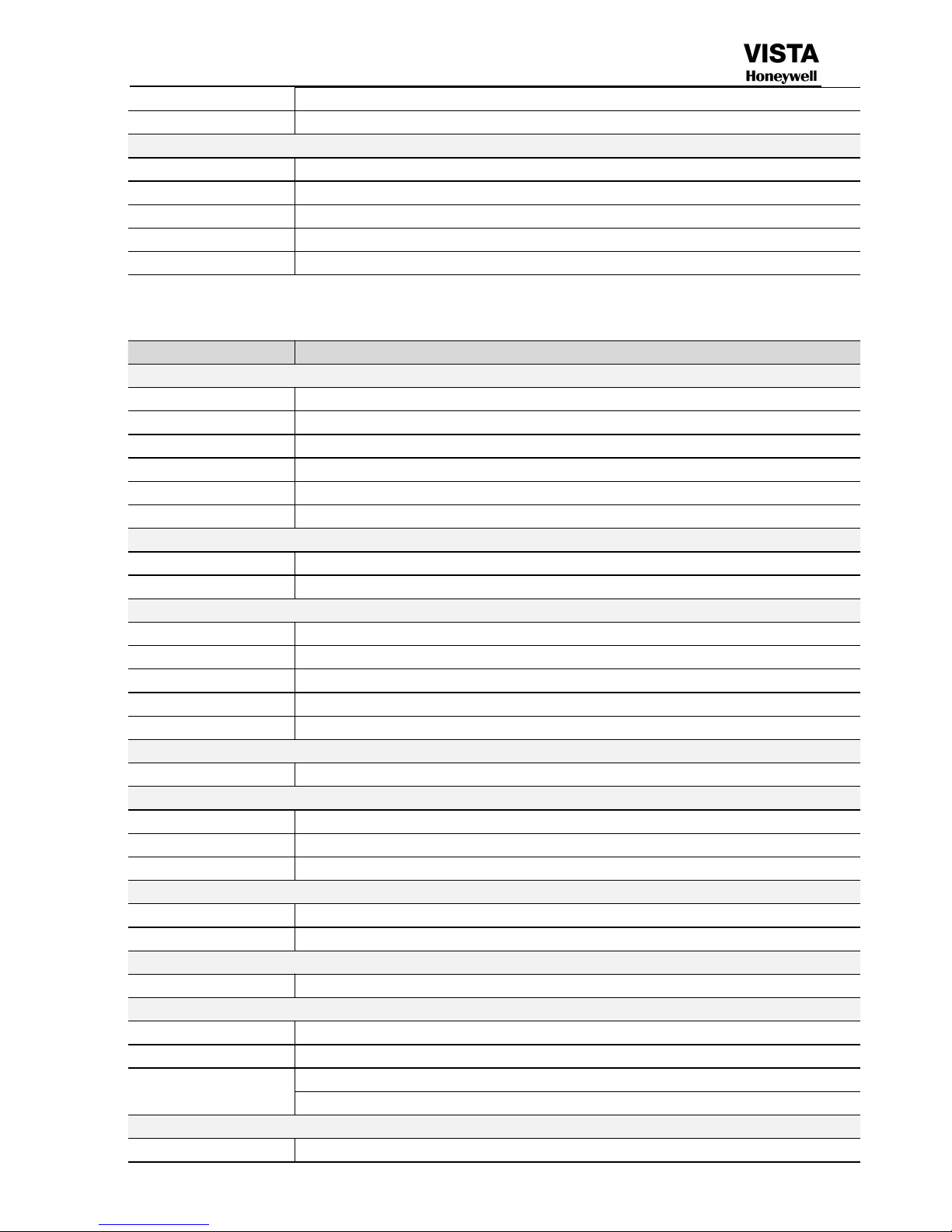
10
Network Interface
10/100 base-T Ethernet (RJ-45)
System Time Sync
Support Network Time Protocol
Other
Operating Temperature
Operating Humidity
10%~90% / Non-condensing
Power
DC 12V, 6A
Dimensions
440(W)x400(D)x70(H)mm
Weight
Approx. 5kg (Exclude HDD)
SPECIFICATION (8SATA Series)
Model
CADVR-8016WD
Video
Video Input
16CH, 1.0Vp-p, 75Ω
Video Standard
NTSC/PAL
Video Output
CVBS/VGA/HDMI
VGA Output
1024*768, 1280*1024, 1440*900,720P,1080P
Spot Output
No
Image & storage
16CH WD1 record & 16 CH WD1 real time playback
Audio
Input & Output
16CH RCA Input / 1CH RCA Output
Voice Talk
No
Recording
Compression Format
H.264 VBR / CBR
Compression
WD1 Real Time
Recording Mode
Manual/alarm/motion detection/timing
Motion Detection
Each Channel Area Selectable(Sensitivity Adjustable)
Data Authentication
NO Watermarking
Display
Multiscreen Display
1 / 4 / 8 / 9 / 16 Windows
Playback
Playback
16CH
Playback Mode
Normal Playback, Various playback speed (Forward, Backward, Step)
Search Mode
Date/Time, Event (Alarm)
Alarm
Alarm input
16ch Alarm inputs
Alarm Output
4ch Alarm outputs
Language
Multi-Language
English, Chinese, Korean
Storage & Back Up
DVD Writer
DVD-R (DVR Writer not attached with DVR)
Internal HDD
8SATA HDD
Data Backup
Internet (Support network download and backup)
USB2.0 (Flash disk, portable disk, USB burner and etc.)
Serial Port
PTZ Camera Control
1 x RS-485
Page 12
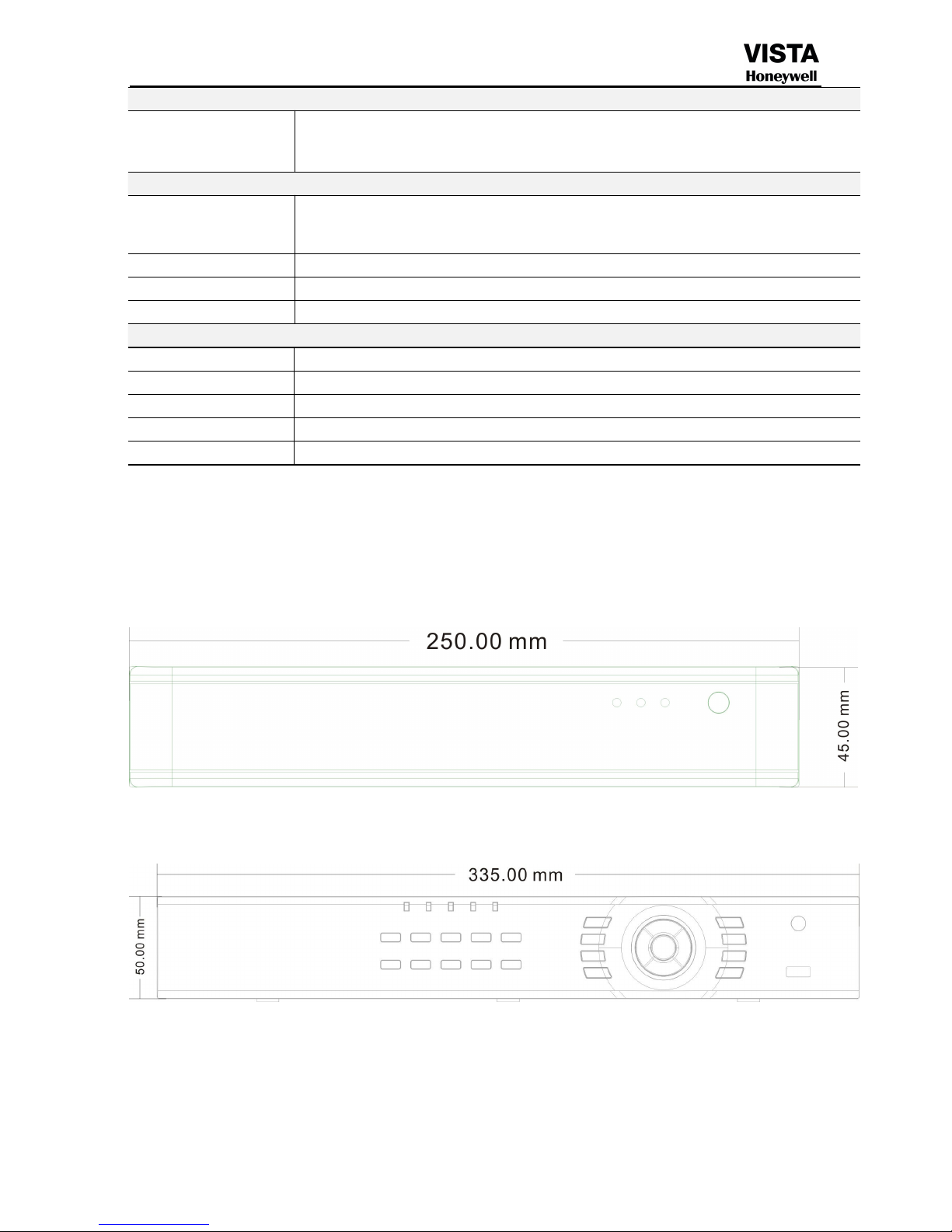
11
Operation
Control Applications
Via Front Panel Control, USB Mouse, Remote Controller, TCP/IP (Network), Cell Phone
Interface
Network
Remote Access Tool
ActiveX Base Web Live & Search / CAWD-CS Access (Live, Setting, Search, Recoding,
ETC.) / Cell phone Network
Network Service
Protocol: TCP/IP, PPPOE, SMTP,UPNP,DHCP and DDNS, 3G
Network Interface
10/100 base-T Ethernet (RJ-45)
System Time Sync
Support Network Time Protocol
Other
Operating Temperature
Operating Humidity
10%~90% / Non-condensing
Power
AC90~264V 50+2% Hz (Max 75W)
Dimensions
440(L)x455(D)x90(H)mm
Weight
Approx. 6kg (Exclude HDD)
DIAMENSION
CADVR-1004WD-M / CADVR-1008WD-M
CADVR-1004WD / CADVR-1008WD
Page 13
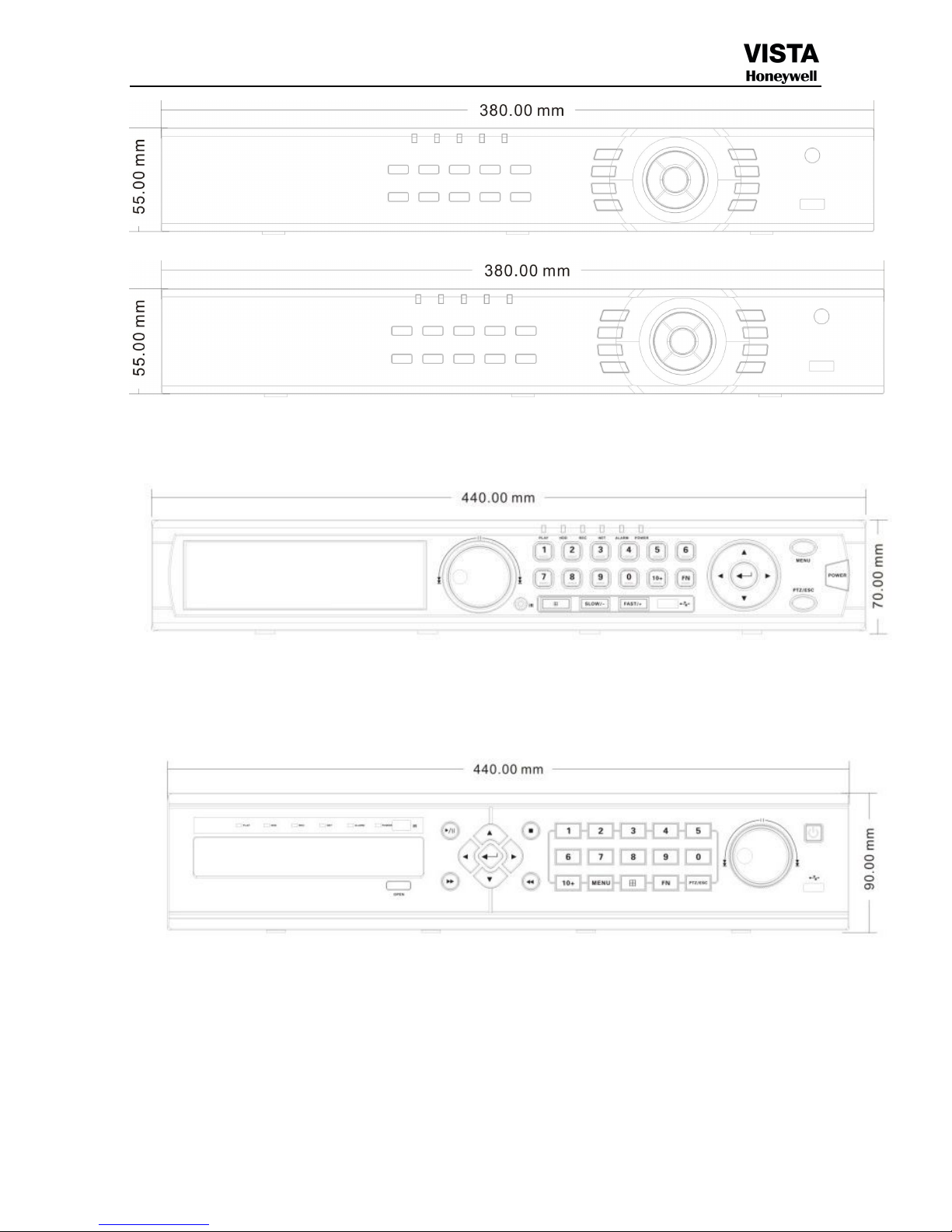
12
CADVR-20XXWD
CADVR-4008/4016WD
CADVR-8016WD
Page 14
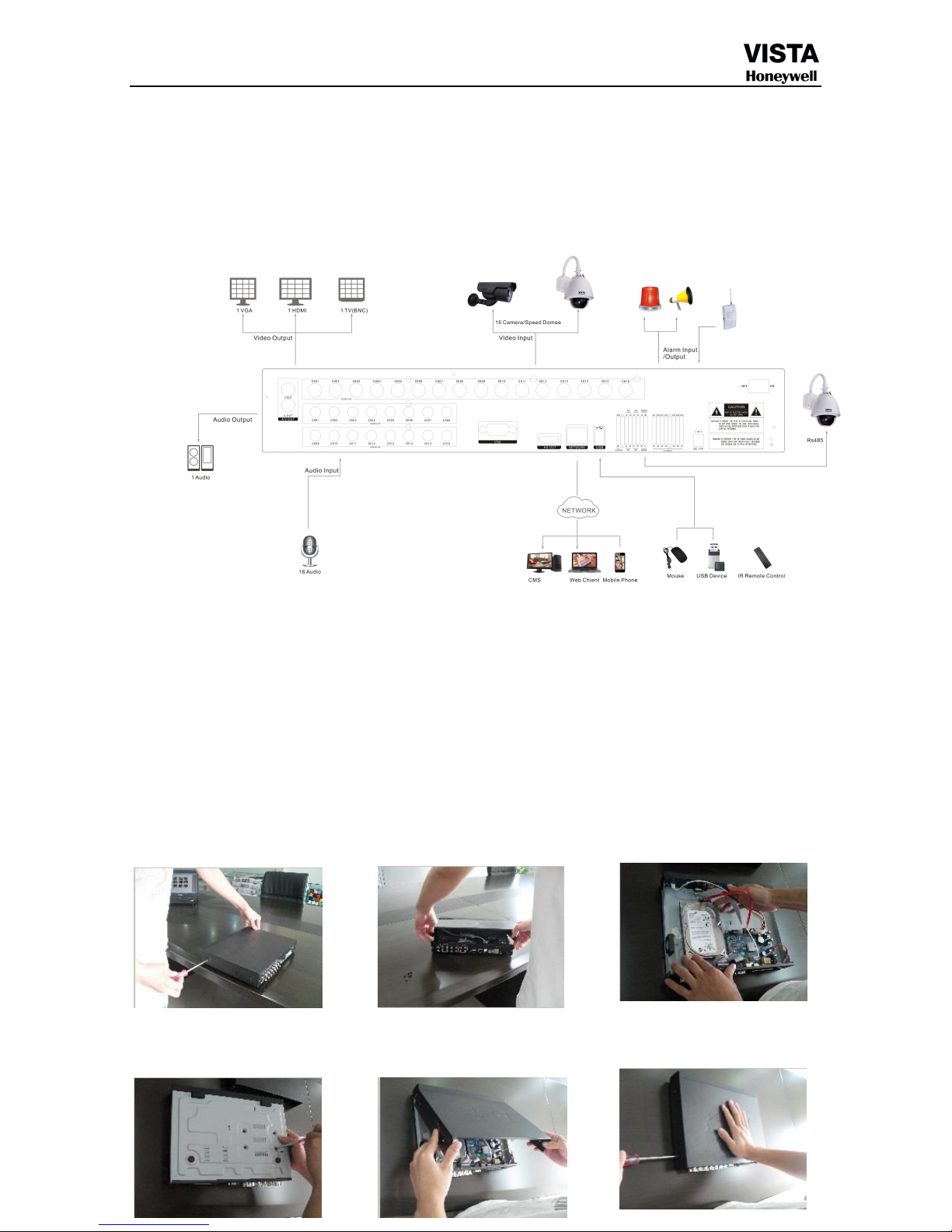
13
Chapter 2 SYESTEM DIAGRAM
2.1 SYESTEM DIAGRAM
Chapter 3 Hardware
3.1 H.264 standalone 4CH/8CH/16CH DVR
3.1.1 Hard disk Installation
For the first use, please install the hard disk
○
1
Remove the screws on both
○2extracted from the next cover up
○3connect hard disk and mother board
sides of shell
Page 15
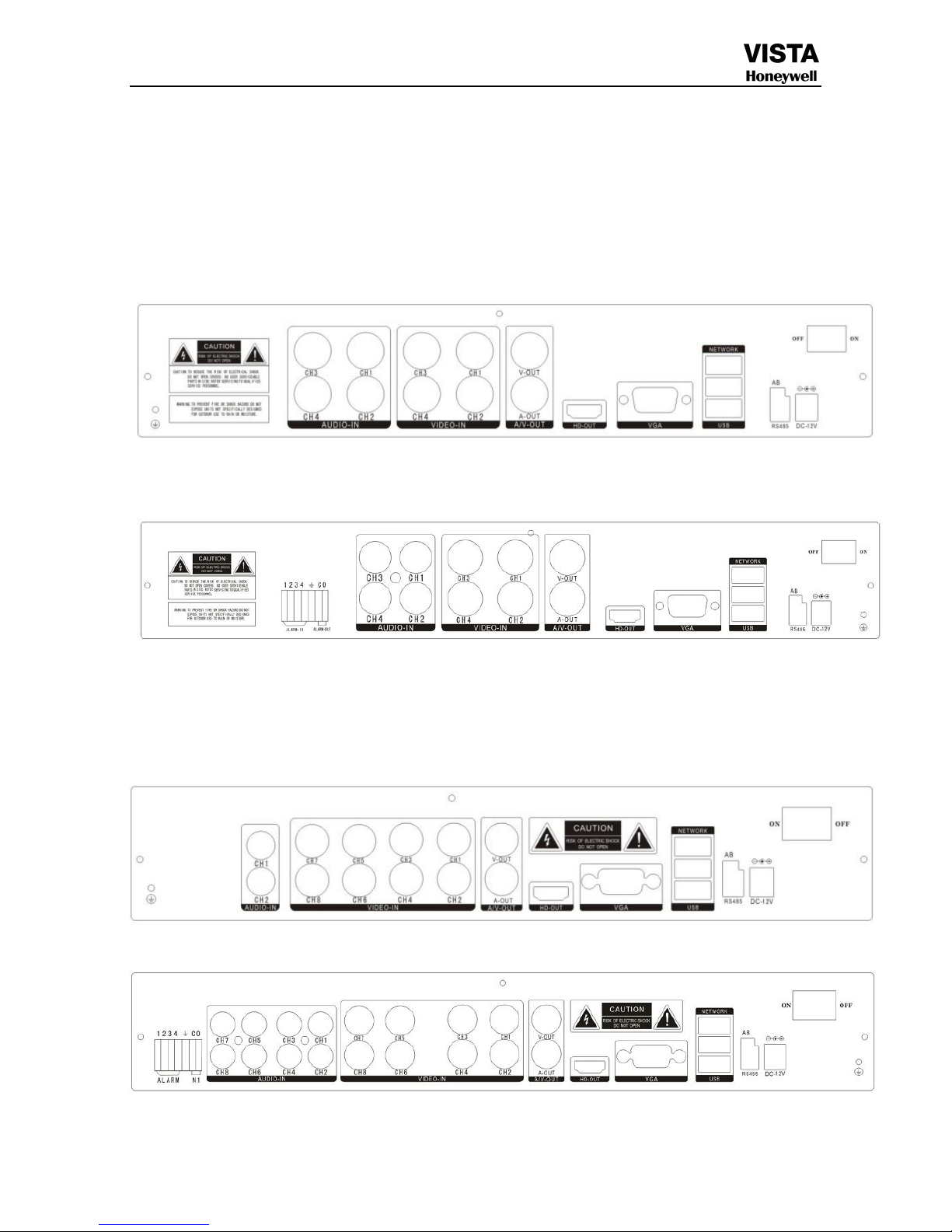
14
○
4
fix the screw of hard disk
○
5
close cover
○
6
install the screws on both sides of shell
3.1.2 Rear panel
4CH
CADVR-1004WD-M
CADVR-1004WD
CADVR-2004WD
8CH
CADVR-1008WD-M
CADVR-1008WD
CADVR-2008WD
Page 16
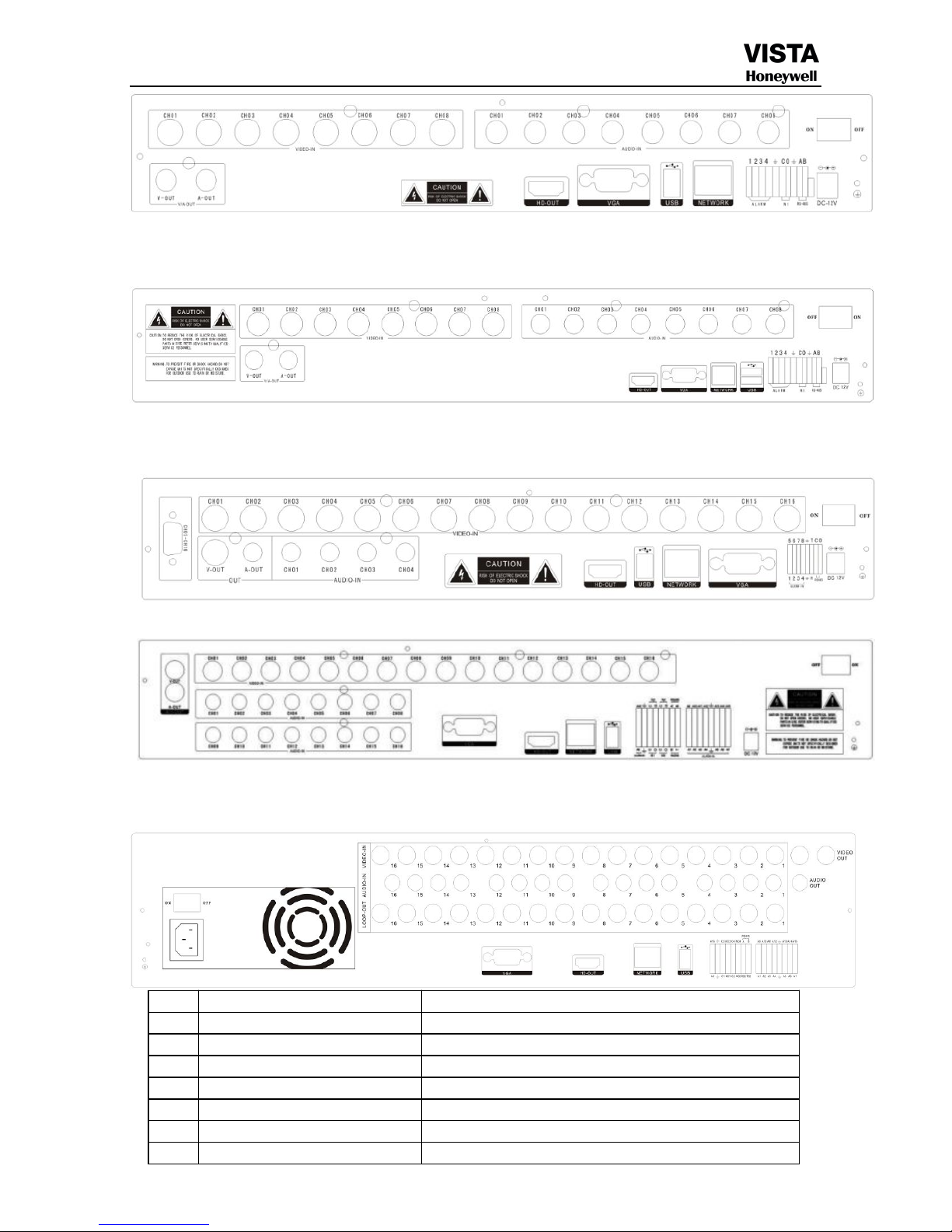
15
CADVR-4008WD
16CH
CADVR-2016WD
CADVR-4016WD
CADVR-8016WD
Item Interface Description
1 VIDEO IN 16ch video input
2 AUDIO IN 4ch audio input
3 V-OUT 1ch video output
4 A-OUT 1ch audio output
5 VGA VGA monitor
6 HD-OUT HDMI interface
7 NETWORK RJ45 for internet
Page 17
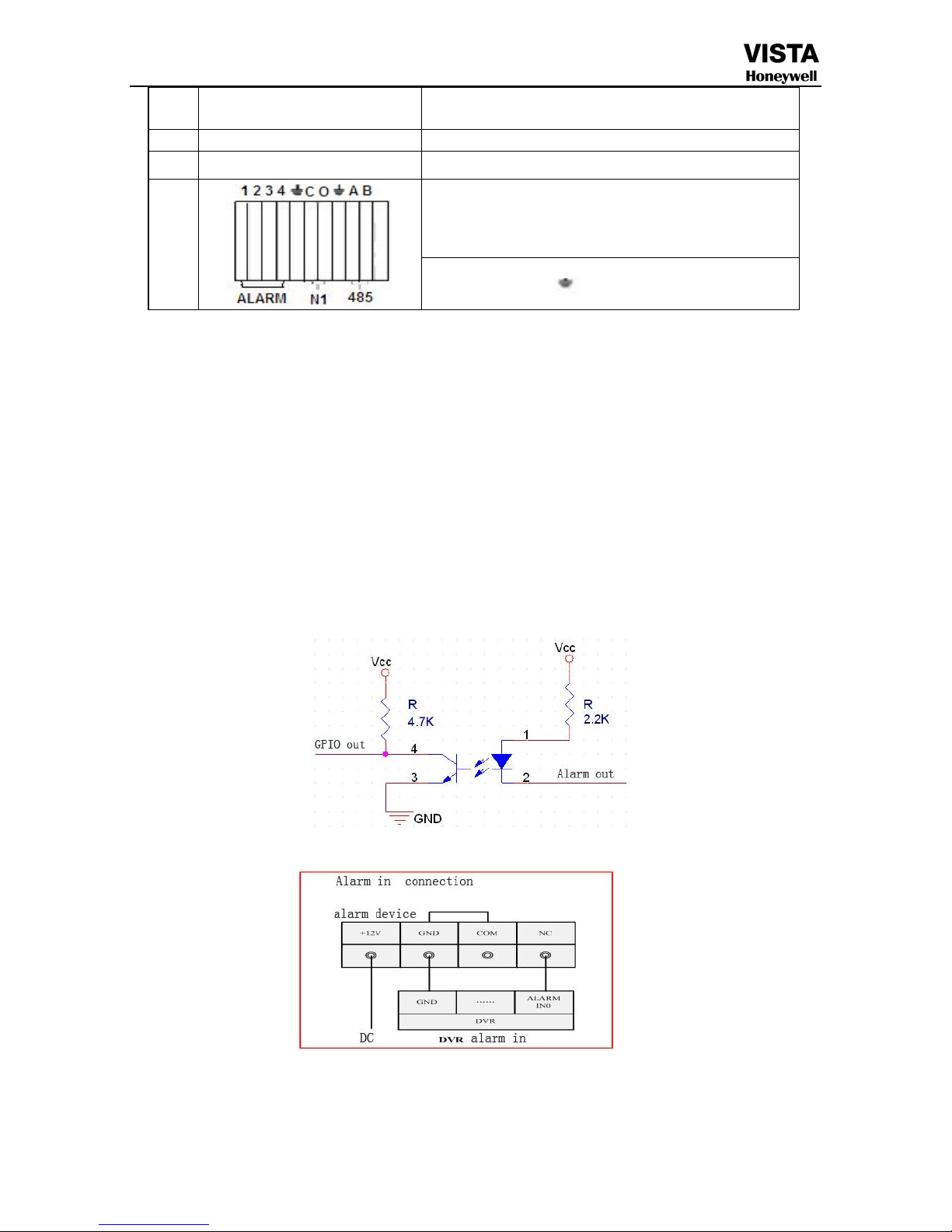
16
8 USB/ MOUSE First USB for backup or upgrade system of DVR; Second
USB for mouse
9 ON/OFF Power supply switcher
10 DC-12V Power adapter port
11
ALARM IN:4CH alarm input port
RS-485:A, B
ALARM OUT: N1 N2 for alarm output port, every channel
connect C and O; port is for GND;
3.1.3 Alarm input port
8chanel alarm input, the mode of alarm input is no restriction (possible is normal open also normal close);
the GND alarm detector connect to COM under parallel connection (the power of alarm detector supply by
external power supply;
the ground terminal of alarm detector join-up in parallel with DVR;
the NC of alarm detector connect with the input end (alarm) of DVR;
when you want to reset the remote alarm of triggered , the +12V power supply of alarm detector supply by DVR,
for example, smoke detector.
When you select the external power supply, please share the GND with DVR;
Alarm input circuit:
Alarm inlet connection:
3.1.4 Alarm
output port
4 way switching
value alarm output,
selectable in normally open contact, also selectable in normally closed contact, the external alarm
device should be need Vcc;
Page 18

17
Chapter 4 Operation
4.1Operation instruction
4.1.1 Remote control AND Front panel keypad
Page 19
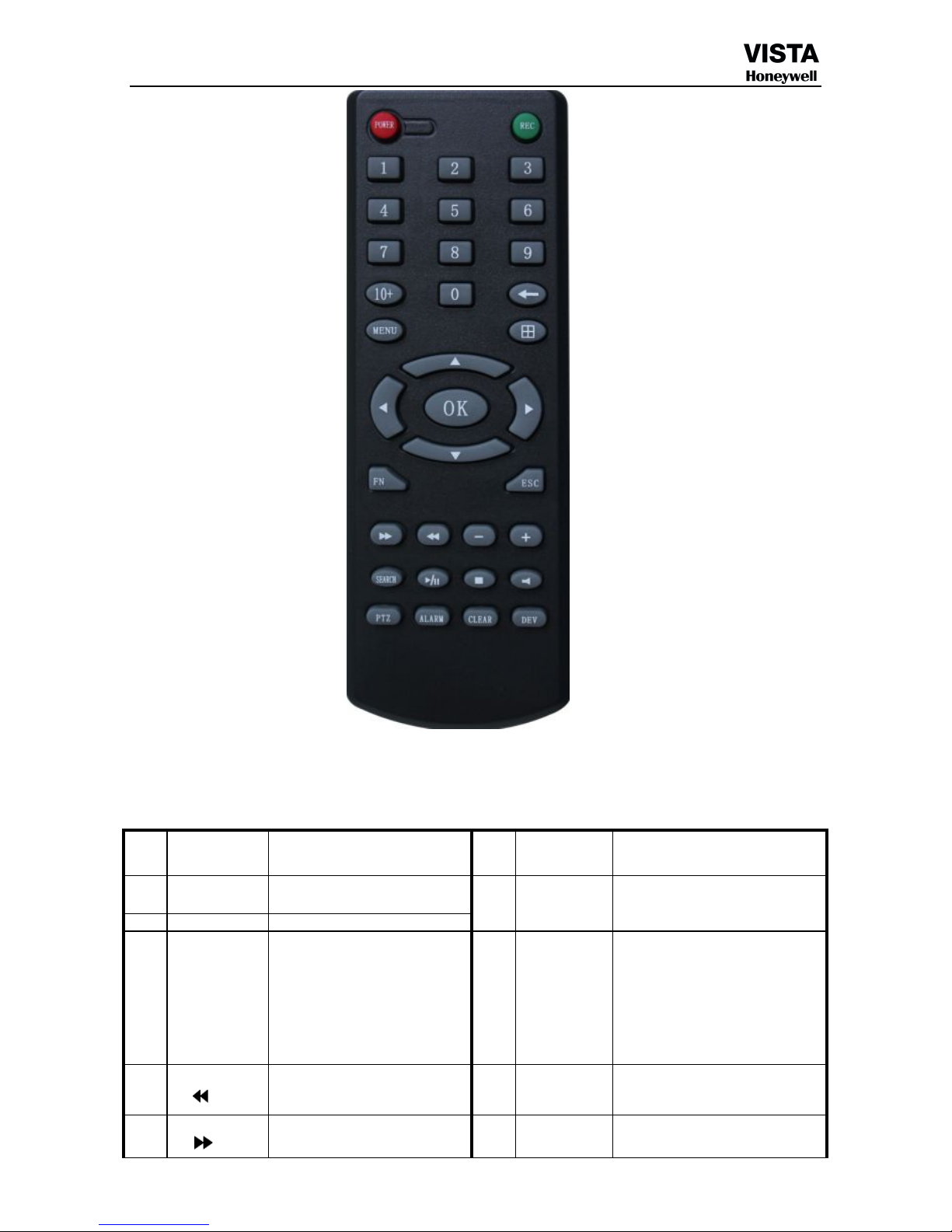
18
Table:
S/NKeypad
Name
Operating
instruction
S/NKeypad
Name
Operating
instruction
1
【POWER】
Power ON/OFF
8
【 ENTER 】
【OK】
This button is used
as“enter”and“ok” key in most
circumstances
2 【MENU】 Access main menu
3 【ESC】
Exit operation or enter upper
menu
Close soft keyboard
Close current window
Exit from current control
Return to last menu
Exit from PTZ control under
preview state
9 【PTZ】
Access/exit from PTZ control
under preview state
4
【 】
Slow playback,1/2×, 1/4×,
1/8× and single frame play
10 【+/-】
Volume or number
increase/reduction Select item
of the list
5
【 】
Fast playback, 2×,4× and 8×
11
【 ZOOM
IN/OUT】
Lens control
Page 20
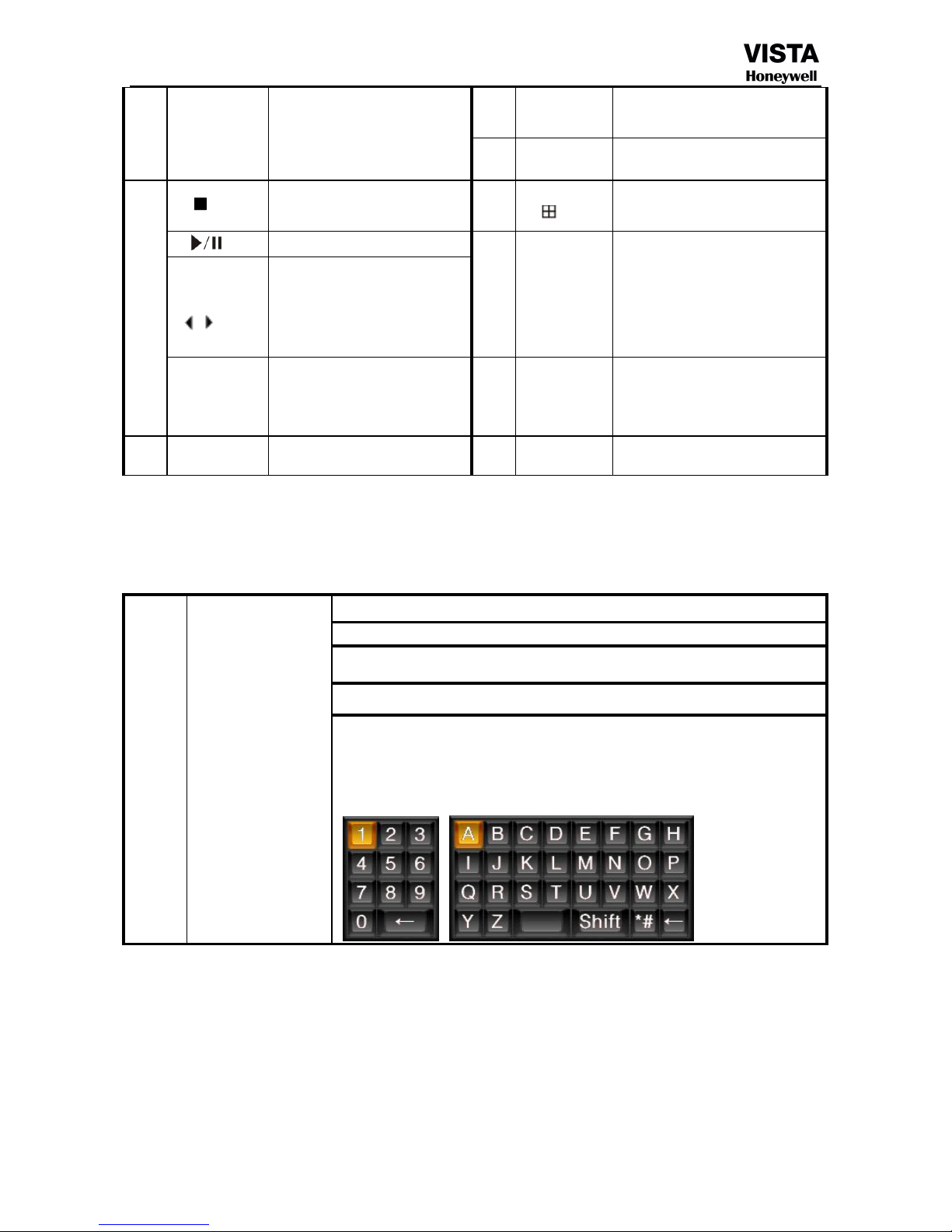
19
playback
12
【0~9 10+】
Digital input Corresponding;
Channel is magnified in full
screen under preview state
13
【FN】 Short cut
6
【 】 Playback stop 14
【 】
Switching of 1/4/8/9/16 Preview
mode
【 】
Play / Pause
15
【ALARM】 Alarm reset
【 ▲.▼.
】
Four-way to move the focal
point in main menu, up and
down to move in the normal
window, to control pan driver
to move in
the PTZ control windows
【REC】
To mode of recording 16
【CLEAR】
Clear alarm
7
【SEARCH】
Search for playback time
choosing
4.1.2 How to use mouse of DVR (for right hand mouse)
1 Left key single click
To any function menu icon click the mouse left key into the menu
To run the control point out operation
Change again select frame or motion detection piece mode
Click the assemble frame popping to pull down the list
In the input frame, can select digit, character, lowercase, block letter, left click
mouse on the keyboard of character input, that’s. ← say move back, _ say
blank,Shift say switch case .
Page 21
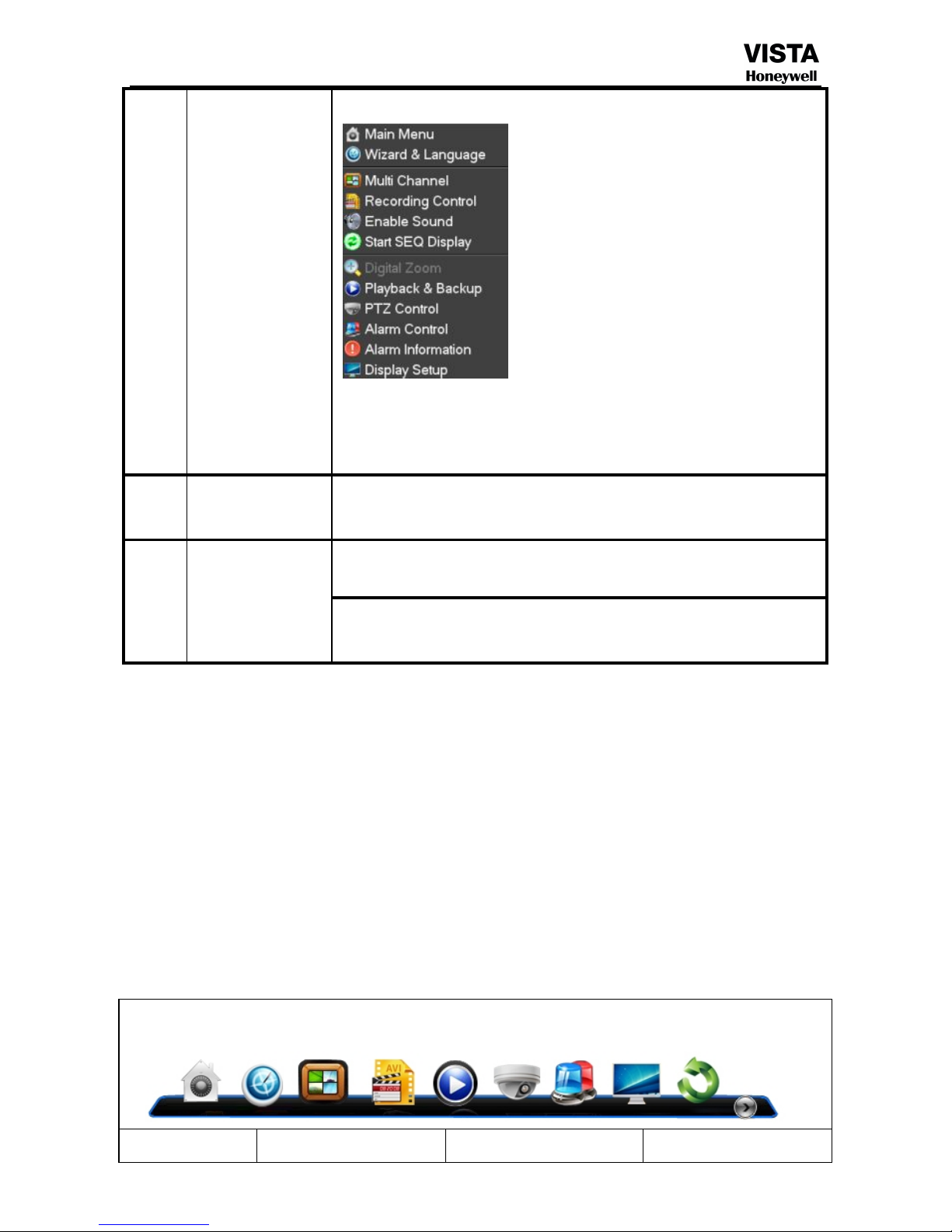
20
2 Right click mouse
Right click mouse, popping the shortcut menu, as follows;
Through the menu can be switching preview screen window mode, start
replays, PTZ control. Four pictures playback mode, the point of the right mouse
button, Can in a single picture, four pictures, eight pictures (8 road playback), 16
screen (16 road playback), twenty four picture,thirty two picture,
broadcast control switch view show or hide broadcast control bar.
3
Double click left
button
To run the ActiveX Control ActiveX special operation, For example, double click
the certain item of record listed file, then the system will playback the segment
record video.
4
Dragging the mouse
Depress the left key and dragging the mouse, banding select Motion detection
area, depress right key of mouse and Dragging, cancel the banding select area.
Dragging playback Progress Bar back and forth to dolly moves, to achieve the
playback position adjustment. Dragging the audio and video regulation
parameter bar dolly moves, to achieve the parameter adjustment.
4.2 Powering On
Boot-strap
If【POWER】pilot lamp off, please follow the operation step by step:
First step: if the power does not plug into, please plug into the power, then the DVR begin to start, by now, if the
DVR still inactive, to enter the next step;
Second step: turn on the power supply of the DVR at the back panel, DVR begins to start.
If【POWER】pilot lamp to offer RED, press the 【POWER】key, DVR begins to start.
The video output mode of DVR ’s the default setting is multi picture channel mode after starting the DVR , if the
time of start the DVR is in the Timing Recording Setting, the DVR will automatically to start the Timing Recording
function, the corresponding channel’s recording pilot lamp will be light, the DVR is normal operation.
Button Description Button Description
Page 22

21
Main Menu PTZ control
Wizard language Alarm control
Multi channel Display setup
Recording Control
Exit
Playback Back up
If before starting, the system not to install hard disk, into the system, will tip: system didn't detect any hard disk
connection!
Note:
In this dialog you can select language and quickly set various of parameters.
Generally,the hisilicon system includes the following 22 kinds of languages: simplified Chinese,English, Italian,
Turkish, Thai, Russian, Japanese, French, Portuguese, Spanish, Hebrew, Traditional Chinese, Polish, Korean,
Persian, German, Srpski, Czech, Greek, Arabic, Indonesia, Vietnamese language and so on.
4.3 Shutdown
There are two safety mode for Shutdown
Enter【Exit】,select【Power Down】.
Page 23

22
Abnormal shutdown
Through the rear panel to shutdown
During the DVR running, directly to turn off the power through the rear panel power switch, please avoid as much
as possible to do it. (specially while the DVR recording).
Directly to pull up the power cable of DVR
While the DVR running, directly to pull up the power cable of DVR, please avoid as much as possible to do it.
(specially while the DVR recording).
Caution: In some area, the power supply is irregularity, it will cause the DVR working not normal-operation, the
DVR will be damaged in serious. In this surroundings, suggest select the stabilized voltage supply.
4.4 Multi Channel
1/4/8/9/16 preview screen mode switch
4.5 Preview
After log in system of DVR, system will automatically directly enter the preview mode
In the preview picture, you can see the overprint date, time, channel name, if the date and time is not correct show on
the picture, re setting the date. There is a alarm input mode icon. (the meaning of every kind of icon as following
table)
Channel picture attention
Page 24
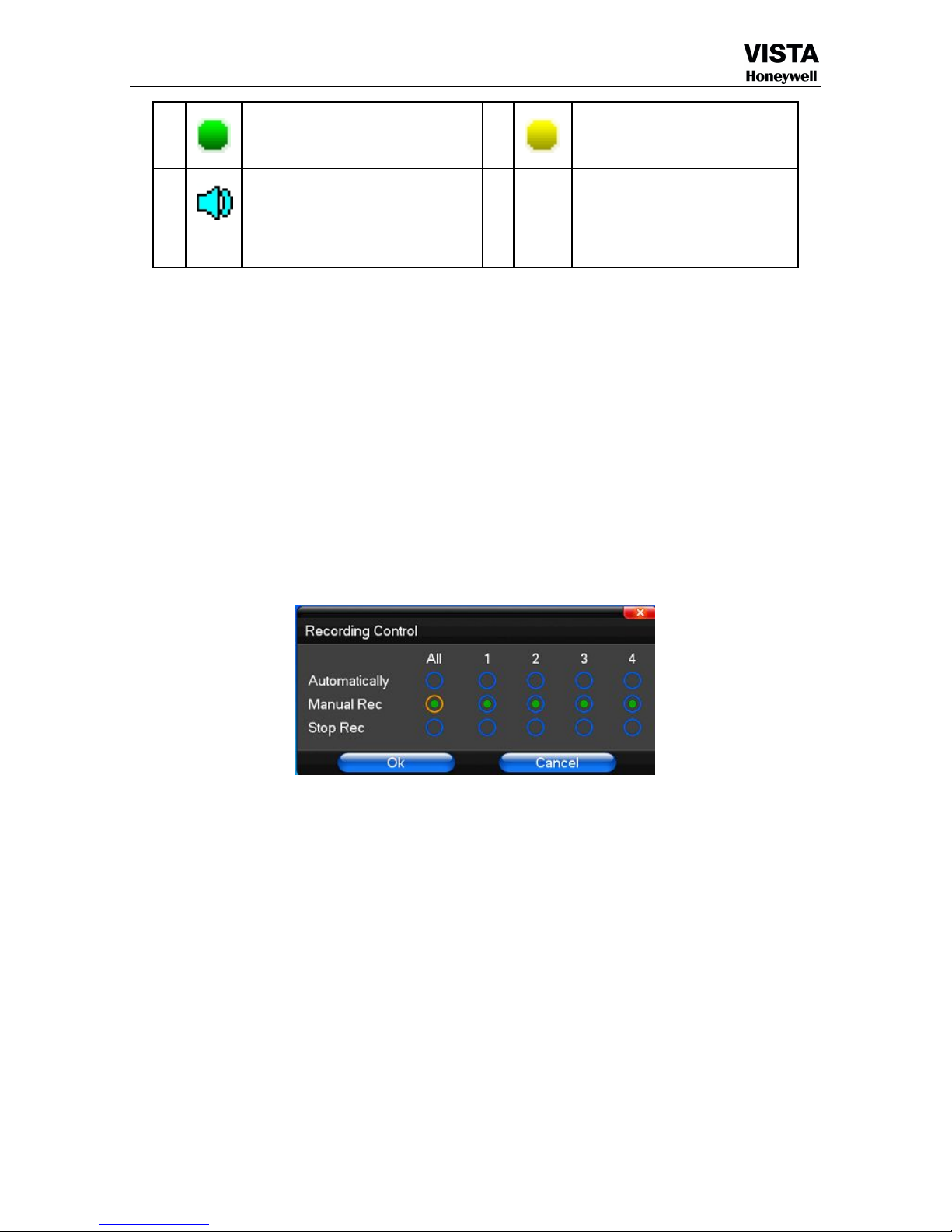
23
4.6 Recording operation
Customer can according to select the different kind of recording mode in this system. For the
different kind of recording mode you set, the channel will be showed the mark on everyone channel.
Manual recording
Note: Manual recording operational requirement the user should have “recording” permission.
Please make sure the hard disk drive has been installed and it has been formatted.
1)Input manual recording operation menu
Single click right key of mouse or In main menu=> recording control can into manual recording operation menu.
Under preview mode, press REC key or on the Remote controller unit key into recording control operation menu, as
follows:
2) The explanation of manual recording operation menu
【manual rec】 Priority level highest, no matter currently what status of every channel, after carry out the
manual press, corresponding channel will be record common in progress;
【Automatically】Setting channel recording by setting condition to record under Timing, Motion detection and Alarm
in Recording Setting;
【Stop Rec】All video channel stop recording;
1
Channel is video when channel
video pictures showed this symbol
2
Channel happen when dynamic
test, channel video pictures
showed this symbol
3
Channel open sound, the channel
video pictures showed this symbol
Page 25

24
4.7 Playback video
Button Description Button Description
Synchronous/asynchronous play
Hide / display list
Speed slow
recording date
Speed normal Recording Date
Speed fast Select Playback Time
Sound off/on Play/pause/stop
Voice adjustment
rewind
1/4/8/9/16 screen(switch image)
Note:
1) During playback the Playback Tool will show the file playback speed, channel, timing, playback speed etc.
information in the Playback control panel;
2) Can’t same time to select the Fast forward operation function in over 2 channel, only progress in anyone channel;
3) Can drag the Playback Speed toolbar by mouse;
4)In this dialog you can select the video precise to the second.
Page 26

25
4.8 How to control PTZ
【Zoom】Lens in the current play far closer picture, use the mouse wheel also can undertake variable times control.
【Focus】Slight adjusting the focal length
【Iris】Aperture size adjustment
【Speed 】 Through the slider adjust rotation step interval, PTZ mainly used to control direction operation, the step
length of turning the faster PTZ
【Preset】Adjust the camera Angle, then direction and the corresponding input and clicking on [ setup] button, preset
dots to set the dots in the preset rastelli.
Input presets dots and click on [Transfer] button, the camera will be transferred to the preset point corresponding
position.Click[clear ] button, this presets dianjiang be cleared
【Setup】Click 【Pattern Start】 the trajectory of said no corresponding, click the 【 Add Preset 】 and 【 Delete
Preset】, 【Clear Tour】 the cruise lines.
【Pattern Start】begin to track record, was registered date 【Pattern Stop】,thus set up from the corresponding track
circuit.
【Left Limit】Began to limit scanning Settings, was registered date 【 right Limit 】, thus set up corresponding limit
scanning.
【Add Preset】Add presets point to the cruise lines.
Page 27

26
【Delete Preset】Cruise lines from deleting preset points.
【Clear Tour】Remove the cruise line designated.
Note
: some equipment doesn't fully support all function, depending on the specific PTZ equipment and different.
【Control】PTZ Control
【Tour Scan】Point between cruise control.
【Pattern Scan】Track patrol control.
【PTZ Reset】Remove all Settings, original reset to the original state.
【Limit Scan】PTZ boundary scan control around.
【Auto Pan】Remove the cruise line designated
Note
: some equipment doesn't fully support all function, depending on the specific PTZ equipment and different.
4.9 Alarm control
【Set Alarm】Selection need protection channel, click confirm corresponding channel after in protection status
【Clear Alarm】Remove protection condition, not alarm input to react
【 Alarm Output 】 Open the alarm output.In the premise of no trigger alarm input,user can operate the output.for
example, some alarm switch is connected with a lamp,lamp is open when alarm is triggered
【All】Can choose all the channels
Page 28
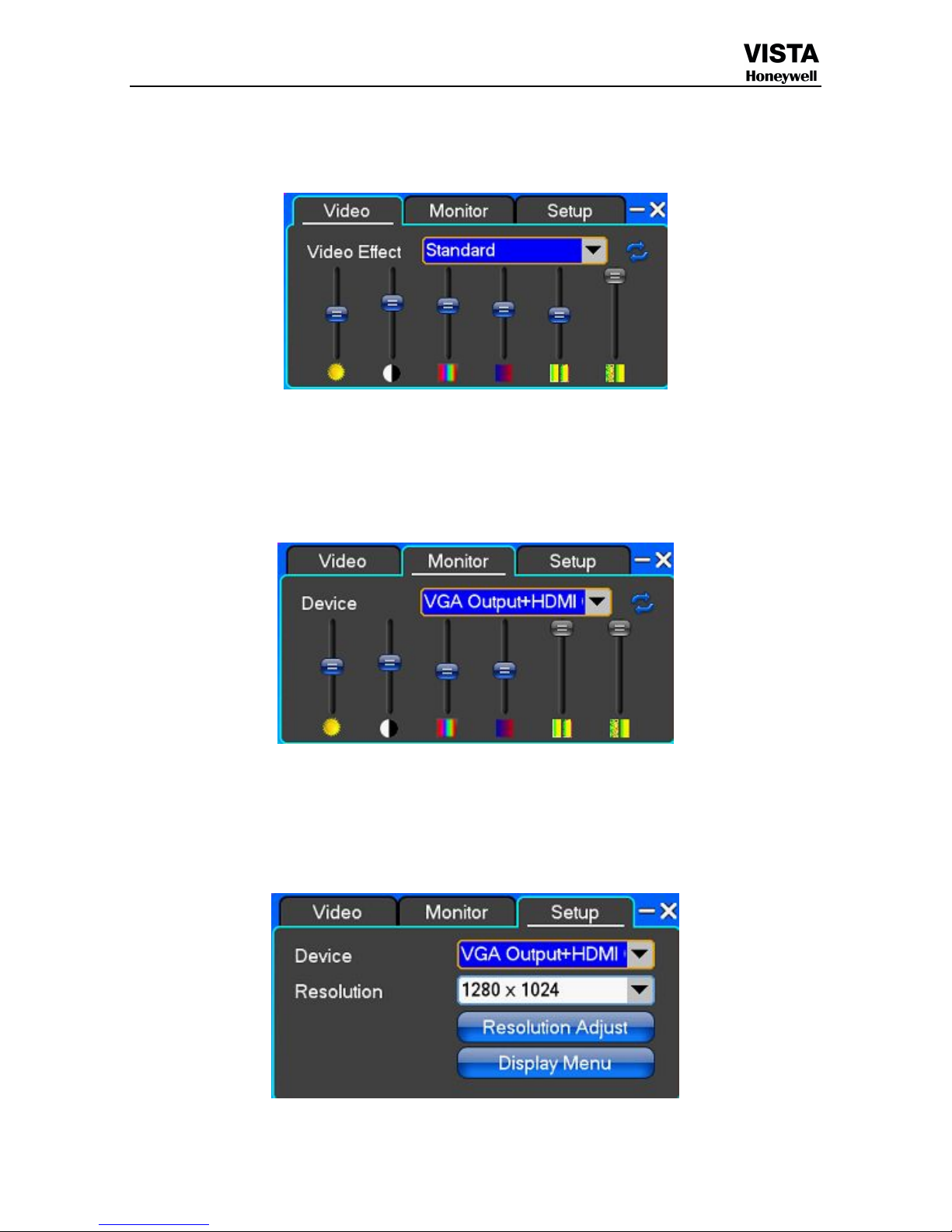
27
4.10 Display Adjust
(1)Video
【Video Effect】Optional: standard, downy, sharp, custom.
【Default】Restoring default effect, for custom video effects, copy standard effect parameters.
Through the slider fluctuation sliding, respectively adjustable brightness, contrast and saturation, tonal, etc.
(2)Monitor
【Device】Optional: VGA output, TV output etc display output device.
【Default】Restoring default display parameters.
Through the slider fluctuation sliding, respectively adjustable brightness, contrast and saturation, tonal, etc.
(3)Setup
【Device】The first generation of DVR’s optional: VGA output, TV output etc display output devices, the system may
support multiple equipment and output.
Page 29

28
The second generation of DVR’s optional:VGA Output+HDMI Output、TV Output.
【Resolution】Setting the resolution of the display device.
The first generation of DVR default VGA resolution is 1024 x 768;
The second generation of DVR default VGA resolution is 1280 x 1024;
Chapter 5 Menu Operation Guide
5.1 Recording Setup
(1) Recording Setup
【Channel】Choose the need to install passage "whole" says setting all channels.
【Image Size】the encoding format maybe is 960H/D1/CIF
【Encoding Mode】Including fixed bit rate, dynamic bit rate.
【Image Quality】Client-side image quality, the higher the quality the clearer. Choice scope: minimum, low, general,
high, highest
【Frame Rate】Can click on the button manually input, 1 ~ 25 frames per second (PAL) or 1 ~ 30 frames per second
(NTSC) continuous adjustable.【Audio】Can select close, open according to requirements
【Pre-Alarm Rec】Can select close, open according to requirements
(2)Channel Overlay
Page 30

29
【Channel】Choose the need to install passage "whole" says setting all channels.
【Channel Name】Can manual corresponding input channel's name
【Channel Display 】 Can choose according to the requirements of users don't use, the top-left corner, left, lower,
middle and downward, upper, right, and lower.
【Time Display】Can choose according to the requirements of users don't use, the top-left corner, left, lower, middle
and downward, upper, right, and lower.
(3)Recording Schedule
【Channel】Choose the need to install passage "whole" says setting all channels.
Each longitudinal row of every seven days a week, said the 24 hours a day manipulated said, mouse the left key
click on the small square footage, setting time to clean it has chosen right-click drag video time.
5.2 Camera
When the system starts the camera will detect the format of video
Page 31

30
(1) PTZ Setup
【Channel】Choose regional channels, PTZ Settings "whole" says setting all channels
【PTZ Protocol】PTZ equipment communication protocol
It contains these options: Pelco_D、Pelco_P、LILIN、MINKING、STAR、VIDO、NEON、DSCP、HY、N-control、
RM110、SAMSUNG,the default option is Pelco_D.
★Note:
PTZ parameter Settings every channel need after completion in Settings of gc1318 alone.
【PTZ Address】PTZ equipment address, digital range 0 to 255.
★Note: here with the address must be consistent ball machine address, we can't control the ball machine.
【Bit-rate】PTZ equipment baud rate.
(2)Video Setup
【Video Mode】Provide PAL and NTSC both formats video formats choice, modify after you must restart your system
can take effect.
【Channel】Choose to set the video Settings area passage "whole" says setting all channels
【Reserved Section】Click Settings enter. The white areas for privacy area
【Buzzer Alarm】Happen when video lost choice whether or not to allow buzzer warning
Page 32

31
【Alarm Output】Happen when video lost upcoming linkage selected channel corresponding alarm output
(3)Motion Detection
【Channel】Choose need to set up mobile testing area passage "whole" says setting all channels
【Sensitivity Setting】Can be set to give: minimum, low, general, high, highest
【Detection Area】Click Settings enter.
Green area for dynamic test, gray areas design.ferroconcrete-brick undefended area for. Press the mouse left key to
drag on the lower detection area to the right, press the mouse button clearance. Detection area drag The save and
exit button can save Settings, some give up and quit button abandon modification.
【Buzzer Alarm】Occur when dynamic test on the buzzer whether to allow the alarm
【Trigger Recording】That will happen when dynamic test on the linkage of selected channel fast ball trigger video
【Alarm Output】In this passage setting user can be copied to the other channels, fulfill the same dynamic detection
alarm Settings
Page 33

32
5.3 Network Setup
(1)General Setup
【DHCP】After checked automatic assignment device will get IP address, subnet mask, the default gateway, the DNS
server, etc
【UPnP】Can choose according to the requirement
【IP Address】Network logic address can according to the requirements set
【Subnet Mask】Server subnet mask
【Default Gateway】Server gateway
【DNS Server】DNS server addresses
【Server Port】Data port, initial socket for 7777
【HTTP Port】the default port for 80. If change, when using IE browser, need to monitor the IP address, adding new
socket. If use IP address to 82, from the original browsing http://192.168.0.19, change for http://192.168.0.19:82.
【Handset Port】Network phones socket, initial socket for eight thousand eight hundred and eighty eight
(2)Dial-UP Setup
Page 34
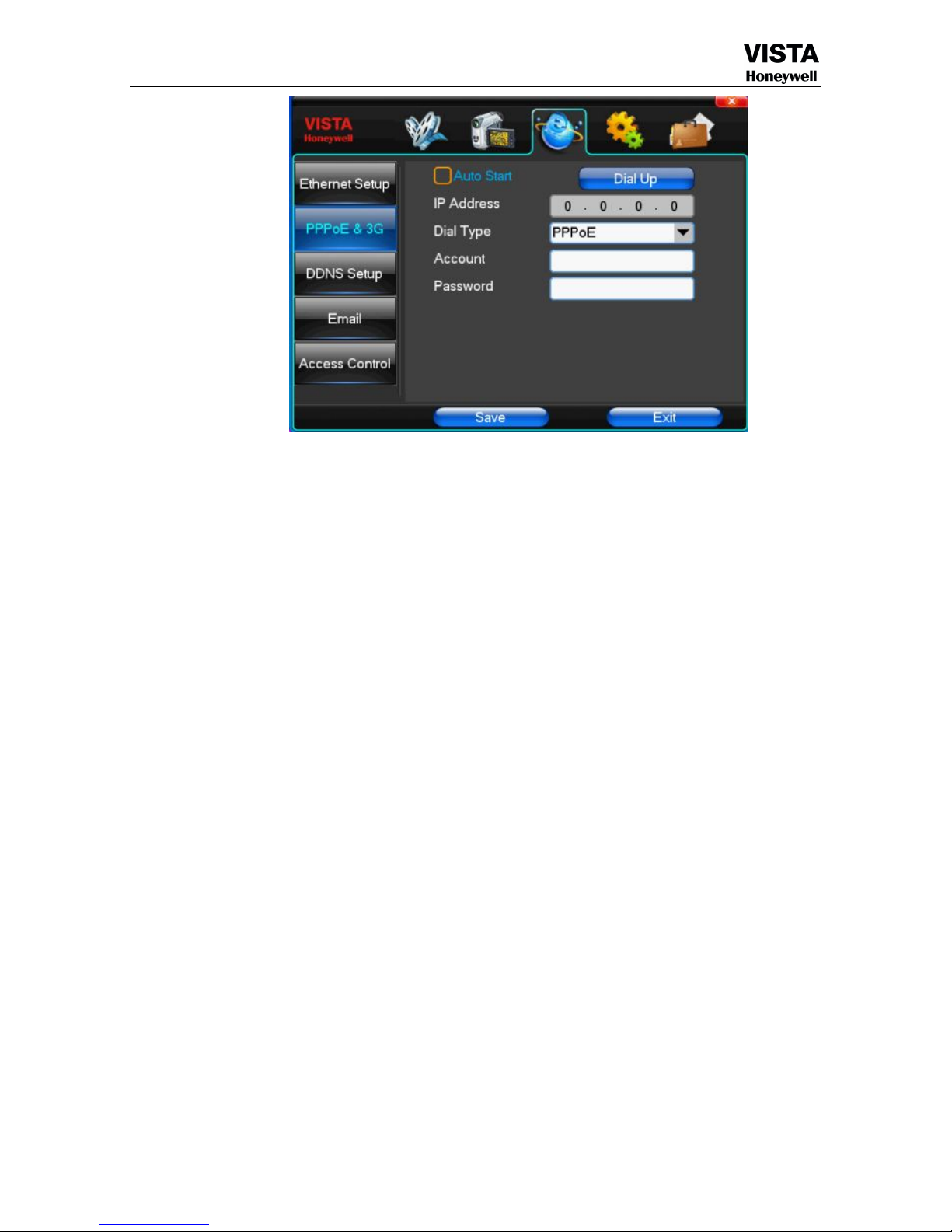
33
Tip: PPPoE dial-up successful, according to 【 PPPoE IP 】 shown on IP address, users can remote access
hard disk video recorder. By nic LAN IP access.
The dvr support model:
Unicom:huawei E173,zhongxing MF100
Telecom:huawei EC150.huawei EC156.zhongxing MF583
“3G DIAL” have two modes with automatic and manual dialing, the operation follows as below.
1. Automatic Dialing
Select the Automatic Dialing in the interface of the following picture, fill the right information according to the
operator where the 3G card belongs to and the 3G referred guide, It includes IPS names, AP, dial-telephone, ID and
password, the interface shows as the other following picture (some IPS once be chosen, the other relative
information has been already done, so you needn’t fill any more, click “SAVE” directly). Then click “Save” directly.
After having detected the 3G signal when DVR start, the system will dial up automatically.
2. Manual Dialing
In the interface of following picture, users would fill the right information in the menu bar as same as
Automatic dialing and click “SAVE”. Then click “Dial-up” after saving successfully (The referred information
would be saved still after the DVR restart, but you should click “Dial-up” again).
In these two modes, if the dial-up want success, first you should make sure that the 3G card is available. Since
the 3G signal has been existed, the related menu bar will show the correct IP address; if failed, system will pop up a
window to show the wrong information.
Page 35

34
(3)DDNS Setup
【 DDNS Service 】 Dynamic DNS provider website, Via DDNS server, it compatible with
SODDNS,TODDNS,DYNDNS.ORG.if you select soddns or toddns, you can customize your favorite domain name.it
shows as following picture.
Page 36

35
【DDNS Domain】Dynamic domain name, soft keyboard and hard keyboard can be input.
use case :horizon.soddns.com
【User】Login domain name service provider website user name
【Password】Login domain name service provider website password
Tip
: through the dynamic DNS server. Support dynamic DNS.
(4)Email
【SSL Protocol】Sending E-mail in use safety network connection
【Test Email】Send an email to the recipient mailbox test
【Email Address】The recipient's email address. Users can input two different email address.
【Send Email】The sender email address .
【SMTP Server】Send mailbox mail server
【Email Account】The sender email address the corresponding account
【Email Password】The sender email address of the corresponding email password
Page 37

36
According to the customer request can be checked 【Video Setup 】and 【 Motion Detection 】 sending emails.
Two can also choose.
Note
: your sender email must support SMTP.
(5)Access Control
【List Rule】According to the requirement to choose: don't use, allow access, refused to visit.
【Starting IP】Display IP address started section
【Ending IP】Display IP address end segments
【Add】On the basis of the need for added
【Delete】According to the need to delete
5.4 System Setup
(1)Time
Page 38

37
【 Remote Controller 】 Used in a remote remote device control more hard disk video recorder occasions, only in
remote controls address and hard disk video recorder Numbers identical to remote operation.
【Device Name】According to the requirement to select the time zones, has twenty six time zone for user Settings.
【Date Mode】To choose Date display modes include MM/DD/YY,DD/MM/YY,YY/MM/DD.
【Time Mode】To choose time display modes include 24-hour system and 12 hours to make
【System Date】The current system date
【System Time】The current system time
【DST】Daylight-saving time,according to the requirement to choose
【NTP Setup】Network Time Protocol Setup
【NTP】You can select the server in the drop-down list
【Time Zone】Select the format the date is displayed in including date, sun and moon June 21 years in three formats.
【Update Periods】Default 30 minutes
【Set Time】Confirm modification system of time
(2)HDD Management
Page 39

38
【Disk Full】When video disk full system how to deal with, "said system will be automatic coverage the earliest video
files continue covering video," stop video "says system to stop the current video.
【File Time】Says automatic generation video files interval, the set range 5-120 minutes.
【Recording Bit-rate】Said the total rate of current coding
【Recording Time】Said the storage devices systems installed in accordance with the current bit rate can store video
of time.
Display the current hard disk attributes: types, hard disk, usable capacity total capacity. Click [formatting ], all
storage file will be lost.
Tip
: to format the hard disk before please stop system current all those videos.
(3)User Management
Page 40

39
【User】Characters in length up to 8 bytes, ignore trailing Spaces. Can be letters, Numbers, and other symbols. The
user has the largest number of eight, user name may not be repeated.
【System Privileges】According to the requirements set of functions need checked
【Add User】Input need to add user, and input the account password and passwords. According to save button to add
user.
【Delete User】Select the users need to delete, and click on the "yes" button to remove users
【Edit User】Choose need to modify user, and in user permissions bar needed under the function of check. According
to the save button modified users.
【Edit Password 】Select the account, input to modify current user password, and enter the account password and
confirmation password new. According to the save button for password changing. The password can be set to 0 ~ 8
bits
(4)Alarm Setup
【Alarm Input】Choose corresponding alarm channel, "all" setup all channel said.
【Input Type】Alarm input to often open/closed type choice (voltage output style)
【Clear Alarm】Stop the current alarm video and alarm output, but not removal, can again trigger alarm.
【PTZ Relate】When will the linkage happened alarm PTZ control
【Trigger Recording】When will trigger happened alarm selected channel video.
【Alarm Output】When will the linkage happened alarm corresponding alarm output
(5)Output Management
Page 41

40
【Buzzer Output】In the chosen time intervals have alarm input will start buzzer output.
【Send Email】In the chosen time intervals have alarm input which will send relevant information, such as the alarm
events, paparazzi pictures, equipment name, device ID, etc sent to user specifies the mailbox.
【Alarm Output】In the chosen time intervals have alarm input will start alarm output
(6)Margin Adjust
By the function, you can adjust the distance between the display device and the picture edge.
5.5 System Management
(1)System Upgrade
Page 42

41
Show the system hardware versions, software version, release dates. Click [software upgrade 】, the system
began to automatically detect and upgrade file.
Cloud ID: Mobile use
Note
: equipment currently support upgrades: local USB mode, IE mode, the client software.
USB mode
: former ensure USB device to connect upgrade normal, as upgrade program has copy USB
devices in the root directory. According to the interface can upgrade operation hints.
Upgrade was successful, and the screen appears to restart operating hints. Equipment reboot after system that
will enable the new software.
(2)Log Search
【Date Search】Can search according to date
Page 43

42
【Log Type】Optional: all, operation log, set diaries, alarm log, error log
Note
: according to the left, right arrow can move forward and content.
(3)Default
Restoring default can restore selected according to need. The system restore to the default configuration state
out, can according to the menu options choose to restore the corresponding Settings.
Tip
: menu color, language, time date format, video format, IP address, the user account, etc will not be
restored.
(4)Exception Handling
Page 44

43
【Exception Type】Choose abnormalities: hard disk full, hard disk errors, network connection.
【Buzzer】When abnormality, choose whether to allow the buzzer hints.
Chapter 6 IE Preview
6.1 logging on interface
To input the IP address
Pretermission IP address is 192.168.0.20
Page 45
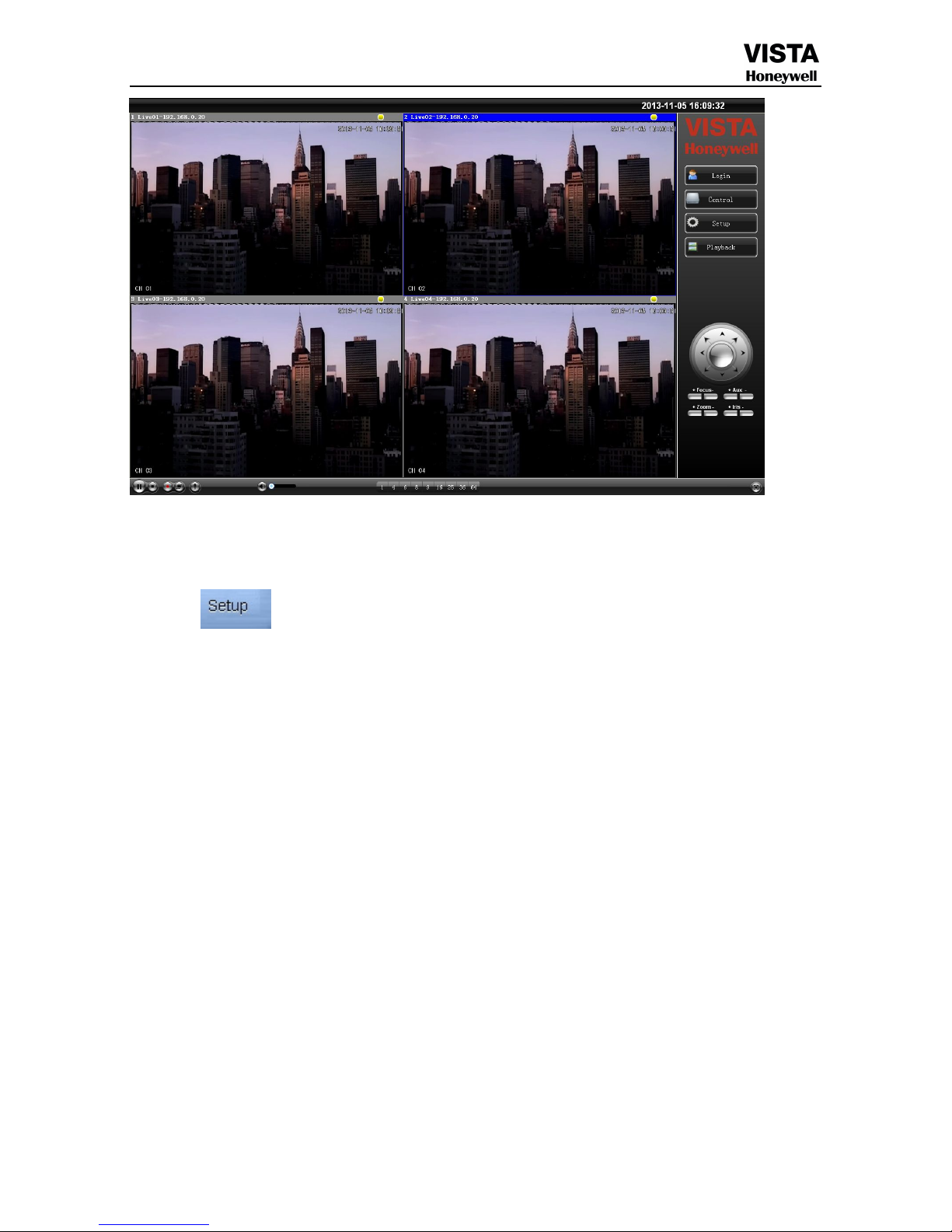
44
6.2 System Settings
Point , As the picture ,You can set up language directory,After all to save you set.
Page 46

45
Page 47

46
Page 48

47
6.3 State control
In state control you can set reboot server, close server , remote to go up
Remote upgrade: let PC file load in the system
Log: to inquire sometime the server’s action
Page 49

48
Page 50

49
Chapter 7 CAWDView
phone software for use
Please refer to the help center of the CAWDView .
Chapter 8 FAQ (Frequently Asked Questions)
01:Why the DVR did not run after connect the power supply?
①Please check the power switch turn on or off at the rear panel of DVR.
②Please check if the turn on DVR operation correct or not?
③If you select the adaptor +12V, 5A or above? (8ch 5A, 16ch 220V 200W)
Page 51

50
02:Still stop over on the boot-strap frame?
Physical damaged in hard disk drive
Boot manager abnormal.
03:Why does appear the boot running too slow?
①There are too much capacity data in hard disk drive, the system will automatic search the data when
the system boot up, caused the boot running slow.
② The hard disk drive error will cause the system research the data repeatedly, caused the boot
running slow.
04:Why does the system reboot repeatedly?
①Check the hard disk drive, if there is not the FAT32 formatted in it or the problem in it and caused the
DVR reboot;
②Please check the power supply of DVR, if you installed a lot of hard disk drive, it may be reboot
repeatedly underpower;
③ Please pull up the network cable, then to check the DVR can work normally or not, being the
catastrophe failure in network,
it will cause the DVR reboot repeatedly;
05:Why does the system halted of DVR during the playback and search the video file information in progress?
Please check if you install the hard disk drive or if the drive is ok or not? Please replace the good one
for it soon;
If the ambient temperature on the high side or not?
Is there any heaven current installation surrounding and external video device, heavy current surging
video cable, caused the DVR can not work properly and the system halted;
06:Firmware upgrade failure?
U drive is not good compatible with the DVR, cause the DVR can not detected it, suggested to try one
or two more different kind of U drive in the market;
USB interface is not good;
The voltage hunting fearfulness during the system firmware upgrade in progress;
07:Why the display color is black and white in TV and VGA monitor?
Check the video system is it matching the video input, DVR, TV or VGA monitor, if there is not on all
fours, please set the video system mode in auto automatic recognition;
08:Why does nothing display on the TV or VGA monitor?
①please make sure if the power supply of TV or VGA monitor turn on or not; if the illumination located
in the lowest status?
②if the video connected with TV or VGA monitor properly? Check if there is any video signal input?
And make sure the line faulty or not?
09:Why does the video like water wave, to appear obstruction distortion?
①if there is short circuit, open circuit or insufficient solder and connection failure of video cable?
② If the video cable obstruction by high voltage interference, please separate the video and high
voltage in linkup cabling, at the meantime, please select the better quality, shield video cable for the project;
③In the whole system, only select the central point to grounding, please do not multi port to grounding,
then, cause the common mode obstruction, please connect the screw in DVR rear panel to grounding;
④Check if there is the become old problem in the camera or TV monitor and cable?
Page 52

51
10:Why do the color of live video and record video data distortion?
①Make sure the input and output video parameter of main menu setting correct;
②Make sure the connection is correct;
11:Why does the video skew became deformed, color cast?
①Make sure the VGA cable and DVR be connected with grounding properly;
② The DVR working atmosphere temperature high, or no good in radiating, cause the VGA chipset
working exceptional, or the mention circuit parameter is abnormal;
12:Why does the record video playback in mosaic under local DVR?
①The recording parameter setting is too low cause the record video quality overall down, sometime
appears to mosaic;
②The record video file locates where there is a bad sector in a hard disk drive, it will cause the mosaic
raising;
Page 53

52
PRODUCT WARRANTY CARD
All the products sold are covered by 12months warranty from the date of
invoice.
Warranty instructions:
1. Please contact us when the product is caused by its own fault within 1year
warranty.
2. Please mail us your written warranty card as soon as possible after purchasing
our products so that we can repair or replace this product to its original operation
condition. Or the company will not deal with it.
3. Please write the truth on the warranty card.
4. Paid for repairing as follows:
A: Equipment failure caused by human operation
B: Equipment failure caused by not conforming to the using environment
C: No warranty card
D: Warranty expired
Product model Product serial number
Purchasing time User name Contact person
Telephone
Note:Please keep the warranty card for the better service.
© 2014 Honeywell International Inc.
