Page 1
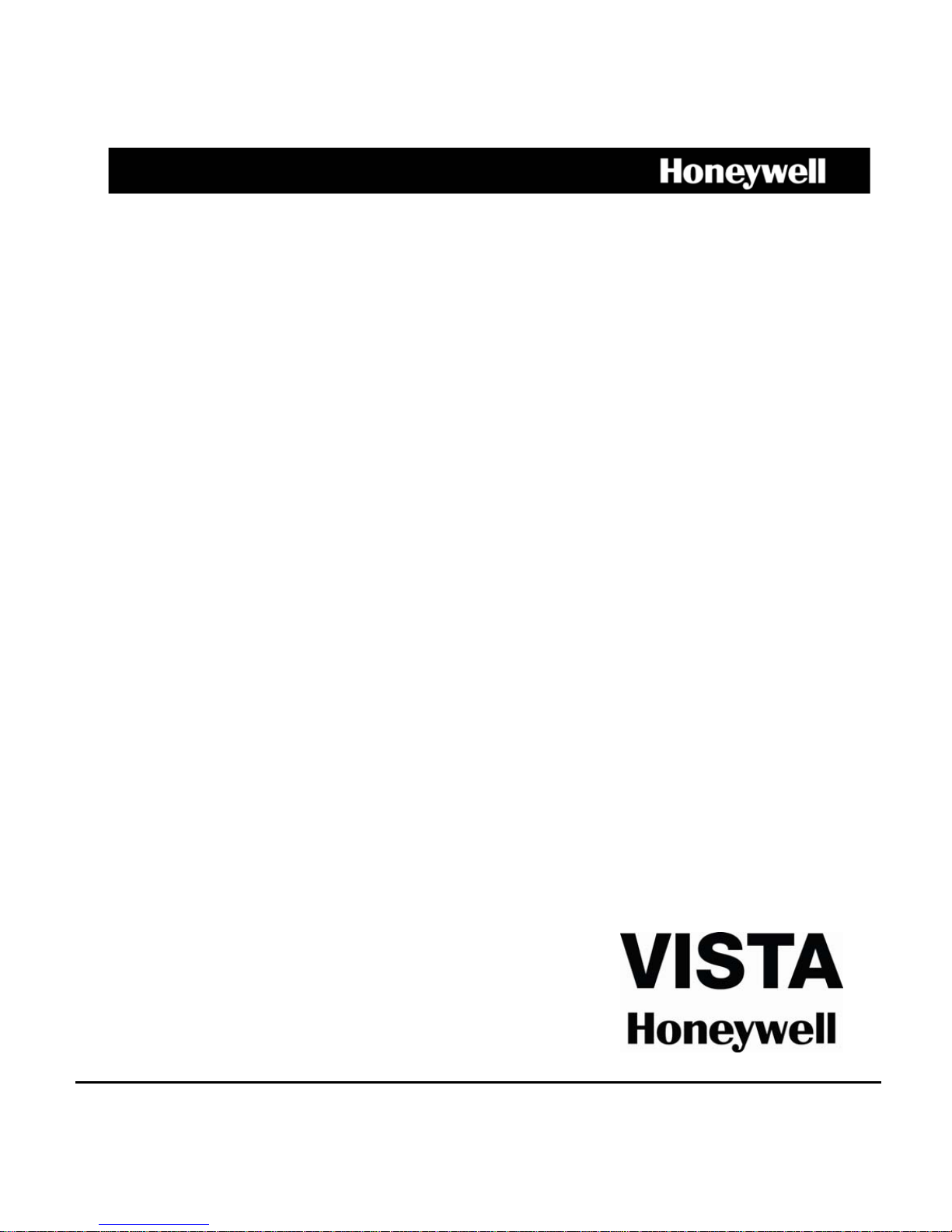
© 2011 Honeywell International Inc. All rights reserved.
1
Digital Video Recorder
CADVR-04D
CADVR-08D
CADVR-16D
User Manual
Page 2
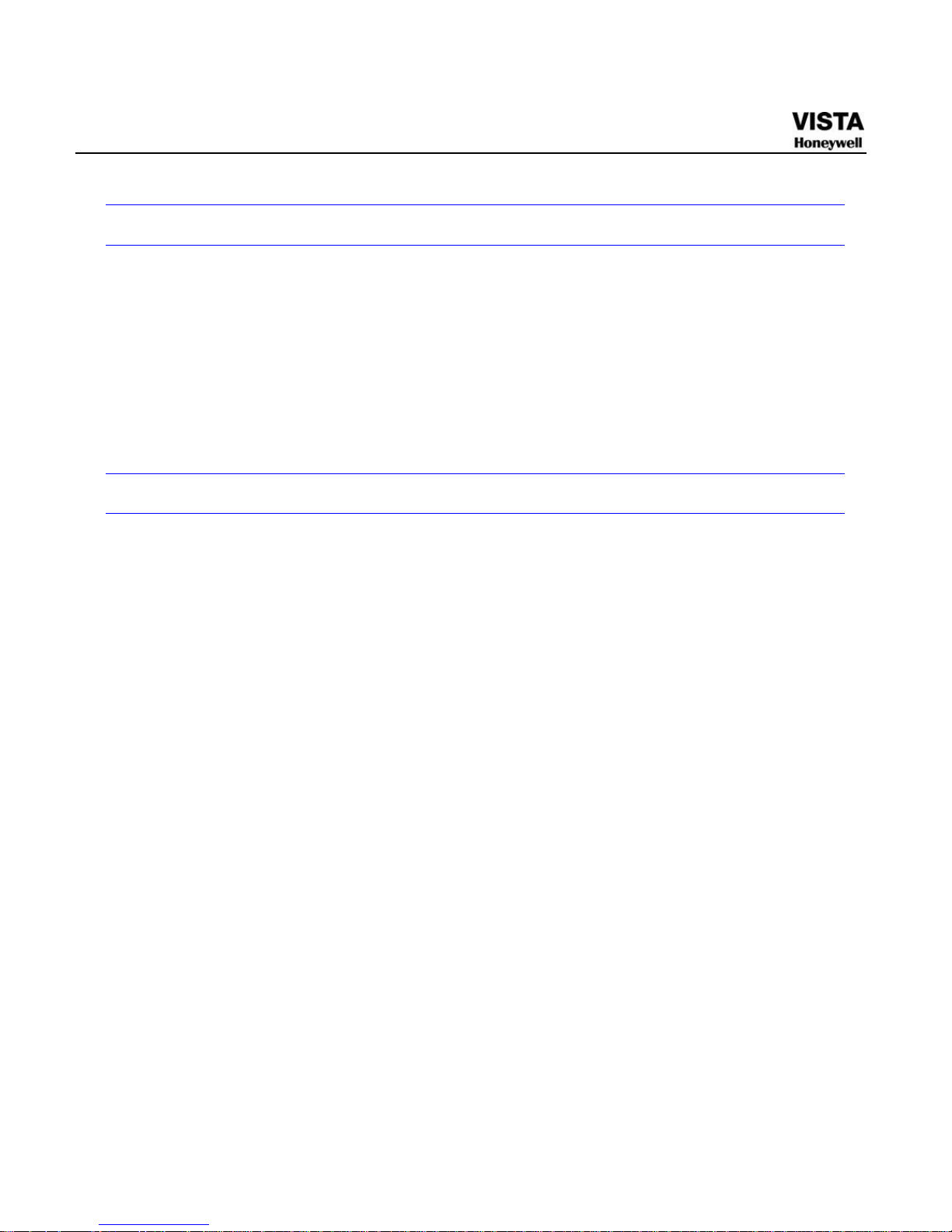
1
Welcome
Thank you for purchasing our DVR!
Please refer to this user’s manual for the installation and operation of HDDVR-7016.
Here you can find information about this series DVR features and functions,
as well as a detailed menu tree.
Before installation and operation please read the following safeguards and
warnings carefully!
Important Safeguards and Warnings
1. Electrical safety
All installation and operation here should conform to your local electrical
safety codes.
We assume no liability or responsibility for all the fires or electrical
shock caused by improper handling or installation.
2. Transportation security
Heavy stress, violent vibration or water splash are not allowed during
transportation, storage and installation.
3. Installation
All the examination and repair work should be done by the qualified
service engineers.
We are not liable for any problems caused by unauthorized
modifications or attempted repair.
4. Qualified engineers needed
All the examination and repair work should be done by the qualified
service engineers.
Page 3
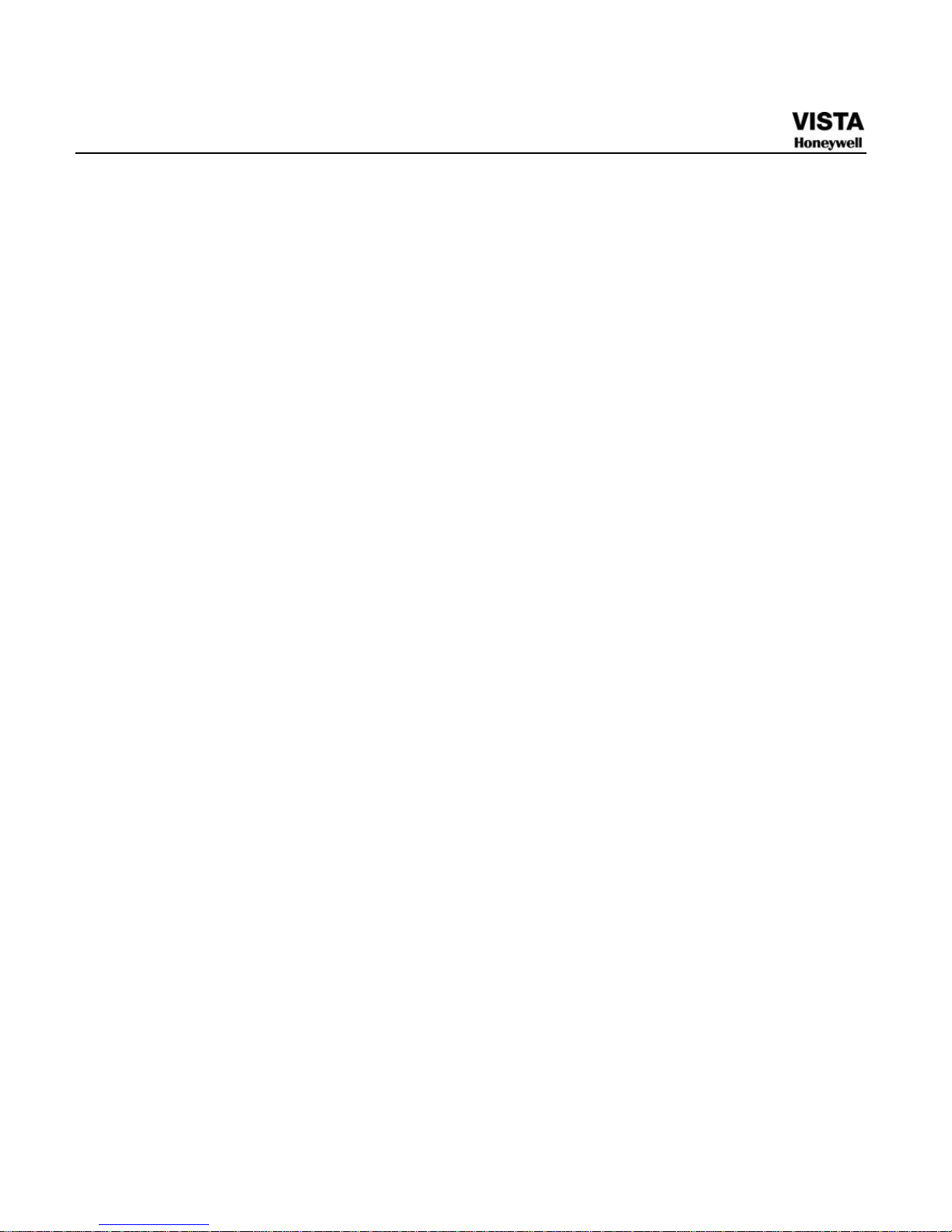
2
We are not liable for any problems caused by unauthorized
modifications or attempted repair.
5. Environment
The DVR should be installed in a cool, dry place away from direct
sunlight, inflammable, explosive substances and etc.
6. Accessories
Be sure to use all the accessories recommended by manufacturer.
Before installation, please open the package and check all the
components are included.
Contact your local retailer ASAP if something is broken in your package.
7. Lithium battery
Improper battery use may result in fire, explosion, or personal injury!
When replace the battery, please make sure you are using the same
model!
Page 4
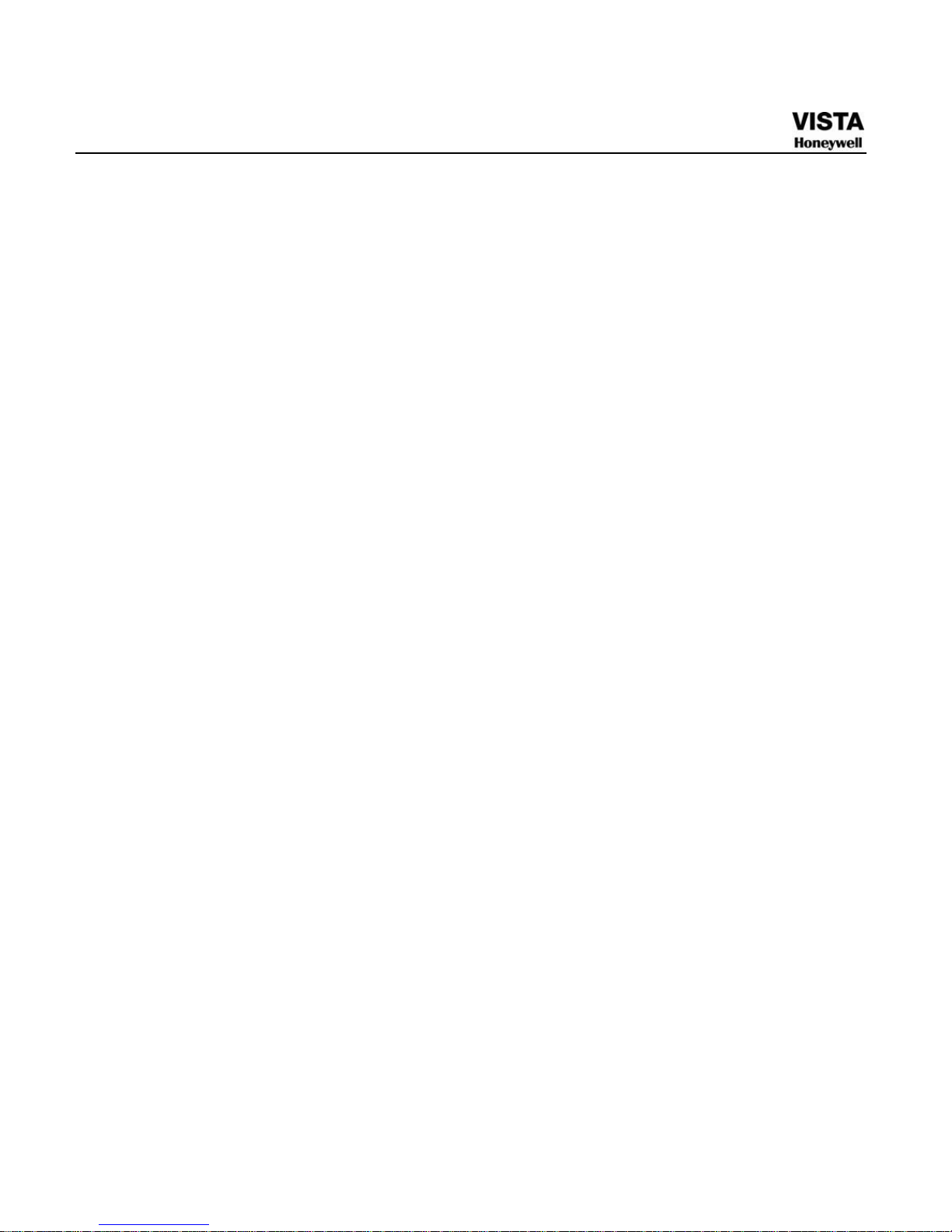
1
Contents
User Manual............................................................................................................................. 1
Welcome....................................................................................................................... 1
Important Safeguards and Warnings ............................................................................ 1
1 FEATURES AND SPECIFICATIONS ................................................................................. 7
Overview....................................................................................................................... 7
Features ....................................................................................................................... 8
Specifications................................................................................................................ 1
2 Overview and Controls........................................................................................................ 5
Front Panel ................................................................................................................... 5
Rear Panel.................................................................................................................... 7
Connection Sample ...................................................................................................... 9
Remote Control............................................................................................................. 9
Mouse Control ............................................................................................................ 11
Virtual Keyboard & Front Panel .................................................................................. 13
Virtual Keyboard............................................................................................................ 13
Front Panel..................................................................................................................... 13
3 Installation and Connections............................................................................................. 14
Check Unpacked DVR................................................................................................ 14
About Front Panel and Real Panel ............................................................................. 14
HDD Installation.......................................................................................................... 15
Rack Installation ......................................................................................................... 16
Connecting Power Supply .......................................................................................... 17
Connecting Video Input and Output Devices .............................................................. 17
Connecting Video Input ................................................................................................ 17
Connecting Video Output ............................................................................................. 18
Connecting Audio Input & Output, Bidirectional Audio................................................ 19
Page 5
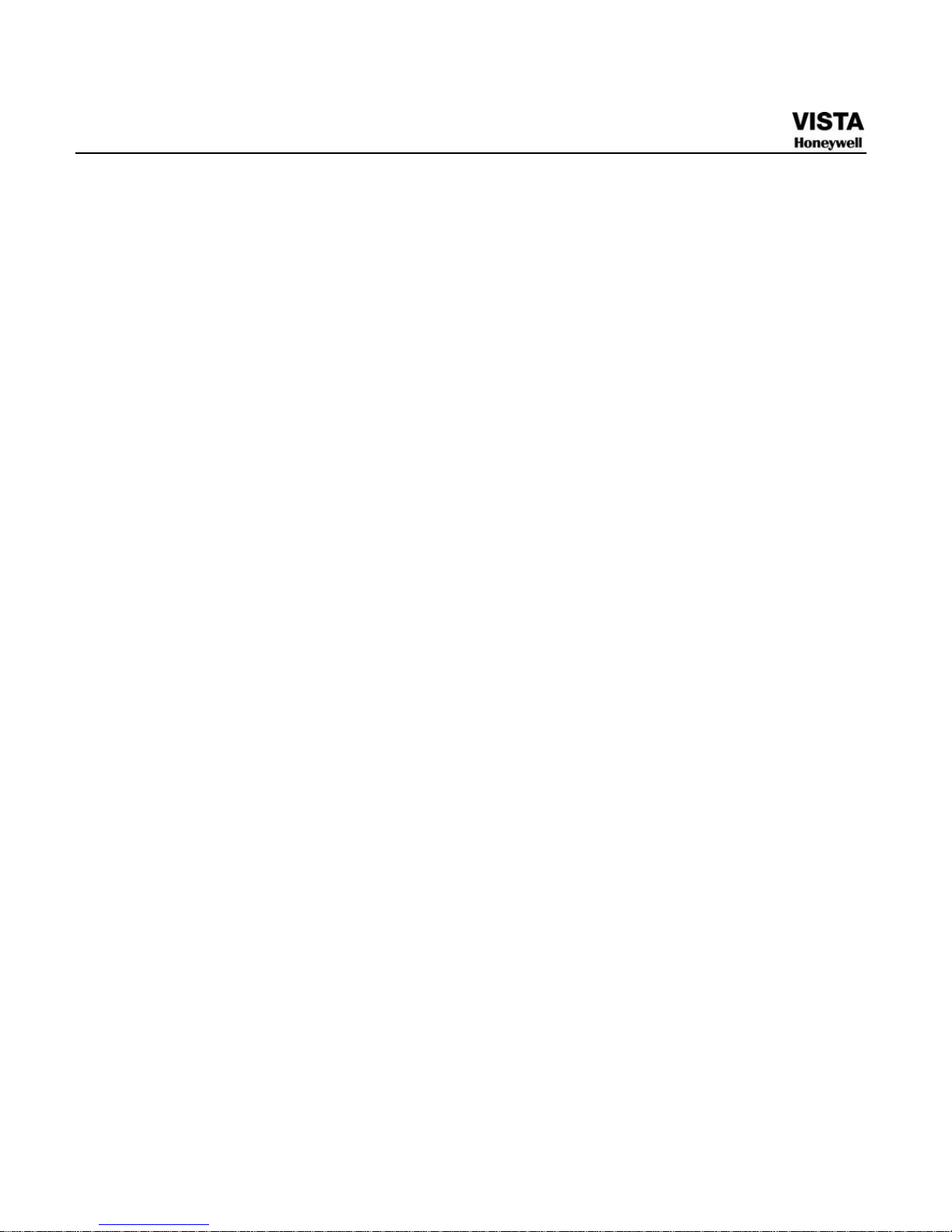
2
Audio Input ..................................................................................................................... 19
Audio Output .................................................................................................................. 20
Alarm Input and Output Connection............................................................................ 21
Alarm Input and Output Details ................................................................................... 23
Alarm Input Port ............................................................................................................ 24
Alarm Output Port ......................................................................................................... 25
RS232......................................................................................................................... 26
RS485......................................................................................................................... 26
Other Interfaces.......................................................................................................... 27
4 Overview of Navigation and Controls................................................................................ 28
Login, Logout & Main Menu........................................................................................ 28
Login ............................................................................................................................... 28
Main Menu ..................................................................................................................... 30
Logout ............................................................................................................................. 31
Auto Resume after Power Failure............................................................................... 31
Replace Button Battery ................................................................................................ 32
Manual Record ........................................................................................................... 32
Live Viewing................................................................................................................... 32
Manual record................................................................................................................ 33
Search & Playback ..................................................................................................... 36
Schedule..................................................................................................................... 41
Schedule Menu.............................................................................................................. 41
Snapshot ........................................................................................................................ 44
Image FTP ..................................................................................................................... 47
Snapshot Disk (For special series only)..................................................................... 48
Detect ......................................................................................................................... 50
Go to Detect Menu........................................................................................................ 50
Motion Detect................................................................................................................. 50
Video Loss ..................................................................................................................... 54
Camera Masking ........................................................................................................... 54
Alarm Setup and Alarm Activation .............................................................................. 55
Page 6
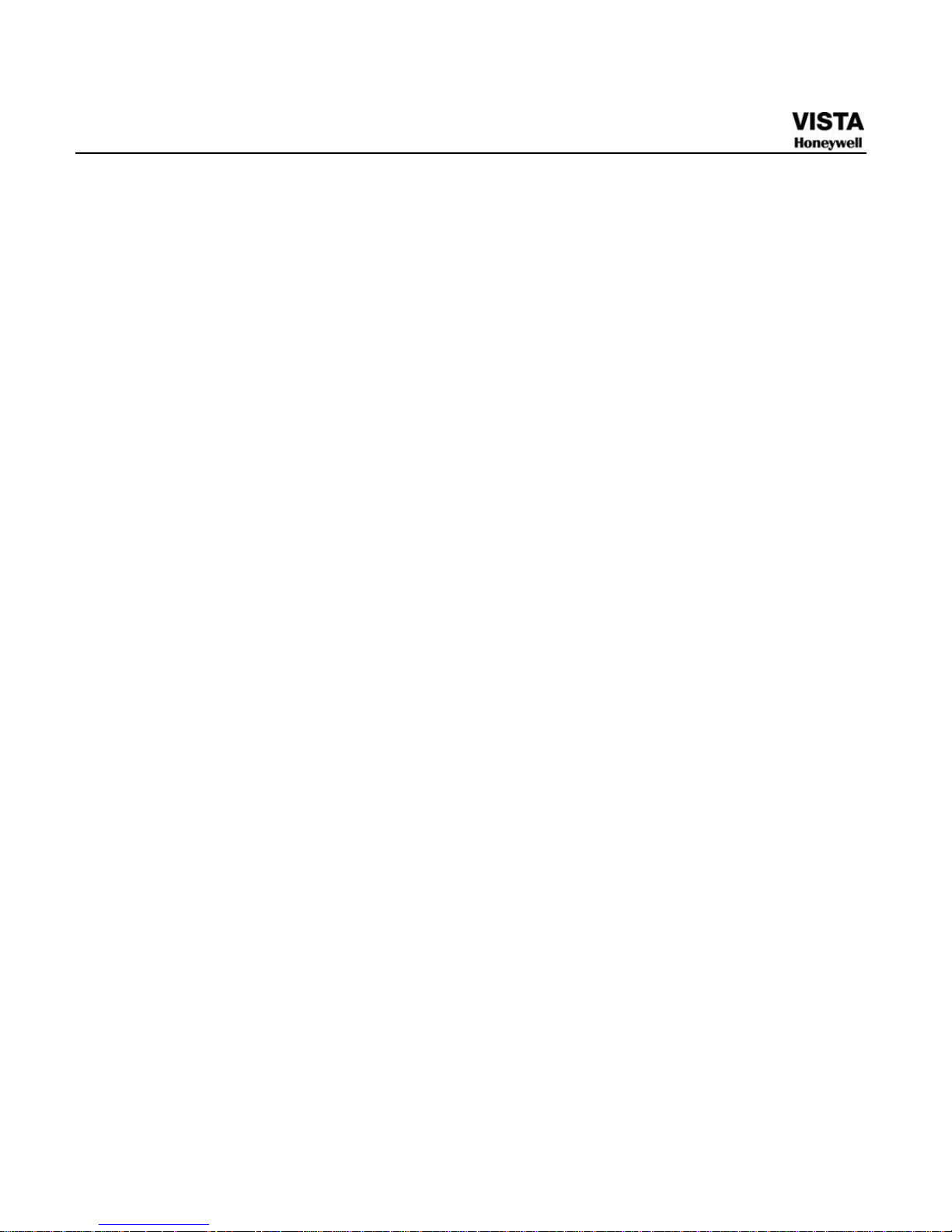
3
Go to alarm setup interface ......................................................................................... 55
Alarm setup.................................................................................................................... 56
Backup........................................................................................................................ 58
Detect Device ................................................................................................................ 58
Backup............................................................................................................................ 59
PTZ Control and Color Setup ..................................................................................... 61
Cable Connection.......................................................................................................... 61
PTZ Setup ...................................................................................................................... 62
Preset/ Patrol/Pattern/Scan ........................................................................................ 64
Preset Setup .................................................................................................................. 66
Activate Preset .............................................................................................................. 67
Patrol setup (Tour Setup)............................................................................................. 67
Activate Patrol (tour) ..................................................................................................... 68
Pattern Setup................................................................................................................. 68
Activate Pattern Function............................................................................................. 69
Auto Scan Setup ........................................................................................................... 69
Activate Auto Scan........................................................................................................ 70
Flip.............................................................................................................................. 70
5 Understanding of Menu Operations and Controls............................................................. 72
Menu Tree .................................................................................................................. 72
Main Menu.................................................................................................................. 74
Setting ........................................................................................................................ 74
General ........................................................................................................................... 75
Encode............................................................................................................................ 77
Schedule......................................................................................................................... 80
RS232............................................................................................................................. 80
Network........................................................................................................................... 81
Alarm............................................................................................................................... 95
Detect.............................................................................................................................. 95
Pan/Tilt/Zoom ................................................................................................................ 95
Display ............................................................................................................................ 96
Default ............................................................................................................................ 99
Page 7
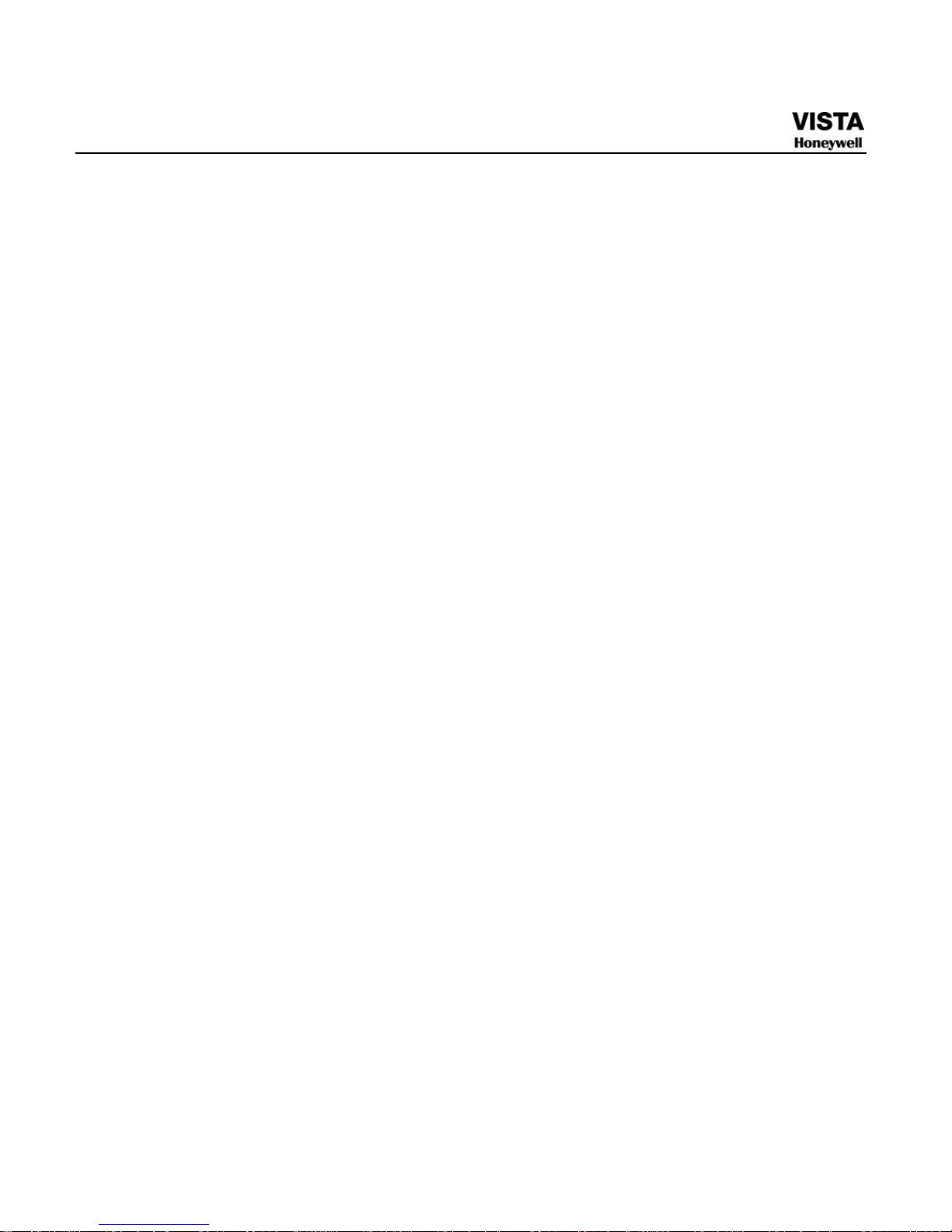
4
Search ...................................................................................................................... 100
Advanced.................................................................................................................. 100
HDD Management ...................................................................................................... 101
Abnormity ..................................................................................................................... 106
Alarm Output................................................................................................................ 107
Manual Record ............................................................................................................ 108
Account......................................................................................................................... 108
Auto Maintain............................................................................................................... 113
TV Adjust...................................................................................................................... 114
Video Matrix ................................................................................................................. 114
Card Overlay................................................................................................................ 115
Config File Backup...................................................................................................... 119
Information................................................................................................................ 119
HDD Information.......................................................................................................... 120
BPS ............................................................................................................................... 121
Log ................................................................................................................................ 122
Version.......................................................................................................................... 123
Online Users ................................................................................................................ 124
Shutdown.................................................................................................................. 125
6 About Auxiliary Menu ...................................................................................................... 127
Go to Pan/Tilt/Zoom Menu........................................................................................ 127
Preset /Patrol / Pattern /Border Function ................................................................ 129
Preset Setup ................................................................................................................ 130
Activate Preset ............................................................................................................ 131
Patrol Setup ................................................................................................................. 131
Activate Patrol.............................................................................................................. 131
Pattern Setup............................................................................................................... 131
Activate Pattern Function........................................................................................... 132
Border Setup................................................................................................................ 132
Activate Border Function............................................................................................ 133
Flip................................................................................................................................. 133
7 WEB CLIENT OPERATION............................................................................................ 135
Page 8
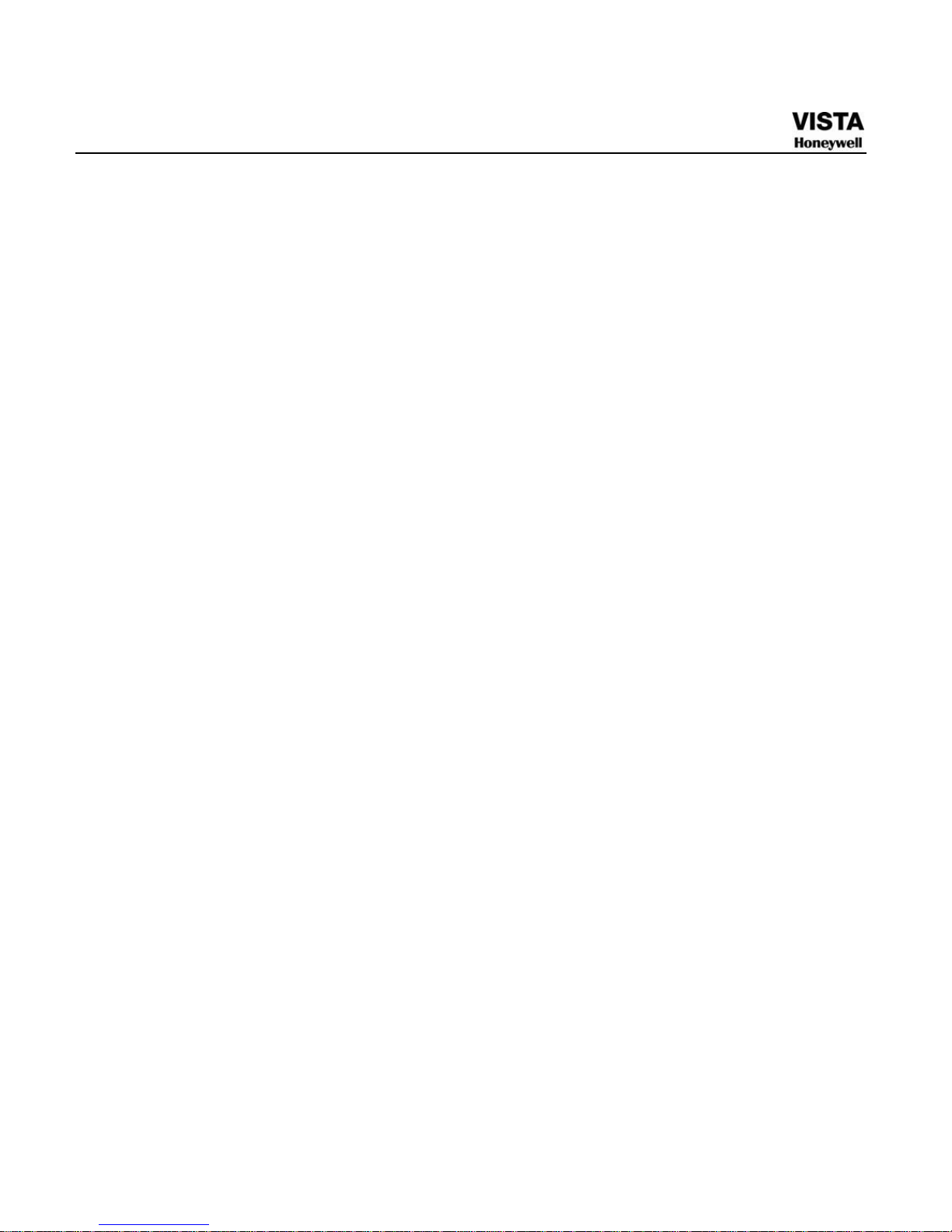
5
Network Connection ................................................................................................. 135
Login......................................................................................................................... 135
Real-time Monitor........................................................................................................ 139
PTZ................................................................................................................................ 141
Color.............................................................................................................................. 145
Picture Path and Record Path................................................................................... 146
Configure .................................................................................................................. 147
System Information..................................................................................................... 147
System Configuration ................................................................................................. 150
Advanced ..................................................................................................................... 176
Additional Function ..................................................................................................... 183
Search ...................................................................................................................... 186
Alarm ........................................................................................................................ 191
About ........................................................................................................................ 193
Log out...................................................................................................................... 193
Un-install Web Control.............................................................................................. 194
8 Professional Surveillance System................................................................................... 195
9 FAQ ................................................................................................................................ 196
Appendix A HDD Capacity Calculation.................................................................. 202
Appendix B Compatible Backup Device List......................................................... 204
APPENDIX C Compatible CD/DVD Device List........................................................ 208
Appendix D Compatible Displayer List .................................................................. 209
Appendix E Compatible Switcher List.................................................................... 210
Appendix F Compatible Wireless Mouse List ........................................................ 211
Appendix G Earthing ............................................................................................. 211
Appendix H Toxic or Hazardous Materials or Elements................................................ 1
Page 9
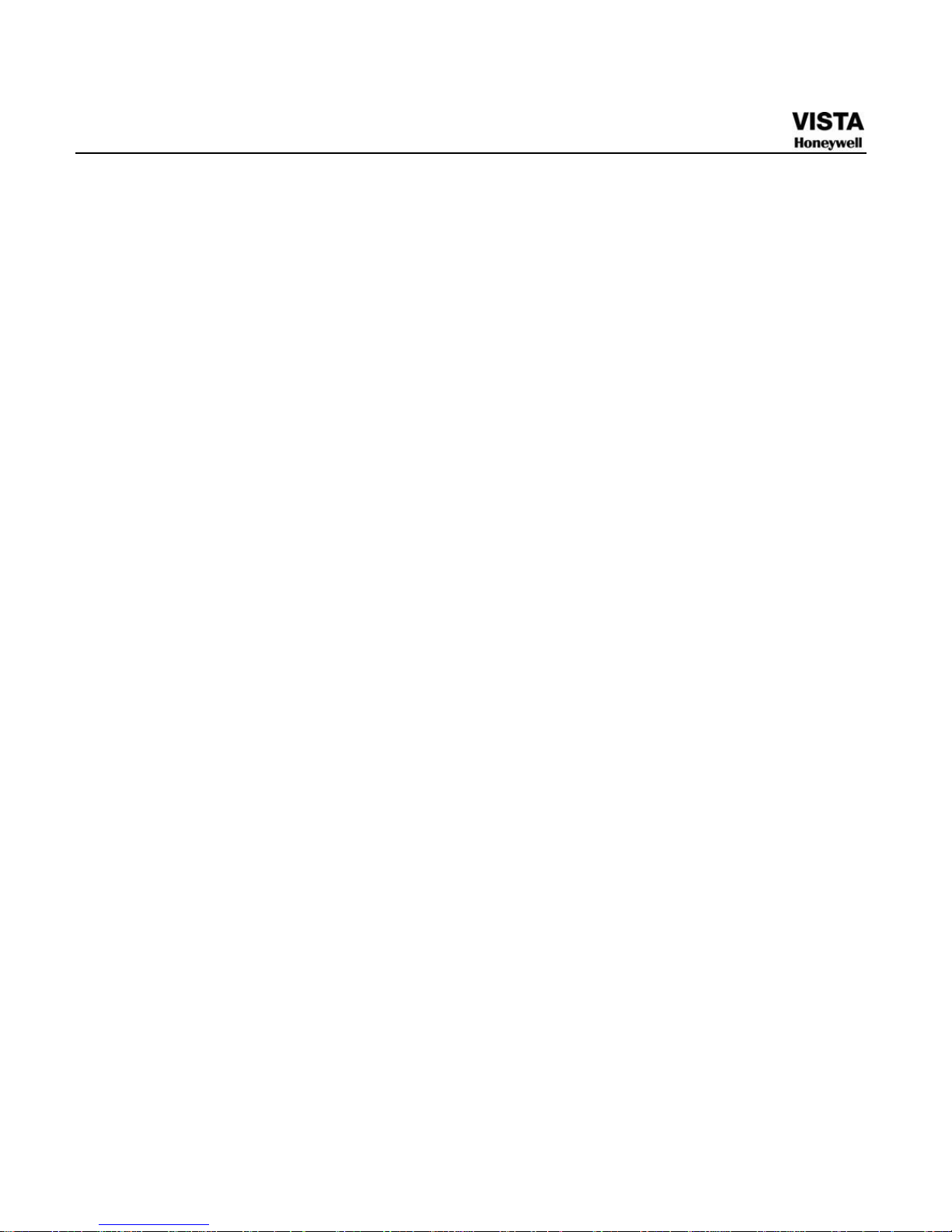
1
Figures
Figure 2- 1 The Front Panel of CADVR-04D.........................................................................5
Figure 2- 2 The Rear Panel of CADVR-04D..........................................................................8
Figure 2- 3 Device Connection..............................................................................................9
Figure 2- 4 Remote Controller............................................................................................ 10
Figure 3- 1 Connecting Video Input................................................................................... 18
Figure 3- 2 Connecting Video Output................................................................................ 19
Figure 3- 3 Audio Input ....................................................................................................... 20
Figure 3- 4 Audio Output .................................................................................................... 20
Figure 3- 5 Alarm Input and Output Connection.............................................................. 21
Figure 3- 6. Alarm Input and Output.................................................................................. 23
Figure 3- 7 Alarm Input ....................................................................................................... 24
Figure 3- 8 Other Interfaces ............................................................................................... 27
Figure 4-1 Startup Wizard................................................................................................... 29
Figure 4-2 Menu Login........................................................................................................ 30
Figure 4-3 Main Menu.......................................................................................................... 30
Figure 4-4 Logout Menu...................................................................................................... 31
Figure 4-5 Options for Logout ........................................................................................... 31
Figure 4-6 Preview Zoom Function ................................................................................... 33
Figure 4-7 Recording Control Menu .................................................................................. 34
Figure 4-8 Different Status of Manual Record.................................................................. 34
Figure 4-9 Automatic Recording in All Channels ............................................................ 35
Figure 4-10 Start Manual Record in All Channels............................................................ 35
Figure 4-11 Stop Recording in All Channels .................................................................... 36
Figure 4-12 Record Search Menu ...................................................................................... 37
Figure 4-13 Schedule Setting............................................................................................. 42
Figure 4-14 redundancy setup ........................................................................................... 44
Figure 4-15 Schedule Snapshot Setting ........................................................................... 45
Figure 4-16 Activation Snapshot Setting.......................................................................... 46
Figure 4-17 Image FTP Stting............................................................................................. 48
Figure 4-18 Snapshot Disk Setting.................................................................................... 48
Page 10
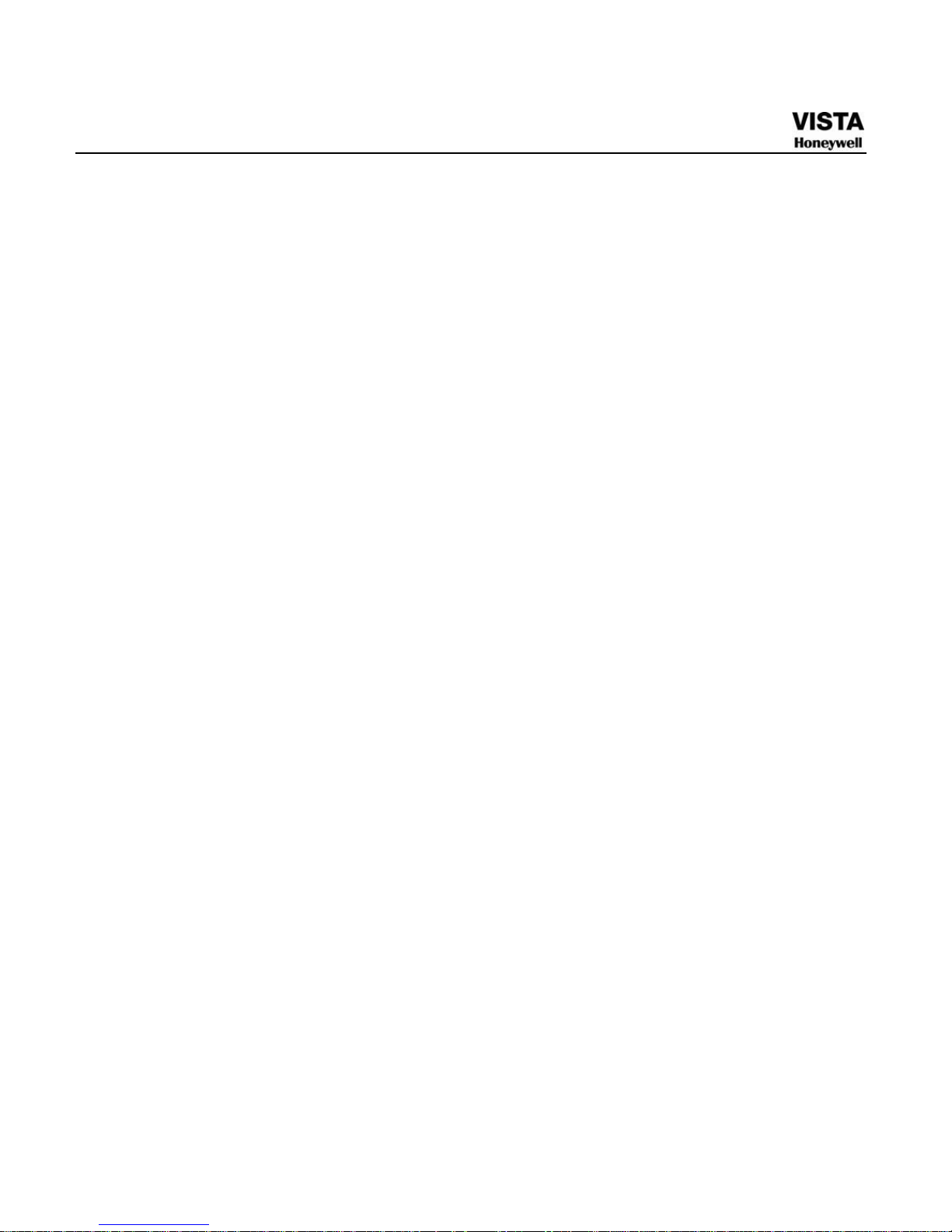
2
Figure 4-19 Search Image Via Web.................................................................................... 49
Figure 4-20 Motion Detect Setting ..................................................................................... 52
Figure 4-21 Motion Detection Zone Setting...................................................................... 52
Figure 4-22 PTZ Activation Setting.................................................................................... 53
Figure 4-23 Armed Period Setting ..................................................................................... 53
Figure 4-24 Business Day and Non-Business Day Setting............................................. 53
Figure 4-25 Video Loss Setting.......................................................................................... 54
Figure 4-26 Camera Masking Setting ................................................................................ 55
Figure 4-27 Local Alarm Setting ........................................................................................ 57
Figure 4-28 PTZ Activation Settings.................................................................................. 57
Figure 4-29 Period Setting.................................................................................................. 58
Figure 4-30 Business Days and Non-Business Days Settings....................................... 58
Figure 4-31 Device Detection Menu of Backup................................................................ 59
Figure 4-32 Backup Menu with Search Results ............................................................... 60
Figure 4-33 Select The Type............................................................................................... 60
Figure 4-34 PTZ Setting ...................................................................................................... 62
Figure 4-35 Context Menu .................................................................................................. 63
Figure 4-36 PTZ Control Menu ........................................................................................... 64
Figure 4-37 Direction Arrows ............................................................................................. 64
Figure 4-38 PTZ Setup Menu.............................................................................................. 65
Figure 4-39 PTZ Function Menu......................................................................................... 66
Figure 4-40 Preset Setting.................................................................................................. 67
Figure 4-41 Tour Setting..................................................................................................... 68
Figure 4-42 Pattern Setting ................................................................................................ 69
Figure 4-43 Auto Scan Setting ........................................................................................... 70
Figure 4-44 Auxiliary Setting.............................................................................................. 71
Figure 5-1 Main Menu.......................................................................................................... 74
Figure 5-2 Setting ................................................................................................................ 75
Figure 5-3 General Setting.................................................................................................. 77
Figure 5-4 DST Setup Menu (Week)................................................................................... 77
Figure 5-5 DST setup menu (Date) .................................................................................... 77
Figure 5-6 Encode Menu..................................................................................................... 79
Figure 5-7 Encode Menu..................................................................................................... 79
Figure 5-8 RS232 Setup Menu............................................................................................ 81
Page 11
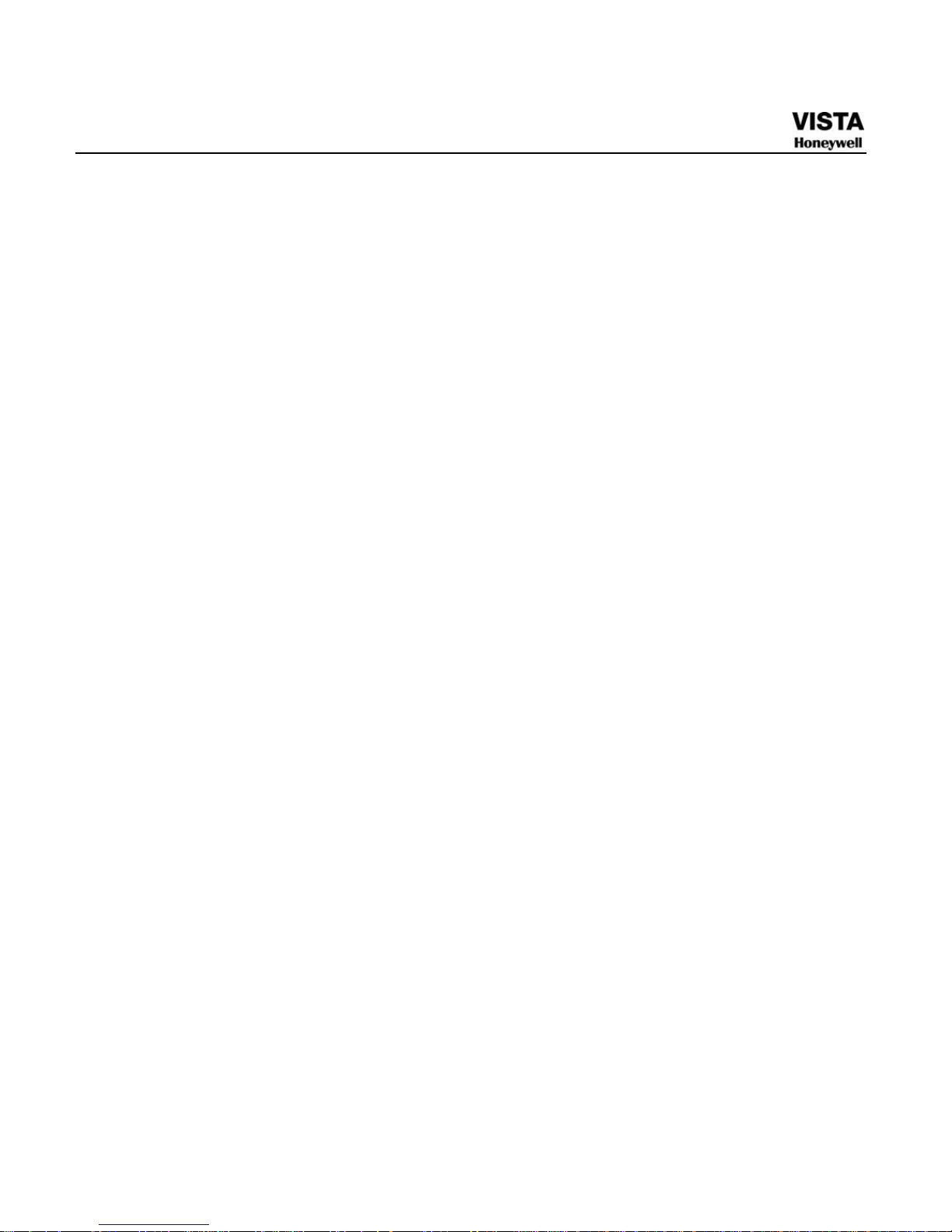
3
Figure 5-9 Network Setup Menu ........................................................................................ 82
Figure 5-10 Advanced Settings.......................................................................................... 83
Figure 5-11 IP Filter Menu .................................................................................................. 83
Figure 5-12 NTP Setup Menu ............................................................................................. 85
Figure 5-13 Multiple Cast Setup Menu .............................................................................. 86
Figure 5-14 PPPOE Setup Menu ........................................................................................ 87
Figure 5-15 DDNS Setup Menu .......................................................................................... 88
Figure 5-16 UPNP Menu...................................................................................................... 90
Figure 5-17 Port Info Menu................................................................................................. 90
Figure 5-18 Email Setup Menu ........................................................................................... 92
Figure 5-19 Mail Test Info ................................................................................................... 92
Figure 5-20 FTP Server Setup Menu.................................................................................. 93
Figure 5-21 FTP Login Window.......................................................................................... 93
Figure 5-22 FTP Setup Menu.............................................................................................. 94
Figure 5-23 FTP Test Info ................................................................................................... 95
Figure 5-24 PTZ Setup Menu.............................................................................................. 96
Figure 5-25 The Display Setup Menu ................................................................................ 98
Figure 5-26 Channel Name Setup Menu............................................................................ 98
Figure 5-27 The Sample of Tour Mode .............................................................................. 99
Figure 5-28 Default Setup Menu ...................................................................................... 100
Figure 5-29 Advanced Menu ............................................................................................ 101
Figure 5-30 HDD Management Setup Menu.................................................................... 102
Figure 5-31 Abnormity Setup Menu................................................................................. 102
Figure 5-32 Different HDD Group Setting Menu............................................................. 104
Figure 5-33 Same HDD Group Setting Menu .................................................................. 105
Figure 5-34 HDD Group 1 Channel Setting..................................................................... 106
Figure 5-35 HDD Group 2 Channel Setting..................................................................... 106
Figure 5-36 Sample of No Disk Abnormity ..................................................................... 107
Figure 5-37 Alarm Output Setup Menu............................................................................ 108
Figure 5-38 Account Management Menu ........................................................................ 110
Figure 5-39 Modify Password .......................................................................................... 111
Figure 5-40 Add Group ..................................................................................................... 112
Figure 5-41 Add User ........................................................................................................ 113
Figure 5-42 Auto Maintain Setup Menu........................................................................... 113
Page 12
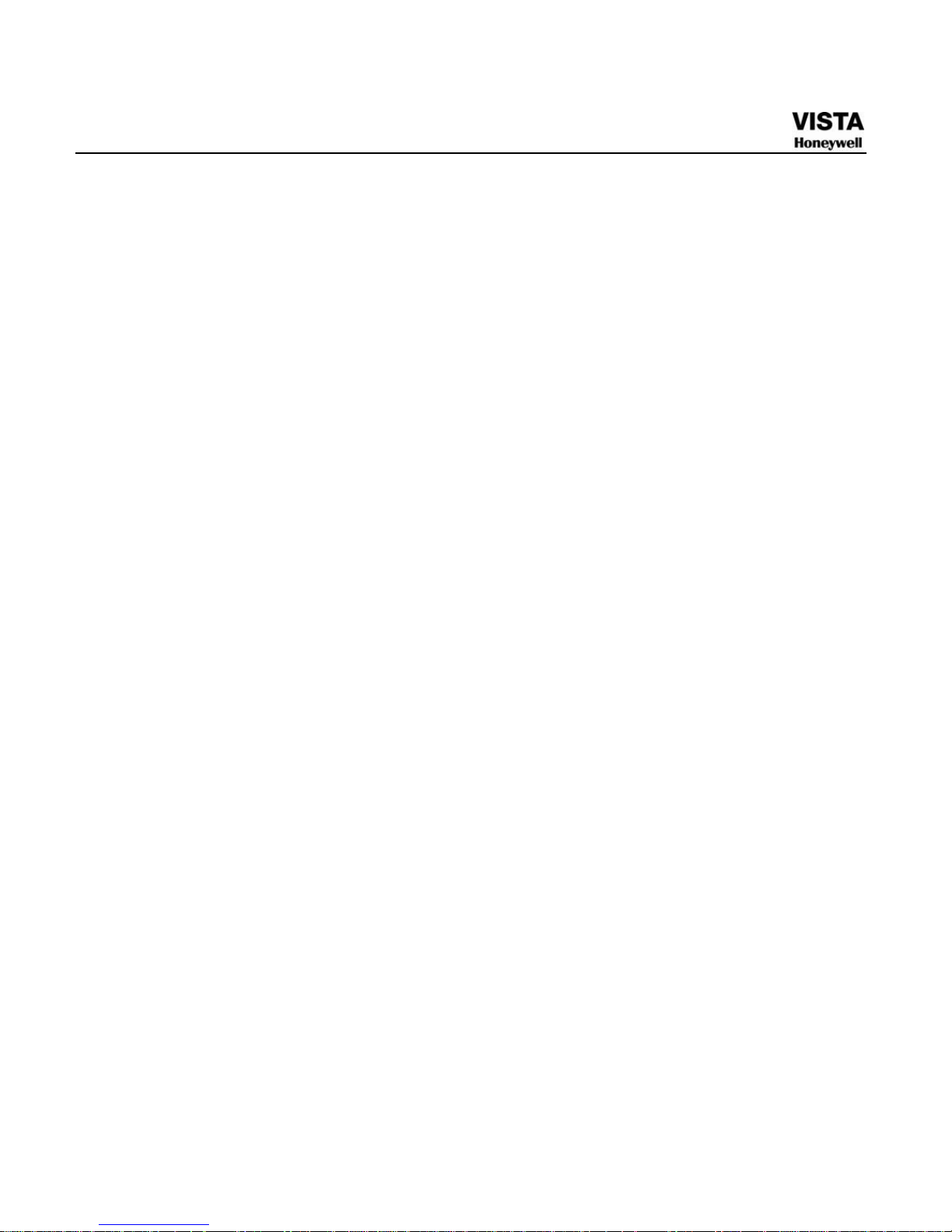
4
Figure 5-43 TV Adjust Menu............................................................................................. 114
Figure 5-44 Video Matrix Menu ........................................................................................ 115
Figure 5-45 Text Overlay(COM Type) .............................................................................. 116
Figure 5-46 Text Overlay(Network Type) ........................................................................ 117
Figure 5-47 ATM/POS........................................................................................................ 118
Figure 5-48 Data Format ................................................................................................... 118
Figure 5-49 Config File Backup ....................................................................................... 119
Figure 5-50 Info Menu ....................................................................................................... 120
Figure 5-51 HDD Info Menu .............................................................................................. 121
Figure 5-52 BPS Display Menu ........................................................................................ 121
Figure 5-53 Log Search Menu .......................................................................................... 122
Figure 5-54 Log Details..................................................................................................... 123
Figure 5-55 Version Menu................................................................................................. 124
Figure 5-56 Online Users Menu ....................................................................................... 125
Figure 5-57 Shutdown Menu ............................................................................................ 126
Figure 6- 1 Context Menu ................................................................................................. 127
Figure 6- 2 PTZ Control Menu .......................................................................................... 128
Figure 6- 3 Direction Arrows ............................................................................................ 128
Figure 6- 4 PTZ Setup Menu............................................................................................. 129
Figure 6- 5 PTZ Function Menu........................................................................................ 130
Figure 6- 6 Preset Setting................................................................................................. 130
Figure 6- 7 Tour Setting.................................................................................................... 131
Figure 6- 8 Pattern Setting................................................................................................ 132
Figure 6- 9 Auto Scan Setting .......................................................................................... 133
Figure 6- 10 Auxiliary Setting........................................................................................... 134
Figure 7- 1 Sample of IE Login......................................................................................... 136
Figure 7- 2 Internet Options Window .............................................................................. 136
Figure 7- 3 Web Login Window........................................................................................ 137
Figure 7- 4 Window Switch Menu .................................................................................... 138
Figure 7- 5 Main Menu of Web Client .............................................................................. 139
Figure 7- 6 Status Information ......................................................................................... 139
Figure 7- 7 Control Setup ................................................................................................. 139
Figure 7- 8 Switch between the Main Stream and Extra Stream .................................. 140
Figure 7- 9 Selection Menu of Local Play File ................................................................ 141
Page 13
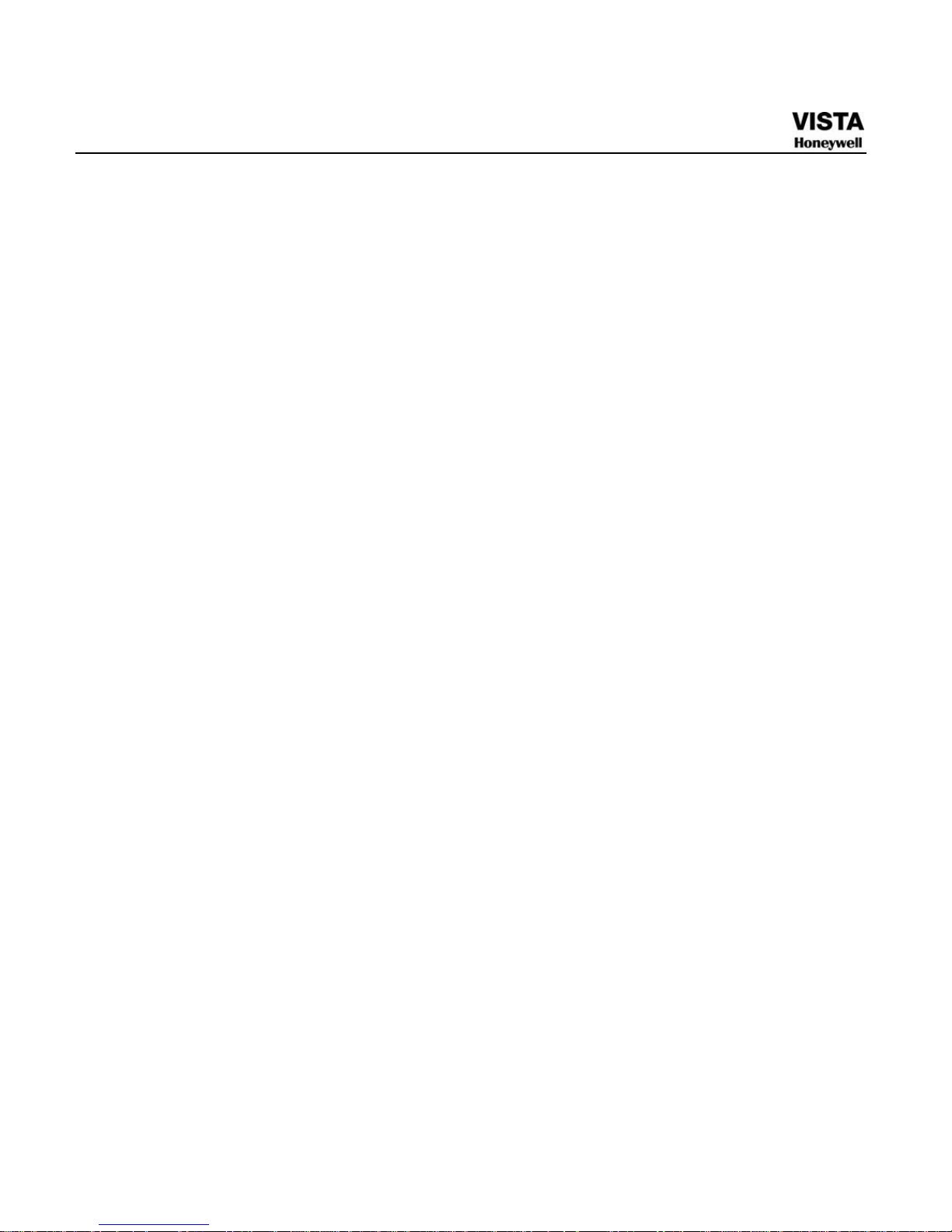
5
Figure 7- 10 PTZ Control Menu ........................................................................................ 142
Figure 7- 11 PTZ Setup Menu........................................................................................... 143
Figure 7- 12 Assistant Setup Menu ................................................................................. 145
Figure 7- 13 Color Setup Menu ........................................................................................ 145
Figure 7- 14 More Setup Menu ......................................................................................... 146
Figure 7- 15 Path Setup Menu (for Picture) .................................................................... 146
Figure 7- 16 Path Setup Menu (for Record) .................................................................... 147
Figure 7- 17 Reboot Dialog............................................................................................... 147
Figure 7- 18 Version Information Menu........................................................................... 148
Figure 7- 19 HDD Information Menu ................................................................................ 148
Figure 7- 20 Log Information Menu ................................................................................. 149
Figure 7- 21 Log Backup Menu ........................................................................................ 149
Figure 7- 22 General Setup Menu .................................................................................... 150
Figure 7- 23 DST Setup Menu (Date) ............................................................................... 151
Figure 7- 24 DST Setup Menu (Week).............................................................................. 151
Figure 7- 25 Encode Menu................................................................................................ 153
Figure 7- 26 Color Setting Menu ...................................................................................... 153
Figure 7- 27 Copy-To Menu .............................................................................................. 156
Figure 7- 28 Schedule Setup Menu.................................................................................. 156
Figure 7- 29 Date and Time Setup Menu......................................................................... 157
Figure 7- 30 RS232 Setup Menu....................................................................................... 158
Figure 7- 31 Network Setup Menu ................................................................................... 159
Figure 7- 32 Email Setup Menu ........................................................................................ 161
Figure 7- 33 DDNS Setup Menu ....................................................................................... 162
Figure 7- 34 NAS Setup Menu .......................................................................................... 163
Figure 7- 35 NTP Setup Menu .......................................................................................... 164
Figure 7- 36 Alarm Setup Menu ....................................................................................... 166
Figure 7- 37 Advanced Setup........................................................................................... 167
Figure 7- 38 UPNP Setup .................................................................................................. 168
Figure 7- 39 Alarm Setup Menu ....................................................................................... 168
Figure 7- 40 PTZ Setting ................................................................................................... 169
Figure 7- 41 The Detection Setup Menu.......................................................................... 171
Figure 7- 42 The Detection Zone Setup........................................................................... 171
Figure 7- 43 PTZ Setup Menu........................................................................................... 174
Page 14
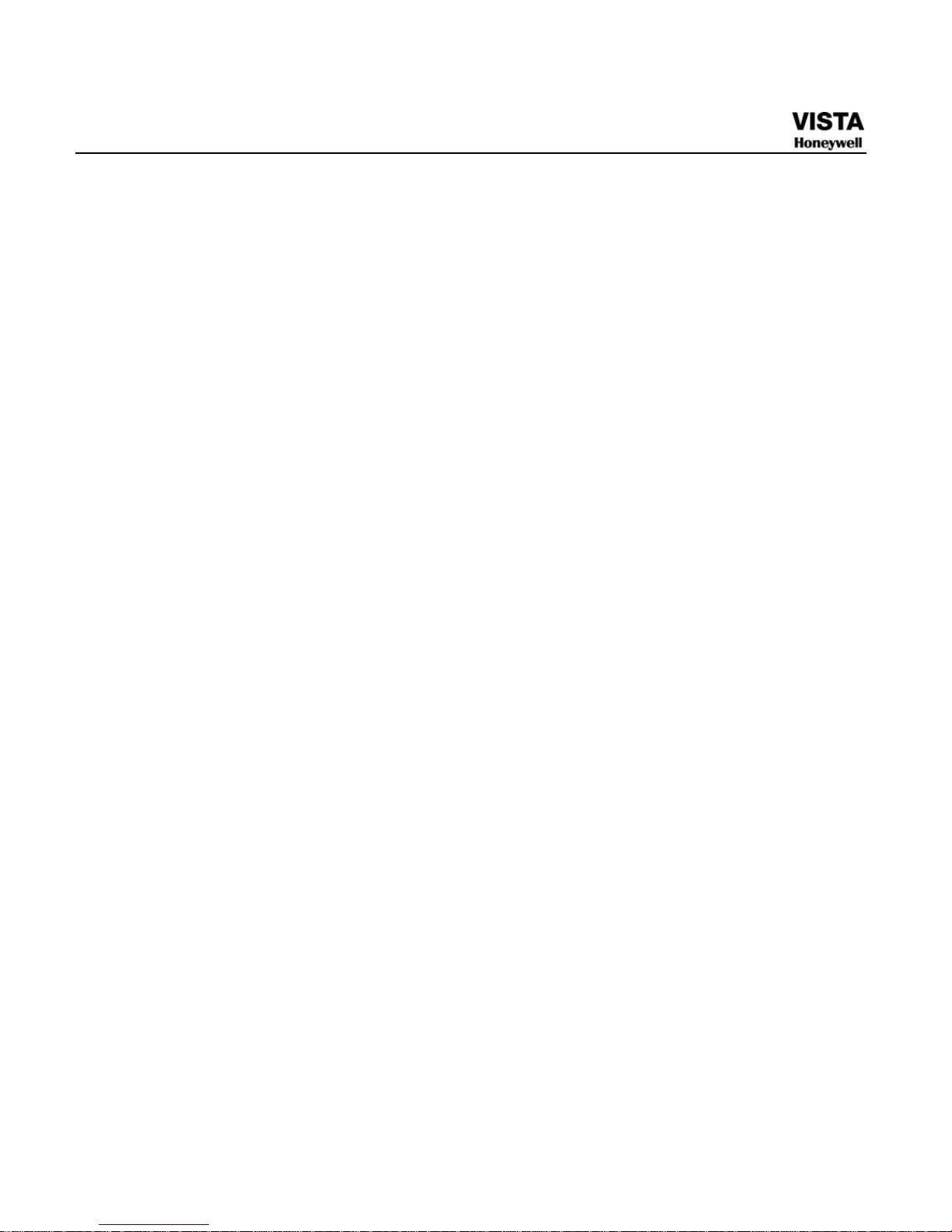
6
Figure 7- 44 Default Setup Menu ..................................................................................... 176
Figure 7- 45 HDD Management Menu.............................................................................. 177
Figure 7- 46 Alarm I/O Config Menu ................................................................................ 178
Figure 7- 47 Record Control Menu .................................................................................. 179
Figure 7- 48 Account Management Menu ....................................................................... 180
Figure 7- 49 Auto Maintenance Menu.............................................................................. 180
Figure 7- 50 Snapshot....................................................................................................... 181
Figure 7- 51 Abnormity Setup Menu................................................................................ 182
Figure 7- 52 Matrix Config ................................................................................................ 183
Figure 7- 53 DNS................................................................................................................ 184
Figure 7- 54 CARD OVERLAY .......................................................................................... 185
Figure 7- 55 Auto Register ............................................................................................... 185
Figure 7- 56 Record Search Menu ................................................................................... 187
Figure 7- 57 Record Save Menu....................................................................................... 187
Figure 7- 58 Record Search Menu (Saving).................................................................... 188
Figure 7- 59 Message Box after Download Completed ................................................. 188
Figure 7- 60 Playback Menu ............................................................................................. 191
Figure 7- 61 Alarm Function Menu .................................................................................. 192
Figure 7- 62 Web Client Information................................................................................ 193
Figure 7- 63 Logout Interface........................................................................................... 194
Page 15
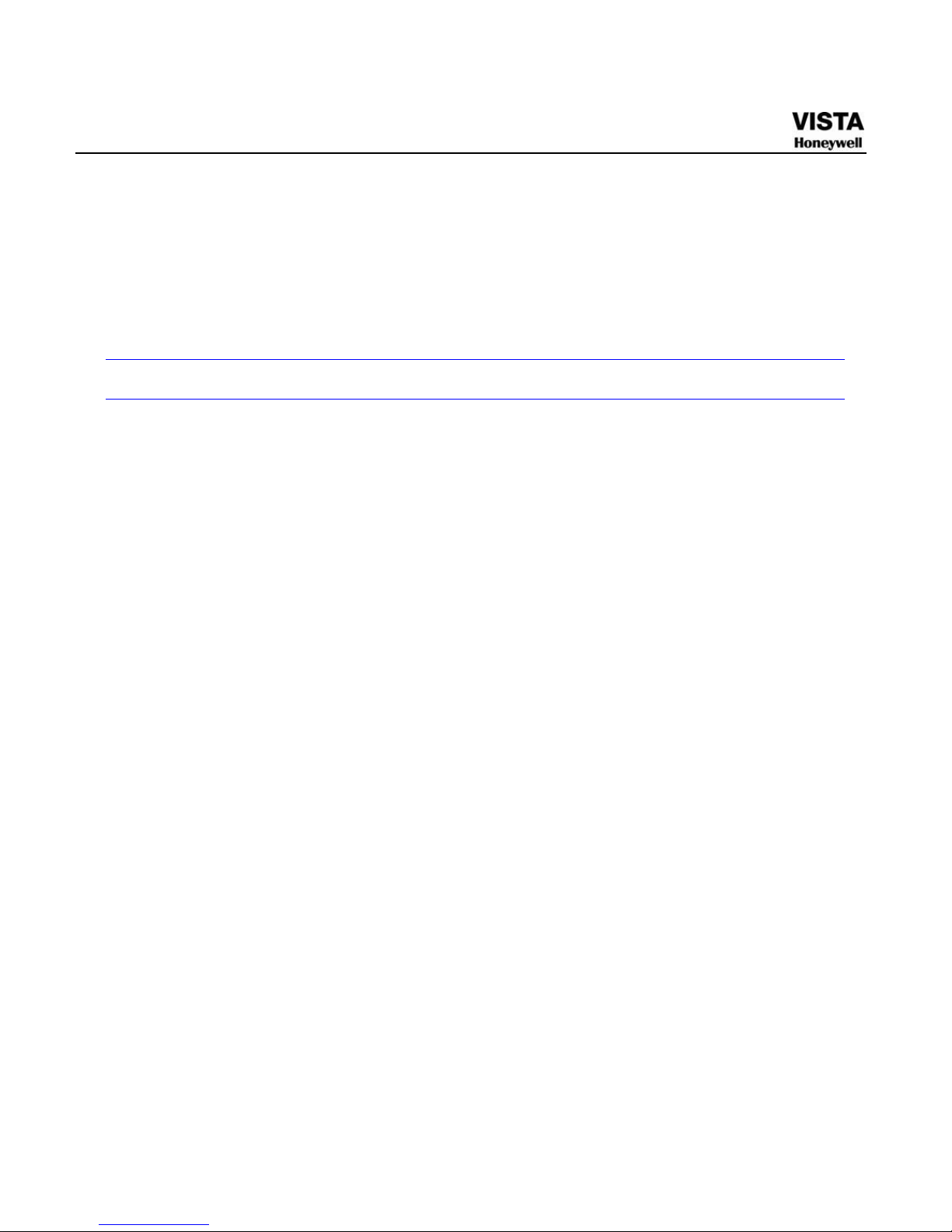
7
1 FEATURES AND SPECIFICATIONS
Overview
This series product is an excellent digital monitor product designed for
security field. It adopts embedded Linux OS to maintain reliable
operation. Popular H.264 compression algorithm and G.711 audio
compression technology realize high quality, low bit stream. Unique
frame by frame play function is suitable for detail analysis. It has various
functions such as record, playback, monitor at the same time and can
guarantee audio video synchronization. This series product has
advanced technology and strong network data transmission function.
This series device adopts embedded design to achieve high security
and reliability. It can work in the local end, and at the same time, when
connecting it to the professional surveillance software (CADVR-CS), it
can connect to security network to realize strong network and remote
monitor function.
This series product can be widely used in various areas such as
banking, telecommunication, electric power, interrogation, transportation,
intelligent resident zone, factory, warehouse, resources, and water
conservancy.
Page 16

8
Features
This series product has the following features:
z Real-time monitor
It has analog output port, VGA port and HDMI port. You can use
monitor or displayer to realize surveillance function.
System supports TV/VGA/HDMI output at the same time.
z Storage function
Special data format to guarantee data security and can avoid vicious
data modification.
z Compression format
Support multiple-channel audio and video. An independent hardware
decodes the audio and video signal from each channel to maintain
video and audio synchronization.
z Backup function
Support backup operation via USB port (such as flash disk, portable
HDD, burner).
Client-end user can download the file to local HDD to backup via
network.
z Record playback function
Support each channel real-time record independently, and at the same
time it can support search, forward play, network monitor, record search,
download and etc.
Support various playback modes: slow play, fast play, backward play
and frame by frame play.
Support time title overlay so that you can view event accurate occurred
time
Support specified zone enlargement.
z Network operation
Page 17
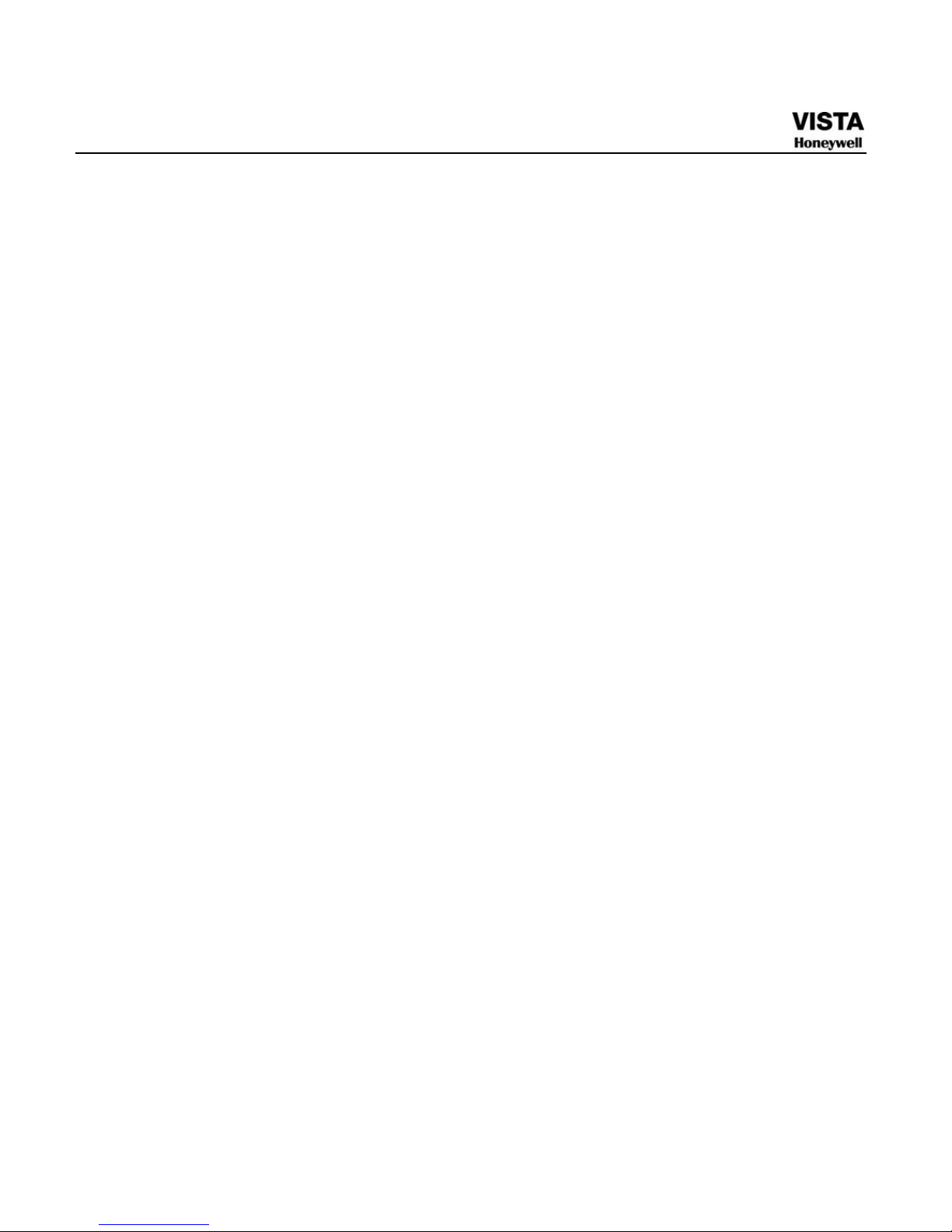
9
Support network remote real-time monitor, remote record search and
remote PTZ control.
z Alarm activation function
Several relay alarm outputs to realize alarm activation and on-site light
control.
The alarm input port and output has the protection circuit to guarantee
device safety.
z Communication port
RS485 port can realize alarm input and PTZ control.
RS232 port can connect to keyboard to realize central control, and can
also connect to PC COM to upgrade system and realize maintenance,
and matrix control.
Standard Ethernet port can realize network access function.
z PTZ control
Support PTZ decoder via RS485.
Support various decode protocols to allow the PTZ to control the speed
dome.
z Intelligent operation
Mouse operation function
In the menu, support copy and paste setup function
z UPnP
It is to establish the mapping relationship between the LAN and the
WAN via the UPnP protocol.
Slight function differences may be found due to different series.
Page 18
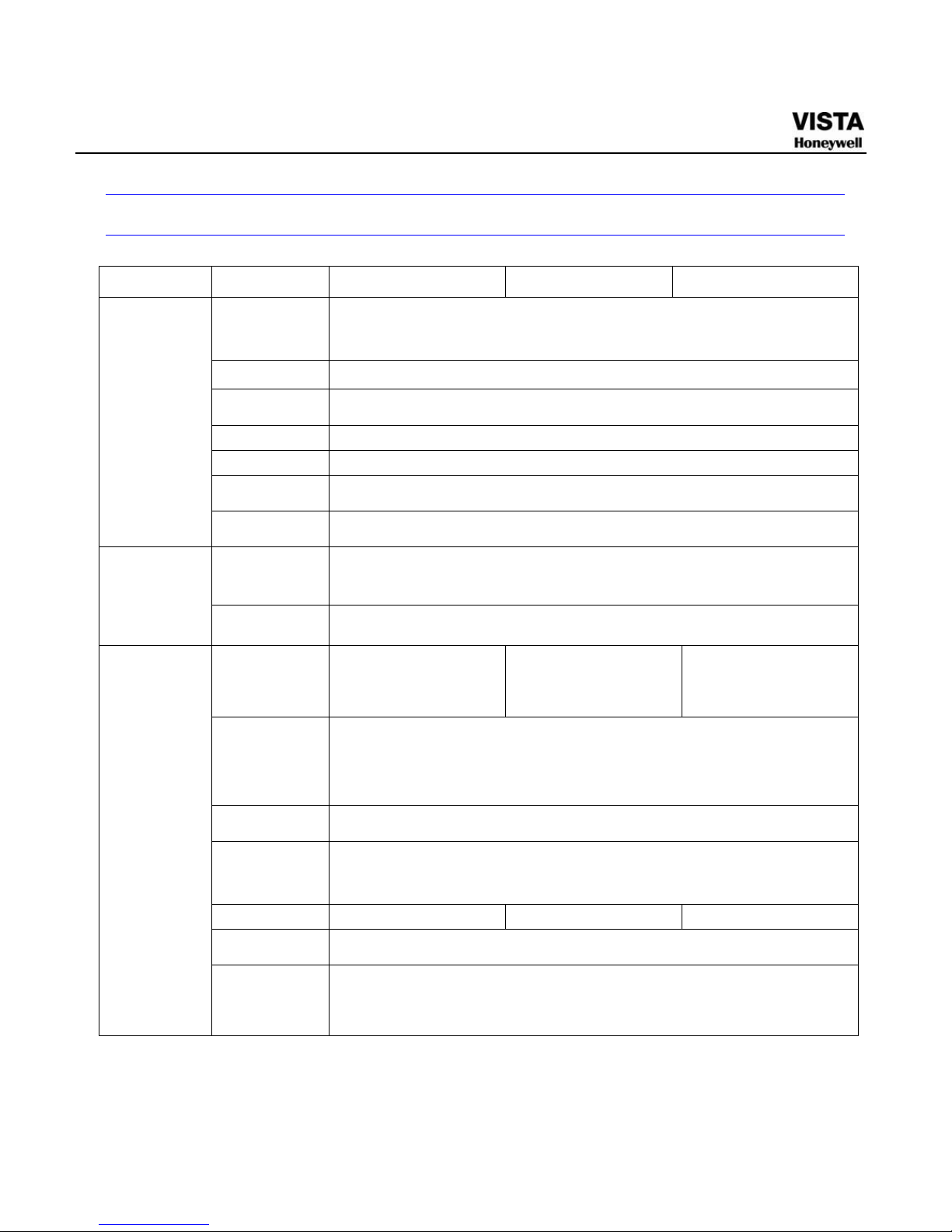
1
Specifications
Parameter
CADVR-04D CADVR-08D CADVR-16D
Main
Processor
High-performance industrial embedded micro controller
OS Embedded LINUX
System
Resources
Multiplex operations: Multiple-channel record, multiple-channel playback
and network operation simultaneously
Interface User-friendly graphical user interface
Input Devices Front panel, USB mouse, remote control
Input Method
Arabic number, English character, donation and extension Chinese
(optional)
System
Shortcut
Function
Copy/paste operation, USB mouse right-key shortcut menu, double click
USB mouse to switch screen.
Video
Compression
H.264
Compression
Standard
Audio
Compression
G.711A
Video Input
4-CH composite video
input: (NTSC/PAL)
BNC (1.0V
P- P,
B
75Ω)
8-CH composite video
input: (NTSC/PAL)
BNC (1.0VB
P- P,
B
75Ω)
16-CH composite
video input:
(NTSC/PAL) BNC
(1.0VB
P- P,
B
75Ω)
Video Output
1-ch PAL/NTSC, BNC (1.0VP- P, 75Ω) composite video signal output.
1-ch VGA output.
1-ch HDMI output.
1-ch matrix output.
Support TV/VGA/HDMI video output at the same time.
Video
Standard
PAL (625 line, 50f/s), NTSC (525 line, 60f/s)
Record Speed
Real-time Mode: PAL 1f/s to 25f/s per channel and NTSC 1f/s to 30f/s per
channel
Video Partition 1/4 windows(Optional) 1/4/8/9 windows 1/4/8/9 /16 windows
Monitor
Touring
Support monitor tour functions such as alarm, motion detection, and
schedule auto control.
Video
monitor
Resolution
(PAL/NTSC)
PAL/NTSC
Real-time monitor:
D1 704×576/704×480
Page 19
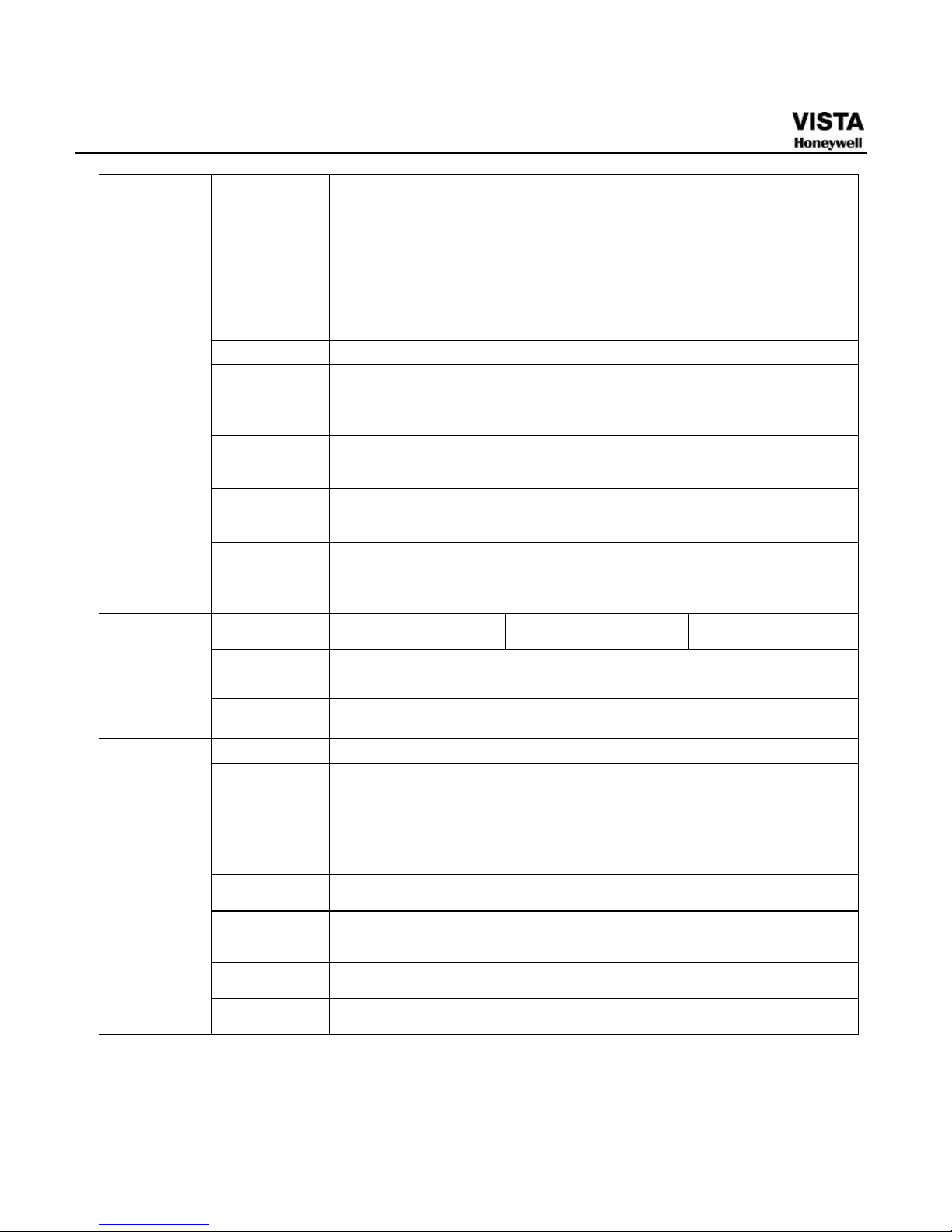
2
Playback channel 1/16:
D1 704×576/704×480
CIF 352×288/ 352×240
QCIF 176×144/176×120
Support dual streams.
Extra stream resolution:
CIF 352×288/ 352×240
QCIF 176×144/176×120
Image Quality 6-level image quality (Adjustable)
Privacy mask Support one privacy mask of user-defined size in full screen.
Support max 4 zones.
Image
Information
Channel information, time information and privacy mask zone.
TV Adjust Adjust TV output zone suitable to anamorphic video.
Channel Lock Cover secret channel with black screen though system is encoding
normally.
Screen-lock function to prevent unauthorized user seeing secret video.
Channel
Information
Channel name, recording status, screen lock status, video loss status and
motion detection status are shown on the bottom left of display screen.
Color
Configuration
Hue, brightness, contrast, saturation and gain setup for each channel.
Audio Input
4-ch 200-2000mv
10KΩ(BNC)
8-ch 200-2000mv
10KΩ(BNC)
16-ch 200-2000mv
10KΩ (BNC)
Audio Output 1-ch audio output 200-3000mv 5KΩ(BNC)
Audio
Bidirectional
Audio
1-ch audio talk input 200-3000mv 10KΩ(BNC)
1-ch audio talk output 200-3000mv 5KΩ(BNC)
Hard Disk 8 built-in SATA port. Support 8 HDDs.
Hard disk
Hard Disk
Occupation
Audio:PCM 28.8MByte/h
Video:56-900MByte/h
Recording
Mode
Manual recording, motion detection recording, schedule recording and
alarm recording
Priority: Manual recording> alarm recording>motion detection
recording>schedule recording.
Recording
Length
1 to 120 minutes single record duration (Default setup is 60 minutes)
Playback
Repeat Way
When hard disk is full, system can overwrite previous video file.
Record
Search
Various search engines such as time, type and channel.
Record and
playback
Playback
Mode
Various fast play, slow play speeds, manual frame by frame playback and
reverse play mode.
Page 20
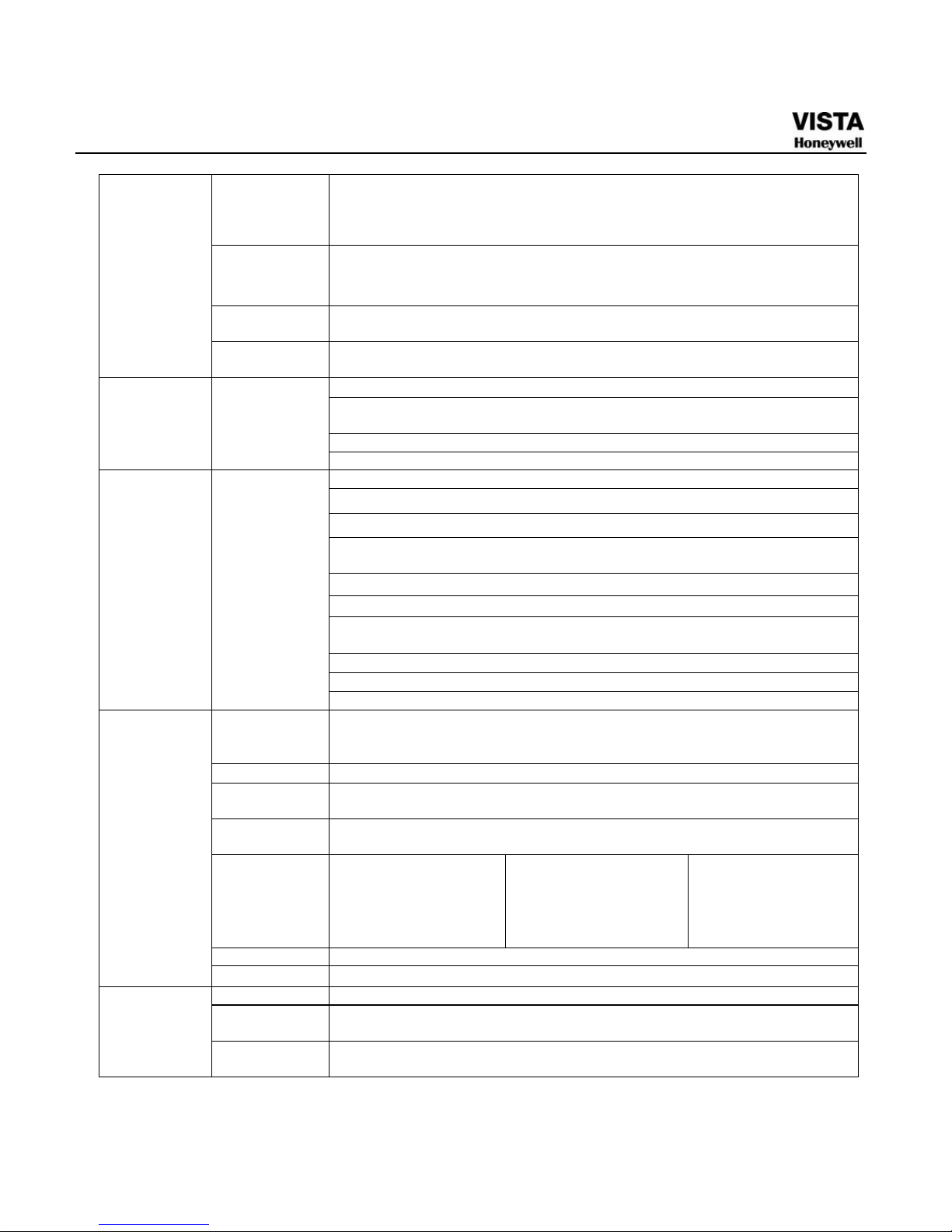
3
Various File
Switch Ways
Can switch to previous or next file or any file in current play list.
Can switch to file on other channel of the same time. (If there is a file)
Support file continuous play, when a file is end system auto plays the next
file in the current channel
Multi-channel
Playback
There is 1/4/9/16-channel playback mode.
(It may vary due to different series.)
Window
Zoom
Switch between self-adaptive screen/full screen when playback
Partial
Enlargement
When in one-window full-screen playback mode, you can select any zone
to activate partial enlargement function.
HDD backup
Support peripheral USB backup device. (Flash disk, portable disk, USB
burner and etc.)
Support peripheral eSATA backup device.
Backup
function
Backup Mode
Support network download and backup
View monitor channel remotely.
DVR configuration through client-end and web browser
Upgrade via client or browser to realize remote maintenance.
View alarm information such as external alarm, motion detection and video
loss via client.
Support network PTZ lens control
File download backup and playback
Multiple devices share information via corresponding software such as
professional surveillance software (CADVR-CS)
Duplex transparent COM
Network alarm input and output
Network
Function
Network
control
Bidirectional audio.
Motion
Detection
Zone setup: support 396((PAL 22×18, NTSC 22×15)) detection zones.
Various sensitivity levels.
Alarm can activate record or external alarm or screen message prompt.
Video Loss Alarm can activate external alarm or screen message prompt.
External
Alarm
Support record activation function or activate external alarm or screen
message in specified period.
Manual Alarm
Control
Enable or disable alarm input channel
Support analog alarm signal to specific alarm output channel.
Alarm Input
4-ch alarm input(You
can set normal open or
normal close type to
select the alarm
type. )
8-ch alarm input ( You
can set normal open or
normal close type to
select the alarm
type. )
16-ch alarm input
(You can set normal
open or normal close
type to select the
alarm type. )
Alarm Output 6-channel relay output, including one controllable DC +12V output port.
Motion
Detection
and Alarm
Alarm Relay 30V DC 2A,125V AC 1A(activation alarm )
USB Interface 3 USB 2.0 ports.
Network
connection
RJ45 10M/100M/1000M self-adaptable Ethernet port
Interface
RS485
PTZ control port
Support various PTZ control protocols.
Page 21
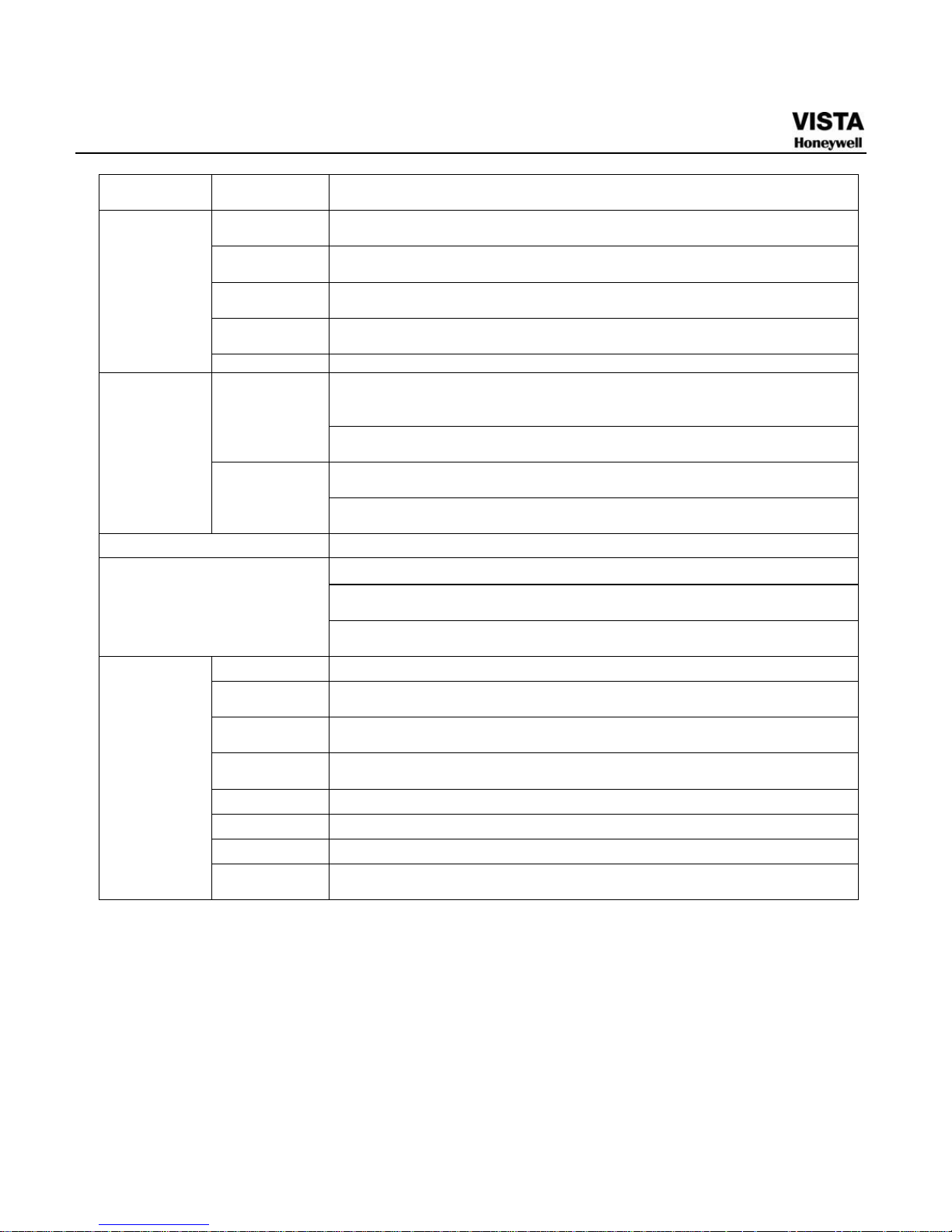
4
RS232
Ordinary COM (Debug),keyboard connection and transparent serial
port(COM input and output via network )
Hard Disk
Information
Display HDD current status
Data Stream
Statistics
Data stream statistics for each channel (in wave mode)
Log statistics
Backup to 1024 log files.
Support various search engines such as time and type.
Version
Display version information: channel amount, alarm input and output
amount, system version and release date.
System
Information
On-line user Display current on-line user
Multi-lever user management; various management modes
Integrated management for local user, serial port user and network user.
Configurable user power.
User
Management
Support user /group and its corresponding rights modification.
No limit to the user or group amount.
Password modification
Administrator can modify other user’s password.
User
Management
Password
Authentication
Account lock strategy
Five times login failure in thirty minutes may result in account lock.
Upgrade Web browser, client-end and update tool.
Password login protection to guarantee safety
User-friendly interface when login. Provide the following options: Logout
/shutdown/ restart.
Login, Logout and Shutdown
Right authentication when shut down to make sure only those proper
people can turn off DVR
Power AC90~264V 50+2% Hz (Max 75W)
Power
Consumption
25W (Exclude HDD)
Working
Temperature
0℃-+55℃
Working
Humidity
10%-90%
Air Pressure 86kpa-106kpa
Dimension 2U standard industrial case. 440(W) x460 (D) x89mm(H)
Weight 6.5-7.5KG(Exclude HDD)
General
Parameter
Installation
Mode
Desktop/rack installation
Page 22
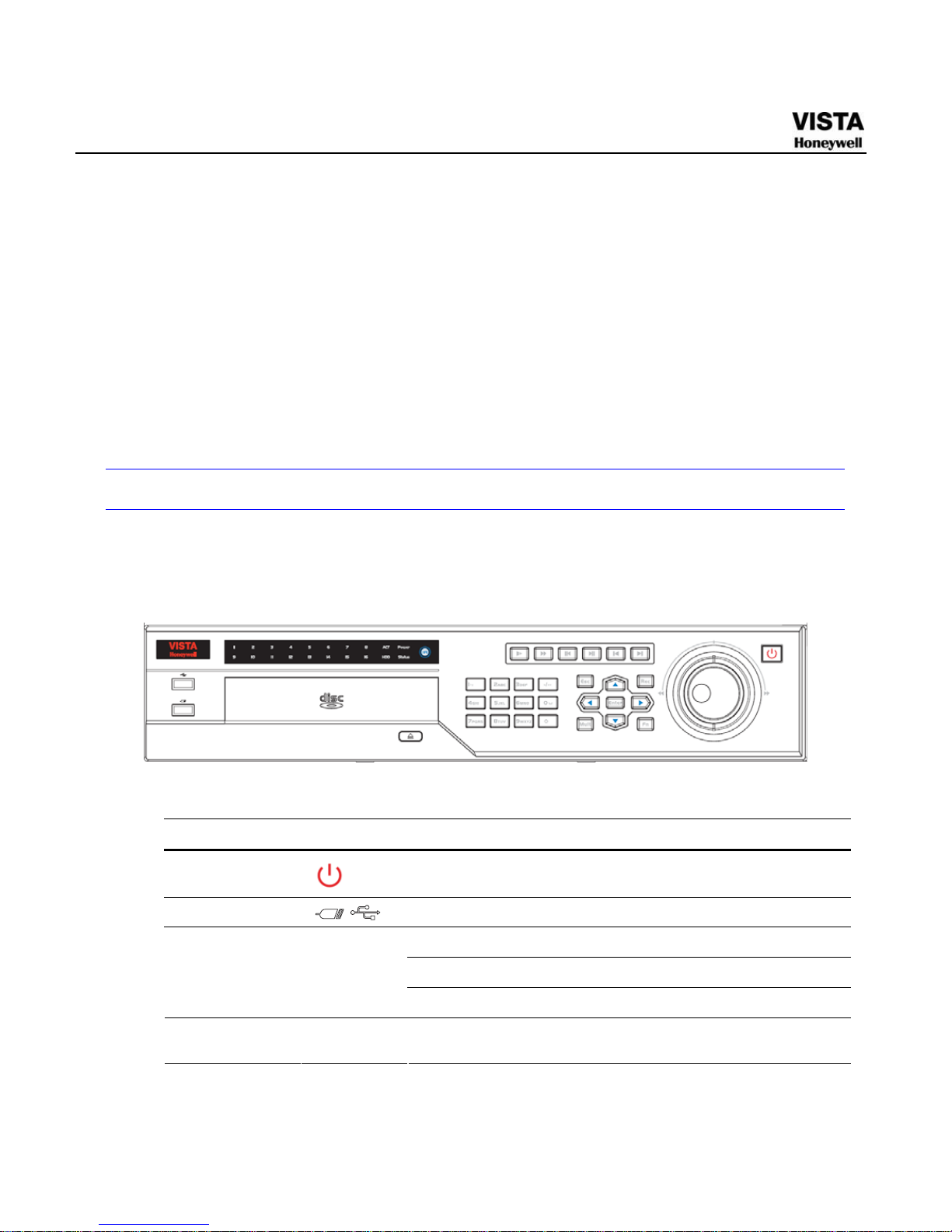
5
2 Overview and Controls
This section provides information about front panel and rear panel.
When you install this series DVR for the first time, please refer to this
part first.
Front Panel
The front panel is shown as in 667HFigure 2- 1
Figure 2- 1 The Front Panel of CADVR-04D
Please refer to the following sheet for front panel button information.
Name Icon Function
Power button
Power button, press this button for three seconds to boot up or
shut down DVR.
USB port
To connect USB storage device, USB mouse.
Input numbers and letters, press “10” to input 0
In live view, display a corresponding channel in full screen
Numeric keys
1-16 A-Z
In playback, switch to records of the corresponding channel
Up
Down
S T
Activate current control, modify setup, and then move up and
down.
Page 23
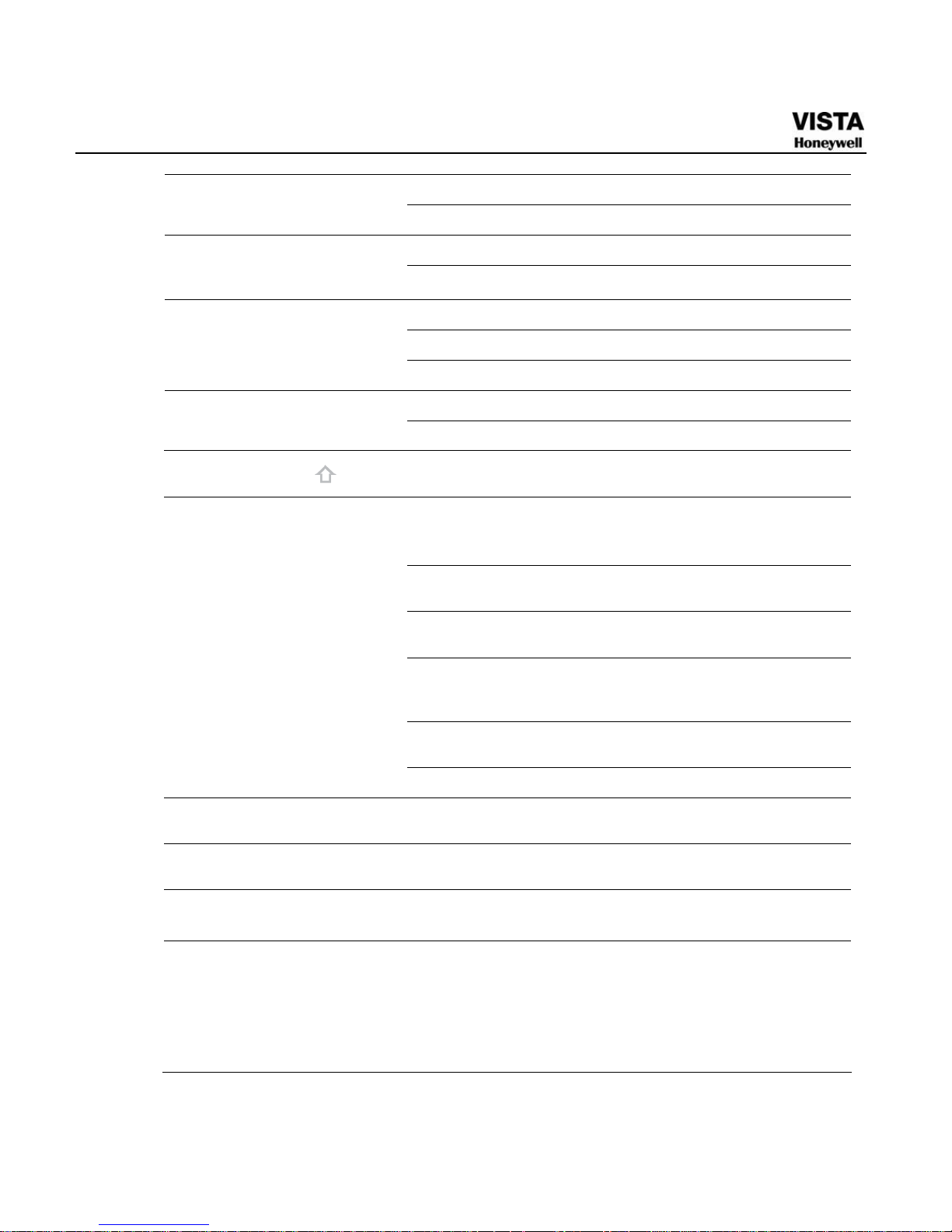
6
Increase/decrease numeral.
Assistant function such as PTZ menu.
Shift current activated control,
Left/2
Right/3
W X
During playback, click these buttons to control playback bar.
Confirm current operation
Go to default button
Enter
ENTER
Go to menu
Go to previous menu, or cancel current operation.
ESC
ESC
During playback, click it to restore real-time monitor mode.
Shift
In textbox, click this button to switch between numeral, English
(Small/Capitalized), donation and etc.
One-window monitor mode, click this button to display
assistant function: PTZ control and image color.
In PTZ menu, shift PTZ control menu.
Backspace function: in numeral control or text control, it can
delete the previous character before the cursor.
In motion detection setup, work with Fn and direction keys to
realize setup.
In preview mode, click it for three seconds to switch between
TV.VGA. For HD1 series DVR, there are three modes: TV,
VGA, VGA_LCD (60Hz LED output).
In text mode, click it to switch between numeral, English
character(small/capitalized) and etc.
Assistant
Fn
Realize other special functions.
Full Screen
FULL SCRN
Switch live view window layout to single channel full screen
display.
Layout Switch
MULT
Switch live view window layout between single-channel and
multiple-channel display.
Record
REC
Manually stop/start recording, working with direction keys
or numeral keys to select the recording channel.
Play/Pause f
In live view, press this key to enter Search interface. Login
dialog may appear if user is not logged in.
In normal playback click this button to pause playback
In reverse playback or pause mode, click this button to resume
normal playback.
In live view, press this key to enter Search interface.
Page 24
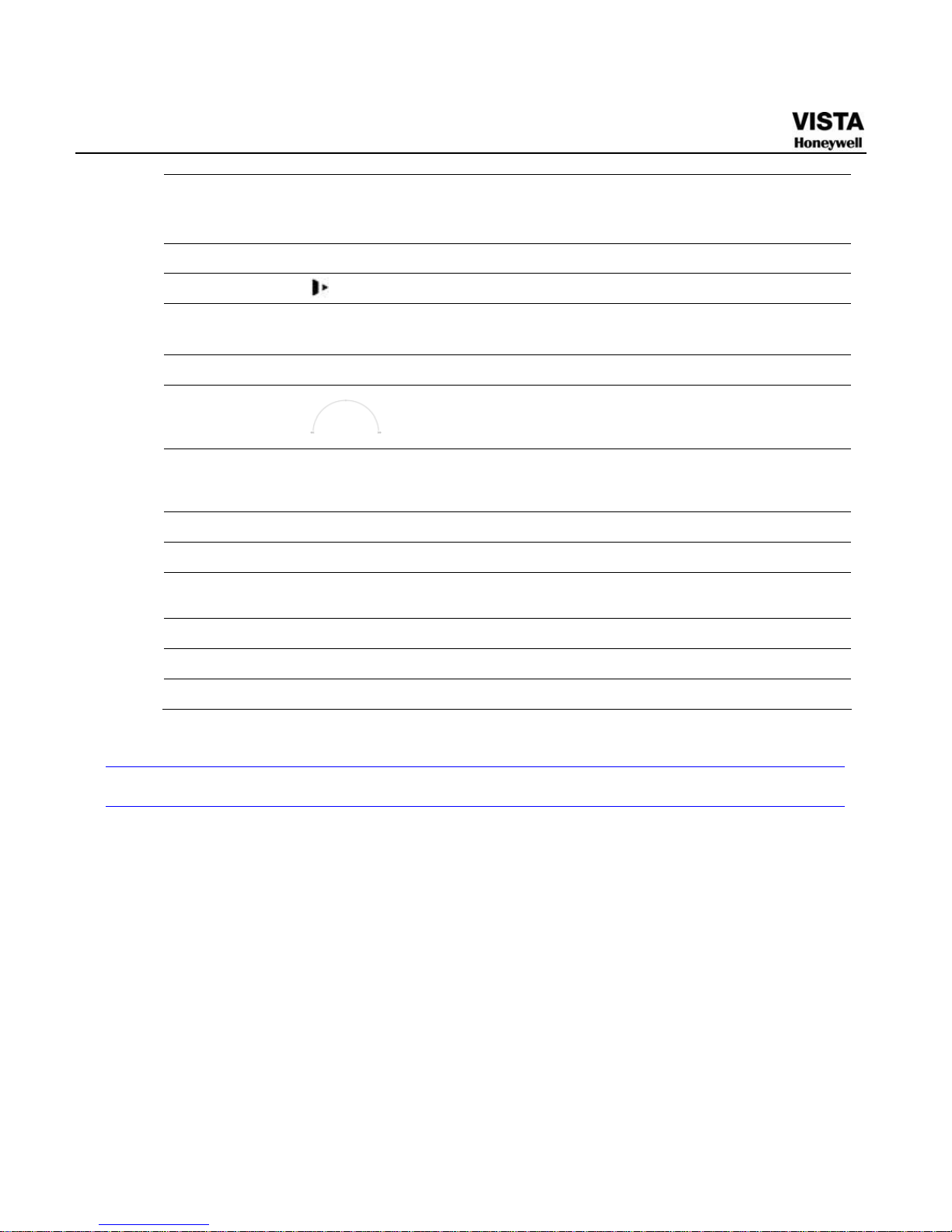
7
Reverse/Pause
W
In normal playback or pause mode, click this button to reverse
playback
In reverse playback, click this button to pause playback.
Fast play
Various fast speeds and normal playback.
Slow play
Multiple slow play speeds or normal playback.
Play Next
f│
In playback mode, playback the next video
In menu setup, go to the bottom of the dropdown list.
Play previous
│W
In playback mode, playback the previous video
Shuttle
(outer ring)
In live view, it works as left/right direction key.
In playback, counter clockwise to forward and clock wise to
backward.
Jog
(inner dial)
Up/down direction key.
In playback, turn the inner dial to do frame by frame playback
when normal playback is paused.
RC indicator
ACT
Indicates if the DVR is active for remote control.
Power indicator
POWER
Indicates if the DVR is powered up
Channel indicator
1-16
Indicates whether the system is recording or not. It turns on
when the system is recording.
IR Receiver
Receives the signal from the remote controller.
HDD indicator
HDD
Indicates if the HDD is error or full.
Status indicator
STATUS
Indicates if the DVR is running.
Rear Panel
This series DVR rear panel is shown as below. See 668HFigure 2- 2.
Page 25
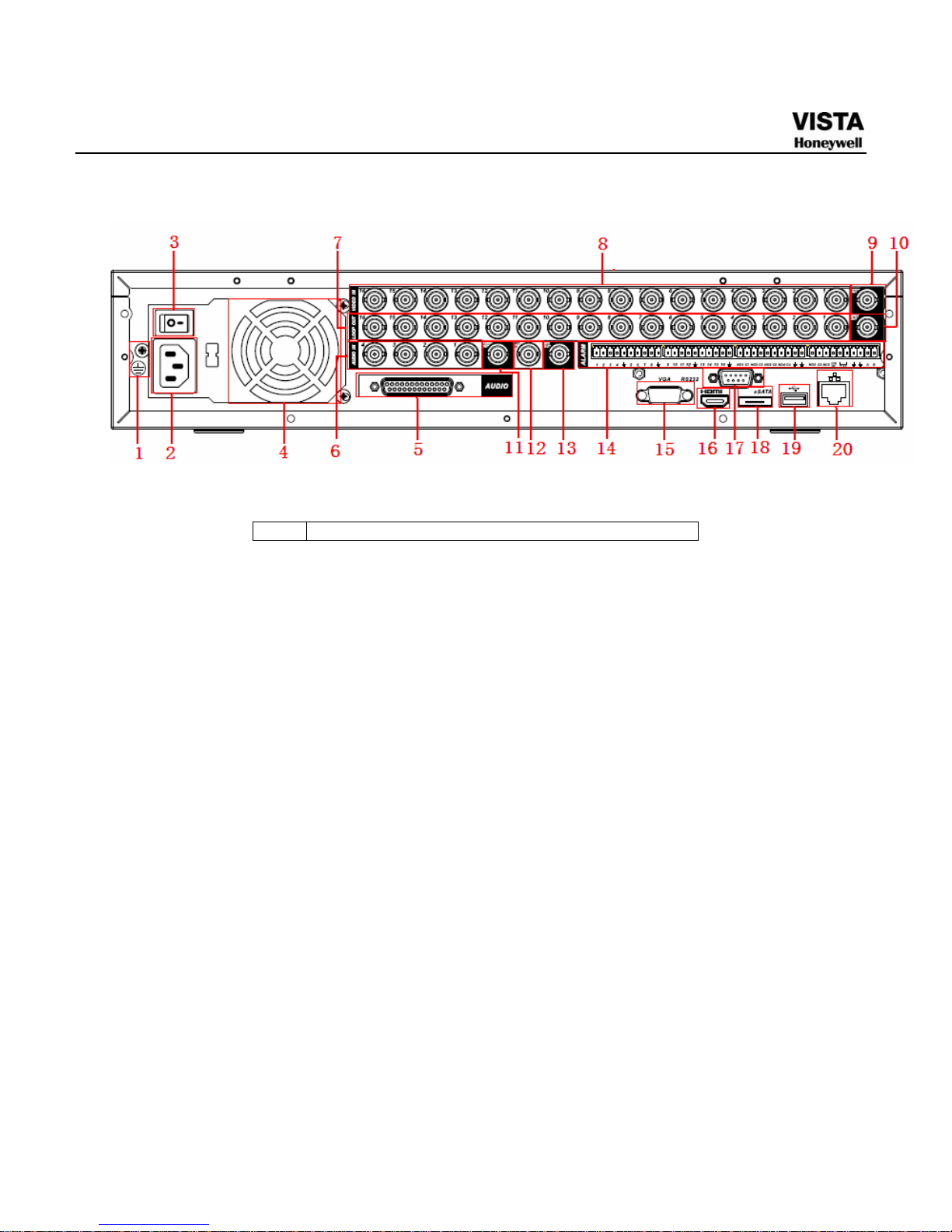
8
Figure 2- 2 The Rear Panel of CADVR-04D
Please refer to the following sheet for detailed information.
No. Description
1 GND port
2 Power input port
3 Power button
4 Fan
5 DB25 port ( 5th to 16th-channel audio input port)
6 1st to 4th-channel audio input
7 Loop video output
8 Video input
9 Video CVBS output
10 Matrix video output
11 Audio output
12 Bidirectional talk input port
13 Bidirectional talk output port
14 Alarm input/Alarm output/RS485 port HDMI port
15 Video VGA output
16 HDMI port
17 Video CVBS output RS232 port
18 Video matrix output eSATA port
19 USB port
20 Network port
When connect the Ethernet port, please use crossover cable to connect
the PC and use the straight cable to connect to the switcher or router.
Page 26

9
Connection Sample
Please refer to669HFigure 2- 3 for connection sample.
Figure 2- 3 Device Connection
Remote Control
The remote control interface is shown as in 670HFigure 2- 4
Please note remote control is not our standard accessory and it is not
included in the accessory bag.
Page 27
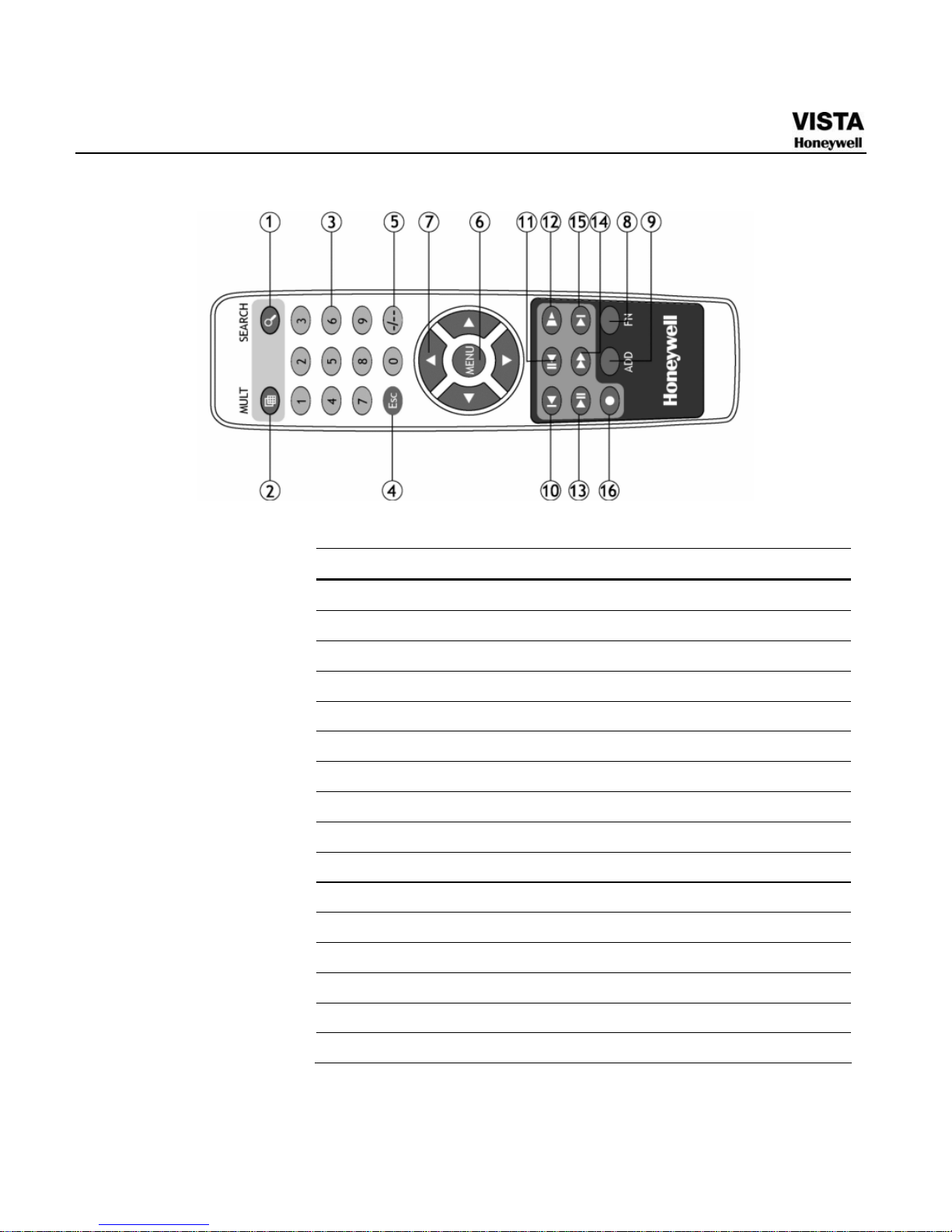
10
Figure 2- 4 Remote Controller
Please refer to the following sheet for detailed information.
No. Function
1 Record search
2 Multiple-window switch
3 0-9 number keys
4 ESC, Cancel
5 Reserved, not effective for HD-DVR-7016
Confirm /menu key
7 Direction keys
8 Auxiliary function key
9 Remote address switch
10 Previous
11 Backward playback
12 Slow play
13 Play/Pause
14 Fast play
15 Next
16 Record
Page 28
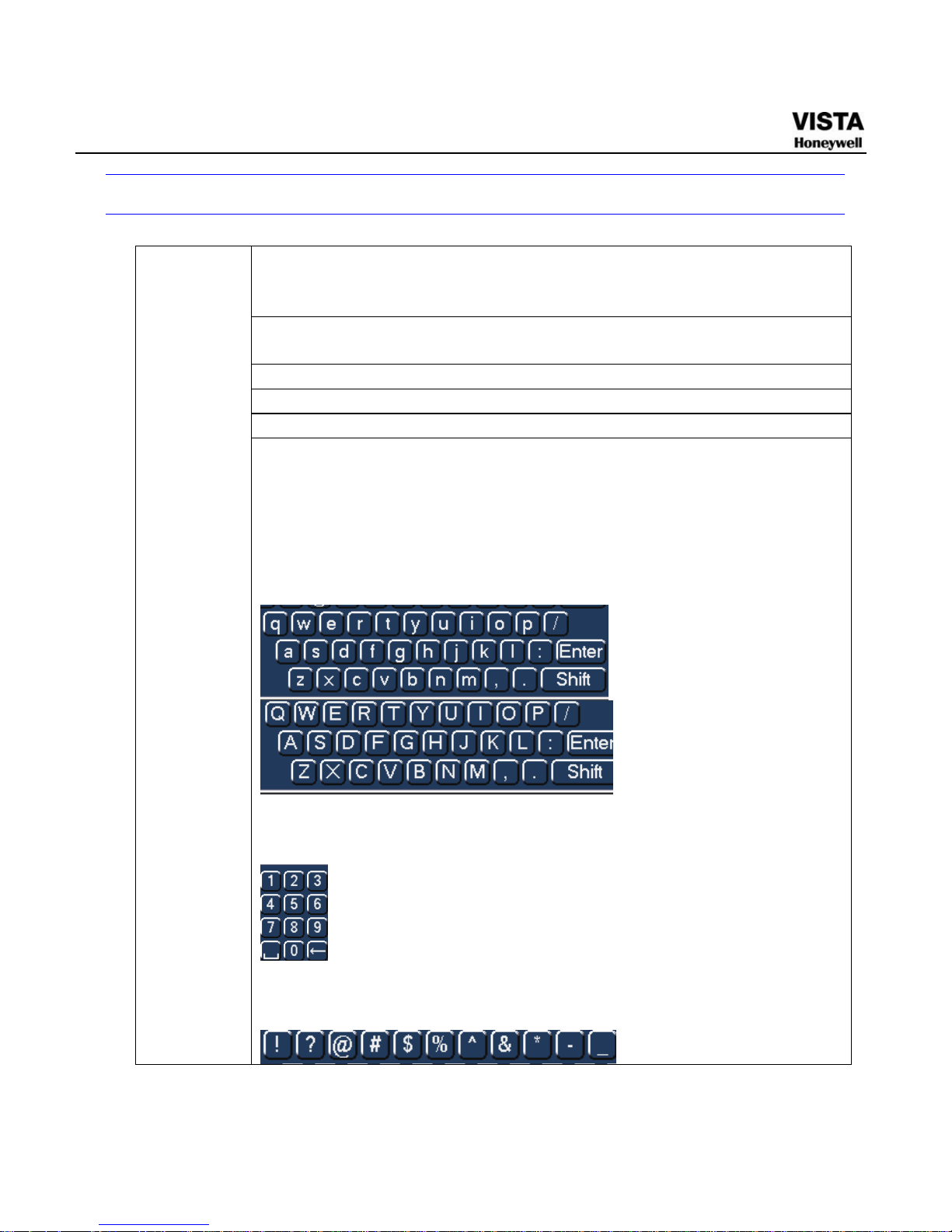
11
Mouse Control
System pops up password input dialogue box if you have not logged
in.
In real-time monitor mode, you can go to the main menu.
When you have selected one menu item, left click mouse to view menu
content.
Implement the control operation.
Modify checkbox or motion detection status.
Click combo box to pop up drop down list
Left click
mouse
In input box, you can select input methods. Left click the
corresponding button on the panel you can input numeral/English
character (small/capitalized). Here ← stands for backspace button. _
stands for space button.
In English input mode: _stands for input a backspace icon and ←
stands for deleting the previous character.
In numeral input mode: _ stands for clear and ← stands for deleting
the previous numeral.
When input special sign, you can click corresponding numeral in the
front panel to input. For example, click numeral 1 you can input“/” , or
you can click the numeral in the on-screen keyboard directly.
Page 29

12
Implement special control operation such as double click one item in
the file list to playback the video.
Double left
click mouse
In multiple-window mode, double left click one channel to view in
full-window.
Double left click current video again to go back to previous multiplewindow mode.
In real-time monitor mode, pops up shortcut menu: one-window, fourwindow, nine-window and sixteen-window, Pan/Tilt/Zoom, color
setting, search, record, alarm input, alarm output, main menu.
Among which, Pan/Tilt/Zoom and color setting applies for current
selected channel.
If you are in multiple-window mode, system automatically switches to
the corresponding channel.
Right click
mouse
Exit current menu without saving the modification.
In numeral input box: Increase or decrease numeral value.
Switch the items in the check box.
Press
middle
button
Page up or page down
Move
mouse
Select current control or move control
Select motion detection zone Drag
mouse
Select privacy mask zone.
Page 30
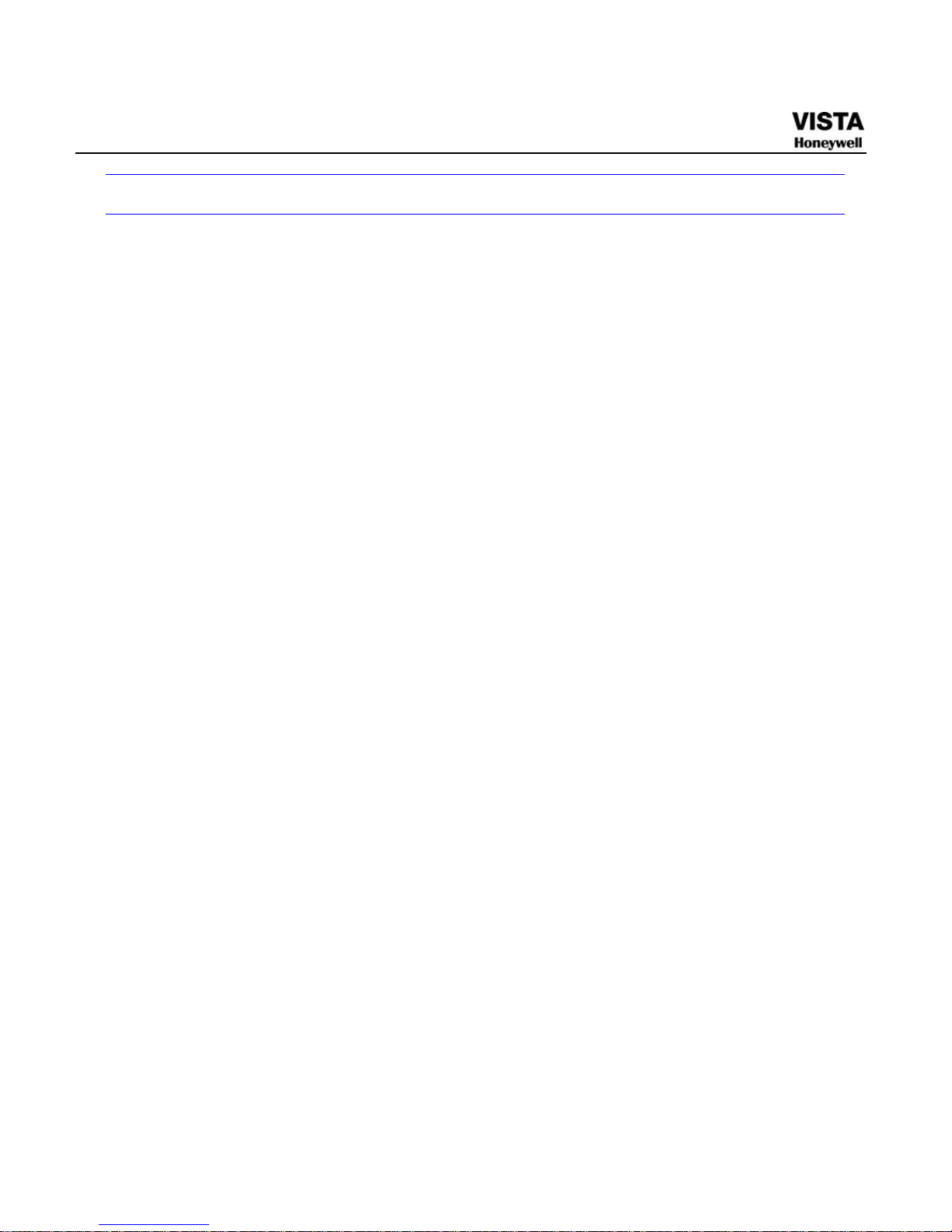
13
Virtual Keyboard & Front Panel
Virtual Keyboard
The system supports two input methods: numeral input and English
character (small and capitalized) input.
Move the cursor to the text column, the text is shown as blue, input
button pops up on the right. Click that button to switch between numeral
input and English input (capitalized and small), Use > or < to shift
between small character and capitalized character.
Front Panel
Move the cursor to the text column. Click Fn key and use direction keys
to select number you wanted. Please click enter button to input.
Page 31

14
3 Installation and Connections
Note
All the installation and operations here should conform
to your local electrical safety rules
Check Unpacked DVR
When you receive the DVR from the forwarding agent, please check
whether there is any visible damage. The protective materials used for
the package of the DVR can protect most accidental clashes during
transportation. Then you can open the box to check the accessories.
Please check the items in accordance with the list on the warranty card
(Remote control is optional). Finally you can remove the protective film
of the DVR.
Note
Remote control is not a standard accessory and it is not
included in the accessory bag.
About Front Panel and Real Panel
The model label in the front panel is very important; please check
according to your purchase order.
The label in the rear panel is very important too. Usually we need you to
represent the serial number when we provide the service after sales.
Page 32

15
HDD Installation
This series DVR max supports 8 SATA HDDs. Please use HDD of
7200rpm or higher. It has no requirement for HDD capacity.
You can refer to the appendix for recommended HDD brand.
Please follow the instructions below to install hard disk.
1. Loosen the screws and remove
the the upper cover.
2. Remove the HDD upper
bracket
3. Now you can see the bottom
bracket
4. Line up the HDD to the four
holes of the HDD bracket.
5. Use four screws to fix HDD. 6. Install the upper bracket and
then Use screws to fix HDD in
the bracket.
Page 33

16
7. Unfasten the HDD power cable.
8. Insert the HDD power cable.
9. Use the special data cable to
connect the HDD and the SATA
port. Close the chassis and fix the
screws to secure firmly.
After completing HDD installation, please check the connection of the data
ribbon and power cord, and remount the upper cover with screws fastened.
Note
Power supply must be cut off before HDD installation
or replacement
Rack Installation
Please follow the steps listed below.
z Use twelve screws to fix the unit
z Please make sure the indoor temperature is below 35℃ (95°f).
z Please make sure there is 15cm (6 inches) space around the device to
guarantee sound ventilation.
Page 34

17
z Please install from the bottom to the top.
z If there are more accessories connected in the rack, please take
precaution measures in case the rack power is overload.
Connecting Power Supply
Please check input voltage and device power button match or not.
We recommend you use UPS to guarantee steady operation, DVR life
span, and other peripheral equipments operation such as cameras.
Connecting Video Input and Output Devices
Connecting Video Input
The video input interface is BNC. The input video format includes:
PAL/NTSC BNC(1.0VB
P- P ,
B75Ω.) See X283H283H283HFigure 3-1.X
The video signal should comply with your national standards.
The input video signal shall have high SNR, low distortion; low
interference, natural color and suitable lightness.
Guarantee the stability and reliability of the camera signal:
The camera shall be installed in a cool, dry place away from direct
sunlight, inflammable, explosive substances and etc.
The camera and the DVR should have the same grounding to ensure
the normal operation of the camera.
Guarantee stability and reliability of the transmission lineBTTTB
Page 35

18
Please use high quality, sound shielded BNC. Please select suitable
BNC model according to the transmission distance.
If the distance is too long, you should use twisted pair cable, and you
can add video compensation devices or use optical fiber to ensure
video quality.
You should keep the video signal away from the strong electromagnetic
interference, especially the high tension current.
Keep connection lugs in well contact
BTTTB
The signal line and shielded wire should be fixed firmly and in well
connection. Avoid dry joint, lap welding and oxidation.
BTTTB
Figure 3- 1 Connecting Video Input
Connecting Video Output
Video output includes a BNC(PAL/NTSC 1.0VP-P ,75Ω)output ,a VGA
output and HDMI output. System supports BNC, VGA and HDMI output at
the same time. See Figure 3-2.<0}
When you are using pc-type monitor to replace the monitor, please pay
attention to the following points:
z To defer aging, do not allow the pc monitor to run for a long time.
z Regular demagnetization will keep device maintain proper status.
z Keep it away from strong electromagnetic interference devices.
Page 36

19
Using TV as video output device is not a reliable substitution method. You
also need to reduce the working hour and control the interference from
power supply and other devices. The low quality TV may result in device
damage.
Figure 3- 2 Connecting Video Output
Connecting Audio Input & Output, Bidirectional Audio
Audio Input
These series products audio input port adopt BNC port.
Due to high impedance of audio input, please use active sound pick-up.
See
X285H285H285HFigure 3-3.
Audio transmission is similar to video transmission. Try to avoid
interference, dry joint, loose contact and it shall be away from high
tension
Page 37

20
Figure 3- 3 Audio Input
Audio Output
The audio output signal parameter is usually over 200mv 1KΩ (BNC). It
can directly connect to low impedance earphone, active sound box or
amplifier-drive audio output device.
If the sound box and the pick-up cannot be separated spatially, it is
easy to arouse squeaking. In this case you can adopt the following
measures:
z Use better sound pick-up with better directing property.
z Reduce the volume of the sound box.
z Using more sound-absorbing materials in decoration can reduce voice
echo and improve acoustics environment.
z Adjust the layout to reduce happening of the squeaking.
Please refer to
X286H286H286HFigure 3-4X.
Figure 3- 4 Audio Output
Page 38

21
Alarm Input and Output Connection
Please refer to the following sheet for alarm input and output connection.
See
X287H287H287HFigure 3-5.X
Figure 3- 5 Alarm Input and Output Connection
There are two alarm input types for you to select: normal open (NO) and
normal close (NC).
1. Alarm input
a. Please make sure alarm input mode is grounding alarm input.
b. Grounding signal is needed for alarm input.
Page 39

22
c. Alarm input needs the low level voltage signal.
d. Alarm input mode can be either NC (normal Open) or NO (Normal Close)
e. When you are connecting two DVRs or you are connecting one DVR
and one other device, please use a relay to separate them,
2. Alarm output
The alarm output port should not be connected to high power load
directly (It shall be less than 1A) to avoid high current which may result
in relay damage. Please use the co contactor to realize the connection
between the alarm output port and the load.
3. How to connect PTZ decoder
a. Ensure the decoder has the same grounding with DVR, otherwise
you may not control the PTZ. Shielded twisted wire is recommended
and the shielded layer is used to connect to the grounding.
b. Avoid high voltage. Ensure proper wiring and some thunder
protection measures.
c. For too long signal wires, 120Ω should be parallel connected between
A, B lines on the far end to reduce reflection and guarantee the signal
quality.
d. “485 A, B” of DVR cannot parallel connect with “485 port” of other
device.
e. The voltage between of A,B lines of the decoder should be less than
5v.
4. Please make sure the front-end device has soundly earthed.
Improper grounding may result in chip damage.
Page 40

23
Alarm Input and Output Details
You can refer to the following sheet and X288H288H288HFigure 3-6X for alarm input and
output information.
Important
Please refer to the specifications for the alarm input and output
channel amount. Do not merely count the alarm input and out
channel amount according to the ports on the rear panel.
Figure 3- 6. Alarm Input and Output
You can refer to the following sheet and 671HFigure 3- 6 for alarm input and
output information.
In the first line,
from the left to the
right,: 1,2,3,
4,5,6,7,8,
9,10,11,12,
13,14,15,16
ALARM 1 to ALARM 16. The alarm becomes active in low
voltage.
In the first line after
the number 1-16,
from the left to the
right:
NO1 C1,
NO2 C2,
NO3 C3,
NO4 C4,
NO5 C5 NC5
The first four are four groups of normal open activation output
(on/off button)
NO5 C5 NC5 is a group of NO/NC activation output (on/off
button)
CTRL 12V Control power output. You need to close the device power to
cancel the alarm.
+12V It is external power input. Need the peripheral equipment to
provide +12V power (below 1A).
AB cable
connection
Page 41

24
Earth cable.
485 A/B 485 communication port. They are used to control devices such as
PTZ. Please parallel connect 120TΩ between A/B cables if there
are too many PTZ decoders.
Alarm Input Port
Please refer to the following sheet for more information.
z Normal open or Normal close type.
z Please parallel connect COM end and GND end of the alarm
detector (Provide external power to the alarm detector).
z Please parallel connect the Ground of the DVR and the ground of
the alarm detector.
z Please connect the NC port of the alarm sensor to the DVR alarm
input(ALARM)
z Use the same ground with that of DVR if you use external power to
the alarm device.
Figure 3- 7 Alarm Input
Page 42

25
Alarm Output Port
z Provide power to peripheral alarm device.
z To avoid overloading, please read the following relay parameters
sheet carefully.
z RS485 A/B cable is for the A/B cable of the PTZ decoder.
Relay Specification
Model:
JRC-27F
Material of the
touch
Silver
Rated switch capacity 30VDC 2A, 125VAC 1A
Maximum switch power 125VA 160W
Maximum switch voltage 250VAC, 220VDC
Rating
(Resistance
Load)
Maximum switch currency 1A
Between touches with same
polarity
1000VAC 1minute
Between touches with different
polarity
1000VAC 1minute
Insulation
Between touch and winding 1000VAC 1minute
Surge voltage
Between touches with same
polarity
1500V (10×160us)
Length of open
time
3ms max
Length of close
time
3ms max
Mechanical 50×106 times (3Hz)
Longevity
Electrical 200×103 times (0.5Hz)
Temperature
-40℃ ~+70℃
Page 43

26
RS232
You can connect the DVR with POS or Keyboard through RS232.
With POS system, the DVR can communicate through RS232 and network.
For the POS system, the DVR can integrate the text content and even
search the record through the info.
The series DVR also support NKB operation. You can operate the DVR
from the keyboard controls instead of using the control pad on the front
panel of the unit.
To connect a NKB keyboard to the DVR:
1. Assemble the KBD keyboard according to the instructions in its
accompanying installation manual.
2. Connect the KBD keyboard into one of the RS232 ports on the DVR or
through network.
RS485
When the DVR receives a camera control command, it transmits that
command up the coaxial cable to the PTZ device. RS485 is a single-
direction protocol; the PTZ device can’t return any data to the unit. To
enable the operation, connect the PTZ device to the RS485 (A,B) input
on the DVR. See
672HFigure 3- 6X289H289H289H
Since RS485 is disabled by default for each camera, you must enable
the PTZ settings first. This series DVRs support multiple protocols such
as Pelco-D, Pelco-P.
To connect PTZ devices to the DVR:
1. Connect RS485 A,B on the DVR rear panel.
2. Connect the other end of the cable to the proper pins in the
connector on the camera.
3. Please follow the instructions to configure a camera to enable each
PTZ device on the DVR.
Page 44

27
Other Interfaces
There are still other interfaces on the DVR, such as USB ports. You can
refer to the
673HFigure 3- 8 for more information.
Figure 3- 8 Other Interfaces
Page 45

28
4 Overview of Navigation and Controls
Note:All the operations listed below are based on the 2U series
product.
Before operation, please make sure:
z You have properly installed HDD and all the cable connections.
z The provided input power and the device power are matched.
z The external power shall be DC 12V.
z Always use the stable current, if necessary UPS is a best alternative
measure.
Login, Logout & Main Menu
Login
After system booted up, system pops up the startup wizard.
Click the Cancel button; you can go to the system login interface.
Click the Next Step button; you can go to the startup wizard interface.
Here you can set the system basic information. See 674HFigure 4-1.
Page 46

29
Figure 4-1 Startup Wizard
The system login interface is shown as in 675HFigure 4-2.
System consists of four accounts:
z Username: admin. Password: admin. (administrator, local and
network)
z Username: 888888. Password: 888888. (administrator, local only)
z Username: 666666. Passwords: 666666(Lower authority user who
can only monitor, playback, backup and etc.)
z Username: default. Password: default(hidden user)
You can use USB mouse, front panel, remote control or keyboard to
input. About input method: Click
to switch between numeral,
English character (small/capitalized) and denotation.
Note:
For security reason, please modify password after you first login.
Within 30 minutes, three times login failure will result in system alarm
and five times login failure will result in account lock!
Page 47

30
Figure 4-2 Menu Login
Main Menu
After you logged in, the system main menu is shown as below. See
676HFigure 4-3.
There are total six icons: search, information, setting, backup,
advanced and shutdown.
You can move the cursor to highlight the icon, and then double click
mouse to enter the sub-menu.
Figure 4-3 Main Menu
Page 48

31
Logout
There are two ways for you to log out.
One is from menu option:
In the main menu, click shutdown button, you can see an interface is
shown as below. See 677HFigure 4-4.
Figure 4-4 Logout Menu
There are several options for you. See 678HFigure 4-5.
Figure 4-5 Options for Logout
The other ways is to press power button on the front panel for at
least 3 seconds, system will stop all operations. Then you can click
the power button in the rear panel to turn off the DVR.
Auto Resume after Power Failure
The system can automatically backup video and resume previous
working status after power failure.
Page 49

32
Replace Button Battery
Please make sure to use the same battery model if possible.
We recommend replace battery regularly (such as one-year) to
guarantee system time accuracy.
Note:
Before replacement, please save the system setup, otherwise, you
may lose the data completely!
Manual Record
Live Viewing
After you logged in, the system is in live viewing mode. You can see
system date, time and channel name. If you want to change system
date and time, you can refer to general settings (Main Menu-
>Setting->General). If you want to modify the channel name, please
refer to the display settings (Main Menu->Setting->Display)
Preview Zoom Function
Move your mouse to the left top corner of the preview interface; you
can see the preview zoom button. See
679HFigure 4-6. Left click the icon;
you can see a hook icon. Now you have enabled the preview zoom
function. You can drag the mouse to zoom in the image.
1
Recording
status
3
Video loss
2
Motion
detection
4
Camera lock
Page 50

33
Figure 4-6 Preview Zoom Function
Manual record
Note:
You need to have proper rights to implement the following operations.
Please make sure the HDD has been properly installed.
Manual record menu
There are two ways for you to go to manual record menu.
z Right click mouse or in the main menu, Advanced->Manual Record.
z In live viewing mode, click record button in the front panel or
record button in the remote control.
Manual record menu is shown as in
680HFigure 4-7.
Basic operation
There are three statuses: schedule/manual/stop. Please highlight
icon“○” to select corresponding channel.
Preview
zoom button
Page 51

34
z Manual: The highest priority. After manual setup, all selected
channels will begin ordinary recording.
z Schedule: Channel records as you have set in recording setup
(Main Menu->Setting->Schedule)
z Stop: All channels stop recording.
Figure 4-7 Recording Control Menu
Enable/disable record
Please check current channel status: “○” means it is not in recording
status, “●” means it is in recording status.
You can use mouse or direction key to highlight channel number.
See
681HFigure 4-8.
Figure 4-8 Different Status of Manual Record
Enable all channel recording
Highlight ○ below All, you can enable all channel recording.
Page 52

35
z All channel schedule record
Please highlight “ALL” after “Schedule”. See
682HFigure 4-9.
When system is in schedule recording, all channels will record as
you have previously set (Main menu->Setting->Schedule).
The corresponding indication light in front panel will turn on.
Figure 4-9 Automatic Recording in All Channels
z All channel manual record
Please highlight “ALL” after “Manual.” See
683HFigure 4-10.
When system is in manual recording, all scheduled set up you have
set in will be null ((Main menu->Setting->Schedule)).
You can see indication light in front panel turns on, system begins
manual record now.
Figure 4-10 Start Manual Record in All Channels
Page 53

36
Stop all channel recording
Please highlight “ALL” after “Stop”. See 684HFigure 4-11.
System stops all channel recording no matter what mode you have
set in the menu (Main menu->Setting->Schedule)
Figure 4-11 Stop Recording in All Channels
Search & Playback
Click search button in the main menu, search interface is shown as
below. See
685HFigure 4-12.
Usually there are three file types:
z R: Regular recording file.
z A: External alarm recording file.
z M: Motion detection recording file
Page 54

37
Figure 4-12 Record Search Menu
Please refer to the following sheet for more information.
SN
Name
Function
1
Display
window
Here is to display the searched picture or file.
Support 1/4/9/16-window playback.
2
Search
type
Here you can select to search the picture or the recorded file.
When there is displayed picture on the left pane, you can set the
corresponding setup
1
8
2
3
4
56
7
12 9
10
11
Page 55

38
3
Calendar
The blue highlighted date means there is picture or file. Otherwise,
there is no picture or file.
In any play mode, click the date you want to see, you can see the
corresponding record file trace in the time bar.
4
Playback
mode
and
channel
selection
pane.
Playback mode:1/4/9/16. (It may vary due to different series.)
In 1-window playback mode: you can select 1-16 channels.
In 4-window playback mode: you can select 4 channels according
to your requirement.
In 9-window playback mode, you can switch between 1-9 and 1016 channels.
In 16-window playback mode, you can switch between1-16 and
17-32 channels.
The time bar will change once you modify the playback mode or
the channel option.
5
File list
switch
button
Double click it, you can view the picture/record file list of current
day.
The file list is to display the first channel of the record file.
The system can display max 128 files in one time. Use the S/T
or the mouse to view the file. Select one item, and then double
click the mouse or click the ENTER button to playback.
You can input the period in the following interface to begin
accurate search.
File type:R—regular record; A—external alarm record;M—
Motion detect record.
6
Card
number
search
The card number search interface is shown as below.
►/
Play/Pause
There are three ways for you to begin playback.
The play button
Double click the valid period of the time bar.
Double click the item in the file list.
In slow play mode, click it to switch between play/pause.
7
Playback
control
pane.
■ Stop
Page 56

39
W
Backward play
In normal play mode, left click the button, the file begins
backward play. Click it again to pause current play.
In backward play mode, click ►/ to restore normal play.
│W/
X│
In playback mode, click it to play the next or the previous
section. You can click continuously when you are watching
the files from the same channel.
In normal play mode, when you pause current play, you
can click W│ and │X to begin frame by frame playback.
In frame by frame playback mode, click ►/ to restore
normal playback.
► Slow play
In playback mode, click it to realize various slow play
modes such as slow play 1, slow play 2, and etc.
Fast forward
In playback mode, click to realize various fast play modes
such as fast play 1,fast play 2 and etc.
Note: The actual play speed has relationship with the software
version.
Smart search
The volume of the playback
Click the snapshot button in the full-screen mode, the
system can snapshot 1 picture per second.
8
Time bar
It is to display the record type and its period in current search
criteria.
In 4-window playback mode, there are corresponding four time
bars. In other playback mode, there is only one time bar.
Use the mouse to click one point of the color zone in the time bar,
system begins playback.
The time bar is beginning with 0 o'clock when you are setting the
configuration. The time bar zooms in the period of the current
playback time when you are playing the file.
The green color stands for the regular record file. The red color
stands for the external alarm record file. The yellow stands for the
motion detect record file.
Page 57

40
9
Time bar
unit
The option includes: 24H, 12H, 1H and 30M. The smaller the unit,
the larger the zoom rate. You can accurately set the time in the
time bar to playback the record.
The time bar is beginning with 0 o'clock when you are setting the
configuration. The time bar zooms in the period of the current
playback time when you are playing the file.
10
Backup
Select the file(s) you want to backup from the file list. System max
supports files from four channels. Then click the backup button,
now you can see the backup menu. Click the start button to begin
the backup operation.
Check the file again you can cancel current selection.
System max supports to display 32 files from one channel.
11
Clip
It is to edit the file.
Please play the file you want to edit and then click this button
when you want to edit. You can see the corresponding slide bar in
the time bar of the corresponding channel. You can adjust the slide
bar or input the accurate time to set the file end time. Click this
button again and then save current contents in a new file. .
12
Record
type
In any play mode, the time bar will change once you modify the
search type.
13
Smart
search
When system is playing, you can select a zone in the window to
begin motion detect. Click the motion detect button to begin play.
Current button is null once the motion detect play has begun.
The system will take the whole play zone as the motion detect
region by default.
The motion detect play stopped once you switch the play file.
Operations such as set time bar, click the play button, or any file
list operation will stop current motion detect play.
Other Functions
14
Other channel
synchronization switch to
play when playback
When playing the file, click the number button,
system can switch to the same period of the
corresponding channel to play.
15 Digital zoom
When the system is in full-screen playback
mode, left click the mouse in the screen. Drag
your mouse in the screen to select a section and
then left click mouse to realize digital zoom.
You can right click mouse to exit.
Page 58

41
Note:
All the operations here (such as playback speed, channel, time and
progress) have relationship with hardware version. Some series
DVRs do not support some functions or playback speeds.
Schedule
After system booted up, it is in default 24-hour regular mode. You
can set record type and time in schedule interface.
Schedule Menu
In the main menu, from setting to schedule, you can go to schedule
menu. See
686HFigure 4-13.
z Channel: Please select the channel number first. You can select
“all” if you want to set for the whole channels.
z Week day: There are eight options: ranges from Saturday to
Sunday and all.
z Pre-record: System can pre-record the video before the event
occurs into the file. The value ranges from 1 to 30 seconds
depending on the bit stream.
z Redundancy: System supports redundancy backup function. It
allows you backup recorded file in two disks. You can highlight
Redundancy button to activate this function. Please note, before
enable this function, please set at least one HDD as redundant.
(Main menu->Advanced->HDD Management) Please refer to
chapter 4.4.1.2 for detailed information.
z Snapshot: You can enable this function to snapshoot image when
alarm occurs.
Page 59

42
z Record types: There are four types: regular, motion detection (MD),
Alarm, MD & alarm.
Please highlight icon
to select the corresponding function. After
completing all the setups please click save button, system goes back
to the previous menu.
At the bottom of the menu, there are color bars for your reference.
Green color stands for regular recording, yellow color stands for
motion detection and red color stands for alarm recording. The white
means the MD and alarm record is valid. Once you have set to
record when the MD and alarm occurs, system will not record neither
motion detect occurs nor the alarm occurs.
Figure 4-13 Schedule Setting
Quick Setup
This function allows you to copy one channel setup to another. After
setting in channel 1, you can click paste button and turn to channel 2
and then click copy button. You can finish setting for one channel
and then click save button or you can finish all setup and then click
save button to memorize all the settings.
Page 60
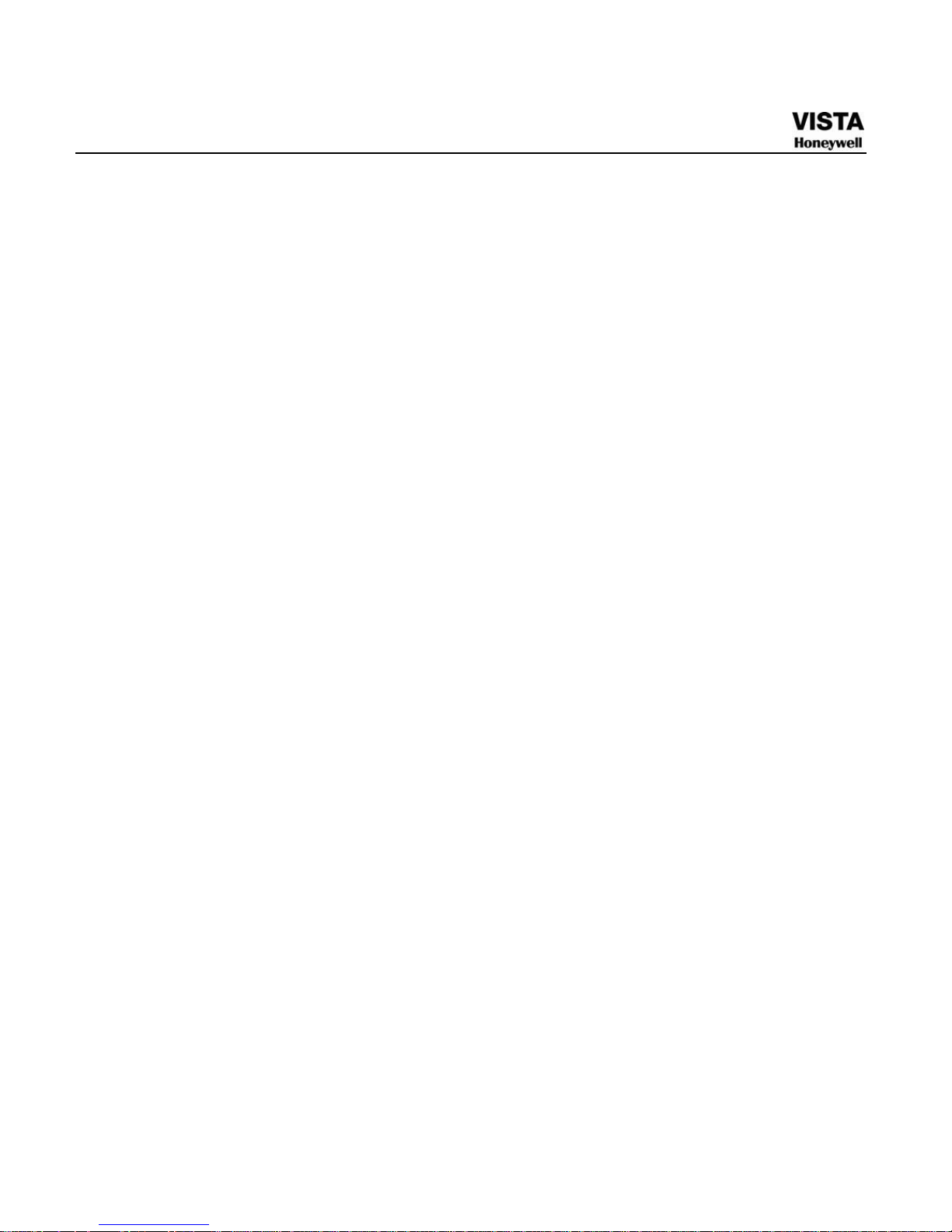
43
Redundancy
Redundancy function allows you to memorize record file in several
disks. When there is file damage occurred in one disk, there is a
spare one in the other disk. You can use this function to maintain
data reliability and safety.
In the main menu, from Setting to Schedule, you can highlight
redundancy button to enable this function. See
687HFigure 4-13.
In the main menu, from Advanced to HDD management, you can set
one or more disk(s) as redundant. You can select from the dropdown
list. See
688HFigure 4-14. System auto overwrites old files once hard disk
is full.
Please note only read/write disk or read-only disk can backup file
and support file search function, so you need to set at least one
read-write disk otherwise you can not record video.
Note
About redundancy setup:
z If current channel is not recording, current setup gets activated
when the channel begin recording the next time.
z If current channel is recording now, current setup will get activated
right away, the current file will be packet and form a file, then
system begins recording as you have just set.
z After all the setups please click save button, system goes back to
the previous menu.
Page 61

44
Figure 4-14 redundancy setup
Playback or search in the redundant disk.
There are two ways for you to playback or search in the redundant
disk.
z Set redundant disk(s) as read-only disk or read-write disk (Main
menu->Advanced->HDD management). See
689HFigure 4-14.System
needs to reboot to get setup activated. Now you can search or
playback file in redundant disk.
z Dismantle the disk and play it in another PC.
Snapshot
Schedule Snapshot
In Encode interface, click snapshot button to input snapshot mode,
size, quality and frequency.
In General interface please input upload interval.
In Schedule interface, please enable snapshot function.
Please refer to the following figure for detailed information. See
690HFigure 4-15
Page 62

45
Figure 4-15 Schedule Snapshot Setting
Activation Snapshot
Page 63

46
Please follow the steps listed below to enable the activation
snapshot function. After you enabled this function, system can
snapshot when the corresponding alarm occurred.
z In Encode interface, click snapshot button to input snapshot mode,
size, quality and frequency.
z In General interface please input upload interval.
z In Detect interface please enable snapshot function for specified
channels. Or in alarm interface please enable snapshot function for
specified channels.
Please refer to the following figure for detailed information. See
691HFigure 4-16.
Figure 4-16 Activation Snapshot Setting
Page 64

47
Priority
Please note the activation snapshot has the higher priority than
schedule snapshot. If you have enabled these two types at the same
time, system can activate the activation snapshot when alarm occurs,
and otherwise system just operates the schedule snapshot.
Image FTP
In Network interface, you can set FTP server information. Please
enable FTP function and then click save button. See
692HFigure 4-17.
Please boot up corresponding FTP server.
Please enable schedule snapshot (Chapter 4.4.2.1) or activation
snapshot (Chapter 4.4.2.2) first, now system can upload the image
file to the FTP server.
Page 65

48
Figure 4-17 Image FTP Stting
Snapshot Disk (For special series only)
Set one disk as snapshot (Main menu->Advanced->HDD
management) and then click execute button. See
693HFigure 4-18. System
needs to reboot to get current setup activated.
Figure 4-18 Snapshot Disk Setting
Please input the
corresponding
information here, if you
just upload the image
FTP.
Page 66

49
All scheduled snapshot files or activated snapshot files will be
memorized in the snapshot disk.
You can search the corresponding images via Web. See
694HFigure 4-19.
Figure 4-19 Search Image Via Web
Select search
engine here
You can see result here. Double click
file name, you can view the image
content.
There are max 100 files in one
page. Click here to view more.
Select a file and then
click here to view
image content.
Page 67

50
Detect
Go to Detect Menu
In the main menu, from Setting to Detect, you can see motion detect
interface. See
695HFigure 4-20.There is three detection types: motion
detection, video loss, camera masking.
Motion Detect
Detection menu is shown as below. See 696HFigure 4-20
z Event type: from the dropdown list you can select motion detection
type.
z Channel: select the channel to activate recording function once
alarm occurred. Please make sure you have set MD record in
encode interface(Main Menu->Setting->Schedule) and schedule
record in manual record interface(Main Menu->Advanced->Manual
Record)
z Latch: when motion detection complete, system auto delays
detecting for a specified time. The value ranges from 10-300(Unit:
second)
z Region: Click select button, the interface is shown as in
697HFigure 4-21.
Here you can set motion detection zone. There are
396(PAL)/330(NTSC) small zones. The green zone is current
cursor position. Grey zone is the motion detection zone. Black zone
is the disarmed zone. You can click Fn button to switch between the
arm mode and disarm mode. In arm mode, you can click the
direction buttons to move the green rectangle to set the motion
detection zone. After you completed the setup, please click ENTER
button to exit current setup. Do remember click save button to save
current setup. If you click ESC button to exit the region setup
interface system will not save your zone setup.
z Sensitivity: System supports 6 levels. The sixth level has the
highest sensitivity.
Page 68

51
z Show message: System can pop up a message to alarm you in the
local host screen if you enabled this function.
z Alarm upload: System can upload the alarm signal to the network
(including alarm centre) if you enabled current function.
z Send email: System can send out email to alert you when alarm
occurs.
z PTZ activation: Here you can set PTZ movement when alarm
occurs. Such as go to preset, tour &pattern when there is an alarm.
Click “select” button, you can see an interface is shown as in
698HFigure
4-22
.
z Period: Click set button, you can see an interface is shown as in
699HFigure 4-23. Here you can set for business day and non-business
day. In
700HFigure 4-23 click set button, you can see an interface is
shown as in
701HFigure 4-24. Here you can set your own setup for
business day and non-business day.
z Anti-dither: Here you can set anti-dither time.
z Alarm output: when alarm occurred, system enables peripheral
alarm devices.
z Tour: Here you can enable tour function when alarm occurs.
System one-window tour. Please go to chapter 5.3.9 Display for
tour interval setup.
z Snapshot: You can enable this function to snapshoot image when
alarm occurs.
Please highlight icon
to select the corresponding function. After
all the setups please click save button, system goes back to the
previous menu.
Note:
In motion detection mode, you can not use copy/paste to set channel
setup since the video in each channel may not be the same.
In
702HFigure 4-21, you can left click mouse and then drag it to set a
region for motion detection. Click Fn to switch between arm/withdraw
motion detection. After setting, click enter button to exit.
Page 69

52
Figure 4-20 Motion Detect Setting
Figure 4-21 Motion Detection Zone Setting
Page 70

53
Figure 4-22 PTZ Activation Setting
Figure 4-23 Armed Period Setting
Figure 4-24 Business Day and Non-Business Day Setting
Page 71

54
Video Loss
In 703HFigure 4-20, select video loss from the type list. You can see the
interface is shown as in
704HFigure 4-25.This function allows you to be
informed when video loss phenomenon occurred. You can enable
alarm output channel and then enable show message function.
Tips:
You can enable preset activation operation when video loss occurs.
Please refer to chapter 4.5.2 motion detection for detailed
information.
Figure 4-25 Video Loss Setting
Camera Masking
When someone viciously masks the lens, or the output video is in
one-color due to the environments light change, the system can alert
you to guarantee video continuity. Camera masking interface is
shown as in
705HFigure 4-26.
Tips:
Page 72

55
You can enable preset/tour/pattern activation operation when video
loss occurs.
Please refer to chapter 4.5.2 motion detection for detailed
information.
Note:
In Detect interface, copy/paste function is only valid for the same
type, which means you can not copy a channel setup in video loss
mode to camera masking mode.
Figure 4-26 Camera Masking Setting
Alarm Setup and Alarm Activation
Before operation, please make sure you have properly connected
alarm devices such as buzzer.
Go to alarm setup interface
In the main menu, from Setting to Alarm, you can see alarm setup
interface. See
706HFigure 4-27.
Page 73

56
Alarm setup
Alarm interface is shown as below. See 707HFigure 4-27.
z Alarm in: Here is for you to select channel number.
z Event type: There are two types. One is local input and the other is
network input.
z Type: normal open or normal close.
z PTZ activation: Here you can set PTZ movement when alarm
occurs. Such as go to preset, tour& pattern when there is an alarm.
Click “select” button, you can see an interface is shown as in
708HFigure
4-28
.
z Period: Click set button, you can see an interface is shown as in
709HFigure 4-29. Here you can set for business day and non-business
day. In
710HFigure 4-29, click set button, you can see an interface is
shown as in
711HFigure 4-30. Here you can set your own setup for
business day and non-business day.
z Anti-dither: Here you can set anti-dither time.
z Show message: System can pop up a message to alarm you in the
local host screen if you enabled this function.
z Alarm upload: System can upload the alarm signal to the network
(including alarm centre) if you enabled current function.
z Send email: System can send out email to alert you when alarm
occurs.
z Record channel: you can select proper channel to record alarm
video (Multiple choices). At the same time you need to set alarm
record in schedule interface (Main Menu->Setting->Schedule) and
select schedule record in manual record interface (Main Menu>Advance->Manual Record).
z Latch: Here is for you to set proper delay duration. Value ranges
from 10 to 300 seconds. System automatically delays specified
seconds in turning off alarm and activated output after external
alarm cancelled.
z Tour: Here you can enable tour function when alarm occurs.
System supports one-window tour. Please go to chapter 5.3.9
Display for tour interval setup.
Page 74

57
z Buzzer: Highlight the icon to enable this function. The buzzer beeps
when alarm occurs.
For snapshot operation, please refer to chapter 4.4.2.
Please highlight icon
to select the corresponding function. After
setting all the setups please click save button, system goes back to
the previous menu.
Figure 4-27 Local Alarm Setting
Figure 4-28 PTZ Activation Settings
Page 75

58
Figure 4-29 Period Setting
Figure 4-30 Business Days and Non-Business Days Settings
Backup
DVR support USB device backup and network download. Here we
introduce USB backup. You can refer to Chapter 7 Web Client
Operation for network download backup operation.
Detect Device
Click backup button, you can see an interface is shown as in 712HFigure
4-31
. Here is for you to view devices information.
Page 76

59
You can view backup device name and its total space and free space.
The device includes USB burner, flash disk, SD card, and portable
HDD.
Figure 4-31 Device Detection Menu of Backup
Backup
Select backup device and then set channel, file start time and end
time.
Click add button, system begins search. All matched files are listed
below. System automatically calculates the capacity needed and
remained. See
713HFigure 4-32.
system only backup files with a √ before channel name. You can
use Fn or cancel button to delete √ after file serial number.
Click backup button, you can backup selected files. There is a
process bar for you reference.
When the system completes backup, you can see a dialogue box
prompting successful backup.
Page 77

60
Figure 4-32 Backup Menu with Search Results
Click backup button, system begins burning. At the same time, the
backup button becomes stop button. You can view the remaining
time and process bar at the left bottom.
z File format: Click the file format; you can see there are two options:
DAV/ASF.
z Picture backup: Please set the corresponding time, channel and
then select the type as PIC from the dropdown list. See
714HFigure 4-33.
Please click the Add button and then select the pictures. Click the
Start button; you can copy the specified pictures to the selected
portable devices.
Figure 4-33 Select The Type
Page 78

61
z One key backup: It includes three steps: the search, select all, start
the backup. You can skip the above three steps and then copy all
the searched files directly.
The file name format usually is: SN_CH+channel number+time
Y+M+D+H+M+S. In the file name, the YDM format is the same as
you set in general interface. (Main Menu ->Setting ->General).File
extension name is .dav.
Tips:
During backup process, you can click ESC to exit current interface
for other operation. The system will not terminate backup process.
Note:
When you click stop button during the burning process, the stop
function becomes activated immediately. For example, if there are
ten files, when you click stop system just backup five files, system
only save the previous 5 files in the device (But you can view ten file
names).
PTZ Control and Color Setup
Note: All the operations here are based on PELCOD protocol. For
other protocols, there might be a little difference.
Cable Connection
Please follow the procedures below to go on cable connection
z Connect the dome RS485 port to DVR 485 port.
z Connect dome video output cable to DVR video input port.
z Connect power adapter to the dome.
Page 79

62
PTZ Setup
Note: The camera video should be in the current screen. Before
setup, please check the following connections are right:
z PTZ and decoder connection is right. Decoder address setup is
right.
z Decoder A (B) line connects with DVR A (B) line.
Boot up the DVR, input user name and password.
In the main menu, click setting, and then click Pan/Tilt Control button.
The interface is shown as in
715HFigure 4-34. Here you can set the
following items:
z Channel: select the current camera channel.
z Protocol: select corresponding PTZ protocol(such as PELCOD)
z Address: default address is 1.
z Baud rate: select corresponding baud rate. Default value is 9600.
z Data bits: select corresponding data bits. Default value is 8.
z Stop bits: select corresponding stop bits. Default value is 1.
z Parity: there are three options: odd/even/none. Default setup is
none.
Figure 4-34 PTZ Setting
Page 80

63
After completing all the setting please click save button.
In one window display mode, right click mouse (click “Fn” Button in
the front panel or click “Fn” key in the remote control). The interface
is shown as in
716HFigure 4-35.
Figure 4-35 Context Menu
Click Pan/Tilt/Zoom, the interface is shown as below. See 717HFigure 4-36.
Here you can set the following items:
z Step: value ranges fro 1 to 8.
z Zoom
z Focus
z Iris
Please click icon and to adjust zoom, focus and iris.
Page 81

64
Figure 4-36 PTZ Control Menu
In 718HFigure 4-36, please click direction arrows (See 719HFigure 4-37) to adjust
PTZ position. There are total 8 direction arrows.
Figure 4-37 Direction Arrows
Here is a sheet for you reference.
Name
Function
key
function
Shortcut
key
Function
key
function
Shortcut
Key
Zoom
Near
Far
Focus
Near │W
Far ►│
Iris
Close W
Open ►
Preset/ Patrol/Pattern/Scan
In 720HFigure 4-36, please click the “set” button. The interface is shown as
below. See
721HFigure 4-39.
Here you can set the following items:
Page 82

65
z Preset
z Tour
z Pattern
z Border
Figure 4-38 PTZ Setup Menu
In X328H328H328H 722HFigure 4-36, click page switch button, the interface is shown as in
723HFigure 4-38 .
Here you can activate the following functions:
z Preset
z Tour
z Pattern
z Auto scan
z Auto pan
z Flip
z Reset
z Page switch
Page 83

66
Figure 4-39 PTZ Function Menu
Note:
z Preset, tour and pattern all need the value to be the control parameter.
You can define it as you require.
z You need to refer to your speed dome user’s manual for Aux definition.
In some cases, it can be used for special process.
z The following setups are usually operated in the
X332H332H332H724HFigure 4-36, 725HFigure
4-38
and 726HFigure 4-39.
Preset Setup
In 727HFigure 4-36, use eight direction arrows to adjust camera to the proper
position.
In
728HFigure 4-38, click preset button and input preset number. The interface
is shown as in
729HFigure 4-40.
Now you can add this preset to one tour.
Page 84

67
Figure 4-40 Preset Setting
Activate Preset
In 730HFigure 4-39, please input preset number in the No. blank, and click
preset button.
Patrol setup (Tour Setup)
In Figure 4-38, click patrol button. The interface is shown as in 731HFigure
4-41
.Input preset number and add this preset to a patrol (tour). For each
patrol (tour), you can input max 80 presets.
Page 85

68
Figure 4-41 Tour Setting
Activate Patrol (tour)
In X341H341H341H 732HFigure 4-39, input patrol (tour) number in the No. blank and click
patrol button
Pattern Setup
In 733HFigure 4-38, click pattern button and then click “begin” button. The
interface is shown as in
734HFigure 4-42. Then you can go to 735HFigure 4-36 X to
modify zoom, focus, and iris.
Go back to
736HFigure 4-42 and click “end” button. You can memorize all
these operations as pattern 1.
Page 86

69
Figure 4-42 Pattern Setting
Activate Pattern Function
In X346H346H346H Figure 4-39, input mode value in the No. blank, and click pattern
button.
Auto Scan Setup
In X347H347H347H Figure 4-38, click border button. The interface is shown as in X348H348H348H Figure
4-43.
Please go to
X349H349H349H 737HFigure 4-369H349H, use direction arrows to select camera left limit
Then please go to
X350H350H350H Figure 4-43X and click left limit button
Repeat the above procedures to set right limit.
Page 87

70
Figure 4-43 Auto Scan Setting
Activate Auto Scan
In 738HFigure 4-39, click “Auto Scan” button, the system begins auto scan.
Correspondingly, the auto scan button becomes Stop button. Click stop
button to terminate scan operation.
Flip
In 739HFigure 4-39, click page switch button, you can see an interface is
shown as below. See
740HFigure 4-44. Here you can set auxiliary function.
The aux value has relation ship with the Aux button of the decoder.
Click page switch button again, system goes back to
741HFigure 4-36.
Page 88

71
Figure 4-44 Auxiliary Setting
Page 89

72
5 Understanding of Menu Operations and
Controls
Menu Tree
This series DVR menu tree is shown as below.
Page 90

73
Backup
Information
HDD Info
BPS
Log
Version
Online Users
Setting
General
Encode
Schedule
RS232
Menu Network
Alarm
Detect
Pan/ Tilt/Zoom
Display
Default
Search
Advanced
HDD Management
Alarm Output
Abnormity
Manual Record
Account
Auto Maintain
TV Adjust
Video Matrix
Title Overlay
Config Backup
Shutdown
Page 91

74
Main Menu
After you logged in, the system main menu is shown as below. See
742HFigure 5-1.X There are total six icons: search, Information, setting, backup,
advanced and shutdown. Move the cursor to highlight the icon, then
double click mouse to enter the sub-menu.
Figure 5-1 Main Menu
Setting
In main menu, highlight setting icon and double click mouse. System
setting interface is shown as below. See
743HFigure 5-2.
Page 92

75
Figure 5-2 Setting
General
General setting includes the following items. See X357H357H357HFigure 5-3X.
z System time: Here is for you to set system time
z Date format: There are three types: YYYYY-MM-DD: MM-DD-YYYYY or
DD-MM-YYYY.
z Date separator: There are three denotations to separate date: dot,
beeline and solidus.
z DST: Here you can set DST time and date. Please enable DST function
and then click set button. You can see an interface is shown as in
744HFigure
5-4
. Here you can set start time and end time by setting corresponding
week setup. In
745HFigure 5-4, enable date button, you can see an interface
is shown as in Figure 5-5. Here you can set start time and end time by
setting corresponding date setup.
z Time format: There are two types: 24-hour mode or 12-hour mode.
z Language: System supports various languages: Chinese (simplified),
Chinese (Traditional), English, Italian, Japanese, French, Spanish (All
Page 93

76
languages listed here are optional. Slight difference maybe found in
various series.)
z HDD full: Here is for you to select working mode when hard disk is full.
There are two options: stop recording or rewrite. If current working HDD
is overwritten or the current HDD is full while the next HDD is no empty,
then system stops recording, If the current HDD is full and then next
HDD is not empty, then system overwrites the previous files.
z Pack duration: Here is for you to specify record duration. The value
ranges from 60 to 120 minutes. Default value is 60 minutes.
z DVR No: When you are using one remote control (not included in the
accessory bag) to control several DVRs, you can give a name to each
DVR for your management.
z Video standard: There are two formats: NTSC and PAL.
z Auto logout: Here is for you to set auto logout interval once login user
remains inactive for a specified time. Value ranges from 0 to 60 minutes.
z Startup wizard: Once you check the box here, system will go to the
startup wizard directly when the system restarts the next time.
Otherwise, it will go to the login interface.
z Device ID: Please input a corresponding device name here.
Note:
Since system time is very important, do not modify time casually unless
there is a must!
Before your time modification, please stop record operation first!
After completing all the setups please click save button, system goes
back to the previous menu.
Page 94

77
Figure 5-3 General Setting
Figure 5-4 DST Setup Menu (Week)
Figure 5-5 DST setup menu (Date)
Encode
Encode setting includes the following items. See 746HFigure 5-6.
Please note some series do not support extra stream.
Page 95

78
z Channel: Select the channel you want.
z Type: Please select from the dropdown list. There are three options:
regular/motion detect/alarm. You can set the various encode
parameters for different record types.
z Compression: System supports H.264.
z Resolution: System supports various resolutions, you can select from
the dropdown list. The main stream supports D1/HD1/BCIF/CIF/QCIF
and the extra stream supports CIF/QCIF. Please note the option may
vary due to different series.
z Frame rate: It ranges from 1f/s to 25f/s in NTSC mode and 1f/s to 30f/s
in PAL mode.
z Bit rate type: System supports two types: CBR and VBR. In VBR mode,
you can set video quality.
z Quality: There are six levels ranging from 1 to 6. The sixth level has the
highest image quality.
z Video/audio: You can enable or disable the video/audio.
z Overlay: Click overlay button, you can see an interface is shown in
747HFigure 5-7.
Cover area (Privacy mask): Here is for you to set privacy mask
section. You can drag you mouse to set proper section size. In one
channel video, system max supports 4 zones in one channel.
Preview/monitor: privacy mask has two types. Preview and Monitor.
Preview means the privacy mask zone can not be viewed by user
when system is in preview status. Monitor means the privacy mask
zone can not be view by the user when system is in monitor status.
Time display: You can select system displays time or not when you
playback. Please click set button and then drag the title to the
corresponding position in the screen.
Page 96

79
Channel display: You can select system displays channel number
or not when you playback. Please click set button and then drag
the title to the corresponding position in the screen.
Please highlight icon
to select the corresponding function.
Figure 5-6 Encode Menu
Figure 5-7 Encode Menu
Page 97

80
Schedule
Please refer to chapter 4.4 schedule.
RS232
RS232 interface is shown as below. There are five items. See 748HFigure 5-8.
z Function: There are various devices for you to select. Console is for you
to use the COM or mini-end software to upgrade or debug the program.
The control keyboard is for you to control the device via the special
keyboard. Transparent COM (adapter) is to connect to the PC to
transfer data directly. Protocol COM is for card overlay function.
Network keyboard is for you to use the special keyboard to control the
device. PTZ matrix is to connect to the peripheral matrix control.
z Baud rate: You can select proper baud rate.
z Data bit: You can select proper data bit. The value ranges from 5 to 8.
z Stop bit: There are three values: 1/1.5/2.
z Parity: there are five choices: none/odd/even/space mark.
z System default setup is:
z Function: Console
z Baud rate:115200
z Data bit:8
z Stop bit:1
z Parity: None
After completing all the setups please click save button, system goes
back to the previous menu.
Page 98

81
Figure 5-8 RS232 Setup Menu
Network
Here is for you to input network information. See 749HFigure 5-9.
z IP address: Here you can input IP address.
z DHCP: It is to auto search IP. When enable DHCP function, you can not
modify IP/Subnet mask /Gateway. These values are from DHCP
function. If you have not enabled DHCP function, IP/Subnet
mask/Gateway display as zero. You need to disable DHCP function to
view current IP information. Besides, when PPPoE is operating, you
can not modify IP/Subnet mask /Gateway.
z TCP port: Default value is 37777.
z UDP port: Default value is 37778.
z HTTP port: Default value is 80.
z RTSP port: Default value is 554.
z Max connection: system support maximal 20 users. 0 means there is no
connection limit.
Page 99

82
z Preferred DNS server: DNS server IP address.
z Alternate DNS server: DNS server alternate address.
z Transfer mode: Here you can select the priority between fluency/video
qualities.
z LAN download: System can process the downloaded data first if you
enable this function. The download speed is 1.5X or 2.0X of the normal
speed.
After completing all the setups please click save button, system goes
back to the previous menu.
Figure 5-9 Network Setup Menu
Advanced Setup
Advanced setup interface is shown as in 750HFigure 5-10. Please draw a
circle to enable corresponding function and then double click current
item to go to setup interface.
Page 100

83
Figure 5-10 Advanced Settings
IP Filter
IP filter interface is shown as in 751HFigure 5-11. You can add IP in the
following list. The list supports max 64 IP addresses.
Please note after you enabled this function, only the IP listed below can
access current DVR.
If you disable this function, all IP addresses can access current DVR.
Figure 5-11 IP Filter Menu
NTP Setup
