Page 1
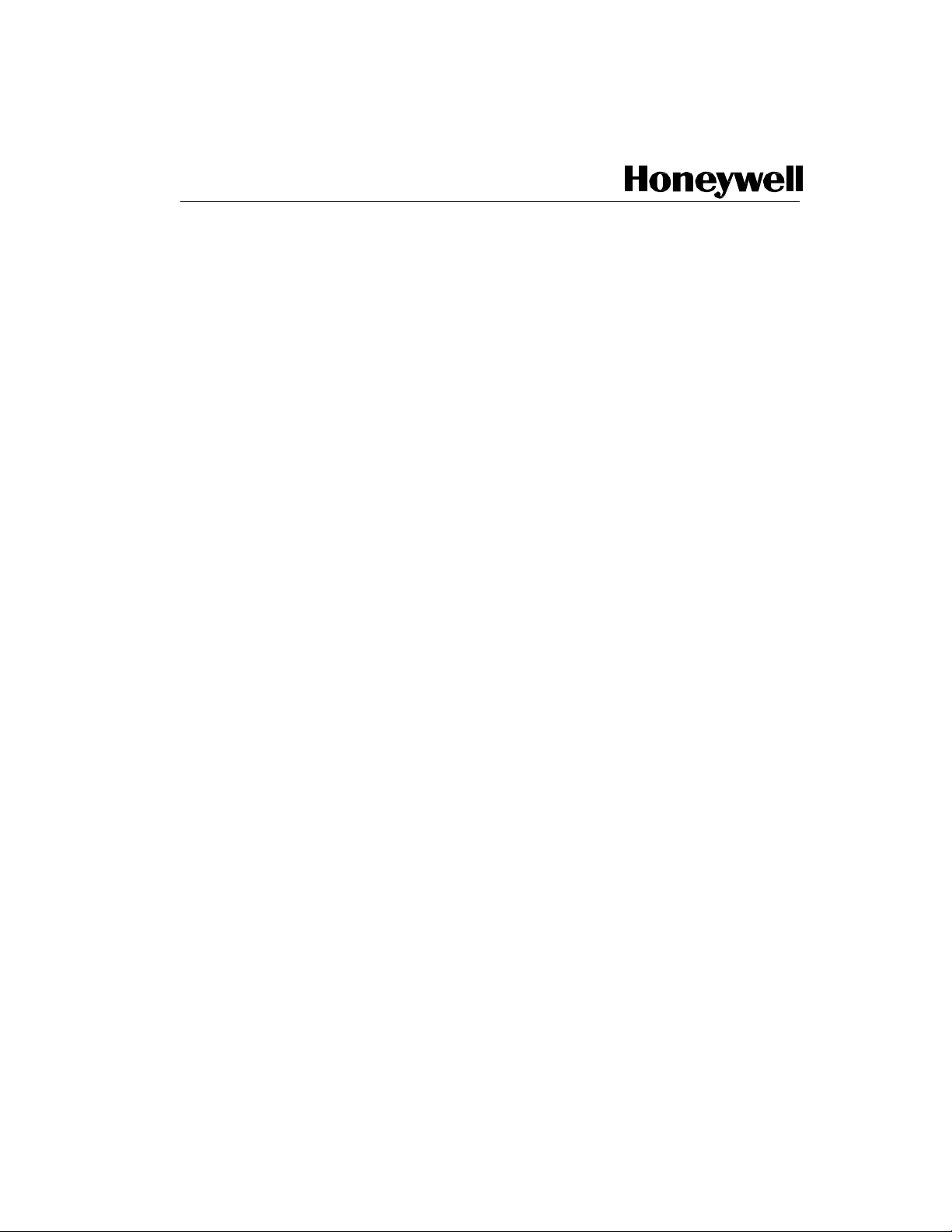
Honeywell Process Solutions
Series 8
C300 Controller
User's Guide
EXDOC-XX11-en-500A
R500
April 2017
Release 500
Honeywell
Page 2
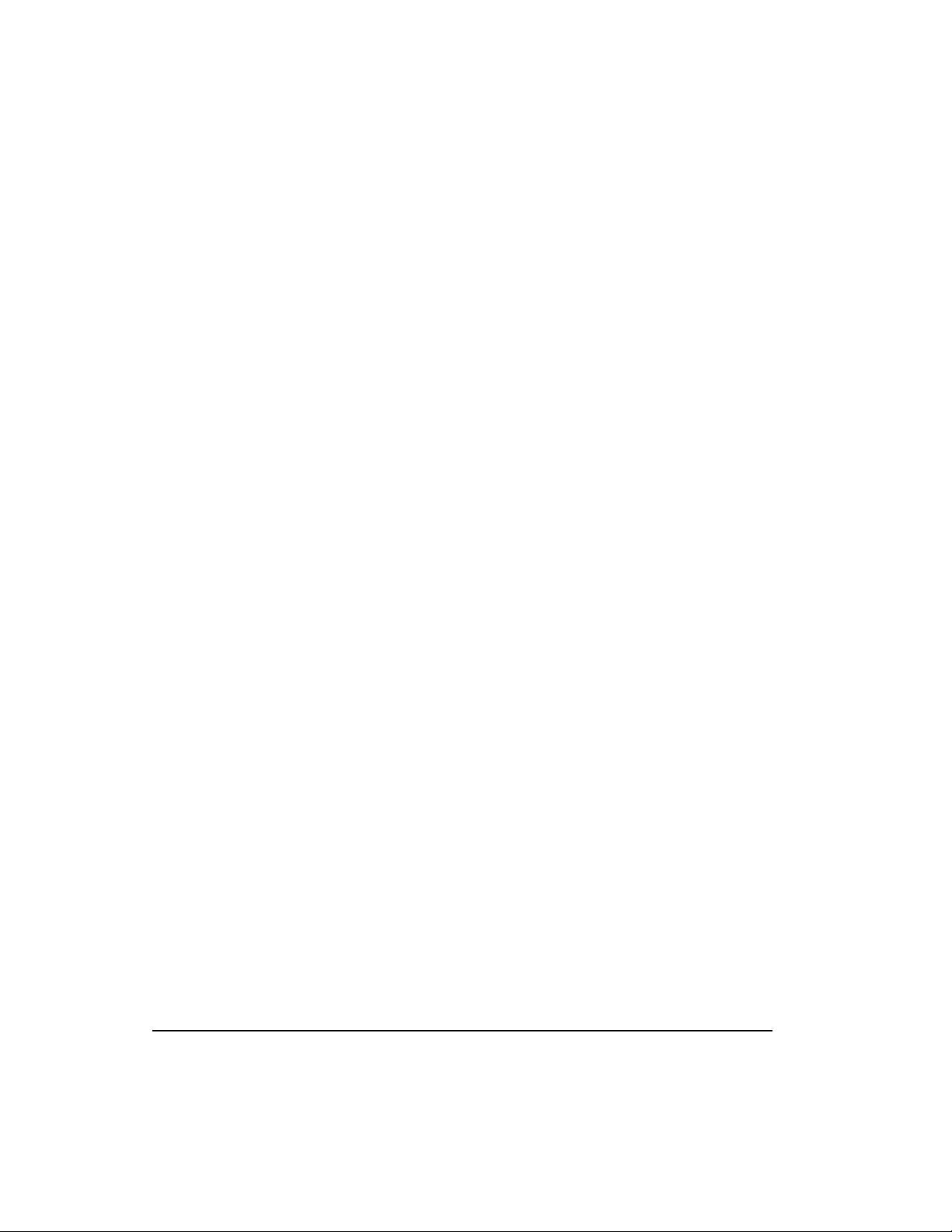
2
Series 8 C300 Controller User's Guide
Honeywell
R500
April 2017
Notices and Trademarks
Copyright 2017 by Honeywell International Sárl.
Release 500 April 2017
While this information is presented in good faith and believed to be accurate, Honeywell disclaims
the implied warranties of merchantability and fitness for a particular purpose and makes no
express warranties except as may be stated in its written agreement with and for its customers.
In no event is Honeywell liable to anyone for any indirect, special or consequential damages. The
information and specifications in this document are subject to change without notice.
Honeywell, PlantScape, Experion LX™, and TotalPlant are registered trademarks of Honeywell
International Inc.
Other brand or product names are trademarks of their respective owners.
Honeywell Process Solutions
1860 W. Rose Garden Lane
Phoenix, AZ 85027 USA
1-800 822-7673
Page 3
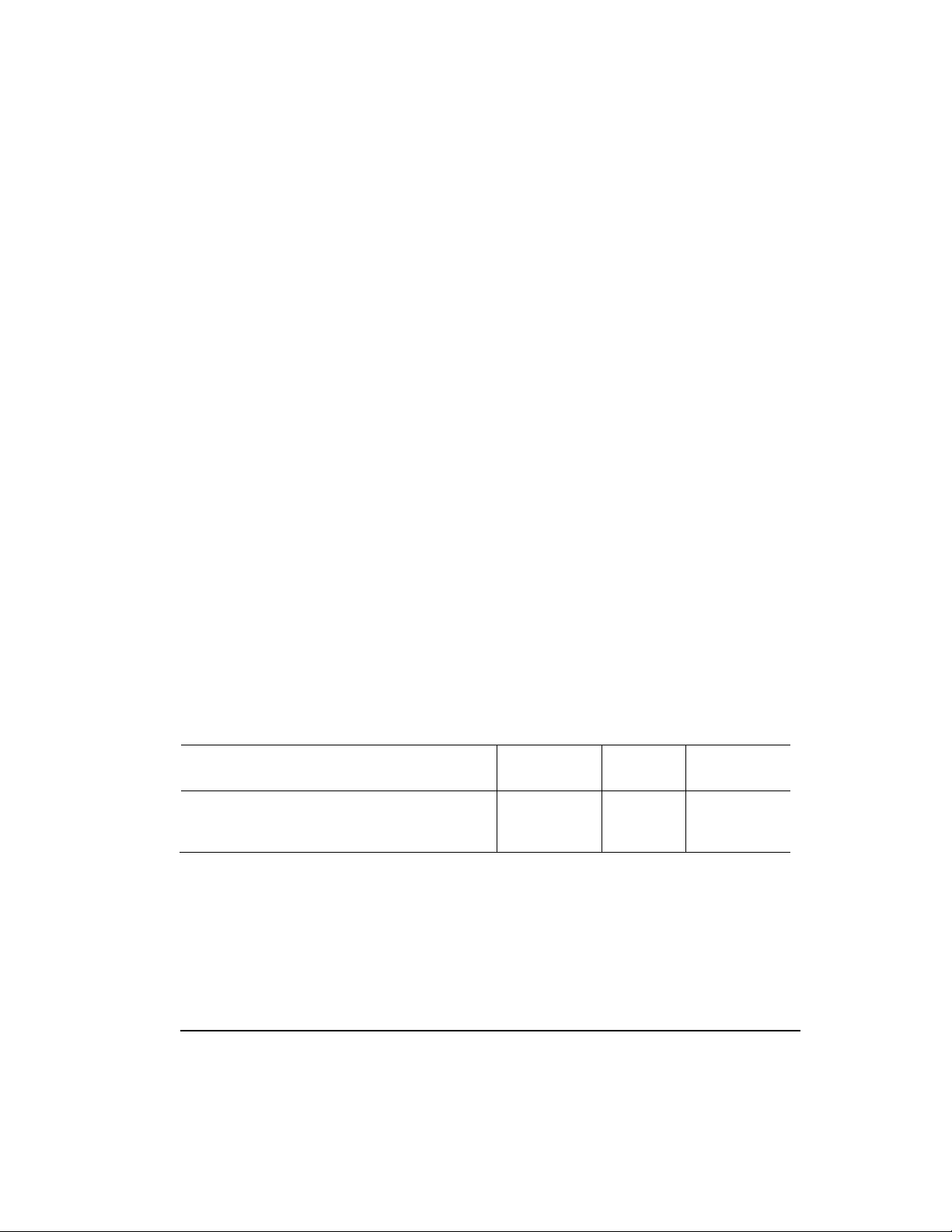
R500
April 2017
Series 8 C300 Controller User's Guide
Honeywell
3
About This Document
Provides information that assists you in planning and designing activities, as well as the
installation, operation, and troubleshooting of C300 Process Controllers in Experion LX
system.
Intended audience
This document is intended for the following users:
Persons responsible for system planning, initial hardware installation, and control
strategy configuration.
Operators who help to maintain control system operations on a day-by-day basis.
Service personis responsible for routine maintenance of control hardware and who
also diagnose and repair faults.
Prerequisite skills
It is assumed that you should have some knowledge of Experion LX control systems
and experience of working in a Microsoft Windows environment.
Release Information
Document Name
Document ID
Release
Number
Publication
Date
C300 Controller User's Guide - ccig
CVDOCXX11-en500A
500
April 2017
Page 4
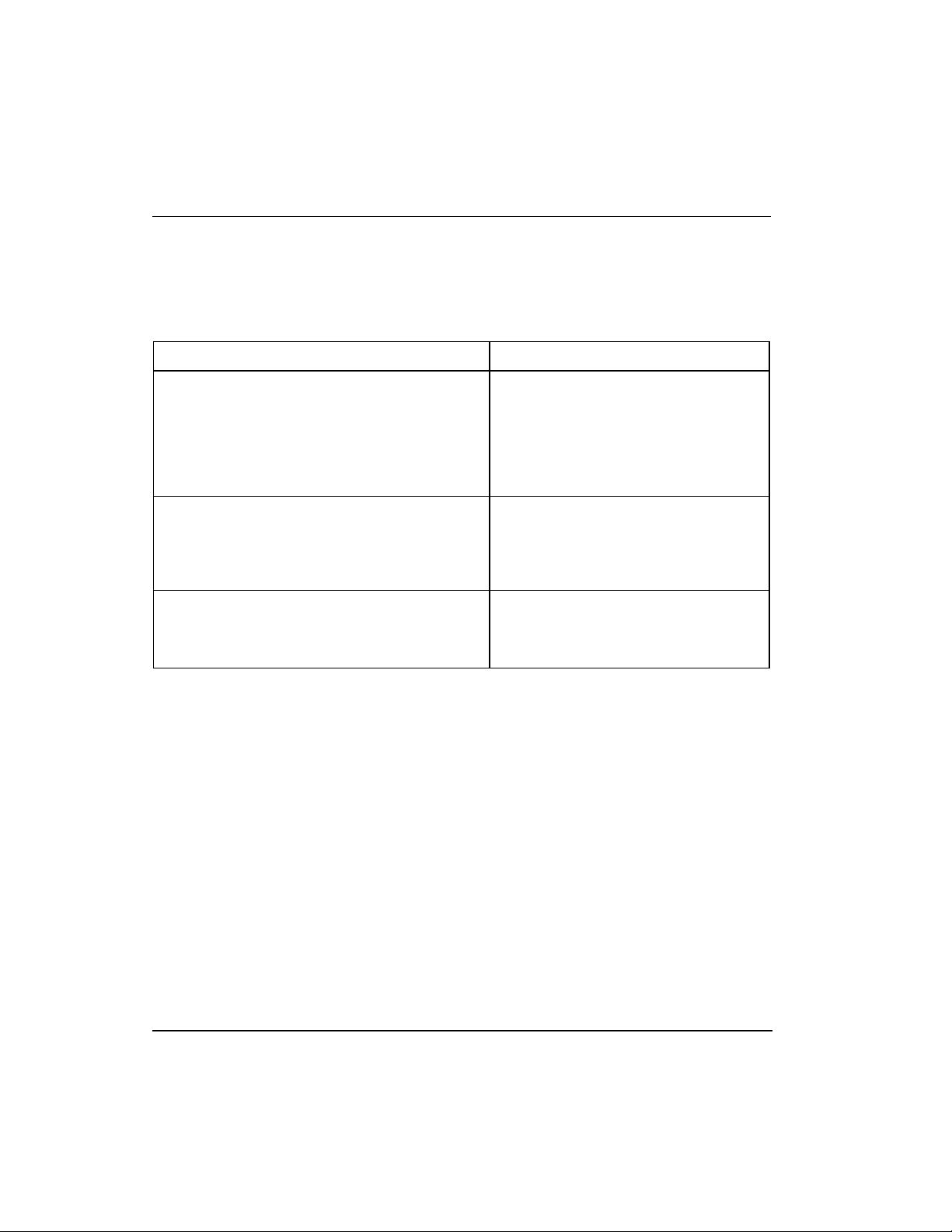
4
Series 8 C300 Controller User's Guide
Honeywell
R500
April 2017
References
References
The following list identifies all documents that may be sources of reference for material discussed
in this publication.
Document Title
Details
Control Hardware Planning Guide
Provides general information to assist
you in planning and design of control
hardware in Experion LX system.
Control hardware includes all I/O
families, (except Series 8 I/O). It
includes some supervisory network
considerations for general reference.
Series 8 I/O Module User's Guide
The guide contains planning and
implementation information for Series 8
I/O modules. Module types include: AIHART, AI-HL, AI-LLMUX, AO, AO-HART,
DI-24, DI-SOE, DO-24B.
Fault Tolerant Ethernet Overview and
Implementation Guide
Provides basic installation instructions
and configuration requirements for a
Fault Tolerant Ethernet (FTE) network
and its components.
Page 5
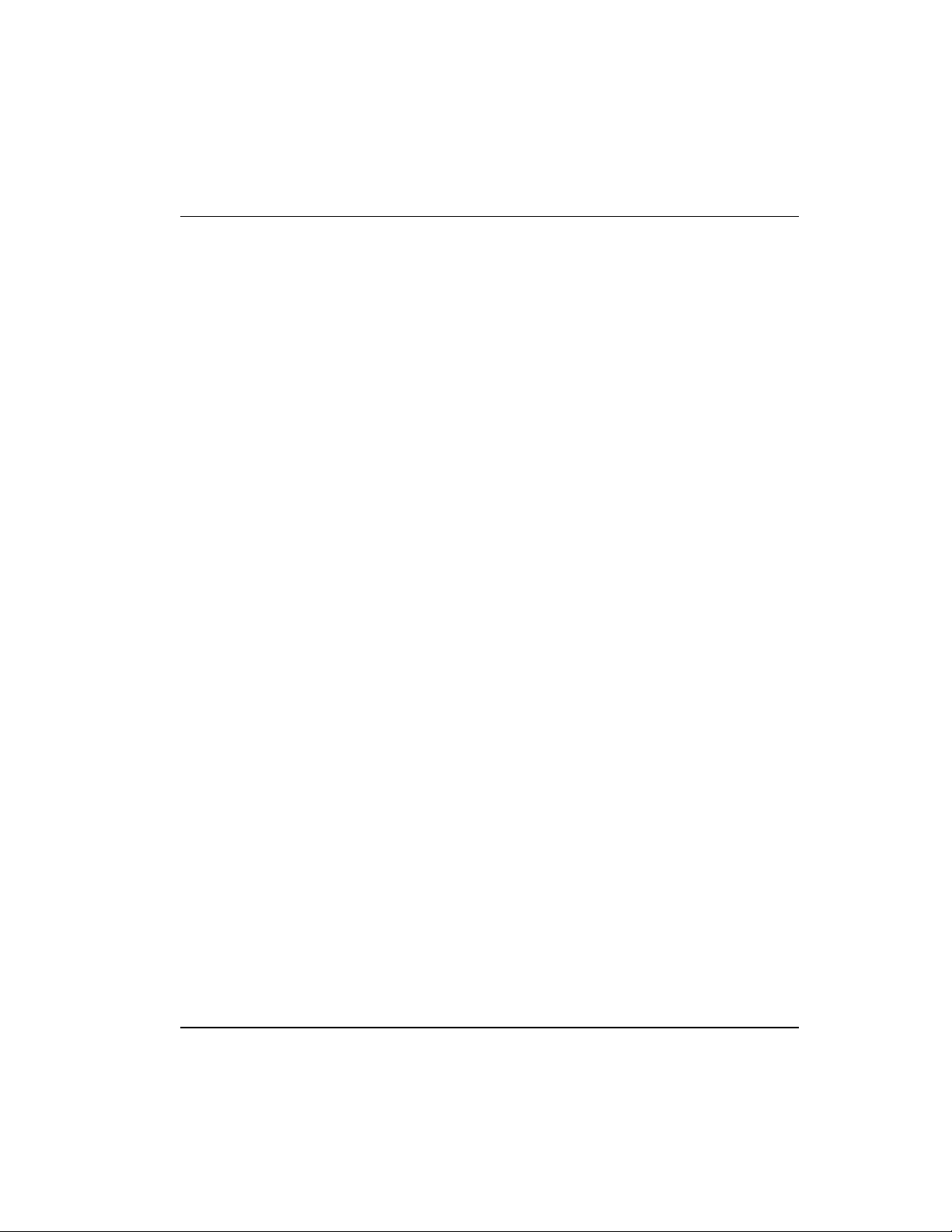
Support and Other Contacts
R500
April 2017
Series 8 C300 Controller User's Guide
Honeywell
5
Support and Other Contacts
People’s Republic of China
Contact:
Phone:
Mail:
Email:
Honeywell Global TAC – China
+86- 21-2219-6888
800-820-0237
400-820-0386
Honeywell (China) Co., Ltd
33/F, Tower A, City Center, 100 Zunyi Rd.
Shanghai 200051, People’s Republic of China
Global-TAC-China@honeywell.com
Page 6
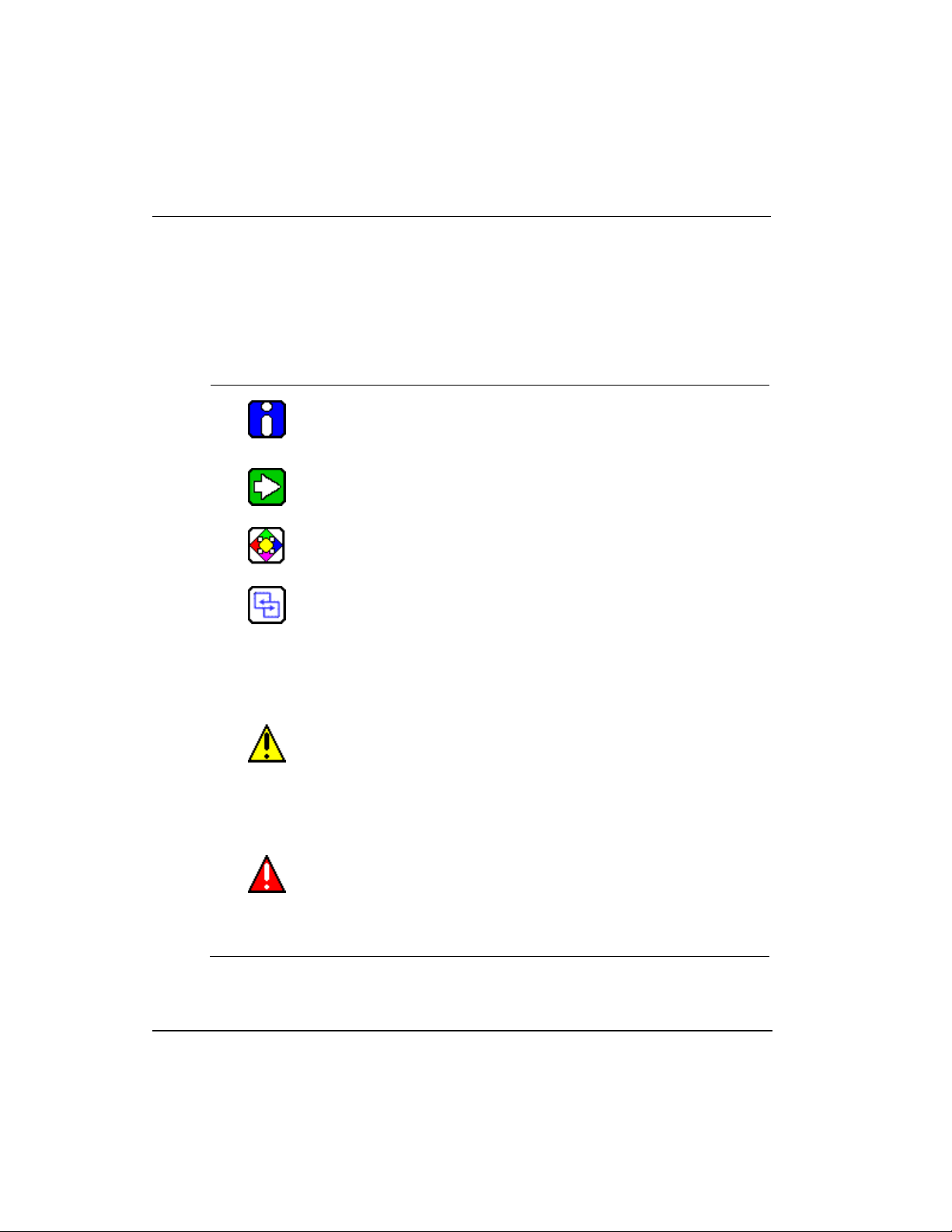
6
Series 8 C300 Controller User's Guide
Honeywell
R500
April 2017
Symbol Definitions
Symbol Definitions
The following table lists those symbols used in this document to denote certain conditions.
Symbol
Definition
ATTENTION: Identifies information that requires special
consideration.
TIP: Identifies advice or hints for the user, often in terms of
performing a task.
REFERENCE -EXTERNAL: Identifies an additional source of
information outside of the bookset.
REFERENCE - INTERNAL: Identifies an additional source of
information within the bookset.
CAUTION
Indicates a situation which, if not avoided, may result in equipment
or work (data) on the system being damaged or lost, or may result in
the inability to properly operate the process.
CAUTION: Indicates a potentially hazardous situation which, if not
avoided, may result in minor or moderate injury. It may also be used
to alert against unsafe practices.
CAUTION symbol on the equipment refers the user to the product
manual for additional information. The symbol appears next to
required information in the manual.
WARNING: Indicates a potentially hazardous situation, which, if not
avoided, could result in serious injury or death.
WARNING symbol on the equipment refers the user to the product
manual for additional information. The symbol appears next to
required information in the manual.
Page 7
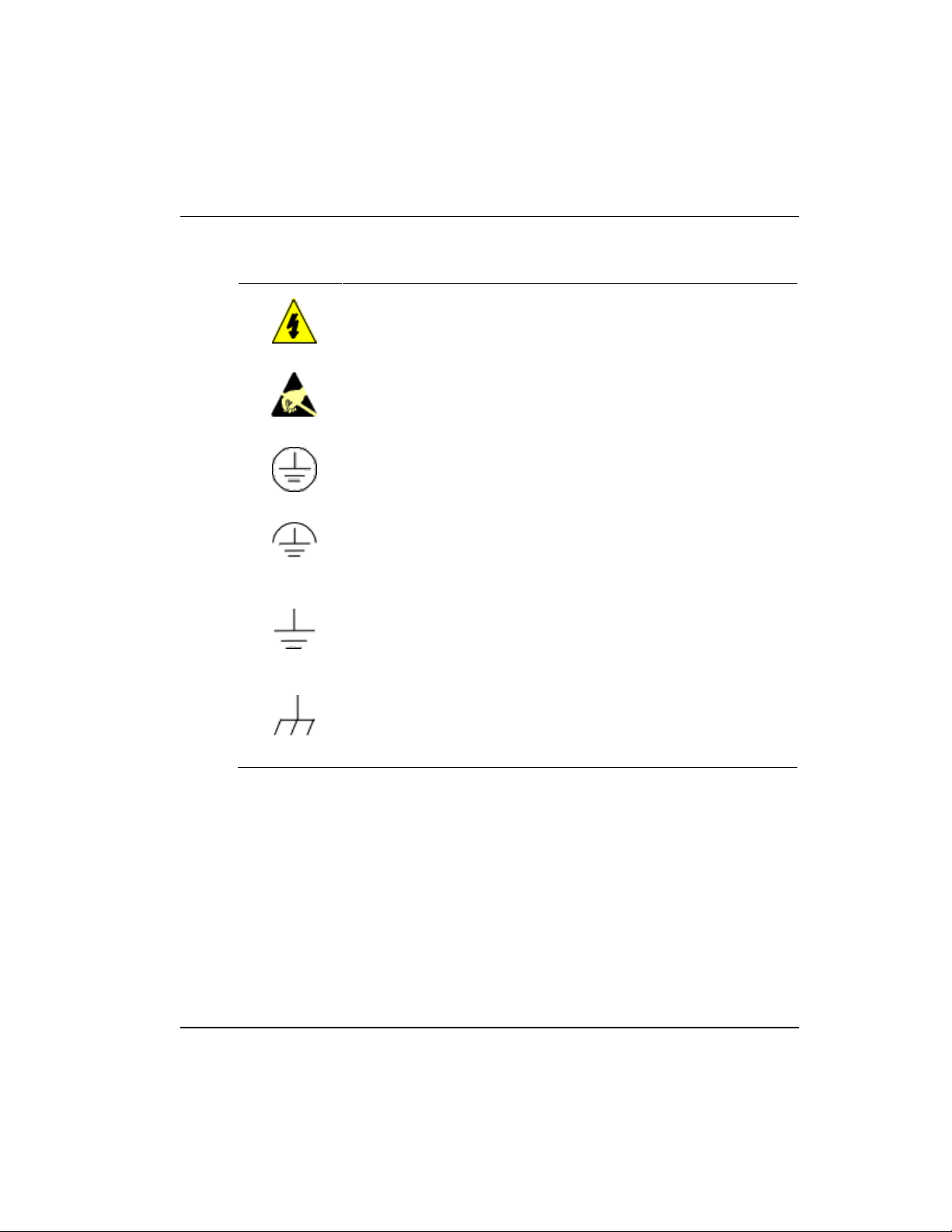
R500
April 2017
Series 8 C300 Controller User's Guide
Honeywell
7
Symbol Definitions
Symbol
Definition
WARNING, Risk of electrical shock: Potential shock hazard where
HAZARDOUS LIVE voltages greater than 30 Vrms, 42.4 Vpeak, or
60 VDC may be accessible.
ESD HAZARD: Danger of an electro-static discharge to which
equipment may be sensitive. Observe precautions for handling
electrostatic sensitive devices.
Protective Earth (PE) terminal: Provided for connection of the
protective earth (green or green/yellow) supply system conductor.
Functional earth terminal: Used for non-safety purposes such as
noise immunity improvement. NOTE: This connection shall be
bonded to Protective Earth at the source of supply in accordance
with national local electrical code requirements.
Earth Ground: Functional earth connection. NOTE: This
connection shall be bonded to Protective Earth at the source of
supply in accordance with national and local electrical code
requirements.
Chassis Ground: Identifies a connection to the chassis or frame of
the equipment shall be bonded to Protective Earth at the source of
supply in accordance with national and local electrical code
requirements.
Page 8
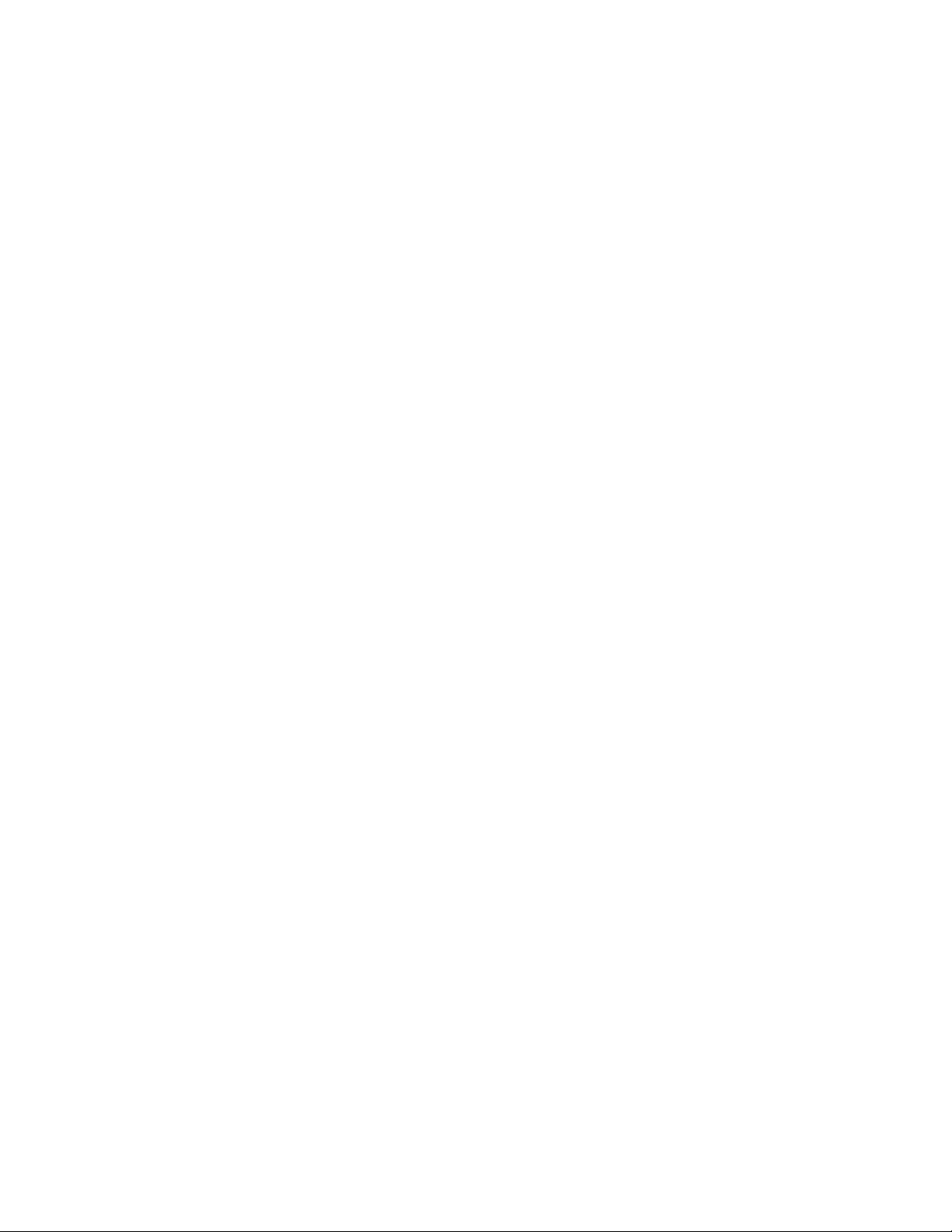
Page 9

R500
April 2017
Series 8 C300 Controller User's Guide
Honeywell
9
Contents
1.
C300 CONTROLLER PURPOSE ............................................ 19
1.1 C300 Controller Features ...................................................................... 19
1.1
Getting started ................................................................................................... 20
What task do you want to perform? .......................................................................................... 20
2.
C300 CONTROLLER PLANNING AND DESIGN .................. 23
2.1 Review Experion LX system capabilities ............................................... 23
2.2 Control Hardware Planning Guide ....................................................... 24
2.3 Series 8 control hardware ........................................................................ 24
Series C form factor ................................................................................................................... 24
2.4 C300 Controller ...................................................................................... 26
C300 Controller execution environments .................................................................................. 27
I/O modules supported by the C300 Controller ......................................................................... 28
2.5 Identify C300 Controller components .................................................... 28
2.6 Control network considerations ............................................................. 29
C300 Peer communication with Experion LX nodes................................................................. 29
3.
C300 CONTROLLER INSTALLATION AND UPGRADES ........... 31
3.1 Pre-installation considerations ............................................................... 31
Installation declarations ............................................................................................................. 31
Series 8 control hardware installation requirements................................................................. 32
3.2 C300 Controller installation .................................................................. 32
C300 Controller assembly ......................................................................................................... 32
C300 Secondary Controller Installation .................................................................................... 37
3.4 Series 8 I/O modules installation ............................................................ 41
3.5 Series 8 FIM Installation ........................................................................... 41
3.6 Upgrading C300 Controller Firmware ..................................................... 41
C300 Controller behavior during firmware upgrade and timeout ............................................. 41
Page 10
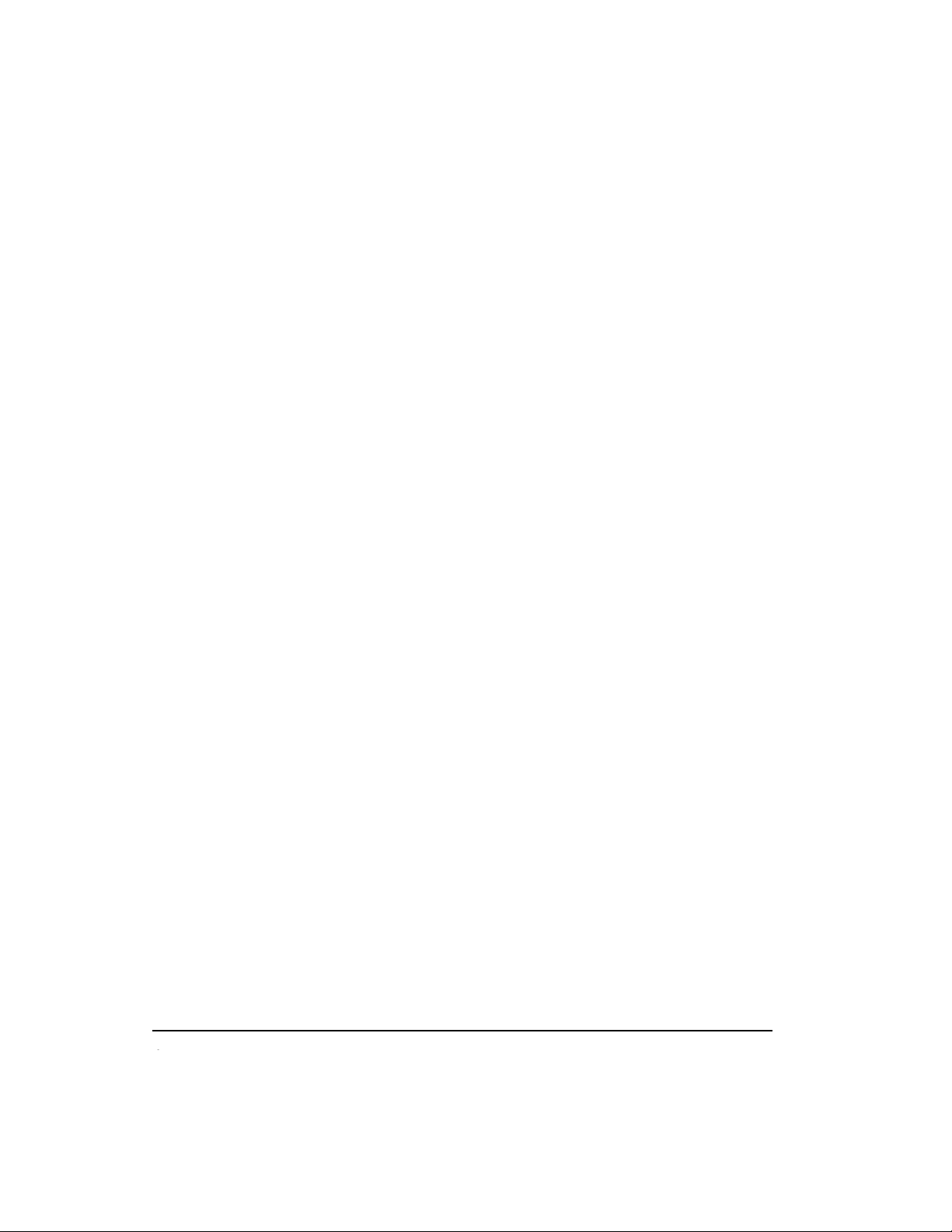
1
Series 8 C300 Controller User's Guide
Honeywell
R500
April 2017
4.
C300 CONTROLLER CONFIGURATION .............................. 43
4.1 Configuration overview ............................................................................ 44
Configuration Studio ............................................................................................................ 44
Define and add assets in your enterprise model ....................................................................... 44
FTE system configuration .......................................................................................................... 44
Specifying a Time Server ................................................................................................................ 45
C300 Controller Device Index .................................................................................................... 45
4.2 Create C300 Controller and CEE function blocks ............................... 46
4.3 Configure CEEC300 block ........................................................................53
4.4 Configure a Secondary C300 Controller block .....................................58
4.5 Convert a non-redundant C300 Controller to a redundant controller ....... 60
4.6 Convert a redundant C300 Controller to a non-redundant controller ....... 63
4.7 Configure IOLINK function blocks ....................................................... 64
4.8 Import/export C300 Controller configuration ....................................... 67
4.9 Reset Device Index and IP address of a controller ...................................... 67
4.10 Create a Control Module.................................................................... 69
4.11 Assign Control Modules and IOMs to a CEEC300 block ......................... 72
4.12 Copy Control Modules ..........................................................................78
4.13 Assign I/O Modules to C300 IOLINK blocks.......................................80
4.14 Add an I/O Channel to a Control Module ......................................... 84
5.
C300 CONFIGURATION FORM REFERENCE ........................... 87
5.1 C300 Controller Block ...............................................................................87
Main tab ............................................................................................................................... 87
Redundancy tab ................................................................................................................... 91
System Time tab ........................................................................................................................ 95
Statistics tab ........................................................................................................................ 96
Peer Connections tab .......................................................................................................... 98
Hardware Information tab ..................................................................................................... 99
FTE tab ..................................................................................................................................... 100
UTP/TCP tab ......................................................................................................................104
IP/ICMP tab ........................................................................................................................106
Soft Failures tab ..................................................................................................................110
Server History tab ...............................................................................................................112
Page 11
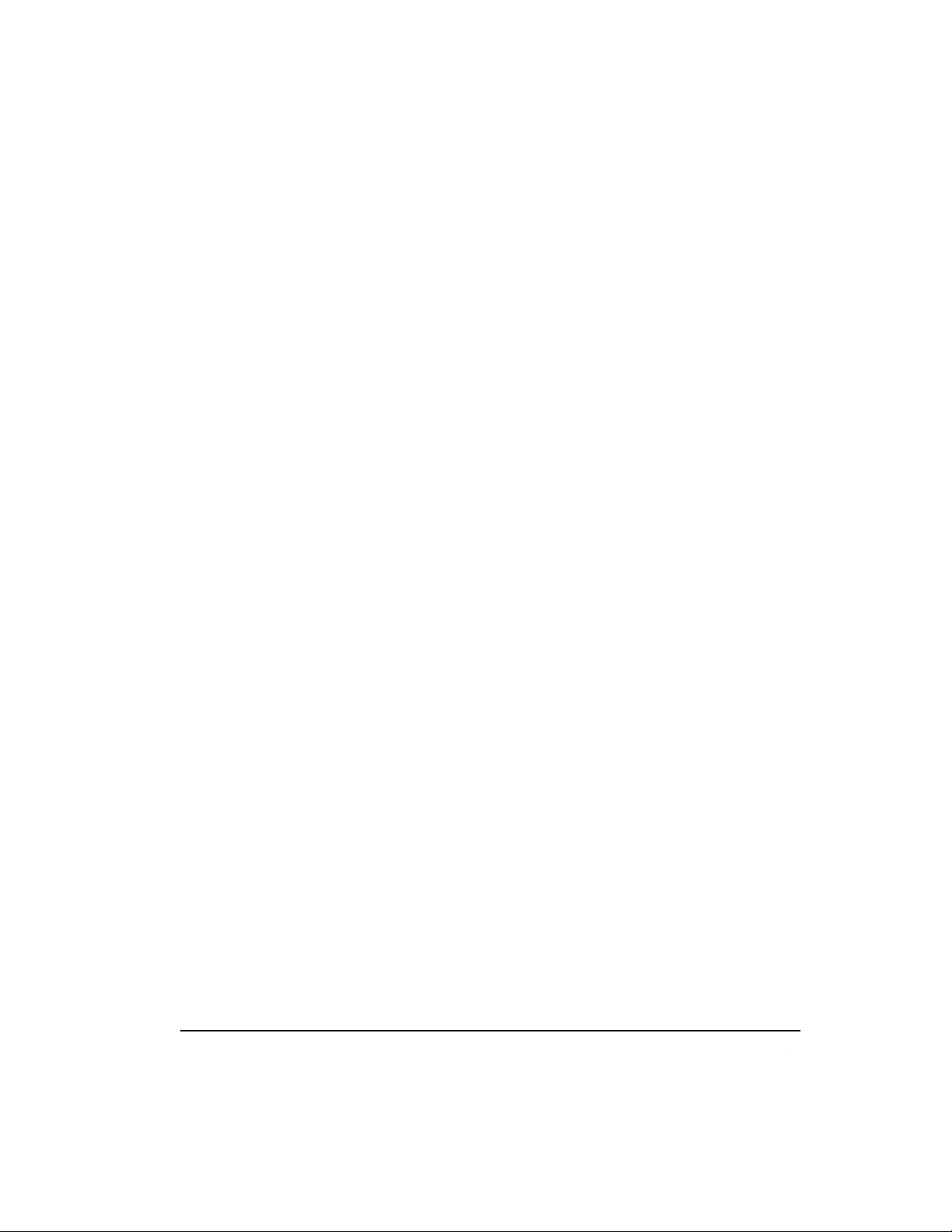
R500
April 2017
Series 8 C300 Controller User's Guide
Honeywell
1
Server Displays tab .............................................................................................................114
Control Confirmation tab .......................................................................................................... 116
Identification tab ..................................................................................................................116
5.2 Secondary C300 Block ........................................................................ 118
Main Tab .................................................................................................................................. 118
Redundancy Tab ..................................................................................................................... 118
5.3 CEEC300 Function Block ....................................................................... 119
Main Tab .................................................................................................................................. 119
Peer Configuration tab ........................................................................................................ 122
Statistics tab ....................................................................................................................... 123
CPU Loading Tab .................................................................................................................... 128
CPU Overruns tab ................................................................................................................... 129
Memory tab ........................................................................................................................ 130
Peer Communications tab ....................................................................................................... 132
Exchange Communications tab ........................................................................................... 133
Display Communications tab ............................................................................................... 134
Block Types Info tab ........................................................................................................... 135
CAB Types Info tab ............................................................................................................. 136
Custom Types Info tab ........................................................................................................ 137
Server History tab ............................................................................................................... 138
Server Displays tab ............................................................................................................. 138
Control Confirmation tab .......................................................................................................... 138
Identification tab .................................................................................................................. 138
5.4 IOLINK Block ............................................................................................ 139
Main Tab .................................................................................................................................. 139
Memory Stats tab................................................................................................................ 141
Statistics tab ....................................................................................................................... 143
I/O Link Status tab ................................................................................................................... 150
I/O Status Summary tab ...................................................................................................... 153
IOTA Summary tabs ........................................................................................................... 155
Server History tab ............................................................................................................... 156
Server Displays tab ............................................................................................................. 157
Control Confirmation tab .......................................................................................................... 157
Identification tab .................................................................................................................. 157
6.
LOAD C300 CONTROLLER CONFIGURATION ................. 159
6.1 About load operations ........................................................................ 159
Loaded versus project database versions .............................................................................. 159
Load initiation and load dialog box ...................................................................................... 160
Load action with compare parameters function ................................................................... 161
Load options for server history and server displays configuration ......................................... 161
6.2 Initial load order guidelines ................................................................... 162
Component deletion considerations ........................................................................................ 162
Page 12
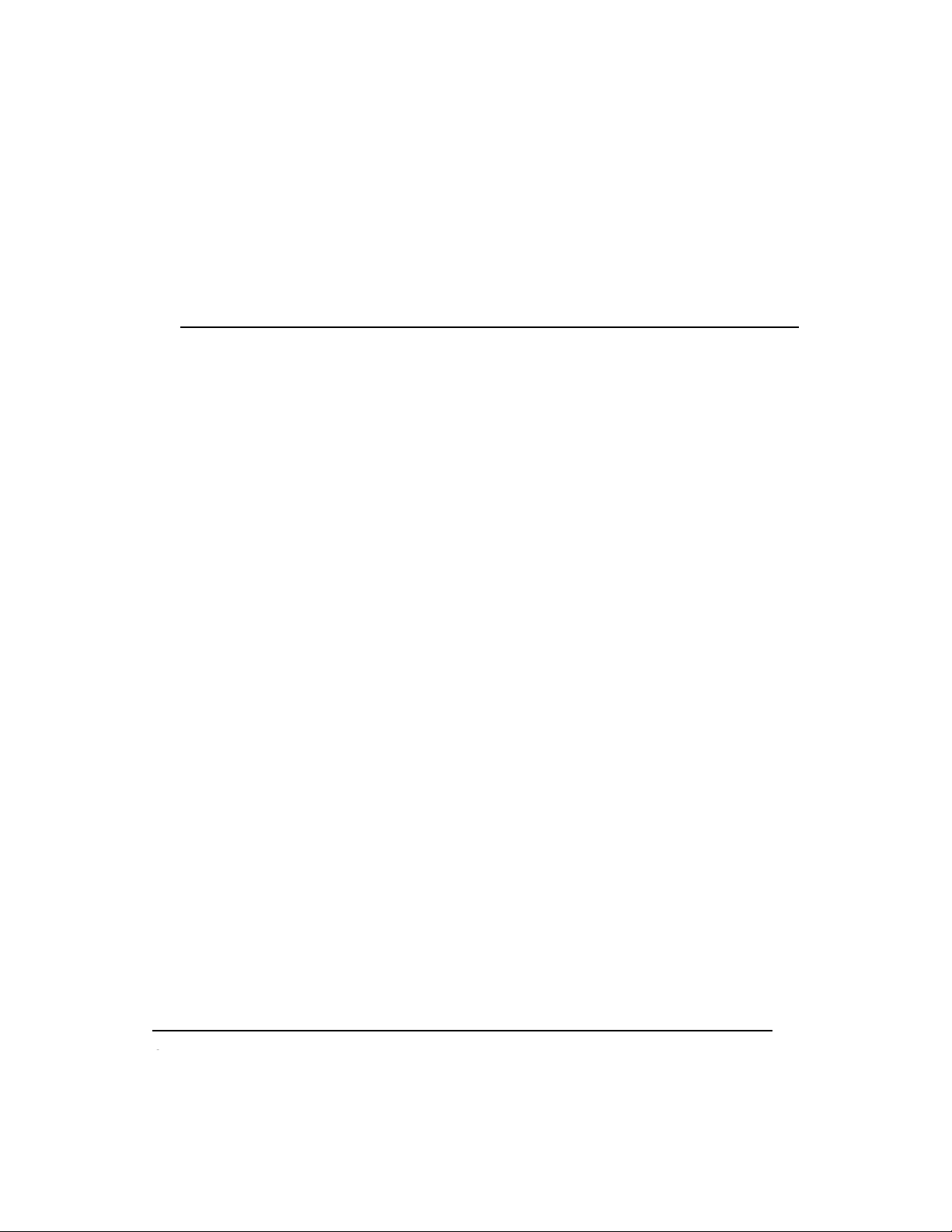
1
Series 8 C300 Controller User's Guide
Honeywell
R500
April 2017
6.3 Load components from Project .......................................................... 163
Loading C300 Controller.......................................................................................................... 163
Loading IOLINK .................................................................................................................. 165
Loading CEEC300 ................................................................................................................... 167
Loading IOMs and CMs ........................................................................................................... 169
R500 Series 8 C300 Controller User's Guide xi
6.4 Load With Contents command ............................................................. 170
6.5 Reloading components from project ................................................... 170
6.6 Upload to the Monitoring database .................................................... 172
7.
C300 CONTROLLER OPERATION ........................................... 173
7.1 C300 Controller start up ...................................................................... 174
C300 Controller states in boot mode ...................................................................................176
C300 Controller states in application mode .........................................................................177
7.2 C300 faceplate indicators/displays ...................................................... 179
Power and Status LEDs ........................................................................................................... 180
Faceplate display information ..............................................................................................181
FTE activity LEDs ..................................................................................................................... 183
7.3 C300 faceplate display indications ...................................................... 184
Controller display during normal operation .............................................................................. 184
Controller display in BOOT mode ........................................................................................185
7.4 Control Builder block icon descriptions............................................ 186
7.5 Activate C300 Controller's CEE .......................................................... 190
Initial activation order guidelines .............................................................................................. 190
Activating the CEE ................................................................................................................... 190
Setting the CEE inactive .......................................................................................................... 191
CEE Icon states in the Monitoring tab .................................................................................192
7.6 Initiating C300 Controller Shutdown ................................................... 193
7.7 Initiating Synchronization command ................................................... 194
Prerequisites ............................................................................................................................ 194
Commanding synchronization ................................................................................................. 194
7.8 Disable Synchronization command ..................................................... 195
Prerequisites ............................................................................................................................ 195
7.9 Initiating Become Primary command .................................................. 196
Prerequisites ............................................................................................................................ 196
Commanding Become Primary ................................................................................................ 196
7.10 Initiating Switchover command ........................................................ 197
Page 13
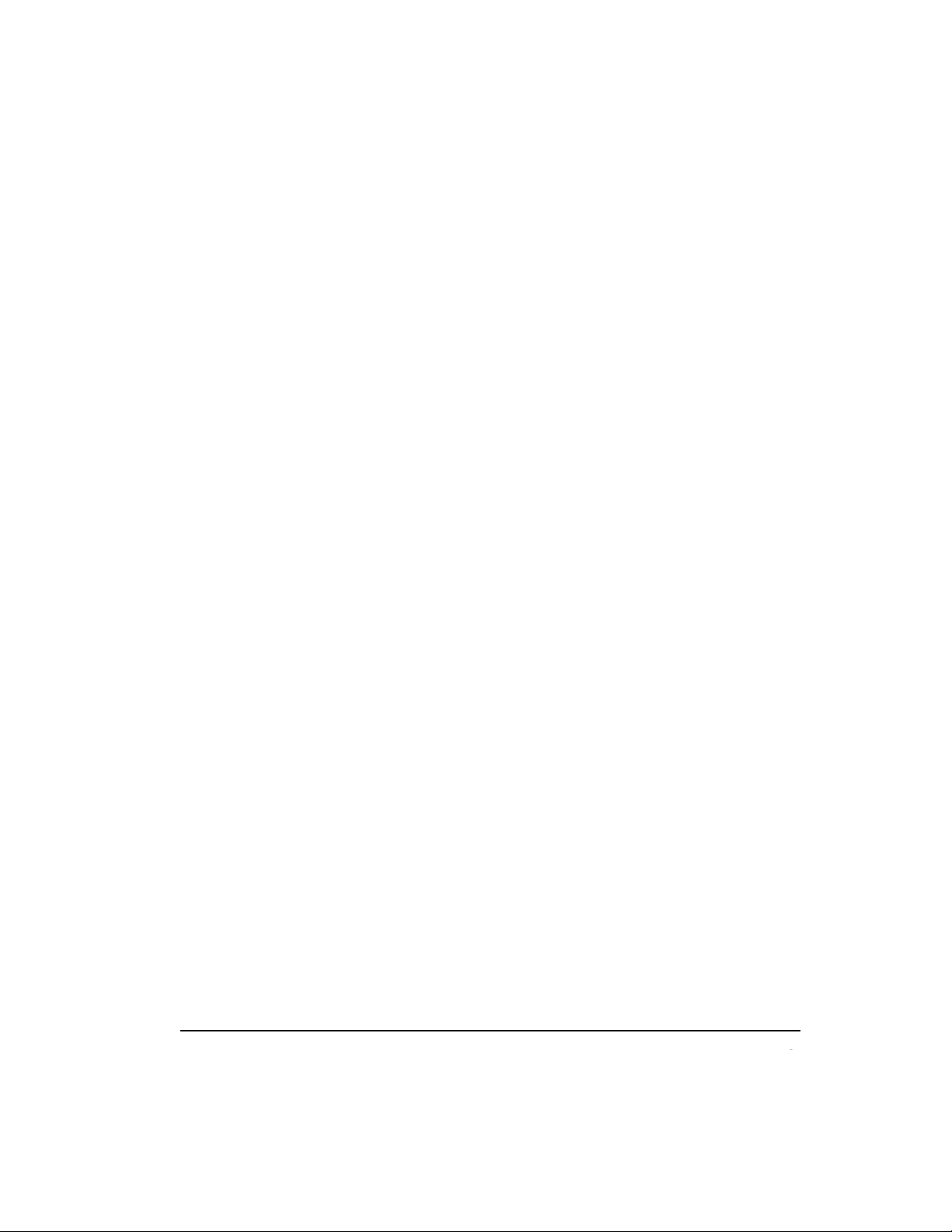
R500
April 2017
Series 8 C300 Controller User's Guide
Honeywell
1
Prerequisites ............................................................................................................................ 197
Commanding a switchover ....................................................................................................... 197
7.11 Using Station displays ........................................................................198
C300 Controller Point Detail displays ...................................................................................... 198
System Status Display ............................................................................................................. 198
Event and Alarm summary displays ........................................................................................ 198
Controller Detail displays ......................................................................................................... 198
FTE Status display .................................................................................................................. 198
7.12 Viewing controller operation and status in Control Builder ................. 199
7.13 C300 operating behaviors .................................................................. 201
Time management in the C300 Controller .............................................................................. 201
Hardware Watchdog Timer ..................................................................................................... 202
Critical Task Monitor ................................................................................................................ 202
7.14 C300 Controller processing overload behavior ............................. 203
Causes of controller overloading ............................................................................................. 204
How to avoid controller overloading ........................................................................................ 204
Recovery from an overload ..................................................................................................... 205
8.
C300 REDUNDANCY OPERATION .................................... 207
8.1 Description ........................................................................................... 207
8.2 Redundancy configuration restrictions ............................................. 208
C300 Controller Device Index.................................................................................................. 208
IOLINK interface considerations .............................................................................................. 208
8.3 Partner (controller) compatibility .......................................................... 208
Redundancy compatibility parameter - RDNCMPT ................................................................ 209
8.4 Synchronization states ........................................................................... 210
Standby state ........................................................................................................................... 211
8.5 Redundancy parameters ........................................................................ 212
Enable Synchronization - ENBLSYNCCMD ........................................................................... 213
Disable Synchronization - DSBLSYNCCMD ........................................................................... 213
Enable Standby - ENBLSTBYCMD ......................................................................................... 213
Auto-Synchronization State - RDNAUTOSYNC ..................................................................... 213
Inhibit Sync Reason - RDNINHIBITSYNC .............................................................................. 214
Initial Sync Progress - RDNSYNCPROG ................................................................................ 215
Maximum Initial Synchronization Time - RDNISTIMEMAX .................................................... 215
Last Synchronization Time - SYNCTIMEBEG ........................................................................ 216
Last Lost of Sync Time - SYNCTIMEEND .............................................................................. 216
Redundancy Traffic ................................................................................................................. 216
Redundancy Delay .................................................................................................................. 216
Conditions that result in loss of sync ....................................................................................... 216
Conditions that do not result in loss of sync ......................................................................... 217
Page 14
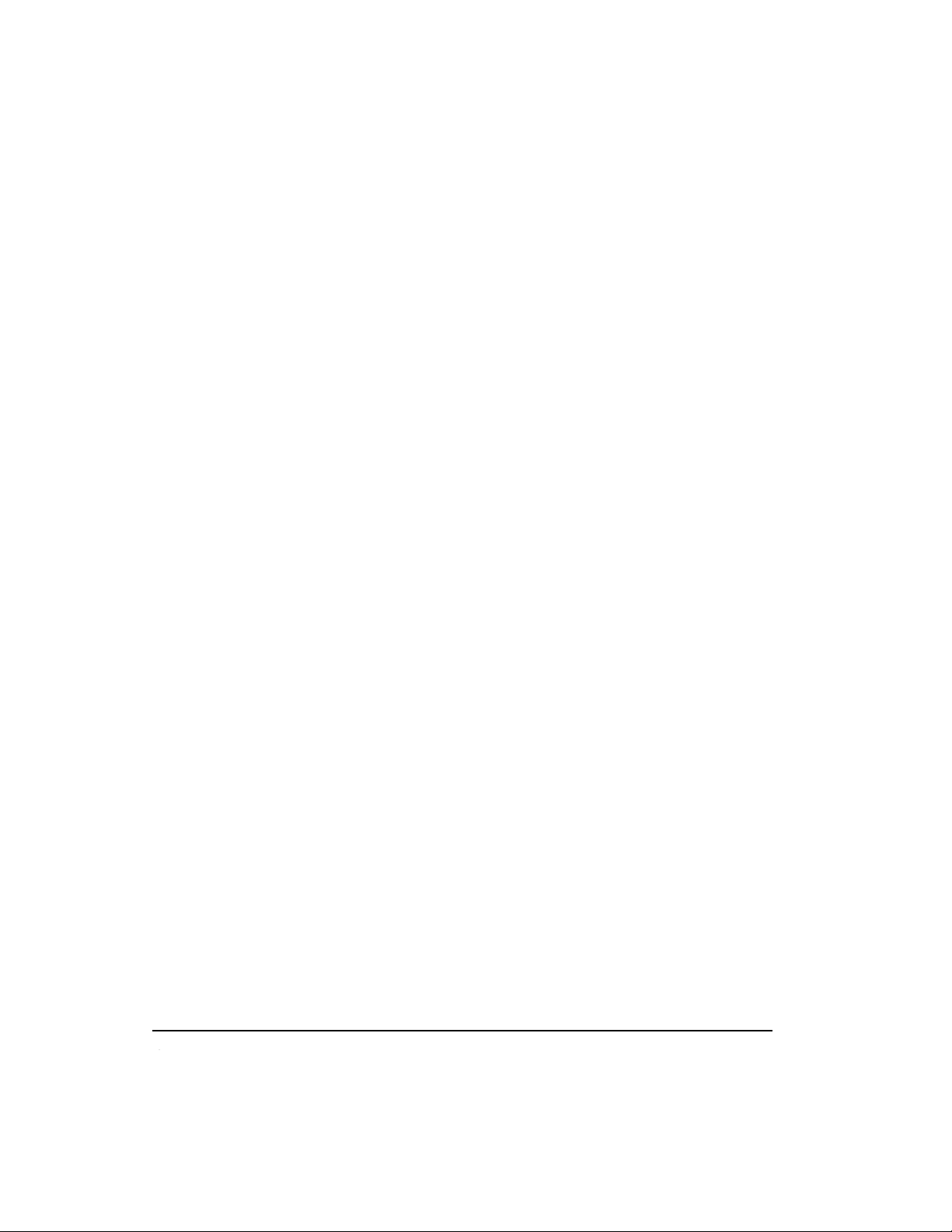
1
Series 8 C300 Controller User's Guide
Honeywell
R500
April 2017
8.6 Switchover ........................................................................................... 217
Initiate Switchover - SWITCHCMD ......................................................................................... 217
Max Switchover Time - RDNSOTIMEMAX ............................................................................. 217
Conditions that result in switchover ......................................................................................... 218
Conditions that do not result in a switchover .......................................................................... 218
Become Primary command - BECMPRICMD ......................................................................... 219
8.7 Redundancy history ................................................................................219
8.8 C300 Redundancy-related notifications ............................................ 220
Redundancy Link Status - RDNLINKFAILED .......................................................................... 223
8.9 Controller redundancy specifications ............................................... 223
9.
C300 CONTROLLER MAINTENANCE ...................................... 225
9.1 Periodic Checks .......................................................................................225
9.2 Recommended Spare Parts ................................................................ 225
9.3 C300 Controller module and IOTA replacement ............................... 226
10.
C300 CONTROLLER TROUBLESHOOTING ............................ 231
10.1 Overview................................................................................................ 231
10.2 What to do when faults occur ......................................................... 232
10.3 Initial checks .........................................................................................232
Checking Control Builder error code reference ....................................................................... 232
Checking faceplate display and LEDs ..................................................................................... 232
Using CTools to capture diagnostic data ................................................................................. 233
Viewing flash log ...................................................................................................................... 234
Viewing release information log ...........................................................................................234
Checking server point build log ...........................................................................................234
Checking server point build error log ...................................................................................234
Checking error log .................................................................................................................... 234
10.4 Fixing common problems ............................................................... 235
Loss of power ........................................................................................................................... 235
Power-On Self Test (POST) does not complete ..................................................................... 235
Controller display shows -bp- or -ts .....................................................................................236
Controller display shows -SF- alternating with OK/BKUP ....................................................... 236
One or both FTE LEDs are RED ............................................................................................. 237
FTE receive fault diagnostic..................................................................................................... 237
Controller does not synchronize with backup .......................................................................... 238
Fatal ECC error .............................................................................................................................. 239
Display shows FAIL ................................................................................................................. 240
Isolated (lonely) Node .............................................................................................................. 240
Page 15
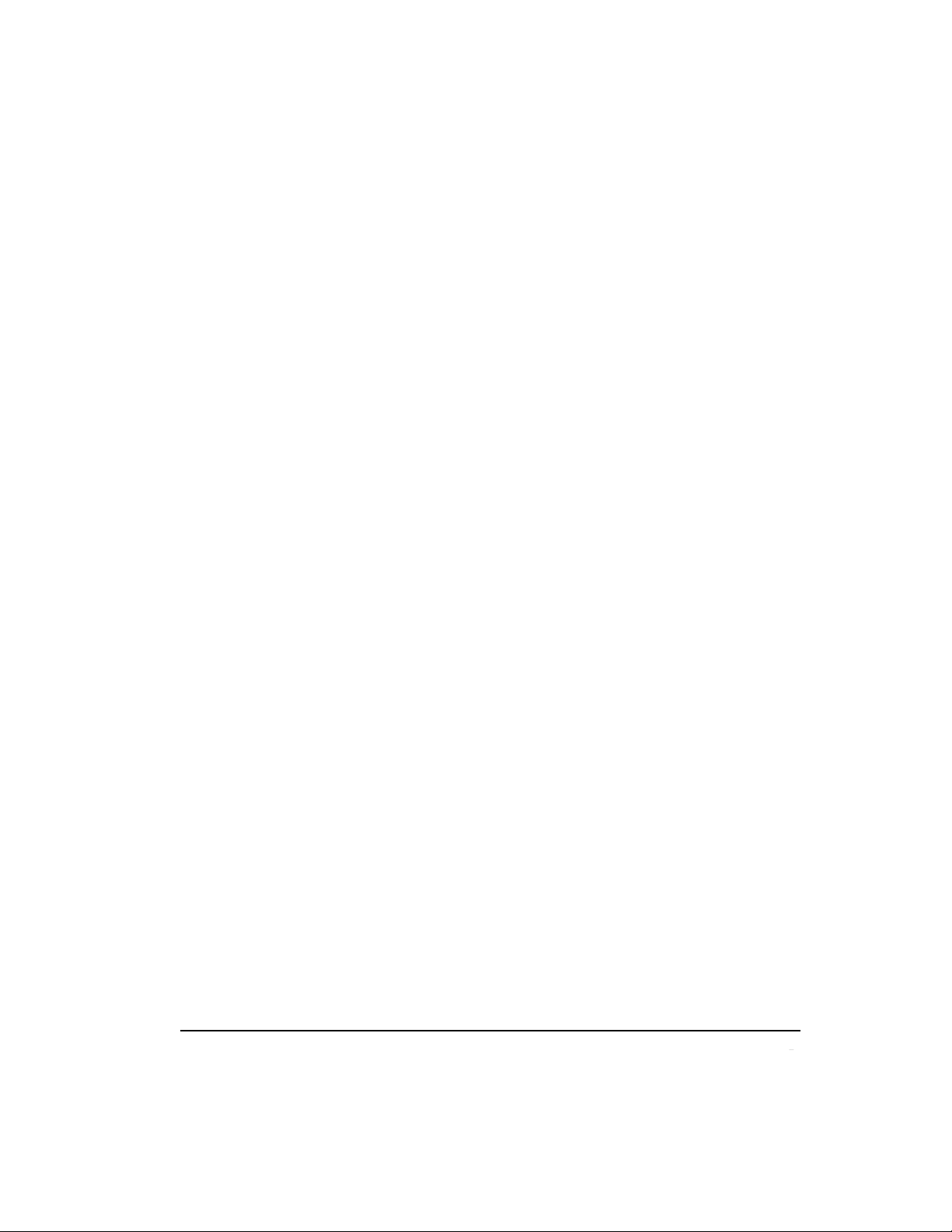
R500
April 2017
Series 8 C300 Controller User's Guide
Honeywell
1
Duplicate Device Index setting ............................................................................................241
Device Index value is zero upon power up ..........................................................................242
10.5 C300 Controller soft failures ............................................................. 243
10.6 IOLINK block soft failures .................................................................. 248
10.7 Additional status and fault messages ............................................. 251
Redundancy-related notifications ............................................................................................ 251
10.8 Online diagnostics .............................................................................. 251
10.9 Fault classifications ......................................................................... 252
Hard/Severe Failures ............................................................................................................... 253
Soft Failures ............................................................................................................................. 254
Installation-Startup Failures ..................................................................................................... 255
Hardware Watchdog Timer Expired ........................................................................................ 255
Communications Failure .......................................................................................................... 256
10.10 Communication and system time faults during startup ....................... 256
Non-redundant C300 Controller with no Memory Retention .................................................. 257
Non-redundant C300 Controller with Memory Retention........................................................ 258
Redundant Primary C300 Controller with no Memory Retention ........................................... 261
Redundant Primary C300 Controller with Memory Retention ................................................ 262
Secondary C300 Controller with no Memory Retention ......................................................... 264
Secondary C300 Controller with Memory Retention .............................................................. 265
10.11 Gathering information for reporting problems to Honeywell ................ 268
10.12 Getting further assistance .................................................................. 270
Other troubleshooting sources ................................................................................................ 270
Guidelines for requesting support ........................................................................................... 270
Page 16

Contents
16
Series 8 C300 Controller User's Guide
Honeywell
R500
April 2017
Tables
Table 1 Series 8 Hardware components ....................................................................... 28
Table 2 C300 Controller IOTA Board Connector Summary ............................................ 33
Table 3 Initial Load Order Guidelines ............................................................................. 162
Table 4 C300 Controller Startup and Power On Self Test routine ............................... 174
Table 5 Controller in Boot mode ................................................................................... 177
Table 6 C300 Controller in Application mode .............................................................. 177
Table 7 C300 Controller LED indications ..................................................................... 180
Table 8 C300 Controller faceplate display indications ................................................. 181
Table 9 FTE Activity LED Indications ............................................................................. 183
Table 10 Display indications when controller is in application mode ........................... 184
Table 11 Display indications when controller is in boot mode...................................... 185
Table 12 C300 Controller icon indications in Control Builder....................................... 186
Table 13 Redundancy-Related Notifications .................................................................. 220
Table 14 C300 Controller Soft Failures .......................................................................... 245
Table 15 IOLINK Block Soft Failures ........................................................................... 248
Table 16 C300 Fault Classifications and Possible Causes ........................................... 252
Page 17
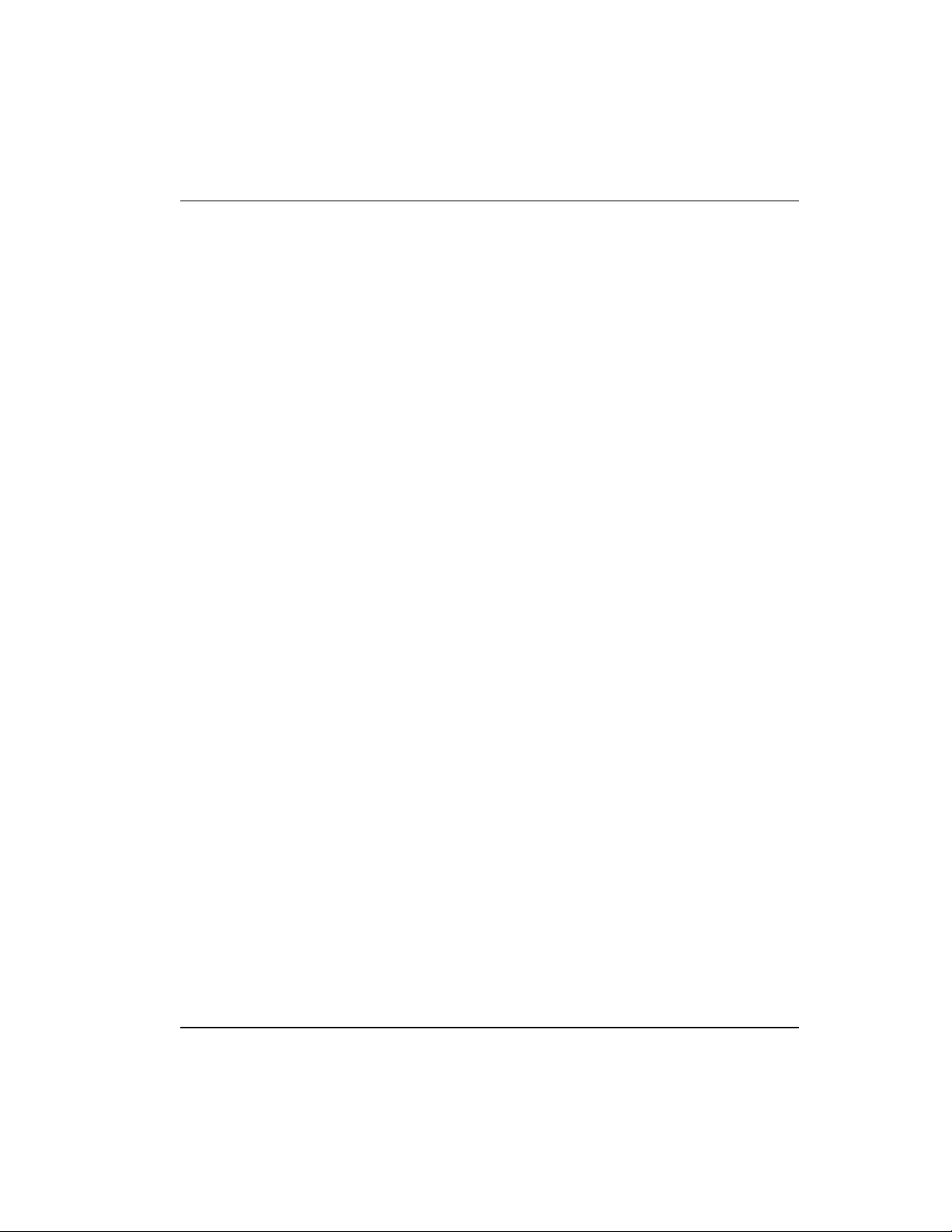
Contents
R500
April 2017
Series 8 C300 Controller User's Guide
Honeywell
17
Figures
Figure 1 Series C form factor example ............................................................................. 25
Figure 2 Redundant C300 Controller block in the Project tree ........................................ 27
Figure 3 C300 Controller IOTA Board Features ............................................................ 33
Figure 4 Sample Load Dialog .......................................................................................... 161
Figure 5 C300 Controller Startup and Boot Mode indications ........................................ 176
Figure 6 C300 Controller faceplate features ............................................................... 179
Figure 7 Control Builder Monitoring tab ....................................................................... 199
Figure 8 C300 Controller configuration form ............................................................... 200
Figure 9 C300 Controller synchronization states ........................................................... 211
Figure 10 C300 Controller Block Redundancy tab ....................................................... 212
Figure 11 Soft Failures tab in Control Builder ................................................................ 244
Page 18
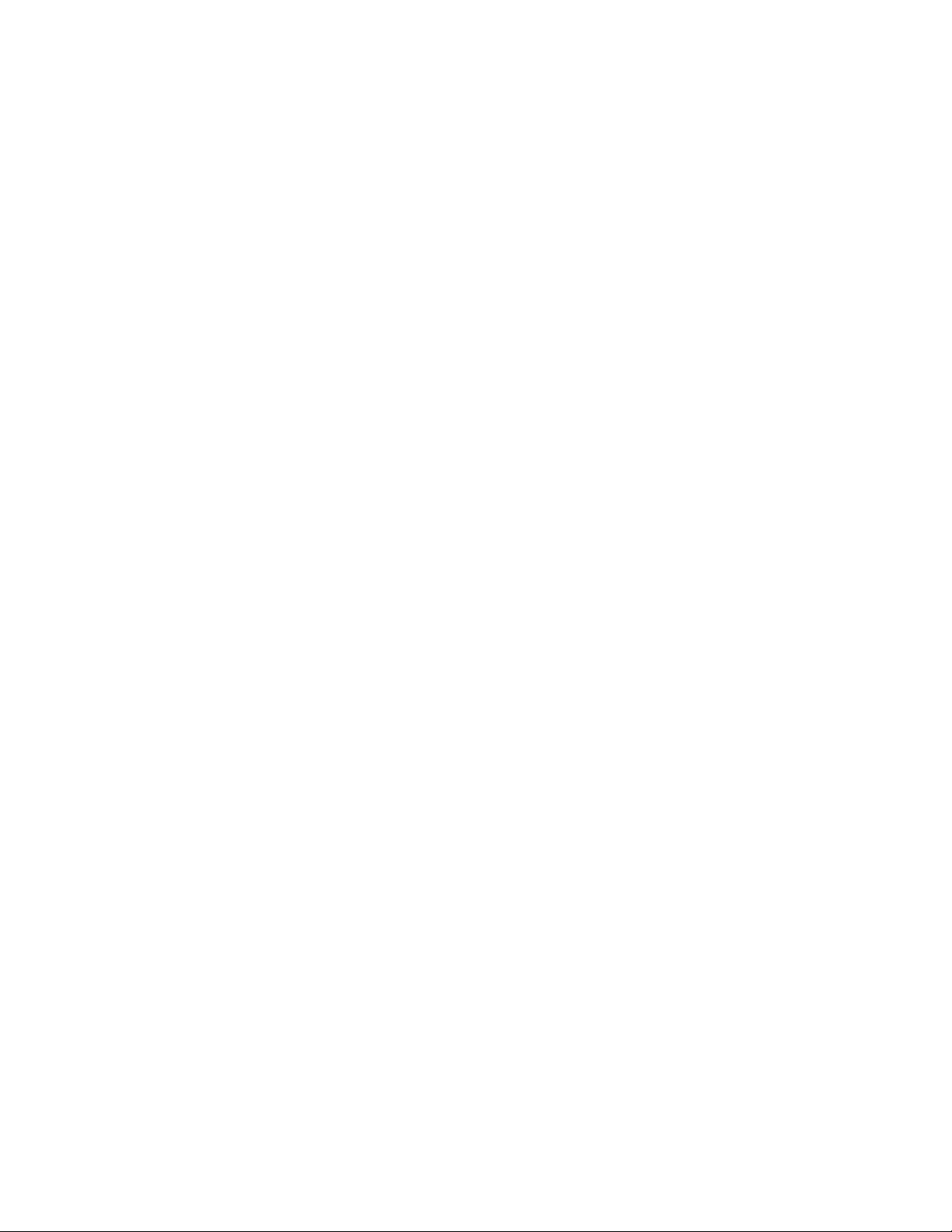
Page 19
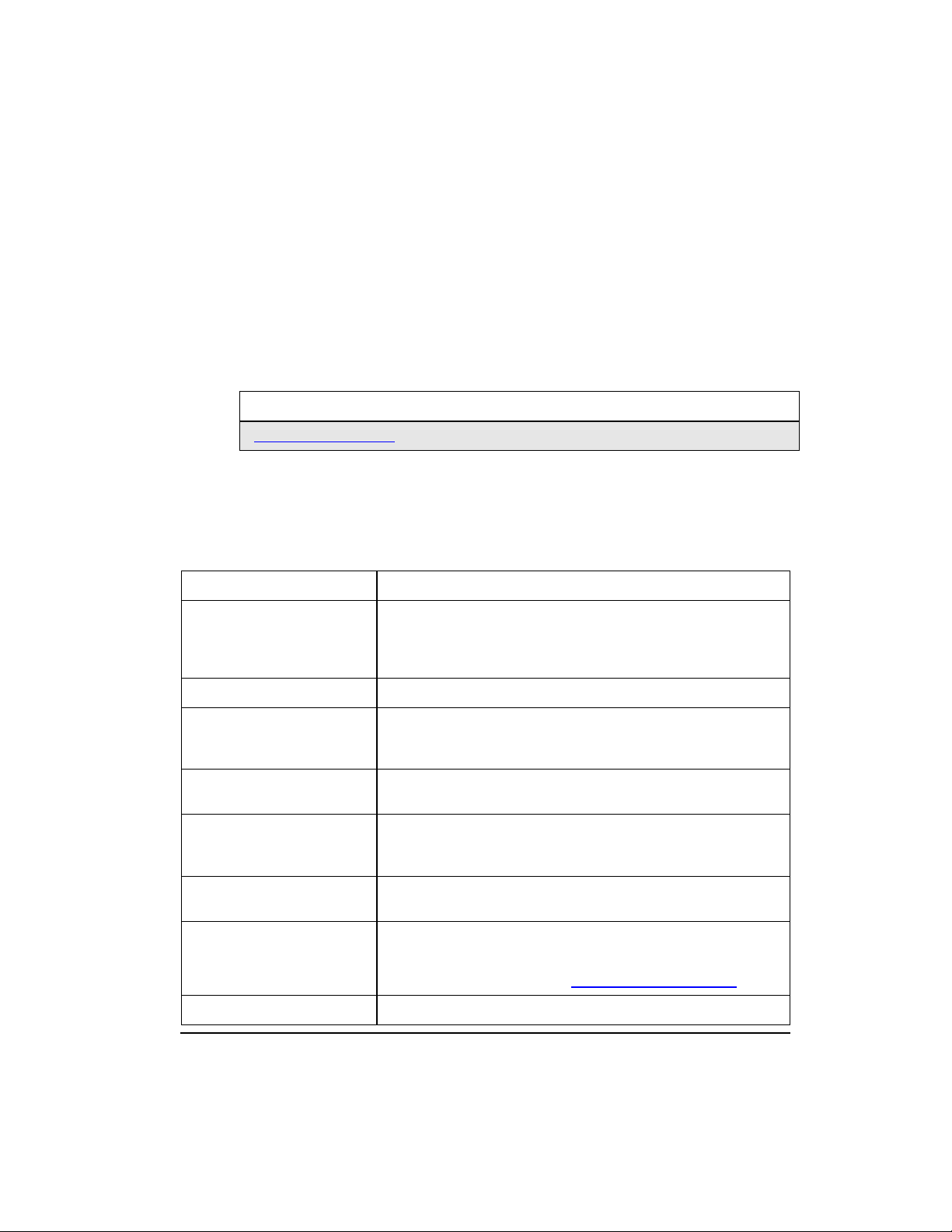
R500
April 2017
Series 8 C300 Controller User's Guide
Honeywell
19
1. C300 Controller Purpose
This chapter provides the tasks that are related to using the C300 Controller with the
Experion LX system.
The following table provides the sections covered in this chapter. Click the topic to view
it.
1.1
C300 Controller Features
The following table provides the design features and operational improvements of C300
Controller.
Controller Feature
Description
Form Factor
A single control module that plugs into an Input Output
Terminal Assembly (IOTA). Control module functions include
a Control processor, two I/O Link interfaces, Redundancy
functions, and FTE interfaces.
Memory (RAM)
16MB User Memory.
Redundancy
Controller redundancy function is built in. A second C300
Controller and redundancy cable is all that is required for
redundant controller operation.
I/O Link Interface
Two I/O Link interfaces are built in to the controller. Each I/O
Link can connect with Series 8 I/O modules.
Communications
Interface to supervisory
network
Ethernet interface is built into the controller and supports both
Ethernet and redundant FTE communications.
Peer-to-Peer
Connections
Ethernet interface is built into the controller to support both
Ethernet and redundant FTE communications.
Function Blocks
The standard Experion LX function block types for control
strategy execution are used.
For more information refer to Series 8 Control Hardware.
Engineering Tools
The same engineering tools utilities and applications for
Topic
Getting started task list
Page 20
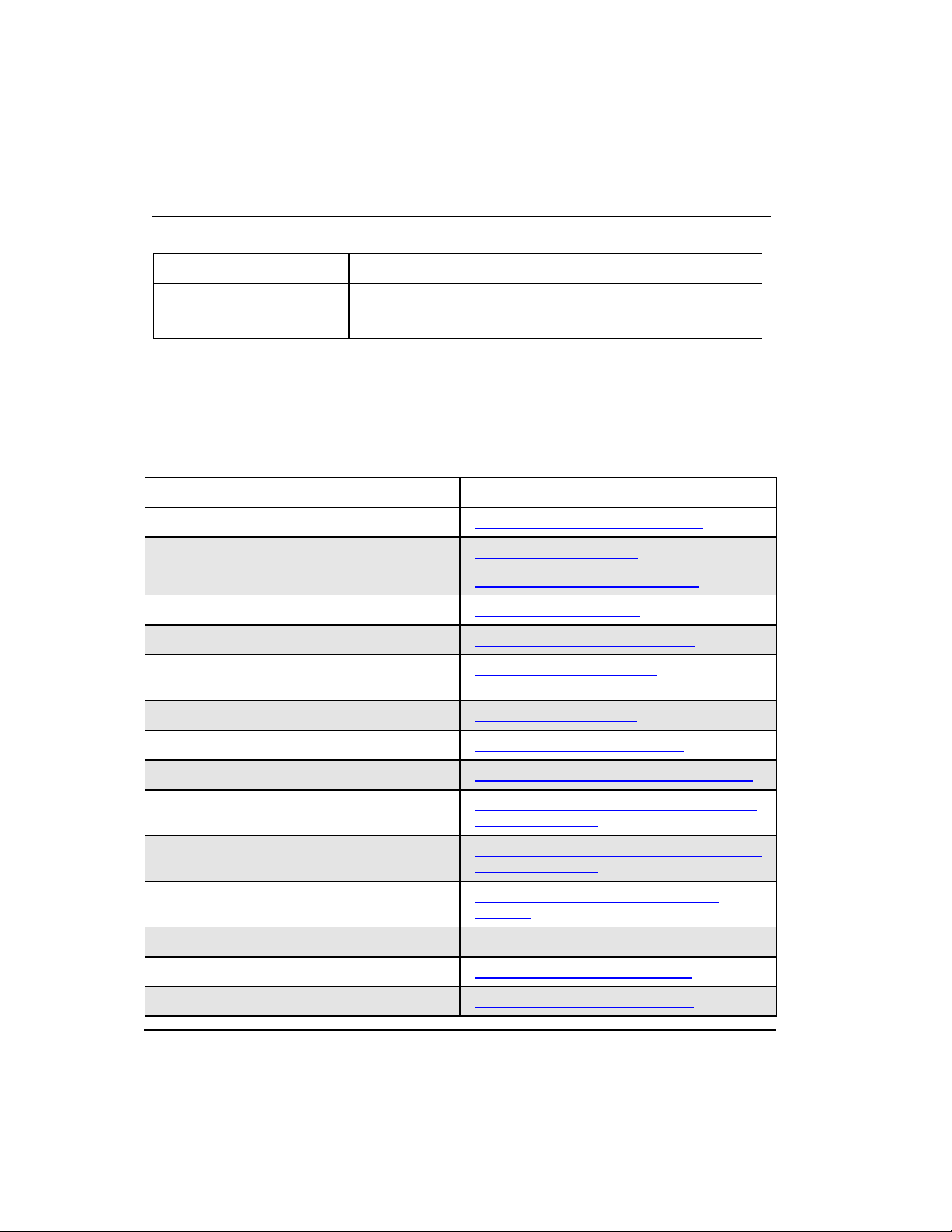
20
Series 8 C300 Controller User's Guide
Honeywell
R500
April 2017
1. C300 Controller Purpose
1.1. Getting started
Controller Feature
Description
maintenance tasks are used. The CTools engineering utility is
used to upgrade C300 firmware and extract files containing
diagnostic data when troubleshooting problems.
1.1
Getting started
The following table lists some of the tasks covered in this document that are related to
implementing a C300 Controller in your Experion LX R500 system.
What task do you want to perform?
If You Want to . . .
Then, see this Topic . . .
Plan and design a C300 Controller installation
C300 Controller Planning and Design
Know more about C300 hardware
Series 8 Control Hardware
Identify C300 Controller components
Install and wire C300 Controller hardware
C300 Controller installation
Upgrade Controller firmware
Upgrading C300 Controller firmware
Create C300 Controller and CEE function
blocks
C300 Controller Configuration
Configure CEE function blocks
Configure CEEC300 block
Configure IOLINK function blocks
Configure IOLINK function blocks
Configure a Secondary C300 Controller
Configure a Secondary C300 Controller block
Convert a Non-redundant C300 Controller to a
redundant controller
Convert a non-redundant C300 Controller to a
redundant controller
Convert a redundant C300 Controller to a Nonredundant controller
Convert a redundant C300 Controller to a Non-
redundant controller
Reset Controller Device Index
Res et Device Index and IP address of a
controller
View configuration parameter descriptions
C300 Configuration Form Reference
Load function blocks to C300 components
Load C300 Controller Configuration
Reload components from Project
Reloading components from Project
Page 21
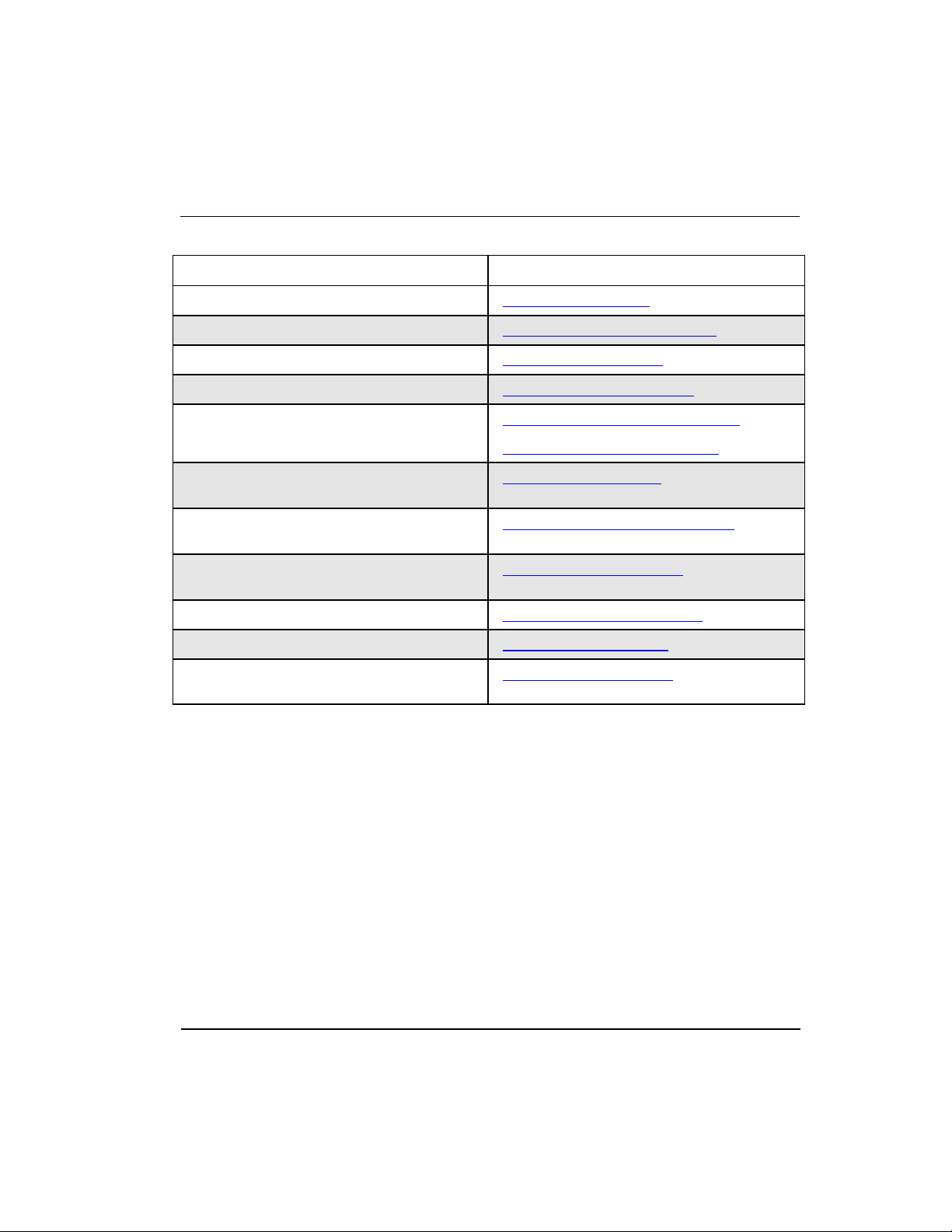
R500
April 2017
Series 8 C300 Controller User's Guide
Honeywell
21
1. C300 Controller Purpose
1.1. Getting started
If You Want to . . .
Then, see this Topic . . .
Review C300 Controller start up routines
C300 Controller start up
Review C300 Controller operating indications
C300 Faceplate indicators/displays
Shutdown a C300 Controller
C300 Controller shutdown
Activate the Controller's CEE
Activate C300 Controller's CEE
View Controller operations
Viewing controller operation and status
Interacting through Station displays
Review C300 controller operating behaviors
Time management, Watchdog Timer
C300 operating behaviors
Controller processing overload behavior and
recovery
C300 Controller processing overloads
Review C300 Controller maintenance and
replacement procedures
C300 Controller Maintenance
Investigate a cause of a problem
C300 Controller Troubleshooting
Install and wire C300 Controller hardware
C300 Controller installation
Review C300 Controller redundancy
functionality
C300 redundancy operation
Page 22
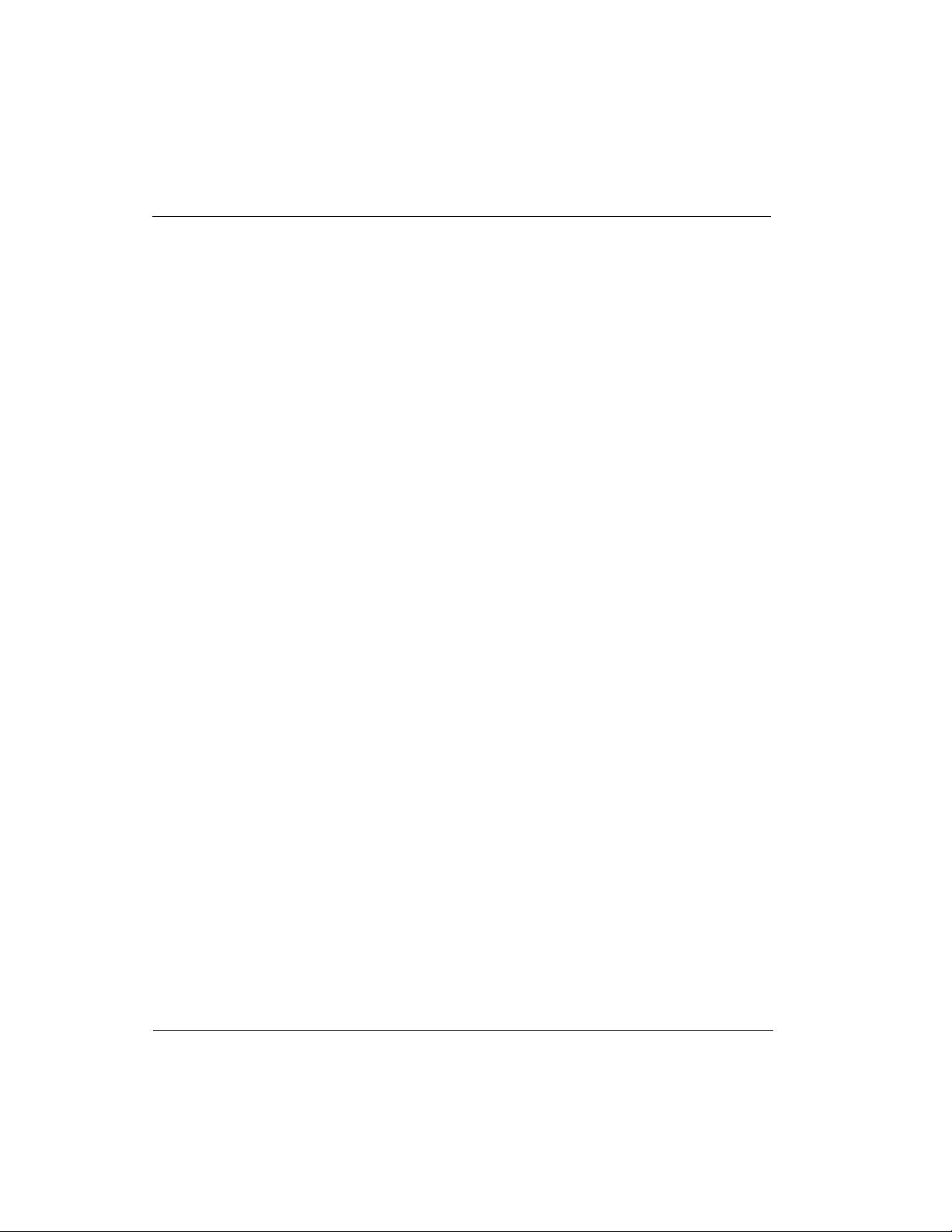
22
Series 8 C300 Controller User's Guide
Honeywell
R500
April 2017
1. C300 Controller Purpose
1.1. Getting started
Page 23
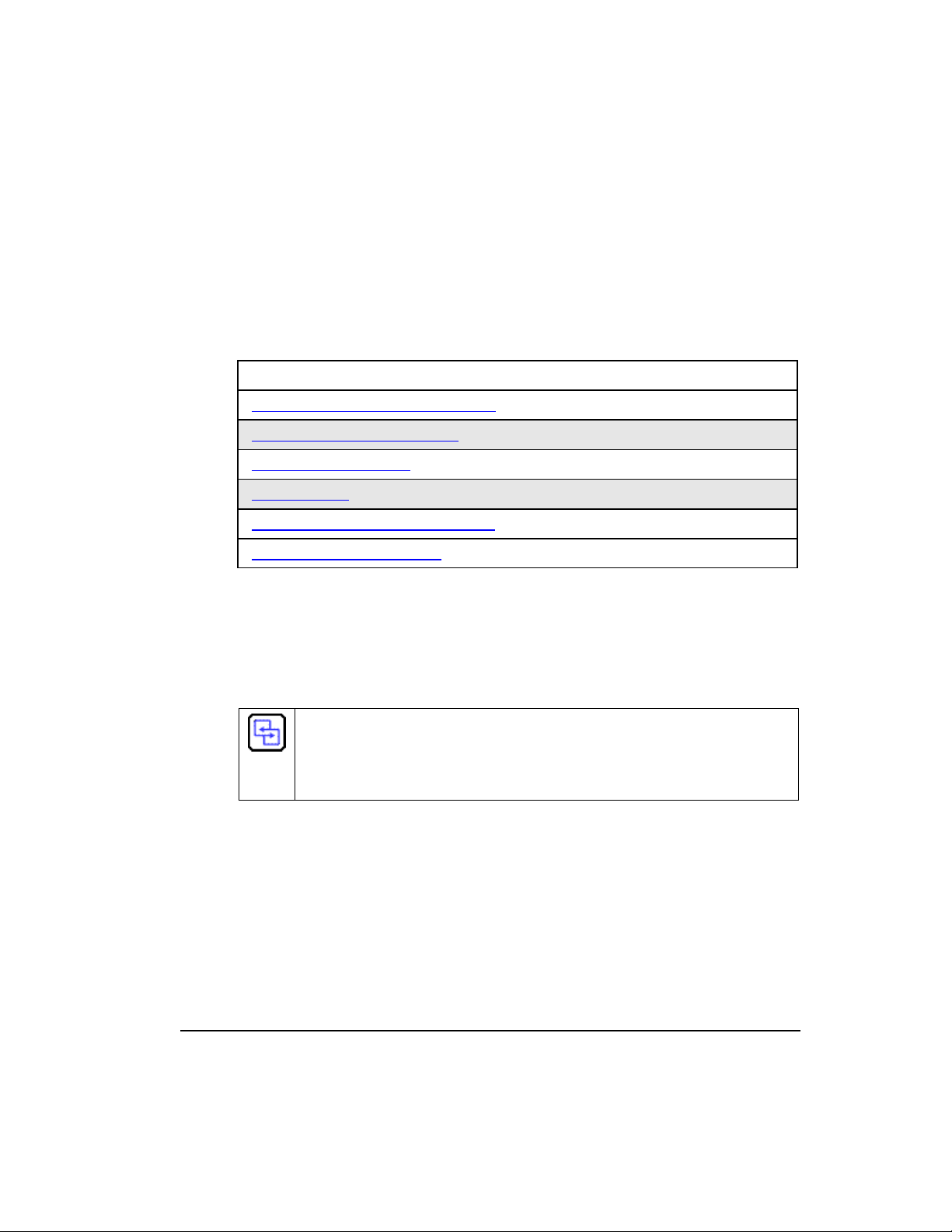
R500
April 2017
Series 8 C300 Controller User's Guide
Honeywell
23
2. C300 Controller Planning and Design
This chapter provides information about system planning and design of the C300
Controller. The following table provides the sections covered in this chapter. Click the
topic to view it.
Topic
Review Experion LX system capabilities
Control Hardware Planning Guide
Series 8 control hardware
C300 Controller
Identifying C300 Controller components
Control network considerations
2.1
Review Experion LX system capabilities
For information to the basic concepts and terminology, refer to the Experion LX
Overview Guide.
Refer to the Station Planning Guide to cover all aspects of Experion LX installation.
REFERENCE - INTERNAL
For planning and design topics for Experion LX servers and clients as well as
information about adding third-party controllers, refer to the Station Planning
Guide.
Page 24
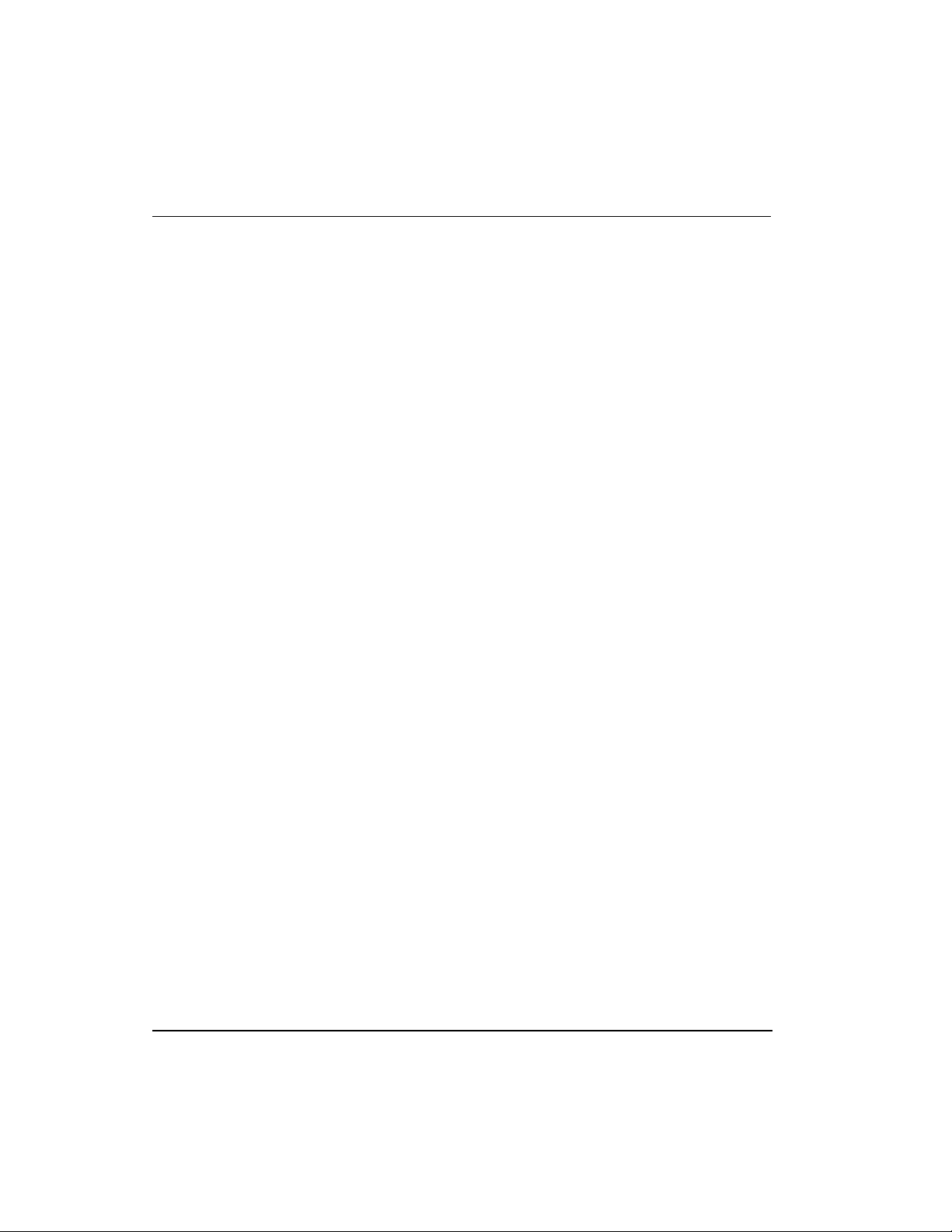
24
Series 8 C300 Controller User's Guide
Honeywell
R500
April 2017
2. C300 Controller Planning and Design
2.2. Control Hardware Planning Guide
2.2
Control Hardware Planning Guide
Refer to the Control Hardware Planning Guide for a general discussion of planning
activities for Experion LX Control hardware that covers:
Initial planning and design
Control network considerations
Control hardware configuration
Site selection and planning
Control processing considerations
Application licensing considerations
2.3
Series 8 control hardware
Series 8 control hardware consists of the following system components:
C300 Controller is a distributed process controller and I/O gateway for the Experion
LX system. The C300 Controller supports configuration, load and execution of the
standard function blocks.
Series 8 Input/Output Modules that feature AI-HL - High Level Input, AO - Analog
Output, HART-capable AI and AO modules, and TC/RTD module. Digital input
modules that support 24V DC inputs, a Digital Output module that provides 24 VDC,
and DI-SOE that supports sequence of events.
Series 8 form factor
All Series 8 control hardware is constructed using the same form factor; that is, the C300
Controller modules, and Series 8 I/O modules, and Series 8 FIMs all mount on their
associated Input Output Termination Assemblies (IOTAs), which are installed on
channel hardware specifically designed to support Series 8 hardware installation. The
module's circuit board assemblies are housed in a plastic case with a round faceplate
that identifies the module type and model number along with status LEDs and a fourcharacter alphanumeric display. The IOTA contains connectors that accept the
associated control module and the various I/O connectors for cables that connect to
other Series 8 control hardware. Figure 1 shows an example of the design.
Page 25

R500
April 2017
Series 8 C300 Controller User's Guide
Honeywell
25
2. C300 Controller Planning and Design
2.4. C300 Controller
Figure 1 Series 8 form factor example
Page 26
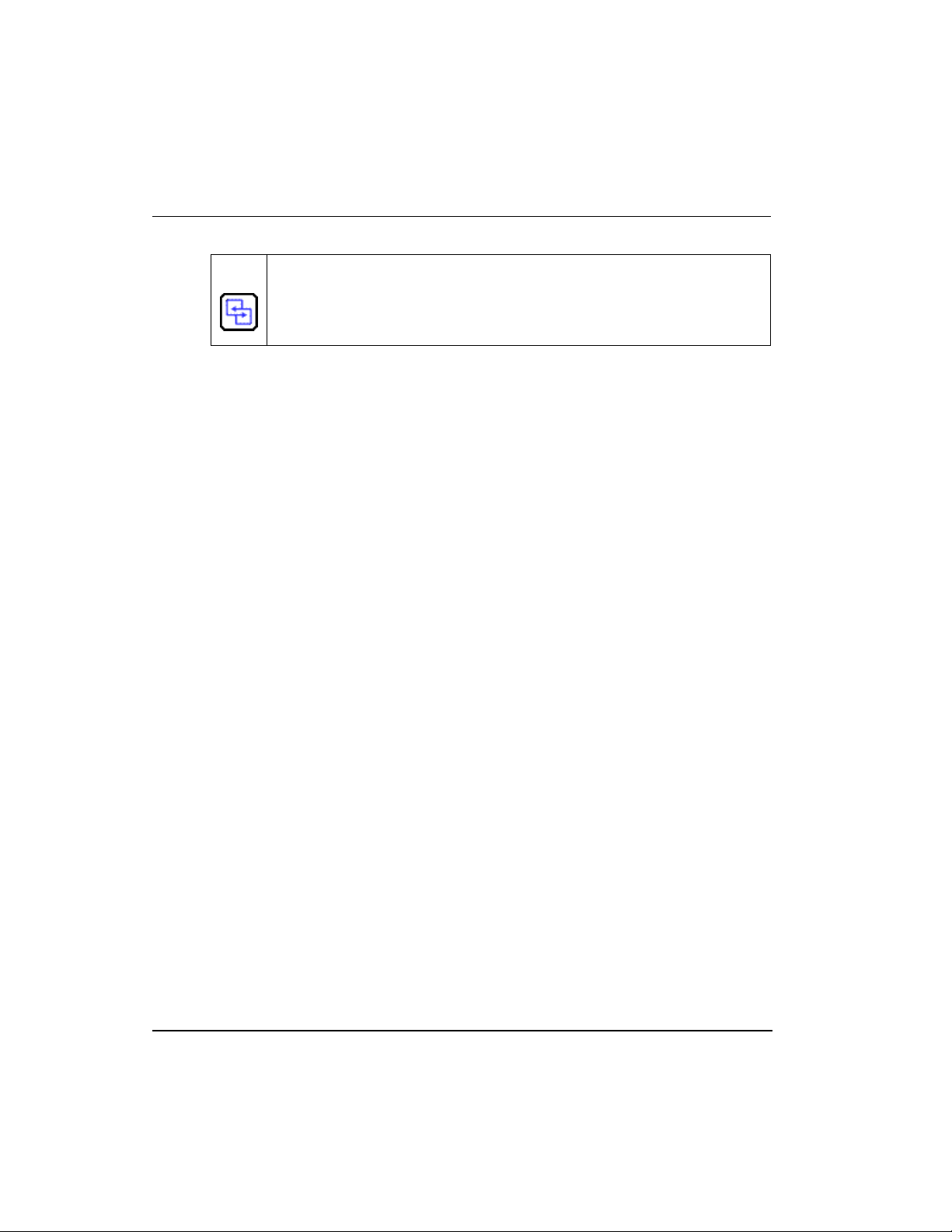
26
Series 8 C300 Controller User's Guide
Honeywell
R500
April 2017
2. C300 Controller Planning and Design
2.4. C300 Controller
2.4
C300 Controller
The C300 Controller is constructed using the Series C form factor that employs an Input
Output Termination Assembly (IOTA) and an electronics module which mounts and
connects to the IOTA.
The C300 Controller supports configuration, load and execution of the standard function
blocks. Note that there are a few exceptions defined below.
Exceptions
The following function blocks are not supported by the C300 Controller:
CAB related function blocks other than the Custom Data Block (CDB).
C300 Controller redundancy
The C300 Controller may operate in both non-redundant and redundant configurations.
Redundant operation requires a second identical controller and connecting cables, which
is the typical configuration. The switchover time from the active primary controller to
the backup controller of a redundant pair is less than 500 milliseconds.
C300 Controller block
When a C300 Controller block is added to the Project tree in Control Builder, a graphic
representation of a controller module and its resident function blocks appears as shown in
Figure 2. The function blocks that are contained in the controller support multiple
execution environments. A Control Execution Environment block (CEEC300) and two
IOLINK blocks are contained in the controller and appear under the controller. When the
controller block is configured as redundant, the secondary controller block is added in the
Project tree.
REFERENCE - INTERNAL
For more details about Series 8 I/O, refer to the Series 8 I/O User’s Guide.
For more details about FIM modules, refer to the Series 8 Fieldbus Interface
Module User's Guide.
Page 27

R500
April 2017
Series 8 C300 Controller User's Guide
Honeywell
27
2. C300 Controller Planning and Design
2.4. C300 Controller
Figure 2 Redundant C300 Controller block in the Project tree
C300 Controller execution environments
The C300 Controller supports three Execution Environment (EE) function blocks. One is
the Control EE block, (CEEC300). The other two are I/O Link blocks, (IOLINK). The
IOLINK blocks in the C300 support connection and communication with all Series 8 I/O
modules.
CEE function block
The CEEC300 block provides an execution and scheduling environment in which
Control Modules (CMs) and Sequential Control Modules (SCMs) execute userconfigured control strategies. Existing control strategies can be ported to a C300
controller, although manual editing of these strategies is required to support the C300
controller configuration. The CEEC300 block contains a peer-to-peer communications
layer which is used to communicate between other controllers.
Page 28
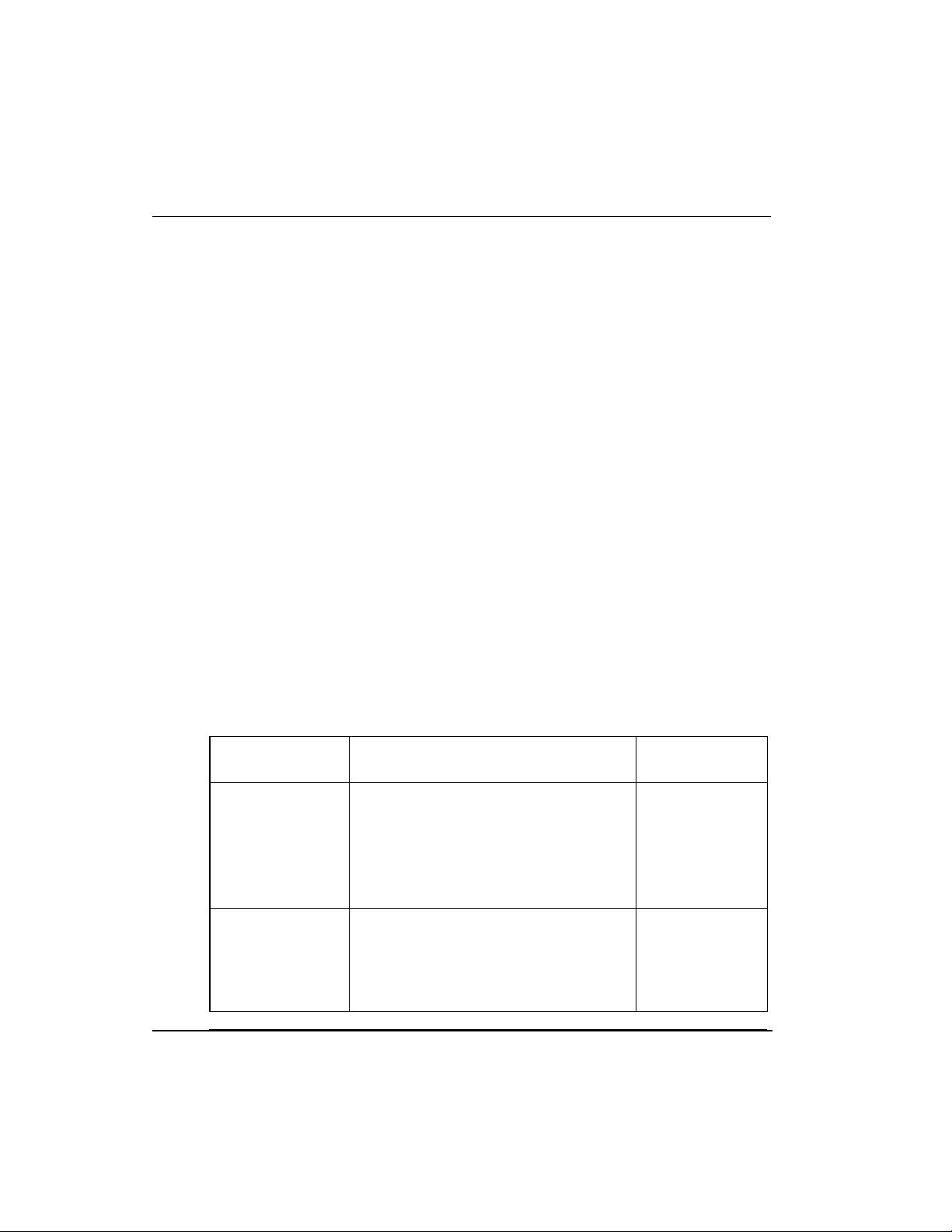
28
Series 8 C300 Controller User's Guide
Honeywell
R500
April 2017
2. C300 Controller Planning and Design
2.5. Identify C300 Controller components
IOLink function blocks
Two IOLINK function blocks, which represent the 2 physical IO links on the C300
Controller IOTA, provide the user-configured I/O Link interface to support
communications with Series 8 I/O modules. Each IOLINK is configured to support
Series 8 I/O modules or 'No Link' if no I/O control is required. Each IOLINK supports
redundant and non-redundant communications.
I/O modules supported by the C300 Controller
The C300 Controller supports Series 8 I/O modules. Series 8 I/O modules are connected
to the C300 by a pair of I/O Link Interfaces. Two IO Link interfaces, which are
redundant, provide connection between the C300 controller and associated I/O modules.
Each IO links can be configured to support Series 8 I/O modules.
Refer to the Series 8 I/O User’s Guide for listings of the supported I/O modules.
2.5
Identify C300 Controller components
Table 1 identifies the C300 Controller components and its associated components. The
C300 Controller supports non-redundant and fully redundant operation. Redundancy is
built in to the controller, so that just adding another controller and a redundancy cable; a
redundant controller pair is achieved. Note that the '8C' or CC designation on the model
number indicates the printed wiring boards are conformally coated for additional
protection from the environment, (8U or CU= uncoated).
Table 1 Series 8 Hardware components
Series 8
Component
Description
Model Number
C300 Controller
Module
A distributed process controller and I/O
gateway for the Experion LX system.
Module contains printed circuit
assemblies, status indicators and a
display, inside in a plastic housing.
Module mounts to its Input Output
Termination Assembly (IOTA).
8C-PCNT02
8U-PCNT02
C300 Controller
Input Output
Termination
Assembly (IOTA)
Provides the connection point for the C300
Controller module and all cable
terminations to the controller, (FTE,
IOLink, Redundancy, Battery and Time
Source cable terminations). Provides 24
Vdc power distribution to the controller
8C-TCNTA1
8U-TCNTA1CU-
TCNT01
Page 29
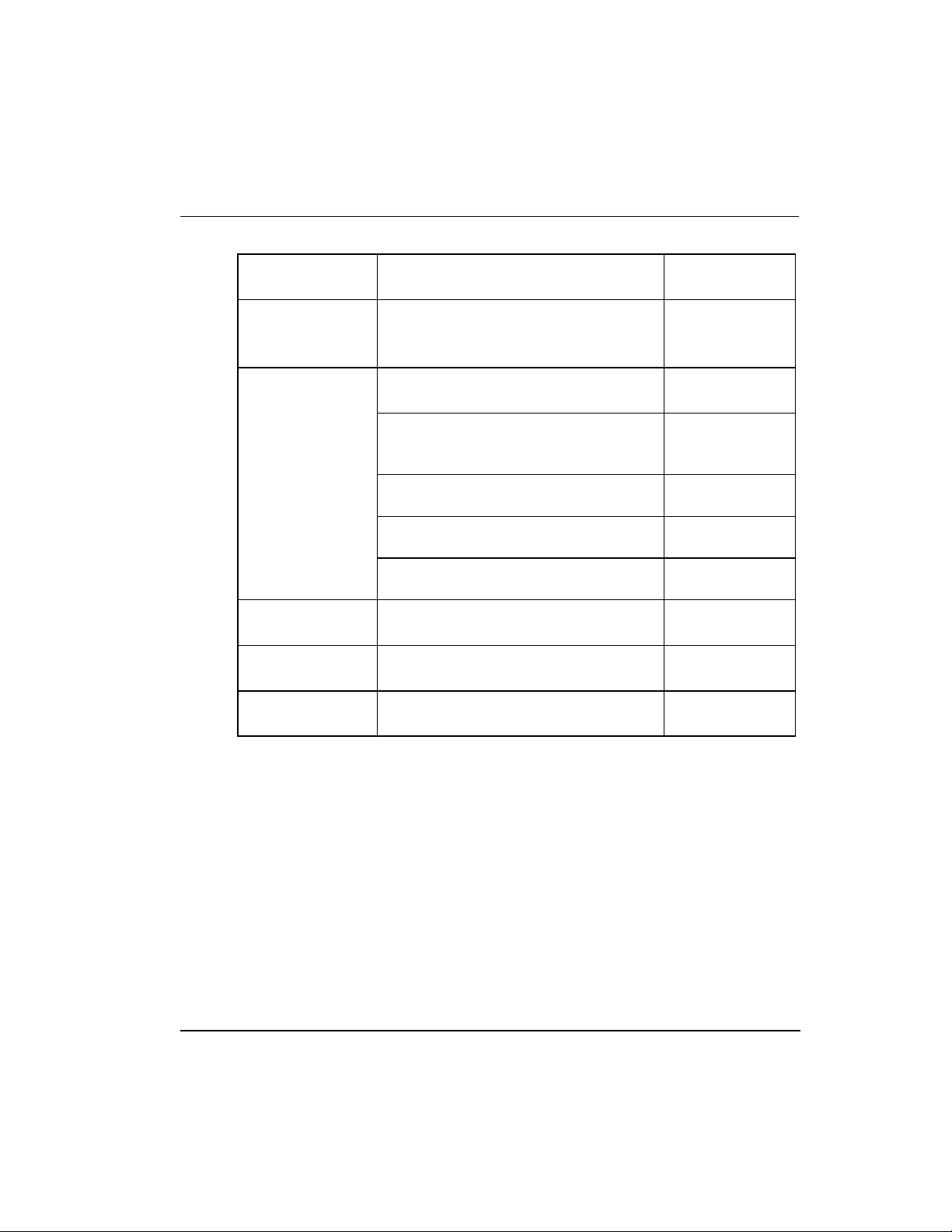
R500
April 2017
Series 8 C300 Controller User's Guide
Honeywell
29
2. C300 Controller Planning and Design
2.6. Control network considerations
Series 8
Component
Description
Model Number
module.
Note: The C300 Controller IOTA supports
only one controller module.
FTE Cable
STP CAT5 Cable with RJ 45 connectors
for FTE connections.
2 m (6.5 ft)
(Y) = Yellow coded boots
(G) = Green coded boots
51305482-102 (Y)
513054820202 (G)
5 m (16 ft)
51305482-105 (Y)
513054820205 (G)
10 m (33 ft)
51305482-110 (Y)
513054820210 (G)
20 m (65.5 ft)
51305482-120 (Y)
51305482-220 (G)
Redundancy
Cable
STP CAT5 Cable with RJ 45 connectors
joining primary and secondary controllers.
51305482-xxx
IOLink Cable
Multidrop cable assemblies to connect the
I/O modules of a controller IOLink.
xxxxxxxx-xxx
Battery Cable
Multidrop twisted pair cable to connect
battery power to controllers.
xxxxxxxx-xxx
2.6
Control network considerations
In Experion LX system, the C300 Controller exists as a single node on a FTE network.
FTE is the only supported communication protocol for C300 Controllers with
Experion LX.
C300 Peer communication with Experion LX nodes
The C300 supports peer communications with the C300 Controller nodes in Experion LX
Release 500.
Page 30
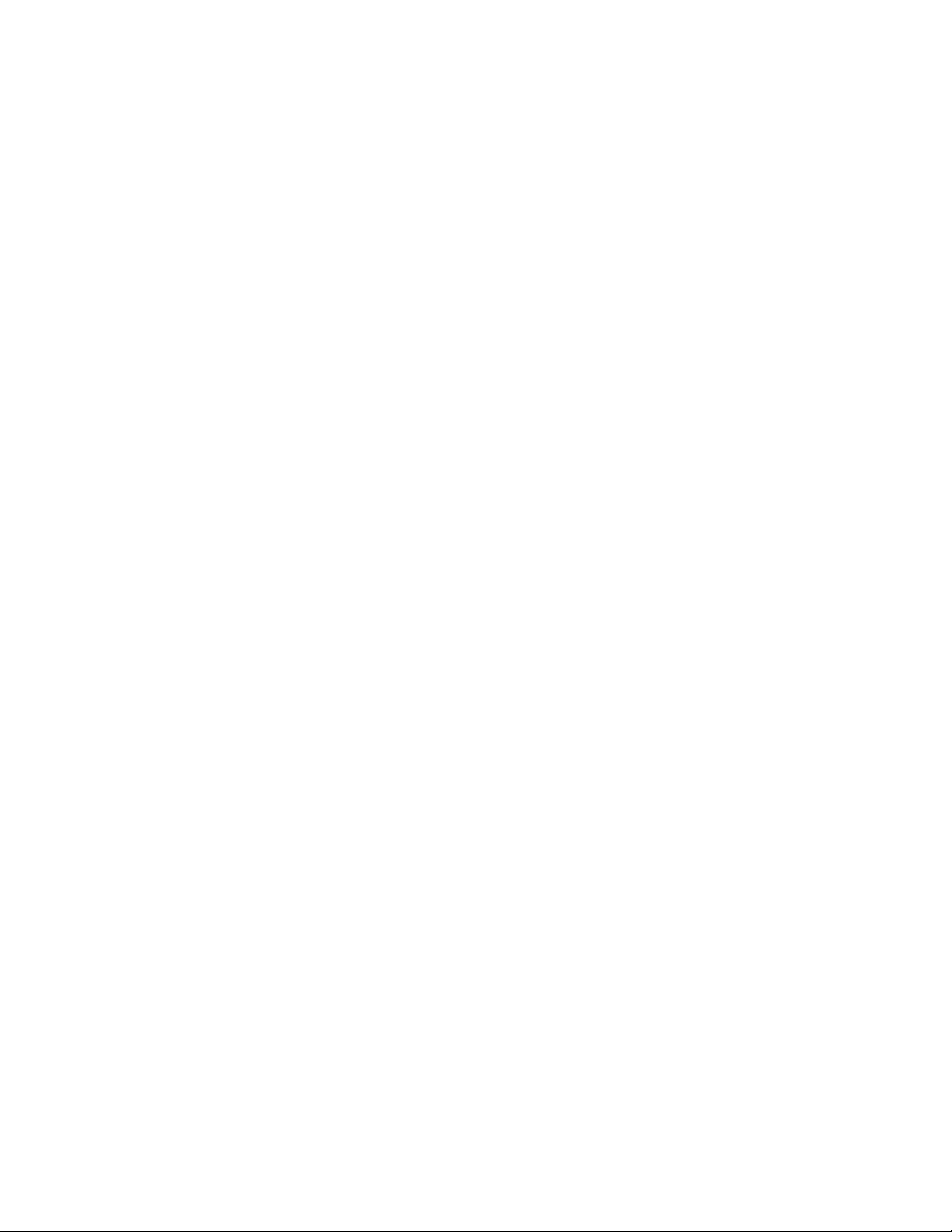
Page 31

R500
April 2017
Series 8 C300 Controller User's Guide
Honeywell
31
3. C300 Controller Installation and Upgrades
This chapter describes the information about installing various Series 8 components.
Physical descriptions of the components as well as procedures for installing these
components are provided.
The following table provides the sections covered in this chapter. Click the topic to view
it.
Topic
Pre-installation considerations
Series 8 Power System
C300 Controller installation
C300 Secondary Controller Installation
Upgrading C300 Controller Firmware
3.1
Pre-installation considerations
Installation declarations
ATTENTION
This equipment shall be installed in accordance with the requirements of the
National Electrical Code (NEC), ANSI/NFPA 70, or the Canadian Electrical
Code (CEC), C22.1. It is intended to be mounted within an enclosure or
suitable environment acceptable to the local "authority having jurisdiction," as
defined in the NEC, or "authorized person" as defined in the CEC.
Page 32

32
Series 8 C300 Controller User's Guide
Honeywell
R500
April 2017
3. C300 Controller Installation and Upgrades
3.2. C300 Controller installation
Series 8 control hardware installation requirements
Refer to Planning Your Series 8 Control System section in the Control Hardware
Planning Guide for details.
3.2
C300 Controller installation
C300 Controller assembly
The C300 Controller consists of an Input/Output Terminal Assembly (IOTA) board and
the controller module which is housed within a plastic cover and is mounted on the IOTA
board. The Controller assembly is installed in a control cabinet on vertically-mounted
channels specifically for Series 8 control hardware. The following figure shows the
features of the C300 Controller IOTA board.
WARNING
Unless the location is known to be non-hazardous, do not connect or
disconnect cables while the control system is powered.
ESD HAZARD
Electrostatic discharge can damage integrated circuits or semiconductors if
you touch connector pins or tracks on a printed wiring board. Follow these
guidelines when you handle any electronic component:
Touch a grounded object to discharge static potential
Wear an approved wrist-strap grounding device
Do not touch the wire connector or connector pins
Do not touch circuit components inside a component
If available, use a static safe workstation
When not in use, keep the component in its static shield box or bag
Page 33

R500
April 2017
Series 8 C300 Controller User's Guide
Honeywell
31
3. C300 Controller Installation and Upgrades
3.2. C300 Controller installation
Page 34

Page 35

3. C300 Controller Installation and Upgrades
3.2. C300 Controller installation
R500
April 2017
Series 8 C300 Controller User's Guide
Honeywell
33
Figure 3 C300 Controller IOTA Board Features
Table 2 C300 Controller IOTA Board Connector Summary
C300 IOTA Board
Description
F1
Fuse
IOL1A, IOL1B (Gray cable)
IOL2A, IOL2B (Violet cable)
Redundant IOLINK connectors for IOLINK 1 and
IOLINK 2
IOLink A cable connectors are Yellow.
IOLink B cable connectors are Green.
Page 36

3. C300 Controller Installation and Upgrades
3.2. C300 Controller installation
34
Series 8 C300 Controller User's Guide
Honeywell
R500
April 2017
C300 IOTA Board
Description
FTE A, FTE B
Fault Tolerant Ethernet (FTE) network
connectors
FTE A network cable connectors are Yellow.
FTE B network cable connectors are Green.
REDUNDANCY
Redundant private path cable connector.
Redundancy cable connector is Orange
MEMORY HOLD-UP
Battery Backup cable connector
Battery cable is a twisted pair.
GPS (Currently not used)
GPS cable connector
FTE DEVICE INDEX
99, 10, 1
Three rotary decimal switches used to set the
FTE network address (Device Index) of the
controller.
Refer to the C300 Controller Installation
procedure for setting the address.
Prerequisites
Before you install the C300 Controller you should have:
A control cabinet installed with panel for mounting Series 8 control hardware.
A Series 8 power supply and optional battery backup hardware installed in the
cabinet.
Following are the parts included:
C300 Controller assembly (control module with IOTA board and mounting
hardware)
2 STP Cat5 Ethernet cables (one Yellow cable, one Green cable)
2 or 4 IOLink cable assemblies for connecting on-board IO Link interface if the
controller is supporting Series 8 I/O
Ensure the cabinet enclosure is connected to a protective earth ground using #8 AWG
solid copper wire. There should be metal to metal contact between the grounding bus
bar and the enclosure as well as the channel.
Page 37

3. C300 Controller Installation and Upgrades
3.2. C300 Controller installation
R500
April 2017
Series 8 C300 Controller User's Guide
Honeywell
35
Considerations
When installing a redundant controller pair consisting of a primary and a partner
secondary controller:
The secondary controller should be installed in the same cabinet as the primary
controller.
The secondary controller may be installed on a separate channel from the primary
controller.
To install a C300 Controller, perform the following steps.
Step
Action
1
Refer to appropriate site location drawings for the specified controller
installation location, controller Device Index (FTE address) and wiring
diagrams.
2
Identify the mounting location on channel and align mounting holes in IOTA
with screw hole locations on the channel.
3
Be sure component side of IOTA is facing up. Refer to the figure below.
Assemble mounting screws, washers and spacers provided. Insert spacers
and washers between backside of IOTA and front of channel.
Page 38

3. C300 Controller Installation and Upgrades
3.2. C300 Controller installation
36
Series 8 C300 Controller User's Guide
Honeywell
R500
April 2017
Step
Action
4
Position the assembled IOTA board at the proper mounting location.
5
Thread the four mounting screws only half-way to attach the IOTA board to
the channel. Do not tighten.
6
Tighten the mounting screws securing the IOTA board to the panel.
7
Connect FTE-A and FTE-B Ethernet link cables to the RJ-45 connectors on
C300 IOTA board.
The Yellow Cat5 cable connects to the "FTEA" connector on the IOTA.
The Green Cat5 cable connects to the "FTEB" connector on the IOTA.
8
If using the IOLINK interface in the controller, connect IOLink cable pairs to
IOTA board.
Four connectors on the IOTA provide redundant support for two IOLink
interfaces IOLINK 1 (Gray) and IOLINK 2 (Violet). IOLink cable pairs include
multidrop connectors to connect other I/O components to the IOLink.
Connect IOLINK cable pair to IOL1A and IOL1B for IOLINK 1 interface
of the controller.
Connect a second IOLINK cable pair to IOL2A and IOL2B for IOLINK 2
interface of the controller.
Note that when connecting Redundant C300 Controller pairs; connect the
primary controller IOLINK and the redundant partner IOLINK to the same
IOLink cable pair.
9
Install the two-wire twisted pair Battery cable onto the MEMORY HOLD-UP
connector on the left side of the IOTA board.
10
Set the Device Index (FTE DEVICE INDEX) of the controller according to the
site documentation by turning the three rotary decimal switches located on
the IOTA board. Set the switches to the three digit address ranging from 001
to 509. The leftmost switch (100) is used to set the hundreds digit. The
middle switch (10) is used to set the tens digit and the rightmost switch (1)
sets the ones digit.
Page 39

3. C300 Controller Installation and Upgrades
3.2. C300 Controller installation
R500
April 2017
Series 8 C300 Controller User's Guide
Honeywell
37
Step
Action
The Device Index of all non-redundant and primary C300 Controllers must be
set to an odd number address.
Note: The FTE DEVICE INDEX setting on the switches should match the
Device Index number entered on the Controller block's configuration form
Main tab.
11
Insert the controller module onto IOTA board making sure that the controller
circuit board mates properly with the IOTA board connector.
Secure the controller module to the IOTA board with two screws located at
each side of the plastic cover.
12
If the controller is to be redundant In Control Builder, select the Main tab of the primary controller's configuration
form and be sure to check the 'Module is Redundant' check box.
C300 Secondary Controller Installation
Creating a C300 Controller redundant pair is as simple as installing a second controller in
the control hardware cabinet. Refer to the C300 Controller assembly to review the
location of the cable connections.
Prerequisites
Before you install the C300 Controller you should have:
A control cabinet installed with panel for mounting Series 8 control hardware.
A Series 8 power supply and optional battery backup hardware installed in the
cabinet.
Page 40

3. C300 Controller Installation and Upgrades
3.2. C300 Controller installation
38
Series 8 C300 Controller User's Guide
Honeywell
R500
April 2017
Following are the parts included:
a C300 Controller assembly (controller module with IOTA board and mounting
hardware)
STP Cat5 Redundancy Cable (Orange cable)
2 STP Cat5 Ethernet cables (one Yellow cable, one Green cable)
2 or 4 IOLink cable assemblies for connecting on-board IO Link interface if the
controller is supporting Series 8 I/O modules.
Ensure the cabinet enclosure is connected to a protective earth ground using #8 AWG
solid copper wire. There should be metal to metal contact between the grounding bus
bar and the enclosure as well as the channel.
Considerations
The secondary controller should be installed in the same cabinet as the primary
controller.
The secondary controller may be installed on a separate channel from the primary
controller.
To install a partner secondary C300 Controller, perform the following steps.
Step
Action
1
If the primary C300 FB already exists in Control Builder and it is currently
configured as a redundant controller, select the Redundancy tab and click the
Disable Synchronization button to set the Auto-Synchronization State
parameter to "DISABLED."
2
Refer to appropriate site location drawings for the specified controller
installation location, controller Device Index (FTE address) and wiring
diagrams.
3
Identify the mounting location on channel and align mounting holes in IOTA
with screw hole locations on the channel.
Page 41

3. C300 Controller Installation and Upgrades
3.2. C300 Controller installation
R500
April 2017
Series 8 C300 Controller User's Guide
Honeywell
39
Step
Action
4
Be sure component side of IOTA is facing up. Refer to the figure below.
Assemble mounting screws, washers and spacers provided. Insert spacers
and washers between backside of IOTA and front of channel.
5
Position the assembled IOTA board at the proper mounting location.
6
Thread the four mounting screws only half-way to attach the IOTA board to
the panel. Do not tighten.
7
Tighten the mounting screws securing the IOTA board to the channel.
8
Connect FTE-A and FTE-B Ethernet link cables to the RJ-45 connectors on
C300 IOTA board.
The Yellow Cat5 cable connects to the "FTEA" connector on the IOTA.
The Green Cat5 cable connects to the "FTEB" connector on the IOTA.
9
Connect the Orange Redundancy cable to the REDUNDANCY connector on
the secondary controller IOTA.
Route the cable to the primary controller location and connect it to the
REDUNDANCY connector on the primary controller IOTA.
Page 42

3. C300 Controller Installation and Upgrades
3.2. C300 Controller installation
40
Series 8 C300 Controller User's Guide
Honeywell
R500
April 2017
Step
Action
10
If using the IOLINK interface in the controller, connect IOLink cable pairs to
IOTA board.
Four connectors on the IOTA provide redundant support for two IOLink
interfaces IOLINK 1 (Gray) and IOLINK 2 (Violet). IOLink cable pairs include
multidrop connectors to connect other I/O components to the IOLink.
Connect IOLINK cable pair to IOL1A and IOL1B for IOLINK 1 interface
of the controller.
Connect a second IOLINK cable pair to IOL2A and IOL2B for IOLINK 2
interface of the controller.
Note that when connecting Redundant C300 Controller pairs, connect the
primary controller IOLINK and the redundant partner IOLINK to the same
IOLink cable pair.
11
Install the two-wire twisted pair Battery cable onto the MEMORY HOLD-UP
connector on the left side of the IOTA board.
12
Set the FTE Device Index (FTE DEVICE INDEX) of the controller by turning
the three rotary decimal switches located on the IOTA board. Set the
switches to a three digit address ranging from 002 to 510. The leftmost
switch (100) is used to set the hundreds digit. The middle switch (10) is used
to set the tens digit and the rightmost switch (1) sets the ones digit.
The Device Index of the secondary controller must be set to the primary
controller's Device Index plus 1. For example, if the primary controller's
Device Index is 3 (all primary controller Device Indexes are set to an odd
number address), then set the Device Index of the secondary controller to 4.
Note: The FTE Number setting on the switches should match the Device
Index number shown on the Controller block's configuration form Main tab.
Page 43

R500
April 2017
Series 8 C300 Controller User's Guide
Honeywell
41
3. C300 Controller Installation and Upgrades
3.4. Series 8 I/O modules installation
Step
Action
13
Insert the controller module onto IOTA board making sure that the controller
circuit board mates properly with the IOTA board connector.
Secure the controller module to the IOTA board with two screws located at
each side of the plastic cover.
14
Load firmware that is identical to the firmware version currently running on
the primary controller (if not loaded already).
15
Load the Secondary C300 FB and initiate an Enable Synchronization
command.
The new secondary should synchronize with primary controller and display
the sync status.
3.4
Series 8 I/O modules installation
Refer to the Series 8 I/O User's Guide for details about the various Series 8 I/O modules
and their installation.
3.5
Series 8 FIM installation
Refer to the Series 8 Fieldbus Interface Module User's Guide for details about the various
Series 8 FIM modules and its installation.
3.6
Upgrading C300 Controller Firmware
The Series 8 Firmware Load Tool (CTool) utility is used to efficiently upgrade firmware
in Series 8 control hardware components.
Refer to the Upgrading Firmware in Series 8 Components in the Control Hardware and
I/O Modules Firmware Upgrade Guide about using CTool to upgrade firmware in Series
8 components
C300 Controller behavior during firmware upgrade and timeout
The following indications are shown on the faceplate display of the C300 Controller
during the firmware upgrade operation.
The display shows LOAD while the firmware image is being loaded to the controller.
The display shows PROG while the firmware image is being programmed into the
controller's flash memory.
The STATUS LED is red and blinks on and off during the upgrade operation.
Page 44

40
Series 8 C300 Controller User's Guide
Honeywell
R500
April 2017
3. C300 Controller Installation and Upgrades
3.5. Upgrading C300 Controller Firmware
The controller is set to timeout in 4.5 minutes if the firmware upgrade operation is not
completed. When the timeout occurs, the controller aborts the upgrade operation and
returns to the operating state (ALIV or RDY) prior to the start of the firmware upgrade.
Page 45

Page 46

3. C300 Controller Installation and Upgrades
3.5. Upgrading C300 Controller Firmware
42
Series 8 C300 Controller User's Guide
Honeywell
R500
April 2017
Page 47

R500
April 2017
Series 8 C300 Controller User's Guide
Honeywell
43
4. C300 Controller Configuration
This chapter describes the information about creating and configuring the various
function blocks using Control Builder. Also included are procedures to create Control
Modules in which control strategies are built. The control modules then can be assigned
to a CEE block.
The following table provides the sections covered in this chapter. Click the topic to view
it.
Topic
Configuration overview
Define and add assets in your enterprise model
Specifying Time Server
C300 Controller Device Index
Create C300 Controller and CEE function blocks
Configure CEEC300 block
Configure a Secondary C300 Controller block
Convert a non-redundant C300 Controller to a redundant controller
Convert a redundant C300 Controller to a non-redundant controller
Configure IOLINK function blocks
Import/export C300 Controller configuration
Res et Device Index and IP address of a controller
Create a Control Module
Assign Control Modules and IOMs to a CEEC300 block
Copy Control Modules
Assign I/O Modules to C300 IOLINK blocks
Add an I/O Channel to a Control Module
Page 48

4. C300 Controller Configuration
4.1. Configuration overview
44
Series 8 C300 Controller User's Guide
Honeywell
R500
April 2017
4.1
Configuration overview
Control Builder is the application used to create and configure Series 8 hardware
modules and function blocks so you can build process control strategies for your system.
Control Builder is accessed through Configuration Explorer.
If you are familiar with using Control Builder, then most of the rules apply for
configuring, loading and monitoring when implementing Series 8 control hardware.
If you are new to Control Builder, you should first refer to the Control Building
User’s Guide to familiarize yourself with the application and its capabilities.
Configuration Studio
Configuration Studio is the central location from which you can access engineering tools
and applications to configure your Experion LX system. When you choose Control
Strategy in the Configuration Explorer tree and then choose the task Configure a Control
Strategy, Control Builder is launched so you can configure Series 8 hardware modules
and build the process control strategies for your system.
Define and add assets in your enterprise model
If you are using Simplified Enterprise Model Builder (SEMB) application to create an
asset model of your system, assets that represent C300 Controllers can be created and
added to your model following the same procedures for creating assets and alarm groups.
FTE system configuration
Planning and configuration of your FTE network should be performed prior to C300
configuration. Follow best practices for constructing your level 1 LAN groupings in
your FTE network. Refer to the Fault Tolerant Ethernet Overview and Implementation
Guide for details.
ATTENTION
The information and procedures presented in this section apply to using
Control Builder for configuring the C300 Controller. Some procedures cover
the creation and configuration of the Control Execution Environment block
(CEEC300) where you create your control strategies. This section does not
attempt to provide all details for using Control Builder in configuring the
numerous components that are associated with the Experion LX system.
Refer to the Control Building User’s Guide for additional information and
procedures.
Page 49

4. C300 Controller Configuration
4.2. Create C300 Controller and CEE function blocks
R500
April 2017
Series 8 C300 Controller User's Guide
Honeywell
45
Specifying a Time Server
The C300 Controller requires a reference source for time in order to power up and
normally operate, but limited controller operation can be achieved in cases where system
time is not available. Although the controller can use a number of time sources of
varying quality, the preferred time source is a Simple Network Time Protocol (SNTP)
operating on another node (as a Time Server) on the local subnet. Connection to the time
source is made at controller start up. The controller receives updates from the time
source at one minute intervals to keep its clock synchronized. Refer to the Time
management in the C300 Controller for more information.
The time source is given an IP address so that controllers and other nodes can access
time. Refer to the Setting system preferences in the Control Building User's Guide for
more information about setting IP addresses.
C300 Controller Device Index
The Device Index, in conjunction with the Base IP Address (entered in the System
Preferences dialog of Control Builder), gives the controller a unique IP address on the
FTE network where the controller resides. The Device Index is manually set by using
the three rotary switches located on the controller IOTA. The Device Index is also
entered on the controller block configuration form (DEVICEIDX parameter).
Upon power up of the controller, the Device Index is provided to the BOOTP Server on
the associated FTE community. The BOOTP Server issues an IP address for the
controller, based on the Device Index of the controller and the Base IP Address
configured for the FTE community. The controller's IP address identifies the controller
as an FTE node on the network.
Device Index rules
The Device Index must be set to a value between 1 and 255 and must be unique for a
node within a given subnet, (FTE Community). Redundant controller pairs are assigned
Device Indexes based on their redundancy roles. The primary controller is assigned an
odd Device Index number and the secondary is assigned the next higher even number
(primary Device Index + 1). A non-redundant controller must always be assigned an odd
Device Index number, (otherwise it will be flagged as an error). Note that these rules are
enforced by the Control Builder application during device configuration.
During normal operation the display on the controller faceplate shows the Device Index
as part of the rotating display of information.
Page 50

46
Series 8 C300 Controller User's Guide
Honeywell
R500
April 2017
4. C300 Controller Configuration
4.2. Create C300 Controller and CEE function blocks
4.2
Create C300 Controller and CEE function blocks
You can create function blocks that represent a C300 Controller and its associated
Control Execution Environment (CEE). Once created, the function blocks appear in the
Project tab view of Control Builder. The CEEC300 block supports execution of a set of
function blocks for solving control applications which run in the C300 as a software layer
built on top of the control software infrastructure.
Two additional EE blocks are also created when a C300 Controller block is created.
These blocks, IOLINK1 and IOLINK 2, provide the controller interface for associated
Series 8 Module blocks.
Prerequisites
You have started Configuration Studio and launched the Control Builder application.
You have logged on with sufficient privileges to create control strategies using
Control Builder.
You have configured the applicable IP addresses when you set up your FTE network.
You have configured applicable Base IP address and IP addresses for Network Time
Protocol (NTP) Servers through the System Preferences dialog in Control Builder.
Refer to the Setting system preferences in the Control Building User's Guide for more
information about setting IP addresses.
TIP
You can configure a C300 Controller block in the Control Builder Project tab
without the controller hardware being installed.
Page 51

R500
April 2017
Series 8 C300 Controller User's Guide
Honeywell
47
4. C300 Controller Configuration
4.2. Create C300 Controller and CEE function blocks
Considerations
All illustrations used in the procedure are for example purposes only.
To configure a C300 Controller block, perform the following steps.
Step
Action
Result
1
Click File > New > Controllers > C300
Controller (2 I/O Links).
The C300 Block configuration form with a
default Tag Name field highlighted
appears.
Page 52

48
Series 8 C300 Controller User's Guide
Honeywell
R500
April 2017
4. C300 Controller Configuration
4.2. Create C300 Controller and CEE function blocks
Step
Action
Result
2
Enter the desired name of up to 16
characters or accept the default. Press
<Tab>.
Note: Tag Name is limited to 16
characters and when creating redundant
controllers, the last four characters of the
secondary controller tagname will be
_SEC. Therefore, you should create a
tagname no longer than twelve
characters to allow for the suffix of the
secondary controller tag name.
Moves cursor to the Item Name field.
3
Enter the Item Name. Press <Tab>.
Moves cursor to Device Index field.
4
Enter a valid Device Index number. Use
odd numbers for primary controllers.
Press <Tab>.
Moves cursor to Module is redundant
check box.
5
Select Module is redundant check box if
you want the controller to be one of a
redundant pair. Then, the Secondary
Tag Name will appear in the Redundancy
Configuration box.
C300 Controller is configured as either
non-redundant or redundant with a
Secondary C300 Controller block added
when the Primary controller FB
configuration form is closed.
6
By default, the Alarming Enabled check
box is selected. Press <Tab>.
To disable alarming for the parameters in
the Advanced Configuration section,
clear the Alarming Enabled check box.
Moves cursor to the Disable Battery
Alarm and Soft Fail field.
7
If you have the C300 battery backup,
clear the check box to allow the batteryrelated soft failures and events to be
reported.
If you do not have the C300 battery
backup, select the check box to suppress
battery-related soft failures and events.
Moves cursor to the Temperature High
Alarm (degC) field.
Page 53

R500
April 2017
Series 8 C300 Controller User's Guide
Honeywell
49
4. C300 Controller Configuration
4.2. Create C300 Controller and CEE function blocks
Step
Action
Result
8
In the Temperature High Alarm (degC)
field, accept the default or enter a value
at which an alarm is generated for
controller hardware high temperature.
Press <Tab>.
Note setting this value at 0 disables the
temperature high alarm.
Moves cursor to the CPU Free Low
Alarm (%) field.
9
Accept the default or enter the desired
value. Press <Tab>.
Note: Do not set lower than the default
value of 20%.
Moves cursor to Simulation Node
Configuration section.
10
If this block is to be loaded to a
simulation environment, select the Load
to simulation Environment check box.
Press <Tab>.
Moves cursor to Host IP Address field
11
If the controller is to be a SIMC300
controller you must enter the IP Address
of the SIMC300 controller. Press <Tab>.
Moves the Cursor moves to the Host
Name field.
12
Enter the host name of the SIMC300
controller if it does not appear in the field.
13
Click Server History tab.
The Server History configuration form
appears.
Page 54

4. C300 Controller Configuration
4.2. Create C300 Controller and CEE function blocks
50
Series 8 C300 Controller User's Guide
Honeywell
R500
April 2017
Step
Action
Result
TIP
If you have a Distributed Server Architecture (DSA), you must enter the Control Area
assignment for this Server. (Note that area code assignments are made through the
Station application.) If you do not have a DSA, you can skip this field if area is not
enabled through the Station application.
Page 55

4. C300 Controller Configuration
4.2. Create C300 Controller and CEE function blocks
R500
April 2017
Series 8 C300 Controller User's Guide
Honeywell
51
Step
Action
Result
14
Use the on-line help as a guide to
complete the configuration entries on this
tab.
Click the Server Displays tab.
The Server Displays configuration form
appears.
15
Use the on-line help as a guide to
complete the configuration entries on this
tab. Click OK.
The Server Display form closes.
Page 56

4. C300 Controller Configuration
4.2. Create C300 Controller and CEE function blocks
52
Series 8 C300 Controller User's Guide
Honeywell
R500
April 2017
Step
Action
Result
The following block icons now appear in
the Project window:
C300 Controller block, and
its associated CEEC300 block
2 IOLINK blocks and
a C300 Secondary Controller block
(if redundant).
Page 57

R500
April 2017
Series 8 C300 Controller User's Guide
Honeywell
53
4. C300 Controller Configuration
4.3. Configure CEEC300 block
4.3
Configure CEEC300 block
A CEE block is created automatically when a C300 Controller function block is added to
the Project tab.
Prerequisites
Control Builder is running
Tree windows are open
Considerations
All illustrations used in the procedure are for example purposes only.
To configure a CEEC300 function block, perform the following steps.
Step
Action
Result
1
In the Project window, right-click on
the CEEC300_BLK block icon.
The shortcut menu appears.
2
Click Module Properties...
The CEEC300 Block configuration form
appears. The Tag name field is highlighted.
Page 58

54
Series 8 C300 Controller User's Guide
Honeywell
R500
April 2017
4. C300 Controller Configuration
4.3. Configure CEEC300 block
Step
Action
Result
3
Enter the desired name of up to 16
characters or accept the default.
Press <Tab>.
Moves cursor to Item Name field.
4
Enter Item Name. Press <Tab>.
Moves cursor to Base Execution Period
field.
Page 59

R500
April 2017
Series 8 C300 Controller User's Guide
Honeywell
55
4. C300 Controller Configuration
4.3. Configure CEEC300 block
Step
Action
Result
5
Select the Base Execution Period
from the drop-down list. Press <Tab>.
Note: Prior to selecting the IOLINK
configuration for the controller, the
base execution period must be
selected. Otherwise, an error
message appears as follows: "CEE
BASEPERIOD cannot be changed
because IOLINK TYPE of at least one
IOLINK of this C300 has been
configured.”
Moves cursor to User Lock for CEE Run
field.
Note that CEE Command field is available
only in Monitor mode.
6
Accept the default or select desired
user from the drop-down list. Press
<Tab>.
Moves cursor to User Lock for CEE Idle
field.
7
Accept the default or select the
desired user from the drop-down list.
Press <Tab>.
Moves cursor to Program Access may
command CEE from Idle to Run check box.
8
Select the check box to enable
access. Press <Tab>.
Moves cursor to Program Access may
command CEE from Run to Idle check box.
9
Select the check box to enable
access. Press <Tab>.
Moves cursor to the Alarming Enabled
check box.
10
Accept the default (Alarming
Enabled), or clear the box to disable
alarming function. Press <Tab>.
Moves cursor to the Enable Memory Limit
Exceeded Alarm check box.
11
Accept the default (Memory Limit
Exceeded Alarm enabled), or clear
the box to disable alarming function.
Press <Tab>.
Moves cursor to the CEE State under the
Powerup Restart Settings section.
12
Accept the default or select the
desired state from the down-down list
list.
Note that if you select LASTTIMEOUT state,
then the Warm Timeout field is active.
13
If the Warm Timeout field is active,
accept the default or enter the desired
timeout value. Press <Tab>.
Moves cursor to the Time Zone field.
Page 60

56
Series 8 C300 Controller User's Guide
Honeywell
R500
April 2017
4. C300 Controller Configuration
4.3. Configure CEEC300 block
Step Action Result
14
Enter the appropriate value for the
time zone of the controller location.
Press <Tab>.
Moves cursor to the Daylight Savings Time
check box.
15
Select the check box if the Daylight
Savings Time is in effect for this
location. Press <Tab>.
Moves cursor to the Year Format field.
16
Accept the default or select the
desired format from the drop-down
list. Press <Tab>.
Moves cursor to the Weekday Format field.
17
Accept the default or select the
The Store Expiration Time Field is
desired format from the drop-down
highlighted in the Peer Defaults section.
list.
Click the Peer Configuration tab.
18
Accept the default or enter the desired
value. Press <Tab>.
Moves cursor to Subscription Period field.
19
Accept the default or select the
desired period from the drop-down
list. Press <Tab>.
Moves cursor to Number of Peer
Environments field.
TIP
The Number of Peer Environments and Peer Environment Table are interactive. The
value entered for the Number of Peer Environments determines how many rows appear
in the Peer Environment Table.
20
Enter the number of peer
environments for this controller. Press
<Tab>.
Or, skip this field, if no peer
environments will be used. Click
Server History tab and proceed to
Step 25.
If peer environments will be used, cursor
moves to the Peer Environment Name
column in the Peer Environment Table
section.
21
Enter the valid name for the existing
peer environment.
Press <Tab>.
Moves cursor to Peer Subscription Period
column.
Page 61

R500
April 2017
Series 8 C300 Controller User's Guide
Honeywell
57
4. C300 Controller Configuration
4.3. Configure CEEC300 block
REFERENCE - INTERNAL
Refer to the Experion LX Control Builder Components Reference, Component
Categories and Types and the Experion LX Planning Guide.
Step
Action
Result
22
Accept default or select another value
specific to the given environment from
the drop-down list.
Press <Tab>.
Moves cursor to Peer Store Expiration Time
column.
23
Accept the default or enter the desired
value. Click Batch tab.
Moves cursor to Batch Events Memory field.
24
Accept the default or select the
desired state from the drop-down list.
Click Server History tab.
The Server History configuration form
appears.
25
Use the on-line help as a guide to
complete the configuration entries on
this tab. Click the Server Displays
tab.
The Server Displays configuration form
appears.
26
Use the on-line help as a guide to
complete the configuration entries on
this tab. Click OK.
The form is closed.
Page 62

58
Series 8 C300 Controller User's Guide
Honeywell
R500
April 2017
4. C300 Controller Configuration
4.4. Configure a Secondary C300 Controller block
4.4
Configure a Secondary C300 Controller block
When a C300 Controller is configured as Redundant, the Secondary C300 Controller
block is added to the Project tab automatically.
Prerequisites
Control Builder is running
Tree windows are open
Considerations
All illustrations used in the procedure are for example purposes only.
To configure a Secondary C300 Controller block, perform the following steps.
Step
Action
Result
1
In the Project window, right-click on the
C300_SEC_1 block icon.
The shortcut menu appears.
2
Click Module Properties...
The Secondary C300 Block configuration
form appears.
Page 63

R500
April 2017
Series 8 C300 Controller User's Guide
Honeywell
59
4. C300 Controller Configuration
4.4. Configure a Secondary C300 Controller block
Step
Action
Result
3
Enter the desired name of up to 16
characters or accept the default. Press
<Tab>.
Moves cursor to the Item Name field.
4
Enter Item Name. Press <Tab>.
Moves cursor to the Description field.
5
Enter descriptive text of up to 132
characters. Press <Tab>.
Moves cursor to I/O Family field.
Page 64

4. C300 Controller Configuration
4.5. Convert a non-redundant C300 Controller to a redundant controller
60
Series 8 C300 Controller User's Guide
Honeywell
R500
April 2017
Step
Action
Result
6
Accept the default or click down-down list
and select I/O type.
Click OK.
The IOLINK block configuration form
closes since no other data on this form is
available in the Project view.
7
Repeat this procedure from step 1 to
configure other IOLINK blocks.
4.5
Convert a non-redundant C300 Controller to a
redundant controller
You can convert a single non-redundant C300 Controller to a redundant controller by
configuring the controller as redundant. The controller icon which represents the
secondary controller is then added to the Project tab.
Prerequisites
Control Builder is running
Tree windows are open
Ensure that a C300 Controller is properly installed in the same control cabinet as the
C300 Controller designated to become the redundant partner.
The C300 Controller hardware and firmware must be identical for both controllers in
a redundant pair.
Considerations
Do not connect the Redundancy cable between the two controllers until instructed to
do so.
This procedure can be performed on -process.
All illustrations used in the procedure are for example purposes only.
To convert a non-redundant C300 Controller to a Redundant controller, perform the
following steps.
Step
Action
Result
1
In the Project window, right-click on
the C300_NonRED Controller block
The shortcut menu appears.
Page 65

4. C300 Controller Configuration
4.5. Convert a non-redundant C300 Controller to a redundant controller
R500
April 2017
Series 8 C300 Controller User's Guide
Honeywell
61
Step
Action
Result
icon.
2
Click Module Properties...
The C300 Block configuration form.
3
Select the Module is redundant
check box.
A default tag name of the secondary
C300 Controller block appears in the
Secondary Tag Name field. Usually
it is the primary controller block's
name with SEC appended to it.
Page 66

4. C300 Controller Configuration
4.6. Convert a redundant C300 Controller to a non-redundant controller
62
Series 8 C300 Controller User's Guide
Honeywell
R500
April 2017
Step
Action
Result
4
Click OK.
The C300 Controller configuration
form closes.
In the Project window:
The C300 Controller icon
indicates that it is configured as
redundant, (showing a double
controller icon). A double 'V'
sign is shown next to the
primary icon.
An additional C300 Controller
icon is created representing the
secondary controller.
5
Load the primary C300 block to the
controller.
The double 'V' disappears from the
primary C300 icon in the Project
view. The C300 block in the Monitor
view changes from a non-redundant
icon to a redundant icon.
6
Connect the Redundancy cable
between the redundant controller
pairs.
A 'Not Synchronized' alarm may be
generated.
7
Perform the procedure To configure
a Secondary C300 Controller block.
8
Select the Secondary C300
Controller icon. Perform a Load to
the controller.
The double 'V' sign next to the
Secondary C300 icon disappears in
the Project view.
9
Verify the redundant controller pair
achieves a synchronized state.
Page 67

4. C300 Controller Configuration
4.6. Convert a redundant C300 Controller to a non-redundant controller
R500
April 2017
Series 8 C300 Controller User's Guide
Honeywell
63
4.6
Convert a redundant C300 Controller to a non-
redundant controller
Prerequisites
Control Builder is running
Tree windows are open
Make sure that the current primary C300 Controller is physically configured with the
odd Device Index. If not, enable synchronization, wait for initial-sync to complete,
and manually command switchover.
Considerations
This procedure can be performed on -process. All illustrations used in the procedure are
for example purposes only.
To convert a redundant C300 Controller to a non-redundant controller, perform the
following steps.
Step
Action
Result
1
In the Monitor view, open the
configuration form for the secondary
C300 Controller block.
Secondary C300 Block configuration form
appears.
2
Select the Redundancy tab, and click
Disable Synchronization.
Synchronization between primary and
secondary C300 controllers terminates.
A 'Not Synchronized' diagnostic alarm will
be generated by both the primary &
secondary controllers.
3
Delete the C300 secondary function block
from the Monitor view.
C300 secondary function block is deleted
from the Monitor view.
4
Disconnect the redundancy cable from
the primary C300 Controller.
Alarms are generated.
5
Remove the secondary controller
hardware by removing the controller
module and its IOTA.
Refer to the procedure To replace a non-
redundant controller IOTA board and
follow the steps only to remove the
Controller hardware is removed from the
system.
Page 68

64
Series 8 C300 Controller User's Guide
Honeywell
R500
April 2017
4. C300 Controller Configuration
4.7. Configure IOLINK function blocks
Step
Action
Result
controller hardware.
If the controller is reused elsewhere in the
system, refer to the procedure To install a
C300 Controller.
6
In the Project view, right click on the
primary C300 Controller icon and choose
Module Properties.
The primary C300 Controller configuration
form appears.
7
Uncheck the Module is redundant check
box. Click OK.
The secondary C300 Controller icon is
deleted from the project view, the primary
C300 Controller icon changes from a
redundant to a non-redundant icon, and
the non-redundant C300 icon shows a
delta.
8
Click non-redundant C300 block icon in
Project view. Perform a Load to the
controller.
The delta sign should disappear from the
C300 Controller icon in the Project view.
The C300 Controller icon in the Monitor
view should indicate the controller is now
non-redundant.
4.7
Configure IOLINK function blocks
Two IOLINK blocks are created automatically when a C300 Controller function block is
added to the Project tab. These blocks provide the interface to the controller for
associated I/O Module blocks.
Prerequisites
Control Builder is running
Tree windows are open
Considerations
All illustrations used in the procedure are for example purposes only.
To configure IOLINK blocks, perform the following steps.
Page 69

R500
April 2017
Series 8 C300 Controller User's Guide
Honeywell
65
4. C300 Controller Configuration
4.7. Configure IOLINK function blocks
Step
Action
Result
1
In the Project window, right-click on the
IOLINK_1BLK block icon.
The shortcut menu appears.
2
Click Module Properties...
The IOLINK Block configuration form
appears.
Page 70

66
Series 8 C300 Controller User's Guide
Honeywell
R500
April 2017
4. C300 Controller Configuration
4.8. Import/export C300 Controller configuration
Step
Action
Result
3
Enter the desired name of up to 16
characters or accept the default. Press
<Tab>.
Moves cursor to Item Name field.
4
Enter Item Name. Press <Tab>.
Moves cursor to Description field.
5
Enter descriptive text of up to 132
characters. Press <Tab>.
Moves cursor to I/O Family field.
6
Accept the default or click the drop-down
list and select the I/O type.
Click OK.
The IOLINK block configuration form
closes since no other data on this form is
available in the Project mode.
Page 71

R500
April 2017
Series 8 C300 Controller User's Guide
Honeywell
67
4. C300 Controller Configuration
4.8. Import/export C300 Controller configuration
Step
Action
Result
7
Repeat this procedure from step 1 to
configure other IOLINK blocks.
4.8
Import/export C300 Controller configuration
You can copy a C300 Controller configuration from another system database using the
Export and Import function in Control Builder.
ATTENTION
It is recommended that you use the ERDB Database Migration tool rather
than Import/Export for moving hardware definitions like C300 and Series 8 FIM.
Use "Export/Import" only to move or copy control strategies (CMs & SCMs) from one
system to another.
When using the export function the Device Index information for the C300 is exported,
but not the controller's IP Address. This enables import of the C300's configuration into
a different server cluster, and allows the C300 to use a different IP Address based upon
that server cluster's base IP Address.
4.9
Reset Device Index and IP address of a controller
Once set, a C300 Controller retains the Device Index (determined by the FTE NUMBER
rotary switches on the IOTA) and its assigned IP Address in the controller's non-volatile
memory.
You can change the Device Index and obtain another IP Address for the controller upon
startup. For instance, when a duplicate Device Index is discovered on the same FTE
network, or when moving a controller to a different node, another FTE network, another
server domain or another system.
WARNING
Be sure that the controller is in its IDLE or safe state before initiating a
shutdown.
Perform the following procedure to assign a new Device Index and IP Address to a
controller installed in the system.
Page 72

68
Series 8 C300 Controller User's Guide
Honeywell
R500
April 2017
4. C300 Controller Configuration
4.9. Reset Device Index and IP address of a controller
Step
Action
1
If you are only assigning another Device Index to a controller - Go to Step 5.
If moving the controller to a different location or FTE network - Go to Step 2.
2
Shutdown the controller using Control Builder. Refer to the procedure
Initiating a Shutdown to shutdown the controller.
3
Uninstall the controller module and IOTA.
Refer to the procedure To replace a non-redundant controller IOTA board
and follow the steps only to remove the controller and IOTA.
4
Refer to the procedure C300 Controller installation to install the controller in
its new location. Go to step 7.
5
Shutdown the controller using Control Builder. Refer to the procedure
Initiating a Shutdown to shutdown the controller.
6
Set the FTE DEVICE INDEX rotary switches on the controller IOTA to the
new Device Index.
7
Using ESD precautions, short the two RESET pads on the right side of the
IOTA, (labeled RP) to restart the controller.
8
On restart, the controller will:
Clear its user memory database and transition to the NODB state.
Clear the old Device Index retained in memory.
Assume the new Device Index set in the FTE DEVICE INDEX and
request an IP Address based on this new Device Index.
9
In the Control Builder, configure as a new controller. Refer to the C300
Controller Configuration to configure a new controller.
Page 73

R500
April 2017
Series 8 C300 Controller User's Guide
Honeywell
69
4. C300 Controller Configuration
4.10. Create a Control Module
4.10
Create a Control Module
To build a Control Strategy, a Control Module (CM) must be created where function
blocks are inserted and connected with other function blocks. The following graphic
shows Control Builder with a Control Module chart shown in the control drawing area.
Prerequisites
Control Builder is running
Tree windows are open
Page 74

4. C300 Controller Configuration
4.10. Create a Control Module
70
Series 8 C300 Controller User's Guide
Honeywell
R500
April 2017
Considerations
All illustrations used in the procedure are for example purposes only.
WARNING
All edits done on project-related objects must be reloaded to the controller
before those edits can be seen in the controller. Refer to the Control
Strategy Loading for information on how to load control strategy objects.
To create and save a Control Module, perform the following steps.
Step
Action
1
Click File > New > Control Module
A blank Control Module is opened up in the Control Drawing area, (shown in
the figure above).
The new Control Module appears under the Unassigned Project Tree. Control
Module names are sequentially numbered (for example, CM_30, CM_31,and
so on).
The new Control Module is automatically saved to your hard drive.
2
Select Edit > Module Properties… or double-click inside the chart to open
the Control Module parameter configuration form for input.
Page 75

4. C300 Controller Configuration
4.10. Create a Control Module
R500
April 2017
Series 8 C300 Controller User's Guide
Honeywell
71
Step
Action
Note: If the Control Module's chart is NOT open in the control drawing area,
right-click on the new Control Module in the Project Tree to display the
selection options and click Module Properties… to open the Control Module
parameter configuration form for input.
3
Enter a new Control Module name in the Name field along with a description
in the Description field.
4
Using the F1 key to access context-sensitive Help, fill in the remaining fields
as required.
Page 76

4. C300 Controller Configuration
4.11. Assign Control Modules and IOMs to a CEEC300 block
72
Series 8 C300 Controller User's Guide
Honeywell
R500
April 2017
Step
Action
5
Click OK.
Configuration form closes.
6
If necessary, double-click on the newly-named Control Module in the Project
Tree to open it. The new name appears at the top of the Control Module
drawing when the control drawing opens.
7
Click File > Save to save any additional changes you make to the Control
Module before closing.
8
Click File > Close to close the chart.
4.11
Assign Control Modules and IOMs to a CEEC300
block
Once a Control Module (CM) or Sequential Control Module (SCM) is created, you can
assign it to a CEEC300 block of a C300 Controller. Use the following procedure as a
general guide to assign configured CMs and I/O Modules (IOMs) to the CEEC300 block.
Note that in the C300 controller environment can be assigned only to the CEEC300
block.
Prerequisites
Control Builder is running
Tree windows are open
Considerations
All illustrations used in the procedure are for example purposes only.
For additional information on CM assignment, refer to the Control Building Users Guide;
or for SCM assignment, the Sequential Control User's Guide.
Page 77

4. C300 Controller Configuration
4.11. Assign Control Modules and IOMs to a CEEC300 block
R500
April 2017
Series 8 C300 Controller User's Guide
Honeywell
73
ATTENTION
Before Control Builder allows you to associate an IOM to an
IOCHANNEL block, it checks to make sure that the CM and IOM are
assigned to the same CEE
All edit windows (such as CM charts) must be closed before proceeding
with this procedure or a lock contention may occur. To resolve these
types of lock contentions, close the open CM chart and attempt to open
the CM chart again.
To assign Control Modules and IOMs to a CEE, perform the following steps.
Step
Action
Result
1
Click Edit > Execution Environment
Assignment. Or, click assignment
button in the toolbar.
The Execution Environment Assignment
dialog box appears. (There is no set of
default state for the dialog, so it may
appear with different active fields than
shown below.)
Page 78

4. C300 Controller Configuration
4.11. Assign Control Modules and IOMs to a CEEC300 block
74
Series 8 C300 Controller User's Guide
Honeywell
R500
April 2017
Step
Action
Result
TIP
You can use common <Shift> plus click and <Control> plus click actions to select
multiple items in Available Modules and Assigned Modules lists.
2
With CMs/SCMs tab selected, click listed
CM to be assigned to a CEE.
Highlights selection and configured
CEEs appear in the Assign To list.
Page 79

4. C300 Controller Configuration
4.11. Assign Control Modules and IOMs to a CEEC300 block
R500
April 2017
Series 8 C300 Controller User's Guide
Honeywell
75
Step
Action
Result
3
Accept default CEE selection or click
desired CEE in list.
Be sure correct CEE is selected in list.
4
Click the
assign button.
Selected CM is assigned to the selected
CEE and appears in the Assigned
Modules list.
Page 80

4. C300 Controller Configuration
4.11. Assign Control Modules and IOMs to a CEEC300 block
76
Series 8 C300 Controller User's Guide
Honeywell
R500
April 2017
Step
Action
Result
5
Click IOMs tab in Available Modules
section.
Configured IOMs appear in list.
Page 81

4. C300 Controller Configuration
4.11. Assign Control Modules and IOMs to a CEEC300 block
R500
April 2017
Series 8 C300 Controller User's Guide
Honeywell
77
Step
Action
Result
6
Click listed IOM to be assigned.
Highlights selection and applicable CEEs
appear in Assign To list.
7
Accept default CEE selection or click
desired CEE in list.
Be sure correct CEE is selected in list.
8
Click the
assign button.
Selected IOM is assigned to the selected
CEE and appears in the Assigned
Modules list.
9
Repeat Steps 2 to 4 to assign other
CMs/SCMs. Or, repeat Steps 5 to 8 to
assign other IOMs.
Complete CM, SCM, and IOM
assignments.
Page 82

78
Series 8 C300 Controller User's Guide
Honeywell
R500
April 2017
4. C300 Controller Configuration
4.12. Copy Control Modules
Step
Action
Result
10
Click Close.
The dialog box closes and assigned
components now appear in CEE folder in
Project tab.
4.12
Copy Control Modules
Prerequisites
Control Builder is running
Tree windows are open
Considerations
All illustrations used in the procedure are for example purposes only.
To copy an existing Control Module, perform the following steps.
Step
Action
Result
1
From the Project Tree, select the
desired Control Module block to be
copied.
Selected Control Module block is
highlighted on the Project Tree.
2
Click Edit > Copy.
Alternate method:
Click <Ctrl>-C.
Selected Control Module block is
saved to Control Builder clipboard
and Name New Function Block(s)…
dialog appears.
Page 83

R500
April 2017
Series 8 C300 Controller User's Guide
Honeywell
79
4. C300 Controller Configuration
4.13. Assign I/O Modules to C300 IOLINK blocks
Step
Action
Result
3
Change the Control Module block's
Tagname in the Destination column of
the Name New Function Block(s) dialog
to a desired name or accept the default
name.
The copied Control Module block is
assigned a new name.
Note: You may choose to keep the
default name which is simply the
original name with a number
appended to it.
4
Click Next to proceed to the next dialog
page (if appropriate) and enter new
names as prompted to resolve any
existing connections and/or
associations.
If the CM contains connections to
outside blocks, an additional dialog
page appears which is used to
resolve any existing connections
and/or associations.
5
Click Finish.
Copied Control Module block with
newly-designated name is pasted
onto the Project Tree.
Page 84

4. C300 Controller Configuration
4.13. Assign I/O Modules to C300 IOLINK blocks
80
Series 8 C300 Controller User's Guide
Honeywell
R500
April 2017
4.13
Assign I/O Modules to C300 IOLINK blocks
In the C300 Controller environment, only Series 8 IO modules can be assigned to
IOLINK blocks.
ATTENTION
I/O assigned to the I/O Link of a C300 may only be associated with and
directly controlled by the CEE executing on the same C300 Controller. In
other words, I/O devices operating on a C300 Controller's I/O Link may not be
directly associated with control strategies running on the CEE of another
controller.
Users should be aware and must calculate the I/O Link bandwidth consumed
by the planned I/O configuration for a given I/O Link. Use the I/O Link Unit
spreadsheet to calculate IOM loading for I/O Links. Refer to the Priority
IOMs in the Series 8 I/O User's Guide for more information.
Prerequisites
Control Builder is running
Tree windows are open
Considerations
All illustrations used in the procedure are for example purposes only.
ATTENTION
You must assign Input/Output Processor Modules (IOM) to an IOLINK
before you can assign Input/Output Channels (IOC) to a given IOM.
TIP
Configure the IOM first to avoid duplicate IOM number error message when
attempting to assign an IOM to an IOLINK. The system checks for unique
IOM identification before assigning it to the IOLINK.
Page 85

4. C300 Controller Configuration
4.13. Assign I/O Modules to C300 IOLINK blocks
R500
April 2017
Series 8 C300 Controller User's Guide
Honeywell
81
To assign Series 8 IO Modules to IOLINK blocks, perform the following steps.
Step
Action
Result
1
Click Edit > Execution Environment
Assignment. Or, click assignment
button in the toolbar.
The Execution Environment Assignment
dialog box appears. (There is no set
default state for the dialog, so it may
appear with different active fields than
shown below.)
TIP
You can use common <Shift> plus click and <Control> plus click actions to select
multiple items in Available Modules and Assigned Modules lists.
Page 86

4. C300 Controller Configuration
4.13. Assign I/O Modules to C300 IOLINK blocks
82
Series 8 C300 Controller User's Guide
Honeywell
R500
April 2017
2
With IOMs tab selected, click desired
IOM to be assigned to given IOLINK.
Highlights selection and configured
IOLINKs appear in the Assign To list.
3
Accept default IOLINK selection or click
desired IOLINK in list.
Be sure correct IOLINK is selected in list.
4
Click the
assign button.
Selected IOM is assigned to the selected
IOLINK and appears in the Assigned
Modules list.
Note: You may need to select the
IOLINK in the list to view the IOM just
assigned to it.
Page 87

4. C300 Controller Configuration
4.13. Assign I/O Modules to C300 IOLINK blocks
R500
April 2017
Series 8 C300 Controller User's Guide
Honeywell
83
5
Repeat Steps 2 to 4 to assign other
IOMs.
Complete IOM assignments.
Page 88

84
Series 8 C300 Controller User's Guide
Honeywell
R500
April 2017
4. C300 Controller Configuration
4.14. Add an I/O Channel to a Control Module
6
Click Close.
The dialog box closes and assigned
components now appear in IOLINK folder
in Project tab.
4.14
Add an I/O Channel to a Control Module
An IO Channel block represents a channel in one of the various Series 8 IO modules
(IOMs). The IO Channel blocks can be added to a control module in the Project tab to
build a process control strategy.
The procedure is a drag and drop operation and is the same for any type IO Channel, for
example for an AI channel in a Series 8 IO module
Prerequisites
Control Builder is running
Tree windows are open
Considerations
All illustrations used in the procedure are for example purposes only.
Blocks appear as Block Symbols on the Control Module chart.
Page 89

R500
April 2017
Series 8 C300 Controller User's Guide
Honeywell
85
4. C300 Controller Configuration
4.14. Add an I/O Channel to a Control Module
To add IO Channel blocks to a Control Module chart, perform the following steps.
Step
Action
Result
1
Make sure a Control Module (CM) chart
is open.
Double-click the CM in the Project Tree
to open your CM chart so function blocks
may be added.
See Creating and Saving a Control
Module.
The Control Module (CM) chart is open
so that function blocks may be added.
2
From the appropriate Library Tree group,
drag and drop the desired block (or
blocks) to the Control Module Control
Drawing (such as an AICHANNEL block
from the Series 8 group).
Desired block is shown in reverse video
on the tree.
The new function block appears on the
Control Module chart.
TIP
You can drag and drop Series 8 Input/Output Channel (IOC) blocks directly from IO
Ms added to the Project tab to the Control Module.
You cannot add IOC blocks to Control Modules already assigned to a Fieldbus
Interface Module (FIM).
3
Repeat Step 2 as many times as necessary to create the desired blocks for your
control strategy.
4
Create your control strategy by connecting the function blocks using the Insert wire
option.
REFERENCE - INTERNAL
For details to connect function blocks, see Connecting and disconnecting
blocks in the Control Building Guide.
If you are building a control strategy to include insertion points, refer to
Creating a strategy to use insertion points in the Control Building User’s
Guide.
Page 90

Page 91

R500
April 2017
Series 8 C300 Controller User's Guide
Honeywell
87
5. C300 Configuration Form Reference
This chapter describes the summary of the user visible parameters for a C300 Controller
and its associated blocks, (Secondary C300, CEEC300, and IOLINK blocks). The
parameters are grouped according to the tab where they reside on the configuration form.
For more details on these parameters see the Control Builder Parameter Reference.
The following table provides the sections covered in this chapter. Click the topic to view
it.
Topic
C300 Controller block
Secondary C300 block
CEEC300 function block
IOLINK block
Note: Since migration is not supported in this release, parameters related to OPM are not
applicable.
5.1
C300 Controller Block
Main tab
The Main Tab is used to configure (and display configuration of) the C300 Controller.
Refer to the To configure a C300 Controller block for the steps to configure a C300
Controller block. The Main tab contains most of the parameters that must be configured
when setting up a C300 Controller. It also displays the important states of the C300
Controller and supports the key commands associated with C300 Controller operation.
Location and Redundancy configuration can be entered only in the Project Tree. The
following table summarizes the parameter data you can monitor and/or configure on the
Main tab of the configuration form for the selected C300 block.
Page 92

88
Series 8 C300 Controller User's Guide
Honeywell
R500
April 2017
5. C300 Configuration Form Reference
5.1. C300 Controller Block
Plain Text
Parameter Name
User
Configurable
Notes
Tag Name
Tag Name
Project Only
System assigned or user
configured unique name.
Consisting of up to 16
characters and at least
one character must be a
letter (A-Z).
Item Name
Item Name
Project Only
A non-unique name by
which an entity is known
within the context of the
enterprise model.
Application Image
Version
IMAGEVER
No
Identifies current version
of application firmware
installed in module.
Controller Command
C300COMMAND
Monitoring
Only
Allows user to initiate
commands to a C300
Controller.
Network Address Configuration
Device Index
DEVICEIDX
Project Only Matches
Hardware
Setting
Unique FTE Device Index
of the C300 Controller.
Set on the C300 IOTA
switches.
Ethernet IP Address
IPADDRESS
No
IP address of the C300
Controller, derived as the
Embedded FTE Base
Ethernet IP Address and
the configured Device
Index.
State Information
Controller State
C300STATE
No
Shows C300 Controller's
current module state.
Redundancy Role
RDNROLESTATE
No
Shows C300 Controller's
current redundancy role.
Page 93

R500
April 2017
Series 8 C300 Controller User's Guide
Honeywell
89
5. C300 Configuration Form Reference
5.1. C300 Controller Block
Plain Text
Parameter Name
User
Configurable
Notes
Synchronization
State
RDNSYNCSTATE
No
Shows C300 Controller's
current synchronization
state.
Battery State
BATTERYNOTOK
No
Indicates if battery voltage
is within 'good' range.
The values displayed by
the BATTERYNOTOK
parameter depends on the
following:
Power supply
Battery backup
Disable Battery Alarm
and Soft Fails field in
the Main tab.
Refer to the Battery State
Values for more
information.
Soft Failures Present
(See Soft Failures
Tab for details)
SOFTFAIL
No
Indicates if Soft Failures
are currently active.
Redundancy Configuration
Module is redundant
MODISREDUN
Project only
Controller is part of
redundant pair
Secondary Tag
Name
SECMODNAME
Project only
System assigned name
based on tag name with
sec suffix for secondary
block.
Advanced Configuration
Alarming Enabled
ALMENBSTATE
Yes
Allows user to set the
alarm reporting function
used when an alarm
condition is detected by
the function block.
Page 94

5. C300 Configuration Form Reference
5.1. C300 Controller Block
90
Series 8 C300 Controller User's Guide
Honeywell
R500
April 2017
Plain Text
Parameter Name
User
Configurable
Notes
Disable Battery
Alarm and Soft Fail
DISABLEBATTERYALA
RM
Project only
Allows you to enable or
disable the battery-related
soft failures and events to
be reported.
When this parameter is
checked, battery-related
soft failures and events
are not reported when a
battery is not connected.
When this parameter is
unchecked, battery-related
soft failures and events
are reported.
GPS Time Source
Enabled
GPSENABLE
(Currently not used)
Yes
Allows you to select GPS
as TIMESOURCE for time
synchronization.
Temperature High
Alarm (degC)
OVERTEMPTHLD
Yes
Set threshold value for
module's temperature high
alarm.
CPU Free Low Alarm
(%)
CPULOLM
Yes
Allows user to set CPU
Free Low Capacity alarm
limit in percent.
CPU Free Low Low
Alarm (%)
CPULOLOLM
No
Fixed CPU Free Low Low
Capacity alarm limit in
percent.
Simulation Node Configuration
Load to simulation
Environment
SIMTARGET
Yes
Enables load to simulation
environment.
Host IP Address
HOSTIPPRI
No
Indicates the IP address
for the node hosting the
simulation program.
Host Name
HOSTNAMEPRI
No
Specifies the network
name for the node hosting
the simulation program.
Simulation Node Operation
Page 95

5. C300 Configuration Form Reference
5.1. C300 Controller Block
R500
April 2017
Series 8 C300 Controller User's Guide
Honeywell
91
Plain Text
Parameter Name
User
Configurable
Notes
SIM Command
SIMCOMMAND
No
Initiates Simulation
Command from Shadow
Plant.
Simulation State
SIMSTATE
No
Specifies the current state
of the simulation.
WIN32 Process
Identifier
PROCESS_ID
No
Identifies associated
process.
Battery State Values
The following table provides information on the values that appear in the Battery State
field based on the battery backup and Disable Battery Alarm and Soft Fails field in the
Main tab.
Battery Backup
Disable Battery Alarm and Soft Fails field
Battery State
Yes
Unchecked
(Reports battery-related alarms and soft
failures)
OK
Yes
Checked
(Does not report battery-related soft failures.
However, an unknown battery error is
reported)
UNKNOWN
No
Unchecked
(Reports battery-related alarms and soft
failures)
UNDERVOLTAGE
No
Checked
(Does not report battery-related alarms and
soft failures)
OK
Redundancy tab
The Redundancy Tab displays redundancy-related information and allows redundancy
commands to be issued when the C300 FB is opened on the Monitor Tree in Control
Builder. The following table summarizes the parameter data you can monitor and/or
Page 96

5. C300 Configuration Form Reference
5.1. C300 Controller Block
92
Series 8 C300 Controller User's Guide
Honeywell
R500
April 2017
configure on the Redundancy tab of the configuration form for the selected C300 block.
Refer to the Redundancy parameters for further descriptions of these parameters.
Note that the Redundancy tab is exposed only when the Controller is configured as
redundant. The Module is redundant check box (MODISREDUN parameter) is checked
on the Main tab of the C300 block.
Plain Text
Parameter Name
User
Configurable
Notes
Disable
Synchronization
DSBLSYNCCMD
Monitoring
only
Triggers a synchronizing/
synchronized/standby
redundant controller pair
to abort synchronization.
Become Primary
BECMPRICMD
Monitoring
only
Triggers an
unsynchronized secondary
controller to transition into
the primary role in the
absence of a partner
controller.
Enable
Synchronization
ENBLSYNCCMD
Monitoring
only
Triggers an
unsynchronized redundant
controller pair to attempt
initial-synchronization.
Initiate Switchover
SW ITCHCMD
Monitoring
only
Triggers a redundancy
role change where the
original primary controller
reboots into the secondary
role and the Synchronized
or Standby secondary
controller assumes the
primary role to continue
control operations.
Redundancy Status
Auto Synchronization
State
RDNAUTOSYNC
No
Shows current auto
synchronization state. If
enabled, not synchronized
controllers will attempt to
synchronize automatically
when conditions permit.
Page 97

5. C300 Configuration Form Reference
5.1. C300 Controller Block
R500
April 2017
Series 8 C300 Controller User's Guide
Honeywell
93
Plain Text
Parameter Name
User
Configurable
Notes
Redundancy
Compatibility
RDNCMPT
No
Shows redundant partner
compatibility.
Inhibit Sync Reason
RDNINHIBITSYNC
No
Shows the reasons for
inhibiting initial-sync.
Initial Sync Progress
(%)
RDNSYNCPROG
No
Shows current
synchronization progress
in percent.
Last Synchronization
Time
SYNCTIMEBEG
No
Shows system time when
initial synchronization was
completed.
Last Loss of Sync
Time
SYNCTIMEEND
No
Shows system time when
last synchronization was
lost.
Redundancy
Controllability
RDNCTLABILITY
No
Shows whether the current
controller is better, equal,
or worse to be the primary
controller (as compared to
the partner controller).
Device Index
RDNDEVICEIDX
No
Shows the Device Index of
the redundant secondary
controller.
Redundancy Statistics
Redundancy Traffic
(bytes/sec)
RDNXFERAVG
No
Current amount of
redundancy data traffic
across the redundancy
private path, in bytes per
second.
Max Redundancy
Traffic (bytes/sec)
RDNXFERMAX
No
Maximum amount of
redundancy data traffic
across the redundancy
private path throughput
since power up or last
statistics reset.
Page 98

5. C300 Configuration Form Reference
5.1. C300 Controller Block
94
Series 8 C300 Controller User's Guide
Honeywell
R500
April 2017
Plain Text
Parameter Name
User
Configurable
Notes
Redundancy Delay
(%)
RDNDELAYAVG
No
The average of
redundancy delay CPU in
percent.
Max Redundancy
Delay (%)
RDNDELAYMAX
No
Historical maximum
redundancy delay CPU
value observed since
power up or last statistics
reset.
Max Initial Sync Time
(sec)
RDNISTIMEMAX
No
Maximum initial
synchronization time, in
seconds.
Max Switchover Time
(mSec)
RDNSOTIMEMAX
No
Maximum switchover time,
in milliseconds.
OPM Freeze Ctrl
Time (msec)
Note: This parameter
is not supported in
this release.
RDNOPMFRZTIME
No
Maximum control freeze
time during an On-Process
Migration session.
Redundancy History
Time
RDNHISTTIME
No
Show time of related state.
Event
RDNHISTSTATE
No
Lists the last 16
redundancy related
activities.
Reason
RDNHISTREASON
No
Indentifies reason for
redundant history state.
Redundancy Link
Failed
RDNLINKFAILED
No
Indicates if Redundancy
link communications are
interrupted.
OPM Status
Note: This parameter
is not supported in
this release.
RDNOPMSTATUS
No
Status parameter
indicating the notifications
generated by the primary
controller during an OnProcess Migration
session.
Page 99

5. C300 Configuration Form Reference
5.1. C300 Controller Block
R500
April 2017
Series 8 C300 Controller User's Guide
Honeywell
95
System Time tab
The System Time tab contains information about the C300 Controller's time source and
synchronization with that time source. The "System Time" and "System Time
Synchronization Status" subgroups on this tab provide current controller system time and
indicates the time source with which it is synchronized and status of synchronization with
that source. "SNTP Status" and "GPS Status" subgroups provide meaningful statistics
related to time synchronization with SNTP Servers and GPS sources, along with their
status. The following table summarizes the parameter data you can monitor on the
System Time tab of the configuration form for the selected C300 block.
Plain Text
Parameter Name
User
Configurable
Notes
System Time
Current System Time
CURTIME
No
Shows current system
time.
Current System Time
Source
TIMESOURCE
No
Shows source of system
time. Default is Simple
Network Time Protocol
(SNTP).
System Time Synchronization Status
Time Synchronization
Status
TIMESYNCSTAT
No
Shows time sync status.
Time of Last Time
Sync
TIMELASTSYNC
No
Shows time controller time
synced with time source
Skew at Last Time
Sync (msec)
TIMELASTSKEW
No
Shows time skew from last
synced time.
SNTP Status
SNTP Server
Address
SNTPADDRESS
No
Shows FTE address of
SNTP Server.
SNTP Status
SNTPSTAT
No
Shows status for SNTP
time source.
SNTP Skew Limit
(msec)
SNTPSKEWTHLD
No
Shows the limit set for the
skew between the
controller time and the
SNTP time source
Page 100

5. C300 Configuration Form Reference
5.1. C300 Controller Block
96
Series 8 C300 Controller User's Guide
Honeywell
R500
April 2017
Plain Text
Parameter Name
User
Configurable
Notes
SNTP Skew Limit
Exceeded
NUMSNTPSKEWEX
No
Shows number times
SNTP skew threshold was
exceeded.
Max. SNTP Skew
(msec)
MAXSNTPSKEW
No
Shows maximum SNTP
skew recorded.
Statistics tab
The Statistics Tab contains various statistical parameters used for maintaining and
monitoring C300 Controller performance. Such information includes CPU utilization,
hardware temperature and communications sub-system (CDA) statistics. The following
table summarizes the parameter data you can monitor on the Statistics tab of the
configuration form for the selected C300 block.
Plain Text
Parameter Name
User
Configurable
Notes
Reset All Statistics
STATSRESET
No
Button to initiate reset of
statistics in Monitoring
mode.
CPU Statistics
CPU Free (%)
CPUFREEAVG
No
Current CPU Free value,
in percent.
Minimum CPU Free
(%)
CPUFREEMIN
No
Minimum CPU Free value,
in percent. Value
represents minimum
recorded since module
power up or last statistics
reset.
Time Since Powerup
UPTIME
No
Indicates time that has
elapsed since the last
powerup of the controller
CPU.
Hardware Temperature
Current Temperature
(degC)
CTEMP
No
Current operating
temperature, in degrees C.
