Page 1

69-1981-06
AQ255 and AQ257 Series
AQ25742B
AQ25582B
Expansion Zoning Panels
FEATURES
The AQ255/AQ257 Series Expansion Zoning Panels have the
following features:
• Availability of 4 Expansion Zoning Panels.
• Zone control of either pumps or zone valves, in
multiples of 4 zones
• 4-zone or 8-zone models for pump zoning; 4-zone
models for zone valves
• Ability to use both zone valve models and zone pump
models in the same installation
• Zone valve panels contain an AQ10X38 transformer
(power supply module), which connects to 120 Vac
power and supplies 24 Vac power to the Zoning
Module.
• Communications between components via the
AQUATROL® network, using communication bus
wiring.
• Any panel can be configured to activate a group pump
when zones are active
• Zone valve models can be used with Normally Open or
Normally closed valves
• Can be installed up to 500 ft. away from main AQ2000
Control Panel, for convenient operation of remote
zoning equipment
PRODUCT DATA
PRODUCT DESCRIPTION
The AQ255/AQ257 Series Expansion Zoning Panels provide
additional zoning capacity for an existing hydronic installation
controlled by an AQ2000 Series Boiler Control Panel such as
an AQ250 Relay Boiler Control, an AQ251 Reset Boiler
Control, or an AQ252 Universal Injection/Mixing Boiler Reset
Control.
IMPORTANT
To ensure correct installation and proper operation of
the zoning panel, perform the 7 installation steps in
the order numbered in the “Contents” below.
Contents
Specifications ................................................................... 2
1 Installation Preparation .................................................. 2
2 Mounting ........................................................................ 4
3 Wiring Procedure ........................................................... 5
4 Configure the Expansion Zoning Panel(s) DIP Switches 5
5 Test and Check Out the Installation ............................... 7
6 Purge Air from all System and Zone Piping .................. 8
7 Document and Keep a record of all System Settings .... 9
Troubleshooting ................................................................ 10
Appendix .......................................................................... 11
Wiring Diagrams ................................................... 11
Page 2

AQ255 AND AQ257 SERIES EXPANSION ZONING PANELS
SPECIFICATIONS
The AQ2000 Series Expansion Zoning Panels are listed in
Table 1.
Table 1. AQ2000 Series Expansion Zoning Panels.
Expansion
Zoning Panel
AQ25542B AQ15540B 1 No
AQ25582B AQ15540B 2 No
AQ25742B AQ15540B 1 Yes
AQ25744B AQ15740B 1 Yes
Application: Controls zoning operations for hydronic zoning
systems.
Power and Electrical Ratings:
Power Supply: 120 Vac / 60Hz
B–B Communication Bus Terminals: Low voltage,
Class II, 2-wire polarity-insensitive, digital communicating link to other Control or Zoning modules
Zone Pump Output Rating: 120 Vac, 5A, 1/3 HP
Zone Valve Output Rating: 24 Vac, 0.5A, 12VA
Electrical Connections (Line Voltage): Wire-clamp
screw terminals; maximum 2 x 14 AWG each on line
voltage terminals
Environmental Ratings:
Temperature Rating: 32°F to 130°F (0°C to 55°C)
Operating Humidity Range (% RH): 5 to 90% RH,
non-condensing
Temperature Ratings:
Sensor Temperature Rating: -58°F to 230°F (-50°C
to 110°C)
Inputs/Outputs:
R–C Input: 24 Vac Class II
R–C Output (on transformer; AQ25742B and
AQ25744B only): 38 VA, 24 Vac Class II
Zoning
Module
# of Zoning
Modules
Transformer
included
Thermostat Compatibility: Digital non-communicating
thermostats and/or AQ1000 Series 2-wire communicating
thermostats
Dimensions (HxWxD): 8.0 x 9.4 x 3.3 in. (20.3 x 23.8 x
8.5 cm) approximate
Weight: 3.9 lb. (1.8 kg)
Approvals: Canadian Standards Association: Certified, File
No. LR76030
1 INSTALLATION
PREPARATION
NOTES: Throughout these instructions, the following
terminology conventions are used:
— AQ155 refers to the AQ15540B Zoning Module.
— AQ157 refers to the AQ15740B Zoning Module.
— AQ255 refers to all of the AQ25542B, AQ25582B and
AQ25742B Expansion Zoning Panels.
— AQ257 refers to the AQ25744B Expansion Zoning
Panel. Where there are specific instructions or details
relating to the -42B, -82B, or -44B Expansion Zoning
Panels, the full model number is used
(e.g., AQ25744B).
— AQ2000 Series Control Panel is used when the infor-
mation applies to any of the AQ2000 Series Boiler
Control Panels, including AQ25A, AQ250, AQ251,
AQ252, etc.
— Control Module refers to the component within the
AQ2000 Series Control Panel that performs the
master control operations.
— Control Panel refers to an assembled product, con-
sisting of a transformer, Control Module and (if applicable) a Zoning Module, all contained within an
AQ2000 panel enclosure.
— Expansion Zoning Panel refers to an assembled
product, consisting of a Zoning Module and (if applicable) a transformer, contained within an AQ2000 panel
enclosure.
— Zoning Module refers to the component within the
AQ2000 Series Control Panel that controls zoning
operations. Zoning Modules are available in either
4-zone or 8-zone configurations.
ORDERING INFORMATION
When purchasing replacement and modernization products from your TRADELINE® wholesaler or distributor, refer to the
TRADELINE® Catalog or price sheets for complete ordering number. If you have additional questions, need further information,
or would like to comment on our products or services, please write or phone:
1. Your local Honeywell Environmental and Combustion Controls Sales Office (check white pages of your phone directory).
2. Honeywell Customer Care
1885 Douglas Drive North
Minneapolis, Minnesota 55422-4386
3. http://customer.honeywell.com or http://customer.honeywell.ca
International Sales and Service Offices in all principal cities of the world. Manufacturing in Belgium, Canada, China, Czech
Republic, Germany, Hungary, Italy, Mexico, Netherlands, United Kingdom, and United States.
69-1981—06 2
Page 3
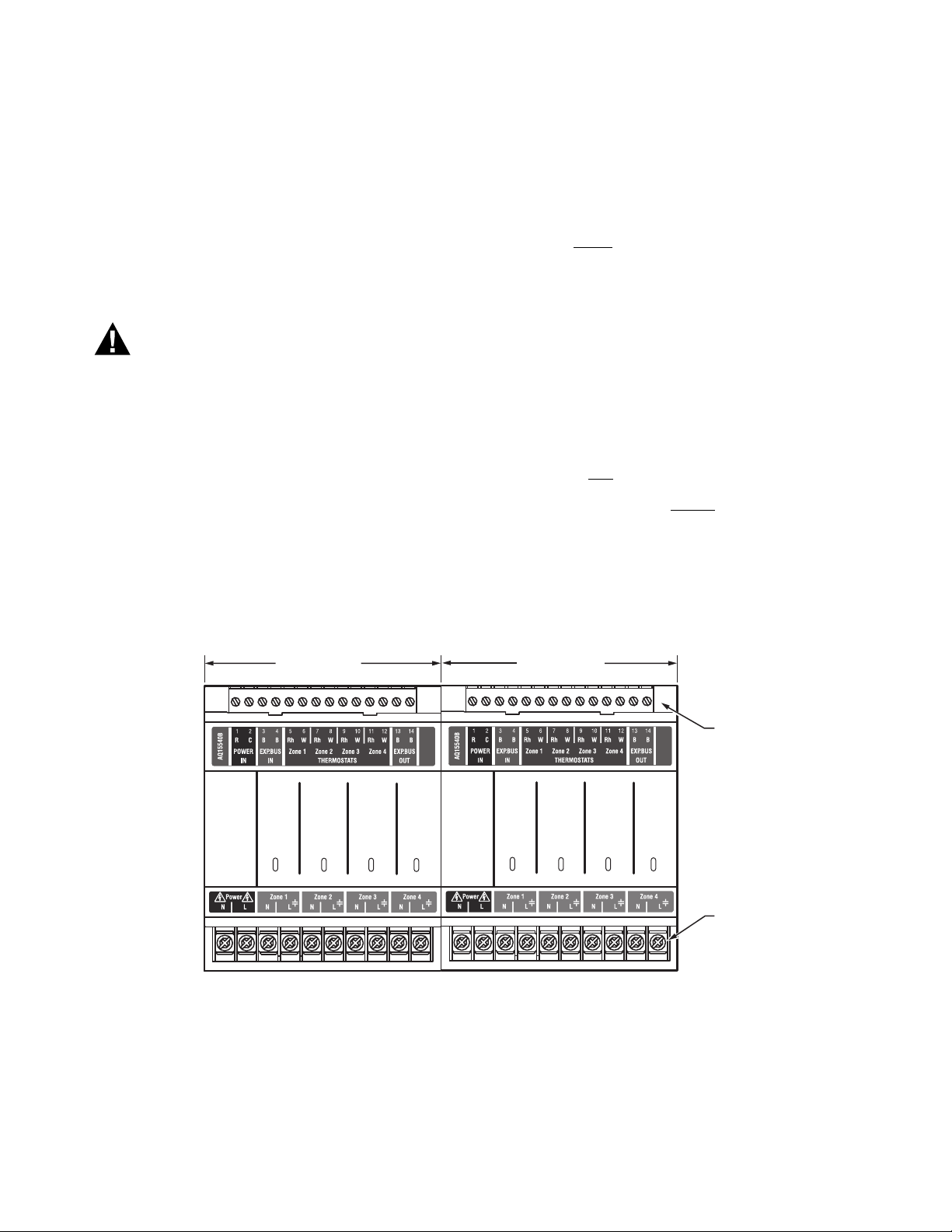
AQ255 AND AQ257 SERIES EXPANSION ZONING PANELS
WARNING
When Installing this Product…
1. Read these instructions carefully. Failure to follow
them could damage the product or cause a
hazardous condition.
2. Check the ratings given in the instructions and on
the product to make sure the product is suitable for
the application.
3. Installers must be trained, experienced, and licensed
service technicians.
4. Follow local codes for installation and application.
5. After installation is complete, check out the product
operation as printed in these instructions.
Risk of electrical shock.
Can cause severe injury, property damage or death.
Disconnect power supply before installation and before
servicing.
Check That You Have All the Necessary Equipment For a Successful Installation
• AQ2000 Series components
— AQ2000 Series Control Panel – already installed
— AQ Expansion Zoning Panel(s)
— Digital Thermostats (one for every space heating zone
being controlled)
• Low voltage thermostat wire
• Zoning equipment (zone valves or pumps)
Read All Instructions Carefully Before Proceeding
The AQ2000 Series Control Panels are a part of a totally new
family of hydronic controls. And although they, and other
AQ2000 system components, are very easy to install and
operate, they are different than other hydronic controls that you
have previously installed. Take a moment to read through this
document before
beginning the installation. Failure to follow
these instructions could damage the product or cause a
hazardous condition.
Familiarize Yourself With the AQ255 / AQ257 Expansion Zoning Panel
Refer to Fig. 1 on page 3. In general, the top terminals of all
AQ255 / AQ257 Expansion Zoning Panels carry low voltage
(24Vac) power and the bottom terminals carry either line
voltage (120 Vac) power for the AQ25542B and AQ25582B
models, or low voltage (24 Vac) power for the AQ25742B and
AQ25744B models. The two exceptions to this are:
1. AQ25744B Expansion Zoning Panel for use with zone
valves with
2. AQ25742B Expansion Zoning Panel when used with low
voltage zone valves without end switches.
For these the two exceptions, the bottom terminals of the
AQ10X38 Transformer carry line voltage (120 Vac), but the
bottom terminals of the Zoning Module will carry low voltage
(24 Vac) power.
end switches.
ZONING MODULE
Zone 1
Zone 2
Zone 3
Zone 4
ZONING MODULE
Zone 1
Zone 2
Zone 3
Zone 4
Fig. 1. AQ255 Expansion Zoning Panel Layout (AQ25582B shown).
LOW VOLTAGE
(24 V)
LINE VOLTAGE
(120 V)
M27831A
3 69-1981—06
Page 4
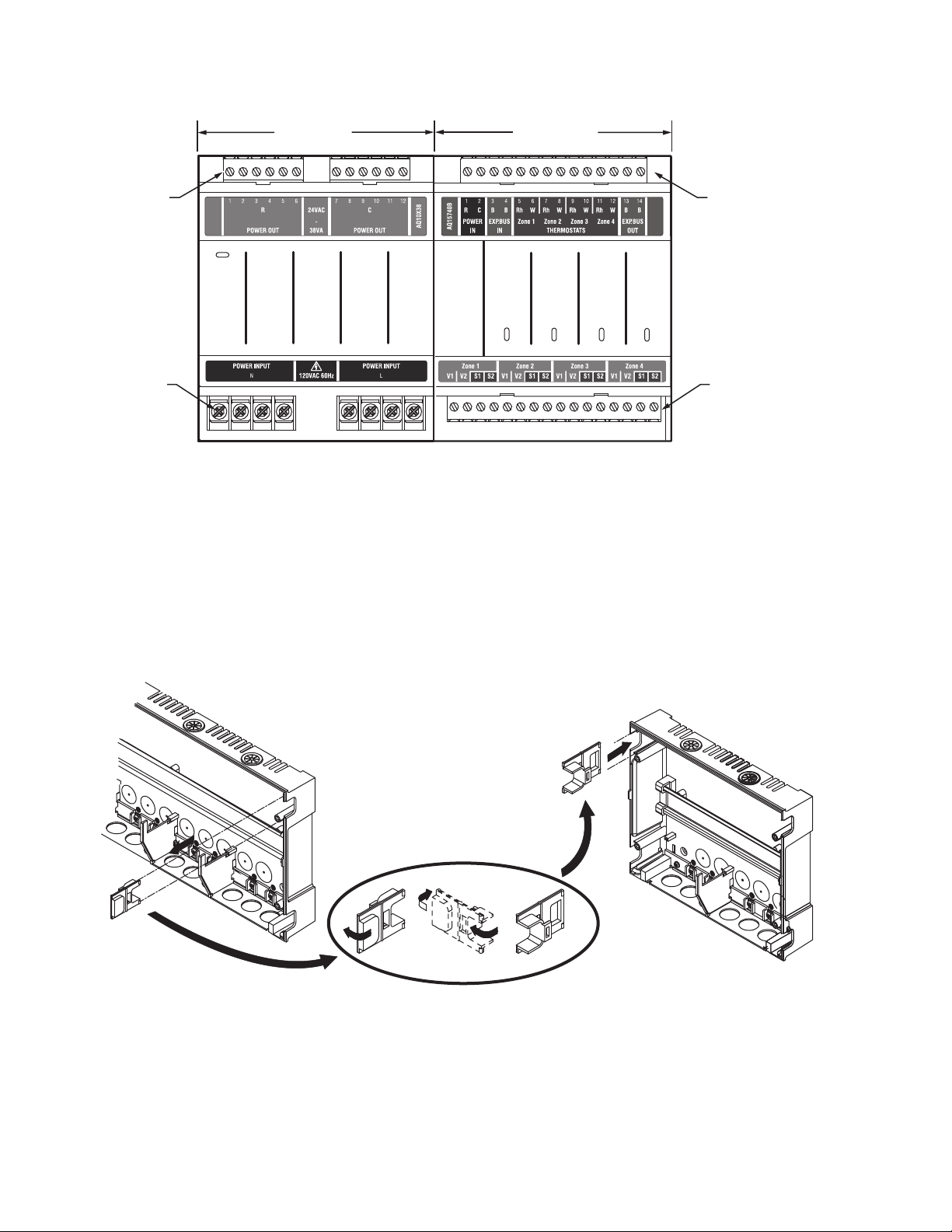
AQ255 AND AQ257 SERIES EXPANSION ZONING PANELS
TRANSFORMER
LOW
VOLTAGE
(24 V)
LINE
VOLTAGE
(120 V)
Fig. 2. AQ257 Expansion Zoning Panel Layout (AQ25744B shown).
2 MOUNTING
This section describes how to mount the Expansion Zoning
Panels and thermostats.
Mount Expansion Zoning Panel(s)
1. Remove wire channel plugs from the Control Panel and
any Expansion Panels (see Fig. 3).
2. Mount Expansion Zoning Panel on the right-hand end of
the Main Control Panel.
ZONING MODULE
LOW VOLTAGE
(24 V)
Zone 1
Zone 2
Zone 3
Zone 4
LOW VOLTAGE
(24 V)
M27832A
3. Reverse wire channel plugs and re-insert them into their
slot to from a wiring channel between the Main Control
Panel and the Expansion Zoning Panel (see Fig. 3) and
to connect the two panels together.
4. Install two top screws of the Expansion Zoning Panel,
ensuring it is level with the adjoining Main Control Panel,
and install two lower screws.
5. Repeat steps 1–4 for any additional Expansion Zoning
Panels.
Fig. 3. Orientation of wire channel plugs for creating pass-through wire channel and
for joining Main Control Panel to Expansion Zoning Panels.
69-1981—06 4
M13757
Page 5
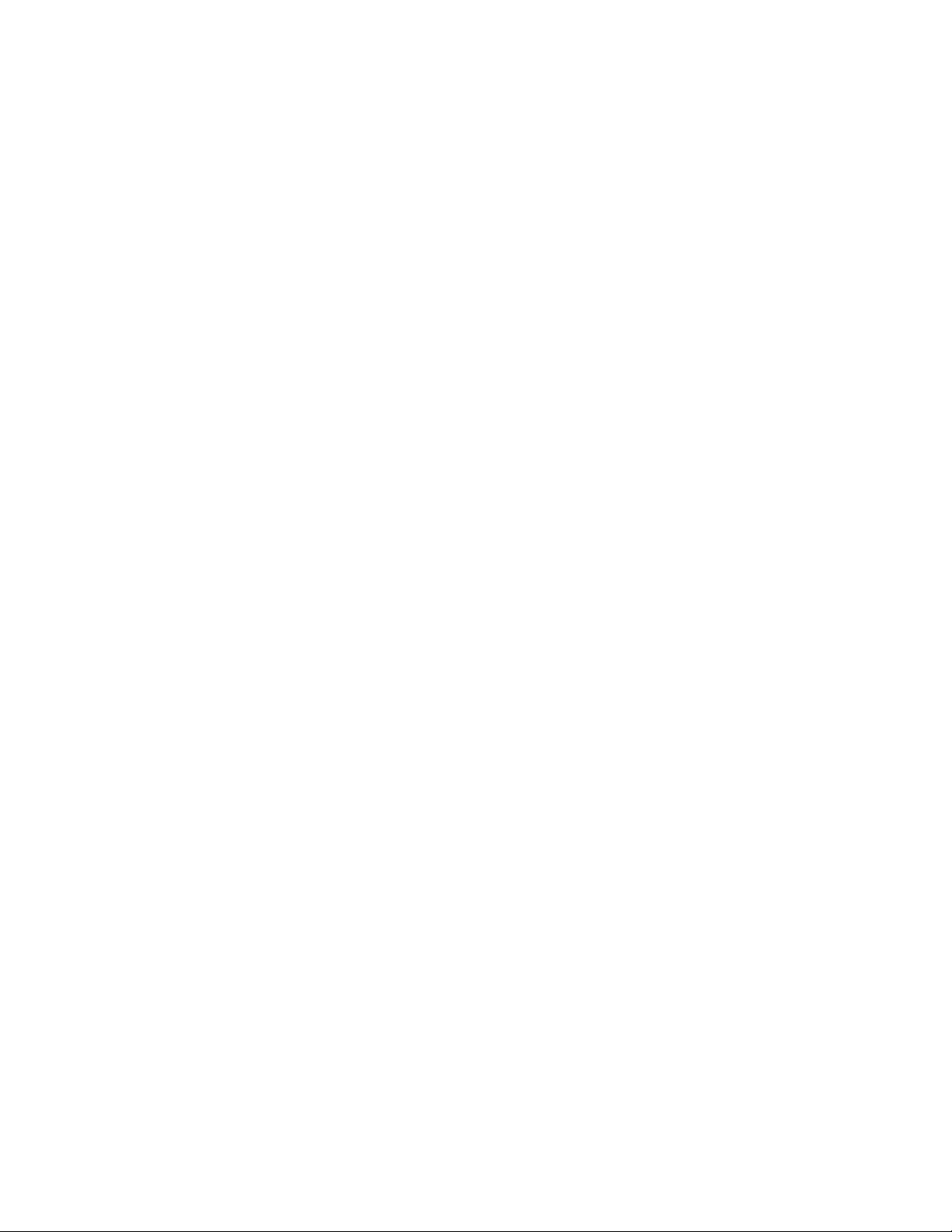
AQ255 AND AQ257 SERIES EXPANSION ZONING PANELS
Mount and Wire Thermostats in the Zones
Install the thermostats on the walls in the zones that are to be
controlled by the AQ2000 Control Panels and Expansion
Zoning Panels.
When using AQ1000 thermostats, refer to the included
installation instructions included with that model.
If not done already, run low voltage thermostat wire (24 gauge
or heavier) from the thermostats back to the Expansion Zoning
Panel for use in section 3, “Wiring Procedure” .
NOTE: If not otherwise specified, low voltage wiring
should be run with 18 gauge thermostat wire and
line voltage wiring should be run with 14 gauge
wire. AQUATROL line voltage screw terminals are
approved for use with 22 to 12 gauge copper
conductors.
Several wiring diagrams are included in this
document. For additional information, refer to
http://customer.honeywell.com or your local
distributor.
3 WIRING PROCEDURE
The AQ255 / AQ257 Expansion Zoning Panels are pre-wired at
the factory, making for faster installation.
• For the AQ25742B and AQ25744B models, the low voltage
output terminals located at the top of the transformer are
wired to the R and C input terminals at the top of the Zoning
Module. In addition, for the AQ25742B model, the low
voltage output terminals located at the top of the
transformer are wired to the R and C input terminals at the
bottom of the Zoning Module.
• For the AQ25582B model, which contains two AQ15540B
Zoning Modules, the B-B “Exp.Bus OUT” terminals of the
Zoning Module on the left side are wired to the B-B
“Exp.Bus IN” terminals of the Zoning Module on the right
side.
NOTE: For examples of wiring Expansion Zoning Panels
to AQ2000 Series Control Panels and wiring
additional low voltage VA capacity, refer to the
“Wiring Diagrams” section in the “Appendix”
beginning on page 11.
sitive, so it does not matter which of the BB “Exp.Bus
OUT” terminals is connected to which of the B-B
“Exp.Bus IN” terminals.
4. Wire the zoning equipment to the output terminals (bottom edge) of the Expansion Zoning Panel – line voltage
circulators or valves for the AQ25542B and AQ25582B
and low voltage zone valves for the AQ25742B and
AQ25744B.
5. Bring power to the Expansion Zoning Panel as follows:
a. AQ25542B: run 14 AWG jumper wires from the N
and L terminals on the bottom of the AQ2000 Series
Control Panel’s AQ10X38 transformer to the N and L
terminals on the bottom of the AQ15540B module.
b. AQ25582B: run 14 AWG jumper wires from the N
and L terminals on the bottom of the AQ2000 Series
Control Panel’s AQ10X38 transformer to the N and L
terminals on the bottom of EACH AQ15540B Zoning
Module.
c. AQ25742B: run 14 AWG jumper wires from the N
and L terminals on the bottom of the AQ2000 Series
Control Panel’s AQ10X38 transformer to the N and L
terminals on the bottom of the AQ25742B’s
transformer module (AQ10X38).
d. AQ25744B: run 14 AWG jumper wires from the N
and L terminals on the bottom of the AQ2000 Series
Control Panel’s AQ10X38 transformer to the N and L
terminals on the bottom of the AQ25744B’s
transformer module (AQ10X38).
The AQ255 / AQ257 Expansion Zoning Panels can control up
to 4 space heating zones (or 8, for the AQ25582B Expansion
Zoning Panel). The heart of each Expansion Zoning Panel is its
Zoning Module. The corresponding Panels and Modules are
shown in Table 1 on page 2.
For the -42B and -82B Panels, line voltage pumps are used for
the zoning equipment so low voltage (24 Vac) power is not
required. That’s why there isn't a transformer included with
these Panels. A small amount of low voltage power is required
to power the electronic components inside the Zoning
Modules, and this is supplied by jumper wires connecting the R
and C terminals of the AQ2000 Series Control Panel’s
AQ10X38 transformer with the R and C terminals on the
AQ15540B Zoning Module.
For the -42B and -44B Valve Panels, an AQ10X38 transformer
is included to provide sufficient low voltage power to drive the
zone valves.
Wiring the AQ255 / AQ257 Expansion Zoning Panel to an AQ2000 Series Control Panel
To wire the Expansion Zoning Panel to an AQ2000 Series
Control Panel or another AQ255 / AQ257 Expansion Zoning
Panel:
1. Ensure the power to the AQ2000 Series Main Control
Panel is disconnected before proceeding.
2. For each zone to be added to the existing AQ2000 system, connect one zone thermostat to its corresponding
TH input terminals on the top of the Expansion Zoning
Panel being installed.
3. The B-B “Exp.Bus IN” terminals of the Expansion Zoning
Panel being installed connect to the B-B “Exp.Bus OUT”
terminals on the Control Module or previously installed
Zoning Module on the furthest right side of the AQ2000
Series installation. These connections are polarity insen-
4 CONFIGURE THE EXPANSION
ZONING PANEL(S) DIP
SWITCHES
Setting up the AQ255 / AQ257 Expansion Zoning Panels is
quick, simple and straightforward. All that's needed is to check
and if necessary adjust, the DIP switch settings.
For all Expansion Zoning Panels, DIP switches are located
behind the blank cover in the left most section of the Zoning
Module (beside the section labeled Zone 1). Refer to Fig. 4.
The DIP switches come pre-set from the factory with default
settings that are the most commonly-used by hydronics
contractors across North America. That means that most of the
settings only need to be checked by the installing contractor to
make sure they’re suitable for the job, rather than having to
adjust the DIP switch settings from scratch, which is a great
time savings.
5 69-1981—06
Page 6

AQ255 AND AQ257 SERIES EXPANSION ZONING PANELS
M23731
Although for many installations, these factory default DIP
switch settings will be suitable, Honeywell recommends that
they be reviewed and changed, as necessary, to get optimal
performance of the hydronic system controlled by the AQ2000
Series products.
Expansion Zoning Module DIP Switch
Location
The AQ15540B (pump Zoning Module) and AQ15740B (valves
with end switches Zoning Module) both have DIP switches in 8switch banks and are concealed behind snap-on covers, as
shown in Fig. 4. A chart of the different settings for each DIP
switch is affixed to the inside of the DIP switch covers.
More detailed explanations for these DIP switch settings,
including the pre-set factory defaults for each, are shown in
Table 2 on page 7.
Fig. 4. Location of concealed DIP switches for AQ155 /
AQ157 Expansion Zoning Modules.
Expansion Zoning Module DIP Switch
Settings
Refer to Table 2 on page 7 and check all DIP switch settings. If
necessary, change the switch settings to suit the desired
operation of the hydronic installation.
1. DIP switches #1-4 define the identity (or address) of
each zone on the AQ network. This is how the Control
Module knows that, for example, the zone labeled
Zone 1 on the first Zoning Module is different than the
zone labeled Zone 1 on another Zoning Module.
NOTE: If more than one Zoning Module is connected to
an AQ2000 Series Control Panel, DIP switches #14 must
be set to uniquely identify each Module
and its zones. If any of these four DIP switches is
set to the right hand (ON) position for two or more
zoning modules - for example, if two zoning modules both have their DIP switch #1 in the ON position - the AQ2000 Series control will operate
unpredictably.
a. For the first Zoning Module connected to an AQ2000
Series Control Module (this first Zoning Module is
often included as a component of the main AQ2000
Series Control panel), make sure that DIP switch #1
is set to the right hand position (ON) and DIP
switches #2- 4 are set to the left (OFF).
b. For the second Zoning Module connected to an
AQ2000 Series Control Module, make sure that DIP
switch #2 is set to the right hand position (ON) and
DIP switches #1, 3, and 4 are set to the left.
c. For the third Zoning Module connected to an AQ2000
Series Control Module, make sure that DIP switch #3
is set to the right hand position (ON) and DIP
switches #1, 2, and 4 are set to the left.
d. For the fourth Zoning Module connected to an
AQ2000 Series Control Module, make sure that DIP
switch #4 is set to the right hand position (ON) and
DIP switches #1, 2, and 3 are set to the left.
2. Review the settings for DIP switches 5 through 8 of each
Zoning Module connected to an AQ2000 Series Control
Panel to ensure they are correct before system start-up.
a. DIP Switch 5 enables or disables Zone Synchroniza-
tion:
• The factory setting disables Zone Synchronization,
which is an energy saving feature of the AQ2000
panels. Zone Synchronization coordinates zone
demands to start at the same time when the boiler
cycle begins. The AQ2000 functions as activating
valves. The valve logic induces a delay before
activating the boiler pump even when zone pumps
are used. When Zone Synchronization is not
selected, the zone demands are served whenever
they call for heat.
•The Zone Synchronization feature replaces the pump/
valve selection of previous AQ2000 versions.
b. Dip Switch 8 functionality:
•The factory setting enables 1-stage per zoned
thermostat. The zoning module operates as four
1-stage zones.
•When using a 2-stage thermostat, set DIP switch 8 to
2-Stg. The 2-stage selection uses TH1 and TH2
inputs for 2-stage thermostat control. For the
selected zone, TH1 is the first stage input from the
thermostat and TH2 is the second stage input.
Inputs TH3 and TH4 operate in same manner. The
2-stage selection reduces the zoning module to a 2
zone module from a 4 zone module.
•When using digital 2-stage thermostats (non-AQ1000
thermostats), the system set-up process changes
slightly. During system set-up, create an artificial
demand on the zoning module by increasing the set
point on the thermostat. The artificial demand is
required during the PRI/SEC setup menu to select
the primary and secondary loop for each zone and
stage.
3. Replace the DIP switch cover of each Expansion Zoning
Panel.
•If DIP switches were set for a zoning module included
in the main AQ2000 Control Panel, be sure to
replace the DIP switch cover on the Zoning Module
before replacing the main Control Panel’s front
cover.
4. The Expansion Zoning Panel is now ready for Test and
Checkout. Continue with 5, “Test and Check Out the
Installation” on page 7.
69-1981—06 6
Page 7

AQ255 AND AQ257 SERIES EXPANSION ZONING PANELS
CAUTION
A
DIP
Switch Switch Description Label and Factory Settings
Zone Address: The positions of these 4 DIP switches define the unique address for
1
each zone on the AQUATROL network. For each group of 4 zones, there can be only
2
one DIP switch in the right hand (ON) position.
3
4
The correct DIP switch settings for each zone module are:
• First Zone (1-4) Module: 1 = ON position; 2, 3, and 4 = OFF position
• Second Zone (5-8) Module: 2 = ON position; 1, 3, and 4 = OFF position
• Third Zone (9-12) Module: 3 = ON position; 1, 2, and 4 = OFF position
• Fourth Zone (13-16) Module: 4 = ON position; 1, 2, and 3 = OFF position
• If set to SYNC, zone synchronization is enabled.
5
• If set to NOT, zone synchronization is disabled.
• If zone valves are normally closed (N.C.), set the NC/NO DIP switch to the OFF
position.
• If zone valves are normally open (N.O.), set the NC/NO DIP switch to the ON
6
7
8
a
If used with an AQ250 RelayPlus Control Panel, the AQ15000B Boiler Control Module’s DIP switch #5 must be set to “GROUP”
position and DIP switch #6 must be set to “MAIN” position.
If used with an AQ25A, AQ251 or AQ252 Control Panel, the EQUIPMENT SETUP > AUXILIARY I/O > AUX PUMP menu option
on the Control Panel must be set to “GROUP.”
position.
• If set to Group (ON position), the AUX Pump contacts on the Control Module are
switched when any of the zones on this Zoning Module are active.
• If set to - (OFF position), the AUX Pump contacts are not affected by activity on
these zones.
• If set to 2-stage (ON position), then 2-stage operation is activated on thermostat
inputs. The zoning module operates as two 2-stage zones.
• If set to 1-stage (OFF position), then operates as four 1-stage zones.
Table 2. AQ15540B Zoning Module (Pump Zoning Module) DIP Switch Arrangement.
AQ15540B
a
M23720
Diagnostic
Test
Test
12345678
M34972
ON
5 TEST AND CHECK OUT THE
INSTALLATION
If this AQ255 / AQ257 Expansion Zoning Panel is part of a
completely new AQ2000 installation, refer to the Test and
Check Out Procedure (for a complete AQ2000 system) in the
Product Data document for the main AQ2000 Series Control
Panel. The form numbers (and models) are: 69-1974 (AQ251),
69-1986 (AQ252), or 69-2119 (AQ25A).
If this Expansion Zoning Panel is being added (as a retrofit
project) to an AQ2000 system already in operation, then only
the zones of this Panel need to be tested and checked out.
Startup
Apply power to the AQ2000 Series Control Panel only after all
of the AQ2000 components (Control Panel, thermostats,
sensors, Zoning Modules/Panels) have been wired to the other
components in the hydronic heating system (boiler, zone
valves or pumps, DHW Aquastat®, etc.).
Once powered, the AQ2000 Series Control Panel begins its
start-up routine, establishing communication with all other
AQ2000 components on the AQUATROL network.
Electrical Shock or Equipment Damage Hazard.
Can shock individuals or short equipment circuitry.
When line voltage is applied to an AQ255 / AQ257
Expansion Zoning Panel and the front cover of the
Panel is removed, there is a risk of electrocution. Be
careful to avoid contact with the line voltage (N and L)
terminals, either with your fingers or with metal tools
(such as a screwdriver) when power is applied to the
Control Panel.
Test and Checkout Routines
For Expansion Zoning Panels connected to AQ250 Control
Panels, continue with the “Test Expansion Zoning Panels used
with AQ250 Control Panels” section.
For Expansion Zoning Panels connected to AQ25A, AQ251, or
AQ252 Control Panels, go to “Test Expansion Zoning Panels
used with AQ25A, AQ251, and AQ252 Control Panels” on
page 8.
Test Expansion Zoning Panels used with AQ250 Control Panels
Auto Test - AQ155 / AQ157 Zoning Modules
Auto Test operation for Zoning Modules enables the installer to
test all zones wired to the Zoning Module by sequentially
activating the zoning equipment connected to each zone
output. Each step of the Auto Test routine may be paused or
skipped by pressing the Test button.
7 69-1981—06
Page 8

AQ255 AND AQ257 SERIES EXPANSION ZONING PANELS
STATUS LEDS
Every status LED light (Zone 1, Zone 2, Zone 3, Zone 4) will be
turned on for 15 seconds when its corresponding output is
activated during Auto Test.
DIAGNOSTIC LED
This light is used by the AQ155 / AQ157 to communicate
diagnostic data to the user:
• Constantly ON indicates that the unit is working properly.
• Constant, fast blinking indicates that the unit is in the Auto
Test mode. Constant, slow blinking indicates that Auto Test
mode has been paused.
• Coded blinking is used to communicate an error code to the
user. Refer to the Troubleshooting section of these
instructions for an explanation of these codes.
NOTE: NOTE: The DIAGNOSTIC LED is OFF when the
AQ155 / AQ157 Zoning Module is not powered.
Auto Test Sequence of Operation
1. When the Auto Test button is pressed, Zone 1 of the
Zoning Module energizes and the DIAGNOSTIC LED on
the AQ155 / AQ157 begins to blink quickly. Zone 1
remains energized for 15 seconds, then shuts off
2. Following that, each of the remaining zones energizes
sequentially (starting with Zone 2) for 15 seconds, and
then shuts off.
3. After Zone 4 de-energizes, the AQ155 / AQ157 exits the
Auto Test routine and the DIAGNOSTIC LED on the
Module returns to steady illumination (no blinking).
NOTE: This Auto Test routine works for Zoning Modules
when connected to any AQ2000 Series Control
Panel.
If zones are tested simultaneously (TEST: ALL ZONES), zone
pumps energize immediately (with a delay of 1/10th of a
second delay between each pump to minimize the effect of
inrush currents from the pumps' motors) along with the main
boiler pump.
When zone valves are tested simultaneously, the valves are
energized immediately but the boiler pump is energized only
after either:
a. the valves end switches close, or
b. the TIME TO OPEN value (in the EQUIPMENT
SETUP > ZONING menu) has elapsed, to allow
enough time for the zone valves to fully open.
A zero (0) displayed after a zone's ID address (e.g., Zone A1 0,
A2 0, … A16 0) indicates that the Control Module has received
confirmation that the zone's pump relay is not energized or its
zone valve is fully closed.
Similarly, a one (1) displayed after a zone's ID address (e.g.,
Zone A1 1, A2 1, … A16 1) indicates that the Control Module
has received confirmation that the zone's pump relay is
energized or its zone valve is fully open.
To test zones individually, position the indicator arrow (¬)
beside a selected zone and press the “+” button to energize it,
and then press the “–” button to de-energize it. As each zone is
tested, the Status LED on the Zoning Module associated with
that zone illuminates. To test additional zones, position the
indicator arrow (¬) beside the zone to be tested, press the “+”
button to energize the zone's pump or valve, and then press
the “–” button to de-energize it. When finished testing the
zones, press the MENU button to return to the SETUP >TEST
AND PURGE menu.
If no errors were detected in the Auto Test routine, the AQ255 /
AQ257 is now ready for operation. If errors were detected, refer
to “Troubleshooting” on page 10 for details.
Test Expansion Zoning Panels used with AQ25A, AQ251, and AQ252 Control Panels
If this AQ255 / AQ257 Expansion Zoning Panel is connected to
an AQ25A, AQ251 or AQ252 Control Panel, the Test and
Check Out procedure can be done either manually (by
following the preceding method outlined in the “Auto Test AQ155 / AQ157 Zoning Modules” on page 7 of this document),
or through the Control Panel’s Test and Purge tools. The TEST
feature enables the installer to checkout the system's zone
equipment as part of system commissioning (Checkout).
NOTE: If checking out the operation of more than the
newly-added Expansion Zoning Module, refer to
the Product Data document for the main AQ2000
Series Control Panel: AQ25A (form 69-2119),
AQ251 (form 69-1974) or AQ252 (form 69-1986).
Test Zones
When TEST ZONES is selected, the Installer can test zones
connected to the AQ25A, AQ251 or AQ252 (space heating and
DHW) simultaneously or individually.
6 PURGE AIR FROM ALL
SYSTEM AND ZONE PIPING
For Expansion Zoning Panels connected to AQ250 Control
Panels, continue with the “AQ250 Models” section.
For Expansion Zoning Panels connected to AQ25A, AQ251, or
AQ252 Control Panels, go to “AQ25A, AQ251 and AQ252
models” on page 9.
AQ250 Models
Purging air from all zones in the hydronic system can be easily
accomplished with the AQ250 by using a modification to the
AUTO TEST feature as follows:
1. To purge all zones on the AQ250 network at the same
time, press the TEST button on the AQ15000B Control
Module. All zone equipment relays energize simultaneously and remain energized for the duration of the Auto
Test routine.
2. The AQ250 then begins its Auto Test routine, starting
with energizing the Boiler pump.
3. When the Boiler pump LED lights up, quickly press the
TEST button to pause the Auto Test routine. The DIAGNOSTIC LED blinks slowly while in paused mode.
4. The Boiler pump and all zones continue to be energized
(and therefore are purging their loops of air) until the
TEST button is pressed again.
5. When the boiler loop has been purged sufficiently, press
the TEST button again to energize the AUX relay. If there
is a pump connected to the AUX output, press the TEST
button again as soon as the AUX LED is illuminated, to
perform the purge routine on the AUX loop. If the AUX
69-1981—06 8
Page 9

AQ255 AND AQ257 SERIES EXPANSION ZONING PANELS
CAUTION
loop does not need to be purged, or there is not a pump
connected to the AUX relay, press the TEST button again
to advance to the next step in the test sequence.
6. When the DHW device energizes, its LED lights up.
Quickly press the TEST button to pause the Auto Test
routine and purge the DHW loop for as long as necessary The DIAGNOSTIC LED blinks slowly while the Auto
Test is paused.
7. When the DHW loop has been purged sufficiently, press
the TEST button again to advance to the next step in the
test sequence (shorting the Boiler T-T dry contacts).
Press the TEST button again to skip this step and finish
the Purge procedure.
8. The Auto Test routine is complete when the DIAGNOSTIC LED steadily illuminates (no blinking).
If additional purging is required for any zone, the Auto Test
procedure can be activated for any Zoning Module by pressing
the TEST button located above that Zoning Module’s DIP
switches. Refer to the “Auto Test Sequence of Operation” on
page 8.
AQ25A, AQ251 and AQ252 models
The PURGE operation on the AQ25A, AQ251, and AQ252
Control Panels allow the installer to purge all zones (loops)
sequentially, or each zone individually, for a period of time
PURGE TIME selected in the EQUIPMENT SETUP >TEST
AND PURGE > PURGE menu. PURGE TIME can be adjusted
in multiples of one (1) minute, up to a maximum of 30 minutes
per loop to be purged.
Once you have selected which loops to purge (ALL loops, or an
individual loop) and for how long (using the Control Panel’s
menus), position the indicator arrow (¬) beside the START
PURGE option and press the OK button. The START PURGE
display changes to STOP PURGE and the Control Panel’s
display begins counting down the time remaining for the purge
cycle. When the purge time has elapsed for the first loop, the
control proceeds to subsequent loops and performs the
PURGE operation on each of them. After all selected loops are
purged, the display changes to PURGE COMPLETED.
7 DOCUMENT AND KEEP A
RECORD OF ALL SYSTEM
SETTINGS
Once the hydronic installation with the AQ2000 Series Control
Panel has been set up, and the entire installation is operating
properly, it is important to document all the system settings for
future reference.
SAVE Feature (AQ25A, AQ251, and AQ252 Control Panels)
In addition to the hardcopy Installation Job Records, the
AQ25A, AQ251, and AQ251 Control Panels have a convenient
SAVE feature that allows the installing contractor to save the
specific equipment setting for this installation in the Control
Panel’s memory for future recall, in case the system’s settings
are inadvertently changed. This feature is found in the
EQUIPMENT SETUP > SAVE/RESTORE sub-menu of the
Control Panel.
There are three levels of settings in the AQ25A’s memory –
CURRENT, FACTORY and SETUP.
• CURRENT settings are the settings that are currently
displayed in any of the menus and are the settings that the
Control Panel uses to operate. Any time a value is changed
in any of the menus, the CURRENT settings are changed
and these new settings are instantly used by the Control
Panel.
• FACTO RY settings are the default values loaded at the
factory and are the starting point for programming the
AQ25A, AQ251 or AQ252 Control Panel. These values are
permanently stored in memory and cannot be over-written
or erased. The Control Panel can be restored to factory
settings through the RESTORE FACTORY option in the
SAVE / RESTORE sub-menu. A warning prompt,
RESTORE FACTORY—ARE YOU SURE?, displays and
YES or NO must be chosen before proceeding. If YES is
selected, the FACTORY settings are be copied to the
Control Panel’s CURRENT settings and the Control Panel
begins to operate with these values immediately.
• SETUP settings are the specific settings for this installation
which an installer has saved after the Control Panel is set
up and operating well. These are saved for future recall, in
case the system’s settings are inadvertently changed.
— To save this installation's settings for the first time, go to
the Control Panel’s EQUIPMENT SETUP > SAVE/
RESTORE sub-menu. Position the indicator arrow (¬)
beside SAVE SETUP and press OK. This saves the
current system settings to the SETUP values.
— To retrieve the SETUP values at any time in the future,
go to the EQUIPMENT SETUP > SAVE/RESTORE
sub-menu and select RESTORE SETUP to load those
values into the AQ25A as the CURRENT settings. The
system will now operate according to these retrieved
settings.
— If the current settings are modified after a RESTORE
SETUP operation is performed, simply select SAVE
SETUP again to overwrite these new settings into the
SAVE settings memory.
Job Records
All AQ2000 Series Expansion Zoning Panels are shipped with
Installation Job Records for documenting these settings. These
should be filled out completely and saved in the Installing
Contractor’s files.
If you change any system settings after a RESTORE
SETUP operation, you change the current settings
that the Control Panel (AQ25A, AQ251, or AQ252)
uses as its basis of operation.
9 69-1981—06
Page 10

AQ255 AND AQ257 SERIES EXPANSION ZONING PANELS
TROUBLESHOOTING
The following information helps the installer correctly identify
system problems, making troubleshooting much faster. Table 3
describes the possible error codes that can be communicated
on the AQ155 / AQ157 Zoning Modules' DIAGNOSTIC LEDs.
Troubleshooting When Using Expansion Zoning Panels with an AQ2000 Series Control Panel
Communications Loss
Because all AQ2000 Series components communicate with
each other via the dedicated AQUATROL network when
controlling a hydronic system, one possible failure mode of an
AQ25A, AQ251, or AQ252 Control Panel would be loss of
communication between the Control Module and any
connected Zoning Modules, or between a Zoning Module and
any zone thermostats connected to the AQUATROL network.
In general, the Control Module:
• Periodically tries to re-establish communication with any lost
components on the network.
• Initializes any component that re-establishes its
communication.
• Displays an error code on the Control Panel’s System
Status page, until the error is corrected and/or
communication is re-established.
Control Module Reaction
When the AQ25A, AQ251, or AQ252 control loses
communication with any number of zones for more than one
minute (as long as there’s still at least one zone communicating
on the AQUATROL network), its Control Panel continues to
deliver heat to the other non-communicating zones and the
address of each lost zone (e.g., A-7, B-4) displays on the
Control Panel’s System Status page.
When communication is lost with all
AQ251, or AQ252 enters BOILER FREEZE PROTECTION
mode, in which it fires the boiler and then activates the Boiler
(supply) pump and zone equipment for a period of 10 minutes
every hour. This should provide sufficient heat to the system to
prevent a building from freezing up until communication is reestablished between the AQ2000 Series components.
zones, the AQ25A,
Zoning Module Reaction
When a Zoning Module loses communication with the Control
Module (as long as there is at least one other Zoning Module
communicating with the Control Module), the Zoning Module
operates its pumps or valves in a conventional, nonsynchronized zoning fashion. That is, it operates according to
the demands from the thermostats, without zone
synchronization or waiting for permission from the Control
Module to operate. This allows the zones to extract any heat
provided by the boiler.
When communication is lost between a Zoning Module and
any of its thermostats, that zone is invisible to the Control
Module. The Zoning Module stops serving that zone and the
zone’s pump or valve de-energizes. Under this condition, the
AQ2000 Series control operates in the same way as
non-networked heating systems.
• The AQ250 provides Control Module diagnostic information
via the DIAGNOSTIC LEDs located above the DIP switches
on the AQ1500 Control Module.
• The AQ25A, AQ251 or AQ252 presents Control Module
diagnostic information on the Home Page display of its LCD.
All AQ2000 Series Control Panels provide Zoning Module
diagnostic information via the DIAGNOSTIC LEDs located
above the DIP switches on their Zoning Module(s).
Troubleshooting When Using Expansion Zoning Panels with AQ25A, AQ251, or AQ252 models
If a zone loses communication with the Control Module or is
malfunctioning, this can be seen in the AQ25A/AQ251/AQ252
Control Panel’s System Status Page. The System Status Page
display indicates which zone has lost communication with the
Control Panel (for diagnostics and troubleshooting).
If a zone has been permanently, and intentionally,
disconnected from the network, turn off the Control Panel at
the distribution panel and wait 10 seconds. Power the control
back up and, as part of it’s boot up routine, the AQ25A/AQ251/
AQ252 will detect all equipment connected to the network. In
doing this, the control no longer recognizes the disconnected
zone and the LOST ZONE message disappears from the
System Status page.
Table 3. AQ155 / AQ157 Zoning Module LED Display and System Condition.
DIAGNOSTIC LED Status System Condition Action Required
Steady (no blinking) No system problem detected None
Fast blinking (4 blinks per second) Auto Test is in operation None. Allow the control to finish its Auto Test
routine.
Slow blinking (2 blinks every 3 seconds) Auto Test has been paused. Press the Test button to resume the Auto Test
routine.
Coded blinking = ERROR 2 blinks,
then pause
3 blinks,
then pause
69-1981—06 10
Freeze protection activated
across the entire AQUATROL
network
Communication lost with all
thermostats on the Zoning
Module
All zones have lost communication with the
Control Module. Check B–B wiring between the
Control Module and each Zoning Module.
Check thermostat wiring to each Zoning
Module.
Page 11

APPENDIX
This appendix provides examples for wiring Expansion Zoning
Panels to AQ2000 Series Control Panels and wiring additional
low voltage VA capacity.
Wiring Diagrams
AQ255 AND AQ257 SERIES EXPANSION ZONING PANELS
Fig. 5. Wiring of AQ25542B Expansion Zoning Panel to AQ2000 Series Control Panel.
11 69-1981—06
Page 12

AQ255 AND AQ257 SERIES EXPANSION ZONING PANELS
OK
Zone 1
Zone 2
Zone 3
Zone 4
Zone 1
Zone 2
Zone 3
Zone 4
Zone 1
Zone 2
Zone 3
Zone 4
THERMOSTATS
ZONE 1 ZONE 2 ZONE 3
ZONE 4
{
{
TH
SENSOR
TO B-B
“EXP.BUS IN”
CONNECTION
ON AQ15540B (#2)
FROM “R”
ON AQ10X38
TRANSFORMER
FROM B-B
“EXP.BUS OUT”
CONNECTION
ON AQ1554P2 (#1)
FROM “C”
ON AQ10X38
TRANSFORMER
THERMOSTATS
ZONE 1 ZONE 2 ZONE 3
ZONE 4
{
{
TH
SENSOR
{
{
TH
SENSOR
THERMOSTATS
ZONE 1 ZONE 2 ZONE 3
ZONE 4
ZONE 1 ZONE 2 ZONE 3 ZONE 4
M27833C
ZONE 1 ZONE 2 ZONE 3 ZONE 4
ZONE 1 ZONE 2 ZONE 3 ZONE 4
AQ15540B (#1)
AQ15540B (#2)
AQ15540B (#3)
TO N ON
AQ10X38
POWER SUPPLY. PROVIDE DISCONNECT MEANS
AND OVERLOAD PROTECTION AS REQUIRED.
1
TO L ON
AQ10X38
120 VAC
1
120 VAC
1
N
L
N
L
AQ25582B
ZONING MODULE OF AN EXISTING
AQ2000 SERIES CONTROL PANEL
AQ15100B
Fig. 6. Wiring of AQ25582B Expansion Zoning Panel to AQ2000 Series Control Panel.
69-1981—06 12
Page 13

AQ255 AND AQ257 SERIES EXPANSION ZONING PANELS
CAUTION
THERMOSTATS
ZONE 1 ZONE 2 ZONE 3
ZONE 4
M31171
THERMOSTATS
ZONE 1 ZONE 2 ZONE 3
ZONE 4
Zone 1
Zone 2
Zone 3
Zone 4
USING AN AQ15740B
VALVE ZONING MODULE
POWER SUPPLY. PROVIDE DISCONNECT MEANS AND OVERLOAD PROTECTION AS REQUIRED.
1
Zone 1
Zone 2
Zone 3
Zone 4
1
2
3
1
2
3
1
2
3
1
2
3
1
2
3
1
2
3
1
2
3
1
2
3
24 VAC
100 VA
TRANSFORMER
115 VAC
115 VAC
24 VAC
100 VA
TRANSFORMER
1
1
USING AN AQ15540B
PUMP ZONING MODULE
AQ15540B
NOTE: When wiring zone valves with end switches, note
the transformer's VA:
If low voltage zone valves with end switches are
used for zone control, make sure the selected
zone valves do not draw more power (VA) than the
38 VA capacity of the AQ10X38 transformer supplied with the AQ2000 Series Control Panel. This
integral transformer has enough power to operate
4 motorized zone valves (such as Honeywell
V8043E valves or 4 valves using low-amperage
draw, heat motor actuators, such as Honeywell
MV100 actuators), plus power the electronics of
the AQ2000 Series Control Module and up to 16
AQ1000 thermostats. If zone valves with highamperage draw, heat motor actuators are used
(such as Taco 500 series zone valves), additional
24 Vac transformer capacity will need to be wired
to the Zoning Module to power the valves. See
Fig. 7 on page 13 for recommended wiring of
additional low voltage VA capacity to AQ2000
Series Zoning Modules.
Equipment Damage Hazard.
Can damage internal circuitry of Zoning Module.
The ES1 and ES2 terminals of the AQ15740B Zoning
Module are powered terminals and must only
be
connected to a set of dry contacts, such as a zone
valve motor's end switch. If power is applied to these
contacts (for example, by running line voltage through
the zone valves’ end switches to bring on a circulator
feeding those valves), the internal circuitry of the
Zoning Module will be damaged, in which case the
warranty for this product will be voided.
Fig. 7. Wiring of additional low voltage VA capacity.
13 69-1981—06
Page 14

AQ255 AND AQ257 SERIES EXPANSION ZONING PANELS
Zone 1
Zone 2
Zone 3
Zone 4
Zone 1
Zone 2
Zone 3
Zone 4
THERMOSTATS
ZONE 1 ZONE 2 ZONE 3
ZONE 4
{
{
TH
SENSOR
TO B-B
“EXP.BUS IN”
CONNECTION
ON AQ15540B (#2)
THERMOSTATS
ZONE 1 ZONE 2 ZONE 3
ZONE 4
M27835C
M M
M
M
M M M M
FROM B-B
“EXP.BUS OUT”
CONNECTION
ON AQ15540B (#1)
AQ15540B (#1)
AQ15540B (#2)
AQ10X38
120 VAC
1
POWER SUPPLY. PROVIDE DISCONNECT MEANS AND OVERLOAD PROTECTION AS REQUIRED.
1
N
L
AQ25742B
ZONING MODULE OF AN EXISTING
AQ2000 SERIES CONTROL PANEL
OK
AQ15100B
THERMOST A TS
ZONE 1 ZONE 2 ZONE 3
ZONE 4
{
{
TH
SENSOR
M27836C
M M M M
Zone 1
Zone 2
Zone 3
Zone 4
FROM B B
“EXP. BUS OUT”
CONNECTION
ON AQ15740B (#1)
TO B-B
“EXP.BUS IN”
CONNECTION
ON AQ15740B (#2)
THERMOST A TS
ZONE 1 ZONE 2 ZONE 3
ZONE 4
{
{
TH
SENSOR
M M M M
Zone 1
Zone 2
Zone 3
Zone 4
AQ15740B (#2)
AQ10X38
AQ15740B (#1)
POWER SUPPLY. PROVIDE DISCONNECT MEANS AND
OVERLOAD PROTECTION AS REQUIRED.
1
120 V AC
1
N
L
AQ25744B
ZONING MODULE OF AN EXISTING
AQ2000 SERIES CONTROL P ANEL
OK
AQ15100B
Fig. 8. Wiring of AQ25742B Expansion Zoning Panel to AQ2000 Series Control Panel.
Fig. 9. Wiring of AQ25744B Expansion Zoning Panel to AQ2000 Series Control Panel.
AQUATROL® is a registered trademark of Honeywell International Inc.
Aquastat® is a registered trademark of Honeywell International Inc.
69-1981—06 14
Page 15

AQ255 AND AQ257 SERIES EXPANSION ZONING PANELS
15 69-1981—06
Page 16

AQ255 AND AQ257 SERIES EXPANSION ZONING PANELS
Automation and Control Solutions
Honeywell International Inc.
1985 Douglas Drive North
Golden Valley, MN 55422
customer.honeywell.com
® U.S. Registered Trademark
© 2013 Honeywell International Inc.
69-1981—06 M.S. Rev. 08-13
Printed in United States
