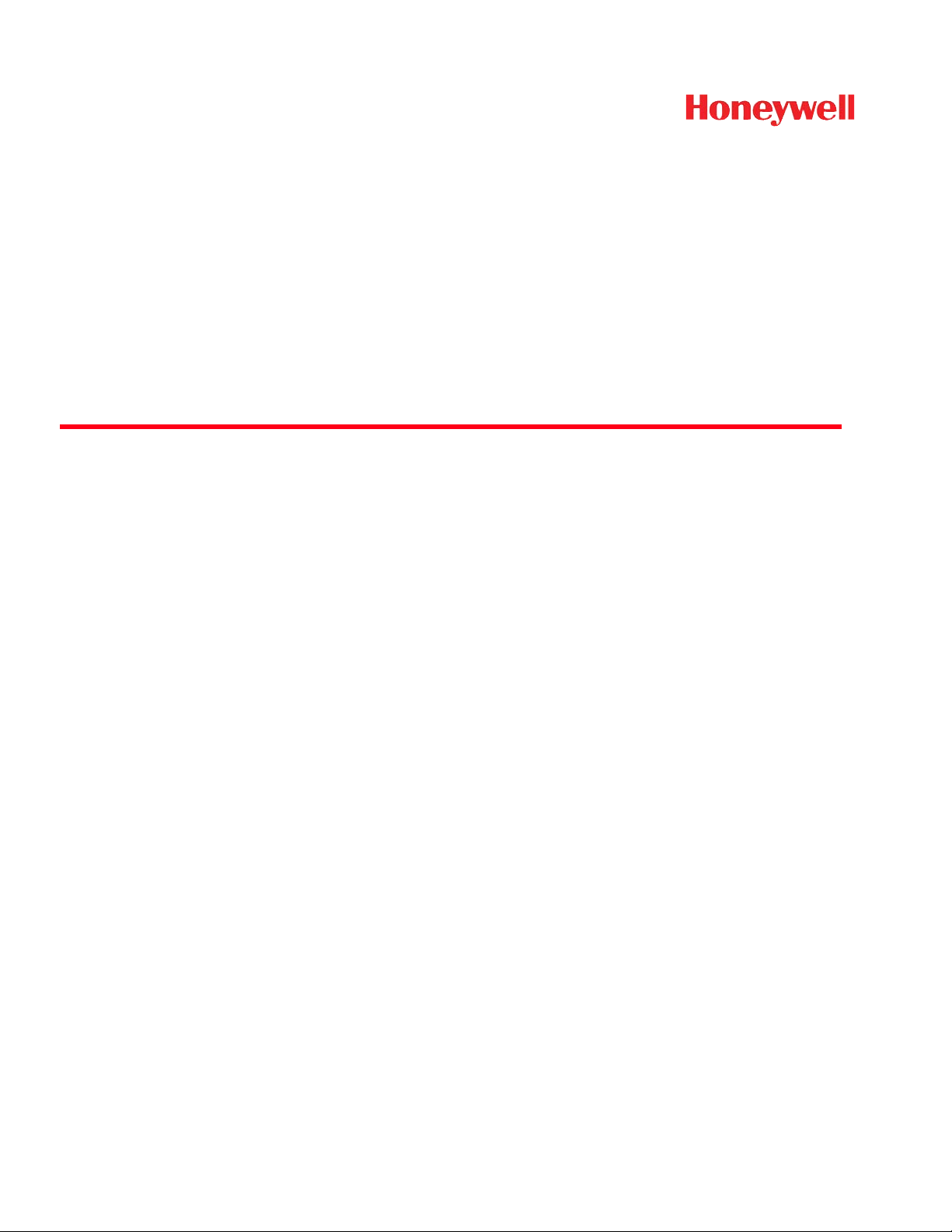
™
Dolphin
Mobile Computers for Use in Hazardous Locations
99EX
Dolphin 99EXLG
Dolphin 99EXLW
Dolphin 99EXL0
with Windows® Embedded Handheld 6.5
X-XXXXXXX
X-XXXXXXX
X-XXXXXXX
I
I
I
User’s Guide
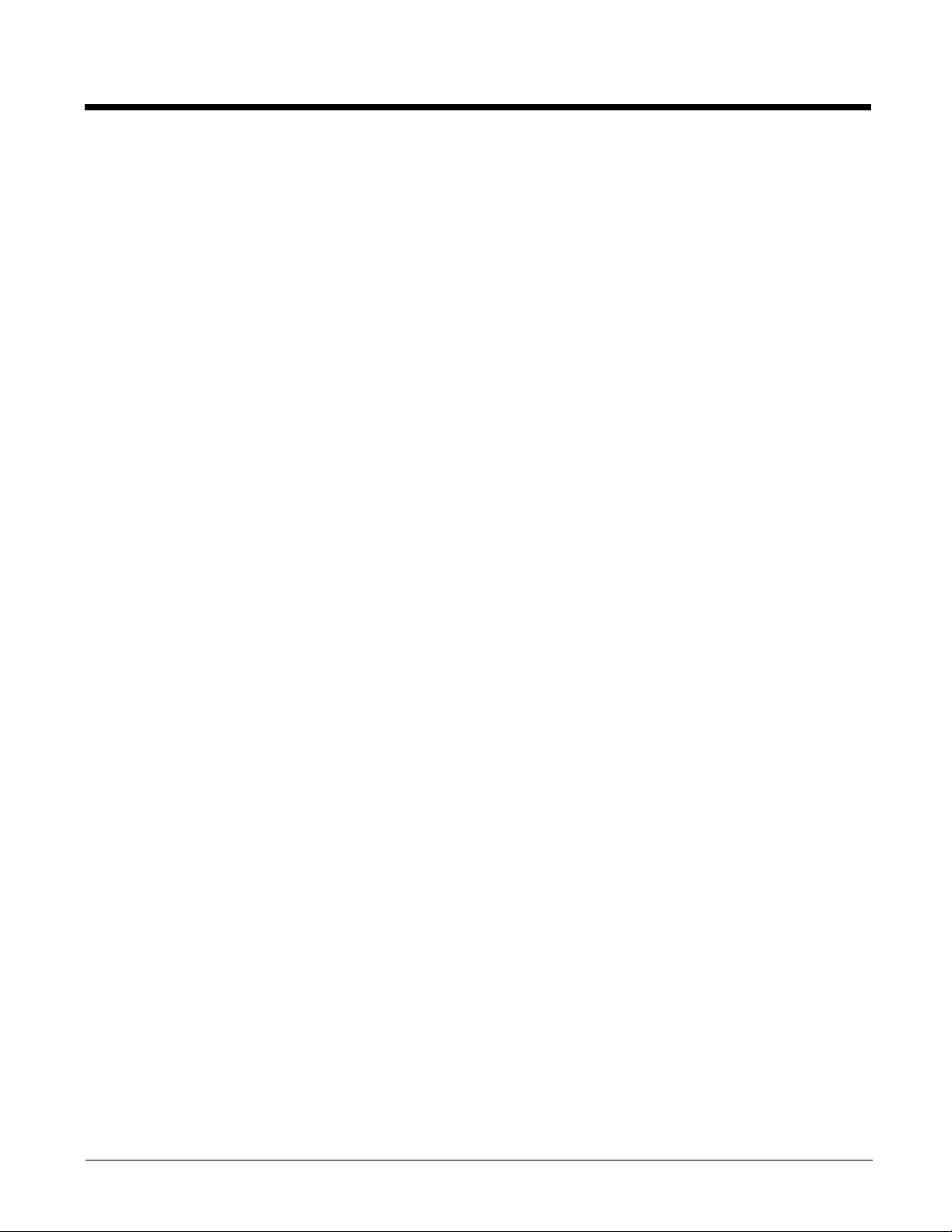
Disclaimer
Honeywell International Inc. (“HII”) reserves the right to make changes in specifications and other
information contained in this document without prior notice, and the reader should in all cases consult HII
to determine whether any such changes have been made. The information in this publication does not
represent a commitment on the part of HII.
HII shall not be liable for technical or editorial errors or omissions contained herein; nor for incidental or
consequential damages resulting from the furnishing, performance, or use of this material.
This document contains proprietary information that is protected by copyright. All rights are reserved. No
part of this document may be photocopied, reproduced, or translated into another language without the
prior written consent of HII.
Web Address: www.honeywellaidc.com
Trademarks
Dolphin is a trademark or registered trademark of Hand Held Products, Inc. in the United States and/or
other countries.
Microsoft, Windows, Windows Mobile, Windows Phone, Windows Embedded Handheld, Windows CE,
Windows 98 Second Edition, Windows NT, Windows 2000, Windows ME, Windows XP, Windows 7,
Windows Vista, ActiveSync, Outlook, and the Windows logo are trademarks or registered trademarks of
Microsoft Corporation.
The Bluetooth trademarks are owned by Bluetooth SIG, Inc., U.S.A. and licensed to Honeywell.
TORX is a trademark or registered trademark of Textron Inc.
MicroSD and microSDHC are trademarks or registered trademarks of SD-3C, LLC in the United States
and/or other countries.
Other product names mentioned in this manual may be trademarks or registered trademarks of their
respective companies and are the property of their respective owners.
Patents
For patent information, please refer to www.hsmpats.com.
©2012-2014 Honeywell International Inc. All rights reserved.
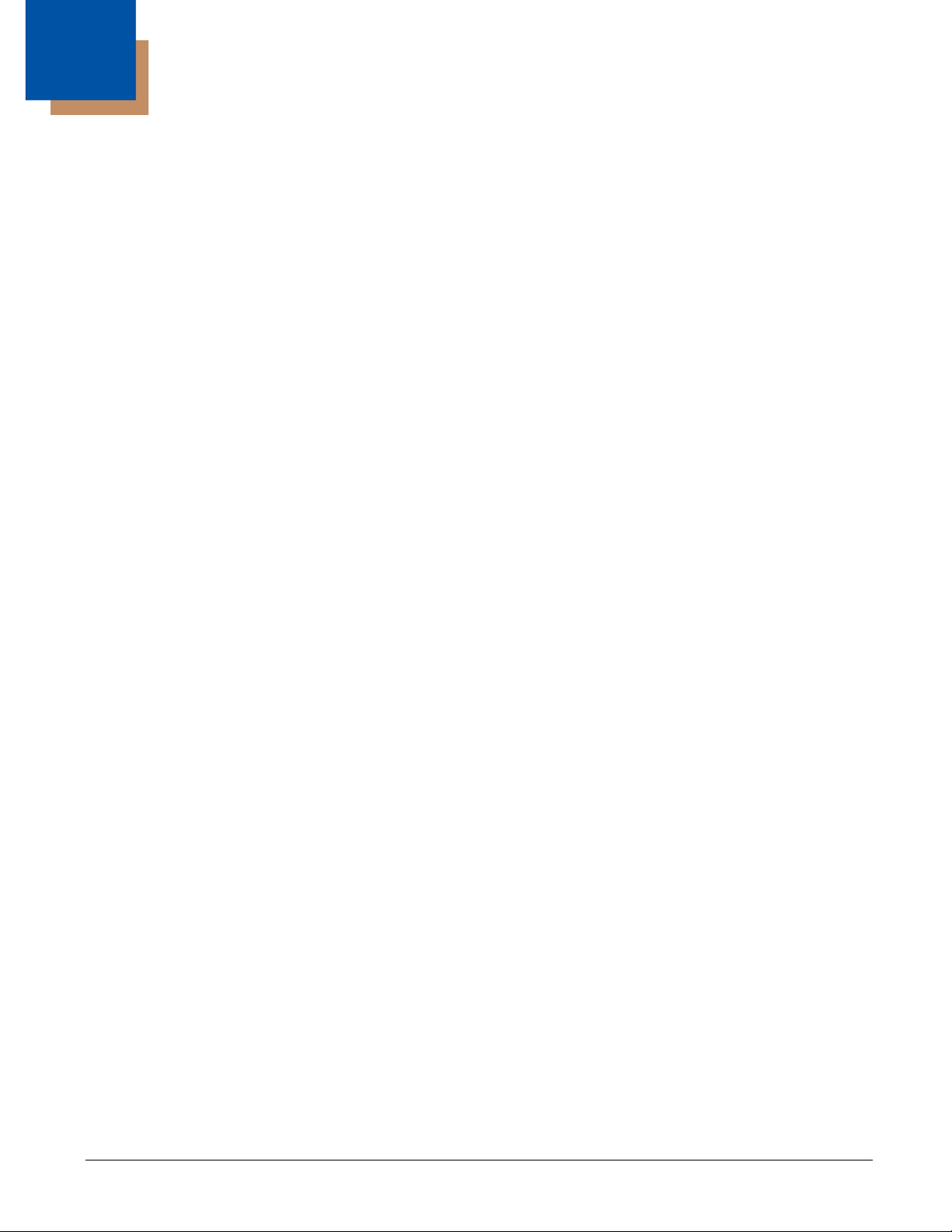
Table of Contents
Chapter 1 - Dolphin 99EX Terminal Agency Information
Laser Safety.........................................................................................................................1-1
Label Locations..............................................................................................................1-1
Model Number, Serial Number and IMEI Labels............................................................1-1
Laser Safety Label .........................................................................................................1-1
Laser Safety Statement..................................................................................................1-2
LED Safety...........................................................................................................................1-2
LED Safety Statement....................................................................................................1-2
Infrared LED Safety Statement ......................................................................................1-2
UL and C-UL Statement.......................................................................................................1-2
Equipment Intended for Use in Potentially Explosive Atmospheres ....................................1-2
USA/Canada ..................................................................................................................1-2
International IEC ............................................................................................................1-3
Europe............................................................................................................................1-3
Approvals by Country...........................................................................................................1-4
R&TTE Compliance Statement—802.11a/b/g/n, Bluetooth, and/or GSM............................1-4
FCC Requirements ..............................................................................................................1-4
Dolphin RF Terminal—802.11a/b/g/n, Bluetooth, and/or GSM......................................1-4
Canadian Compliance....................................................................................................1-5
Conformité à la règlementation canadienne ..................................................................1-5
RF Exposure Information (SAR) ..........................................................................................1-5
Honeywell Scanning & Mobility Product Environmental Information....................................1-6
Hearing Aid Compatibility (HAC)..........................................................................................1-6
Pacemakers, Hearing Aids and Other Electrically Powered Devices ..................................1-7
Microwaves ..........................................................................................................................1-7
China RoHs..........................................................................................................................1-7
Chapter 2 - Getting Started
Out of the Box ......................................................................................................................2-1
Equipment Intended for Use in Potentially Explosive Atmospheres ....................................2-1
I/O Cover........................................................................................................................2-2
Initial Setup ..........................................................................................................................2-3
Before Initial Use............................................................................................................2-4
Using the Charging/Communication Cables ..................................................................2-5
Replacing the Main Battery Pack.........................................................................................2-6
Home Screen .......................................................................................................................2-7
Title Bar................................................................................................................................2-7
Icons in the Title Bar ............................................................................................................2-7
Horizontal Scroll.................................................................................................................2-10
Tile Bar...............................................................................................................................2-10
Pop-Up Menus ...................................................................................................................2-10
Selecting Programs............................................................................................................2-10
File Explorer.......................................................................................................................2-11
File Provisioning on the 99EX............................................................................................2-12
Search................................................................................................................................2-12
iii
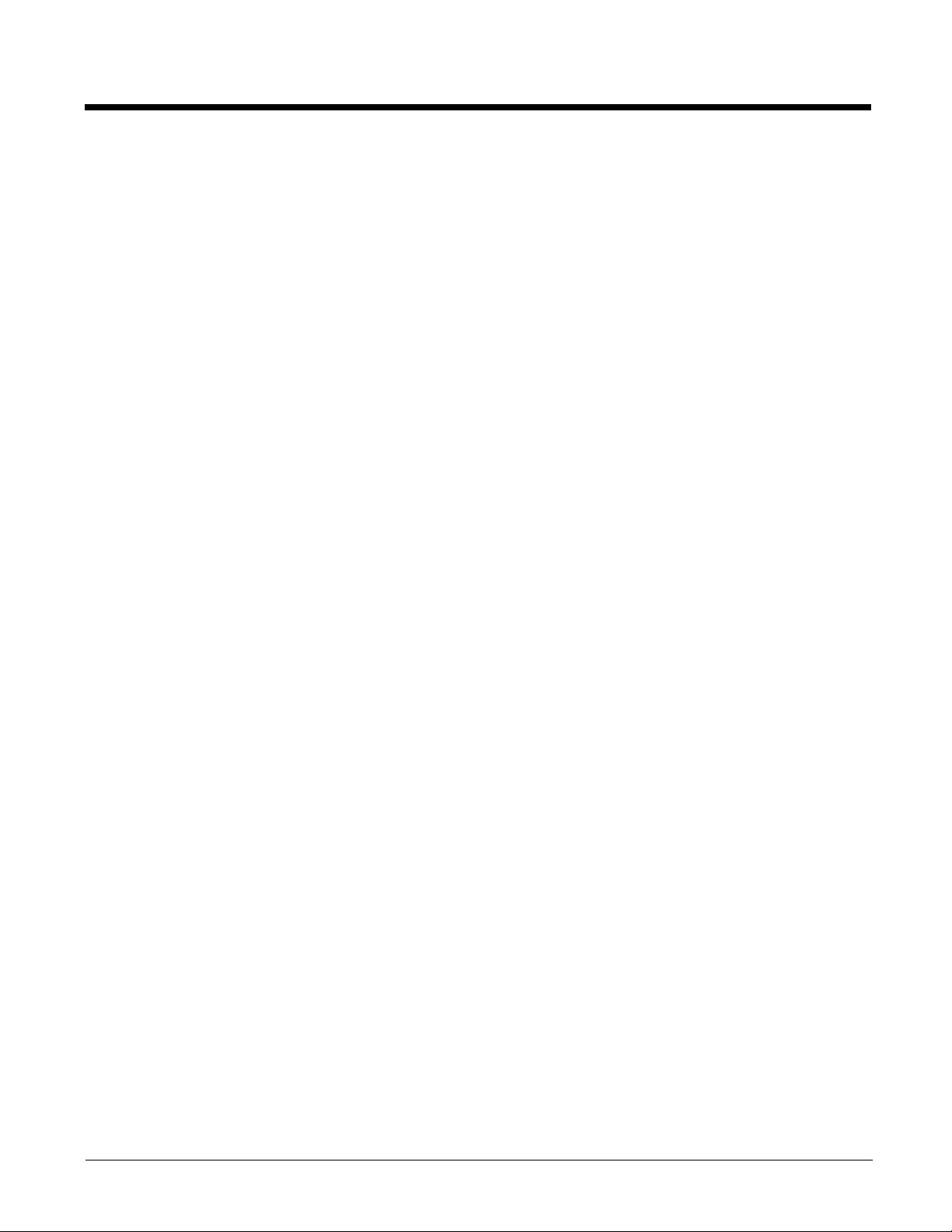
Resetting the Terminal ......................................................................................................2-13
Soft Reset (Warm Boot)............................................................................................... 2-13
Hard Reset (Cold Boot) ...............................................................................................2-13
Factory Reset ..............................................................................................................2-13
Suspend Mode ..................................................................................................................2-13
Chapter 3 - Hardware Overview
Standard Configurations for the 99EX Models Intended for Use in Potentially Explosive Atmo-
spheres .............................................................................................................................3-1
Peripherals for the 99EX .....................................................................................................3-3
Accessories for the 99EX ....................................................................................................3-4
Front Panel: 99EX ...............................................................................................................3-5
Front Panel Features for the 99EX................................................................................ 3-5
Back Panel: 99EX................................................................................................................3-7
Back Panel Features for the 99EX ................................................................................3-7
Side Panels: 99EX...............................................................................................................3-9
Left Side ........................................................................................................................ 3-9
Right Side .....................................................................................................................3-9
Bottom Panel: 99EX ..........................................................................................................3-10
I/O Connector ....................................................................................................................3-10
Using the Touch Panel ......................................................................................................3-11
Installing a Screen Protector........................................................................................ 3-11
Batteries ............................................................................................................................3-11
Main Battery Pack........................................................................................................ 3-11
Internal Backup Battery ...............................................................................................3-14
Managing Battery Power .............................................................................................3-15
Checking Battery Power .............................................................................................. 3-16
System Resets ..................................................................................................................3-16
Installing a Memory Card................................................................................................... 3-17
Installing a SIM Card .........................................................................................................3-17
Chapter 4 - Using the Scan Image Engine
Overview.............................................................................................................................. 4-1
Laser Safety ........................................................................................................................4-1
N5603 Beam Divergence Angle ....................................................................................4-1
LED Safety ..........................................................................................................................4-1
Image Engine Specifications ............................................................................................... 4-1
Depth of Field ................................................................................................................4-2
Supported Bar Code Symbologies .....................................................................................4-3
Decoding .............................................................................................................................4-4
To Decode a Bar Code.................................................................................................. 4-4
Aiming Options ..............................................................................................................4-4
Capturing Images ................................................................................................................4-6
Taking an Image............................................................................................................ 4-6
Uploading Images..........................................................................................................4-7
iv
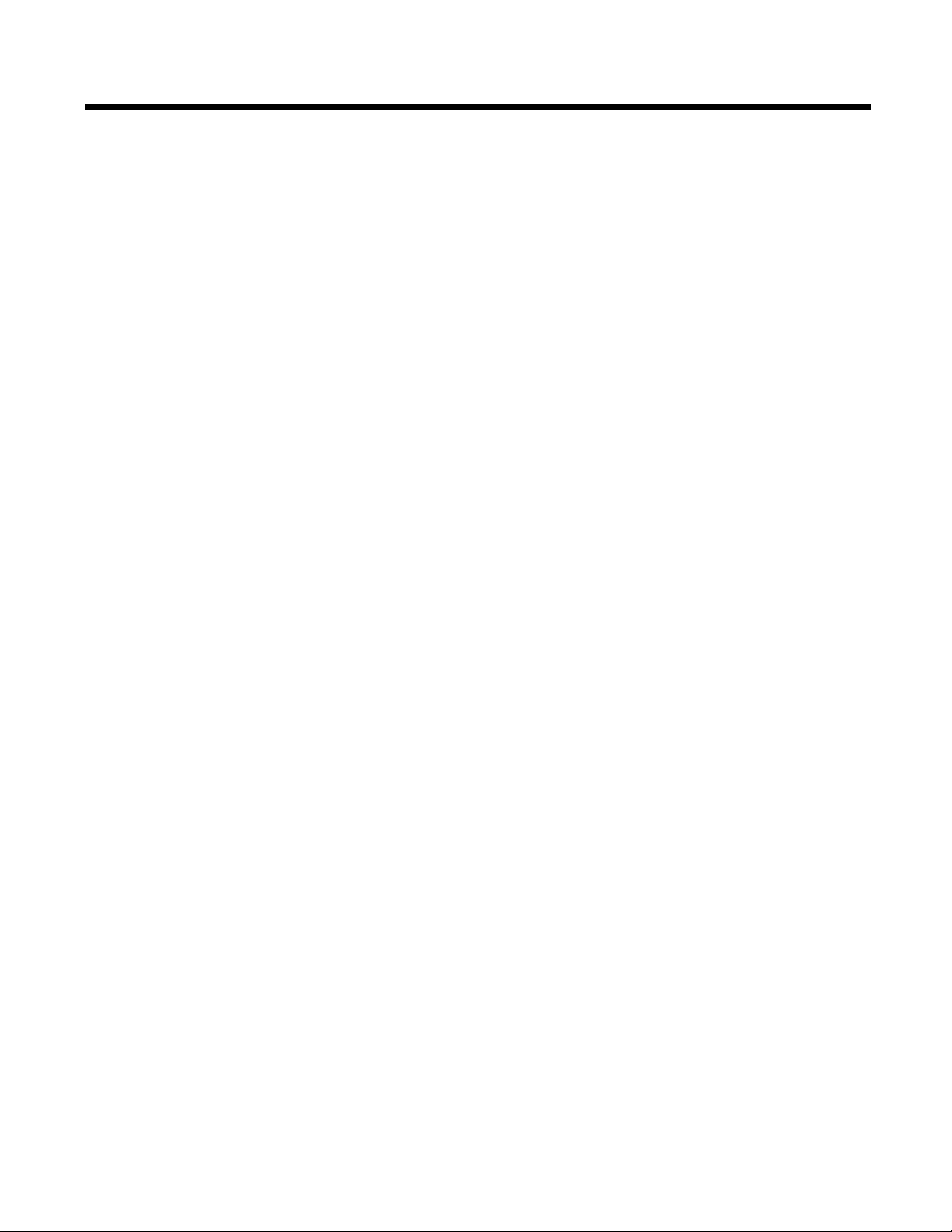
Chapter 5 - Using the Color Camera
Overview.............................................................................................................................. 5-1
Taking a picture using the Camera Demo tool ....................................................................5-1
Taking a picture using the Windows Embedded Handheld 6.5 Camera tool ......................5-2
Recording Video.................................................................................................................. 5-3
Chapter 6 - Using the Keyboards
Available Keyboards............................................................................................................ 6-1
Keyboard Combinations ................................................................................................6-1
Common Buttons........................................................................................................... 6-1
Using the Function Keys...................................................................................................... 6-2
Using the Modifier Keys ...................................................................................................... 6-3
Using the Navigation Keys ..................................................................................................6-3
34-Key Alpha/Numeric Keyboard ........................................................................................6-5
ALPHA Key.................................................................................................................... 6-5
34-Key Alpha/Numeric Keyboard Combinations ...........................................................6-6
34-Key Numeric (Calculator) Keyboard............................................................................... 6-8
ALPHA Key.................................................................................................................... 6-8
34-Key Numeric (Calculator) Keyboard Combinations.................................................. 6-9
43-Key Alpha/Numeric Keyboard ......................................................................................6-11
Number Lock (NUM) Key............................................................................................. 6-11
43-Key Keyboard Combinations.................................................................................. 6-12
55-Key Full Alpha/Numeric Keyboard ...............................................................................6-14
55-Key Keyboard Combinations.................................................................................. 6-14
Chapter 7 - System Settings
Overview.............................................................................................................................. 7-1
Clock & Alarms .................................................................................................................... 7-2
Personal Menu ....................................................................................................................7-3
Buttons........................................................................................................................... 7-3
System Menu....................................................................................................................... 7-7
About .............................................................................................................................7-8
Backlight ........................................................................................................................ 7-9
Battery .........................................................................................................................7-10
Certificates...................................................................................................................7-10
Customer Feedback ....................................................................................................7-10
Encryption....................................................................................................................7-11
Error Reporting ............................................................................................................ 7-11
External GPS............................................................................................................... 7-11
Five Volt Control .......................................................................................................... 7-12
Smart Sensor............................................................................................................... 7-12
Managed Programs ..................................................................................................... 7-14
Memory........................................................................................................................ 7-15
RIL ............................................................................................................................... 7-16
Power...........................................................................................................................7-16
Regional Settings.........................................................................................................7-16
Remove Programs.......................................................................................................7-17
v
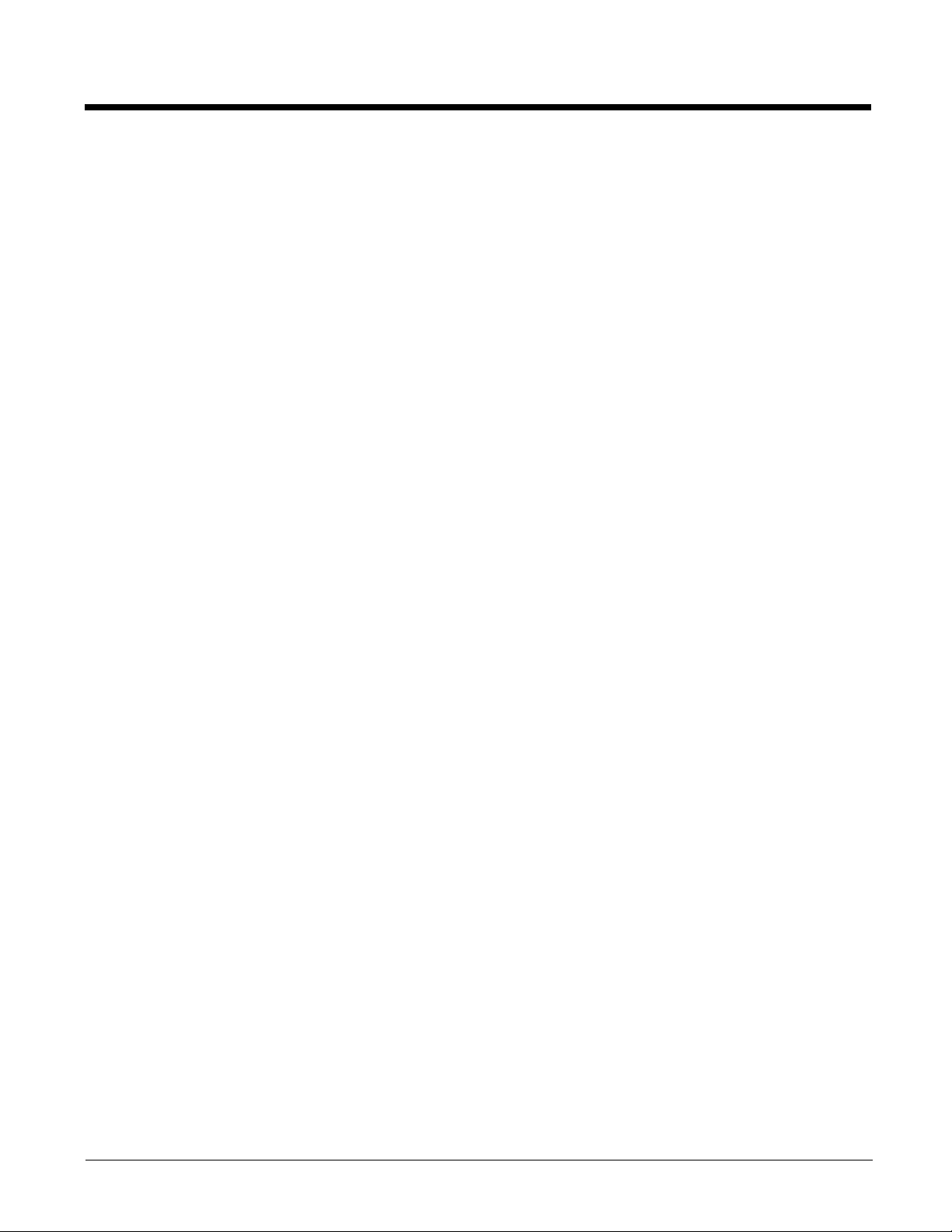
Screen ...............................................................................................................................7-18
Task Manager....................................................................................................................7-19
Chapter 8 - Communication
Connections Menu............................................................................................................... 8-1
Using the IrDA Port.............................................................................................................. 8-2
IrDA Port Location .........................................................................................................8-2
Sending Data................................................................................................................. 8-2
Receiving Data ..............................................................................................................8-3
Connections Manager .........................................................................................................8-4
To Access the Connections Manager............................................................................8-4
Tasks ............................................................................................................................. 8-4
Advanced....................................................................................................................... 8-5
Dolphin Wireless Manager ..................................................................................................8-6
Dolphin Wireless Manager Window...............................................................................8-6
Enabling the Radios....................................................................................................... 8-6
Accessing Radio Configuration Utilities......................................................................... 8-7
Network Cards..................................................................................................................... 8-8
Connecting and Synchronizing the Terminal and Workstation............................................ 8-8
Installing Additional Software ............................................................................................8-10
Adding Programs Using ActiveSync or Windows Mobile Device Center..................... 8-11
Connecting the Terminal to a Wireless Network.......................................................... 8-12
Adding Programs Using the Internet............................................................................ 8-12
Software Upgrades............................................................................................................ 8-12
99EX COM Port Assignment Table ................................................................................... 8-13
Chapter 9 - Working with Wireless Wide Area Networking (WWAN)
Overview.............................................................................................................................. 9-1
Penta Band Antenna...................................................................................................... 9-1
SIM Card Installation ...........................................................................................................9-3
Installing a SIM Card ...........................................................................................................9-4
Enabling the WWAN Radio .................................................................................................9-5
GSM/HSPA+ Global Radio Dolphin Models........................................................................ 9-5
Voice Communication.................................................................................................... 9-5
Audio Modes..................................................................................................................9-5
Volume Control.............................................................................................................. 9-6
Accessing the Dialer Window ........................................................................................ 9-6
Dialing............................................................................................................................ 9-6
Sending Calls................................................................................................................. 9-7
Ending Calls................................................................................................................... 9-7
Accessing Voice Mail..................................................................................................... 9-7
View Options.................................................................................................................. 9-7
Setup Options...................................................................................................................... 9-7
Data Communication (GSM/HSPA+ Global Radio Dolphin Models)................................... 9-9
System Requirements ...................................................................................................9-9
Information Requirements .............................................................................................9-9
Establishing Data Communication.................................................................................9-9
Manual Network Selection........................................................................................... 9-11
vi
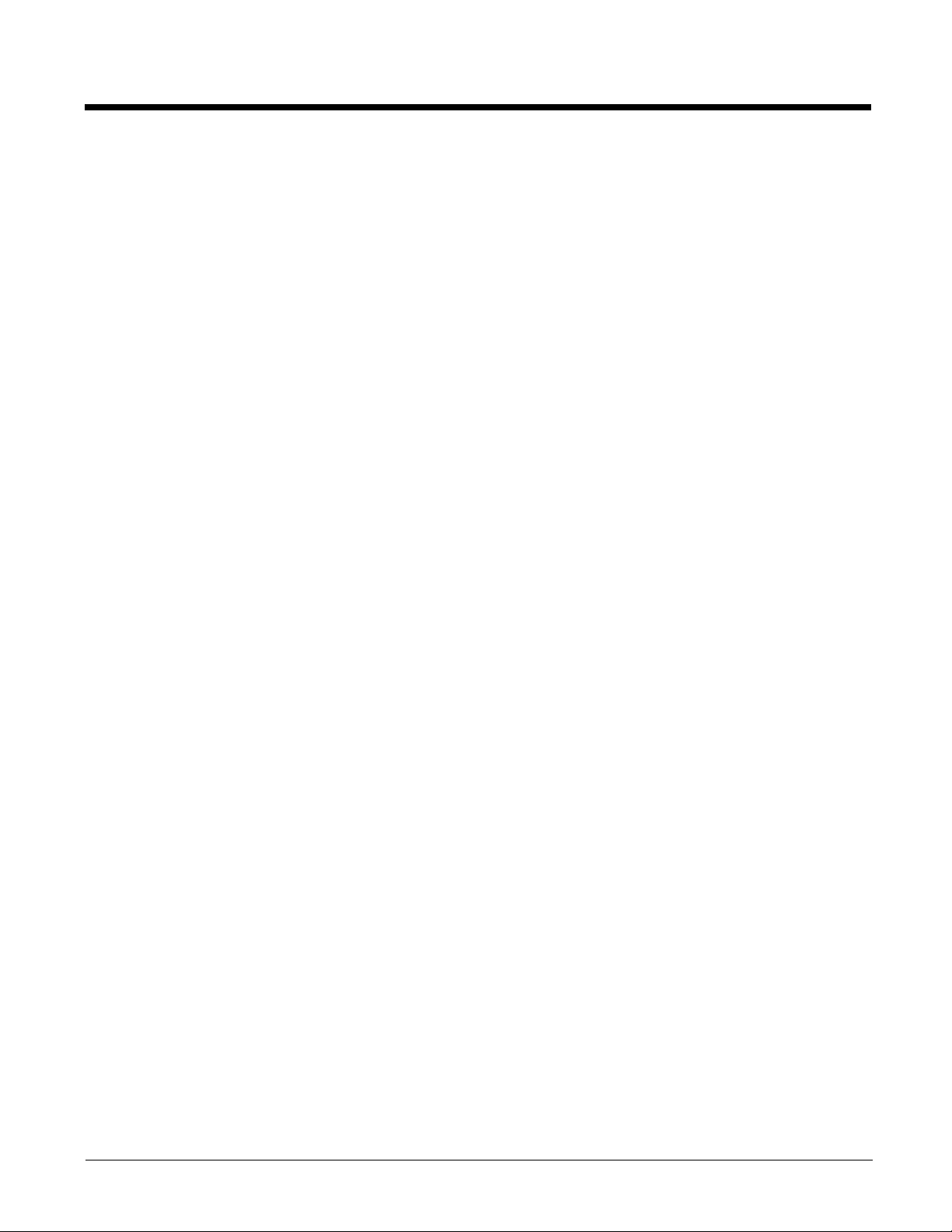
Data Communication GSM/CDMA Dolphin Models ..........................................................9-13
Gobi Manager.............................................................................................................. 9-13
Establishing Data Communication...............................................................................9-14
Chapter 10 - Working with the Bluetooth Radio
Enabling the Bluetooth Radio............................................................................................ 10-1
Pairing and Trusted Devices .............................................................................................10-2
Connecting to Other Bluetooth Devices ............................................................................10-2
Transferring Files............................................................................................................... 10-5
Making the Terminal Discoverable ....................................................................................10-6
Selecting COM Ports ......................................................................................................... 10-6
Chapter 11 - Working with GPS
Overview............................................................................................................................ 11-1
Assisted GPS Support....................................................................................................... 11-1
Powering the GPS Module ................................................................................................11-1
Communication Ports ........................................................................................................11-1
Selecting the Port ........................................................................................................11-1
COM7 ..........................................................................................................................11-1
GPS Intermediate Driver.............................................................................................. 11-2
GPS Demo ........................................................................................................................11-2
Chapter 12 - Dolphin 99EX HomeBase Device (Model 99EX-HB)
Overview............................................................................................................................ 12-1
Unpacking the HomeBase........................................................................................... 12-1
Parts and Functions........................................................................................................... 12-2
Bottom Panel ............................................................................................................... 12-5
Power ................................................................................................................................12-5
Connecting Power to the HomeBase........................................................................... 12-5
Charging the Main Battery................................................................................................. 12-6
To Power a Terminal and Charge its Main Battery......................................................12-6
Charging a Spare Battery in the Auxiliary Battery Well ...............................................12-6
Communication.................................................................................................................. 12-7
Connecting the Communication Cables ......................................................................12-7
Establishing Communication .......................................................................................12-7
Communicating with the Dolphin Terminal .................................................................. 12-7
Verifying Data Transfer................................................................................................ 12-8
RS232 Communications Cables........................................................................................ 12-8
RS232 Pin Configuration ............................................................................................. 12-8
Serial Connector................................................................................................................ 12-9
Mounting the HomeBase ................................................................................................... 12-9
Desk Mounting............................................................................................................. 12-9
Chapter 13 - Dolphin 99EX eBase Device (Model 99EX-EHB)
Overview............................................................................................................................ 13-1
Unpacking the eBase................................................................................................... 13-1
vii
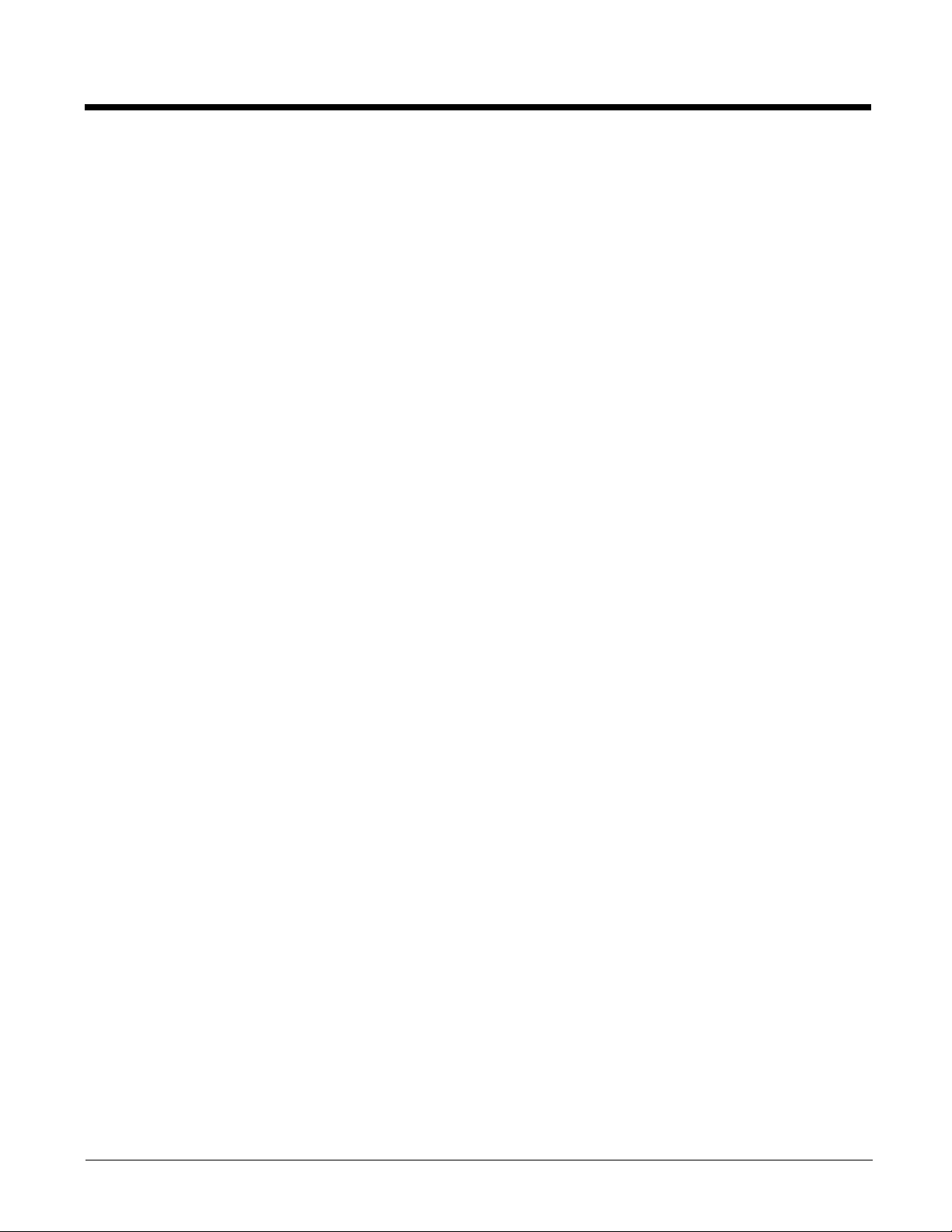
Parts and Functions........................................................................................................... 13-2
Front Panel .................................................................................................................. 13-2
Back Panel .................................................................................................................. 13-4
Bottom Panel ............................................................................................................... 13-5
Power ................................................................................................................................13-5
Connecting Power to the eBase .................................................................................. 13-5
Charging the Main Battery................................................................................................. 13-6
To Power a Terminal and Charge its Main Battery......................................................13-6
Charging a Spare Battery in the Auxiliary Battery Well ...............................................13-6
Communication.................................................................................................................. 13-7
Software Requirements ............................................................................................... 13-7
Establishing Ethernet Communication.........................................................................13-7
Establishing USB Communication............................................................................... 13-8
Mounting the eBase........................................................................................................... 13-8
Desk Mounting............................................................................................................. 13-8
Chapter 14 - Dolphin 99EX Mobile Base Device (Model 99EX-MB)
Overview............................................................................................................................ 14-1
Front Panel........................................................................................................................ 14-2
Bottom Panel..................................................................................................................... 14-3
Back Panel and Mounting Brackets................................................................................... 14-4
Mounting............................................................................................................................ 14-5
Safety Precautions....................................................................................................... 14-5
Installation....................................................................................................................14-5
Powering the Dolphin Terminal .........................................................................................14-6
Charging the Dolphin Terminal.......................................................................................... 14-6
Establishing Communication .............................................................................................14-6
Connecting the Communication Cables ......................................................................14-6
Establishing ActiveSync or Windows Mobile Device Center Communication .............14-7
RS232 Communication Cables .........................................................................................14-7
Serial Connector.......................................................................................................... 14-8
Chapter 15 - Dolphin 99EX ChargeBase Device (Model 99EX-CB)
Overview............................................................................................................................ 15-1
Unpacking the ChargeBase.........................................................................................15-1
Parts and Functions........................................................................................................... 15-2
Front Panel .................................................................................................................. 15-2
Back Panel................................................................................................................... 15-3
Power ................................................................................................................................15-3
Connecting Power to the ChargeBase .............................................................................15-3
Charging the Main Battery................................................................................................. 15-4
To Power a Terminal and Charge its Main Battery......................................................15-4
Mounting the ChargeBase................................................................................................. 15-4
Channel Bracket Installation (Pre-existing Hardware Installations)................................... 15-8
Removing Power to the ChargeBase ..............................................................................15-11
viii
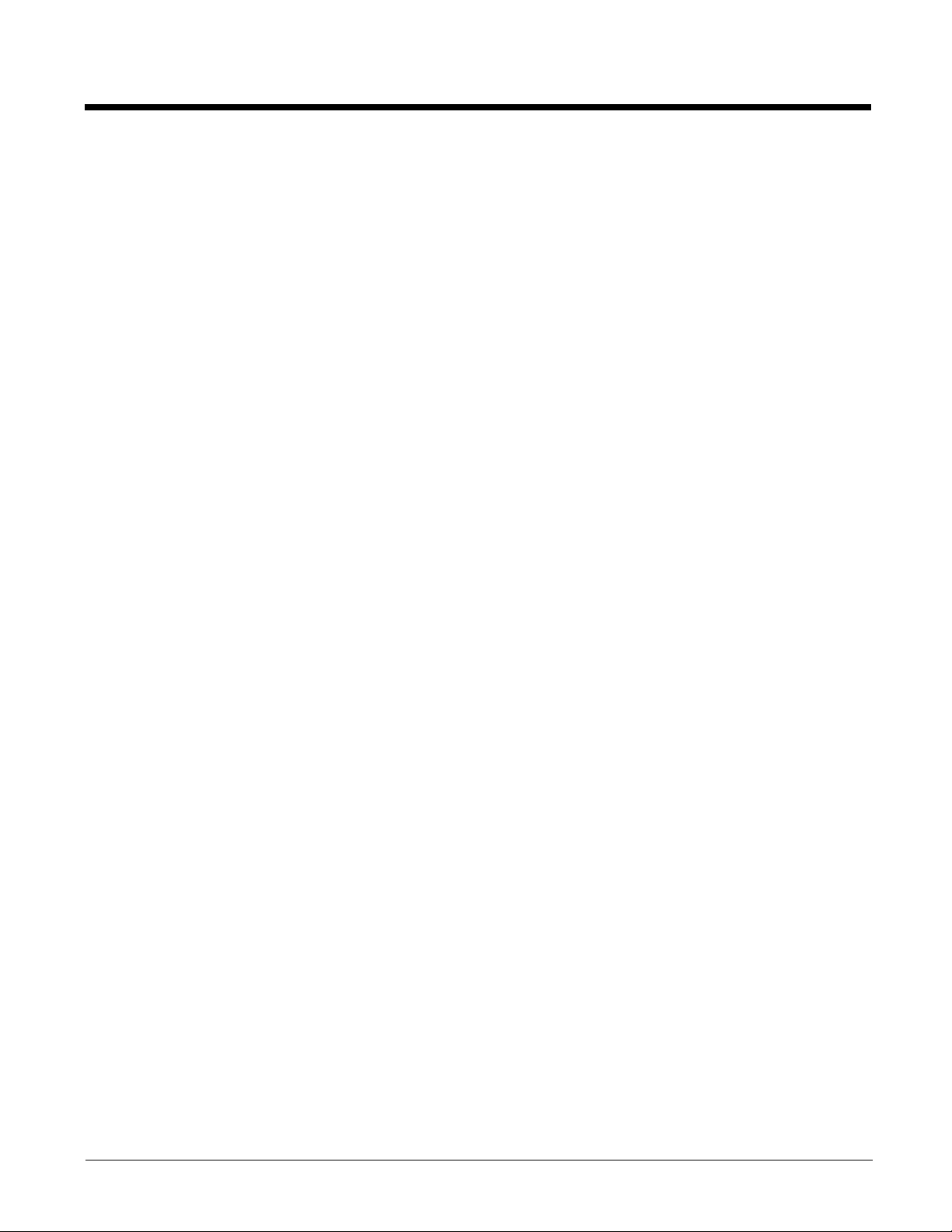
Chapter 16 - Dolphin 99EX Net Base Device (Model 99EX-NB)
Overview............................................................................................................................ 16-1
Parts and Functions........................................................................................................... 16-2
Front Panel .................................................................................................................. 16-2
Back Panel .................................................................................................................. 16-3
Bottom Panel ............................................................................................................... 16-4
Power ................................................................................................................................16-4
Connecting Power to the Net Base.............................................................................. 16-5
Charging the Main Battery................................................................................................. 16-5
To Power a Terminal and Charge its Main Battery......................................................16-5
Communication.................................................................................................................. 16-6
Software Requirements ............................................................................................... 16-6
Connecting the Dolphin Terminal to the Net Base ............................................................16-6
Mounting the Net Base ...................................................................................................... 16-7
Channel Bracket Installation (Pre-existing Hardware Installations)................................. 16-11
Removing Power to the Net Base ...................................................................................16-13
Chapter 17 - Dolphin 99EX QuadCharger Device (Model 99EX-QC)
Overview............................................................................................................................ 17-1
Unpacking the QuadCharger............................................................................................. 17-1
Parts and Functions........................................................................................................... 17-2
Supplying Power................................................................................................................ 17-3
Inserting and Charging Batteries ....................................................................................... 17-3
Mounting the QuadCharger............................................................................................... 17-4
Troubleshooting................................................................................................................. 17-5
Chapter 18 - Customer Support
Product Service and Repair............................................................................................... 18-1
Technical Assistance......................................................................................................... 18-1
Limited Warranty ...............................................................................................................18-1
How to Extend Your Warranty ..................................................................................... 18-2
ix
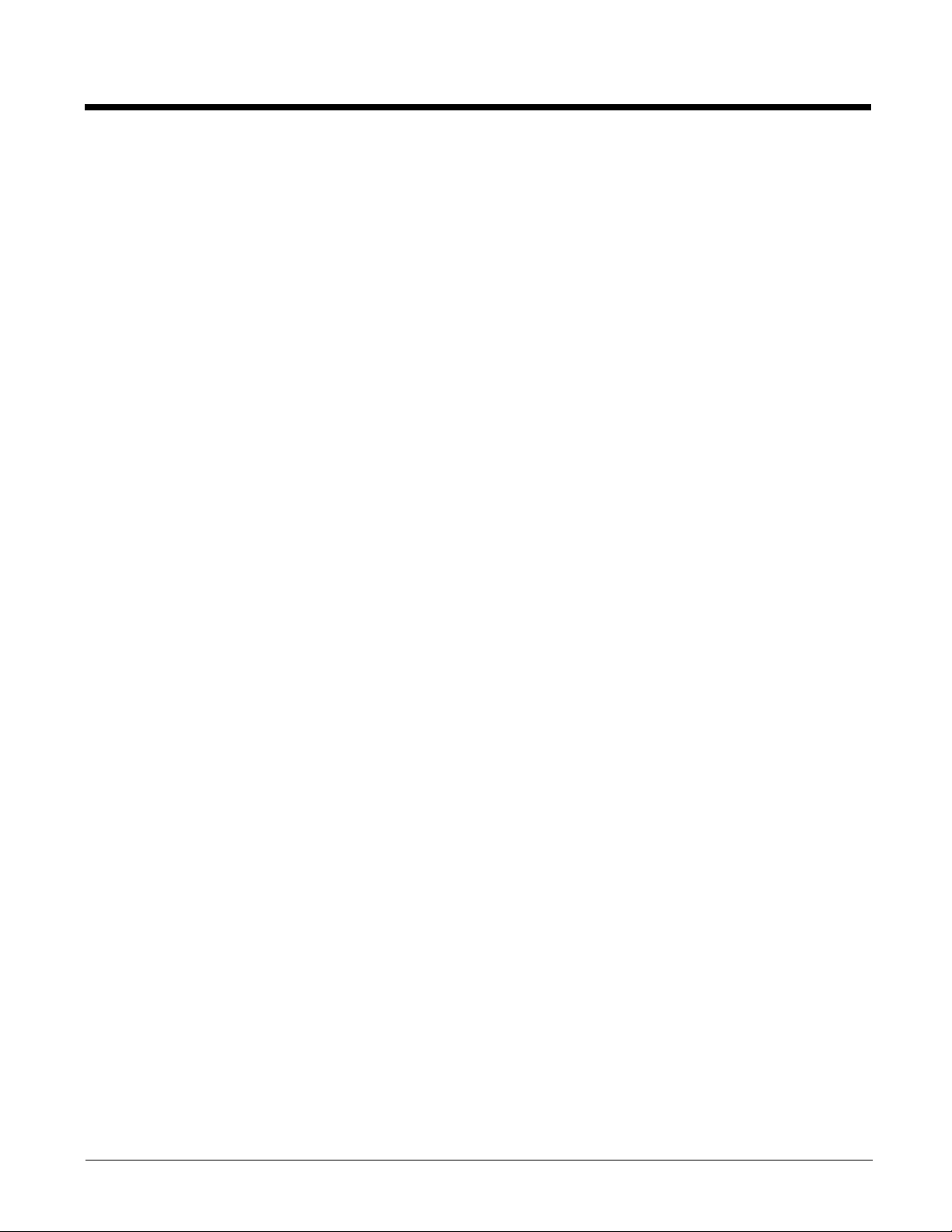
x
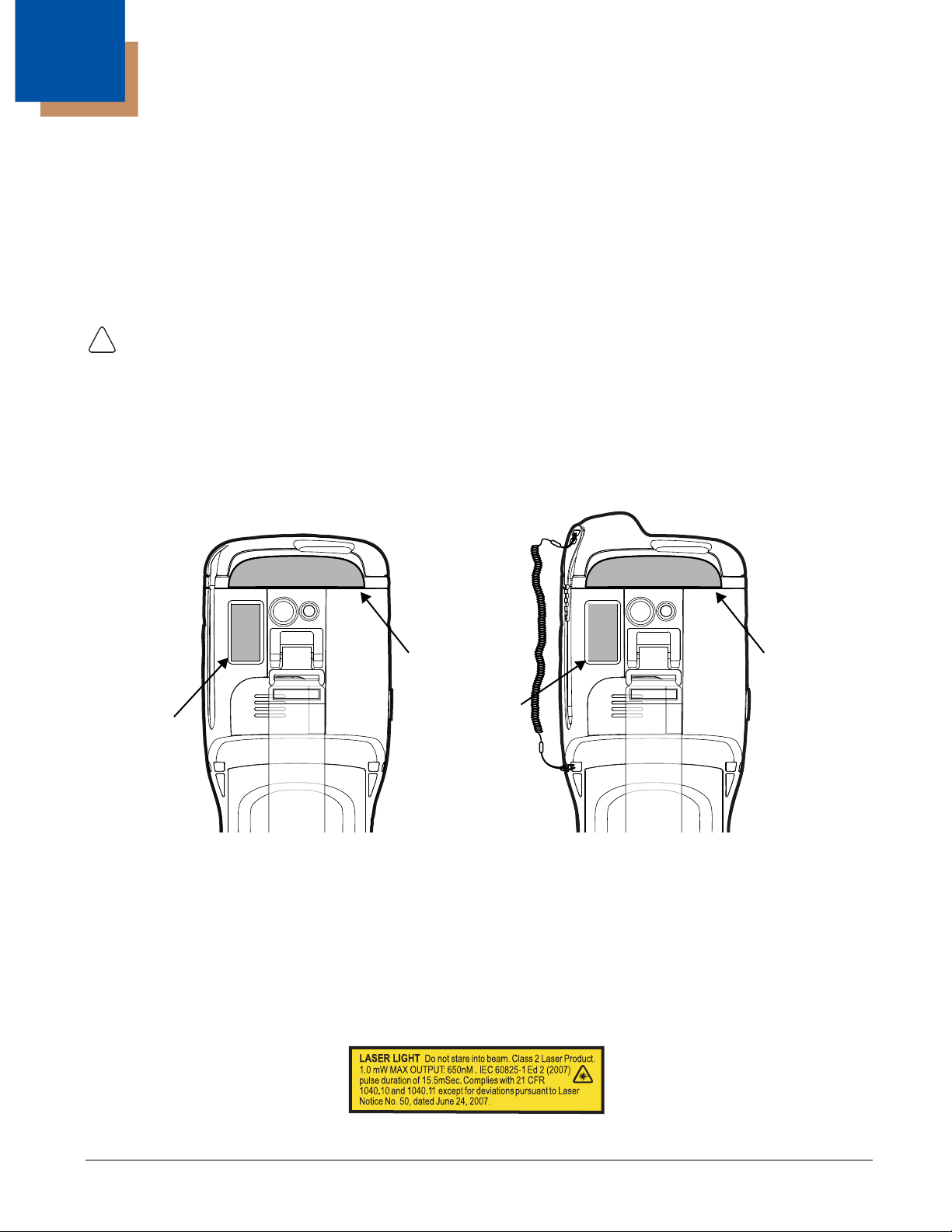
1
!
Compliance
Label
Dolphin 99EX with WWAN
Compliance
Label
Dolphin 99EX with WLAN
Compliance
Label
Compliance
Label
Image Engines with Integrated Laser Aimers
Dolphin 99EX Terminal Agency Information
Dolphin 99EX mobile computers intended for use in potentially explosive atmospheres meet or exceed
the requirements of all applicable standards organizations for safe operation. However, as with any
electrical equipment, the best way to ensure safe operation is to operate them according to the agency
guidelines that follow. Read these guidelines carefully before using your Dolphin terminal.
This documentation is only relevant for Dolphin models intended for use in potentially explosive
atmospheres (99EXXXX-XXXXXXXI Models).
CAUTION - Read the Guidelines for Battery Pack Use and Disposal on page 3-14 and all cautionary markings
on the battery, charging peripheral, or device using the battery before attempting to install, use, or charge the
battery. Risk of fire and burns if improperly handled. Do not open, crush, heat above 60°C (140°F), or
incinerate.
Laser Safety
Label Locations
Model Number, Serial Number and IMEI Labels
The model (item) number, serial number, and international mobile equipment identity (IMEI) number for
the terminal are located on labels affixed to the bottom of the battery well.
Laser Safety Label
If the following label is attached to your product, it indicates the product contains an engine with a laser
aimer:
1 - 1
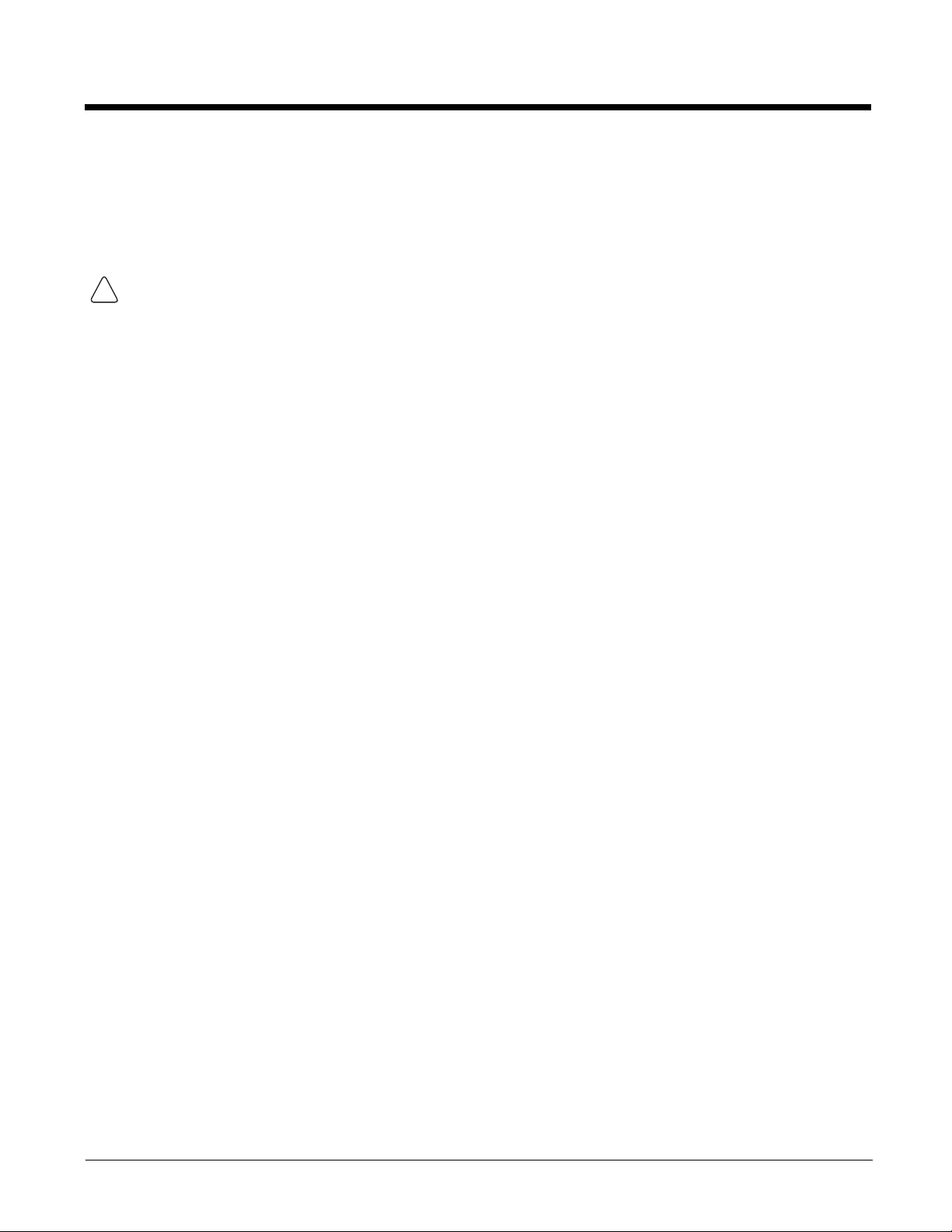
Laser Safety Statement
!
This device has been tested in accordance with and complies with IEC60825-1(Ed. 2.0), EN608251:2007. Complies with 21 CFR 1040.10 and 1040.11, except for deviations pursuant to Laser Notice No.
50, dated June 24, 2007. LASER LIGHT, DO NOT STARE INTO BEAM. CLASS 2 LASER PRODUCT,
1.0 mW MAX OUTPUT: 650nm, pulse duration of 15.5msec.
WARNING - Use of controls or adjustments or performance of procedures other than those specified herein
may result in hazardous radiation exposure.
LED Safety
LED Safety Statement
LEDs have been tested and classified as “EXEMPT RISK GROUP” to the Standard: IEC 62471:2006.
Infrared LED Safety Statement
Caution! Do not view directly with optical instruments.
UL and C-UL Statement
UL and C-UL listed: UL60950-1 2nd Edition and CSA C22.2 No. 60950-1-07 2nd Edition.
Underwriters Laboratories Inc. (UL) has not tested the performance or reliability of the global positioning
system (GPS) hardware, GPS operating software or other GPS-related aspects of this product. UL has
only tested for the explosion, fire, shock, and casualty hazards required by the applicable hazardous
locations standards. UL certification does not cover the performance or reliability of the GPS hardware,
GPS operating software, or other GPS-related aspects of this product. UL makes no representations,
warranties, or certifications whatsoever regarding the performance or reliability of any GPS-related
functions of this product.
Equipment Intended for Use in Potentially Explosive Atmospheres
The following information is relevant for Dolphin 99EX Mobile Computers intended for use in potentially
explosive atmospheres (Models 99EXXXX-XXXXXXXI). The model (item) number for the terminal is
located on a label affixed to the bottom of the battery well.
Note: Equipment intended for use in potentially explosive atmospheres is identifiable by specific labeling located on
the back panel of the device. See Label Locations on page 1-1.
USA/Canada
This equipment is suitable for use in the following hazardous locations, or unclassified locations, or nonhazardous locations only.
Class I, Division 2, Groups A, B, C, D, (Class I Div 2 US and Canada)
Class II, Division 2, Groups F, G (Class II Div 2 US and Canada)
Temperature Code T6
Ambient Temperature Range: -20° to 50°C
USA: ANSI/ISA 12.12.01: 2011
1 - 2
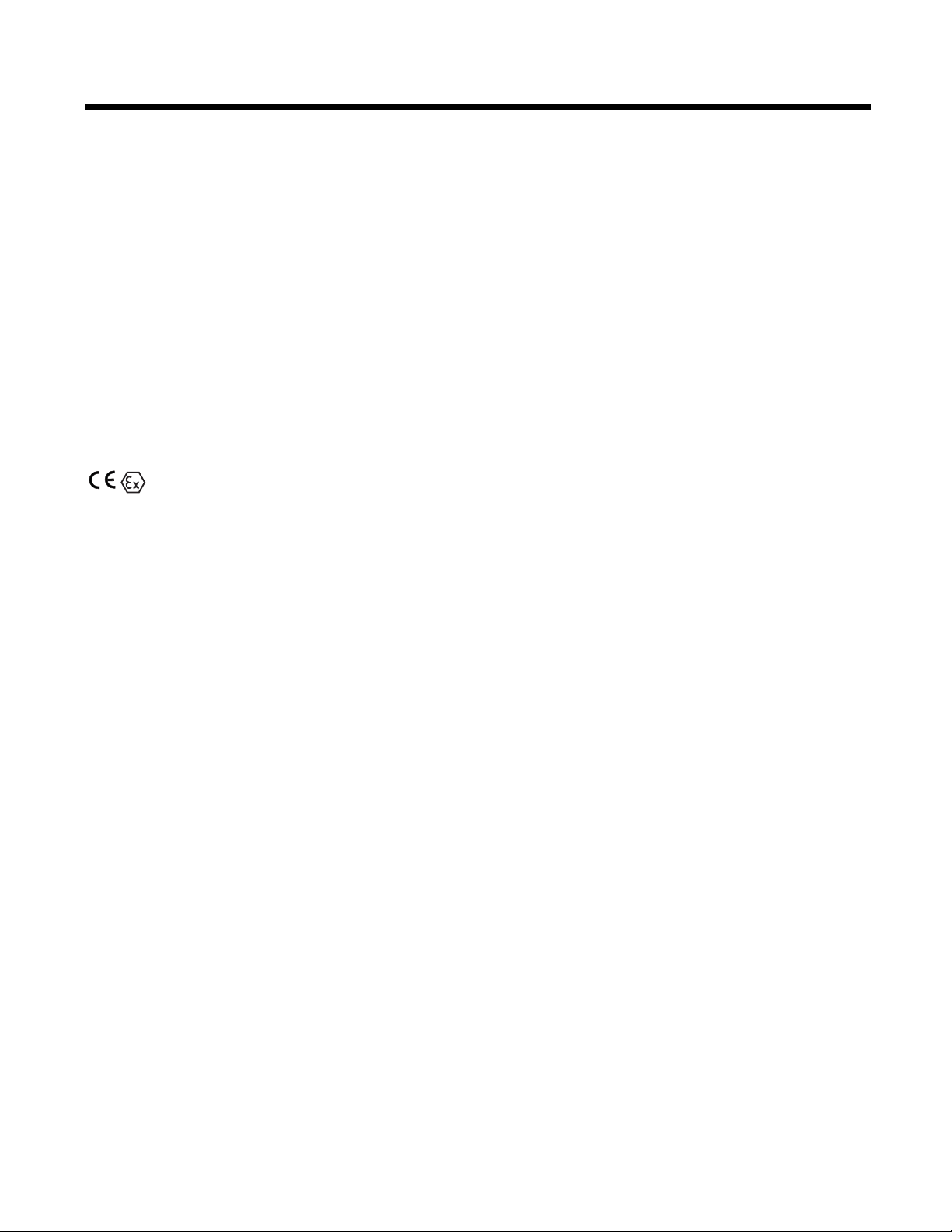
Canada: CSA C22.2 No 213-M1987 (R2008), CSA C22.2 No 25-1966 (R2004)
IP67
International IEC
IEC 60079-0:2011, IEC 60079-11:2011
Europe
EN 60079-0:2012, EN 60079-11:2012
ATEX Dir ect iv e
This product conforms with the requirement of ATEX directive. The ATEX Directive 94/9/EC is a
European CE Mark directive concerning products that are designed for use in potentially explosive
environments.
II 3 G D
Ex ic IIC T6 Gc
Ex ic IIIB T88°C Dc
Tamb -20° to 50°C
Where . . . indicates . . .
Tamb Ambient Temperature
II Equipment Group II
3 G ATEX Category Gas Zone: Equipment Suitable for Zone 2
3 D ATEX Category Dust Zone: Equipment Suitable for Zone 22
Ex Explosion Protection
ic Intrinsic Safety Type of Gas Protection
IIC Hydrogen/Acetylene Gas Group
T6 85°C Maximum Surface Temperature in Gas Locations
Gc Equipment Suitable for Gas Zone 2
ic Intrinsic Safety Type of Dust Protection
IIIB Non-Conductive Dust Group
T88°C
Dc Equipment Suitable for Dust Zone 22
88°C Maximum Surface Temperature in Dust Locations
1 - 3
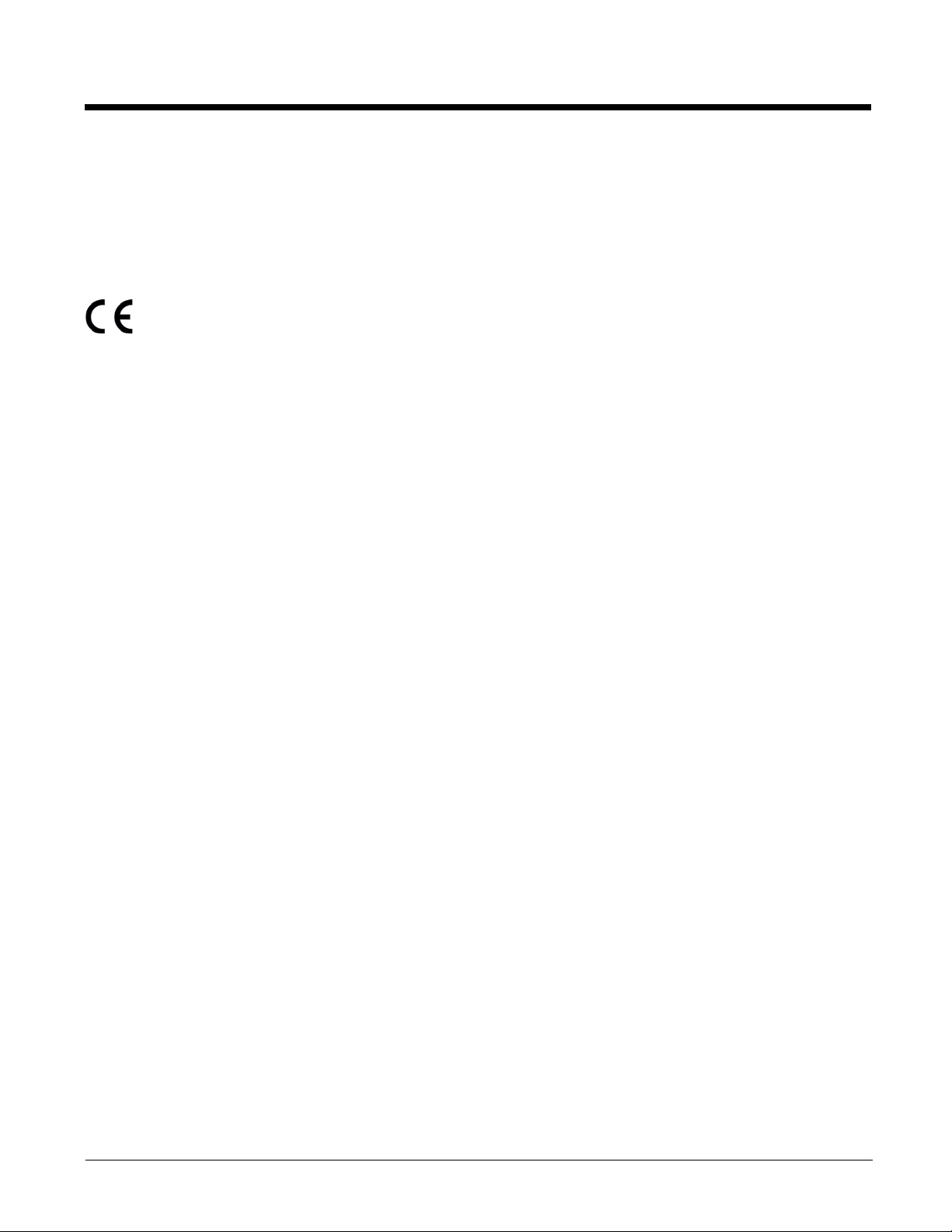
Approvals by Country
For a complete listing of all compliance approvals and certifications, please visit
www.honeywellaidc.com/compliance.
R&TTE Compliance Statement—802.11a/b/g/n, Bluetooth, and/or GSM
The CE marking indicates compliance with the following directives:
•1995/5/EC R&TTE
• 2011/65/EU RoHS (Recast)
In addition, this product complies to 2006/95/EC Low Voltage Directive when supplied with the
recommended power supply. Honeywell shall not be liable for use of our product with equipment (i.e.,
power supplies, personal computers, etc.) that is not CE marked and does not comply with the Low
Voltage Directive.
The equipment is intended for use throughout the European Community; PAN European Frequency
Range: 2.402–2.480 GHz. Restrictions for use in France are as follows:
• Indoor use: Maximum power (EIRP*) of 100 mW for the entire 2.400–2.4835 GHz
• Outdoor use: Maximum power (EIRP*) of 100 mW for the 2.400–2.454 GHz band & maximum power
(EIRP*) of 10 mW for the 2.454–2.483 MGHz band.
• 5Ghz band: UNII (Unlicensed National Information Infrastructure) or band1 (5.150 to 5.250 GHz) is
restricted to indoor use only. Any other use will make the operation of the device illegal.
European Contact:
Hand Held Products Europe B.V.
Nijverheidsweg 9-13
5627 BT Eindhoven
The Netherlands
FCC Requirements
Dolphin RF Terminal—802.11a/b/g/n, Bluetooth, and/or GSM
This device complies with Part 15 of the FCC Rules. Operation is subject to the following two conditions:
(1) this device may not cause harmful interference, and (2) this device must accept any interference
received, including interference that may cause undesired operation.
This equipment has been tested and found to comply with the limits for a Class B digital device pursuant
to Part 15 of the FCC Rules. These limits are designed to provide reasonable protection against harmful
interference in a residential installation. This equipment generates, uses, and can radiate radio
frequency energy and, if not installed and used in accordance with the instructions, may cause harmful
interference to radio communications. However, there is no guarantee that interference will not occur in a
particular installation. If this equipment does cause harmful interference to radio or television reception,
which can be determined by turning the equipment off and on, the user is encouraged to try to correct
the interference by one or more of the following measures:
• Reorient or relocate the receiving antenna.
• Increase the separation between the equipment and receiver.
• Connect the equipment into an outlet on a circuit different from that to which the receiver is connected.
• Consult the dealer or an experienced radio/TV technician for help.
1 - 4
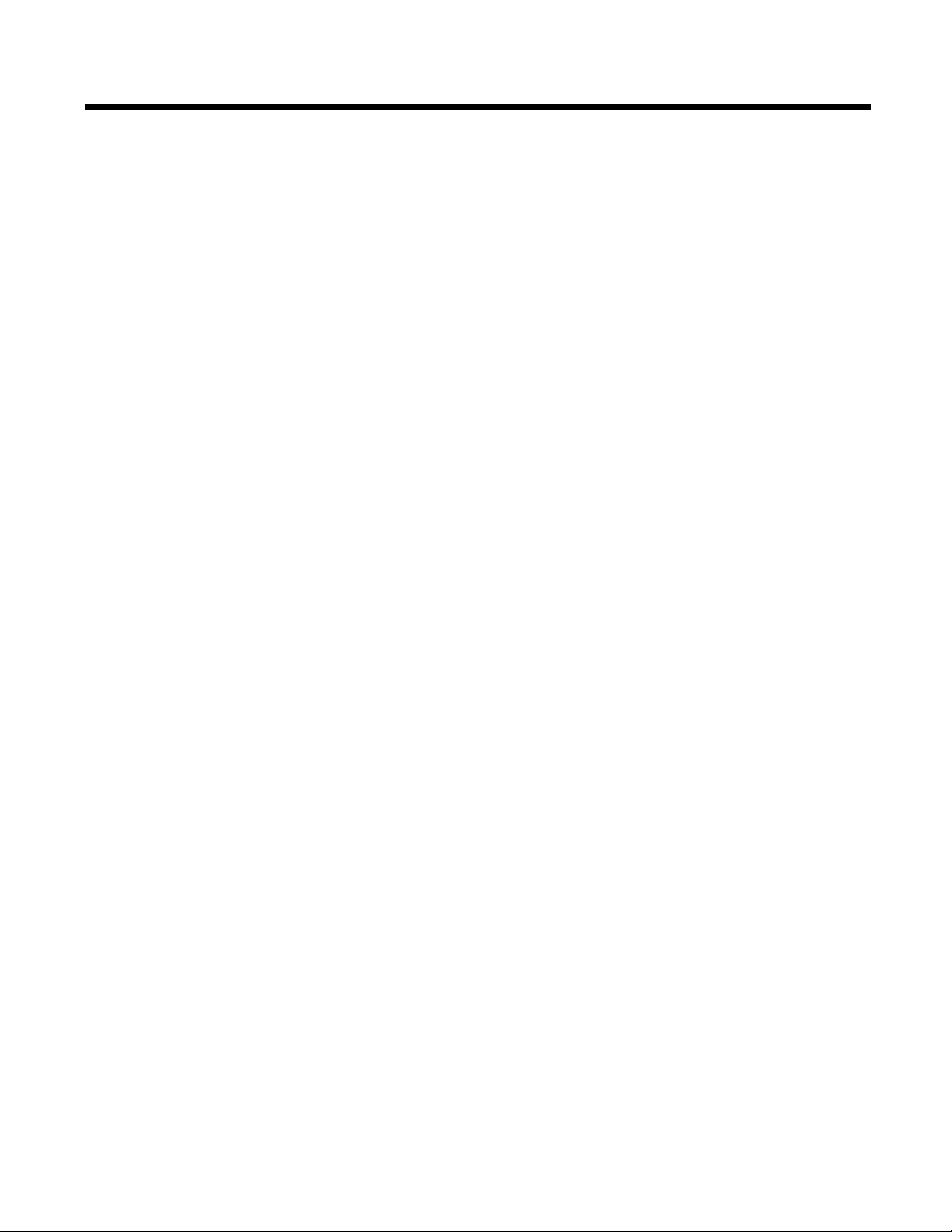
In accordance with FCC 15.21, changes or modifications not expressly approved by the party
responsible for compliance could void the user’s authority to operate the equipment.
The antenna(s) used for this transmitter must not be co-located or operating in conjunction with any
other antenna or transmitter.
If necessary, the user should consult the dealer or an experienced radio/television technician for
additional suggestions. The user may find the following booklet helpful: “Something About Interference.”
This is available at FCC local regional offices. Our company is not responsible for any radio or television
interference caused by unauthorized modifications of this equipment or the substitution or attachment of
connecting cables and equipment other than those specified by our company. The correction is the
responsibility of the user. Use only shielded data cables with this system.
Canadian Compliance
This Class B digital apparatus complies with Canadian ICES-003 and RSS210. Operation is subject to
the following two conditions:
1. This device may not cause harmful interference.
2. This device must accept any interference received, including interference that may cause undesired
operation.
Conformité à la règlementation canadienne
Cet appareil numérique de la Classe B est conforme à la norme NMB-003 et RSS210 du Canada. Son
fonctionnement est assujetti aux conditions suivantes:
1. Cet appareil ne doit pas causer de brouillage préjudiciable.
2. Cet appareil doit pouvoir accepter tout brouillage reçu, y compris le brouillage pouvant causer un
fonctionnement indésirable.
RF Exposure Information (SAR)
This mobile phone meets the government's requirements for exposure to radio waves. This phone is
designed and manufactured not to exceed the emission limits for exposure to radio frequency (RF)
energy set by the Federal Communications Commission of the U.S. Government.
The exposure standard for wireless mobile phones employs a unit of measurement known as the
Specific Absorption Rate, or SAR. The SAR limit set by the FCC is 1.6W/kg. Tests for SAR are
conducted using standard operating positions accepted by the FCC with the phone transmitting at its
highest certified power level in all tested frequency bands. Although the SAR is determined at the
highest certified power level, the actual SAR level of the phone while operating can be well below the
maximum value. This is because the phone is designed to operate at multiple power levels so as to use
only the poser required to reach the network. In general, the closer you are to a wireless base station
antenna, the lower the power output.
The highest SAR value for the model phone as reported to the FCC when tested for use at the ear is
0.919 W/kg Max. and when worn on the body, as described in this user guide, is 1.34 W/kg Max. (Body-
worn measurements differ among phone models, depending upon available accessories and FCC
requirements.)
While there may be differences between the SAR levels of various phones and at various positions, they
all meet the government requirement.
1 - 5
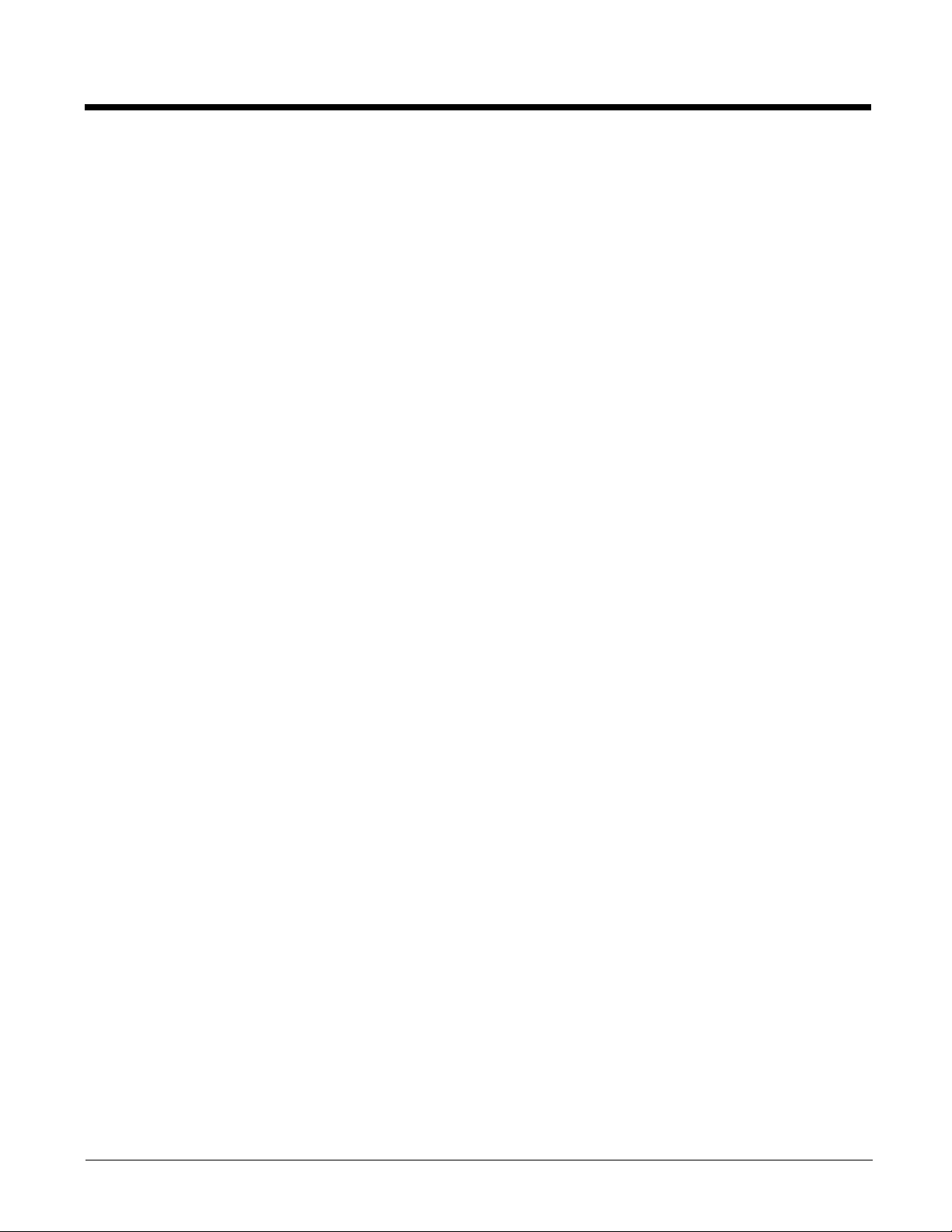
The FCC has granted an Equipment Authorization for this model phone with all reported SAR levels
evaluated as in compliance with the FCC RF exposure guidelines. SAR information on this model phone
is on file with the FCC and can be found under the Display Grant section of www.fcc.gov/oet/ea/fccid
after searching on FCC ID: HD599EXLG and HD599EXLW.
For body worn operation, this phone has been tested and meets the FCC RF exposure guidelines for
use with an accessory that contains no metal and the positions the handset a minimum of 1.5 cm from
the body. Use of other accessories may not ensure compliance with FCC RF exposure guidelines. If you
do no t use a body-worn accessory and are not holding the phone at the ear, position the handset a
minimum of 1.5 cm from your body when the phone is switched on.
Honeywell Scanning & Mobility Product Environmental Information
Refer to www.honeywellaidc.com/environmental for the RoHS / REACH / WEEE information.
Hearing Aid Compatibility (HAC)
The Dolphin 99EXLW has been tested for hearing aid compatibility. This device has an M3 and T3 rating.
For additional HAC information, including the HAC rating for this product, please refer to
www.honeywellaidc.com.
When some wireless devices are used near some hearing devices such as hearing aids and implants,
users may detect a buzzing or humming noise. Some hearing devices are more immune than others to
this interference noise. Wireless devices may also vary in the amount of interference they generate.
The ratings for compatibility of digital wireless devices with hearing aids are described in the American
National Standards Institute (ANSI) C63.19 standard:
M-Rating: Phones rated M3 or M4 meet FCC requirements and are likely to generate less interference
with hearing devices than phones that are not labeled. M4 is the superior/higher of the two ratings.
T-Rating: Phones rated T3 or T4 meet FCC requirements and are likely to be more usable with hearing
devices' telecoil than unrated phones. T4 is the superior/higher of the two ratings.
The more immune the hearing aid device is, the less likely one is to experience interference noise from
the wireless phone. Hearing aid devices may also be rated. Adding the ratings of the hearing aid and the
phone would determine probable usability:
• Any combined rating equal to or greater than six offers the best use.
• Any combined rating equal to five is considered normal use.
The ratings are not guarantees. Results will vary depending on the user's hearing device and hearing
loss. If your hearing device happens to be vulnerable to interference, you may not be able to use this
device successfully. Trying out this device with your hearing device is the best way to evaluate it for your
personal needs.
This device has been tested and rated for use with hearing aids for some of the wireless technologies
that it utilizes. However, there may be some newer wireless technologies used in this phone that have
not been tested yet for use with hearing aids. It is important to try the different features of this phone
thoroughly and in different locations, using your hearing aid or cochlear implant, to determine if you hear
any interfering noise. Consult your service provider or the manufacturer of this phone for information on
hearing aid compatibility.
1 - 6
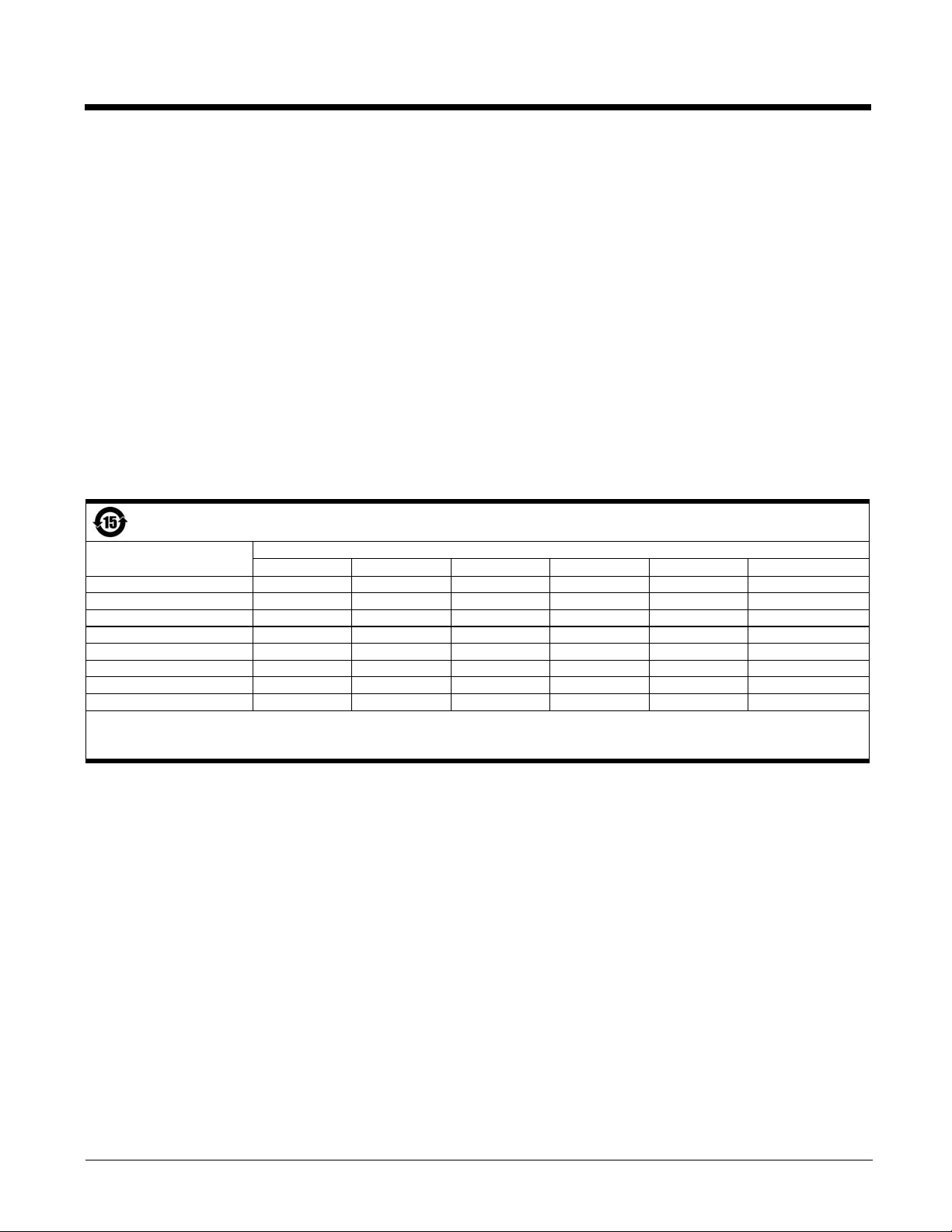
Pacemakers, Hearing Aids and Other Electrically Powered Devices
Most manufacturers of medical devices adhere to the IEC 601-1-2 standard. This standard requires
devices to operate properly in an EM Field with a strength of 3V/m over a frequency range of 26 to
1000MHz. The maximum allowable field strength emitted by the Dolphin terminal is 0.3V/m according to
Subpart B of Part 1 of the FCC rules. Therefore, the RF from the Dolphin terminal has no effect on
medical devices that meet the IEC specification.
Microwaves
The radio in the Dolphin RF terminal operates on the same frequency band as a microwave oven.
Therefore, if you use a microwave within range of the Dolphin RF terminal you may notice performance
degradation in your wireless network. However, both your microwave and your wireless network will
continue to function.
China RoHs
有毒害物质或元素的名称及含量 (Names and Content of Hazardous Substances or Elements)
部件名称 (Parts Name) 有毒有害物质或元素 (Toxic and Hazardous Substances or Elements)
铅 (Pb) 汞 (Hg) 镉 (Cd)
成像式条码阅读器 (Imager)
印刷电路板 (PCB)
外壳 (Housing)
连线 (Cables)
液晶显示器 (LCD)
电池 (Battery)
机座 (Mainframe)
键盘 (Keypad)
o: 表示该有毒有害物质在该部件所有均质材料中的含量均在SJ/T11363-2006标准规定的限量要求以下 (Indicates that this toxic or hazardous substance contained in all of the homogeneous
materials for this part is below the limit requirement in China’s SJ/T11363-2006.)
x: 表示该有毒有害物质至少在该部件的某一均质材料中的含量超出 SJ/T11363-2006 标准规定的限量要求 (Indicates that this toxic or hazardous substance contained in at least one of the
homogeneous materials for this part is above the limit requirement in China’s SJ/T11363-2006. )
xooooo
xooooo
oooooo
xooooo
xooooo
oooooo
oooooo
oooooo
六价铬 (Cr
6+
)
多溴联苯 (PBB) 多溴二苯醚 (PBDE)
1 - 7
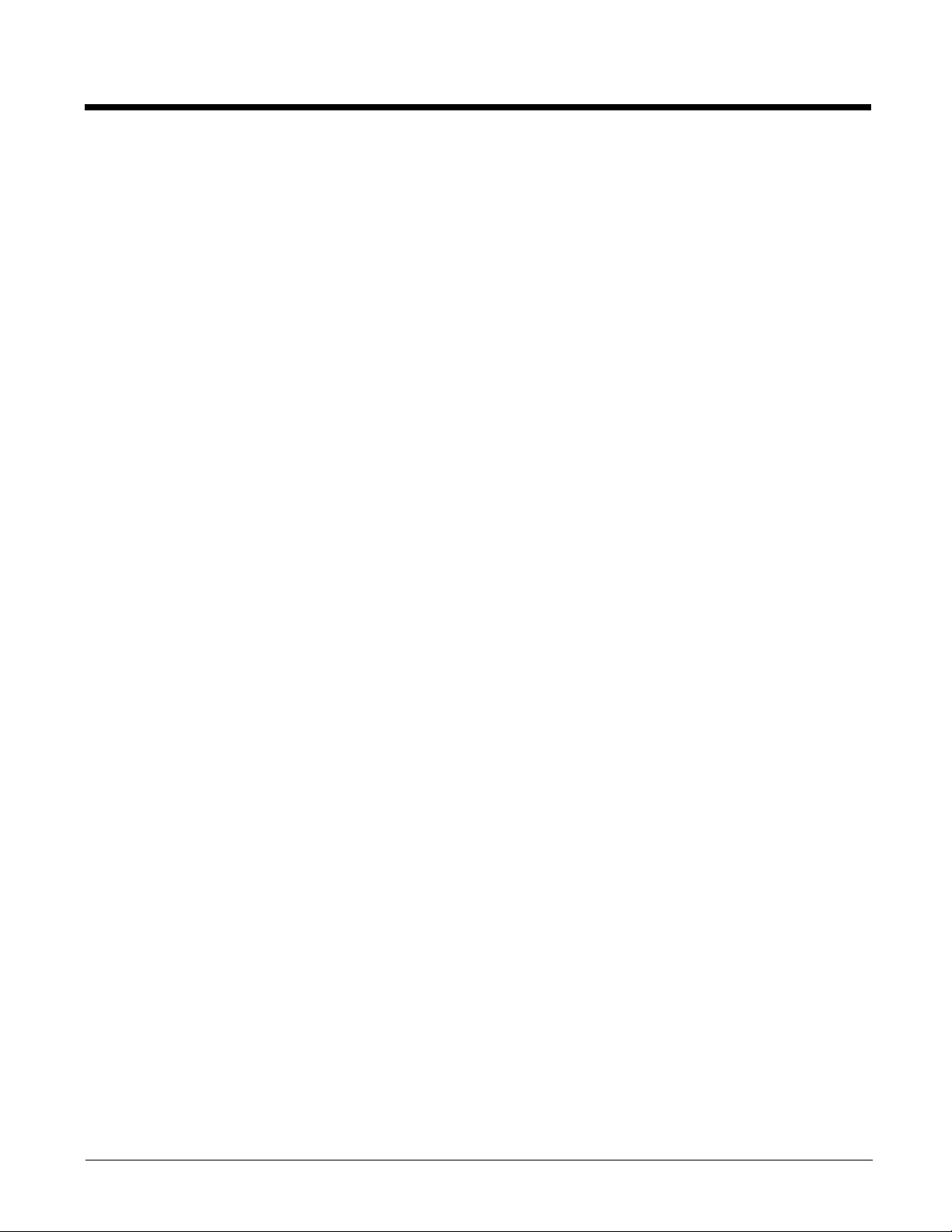
1 - 8
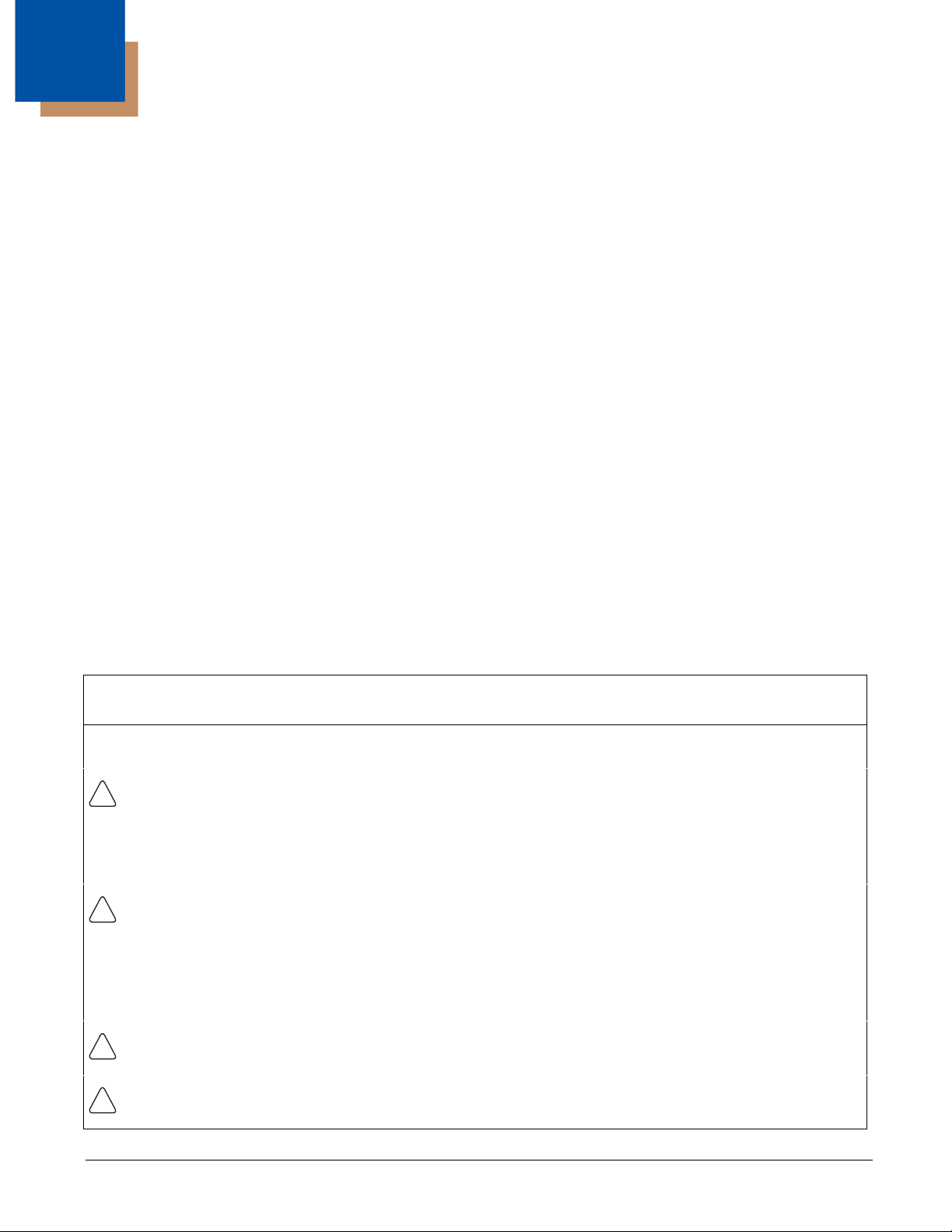
2
!
!
!
!
Getting Started
Out of the Box
Verify that the carton contains the following items:
• Dolphin mobile computer (the terminal)
• Main battery pack
• Quick Start Guide
• I/O Cover
If you ordered accessories for your terminals, verify that they are also included with the order. Be sure to
keep the original packaging in the event that the Dolphin terminal should need to be returned for service.
For details, see Product Service and Repair on page 18-1.
Equipment Intended for Use in Potentially Explosive Atmospheres
Dolphin 99EX models are designed for use only with standard battery pack, part number 99EX-BTSC-2
(Li-poly 3.7V, 11.3 watt hour) or extended battery pack, part number 99EX-BTEC-2 (Li-ion 3.7V, 18.5
watt hour) manufactured for Honeywell International Inc.
Dolphin 99EX models for use in hazardous location are identifiable by specific labeling located on the
back panel of the device, see Label Locations on page 1-1. Routine operator inspections should
occur to check for possible terminal damage and to ensure the presence of the I/O cover before
using the terminal in areas known to be hazardous.
Note: Before you attempt to use, charge, or replace the battery in the terminal, carefully read all the warnings below
and the Guidelines for Battery Pack Use and Disposal on page 3-13.
The following warnings apply to 99EXXXX-XXXXXXXI models. See Approvals by Country on page 1-
4.)
Note: Replace only with battery pack model 99EX-BTSC (PN 99EX-BTSC-2) or 99EX-BTEC (PN 99EX-BTEC-2)
manufactured for Honeywell International Inc.
CAUTION - DANGER OF EXPLOSION IF BATTERY IS INCORRECTLY REPLACED. REPLACE ONLY
WITH THE SAME OR EQUIVALENT TYPE.
ATTENTION - RISQUE D'EXPLOSION SI LA PILE N'EST PAS REMPLACEÉ CORRECTEMENT.
REMPLACIER UNIQUEMENT PAR UNE PILE DE TYPE IDENTIQUE OU ÉQUIVALENT.
WARNING - EXPLOSION HAZARD - BATTERIES MUST ONLY BE CHANGED IN AN AREA KNOWN TO
BE NON-HAZARDOUS.
AVERTISSEMENT - RISQUE D'EXPLOSION-AFIN D'EVITER TOUT RISQUE D'EXPLOSION,
S'ASSURER QUE L'EMPLACEMENT EST DESIGNE NON DANGEREUX AVANT DE CHANGER LA
BATTER I E.
Warning: Explosion hazard. Do not disconnect battery unless the area is known to be free of ignitable concentrations.
Warning: Explosion Hazard. Charge or replace the battery only in an area known to be non-hazardous.
2 - 1
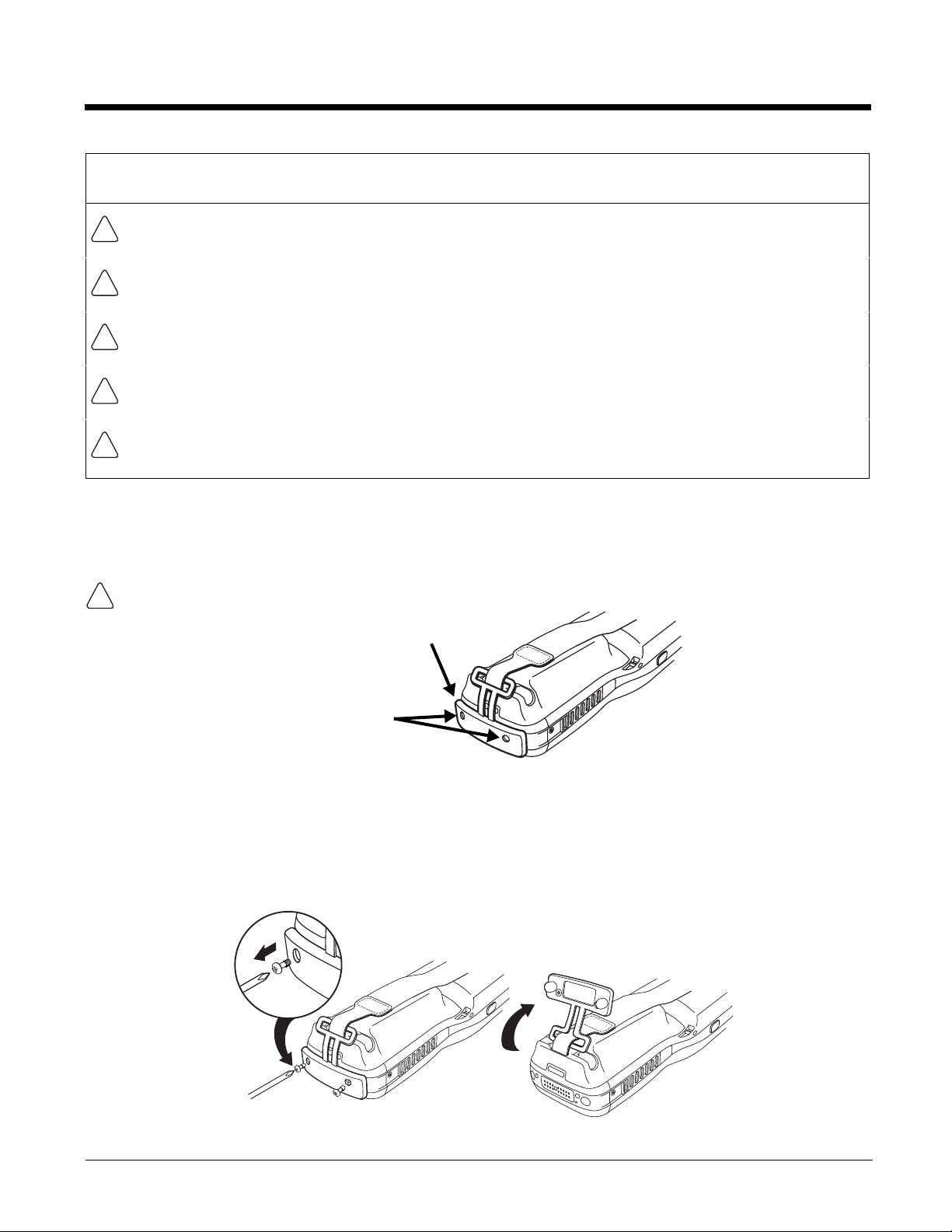
The following warnings apply to 99EXXXX-XXXXXXXI models. See Approvals by Country on page 1-
!
!
!
!
!
!
I/O Cover required for use in
Hazardous Locations.
M2 screws (Qty. 2) required for use in
Hazardous Locations.
1
2
4.)
Warning: Explosion Hazard. Do not replace components unless power has been switched off or the
area is known to be non-hazardous.
Warning: Substitution of any components may impair suitability.
Warning: Explosion Hazard. Do not use external connectors in areas known to be hazardous.
Warning: Explosion Hazard. Do not use the terminal in areas known to be hazardous if the I/O cover is
damaged, missing or not properly installed (e.g., missing M2 screws).
Warning: Explosion Hazard. Do not use the terminal in areas known to be hazardous if the terminal is
damaged, for example: a crack in the display or enclosure, missing keypad buttons or side buttons, or the
terminal battery well seal is missing or cracked.
I/O Cover
All Dolphin 99EX models intended for use in potentially explosive atmospheres are shipped with an I/O
Cover installed over the I/O connector.
The I/O Cover must be included on all 99EXXXX-XXXXXXXI models used in hazardous environments to meet
compliance requirements.
For agency rating and approval information, see Approvals by Country on page 1-4.
Removing the I/O
You should carefully read all warnings starting on page 2-1 before attempting to remove the I/O cover.
The I/O Cover and the M2 screws securing the cover must be installed for use in Hazardous
Locations.
2 - 2

Initial Setup
!
!
2
3
Step 1. Install the Main Battery Pack
The terminal is shipped with the battery packaged separate from the unit. Follow the steps below to
install the main battery. For information on how to remove the battery, see Replacing the Main Battery
Pack on page 2-6.
Before you attempt to use, charge, or change the battery in the terminal carefully read all the information under
Equipment Intended for Use in Potentially Explosive Atmospheres, starting on page 2-1 and the Guidelines
for Battery Pack Use and Disposal on page 3-13.
Ensure all components are dry prior to placing the battery in the terminal. Mating wet components may cause
damage not covered by the warranty.
1. Release the hook securing the hand strap to the back panel of the terminal near the speaker.
2. Remove the battery door by lifting up the latches near the base of the battery door.
3. Insert the battery into the battery well.
4. Replace the battery door. Apply pressure to engage the door latch.
Note: The battery door must be installed prior to powering the unit.
5. Reattach the hand strap.
Battery Error Notification
If your terminal displays the following indicators, replace the main battery pack with a Honeywell new
Honeywell battery pack. For information on how to remove the main battery pack from the terminal, see
Replacing the Main Battery Pack on page 2-6.
• appears in the Title bar at the top of the touch screen
• The General Notification LED flashes red
• A Notification appears on the Tile bar at the bottom of the touch screen
Note: Replace only with battery pack model 99EX-BTSC (PN 99EX-BTSC-2) or 99EX-BTEC (PN 99EX-BTEC-2)
manufactured for Honeywell International Inc.
2 - 3
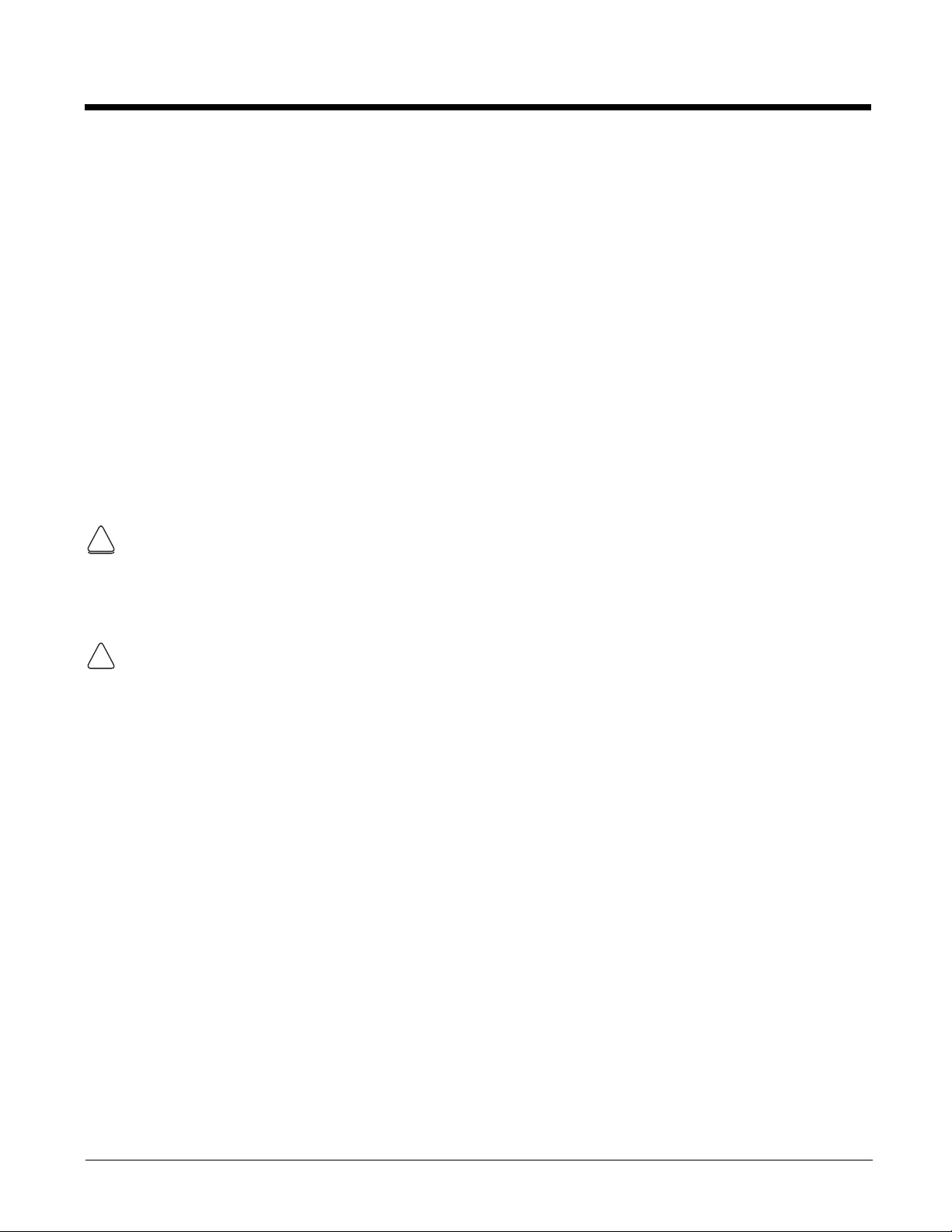
Step 2. Charge the Main and Backup Batteries
!
!
!
The power supply for Dolphin terminals consists of two types of battery power: the main battery pack
that is accessible from the back panel, and the backup battery that resides inside the terminal.
The main battery powers the terminal. The internal backup battery charges off the main battery and
maintains the application data stored in RAM memory for up to 30 minutes when the terminal’s main battery pack is completely discharged or removed.
Before Initial Use
Terminals are shipped with both batteries discharged of all power. The initial charging time for the main
battery pack is 6 hours for the extended 3.7V battery. Connect the terminal to one of the 99EX series
charging peripherals to charge; see Peripherals for the 99EX on page 3-3. Honeywell recommends
charging the Dolphin terminal for at least 24 hours prior to initial use to ensure the internal backup battery is fully charged.
All Dolphin 99EX model terminals are designed for use with the following 99EX charging devices and
cables: 99EX-HB, 99EX-EHB, 99EX-NB, 99EX-CB, 99EX-DEX, 99EX-RS232, 99EX-USB, and 99EXUSBH. See Chapters 12-17 for additional information on the individual device requirements.
Warning! Dolphin 99EX charging peripherals are not designed for use in hazardous locations. Before you
attempt to use, charge, or change the battery in the terminal carefully read all the information under Equipment
Intended for Use in Potentially Explosive Atmospheres, starting on page 2-1 and the Guidelines for Battery
Pack Use and Disposal on page 3-13.
Note: The communications/charging circuits connected to the equipment provide the transient protection set at a
level not exceeding 140% of the peak rated voltage value of the IO terminal.
We recommend use of Honeywell peripherals, power cables, and power adapters. Use of any non-Honeywell
peripherals, cables, or power adapters may cause damage not covered by the warranty.
2 - 4
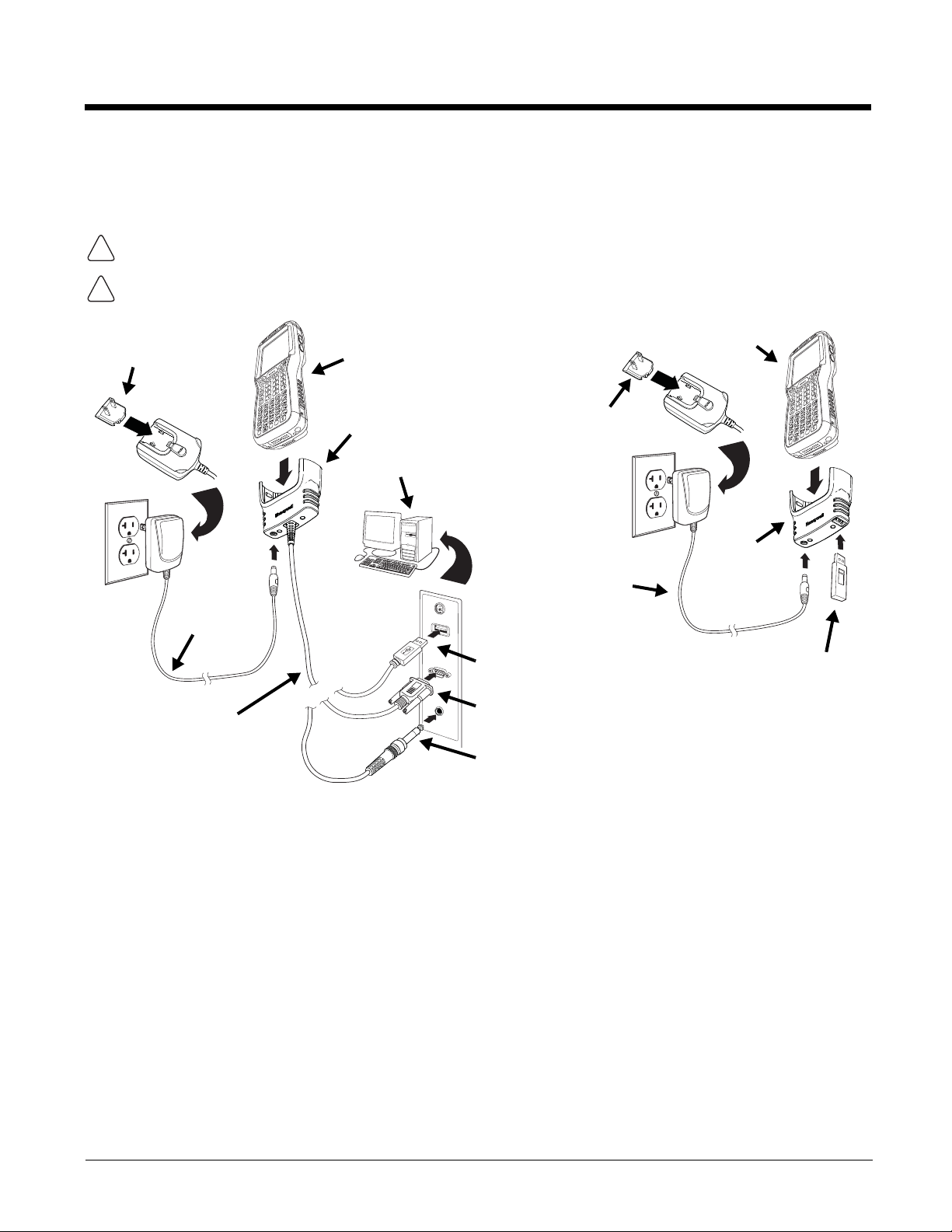
Using the Charging/Communication Cables
!
!
RS232 Connector
Host Device
Power
Cable
Or
USB Connector
COMM Cable
Plug
Adapter
Cable Cup
Or
RS232, DEX A/V Connector
Dolphin 99EX
Dolphin 99EX
Plug
Adapter
Power
Cable
Client Device
Charging
Cup
Use only a UL Listed power supply, which has been qualified by Honeywell with output rated at 5VDC
and 3 amps with the device.
Warning! The Charging/Communication cables (i.e., 99EX-DEX, 99EX-RS232, 99EX-USB, and 99EXUSBH) are not designed for use in hazardous locations.
Ensure all components are dry prior to mating terminals/batteries with peripheral devices. Mating wet
components may cause damage not covered by the warranty.
Battery Error Notification
See Battery Error Notification on page 2-3.
Step 3. Boot the Terminal
The terminal begins booting as soon as power is applied. Do NOT press any keys or interrupt the boot
process. When the boot process is complete, the Home screen appears, and the terminal is ready for
use.
2 - 5
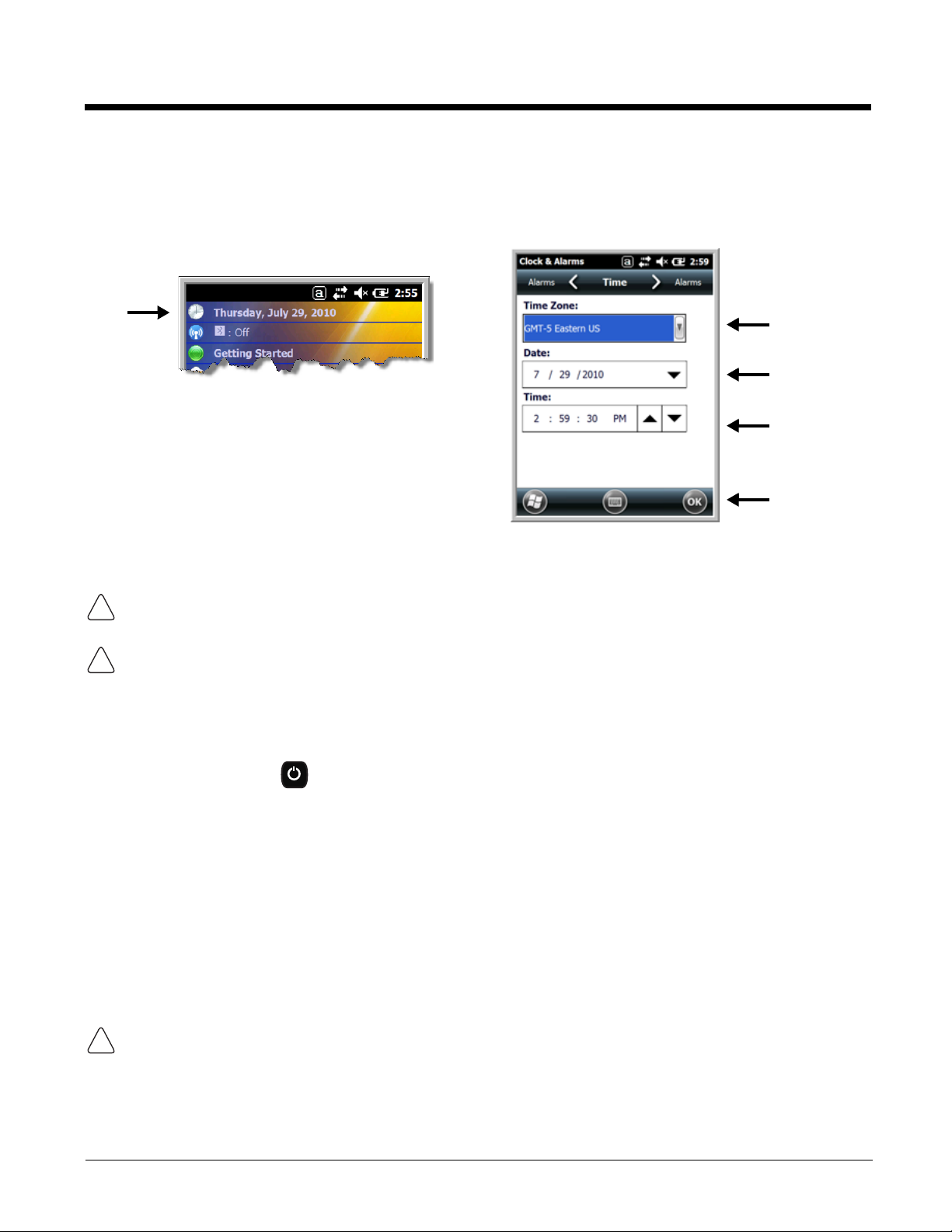
Step 4. Set the Time Zone, Time, and Date
!
!
!
On the Home screen, tap the line that displays the time and date. When the Clock & Alarms screen
appears, tap the arrow to the right of the time zone to open the drop down menu. Select the appropriate
time zone from the menu. Set the correct time and date in the remaining fields and tap OK to save.
Replacing the Main Battery Pack
Before you attempt to use, charge, or change the battery in the terminal carefully read all the information under
Equipment Intended for Use in Potentially Explosive Atmospheres, starting on page 2-1 and the Guidelines
for Battery Pack Use and Disposal on page 3-13.
Ensure all components are dry prior to placing the battery in the terminal. Mating wet components may cause
damage not covered by the warranty.
Note: Replace only with battery pack model 99EX-BTSC (PN 99EX-BTSC-2) or 99EX-BTEC (PN 99EX-BTEC-2)
manufactured for Honeywell International Inc.
To replace the main battery pack:
1. Press the Power key to put the terminal in Suspend Mode (see page 2-13).
2. Release the hook securing the hand strap to the back panel of the terminal near the speaker.
3. Remove the battery door by lifting up the latches near the base of the battery door.
4. Wait at least 3 seconds, and then remove the battery. This process allows the device to shut down
properly and maintains memory during the battery swap.
5. Insert the new battery into the battery well.
6. Replace the battery door. Apply pressure to engage the door latch. The battery door must be
installed prior to powering the unit.
7. Reattach the hand strap.
We recommend use of Honeywell Li-poly or Li-Ion battery packs. Use of any non-Honeywell battery may result
in damage not covered by the warranty.
Battery Error Notification
See Battery Error Notification on page 2-3.
2 - 6
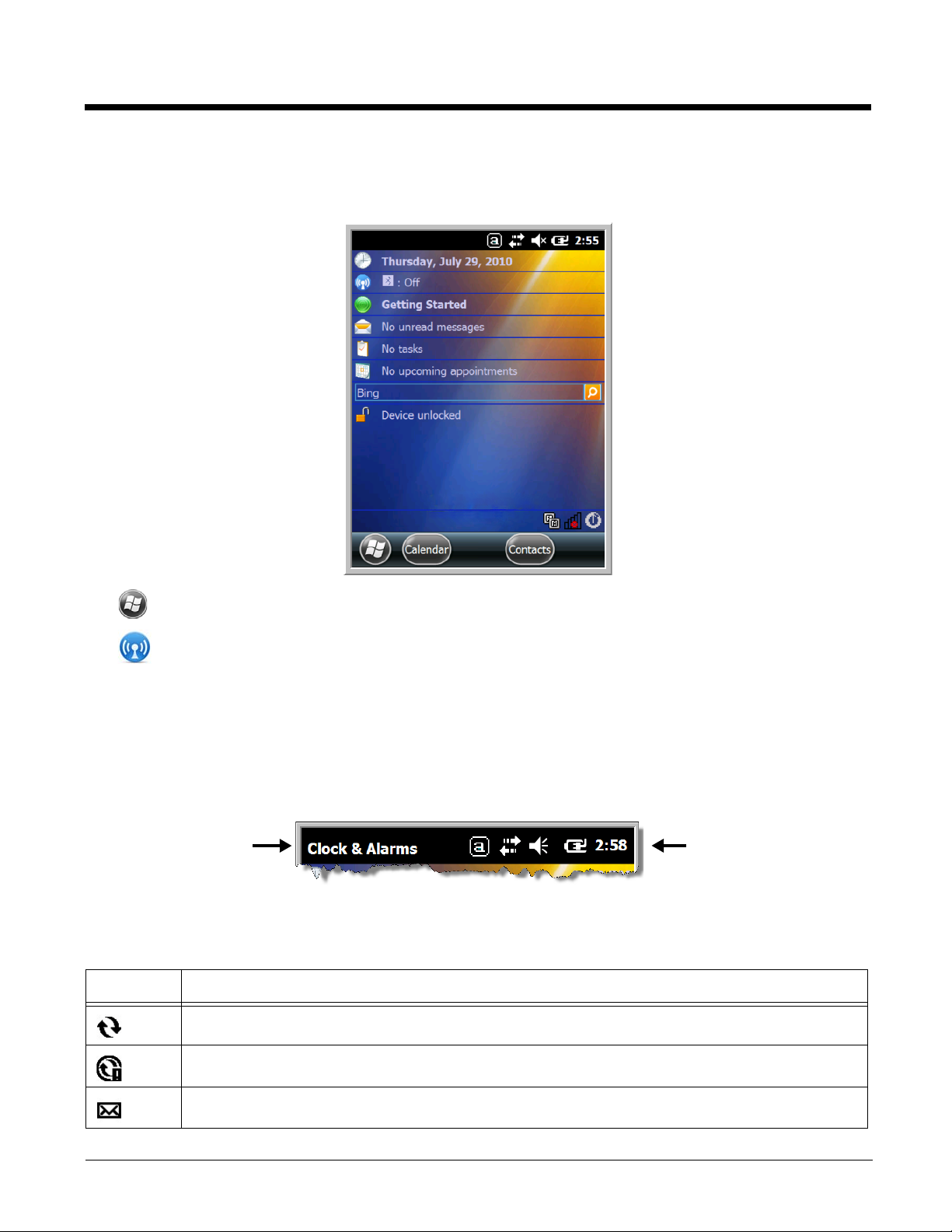
Home Screen
Text here indicates
the active program.
Icons here indicate the
status of various system
functions.
After the Dolphin terminal initializes the first time, you see the Home screen.
Tap to reach the Start screen from the home screen.
Tap to access the Dolphin Wireless Manager (see page 8-6) from the home screen.
Title Bar
The Title bar, located at the top of the screen, displays the active program, the status of various system
functions, and the current time. Tapping on the title bar provides access to the Horizontal Scroll. The
scroll provides access to additional programs and application screens. For additional information, see
Horizontal Scroll on page 2-10.
Icons in the Title Bar
Indicator Meaning
Synchronizing data
The terminal could not synchronize data with the workstation via ActiveSync.
New e-mail
2 - 7
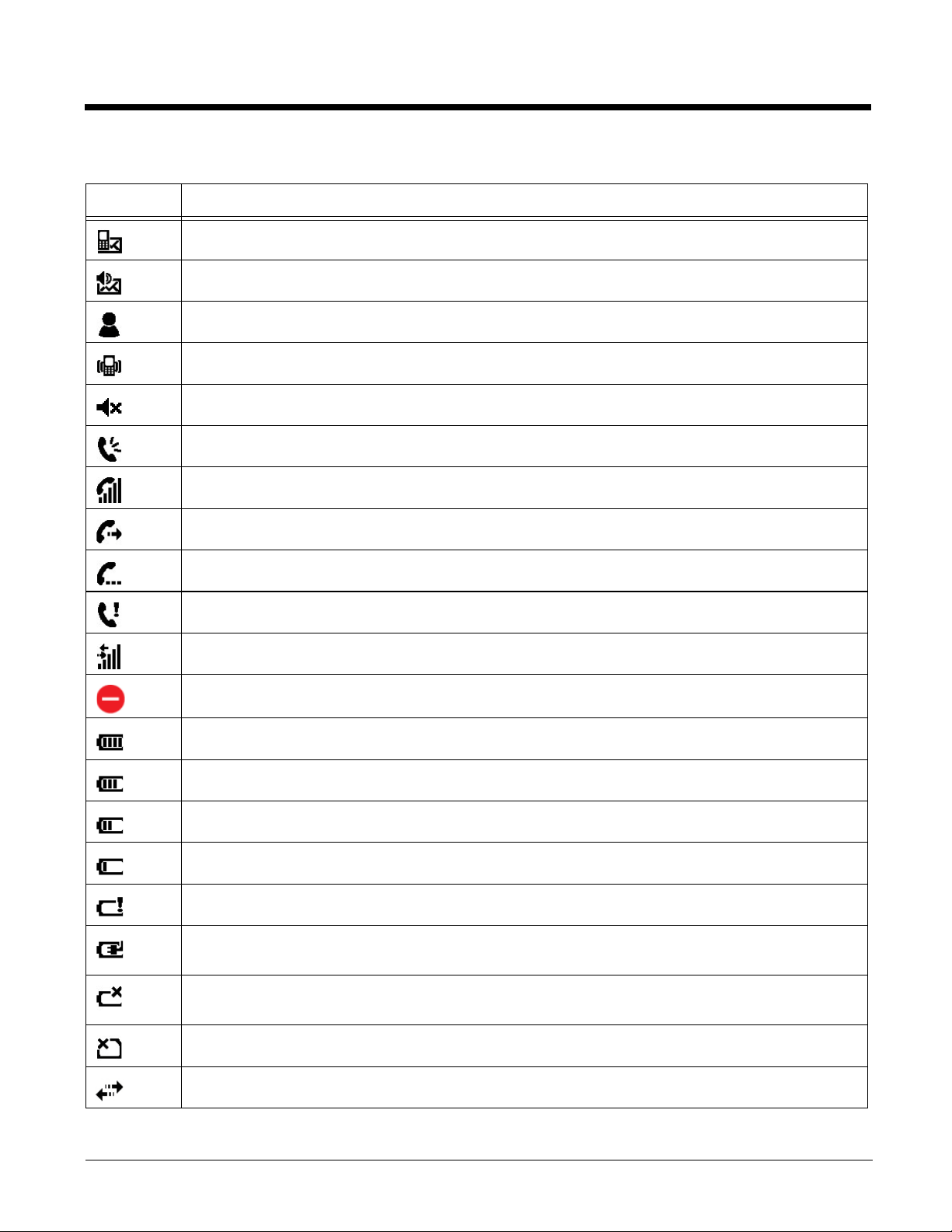
Icons in the Title Bar
Indicator Meaning
New text message
New voicemail
New instant message
Vibrate on
Ringer off
Speakerphone on
Voice call in progress
Calls are forwarded
Call on hold
Missed call
Data call in progress
A battery error has occurred. Replace the main battery pack with a Honeywell battery pack.
Battery is has a full charge
Battery has a high charge
Battery has a medium charge
Battery has a low charge
Battery has a very low charge and requires charging
Terminal is running on external power. If a battery pack is installed, the battery is charging in the
background.
The terminal is not connected to external power. A battery is installed, but is defective; specifically,
its charge level cannot be measured.
No SIM card is installed
Active network connection
2 - 8
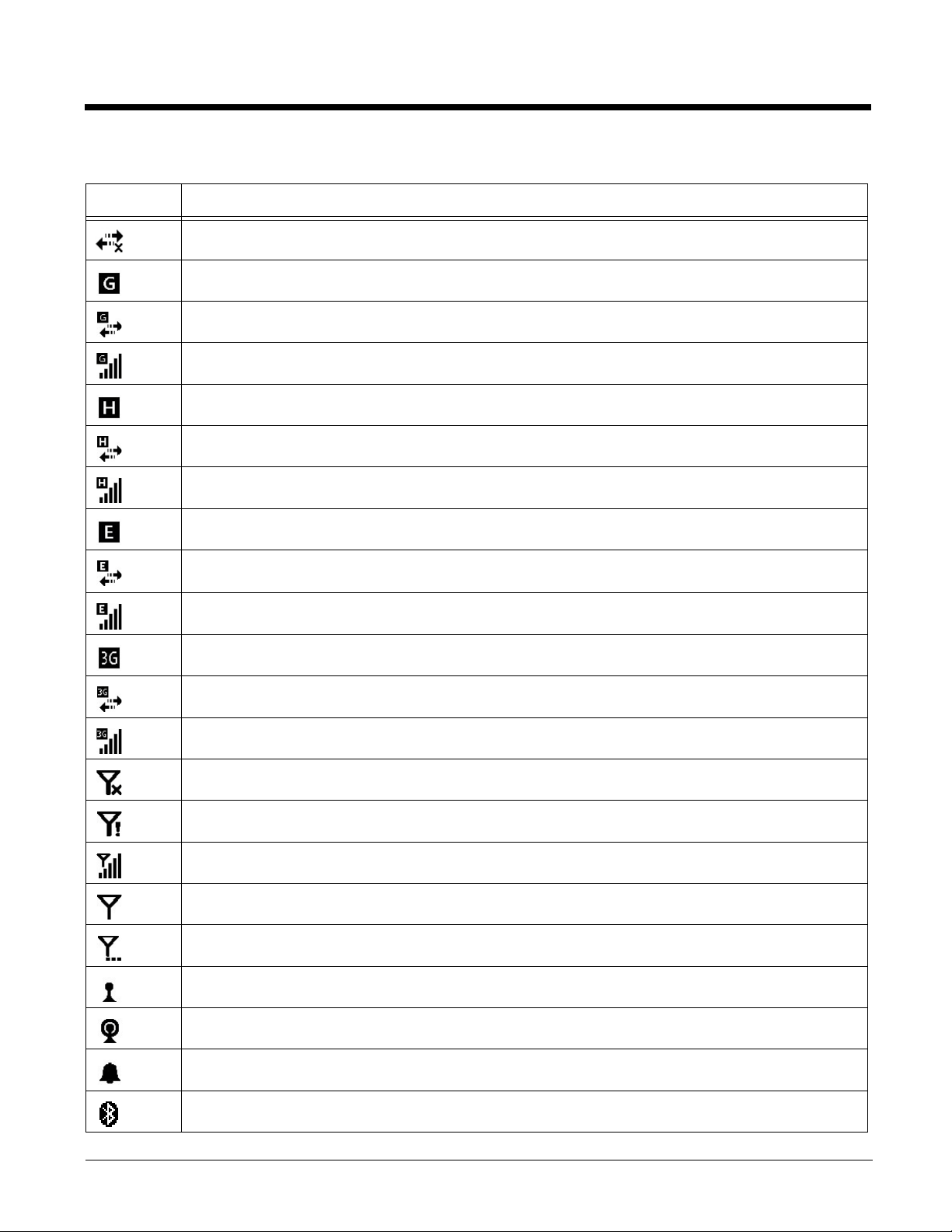
Icons in the Title Bar
Indicator Meaning
No active network connection
GPRS available
GPRS connecting
GPRS in use
HSDPA available
HSDPA connecting
HSDPA in use
EDGE available
EDGE connecting
EDGE in use
UMTS available
UMTS connecting
UMTS in use
Radio is off
The radio is not connected to a network.
The radio is connected. The bars indicate the signal strength.
No radio signal
The terminal is searching for a signal.
Wi-Fi is on, but device is not connected
Wi-Fi data call
Pending alarm
Bluetooth
2 - 9

Horizontal Scroll
The content of the
Horizontal scroll
changes according to
the open application.
The icons change according to the open application.
The Task tray displays icons
for programs running in the
background.
The Tile bar displays icons you
use to open and close screens,
menus, and features.
The Horizontal Scroll, located at the top of most application windows, provides access to additional
application screens. You can flick left or right on the scroll or tap each label on the scroll, until you get to
the desired screen. Tapping a label to the left or right of the center item brings new labels into view.
Note: Tap the Title bar to access the horizontal scroll if it is not visible on the screen.
Tile Bar
The Tile bar is located at the bottom of application windows.
Pop-Up Menus
With pop-up menus, you can quickly choose an action for a selected item. To access a pop-up menu, tap
and hold the stylus on the item name of the action you want to perform. When the menu appears, lift the
stylus, and tap the action you want to perform.
Tap anywhere outside the menu to close the menu without performing an action.
Selecting Programs
To see the programs loaded on your terminal, tap to access the Start Menu. To open a
program, tap once on the program icon. To reposition an icon on the Start Menu, tap and hold the stylus
on the icon, then drag the icon to the desired position.
2 - 10

File Explorer
You can also use the File Explorer to find files and organize these files into folders.
1. Tap > File Explorer .
2. Tap the Up button at the bottom of the screen to move up one level in the directory.
3. You can move files in File Explorer by tapping and holding on the item you want to move, then
tapping Cut or Copy on popup menu.
4. Navigate to the folder you want to move the file to, then tap and hold a blank area of the window.
5. Tap Paste on the pop-up menu.
Note: If there is no blank space available in the window, tap
menu using the down arrow, then tap
Edit > Paste
.
Menu
on the command bar, navigate to the end of the
2 - 11
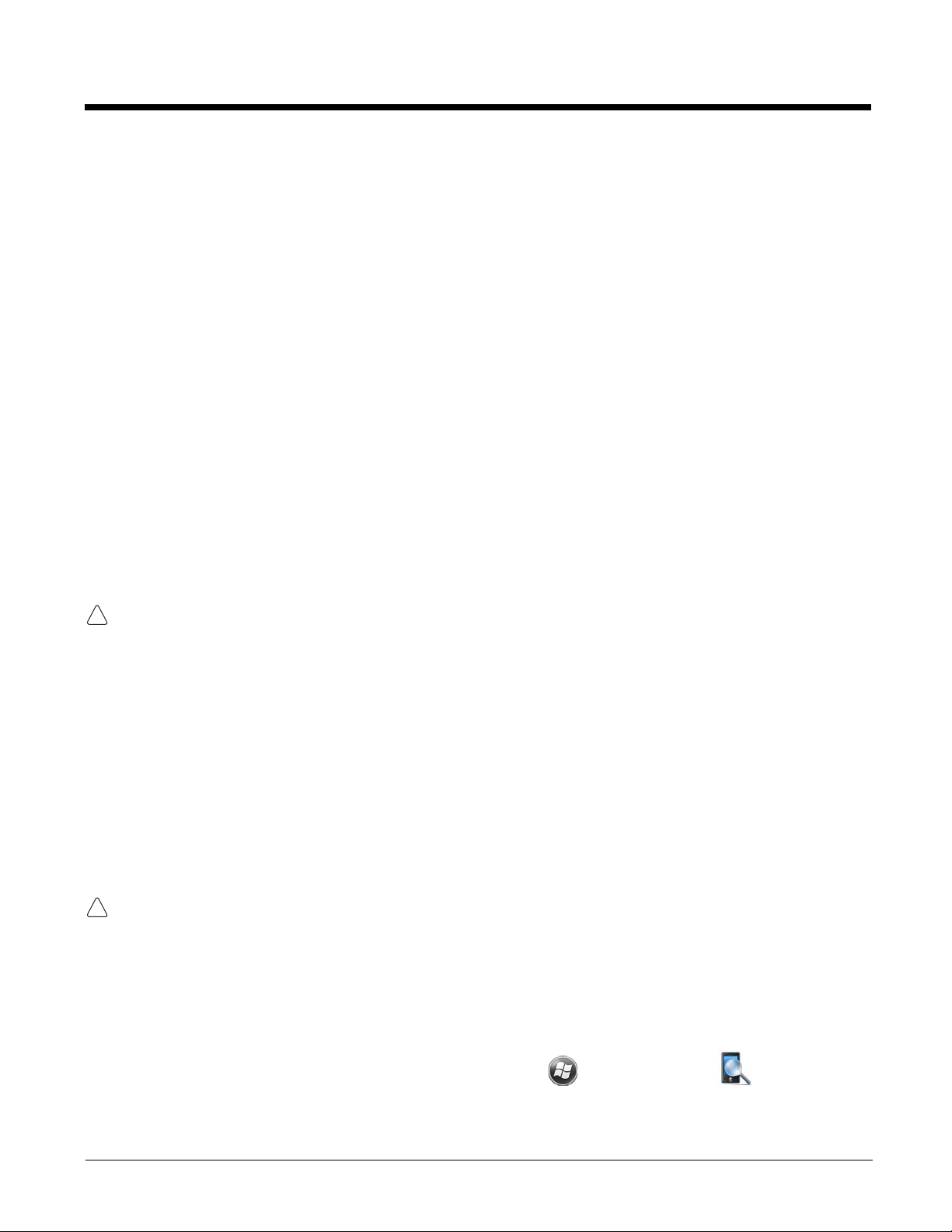
File Provisioning on the 99EX
!
!
\IPSM\Honeywell
The IPSM folder is the only partition on the 99EX that persists across a kernel upgrade (*.UPG file extension). During a kernel upgrade, files are automatically copied from the \IPSM\Honeywell\Autoin-
stall folder and then installed in the \Honeywell (root file system) folder as part of the upgrade
process.
\IPSM\Honeywell\AutoInstall
The files in the IPSM\Honeywell\AutoInstall folder are only installed when a factory reset or ker-
nel upgrade occurs. Once the files are installed, they persist through hard and soft resets. If a file is
added to the folder and a hard or soft reset is performed, it will have no effect. If a program is manually
removed using the Remove Programs application (see page 7-17), then the program is not automatically
re-installed on a hard or soft reset.
\Honeywell
The Honeywell partition or root file system partition is persistent over a Hard Reset, Soft Reset, and the
removal of the battery pack or the removal of AC power. However, during a kernel upgrade the root file
system is reformatted so all data in the folder is deleted and replaced by any files in the \IPSM\Honey-
well\AutoInstall folder as part of the upgrade process.
To prevent data loss, back up all user data to an SD card or external memory device before performing an upgrade.
\Honeywell\AutoInstall
If you run a CAB file from within the \Honeywell\AutoInstall (user store) folder, after the program
has been installed, the CAB file will be deleted from the User Store. The program remains installed
through all successive Hard and Soft resets.
If you want the program to be part of the Autoinstall that occurs after a factory reset or software upgrade,
paste the program file(s) in both the \IPSM\Honeywell\Autoinstall folder and the
\Honeywell\Autoinstall.
Contact a Honeywell technical support representative for information on how to perform a factory reset.
For contact information, see Customer Support on page 18-1. or go to www.honeywellaidc.com.
To prevent data loss, back up all user data to an SD card or external memory device before performing an upgrade.
Contact a Honeywell technical support representative for information on available software upgrades for
your Dolphin terminal, see Customer Support on page 18-1. or go to www.honeywellaidc.com.
Search
The Search feature helps you quickly locate information. Tap > Search Phone .
Enter the text you want to find, select a data type, and then tap Go to start the search. Select Larger
than 64 KB in the Type drop-down field to quickly find information that is taking up storage space.
2 - 12
