Page 1
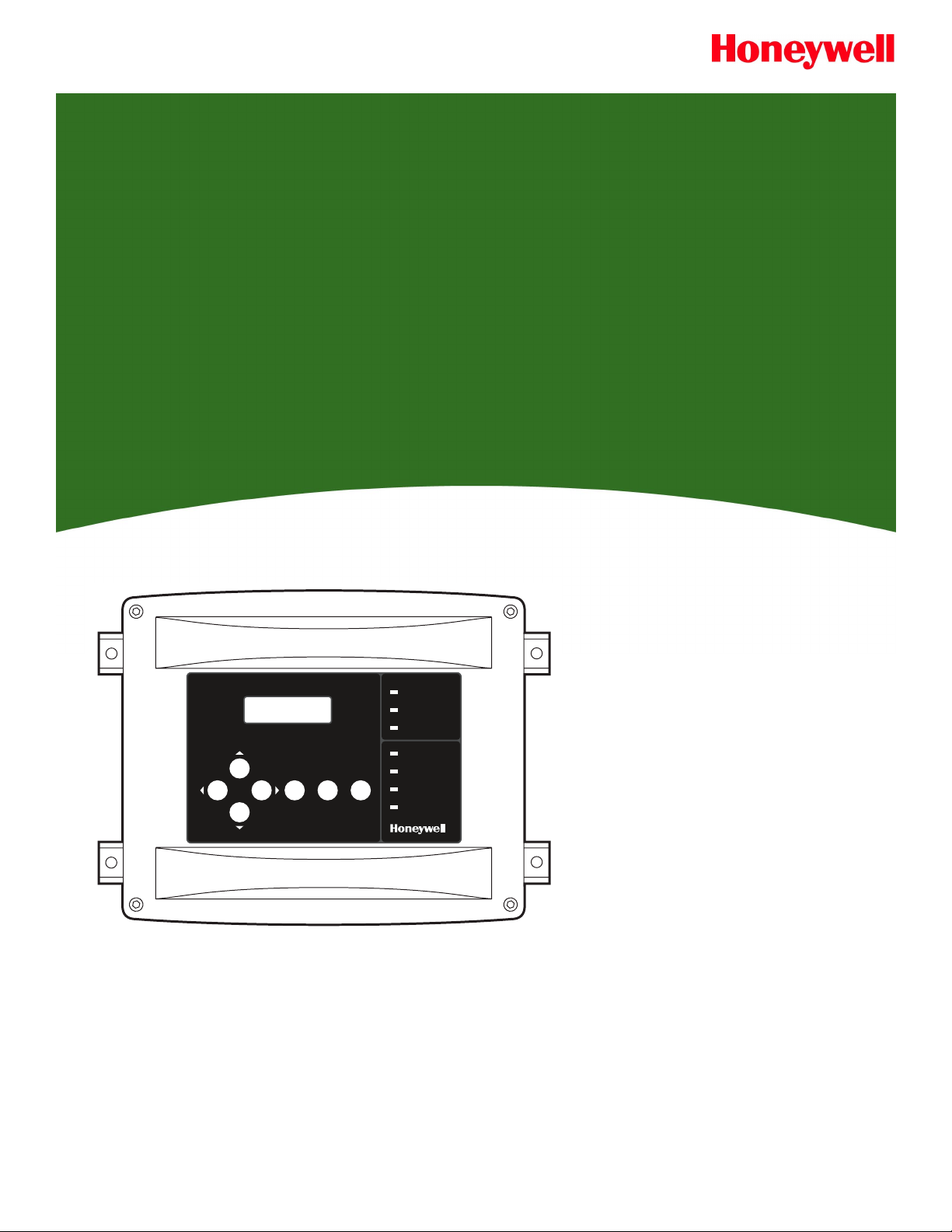
Manning
Manning
AirAlertTM96d
EC-F9-NH3
Multi-Channel
Gas Monitoring System
Preliminary
Instruction and Installation Manual
Rev C
Manning AirAlert 96d
Enter ESC Silence
Warn
Alarm
High Alarm
Power
Fault
TX
RX
Honeywell Analytics
11511 West 83
Lenexa, Kansas 66214 sales@manningsystems.com
800.444.9935 or 913.894.1185 www.gasalarm.com
Manning AirAlert-96d Gas Monitor 19073 AIRALERT96D 05/2006 Prelim REVC Copyright © 2006 Honeywell Analytics. All Rights Reserved. 1
913.894.1296 fax
rd
Terrace
19073 AIRALERT96D 5/2006 REVC
Page 2
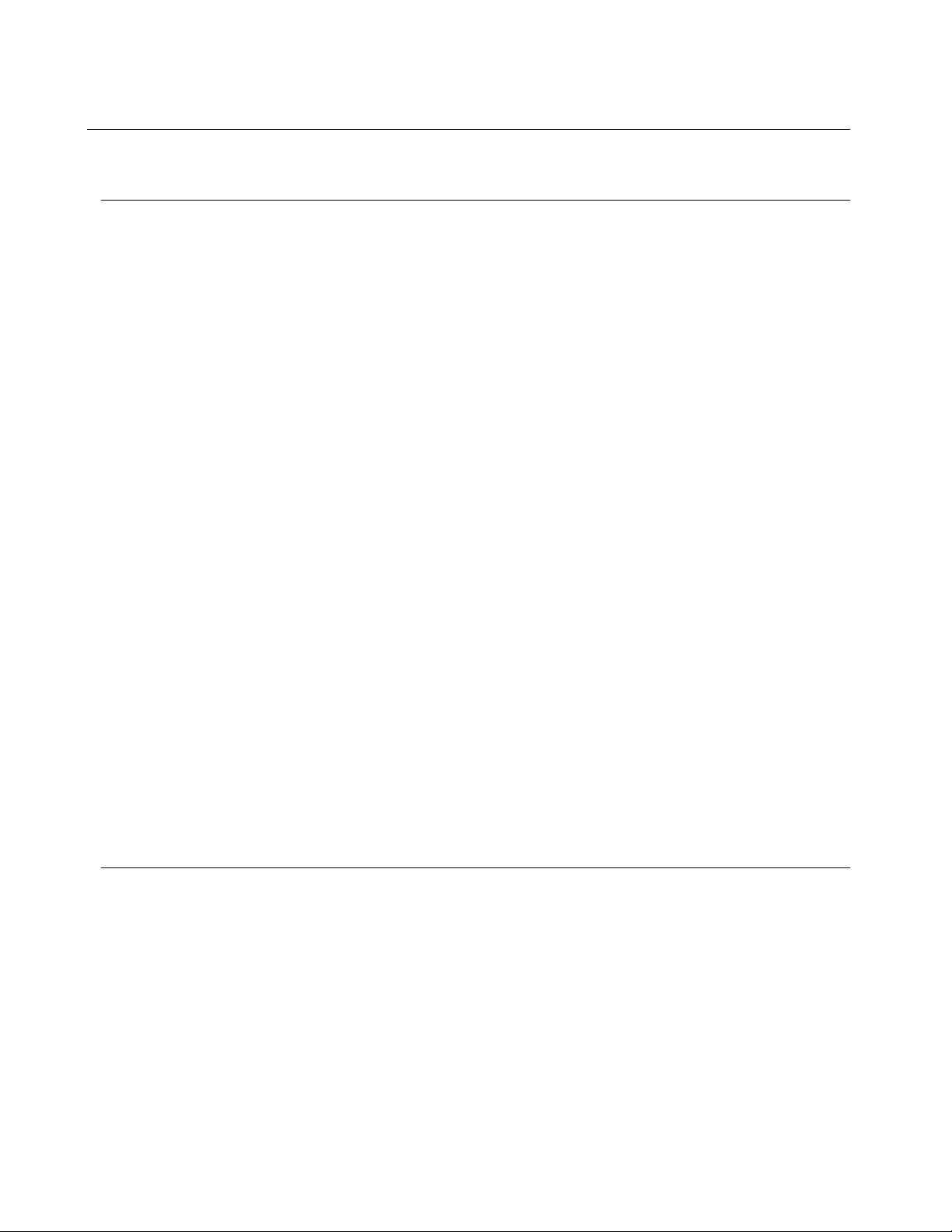
Contents Serial number:
Section Title Page
1 Introduction 3
A Safety Information — Read First 3
B Getting Started 3
2 Installation 4
A Guidelines 4
B Mounting Installation 4
3 Wiring 5
A Power 7
B Communication 7
C Relay Outputs 8
D Jumper Instructions 8
4 Initial Startup 9
A Datalogger (SDcard) 9
B User Interface 9
5 Operation 10
Normal, Single Tx, Debug, and Simulation Modes 10
6 Programming Menus 11
Controller Information 11
Sensor Information 11
Relay and Annunciator Information 11
Event Information 11
7 Configuration 12
A Main Menu 12
B Acquisition Mode 15
8 Specifications 21
9 Maintenance 21
Periodic Inspections and Calibration 21
Replacement Parts 21
Cleaning 21
Battery Disposal 21
10 Relay Module (optional) 22
11 Limited Warranty 24
Figure Title Page
1 AirAlertTM96d 3
2 Installation 4
3 System Wiring 5
4 Sample Network Wiring 6
5 Power Wiring 7
6 Communications Wiring 7
7 Relay Outputs 8
8 Datalogger 9
9 User Interface 9
10 AirAlert
11 Relay Module PCB 23
Manning AirAlert-96d Gas Monitor 19073 AIRALERT96D 05/2006 Prelim REVC Copyright © 2006 Honeywell Analytics. All Rights Reserved. 2
TM
96d-RMS 22
Page 3
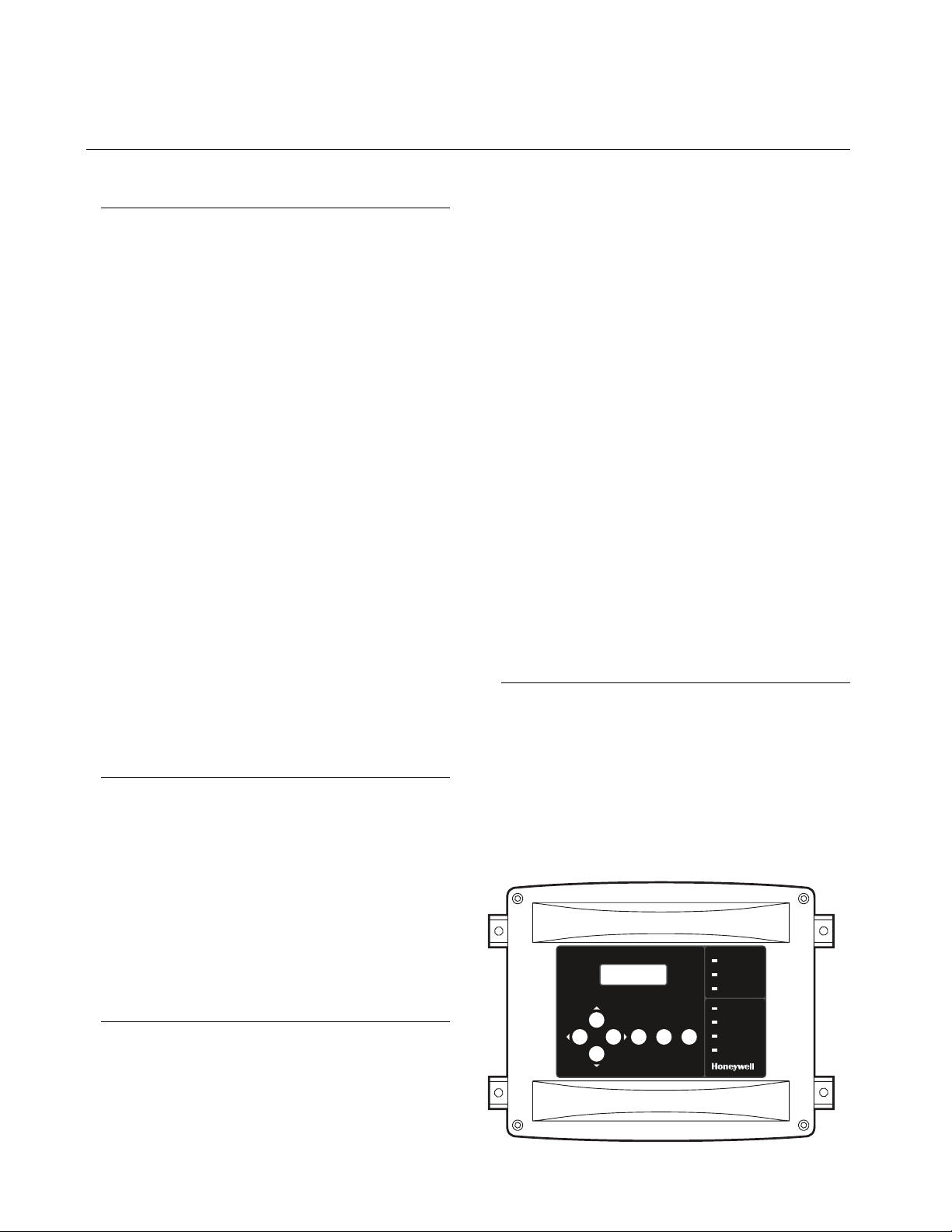
1 Introduction
Warning
To ensure your personal safety, read “Safety
Information” (below) before you use the controller.
TM
The AirAlert
96d system sets new standards in gas
detection and in the measurement of environmental
parameters.
Acting as the nerve center of a modular gas detection
network, the AirAlert
TM
96d provides continuous
monitoring of up to 96 connected units on three
distinct channels.
TM
The AirAlert
96d provides a full array of displays. At
a glance, it is possible to determine the status of the
entire network. Field modifications are straightforward. A menu driven program allows for minor
fine-tuning of the sequence of operation all the way
to the reconfiguration of the entire network.
TM
Since no two projects are alike, the AirAlert
96d is
designed to be highly customized. Combined with
ease of installation, this unit represents the most
affordable gas monitoring solution for institutional,
commercial and light industrial applications.
TM
For more advanced applications, the AirAlert
96d
controller provides datalogging capacity within a
cast aluminum enclosure. The perfect solution for
even the most complex of industrial applications.
A Safety Information — Read First
Use the controller only as specified in this manual,
otherwise the protection provided by the controller
may be impaired.
Read the Warnings and Cautions on the following
pages before using the controller.
• Warning: To prevent ignition of flammable
or combustible atmospheres, disconnect
power before servicing.
• Do not use the controller if it is damaged.
Before you use the controller, inspect the
case.
• If the controller is damaged or something is
missing, contact Honeywell Analytics
immediately.
To avoid possible damage to the controller:
• Do not expose the controller to electrical
shock and/or severe continuous mechanical
shock.
• Do not attempt to disassemble, adjust, or
service the controller unless instructions for
that procedure are contained in the manual
and/or that part is listed as a replacement
part. Use only Manning replacement parts.
The controller Warranty could be voided if customer
personnel or third parties damage the controller
during repair attempts.
B Getting Started
Intended Use
The AirAlert
clock monitoring of the gas detection network.
Moreover, a log of all the sensors concentrations and
alarms will be created for analysis with the datalogger option. Also, the grouping/zoning capabilities
will result in energy cost savings.
Figure 1. AirAlertTM96d
TM
96d controller will provide around the
Note: This instrument contains a lithium battery.
Do not mix with the solid waste stream. Spent
batteries should be disposed of by a qualified
recycler or hazardous materials handler.
Caution
To avoid possible personal injury:
Manning AirA lert 96d
Enter ESC Silence
Warn
Alarm
High Alarm
Power
Fault
TX
RX
• Warning: Substitution of components may
impair intrinsic safety.
Manning AirAlert-96d Gas Monitor 19073 AIRALERT96D 05/2006 Prelim REVC Copyright © 2006 Honeywell Analytics. All Rights Reserved. 3
Page 4
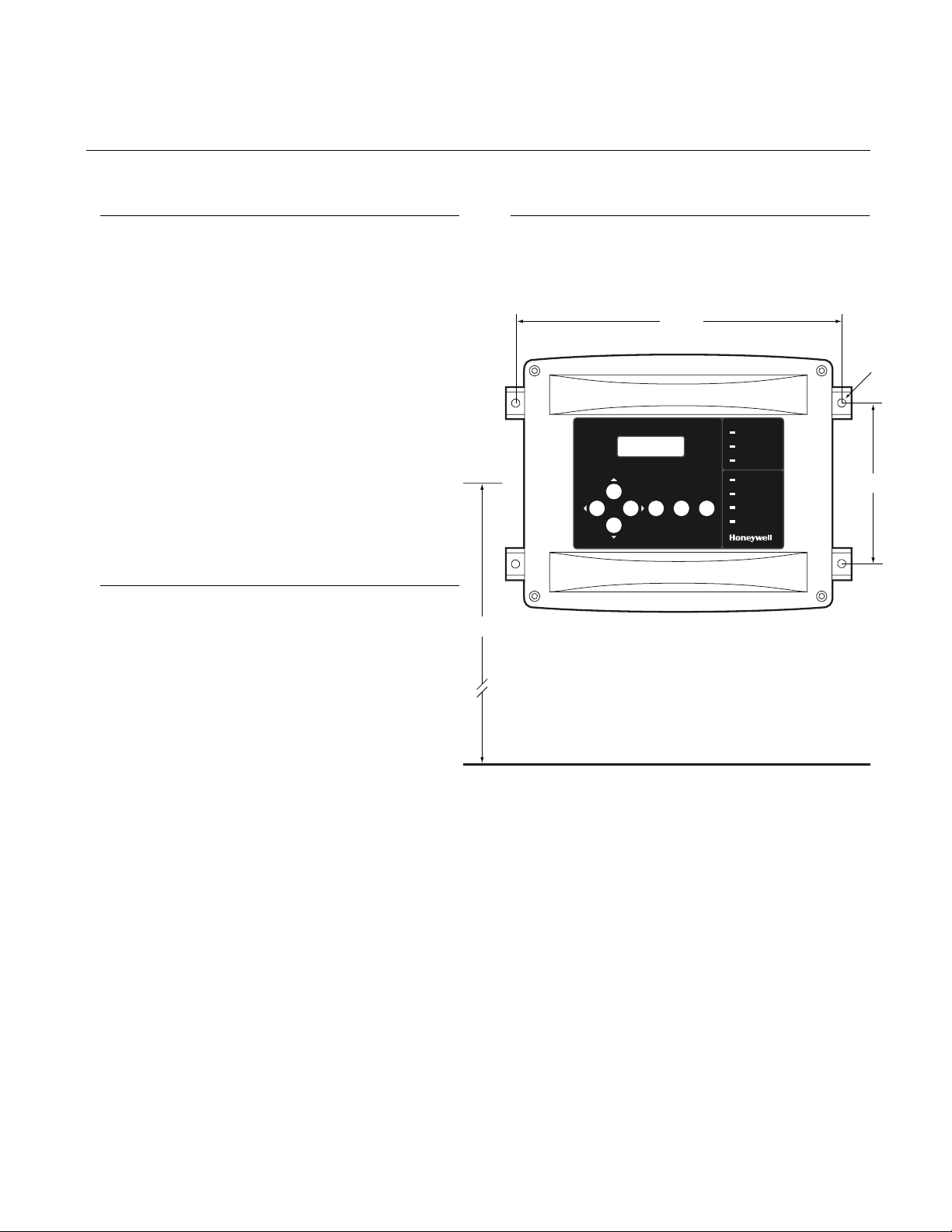
2 Installation
A Guidelines
These guidelines must be strictly observed to assure
that the equipment will work properly. If they are not
applied, Honeywell Analytics will not recognize any
liability in case of improper operation.
• Make sure to locate all units easily accessible
for proper service.
• Avoid any location where units could be
subject to vibrations.
• Avoid any location close to any electro-
magnetic interference.
• Avoid any location where there are large
temperature swings.
• Verify local requirements and existing
regulations, which may affect the choice of
location.
Warning
A cable with more than one pair of wires is
unacceptable for communication use.
B Mounting Installation
The suggested height for controller installation is
5 feet from the floor.
Figure 2. Installation
Manning AirAlert 96d
5’
10 9/16"
Enter ESC Silence
Warn
Alarm
High Alarm
Power
Fault
TX
RX
7/25" diameter
6 13/32"
Manning AirAlert-96d Gas Monitor 19073 AIRALERT96D 05/2006 Prelim REVC Copyright © 2006 Honeywell Analytics. All Rights Reserved. 4
Page 5
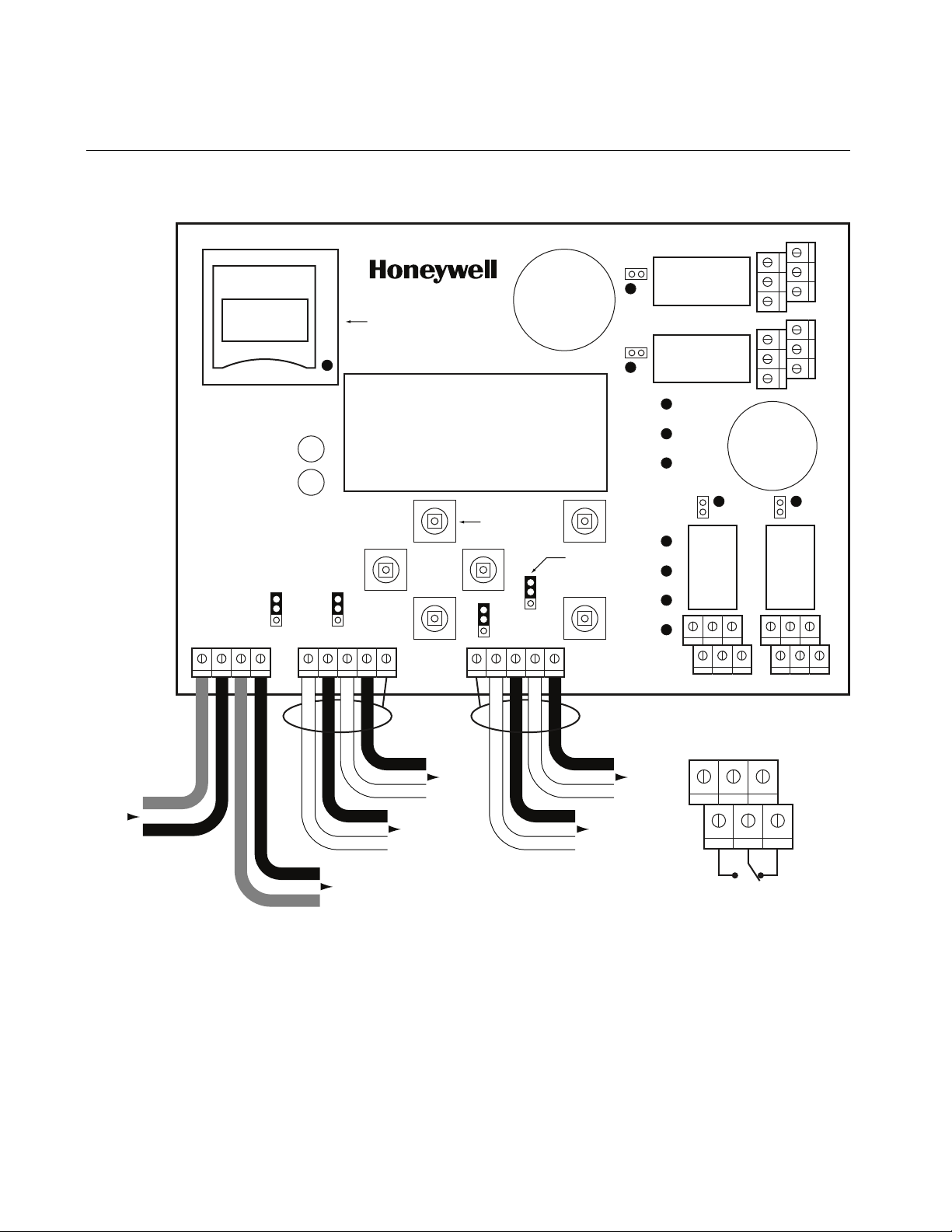
3 Wiring
Figure 3. System Wiring
In Out
J22
V+ V-
V+
EOL2
V-
RC
R
J23
A1 B1 SHLDA2B2
EOL3
SD card datalogger
RC
R
Pushbutton
EOL4
RC
R
J24
SHLD A3 B4B3A4
EOL1
RC
R
End-of-line
jumper position
Relay 4
Relay 3
Warn
Alarm
System status LEDs
High Alarm
Power
Relay 1 Relay 2
Fault
TX
RX
NO NC NO NC
J26
J3
J7
NC
NO
NC
NO
J25
Previous
Channel 1
Next
Power Requirements:
• 24 Vdc, 500 mA
• 14 AWG, 2 conductor, stranded cable
(Belden 5100UE or equivalent)
• Up to 10 sensors per power supply
• Up to 1,000 feet max power cable length per power supply
• Larger power cable and/or additional power supplies
may be required for longer cable runs and/or increased
number of sensors
Contact Honeywell Analytics for help with all power requirements.
Channel 2
Relay Outputs (J3-J7-J25-J26)
5A, 30 Vdc or 120 Vac (resistive load)
Channel 4
642
Channel 3
531
Normally
open
Normally
closed
Communication Requirements:
• 24 AWG twisted pair, shielded (Belden 9841 or equivalent)
• Network can be up to 2,000 feet per channel
• Avoid “T-taps” if possible
• Do not exceed 65 feet per T-tap
• Do not exceen 130 feet total of all T-taps
• Communication wire shield must be connected to shield
terminal(s) of controller (J23-J24)
• Channels 1-2-3: Modbus protocol — Communicates only
with Modbus devices
• Channel 4: Modbus output only — No sensor can be
connected to Channel 4
3+5
4+6
1+3
2+4
Manning AirAlert-96d Gas Monitor 19073 AIRALERT96D 05/2006 Prelim REVC Copyright © 2006 Honeywell Analytics. All Rights Reserved. 5
Page 6
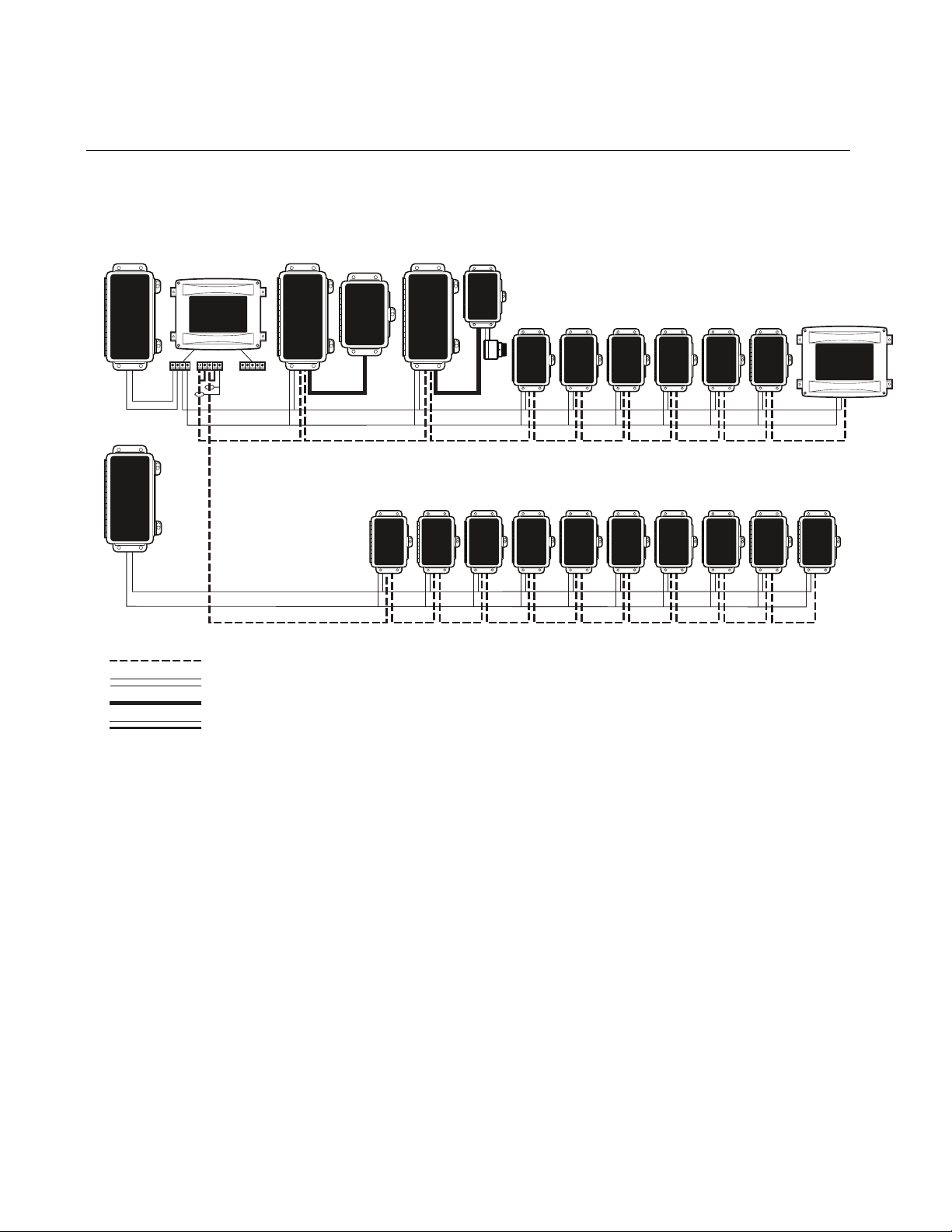
3 Wiring continued
Example of system wiring with network devices:
Figure 4. Sample Network Wiring
Supply
V+ V-
AirAlert 96d
V+
A1 B1 SHLDA2B2
V-
SHLD A3 B4B3A4
Power cable (V+)
Power cable (V-)
Channel 1 (A1 and B1 twisted pair)
Power
Supply
IRIM IMPower
VL
EC EC EC EC EC EC
VL
EC EC EC ECEC EC EC EC EC EC
Relay
Module
RS-485 comm cable; Twisted pair, 24 AWG, shielded (Belden 9841)
Power cable; Two conductor, 14 AWG (Belden 5100UE)
4/20 mA comm cable; Three conductor, 18 AWG, shielded, stranded (Belden 8770)
VL sensor cable; Four conductor, 16 AWG, non-shielded
Manning AirAlert-96d Gas Monitor 19073 AIRALERT96D 05/2006 Prelim REVC Copyright © 2006 Honeywell Analytics. All Rights Reserved. 6
Page 7
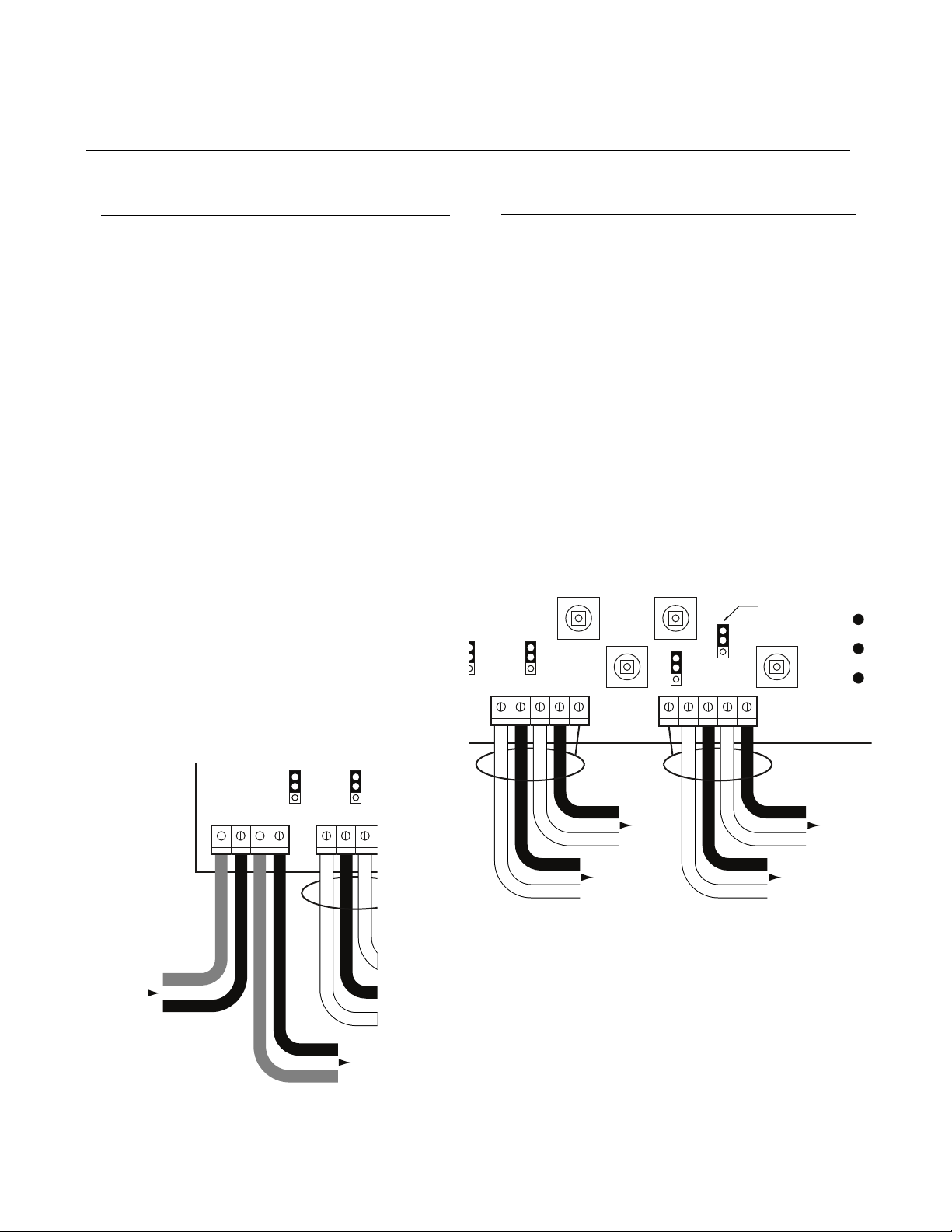
3 Wiring continued
r
p
A Power
B Communication
The power requirement range for the AirAlertTM96d
controller is 24 Vdc, 500 mA. The system must be
grounded to the power supply. A dedicated circuit
breaker should be used. Use 14 AWG two
conductor, stranded cable (Belden 5100UE or
equivalent), up to 1,000 ft.
If the controller is sharing a power supply with
multiple sensors on the network, care must be
taken to observe voltage drops (line loss) on the
power cable. Supply voltages less than 17 Vdc
can render some network devices inoperable.
Any supply voltage less than 17 Vdc requires the
installation of an additional power supply at that
point on the power cable.
Depending on total power consumption, avoid
powering more than 10 network devices with one
power supply. Additional power supplies and/or
decreased number of network devices may be
required to compensate for line loss. Contact
Honeywell Analytics for help with all power
requirements.
Note: Terminal J27 must be grounded to
mechanical ground.
Figure 5. Power Wiring
The communication cables have to be grounded
using the shield terminal. Up to 32 network devices
can be installed on each channel.
Use 24 AWG two conductor, twisted and shielded
cable (Belden 9841 or equivalent) for the connection.
The network can be up to 2,000 feet per channel.
The length of a T-tap can be a maximum of 65 feet
(20 m). A maximum of 130 feet (40 m) for all the
T-taps must be respected.
The communication cables have to be grounded
using the shield terminal. Use twisted and shielded
cable #24/2 AWG (Belden 9841) for the connection.
Note: Channel 4 is the slave communication
channel to retransmit the MODBUS signal to PLC.
No sensor can be connected to this channel.
Figure 6. Communications Wiring
RC
R
J23
A1 B1 SHLDA2B2
EOL3
RC
R
EOL4
RC
R
J24
SHLD A3 B4B3A4
EOL1
RC
R
End-of-line
jumper position
Powe
Fault
TX
RX
EOL3
A1 B1
RC
R
Channel 2
A2
Channel 1
Communication Requirements:
• 24 AWG twisted pair, shielded
(Belden 9841 or equivalent)
• Network can be up to 2,000 feet
per channel
• Avoid “T-taps” if possible
End-of-line
specification:
The E.O.L. jumper
for channels 1-2-3-4
must alwaysbe in
E.O.L.
Channel 4
Channel 3
osition
RC
R
J23
Previous
In Out
J22
V+ V-
EOL2
V+
V-
• Do not exceed 65 feet per T-tap
• Do not exceen 130 feet total of all T-taps
Next
• Communication wire shield must be connected
to shield terminal(s) of controller (J23-J24)
• Channels 1-2-3: Modbus protocol —
Communicates only with Modbus devices
• Channel 4: Modbus output only — No sensor
can be connected to Channel 4
Manning AirAlert-96d Gas Monitor 19073 AIRALERT96D 05/2006 Prelim REVC Copyright © 2006 Honeywell Analytics. All Rights Reserved. 7
Page 8
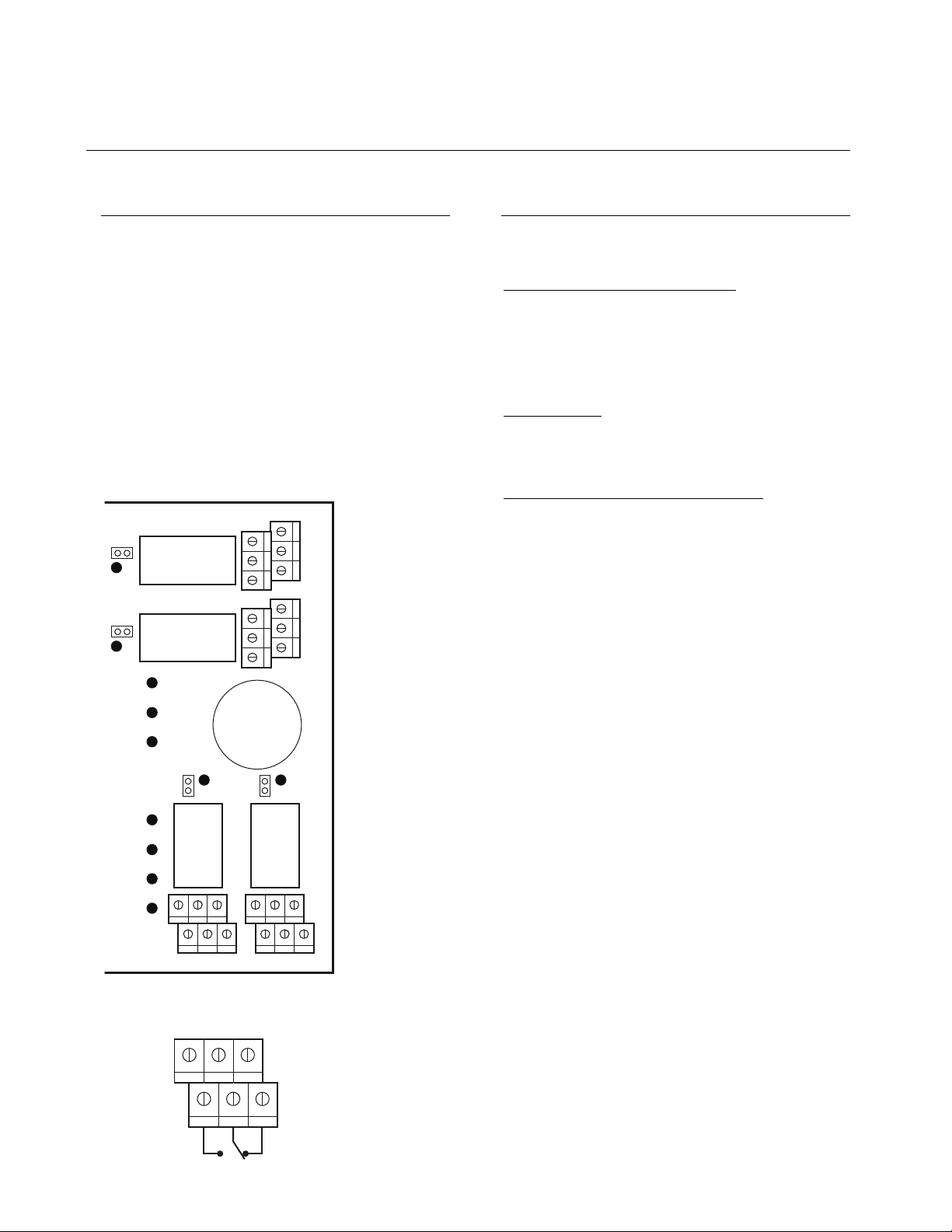
3 Wiring continued
C Relay Outputs
D Jumper Instructions
The relay outputs will withstand up to 5 amps at
30 Vdc (resistive load only). They can be used to
activate horns and strobes. Refer to Figure 7 for
proper wiring. Each relay can be configured in the
PROGRAMMING MENU.
Default setting is:
Relay 1 (J25) = Warn
Relay 2 (J26) = Alarm
Relay 3 (J3) = High Alarm
Relay 4 (J7) = Fault
Relay rating: 5 A, 30 Vdc (resistive load)
Figure 7. Relay Ouputs
J3
Relay 4
J7
Relay 3
NC
NO
NC
NO
The different jumpers on the PCB enable the user
to make different operations manually.
Jumper EOL1, EOL2, EOL3, EOL4
: Enable the
user to add an END-OF-LINE jumper to improve
the communication signal. Two positions are
possible, R or RC. It can vary in accordance with
the system constraints. See the wiring detail for
the EOL position.
Jumper SHDN
: This jumper enables the user to
reset or shut down the microcontroller temporarily.
It is mainly used during minor modifications in the
wirings of the system.
Jumper RELAY J29, J30, J31, and J32
used to test the relay. Short pins to test.
: They are
Warn
Alarm
System status LEDs
High Alarm
Power
Relay 1 Relay 2
Fault
TX
RX
NO NC NO NC
Relay Outputs (J3-J7-J25-J26)
5A, 30 Vdc or 120 Vac (resistive load)
J26
642
531
J25
Normally
open
Normally
closed
End-of-line
specification:
The E.O.L. jumper
for channels 1-2-3-4
must alwaysbe in
E.O.L. position
3+5
4+6
1+3
2+4
Manning AirAlert-96d Gas Monitor 19073 AIRALERT96D 05/2006 Prelim REVC Copyright © 2006 Honeywell Analytics. All Rights Reserved. 8
Page 9

4 Initial Startup
Be sure to connect the system as shown in the wiring
detail before powering up the unit. Apply power to
the controller and all network devices. Then remove
the SHDN jumper to start the unit.
A Datalogger (SDcard)
The DLC option for the controller collects data
automatically and stores it on a digital flash MultiMediaCard (SDcard). If the SDcard becomes full:
• The information logging is stopped
• No Sdcard flag is displayed on the screen
• The Sdcard LED blinks
Note:
Note: For log activation or deactivation, please refer
Note:Note:
to the Acquisition section.
Warning
Always deactivate datalogging function before
removing the SDcard. Never remove the SDcard
when the red LED is on.
B User Interface
The main display indicates the firmware revision
number, time and date, number of sensor/events/
groups programmed in the controller, etc.
LED Definition:
Warn, Alarm and High Alarm — Red LEDs indicate
that one or more sensors have reached the
corresponding alarm level. If LED Warn is blinking,
an Event is activated (no alarm).
Power: Green LED indicates that the controller is
powered on and functioning properly.
Fault: Yellow LED indicates a fault (communication
problem with a network device).
TX: Yellow LED will blink when the controller is
sending information on the communication channel.
RX: Green LED will blink when a sensor sends
information to the controller.
Figure 9. User Interface
Figure 8. Datalogger
SD card
Card in use
LED1
Keypad
The keypad is used to move
the cursor into the various
programming fields (up, down,
left and right) or to adjust
the display contrast.
Enter key
The enter key is used to access
the programming menu [which
requires a password (default
password is 9935)] and to modify
the programming fields.
Manning AirAlert 96d
Enter ESC Silence
ESC key
The escape key is used to
exit the programming menu
or to cancel an input.
Warn
Alarm
High Alarm
Power
Fault
TX
RX
Silence key
Will turn off the buzzer
of AirAlert 96d
(see latching option).
Manning AirAlert-96d Gas Monitor 19073 AIRALERT96D 05/2006 Prelim REVC Copyright © 2006 Honeywell Analytics. All Rights Reserved. 9
Page 10

5 Operation
The available system operations are based on four
different modes: normal mode, single Tx mode,
debug mode, and simulation mode. These system
modes enable the user to use, analyse, debug, and
simulate actions that can be taken by the system.
Password is needed to access the different
programming menus. The system services might be
interrupted by some menu operations.
A Normal Mode
When the system is in Normal Mode, some values
can be changed without interrupting the system
service. After changing a value in the menu fields,
the new value will take effect right after the user gets
back to the MAIN MENU. The Normal Mode is the
normal system operation. Note: Entering the EVENT
MENU will disable Event evaluation and reset their
status — during that time, the system is out of service
until the user goes back to the MAIN MENU.
Normal Mode Menu
1 Tx Info
2 Groups
3 Events (block Event evaluation if acceded)
5 Copy
7 Network
C Debug Mode
This mode is very helpful to evaluate the system, test
the system operation without stopping any system
services and calibrate the connected sensors. In
fact, everything stays in operation except that no
actions are taken by the Event. This way no relay is
activated.
Note: If one of these modes is accessed, the system
will automatically return to Normal Mode after 15
minutes.
D Simulation Mode
• The Simulation Mode deactivates information
update from the network communication.
• This mode simulates the gas concentration
over associated scale range for each sensor,
one after the other.
• The alarm level (A, B, C) are evaluated in
accordance to the gas concentration
simulated.
• Events are evaluated and actions are taken.
• During the simulation, the controller is unaware
of the current status of the network device.
• Simulation Mode can be stopped in the TEST
MENU at any time.
Warning
Any actions taken in these menus reset the Event
status.
Note: Displays details in the following pages.
Note: Simulation Mode can be combined with any of
the three previous ones (i.e., Normal Mode, Single Tx
Mode, or Debug Mode). No other combinations are
possible.
B Single Tx Mode
The Single Tx Mode doesn’t prevent Event
evaluation. By entering this mode, the user is able to
analyse one sensor at a time. Only the displayed
device is interrogated by the controller, thus has its
information updated.
Manning AirAlert-96d Gas Monitor 19073 AIRALERT96D 05/2006 Prelim REVC Copyright © 2006 Honeywell Analytics. All Rights Reserved. 10
Page 11

6 Programming Menus
6
G
-
-
02-
1
-
y
Controller Information
Number of
Sensors
Accessible
Memory Card
Number of Groups
Product Name Firmware Version
AirAlert-96d ver 2.016
Ad:12 Gr:1 Ev:1
SDc
2006-02-11 09:07:1
Date Number of Events Time
Sensor Information
Label
pe of Gas Unit of Measurement
T
Engine Room
NH3 0 PPM
AD:03
Address Gas Concentration
normal-
Status:
-COMM (no
communication)
-A (Warn)
-B (Alarm)
-C (High Alarm)
-Normal
Relay and Annunciator Information
Label Status
uard Shack
Active Relays
- - 2 - - 4 -
AD:85 -normal
Address Active Relays
Event Information
Event Source Event Number
EVENT 001
-Sources- -Action-
Tx001 trgt: Ctrl
2006
1 Ref:#01
Activated Relay
Manning AirAlert-96d Gas Monitor 19073 AIRALERT96D 05/2006 Prelim REVC Copyright © 2006 Honeywell Analytics. All Rights Reserved. 11
Page 12
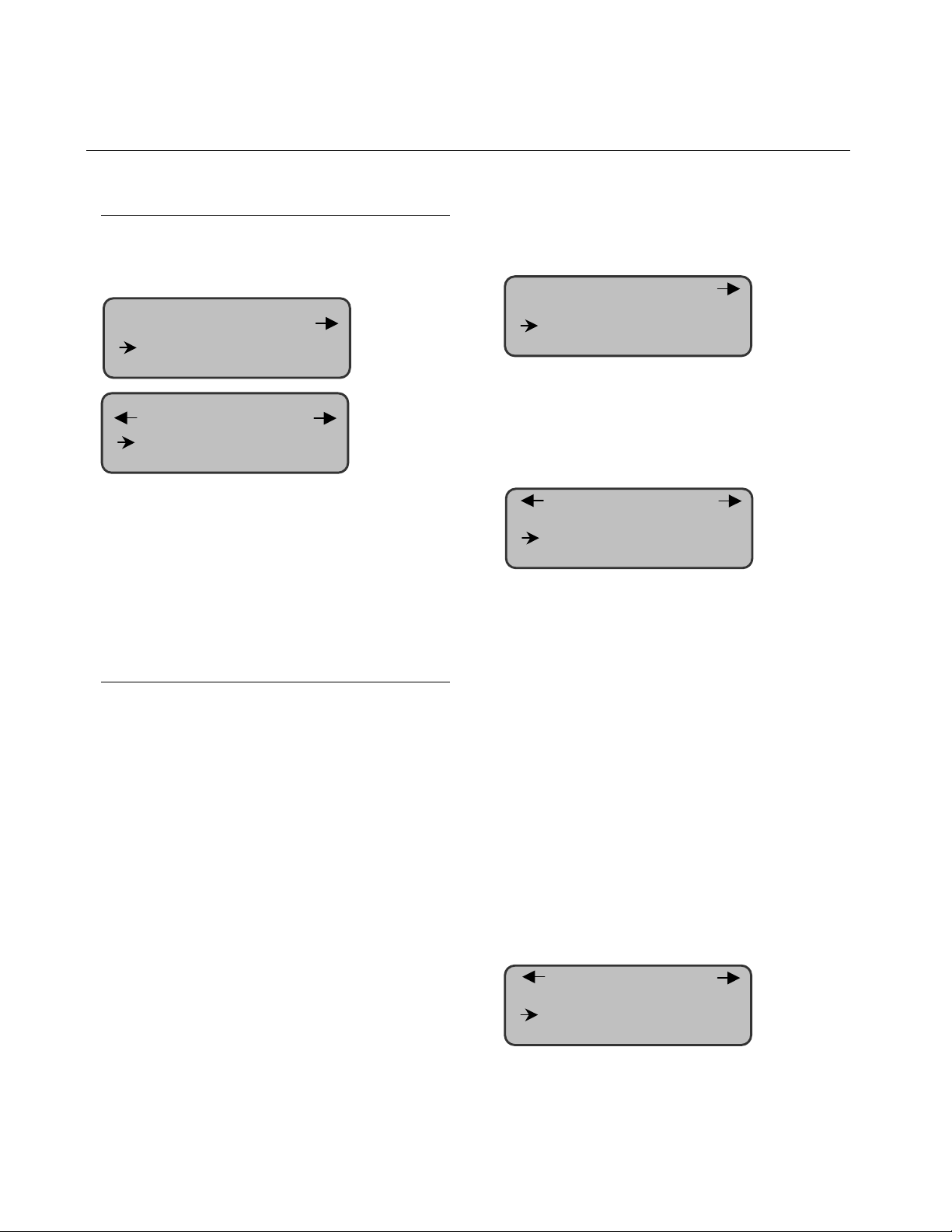
7 Configuration
A Main Menu
To access the MAIN MENU, press the Enter key and
enter the password. The MAIN MENU offers the
following eight programming fields:
1. Tx Info 3. Events
2. Groups 4. Aquir
5. Copy 7. Network
Menu
Menu
6. Config 8. Tests
The cursor to the left of a field on the display
indicates that this field is accessible. The arrows in
the upper left and right corners indicate that a
window is accessible at the left and right of the active
window respectively. The keypad’s four arrows serve
to move the pointer in the MAIN MENU, and the Enter
key is used to access the selected field.
Tx INFO (Programming the Parameters
of a Sensor)
Sensor parameters are programmed via several different
windows. There is also an additional information window
indicating sensor life available for some sensors.
• Ident • Alarm A
• Com • Alarm B
• Detection • Alarm C
• Display • Servicing
The upper right-hand corner of each window indicates
the address of the first sensor. When the Tx INFO field is
accessed, the pointer is located to the left of the sensor
address, thus signifying that the address could be put
into editing mode in order to access the parameters of
another sensor. The sensor address is put into editing
mode using the Enter key, and the address begins to
flash when it is editable. The keypad’s Up and Down
arrows are used to increment or decrement the address
value. Once the correct value is obtained, the Enter key
validates the address. The address then leaves the
editing mode and stops flashing.
The following windows are accessible with the Left
and Right arrows.
Ident (Identification of the Network Component)
1. Tx Info 001
-Ident-
EC-F9
NH3
The identification of the network component is
comprised of two parameters: the sensor name and
the sensor type. A pre-programmed list of sensors is
available for both.
Com (Communication Protocol)
1. Tx Info 001
-COM-
Mdbs RTU 8D 2S NP
9600 bauds
Each sensor’s communication protocol is automatically established by the AirAlert
(See the Network section).
If a sensor is compatible with several protocols, it
can be modified by the programmer in accordance
with one of the following four choices.
1 Vulbus
2 Mdbs ASCII 7D 2S NP 9600 bauds
3 Mdbs RTU 8D 2S NP 9600 bauds
4 Mdbs RTU 1S EP 9600 bauds
Note: For MODBUS equipped sensors, the
controller must be put into Vulbus mode to allow
configuration. Once configuration is complete, return
to MODBUS mode for normal operation. MODBUS
sensors should be set at even parity, one bit-stop.
Detection (Definition of the Detection Range
and Unit of Measurement)
1. Tx Info 001
-Detection-
TM
96d controller.
scale: 0-100.0
unit : ppm
The DETECTION MENU does not appear for an
AirAlert
annunciator panel.
TM
96d-RM8 relay module or AirAlertTM96d-AP
Manning AirAlert-96d Gas Monitor 19073 AIRALERT96D 05/2006 Prelim REVC Copyright © 2006 Honeywell Analytics. All Rights Reserved. 12
Page 13

7 Configuration continued
Display (programming the label)
1. Tx Info 001
-Display edit (20 char. Max)
Engine Room
The “label” is a descriptive message of up to 20
characters appearing on the display for a network
component. It applies to sensors, relay modules and
annuciators panels and is located on the first line of
the display. For a MODBUS sensor, the default label
is composed of the name of the sensor or network
component followed by the sensor type (if
applicable) and the component address.
Alarm A (Programming Warning Levels)
1. Tx Info 001
-Alarm A-
MIN MAX
45.0ppm 50.0ppm
The MAX value is the level at which Alarm A (Warn) is
activated (set). The MIN value is the level at which
Alarm A (Warn) is deactivated (rest).
Alarm B (Programming Alarm Levels)
1. Tx Info 001
-Alarm B-
MIN MAX
140.0ppm 150.0ppm
The MAX value is the level at which Alarm B (Alarm)
is activated (set). The MIN value is the level at which
Alarm B (Alarm) is deactivated (rest).
Alarm C (Programming High Alarm Levels)
1. Tx Info 001
-Alarm C-
MIN MAX
240.0ppm 250.0ppm
Erase Current Tx (Erase Current Displayed
Tx Configuration)
1. Tx Info 001
Erase current Tx
Groups (Programming Groups of Sensors)
The programming of groups of sensors serves to
combine several units in order to be able to take
actions (events) based on a series of units rather
than each individual one at a time. It is possible to
program 126 distinct groups. Another group (GrAII)
contains all the sensors within a network by default.
2. Group 001
[001] [004] <end> [---]
[---] [---] [---] [---]
empty all groups
A group is comprised of a stack containing the
address of each sensor included in the group. The
pointer is represented in the stack by the flashing
triangular brackets < >. The address within these
brackets is editable. When the Enter key is pressed,
the address begins to flash, and the brackets stop
flashing. The address can then be modified using the
up and down arrows. The address of each sensor
programmed in 1. INFO Tx
function can be used to delete a particular sensor.
The <END> indicator represents the bottom of the
stack. To add a sensor to the group, simply move the
pointer towards that position and replace <END>
with the address of the new sensor. The end of the
stack will then move over one position.
The EMPTY ALL GROUPS function deletes all groups
programmed in the AirAlert
Tx is available. The <DEL>
TxTx
TM
96d controller.
The MAX value is the level at which Alarm C (High
Alarm) is activated (set). The MIN value is the level at
which Alarm C (High Alarm) is deactivated (reset).
Manning AirAlert-96d Gas Monitor 19073 AIRALERT96D 05/2006 Prelim REVC Copyright © 2006 Honeywell Analytics. All Rights Reserved. 13
Page 14
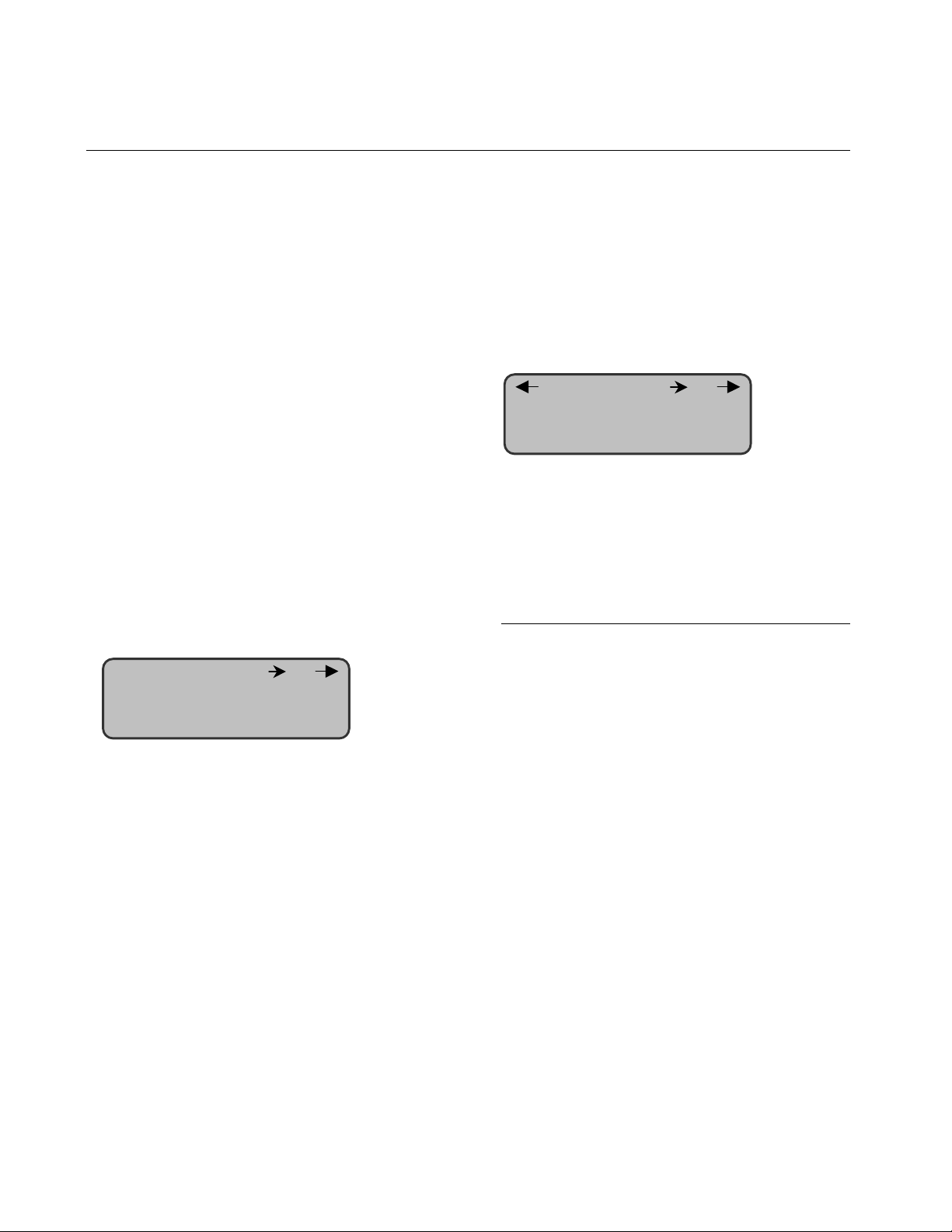
7 Configuration continued
A
Event (Programming Events)
Default event configuration (EVENT MENU):
• Relay #1 will be activated when alarm A is
reached.
• Alarm B will trigger relay #2.
• The buzzer will also be activated for any
sensors that reach alarm B.
• Relay #3 will be activated when alarm C is
reached.
• Pressing the silence key will acknowledge the
latched Events and silence the buzzer.
• Relay #4 will be activated for any fault status.
Event programming serves to define particular
actions. The following specific windows are used for
such programming:
• Action
• Delay (Condition 1) (Condition 2)
• Delete
Action (Definition of Actions)
3. Event 001
-Action Target: Ctrl
Relay: #01
Actions are comprised of two parameters. TARGET
identifies the component that will perform the action.
The following three components may be
programmed:
• Tx (Transmitter (sensor))
• Re (Relay Pack/Annunciator Panel)
• Ctrl (Controller)
RELAY identifies the output, which will be activated
when the event is true. The output may be one of the
following three:
Delay (Programming of Delays)
BEFORE and AFTER delays are used to retard the
activation or deactivation of an action. The BEFORE
delay retards the activation of an action. When an
event becomes true, the action will only be activated
after the indicated delay. The AFTER delay retards
the action’s deactivation. When the event is no longer
true, the action remains until after the delay period.
3. Event 001
-Delays-
Before: - - - -
fter : 01min
The BEFORE and AFTER delays may be
programmed at 30 seconds, 45 seconds, or from 1
minute to 99 minutes by increments of 1 minute. The
five dashes (- - - - -) indicate that no delay had been
programmed. The AFTER delay can also be put into
latch mode.
Latch Mode
• The latch function is executed on an EVENT
state.
• It is possible to select the latch mode by editing
the after-delay to the latch value.
• The EVENT stays activated until the SILENCE
key is pressed.
• The silence key has two functions: silence the
buzzer and unlatch the Event.
When the silence key is pressed, events in latch
mode are unlatched and re-evaluated. If the Event
conditions are still true, the given Event stays
activated and returns into latch mode. If not, the
Event is deactivated.
• #XX (Activation of the component’s relay #XX)
• Buzzer (Activation of the component’s audible
alarm)
• ALL (activation of all the component’s relays
and audible alarm)
Manning AirAlert-96d Gas Monitor 19073 AIRALERT96D 05/2006 Prelim REVC Copyright © 2006 Honeywell Analytics. All Rights Reserved. 14
Page 15

7 Configuration continued
Conditions
Conditions serve to define which premises make an
event true.
3. Event 001
= Alarm A AND
(
3. Event 001
AND sta: 0800
(
End: 1700
Each condition is defined by four elements, and two
conditions may be combined to provide for greater
flexibility.
The element in the lower right-hand corner of a
condition indicates the source of the event. The
source may be a sensor (Tx001), a group (Gr001), all
sensors (GrAll), or the controller’s clock (Time). The
magnifying glass appearing to the right of the group
number provides quick access to this group in order
to view or edit it. Access to the GROUP MENU with
the magnifying glass symbol. The ESC key returns
the display to the condition’s window.
The element in the lower left-hand corner indicates
the quantifier of the source (applicable only to
groups). The quantifier may be indicated as the
average (mean), (max), (min), (3/4), (2/3), (1/2), (1/3),
(1/4), (1or+) or (all) — applicable only to groups.
3. Event 001
Enable event
Erase current event
Erase all events
TX010
)
Clock
)
B Acquisition (Programming
the Acquisition Mode)
Note: Only available with Datalogging option.
4. Acquisition
10 s delay mode
Start Tx logging
Start Event logging
Acquisition Mode for Tx Logging
The ACQUISITION MENU is only accessible when an
SDcard is present. This menu is used to enable or
disable the logging of the system event or sensor
information. This information is stored on the SDcard,
however, the acquisition interval or condition must be
defined first.
Acquisitions delay mode may be made at intervals of
10 to 59 seconds or 1 to 60 minutes. A threshold
mode acquisition may also be made when a sensor’s
reading varies by 3% or more, 5% or more or 10% or
more of its detection range.
Note: Due system latency, threshold values can be
greater (but never less) than the selected one.
• 10 to 59 seconds interval
• 1 to 60 minute interval
• 3% threshold (acquisition if variation of 3% of
the scale from the last logged value)
• 5% threshold (acquisition if variation of 5% or
more of the scale from the last logged value)
• 10% threshold (acquisition if variation of 10% or
more of the scale from the last logged value)
Example of Threshold Log Mode
2006-01-22 11:05:20;1;NH3;0;ppm;-normal-;
2006-01-22 11:06:02;1;NH3;12;ppm;-normal-;
2006-01-22 11:06:15;1;NH3;18;ppm;-normal-;
2006-01-22 11:06:28;1;NH3;6;ppm;-normal-;
2006-01-22 11:06:39;1;NH3;0;ppm;-normal-;
2006-01-22 11:30:45;1;NH3;15;ppm;-normal-;
2006-01-22 11:30:57;1;NH3;23;ppm;-normal-;
2006-01-22 11:31:08;1;NH3;20;ppm;-normal-;
Manning AirAlert-96d Gas Monitor 19073 AIRALERT96D 05/2006 Prelim REVC Copyright © 2006 Honeywell Analytics. All Rights Reserved. 15
Page 16

7 Configuration continued
Start/Stop Tx Logging
When the display indicates Start log Tx, the
acquisition mode is inactive. Acquisition will start by
pressing ENTER
ENTER. The log message displays on the
ENTERENTER
screen in accordance to the Mode that has been
choose. LED1 turns ON.
• Start log Tx (starts sensor acquisition)
Opens an ad1_48.log and ad49_96.log file.
• Stop log Tx (stops sensor acquisition)
The ad1_48.log and ad49_96.log files contain a
record of sensors 1 to 48 (ad1_48.log) and 49 to 96
(ad49_96.log). This register includes the date, time
and address of the sensor(s), the sensor type, the
concentration read, as well as the alarm status.
Start/Stop Event Logging
In addition, event information may also be acquired.
As it is the case for sensor acquisition, the display
indicates the function of the ENTER key.
• Start log even. (starts event acquisition)
Opens an events.log file.
• Stop log even. (stops event acquisition)
The events.log file contains a record of the
controller’s events and key entries.
Example:
2006-01-21 16:27:51; Event logging enabled
2006-01-21 16:27:53; Menu exited
2006-01-21 16:28:11; Event accessed
2006-01-21 16:28:43; Event 1 setup modified
2006-01-21 16:28:45; Menu exited
List of Events
List of Events English
Power-up “System Power-up”
Power-down “System Power-down”
Menu accessed “Menu accessed”
Menu exited “Menu exited”
Event logging enabled “Event logging enabled”
Event logging disabled “Event logging disabled”
Transmitter logging “Transmitter logging
enabled enabled”
Transmitter logging “Transmitter logging
disabled disabled”
Transmitter info setup “Transmitter X setup”
Alarm setup “Tx X alarm level setup”
Event setup “Event X setup”
Group setup “Group X setup”
Clock setup “Clock setup”
Language setup “Language setup”
Scroll mode setup “Scroll mode setup”
Silence activated “Silence activated”
Event status changed “Event X now True/False”
Alarm A, B, C, Fault, and “Transmitter X
X status changed Alarm X True/False”
The event file indicates the date and time, menu access
and modifications, as well as events that were activated.
Example:
2004-01-23 17:54:25; 001; NH3; 0: ppm:--------;002; CL2; 1.5; ppm;AL:-A;003; NH3; 0 ppm--------;004; CL2; 0.0; ppm;--------;005; NH3; 0; ppm;--------;
2004-01-23 17:55:25; 001; NH3; 0: ppm:--------;002; CL2; 7.5; ppm;AL:-A;003; NH3; 0 ppm--------;004; CL2; 0.0; ppm;--------;005; NH3; 0; ppm;--------;
2004-01-23 17:56:25; 001; NH3; 0: ppm:--------;002; CL2; 6.5; ppm;--------;003; NH3; 0 ppm--------;004; CL2; 0.0; ppm;--------;005; NH3; 0; ppm;--------;
2004-01-23 17:57:25; 001; NH3; 0: ppm:--------;002; CL2; 0.5; ppm;--------;003; NH3; 0 ppm--------;004; CL2; 0.0; ppm;--------;005; NH3; 0; ppm;--------;
2004-01-23 17:58:25; 001; NH3; 0: ppm:--------;002; CL2; 0.0; ppm;--------;003; NH3; 130; ppm;AL:-A-;004; CL2; 0.0; ppm;--------;005; NH3; 0; ppm;--------;
Note: In this case, there is a reference to five sensors (addresses #1 to #5) — three NH3 and two CL2. We can see
that the CL
Manning AirAlert-96d Gas Monitor 19073 AIRALERT96D 05/2006 Prelim REVC Copyright © 2006 Honeywell Analytics. All Rights Reserved. 16
at address #2 goes in alarm A and a few minutes later it’s the NH3 at address #3 that goes in alarm A.
2
Page 17

7 Configuration continued
Copy (Transferring Data and Copying
Parameters)
The COPY
COPY function serves to transfer data and copy
COPYCOPY
parameters within the following windows:
• Configuration
• Parameters
Configuration (Data Transfer)
5. Event
-configuration Controller to SDcard
Sdcard to controller
This section of the COPY MENU is only accessible if
an SDcard is present. Data can be transferred from
the controller to the SDcard, or from the SDcard to
the controller. Thus, an image of the controller’s
programming may be transferred and stored on a
computer. Similarly, the controller’s programming
may be executed on a computer and then
transferred to the controller.
• Controller to SDcard (transfer from the
controller to the SDcard)
• SDcard to controller (transfer from the SDcard
to the controller)
Moreover, at card insertion, the controller system
looks for an existing ‘config.ini’ file containing a tag
named “autoload” equaled to ‘1’ (meaning true). If
so, the system will automatically load the content of
the file and set “autoload” to ‘0’ (meaning false). This
feature is useful when you edit the file on a computer
and want to avoid “menu manipulations” on the
controller.
On a closer look, ‘config.ini’ is a text editable
Windows .ini-style file. It can be accessed by any
word processing software, but the simpler Notepad
should be favored. The content of the file has the
following format:
[section 1]
tag 1 = “string value 1”
tag 2 = “string value 2”
tag 3 = 53
[section 2]
tag 1 = true
tag 2 = -12.3
[…]
See example on the next page.
In order, the first command enables the user to save
the controller configuration and parameters into a file
named ‘config.ini’. The second command enables the
user to load the configuration and parameters from
the same file. Keep in mind that the content of the
‘config.ini’ file can always be edited on a computer.
Before saving the current configuration and
parameters, the system will look for the existence of
any previous configuration. The following steps will
be performed:
1 If a file named ‘config.ini’ already exists, the
system looks for a file named ‘config.bak’;
2 If a file named ‘config.bak’ is found, it is
deleted;
3 Then, the existing ‘config.ini’ file is renamed
‘config.bak’, thus keeping a backup of the
previous configuration;
4 At last, a new ‘config.ini’ file with the current
configuration is created.
Manning AirAlert-96d Gas Monitor 19073 AIRALERT96D 05/2006 Prelim REVC Copyright © 2006 Honeywell Analytics. All Rights Reserved. 17
Page 18

7 Configuration continued
6
Example of saving a controller configuration
AirAlert96d = “Configuration”
Date = “2006-01-09 13:51:57:”
[CONFIG]
language = 1
scrollmode = 0
relaymode = 0
password = "2967"
cie = 0
priority = 0
autoload = 1
[SLAVE]
address = 1
protocol = 1
baudrate = 38400
databits = 8
stopbits = 2
parity = 0
[ADDRESS_1]
txtype = 1
display = "ECF9 NH3 AD:01"
protocol = 1
baudrate = 9600
databits = 8
stopbits = 2
parity = 0
sensortype = 65
fullscale = 102.000000
unit = 0
alarmAmin = 20.1000003
alarmAmax = 25.0000000
alarmBmin = 45.000000
alarmBmax = 50.000000
alarmCmin = 85.000000
alarmCmax = 90.000000
Parameters (Copying Parameters)
5. Copy 001
-parameters
Tx info to Tx info
Event to Event
[ADDRESS_2]
txtype = 17
display = "ECF9 NH3 AD:02"
protocol = 1
baudrate = 9600
databits = 8
stopbits = 2
parity = 0
sensortype = 2
fullscale = 250.000000
unit = 1
alarmAmin = 20.0000000
alarmAmax = 25.0000000
alarmBmin = 180.000000
alarmBmax = 200.000000
alarmCmin = 218.000000
alarmCmax = 225.000000
databits = 7
stopbits = 2
parity = 0
Event to Event
Event to Event
source #001
target #002
COPY
[GROUP_1]
tx_0 = 1
tx_1 = 2
tx_2 = 0
[EVENT_1]
actiontarget = 14
actionrelay = 1
delaybefore = 0
delayafter = 0
cond1source = 1
cond1logic = 1
cond1alarm = 0
[EVENT_2]
actiontarget = 0
actionrelay = 1
delaybefore = 255
delayafter = 255
cond1source = 129
cond1stat = 9
cond1logic = 7
cond1min = 10.0000000
cond1max = 15.0000000
[FIN]
The copying of parameters serves to transfer one
sensor’s configuration to another, or one event to a
second event. This function accelerates
programming on the display when two entities have
identical or close properties. Tx Info to Tx Info
copies a sensor’s parameters, and Event to Event
copies the parameters of one event to another.
TxINFO to TxINFO
(copies the parameters of a sensor)
Tx info to Tx info
source tx001
Config (Programming Display Parameters and the
Access Code)
Manual scroll mode
. Config
Set Date and Time
Menu francais
The CONFIG MENU is used to program the display
mode, adjust the time and date, select the display
language in the first window, and to edit the
password in the second window.
target tx002
COPY
Manning AirAlert-96d Gas Monitor 19073 AIRALERT96D 05/2006 Prelim REVC Copyright © 2006 Honeywell Analytics. All Rights Reserved. 18
Page 19

7 Configuration continued
7
7
The scroll mode is used to set the scroll interval of
the information pages displayed on the screen. Scroll
mode may be set to at three or five seconds, or it
may be set to manual only. The information page
displayed can always be controlled manually using
the arrow keys. The display will remain on the last
component selected only in manual mode.
• 3-Second Scroll
• 5-Second Scroll
• Manual Scroll
The date and time are displayed in the following
format:
yyyy-mm-dd hh:mm:ss
(ISO 8601 standard, 24 hours format)
The desired display language is selected via Menu
Francais and English Menu. The selection is made
with the Enter key. When the display shows Menu
Francais, the current display language is English.
The language may be changed by pressing the
Enter key.
The user password can be edited and comes with a
default value of 9935 (last four digits of Manning’s toll
free phone number).
Set User Password
6. Config
-9935-
Slave Port Cnfg
Network (Auto-Programming of NetworkRelated Parameters)
The functions of the Network menu serve to reset or
program information related to the network devices.
• Reset Database (Resets all Tx Info database —
network device)
• Network Scan (Auto detection of the network
devices)
• Reset & Scan (Resets all Tx info database and
auto detection of the network devices)
Reset Database
. Network
Scan Network
Reset and Scan
Resetting the network device affects only the Tx
information: groups and events are not affected by
these function.
Network scan serves as an auto detection service of
network devices to configure the Tx information
database.
Statistics
. Network
The statistics function allows the user to view details
about the 16 last entries such as:
The Config window also features an option to
configure the slave port.
Address: 001
Slave Port Cnfg
• Valid responses
• Communication errors
• Timeouts (no response)
384 bauds
Mdbs RTU 8D 2S NP
Relay configuration allows the relays to be set to
normal or failsafe mode. In the event of loss of power
to the controller, relays will change states if set to
failsafe mode.
Relay Configuration
6. Config
AP Brdcst: auto
Manning Systems
Manning AirAlert-96d Gas Monitor 19073 AIRALERT96D 05/2006 Prelim REVC Copyright © 2006 Honeywell Analytics. All Rights Reserved. 19
Page 20

7 Configuration continued
8
Tests (Sequential Test Mode)
Test Sequence
This simple test sequence enables the user to
activate each output and validate the operation of
each controller key and all display pixels, as well as
the different communication protocols.
Start Sim. Sequ. & Stop Sim. Sequ.
(Stop Simulation)
Test Sequence
8. Tests
Start Sim Sequence
Maximum load
See Simulation Mode section for more details.
The simulation mode allows for the simulation of gas
concentration over associated scale range on all
sensors. The simulated gas concentration values are
local to the controller.
• Start with Tx00X (simulation starts with
sensor 00X)
• Confirm (simulation activation)
Maximum Load (Activation of All Controller
Components)
Oprt Mode (Controller Operating Mode)
Oprt Mode: normal
. Tests
See System Operation section for more details.
1 Normal (normal controller operating mode)
2 Single Tx (activation of interrogation mode for a
single sensor)
3 Debug (activation of service mode to allow for
calibration without affecting events)
Manning AirAlert-96d Gas Monitor 19073 AIRALERT96D 05/2006 Prelim REVC Copyright © 2006 Honeywell Analytics. All Rights Reserved. 20
Page 21

8 Specifications
Power Requirements
24 Vdc, 500 mA
Operating Environment
Ordinary location
Operating Temperature Range
-4°F to 122°F (-20°C to 50°C)
Operating Humidity Range
0 to 95% RH, (non condensing)
Operating Altitude
Up to 9843 ft. (3,000 m)
Network Capacity
Up to 96 sensors, 32 per channel
Channel 1, 2, and 3: MODBUS
Channel 4: Modbus output to PLC
Communication (length of lines)
Up to 2,000 feet (600 m) per channel
24 AWG #9841 Belden Cable
T-tap: 65 feet (20 m) maximum per
t-tap,130 feet (40 m) total
User Interface
Graphic 122x82 dot matrix backlit
display
User friendly keypad
Visual Indicators
Power On Green LED
Warn Red LED
(blinking upon an event)
Alarm Red LED
High Alarm Red LED
Fault Yellow LED
Tx Amber LED
(blink when used)
Rx Green LED
(blink when used)
Outputs
4 DPDT relays
5A, 30 Vdc or 250 Vac (resistive load)
Time Delays
0, 30, and 45 seconds, and1 to 99
minutes before and after alarm
Battery
Lithium battery, 3 volts
Enclosure
NEMA 4x, cast aluminium #A356.0T6
Overvoltage Category
II
Dimensions
9.50” (W) x 14.00” (H) x 3.50” (D)
Weight
11.4 lbs (5.2 kg)
9 Maintenance
The Manning AirAlert
controller. Only the sensors need periodic inspection
and calibration (see sensor manual).
Periodic Inspections and Calibration
Honeywell Analytics provides its customers with
specialized gas detection equipment. Beyond the
warranty period, the systems must be maintained
and calibrated on a regular basis (normally two times
a year).
Honeywell Analytics will not assume responsibility for
the interruption of service or malfunctioning of its
equipment as a result of the discontinuance of
maintenance and calibration services.
If unit span or zero cannot be adjusted, the sensor
may be approaching its end-of-life and must be
replaced. Keep an operation log of all maintenance,
calibrations and alarm events.
TM
96d is a maintenance free
Replacement Parts
A replacement 3V lithium battery is also available. If
the memory card option is present, spare SDcards
are also available.
Due to continuous evolution of our products, please
contact our service department for ordering parts or
for more details.
Cleaning
Clean the exterior with a soft, damp cloth. Do not use
solvents, soaps or polishers.
Battery Disposal
This instrument contains a lithium battery. Do not mix
with the solid waste stream. Spent batteries should
be disposed of by a qualified recycler or hazardous
materials handler.
Manning AirAlert-96d Gas Monitor 19073 AIRALERT96D 05/2006 Prelim REVC Copyright © 2006 Honeywell Analytics. All Rights Reserved. 21
Page 22

10 Relay Module (optional)
The AirAlert
to the AirAlert
TM
96d-RM8 relay module acts as an output
TM
96d controller. The relay module
provides eight programmable relays for the activation
of ventilation and audible/visual alarm output devices
at programmable alarm levels. Since the relay module
is an output to the controller, it can be located at any
point within the gas detection network.
TM
AirAlert
• Fully compatible with the AirAlert
96d-RM8 Features:
TM
96d controller
• Equipped with 8 programmable DPDT relays
• RS-485 daisy chain installation
• LED visual indication status of each relay
Specifications
Power Requirements
17 to 27 Vdc, 250 mA
Operating Temperature Range
32°F to 100°F
Operating Humidity Range
0 to 95% RH (non-condensing)
Outputs
8 DPDT relays; 5A
30 Vdc or 250 Vac (resistive load)
Maximum Distance between Relay Module
and Controller
2,000 feet
Figure 10. AirAlertTM96d-RM8
Manning AirAlert 96d
Power
TX ModBus
Dip Switches
The DIP switches are used to change the relay module
addresses. The address ranges available begin at 81.
Modbus
address
081
082
083
084
085
Position of the DIP switches
Dip 1 Dip2 Dip 3 Dip 4
Off
On
Off
On
Off
Off Off Off
Off Off Off
On Off Off
On Off Off
Off On Off
Enclosure
NEMA 4x, cast aluminium #A356.0T6
Dimensions
9.50” (W) x 14.00” (H) x 3.50” (D)
Weight
086
087
088
089
090
On
Off
On
Off
On
Off On Off
On On Off
On On Off
Off Off On
Off Off On
11.4 lbs (5.2 kg)
Off
On
Off
On Off On
On Off On
Off On On
LEDs
Two LEDs indicate the status of the relay module.
091
092
093
The Power LED (green) indicates that the relay
module is powered on. The Tx Modbus LED blinks
when there is a data transfer between the relay
module and the controller. If the communication
breaks down, that LED will turn off.
Manning AirAlert-96d Gas Monitor 19073 AIRALERT96D 05/2006 Prelim REVC Copyright © 2006 Honeywell Analytics. All Rights Reserved. 22
094
095
096
On
Off
On
Off On On
On On On
On On On
Page 23
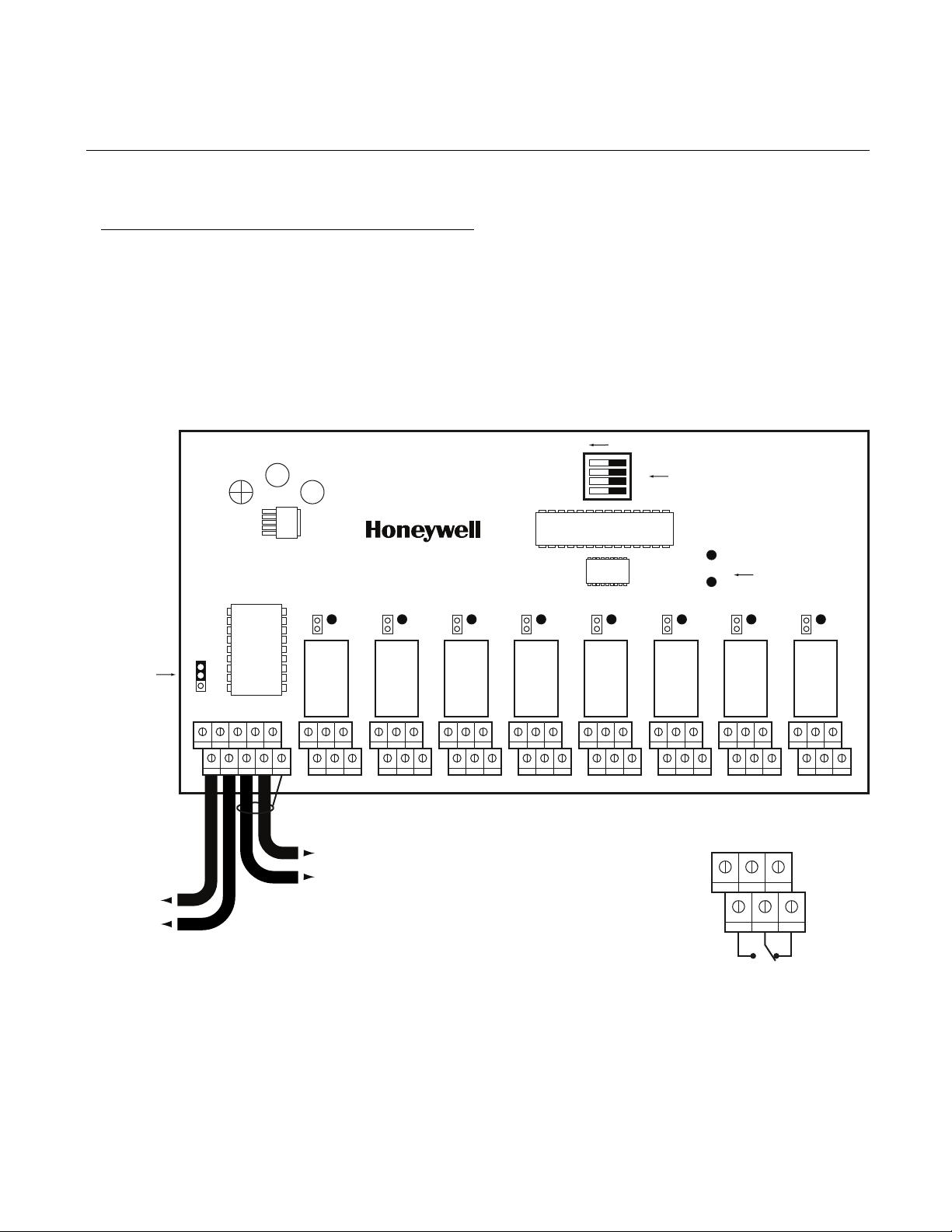
10 Relay Module (optional) continued
Wiring Details
Power Supply Cable
• 14 AWG stranded cable or larger (see your network
diagram provided by Honeywell Analytics sales
department).
Communication Cable
• 24 AWG twisted pair (Belden # 9841 or equivalent).
Figure 11. Relay Module PCB
off
1
2
DIP switches
3
4
End of Line Resistor
On the last device of the
communication network,
a jumper must be
installed as shown.
From +24VDC terminal
of power supply
From Ground terminal
of power supply
EOL1
RC
R
J10
J10
V+ V- SHLDAB
Relay 8
J8
NO NC
From “B” terminal of controller
to “B” terminal of next device
From “A” terminal of controller
to “A” terminal of next device
Relay 7 Relay 5
J7
NO NC
Relay 6
Power
Tx Modbus
Relay 4
NO NCNO NC
NO NC
Relay 3 Relay 1
NO NC
Power and TX
status LEDs
Relay 2
J2
Relay Outputs (J1-J8)
5A, 30 Vdc or 120 Vac (resistive load)
642
531
J1
NO NCNO NC
Normally
open
Normally
closed
3+5
4+6
1+3
2+4
Manning AirAlert-96d Gas Monitor 19073 AIRALERT96D 05/2006 Prelim REVC Copyright © 2006 Honeywell Analytics. All Rights Reserved. 23
Page 24

11 Limited Warranty
1. Limited Warranty
Honeywell Analytics, Inc. warrants to the
original purchaser and/or ultimate customer
(“Purchaser”) of Manning products (“Product”)
that if any part thereof proves to be defective in
material or workmanship within eighteen (18)
months of the date of shipment by Honeywell
Analytics or twelve (12) months from the date of
first use by the purchaser, whichever comes
first, such defective part will be repaired or
replaced, free of charge, at Honeywell
Analytics’ discretion if shipped prepaid to
Honeywell Analytics at 11511 W. 83rd Terrace,
Lenexa, Kansas 66214, in a package equal to
or in the original container. The Product will be
returned freight prepaid and repaired or
replaced if it is determined by Honeywell
Analytics that the part failed due to defective
materials or workmanship. The repair or
replacement of any such defective part shall be
Honeywell Analytics’ sole and exclusive
responsibility and liability under this limited
warranty.
2. Exclusions
A. If gas sensors are part of the Product, the
gas sensor is covered by a twelve (12)
month limited warranty of the manufacturer.
B. If gas sensors are covered by this limited
warranty, the gas sensor is subject to
inspection by Honeywell Analytics for
extended exposure to excessive gas concentrations if a claim by the Purchaser is
made under this limited warranty. Should
such inspection indicate that the gas sensor
has been expended rather than failed
prematurely, this limited warranty shall not
apply to the Product.
C. This limited warranty does not cover consum-
able items, such as batteries, or items
subject to wear or periodic replacement,
including lamps, fuses, valves, vanes, sensor
elements, cartridges, or filter elements.
3. Warranty Limitation and Exclusion
Honeywell Analytics will have no further obligation
under this limited warranty. All warranty obligations
of Honeywell Analytics are extinguishable if the
Product has been subject to abuse, misuse,
negligence, or accident or if the Purchaser fails to
perform any of the duties set forth in this limited
warranty or if the Product has not been operated in
accordance with instructions, or if the Product
serial number has been removed or altered.
4. Disclaimer of Unstated Warranties
THE WARRANTY PRINTED ABOVE IS THE ONLY
WARRANTY APPLICABLE TO THIS PURCHASE.
ALL OTHER WARRANTIES, EXPRESS OR IMPLIED,
INCLUDING, BUT NOT LIMITED TO, THE IMPLIED
WARRANTIES OF MERCHANTABILITY OR
FITNESS FOR A PARTICULAR PURPOSE ARE
HEREBY DISCLAIMED.
5. Limitation of Liability
IT IS UNDERSTOOD AND AGREED THAT
HONEYWELL ANALYTIC’S LIABILITY, WHETHER
IN CONTRACT, IN TORT, UNDER ANY
WARRANTY, IN NEGLIGENCE OR OTHERWISE
SHALL NOT EXCEED THE AMOUNT OF THE
PURCHASE PRICE PAID BY THE PURCHASER
FOR THE PRODUCT AND UNDER NO
CIRCUMSTANCES SHALL HONEYWELL
ANALYTICS BE LIABLE FOR SPECIAL, INDIRECT,
OR CONSEQUENTIAL DAMAGES. THE PRICE
STATED FOR THE PRODUCT IS A CONSIDERA-
TION LIMITING HONEYWELL ANALYTICS’
LIABILITY. NO ACTION, REGARDLESS OF FORM,
ARISING OUT OF THE TRANSACTIONS UNDER
THIS WARRANTY MAY BE BROUGHT BY THE
PURCHASER MORE THAN ONE YEAR AFTER
THE CAUSE OF ACTIONS HAS OCCURRED.
Manning AirAlert-96d Gas Monitor 19073 AIRALERT96D 05/2006 Prelim REVC Copyright © 2006 Honeywell Analytics. All Rights Reserved. 24
