Page 1

User Manual
96d Controller Unit
Page 2

Page 3

Controller Unit
96d
User Manual
M-511401
8/10
Page 4

Page 5

Notices and Trademarks
Copyright by Honeywell International Inc.
August 2010
While this information is presented in good faith and believed to be accurate,
Honeywell disclaims the implied warranties of merchantability for a particular
purpose and makes no express warranties except as may be stated in its
written agreement with and for its customers.
In no event is Honeywell liable to anyone for any indirect, special or
consequential damages. The information and specifications in this document
are subject to change without notice.
This manual covers software version 3.086.
Honeywell Analytics
405 Barclay Boulevard
Lincolnshire, Illinois 60069
M-511401 96d User Manual iii
8/10 Honeywell
Page 6
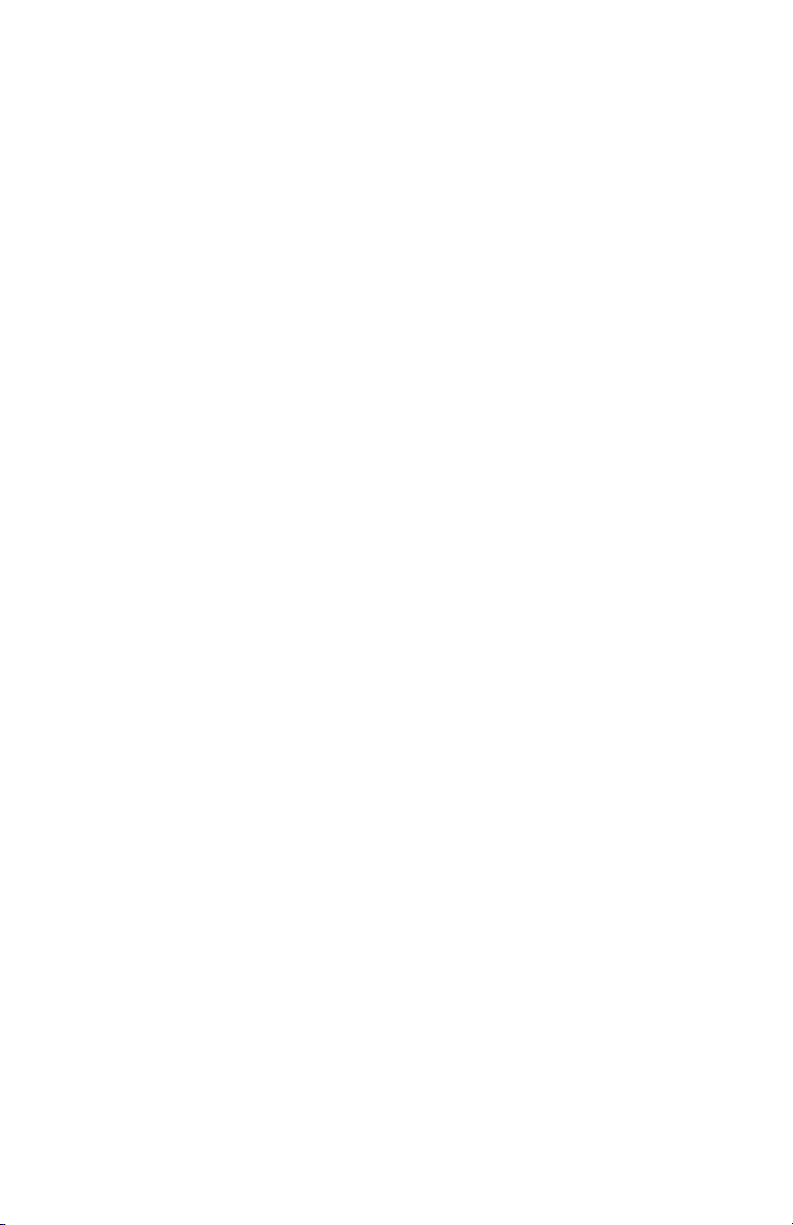
Page 7

Symbol Definitions
The following table lists the symbols used in this document to denote
certain conditions:
Symbol Definition
ATTENTI ON: Identifies information that requires
special consideration
TIP: Identifies advice or hints for the user, often
in terms of performing a task
REFERENCE _ INTERNAL: Identifies an
additional source of information within the
bookset.
Indicates a situation which, if not avoided, may
CAUTION
result in equipment or work (data) on the system
being damaged or lost, or may result in the
inability to properly operate the process.
CAUTION: Indicates a potentially hazardous
situation which, if not avoided, may result in minor
or moderate injury. It may also be used to alert
against unsafe practices.
CAUTION: Symbol on the equipment refers the
user to the product manual for additional
information. The symbol appears next to required
information in the manual.
WAR NING: Indicates a potentially hazardous
situation which, if not avoided, could result in
serious injury or death.
WAR NING symbol on the equipment refers the
user to the product manual for additional
information. The symbol appears next to required
information in the manual.
M-511401 96d User Manual v
8/10 Honeywell
Page 8

Page 9

INTRODUCTION ..............................................................9
Intended Use ........................................................................................... 9
Receiving and Unpacking........................................................................ 9
Installation Instructions ...................................................................... 10
Basic Guidelines .................................................................................... 10
Surface Mount Installation ..................................................................... 11
Wiring Details .................................................................................... 12
Power Connections ........................................................................... 14
Communication Connections ............................................................ 14
Settings for Specific Transmitters ...................................................... 14
Relay Output ..................................................................................... 15
Jumper Use Instructions........................................................................ 16
GETTING STARTED ......................................................17
Initial Startup ......................................................................................... 17
Datalogger (SDcard) ............................................................................. 17
Programming Interface...................................................................... 18
Keypad Functions.................................................................................. 18
LED Definitions ...................................................................................... 19
System Operation .................................................................................. 19
SYSTEM PROGRAMMING ............................................20
Tx Info Menu ..................................................................................... 23
Ident Menu ............................................................................................ 24
Product and Sensor Types .................................................................... 26
COM Menu ............................................................................................ 27
Scale Menus (1 and 2) .......................................................................... 28
Detection Menu ..................................................................................... 29
Display Menu ......................................................................................... 30
Alarm A, B and C Menus ....................................................................... 31
Servicing and Operating Menus ............................................................ 32
Status Code........................................................................................... 33
Erase Current Tx ................................................................................... 33
Change Tx Address ............................................................................... 34
Groups Menu......................................................................................... 35
Creating Groups .................................................................................... 36
Deleting Groups .................................................................................... 37
M-511401 96d User Manual vii
8/10 Honeywell
Page 10

Event Menu .......................................................................................38
Action Menu ........................................................................................... 40
Delays Menu ..........................................................................................41
Latch Mode ............................................................................. 42
Conditions .............................................................................................. 43
Status..................................................................................................... 47
Database................................................................................................ 47
Acquisition Menu ...............................................................................48
Starting and Stopping Tx Logging ..........................................49
Starting and Stopping Event Logging ..................................... 50
Copy Menu ........................................................................................ 51
Configuration .....................................................................................51
Parameters ............................................................................................ 52
System Log Menu ..................................................................................53
Config Menu ...................................................................................... 54
Network Menu ...................................................................................59
Remote Calibration ................................................................................61
Tests Menu........................................................................................ 63
Test Sequence....................................................................................... 65
Normal Mode .........................................................................................67
Single Tx Mode ...................................................................................... 67
Debug Mode .......................................................................................... 67
Simulation Mode ....................................................................................68
BACnet Menu .................................................................................... 69
Wireless Network Menu .....................................................................70
Specifications ....................................................................................71
WARRANTY ...................................................................73
Warranty Statement ...............................................................................73
Warranty Conditions ..............................................................................73
Consumer Claims ..................................................................................74
viii 96d User Manual M-511401
Honeywell 8/10
Page 11
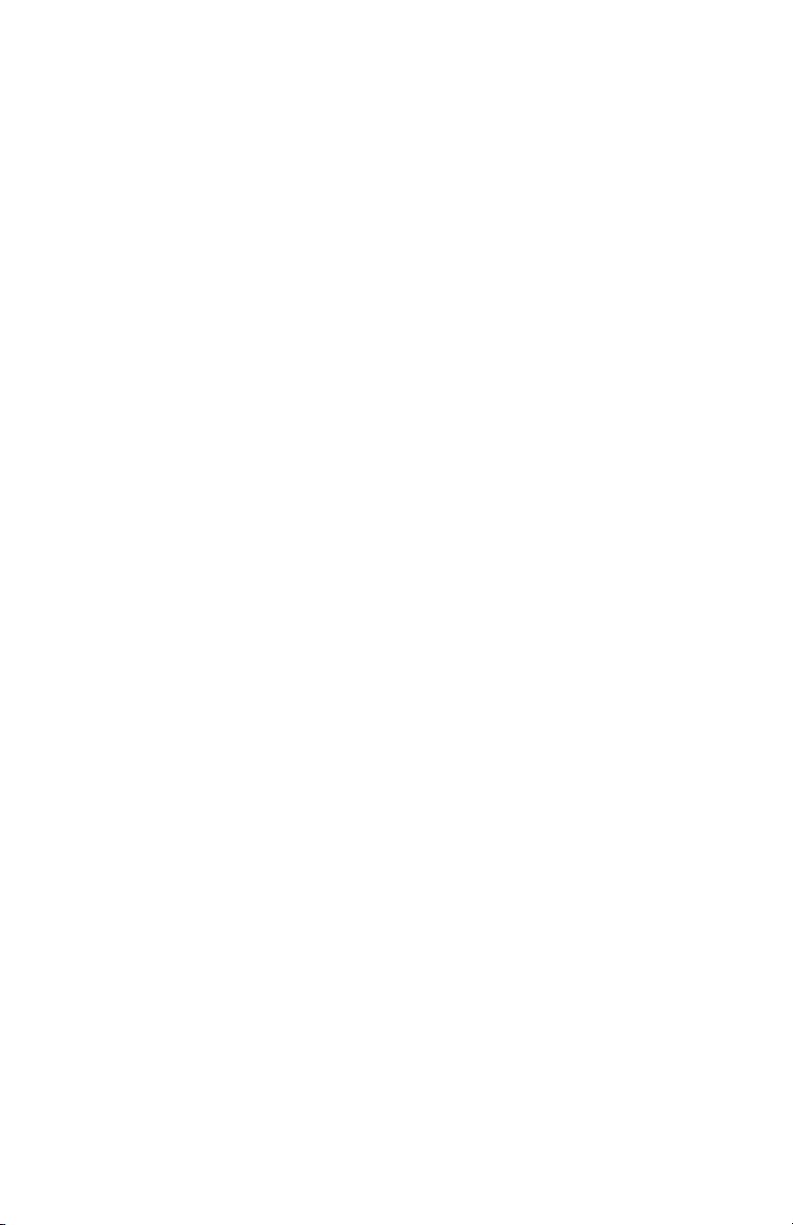
Page 12

Page 13

Introduction
Introduction
The 96D controllers act as nerve centers for gas detection networks,
providing continuous monitoring for up to 96 connected units (plus 1
301ADI). Since the controllers are factory programmed to the owner’s
specifications, installation is limited simply to mounting and connecting
them. Once installed and connected, the controllers allow the user to
monitor, adjust, or reconfigure an entire network of units.
Intended Use
The controller is intended to monitor an entire gas detection network
around the clock. The unit offers logging capabilities, creating log files
of all transmitter concentrations and alarms for analysis. The unit is
also equipped with grouping or zoning capabilities that allow users to
query and monitor specific groups of transmitters or specific transmitter
zones.
Receiving and Unpacking
Upon receiving the controller unit:
• Check that the package is undamaged
• Carefully open the package.
• Locate the packing slip or purchase order and verify that all items
on the order are present and undamaged
Note: If the package or any of its contents are damaged, please refer to
the Warranty section at the back of the manual for instructions.
M-511401 96d User Manual 9
8/10 Honeywell
Page 14

Introduction
Installation Instructions
Installation Instructions
Basic Guidelines
Follow these instructions to the letter to ensure that the equipment will
function properly. Failure to respect these guidelines will release
Honeywell Analytics from any responsibility in the event of improper
functioning:
• Locate all units in areas easily accessible for service.
• Avoid locations where instruments are subject to vibrations
• Avoid locating units near sources of electromagnetic interference
• Avoid locating units in areas subject to significant temperature
swings
• Verify local requirements and existing codes that may impact
choice of location.
10 96d User Manual M-511401
Honeywell 8/10
Page 15

Introduction
6
5/16”
13
1/4
16 cm
33.6 cm
1.52 m
5.0 ft
Installation Instructions
Surface Mount Installation
It is recommended that controllers be installed 5 feet (1.5 m) above the
floor, at approximate eye level.
Mark the holes as shown:
• Height markers 6 13/32” apart
• Width markers 10 9/16” apart
• Pre-drill 1/4” mounting holes as needed
• Securely mount the 96D using the appropriate screws
Wiring for the unit must be passed through the knock-outs provided at
the bottom of the unit.
M-511401 96d User Manual 11
8/10 Honeywell
Page 16

Introduction
COMMUNICATION
Communication Wire Gauge:
2-24 AWG (Belden 9841)
Twisted and shielded cable
2000 feet (600 m) per channel
T-tap: 65 feet (20 m) / T-tap
130 feet (40 m) total
Channel Specifications :
Channel 1-2: Modbus,Vulbus protocol
Channel 3: Modbus protocol only
Communicates only with Vulcain
transmitters
Channel 4: Modbus output
Communicates only with VA301 BDCM
Channel 4 (not used)
Channel 3
A 4
B 4
A 3
B 3
Channel 2
Channel 1
B 2
A 2
A 1
B 1
V-
NEXT
V+
PREVIOUS
V-
V+
5(6(7
3&%&:5$
6+,(/'
6+,(/'
6+'1
9
%$%$
%$
5,*+7
/()7
5;
7;
$/$50B$
%
$
9
$/$50B%
$/$50B&
32:(5
)$8/7
'2:1
(17(5
(6&
6,/(1&(
1&
12
12 1&
83
0$'(,1&$1$'$
5&
5&
5&
5&
5
5
5
5
5(/$<
5(/$<
5(/$<
5(/$<
9LQ 9RXW
(7+(51(702'8/(
99
-
-
-
-
-
5
/('
/('
/('
/('
/('
&
6:
6:
6:
6:
6:
6:
/('
/('
/('
/('
/('
/('
/('
.
-
-
-
(2/
(2/
(2/
(2/
%=
-
-
-
-
-
-
-
.
.
/
5
-
6:
-
.
0DGHLQ&DQDGD
9XOFDLQ,QF
9$&:35%
5(6(7
-
-
'
'
-3
/
1&
12
12
Ethernet: 10/100-compa tible with 10Base-T
interface, RJ-45
Visual Indicators:
Green LED LINK
Yellow LED ACT
BacNet/IP MODULE (-BIP option)
Always respect minimum
voltage requirements at device
LCD screen
Wireless
communication module
Wireless Communication :
ISM worldwide
Indoor range 30m
RELAY OUTPUTS
3+5
4+6
1+3
2+4
Normally
open
Normally
closed
5
31
642
RISK OF ELECTRIC SHOCK
RISK OF ELECTRIC SHOCK
End-of-line specification :
The E.O.L. jumper for
channels 1-2-3-4 must
always be in E.O.L.
position.
End-of-line jumper
position
5&
5
SD Card
Grounding screw
Wiring Details
Wiring Details
The diagram below provides the details required to connect the 96d to
a gas detection network.
Details concerning power supply, cables, capacities, etc., are provided
in the Specifications section at the back of this manual.
12 96d User Manual M-511401
Honeywell 8/10
Page 17

Introduction
Wiring Details
The connectors, or ports, on the PCB allow various wiring to be
connected to the controller. The wiring includes power, communication,
BACNet and relays, each with an assigned position (and number) on
the board:
J22 Power Input: Connect the power supply to the controller
(see Wiring Details for cabling diagrams)
J23, J24 Communication
inputs: Connect communication cables to channels 1
through 3.
Relay Outputs 1-4: Depending on the desired configuration,
connect the relay cables to either N.O. or N.C.
SHDN jumper Place the jumper over the Shutdown header
pins to reset or restart the system.
EOL Resistors 1-4: Place the jumper over the header pins to
create the connection to attenuate
communication echoes.
M-511401 96d User Manual 13
8/10 Honeywell
Page 18

Introduction
Power Connections
Power Connections
The 96D requires a power range of 17-27 Vac, 50/60 Hz (8.64 VA), 1836 Vdc, 350 mA @24 Vdc (8.4 VA). Polarization is not important in
either AC or DC mode. The system must be grounded on the
transformer and a dedicated circuit breaker must be used.
Communication Connections
Communication cables must be grounded using the shield terminal,
using twisted and shielded pair Belden 2-24 AWG #9841 cable (or
equivalent).
The network cabling can extend up to a limit of 2000 feet (609 m) per
channel.
The length of a T-tap can reach 65 feet (20 m), up to a maximum of 130
feet (40 m) for all T-taps.
All wireless devices associated to the controller will automatically be
detected and communicate with the controller using wireless
communication protocols.
Settings for Specific Transmitters
Honeywell Sensepoint XCD Transmitters must be configured for 9600
baud, no parity, and a unique address. Honeywell XNX Universal
Transmitters must be configured for 9600 baud and a unique address.
Information on configuring each transmitter is in the associated
technical manual.
14 96d User Manual M-511401
Honeywell 8/10
Page 19

Introduction
RELAY OUTPUTS
N.O.
N.C.
COMM
Normally closed
Normally open
Relay Output
Relay Output
The relay output can withstand up to 5A at 30Vdc or 250Vac (resistive
load only). Relays can be used to activate horns and strobes. Although
each relay is programmed with a default setting (below), they can be
configured using the controller programming menu.
If relays are set to Normally closed, the relay is powered up with the
controller and the device linked to the relay is functioning. The relay will
shut down when the specified alarm condition is reached.
If the relay is set to normally open, the relay will remain off when the
controller is powered up and the device connected to the relay will only
be activated when the specified alarm condition is reached.
Note: These functions are reversed if the controller Failsafe mode has
been activated.
M-511401 96d User Manual 15
8/10 Honeywell
Page 20

Introduction
Relay Output
Jumper Use Instructions
The jumpers on the controller PCB allow a variety of operations to be
performed manually:
EOL 1-4: Enables the user to add End-Of-Line jumpers that improve
communication signals. Put the jumper in R position (as
shown on wiring diagram) to activate the End-of-Line
termination. (R provides a resistance termination and RC
provides resistance and condensator termination.)
SHDN: Enables the microcontroller to be reset or temporarily shut
down. This function is used mainly when system wiring
adjustments are needed (power off for safety).
Relays These jumpers allow the relay to be tested by activating it
J29-J32 without having any effect on Events.
16 96d User Manual M-511401
Honeywell 8/10
Page 21

Getting Started
Relay Output
Getting Started
The controller units are customized to the purchaser’s specifications but
they can be further programmed using the following menu options.
Initial Startup
Make sure that all wiring has been completed according to
specifications in the wiring details before powering up the unit. When
all is secure, remove the SHDN jumper to power-up the unit. It should
only take a few seconds until the unit is fully operative.
Datalogger (SDcard)
The DLC (Data Logger Card) option for the controller collects data and
stores it on a digital Flash memory card (SDCard). In the event that the
card memory becomes full:
• Information logging is stopped
• No SDcard flag is displayed on-screen
• The SDcard LED blinks
See the Acquisition section for more details on starting and stopping the
datalogging function.
CAUTION
M-511401 96d User Manual 17
8/10 Honeywell
Always deactivate datalogging function before removing the
SDcard. Never remove the card when its LED is on.
Page 22

Getting Started
Programming Interface
Programming Interface
The front panel of the 96D provides a programming keypad (buttons)
and LEDs.
96D front panel Keypad
Keypad Functions
Each unit has 7 keypad keys, or buttons:
Arrows: Used to move the cursor through the various programming
fields (Up, Down, Left and Right), or to adjust the display
contrast (press and hold the up or down arrow until desired
contrast is reached and release).
ESC: Used to exit the programming menu or to cancel a change or
input.
Enter: Used to access the programming menu and to modify
programming fields.
Silence: Turns off the controller’s buzzer.
18 96d User Manual M-511401
Honeywell 8/10
Page 23

System Programming
Programming Interface
System Programming
The system’s Normal programming mode offers several menu options
that are accessible from the main menu screen:
Tx Info: Allows transmitter parameters to be programmed
Groups: Allows groups of transmitters to be set up
Events: Allows events and event behavior to be programmed
Acqui: Allows the datalogging feature to be activated or deactivated
Copy: Allows data or parameters to be copied from the (controller)
configuration to parameters
Config: Allows system parameters and password to be set
Network: Allows actions on the network to be performed,
communication statistics to be consulted, and remote
calibrations to be performed
Tests: Allows each device to be tested sequentially (inputs, outputs,
communications, events, etc.) and operation of various
parameters to be validated
BACNet: Allows a device’s BACNet parameters to be set
Wireless: Allows a network of wireless gas detection devices to be
configured, monitored, and modified.
Note: Access to the programming functions is password protected.
The default password is 2967.
The screen display shown below appears initially. This display can be
configured to scroll among the information screens for each device
connected to the controller.
If one or more of the connected devices is in an alarm mode, the
controller will only scroll between the main information screen and the
screens for device(s) in alarm mode. In this case, you must scroll
manually to view screens for other devices.
20 96d User Manual M-511401
Honeywell 8/10
Page 24

System Programming
Programming Interface
The information screen also displays icons representing certain system
functions. Here is a list of possible icons and their meaning:
Icon Description
BACnet is not offered with the model 96d controller unit.
BACnet is not offered with the model 96d controller unit.
Debug: Indicates whether the controller is in debug mode
(Single TX, Debug or Simulation modes). When in
simulation mode, SIM appears next to this icon.
Log: Indicates that either “Tx Logging” or “Event logging” is
enabled.
Log error: Indicates that an error occured during TX or
Event logging. All logging functions are stopped.
SDC: Indicates that an SDcard is present and functionning.
The icon “fills” (from white to black) progressively as
memory is used. A white icon indicates empty memory
and black indicates full memory.
SDC error: If this symbol persists for more than 5 seconds,
an SD card card is present but not functioning properly.
Wireless networking is not offered with the model 96d
controller unit.
Wireless networking is not offered with the model 96d
controller unit.
M-511401 96d User Manual 21
8/10 Honeywell
Page 25

System Programming
PASSWORD
_ _ _ _
MENU
1. Tx Info 3. Events
2. Groups 4. Aqui
MENU
5. Copy 7. Network
6. Config 8. Tests
MENU
9. BACNet
10. Wireless
Programming Interface
Since the controller’s programming functions are password protected, it
is necessary to access the login screen:
• Press Enter to access the programming options. The password
screen appears:
• Use the keypad Up or Down arrows to increase or decrease the
value, one digit at a time, starting with the first digit
• When all the digits of the password are correct, press Enter to
access the programming functions.
The first MENU options screen appears. Use the keypad arrows to
navigate through multiple screens to the desired function and press
Enter to access it.
22 96d User Manual M-511401
Honeywell 8/10
Page 26

System Programming
Tx Info Menu
Tx Info Menu
Tx Info is the menu option that is dedicated to transmitter information
and contains several sub-menu options. The exact list of screens will
vary depending on the transmitter type. A summary is presented below
with details on the following pages
Ident: Allows the network component’s
identification information to be
viewed.
COM: Allows the communication
protocol to be viewed or changed
Detection Allows the detection range and
or Scale(1) the unit of measurement
and parameters to be viewed and
Scale(2): changed
Display: Allows the label (or name) of a
specific component to be
changed
Alarms: Allow alarm thresholds to be
viewed and sometimes changed.
There can be significant
variations in this screen
depending on transmitter type.
Status Transmitter and node status
Displays: (in hexadecimal values)
Erase or Erases or changes the
Current Tx: Tx address
M-511401 96d User Manual 23
8/10 Honeywell
Page 27

System Programming
1. Tx Info 001
-IdentNotVul
CO2 (IR)
Tx Info Menu
Ident Menu
The Ident, or identification menu allows a component’s network ID to be
consulted:
The upper right corner of the screen shows the component’s address. If
the address of the device whose information must be viewed is known:
• Use the arrows to move the cursor arrow to the on-screen address
• Press Enter (the value can be edited while the number is flashing)
• Use the up or down arrows to increase or decrease the value
• Press Enter again to validate the entry and display the information
for the desired device.
The bottom left corner of the display shows the transmitter name (ex.:
301D2 - product name) and the sensor type (ex.: CH4 - methane
sensor). These values can also be changed for Group or Vulbus
product types. The procedure is identical for both fields:
Programming or changing a product or sensor type
• Use the arrows to move the cursor to the product type field.
• Press Enter to select the field (the value can be modified when
flashing)
• Use the arrows to scroll through the list of product types and press
Enter when the desired product or sensor appears
24 96d User Manual M-511401
Honeywell 8/10
Page 28

System Programming
1. Tx Info 121
-Ident301W
CO2 (IR)
Tx Info Menu
Product and Sensor Types
This is a list of all the (preprogrammed) product types available from the
Identification option in the Tx Info menu.
The order of the products below is not necessarily the order in which
they will appear in the controller
Product Types
Addresses 1-96
VA301D2 VA301AP XNX
90DM3R VASQN8X XCD
VA301IRF VA301EM VA201R
IRT100 VA301EMRP VA201T
EC-F9 GsPnt2 90DM2
VA201T2 S301RLC VA201D
VA301T (Std.Device)* VA301D
GsPnt VA901T NotVul
RgRt3
* E3Point and 420MDBS are examples of standard devices.
Note: When Group is selected as a product type, the remaining Tx
INFO screens are not accessible (because each product in the
group has already been individually programmed). Only the Ident
and Erase current Tx screens will be available.
M-511401 96d User Manual 25
8/10 Honeywell
Page 29

System Programming
Tx Info Menu
The sensor type list applies to address ranges 1-96 and is not
dependent on the type of product selected. Devices in the address
range from 97-170 will display a BACNet object identifier, rather than a
sensor type.
*An additional Product Type, simply called “Group”, represents a group
created in the Groups Menu in the controller. When scrolling through
the available product type list, this name will appear as many times as
there are groups created in the controller (example: Group 1, Group 2,
Group 3, etc.). If a group is selected as the product type, then the
sensor type options are limited to MIN, MAX and MEAN.
26 96d User Manual M-511401
Honeywell 8/10
Page 30

System Programming
1. Tx Info 001
-COM-
Mdbs RTU 8D 1S EP
9600 bauds
1. Tx Info 001
-COMMdbs RTU 8D 1S EP
9600 bauds
Tx Info Menu
COM Menu
This screen displays the selected communication protocol for device
addresses from 1 to 96. Each transmitter’s protocol is defined by the
controller (see Network Auto-configuration section)
.
If a transmitter is compatible with several different protocols, it can be
modified using to one of the following options:
•Vulbus
• Mdbs ASCII 7D 2S NP 9600 bauds
• Mdbs RTU 8D 2S NP 9600 bauds
• Mdbs RTU 8D 1S NP 9600 bauds
• Mdbs RTU 8D 1S OP 9600 bauds
When a transmitter is configured with the Modbus communication
protocol, the transmitters automatically sends the programmable
parameters to the controller.
Note: Vulbus transmitter parameters must be programmed manually.
M-511401 96d User Manual 27
8/10 Honeywell
Page 31

System Programming
1. Tx Info 001
-Scale(1)-
Max 00250
Min 00000
1. Tx Info 001
-Scale(2)-
Factor 00010
Units %
Tx Info Menu
Scale Menus (1 and 2)
These menus appear only for certain devices. Scale(1) allows the
detection range, minimum and maximum, to be defined for the selected
device. Whatever value is specified is the value that will appear at the
device display (if applicable). The Minimum value is generally left at 0.
Parameters for the XNX and XCD gas detectors can be viewed here
but can be changed only at the transmitter.
Scale(2) allows the factor by which to divide the scale (between 0 and
65535) and the unit of measurement for the selected scale to be
determined.
The factor allows precise scale limits for detection to be set. By dividing
the maximum scale value in the first Scale screen (250 in this example)
by 10, a scale value of 25.0 can then be displayed.
The “Units” allow the unit of measurement for the device to be selected:
°F: Sets degree Farenheit as the unit of measurement
°C Sets degree Centigrade as the unit of measurement
%RH Sets Relative Humidity as the unit of measurement
mV Sets millivolts as the unit of measurement
V Sets volts as the unit of measurement
mA Sets milliamps as the unit of measurement
% Sets the percentage of gas as the point unit of measurement
ppm Sets parts per million of gas as the point unit of
measurement
28 96d User Manual M-511401
Honeywell 8/10
Page 32

System Programming
1. Tx Info 001
-Detectionscale: 0-0.00
unit: %
Tx Info Menu
Detection Menu
The detection menu (available only for devices with addresses between
1 and 96) displays the detection range (scale: 0-100.0) and the unit of
measurement (unit: %) for the selected component. If a transmitter
uses the Modbus protocol, the detection parameters are automatically
defined during network configuration and are not editable. Vulbus
protocols must be manually defined by the programmer.
The detection scale is between 0 and the maximum value (0.00) and
the unit of measurement is either ppm or percent (% for oxygen and %
LEL for combustibles).
The detection menu is not available for the VA301R or VA301AP.
Programming or modifying the scale range or unit:
• Use the arrows to move the cursor to the scale or unit option
• Press Enter and use the arrow to increase or decrease the value
• Press Enter when the desired value is obtained
M-511401 96d User Manual 29
8/10 Honeywell
Page 33

System Programming
1. Tx Info 001
-Display-
edit (20 char.max)
301D2 CH4 Ad001
Tx Info Menu
Display Menu
This option allows a specific label or name to be assigned to the
selected component (transmitters, relay modules, annunciators). Up to
20 characters, including spaces, can be used in the label (example:
BOILER ROOM). The default Modbus transmitter labels are composed
of the component (or transmitter) name, sensor type and address.
Vulbus transmitter labels contain 20 blank characters (spaces).
30 96d User Manual M-511401
Honeywell 8/10
Page 34

System Programming
Tx Info Menu
Alarm A, B and C Menus
The screens for viewing alarm thresholds are combined in this manual.
There will be either two or three levels, depending on transmitter type.
If present, separate “MIN” and “MAX”levels permit manual control of the
hysteresis of each alarm. Normally, the “MAX” level is set greater than
“MIN.” However, alarms can be made to trigger on falling concentration
(as with oxygen) by setting the “MAX” threshold smaller than the “MIN”
threshold.
With certain transmitters, only one threshold will be displayed.
Additionally, with certain transmitters, the alarm thresholds are readonly at the controller. These thresholds can be set only at the
transmitter.
These are typical screens:
Typical screen for viewing alarms A or B on XCD and XNX transmitters
Typical screen for viewing or changing alarm A, B, or C thresholds on
other transmitters.
M-511401 96d User Manual 31
8/10 Honeywell
Page 35

System Programming
Tx Info Menu
Servicing and Operating Menus
These functions vary depending on the transmitter type. These displays
show the total time the device has been in service and the amount of
time remaining until the next required calibration or replacement.
32 96d User Manual M-511401
Honeywell 8/10
Page 36

System Programming
1. Tx Info 001
erase current Tx
Change Tx Address
Tx Info Menu
Status Code
These screens display transmission or node status and sensor status
for the selected transmitter. This read-only information can assist
service personnel in troubleshooting.
The XNX and XCD gas detectors will report the warning or fault number
(iFaultWarnNumber) in hexidecimal on the third line. These transmitters
will also report the monitoring state (iMonitoringState) in the fourth line.
See the transmitter documentation for interpretation of fault numbers
and monitoring states.
Typical display for XNX or XCD
Typical display for other transmitters
Erase Current Tx
This function allows the configuration to be erased or the Tx address for
the displayed component to be changed.
Note: Selecting erase current Tx only erases the current device entry
Tx Info configuration. No other data is erased.
M-511401 96d User Manual 33
8/10 Honeywell
Page 37

System Programming
1. Tx Info 001
erase current Tx
Change Tx Address
1. Tx Info 001
To address: 001
1. Tx Info 001
Processing...
Tx Info Menu
Change Tx Address
Selecting Change Tx Address allows users to move a device from one
TX address to another:
• Use the arrows to scroll to Change Tx Address and press Enter to
select
• In the next screen, scroll to the address number and press Enter to
select
• Use the up or down arrows to increase or decrease the address
value and press Enter to validate the new address.
The Change Tx address option is only available (active) for device
address 1 to 96 and if there is a Modbus device connected.
If the address is valid, the screen will display “Processing”.
If the address is invalid, the screen will display “Invalid Tx” and return
to the Change Tx Address screen (the address for GasPoint devices
cannot be changed)
A final screen will display either “Error” or “Success” (re-start procedure
if Error is displayed).
Note: If a device address is changed to one already associated with
another device, the existing data will be overwritten. Customers
should know their network’s address assignments and be careful
when changing a Tx address. Delete the original Tx address to
avoid duplicate entries.This feature is not supported with XNX
and XCD transmitters.
34 96d User Manual M-511401
Honeywell 8/10
Page 38

System Programming
MENU
1. TxInfo 3. Events
2. Groups 4. Acqui
2. Groups 001
<end> [----] [----] [----]
[----] [----] [----] [----]
empty all groups
Groups Menu
Groups Menu
Programming groups of transmitters allows several units to be
combined which then enables actions (events) to be taken based on a
series of units rather than each unit, individually.
A group is a stack containing the addresses from each of the
transmitters included in the group.
Groups are displayed in a single line; if a group contains more than four
components, the arrows must be used to scroll left and right of the
display window to view all members of a group.
The cursor in the Group screen is represented by the blinking brackets
(<end>). Any information between the brackets can be edited.
M-511401 96d User Manual 35
8/10 Honeywell
Page 39

System Programming
Groups Menu
Creating Groups
• Use the arrows to move the cursor to a group line and press Enter
• The field can be edited when the brackets stop blinking and the
word “end” blinks
• Use the up or down arrows to scroll through the list of all units
connected to the 96D, until the desired address is displayed .
• Press Enter again to validate the address.
• The address is added to the group and the <end> bracket is
shifted one position to the right.
The process can be repeated until all the desired transmitters in the
group (up to 126) have been added. The address for each transmitter
added in the Tx Info menu is available when creating groups.
Note: Groups created in the Groups menu will appear in the product
type list (Tx Info - Ident screen) as “Group xx” (the number
assigned to the group when it was created).
36 96d User Manual M-511401
Honeywell 8/10
Page 40

System Programming
Groups Menu
Deleting Groups
Use the empty all groups command to delete all groups previously
programmed in the controller.
Single groups can be deleted with a simple procedure:
• Scroll to the first transmitter in the group list,
• Select the transmitter (its address blinks) and scroll to <del> (<del>
erases the entry and <end> marks the end of the stack)
• Press enter and the group is emptied.
This procedure makes it possible to delete one, several or all entries
previously included in a group.
Note: Up to 126 groups, with a maximum of 128 members each, can be
created.
M-511401 96d User Manual 37
8/10 Honeywell
Page 41

System Programming
Event Menu
Event Menu
Though the controller has a default setting for Event configuration (as
shown below), the Event menu is programmable. Event programming
lets specific actions to be defined:
Action: What will be done if programmed criteria are reached
Delay: Defines the length of time to wait before taking an
action on an event and time to wait after an event
has returned to normal before the action output is
returned to normal state.
Conditions: AND, OR or none (---); equations that allow more
detailed control of an event
Coverage Determines the period during which the event is
period: applicable
Status: Disables or enables a programmed Event
disabled:
Database: Erases the selected event or all events
38 96d User Manual M-511401
Honeywell 8/10
Page 42

System Programming
Event Menu
M-511401 96d User Manual 39
8/10 Honeywell
Page 43

System Programming
3. Events 001
-ActionTarget: Ctrl
Relay: #01
Event Menu
Action Menu
Actions are comprised of two parameters:
Target Indicates which component is responsible for the action to
be taken;
Tx (transmitter)
Re (Relay/Annunciator)
Ctrl (Controller)
Relay Indicates which of three possible outputs will be activated
when the event is true;
#XX (activates the component’s #xx relay), Buzzer (activates
the component’s audible alarm)
ALL (activates the relays and audible alarms)
Example: Tx 007 detects a concentration exceeding the set values.
The target (controller) triggers relay 1 connected to that event (a fan
perhaps).
40 96d User Manual M-511401
Honeywell 8/10
Page 44

System Programming
3. Events 001
-Delays-
Before: 99min
After: 01min
Event Menu
Delays Menu
This option allows Before and After settings that will delay the activation
or deactivation of an action to be programmed.
Before Delays the action for the specified length of time. If the
condition persists beyond this delay, the defined action is
executed.
After The time to wait after an event has returned to normal before
returning action output to normal state. The after delay also
offers a Latch option, described below.
Before and After delays can be configured at either 30 or 45 seconds or
from 1 to 99 minutes, in one minute increments. Five dashes (-----)
indicates that no delay has been programmed.
• Use the keypad arrows to scroll to the desire option
• Press Enter to select the option
• Use the keypad arrows to scroll through the second or minute
settings
• Press Enter at the desired setting. The delay is set.
M-511401 96d User Manual 41
8/10 Honeywell
Page 45

System Programming
Event Menu
Latch Mode
• The Latch function is executed on an Event state
• It is possible to select the Latch mode by changing the after delay
to “latch”
• The Event stays active until the Silence keypad button is pressed
• The Silence keypad button has two functions: Silence the buzzer
and unlatch the event.
• When the Silence keypad button is pressed, events in Latch mode
are unlatched and reevaluated. If the Event condition persists, the
Event remains active and returns to Latch mode. If the condition
does not persist, the event is deactivated.
Note: If the Event has a Before delay and the Silence button is pressed
while the Event conditions are still true, the buzzer will be
silenced only for the length of the programmed delay.
42 96d User Manual M-511401
Honeywell 8/10
Page 46

System Programming
3. Events 001
1/3 Gr036
>2.01% AND
3. Events 001
all Gr003
AND > 2.99%
Event Menu
Conditions
Conditions are the parameters that define what makes an Event true.
Each condition is defined by four elements and can be combined with
other conditions to provide greater flexibility. A condition, as in the
example provided below, defines:
IF at least 1/3 of group 36 detects concentrations greater than 2.01% of
specified gas AND all of group 03 detects a concentration greater than
2.99% of gas, then the specified action (Actions were set at the first
Event screen) for that Event will be triggered.
Since the display screens offer limited space, scroll left and right to view
and edit further information.
Condition programming screens
The portion of the Events condition screen that is within the brackets is
divided into four editable list fields:
M-511401 96d User Manual 43
8/10 Honeywell
Page 47

System Programming
Event Menu
The top left portion contains the statistic quantifier (available only for
Groups) that take only the specified part of the group into the equation.
Options available in this field are:
all: includes all transmitters in the group
mean: includes the average concentration for the group’s transmitters
max: includes the group’s maximum concentration
min: includes the group’s minimum concentration
1/4: includes at least a quarter of the group’s transmitters that
meets set conditions
1/3: includes at least a third of the group’s transmitters that meets
set conditions
1/2: includes at least half of the group’s transmitters that meets set
conditions
2/3: includes at least two thirds of the group’s transmitters that
meets set conditions
3/4: includes at least three quarters of the group’s transmitters that
meets set conditions
1 or +: at least one or more than one of the group’s transmitters that
meets set conditions
44 96d User Manual M-511401
Honeywell 8/10
Page 48

System Programming
Event Menu
The bottom left portion contains the logic, or operator, quantifier that
determines how conditions are calculated. Options available in this field
are:
Operator
Symbol
--- No operator
= Equal to
<= Equal to or smaller than
< Smaller than
>= Equal to or larger than
> Larger than
!= Not equal to
max
min
When the maximum value is reached, an action is triggered. It
will not be deactivated until levels fall below minimum value
When concentrations fall below minimum value, an action is
triggered. It will not be deactivated until concentrations rise
above set maximum value
Meaning
The top right portion contains the source, which defines what device or
group of devices the Event will be based on. The list provides the
following options:
GrAll: Includes all transmitters (see note)
Gr_ _ _: Includes only the devices in the specified group (see note)
Tx000: Includes only the specified transmitter (connected to the con-
troller)
Clock: Includes only information gathered between the specified
times. Selecting clock sets a condition that is applied only
between the start and end time frame. It is possible to set
one condition screen to specific parameters and the second
to clock, which means that the specified condition will trigger
an event only if it occurs during the set time period.
Note: Clicking on the magnifying glass to the right of a Group number
on the display opens a view of the Group for consultation or
editing. Press Esc to close the group view and return to the
Event condition screen.
M-511401 96d User Manual 45
8/10 Honeywell
Page 49

System Programming
3. Events 001
-Coverage PeriodAll day
All week
Event Menu
The bottom right portion contains the operand, which defines what
device or group of devices on which the Event will be based. The list
provides the following options:
OFF Used for status on binary inputs (ex.: used with 301ADI)
ON: Used for status on binary inputs (ex.: used with 301ADI)
Fault: Bases trigger on maintenance alarm, communication failure or
device failure
Alrm A: If the chosen device or group has an Alarm A or Alarm 1, an
event will be triggered.
Alrm B: If the chosen device or group has an Alarm B or Alarm 2, an
event will be triggered.
Alrm C: If the chosen device or group has an Alarm C, an event will be
triggered.
The Coverage Period screen allows the period that will be covered by
the Event to be defined. (The time frames for each of these periods
can be defined in the controller Config menu.) This option provides two
further selection fields:
Day definition field: allows All day, Daytime, or Nighttime to be selected
Week definition field: Weekend, Working Days, All week
1. Use the keypad up or down arrows to scroll to either All day or All
week
2. Press Enter to select. The value can now be changed
3. Use the keypad up ro down arrows to scroll through options (see
above)
4. Press Enter to select.
46 96d User Manual M-511401
Honeywell 8/10
Page 50

System Programming
3. EVENT 001
-Status : disabledEnable event
.
3. Events 001
-DatabaseErase current event
Erase all events
Event Menu
Status
This screen displays the current event status and allows it to be either
enabled or disabled, depending on the current status.
Enable event:This is a “toggle” switch; press Enter to change the value
from Enable to Disable and vice versa
After going through all the steps and programming an event, this screen
will display “Enable event”. Press Enter to activate all the parameters
and enable the Event.
If an existing Event is being consulted, this screen would display
“Disable event”. Press Enter to disable an Event (it will not be deleted
but will not function). The programming of this Event is always present,
which means that it easily can be reactivated by scrolling to this screen
and pressing Enter.
Database
This screens displays the options linked to the database:
Erase current event:Lets user erase the current event
Erase all events:Lets user erase all events
M-511401 96d User Manual 47
8/10 Honeywell
Page 51

System Programming
4. Acquisition
10% threshold mode
Start Tx logging
Start event logging
2005-04-27 11:05:20;1_CO2_ppm;574;-normal-:
2005-04-27 11:06:02;1_CO2_ppm;503;-normal-:
2005-04-27 11:06:15;1_CO2_ppm;562;-normal-:
2005-04-27 11:06:28;1_CO2_ppm;645;-normal-:
2005-04-27 11:06:39;1_CO2_ppm;557;-normal-:
2005-04-27 11:30:45;1_CO2_ppm;715;-normal-:
Acquisition Menu
Acquisition Menu
The Acquisition mode is only accessible when there is an SD card
present (controllers with the Data Logging, or DLC function). It is used
to enable or disable the logging of system Events or transmitter
information. The information is logged (or recorded) on an SD card.
Intervals or conditions must be defined before using this option.
The first line of the Acquisition screen offers either :
Delay mode: Allows for delay intervals of 10 to 59 seconds
or 1 to 60 minutes.
Threshold mode: Allows log values to be set according to set
variation thresholds (based on last reading) of
3% or more, 5% or more or 10% or more of
last detected concentration.
If a 3% threshhold is selected, the system will not log a value at 3% but
will log a value of 3.1%. Remember that the sampling rate (system
refresh rate) may have an impact on logging.
Here is an example of threshold logging. The logs a semi-colon
delineated text files.
48 96d User Manual M-511401
Honeywell 8/10
Page 52

System Programming
2004-01-23 17;54;25; 001_CO_ppm;0;-normal-;002_NO2_ppm;1.5;-normal-;003_CO_ppm;0;-normal2004-01-23 17;55;25; 001_CO_ppm;0;-normal-;002_NO2_ppm;0.5;-normal-;003_CO_ppm;0;-normal2004-01-23 17;56;25; 001_CO_ppm;0;-normal-;002_NO2_ppm;0.5;-normal-;003_CO_ppm;0;-normal2004-01-23 17;57;25; 001_CO_ppm;0;-normal-;002_NO2_ppm;1.0;-normal-;003_CO_ppm;0;-normal2004-01-23 17;58;25; 001_CO_ppm;0;-normal-;002_NO2_ppm;1.5;-normal-;003_CO_ppm;0;-normal-
Acquisition Menu
Starting and Stopping Tx Logging
In the previous step, “Acquisition”, the frequency at which Tx logs would
be recorded can be configured. To start the logging function:
When “Start Tx logging” appears on the display, it indicates that the
acquisition, or logging, mode is inactive. When “Stop Tx logging”
appears, it indicates that Tx data is being logged. The log message is
displayed on the screen according to the chosen mode and LED 1 will
light up.
Press the Enter keypad button to stop or start Tx logging.
When Tx data is logged, the system creates files named
tayymmdd.log, tbyymmdd.log and tcyymmdd.log, each representing
one third of the network. The record includes the transmitter’s date,
time and address, the sensor type, the concentration read, as well as
the alarm status. Here is a sample of what a Tx log looks like:
The first column of the Tx log displays the date (yyyy-mm-dd) and the
time (hh:mm:ss) of the log. In this example, the “Delay mode” was set
to one minute intervals.
The third column of the Tx log displays the transmitter address and the
fourth displays the gas type, gas concentration and unit of
measurement.
The display then lists the next transmitter address with its gas type,
concentration and unit of measurement, and so on until all the
transmitters have been listed.
M-511401 96d User Manual 49
8/10 Honeywell
Page 53

System Programming
2004-01-23 17:54:25: Event logging enable
2004-01-23 17:55:25: Event logging enabled
2004-01-23 19:05:47; Simulation sequence activated
2004-01-23 19:05:48; Tx 6 communication no more in fault
2004-01-23 19:05:48; Tx 8 communication no more in fault
Acquisition Menu
Starting and Stopping Event Logging
The Acquisition menu offers an event logging option. Event Logging
records controller transactions, events, Tx and alarm flags and relay
status.
When “Start Event logging” appears on the display, it indicates that the
acquisition, or logging, mode is inactive. When “Stop Event logging”
appears, it indicates that Event data is being logged.
Press the Enter keypad button to stop or start Event logging.
When Event data is logged, the system creates a file named
evyymmdd.log. The record includes the date, time and the event.
Here is a sample of what an Event log looks like:
The first column of the Event log displays the date (yyyy-mm-dd) and
time (hh:mm:ss) of the log. Column A displays the date and time of the
log. In this example, the event’s “Delay mode” was set to one minute
intervals.
The system logs the following types of events:
• Event Log
• Event status changed
• Alarm A, B, C, Fault, and X status changed
Note: New log files are created when the existing files reach 32 000
lines or at the start of a new week (0h00 Sunday)
50 96d User Manual M-511401
Honeywell 8/10
Page 54

System Programming
5. Copy
-ConfigurationConfig to SDcard
SDcard to Config
Copy Menu
Copy Menu
The Copy menu allows programmed parameters to be copied and
transferred. Data from the SD card can be transferred to a controller or
from a controller to the SD card or copy parameters from one device to
the next. The Copy option offers three screens: Configuration,
Parameters and System Log.
Configuration
If the controller is equipped with an SD card, the configuration function
allows data to be transferred either from the 96D to the SD card or the
reverse. This makes it possible to transfer the controller’s programming
to a computer or from a computer to the controller.
The first option in the configuration screen is 96D to SDcard. Selecting
this option copies the controller’s configuration and parameters into a
“config.ini” file
1
.
The second option is SDcard to 96D allows the configuration and
parameters of the “config.ini” file on an SDcard to be copied to the
controller.
Note: The “config.ini” file contents can be modified at any time and from
any computer.
1. When transferring data, the system will automatically search for an existing “config.ini”
file before proceeding. If one exists, the system searches for a “config.bak” file. If
found, the file is deleted. Then, the pre-existing “config.ini” file is renamed “config.bak”,
making it possible to save the new “config.ini” file and keep a backup copy of the previous one.
After inserting an SD card into the controller, the controller’s system looks for an exist-
ing “config.ini” file that contains an “autoload” tag equal to 1 (yes). If the tag is found,
the system loads the contents of the file and resets “autoload” to 0 (no). This is a useful
feature for editing the file on a computer without having any impact on the controller
(such as recorded Events).
M-511401 96d User Manual 51
8/10 Honeywell
Page 55

System Programming
5. Copy
-parametersTxInfo to TxInfo
Event to Event
TxInfo to TxInfo
source tx001
target tx113
COPY
Event to Event
source #001
target #013
COPY
Configuration
Parameters
The “parameters” function allows one transmitter’s configuration to be
copied to another or one event’s parameters to be copied to another
event. This allows several devices that share identical or similar
parameters to be quickly configured.
The options within this screen are:
Tx Info to Tx Info copies transmitter parameters from one device to
another.
Event to Event copies parameters from Event to Event.
The process is identical for both options:
• Select source, (the data to be copied) using the up/down keypad
arrows and press Enter.
• When the transmitter address is flashing, use the up/down keypad
buttons to search for the desired device address.
• Press Enter to select the new address
• Select the target address (where the data is to be copied to) in
exactly the same way as source
• Select COPY and press Enter. The parameters have been copied.
52 96d User Manual M-511401
Honeywell 8/10
Page 56

System Programming
5. Copy
-System Log-
SysLog to SDcard
--- START of system log dump : 2007-04-18 13:19:05 --2007-04-04 18:42:06;Accessing menu;
2007-04-04 18:43:47;Event 1 definition modified;
2007-04-04 18:48:12;Exiting menu;
2007-04-04 18:54:49;System power-down;
2007-04-04 18:56:40;System power-up;
2007-04-04 19:02:44;Accessing menu;
2007-04-04 19:03:07;Event 6 definition modified;
2007-04-04 19:03:21;Exiting menu;
2007-04-05 10:51:28;Accessing menu;
2007-04-05 10:54:59;Database reset;
2007-04-05 10:55:18;Tx 25 parameters modified;
2007-04-05 10:55:29;Group 0 definition modified;
2007-04-05 10:55:36;Group 0 definition modified;
2007-04-05 10:55:46;Group 0 definition modified;
2007-04-05 10:55:55;Group 4 definition modified;
2007-04-05 10:55:57;Exiting menu;
2007-04-05 10:56:02;Accessing menu;
2007-04-05 10:56:19;Tx 24 parameters modified;
Configuration
System Log Menu
The controller will record log information to its internal memory. If the
controller is equipped with an SD card, the system log function allows
users to save system log information to the memory card in text format.
When this option is selected, a log of all the last actions performed on
the controller is copied to the SDcard, with the filename slyymmdd.log.
This file can contain up to a maximum of 64Kb of information in text
format. Once the memory card is full, the oldest log entries are erased
and replaced by new entries.
Here is an example of a system log:
M-511401 96d User Manual 53
8/10 Honeywell
Page 57

System Programming
MENU
5. Copy 7. Network
6. Config 8. Tests
6. Config
Set User Password
- 2967 -
Slave Port Cnfg
6. Config
Relay Configuration
AP Brdcst: auto
Honeywell
6. Config
Day definition
Week definition
6. Config
Manual scroll mode
Set Date and Time
Menu français
Slave Port Cnfg
Address: 001
38400 bauds
Mdbs RTU 8D 2S NP
Relay Configuration
-FailsafeAll relays
Inactive
Relay Configuration
-Silence1234
dis ena dis dis
Day definition
-Daytimesta: 08:00
end: 17:00
Week definition
-Working Dayssta: Monday
end: Friday
Date and Time
2005-11-21 11:47:36
(ISO 8601 standard)
Config Menu
Config Menu
The Config menu contains several main configuration screens and is
used to program the controller display mode, adjust the date and time,
select the display language, change the controller access password,
modify the Slave Port configuration, set the Relay Configuration, and
select the AP Broadcast mode.
Each main screen offers further programming options, as shown.
54 96d User Manual M-511401
Honeywell 8/10
Page 58

System Programming
6. Config
Manual scroll mode
Set Date and Time
Menu français
Date and Time
2005-11-21 11:47:36
(ISO 8601 standard)
Config Menu
Selecting the first line of the first screen allows selection from three
display modes: Manual scroll, 3-second scroll, 5-second scroll. If
Manual scroll mode is chosen, the screen will only advance if you press
on the arrow keypad buttons. If either 3 or 5 second scroll mode is
chosen, the screens will automatically scroll display readings for all
devices connected to the controller after 3 or 5 seconds.
3 or 5 second scroll modes do not prevent the keypad arrows to be used
to return to a previous screen or move ahead through the screens
manually.
Selecting the second line allows the date and time in a new screen to
be adjusted; Date and Time. When a number is flashing, the value can
be changed using the up/down keypad arrows. The year, month, day
and the hour, minute and second values can be changed.
The controller does not manage Daylight Savings Time, therefore,
users must manually adjust any time changes.
Selecting the third line allows the display language to be changed. If the
display is already in English, it will then display the Menu français option
(and vice-versa). Simply scroll to the line and press Enter to change the
language.
M-511401 96d User Manual 55
8/10 Honeywell
Page 59

System Programming
6. Config
Set User Password
- 2967 -
Slave Port Cnfg
Config Menu
The second main screen in the Config menu allows a new user
password to be set and the slave port configuration to be modified.
The default password is 2967. Select Set User Password to change the
password:
• When the first digit blinks, change the value by using the up/down
keypad arrows to increase or decrease the number
• Use the left/right keypad arrows to move from one digit to the next.
• When the desired password has been set, press Enter to validate it
and exit the editing mode.
Note: Contact Honeywell technical support for help with lost passwords
at 1-800-563-2967.
56 96d User Manual M-511401
Honeywell 8/10
Page 60

System Programming
6. Config
Relay Configuration
AP Brdcst: auto
Honeywell
Relay Configuration
-FailsafeAll relays
Inactive
Relay Configuration
-Silence-
1234
dis ena dis dis
Config Menu
Scroll through the main Config menu screens using the left (previous) or
right (next) keypad arrows.
The third main screen in the Config menu allows the relay configuration
to be set, the AP broadcast mode and to select from four separate
manufacturers for the given controller.
When Relay Configuration is selected, two further options to configure
the relays are available: The first screen, Failsafe, appears allowing
the failsafe to be activated for all relays using the Enter keypad button.
This function is used in case of a power failure: if power is cut, the relay
will activate the connected device (ex. a light) to signal the problem.
Scrolling to the right displays the “Silence” screen that enables or
disables the silence option for each relay, using the Enter keypad
button.
M-511401 96d User Manual 57
8/10 Honeywell
Page 61

System Programming
6. Config
Day definition
Week definition
Day definition
-Daytimesta: 08:00
end: 17:00
Week definition
-Working Dayssta: Monday
end: Friday
Config Menu
The fourth screen in the Config menu allows a definition of a day and a
week to be programmed.
Day and Week definition allows hours (time frames) to be defined for
either Daytime and Working Days respectively.
Note: Remember, the controller uses a 24 hour clock (0:00 to 23:59).
Any time changes (DST) must be made manually or through
BACNet time synchronisation (BACNet module required).
58 96d User Manual M-511401
Honeywell 8/10
Page 62

System Programming
7. Network
Reset Database
Scan Network
Reset and Scan
Network Menu
Network Menu
The Network menu allows network device information to be either
scanned or reset.
This menu offers four options, divided into two screens; the first screen
contains three options:
Reset Database: Resets all network device Tx information in the
database. This only resets the Tx infomation
for the network device. It does not affect
programmed Groups or Events.
Network Scan: Begins an auto-detect of all network devices
that allows the system to configure the Tx
database for network devices (i.e. it will scan
and add new devices but will not overwrite or
erase the old database)
Reset and Scan: Performs both previous functions
simultaneously.
Note: Once one of these options has been set, wait until the controller
completes the process. Do not interrupt or stop the process once
it has begun.
M-511401 96d User Manual 59
8/10 Honeywell
Page 63

System Programming
7. Network
Statistics
Calibration
Statistics 001
Valid 16 100%
Errors 0 0%
Timeouts 0 0%
Network Menu
The second Network screen offers the Statistics and Calibration
options.
Selecting Statistics from the Network menu displays a screen
containing the statistics for the selected device address.
Valid: Indicates the number of valid responses for the last 16
requests
Errors: Indicates the number of errors in the response for the last 16
requests
Timeouts: Indicates the number of timeouts (no response) for the last
16 requests
60 96d User Manual M-511401
Honeywell 8/10
Page 64

System Programming
7. Network
Statistics
Calibration
Calib 007 S301M
Status: Normal
Set Zero
Set Span 246 PPM
Calib 007 S301M
Status: Normal
Set Zero
Set Span 246 PPM
Network Menu
Remote Calibration
The network menu also offers a Calibration option for use with devices
that support network calibration.
The Calibration screen contains four (4) lines of information:
Line 1: Indicates the mode (Calib, meaning calibration), the
(Modbus) address of the device to calibrate (001) and the
type of device to calibrate (301D2)
Line 2: Indicates the status (Normal or In calib…) of the specified
device
Line 3: Displays the function to perform (Set Zero)
Line 4: Displays the function to perform (Set Span) and the span
gas concentration value (246 ppm)
5. On the first line, scroll to the device address and press Enter
6. Scroll through the devices to display the desired device* and press
Enter to select.
7. The second line displays the device’s status
8. Scroll to select the desired function, Set Zero to set the device's
zero, and press Enter to select.
9. Upon pressing Set Zero, the controller requests confirmation.
*The device must be configured in the 96D’s database in order to be
included in the device addresses displayed on screen.
M-511401 96d User Manual 61
8/10 Honeywell
Page 65

System Programming
Calib 001 : 301D2
Status : Normal
Set Zero
Set Span 2.60 ppm
Calib 001 : 301D2
Status : In calib...
Set Zero
Set Span 2.60 ppm
Network Menu
10. Press Enter to confirm or Esc to cancel. If confirmed, the controller
calibrates the sensor’s Zero. This takes only a few moments and
the display returns to the default calibration screen.
Note: Never calibrate any unit’s Zero with ambient air. Always use
Nitrogen (N
) at the calibration port to calibrate the Zero.
2
11. To calibrate the device, scroll to Set Span** and change the span
gas calibration value using this procedure;
a. Using the right arrow, move the cursor to xxx PPM (span
value field). Press Enter to select the field (it is editable when
flashing).
b. Use the up or down arrows to increase or decrease the
value, press Enter to validate the new value.
c. Move the cursor back to Set Span and press Enter to start
the calibration.
The device Span is being calibrated. The screen will display the
device’s status as “In calib...” until the calibration is complete.
**When selecting Set Span, make sure that the device has been
supplied with the appropriate calibration gas before and during the
calibration process.
62 96d User Manual M-511401
Honeywell 8/10
Page 66

System Programming
MENU
5. Copy 7. Network
6. Config 8. Tests
8. Tests
Oprt Mode: normal
8. Tests
Test sequence
Start Sim Sequence
Maximum load
Simulation Sequence
Start with Tx001
Confirm
Test sequence
Relays activated
Any key to continue
Esc to quit
Test sequence
BUZZER activated
Any key to continue
Esc to quit
2
Test sequence
LEDs activated
Any key to continue
Esc to quit
Test sequence
Press ‘left’
Esc to quit
Test sequence
Display test
Any key to continue
Esc to quit
Test sequence
Test Network comm.
9600 bauds
Channel 1 PASSED
Test sequence
Test done
Any key to continue
7
6
5
4
3
1
Tests Menu
The Tests menu allows a variety of tests to be performed on
components and on the network communications. It also allows the
system to be operated in four different modes which, in turn, provide
different functionalities.
Tests Menu
M-511401 96d User Manual 63
8/10 Honeywell
Page 67

System Programming
8. Tests
Test sequence
Start Sim Sequence
Maximum load
8. Tests
Oprt Mode: normal
Tests Menu
The Tests menu provides four main options, divided between two
screens. Each of these options offers different capabilities.
The first screen presents three options:
Test sequence: Enables each output to be activated and validates
operation of each controller keypad buttons, display
pixels, and various communication protocols.
Start Sim
Sequence: This options starts or stops the Simulation mode,
which allows a simulation of a gas concentration
over an associated scale range on all transmitters.
The simulated gas concentration values are local (on
the controller) and do not affect logging functions.
(Events will be activated for the simulation but
detection devices are not affected.)
Maximum load: Activates all controller components
The second screen option is “Oprt Mode”, which offers three separate
operation settings: Normal, Single Tx or Debug.
Normal Normal controller operation mode
Single Tx: Activates the polling mode on a single transmitter.
Debug: Activates the service mode to perform a calibration
and to test Events without triggering actions.
64 96d User Manual M-511401
Honeywell 8/10
Page 68

System Programming
Test sequence
Relays activated
Any key to continue
Esc to quit
Test sequence
BUZZER activated
Any key to continue
Esc to quit
Test sequence
Press ‘left’
Esc to quit
Tests Menu
Test Sequence
When test sequence is selected from the main Tests menu, the
controller will display the Test sequence screen.
If Esc is pressed on the keypad, the main Tests menu screen will be
displayed. However, to perform system tests, press any key to proceed
to the first test screen.
This screen tests each component individually and will advance only to
the next component when a key is pressed. This option will display 13
screens. Screens 1, 2 and 3 test Relays, BUZZER and LEDs.
The following six screens prompt the user to press the keypad buttons,
in turn: left, right, up, down, Silence, Enter and Esc. The system will not
advance until a key is pressed.
M-511401 96d User Manual 65
8/10 Honeywell
Page 69

System Programming
Test sequence
Display test
Any key to continue
Esc to quit
Test sequence
Test Network comm.
9600 bauds
Channel 1 PASSED
Test sequence
Test done
Any key to continue
Tests Menu
The system then moves to the Display test. When the blank screen is
displayed, it is testing for display pixels. Press any key to proceed to the
next step.
The final test that the system performs is a network communication
test:
Once these tests have begun, do not interrupt or stop them. The
system tests all five bauds (communication speed: 9600, 19200,
38400, 57600, 115200) and each of the 4 channels per baud.
When the system has completed the test, it displays the final Tests
screen. Press any key to return to the main Tests menu.
66 96d User Manual M-511401
Honeywell 8/10
Page 70

System Programming
Tests Menu
Normal Mode
This is the system’s normal (default) operation mode. When the system
is in normal mode, some values can be changed without interrupting
services. When a value has been changed in any of the menu fields,
the change will take effect upon returning to the main menu screen.
Single Tx Mode
This mode allows transmitters to be analyzed one at a time. The
controller polls only the selected device, which subsequently has its
information updated. This mode does not interfere with Event
Evaluation functions.
Debug Mode
This mode allows complete system operation to be evaluated and
tested without affecting operations (outside of debug mode). Events
are evaluated and displayed as necessary but no action is
triggered.
M-511401 96d User Manual 67
8/10 Honeywell
Page 71

System Programming
Tests Menu
Simulation Mode
This mode deactivates network communication Information Updates. It
can be combined with any of the three previous modes (example: using
the Simulation mode when in Debug mode allows the user to test the
entire system [groups, events, etc] without triggering any actions or
using any additional material such as gases). It allows gas
concentrations to be simulated over an associated scale for each
transmitter, sequentially:
Alarm levels A, B and C are evaluated according to the simulated gas
concentration and events are evaluated and actions are taken.
This type of alarm simulation at the controller does not work with
certain transmitters with falling alarms. In these cases, an alarm can be
simulated at the transmitter.
While in simulation mode, the controller is unaware of the device’s
actual network status. This mode can be stopped at any time in the
Test menu (see Normal System Operation).
If one of these modes has been activated, the system will automatically
return to Normal Mode after 12 hours of inactivity. (No changes will be
lost.)
68 96d User Manual M-511401
Honeywell 8/10
Page 72

System Programming
BACnet Menu
BACnet is not offered with the model 96d controller unit.
BACnet Menu
M-511401 96d User Manual 69
8/10 Honeywell
Page 73

System Programming
Wireless Network Menu
Wireless Network Menu
Wireless networking is not offered with the model 96d controller unit.
70 96d User Manual M-511401
Honeywell 8/10
Page 74

Specifications
Specifications
Power requirements 96D 17-27 Vac, 50/60 Hz, 8.64 VA
18-36 Vdc, 350mA @ 24 Vdc (8.4 VA)
Operating temperature range -20°C to 50°C (-4°F to 122°F)
Operating humidity range 0 to 95% RH (non-condensing)
Operating altitude Up to 3000 m (9843 ft)
Network capacity Up to 96 transmitters, 32 per channel
Channels 1, 2 = Modbus
Channel 3 = Modbus only
Communication Up to 609m (2,000 ft) per channel
(length of lines) T-tap maximum = 20m (65 ft) per t-tap,
overall total of 40m (130 feet)
User interface Graphic 122 x 32 dot matrix backlit display
User friendly keypad
Visual indicators Power Green LED
Warn, Alarm, High Alarm Red LED
Fault Amber LED
Tx Amber LED
Rx Green LED
Outputs 4 DPDT relays
Output rating 5A, 30Vdc or 250 Vac (resistive load)
Audible alarm 65dBA at 1 m (3 ft)
Time delays Programmable Before and After delays
Battery 3 volt lithium battery
Enclosure Painted aluminum
Dimensions (HxWxD) 9.5” x 14” x 3.5” (24.1 x 35.6 x 8.9 cm)
Certifications ANSI/UL 61010-1
CAN/CSA C22.2 No. 61010-1
ETL 116662
M-511401 96d User Manual 71
8/10 Honeywell
Page 75

Page 76

Warranty
Warranty Statement
All products are designed and manufactured to the latest
internationally recognized standards by Honeywell Analytics
under a Quality Management System that is certified to ISO
9001.
Service in the field or at the customer’s premises is not covered
under these warranty terms. Time and travel expenses for on-site
warranty services will be charged at Honeywell Analytics’ normal
billing rates. Contact your Honeywell Analytics Service
Representative for information on Service Contracts.
Warranty Conditions
The Honeywell Analytics (HA) Limited Product Warranty only extends to
the sale of new and unused products to the original buyer where
purchased from HA or from a HA authorized distributor, dealer or
representative. Not covered are: consumable items such as dry-cell
batteries, filters and fuses or routine replacement parts due to the normal
wear and tear of the product; any product which in HA’s opinion has been
altered, neglected, misused or damaged by accident or abnormal
conditions of operation, handling, use or severe sensor poisoning; defects
attributable to improper installation, repair by an unauthorized person or
the use of unauthorized accessories/parts on the product
Any claim under the HA Product Warranty must be made within the
warranty period and as soon as reasonably possible after a defect is
discovered. If a Warranty claim is being sought it is the responsibility of
the buyer to obtain a Service Event number (SE#) from HA and if
practical return the product clearly marked with the SE# and a full
description of the fault.
HA, at its sole discretion, may elect to send replacement goods to buyer
prior to receipt of the defective goods. Buyer agrees to return defective
goods with in 30 days or to pay for the replacement goods.
M-511401 96d User Manual 73
8/10 Honeywell
Page 77

Warranty
Buyer is responsible for transportation costs from the buyer’s location to
HA. HA is responsible for transportation costs from HA’s location to the
buyer.
If in the case of a fixed installation or when it is not practical to return the
product, the buyer should submit a claim to HA Service Department. A
service engineer will attend on site on a day rate basis. Where a valid
warranty claim is identified, the faulty product will be repaired or replaced
free of charge. A warranty claim will be accepted if all conditions
contained within this Warranty are met.
When, in the opinion of HA, a warranty claim is valid, HA will repair or
replace the defective product free of charge and send it or any
replacement back to the buyer. If, in the opinion of HA the warranty
claim is not valid, HA will, at the option of the buyer, return the unit
unaltered at the buyer’s expense, repair the unit at the then prevailing
rates, replace the unit with an appropriate replacement item at the then
prevailing price, or discard the unit. HA reserves the right to charge for
any attendance by its service engineer at the usual rates in force at the
time the claim was received.
In no event shall HA’s liability exceed the original purchase price paid
by the buyer for the product.
Consumer Claims
If you purchased your HA product as a consumer, the above warranty
conditions do not affect your rights under any applicable consumer
protection legislation.
Honeywell Analytics reserves the right to change this policy at any time.
Contact Honeywell Analytics for the most current warranty information.
74 96d User Manual M-511401
Honeyewell 8/10
Page 78

Warranty
M-511401 96d User Manual 75
8/10 Honeywell
Page 79

Page 80

Find out more
www.honeywellanalytics.com
Contact Honeywell Analytics:
Americas
Honeywell Analytics Inc.
23500 W. 105th Street, MD 400
Olathe, KS 66061
Tel: +1 913 712 5576
Toll free: +1 800 444 9935
Toll free fax: +1 888 328 2417
detectgas@honeywell.com
Europe, Middle East, Africa
Life Safety Distribution AG
Wilstrasse 11-U11
CH-8610 Uster
Switzerland
Tel: +41 (0)44 943 4300
Fax: +41 (0)44 943 4398
gasdetection@honeywell.com
Technical Services
ha.global.service@honeywell.com
Asia Pacific
Honeywell Analytics Asia Pacific
#508, Kolon Science Valley (1)
187-10 Guro-Dong, Guro-Gu
Seoul, 152-050,
Korea
Tel: +82 (0)2 2025 0307
Fax: +82 (0)2 2025 0329
analytics.ap@honeywell.com
Please Note:
While every effort has been made to ensure accuracy in this
publication, no responsibility can be accepted for errors or
omissions.
Data may change, as well as legislation, and you are strongly
advised to obtain copies of the most recently issued regulations,
standards and guidelines.
This publication is not intended to form the basis of a contract.
www.honeywell.com
M-511401, 08/10
© 2010 Honeywell Analytics
