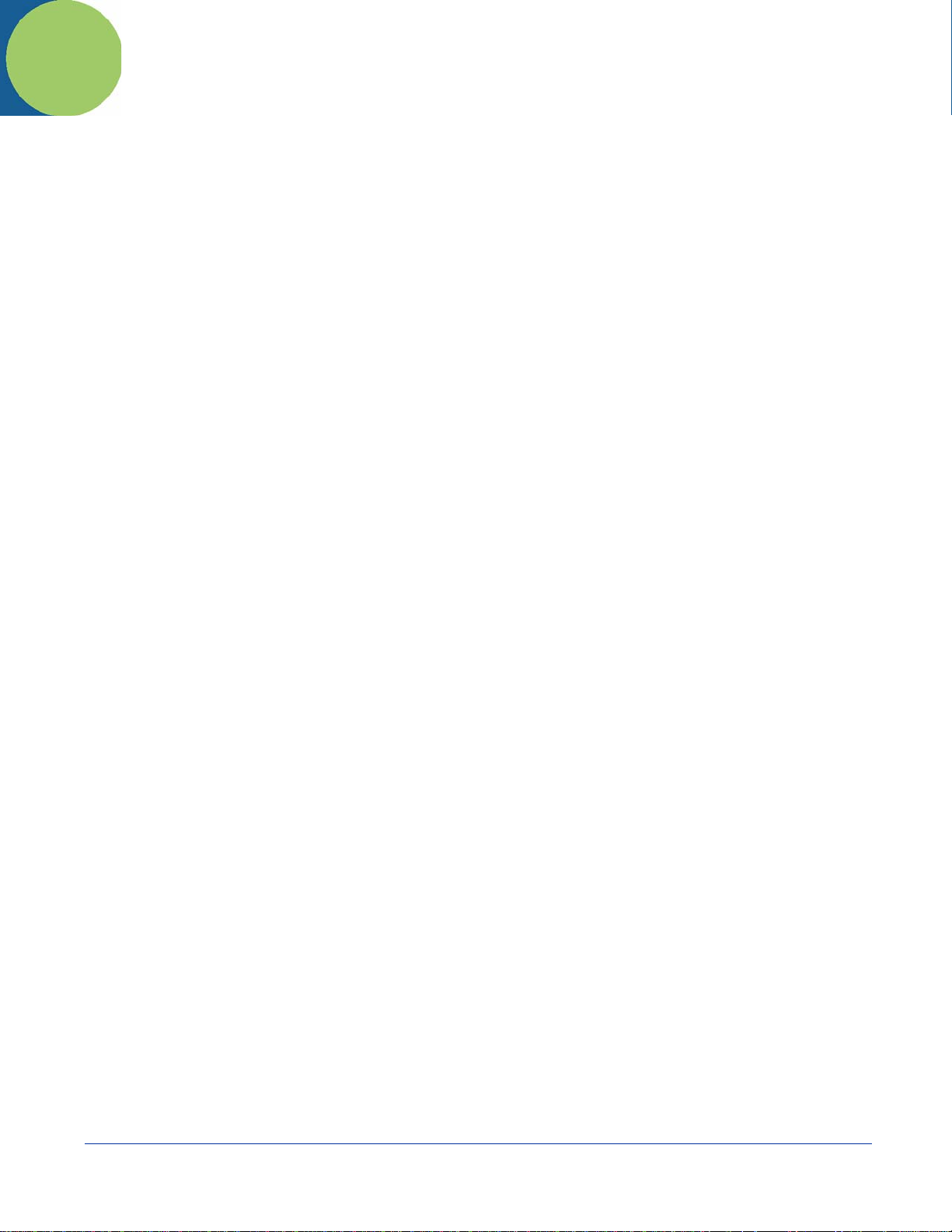
1
Introduction
Congratulations on the purchase of your Dolphin mobile computer! You have made a wise choice in selecting the Dolphin, a
device known worldwide for its ergonomic form factor, light-weight, rugged design and single-handed data collection capabilities.
The Dolphin 9500 Series consists of the following terminals:
Dolphin 9500 For details, see Dolphin 9500 on page 3-4.
Dolphin 9550 For details, see Dolphin 9550 on page 3-6.
Dolphin 9501 For details, see Dolphin 9501 Side Panel on page 11-3.
Dolphin 9551 For details, see Dolphin 9551 Hardware on page 11-6.
Ergonomics
The patented shape of Dolphin terminals fits into either hand comfortably with major function keys that are easy to access. The
adjustable hand strap on the back panel ensures a secure grip enabling true, one-handed operation. The integrated pistol-grip
handle on the Dolphin 9550 provides intuitive point-and-shoot scanning over extended periods of use.
Rugged Design
Dolphin terminals are the most durable mobile computers on the market. Their rugged design can withstand repeated five-foot
drops onto a concrete floor, extreme temperatures, and high humidity, moisture, and dust conditions. The terminals are
independently tested to meet IP64 specifications.
Mobile Computing Features
• Low-power, high-resolution digital image engine for omni-directional and auto-discrimination decoding of most bar code
symbologies; see Bar Code Symbologies Supported on page 2-6.
• Integrated 802.11b, GSM/GPRS, and Bluetooth
®
• Intel
• Microsoft Windows Mobile 2003 Second Edition Software for Pocket PC platform - easily programmable with standard
• 64 MB RAM and 32 MB Flash memory configuration for ample and secure data storage
• Secure Digital (SD) memory interface enables additional memory installation
X-Scale 400MHz RISC microprocessor for fast processing
programming tools
™
wireless radios for real-time data collection applications
Additional Features
• Long-lasting Lithium Ion (Li-ion) batteries
• Large, easy-to-read 1/4 VGA (240 x 320) color touch screen that can display text or graphics
• Three keyboard options: 43-key alpha/numeric, 35-key numeric/alpha, and 56-key full alpha/numeric
• Industrial-grade connector that supports serial and USB communications, as well as power in and out
• Full suite of compatible peripheral devices
• Decoding of stacked linear and matrix codes with Optical Character Recognition (OCR) functionality
• Digital picture capability
• Audio jack for headset use
• IrDA port for fast infrared communications
• Speaker and microphone for advanced audio functionality
Application Development Tools
• Dolphin SDK Add-on for Pocket PC 2003 - supports Embedded Visual C++ 4.0
• Dolphin .NET SDK for Pocket PC 2002 and 2003 - supports Visual Studio.NET 2003 (VB.NET and C#.NET)
• Dolphin GSM/GPRS SDK Add-on for Pocket PC 2003 - supports Embedded Visual C++ 4.0 and Visual Studio.NET 2003
This User’s Guide
The Dolphin 9500 Series User’s Guide provides you with the information you need to make the most of your Dolphin terminal.
Dolphin® 9500 Series User’s Guide-Preliminary
Rev (d)
7/17/06
1 - 1
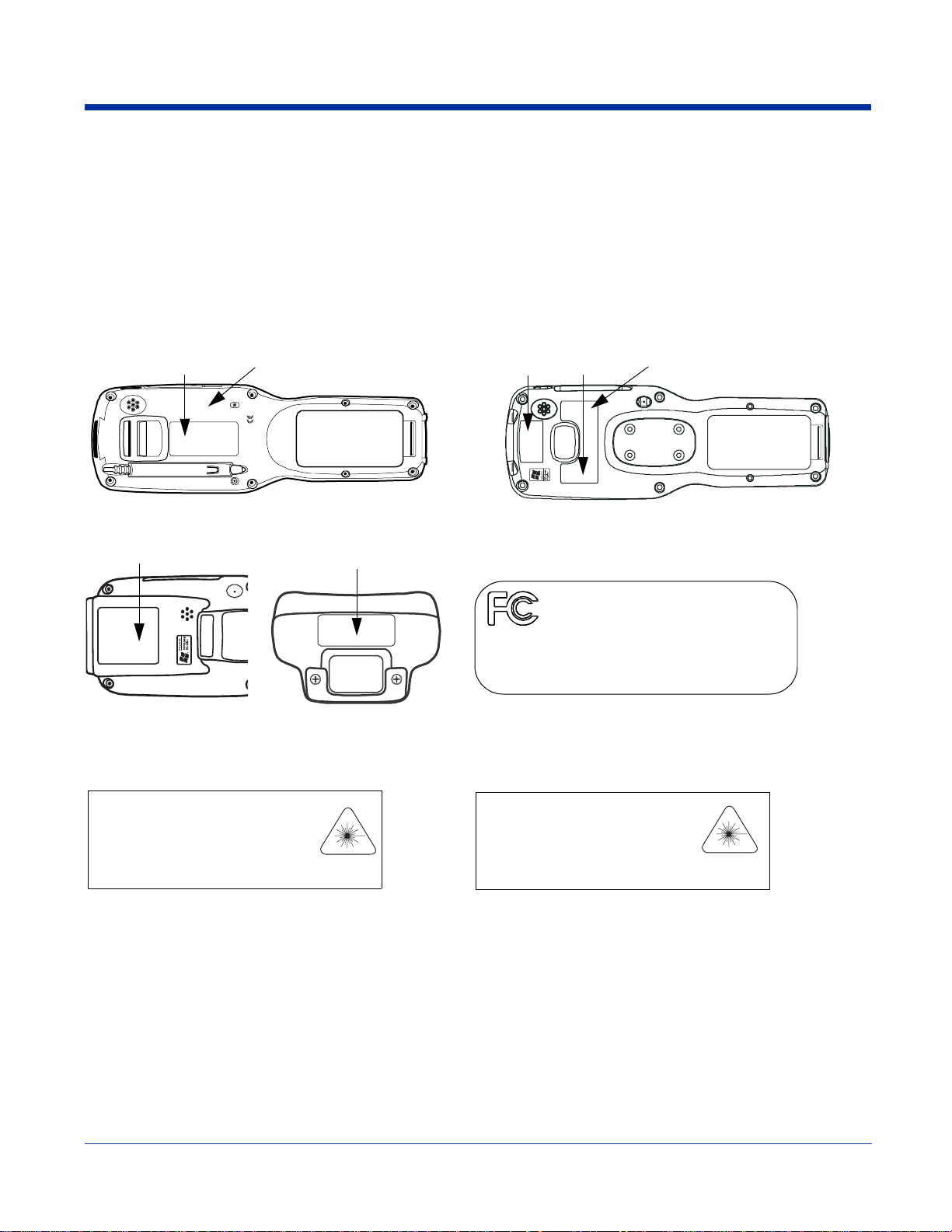
Required Safety Labels
Dolphin terminals meet or exceed the requirements of all applicable standards organizations for safe operation. However, as with
any electrical equipment, the best way to ensure safe operation is to operate them according to the agency guidelines that follow.
Please read these guidelines carefully before using your Dolphin mobile computer.
Locations
Safety and radio labels appear on the back panel.
Dolphin 9500 Dolphin 9550
Safety and
radio label
Laser safety label
Safety
label
Laser safety
label
Dolphin 9501/9551 Embedded Safety Information Text
Laser safety and
radio label
Embedded safety
information
Dolphin 9501/9550/9551 terminals have the following safety
information embedded in the plastic in different locations on the
terminal:
FOR HOME OR OFFICE USE
Tested to Comply With FCC Standards
This Class B digital apparatus complies with
Canadian ICES-003. Cet appareil numerique de la
Classe B est conforme a la norme NMB-003 du Canada.
No user serviceable parts. Opening voids warranty
US and foreign patents pending.
Made in USA of US & imported parts.
Embedded safety
information
Laser Safety Label Text
Terminals with laser engines or laser aimers contain the following laser safety labels:
Dolphin 9500/9550 with 5300SF/SR laser aimer Dolphin 9501/9551 with laser engine
LASER LIGHT. DO NOT STARE INTO BEAM
CLASS 2 LASER PRODUCT
1.0 mW MAX OUTPUT: 650nM
IEC60825-1:1993+A1+A2
Complies with 21 CFR 1040.10 and 1040.1 1
except for deviations pursuant to Laser
Notice No.50, dated July 26, 2001.
1 - 2 Rev (d)
LASER LIGHT. DO NOT STARE INTO BEAM
CLASS 2 LASER PRODUCT
1.0mW MAX OUTPUT: 650nM
EN60825-1: 1994 + A11 + A2
Complies with 21CFR1040.10and 1040.11
except for deviations pursuant to Laser
Notice No.50, dated July 26, 2001.
Dolphin® 9500 Series User’s Guide-Pre-
7/17/06
liminary

Dolphin 9500 Series Batch Terminal
The following are the required safety labels for batch terminals that appear on the back panel of the following terminals:
Dolphin 9500 Dolphin 9550
&
RWGHWVH7
H&
6(&,QDLGDQD& DOHGHXTLUHPXQOHLUDSSDW
VH%HVVDO&
IQR
FW
UR
DUUD:VGLR9JQLQHS2
Q
6
$
L
D0
Q
G
H
6
L68IR
8
U
3GOH+GQD+
OHWDHQDN
<1VOOD)VH
(68(&,))252(02+52)
VGUDGQDW6&&)KWL:\OSPR
VHLOSP
XWDUDSSDODWLJL'%VVDO&VLK7
RQDODHP
\W
WUDSHOEDHFLYUHVUHVXR1
V
RSP
FQ,VWFXGR
%01HPU
VWUDSGHWU
PRFGOHKGQDKZZZ
KWLZ
RFV
DGDQD&XG
1
1
+DQG+HOG3URGXFWV,QF ZZZKDQGKHOGFRP
Dolphin 9501 Dolphin 9551
7+*,/5(6$/
(6$/66$/
&
1(
R
&
&
WLZVHLOS
P
K
RWWQDXVUXS
UHVD/
GQD+
$(%271,(5$767212'
0
7&8
535
'2
0Q
783782;$0:P
$$
5)
GQD
R1HFLWR1
RLWDL
VQ
G
YH
RIWSH
U
F[H
\OX-GHWDG
FQ,VWFXGRU3GOH+
PRFGOHKGQDKZZZ
1
7+*,/5(6$/
(6$/66$/
&
1(
R
&
&
WLZVHLOS
P
K
RWWQDXVUXS
UHVD/
GQD+
$(%271,(5$767212'
0
7&8
535
'2
0Q
783782;$0:P
$$
RLWDL
VQ
G
YH
RIWSH
U
F[H
5)
GQD
R1HFLWR1
\OX-GHWDG
FQ,VWFXGRU3GOH+
PRFGOHKGQDKZZZ
1
Regulatory and Safety Approvals for all Dolphin 9500 Series Terminals
Parameter Specification
U.S.A
Canada
European Community
FCC Part 15, Class B
ICES-003
EN 55022 (CISPR 22) Class B
EN60950:2000
EN60825-1:1994 + A11 + A2
EN55024:1998
The CE Mark on the product indicates that the system has been tested to and conforms with the provisions noted within
the 89/336/EEC Electromagnetic Compatibility Directive and the 73/23/EEC and 93/68/EEC Low Voltage Directive.
For further information, please contact:
Hand Held Products, Inc.
Nijverheidsweg 9
5627 BT Eindhoven
The Netherlands
Hand Held Products shall not be liable for use of our product with equipment (i.e., power supplies, personal computers, etc.) that
is not CE marked and does not comply with the Low Voltage Directive.
Dolphin® 9500 Series User’s Guide-Preliminary
Rev (d)
7/17/06
1 - 3

Dolphin 9500 Series WLAN (802.11b) or WPAN (Bluetooth)Radio
Dolphin RF terminals are designed to comply with the most current applicable standards on safe levels of RF energy developed
by the Institute of Electrical and Electronics Engineers (IEEE) and the American National Standards Institute (ANSI) and has
been recommended for adoption by the Federal Communications Commission (FCC).
Required Safety Labels
The required safety labels that appears on the back of Dolphin RF terminals equipped with the following radios are as follows:
802.11b
Dolphin 9500 Dolphin 9550
(68(&,))252(02+52)
7
7
6(&,QDLGDQD& DOHGHXTLUHPXQOHLUDSSDWH&
'+',&&)
%DGDQD&
+GQD+
FQ,VWFXGRU3GOH
Dolphin 9501 Dolphin 9551
VGUDGQDW6&&)KWL:\OSPR&RWGHWVH
KWLZVHLOSPRFVXWDUDSSDODWLJL'%VVDO&VLK
VXR1
QHS2
D0
8QLHG
DGDQD&XG%01HPURQDODHPURIQRFWVH%HVVDO&
VWUDSHOEDHFLYUHVUH
\WQDUUD:VGLR9JQL
68I
R$6
VWUDSGHWURSPL
1
PRFGOHKGQDKZZZ
1
&DQDGD %)&& ,'+'
+DQG+HOG3URGXFWV,QF
ZZZKDQGKHOGFRP
/$6(5/,*+7 '212767$5(,172%($0
&/$66/$6(5352'8&7
P:0$;287387Q0
(1$$
&RPSOLHVZLWK&)5DQGH[FHSWIRUGHYLDWLRQV
SXUVXDQWWR/DVHU1RWLFH1RGDWHG-XO\
)&& ,' +'
&DQDGD %
1
+DQG+HOG3URGXFWV,QF
ZZZKDQGKHOGFRP
/$6(5/,*+7 '212767$5(,172%($0
&/$66/$6(5352'8&7
P:0$;287387Q0
(1$$
&RPSOLHVZLWK&)5DQGH[FHSWIRUGHYLDWLRQV
SXUVXDQWWR/DVHU1RWLFH1RGDWHG-XO\
)&& ,' +'
&DQDGD %
1
+DQG+HOG3URGXFWV,QF
ZZZKDQGKHOGFRP
1 - 4 Rev (d)
7/17/06
Dolphin® 9500 Series User’s Guide-Pre-
liminary

Bluetooth
Dolphin 9500 Dolphin 9550
2(02+5
25
2)
RW
VH
7
GHW
7
&
K
D
V
V
O
L
V
6
&
(
,
W
H
&
SD
R
U
%01HP
Q
R&
R
1
F
6VQLDWQ
R
DGDQD&
D
SHOEDHFLYUHVU
HV
X
Dolphin 9501 Dolphin 9551
(68(&,))
VGUDGQ
)
KWL:\OSPR&
DW6&&
&KWL
FVXWD
S
%
UDS
R
DODWLJL'
V
O
D
V
H
&DOHGHX
TL
PXQOHLUDS
U
QD
&XG
DGD
)RL
H
D5W
N
%
Q
HS2
VW
U
,&&
G
0
R$68QLH
GD
J
\W
VGLR
QL
DUUD
9
Q
:
1
QDLGDQ
D
VHLOSP
Z
D
W
PURIQRF
DH
VH%H
O
07%%8/'
R
HWU
SPL68I
DSG
VWU
O
G
QD+
GRU
H+G
Q,VWF
3
X
F
HKG
Z
QDK
Z
PRFGO
Z
6RFNHW 5DGLR
+DQG+HOG3URGXFWV,QF
ZZZKDQGKHOGFRP
&DQDGD %)&& ,' /8%%70
1
/$6(5/,*+7 '212767$5(,172%($0
&/$66/$6(5352'8&7
P:0$;287387Q0
(1$$
&RPSOLHVZLWK&)5DQGH[FHSWIRUGHYLDWLRQV
SXUVXDQWWR/DVHU1RWLFH1RGDWHG-XO\
1
6RFNHW 5DGLR )&& ,' /8%%70
&DQDGD %
+DQG+HOG3URGXFWV,QF
6NDQHDWHOHV)DOOV1<
ZZZKDQGKHOGFRP
/$6(5/,*+7 '212767$5(,172%($0
&/$66/$6(5352'8&7
P:0$;287387Q0
(1$$
&RPSOLHVZLWK&)5DQGH[FHSWIRUGHYLDWLRQV
SXUVXDQWWR/DVHU1RWLFH1RGDWHG-XO\
6RFNHW 5DGLR )&& ,' /8%%70
1
&DQDGD %
802.11b and Bluetooth
Dolphin 9500 Dolphin 9550
$
0
)
W
GHWVH7
DO&VLK7
V
(&,Q
DLGDQD&
6
RIQ
V
RFWVH%H
VDO&
68(&,))
(02+52
2
:
\OSPR&R
L'%V
H
&
W
1
D
VGU
GQDW6&&)KWL
VHLOSPRFVXWDUDSSDODWLJ
XQOH
LUDSSD
Z
Z
QD+
,&&)
D
OHGHXTLUHP
PR
HKG
FGO
QDKZ
W
FXGRU3GOH+G
%DGDQD&
(
52
Dolphin 9501 Dolphin 9551
/$6(5/,*+7 '212767$5(,172%($0
&/$66/$6(5352'8&7
P:0$;287387Q0
(1$$
&RPSOLHVZLWK&)5DQGH[FHSWIRUGHYLDWLRQV
SXUVXDQWWR/DVHU1RWLFH1RGDWHG-XO\
68QLHGD
8
6
IR
UDSG
P
VW
HWURS
L
KWLZ
FQ,V
'+'
VGLR9JQLQHS2
\WQDUUD
:
DGDQD&XG%01HPURQDODHPU
HVXR1
U
HO
EDHFLYUHV
DS
VWU
)&& ,'+'
1
/$6(5/,*+7 '212767$5(,172%($0
&/$66/$6(5352'8&7
P:0$;287387Q0
(1$$
&RPSOLHVZLWK&)5DQGH[FHSWIRUGHYLDWLRQV
SXUVXDQWWR/DVHU1RWLFH1RGDWHG-XO\
+DQG+HOG3URGXFWV,QF
6NDQHDWHOHV)DOOV1<
ZZZKDQGKHOGFRP
&DQDGD %
+DQG+HOG3URGXFWV,QF
ZZZKDQGKHOGFRP
1
)&& ,' +'
&DQDGD %
+DQG+HOG3URGXFWV,QF
6NDQHDWHOHV)DOOV1<
ZZZKDQGKHOGFRP
Dolphin® 9500 Series User’s Guide-Preliminary
)&& ,' +'
&DQDGD %
Rev (d)
7/17/06
1
+DQG+HOG3URGXFWV,QF
6NDQHDWHOHV)DOOV1<
ZZZKDQGKHOGFRP
1 - 5
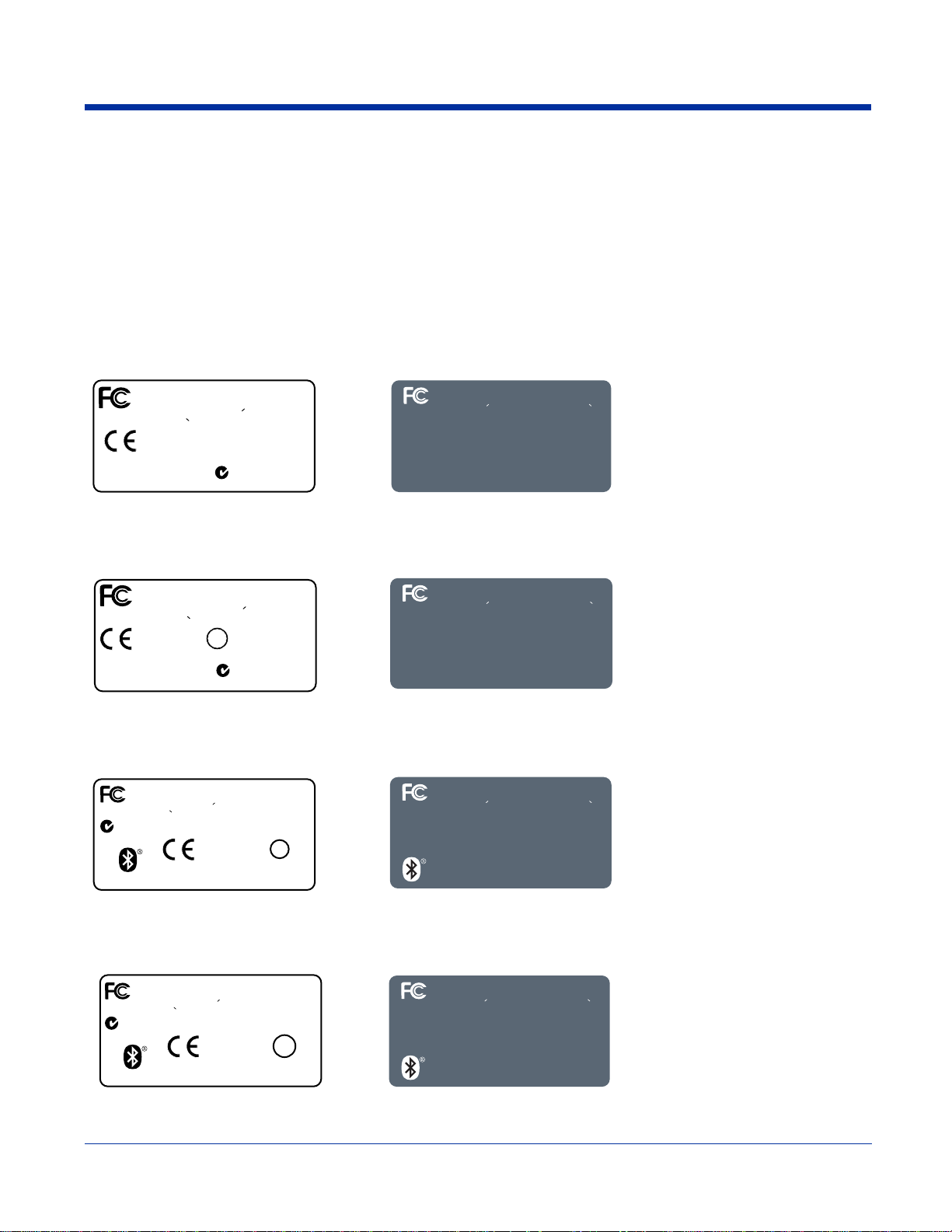
Dolphin 9500 WWAN (GSM)Radio
1
VGU
D
GQDW6&&)KWL:
\OSPR&
R
W
GHWVH7
K
W
L
Z
V
HLO
SPRFV
XWDUDSS
DO
DWL
J
L'%VVDO&VL
K7
(6
8
(&,))25
2
(
02+
52
)
6(&,Q
D
L
GDQD
& DOHGHXTLUH
PXQ
OH
L
U
DSSD
W
H
&
D
G
D
QD&XG%0
1HPURQDODHPURI
Q
RF
W
VH%HVV
D
O
&
IT/YZI[J
U
X6JRK.
J
T
G.
$
68QLHGD0
68I
R
VWUDSGHWURSP
L
UHVXR
1
HO
EDHFL
YU
HV
VWUDS
V
G
L
R
9JQLQ
H
S2
\W
QDUUD:
%DGDQ
D
&
'+'
,&&)
P
RF
G
OHKGQ
DKZZZ
Dolphin RF terminals are designed to comply with the most current applicable standards on safe levels of RF energy developed
by the Institute of Electrical and Electronics Engineers (IEEE) and the American National Standards Institute (ANSI) and has
been recommended for adoption by the Federal Communications Commission (FCC).
Note: The Dolphin 9500 model is the only terminal in the Dolphin 9500 Series that can be equipped with a GSM/GPRS radio for
WWAN functionality.
Required Safety Labels
The following is the required safety label that appears on the back panel of a Dolphin 9500 terminal equipped with a GSM radio:
GSM
MC-45 MC-75
8(&,))252(02+52)
(6
OSP
R&RWGHWVH7
%
VVDO&VLK7
,QDLGDQD& DOHGH
H
&
VDO
V
&
)
&
D&
WH&
6(&
QRFWVH%
URI
'+',
Q,
VWFXG
U3GOH+GQD+
R
GSM and 802.11b
SSD
1
L
%DGDQ
VGUDGQDW6&&)KWL:\
T
LUHPXQOHLUD
%01HPURQDODHP
UHVXR
HG
D0
L
URS
W
P
KWLZVHLOSPRFVXWDUDSSDODWLJL'
X
9JQLQHS2
68Q
SGH
QD&XG
DGD
UDSHOEDHFLY
W
V
UHV
\WQDUUD:V
R
GL
68
IR$
D
VWU
1
PRFGOHKGQDKZZZF
ICES-003. Cet appareil numerique de la Classe B est conforme a la
norme NMB-003 du Canada.
MC-45 MC-75
)25 +20( 25 2)),&( 86(
7HVWHGWR&RPSO\:LWK)&&6WDQGDUGV
7KLV&ODVV%'LJLWDODSSDUDWXVFRPSOLHVZLWK
&DQDGLDQ,&(6&HWDSSDULHOQXPHULTXHGHOD
&ODVVH%HVWFRQIRUPHDODQRUPH10%GX&DQDGD
)&& ,' +'
&DQDGD %
+DQG+HOG3URGXFWV,QFZZZKDQGKHOGFRP
1RXVHUVHUYLFHDEOHSDUWV
2SHQLQJ9RLGV:DUUDQW\
0DGHLQ86$RI86
LPSRUWHGSDUWV
1
ICES-003. Cet appareil numerique de la Classe B est conforme a la
norme NMB-003 du Canada.
GSM and Bluetooth
MC-45 MC-75
ICES-003. Cet appareil numerique de la Classe B est conforme a la
norme NMB-003 du Canada.
FOR HOME OR OFFICE USE
Tested to Comply With FCC Standards
This Class B Digital apparatus complies with Canadian
Made in USA of US & imported parts.
No user serviceable parts.
FCC ID: HD59500BU0E
FORHOMEOROFFICEUSE
Tested to Comply With FCC Standards
This Class B Digital apparatus complies with Canadian
Made in USA of US & imported parts.
No user serviceable parts.
FCC ID: HD59500LU0E
FORHOMEOROFFICEUSE
Tested to Comply With FCC Standards
This Class B Digital apparatus complies with Canadian
Made in USA of US & imported parts.
No user serviceable parts.
FCC ID: HD59500BUPE
Opening Voids Warranty.
IC1693B-95E
Hand Held Products, Inc.
www.handheld.com
Opening Voids Warranty.
IC1693B-95E
Hand Held Products, Inc.
www.handheld.com
Opening Voids Warranty.
IC1693B-95E
Hand Held Products, Inc.
www.handheld.com
GSM, 802.11b, and Bluetooth
MC-45 MC-75
&
O&
1 - 6 Rev (d)
$68
HGD0
L
+52)
V
O
H7
S
WGH
\
PR&
W
R
DWL
V
JL'%
VDO
7
&VLK
H
&
6(&,QDLG
DQD
VVD
SDW
DH
QDO
PU
RIQRFWVH%H
1
D
&
D
VGU
G
QDW6&&)
KWL:
XW
DUD
SSDO
UHPXQOHLUDS
X
T
L
H
%01H
PUR
Q
D+
PR
GQDKZZZ
FGOHK
W
V
+
FXGR
O
G
H
U3G
(68
5
(&,)
2(02
)2
Q
R
68I
V
WUDS
RSPL
GHWU
WLZVHLOSPRFV
K
G
V
R9J
S2
L
QLQH
D
OHG
Q,
D
D
:
\W
UU
Q
D
GDQD&XG
HVXR1
U
HV
HOED
U
HFLY
F
D
VWU
S
'+',&&)
%DGDQ
FOR HOME OR OFFICE USE
Tested to Comply With FCC Standards
This Class B Digital apparatus complies with Canadian
ICES-003. Cet appareil numerique de la Classe B est conforme a la
norme NMB-003 du Canada.
Made in USA of US & imported parts.
No user serviceable parts.
FCC ID: HD59500LUPE
IC1693B-95E
Hand Held Products, Inc.
www.handheld.com
Opening Voids Warranty.
7/17/06
Dolphin® 9500 Series User’s Guide-Pre-
liminary
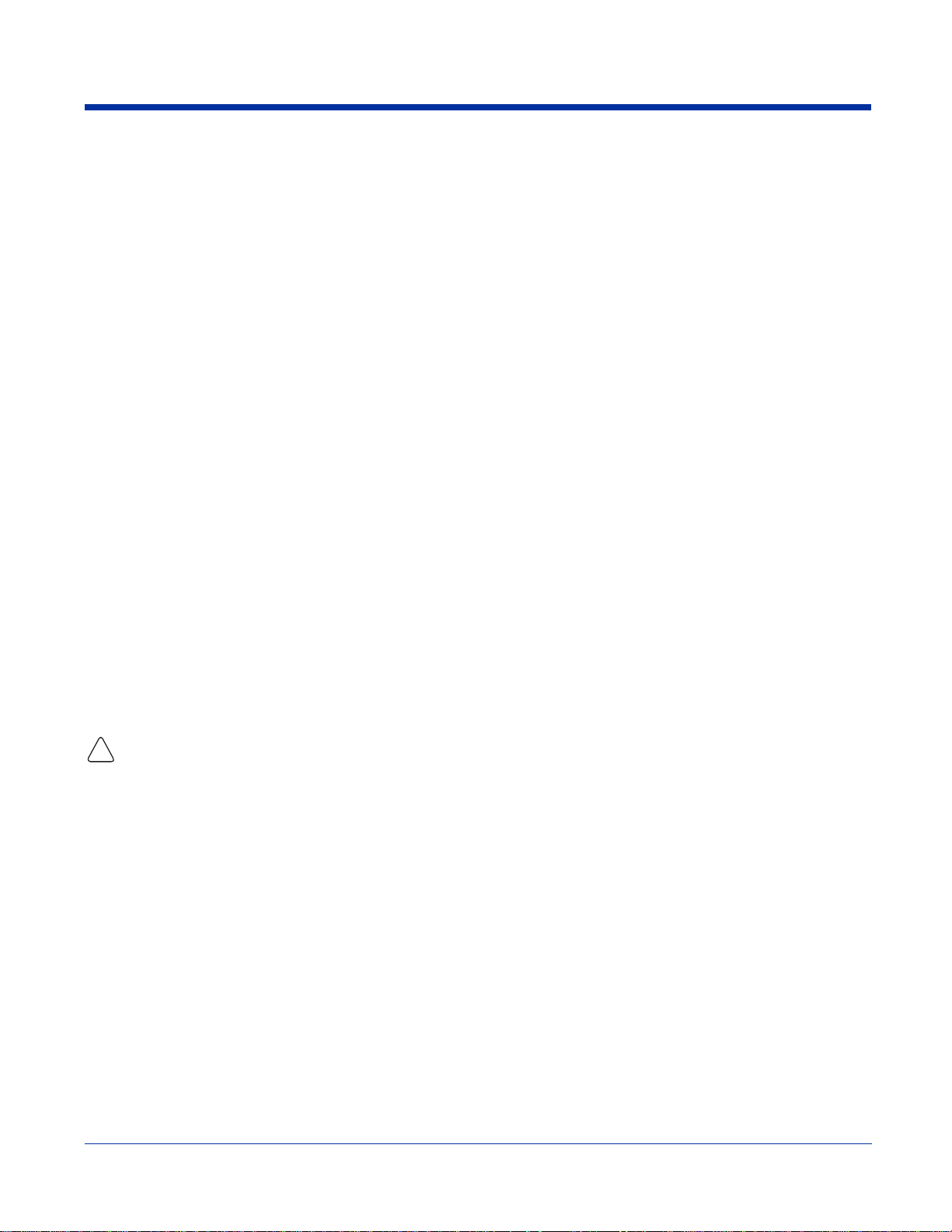
FCC Compliance
Dolphin terminals meet or exceed all applicable standards and have been manufactured to the highest level of quality.
Dolphin 9500 Series Batch Terminal
Dolphin 9500 Series Batch terminals comply with part 15 of the FCC rules. Operation is subject to the following two conditions:
(1) this device may not cause harmful interference, and (2) this device must accept any interference received, including
interference that may cause undesired operation.
Dolphin 9500 Series RF Terminal with 802.11b, Bluetooth, and/or GSM (MC-45 and MC-75)
Radios
This device complies with Part 15 of the FCC Rules. Operation is subject to the following two conditions: (1) this device may not
cause harmful interference, and (2) this device must accept any interference received, including interference that may cause
undesired operation.
This equipment has been tested and found to comply with the limits for a Class B digital device pursuant to Part 15 of the FCC
Rules. These limits are designed to provide reasonable protection against harmful interference in a residential installation. This
equipment generates, uses, and can radiate radio frequency energy and, if not installed and used in accordance with the
instructions, may cause harmful interference to radio communications. If this equipment does cause harmful interference to radio
or television reception, which can be determined by turning the equipment off and on, the user is encouraged to try to correct the
interference by one or more of the following measures:
• Reorient or relocate the receiving antenna.
• Increase the separation between the equipment and receiver.
• Connect the equipment into an outlet on a circuit different from that to which the receiver is connected.
• Consult the dealer or an experienced radio/TV technician for help.
If necessary, the user should consult the dealer or an experienced radio/television technician for additional suggestions. The user
may find the following booklet helpful: “Something About Interference.” This is available at FCC local regional offices. Our
company is not responsible for any radio or television interference caused by unauthorized modifications of this equipment or the
substitution or attachment of connecting cables and equipment other than those specified by our company. The correction is the
responsibility of the user. Use only shielded data cables with this system.
In accordance with FCC 15.21, changes or modifications not expressly approved by the party responsible for compliance could
void the user’s authority to operate the equipment.
Note: Dolphin 9550, Dolphin 9501, and Dolphin 9551 terminals do not support GSM radios.
This device and its antenna must not be co-located or operating in conjunction with any other antenna or
transmitter. To maintain compliance with FCC RF exposure guidelines for body-worn operation, do not use
!
accessories that contain metallic components.
Canadian Compliance
This Class B digital apparatus complies with Canadian ICES-003. Operation is subject to the following two conditions: (1) this
device may not cause harmful interference, and (2) this device must accept any interference received, including interference that
may cause undesired operation.
To prevent radio interference to the licensed service, this device is intended to be operated indoors and away from windows to
provide maximum shielding. Equipment (or its transmit antenna) installed outdoors is subject to licensing.
Cet appareil numérique de la Classe B est conforme à la norme NMB-003 du Canada.
Dolphin® 9500 Series User’s Guide-Preliminary
Rev (d)
7/17/06
1 - 7

RF, Regulatory, and Safety Agency Approvals for 802.11b and Bluetooth
!
Parameter Specification
RF Approvals
U.S.A
Canada
FCC Part 15.247
RSS 210
RF, Regulatory, and Safety Agency Approvals for GSM (MC-45 and MC-75)
Parameter Specification
RF Approvals
U.S.A
Canada
FCC Part 24
RSS 133
Dolphin 9500 Series 802.11b and/or Bluetooth R&TTE Compliance Statement
Dolphin RF terminals are in conformity with all essential requirements of the R&TTE Directive (1999/5/EC). This equipment has
been assessed to the following standards as applicable:
Parameter Specification
R&TTE EN 300 328-2:2000
EN 301 489-1 (2002-08)
EN 301 489-17 (2002-08)
EN 60950:2000
EN 50361:2001
This product is marked with or in accordance with the Class II product requirements specified
in the R&TTE Directive, 1999/5/EC.
The equipment is intended for use throughout the European Community. Its authorization for use in France is restricted as
follows:
PAN European Frequency Range: 2.402 - 2.480 GHz
Restrictions in France are as follows:
• Indoor use - Maximum power (EIRP*) of 100 mW for the entire 2400-2483.5 MHz
• Outdoor use - Maximum power (EIRP*) of 100 mW for the 2400-2454 MHz band and maximum power (EIRP*) of 10 mW for the 2454-2483
MHz band.
0681
!!
1 - 8 Rev (d)
7/17/06
Dolphin® 9500 Series User’s Guide-Pre-
liminary

Dolphin 9500 Terminal GSM (MC-45 and MC-75) R&TTE Compliance Statement
Note: Dolphin 9550, Dolphin 9501, and Dolphin 9551 terminals do not support GSM radios.
The Hand Held Products Dolphin 9500RF terminals are in conformity with all essential requirements of the R&TTE Directive
(1999/5/EC). This equipment has been assessed to the following standards as applicable:
Parameter Specification
R & T T E E N 3 0 1 5 1 1 : 2 0 0 0
EN 301 489-1 (2002-08)
EN 301 489-7 (2002-08)
EN 60950:2000
EN 50361:2001
Pacemakers, Hearing Aids and Other Electrically Powered Devices
Most manufacturers of medical devices adhere to the IEC 601-1-2 standard. This standard requires devices to operate properly
in an EM Field with a strength of 3V/m over a frequency range of 26 to 1000MHz. The maximum allowable field strength emitted
by the Dolphin is 0.3V/m according to Subpart B of Part 1 of the FCC rules. Therefore, the Dolphin RF has no effect on medical
devices that meet the IEC specification.
Microwaves
The radio in the Dolphin RF terminal operates on the same frequency band as a microwave oven. Therefore, if you use a
microwave within range of the Dolphin RF terminal you may notice performance degradation in your wireless network. However,
both your microwave and your wireless network will continue to function. The Dolphin Batch terminal does not contain a radio,
and therefore, is not affected by microwave ovens.
For European Community Users
Hand Held Products complies with Directive 2002/69/EC OF THE EUROPEAN PARLIAMENT AND OF THE COUNCIL of 27
January 2003 on waste electrical and electronic equipment (WEEE).
Waste Electrical and Electronic Equipment Information
This product has required the extraction and use of natural resources for its production. It may contain hazardous substances
that could impact health and the environment, if not properly disposed.
In order to avoid the dissemination of those substances in our environment and to diminish the pressure on the natural resources,
we encourage you to use the appropriate take-back systems for product disposal. Those systems will reuse or recycle most of
the materials of the product you are disposing in a sound way.
The crossed out wheeled bin symbol informs you that the product should not be disposed of along with municipal waste
and invites you to use the appropriate separate take-back systems for product disposal.
If you need more information on the collection, reuse, and recycling systems, please contact your local or regional waste
administration.
You may also contact your supplier for more information on the environmental performances of this product.
Dolphin® 9500 Series User’s Guide-Preliminary
Rev (d)
7/17/06
1 - 9
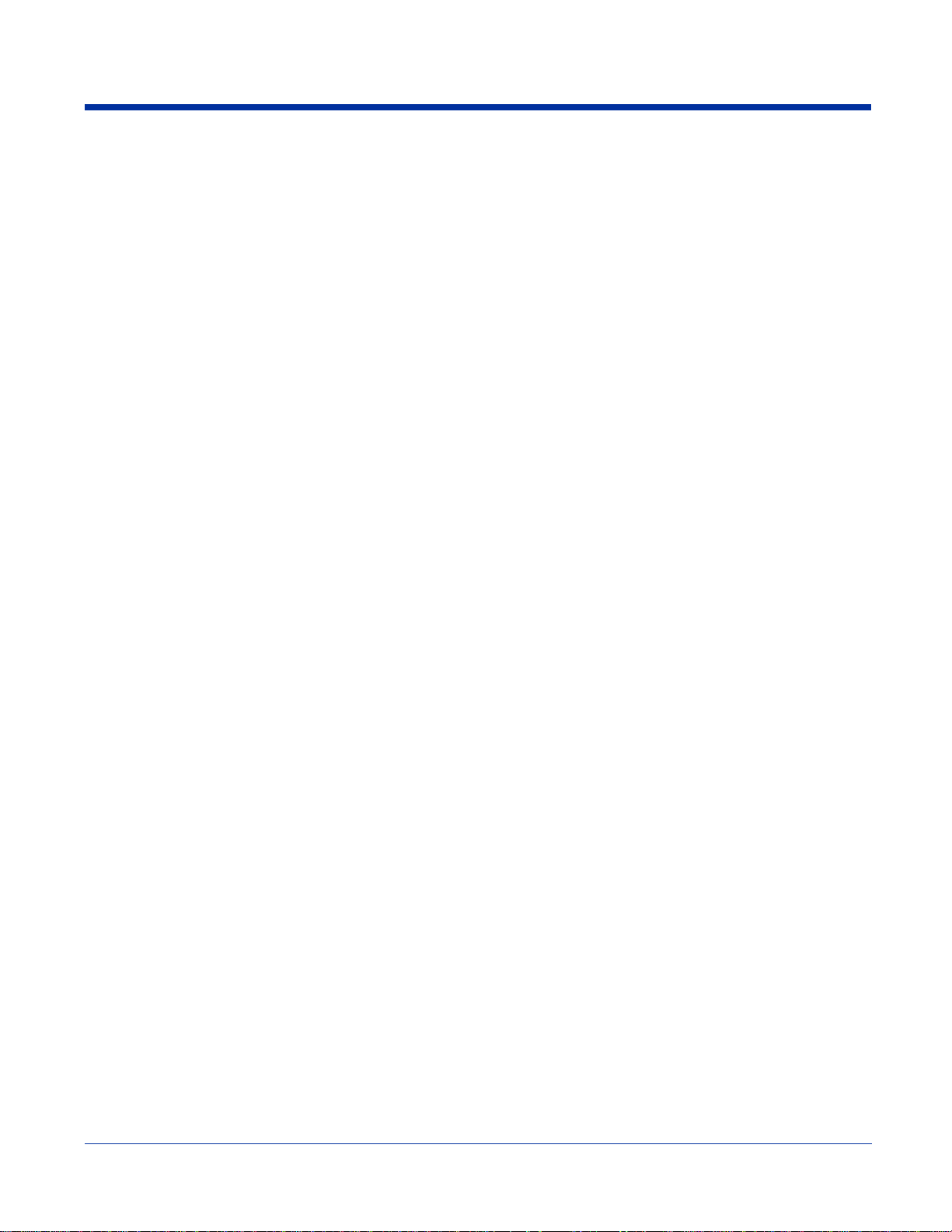
1 - 10 Rev (d)
7/17/06
Dolphin® 9500 Series User’s Guide-Pre-
liminary

2
Getting Started
Overview
Dolphin terminals are Windows Mobile-based with a unique, ergonomic shape designed for single-handed use and 64 MB RAM
and 32 MB non-volatile Flash memory. To install additional memory, you can use the Secure Digital (SD) memory interface.
The industrial, mechanical connector supports serial RS-232 up to 115 Kbps and USB communications up to 12 Mbps. The IrDA
port enables you to exchange data with IrDA compliant devices, such as portable printers. For additiona l functionality, an
integrated digital imager is available for imaging and decoding.
Operating System
The Dolphin 9500 terminal is designed for easy, single-handed mobile data collection. Each mobile computer is equipped with
an Intel PXA255 400MHz RISC processor for fast processing built for Windows Mobile-based Pocket PCs.The Dolphin terminal
is available with different types of 2D imagers and wireless radios to meet most any enterprise mobile data collection requirement.
Data Input Options
There are three keyboard options and a 240 x 320 pixel, backlit 1/4 VGA color display.
Image Options
The Dolphin terminal contains an integrated imager that can take digital images of damaged packages and recipient signatures,
for example, in addition to decoding standard linear and 2D symbologies.
Adapting the Dolphin to Your Environment
Dolphin terminals comprise one element of an enterprise data collection system that includes various models, peripherals, and
accessories you can combine to suit your exact needs.
Dolphin® 9500 Series User’s Guide-Preliminary
Rev (d)
7/10/06
2 - 1

Dolphin 9500 Series Terminals
There are four terminals in the Dolphin 9500 Series:
Dolphin 9500 The Dolphin 9500 terminal offers an ergonomic form factor and is the only terminal of the series that
Dolphin 9550 The Dolphin 9550 terminal provides an integrated pistol grip handle for high-volume scanning
Dolphin 9501 The Dolphin 9501 terminal offers the same flashlight form factor as the Dolphin 9500 with the added
Dolphin 9551 The Dolphin 9551 terminal offers the same convenience of the integrated pistol-grip handle with the
All models can be configured with the available options, except for GSM. Only the Dolphin 9500 terminal can be equipped with
a GSM radio.
can be configured with a GSM radio. For details, see Dolphin 9500 on page 3-4.
applications. For details, see Dolphin 9550 on pa ge 3-6.
functionality of a laser scanner. For details, see Dolphin 9501 Side Panel on page 11-3.
added functionality of a laser scanner. For details, see Dolphin 9551 Hardware on page 11-6.
Dolphin 9500 Series Models and Options
Dolphin 9500 Series Batch
These terminals are optimal for fast, effective batch processing.
Dolphin 9500 Series WLAN (802.11b)
These terminals integrate the functionality of the Batch terminals with an integrated, IEEE 802.11b direct sequence radio that
enables communication with a host computer through a wireless local area network (WLAN).
Dolphin 9500 Series WPAN (Bluetooth)
These terminals allow Bluetooth communications to Bluetooth enabled devices such as printers, mobile phones, access points,
Bluetooth-enabled PCs, etc.
Dolphin 9500 WWAN (GSM/GPRS)
These terminals feature all the benefits of the Dolphin 9500 Series with the additional capabilities of GSM/GPRS techno logy.
Note: The Dolphin 9500 terminal is the only one of the Dolphin 9500 Series that supports GSM/GPRS.
Dolphin 9500 Series WLAN and WPAN (802.11b and Bluetooth)
These terminals feature co-located 802.11b and Bluetooth radios, which means that your terminal contains the capabilities of
both radios. You can operate the radios simultaneously or switch between them.
Dolphin 9500 WWAN and WLAN (GSM/GPRS and 802.11b)
These terminals feature the functionality of both GSM/GPRS and 802.11b radio and network technologies.
Dolphin 9500 WWAN and WPAN (GSM/GPRS and Bluetooth)
These terminals features the functionality of both GSM/GPRS and Bluetooth radio and network technologies.
Dolphin 9500 WWAN, WLAN, and WPAN (GSM/GPRS, 802.11b, and Bluetooth)
These terminals feature the functionality of GSM/GPRS, 802.11b, and Bluetooth radio and network technologies.
2 - 2 Rev (d)
7/10/06
Dolphin® 9500 Series User’s Guide-Pre-
liminary
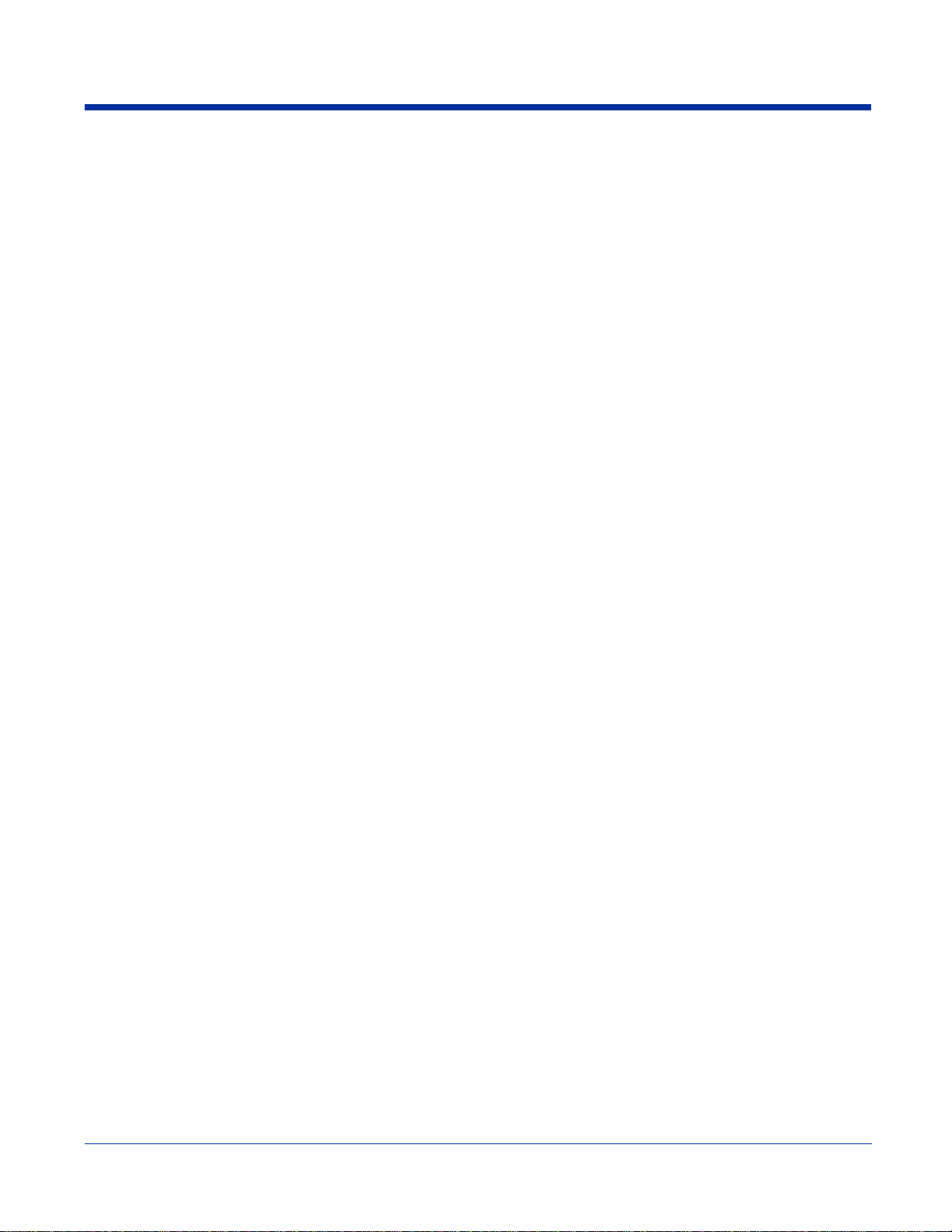
Dolphin 9500 Series Peripherals
Each of the following items is sold separately to enhance the capabilities of your Dolphin terminal.
Dolphin HomeBase
The Dolphin HomeBase charging and communication cradle supports both RS-232 and USB communications, which enable it
to interface with the majority of PC-based enterprise systems. When a terminal is seated in the HomeBase, its main battery pack
charges in less than four hours. In addition, the HomeBase contains an auxiliary battery well that charges a spare Li-ion battery.
For more information, see Dolphin HomeBase on page 12-1.
Dolphin Mobile Base
The Dolphin Mobile Base charging and communication cradle is designed specifically for in-premise and in-transit data collection
applications. It features a flexible mounting bracket, a cigarette lighter adapter or power cable to adapt it to your environment.
When a terminal is seated in the Mobile Base, its main battery pack charges in less than four hours. The serial connector supports
RS-232 communication and power out to peripheral devices, such as hand held scanners.
For more information, see Dolphin Mobile Base on page 13-1.
™
™
Dolphin ChargeBase
The Dolphin ChargeBase is a four-slot charging cradle that holds, powers, and charges a terminal in each slot.
For more information, see Dolphin 9500 Series ChargeBase on page 14-1.
Dolphin Net Base
The Dolphin Net Base is a four-slot charging/communication cradle that holds, powers, charges, and communicates with the
terminal in each slot. Ethernet communication occurs via statically and dynamically-assigned IP addresses.
For more information about the Dolphin Net Base, please consult the Dolphin 9500 Series Net Base Quick Start Guide.
Dolphin QuadCharger
™
The Dolphin QuadCharger is a four-slot charging station for Dolphin Li-ion battery packs. It can charge each battery in less than
four hours. The fourth slot features a battery analyzer that completely resets and re-calibrates a battery and displays its resulting
capacity.
For more information, see Dolphin 9500 Series QuadCharger on page 15-1.
Dolphin® 9500 Series User’s Guide-Preliminary
Rev (d)
7/10/06
2 - 3
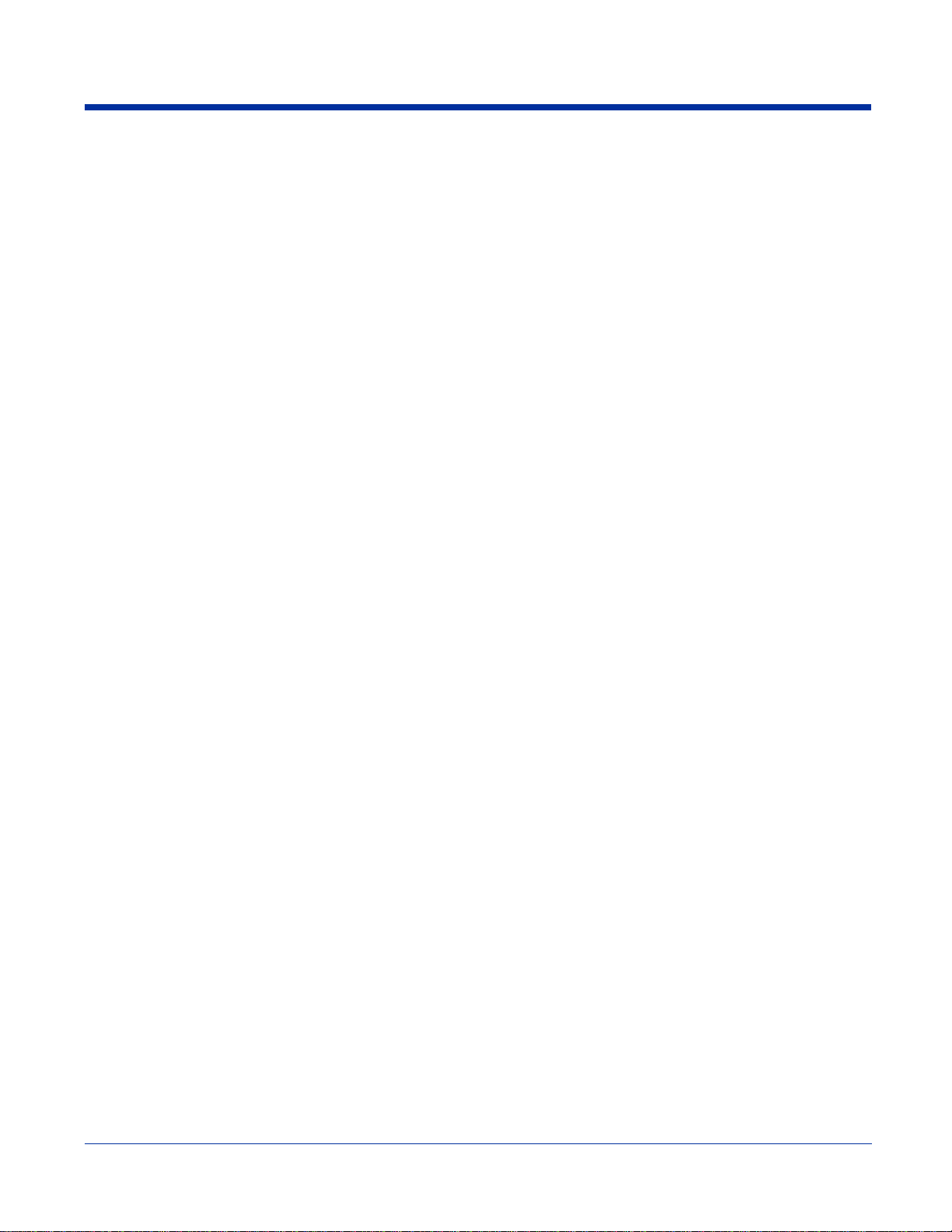
Dolphin 9500 Series Accessories
Each of the following items is sold separately to enhance your Dolphin 9500 Series terminal’s capabilities.
Dolphin Mobile Charger
The Dolphin Mobile Charger is a charging cable that connects the terminal directly to a 12 Volt DC power source, such as a
cigarette lighter port inside a vehicle, eliminating the need for a cradle. The cable powers the terminal and charges its main
battery in less than four hours. Intelligent battery technology on-board the terminal ensures proper charging. The Dolphin Mobile
Charger is an ideal low-cost charging solution for in-transit mobil e applications.
Dolphin Mobile Mount
The Dolphin Mobile Mount, which holds a Dolphin 9500 terminal securely in place inside a vehicle, is an ideal, low-cost alternative
to the Dolphin Mobile Base when communications are not required. When used in conjunction with the Dolphin Mobile Charger,
the Dolphin Mobile Mount creates a complete mounting and charging solution for in-transit applications. The entire kit includes
the Dolphin Mobile Mount and adjustable vehicle mounting bracket.
Charging/Communication Cables
Dolphin charging/communication cable kits are an all-in-one solution for mobile applications. Each cable kit powers the terminal,
charges its main battery, and communicates with host or peripheral devices without the need for a cradle. Cable kits can support
RS-232 or USB communications and are available with U.K. or European power cords.
Protective Holster
Holsters provide convenient stor age for termi nals and pr otect them from damage in mobile environments. Both holsters feature
a front pocket that holds an extra battery, a side pocket to hold an extra stylus, and a belt loop to secure the holster to a belt.
Protective Enclosure
Protective enclosures help seal and protect terminals from damage while providing full access to all terminal parts and features.
Dolphin 9500 Series enclosures feature a swivel clip on the back that enables you to secure the enclosure to a belt. Enclosures
also come with an adjustable shoulder strap for added convenience.
Stylus Kits
There are two Dolphin 9500 stylus kits: one contains three styli and the other includes additional coil ed tethers to secure the
stylus to the terminal, which helps prevent loss. The Dolphin 9550 kit contains loops you can attach to the end of each stylus for
easy access to the stylus stored in the pistol grip of the Dolphin 9550.
Li-ion Battery Pack
The 7.4v, 14.8 watt hour Li-ion rechargeable battery pack provides the main power supply for Dolphin 9500 Series terminals.
2 - 4 Rev (d)
7/10/06
Dolphin® 9500 Series User’s Guide-Pre-
liminary
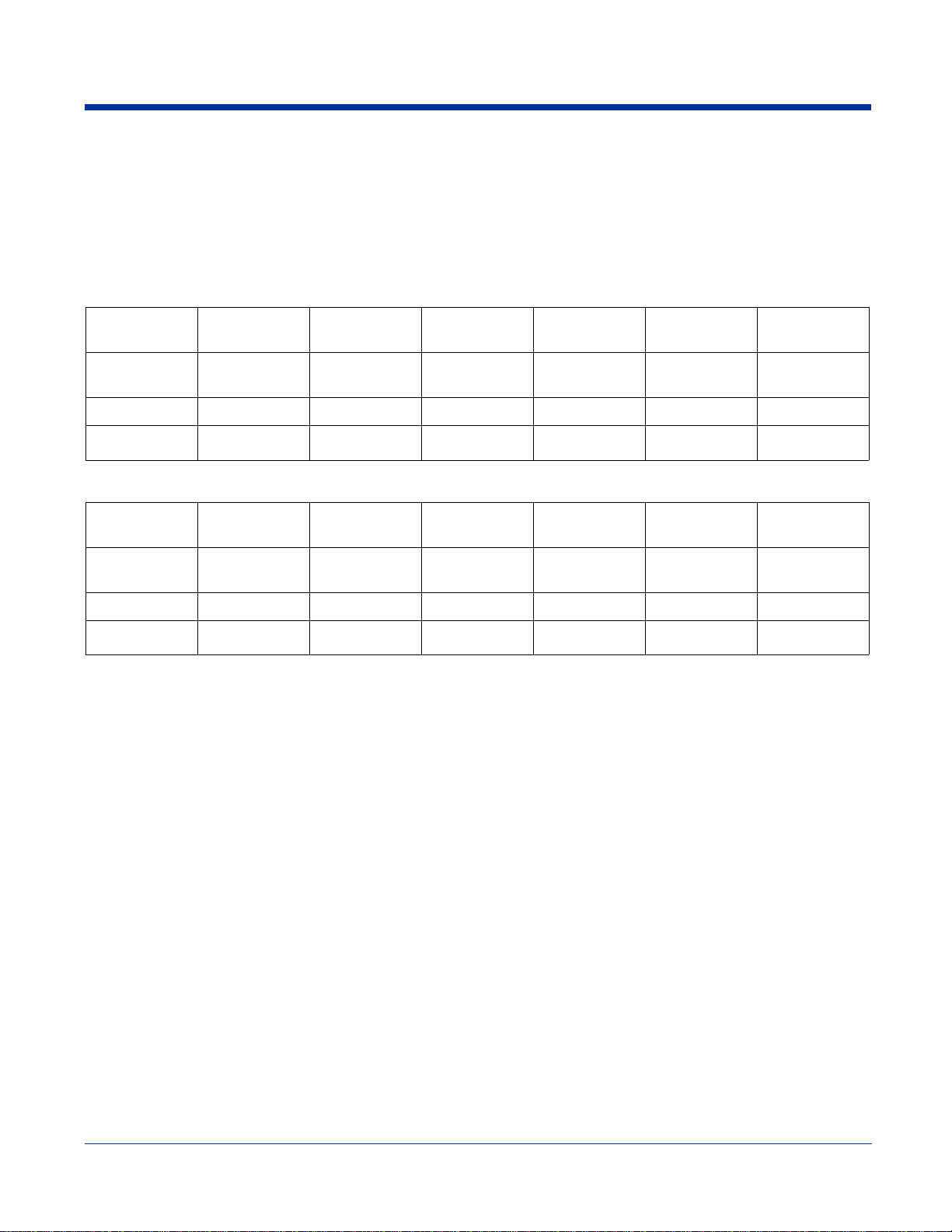
Image Engine Options and Specifications
Dolphin 9500/9550 Terminals
Dolphin 9500/9550 terminals can be equipped with one of the following image engine s:
5100 Standard Range (5100SR)
5300 Standard Range (5300SR)
Code 8 mil Linear 10 mil
PDF417
Working
(.020 cm) (.025 cm) (.033 cm) (.038 cm) (.038 cm) (.089 cm)
13 mil UPC 15 mil QR 15 mil Data
Matrix
35 mil
MaxiCode
Range
Near
Far
3.4 in. (8.6 cm) 3 in. (7.6 cm) 2 in. (5.1cm) 3 in. (7.6 cm) 2.2 in. (5.6 cm) 1.9 in. (4.8 cm)
7.5 in. (19 cm) 8.9 in.
(22.6 cm)
13.1 in.
(33.3 cm)
8.7 in. (22 cm) 10.1 in.
(25.6 cm)
12.9 in.
(32.7 cm)
5100 Smart Focus (5100SF)
Code 6.6 mil
PDF417
Working
(.017 cm) (.019 cm) (.025 cm) (.025 cm) (.033 cm) (.038 cm)
7.5 mil Linear 10 mil Linear 10 mil
PDF417
13 mil UPC 15 mil Data
Matrix
Range
Near
Far
2.7 in. (6.8 cm) 2.4 in. (6.1 cm) 2.1 in. (5.3 cm) 2.1 in. (5.3 cm) 1.9 in. (4.8 cm) 1.7 in. (4.3 cm)
5.9 in.
(14.9 cm)
6.4 in.
(16.2 cm)
7.5 in. (19 cm) 7.5 in. (19 cm) 8.8 in.
(22.3 cm)
7.4 in.
(18.8 cm)
Note: The 5300SR image engine contains a high-visibility aimer that projects aiming brackets around the bar code or image
preview for maximum viewability and aiming. For details, see 5300 Red High-Vis Aiming Pattern on page 4-5 and page
4-6.
For more information, see Using the Image Engine on page 4-4.
Dolphin 9501/9551 Terminals
Dolphin 9501/9551 terminals can be equipped with one of three laser engines. For details, see Laser Engine Specifications on
page 11-1.
Dolphin® 9500 Series User’s Guide-Preliminary
Rev (d)
7/10/06
2 - 5

Bar Code Symbologies Supported
Symbology type Symbologies Supported
1D Symbologies Codabar
Code 3 of 9
Code 11
Code 32 Pharmaceutical (PARAF)
Code 93
Code 128
EAN with Add-On and EAN with Extended Coupon Code
EAN-13
Interleaved 2 or 5
Matrix 2 of 5
Plessey
PosiCode
RSS
Straight 2 of 5 IATA
Straight 2 of 5 Industrial
Telepen
Trioptic Code
UCC/EAN-128
UPC and UPC-A
2D Symbologies Aztec
Code 16K
Composite
Data Matrix
MaxiCode
OCR
PDF417
QR Code
RSS
Composite Codes Aztec Mesa
Codablock F
EAN·UCC
RSS-14
OCR Codes OCR-A and OCR-B
Postal Codes Postnet and most international 4 state codes
Australian Post
British Post
Canadian Post
China Post
Japanese Post
KIX (Netherlands) Post
Korea Post
Planet Code
2 - 6 Rev (d)
7/10/06
Dolphin® 9500 Series User’s Guide-Pre-
liminary
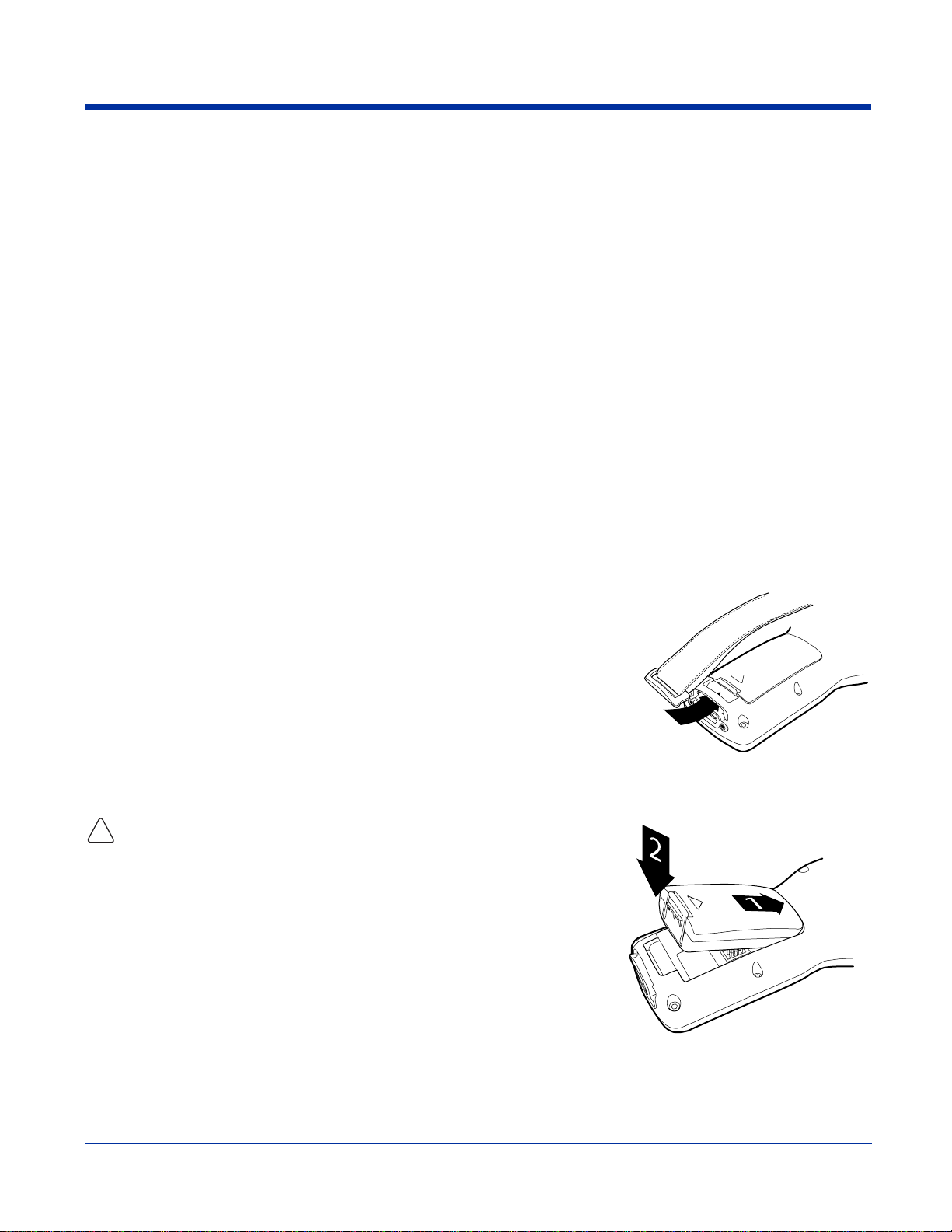
Using the Dolphin Terminal for the First Time
1. Unpack the Carton and Verify its Contents
2. Install the Main Battery Pack
3. Charge the Main and Backup Batteries
4. Initialize the Mobile Computer
5. Let Autoinstall Run
6. Set the Time and Date
7. Verify Imaging and Decoding with Demos
Step 1. Unpack the Carton and Verify its Contents
Verify that the carton contains the following items:
• Dolphin 9500 Series mobile computer (the terminal)
• Main battery pack (7.4v Li-ion)
• Microsoft Companion CD
• Dolphin 9500 Quick Start Guide
Note: If you ordered accessories for your terminals, verify that they are also included with the order.
Be sure to keep the original packaging in the event that the Dolphin terminal should need to be returned for service. For details,
see Product Service and Repair on page 16-1.
Hand Strap
The Dolphin 9500 ships with the hand strap installed and fastened to the botto m pa nel
with a clip; see Bottom Panel Features on page 3-9. To install the battery pack, you must
detach the hand strap.
To detach the hand strap, push the hand strap clip down and away from the terminal.
Move the strap up and away from the bottom panel.
To re-attach the hand strap, slide the clip back into place on the bottom panel.
The Dolphin 9501 has a special hand strap; see Dolphin 9501 Hand Strap and Stylus on
page 11-5.
Step 2. Install the Main Battery Pack
Use only the Li-ion battery packs provided by Hand Held Products. The use of any
battery pack not sold/manufactured by Hand He ld Produ cts in Do lp hin 9500 Se ri es
!
terminals will void your warranty and may result in damage to the Dolphin terminal
or battery.
1. Unpack the Li-ion battery pack. Hold the terminal with the front panel (keyboard)
facing down.
2. Take the battery and insert the end without the locking tab into the top of the
battery well and push down with a hinging motion until the locking tab snaps.
To Remove the Main Battery Pack
Put the terminal in suspend mode (see page 2-11). Press the locking tab on the battery
pack away from the bottom panel, and pull the battery pack up with a hinging motion.
Step 3. Charge the Main and Backup Batteries
The power supply for the Dolphin mobile computer consists of two types of battery power: the main battery pack installed on the
back panel and the backup battery that resides inside the terminal.
The main battery powers the terminal. The internal backup battery charges off the main battery and maintains the application
data stored in RAM and system clock for up to 30 minutes when the terminal’s main battery pack is completely discharged or
removed.
Dolphin® 9500 Series User’s Guide-Preliminary
Rev (d)
7/10/06
2 - 7
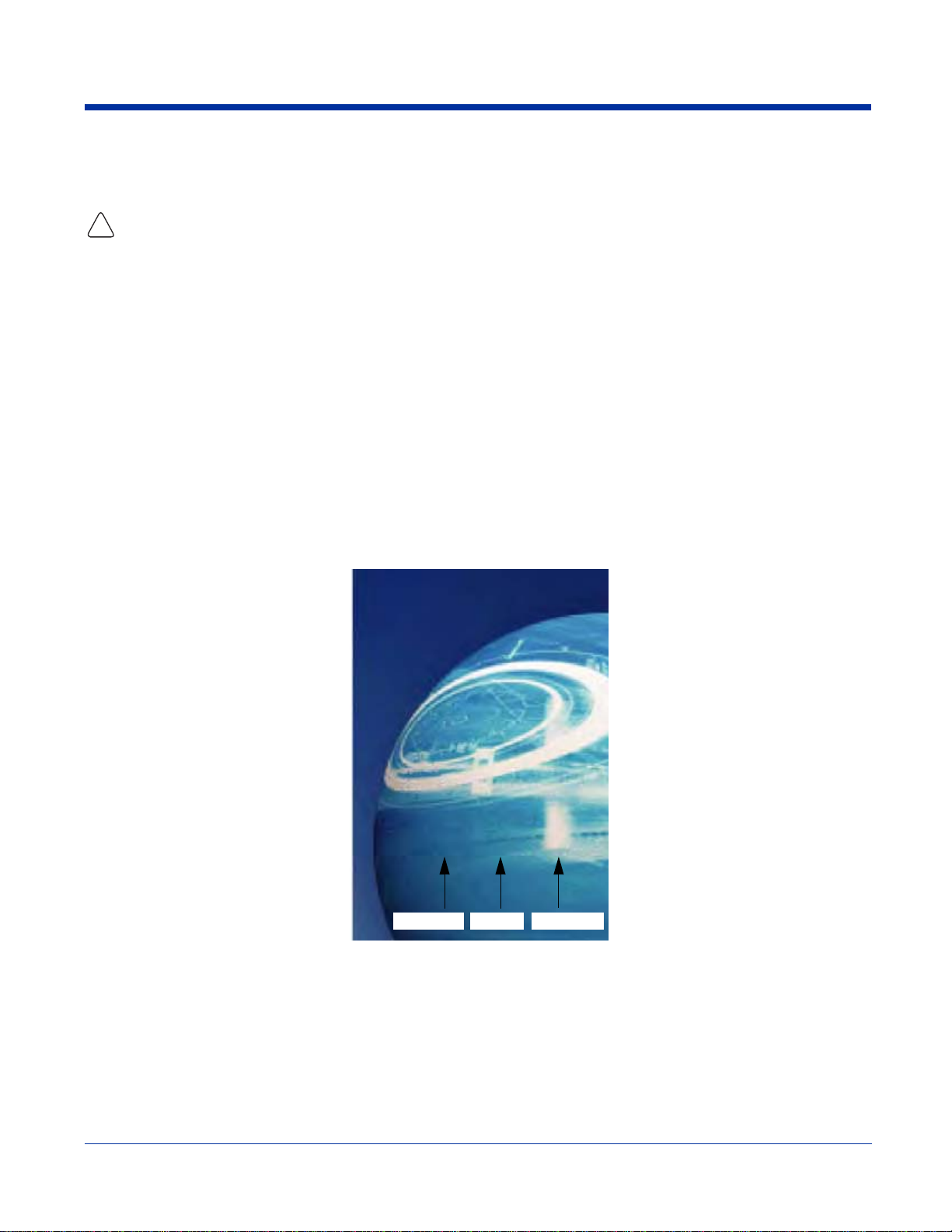
Before Initial Use The terminals are shipped with both batteries discharged of all power. Charge the main battery pack
Time to Charge Four hours for the main battery pack, eight hours for the internal backup battery the first time.
Use only Dolphin 9500 Series peripherals, power c ables, and p ower adapters. Use of periphera ls, cables, or power adapters not
sold/manufactured by Hand Held Products will void the warranty and may damage the terminal.
!
for a minimum of four hours before initial use.
Charging with Dolphin Peripherals
When the battery is installed in the terminal, you can insert the terminal into any one of the following peripherals to charge the
main battery pack:
• Dolphin HomeBase (see page 12-1)
• Dolphin Mobile Base (see page 13-1)
• Dolphin ChargeBase (see page 14-1)
• Dolphin Net Base
• Dolphin Charging/Communication Cable
To fully charge the Li-ion battery before installing it in the terminal, use the
• Dolphin QuadCharger (see page 15-1)
• Auxiliary Battery Well of the Dolphin HomeBase (see page 12-5)
Step 4. Initialize the Mobile Computer
1. Wake the terminal by pressing the POWER or SCAN key. The decode LED lights and the scan LED blinks for approximately
three seconds. Do NOT press any keys while the terminal is initializing.
2. The terminal initializes and the splash screen displays for a few seconds. The Build numbers indicate the software version.
Bootloader Kernel Keyboard
3. The system performs a hard reset. When the display activates again, follow the instructions that appear.
2 - 8 Rev (d)
Dolphin® 9500 Series User’s Guide-Pre-
7/10/06
liminary

Step 5. Align the Screen
You are prompted to align the screen by tapping the target five times. Use the stylus provided by Hand Held Products.
• Alignment should always be performed with a stylus designed for touch screen applications. The small point is required for
accurate calibration.
• Press the stylus firmly into the center of the cross-hair target once and release. Do not “double-tap” the target.
• You can re-align the screen at any time by going to
Start > Settings > System tab > Screen.
Step 6. Let Autoinstall Run
For each program that loads, a status bar indicates that the program is loading. Autoinstall occurs after each hard reset. Do NOT
touch the keyboard or the screen while programs are loading. All configurations of the Dolphin terminal install Demos and Power
Tools. If the terminal is configured with a wireless radio, the appropriate radio drivers and utilities for each radio in stall.
After Autoinstall is complete, the terminal performs a soft reset automatically. When it finishes booting up after the soft reset, the
Today screen appears; see Today Screen on page 4-2.
Step 7. Set the Time and Date
You need to re-set the time and date after every hard reset of the terminal. It is a good idea to set the time and date now before
you begin using the device.
On the Today screen, tap the line that displays the time and date,
The Clock Settings screen appears.
The time zone defaults to GMT-5 Eastern US; tap the arrow to the right of GMT-5 Eastern US to select another time zone. Set
the correct time and date in the remaining fields and tap OK to save.
Step 8. Verify Imaging and Decoding with Demos
Dolphin terminals come loaded with Demos you can use to verify imaging and decoding.
Dolphin® 9500 Series User’s Guide-Preliminary
Rev (d)
7/10/06
2 - 9
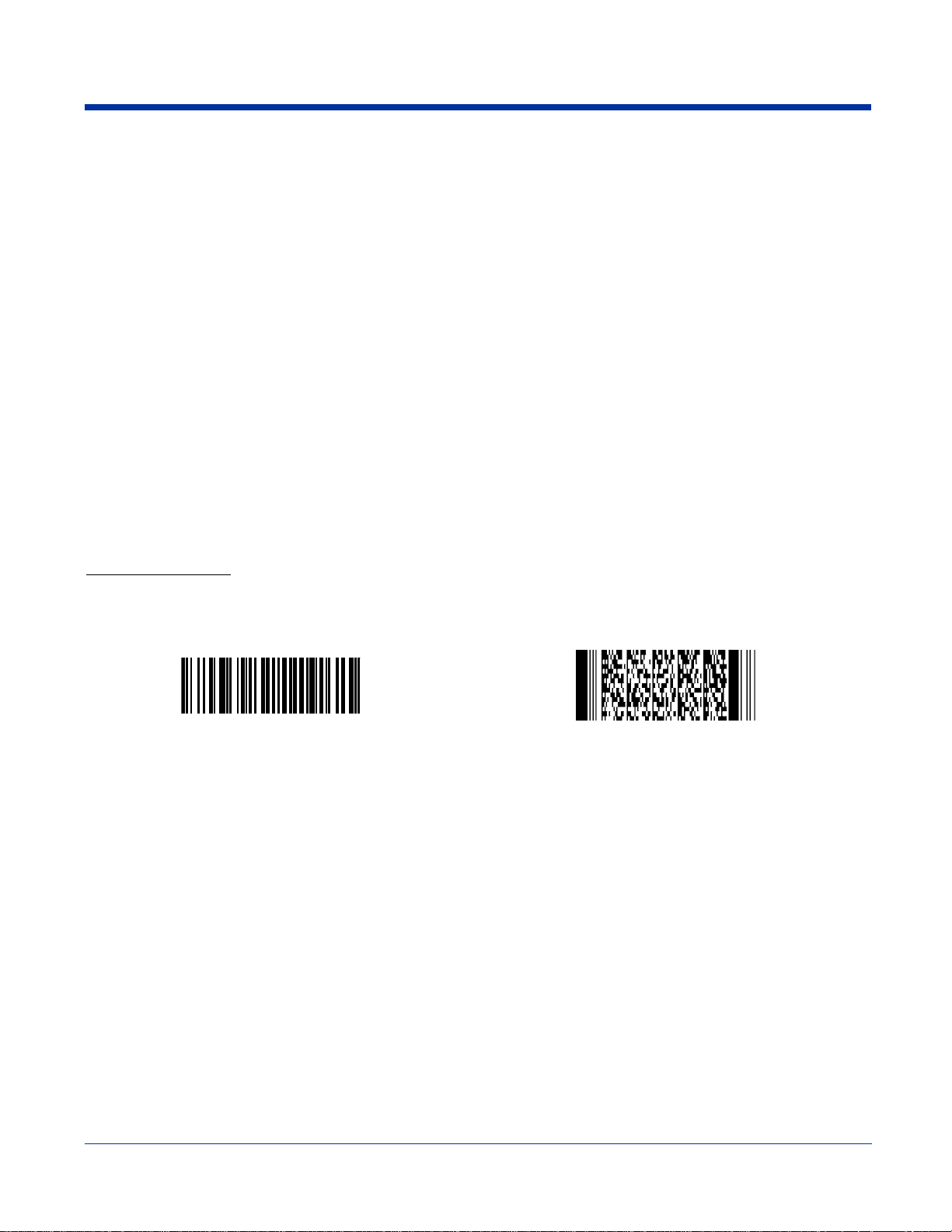
Verify Imaging
The Image Demo enables you to use the imager to capture an image on the Dolphin 9500 and Dolphin 9550.
1. Tap Start > Demos > Image Demo. The image demo opens.
2. Point the terminal at an object and press the SCAN key. A preview of the object appears on the terminal screen.
3. Release the SCAN key. The image is captured. By default, the image saves to the My Device folder as “imagedemo.jpg.” To
save to a different location, tap File > Save As and select a new location.
4. Press the ESC key to close the demo.
For more information about taking an image, see Using the Image Engine on page 4-4.
Verify Decoding
The Scan Demo enables you to decode a sample bar code.
1. Tap Start > Demos > Scan Demo.
2. Aim the terminal at a bar code and press the SCAN key. The scan LED lights red, and a green aimer beam projects out from
the scanner.
3. When a good scan is obtained, the decode LED lights solid green and the terminal beeps. The bar code readout appears on
the screen.
4. Press the ESC key to close the demo.
Sample Bar Codes
You can use the following bar codes to verify decoding:
Sample 128 Sample PDF417
Code 128 PDF417 Test Message
Note: The Dolphin 9551 supports only 1D symb ologies; use Code 128 to verify scanning.
For more information, see Decoding on page 4-4.
2 - 10 Rev (d)
7/10/06
Dolphin® 9500 Series User’s Guide-Pre-
liminary

Resetting the Terminal
There are two ways to reset the terminal: a soft and a hard reset.
Soft Reset (Warm Boot)
A soft reset re-boots the device without losing RAM data. You would perform a soft reset when
• the terminal fails to respond.
• after installing some software applications.
• after making changes to certain system settings, such as network cards.
1. Press and hold the Control (CTRL) and the Shift (SFT) keys for approximately five seconds.
2. The decode and scan LEDs flash for approximately three seconds as the terminal resets.
3. When the reset is complete, the Today screen displays.
Hard Reset (Cold Boot)
A hard reset resets the operating system, restores the terminal back to factory defaults, and resets the terminal after a bootloader,
keyboard, and kernel upgrade.
A hard reset erases all of the data stored in RAM memory and all RAM installed applications!
!
1. Press and hold the Control (CTRL) and the Escape (ESC) keys for approximately five seconds.
2. The decode and scan LEDs light for approximately three seconds.
3. The terminal re-initializes; see Initialize the Mobile Computer on page 2-8.
Suspend Mode
The terminal goes into suspend mode automatically when the terminal is inactive for a programmed period of time; see Power
on page 5-10.
To put the Dolphin terminal into suspend mode manually, press and hold the Power key until the screen goes blank.
To wake the Dolphin terminal from suspend mode, press the Power or SCAN key.
Dolphin® 9500 Series User’s Guide-Preliminary
Rev (d)
7/10/06
2 - 11

2 - 12 Rev (d)
7/10/06
Dolphin® 9500 Series User’s Guide-Pre-
liminary
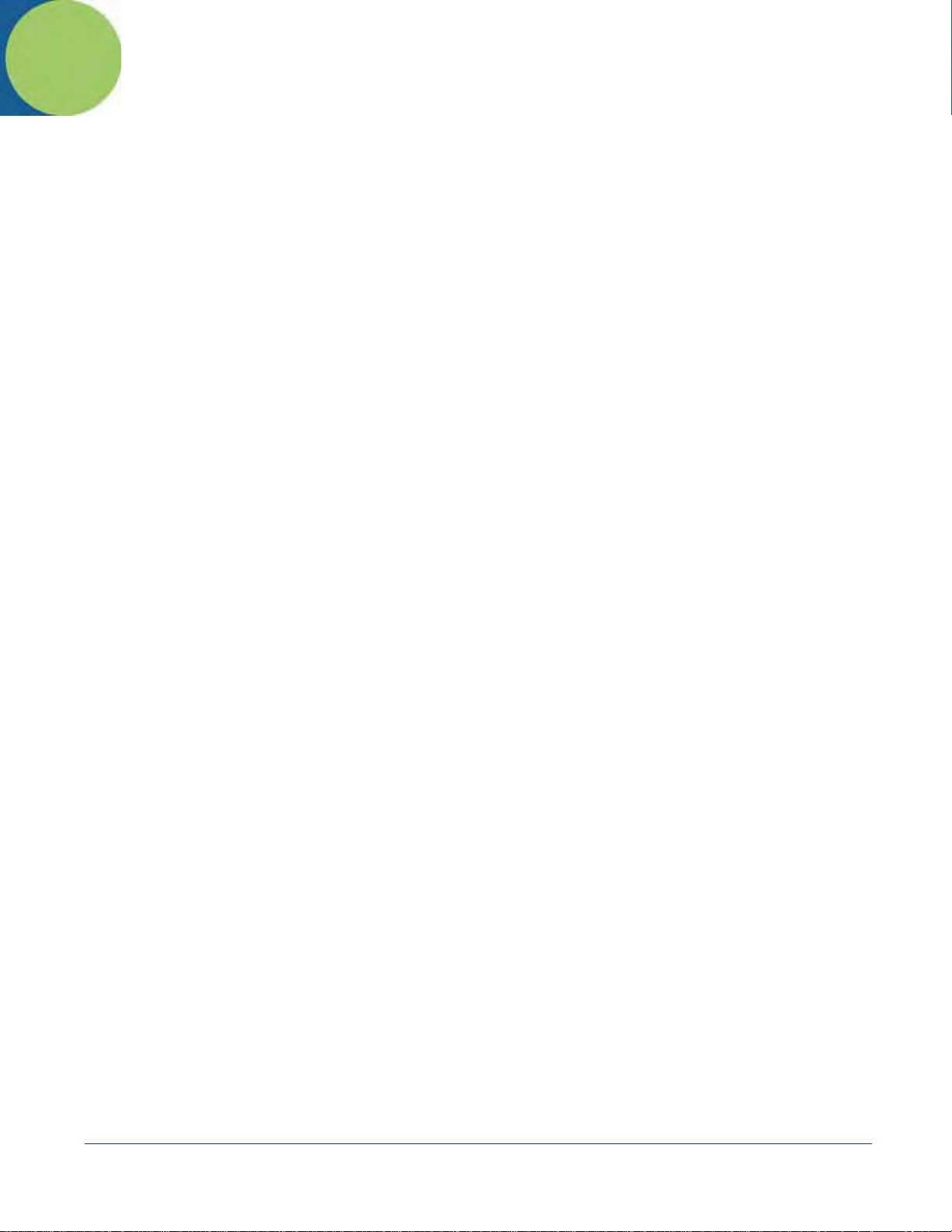
3
Hardware Overview
System Features
Processor
Dolphin terminals are equipped with an Intel X-Scale 400MHz RISC microprocessor that runs on a 100 MHz RAM BUS, making
it one of the most powerful Windows Mobile platforms on the market.
Operating System
The Windows Mobile platform provides a compact, efficient, scalable operating system. The open architecture facilitates the
development of applications for energy-efficient data collection device s like the Dolphin terminal.
Memory
There are two kinds of memory:
Main Board/IPSM The standard memory configuration is 64MB RAM and 32MB non-volatile Flash.
Secure Digital (SD) Card Each terminal has an SD memory interface for additional application and data storage. You can order
For more information about each kind of memory, see Memory on page 5-8.
memory upgrades of 64MB, 128MB, and 256MB. Each terminal contains an access door on the side
panel that makes the SD memory interface user-accessible; see Access Door to SD Memory on page
3-8.
Wireless Radio Options
See Radio Options on page 4-15.
Dolphin® 9500 Series User’s Guide-Preliminary
Rev (d)
7/10/06
3 - 1

Front Panel Features
This section describes features on the front panel on Dolphin 9500 Series terminals.
Decode LED
Magnesium top cover
Navigation keys
Keyboard
Scan LED
Display
SCAN key
3 - 2 Rev (d)
7/10/06
SP
Dolphin® 9500 Series User’s Guide-Pre-
liminary

LEDs
The two light emitting diodes (LEDs) located at the top of the LCD display flash and illuminate during resets and
scanning/imaging. Both can be programmed by various software appli c ations.
Scan LED - Located in the upper right corner, this LED lights red when you press the SCAN key.
Decode LED - Located in the upper left corner, this LED lights green when a scanned bar code is successfully
decoded.
Display
Dolphin terminals feature a color 3.5” liquid crystal display (LCD) touch screen covered with an industrial, protective
lens for greater durability. The video graphic array (VGA) resolution is 1/4 (240 X 320 pixel). The touch screen can
be activated by the stylus (included with the terminal) or a finger.
The color LCD is 16 bits/pixel and uses thin film transistor (TFT) technology. The backlight for the touch screen
lights when the screen is touched, but not when the Backlight key is pressed. For more information about the
Backlight, see Adjusting the Backlight on page 4-13.
SCAN Key
The SCAN key is centrally located for easy access with the right or left hand. When pressed, the SCAN key
activates the scanner/imager. The SCAN key also functions as an on or system wakeup control for the terminal.
Navigation Keys
The centrally-located navigation keys enable you to move and position the cursor through software programs. The
up and down arrows are programmed to perform specific functions when pressed in combination with the Blue and
Red modifier keys.
Keyboard
The Dolphin terminal features three keyboard options: 35-key numeric/alpha keyboard, 43-key numeric/alpha
keyboard, and 56-key full alpha/numeric keyboard. For a complete overview of each keyboard, see Using the
Keyboards on page 4-7.
Each keyboard is
right- and left-hand operation. The silver background of both the keys and the overlay enhances the readability of
each. The overlay of all three keyboards are color-coded to indicate the functions performed or characters typed
when the color-coded key is pressed immediately after the Red or Blue Modifier key at the bottom of the keyboard.
backlit for easy viewing in various lighting conditions and contains centrally located keys for both
Dolphin® 9500 Series User’s Guide-Preliminary
Rev (d)
7/10/06
3 - 3
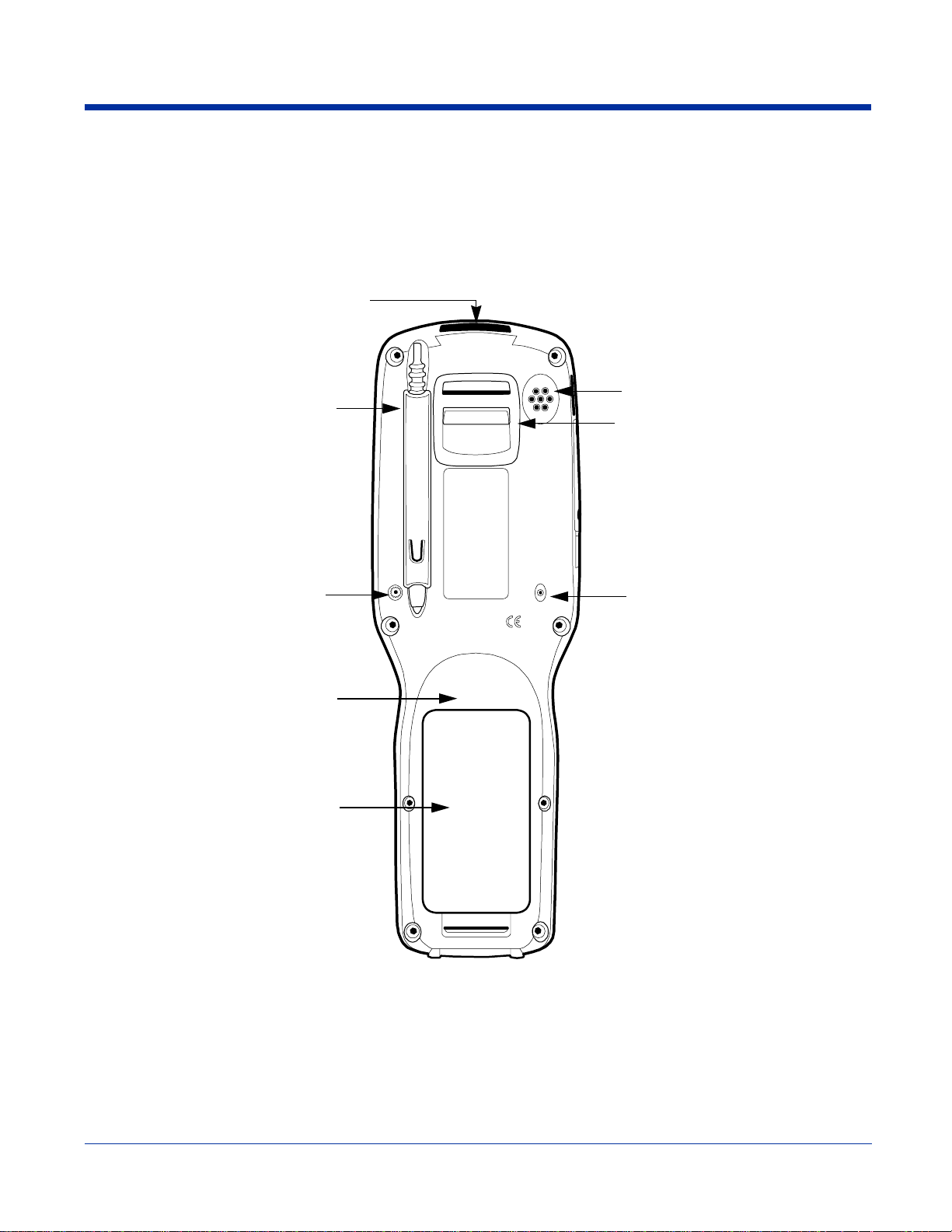
Back Panel Features
Because the back panel of the Dolphin 9500 and the Dolphin 9550 are different, each is featured in its own section.
Dolphin 9500
The following graphic describes features on the back panel of the Dolphin 9500 terminal.
Image Engine Window
Stylus (in slot)
Fastener for the Stylus Tether
Battery Well
(underneath the battery)
Battery
Speaker
Hand Strap
Attachment
Microphone
3 - 4 Rev (d)
7/10/06
Dolphin® 9500 Series User’s Guide-Pre-
liminary
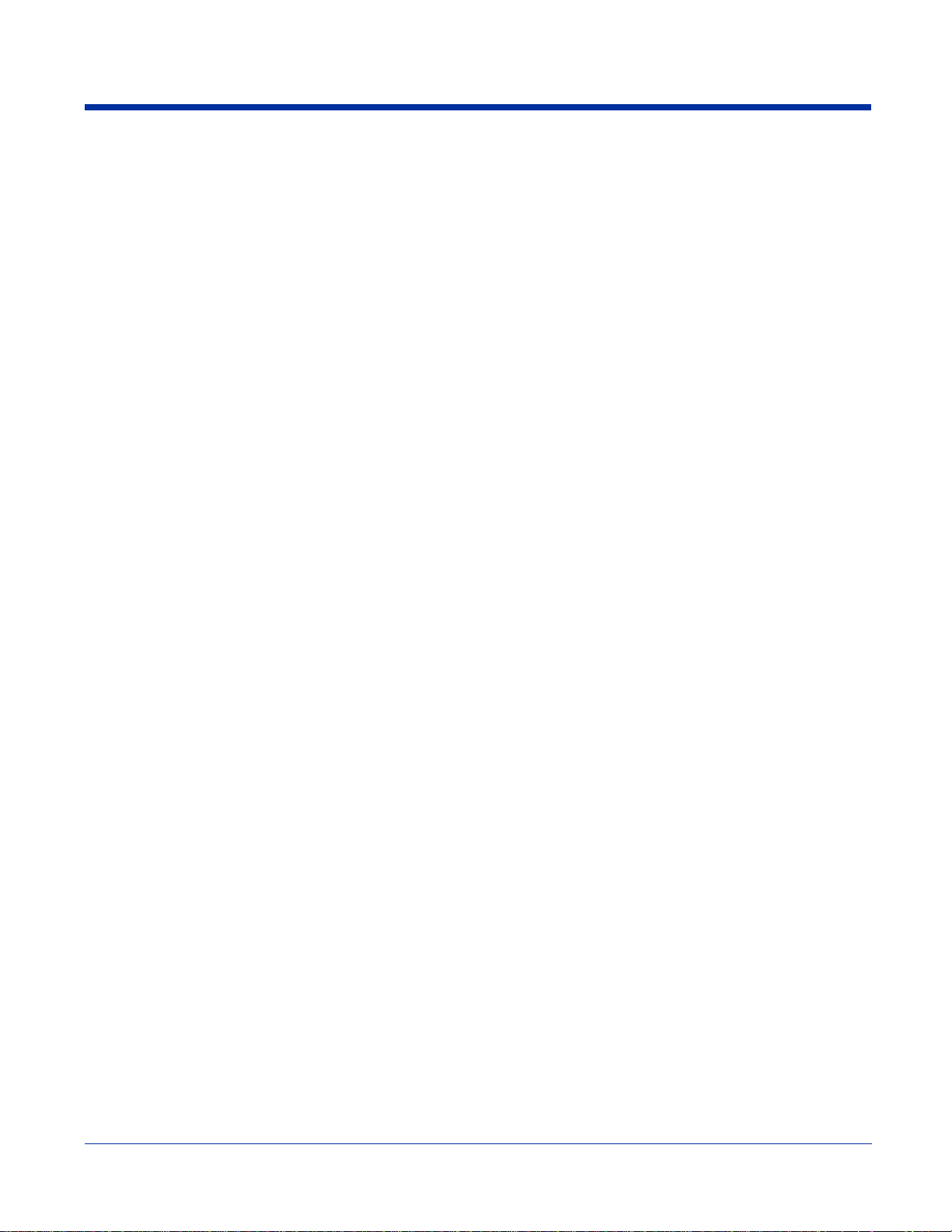
Image Engine Window
Dolphin terminals have an optional image engine that reads and decodes linear, stacked linear (PDF417), and 2D
matrix bar code symbologies. With the latest CMOS-based technology, the engine works like a digital camera and
enables digital image capture, signature capture, and reading of OCR characters.
Digital images taken with Dolphin terminals have a maximum image size of 640 x 480 pixels and may have up to a
256 grayscale image definition. Files formats supported for image storage include Bitmap (.bmp), JPEG (.jpg) and
Portable Network Graphics (.png).
For a view of the image engine window, see Image Engine Window on page 3-6.
Speaker
Dolphin terminals have an integrated speaker that sounds audio signals as you scan bar code labels and enter data.
The operating frequency range is 500Hz at 71 dB up to 80 dB. The speaker can also be used for playing sounds
(e.g., WAV or MP3 files) as well as voice communication in handset mode in a terminal equipped with a GSM/GPRS
radio. For more information about handset use, see Audio Modes on page 9-3.
Hand Strap Attachment
The Dolphin 9500 and Dolphin 9551 have an adjustable, elastic hand strap to provide a comfortable, secure grip
on the terminal. It is attached to the terminal with a clip on the bottom panel; see Hand Strap Clip on page 3-9. If
desired, the strap may be adjusted or removed.
Microphone
Dolphin terminals feature an integrated microphone that provides audio input to the terminal when a headset is not
plugged into the Audio Jack, page 3-8. When a headset is plugged in, the terminal defaults to the microphone on
the headset. For more information, see Headset Control on page 5-4.
Battery/Battery Well
The Battery Well is a recessed area on the back of the Dolphin that holds the Li-Ion battery pack. For more
information, see Batteries on page 3-10.
Stylus and Fastener
The stylus is used to operate the touch screen. The back panel features this storage slot to hold the stylus when
not in use. There is also a fastener on the back panel for stylus tethers.
Stylus tethers can be purchased separately to help you keep the stylus attached to the terminal when not in the slot
to prevent loss. A stylus tether is a coiled elastic cord with one end to attach to the stylus and another to attach
fasten to the back panel.
Dolphin® 9500 Series User’s Guide-Preliminary
Rev (d)
7/10/06
3 - 5
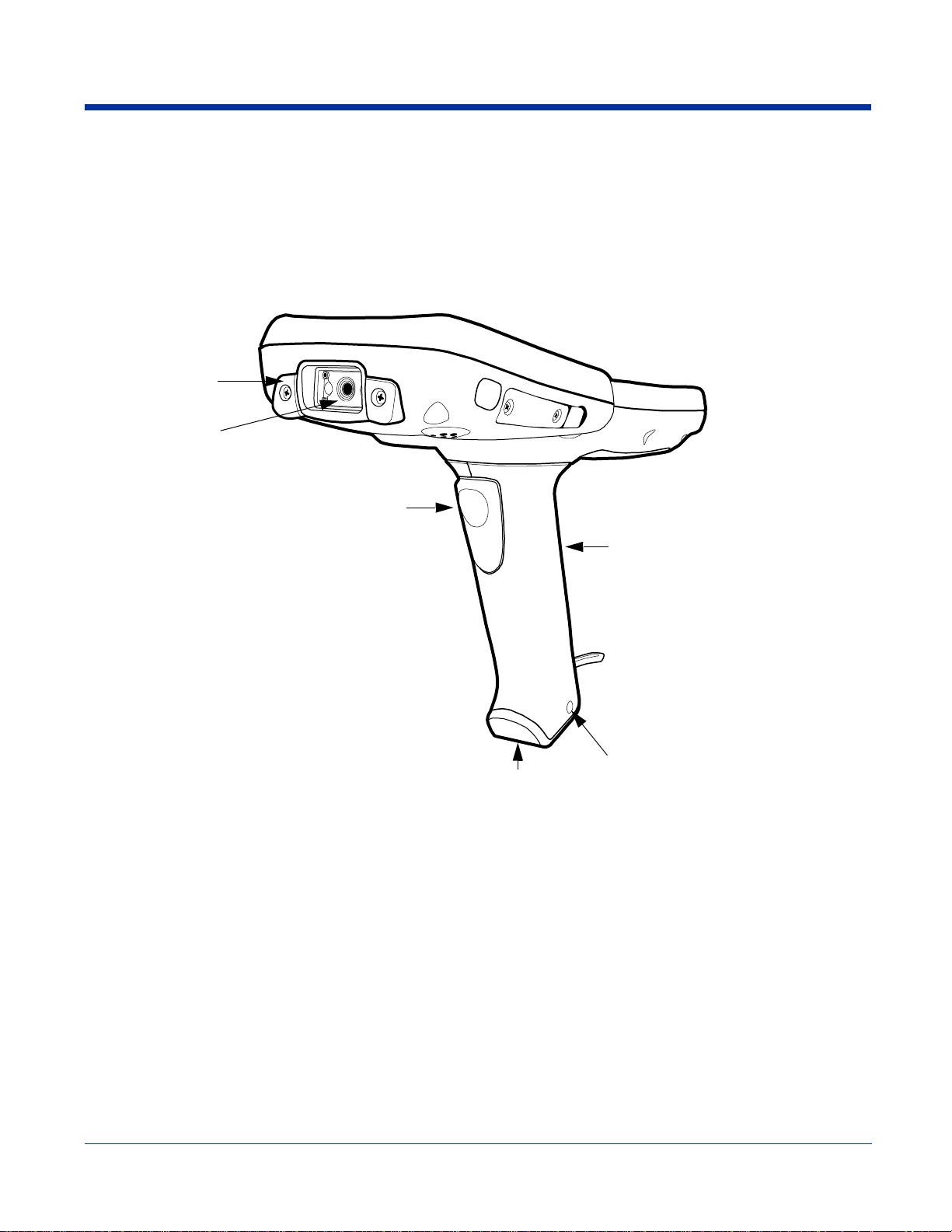
Dolphin 9550
This section describes the back panel of the Dolphin 9550. It contains the same features as the Dolphi n 95 0 0 de scribed in the
previous section with the additions of
• a pistol-grip handle to hold and maneuver the terminal with greater ease,
• a scanner/imager trigger on the handle that activates the scan, and
• rubber bumpers that enable the terminal to rest safely and securely when not in use.
The following is a graphic of the 9550 back panel.
Rubber
Bumpers
Image
Engine
Window
Scan Trigger
Pistol-Grip Handle
Image Engine Window
This is the front view of the window. For more information, see Image Engine Window on page 3-5.
Scan Trigger
The scan trigger provides ergonomic scan activation for scan-intensive applications.
Pistol Grip Handle
The comfortable, ergonomic handle is integrated into the back panel to enhance the terminals durability in rugged,
real-world settings. The handle cannot be removed from the terminal and features rubber surface details to improve
handle grip, comfort, and shock absorption.
Wrist Lanyard Fastener
This fastener is for the wrist lanyards available for Dolphin 9550/9551 terminals.
3 - 6 Rev (d)
7/10/06
Rubber Bumper
Wrist
Lanyard
Fastener
Dolphin® 9500 Series User’s Guide-Pre-
liminary

Rubber Bumpers
The following graphic shows the Dolphin 9550 in a nose-down position, resting on its rubber bump ers.
Stylus
Rubber Bumpers Stylus - inside the handle
The stylus is used to operate the touch screen display. The Dolphin 9550 stores the stylus inside the pistol-grip
handle.
Dolphin® 9500 Series User’s Guide-Preliminary
Rev (d)
7/10/06
3 - 7

Side Panel Features
The following graphic shows the left, side panel:
IrDA Port
SD Memory
Audio Jack
IrDA
Port
The IrDA port communicates with IrDA-enabled devices such as PCs, printers, modems, or other Dolphin terminals.
The maximum data transfer speed is 115kbps.
The access door provides user access to the industry-standard SD memory interface. You can open the access
door manually to gain access to the SD to custom-configure the terminal with SD memory upgrades of 64MB,
128MB, or 256MB.
When the access door is fastened securely and properly, the memory interface is sealed against moisture and
particle intrusion, read/write data is stored securely, and the terminal’s environmental rating is preserved
The SD memory interface does not support SDIO.
The 2.5mm audio jack supports both speaker (stereo) and microphone (mono) headsets.
Access Door to
SD Memory
Audio Jack
(2.5mm)
3 - 8 Rev (d)
7/10/06
Dolphin® 9500 Series User’s Guide-Pre-
liminary
