Page 1
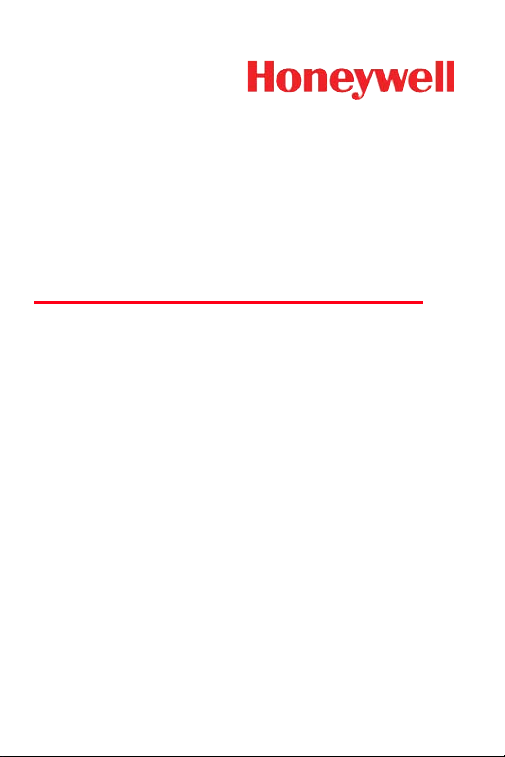
IS3480 QuantumE
QuantumT 3580
Fusion 3780
Orbit 7120/7180
Solaris 7820
Quick Start Guide
Aller à www.honeywellaidc.com pour le français.
Vai a www.honeywellaidc.com per l'italiano.
Gehe zu www.honeywellaidc.com für Deutsch.
Ir a www.honeywellaidc.com para español.
Para Português, acesse www.honeywellaidc.com.br.
Перейти на русскоязычный сайт www.honeywellaidc.com.
Pro češtinu jdi na www.honeywellaidc.com.
Pre slovenčinu choď na www.honeywellaidc.com
日本語 : www.honeywellaidc.com をご覧ください。
如要到中国 www.honeywellaidc.com(简体)。
한글 www.honeywellaidc.com 로 이동합니다
Page 2
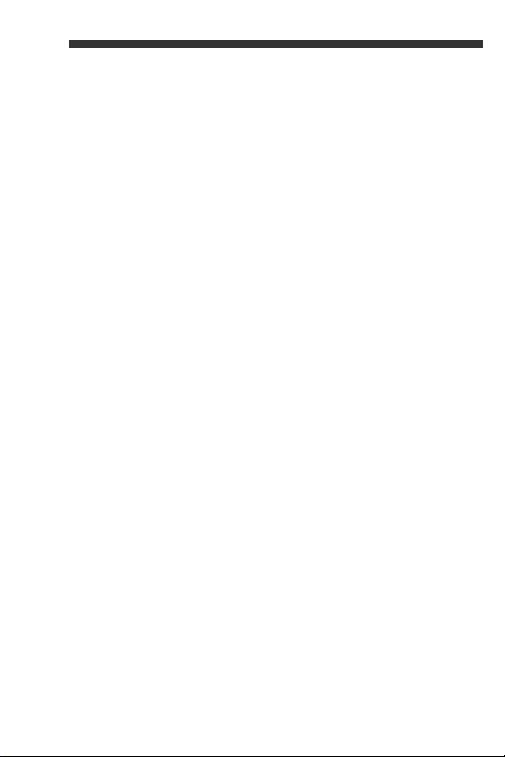
Page 3
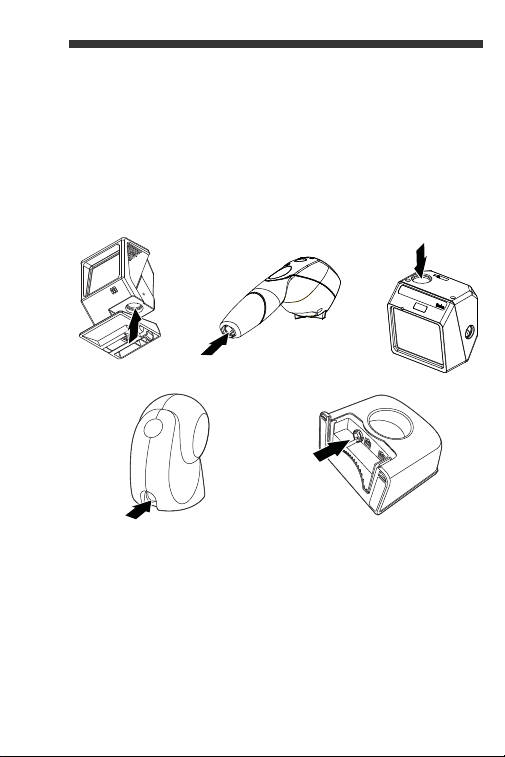
Getting Started
QuantumT 3580
Fusion 3780
IS3480 QuantumE
Orbit 7120/7180 Solaris 7820
Turn off the computer’s power before connecting
the scanner, then power up the computer once the
scanner is fully connected.
Scanner Host Ports
1
Page 4
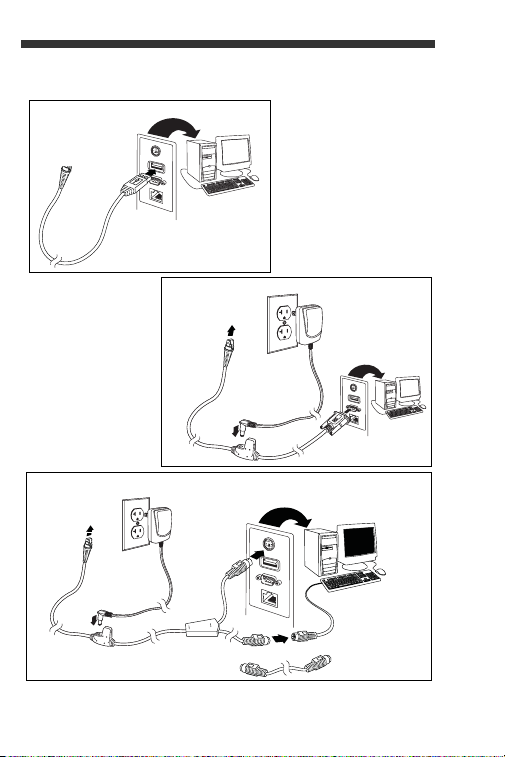
Connecting the Scanner
Serial
(RS232)
Keyboard
Wedge
optional
adapter cable
Connect to
scanner’s host
port
Connect to
scanner’s host
port
Connect to
scanner’s host
port
USB
2
Page 5

Recall Defaults
³999998
Recall Defaults
Scan Recall Defaults to reset all standard product
default settings.
3
Page 6
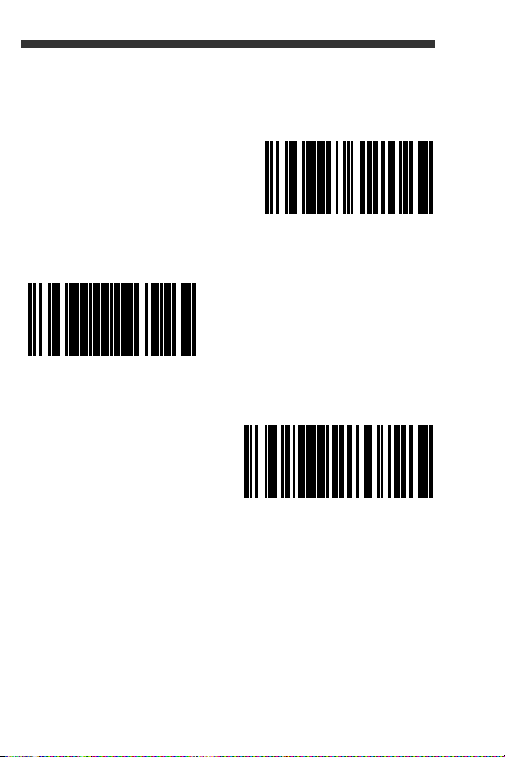
Interface Selections
³4164140
³999970
³416400
USB Keyboard
Emulation
Load Integrated Full
Speed USB IBM/OEM
Defaults
USB Serial Emulation
USB
4
Page 7
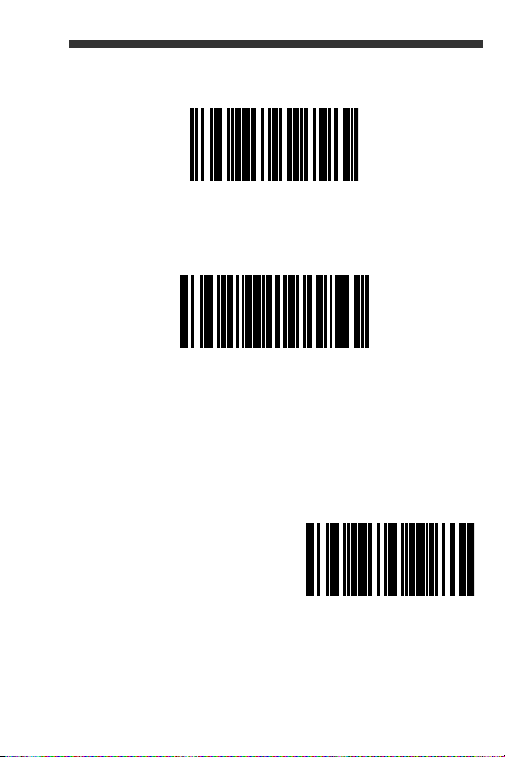
RS232
³415554
RS232
³5155143
Keyboard Wedge Emulation
³416260
United States
Keyboard Wedge
Keyboard Country
Scan a bar code to select one of the following
keyboard country templates. Refer to your
Configuration Guide for additional keyboard country
settings.
5
Page 8
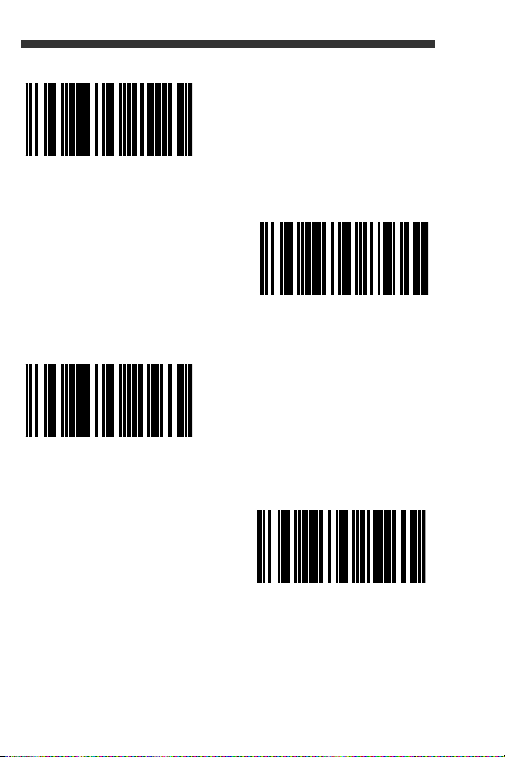
³416210
³416200
United Kingdom
Belgium
³416230
Germany/Austria
³416220
France
6
Page 9
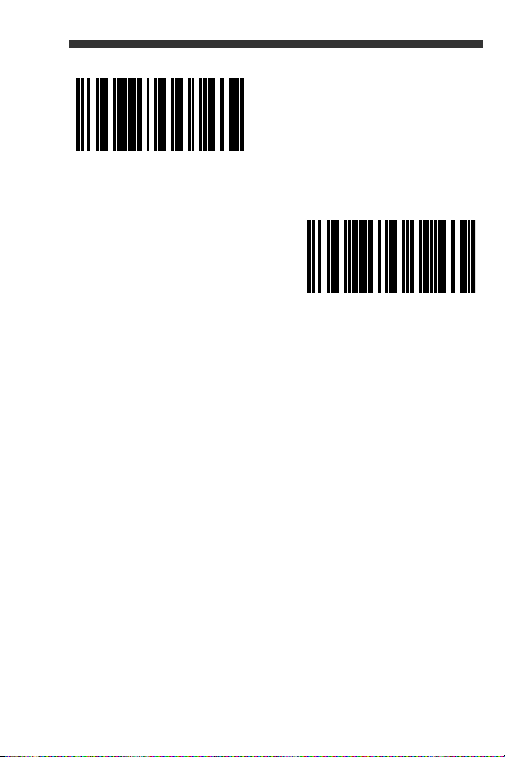
ALT Mode
³416250
³416240
Spain
Italy
Use ALT Mode when bar codes or formatting rules
include Extended ASCII data that might not have a
direct keyboard equivalent. If your bar code
contains special characters from the extended
ASCII chart, scan the Enable 3-digit ALT Mode or
Enable 4-digit ALT Mode codes below. The key
sequence based on the ASCII value would be sent
to the host (e.g., if an asterisk (*) is contained in the
bar code, the host receives ALT + 0 + 4 + 2 (3-digit).
If an “Ü” is contained in the bar code, the host
receives ALT + 0 + 2 + 2 + 0 (4-digit). You may also
se ALT Mode when no "Keyboard Country" bar
code that matches your keyboard exists.
7
Page 10
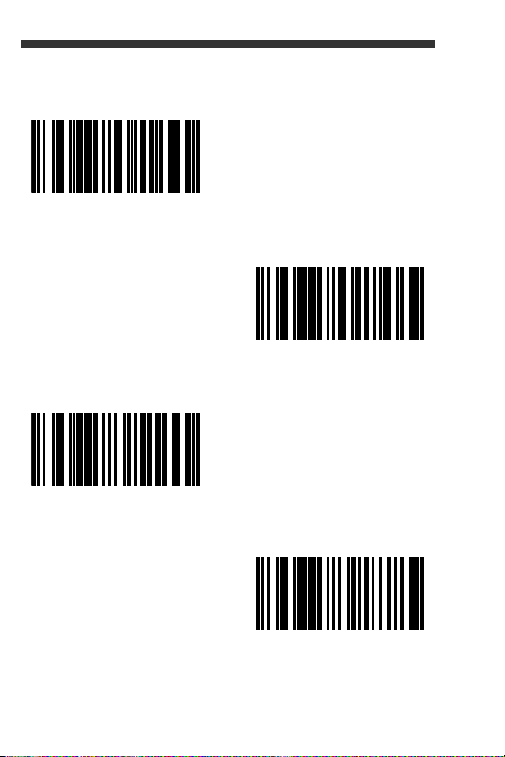
Note: Scan ALT mode after scanning the
³116217
Enable 3-digit ALT Mode
³116716
³116706
Enable 4-digit ALT Mode
Disable 3-digit ALT Mode
Disable 4-digit ALT Mode
³116207
³116716
appropriate Keyboard Country code.
8
Page 11
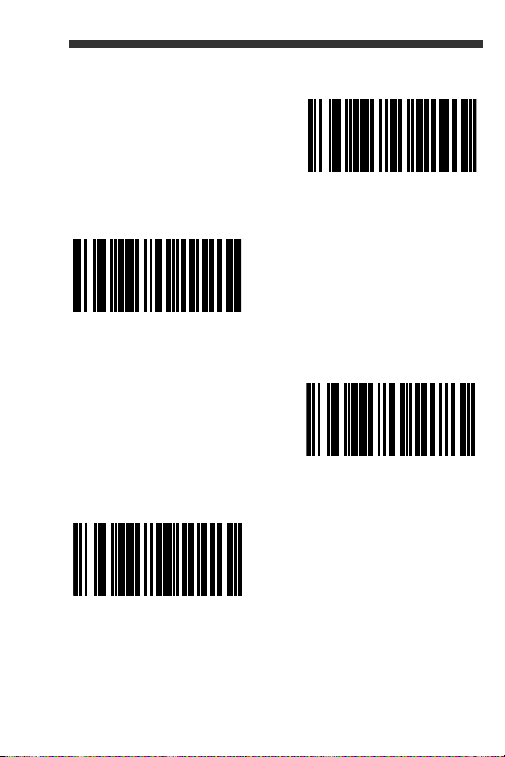
RS232 Communication Commands
³115816
RTS/CTS
Handshaking On
³115914
XON/XOFF On
³115913
ACK/NAK On
³116013
8 Data Bits
9
Page 12
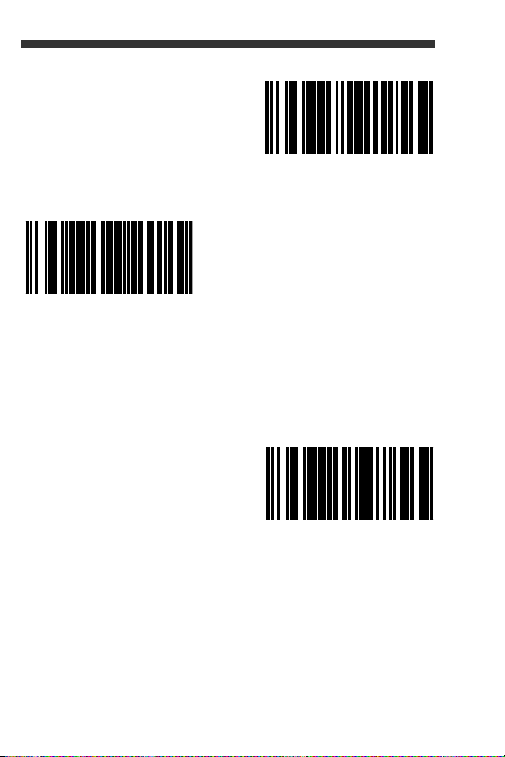
Power Save Modes
³116014
1 Stop Bit
³316045
No Parity
³319410
Blink
Scan the following bar codes to have the scanner to
enter/exit from various power save modes.
10
Page 13
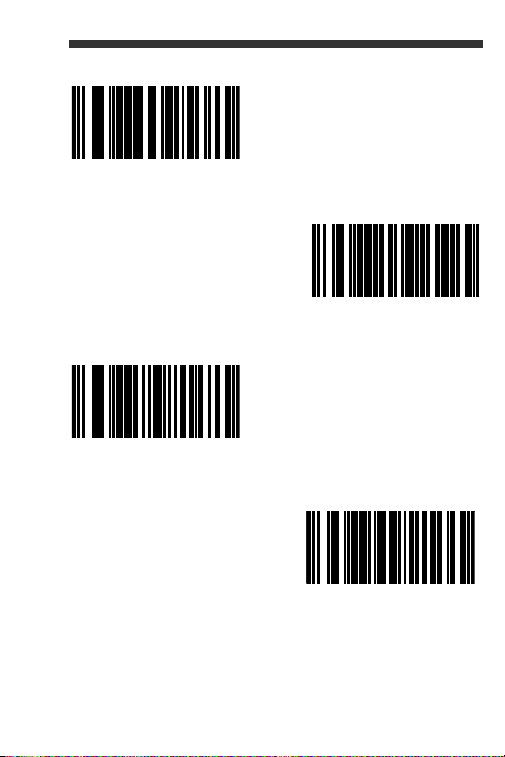
³319420
³319430
³118617
Laser Off Power Save
Laser and Motor Off
Power Save
Power Save Mode Always
³818600
Power Save Mode Never
11
Page 14
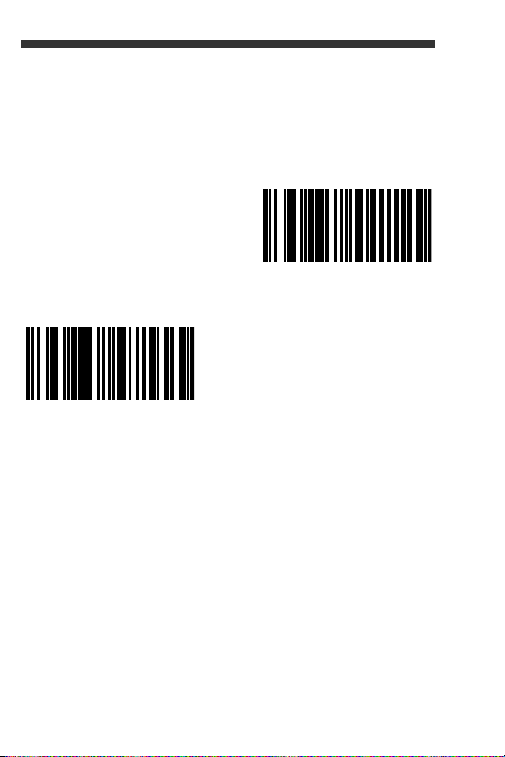
Host Scanner Commands
³118015
³118005
Enable D/E Disable
Disable D/E Disable
Scan the Enable D/E Disable bar code below to
disable scanning after the scanner receives an
ASCII “D” from the host. Scanning is enabled when
the scanner receives and ASCII “E”.
12
Page 15

Scan the Activate DC2 Character bar code below
³118100
Do Not Activate
DC2 Character
³118110
Activate DC2 Character
³999969
Transmit Serial Number
initiate scanning with the receipt of a DC2 character
(^R, 124).
Scanning the Transmit Serial Number code
transmits the scanner’s serial number.
13
Page 16

LED Options
³243130
³243132
Laser LED Off
Scan LED Off
Scan the Laser LED Off/Scan LED Off bar code to
turn off the laser/scan LED while scanning bar
codes. The LEDs continue to illuminate for all other
functions.
14
Page 17

Prefix
³116615
³116605
STX Prefix On
STX Prefix Off
³107915
AIM ID Prefix On
Scan one of the following bar codes to program
your scanner to add or remove a start of text
character, or AIM, NCR, or Nixdorf identification
characters before each bar code.
15
Page 18

³107905
AIM ID Prefix Off
³107901
³107911
NCR Prefix On
NCR Prefix Off
³107917
Nixdorf Prefix On
16
Page 19

Suffix
³107907
Nixdorf Prefix Off
³116613
³116603
CR Suffix On
CR Suffix Off
Scan one of the following bar codes to program
your scanner to add or remove a carriage return,
line feed, tab, or end of text after each bar code.
17
Page 20

³116612
LF Suffix On
³116602
LF Suffix Off
³116610
Tab Suffix On
³116600
Tab Suffix Off
18
Page 21

User Configurable Prefix/Suffix
³116604
³116614
ETX Suffix On
ETX Suffix Off
One or two prefix or suffix characters can be added
and assigned for data transmission. Use one of the
codes below with a 3 code byte sequence that
represents the desired character (
Conversion Chart, end of document) for your prefix
or suffix. (To add additional prefix/suffix characters,
refer to your Single-Line Configuration Guide.)
Scan the Enter/Exit Programming bar code to
begin. Then scan the 3 digit decimal equivalent of
the ASCII character into the appropriate character
location with the code byte bar codes (
Bytes, end of document). To save, scan the Enter/
Exit Programming bar code again.
see ASCII
see Code
19
Page 22

Example: To add an asterisk (*) as a prefix, scan
³903500
Configurable Prefix #1
³999999
Enter/Exit Programming
the bar codes:
1. Enter/Exit Programming
2. Configurable Prefix #1
3. Code Byte 0
4. Code Byte 4
5. Code Byte 2
6. Enter/Exit Programming
20
Page 23

³903600
Configurable Prefix #2
³904500
Configurable Suffix #1
³904600
Configurable Suffix #2
Supplements
Scan one of the bar codes below to program your
scanner for 2 or 5 digit bar code supplements.
21
Page 24

³101217
³101207
2 Digit Supplements Off
2 Digit Supplements
On
³101216
5 Digit Supplements
On
³101206
5 Digit Supplements Off
22
Page 25

977 (2 Digit) Supplement Required: Turn on this
³101314
977 Supplements On
³101304
977 Supplements Off
feature when a 2 digit supplement is required for
EAN-13 codes that begin with 977.
23
Page 26

UPC/EAN Formatting
³107514
Convert UPC-A to
EAN-13
³107504
Don’t Convert UPC-A to
EAN-13
Scan Convert UPC-A to EAN-13 and a leading
zero is transmitted before a UPC-A bar code to
convert it to EAN-13.
24
Page 27

Scan Transmit Lead Zero on UPC-E to transmit a
³107513
Transmit Lead Zero on
UPC-E
³107503
Don’t Transmit Lead
Zero on UPC-E
zero before each UPC-E bar code.
25
Page 28

Scan Transmit UPC-A Number System to
³107511
³107501
Don’t Transmit UPC-A
Number System
Transmit UPC-A
Number System
transmit the UPC-A leading digit with the bar code
data. To transmit just the data, without the leading
digit, scan Don’t Transmit UPC-A Number
System.
26
Page 29

Expand UPC-E to 12 Digits expands the UPC-E
³107515
Expand UPC-E to 12
Digits
³107505
Don’t Expand UPC-E to
12 Digits
code to the 12 digit, UPC-A format.
27
Page 30

When Code 39 Full ASCII On is scanned, certain
³100217
Code 39 Full ASCII On
³100207
Code 39 Full ASCII Off
character pairs within the bar code symbol will be
interpreted as a single character. For example: $V
will be decoded as the ASCII character SYN, and /
C will be decoded as the ASCII character #.
Check Digits
The following selections allow you to specify
whether the check digit should be transmitted at the
end of the scanned UPC-A or UPC-E data.
28
Page 31

³107517
³107507
Don’t Transmit UPC-A
Check Digits
*Transmit UPC-A
Check Digits
³107516
³107506
*Don’t Transmit UPC-E
Check Digits
Transmit UPC-E Check
Digits
29
Page 32

GS1 Symbology
³100011
³100413
GS1 Double Border
Required
Enable GS1 Databar 14
³100403
Disable GS1 Databar 14
Due to the large spaces commonly found in GS1
DataBar symbologies, it is recommended that you
enable GS1 Double Border Required. Scan the
other codes below to enable/disable GS1 Databar
14 and GS1 Limited.
30
Page 33

Host Configurations
³100404
Disable GS1 Limited
³100414
Enable GS1 Limited
Scan one of the following codes, then scan the
Recall Defaults code, to program the scanner for
one of the following configurations.
31
Page 34

³84661280
³84660030
³84660140
Verifone® Ruby Terminal
Defaults
Gilbarco® Terminal
Defaults
Wincor Nixdorf Terminal
Defaults
³999998
Recall Defaults
32
Page 35

Miscellaneous
³901800
Minimum Symbol Length
³999999
Enter/Exit Programming
Minimum Symbol Length specifies the minimum
number of characters allowable for non-UPC/EAN
bar codes. Scan the Enter/Exit Programming bar
code to begin. Scan Minimum Symbol Length,
then scan the minimum number of characters
allowed using code byte bar codes, below. To
save, scan the Enter/Exit Programming bar code
again.
33
Page 36

Code Bytes
³0
³1
³3
³2
34
Page 37

³6
³7
³5
³4
35
Page 38

36
³9
³8
Page 39

ASCII Conversion Chart
Dec Hex Char Dec Hex Char Dec Hex Char Dec Hex Char Dec Hex Char
0 00 NUL
01 SOH
1
02 STX
2
03 ETX
3
04 EOT
4
05 ENQ
5
06 ACK
6
07 BEL
7
08 BS
8
09 HT
9
0A LF
10
0B VT
11
0C FF
12
0D CR
13
0E SO
14
0F SI
15
10 DLE
16
11 DC1
17
12 DC2
18
13 DC3
19
14 DC4
20
15 NAK
21
16 SYN
22
17 ETB
23
18 CAN
24
19 EM
25
26
27
28
29
30
31
32
33
34
35
36
37
38
39
40
41
42
43
44
45
46
47
48
49
50
51
1A SUB
1B ESC
1C FS
1D GS
1E RS
1F US
20
21 !
22 “
23 #
24 $
25 %
26 &
27 ‘
28 (
29 )
2A *
2B +
2C ,
2D -
2E .
2F /
30 0
31 1
32 2
33 3
34 4
52
35 5
53
36 6
54
37 7
55
38 8
56
39 9
57
3A :
58
3B ;
59
3C <
60
3D =
61
3E >
62
3F ?
63
40 @
64
41 A
65
42 B
66
43 C
67
44 D
68
45 E
69
46 F
70
47 G
71
48 H
72
49 l
73
4A J
74
4B K
75
4C L
76
4D M
77
4E N
78
4F O
79
50 P
80
51 Q
81
52 R
82
53 S
83
54 T
84
55 U
85
56 V
86
57 W
87
58 X
88
59 Y
89
5A Z
90
5B [
91
5C \
92
5D ]
93
5E ^
94
5F _
95
60 ‘
96
61 a
97
62 b
98
63 c
99
64 d
100
65 e
101
66 f
102
67 g
103
68 h
104
69 i
105
6A j
106
6B k
107
6C l
108
6D m
109
6E n
110
6F o
111
70 p
112
71 q
113
72 r
114
73 s
115
74 t
116
75 u
117
76 v
118
77 w
119
78 x
120
79 y
121
7A z
122
7B {
123
7C |
124
7D }
125
7E ~
126
7F
127
37
Page 40

Patents
For patent information, please refer to
www.honeywellaidc.com/patents.
Technical Assistance
Contact information for technical support, product service,
and repair can be found at
www.honeywellaidc.com.
Limited Warranty
Refer to www.honeywellaidc.com/warranty_information
for your product’s warranty information.
User Documentation
For localized versions of this document, and to download
the Configuration Guide or the Installation and User’s
Guide, go to www.honeywellaidc.com.
Disclaimer
Honeywell International Inc. (“HII”) reserves the right to
make changes in specifications and other information
contained in this document without prior notice, and the
reader should in all cases consult HII to determine
whether any such changes have been made. The
information in this publication does not represent a
commitment on the part of HII.
HII shall not be liable for technical or editorial errors or
omissions contained herein; nor for incidental or
consequential damages resulting from the furnishing,
performance, or use of this material.
38
Page 41

This document contains proprietary information that is
protected by copyright. All rights are reserved. No part of
this document may be photocopied, reproduced, or
translated into another language without the prior written
consent of HII.
© 2012 Honeywell International Inc. All rights reserved.
Web Address: www.honeywellaidc.com
39
Page 42

40
Page 43

Page 44

Honeywell Scanning & Mobility
9680 Old Bailes Road
Fort Mill, SC 29707
www.honeywellaidc.com
Omni-QS Rev A
05/12
