Honda Civic Sedan EX, Civic Sedan EX-L, Civic Sedan GX, Civic Sedan LX, Civic Sedan Si Technical Reference Guide
Page 1

T E C H N O L O G Y
R E F E R E N C E
G U I D E
w w w . o w n e r s . h o n d a . c o m
2012 Honda C ivic S edan E X, E X-L, Si, a nd G X
31 TR 3C 00 Technology Reference G uide
00 X3 1- TR3 -C 00 0 ©2011 American Honda Mot or Co., I nc. — All Rights Res erved Pr in te d i n U .S .A .
2012 CIVIC SEDAN
EX, EX-L, Si, and GX
Page 2
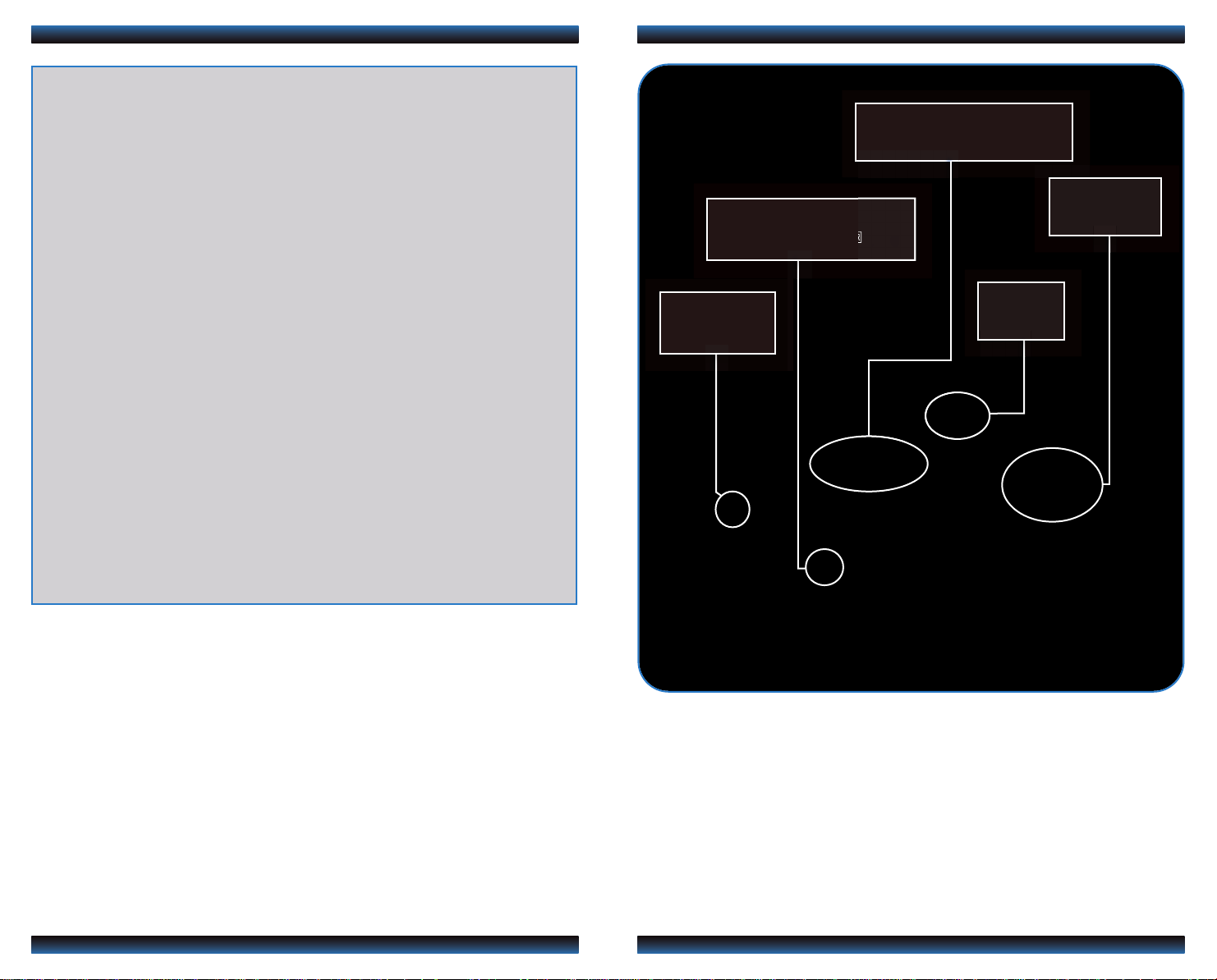
TE C HNO LOG Y REF ERE NCE G UID E
The Technology Reference Guide is designed to help you get
acquainted with your new Honda and provide basic
instructions on some of its technology and convenience
INSTRUMENT PANEL p.4
BLUETOOTH
HANDSFREELINK®p.10
®
p.10
AUDIO p.14
features. This guide covers the Civic Sedan EX, EX-L, Si and
GX trim levels.
This guide is not intended as a substitute for the Owner’s
Manual. For complete information on vehicle controls and
operation, please refer to the respective sections in the
Owner’s Manual.
Civic Sedan EX shown throughout guide
Auto Door Locks .....................................................................................................2
Instrument Panel Indicators ...................................................................................4
ECON
MID p.8
BUTTON p.6
iPod®or USB Flash Drive .....................................................................................14
Bluetooth
®
Audio......................................................................................................15
Econ Button/Ambient Meter..................................................................................6
Tire Pressure Monitoring System (TPMS)...........................................................7
Multi-Information Display (MID)...........................................................................8
Bluetooth
®
HandsFreeLink®(HFL)........................................................................10
Owner Link..............................................................................................................16
Safety Reminder......................................................................................................17
Fuel Recommendation...........................................................................................17
Page 3
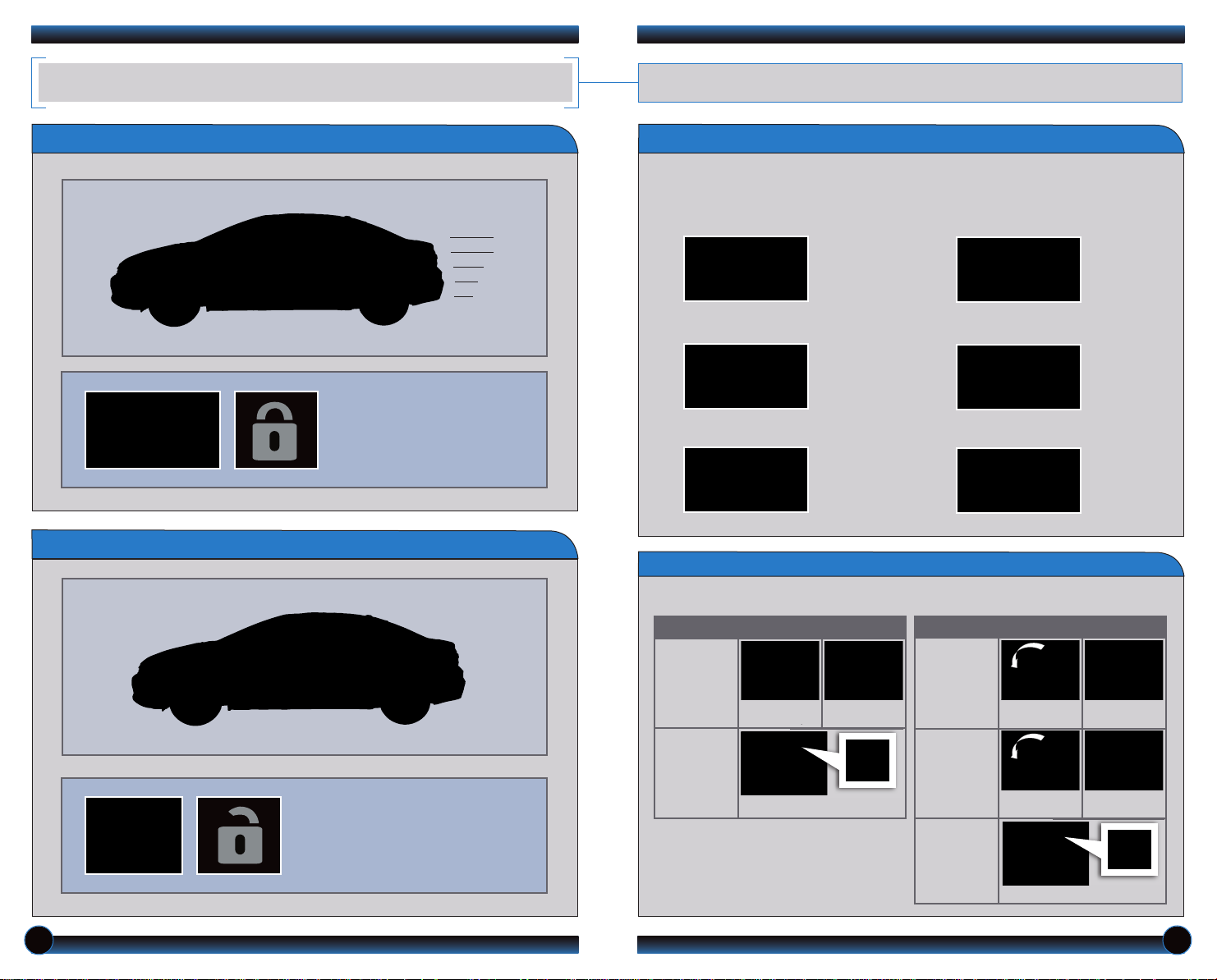
AU TO DOOR LOC KS
Program how and when the vehicle doors automatically lock and unlock.
Default Lock Setting
Default Unlock Setting
The doors are preset to
lock when your vehicle
reaches about 10 mph.
Programming the Auto Door Unlock Setting
Press the (+/-) buttons on the steering wheel to scroll through the menu options.
Press SOURCE to select an option. See page 9 for more information on the multi-
information display and its controls.
1. Press MENU.
2. Select Customize Settings.
3. Select Door Setup.
4. Select Auto Door Unlock.
5. Select All Doors with Shift to P.
6. Press MENU to exit.
Programmable Auto Door Lock/Unlock Settings
Below are the options you can choose.See Auto Door Locking/Unlocking in your owner’s
manual for instructions on programming these settings.
AUTO DOOR LOCK
AUTO DOOR UNLOCK
Auto Unlock
(all doors)
Auto Unlock
(only driver’s
door)
When you turn
the ignition OFF
When you turn
the ignition OFF
When you shift
into Park
When you shift
into Park
Only the driver’s door is preset to
unlock when you:
Auto Lock
Turn off
Auto Lock
When you
reach 10 mph
Operate manually
When you shift
out of Park
• Shift into Park (P) for automatic
transmission vehicles.
• Turn the ignition switch to LOCK (0)
for manual transmission vehicles.
Turn off
Auto Unlock
Operate manually
2 3
Page 4

PASSENGER
AIRBAG
OFF
INSTRUMENT PANEL INDICATORS
Briefly appear with each engine start. Red and amber indicators are most critical.
Blue and green indicators are used for general information.
Si only
i-VTEC indicator
REV indicators
Malfunction Indicators
If an indicator remains on, there may be a problem; see your dealer
Charging system
Low brake fluid, Brake system
Low oil pressure
Transmission (blinking)
D
(automatic transmission)
ABS (anti-lock brake system)
EPS (electric power steering)
Malfunction indicator lamp
(check engine light)
®
VSA
(vehicle stability assist)SRS (supplemental restraint system)
Low temperature
Condition Indicators
Action is needed by driver
Parking brake on:
Release
Door/Trunk open:
Close door(s) / trunk
Seat belt reminder:
Fasten seat belt(s)
Maintenance MinderTM:
Make dealer appointment
Low fuel:
Refill
Low tire pressure:
Add air
On/Off Indicators
PASSENGER AIRBAG OFF
(next to multi-information display)
SIDE AIRBAG OFF
VSA OFF
CRUISE CONTROL on
CRUISE MAIN on
ECON on*
Si only
Message indicator:
See MID
High temperature:
Drive slowly or pull over
Immobilizer
Flashes: improperly coded key;
use correct key
1st detent: parking lights on
2nd detent: headlights on
Turn signals/hazards on
Fog lights on
High beams on
* not on Si trim
4 5
Page 5

EC ON BUTTON*
mph
mph
mph
TI RE PRESSURE M ONITORING SY STEM (TPMS)
When turned on, the vehicle’s engine performance, transmission, and air conditioning
system are adjusted for maximum fuel economy.
Turning the ECON Mode On/Off
Helps you further maximize your fuel economy by modifying some vehicle functions.
1. Press ECON.
2.The ECON mode indicator
comes on.
3. Check the multi-information
display for the system status.
4. Press ECON again to turn the
system off.
AM BIENT MET ER *
Monitors the vehicle’s tire pressures.
How It Works
Each tire valve stem contains
a TPMS sensor.
When the tire pressure drops
significantly below recommended
levels, the low tire pressure
indicator comes on.
If a message also appears on
the multi-information display,
there may be a problem with
the system. See your dealer.
What to Do
1. Visually inspect the tires for
damage.
2. Use a tire air pressure gauge to
check which tire(s) have low
pressure.
Indicates instant fuel efficiency using color-coded bars.
Ambient Meter Color-Coded Bars
3. Inflate the tire(s), if necessary,
High fuel efficiency Moderate fuel efficiency Low fuel efficiency
* not on Si trim
6 7
to the recommended pressures
listed on the label on the
driver’s doorjamb.
Page 6

MU LTI-INFORMATI ON DISPLA Y (MID)
Consists of several displays that provide you with useful information.
Accessing the MID
Press the INFO button to change
main displays.
Main Displays
Main display Power
monitor
(Si only)
Sub-displays
Press the SEL/RESET button
to change sub-displays.
Steering Wheel Controls
Outside
temperature
Odometer
Trip A
Trip B
Clock
Clock
(or wallpaper)
Audio display
(or Phone
display during
call)
A warning or indicator message
may appear as necessary. Press
the INFO button to clear it.
Trip
computer
(+) Button:
Press to scroll
upward.
() Button:
Press to go back to
the previous display.
(-) Button:
Press to scroll
downward.
Display/Information
Button:
Change main displays.
SOURCE Button:
Press to enter your
selection.
() Button:
Press to go to the next
display.
MENU Button:
Press to go to “Vehicle
Menu” for customization
and other settings.
8 9
Page 7

BLUETOOTH
®
HANDSFREELINK® (HFL)
Pairing Your Phone
Place and receive phone calls through your vehicle’s audio system. Visit
handsfreelink.honda.com to check if your phone is compatible.
To prevent driver distraction, certain functions may be inoperable or grayed
out while the vehicle is moving.
How to Use HFL
Pick-Up button: Answer an incoming call, or go
directly to the Phone screen.
Hang-Up/Back button: End a call, decline an
incoming call, or cancel a selection.
Talk button: Make a call using a stored voice tag.
Use the audio selector knob to make and enter selections.
1. Press the Pick-Up button to
access the Phone screen. A
prompt appears. Select Yes.
2. Make sure your phone is in
discovery mode. Select OK.
3. HFL searches for your phone.
Select it when it appears on
the screen. Go to step 4.
NOTE: To pair another phone to HFL (or if the prompts do not appear), you must
use the Phone Setup menu. See your Owner’s Manual for pairing instructions.
If your phone does not appear:
Select Phone Not Found, and
search for a HandsFreeLink
device from your phone. Connect
to HFL. Go to step 4.
4. HFL gives you a four-digit code.
Enter it on your phone when
prompted. Select OK to complete.
Use these two buttons to navigate through the HFL menus.
Audio selector knob:
Rotate to scroll through
selections and press to
make a selection.
Back button: Press to
cancel an operation or
return to the previous
screen.
10 11
Page 8

Making a Call
Use the audio selector knob to make and enter selections.
1. Press the Pick-Up button to
go to the Phone screen.
3. Enter the phone number.
Select the green Dial icon or
press the Pick-Up button to call.
Phonebook
When your phone is paired, its entire phonebook is automatically imported to
the system.
Use the audio selector knob to make and enter selections.
1. Press the Pick-Up button
to go to the Phone screen.
3. Scroll through the list to find
the name and number you
want to call, and select it.
2. Select Dial.
Receiving a Call
1. A notification is heard and
the incoming phone number
appears on the multiinformation display.
2. Press the Pick-Up button to
accept the call.
4. The call is connected and heard
through the vehicle speakers.
3. Press the Hang-Up button to
end or decline the call.
2. Select Phonebook.
4. The call is connected and heard
through the vehicle speakers.
Speed Dial
Speed dial entries and accompanying voice tags* can be stored for quick voiceactivated dialing.
Use the audio selector knob to make and enter selections.
1. Press the Pick-Up button
to go to the Phone screen.
2. Select Speed Dial.
3. Scroll through the list to find
the entry you want to call, and
select it.
4. The call is connected and heard
through the vehicle speakers.
* When a voice tag is stored for a speed dial entry, you can make a call using voice commands.
See your Owner’s Manual for instructions.
12 13
Page 9

iP od®OR USB FLASH DR IV E
BLUETOOTH
®
AUDIO
Play audio files from your compatible iPod or USB flash drive through your vehicle’s
audio system.
Connecting Devices and Playing Audio Files
1. Pull out the USB adapter cable from
the center console.
2. Connect the USB connector to your
iPod dock connector or flash drive.
3. Press SOURCE or AUX until iPod
or USB mode appears. Audio begins
to play.
4. Press the
change tracks, or use the
buttons on the steering wheel.
() or ()
buttons to
() or ()
Play stored or streaming audio from your compatible phone through your vehicle’s audio
system. Visit handsfreelink.honda.com to check if this feature is available on your phone.
Playing
1. Make sure your phone is on and
2. Press SOURCE or AUX until
3. Press “play” on your phone; sound is
Bluetooth
paired to HandsFreeLink (see
page 10).
Bluetooth Audio mode appears.
redirected to the audio system.
Audio Files
4. Press the
change tracks, or use the
buttons on the steering wheel*.
() or ()
buttons to
() or ()
Notes:
• Make sure the volume on your
phone is properly adjusted.
• You may need to enable additional
Bluetooth settings on your phone for
playback.
iPod is a registered trademark of Apple Computer, Inc., registered in the U.S. and other countries. iPod not included.
*not supported on all phones
14 15
Page 10

OW NER LINK
SA FETY REMINDER
Owner Link allows you to explore features and technologies specific to your vehicle,
schedule service appointments, obtain and update maintenance and service records,
manage your financial services account, and access other useful information. Register
at www.owners.honda.com to ensure that you continue to enjoy the experience of
owning a Honda.
Your vehicle is equipped with airbags. Airbags do not replace seat belts; they add to
the protection offered by seat belts. Airbags can help protect you in some types of
collisions, but they do not provide protection in all collisions.
Always make sure you and your passengers wear seat belts, and that young children
are properly secured in a child seat or booster in the rear seat. Never place an infant
seat in the front passenger’s seat as the force of a deploying airbag can seriously
injure an infant.
FU EL RECOMMENDA TI ON
• Only use unleaded gasoline of 87 octane or higher. For Civic Si models, unleaded
gasoline of 91 octane or higher is required. For Civic GX models, compressed
natural gas (CNG) is required.
• Some gasoline in North America contains MMT, a manganese-based fuel additive.
Prolonged and consistent use of gasoline containing MMT can deteriorate your
vehicle’s performance, fuel economy, and the emissions control system. Always use
MMT-free gasoline if available. Failures caused by use of gasoline containing MMT
may not be covered under warranty.
• “TOP TIER Detergent Gasoline” meets a new gasoline standard jointly established
by leading automotive manufacturers to meet the needs of today's advanced
engines. In most cases, qualifying gasoline retailers will identify their gasoline as
having met “TOP TIER Detergent Gasoline” standards at the retail location. This
fuel is guaranteed to contain the proper level of detergent additives and be free of
metallic additives. This helps avoid build-up of deposits in your engine and emission
control system. Because the level of detergency and harmful metallic additives
(such as MMT) in gasoline vary in the market, Honda endorses the use of “TOP
TIER Detergent Gasoline” where available to help maintain the performance and
reliability of your vehicle. For more information, visit www.toptiergas.com.
• For further important information on fuel and lubricants for your car and
information on gasoline that does not contain MMT, contact your dealer or visit
Owner Link at www.owners.honda.com.
16 17
