Homecast HC8000 CICOPVR User Manual
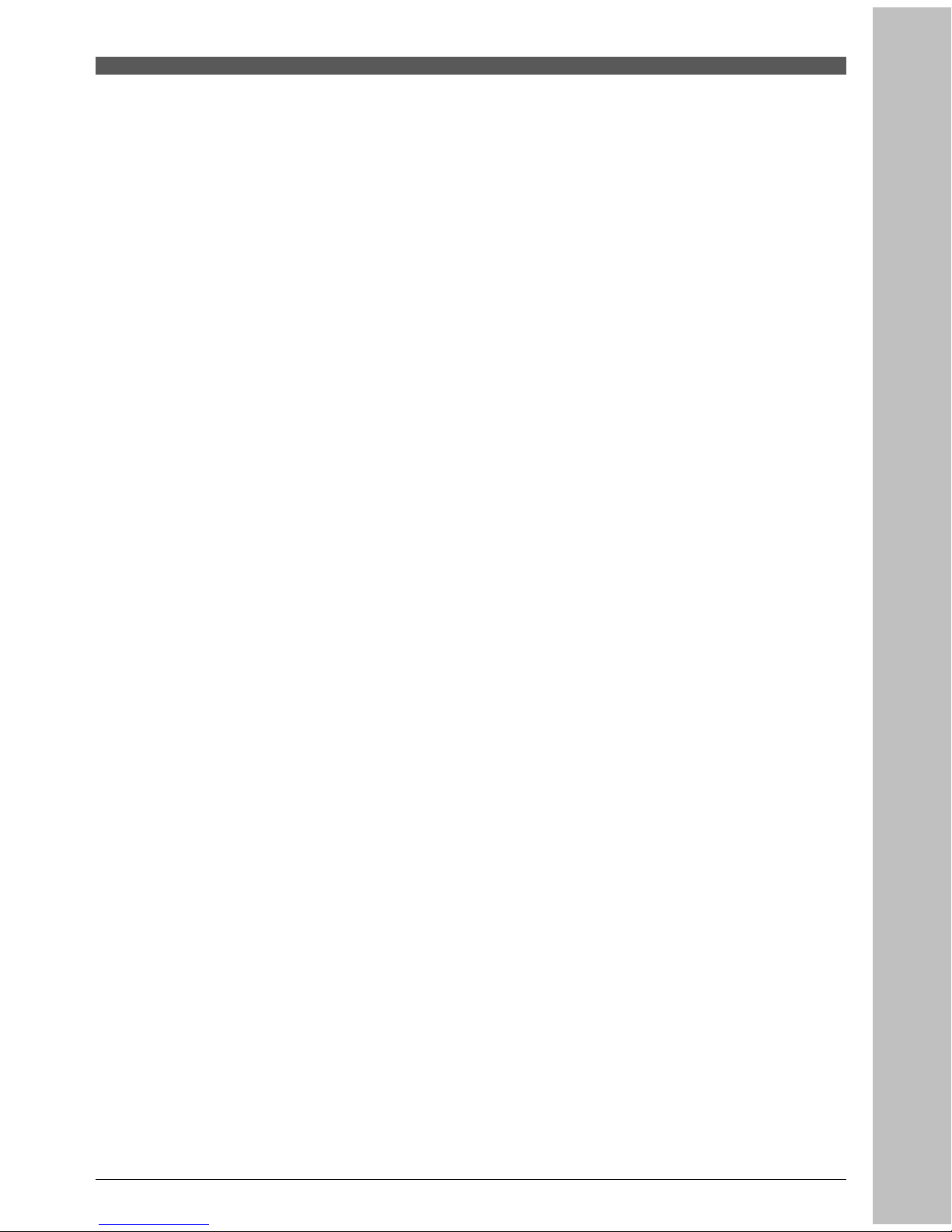
1
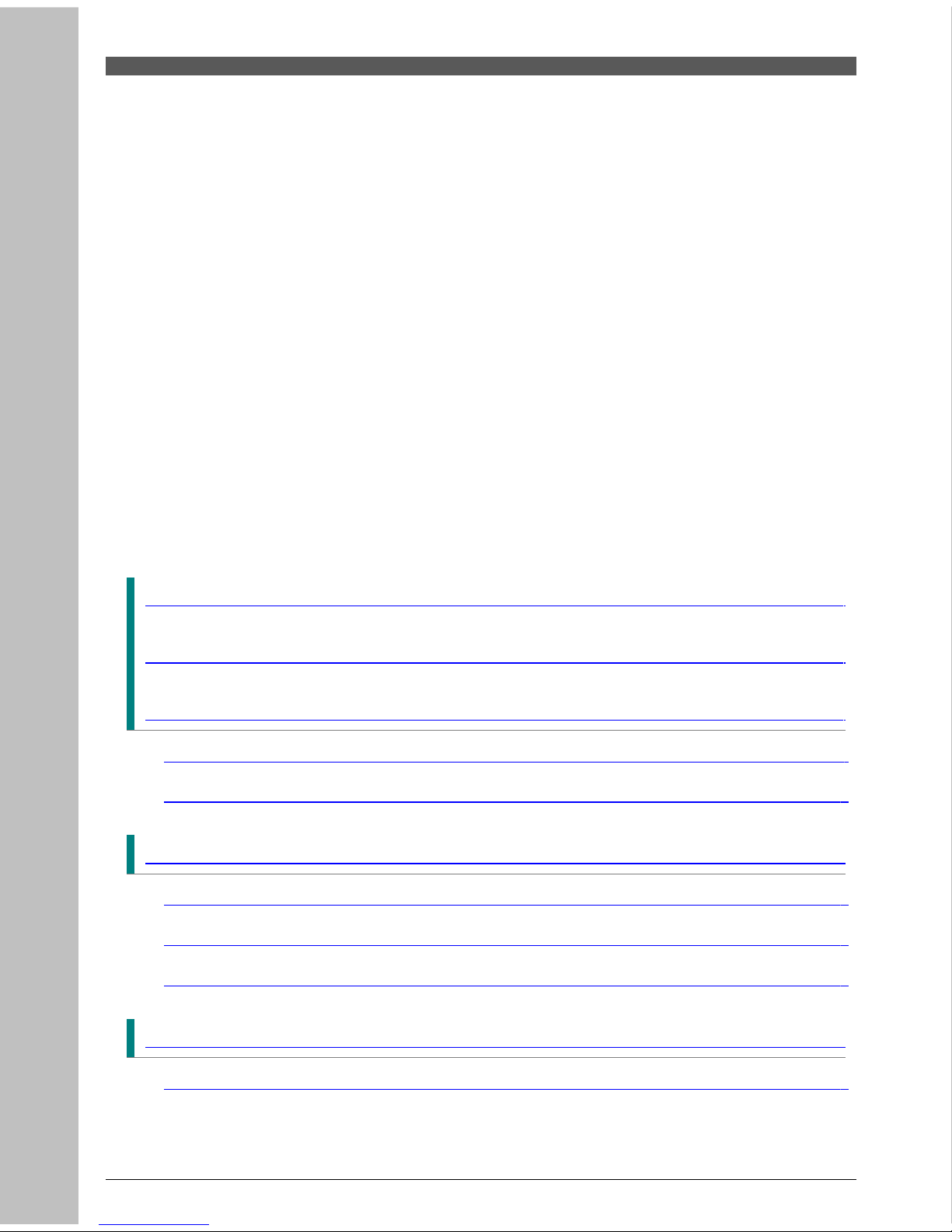
TABLE OF CONTENTS
Notice
5
Safety Information
6
1. Before You Begin
9
1.1 Features ..........................................................................................................
9
1.2 Accessories ...............................................................................................
11
2. Controls and Functions
12
2.1 Front Panel ..................................................................................................
12
2.2 Rear Panel ..................................................................................................
14
2.3 Remote Control Unit ....................................................................................
15
3. Connections
18
3.1 Connecting to TV ........................................................................................
18
2
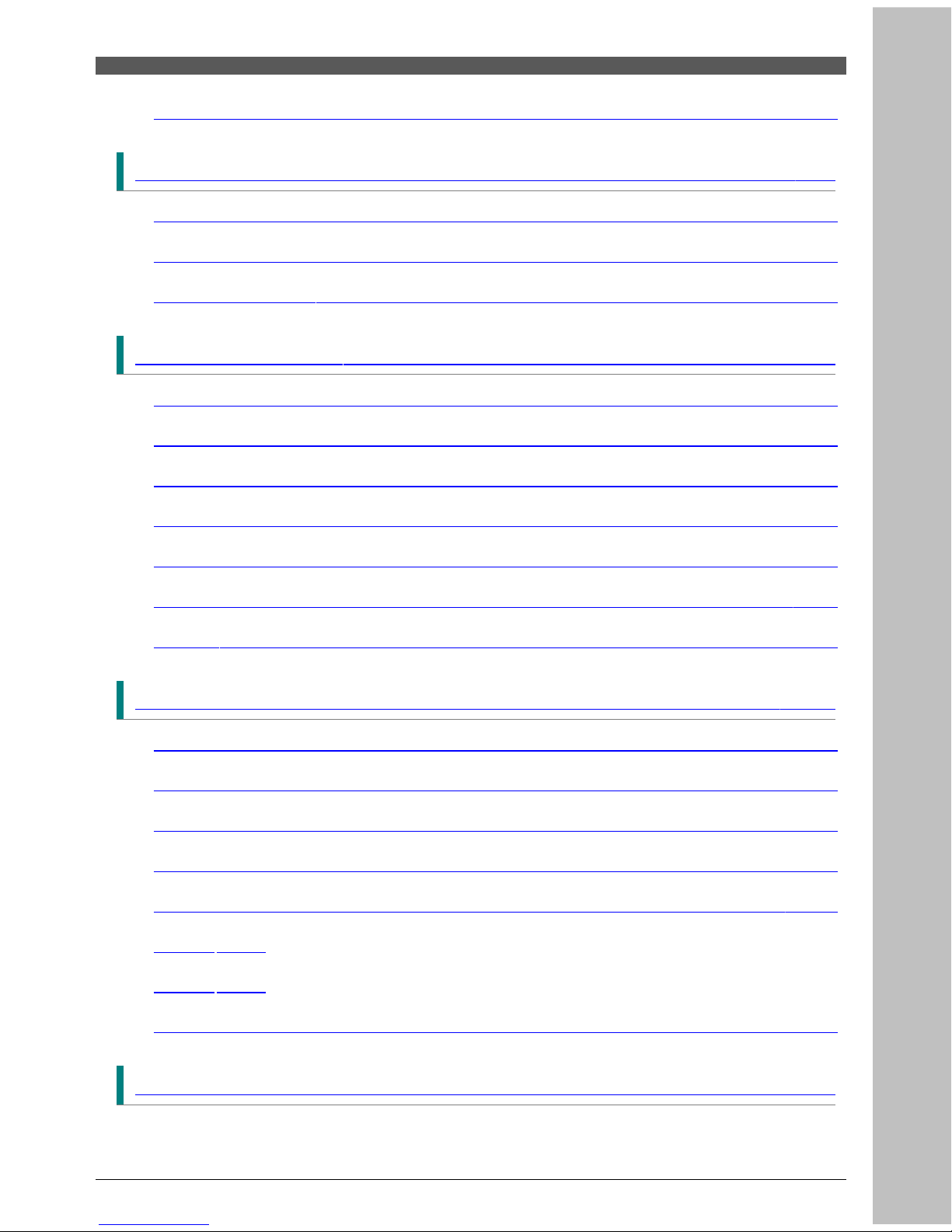
3.2 Connecting to Signal .................................................................................
24
4. Menu Overview
26
4.1 Menu Instruction ........................................................................................
26
4.2 Menu Help ..................................................................................................
26
4.3 Menu Structure ...........................................................................................
27
5. Menu Operation
29
5.1 First Installation ........................................................................................
29
5.2 Installation ..................................................................................................
31
5.3 Option ..........................................................................................................
34
5.4 Channel ......................................................................................................
39
5.5 Advanced ..................................................................................................
41
5.6 Status ..........................................................................................................
44
5.7 PVR .............................................................................................................
46
6. Viewing General Information
48
6.1 Banner Information ....................................................................................
48
6.2 TV & Radio changing .................................................................................
50
6.3 TV or Radio Channel Lists .........................................................................
50
6.4 Option ..........................................................................................................
56
6.5 A/V+ ..........................................................................................................
59
6.6 Fav
61
6.7 A-Z
61
6.8 EPG .............................................................................................................
61
7. PVR
62
3
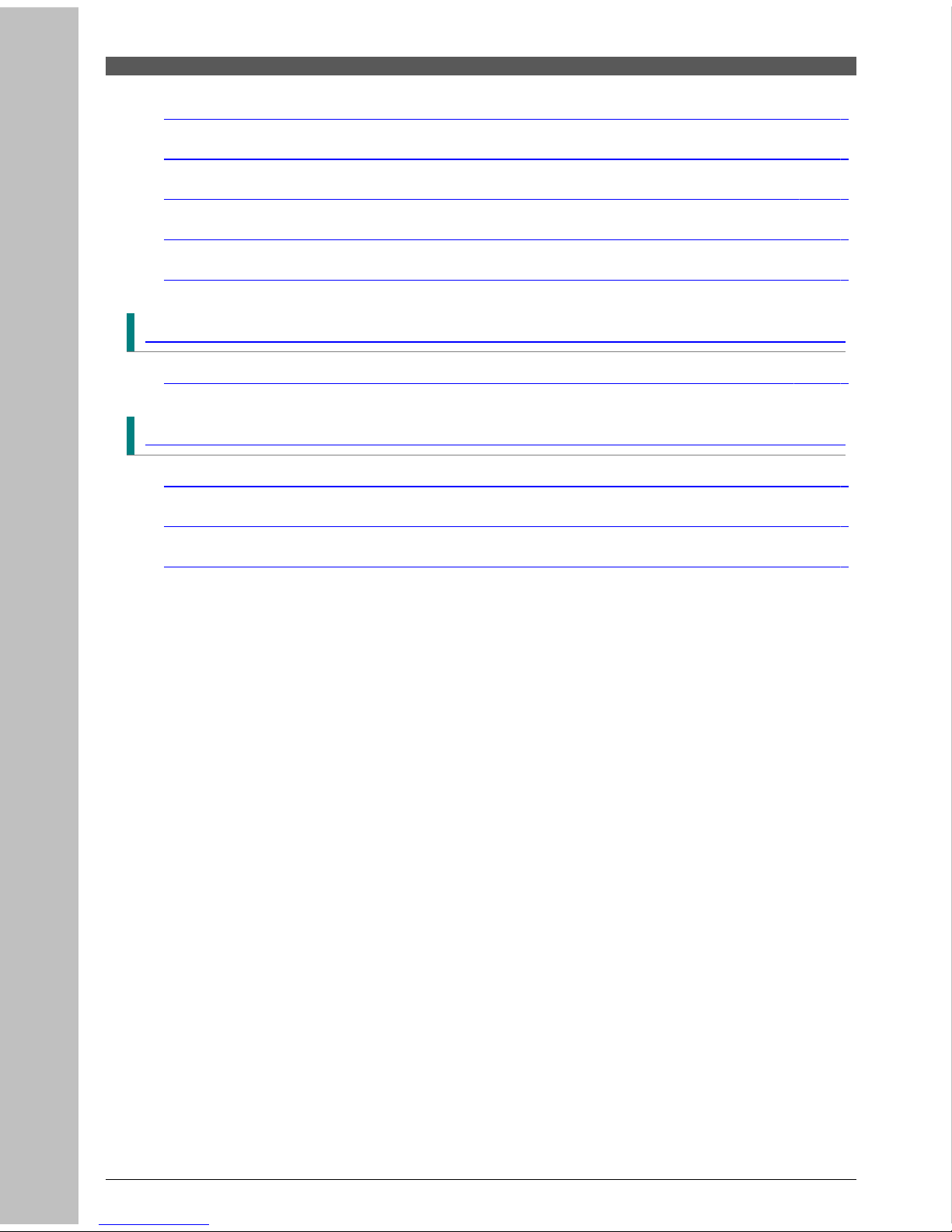
7.1 File List ......................................................................................................
62
7.2 PVR Banner ...............................................................................................
70
7.3 PIP (Picture In Picture) .............................................................................
82
7.4 JUKEBOX playback ....................................................................................
83
7.5 USB 2.0 ......................................................................................................
84
8. Photo album
86
8.1 Photo album list ........................................................................................
86
Additional Information
90
A.1 Troubleshooting ........................................................................................
90
A.2 Technical Specifications .............................................................................
91
A.3 Glossary of Terms ........................................................................................
95
4
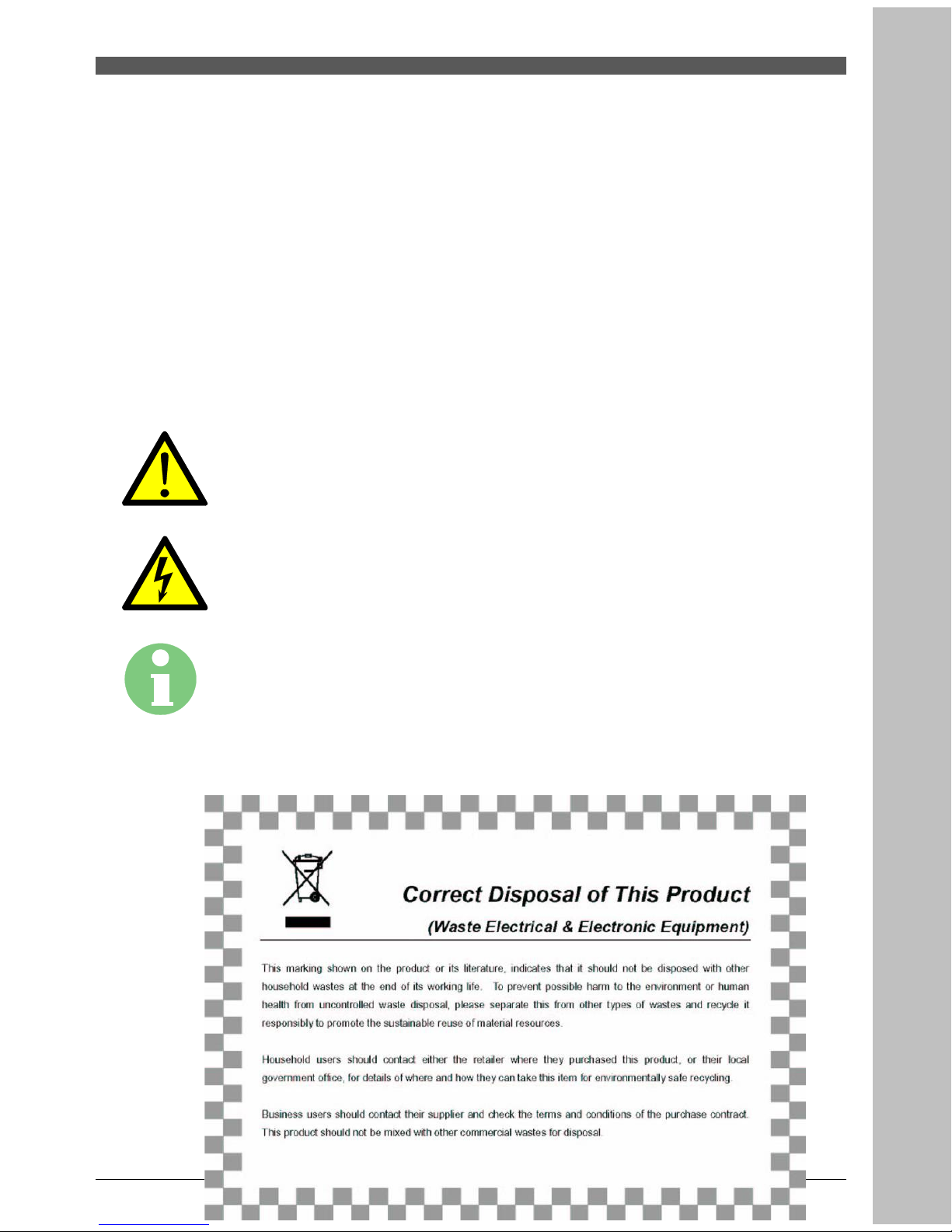
Notice
Read this manual carefully and make sure you understand the provided instructions.
For your safety, check what the result each action will be.
Warnings, Cautions and Notes
Throughout he whole manual, pay special attention to the following marks that indicate
hazardous situations.
5
Caution
Indicates a situation which, if not avoided, could damage the
equipment or apparatus.
Warnings
Indicates a hazardous situation which, if not avoided, could result in
serious injury.
Note
Indicates additional information to the user to make the user aware of
possible problems and information of any importance to help the user
to understand, to use and to maintain the installation.
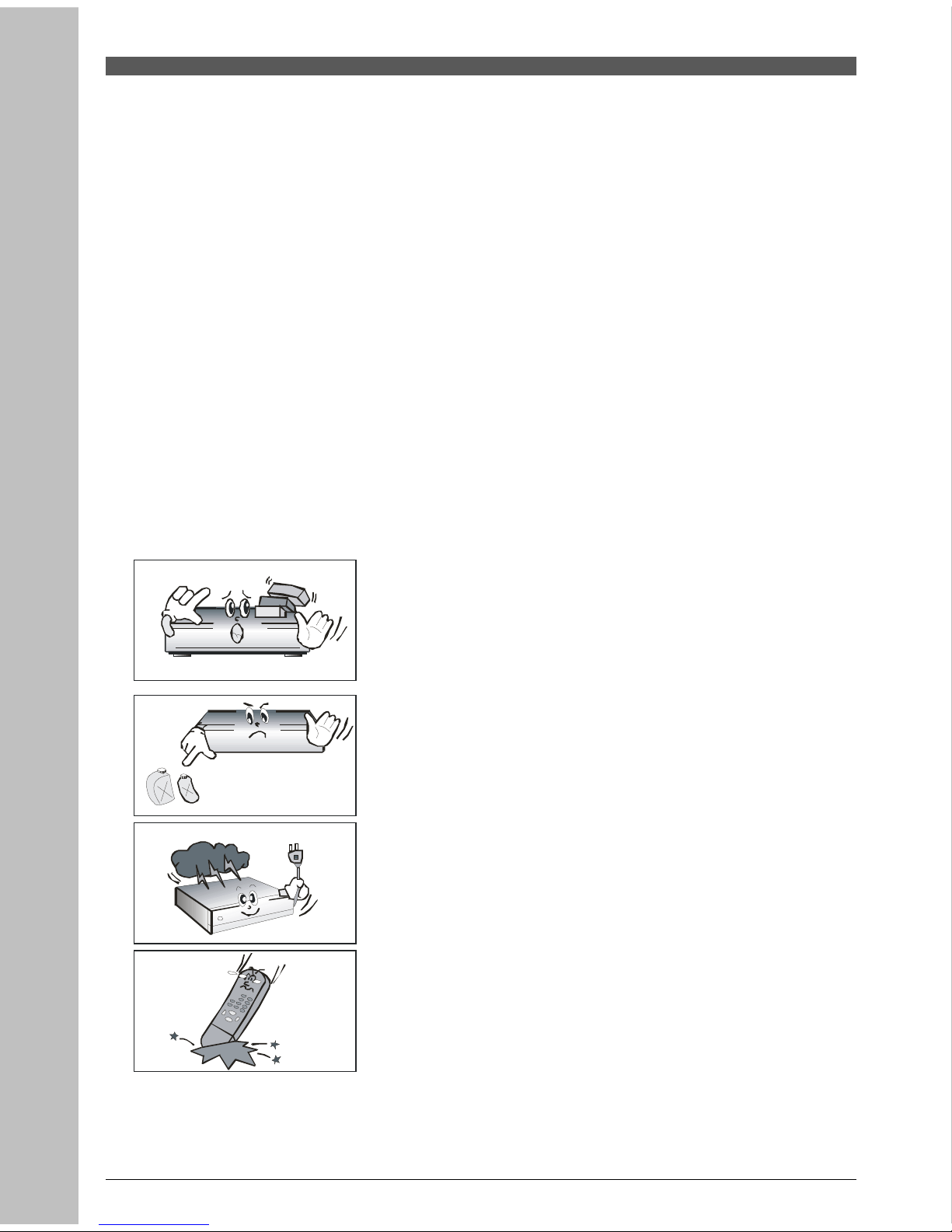
Safety Information
This digital cable receiver has been manufactured to comply with international safety standards.
Please read the following safety precautions carefully.
Safety Instructions and Precautions
Avoid placing heavy things and blocking ventilation passage.
(Passage blocking can cause fire)
Avoid scrubbing the surface with Benzene or Volatile gasoline. Color
can be damaged.
Leave the power and the antenna off for the ling absence or during
thunder storm.
Avoid dropping and damaging Remote Control Unit.
6
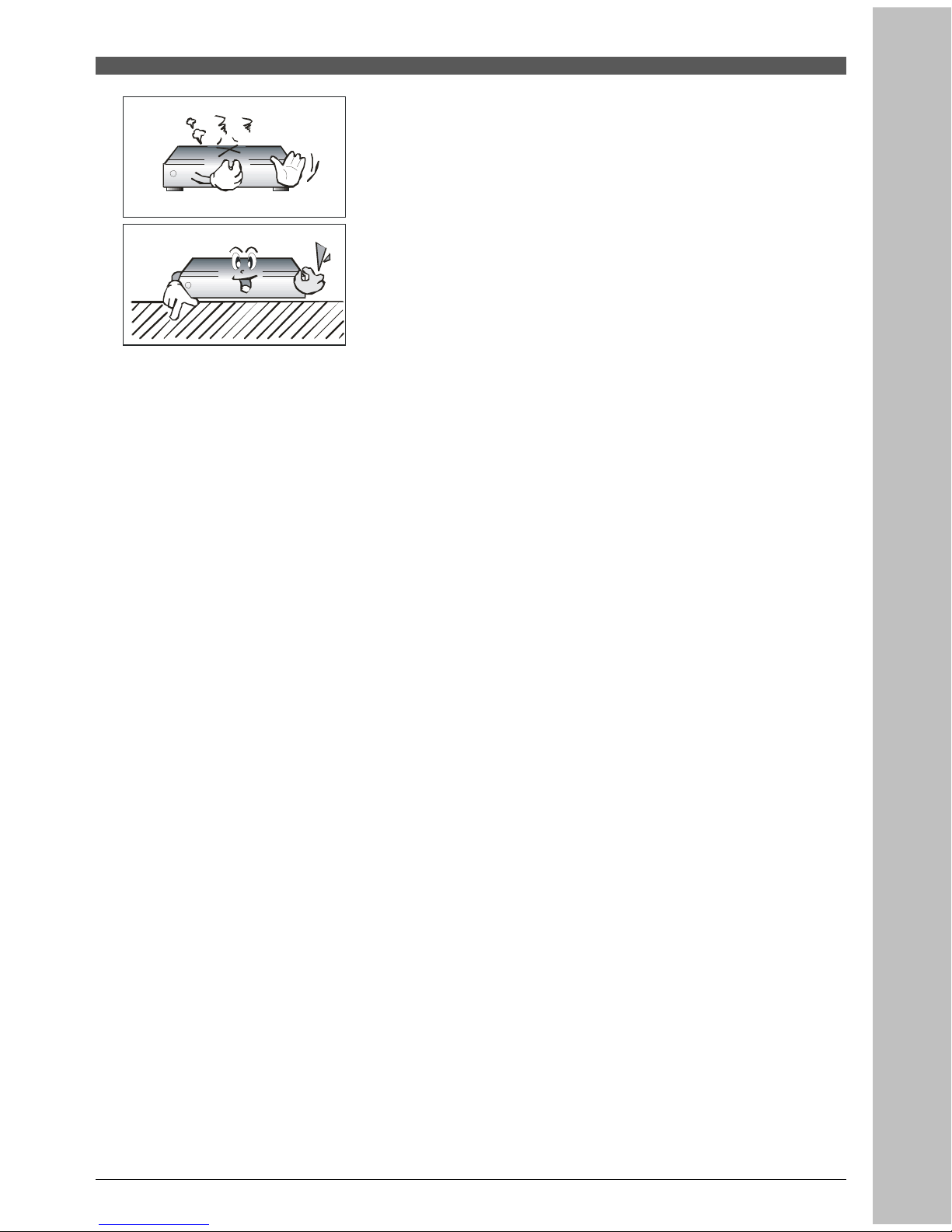
If there is smoke or burning smell, turn off & un-plug the set
immediately. Contact your local repair center for advice.
Avoid placing the set on slippery and slant surface.
7
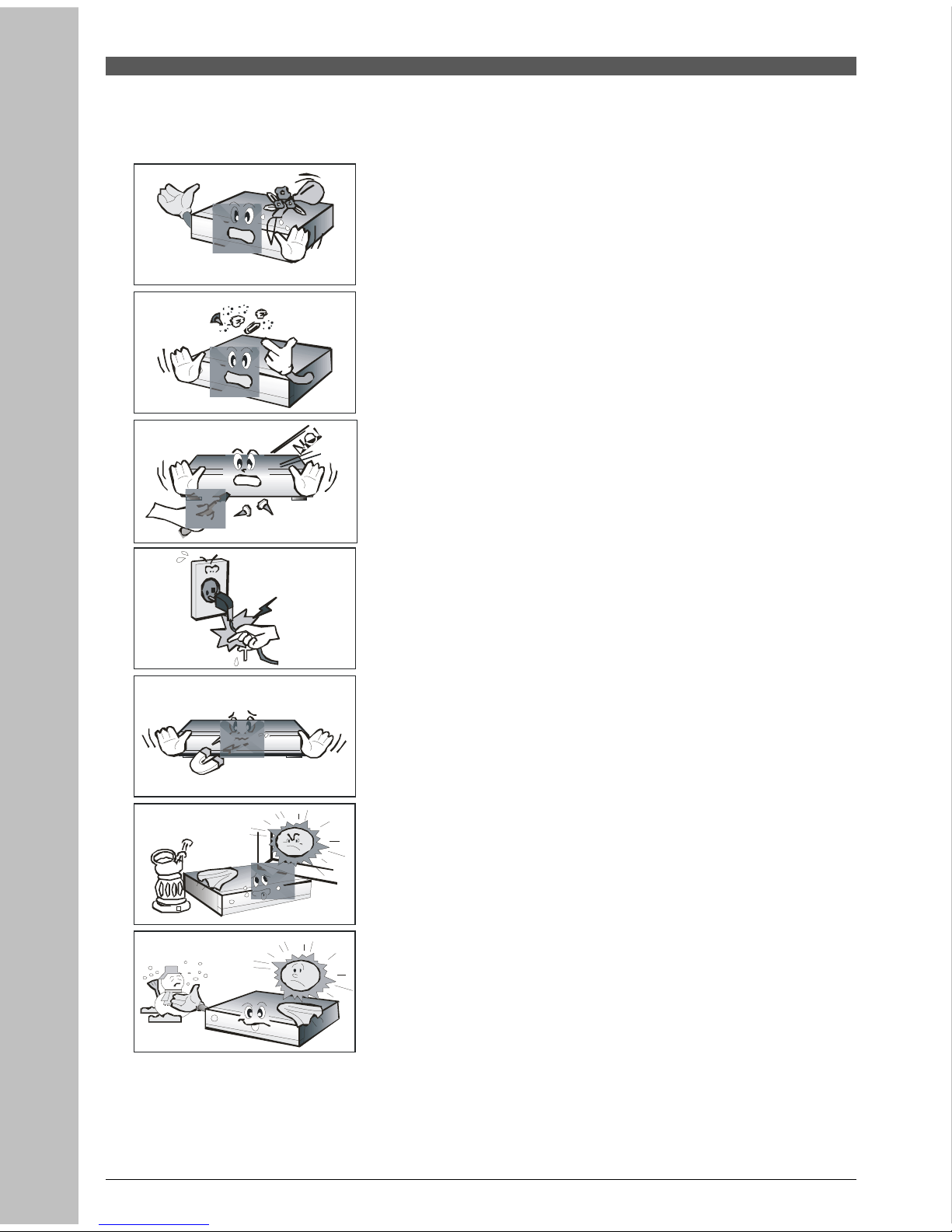
Keep away from the water.
Clear off the dust. Dust or Metallic particles inside the set can cause
fire and electric shock.
Avoid dissembling and assembling. Do not open the set.
Do not snatch the cable to plug out.
Do not move the set while power cord is plugged in.
Keep the distance from Magnetic items and Audio Speaker.
Place the set with the good ventilation and away from the direct
sunlight and humidity.
Avoid the temperature of over 30C and below 5C.
8
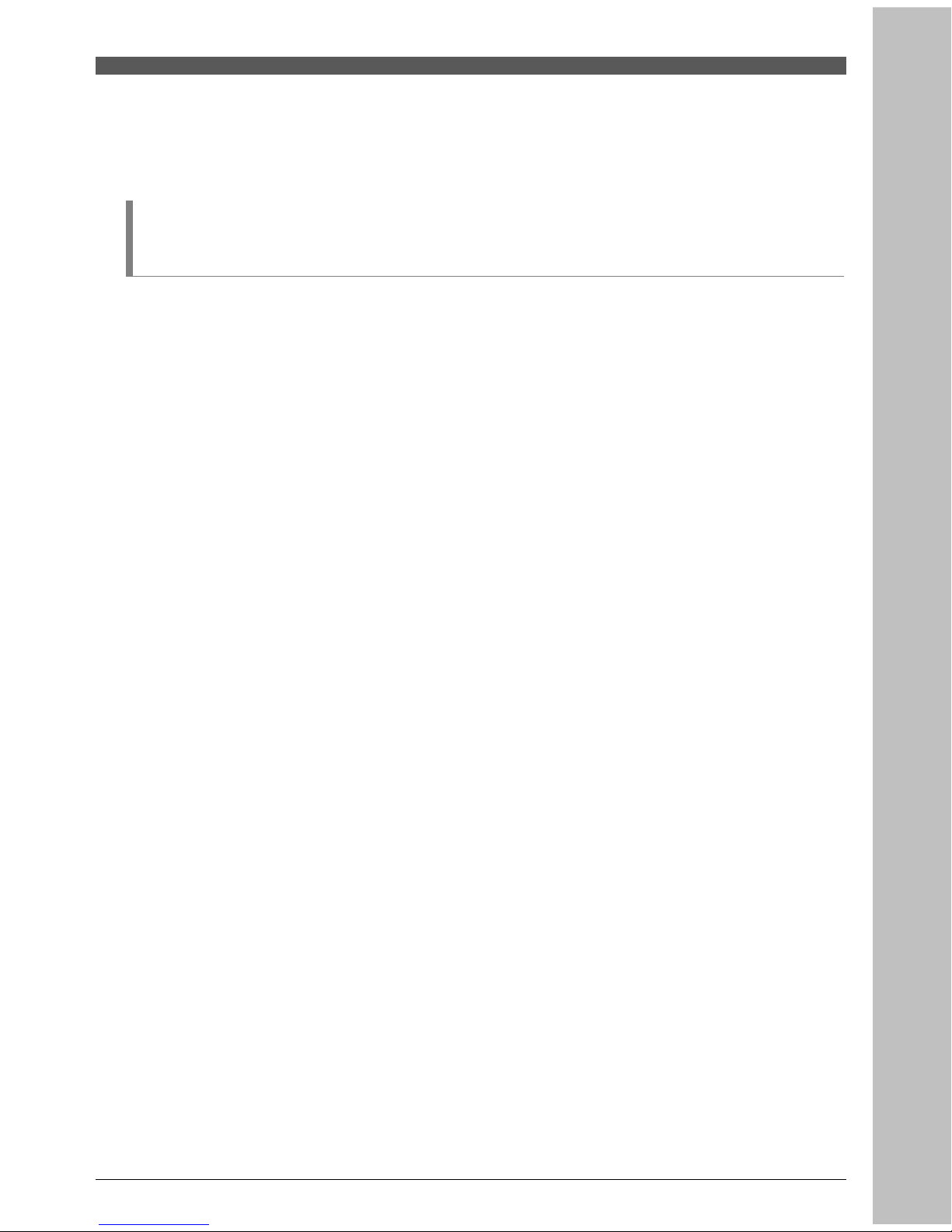
1. Before You Begin
1.1 Features
Two Tuners
Two recording and playback simultaneously
Brilliant On Screen Graphic
MPEG-2 Video(MP@ML), MPEG-1 Audio Layer1, Layer2, H.264/AVC, ACR(Dolby Digital)
Digital Tuner with Loop-through
S/PDIF AC3 audio
User friendly OSD menu with full function
Vector Font and 256 color GUI(Graphic User Interface)
Multi-language menu
VFD (Vacuum Fluorescent Display)
Variable aspect ratio(4:3, 16:9) with Pan Vector or Letter Box
EPG(Electronic Program Guide) for On-screen Channel Information
Teletext and Subtitle supported(VBI & OSD)
Installation by Easy Setup Guide
Capacity for storing multi channel (8000 channels)
Favorite Channel and Parental Lock Function
RS232C port for upgrading system software
HDMI (High Definition Multimedia Interface) supported
USB 2.0 Host & Slave supported
Recording / Playback in STB
9
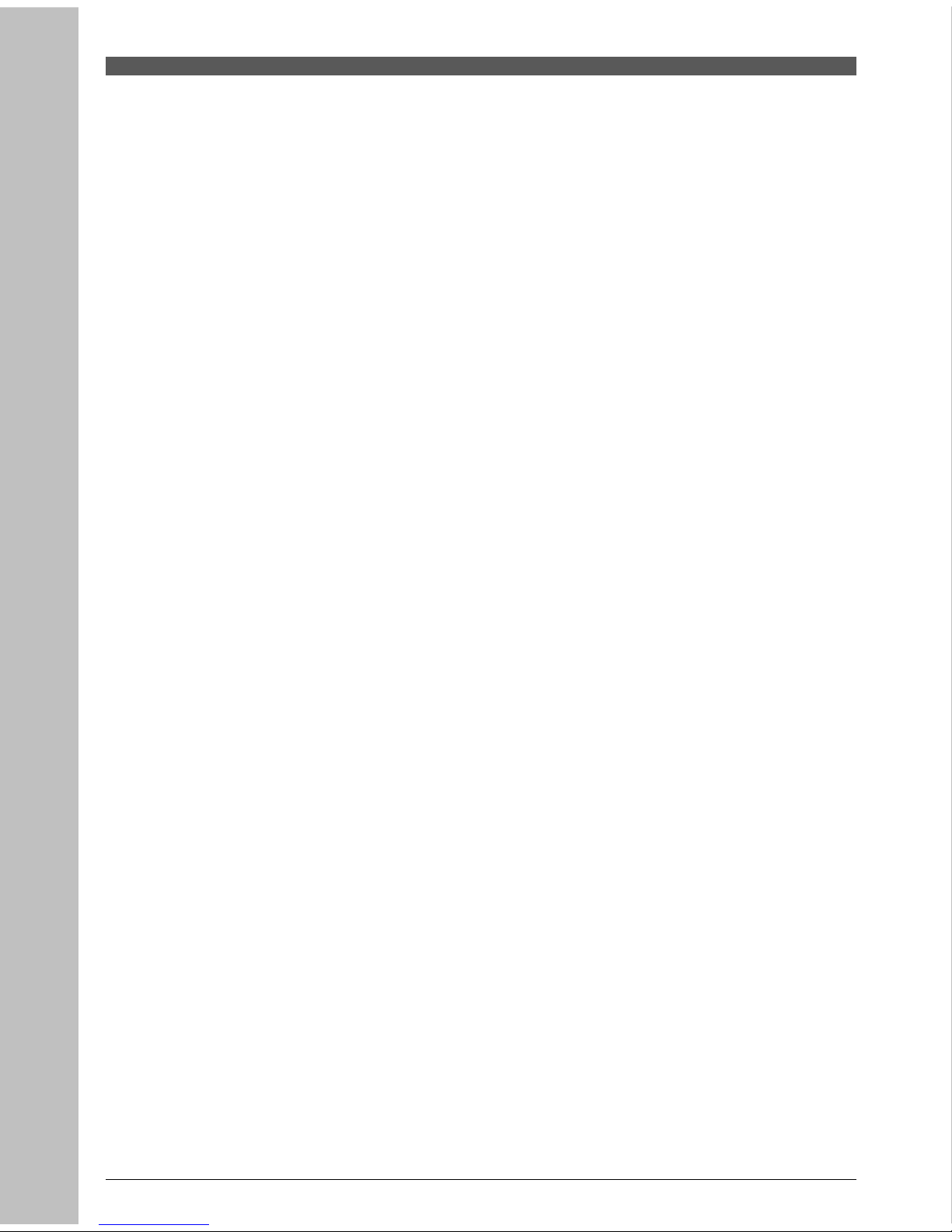
Bookmarking & jump function
10
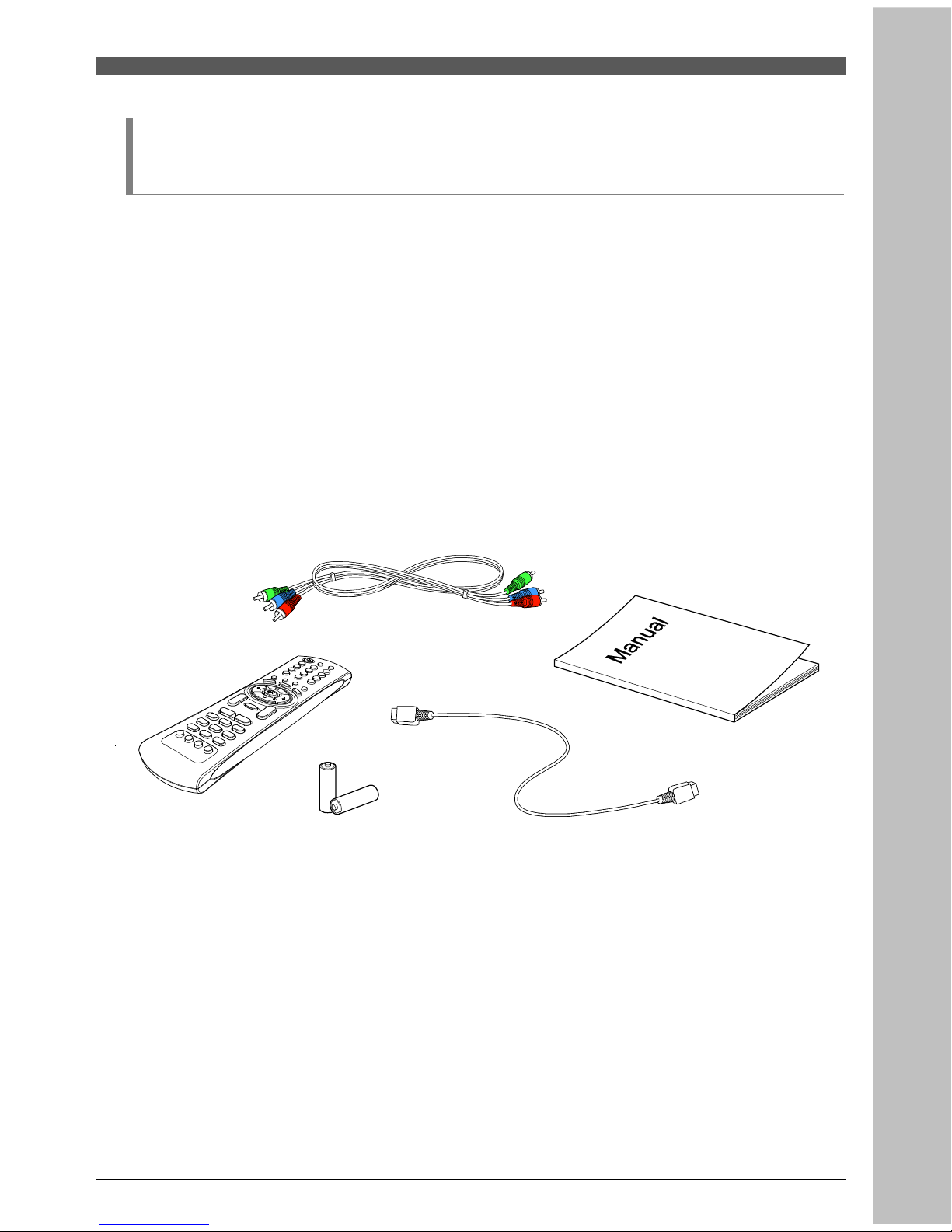
1.2 Accessories
Component cable
HDMI cable
Operating instruction (this Manual)
Remote Control
AAA dry cell batteries x 2
11
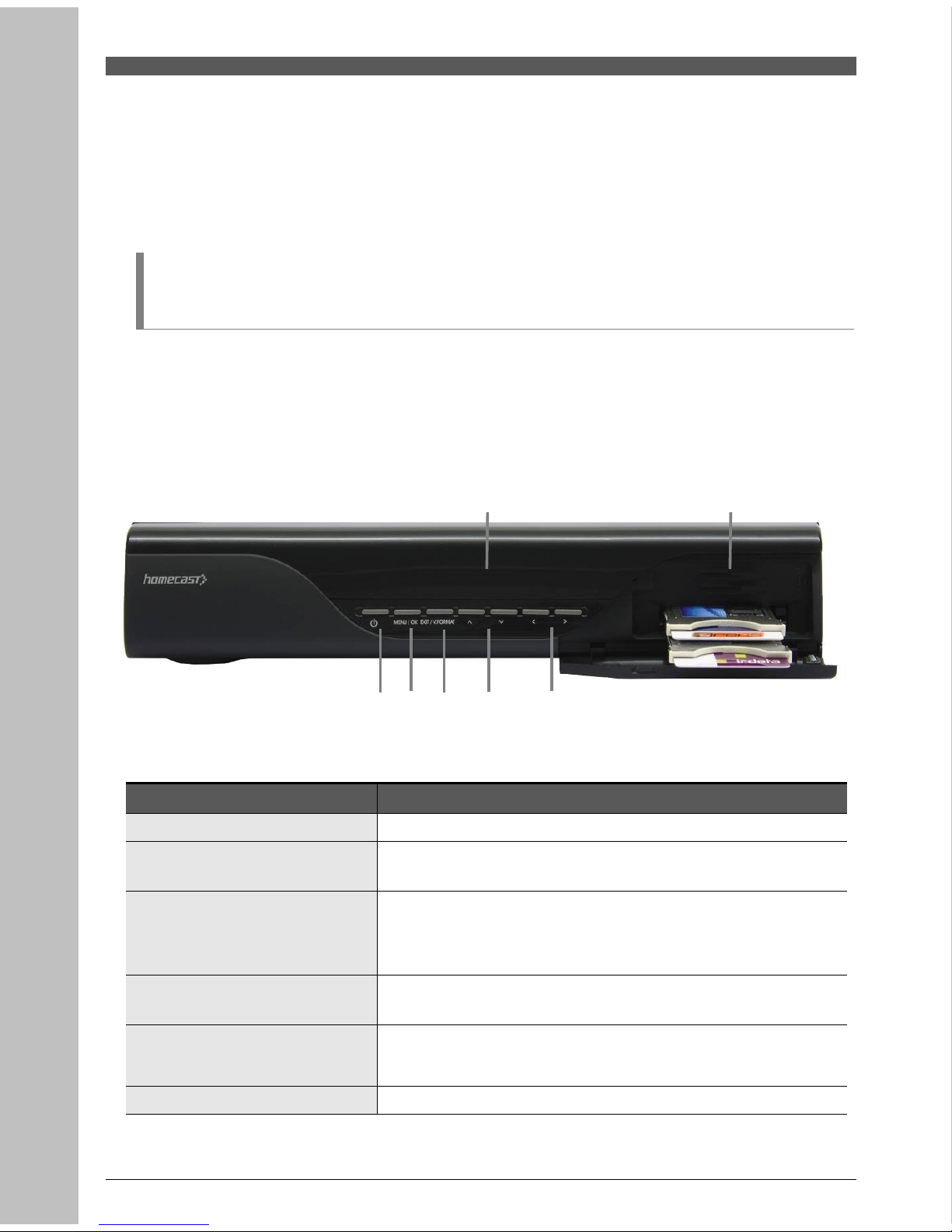
2. Controls and Functions
2.1 Front Panel
Item Description
1. Power Button Turns the receiver On/Off.
2 Menu/OK Button Shows the Main menu in viewing mode. Activates the highlighted
menu item in menu mode.
3. EXIT Button Exit from the current menu or cancels the current progressing
operation if applicable.
Select the video resolution while watching the program.
4. CH Up/Down Buttons
( / )▲ ▼
Changes channels in viewing mode and moves the cursor up/down
in menu mode.
5. Volume Up/Down Buttons
( / )◀ ▶
Increases/ decreases the volume levels in viewing mode and
changes settings in menu mode.
6. Display (VFD module) Shows channel information and indicate operating status. In STAND
12
1 2 3 4 5
6 7
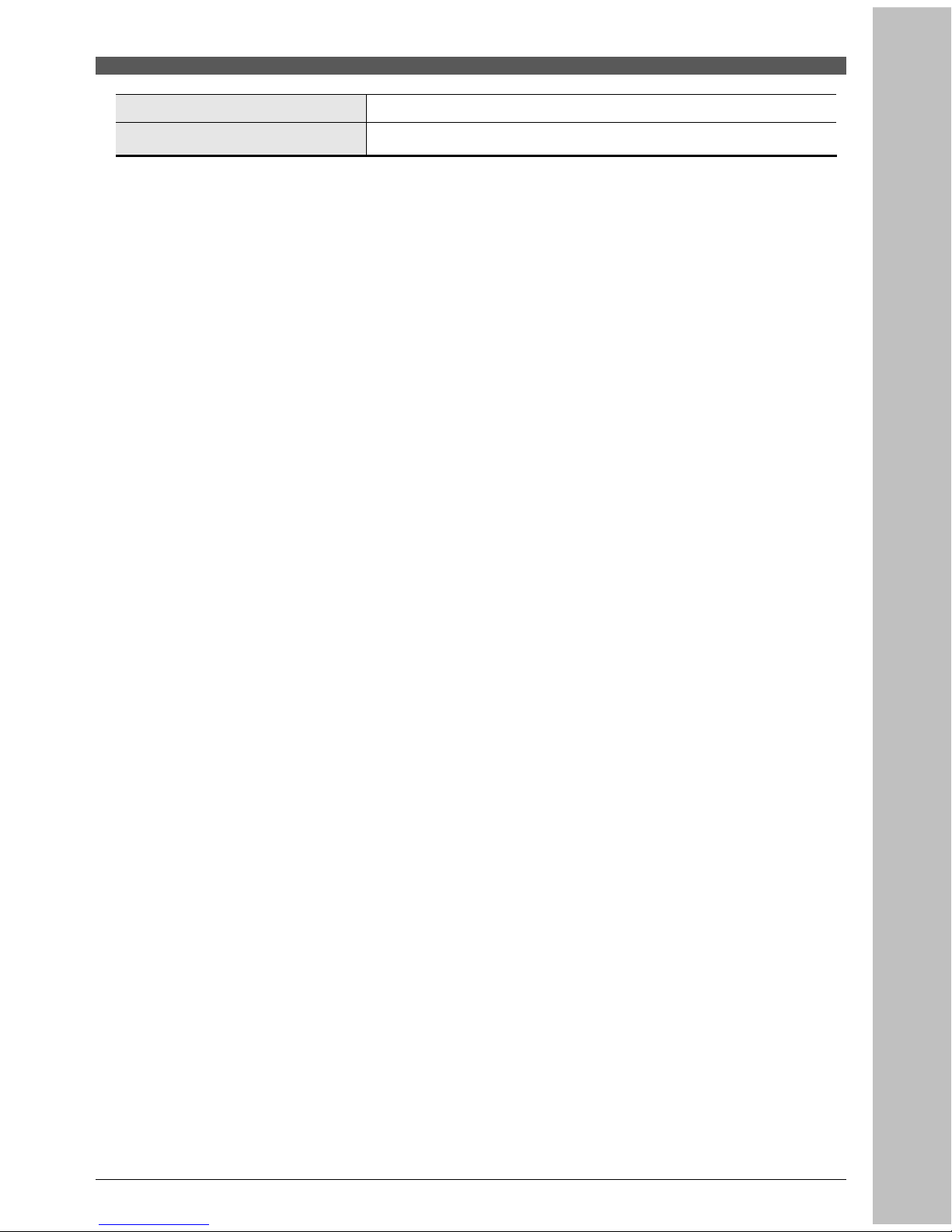
BY mode, the display shows local time.
7. Smart Card Slot & 2 CI slots
Smart Card Slot and 2 CI Slots
13
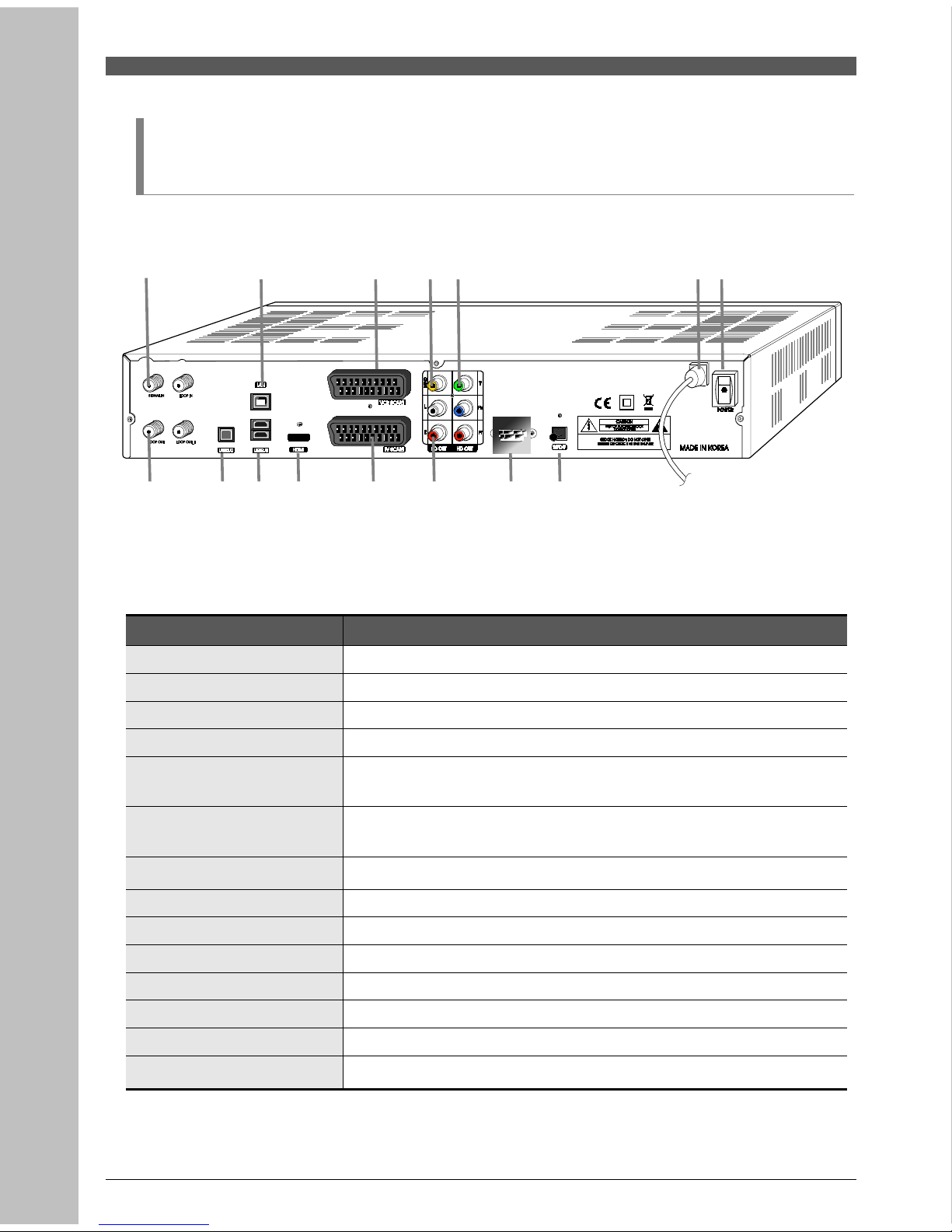
2.2 Rear Panel
Item Description
1. SIGNAL IN Connect the digital signal cable.
2. LAN Port Network Interface
3. VCR SCART Connect a conventional VCR.
4. CVBS OUT Using standard video cables, these jacks connect CVBS(Yellow).
5. YPbPr OUT Using standard A/V cables, these jacks connect Y/Pb/Pr(Green, Blue, Red)
HD component video input.
6. Electric Inlet Lead 90~240V AC(Auto-selectable), 50~60Hz. Make sure to check the power
specification.
7. Power Switch
AC Power Switch.
8. LOOP OUT Loop Out is an output port of the signal from SIGNAL IN
9. 10. USB2.0 USB2.0 Connector
11. HDMI OUT Connect HDMI input of TV or PC monitor.
12. TV SCART Connect a conventional TV.
13. Stereo Audio OUT Using standard stereo audio cables, these jacks connect L/R(White, Red).
14. RS-232C Connects to a Set-top box or a PC serial port.
15. S/PDIF
Output for connection to a digital amplifier.
14
1 2 3 4 5 6 7
8 9 10 11 12 13 14 15
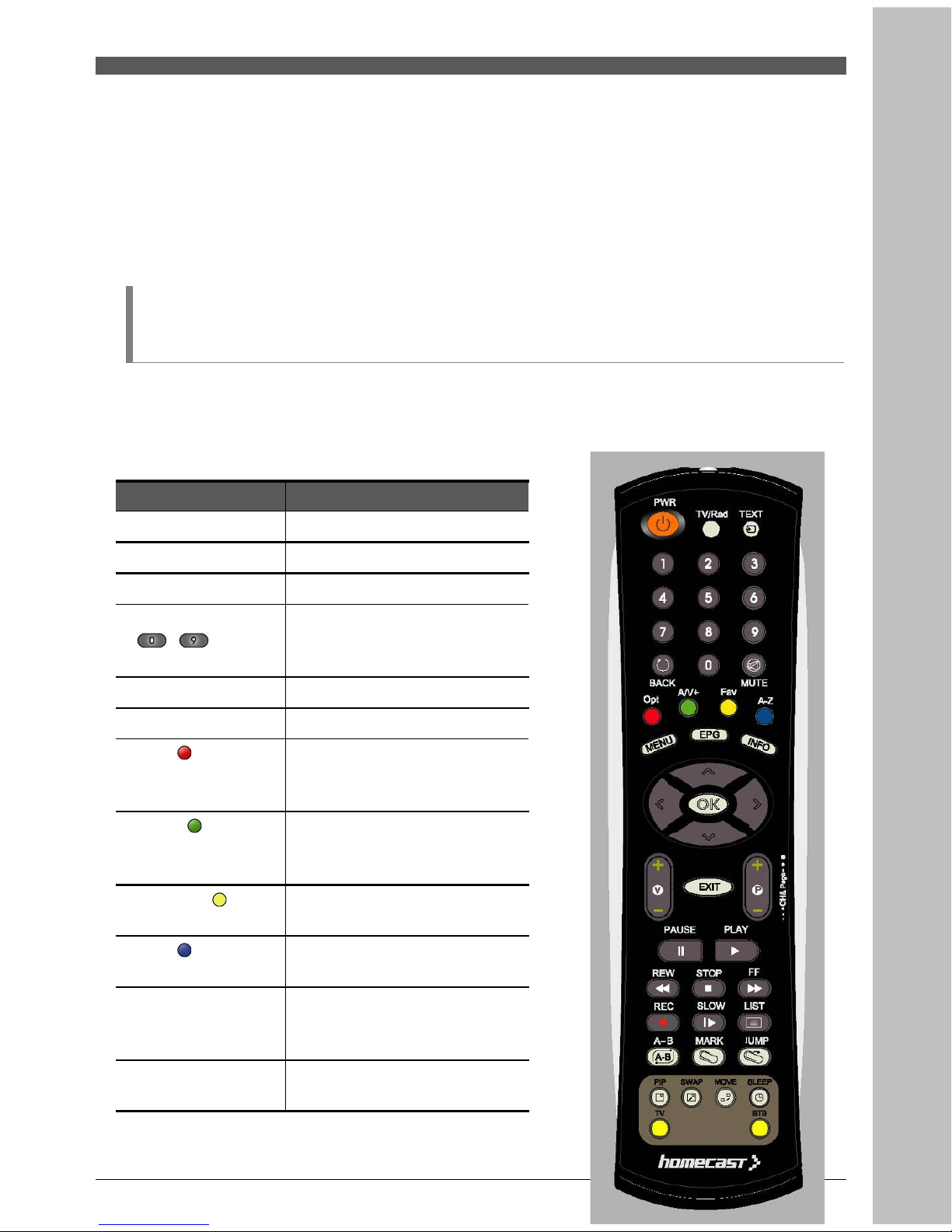
2.3 Remote Control Unit
All receiver features can be controlled with the remote controller.
Button Description
1. POWER Turns the receiver On/Off.
TV/Rad Switches between TV and Radio.
TEXT Shows the teletext
2. NUMERIC Buttons
( ~ )
Select channels or can use as an
alphabetic search key in the
sorted channel lists.
BACK Move to the previous channel.
MUTE Turns the sound on/off.
3. OPT( ) Select the option such as Audio
Language, Teletext Language,
Subtitle Language and Multifeed.
A/V+( ) Select video mode (4:3, 4:3 Letter
Box, 16:9) and audio mode (Left,
Right, Stereo and Joint).
Favorite ( ) Select the group of satellite or
favorite.
A-Z ( ) Sort the channels automatically in
alphabetical order.
MENU Display the main menu of the
receiver and come out from inner
level to viewing mode(Exit all).
EPG Shows the TV/Radio Channel
guide.
15
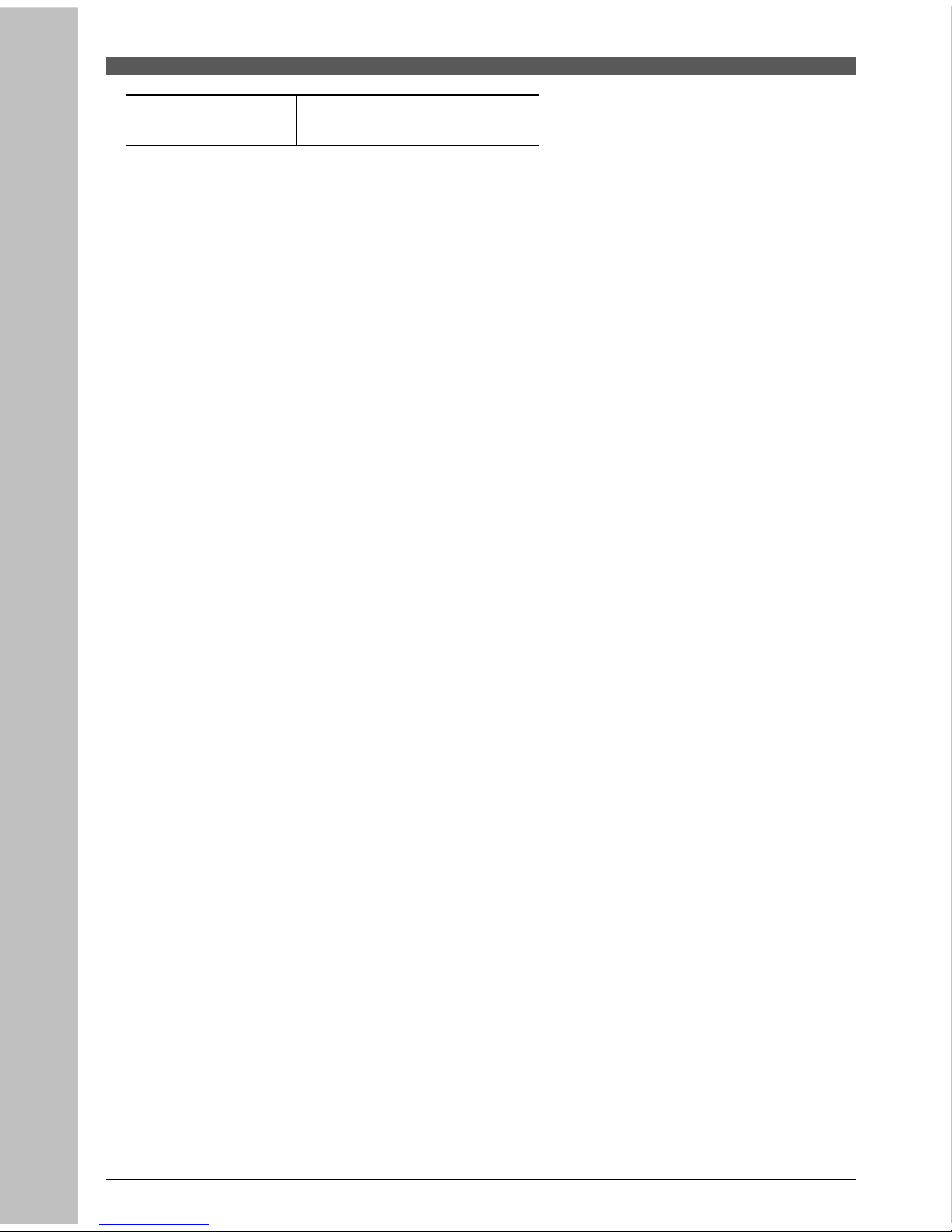
Information Shows the information of the
Banner and EPG.
16
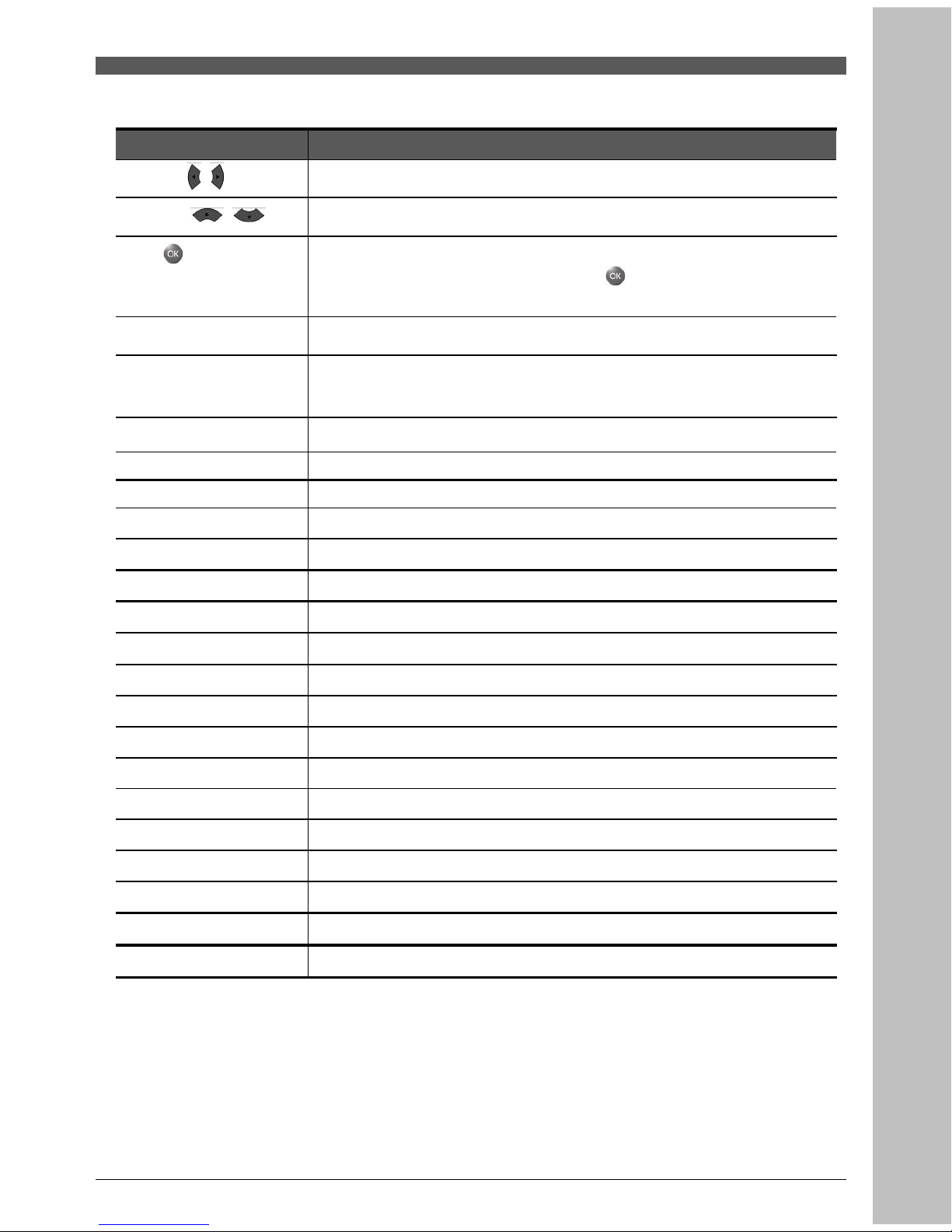
Button Description
4. / (◀ ▶ / )
Moves left/right or change settings in menu mode.
/ (▲ ▼ / )
Moves up/down in menu mode.
OK( )
Confirms the choices and/or selections the highlighted menu item. While
watching TV or listening to Radio, press the button and the channel list
will appear.
5. V+/-
Changes the volume level in viewing mode.
P+/-
Changes channels in viewing mode.
Selects other menu pages with sub-pages.
EXIT
Go back step or exit from the menu of the receiver.
6. PAUSE Pauses playing mode, recording mode and Time Shift.
PLAY Play the recorded file.
7. REW Rewind playback.
STOP Stop playing mode, recording mode and Time Shift.
FF Fast forward playback.
REC Record the channel.
SLOW Playback in slow mode
LIST Display the filelist.
A-B Set the block to repeat, copy and cut.
MARK Set the bookmark.
JUMP Jump to bookmarked point.
8. PIP Watch the two channel at the same time
SWAP Switch between main-picture and sub-picture
MOVE Move sub-picture on PIP screen
SLEEP You can turn the STB off after minutes set.
TV You can change TV mode (Universal RCU)
STB You can change STB mode
17
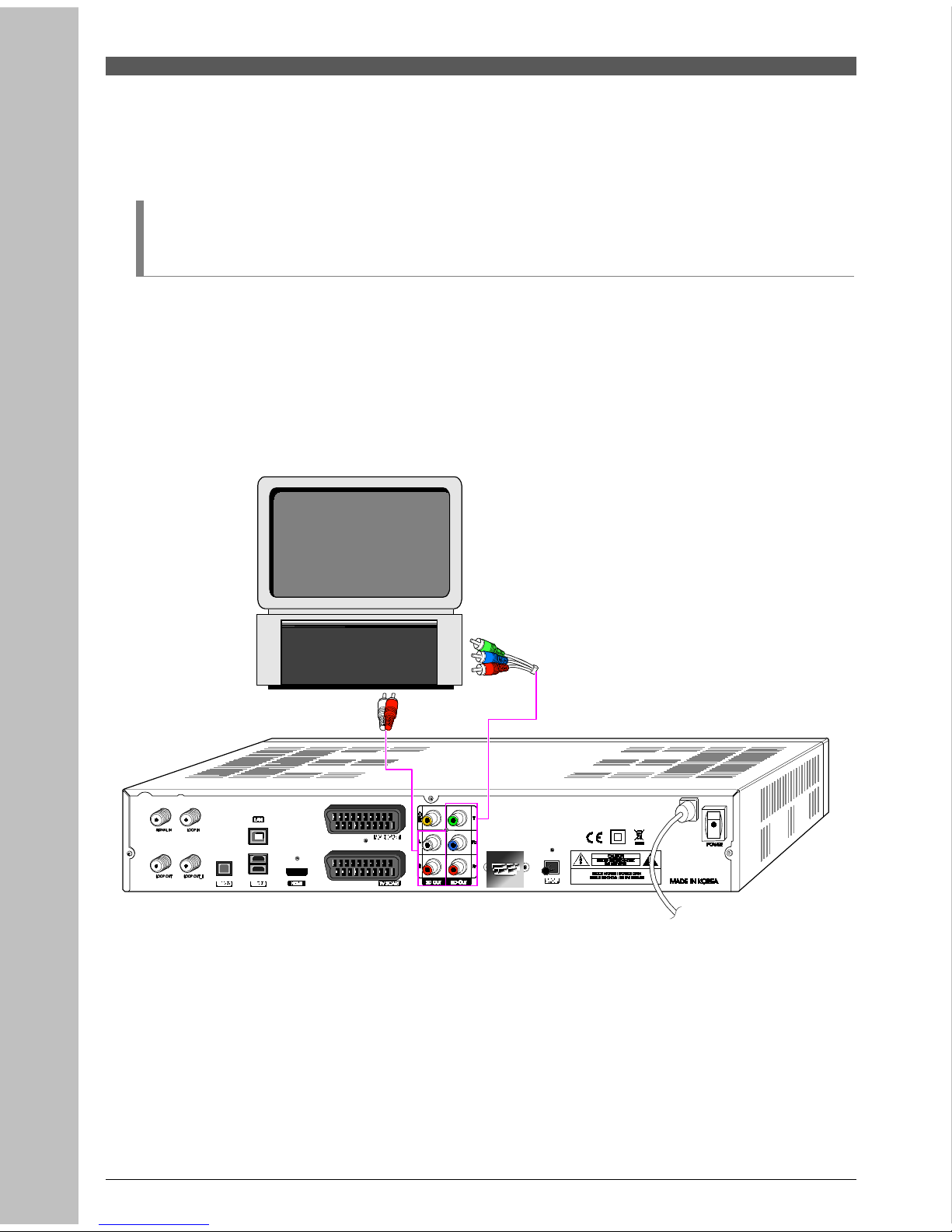
3. Connections
3.1 Connecting to TV
<Connecting to digital TV which can support HD resolution (1080i,
720p, 576p) using YPbPr port>
18
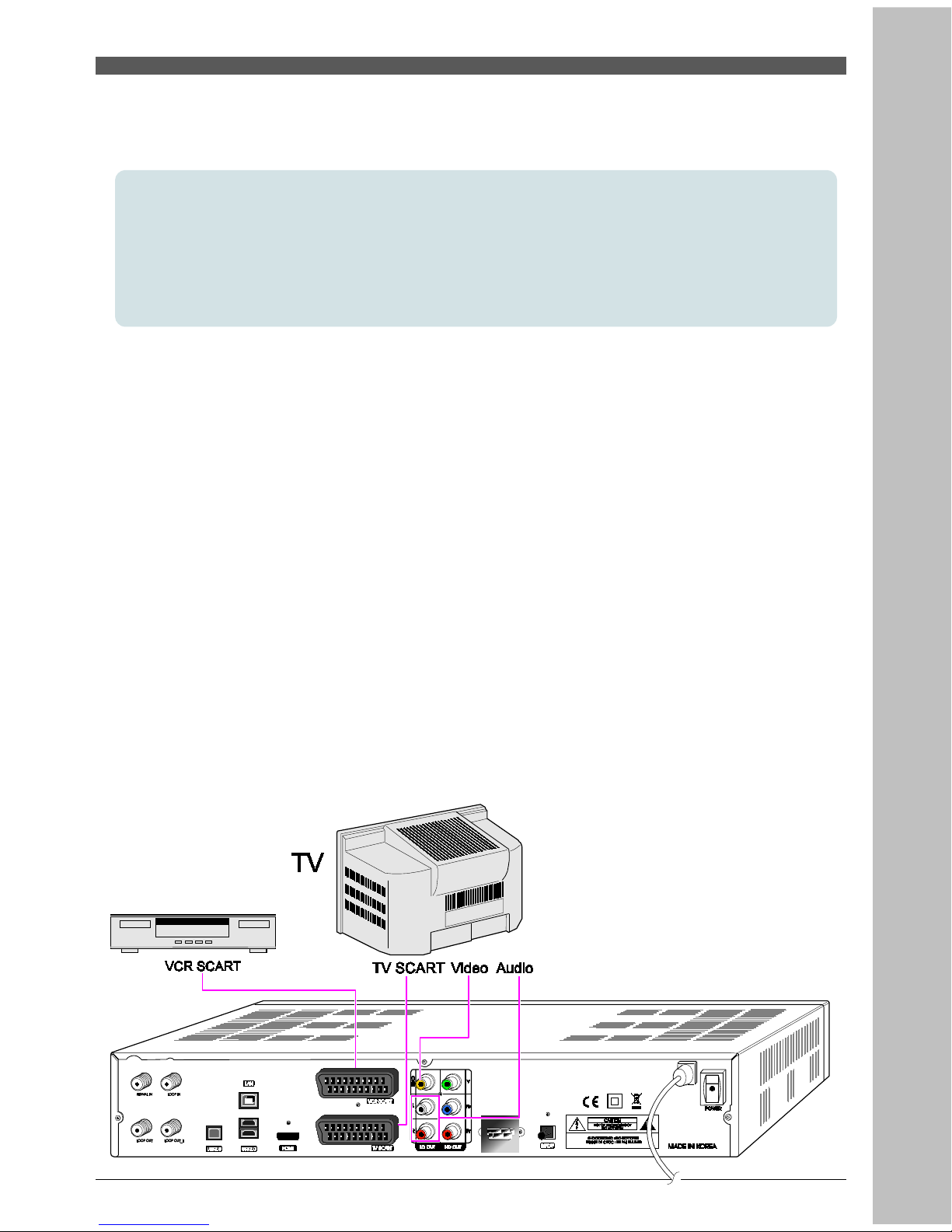
1.
Connect STB’s YPbPr out and audio L/R out to YPbPr in and audio L/R in of TV.
2.
Set STB’s video output mode to 1080i or 720p or 576p using ‘FUNC’ key of remote
controller.
Please check TV’s user manual for detail connecting method of the YPbPr input port.
<Receiver to TV and VCR with SCART Cables>
19
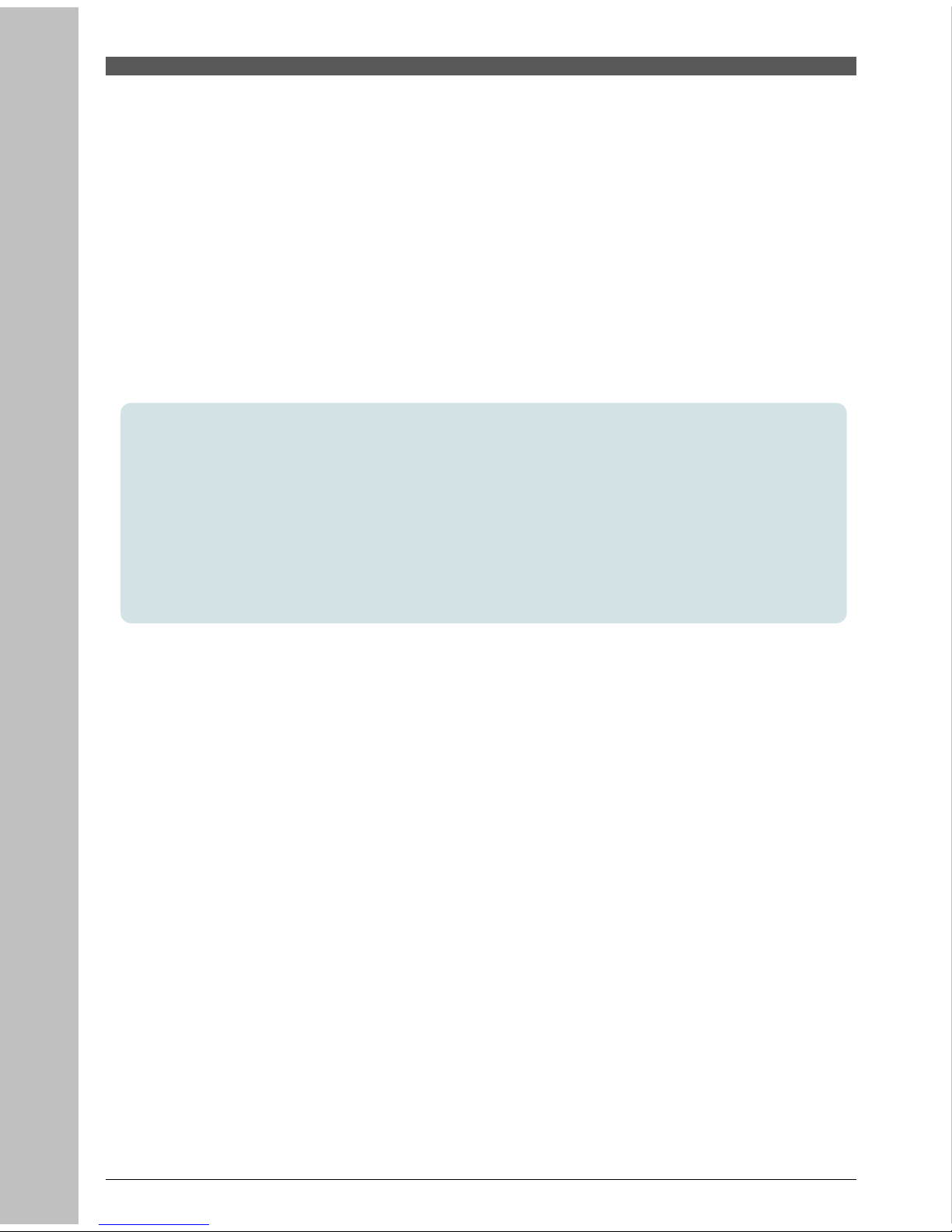
1.
Connect the Video and Audio of TV to the Video and Audio. Connect Red and White
connector to Audio R and Audio L, and Yellow to Video port respectively.
2.
Connect the TV SCART of TV to lower SCART connector with fully featured SCART cable.
3.
Connect the VCR SCART of TV to upper SCART connector with fully featured SCART
cable.
20
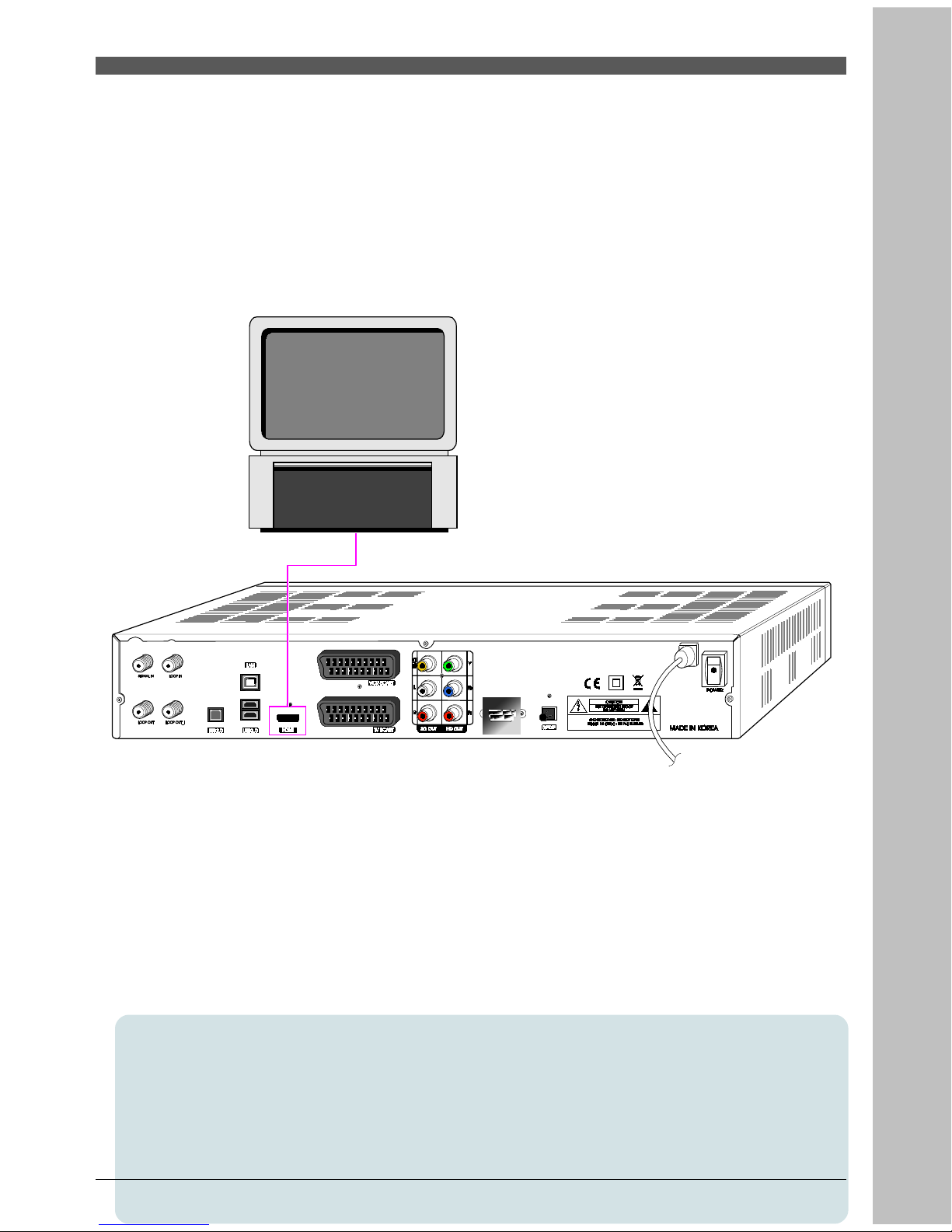
<Connecting to PC monitor or digital TV which has HDMI input port>
21
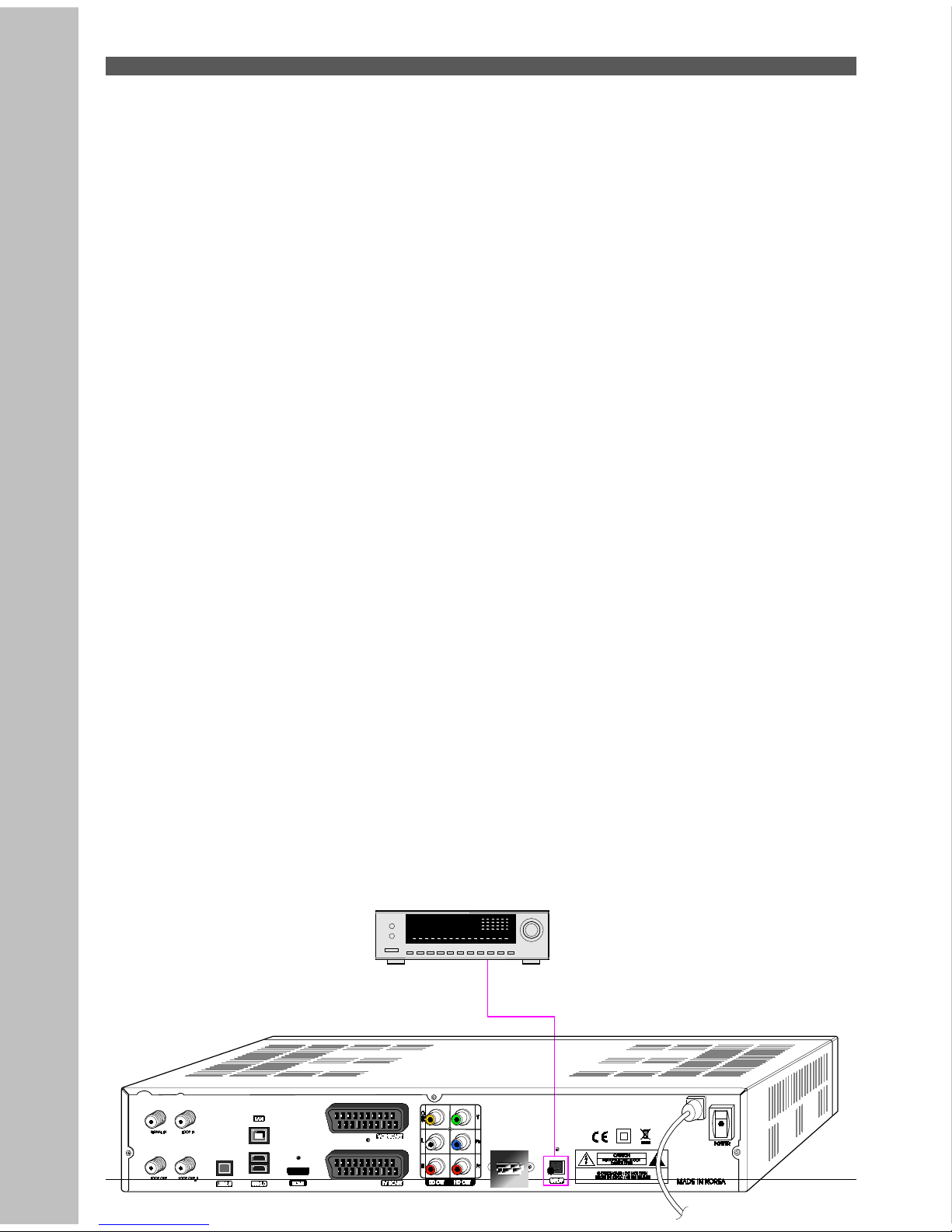
1.
Connect STB’s HDMI out and to HDMI in of monitor or TV.
2.
Set STB’s video output mode to 1080i or 720p or 576p using ‘FUNC’ key of remote
controller.
For the best access to HD programming at the highest available resolution, use this connection
method.
<Connecting to A/V receiver (Dolby digital amplifier)>
22
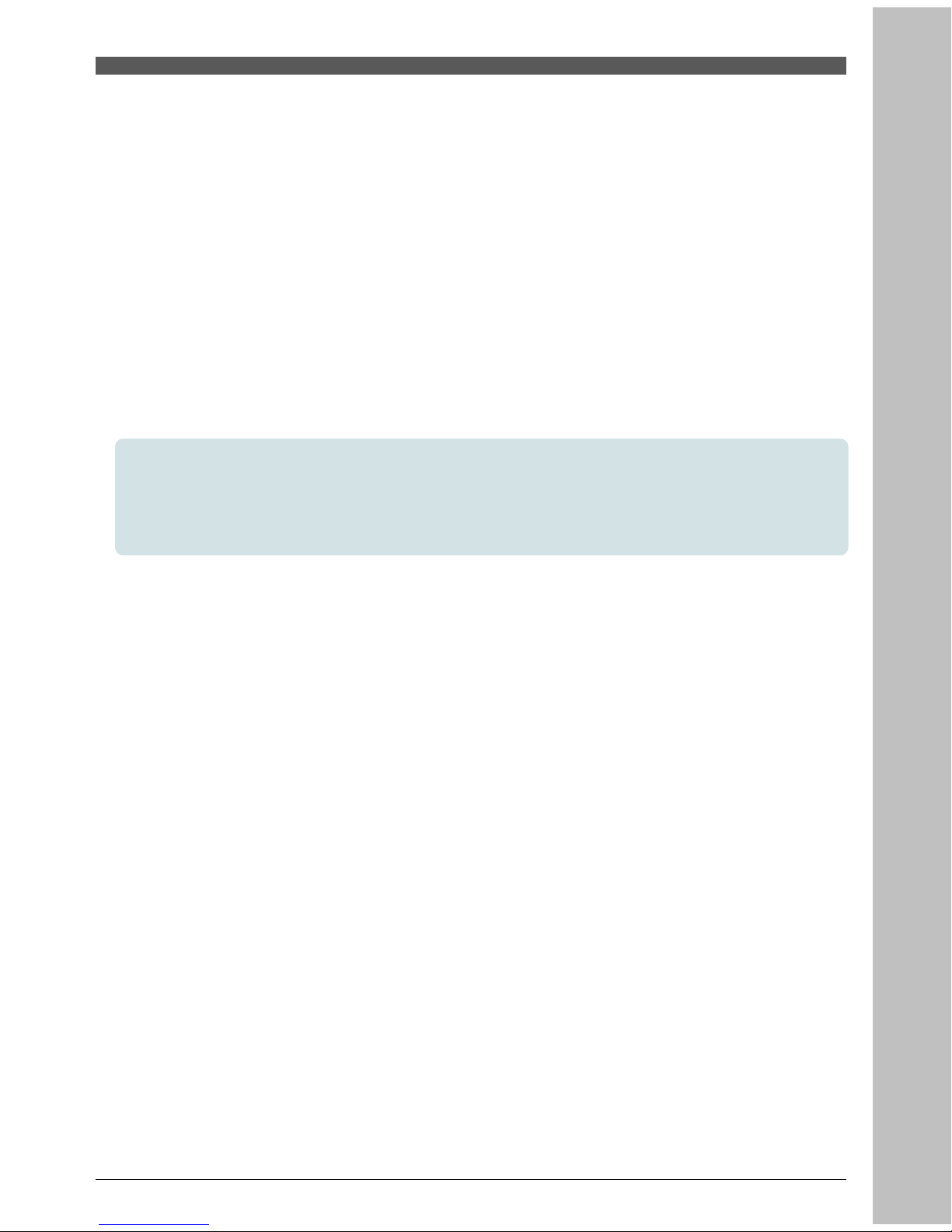
1.
Connect STB’s optical digital audio out to A/V receiver.
2.
Set STB’s audio out mode to ‘AC3’.
23
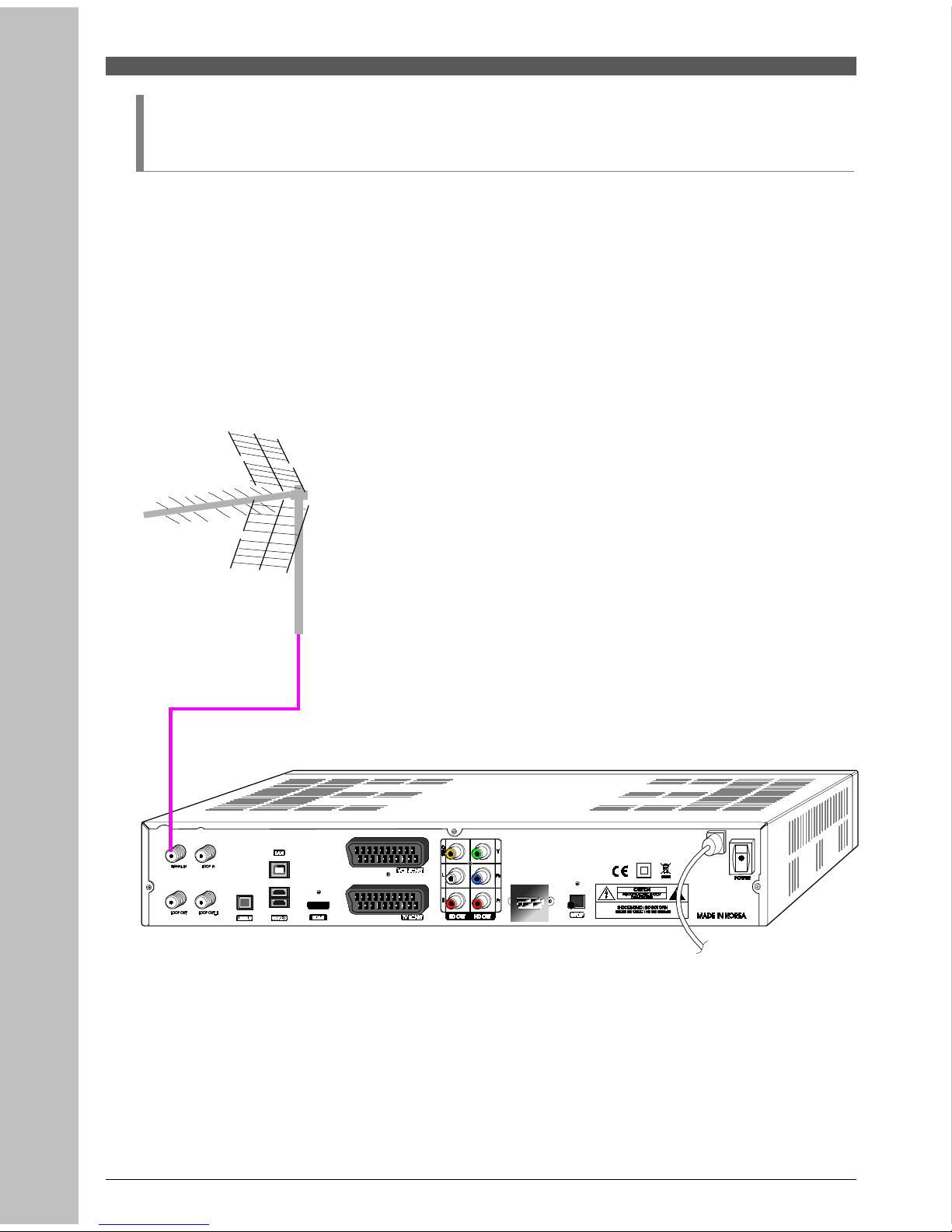
3.2 Connecting to Signal
<Signal and Tuner connection>
Connect the digital signal cable to the SIGNAL IN.
24
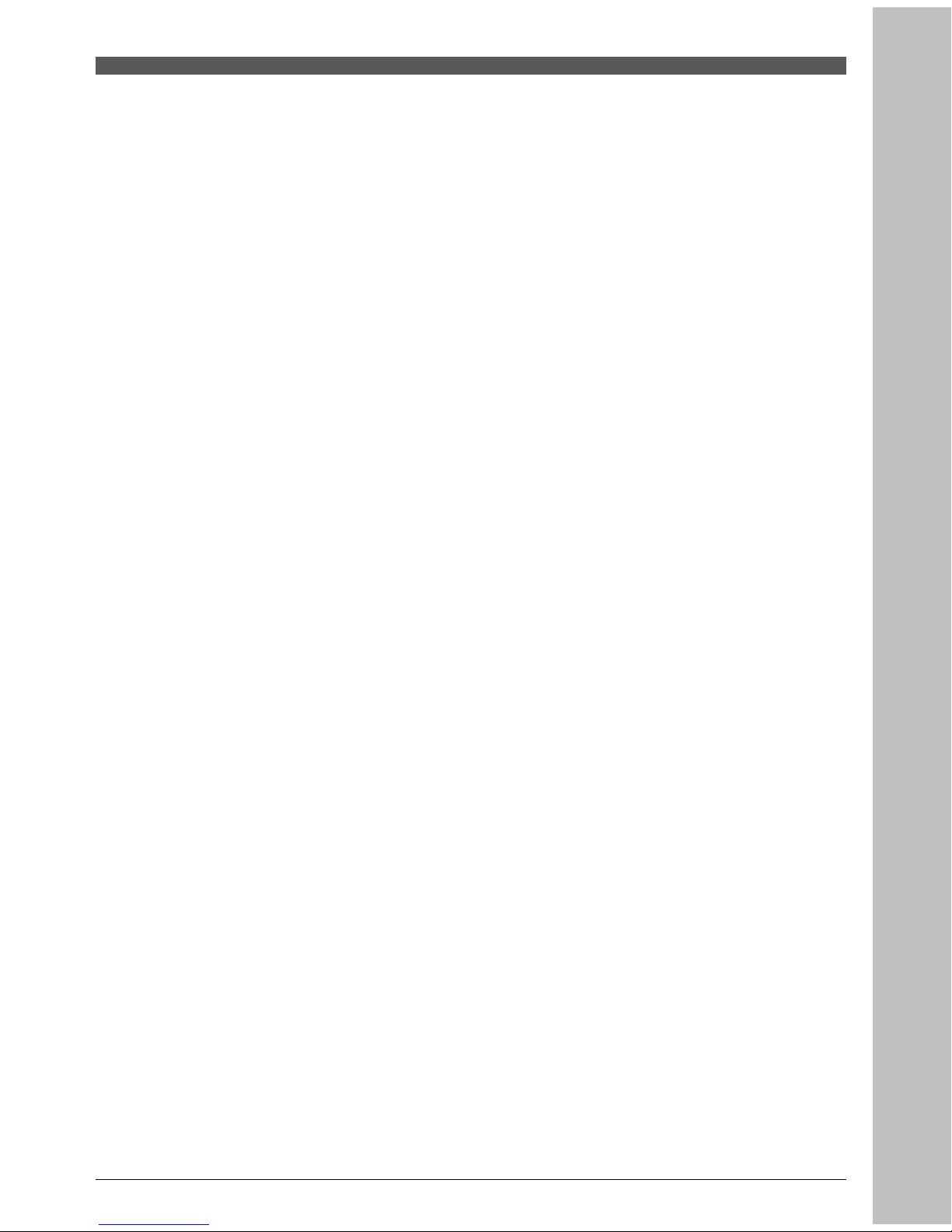
25
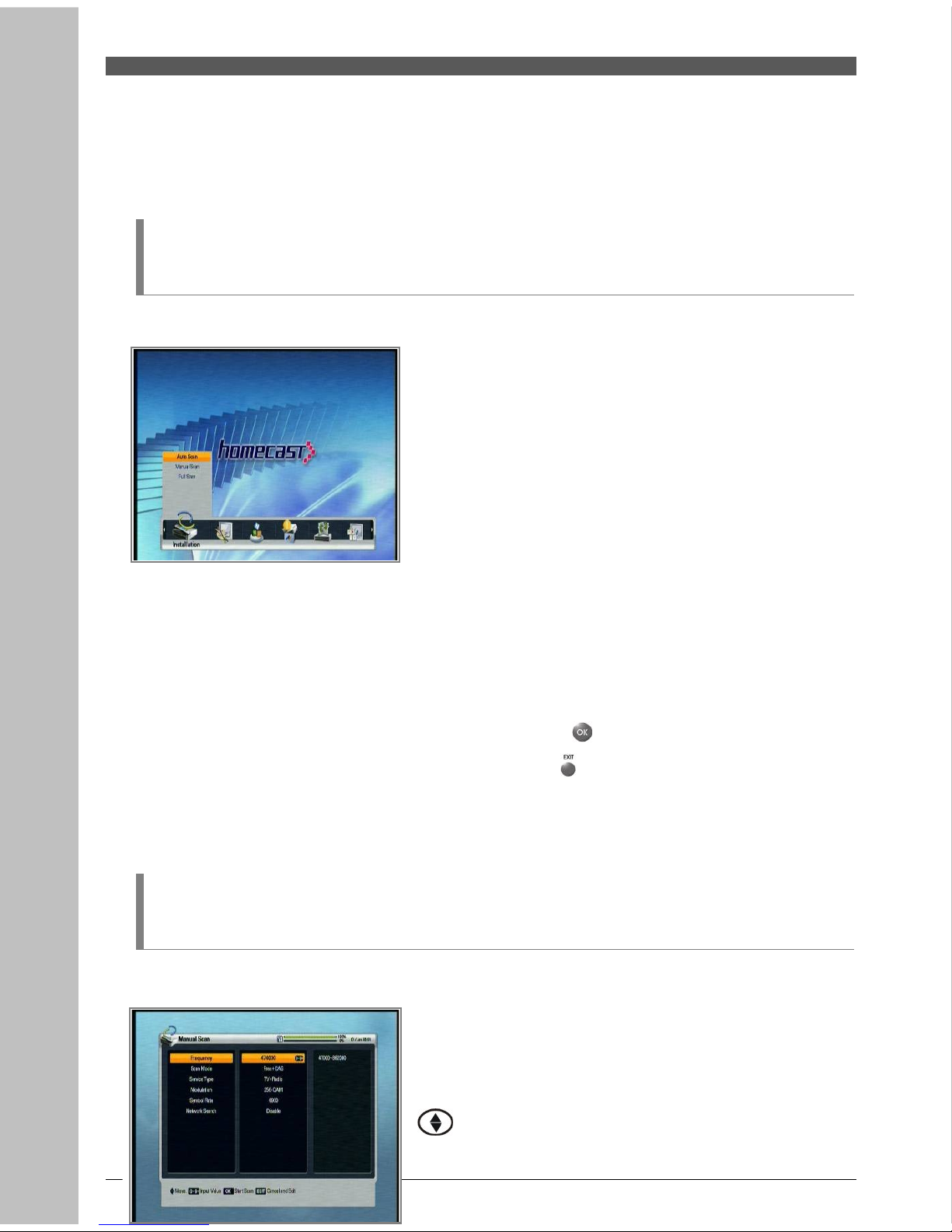
4. Menu Overview
4.1 Menu Instruction
Press the MENU button to display the menu. You can select the sub menu using / / /▲ ▼ ◀ ▶
button. The selected sub menu becomes highlighted.
When you have selected the sub menu you want, press the button.
When you want to return to the previous menu, press the button.
When you want to return to the live screen, press the Menu button.
4.2 Menu Help
In the menu, short information is displayed at
the bottom of the screen.
: Using / button.▲ ▼
26
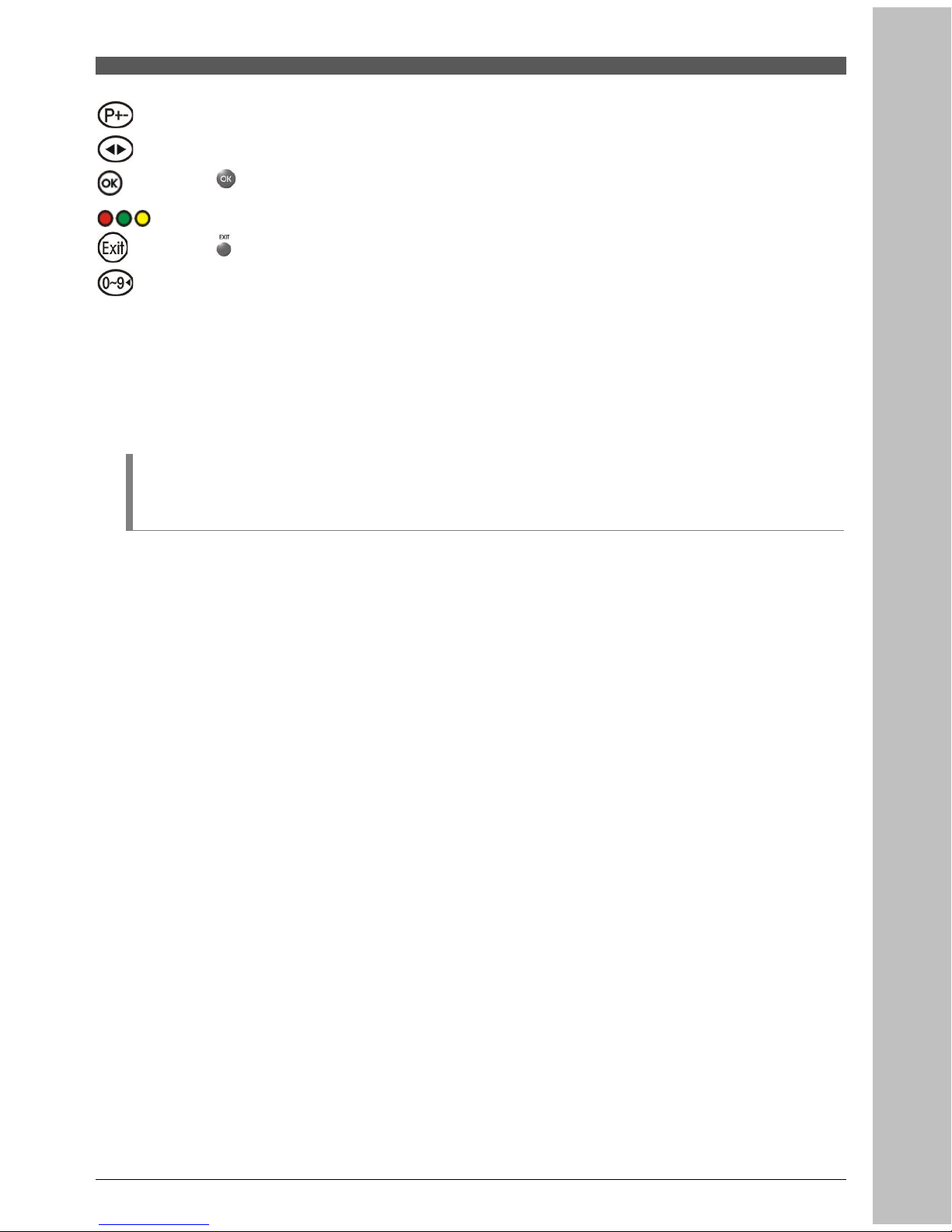
: Using P+/P- button.
: Using / button.◀ ▶
: Using button.
: Using Opt, A/V+, Fav button.
: Using button.
: Numerical button or Button.◀
4.3 Menu Structure
In the menu, short information is displayed at the bottom of the screen.
Installation
Auto Scan : Search the channel automatically.
Manual Scan : Search the channel manually with user's inputting parameters.
Full Scan : Search the channels at 1MHz intervals on the frequency range.
Option
TV Output : Select the video or audio output.
Language : Select the display language, audio language, and subtitle language.
Time Setting : Setting current time.
Parental Control : Change the password and select the censorship classification
OSD Display : Setting OSD display time and transparency.
27
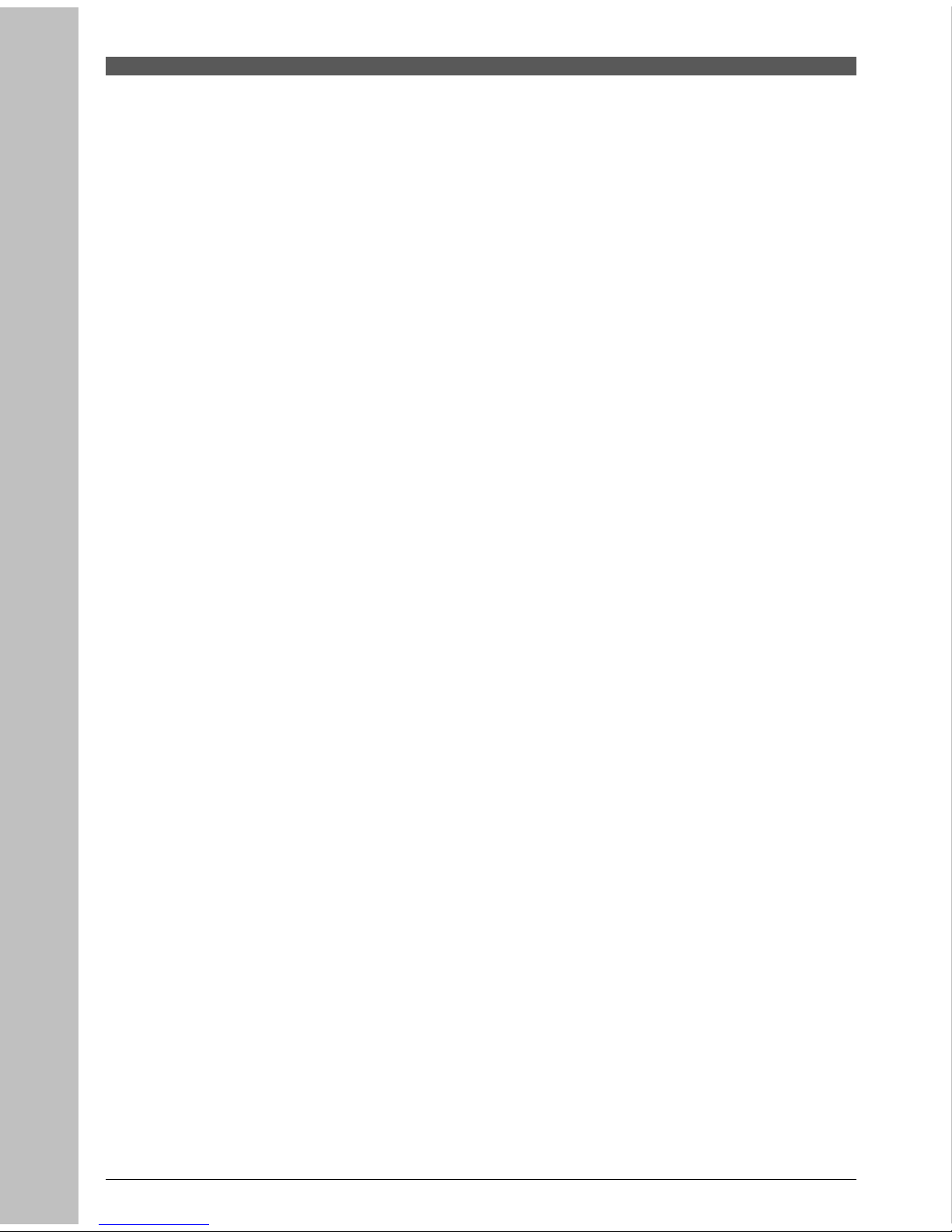
Channel
Reservation : Reserving channels you want to record at your desired time.
Delete : Delete the channels such as Favorite, TV/Radio CAS, etc.
Advanced
Reset Factory Default : Restore the receiver to the default values.
OTA : Upgrade the receiver into the latest software version.
S/W Upload : Transfer the software from receiver to receiver or PC.
USB Transfer : Transfer the system software between receiver and USB drive.
Status
Information : Check the version of the receiver.
Mail Box : Check the mails sent by the operator.
CI Slot 1 : Check the smartcard information of Slot 1.
CI Slot 2 : Check the smartcard information of Slot 2.
Card : Check the smartcard information of smartcard reader.
PVR
Record Setting : Set Time shift function and record time
HDD Information : Check the capacity of HDD
Format HDD : Format HDD permanently
28
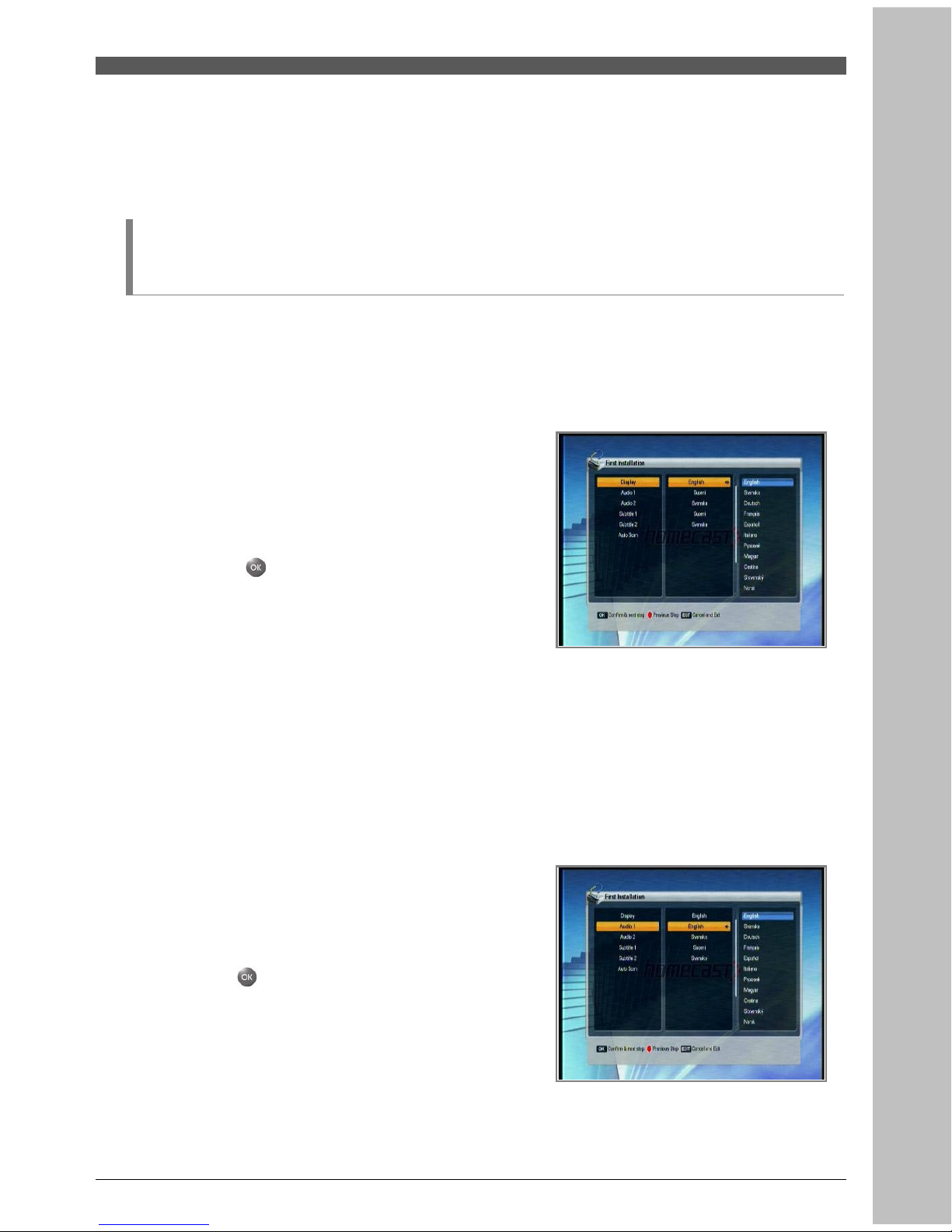
5. Menu Operation
5.1 First Installation
You can install the receiver using First Installation for your convenience.
‘First Installation' allow you to set your receiver using simple procedure.
1.
Select the desired language using the /▲ ▼
button.
2.
Press the
button to confirm and go to the
next step.
3.
Select the desired Audio language 1-2 using the
/ button.▲ ▼
4.
Press the
button to confirm and go to the
next step.
29
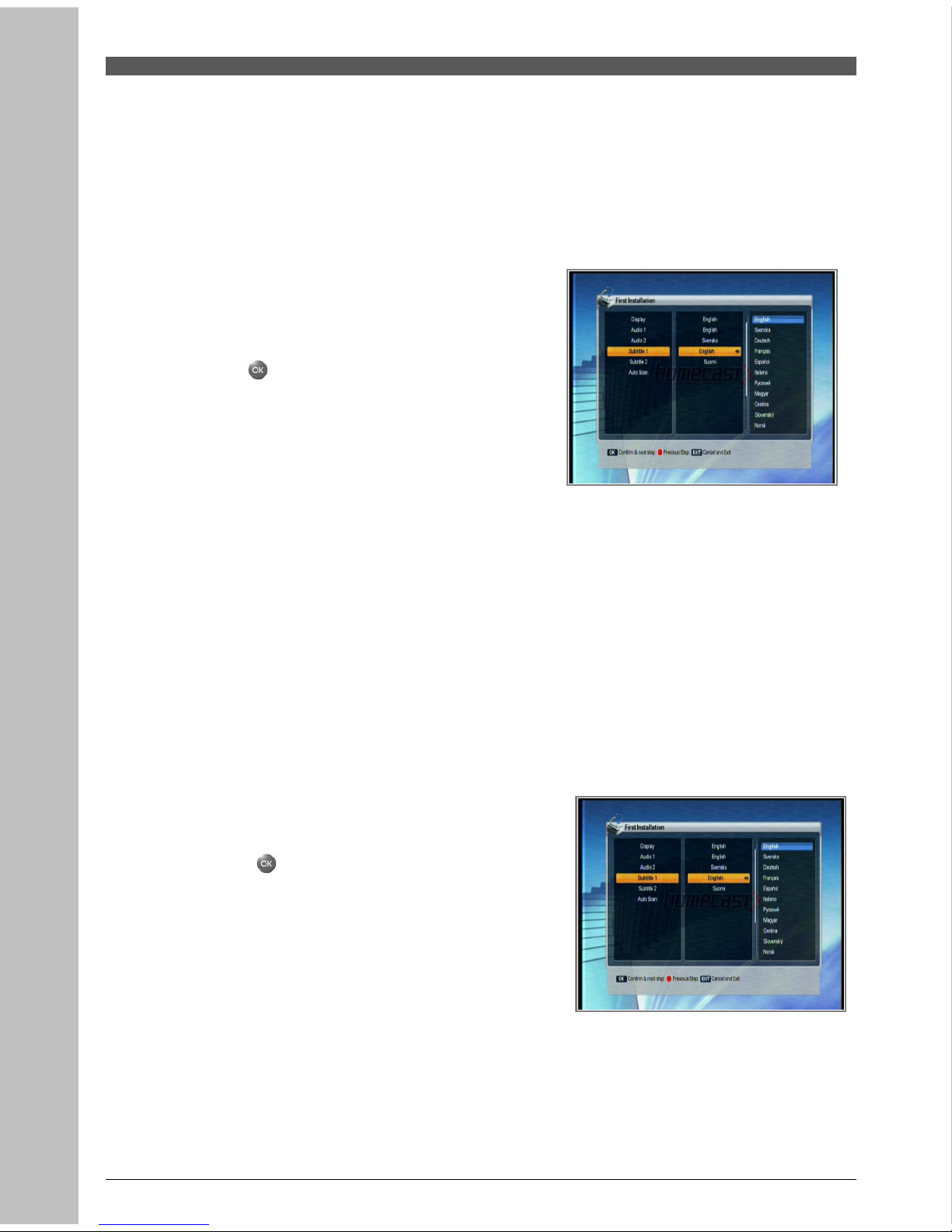
5.
Select the desired Subtitle language 1-2 using
the / button.▲ ▼
6.
Press the
button to confirm and go to the
next step.
7.
If you want to search the channel automatically
Press the
button
30
