Page 1
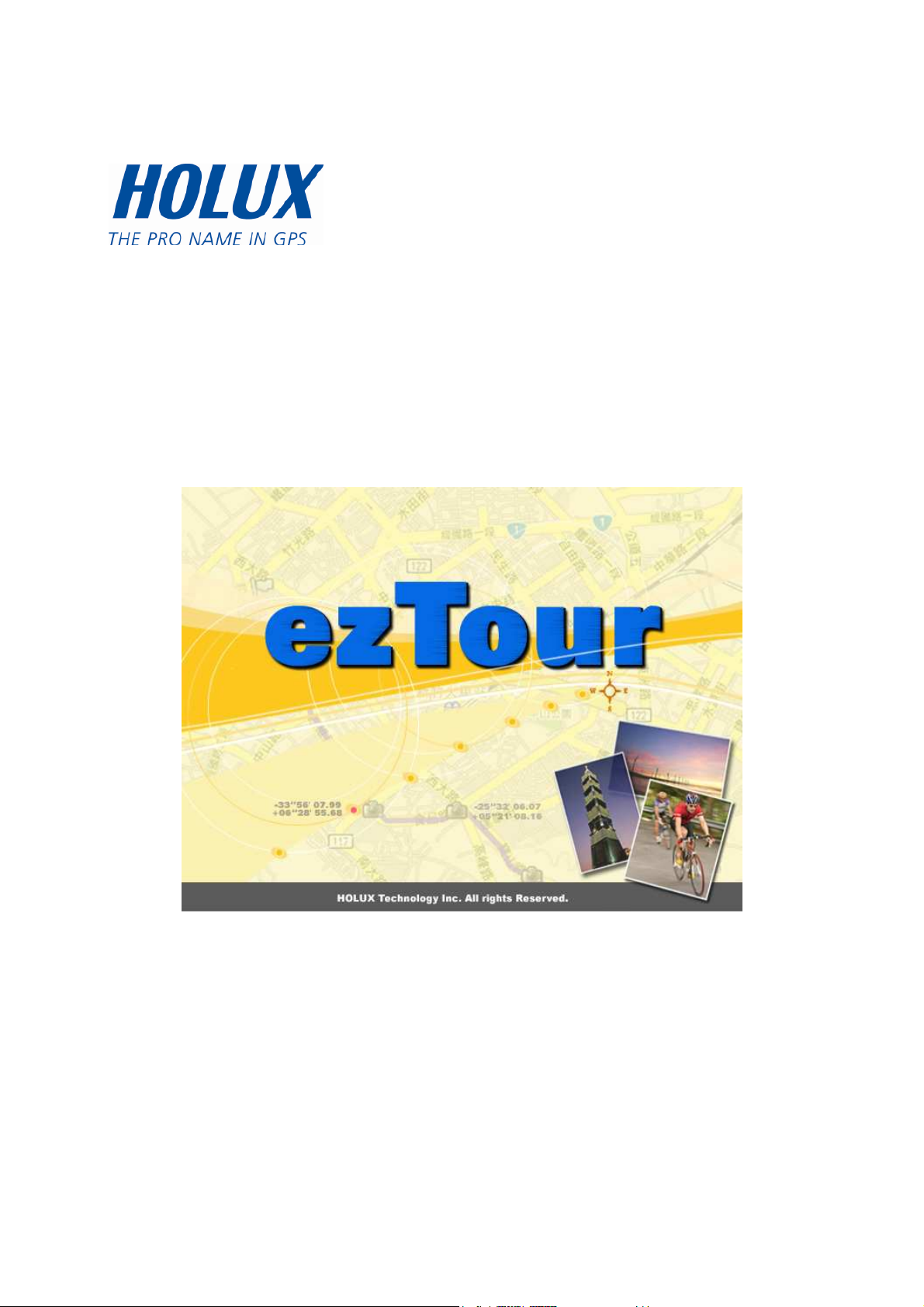
GPS ezTour
User’s Manual
Version: 1.1
Page 2
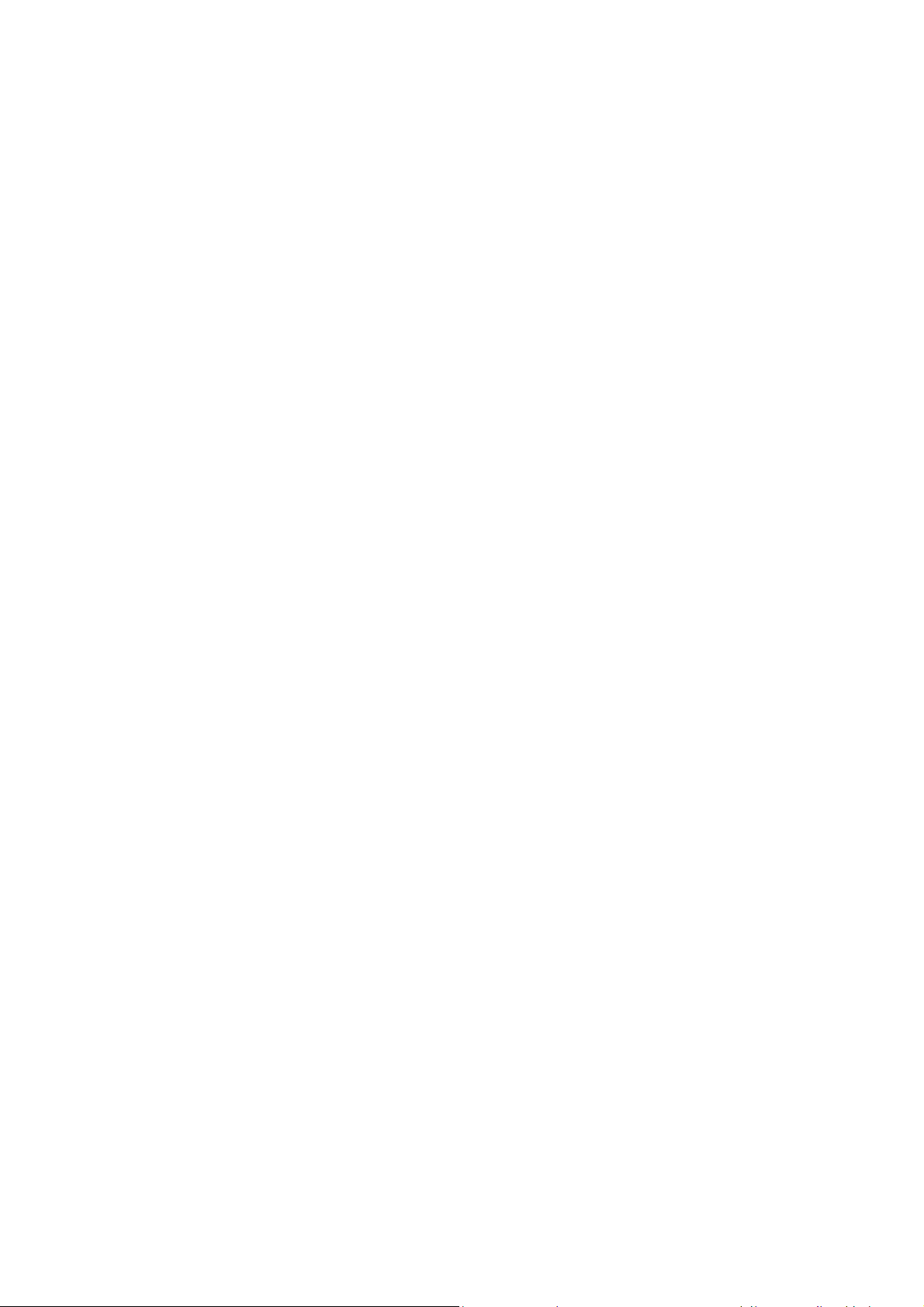
1
Contents
Read GPS Log From Device........................................................................................... 2
POI button ....................................................................................................................... 4
Clear Data Logger Memory ............................................................................................. 5
Data Logger Configuration .............................................................................................. 5
Track List Window........................................................................................................... 7
Add Place Mark............................................................................................................... 8
Add Photos...................................................................................................................... 9
Browse photos .............................................................................................................. 10
GeoTag – Save GPS Information into Photos............................................................... 11
Photo List Window......................................................................................................... 11
Upload Photos to Flickr/Locr ......................................................................................... 12
Shift Photo Time............................................................................................................ 13
Photo Comments .......................................................................................................... 14
Media List View ............................................................................................................. 14
Google Earth Viewing.................................................................................................... 14
Save As KMZ File.......................................................................................................... 14
Export As Html…........................................................................................................... 15
Speed/Altitude View ...................................................................................................... 15
Track Editing ................................................................................................................. 16
Save and Open Project ................................................................................................. 19
Time Zone Setting and Daylight Saving Time ............................................................... 19
Options.......................................................................................................................... 20
System Requirement..................................................................................................... 22
Page 3
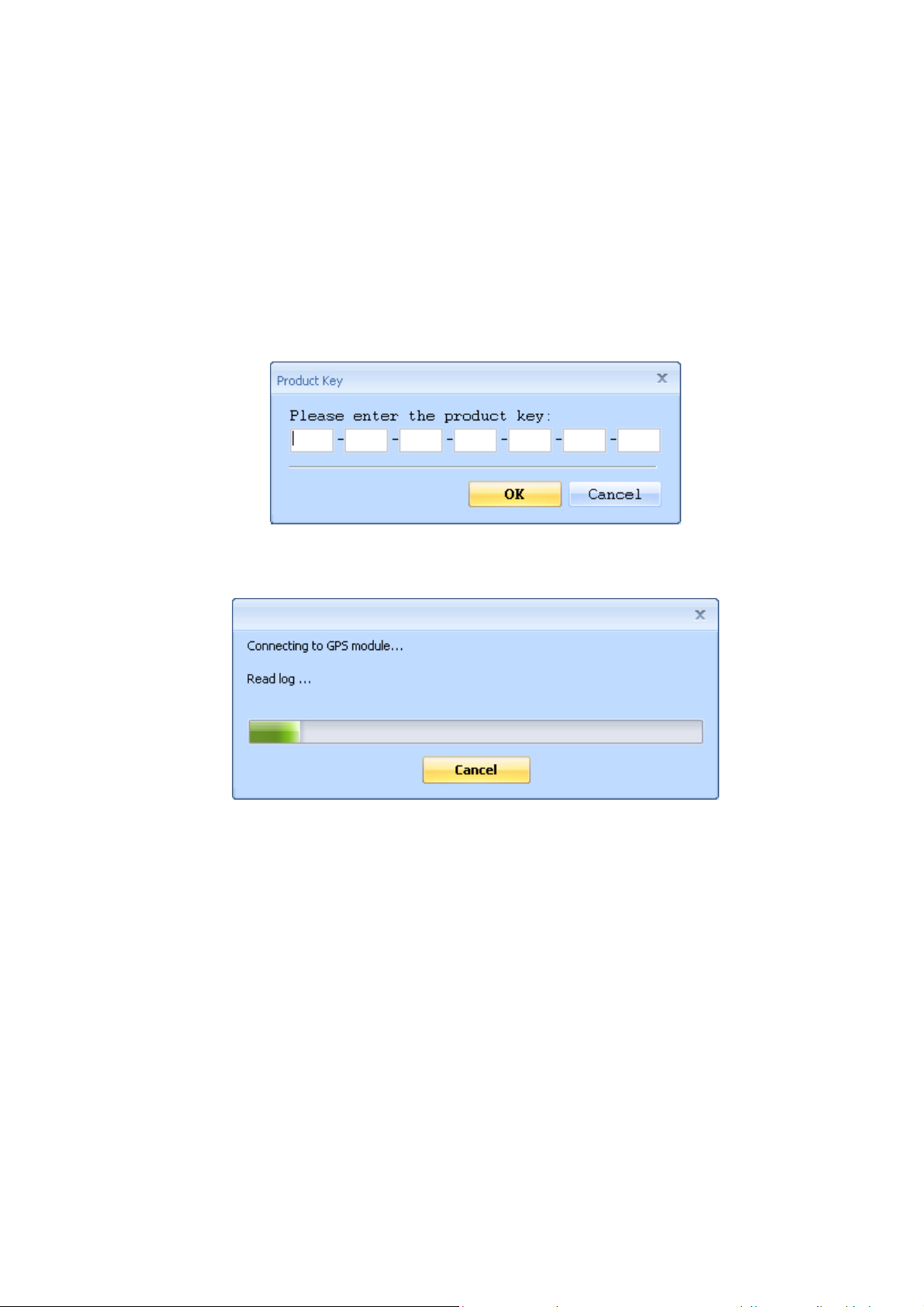
2
Read GPS Log From Device
Step 1 – Connect Data Logger to PC USB port. Please make sure the Data Logger
power is turn on.
Step 2 – Menu command “File” -> “Read log…” Users have to input product key at
the first time. The product key is on the cover of installation CD.
GPS Photo Tagger will automatically detect the port and baud rate and read in the
GPS tracks.
A track list window will be popped up. Select the tracks to import.
Page 4
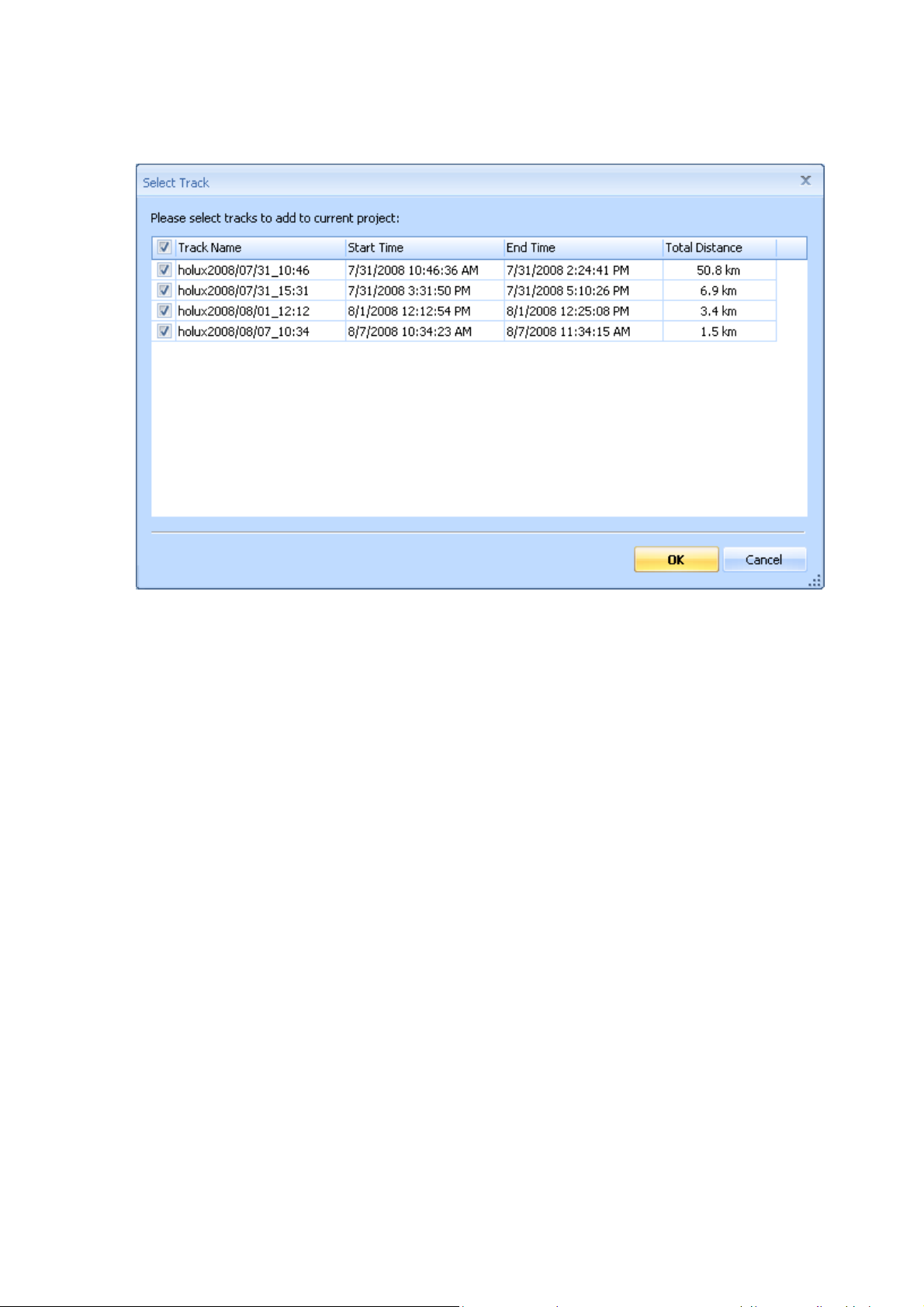
3
Tracks will be shown on the Google Map window.
Page 5
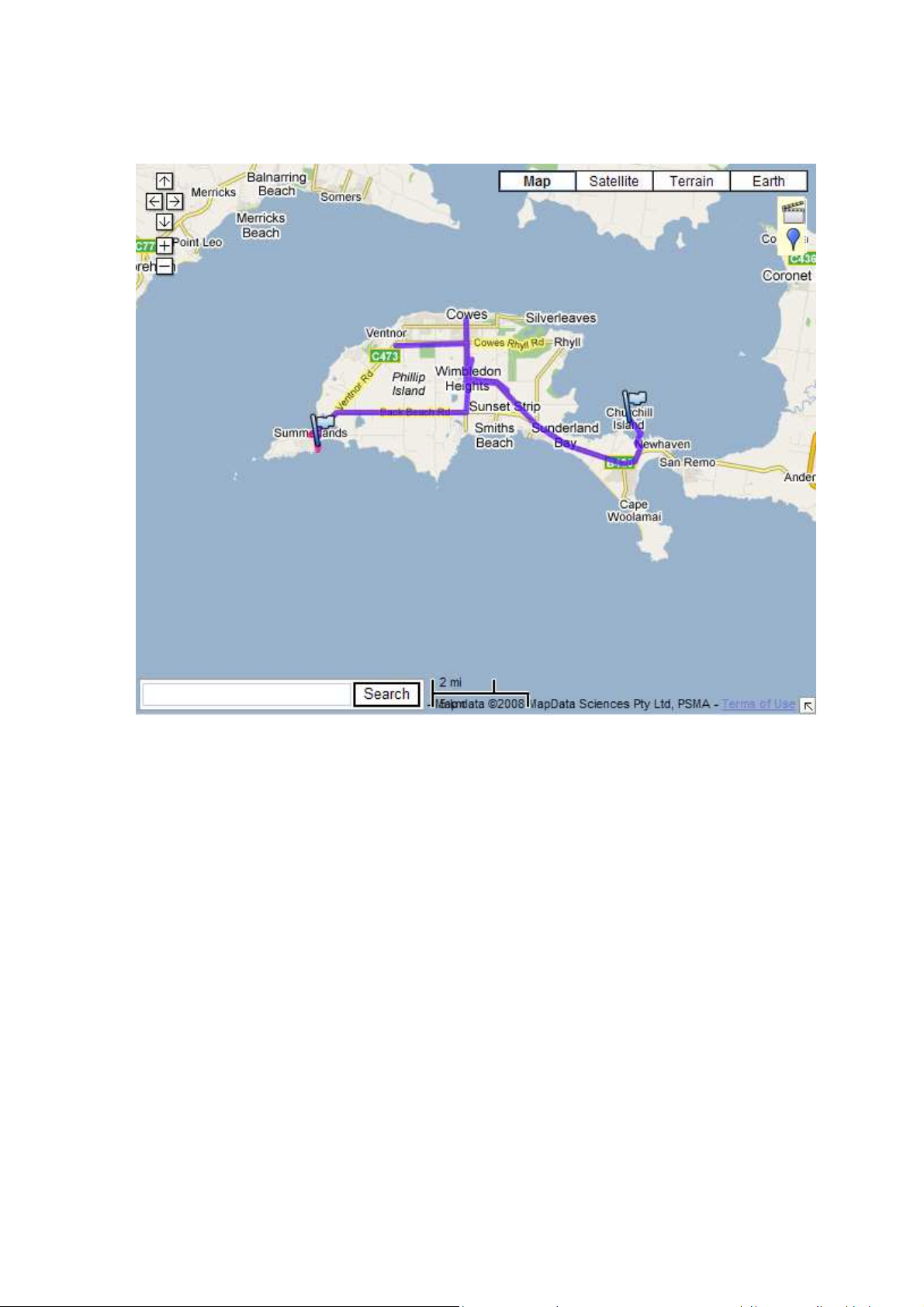
4
POI button
If your logger has POI button, you can press the POI button to mark the point. When
the POI button is pressed while logging, a POI icon will appear on the track through
the ezTour utility. Press the POI icon on the ezTour to edit the name of the track, and
add notes.
Page 6
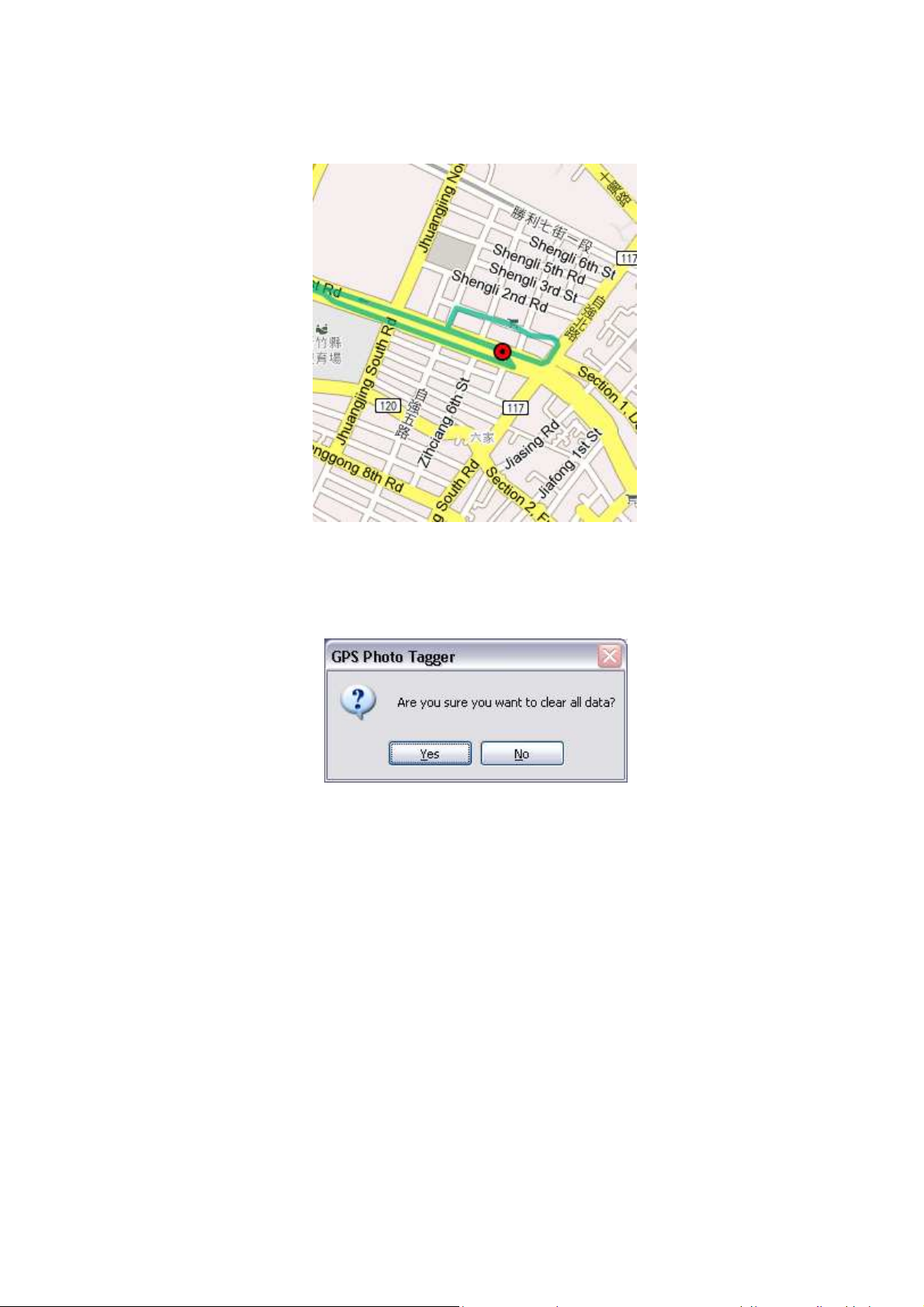
5
Clear Data Logger Memory
Menu command “File” -> “Clear Device log” will clear the data stored in device, so
the device memory are enough for next usage.
Data Logger Configuration
Connect Data Logger to PC. Menu command “File” -> “Config GPS…” If Data Logger is
not connected, the GPS Log Setting area will be disabled. Please make sure the Data
Logger power switch is turn on when connect.
Page 7
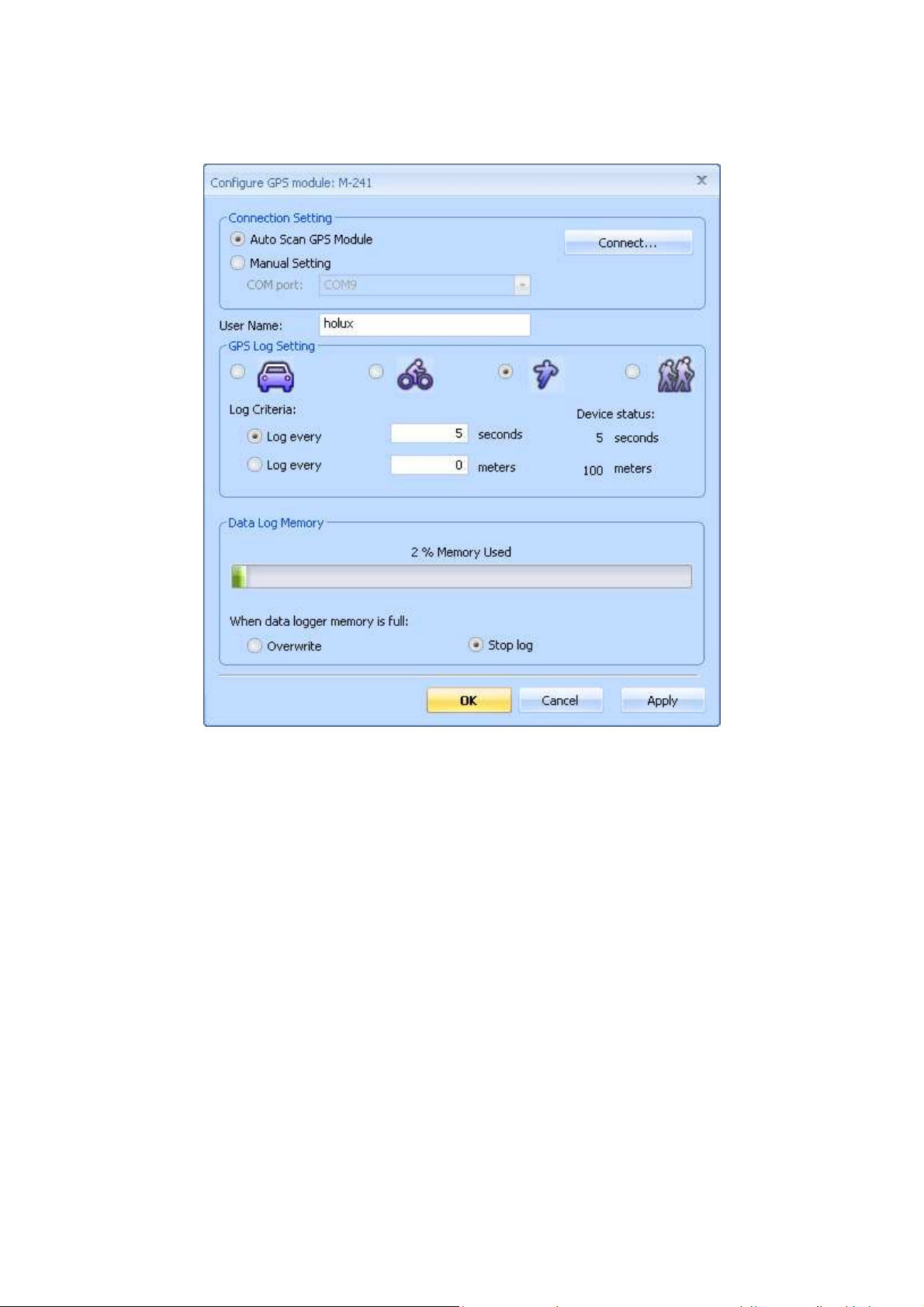
6
Connection Setting:
Auto Scan GPS Module (Recommended)
The program will automatically detect the com port and the baud rate. It is
recommended to set to auto scan.
Manual Setting
Users can also manually set the port and baud rate. Although it can speed up the
initial connect time, but it is not recommended unless users understand the valid
port and baud rate.
GPS Log Setting
There are 4 log modes: General mode, vehicle mode, cycling mode, and hiking
mode. Users can also change the default setting of these 4 modes.
Log every () seconds:
Page 8

7
Specify the log period. For example, if specify 3 seconds, the GPS device
will log every 3 seconds.
Log every () meters:
Specify the log distance. For example, if specify 10 meters, the GPS
device will log every 10 meters.
Data Log Memory
A bar show how many percentage of memory is used in the Data Logger device.
Users can use “Clear Log” to clear all the memory.
When data logger memory is full
Overwrite: Overwrite the earliest logged data.
Stop Log: Stop data logging.
Track List Window
Tracks are list on the top. Users can change the colors and line widths of tracks.
Press “Play” button, Google map window will animate the whole trip by moving the current
position.
Check “Photo Slide Show” will show photo while animate trips.
Page 9

8
Add Place Mark
To add a new place mark, please click on the blue balloon icon, and then click on
the position of new place marker. The “Place Mark Property” dialog will be pop
up for editing.
Page 10

9
Users can manually add photos to the place mark, or delete photos from the
place mark.
Add Photos
Users can add photo from a file folder, or selected files.
Add photo from a folder: Menu command “Photo” -> “Add Photo…” -> “From
Folder”. Select a folder to add photo.
Add photo from selected files: Menu command “Photo” -> “Add Photo…” ->
“From Files”. Use Ctrl-Click, or Shift-Click to select multiple files.
Page 11

10
The photo will show on the Photo View window. Users can add comments to
each photo. Users can also rotate, delete photo.
When photos are added, GPS Photo Tagger will automatically match photo and
GPS logged waypoints by time. Place marks will be created as a placeholder for
photos.
Browse photos
Click on the “next photo” and “prev photo” buttons to browse the photos.
Current photo and current place mark will be synchronized.
Page 12

11
GeoTag – Save GPS Information into Photos
Synchronized
Menu command “Photo” -> “Write GPS info into photos” will save the latitude,
longitude, and altitude into photo.
A progress window will show the writing progress.
Photo List Window
Photo list window will show the attributes of photos. The information includes “file
name”, “date”, “place mark”, “latitude”, “longitude”, and “Geotagged flag”.
Page 13

12
Upload Photos to Flickr/Locr
Menu command “Photo” > “Upload Photos to Flickr…” will invoke upload wizard.
Users can set “Title”, “description”, “Tag”, “Public or Private”, and “Upload photo
size”.
Menu command “Photo”>”Upload Photos to Locr…” will invoke upload wizard for
Locr. Please type in the user name and password.
Page 14

13
If you want to upload geotagged photos directly on Flickr web site:
You have to turn on the following option. "Your Account">"Privacy &
Permissions">"Import EXIF location data: Yes"
After the option is turned on, the uploaded photo will be put on map.
Go to Flickr > “You” > “Your map”, you can browse your photos on the map.
Shift Photo Time
Menu command “Photo” -> “Shift photo time…” will invoke the shift photo time
window. All the photo will be added (or subtracted) the specified time. The dates are
saved in the Exit parts of Jpeg or Tiff file. After the shift, GPS Photo Tagger will
automatically match the photo and track waypoints again. User can put more than
365 in days.
Page 15

14
Photo Comments
Support multi-language comments. The comments will be uploaded to Flickr, packed
in the kml file.
Media List View
Users can import not only photos. All other media files are allowed to be imported
and tagged to tracks according to the file create times.
Google Earth Viewing
Command “File” -> “View in Google Earth” will invoke Google Earth to view the
tracks and photos. Users have to install the Google earth.
http://earth.google.com/
Save As KMZ File
Menu command “File” -> “Export as Kmz…” to save the tracks and photos in kmz file.
You can import kmz file to Google Earth. You can also send kmz file to friends to
Page 16

15
share their trips with friends as long as they have installed Google Earth on their
computers.
The picture size packed in the kmz file can be set in the options dialog. Menu
command “Tools” -> “Options” > “Google Earth” > “Photo size in KMZ”.
Export As Html…
Command “File” > “Export Html File…” will invoke a preview dialog.
Users can save it as html file or mht file and share with friends.
Speed/Altitude View
Show speed graph, altitude graph, or both at the same time. The waypoints with photos
on it will be marked with square. Moving cursor on red square will display the photo.
You can pan left, pan right, zoom in, zoom out in the altitude graph.
Page 17

16
Track Editing
Switch to folder “Track Editor” on the left window. Move the cursor on the track will
show the preselected waypoint time. Click on track to select the whole track.
Page 18

17
- Shift-Click multiple selections
Select one waypoint, and then shift-click on another waypoints. The
waypoints between these two waypoints will all be selected.
- Ctrl-Click multiple selections
Ctrl-Click on waypoints will toggle the waypoints selections.
- Area selection
Click on “Area Selection” button, drag an rectangle area. All the waypoints
and place marks in the rectangle area will be selected.
- Delete waypoints
Click on “Remove” button to remove the selected objects.
-
Split tracks
Click on a waypoint, and click right mouse button. Select command “Split
Track”.
Page 19

18
- Undo/Redo
press “undo” “redo” buttons to undo/redo the edit actions. Multiple layers of
undo/redo are supported.
- Merge tracks
Command “Track” > “Merge Tracks”.
Select the tracks. Press OK button.
Page 20

19
Save and Open Project
Menu command “File” -> “Save project” will save the tracks and photo as a project
file.
Menu command “File” -> “Open project…” will open the saved project. The project,
photos, and photo comments will be restored after the project opened.
Time Zone Setting and Daylight Saving Time
There are two time zone settings in “GPS Photo Tagger”. One is “Photo time zone”,
the other is “Display time zone”. “Photo time zone” is set to the same time zone of
your digital camera. The “Display time zone” is set for displaying purpose. For
example, If you are an Englishman and you travel to United State. The “Photo time
zone” should be set to “England” because your digital camera time zone is in
England, and the display time zone should be set to “United State”.
The “Photo time zone” by default is set to the PC default value. In most of the case
the default value is correct.
Menu command “Tools” -> “Options” will invoke the options dialog. You can set
“Photo Time Zone” in the dialog.
The “display time zone” setting is in the status bar. If it is daylight saving time, please
check the checkbox “Daylight Saving Time”.
Page 21

20
Options
Menu command “Tools” > “Options…”
Distance unit:
Metric: Kilometer / meters will be used for displaying.
Imperial: Miles / feet will be used for displaying.
Lat/Long:
Degrees, minutes, seconds: Latitude and longitude will be display like 23°12’20”
Degrees: Latitude and longitude will be display like 23.22152°
Photo Time Zone:
The time zone of your digital camera time setting
Max photo/track diff time:
Page 22

21
The setting is used to match photo and track waypoints. Photo Tagger will match
photos and waypoints by time. It will find the nearest waypoint time to locate the
photo. Yet, if the closest waypoint time is more than the “Max photo/track diff
time”, it will not match the photo.
Group Photos when distance is less than:
When two photos’ distance is less than the setting, these two photos will be put
in the same place mark.
Photo size in KMZ:
The size of the photos packed in the KMZ file. It is related to the command “File”
> “Export As KMZ…”
Preferred Language:
Set the languages for menu, buttons and messages.
Page 23

22
System Requirement
Minimum System Requirement:
- Windows XP
- Pentium III, 1000 Mhz
- 256MB RAM
- 128 MB disk space
- Network speed: 256 Kbits/sec
- 800x600, "16-bit High color" screen.
Recommended System Requirement
- Windows XP or Vista
- Pentium IV, 2.4GHz above
- 512MB RAM
- 2G Bytes free disk space
- Network speed: 768 Kbits/sec
- 1280x1024, "32-bit True Color" screen.
