Page 1

GPSmile 6561
Portable Automobile Navigation System
User Manual
Registered info
HOLUX and GPSmile are trademarks of HOLUX Technology, Inc.
All other trademarks belong to registered companies.
Note
• The contents of this manual will be modified without further notice.
• The operation temperature for the product is between -10℃~45℃.
Operating or recharging in an environment with a temperature over 45℃
might cause the system to malfunction. However, this should be considered
a normal phenomenon. Please do not operate under extreme temperatures.
Page 2
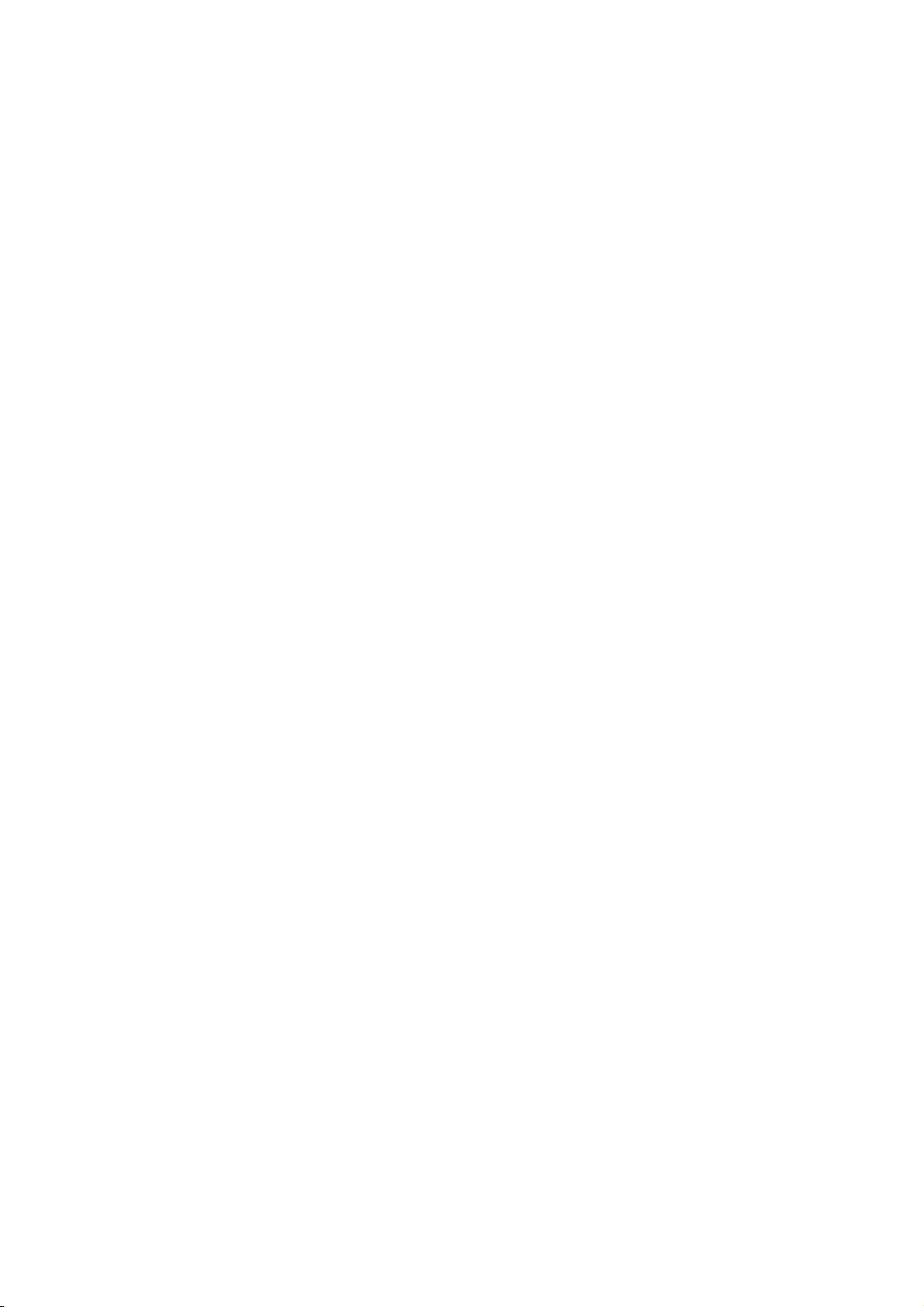
Page 3
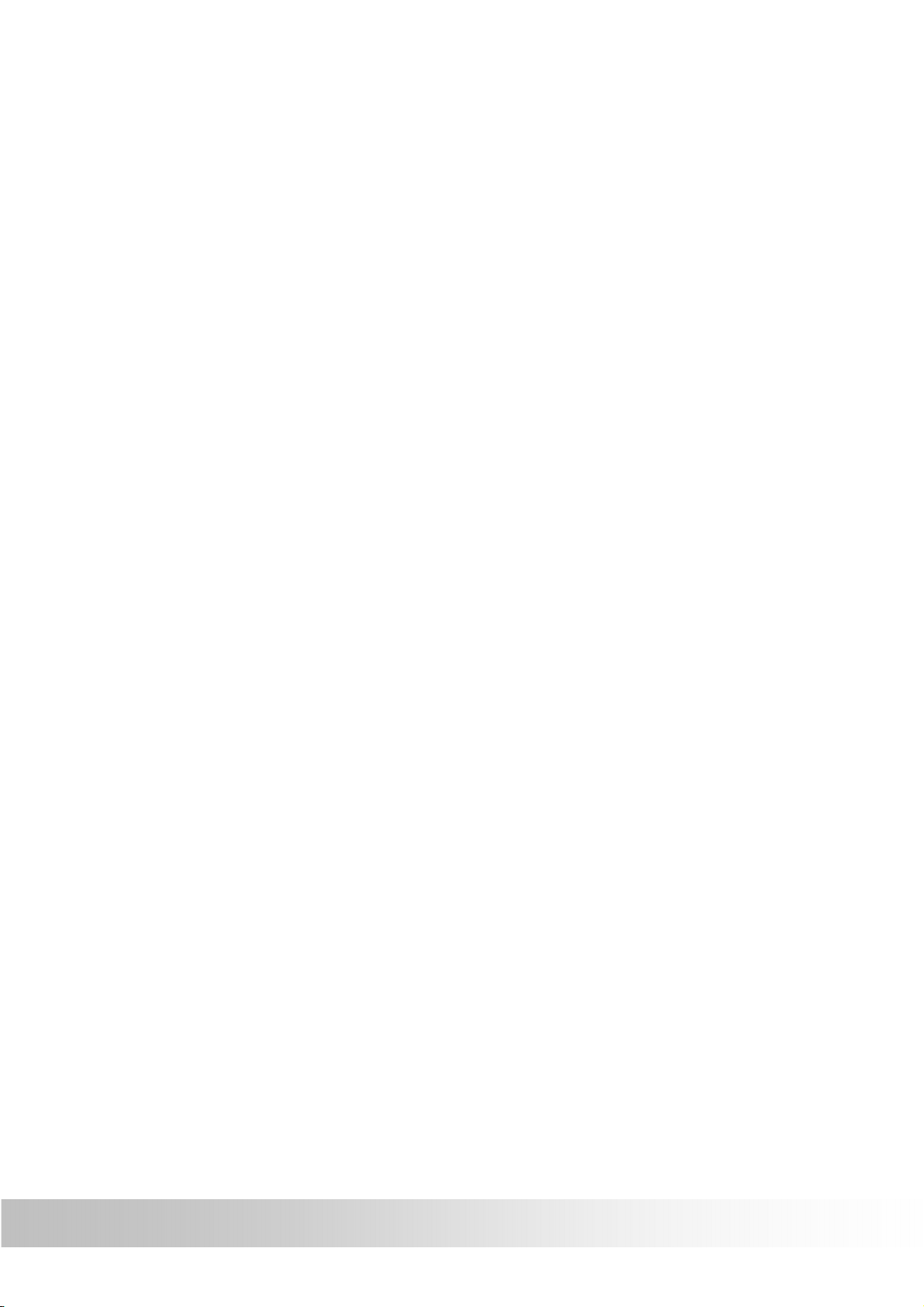
Safety Precautions
• Select the install location must be cautiously. HOLUX will not bear any
responsibility if the user does not follow the correct device installing
procedure.
• Use the power adapter included with the package. Using other power
adapters than the one provided will result to malfunction and could
prove to be dangerous.
• The device should only be used with the supplied batteries.
• About the power adapter:
1. Do not use the power adapter in a wet environment. When hands
and feet are wet, do not touch the power adapter.
2. While using the power adaptor, ensure that the area is well
ventilated. Do not let paper or other material cover the power
adaptor, as this will interfere with cooling. Do not use the power
adaptor whilst it is in a bag.
3. Do not attempt to repair the device. If device is damaged or is in a
wet environment, replace the device immediately.
4. It is not recommended to charge from a PC because the PC power
voltage is not enough to supply the device.
• About the battery
1. Use only the original factory approved charger.
2. A Lithium battery is built into the device. To prevent fire or skin
burns, do not disassemble, pierce, impact, or expose the battery to
fire. The battery will crack, explode, or release dangerous
chemicals if placed in a fire.
i
Page 4
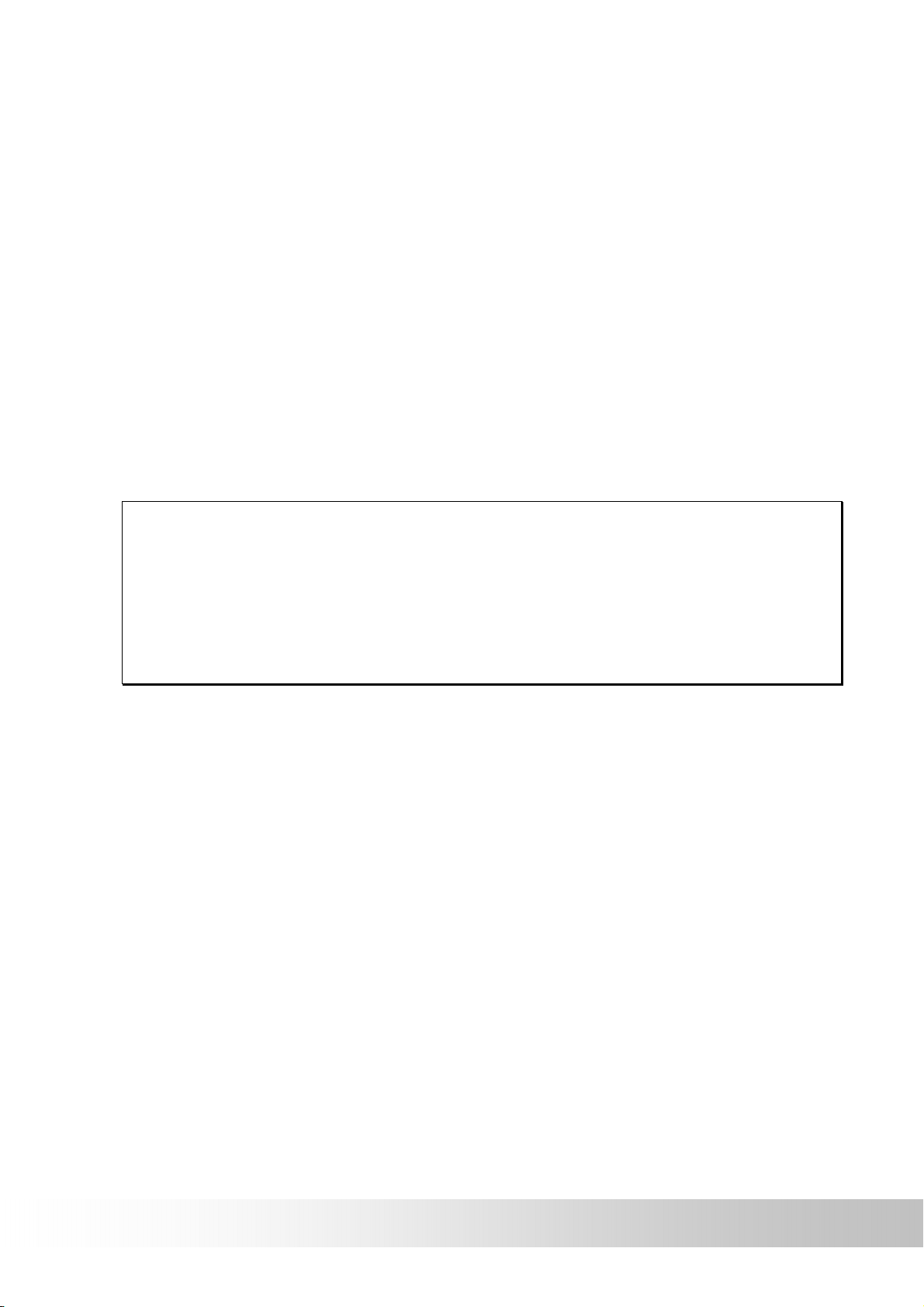
Warranty Statement
• This warranty applies to parts and services that are manufactured and
sold through Holux Technology Inc. The local area covered is Taiwan;
the warranty length is one year from date of purchase (starting from the
date on the sales receipt). Under normal user operation, Holux
Technology provides free repair services.
After repair, the replaced parts are the properties of Holux
Technology Inc.
• Holux Technology is not responsible for providing repairs or
replacements of any software; Holux Technology does not provide any
warranty service for third party software/hardware.
• Important instructions
Note: This warranty does not cover damage or malfunction from the
below causes: unauthorized disassembly/modification of unit, abuse or
incorrect usage, accidental and other unpreventable causes, operation
under variables mentioned that are different from those in this product
user manual, using parts not made or sold by Holux Technology, or
repairs done by anyone other than Holux Technology and authorized
retail/service providers.
Expendable parts are not covered in the warranty.
Holux Technology is not responsible for any program, data, or
portable storage media damages or loss. Please contact your
local Holux Technology authorized service provider to learn
more about geographical limitations, proof of purchase
requests, response time agreements, and other specific
maintenance service requests.
ii
Page 5
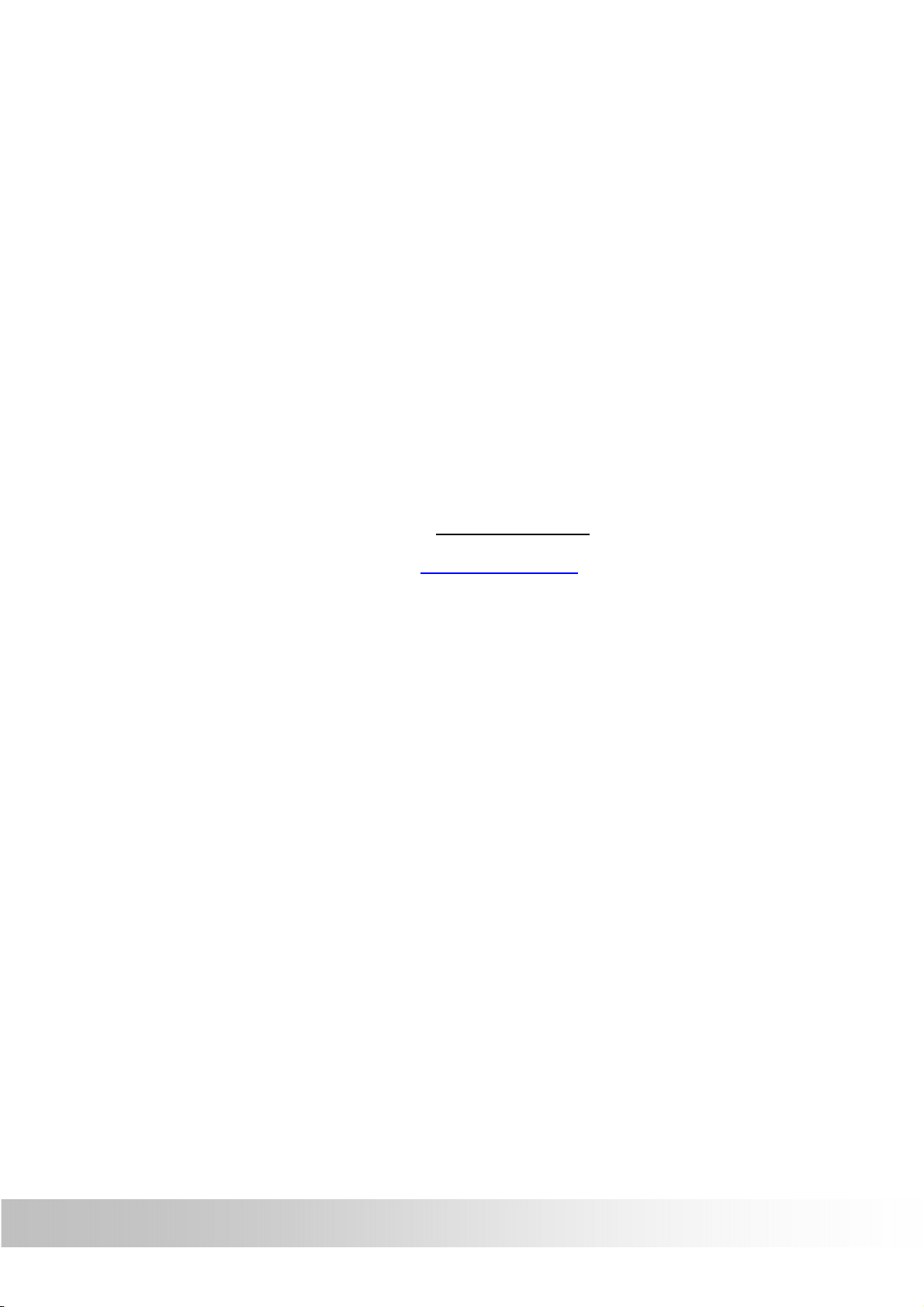
iii
Technical Support
• If there are any questions regarding the use of this product, please
log on to the website www.holux.com and see the FAQ.
Maintenance Service
HOLUX Technology, Inc.
+886-3-6687-000
Web Site: www.holux.com
E-mail: info@holux.com
or
Contact your nearest dealer, for further support.
HOLUX Technology, Inc.
www.holux.com
Page 6
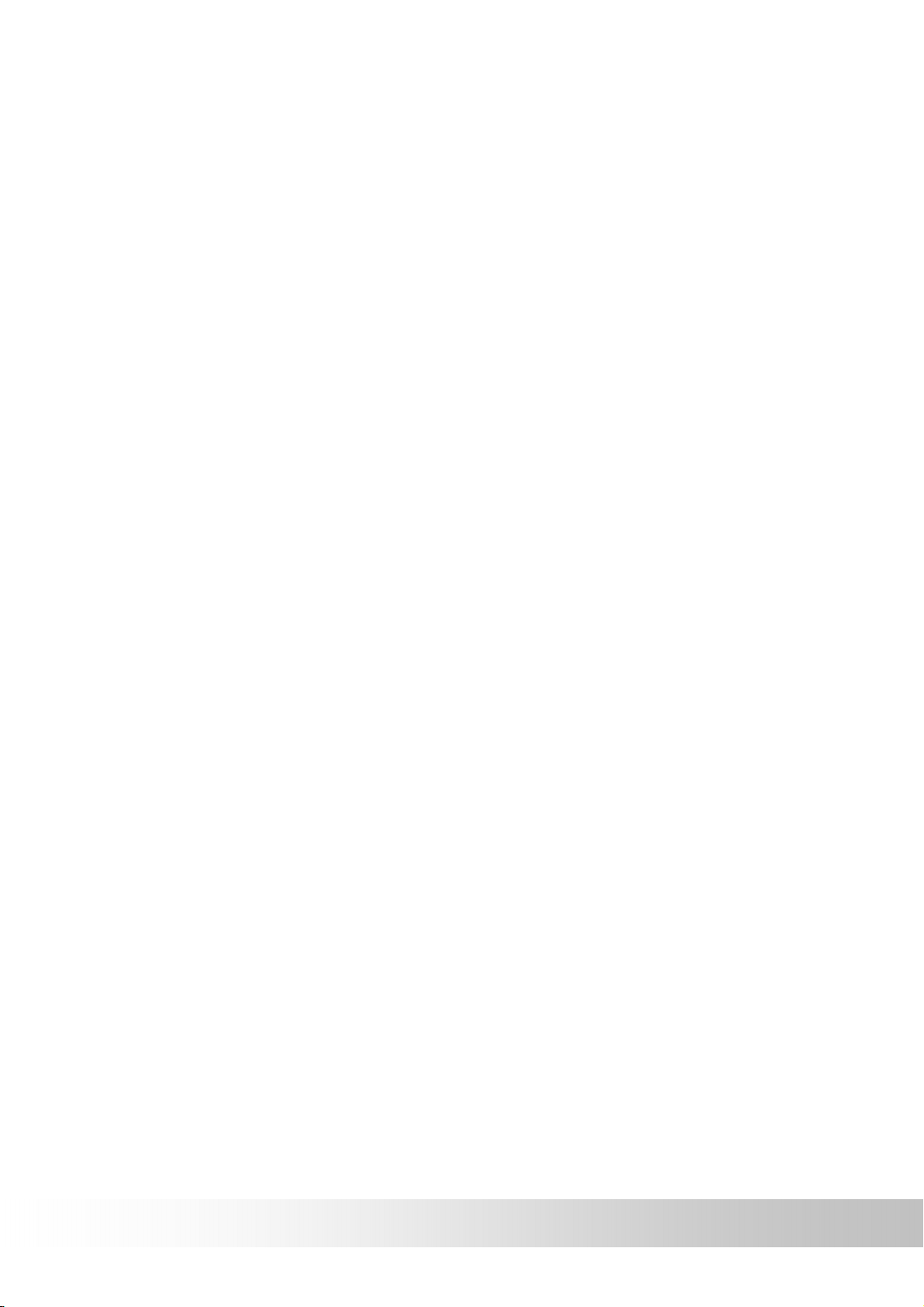
Table of Contents
Safety Precautions.........................................................................................i
Warranty Statement ...................................................................................... ii
Technical Support ........................................................................................ iii
Maintenance Service ................................................................................... iii
Preface..........................................................................................................2
Precautions and Notices...........................................................................2
Copyright ..................................................................................................3
Important Notice .......................................................................................3
First time use ................................................................................................4
Package Contents ....................................................................................4
Basic Operation ........................................................................................5
Introduction ..........................................................................................5
Using the In-Vehicle Bracket ....................................................................7
Connecting the Car Charger ....................................................................9
Inserting a SD/MMC Card ......................................................................10
Getting Started............................................................................................11
Unlocking device ....................................................................................11
Main menu ..............................................................................................12
Switching Wallpaper...........................................................................14
APP.............................................................................................................15
Using APPs ............................................................................................15
Using Widgets ........................................................................................16
SETTING ....................................................................................................17
Wireless & Networks ..............................................................................18
Connecting to Wi-Fi networks ............................................................18
Device.....................................................................................................19
Sound.................................................................................................19
Display ...............................................................................................20
Storage...............................................................................................21
Battery................................................................................................21
Page 7
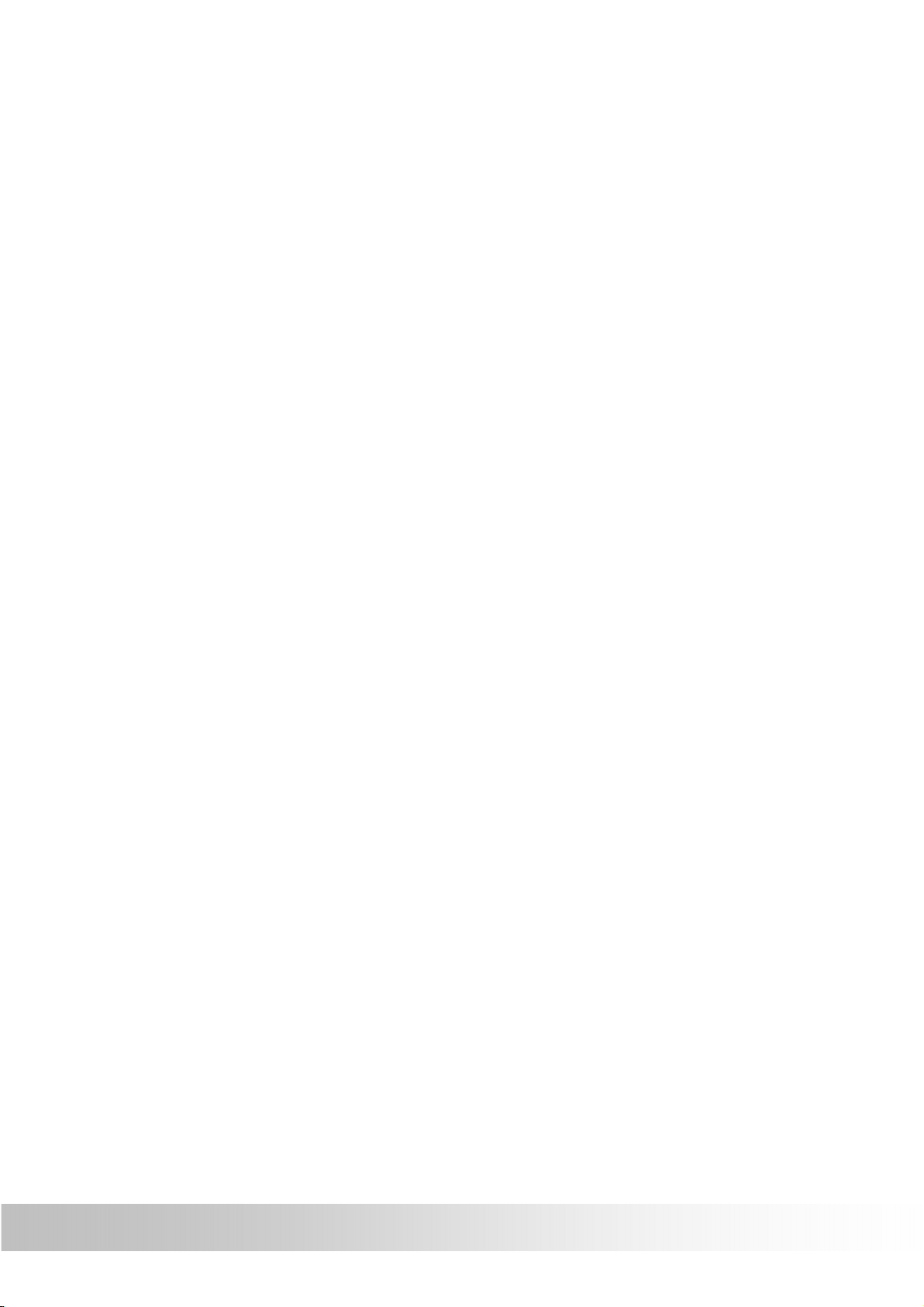
Apps ...................................................................................................22
PERSONAL ............................................................................................23
Location services ...............................................................................23
Security ..............................................................................................24
Language & input ...............................................................................25
Backup & reset...................................................................................26
Accounts & sync .....................................................................................27
System....................................................................................................28
Date & Time .......................................................................................28
Developer options ..............................................................................29
About device ......................................................................................30
MUSIC ........................................................................................................31
Play music..........................................................................................31
GPS ............................................................................................................33
Troubleshooting ..........................................................................................34
Resetting System ...................................................................................36
Maintaining Device .................................................................................37
Regulatory Information ...............................................................................38
Regulations Statements .........................................................................38
NCC Warning Statement ........................................................................40
Page 8
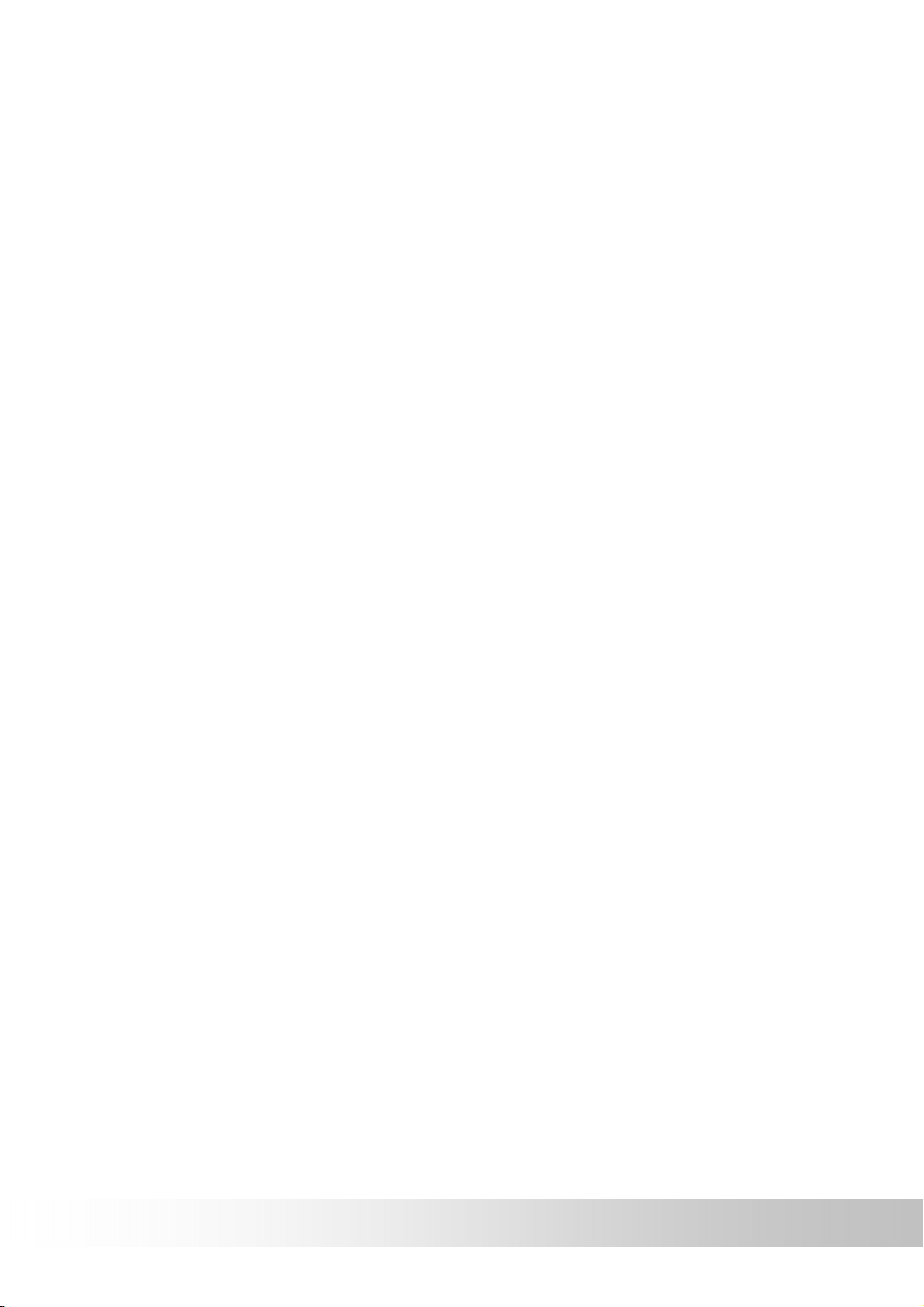
Preface
We appreciate your purchase of the HOLUX car navigation.
Please read all instructions thoroughly for a full understanding of the
products’ features.
Precautions and Notices
• For your own safety, do not operate the controls of the product while
driving.
• Use this product prudently. The product is intended to be used only as
a navigation aid. It is not for precise measurement of direction, distance,
location or topography.
• The calculated route is for reference only. It is the user's responsibility
to follow the traffic signs and local regulations along the roads.
• When you get off the car, do not leave your device on the dashboard
that is subject to direct sunlight. The overheating of the battery can
cause malfunction and/or danger.
• GPS is operated by the United States government, which is solely
responsible for the performance of GPS. Any change to the GPS
system can affect the accuracy of all GPS equipments.
• GPS satellite signals cannot pass through solid materials (except
glass). When you are inside a tunnel or building, GPS positioning is not
available.
• A minimum of 4 GPS satellite signals is needed to determine current
GPS position. Signal reception can be affected by situations such as
bad weather or dense overhead obstacles (e.g. trees and tall buildings).
• Other wireless devices in the vehicle might interfere with the reception
of satellite signals and cause the reception to be unstable.
• A car holder is needed when using the device in a car. Be sure to place
the device in an appropriate place, so as not to obstruct the driver's
view or deployment of air bags.
2
Page 9

Copyright
Without the written consent of HOLUX Technology, Inc, this manual,
including the product and the software, may not be duplicated, transmitted,
recorded or saved on storage devices. Furthermore, it shall not be
translated under any circumstances into any other languages.
Copyright ©2013 HOLUX Technology, Inc. All rights reserved.
Important Notice
Please thoroughly read this manual of operating instructions and
explanations. Only use original factory approved batteries and accessories
to prevent unexpected damage. If the correct procedures were not followed
for operation or incompatible accessories were connected, this is a
violation of the warrantee agreement and will automatically void the
warrantee. This may also cause personal safety issues.
3
Page 10
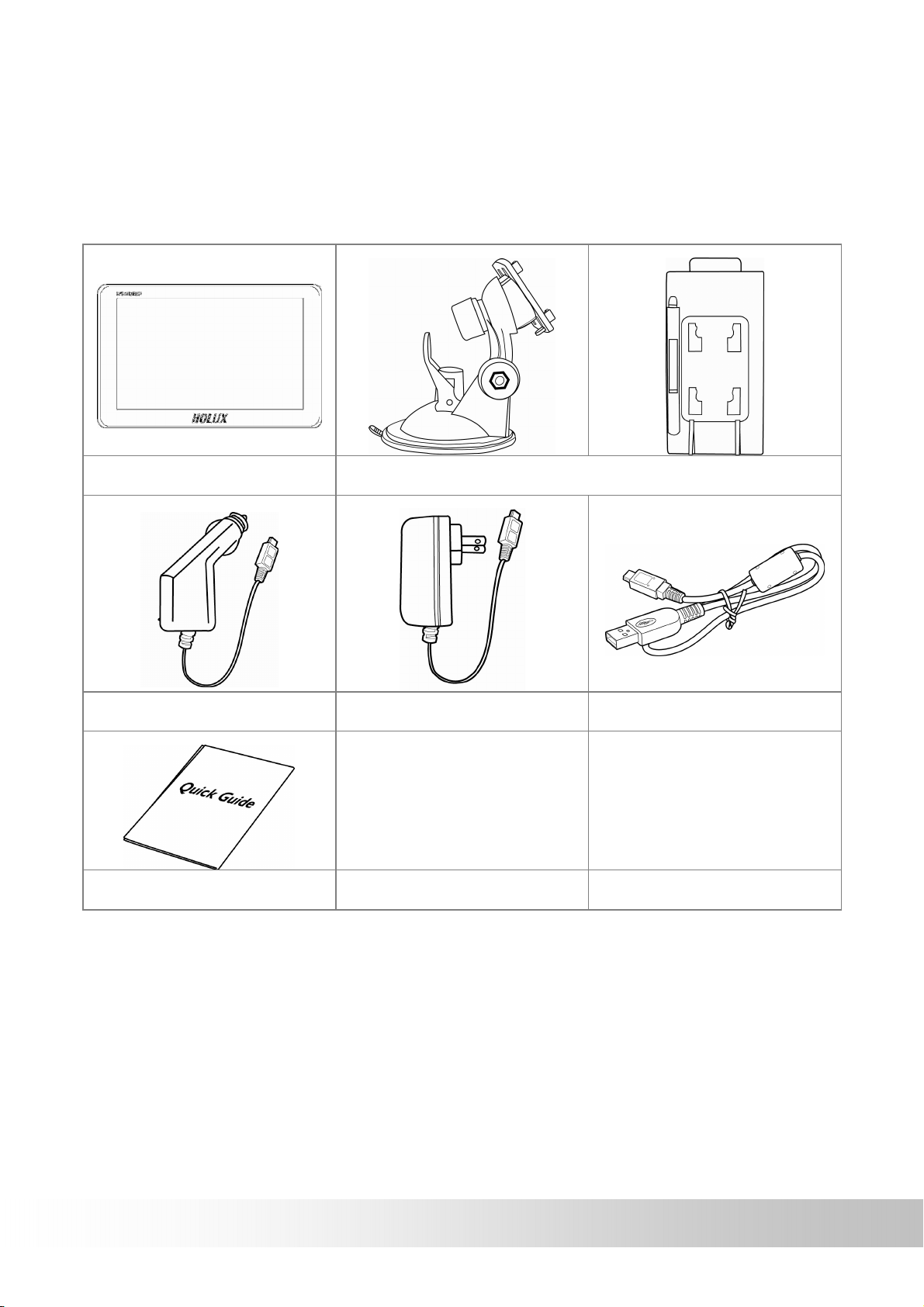
First time use
Package Contents
Your product should include the following accessories:
Device In-vehicle Bracket fixing
Car Adapter Home Charger USB Cable
Quick Guide
4
Page 11
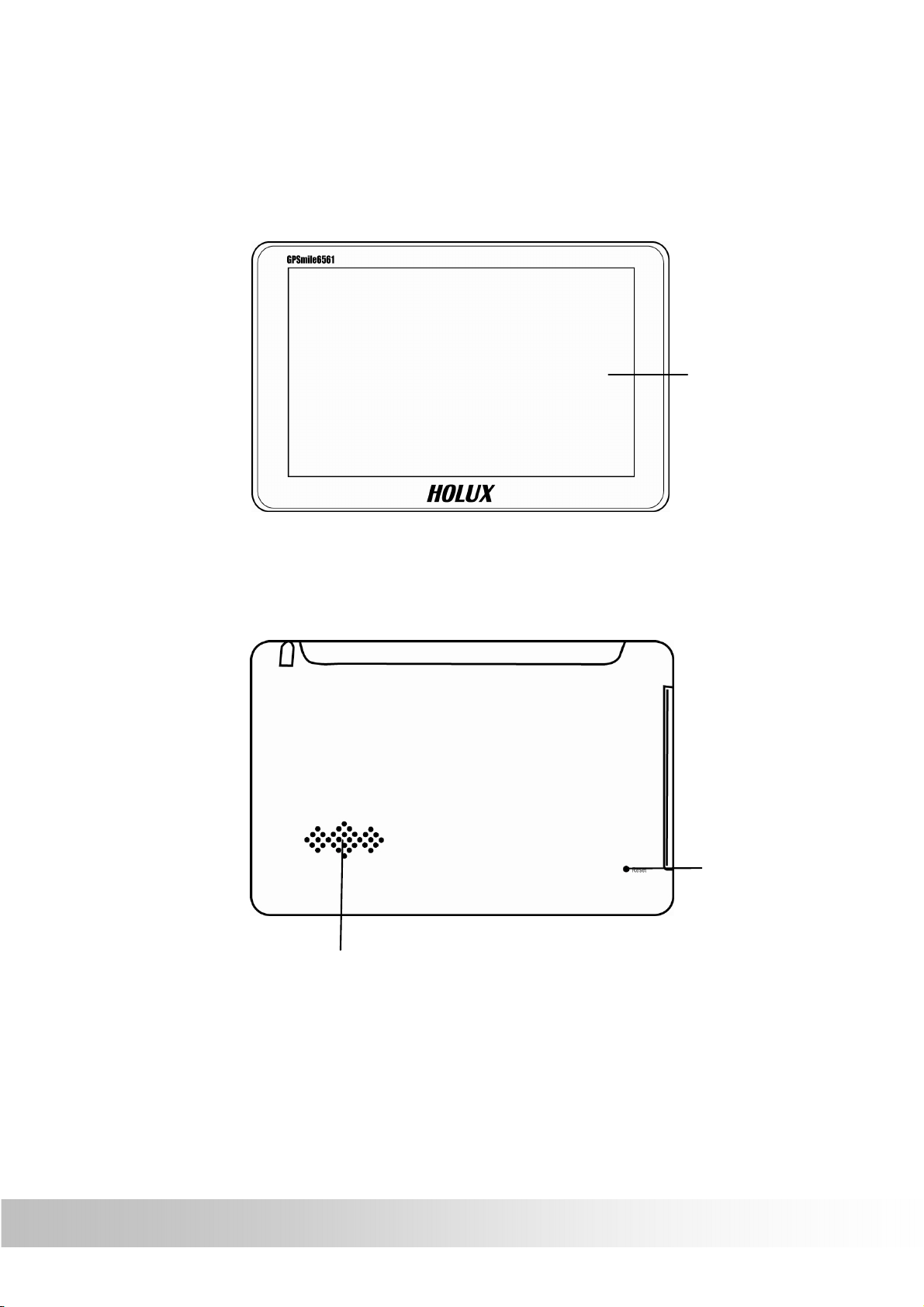
Basic Operation
Introduction
Front View
TFT LCD with
touch screen
Rear View
Reset
Speaker
5
Page 12
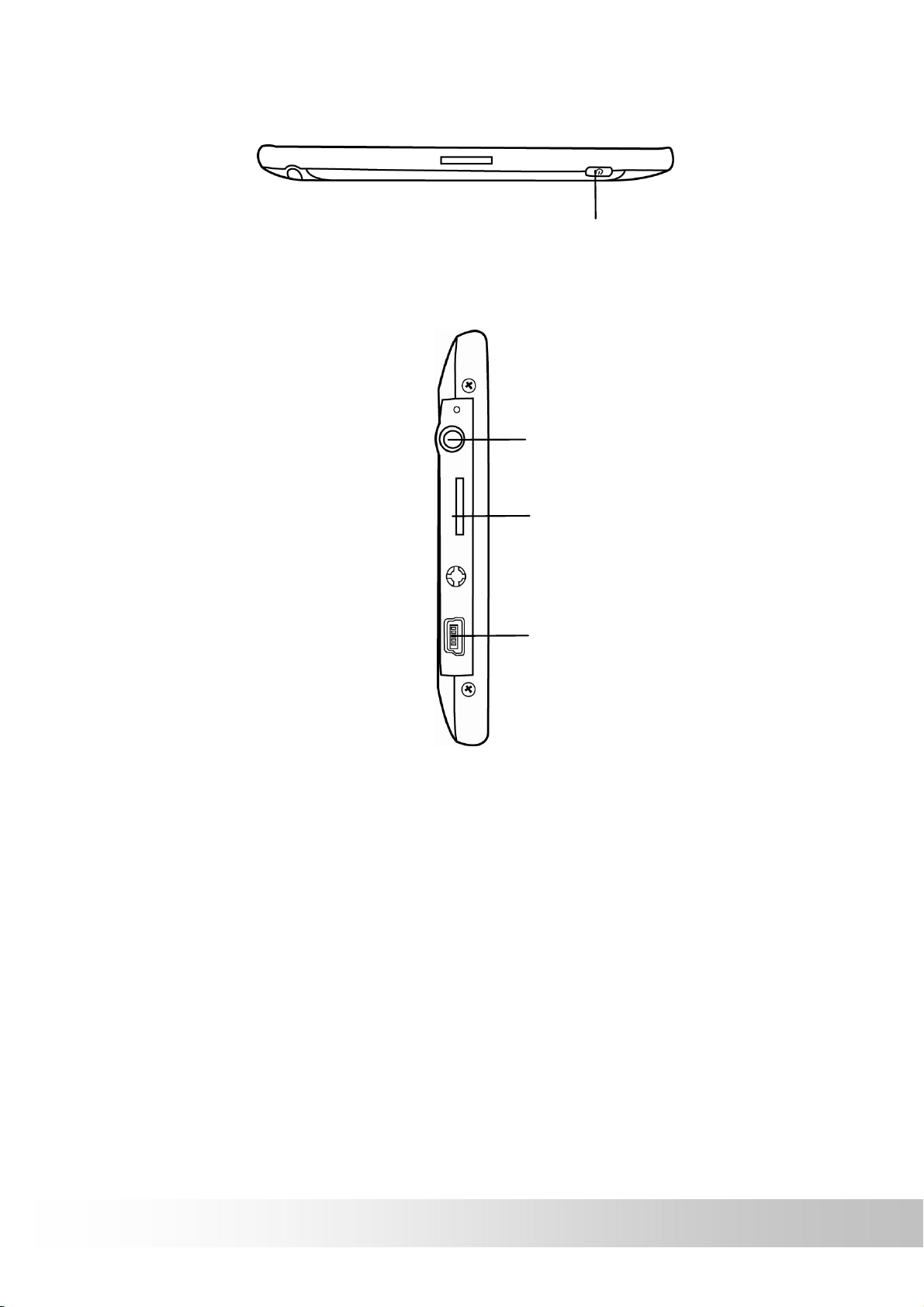
Top View
Left Side
ON/OFF Power button
Headphone connector
Micro SD Slot
Mini-USB connector
6
Page 13
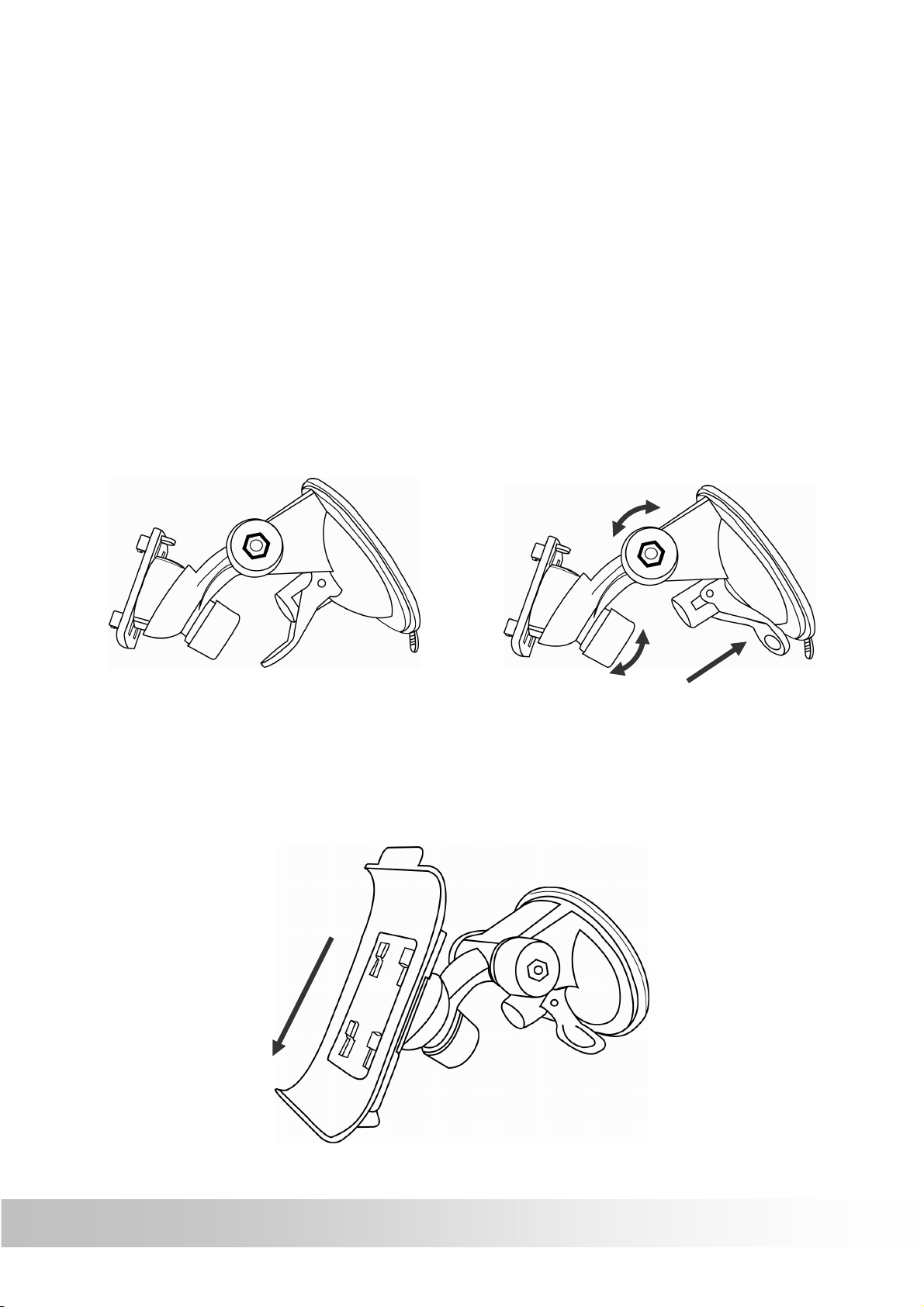
Using the In-Vehicle Bracket
The included in-vehicle bracket set can be securely suctioned on the front
windshield, or secured on top of the glove compartment using the adhesive
plate. This device will effectively secure the GPS unit in the vehicle. Follow
the procedures below to secure the bracket:
1. Install bracket fixing
Screw can be loosened to adjust the bracket fixing. Secure the screw when
the bracket fixing is in a proper angle. Suction the bracket fixing to the
windshield.
2. Install bracket
Align the bracket fixing with the in-vehicle bracket as the illustration shown.
Insert the projection of the socket fixing into the mortise. Pull up the
projection until it is firmly seated.
7
Page 14
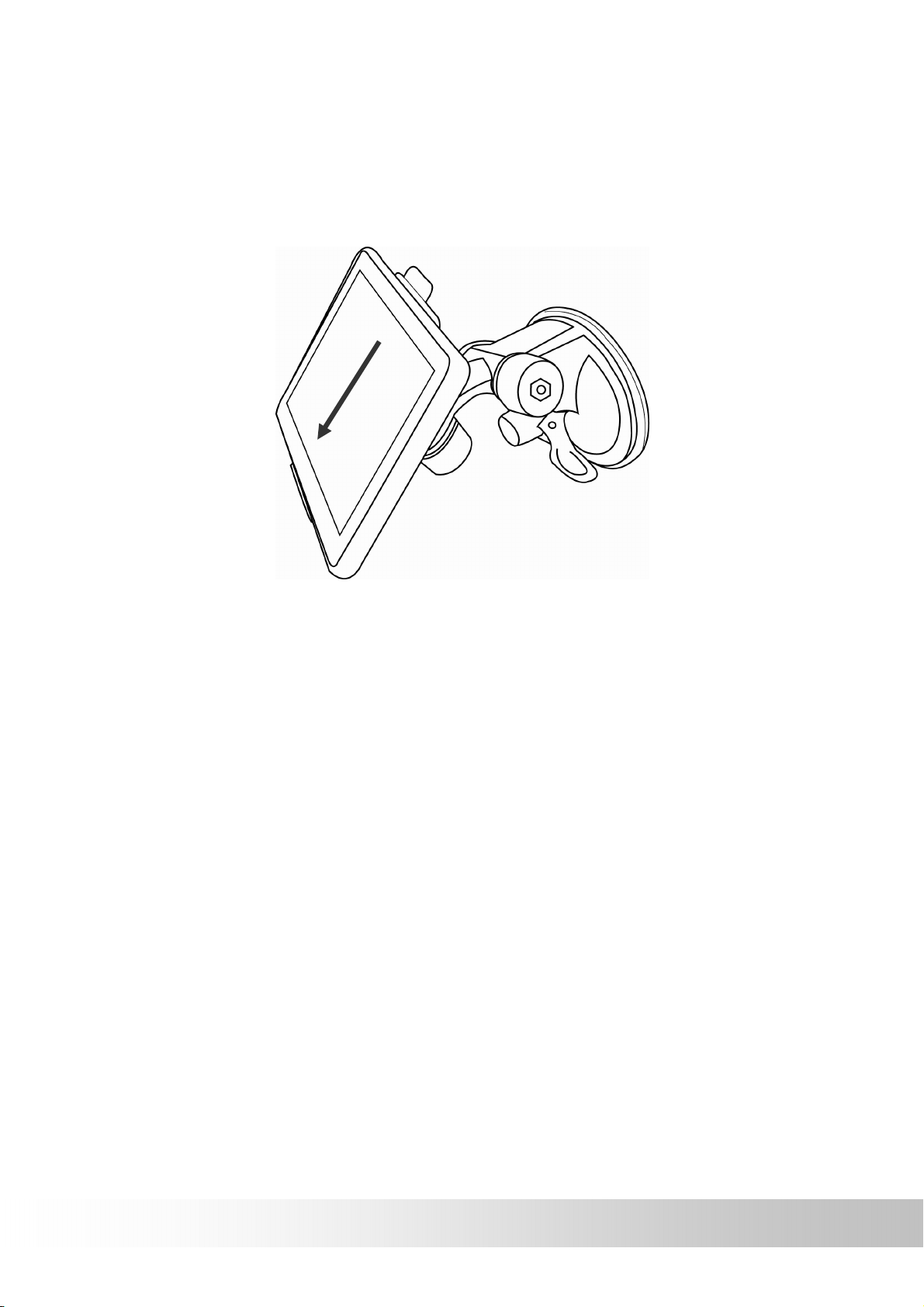
3. Install GPS unit
Slide the GPS into the in-vehicle bracket fitting holes to secure. Gently
push down until the unit is tightly fixed with the bracket.
8
Page 15

Connecting the Car Charger
The car charger supplies power to your device when you are using the
device in a car.
CAUTION: To protect your device against sudden surges in current,
connect the car charger only after the car engine has been started.
1. Connect one end of the car charger to the power connector of your
device.
2. Connect the other end to the cigarette lighter in the car to power and
charge your device. The indicator on the car charger lights in green
to indicate that power is being supplied to your device.
9
Page 16

Inserting a SD/MMC Card
Your device has a SD/MMC slot where you can insert an optional Secure
Digital or Multi Media Card storage card.
To use a SD/MMC card, insert it into the slot, with the connector pointing to
the slot and its label facing the front of the device.
To remove a card, first make sure that no application is accessing the card,
and then slightly push the top edge of the card to release it and pull it out of
the slot.
NOTE:
Make sure that no foreign objects enter the slot.
Keep a SD or MMC card in a well-protected box to avoid dust and
humidity when you are not using it.
10
Page 17

Getting Started
Unlocking device
Press the ON/OFF button for several seconds. After turn on the device, you
will see the lock screen.
To unlock the screen, touch and drag the lock icon out of the circle to the
open locked icon.
11
Page 18

Main menu
After unlocking, the main menu appears. You can touch and drag the main
menu to switch the page.
The main menu consists of five functions: Navigation, Applications,
Settings, Music and GPS. Directly select an icon on the screen to use the
function.
NAVIGATION Start Navigation
APP Applications
Widgets
SETTING Device Settings
MUSIC Play music file
GPS Display GPS information
12
Page 19

The following table provides a list of other icons:
Icon Function Description
Return icon Returns to the previous page.
Home icon Opens your main menu
recent apps Opens a list of your most recent
Volume icon Decrease/ Increase the volume
Function icon “Wallpaper”, “Manage apps” and
apps.
“System settings” shortcut.
Information
bar
Program icon Open the application library to view
The right-bottom side of the
Information bar displays:
• Battery(display current battery
status. means the device is
charging.)
• Mobile network(The signal is 3G
network connection)
• Wi-Fi(Icon light up when
enabled)
• Time
• Other notification icons(When
the apps is used, the specific icon
will display.)
all installed applications.
Google
search icon
Search for information on the
Internet.
13
Page 20

Switching Wallpaper
There are three ways to change the wallpaper.
1. Long-press in an empty area on the home screen to pop-up the choose
wallpaper function.
Touch the Wallpapers tab and touch a source (Live Wallpapers, Super-HD
Player or Wallpapers) from which to select the wallpaper. Touch the image
of the wallpaper you want to use.
2. Choose the Wallpaper on the「SETTING」/「Display」page.
14
Page 21

APP
Touch APP icon on main menu or touch icon on other page to
enter APPS/ WIDGETS page.
Using APPs
An application is a software program that enables you to perform a specific
task.
The main apps screen is where you can see all your apps. From the main
apps screen you can touch the app icon to launch the app.
15
Page 22

Using Widgets
A widget is a small application that you can place on a Home screen to
provide quick and easy access to information, an application, or a function.
Touch the Widgets tab to select the desired item that you want to add. Drag
the item to the Home screen where you want to add it. If you simply touch
the item instead of dragging it, the item is added to the Home screen from
which you entered the Home screen customization view.
16
Page 23

SETTING
Settings screen allows you to configure the settings of your device,
including Wireless & networks, Device, Personal and System settings.
There are three ways to go to the Settings screen.
1. On main menu, touch the
configurations.
2. On the APPS screen, touch Settings to display the settings menu.
button to switch screens and do the
3. Touch the information area on the bottom right corner to launch the
Settings function.
17
Page 24

Wireless & Networks
Configure and manage connections to networks and devices through Wi-Fi,
and mobile networks.
Connecting to Wi-Fi networks
To enable Wi-Fi and connect to a Wi-Fi network:
Slide the Wi-Fi switch to ON. When enabled, your device scans for
available Wi-Fi networks.
Touch Wi-Fi to display list of available Wi-Fi networks nearby. Secured
networks are indicated with a lock icon.
Touch a network name to connect to it. If the network is secured or
protected, you are prompted to key in a Password or key in other
credentials.
※ If your device finds a network that you have connected to previously, it
automatically connects to it.
18
Page 25

Device
The item contains: Sound, Display, Storage, Battery and Apps. Directly
select an icon on the screen to set the function.
Sound
Configure the volume level and type; configure ringtones and alarms.
19
Page 26

Display
Configure brightness and other screen settings.
Brightness: Adjust the brightness of the screen.
Wallpaper: changing the wallpaper file.
Auto-rotate screen: Enable or disable the screen auto-rotation function.
When enabled, the screen switches the orientation to landscape or portrait
views as you rotate the device.
Sleep: adjust the time setting of sleep mode.
Font size: adjust the font size.
20
Page 27

Storage
Use the Storage settings to monitor the used and available space on your
device internal storage.
Battery
View which applications are using the battery power since you last charged
your device.
21
Page 28

Apps
View details about the applications installed on your device, manage
application data, close applications, and set whether you want to permit the
installation of applications that you obtain from Web sites and e-mail.
22
Page 29

PERSONAL
Location services
Configure how you want the device to determine your location and how you
want to share your location with Google and others.
Access to my location: Enable to use Wi-Fi and mobile networks to
determine your approximate location.
GPS satellites: Enable to use your device’s global positioning system (GPS)
satellite receiver to accurately determine your location to several meters.
GPS accuracy can be impacted by atmospheric conditions, obstructions,
and other factors.
Wi-Fi & mobile network location: Enable to improve Google search results
and other Google services.
23
Page 30

Security
Screen lock: To unlock the screen, the default value is “slide”: Press the
power button again and drag the unlock icon across the screen in any
direction. If you have set up a screen unlock password or a Personal
Identification Number (PIN), or an unlock pattern, you have to type the
correct password or PIN, or draw the correct pattern to unlock your screen.
Owner info: Set whether you want to display information about yourself
(such as your contact information) on the locked screen and where to type
the text you want to display.
24
Page 31

Language & input
Select the language that you want to work with on your device and
configure the input method.
Select language: Select the language to use for the text on your device.
25
Page 32

Backup & reset
Back up data or reset your device.
Back up my data: Enable to back up some of your personal data to Google
servers using your Google Account.
Backup account: View the Google Account that your settings and other
data are backed up with. This is the account you need to sign into on a new
Android device or other device, if you want to restore the settings from this
device to the new one.
Automatic restore: Select this option to restore settings and other data
when you reinstall an application.
Factory data reset: Use Factory data reset to reset your settings to the
factory default values.
26
Page 33

Accounts & sync
Use the Accounts & Sync settings to add, remove, and manage your
Google Accounts and other accounts. You also use these settings to
control how and whether applications send, receive, and synchronize data
on their own schedules, and whether applications can synchronize user
data automatically.
27
Page 34

System
Date & Time
Use Date & time settings to set your preferences for how dates are
displayed. You also can use these settings to set your own time and time
zone, rather than obtaining the current time from the network.
Automatic date & time: Disable to manually set the date and time. Enable
to obtain the current time from the wireless network.
Automatic time zone: Disable to manually set the time zone. Enable to
obtain the time zone from the wireless network.
Set date: If Automatic date & time is unchecked, touch to manually set the
date.
Set time: If Automatic date & time is unchecked, touch to manually set the
time.
Select time zone: If Automatic time zone is unchecked, touch to manually
set the time zone.
Use 24-hour format: Enable to display the time using the 24-hour time
format.
Choose date format: Set the format for displaying dates.
28
Page 35

Developer options
Stay awake: When enabled, the screen will not go to sleep (lock) while the
battery is charging, or while the device is connected to a computer through
a USB cable.
HDCP checking: Set if you want to use high-bandwidth digital copy
protection (HDCP) to check for digital rights management (DRM) content.
USB debugging: Enable to allow debugging when your device is attached
to a computer through a USB cable.
Allow mock locations: This setting is used by developers when developing
location-based applications.
29
Page 36

About device
View information about your device.
System updates: Open a screen that reports the latest available Android
software updates for your device.
Status: View information about your battery status, mobile network
connection, and other details.
Legal information: Legal information Obtain legal information about the
software included with your device.
Model number: View your device model number.
Other information: View other information, such as the Android version,
Firmware version, Kernel version, etc.
30
Page 37

MUSIC
Touch the MUSIC icon on main menu to enter music page.
Play music
Play music stored on your device or music stored on an optionally installed
flash media card. While viewing a list of artists, albums, playlists, or songs,
touch the song to play it.
31
Page 38

Control button lists:
Control Button Description
/
/
/ /
Play Play the playback.
Pause Pause the current music
playing.
Previous/ Next Play the previous or next
file.
Playlist Display Playlists.
Random play Enable/ disable random
play
Replay Turn off replay/
Continuous play all
songs/
Continuous play current
song
32
Page 39

GPS
Touch the GPS icon on main menu to enter GPS page.
This page is for information only. You can view the number of satellite
signals t he unit is receiving and also the strength of these signals.
33
Page 40

Troubleshooting
Power Problems
Power does not turn on
when using battery
power
Screen Problems
Screen is off
Screen responds slowly
The remaining battery power may be too low
to run your device. Connect the AC adapter to
your device and to AC power. Then, turn on
your device.
• If the screen does not respond even after
you press the power button, try the
following in order until the problem is
solved.
• Connect the AC adapter to your device
and to external AC power.
• Reset your system.
• Make sure that your device is not running
out of battery power. If the problem still
exists, reset your system.
Screen freezes
Screen is hard to read
Inaccurate response to
taps
Connection Problems
Cable Connection
Problems
• Reset your system.
• Make sure that the backlight of the
display is on.
• Move to a location with more light.
• Recalibrate the touch screen. (See
section 3.4 for instructions.)
• Make sure that your device and your
computer are both turned on before
trying to establish a connection.
• Make sure that the cable is securely
plugged into the USB port on your
computer and on the device. Connect the
USB cable directly to your computer do
not run the cable through a USB hub.
34
Page 41

GPS Problems
• Reset your device before connecting the
cable. Always disconnect your device
before you restart your computer.
When there are no valid
signals available,
consider the following:
• Make sure that the GPS antenna has a
clear view of the sky.
• Note that the GPS reception can be
affected by:
Bad weather
Dense overhead obstacles (e.g.
trees and tall buildings)
Other wireless device in the car
Reflective car window tint
35
Page 42

Resetting System
Occasionally, you may need to reset your device. For example, you should
reset your system when it stops responding; or appears to be "frozen" or
"locked up.
Insert a small rod, such as a straightened paperclip, into the reset button on
the bottom of your device. This is called a "soft reset." The Main Menu
should appear after a soft reset.
Reset
36
Page 43

Maintaining Device
Taking good care of your device will ensure trouble-free operation and
reduce the risk of damage to your device.
• Keep your device away from excessive moisture and extreme
temperatures.
• Avoid exposing your device to direct sunlight or strong ultraviolet light
for extended periods of time.
• Do not place anything on top of your device or drop objects on your
device.
• Do not drop your device or subject it to severe shock.
• Do not subject your device to sudden and severe temperature
changes. This could cause moisture condensation inside the unit,
which could damage your device. In the event of moisture
condensation, allow the device to dry out completely before use.
• Take care not to sit on the device. We advise not to carry the device in
one's back pocket for that reason.
• The screen surface can easily be scratched. Avoid touching it with
sharp objects. Non-adhesive generic screen protectors designed
specifically for use on portable devices with LCD panels may be used
to help protect the screen from minor scratches.
• Never clean your device with it powered on. Use a soft, lint-free cloth
moistened with water to wipe the screen and the exterior of your
device.
• Do not use paper towels to clean the screen.
• Never attempt to disassemble, repair or make any modifications to
your device. Disassembly, modification or any attempt at repair could
cause damage to your device and even bodily injury or property
damage and will void any warranty.
• Do not store or carry flammable liquids, gases or explosive materials in
the same compartment as your device, its parts or accessories.
37
Page 44

Regulatory Information
NOTE: Marking labels located on the exterior of your device indicate the
regulations that your model complies with. Please check the marking labels
on your device and refer to the corresponding statements in this chapter.
Some notices apply to specific models only.
Regulations Statements
Class B Regulations
USA Federal Communications Commission Radio Frequency Interference
Statement
NOTE:
This equipment has been tested and found to comply with the limits for a
Class B digital device pursuant to Part 15 of the FCC Rules. These limits
are designed to provide reasonable protection against harmful interference
in a residential in stallation. This equipment generates, uses, and can
radiate radio frequency energy and, if not installed and used in accordance
with the instructions, may cause harmful interference to radio
communications. However, there is no guarantee that interference will not
occur in a particular installation. If this equipment does cause harmful
interference to radio or television reception, which can be determined by
turning the equipment off and on, the user is encouraged to try to correct
the interference by one or more of the following measures:
• Reorient or relocate the receiving antenna.
• Increase the separation between the equipment and receiver.
• Connect the equipment into an outlet on a circuit different from that to
which the receiver is connected.
• Consult the dealer or an experienced radio/TV technician for help.
Any changes or modifications not expressly approved by the manufacturer
could void the user's authority to operate the equipment.
Please note:
The use of a non-shielded interface cable with this equipment is prohibited.
38
Page 45

Canada
Canadian Department of Communications
Radio Interference Regulations Class B Compliance Notice
This Class B digital apparatus meets all requirements of the Canada
Interference-Causing equipment regulations.
Cet appareil numrique de Classe B respecte toutes lesexigences
duReglement Canadien sur le materiel brouileur.
European Notice
Products with the CE marking comply with Radio & Telecommunication
Terminal Equipment Directive (R&TTE) (1999/5/EEC), the Electromagnetic
Compatibility Directive (89/336/EEC) and the Low Voltage Directive
(73/23/EEC) as amended by Directive 93/68/ECC - issued by the
Commission of the European Community.
Compliance with these directives implies conformity to the following
European Standards:
EN301489-1: Electronic compatibility and Radio spectrum Matters (ERM),
ElectroMagnetic Compatibility (EMC) standard for radio equipment and
services; Part 1: Common technical requirements EN301489-3:
Electronic compatibility and Radio spectrum Matters (ERM),
ElectroMagnetic Compatibility (EMC) standard for radio equipment and
services; Part 3: Specific conditions for Short-Range Devices (SRD)
operating on frequencies between 9 kHz and 40 Ghz
En55022: Radio disturbance characteristics
EN55024: Immunity characteristics
EN6100-3-2: Limits for harmonic current emissions
EN6100-3-3: Limitation of voltage fluctuation and flicker in ow-voltage
supply system
En60950 / IEC 60950: Product Safety
The manufacturer cannot be held responsible for modifications made by
the User and the consequences thereof, which may alter the conformity of
the product with the CE Marking.
39
Page 46

NCC Warning Statement
Article 12
Without permission, any company, firm or user shall not alter the frequency,
increase the power, or change the characteristics and functions of the
original design of the certified lower power frequency electric machinery.
Article 14
The application of low power frequency electric machineries shall not affect
the navigation safety nor interfere a legal communication, if an interference
is found, the service will be suspended until improvement is made and the
interference no longer exists.
40
