Page 1
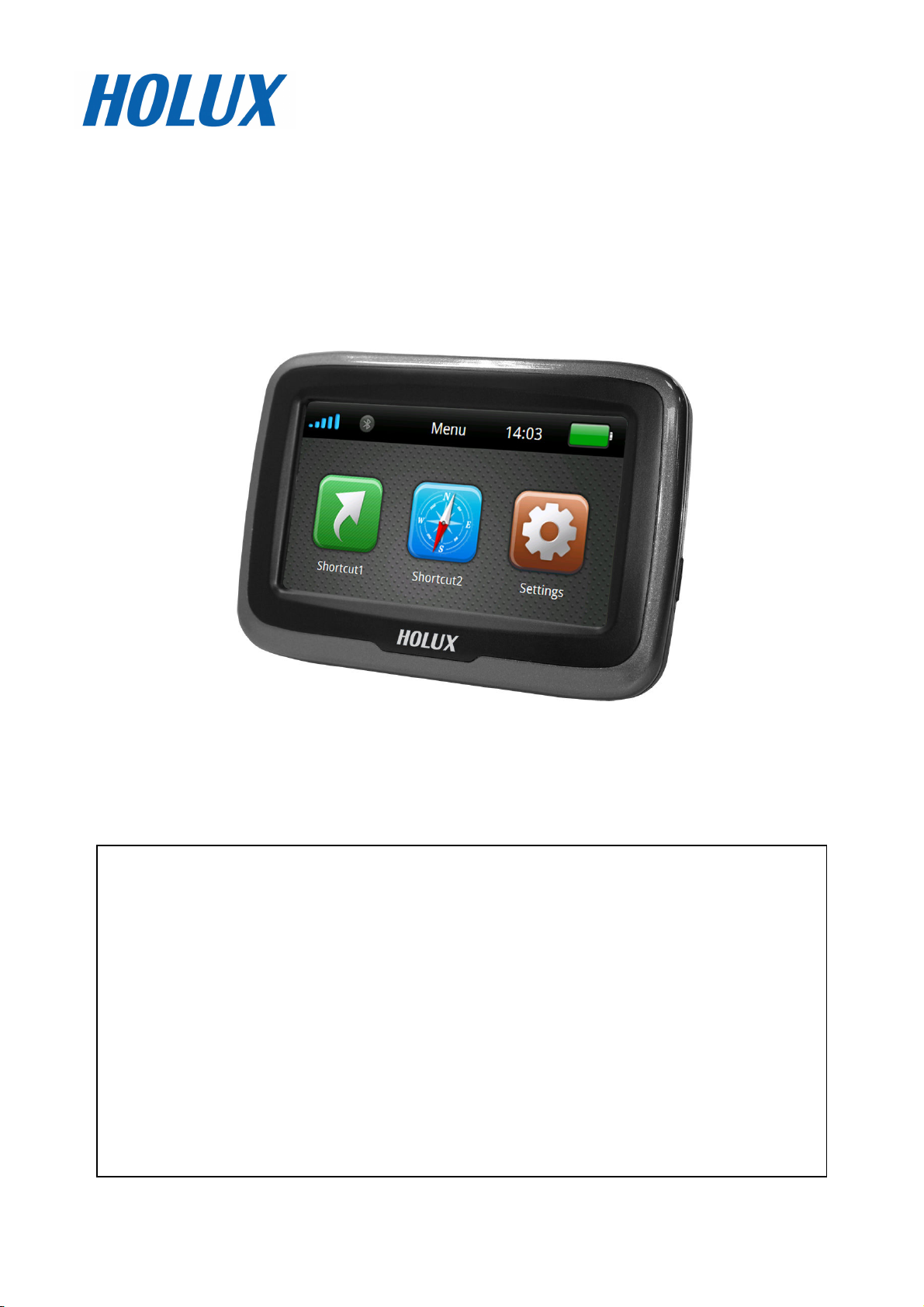
GPSmile 61CS
Portable Automobile Navigation System
Product User Manual
Registered information
HOLUX and GPSmile are trademarks of HOLUX Technology,
Inc. All other trademarks belong to registered companies.
The contents of this manual will be modified
without further notice.
The operation temperature for the product is
between -10℃~60℃.
Operating or recharging in an environment with a
temperature over 50℃ might cause the system to
malfunction. However, this should be considered a
normal phenomenon. Please do not operate under
extreme temperatures.
Page 2
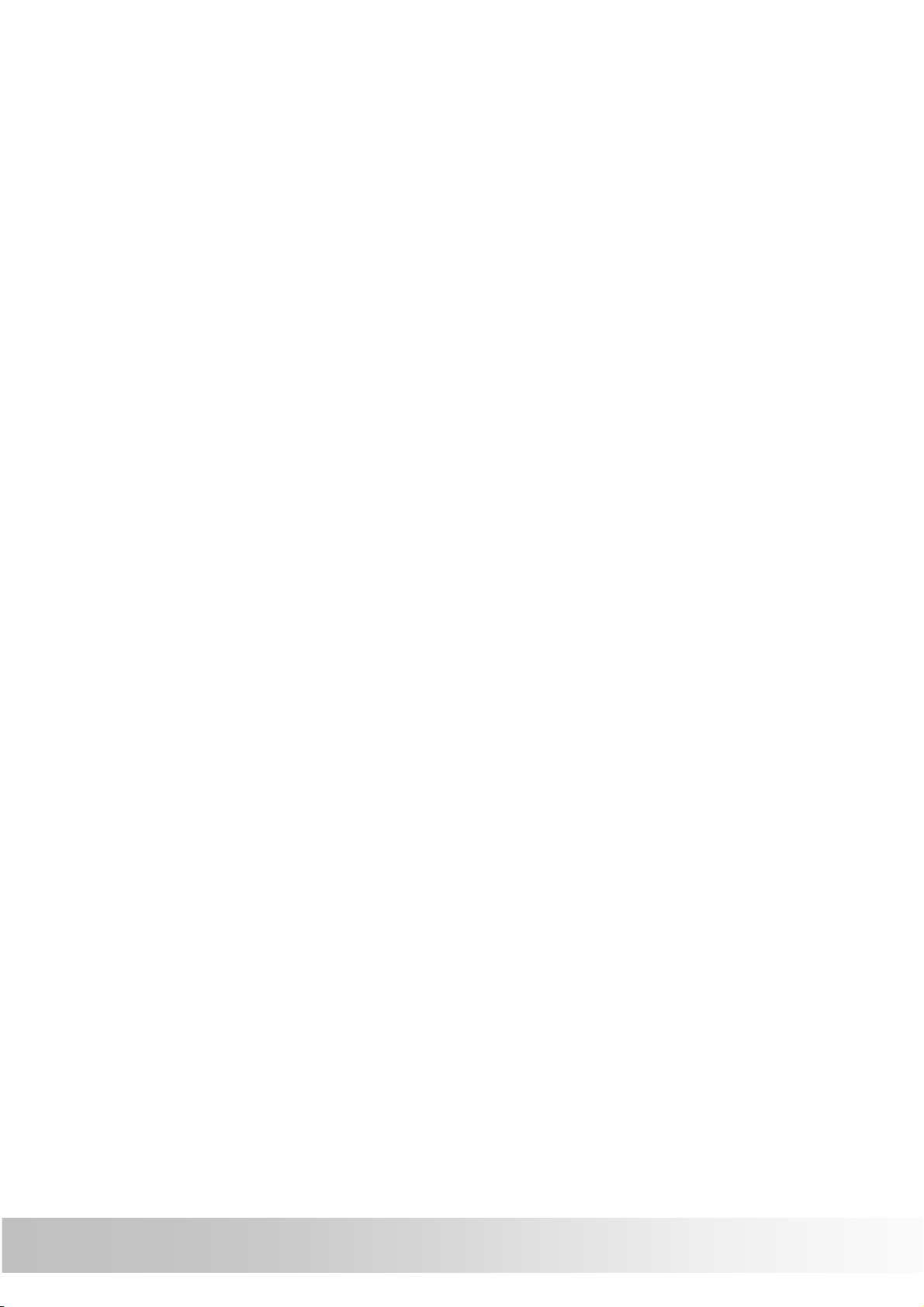
Safety Precautions
• Select the install location must be cautiously. HOLUX
will not bear any responsibility if the user does not
follow the correct device installing procedure.
• About the power adapter:
1. Do not use the power adapter in a wet environment.
When hands and feet are wet, do not touch the
power adapter.
2. While using the power adaptor, ensure that the area
is well ventilated. Do not let paper or other material
cover the power adaptor, as this will interfere with
cooling. Do not use the power adaptor whilst it is in a
bag.
3. Do not attempt to repair the device. If device is
damaged or is in a wet environment, replace the
device immediately.
• About the battery:
1. Use only the original factory approved charger.
Note: Replacing with an incorrect battery may result
in an explosion. When disposing of the battery,
follow the instructions. The replacement battery
must be a factory approved original.
2. Regulations must be observed when recycling or
disposing of batteries.
3. The battery should only be used in this device.
• This device is waterproof (meets IP57 standard) but
not protected against water immersion.
i
Page 3
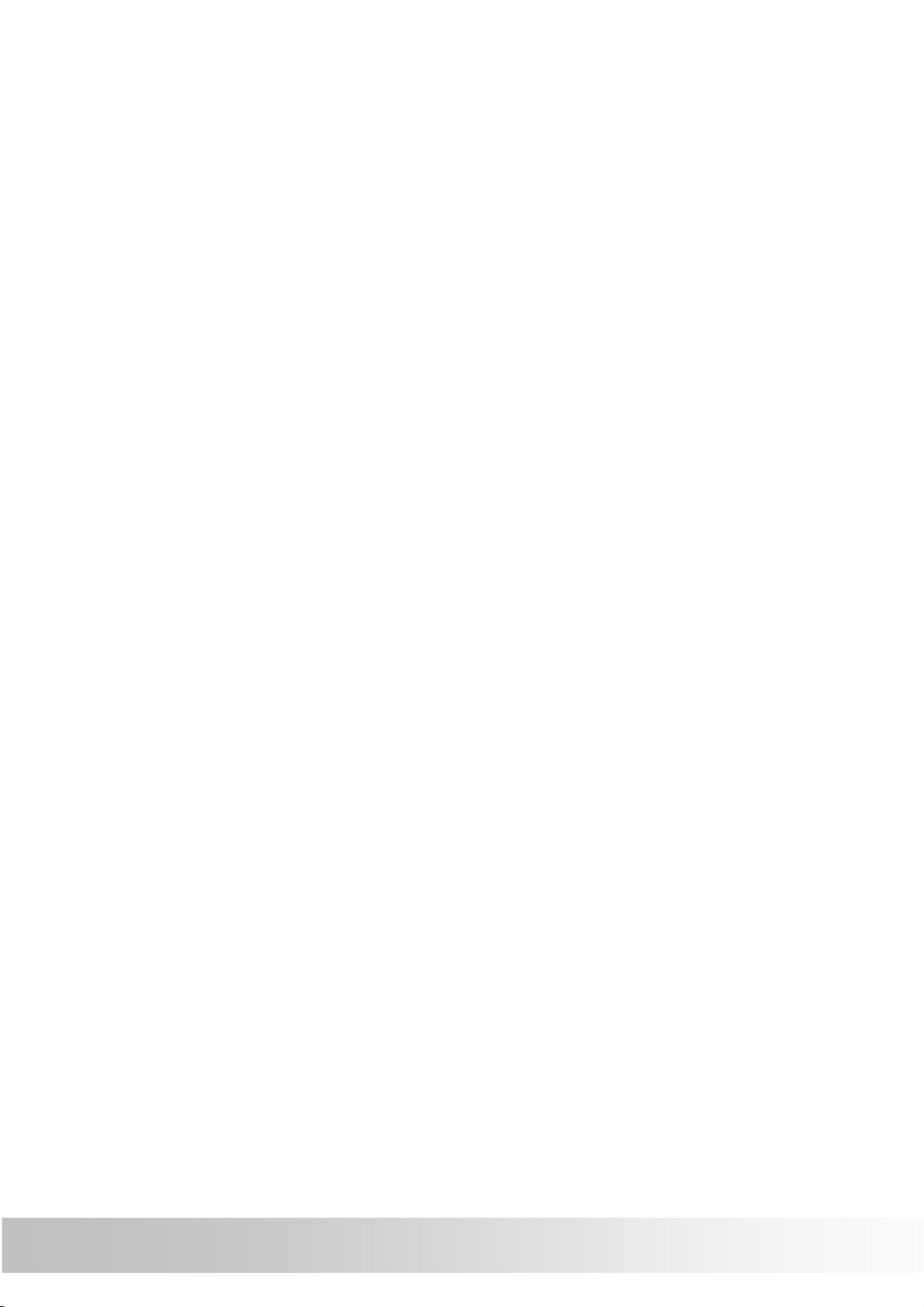
Content
Preface ...................................................................... 1
Copyright ............................................................... 1
Precautions and Notices ............................................ 2
Package Contents ...................................................... 3
Device and Main Accessory .................................... 3
Motorbike RAM Mount Accessory (Optional) .......... 4
Optional accessory ............................................. 4
Basic Operation ......................................................... 5
Introduction........................................................... 5
Front View .......................................................... 5
Rear View ........................................................... 5
Accessories ............................................................ 6
Cradle ................................................................. 6
Getting Started.......................................................... 7
Install Cradle ......................................................... 7
Remove Cradle ....................................................... 9
Install motorcycle RAM mount (Optional) ............ 10
Install/ Remove Battery ...................................... 16
Charging Battery.................................................. 17
Install SD Card (Optional).................................... 18
Device connection Diagram.................................. 20
Operating Methods .................................................. 21
Startup/ Shutdown .............................................. 21
Hot key ................................................................ 22
Battery Status...................................................... 23
Function Menu ......................................................... 24
Settings ............................................................... 25
Brightness/ Volume.......................................... 26
ii
Page 4
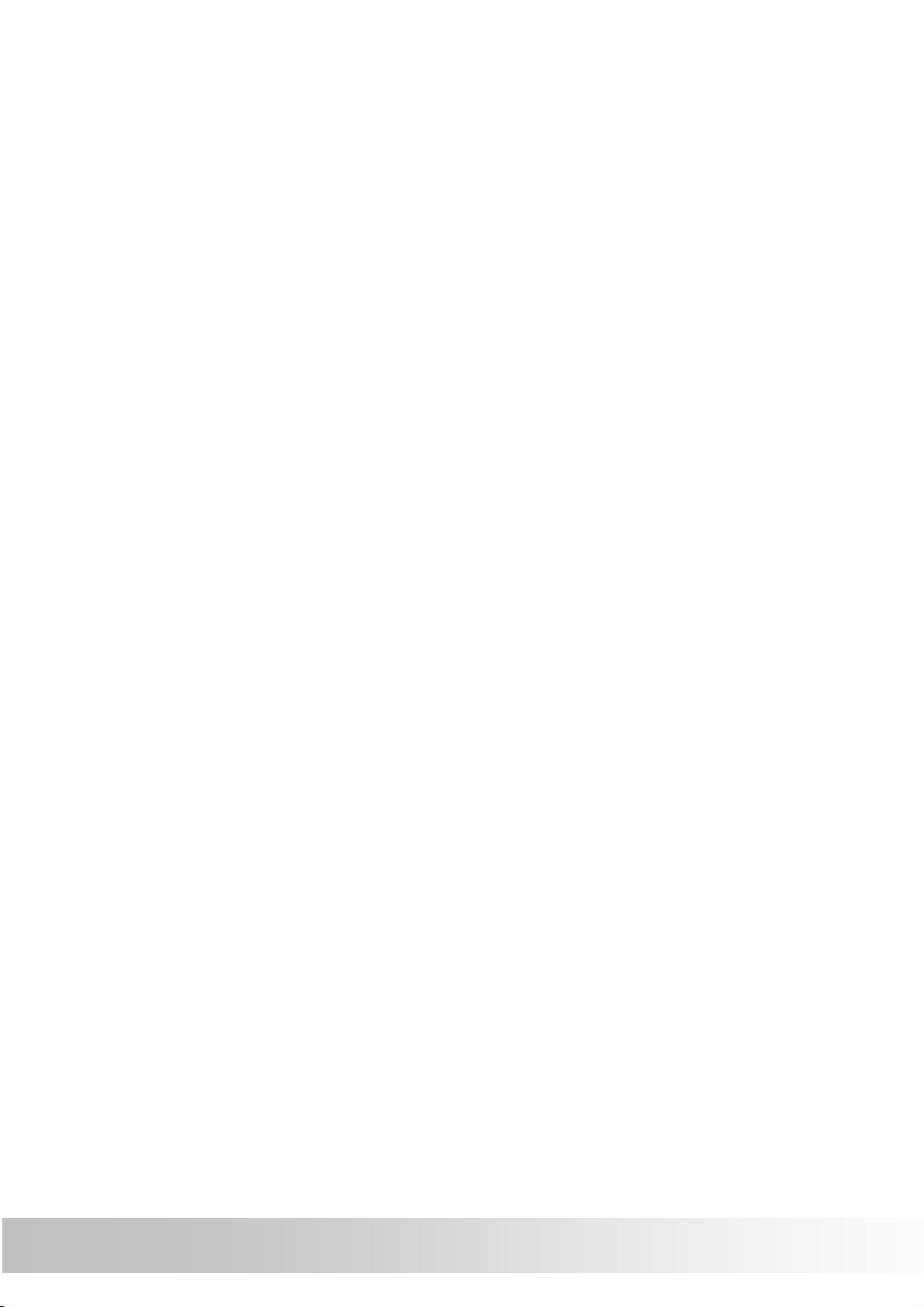
Time/ Language ............................................... 28
Time Format .................................................. 29
Time Zone ..................................................... 30
Language ...................................................... 31
Bluetooth.......................................................... 32
System setup .................................................... 36
GPS ............................................................... 37
Factory Reset ................................................ 39
Shortcut ........................................................ 40
Mass Storage Mode ....................................... 45
Version Information ...................................... 47
Calibrate Screen ............................................ 48
Warranty Statement................................................ 49
Technical Support.................................................... 50
Maintenance Service ............................................... 50
Federal Regulations................................................. 51
iii
Page 5
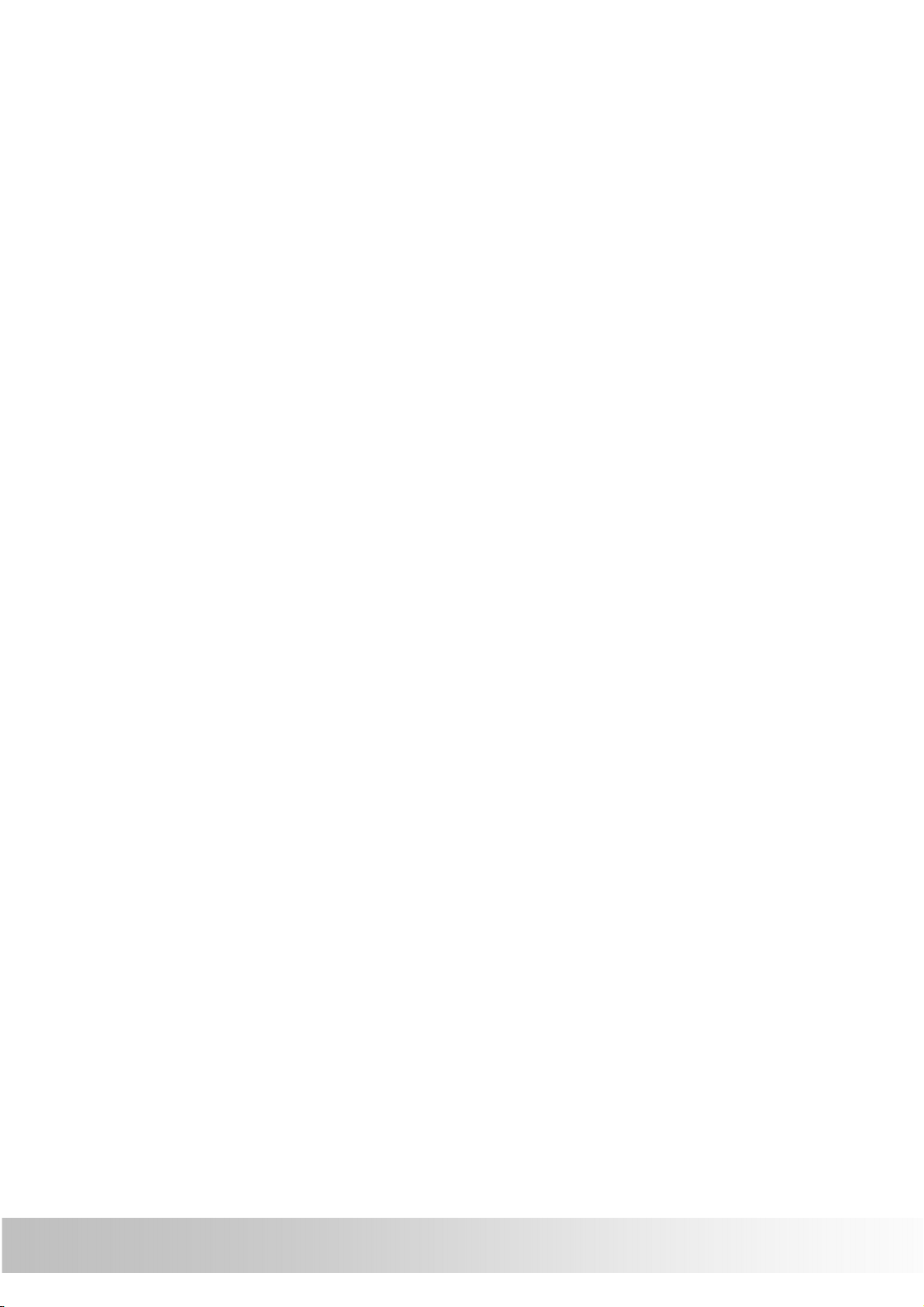
Preface
We appreciate your purchase of the HOLUX motorbike
navigation.
Please read all instructions thoroughly for a full
understanding of the products’ features.
Copyright
Without the written consent of HOLUX Technology, Inc, this
manual, including the product and the software, may not be
duplicated, transmitted, recorded or saved on storage
devices. Furthermore, it shall not be translated under any
circumstances into any other languages.
Copyright ©2012 HOLUX Technology, Inc. All rights
reserved.
1
Page 6
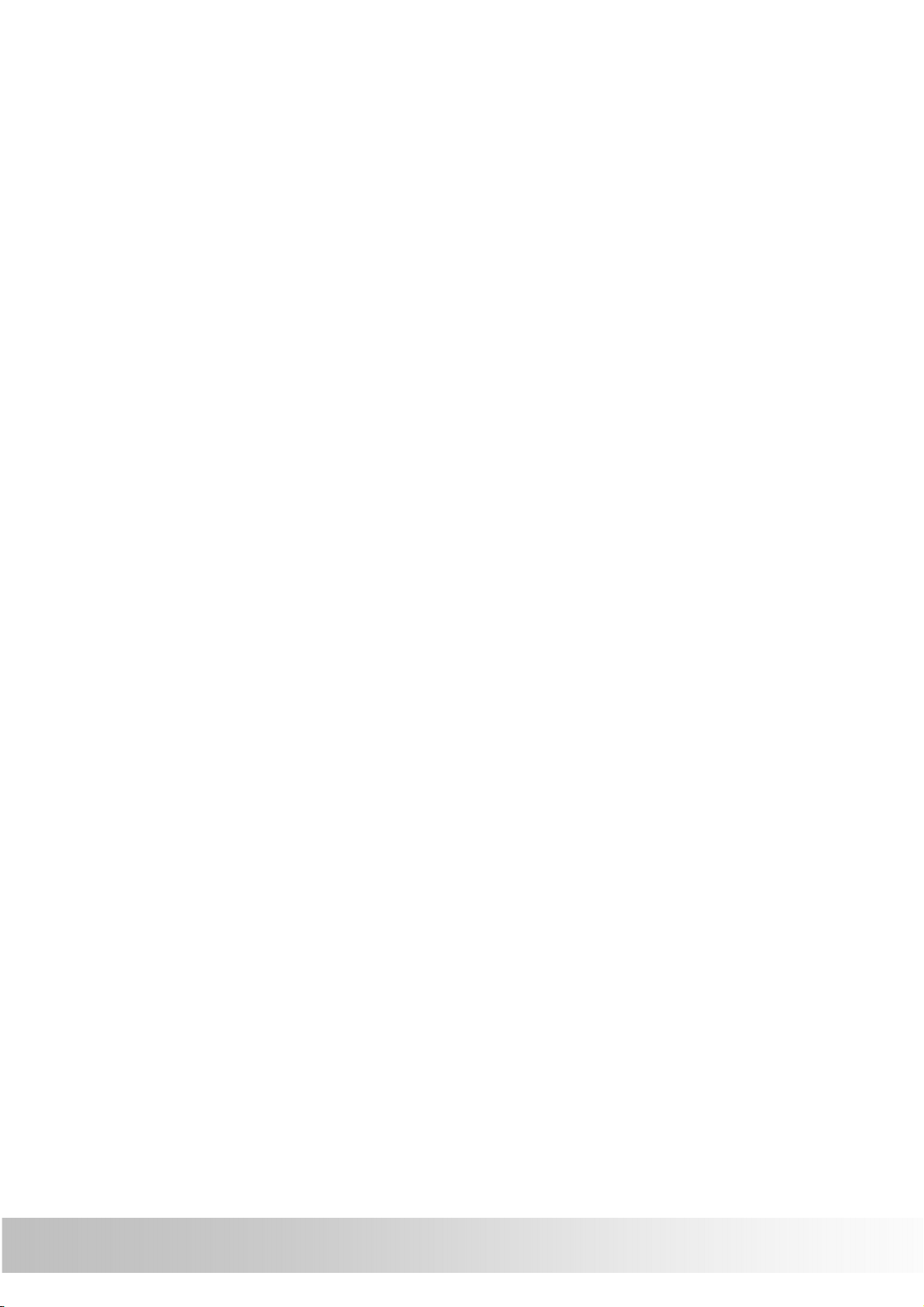
Precautions and Notices
Please thoroughly read this manual of operating instructions
and explanations. Only use original factory approved
batteries and accessories to prevent unexpected damage. If
the correct procedures were not followed for operation or
incompatible accessories were connected, this is a violation
of the warrantee agreement and will automatically void the
warrantee. This may also cause personal safety issues.
• For your own safety, do not operate the controls of the
product while driving.
• Use this product prudently. The product is intended to
be used only as a navigation aid. It is not for precise
measurement of direction, distance, location or
topography.
• The calculated route is for reference only. It is the user's
responsibility to follow the traffic signs and local
regulations along the roads.
• GPS is operated by the United States government, which
is solely responsible for the performance of GPS. Any
change to the GPS system can affect the accuracy of all
GPS equipments.
• When you are inside a tunnel or building, GPS
positioning is not available.
• A minimum of 4 GPS satellite signals is needed to
determine current GPS position. Signal reception can be
affected by situations such as bad weather or dense
overhead obstacles (e.g. trees and tall buildings).
• Other wireless devices in the vehicle might interfere with
the reception of satellite signals and cause the reception
to be unstable.
2
Page 7
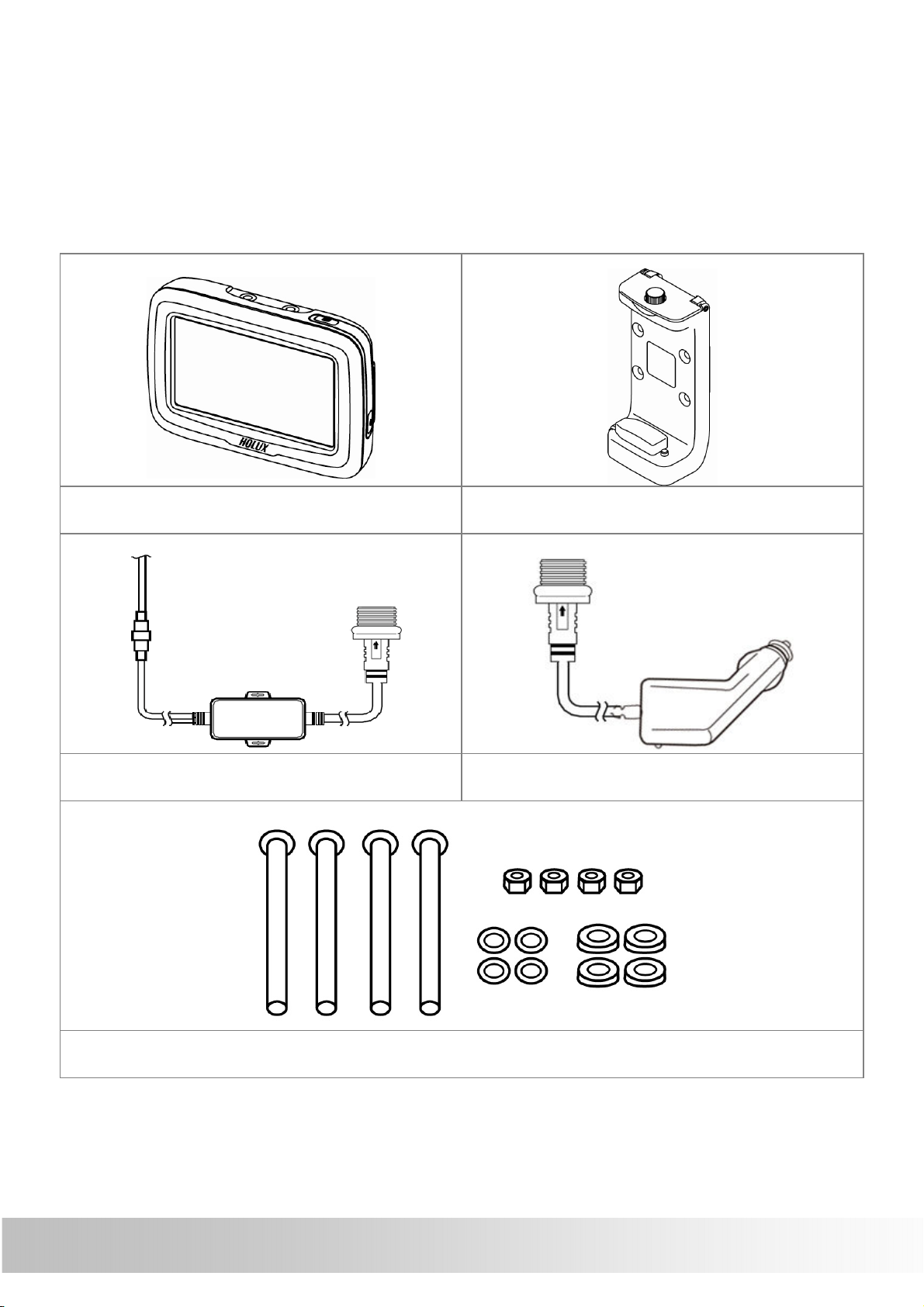
Package Contents
Device and Main Accessory
Your product should include the following accessories:
GPSmile 61CS Cradle
DC-DC Adapter Car Charger
Screw kit (main accessory)
3
Page 8
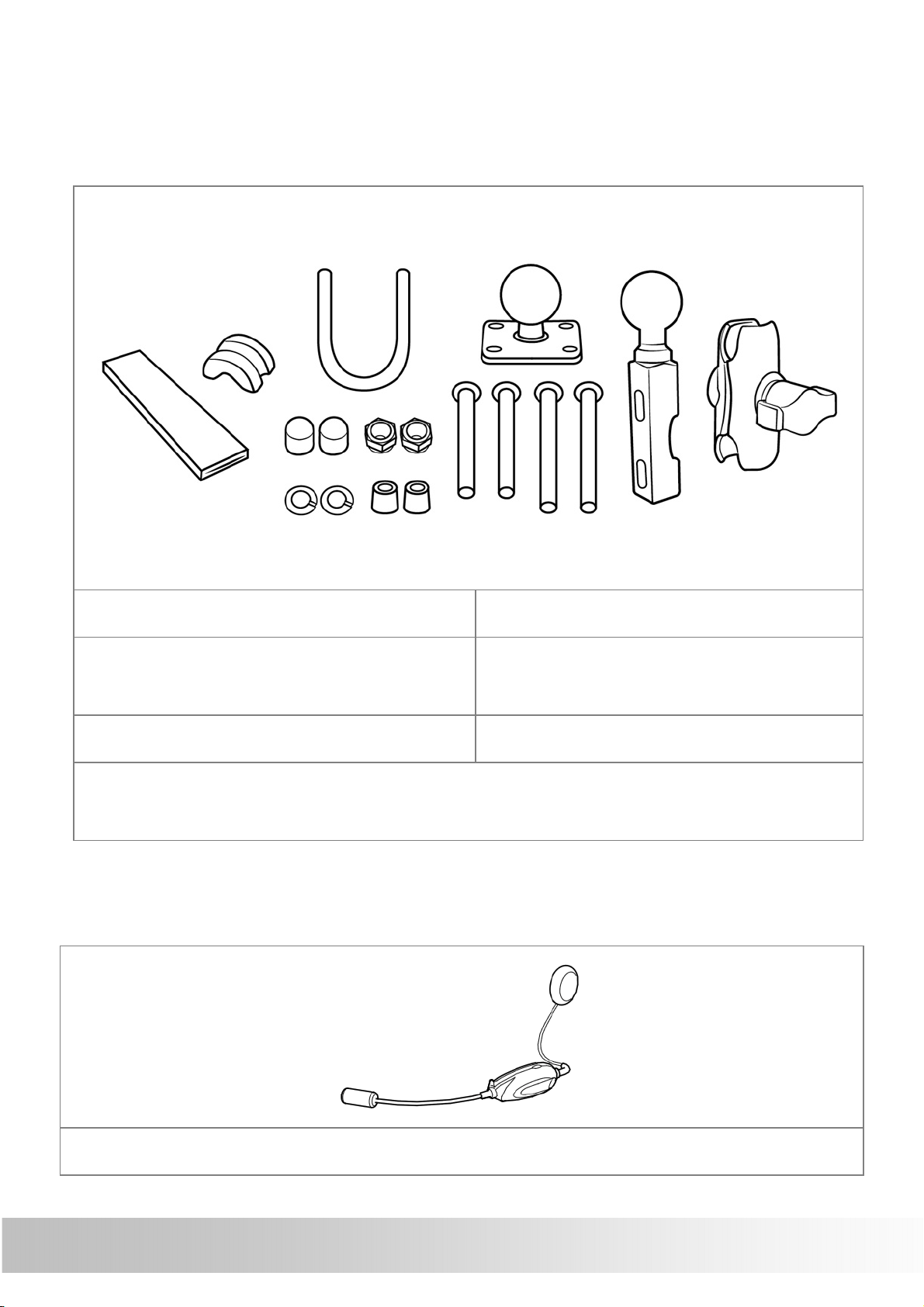
3
4
5
6
Motorbike RAM Mount Accessory
(Optional)
1
7
2
1. U-bolt Rail Mount 2. Device Base Plate
3. Motorcycle Handlebar
Base
4. Double Socket Arm
5. Plastic Cushion 6. Square Rubber Neck
7. Screw kit (bolts, washers, spacers, nuts for motorbike
RAM mount)
Optional accessory
Bluetooth headset
4
Page 9

Power button
Battery cover
Basic Operation
Introduction
Front View
Main menu
button
4.3’’ LCD
touch screen
Rear View
Micro SD card slot
(Under battery
cover)
Mini-USB connector
(Under battery
cover)
5
Page 10
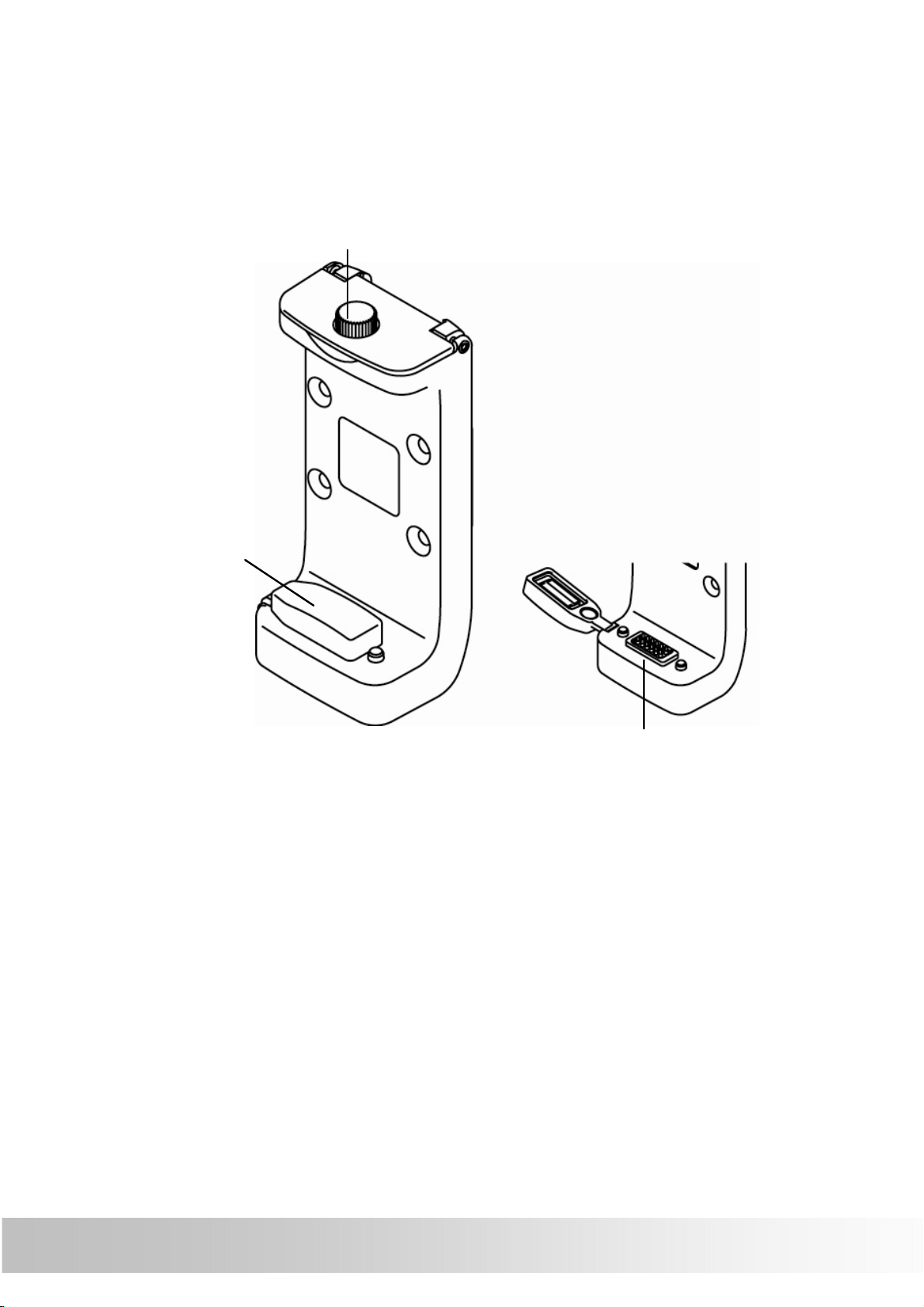
I/O
interface
I/O
cap
Screw
Accessories
Cradle
6
Page 11
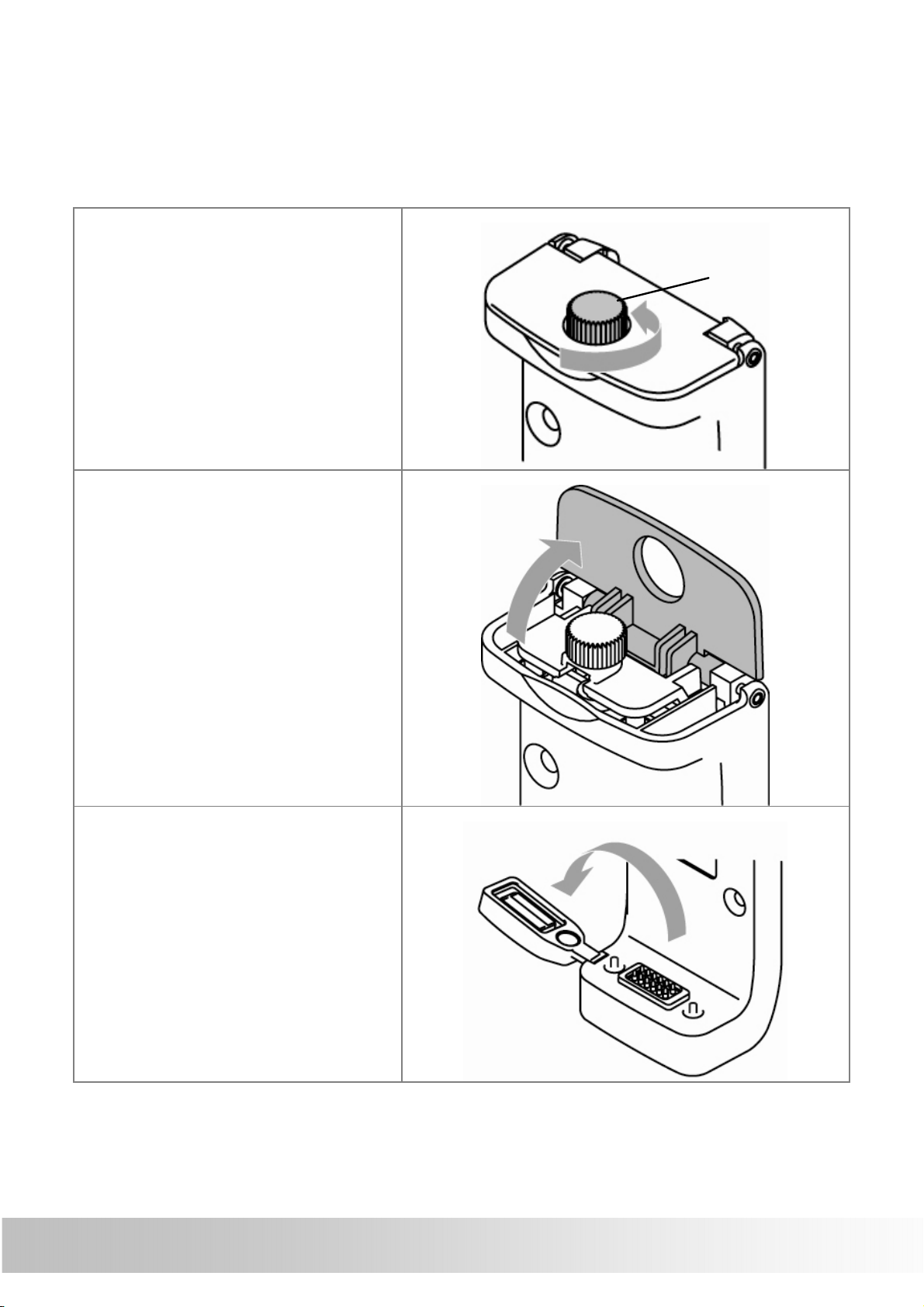
screw
Getting Started
Install Cradle
1. Loosen the screw of
cradle top.
2. Open the cap of
cradle top.
3. Open the I/O cap.
7
Page 12
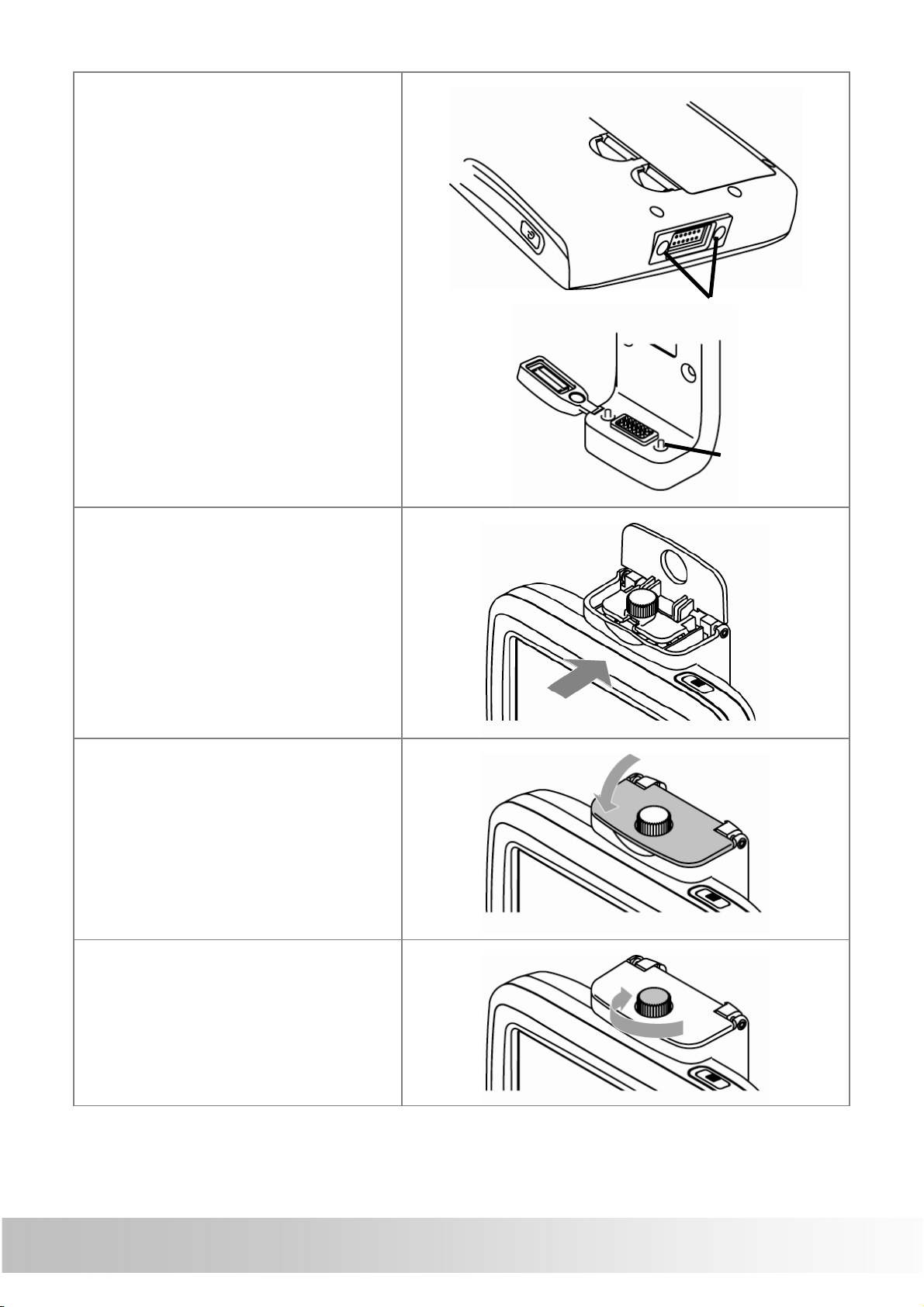
C
oncave
T
ab
4. Insert the device
concave into the
cradle tabs.
※ Please make sure
the I/O pin is not wet
or dirty.
5. Slide the GPS into
the cradle fitting
holes to secure.
6. Make sure the
device is tightly
fixed with the
bracket, and gently
close the cradle
cap.
7. Tighten the screw.
8
Page 13
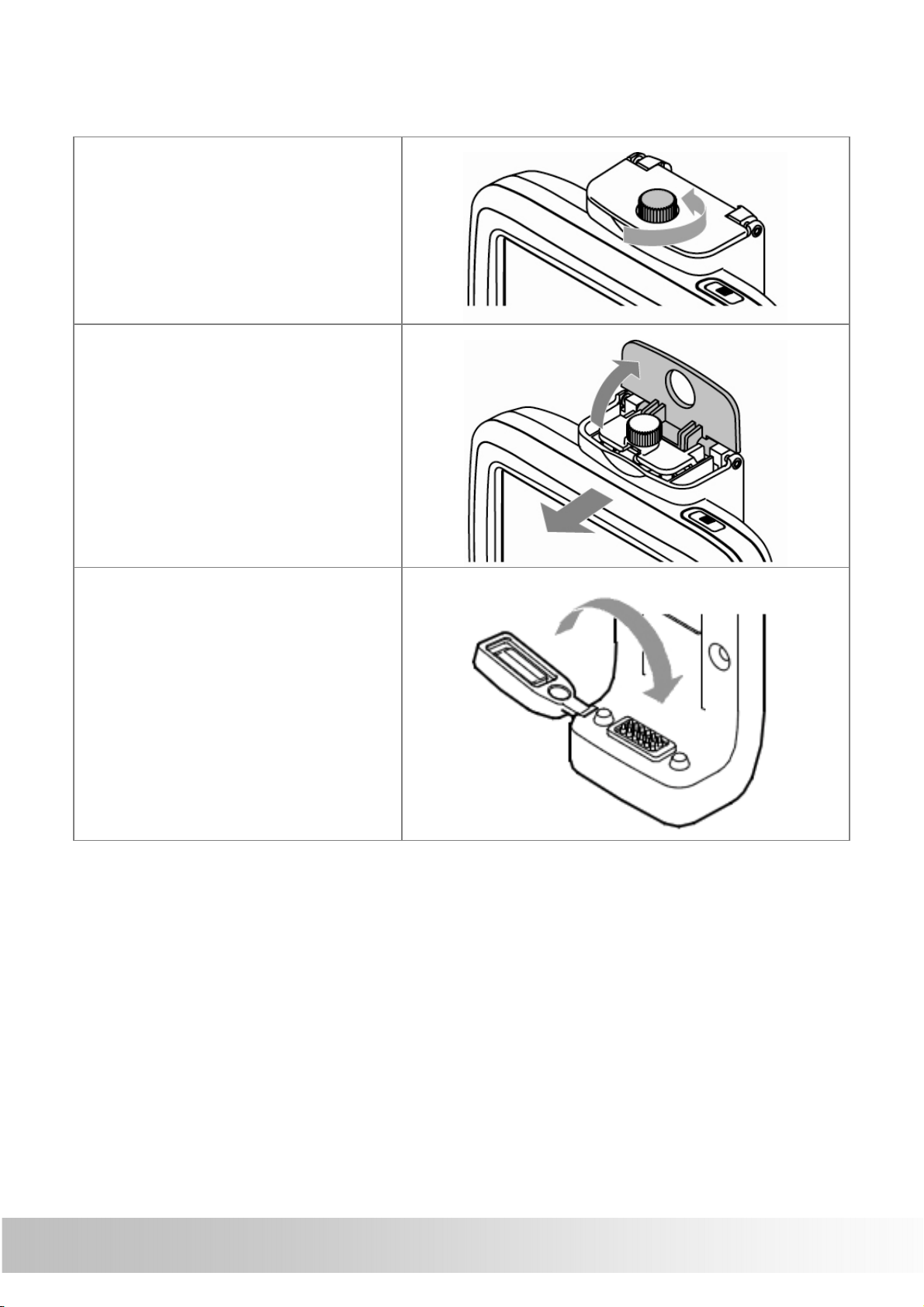
Remove Cradle
1. Loosen the screw of
cradle top.
2. Open the cradle
cap and remove the
device.
3. Restore the I/O cap
9
Page 14
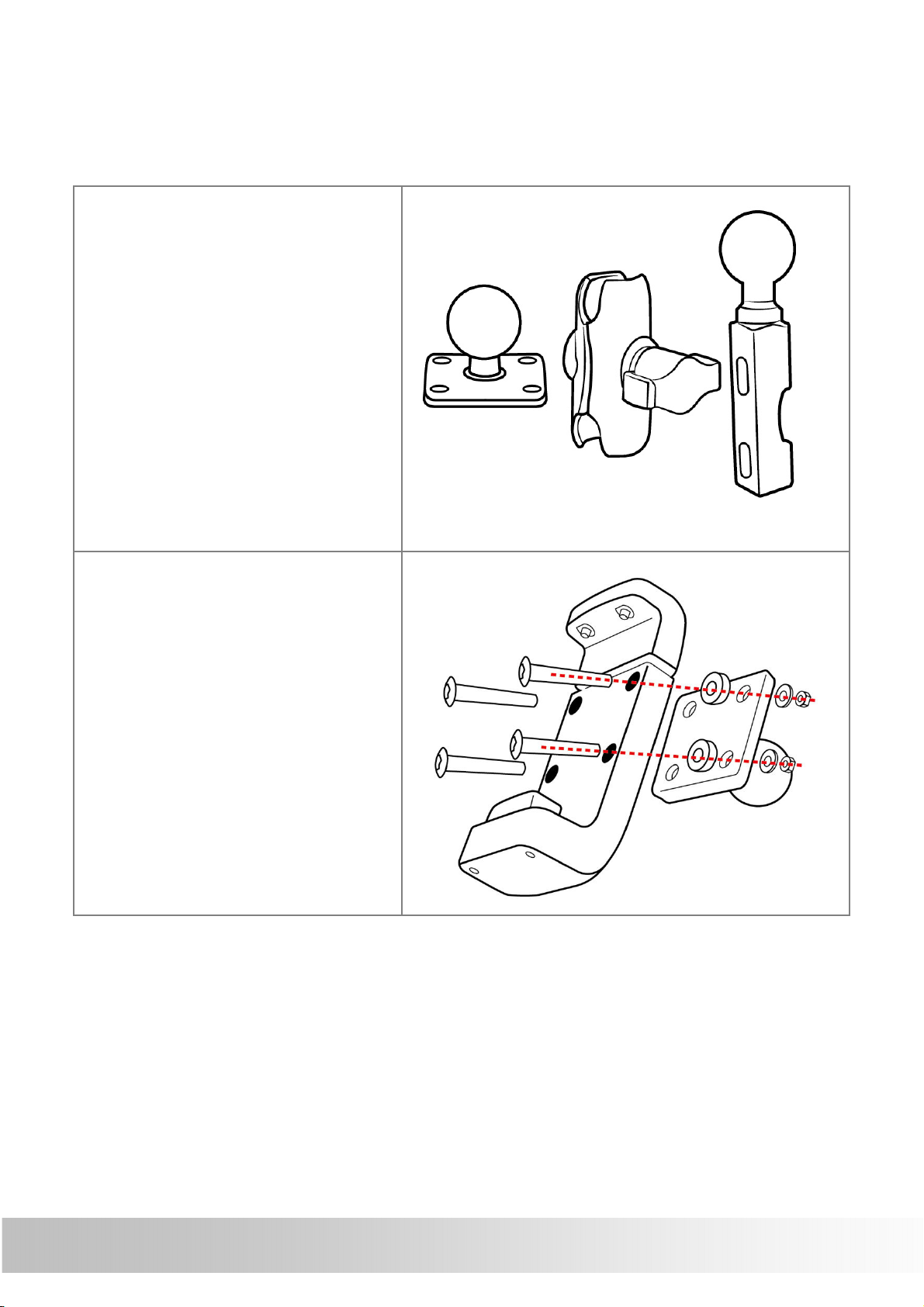
A
A
B
C
Install motorcycle RAM mount
(Optional)
「A」Device Base Plate
「B」Double Socket
Arm
「C」Motorcycle
Handlebar Base
Thread the bolts and
nuts (screw kit of main
accessory) to attach
the「A」to cradle.
Tighten the nuts to
secure the「A」.
10
Page 15
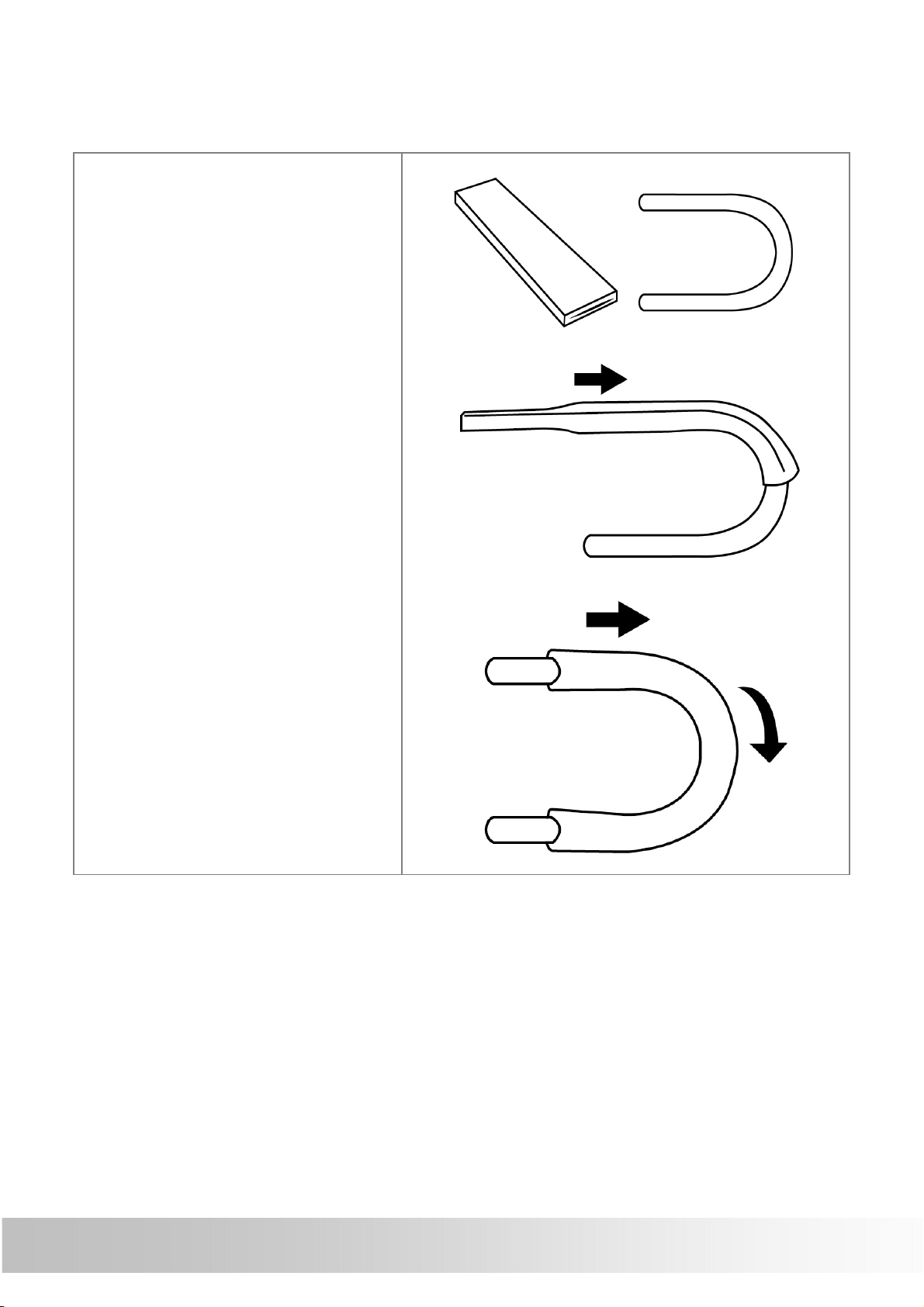
There are two solutions to install Motorcycle RAM mount:
「motorcycle handlebar」or 「brake/ clutch」.
Method 1:
To install at
handlebar with Ubolt
(1) 「U-bolt」slip into
「Square rubber
Neck」to protect
the handlebar from
scratching.
11
Page 16
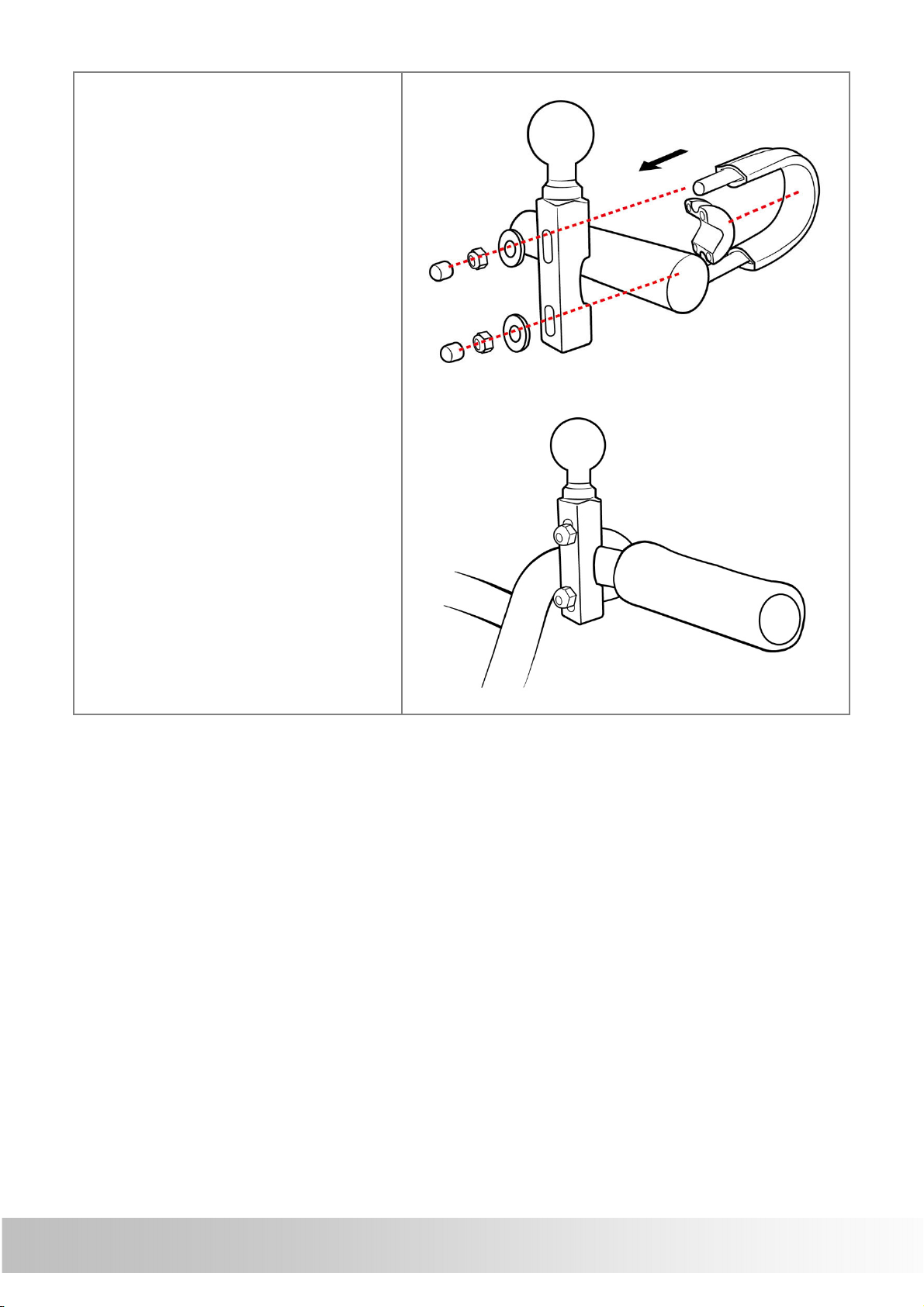
C
(2) Place the U-bolt
around the
handlebar, and
thread the ends
through the 「C」.
(3) To avoid slip, place
「plastic cushion」
between「U-bolt」
and handlebar.
(4) Tighten the nuts to
secure the base. Do
not over tighten.
12
Page 17
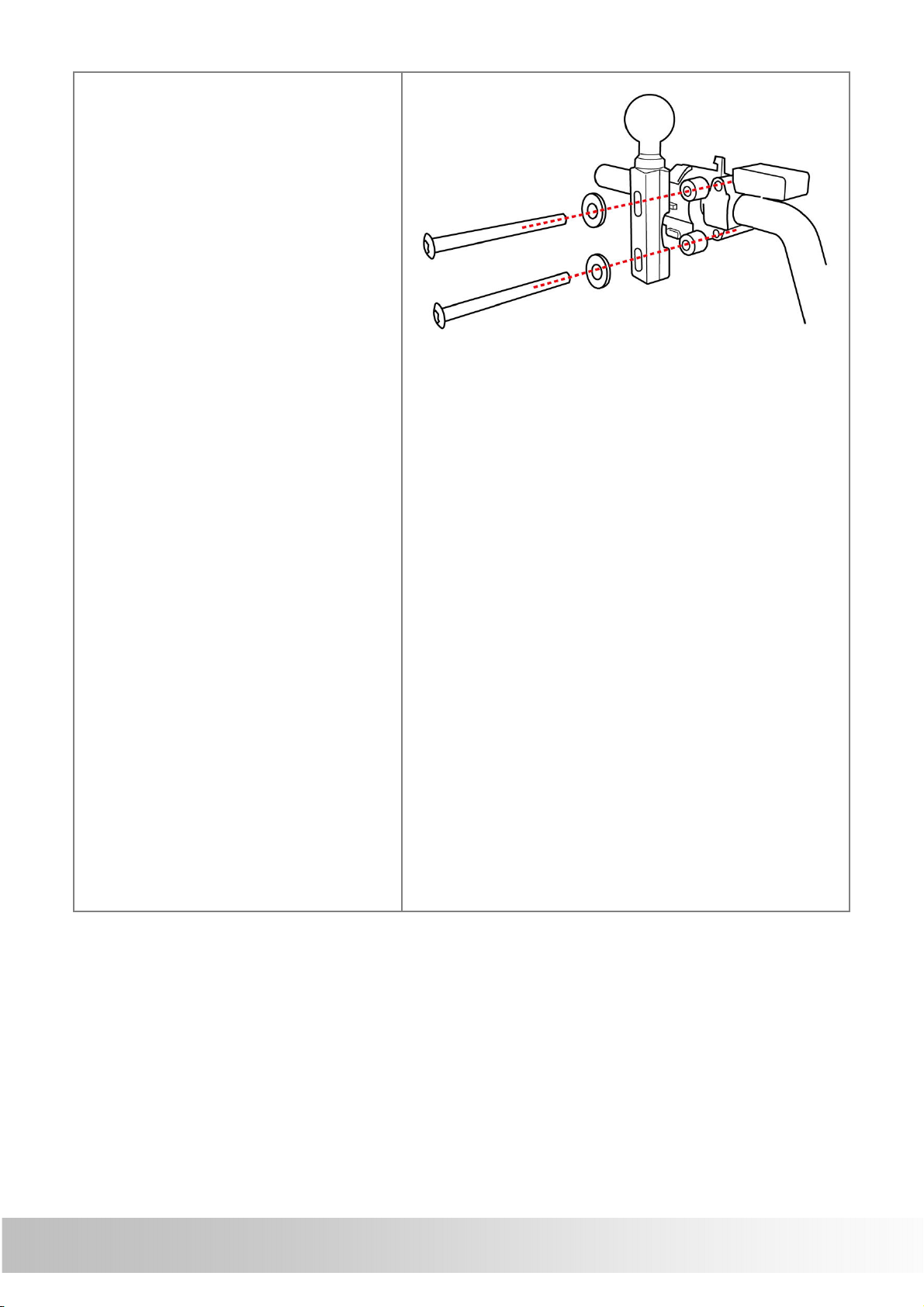
Method 2:
To install at
clutch/brake clamp
bracket
(1) Remove the two
factory bolts on
your clutch/brake
clamp bracket.
(2) Thread the new
bolts (Screw kit of
RAM mount)
through the
washers,「C」,
spacers, and clamp
bracket.
(3) Tighten the bolts to
secure the base.
※ There are long
(QTY.2) and short
(QTY.2) bolts in RAM
mount screw kit,
please select that you
need to install.
After install the「C」at proper location, install other
components.
13
Page 18

B
C
A
Attach the ball of the
「C」with one side of
「B」.
Align the ball of the
「A」with the other
side of「B」.
Tighten the knob
slightly.
14
Page 19

B
C
A
(1) Adjust「A」and
「C」for better
viewing and
operation.
(2) Tighten the knob of
「B」to secure the
mount.
For your riding safety,
please loosen the knob
of「B」to adjust the
screen for better
viewing and operation.
After confirm the
viewing, tighten the
knob of「B」to secure
the mount.
Remind you: do not
operate the device
when you ride.
※ Note:
Damage due to modifications, improper installation,
road hazards or accident, are not covered. HOLUX does
not liable for any injury, loss, or damage, direct or
consequential, arising out of improper installation, or
inability to use product.
15
Page 20

Install/ Remove Battery
Please make sure the battery is installed before using the
device.
1. Open the battery
lid.
2. Install or Remove
the battery.
Printing side
facing up
3. Restore the battery
lid.
16
Page 21

USB
Charging Battery
Connect the car charger or AC adapter to charging. The
charging temperature for the product is between 0℃~45℃.
1. Open the battery
lid.
2. Connect the USB
adapter to a wall
outlet.
AC adapter
※ AC adapter (5V/2A) is an optional accessory.
17
Page 22

Install SD Card (Optional)
1. Open the battery lid
and remove the
battery.
2. Open SD card slot.
3. Insert SD card with
its chip facing down
and flat into the SD
card slot.
18
Page 23

4. Push upward to lock
the SD card slot.
5. Put into the battery.
6. Restore the battery
lid.
19
Page 24

GPS
mile 61CS
Car Charger
Device connection Diagram
DC-DC Adapter
(12V5V)
※ Note:
Please connect DC-DC adapter to 「ACC ignition switching
circuit」. Do not connect to positive/ negative electrode of
battery directly to avoid exhaustion of battery power.
※ If you are unsure about attaching the mount kit or
adapter yourself, ask a professional to fit it for you.
※ The user shall determine the suitability of the product
for its intended use and connect. The user assumes all
risk and liability, whatsoever, in connection with the
mount. Damage due to modifications, improper
installation, road hazards or accident, are not covered.
HOLUX does not liable for any injury, loss, or damage,
direct or consequential, arising out of improper
installation, or inability to use product.
20
Page 25

Operating Methods
Startup/ Shutdown
Please press and hold the power button for several seconds
to turn on/ off the device.
ON/OFF
Power
button
When the device is turned on, the screen will show the main
screen consisting of three functions: Shortcut1, Shortcut2
and settings. Directly select an icon on the screen to use the
function.
21
Page 26

Hot key
Hot key
Press the [Hot key] to enter the [Brightness/ Volume]
setup menu.
Click button on the bottom-left corner screen to access
Bluetooth setup menu.
For details, please refer to the [Brightness/Volume] and
[Bluetooth] sections.
22
Page 27

Battery Status
The icon displays the remaining battery power.
The icon means the battery power is lower than 15%,
please charge the battery immediately.
23
Page 28

Function Menu
During the first startup, the screen will show the main
screen consisting of three functions: Shortcut1, Shortcut2
and settings. Directly select an icon on the screen to use the
function.
Shortcut1/
Shortcut2
Drivers can set shortcuts on the main
menu to a program that compatible with
GPSmile 61CS.
※ For first setting, you can click the icon
directly to enter 「Setting」「Shortcut」menu to setting.
※ Notes:
.GPSmile 61CS is only compatible with
WinCE 6.0 programs.
.Each 3rd party application has
different settings of COM port and
screen resolution. Therefore, Holux does
not guarantee the compatibility of each
program.
Settings System setup include: Brightness/Volume,
Time/Language, Bluetooth and System.
24
Page 29

Settings
After starting up the system, select the [Settings] button
to enter.
The settings menu appears as shown above. The following
sections describe these buttons and functions.
You can customize the device settings such as brightness/
volume, Time/Language, Bluetooth, and System.
25
Page 30

Brightness/ Volume
Click [Brightness/volume] button to access
Brightness/volume setup menu.
Select button to increase/decrease brightness.
There are ten levels.
Select button to adjust volume. There are ten
levels.
Click
button to go back to the previous page.
26
Page 31

※Tip: Press the [Hot key] on the top of the device to
quickly access [Brightness/ Volume] setup menu.
27
Page 32

Time/ Language
Click [Time/Language] button to access Time/
Language setup menu.
28
Page 33

Time Format
Select [Time Format] to enter time format
setup menu.
Select preferred time format from the menu.
Click button to go back to the previous page.
29
Page 34

Time Zone
Select [Time Zone] to enter time zone
setup menu.
Select button to choose the correct time zone.
Click button to go back to the previous page.
30
Page 35

Language
Select [Language] to enter language setup
menu.
Select preferred language from the menu.
Click button to go back to the previous page.
31
Page 36

Bluetooth
Click [Bluetooth] button to access Bluetooth setup
menu.
Click button to search bluetooth devices.
32
Page 37

The graphic shown below indicating the Bluetooth is
searching new devices.
During the Bluetooth searching process, users can cancel
the process by click button.
Press the button and a message appears on the screen;
press the button to exit the search, or press the
button to continue searching.
33
Page 38

After completed the scanning process, GPSmile 61CS will
display a list of scanned devices.
Select the particular Bluetooth device from the list, and click
the "Connect” button to enable the function.
34
Page 39

When no devices were found during the scanning process,
the following message will be shown on screen.
Click button to go back and retry the Bluetooth
scanning process again.
35
Page 40

System setup
Click [System] button to access system setup menu.
In system setup menu, the items contain [GPS]、[Factory
Reset]、[Shortcut]、[Mass Storage Mode]、[Version
Information] and [Calibrate Screen].
The followings describe these buttons and functions.
36
Page 41

GPS
Select [GPS] button to enter satellite status page.
Positioning
precision
Satellite
signal
strength
※ When searching satellite signal, GPSmile 61CS will
display 「Acquiring」. When「3D fixed」is displayed, 61CS
GPS measured
Height
GPS Estimated
Position Error
Satellite
number
Positioning
status
has fully acquired the GPS signal and is ready for use.
37
Page 42

Reset GPS
Click button to reset GPS.
Click button to go back to the previous page.
Note: When the device is not in use for more than 3 days,
reset GPS will allow 61CS to acquire the GPS signal much
faster!
38
Page 43

Factory Reset
Select [Factory Reset] to restore the factory default
settings.
Click button to restore to factory defaults.
Click button to go back to the previous page.
※ Note: once the device is reset to factory defaults, all
settings you set will be erased.
39
Page 44

Shortcut
Select [Shortcut] to access shortcut setup menu.
To set shortcuts on main menu to a program, please see the
example below on how to select the shortcuts.
40
Page 45

To set the shortcut1:
Step1.
Click [Shortcut1] icon to
enter shortcut1 setup
menu.
On the shortcut1 page,
set [Application Path],
[Name] and [Icon].
Step2.
Click [Application Path]
to enter folder list page.
Select
button to choose the
correct folder icon.
Click the .exe file in
folders directly to specify
the program as the
shortcut.
Click button to go
back to the previous
page.
41
Page 46

※ Note:
If you store the
application program in
“Resident Flash” and “SD
card”; click [Application
Page] icon, the page will
display “Resident Flash”
and “SDMMC (SD card)”
two folders.
※ How to place files in
SD card:
(1) Create a folder in SD
card.
(2) Store the program in
the folder.
(3) Click the .exe file of
the program on storage
location.
\ResidentFlash= Internal
memory
\SDMMC= SD card
42
Page 47

Step3.
Click [Name] to enter
input title menu.
Use digital keypad on the
screen to input the title
name. You can input
English (uppercase/
lowercase), number and
symbol. After input value,
click to save the
value and return.
Click button to go
back to the previous
page.
43
Page 48

Step4.
Click [Icon] to enter the
icon list menu.
Select
button to switch the icon
list page, and click the
icon to setup directly.
Click button to go
back to the previous
page.
Step5.
After input [Application
Path], [Name] and
[Icon], click to save
the setting.
The shortcut that you set
will be displayed on the
main menu.
44
Page 49

Mass Storage Mode
Select enter [Mass Storage Mode] and connect device to
a computer, SD card files are now accessible from the
connected PC.
The page below indicates the device not yet connected to a
PC.
45
Page 50

The page below indicated the device is now connected to a
PC.
46
Page 51

Version Information
The screen displays the OS and AP version information.
47
Page 52

Calibrate Screen
Select [Calibrate Screen] to start the screen calibration
procedure.
Use the finger/stylus and touch the cross at the center of
the screen. Continue the calibration by touching the cross.
The system setting page will return when adjustment is
finished.
48
Page 53

Warranty Statement
• This warranty applies to parts and services that are
manufactured and sold through Holux Technology Inc.
The local area covered is Taiwan; the warranty length
is one year from date of purchase (starting from the
date on the sales receipt). Under normal user
operation, Holux Technology provides free repair
services.
After repair, the replaced parts are the properties of
Holux Technology Inc.
• Holux Technology is not responsible for providing
repairs or replacements of any software; Holux
Technology does not provide any warranty service for
third party software/hardware.
• Important instructions
Note: This warranty does not cover damage or
malfunction from the below causes: unauthorized
disassembly/modification of unit, abuse or incorrect
usage, accidental and other unpreventable causes,
operation under variables mentioned that are different
from those in this product user manual, using parts
not made or sold by Holux Technology, or repairs done
by anyone other than Holux Technology and
authorized retail/service providers.
Expendable parts are not covered in the warranty.
Holux Technology is not responsible for any
program, data, or portable storage media damages
or loss. Please contact your local Holux Technology
authorized service provider to learn more about
geographical limitations, proof of purchase requests,
response time agreements, and other specific
maintenance service requests.
49
Page 54

Technical Support
• If there are any questions regarding the use of this
product, please log on to the website www.holux.com
and see the FAQ.
Maintenance Service
HOLUX Technology, Inc.
+886-3-6687000
website: www.holux.com
FAQ: FAQ.holux.com
or
Contact your nearest dealer, for further support.
HOLUX Technology, Inc.
www.holux.com
50
Page 55

Federal Regulations
This device complies with Part 15 of the FCC rules.
Operation is subject to the following two conditions: (1) This
device may not cause harmful interference, and (2) this
device must accept any interference received, including
interference that may cause undesired operation.
FEDERAL COMMUNICATIONS COMMISSION INTERFERENCE
STATEMENT
This equipment has been tested and found to comply with
the limits for a Class B digital device, pursuant to Part 15 of
the FCC Rules. These limits are designed to provide
reasonable protection against harmful interference in a
residential installation. This equipment generates uses and
can radiate radio frequency energy and, if not installed and
used in accordance with the instructions, may cause harmful
interference to radio communications. However, there is no
guarantee that interference will not occur in a particular
installation. If this equipment does cause harmful
interference to radio or television reception, which can be
determined by turning the equipment off and on, the user is
encouraged to try to correct the interference by one or
more of the following measures:
• Reorient or relocate the receiving antenna.
• Increase the separation between the equipment and
receiver.
• Connect the equipment into an outlet on a circuit
different from that to which the receiver is connected.
• Consult the dealer or an experienced radio/TV technician
for help.
CAUTION:
Any changes or modifications not expressly approved by the
51
Page 56

grantee of this device could void the user's authority to
operate this equipment.
RF Exposure Warning
This equipment must be installed and operated in
accordance with provided instructions and the antenna(s)
used for this transmitter must be installed to provide a
separation distance of at least 20 cm from all persons and
must not be co-located or operated in conjunction with any
other antenna or transmitter. End-users and installers must
be provided with antenna installation instructions and
transmitter operating conditions for satisfying RF exposure
compliance.
52
Page 57

MEMO
