Page 1
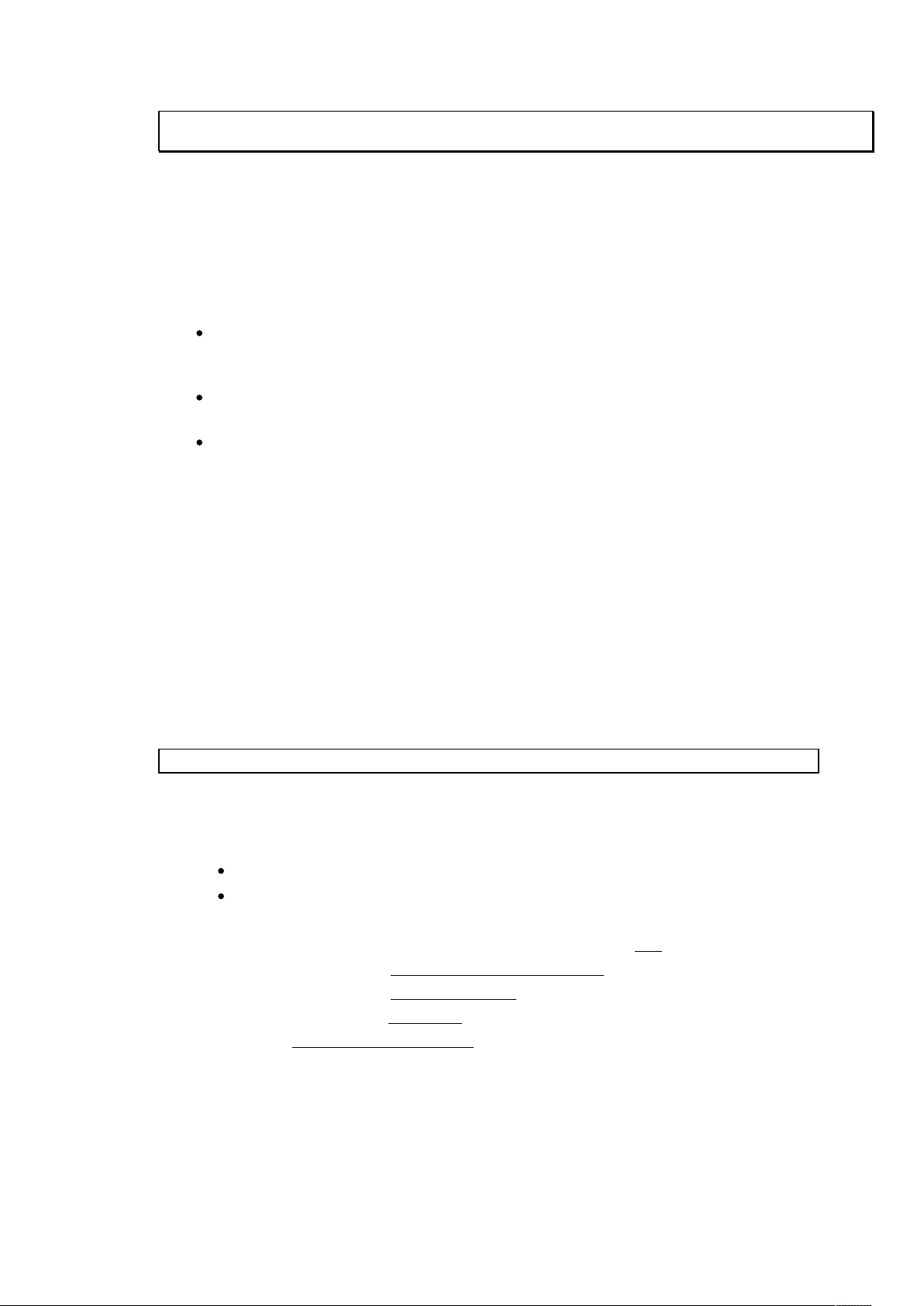
Section 10
10. SOFTWARE
10.1 SOFTWARE INSTALLATION AND UPGRADES
10.1.1 PROTECTION OF CUSTOMER'S FILES
Always archive the customer's patient database and QC files before performing any
work that involves writing to the hard disk. Use a separate set of new disks, not the
customer's regular database archive diskettes.
Never format or partition the hard disk without first archiving the patient database, the
QC files, and all of the scans on the hard disk.
Never power down or reboot during a scan, or while the computer is accessing the hard
disk. Powering down and rebooting may be safely accomplished only by selecting
sHutdown and the Hologic main menu.
10.1.2 INSTALLING SOFTWARE OPTIONS
A wide variety of software options are available for the QDR 4000. Normally, these are factoryinstalled, but in those instances where an option is to be installed in the field, the option kit
includes a Release Note which describes in detail how to load the option software.
10.1.3 INSTALLING SYSTEM SOFTWARE UPGRADES
From time to time, Hologic distributes System Software upgrades which incorporate
improvements and additional features of general utility. Each upgrade kit includes a Release
Note which describes in detail how to load the new version of system software.
10.1.4 DEINSTALLING HOLOGIC SYSTEM SOFTWARE
CAUTION: Always perform a dBarchive before deinstalling the system software.
To deinstall Hologic V9.5 software, do the following:
1. Perform a dBarchive.
2. Exit all Hologic software, including:
the current DOS box
the Hologic background printing program, holprint.exe
3. At the Windows Desktop, select [Start], then [Programs], then [MS-DOS Prompt].
4. In the MS-DOS window at the C:\WINDOWS> prompt, type CD\<Enter>.
5. At the C:\> prompt, type ATTRIB -R -H -S SQUID.DAT<Enter>.
6. At the C:\> prompt, type DEL SQUID.DAT<Enter>.
7. Delete folders by typing DELTREE followed by the appropriate folder, then <Enter>.
Example: DELTREE MENU<Enter>. Answer "yes" to deleting the folder and all the
files it contains.
!
Copyright 1998 by Hologic, Inc. All rights reserved.
10-1
Page 2
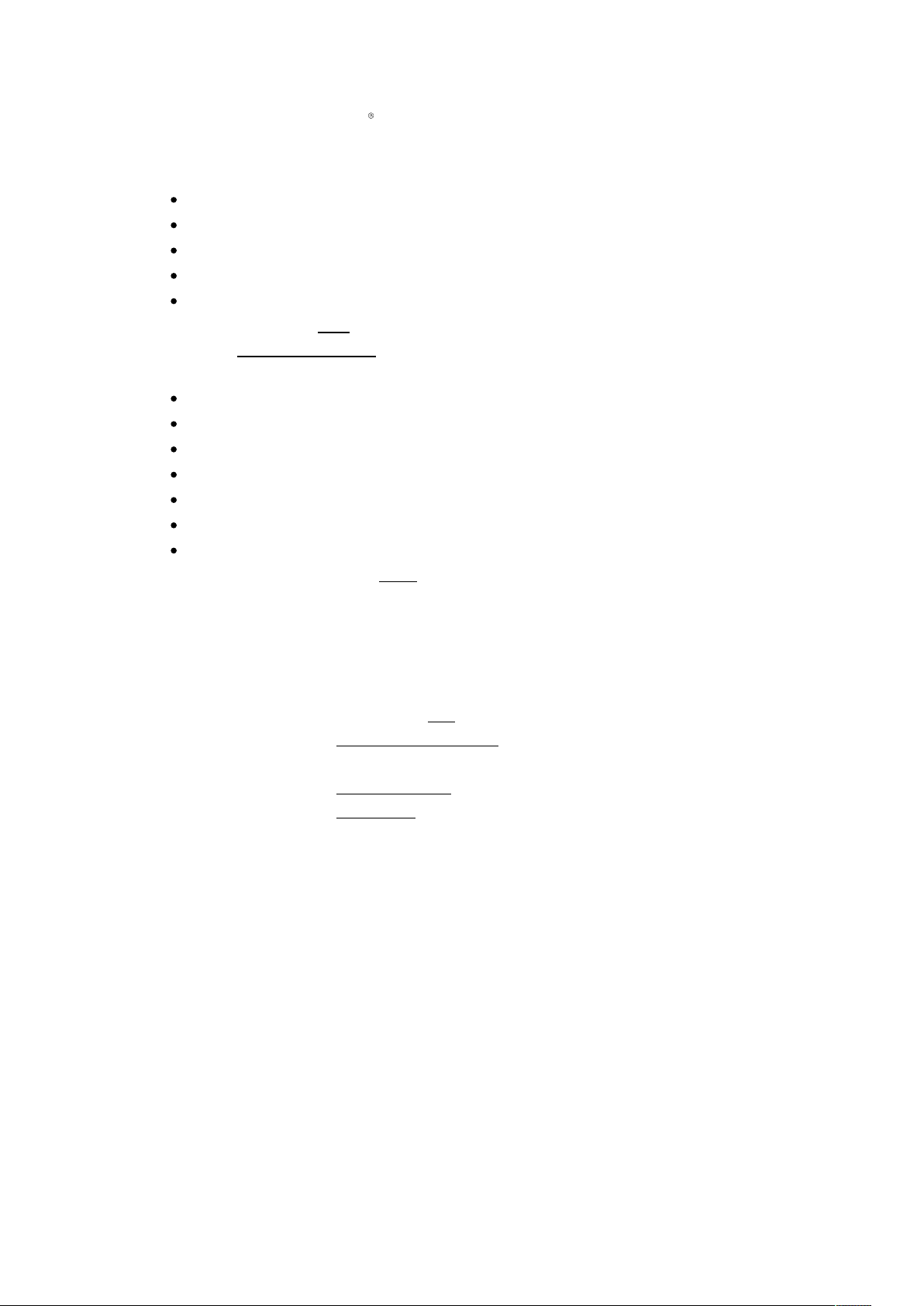
QDR 4000 Technical Manual
Delete the following folders:
MENU
SCAN
UTIL
XCDATA
FLANGENG
8. Delete files by typing DEL followed by the appropriate file, then <Enter>.
Example: DEL SYSTEM.PRX<Enter>.
Delete the following files:
SYSTEM.PRX
STANDARD.TBL
SCONFIG.TXT
VALIDOPT.TXT
LINST*.*
AWKI.EXE
WREBOOT.EXE
9. Exit the MS-DOS window (C:\>EXIT<Enter>).
10. Reboot the computer.
10.1.5 REINSTALLING HOLOGIC SYSTEM SOFTWARE
To reinstall Hologic V9.5 software, do the following:
1. At the Windows Desktop, select [Start], then [Programs], then [MS-DOS Prompt].
2. At the C:\>WINDOWS> prompt, type CD\<Enter>.
3. At the C:\> prompt, type SET ASKMACHINE=1<Enter>.
4. Insert V9.5 diskette one (1) into drive A:.
5. At the C:\> prompt, type COPY A:\*.EXE<Enter>.
6. At the C:\> prompt, type LINSTALL<Enter>.
7. Follow the instructions on the screen to install the system software. When prompted,
indicate the model type for this installation.
8. When you are instructed to, reboot the system.
9. Answer "yes" to initialize patient and QC databases.
10. At the Hologic Main Menu, select [Utility], then [Service], then [dbManagement] then
[dbRecover].
11. Insert the last (only if there is just one disk) into drive A: and press <Enter>.
12. Press <Enter> again to do a complete database recovery.
13. Insert the remaining dBarchive disks (if any) as prompted by the recovery program.
14. Reinstall Hologic V9.5 System Software after the dbRecover operation through
Utility/Upgrade.
10-2
!
Copyright 1998 by Hologic, Inc. All rights reserved.
Page 3

Section 10 - Software
15. If applicable, install the Version 9 System Software Patch disk through Utility/Upgrade.
16. Install the Option disks (U.S. Reference Database, NHANES, Forearm, Low Density
Spine, etc.) using Utility/Upgrade.
17. Install OnePage.
18. Install Background Printing.
19. Verify that the port and spool settings in Windows Printer Properties are correct.
20. Perform five (5) QC scans and inspect BMD, BMC, and Area plots.
21. Archive a phantom scan and restore the scan to the hard drive.
22. Perform dBarchive.
10.2 FILE ORGANIZATION
This section gives an overview of file organization in the QDR 4000. It assumes that the reader
has a good working knowledge of MS-DOS file organization.
The QDR 4000 always contains two physical drives, and may contain one or two others.
Remembering that MS-DOS drive designations always end with a colon,
1. The 3.5" floppy drive is always identified as drive A:.
2. The CD-ROM is identified as drive E:.
3. The hard drive is identified as drive C:. This drive contains all the Hologic software.
4. The JAZ drive, if installed, is identified as drive D:.
The hard drive is further divided into several directories:
Folder,
Extension or
Program Explanation
Boot Folder
(C:\)
\MENU This folder contains most of the Hologic executable programs. It contains all
.EXE Executable programs
.MSG,.NDX Help files. These come in pairs, with the .NDX being an index into the .MSG
.BAT Batch programs. Examples are COUNTRY.BAT and ENVIRON.BAT which are
\DOS This folder always contains MS-DOS executable files. It
\UTIL On the most recent Hologic software releases, the Hologic executable tools
This contains the AUTOEXEC.BAT and CONFIG.SYS files, which are read by
DOS at boot up.
the programs that can be executed from the Hologic main menu. During
standard operation of the software, this is always the "current folder". Filetypes
stored here can be identified by extension:
file. On newer systems, these files are stored in the language directories
(FLANGENG, etc.)
invoked at bootup.
may
also contain
Hologic executable tools. These Hologic programs are ordinarily invoked from
the DOS prompt, by service personnel, and are not used in day-to-day
operations.
have been moved from \DOS to this folder.
!
Copyright 1998 by Hologic, Inc. All rights reserved.
10-3
