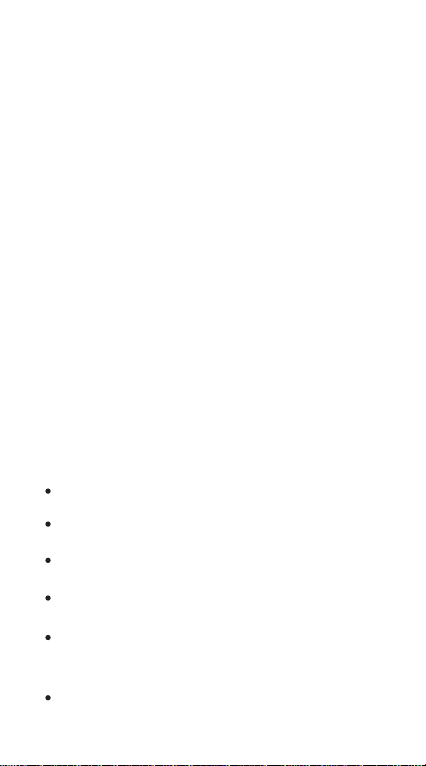
Announcement
N7L
The company is committed to constantly improve and perfect the
performance of the product and strengthen the function of the product.
The pictures and introductions of functions contained in the product
instructions are all subject to material object and factory preset content.
The company reserves the right to improve the product function and
human-machine interface described in this book without prior notice,
so please make the material object as the standard.
Please be sure to keep your device properly. We are not responsible for
the loss caused by the misoperation of software and hardware, or any
other reasons such as maintenance as well as the leakage of personal
information to any third party. The company will not be responsible for
any accidental loss which may occur during the use of the manual, or for
the third-party claim caused by the use of the product.
The function introduction of the product has been scrutinized and
proofread by staffs. If there are still any omissions, please understand
and correct us. If you want to know more product profiles and
value-added services, please subscribe us and visit the official website
of the company. www.jmgo.com.
Safety Instruction
Please read this manual before using the projector, and properly prese
-rve it for later reference;
In the process of use, please do not look steadily at the projector lens,
so that the intense light beam may not damage your eyes;
Do not use any object to block the projection lens, when the projector
is working.
Please cut off the power supply, if the projector should not be used for
a long time.
Do not dismantle the projector by yourself, since there are dangerous
high voltage components inside the body of the projector. In case of
contact with the high voltage components, it may cause serious
consequences.
You can never open or remove other cover in any case. Please invite
the qualified maintenance personnel to repair it.
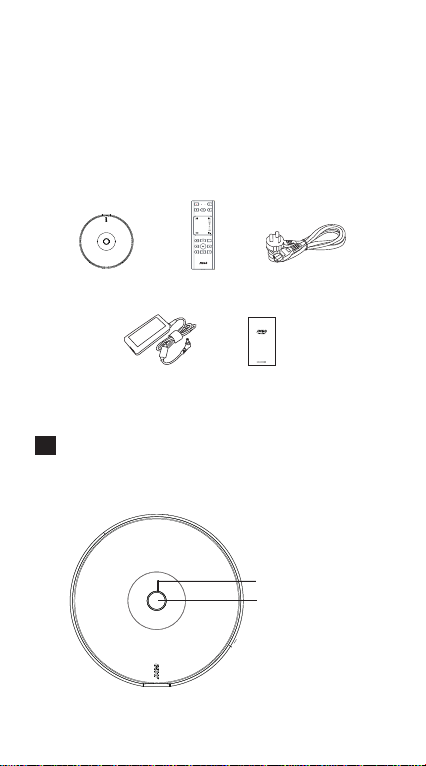
Product Overview
Packing List
Power CableRemote ControlProjector
User Manual Power Adapter
1
Appearance and Features Introduction
Indicator
Power Button
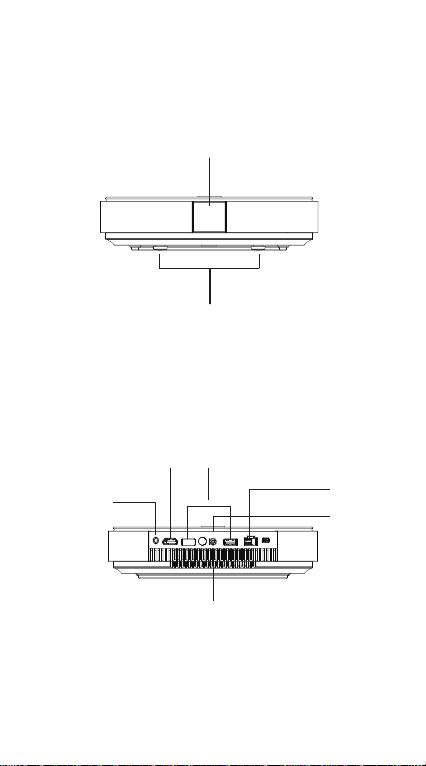
Projection lens
Foot pad
USB
HDMI
S/PDIF
RJ-45
DC IN
Ventilation
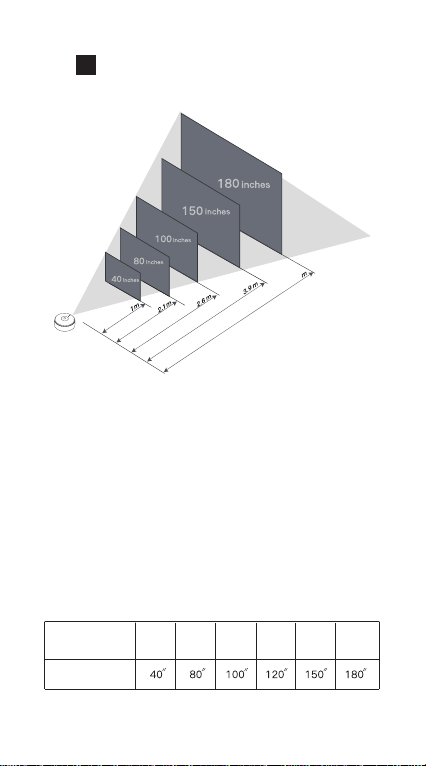
2
Distance and Projection Size
4.7
The size of the screen is related to the distan
-ce between projector and wall/screen.
The best projection distance is 0.5m~4m and
the best projection size is 80 inches~ 150
inches, if beyond the range, the brightness
and resolution will be affected.
There is a positive correlation between
projection distance and projection size, you
can adjust the projection distance to get the
projection size you want.
Distance between
the product and
wall/screen
Image size
1m 2.1m 2.6m 3.1m 3.9m
4.7m
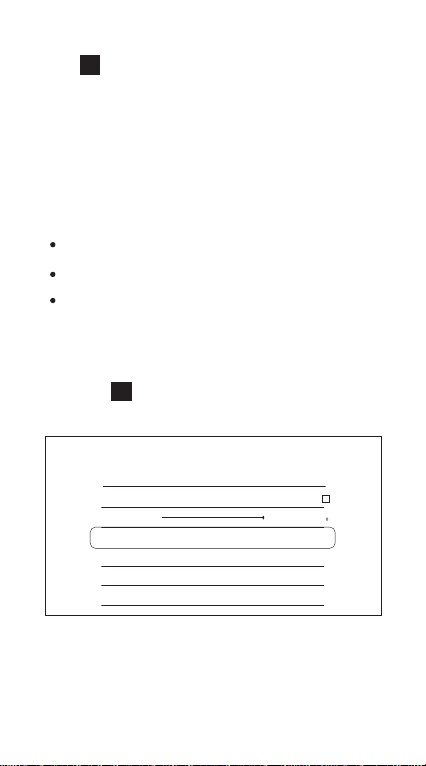
3
Power button and indicator
Power-on, press power button to start the
projector
Turn-off, press power button twice to turn
off the projector
Indicator and corresponded working status
Standby mode: red color
Normal mode: white color
Bluetooth mode: blue color
4
Keystone Correction
IMAGE
Brightness
Aspect Ratio
Digital Zoom
keystone Correction
Custom Correction
Hoisting Mode
Rear Projection Mode
The device supports horizontal/vertical
keystone correction.
Go to setting -> image -> keystone
correction to get a standard screen.

5
Focus Adjustment
+
PUP
V
-
PDN V
OK
Press to adjust the clearness of the picture.

6
Network Setting
9
WIFI
Open WIFI
The WIFI
Select nearby WIFI
The device supports Ethernet and wireless
network connection:
When using Ethernet connection, connect
network cable directly.
Wireless connection setting, go to setting
-> Wi-Fi, then choose available network.

Warranty Card
Customer’s name:
Contact phone:
Customer’s address:
SN:
Store’s name:
Store’s address:
Date of purchase:
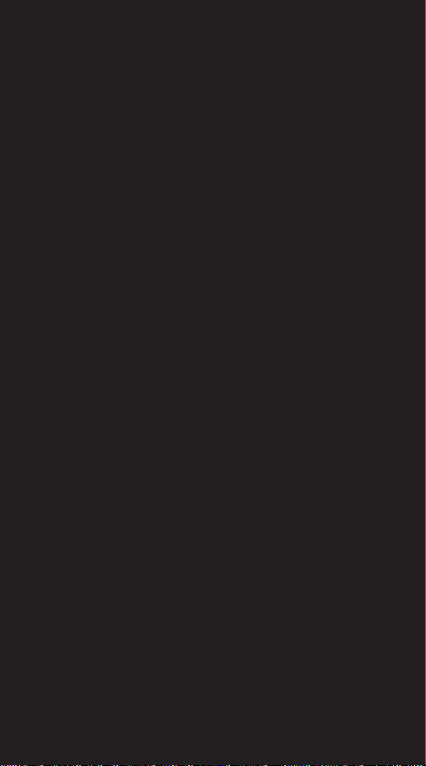
FCC WARNING
This device complies with part 15 of the FCC Rules. Operation is
subject to the following two conditions:
(1) this device may not cause harmful interference, and (2) this device
must accept any interference received, including interference that may
cause undesired operation.
Any changes or modifications not expressly approved by the party
responsible for compliance could void the user's authority to operate the
equipment.
NOTE: This equipment has been tested and found to comply with the
limits for a Class B digital device, pursuant to Part 15 of the FCC Rules.
These limits are designed to provide reasonable protection against
harmful interference in a residential installation. This equipment
generates, uses and can radiate radio frequency energy and, if not
installed and used in accordance with the instructions, may cause
harmful interference to radio communications. However, there is no
guarantee that interference will not occur in a particular installation.
If this equipment does cause harmful interference to radio or television
reception, which can be determined by turning the equipment off and
on, the user is encouraged to try to correct the interference by one or
more of the following measures:
-- Reorient or relocate the receiving antenna.
-- Increase the separation between the equipment and receiver.
-- Connect the equipment into an outlet on a circuit different from that
to zwhich the receiver is connected.
-- Consult the dealer or an experienced radio/TV technician for help.
To maintain compliance with FCC’s RF Exposure guidelines, This
equipment should be installed and operated with minimum distance
between 20cm the radiator your body: Use only the supplied antenna.
Operation of this device is restricted to indoor use only.
FCC ID:SMC-M61
Manufacturer's Name: SHENZHEN HOLATEK Co.,LTD
Trade Mark: JMGO
Model number: N7L
Operating Temperature: -10° C to 40° C

RF exposure information: The Maximum Permissible Exposure (MPE)
level has been calculated based on a distance of d=20 cm between the
device and the human body. To maintain compliance with RF exposure
requirement, use product that maintain a 20cm distance between the
device and human body.
This device in compliance with the essential requirements and other
relevant provisions of Directive 2014/53/EU. All essential radio test
suites have been carried out.
1. CAUTION : RISK OF EXPLOSION IF BATTERY IS REPLACED BY
AN INCORRECT TYPE. DISPOSE OF USED BATTERIES
ACCORDING TO THE INSTRUCTIONS
2. The device complies with RF specifications when the device used at
5cm form your body
3. The receiver category of the product is category 2.
RF Secification:
This radio equipment operates with the following frequency bands and
maximum radio-frequency power:
5150~5250MHz:8.2dBm 5725~5825MHz:8.34dBm
Bluetooth 2402~2480MHz:9.43dBm
2.4GHz WI-FI 2412~2472MHz: 16.4dBm

7
Remote Control
9
10
11
12
13
14
2
3
4
5
6
7
8
The volume+ The volume- ON
OK
Power on/off Focus- Focus+
Left
Right Down Home
JMGO key
Menu
Return

8
Bluetooth Speaker
When the device is in standby mode, turn on
the Bluetooth in your mobile phone, please
search available Bluetooth device.
When the indicator light is blue, then
Bluetooth paring is successful
9
3D Video
3D Mode
Close
Left and right
Up and down
Automatic
When watching 3D video, press “JMGO key”
to adjust 3D mode.

1011
Software Upgrade
The device supports OTA and local
upgrade:
OTA Upgrade: Go to setting -> software
update -> software update -> checking
for update to check if the software is the
latest or not, if not, please choose OTA
Local Upgrade:
1. Prepare a FAT32 format, USB drive.
2.Download update_jmgo from en.jmgo.
com, and copy to USB drive root directo
ry(Please do not change file name).
3.Connect USB drive to USB2.0 jack.
4.Enter into JMGO UI interface--go to ->
software update -> software update ->
local updateb
Attention: Do not disconnect power cable or
USB drive when upgrade is in process.
SYSTEM UPGRADE
You can now upgrade to the latest version.
Version numbe:1.1.8(462MB)
Update:
ONLINE UPGRADE LOCAL UPGRADE

11
Source Input
SIGNAL SOURCE
Current source
Local
Optional
Boot default
Local
Go to setting -> input source, then adjust
local to HDMI
Press JMGO key to adjust local to HDMI
12
System Version
ABOUT DEVICE
Model
System version
UI version
Mac address
WIFI mac address
Memory information(available/total)
Memory space(available/total)
Go to setting -> about -> about device, then
check all the system information.

13
Peripheral Connection

Quick guide
