
Quick User Guide & Warranty Card
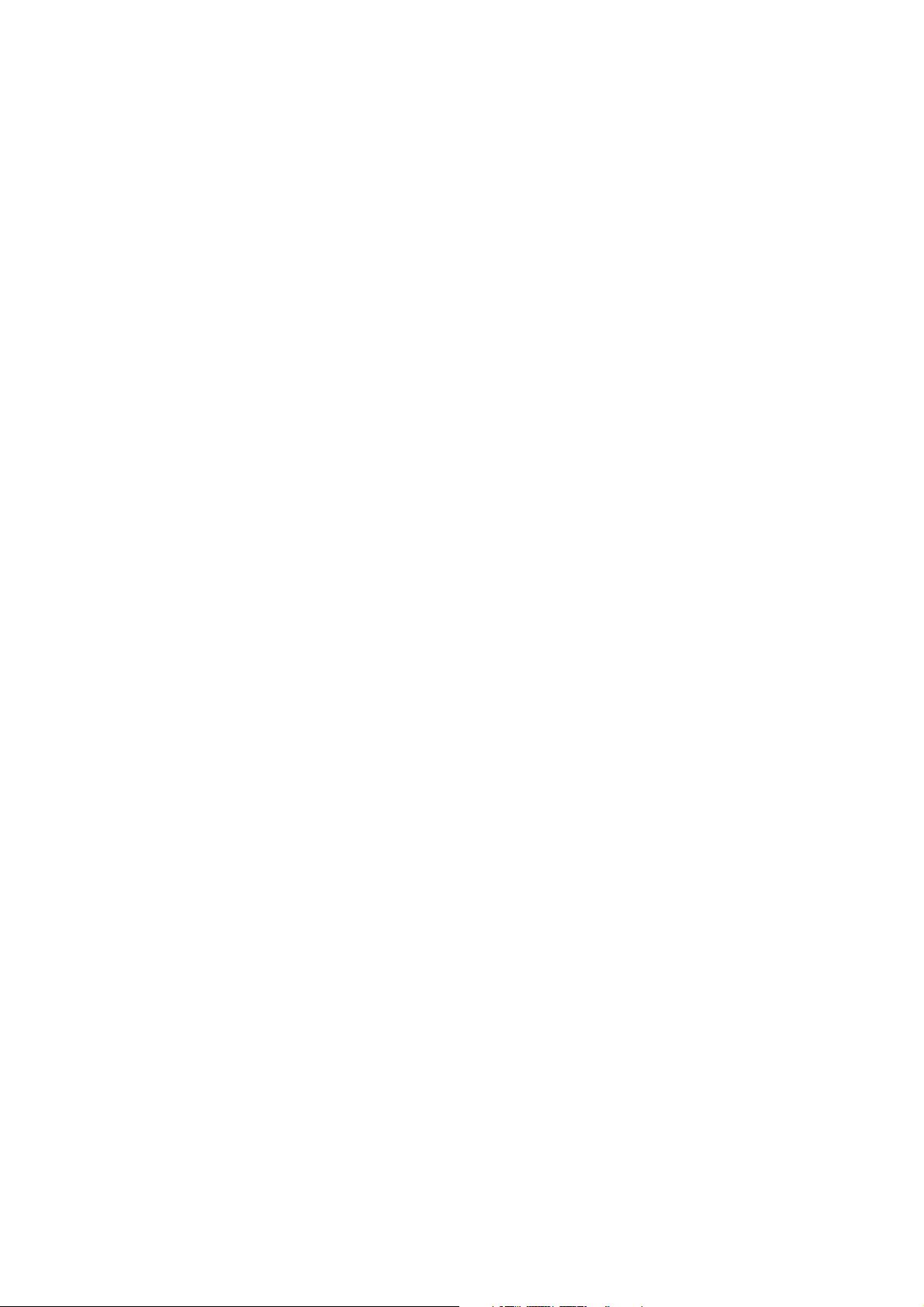
Public Notice
We are dedicated to improving and perfecting the performance and function of our
products. The pictures and function introduction included in this user guide shall be subject
to the actual product and preset content. We preserve the right to make change to the
functions and HM interface as stated in the user guide herein without prior notice.The
product is subject to the physical object.
Please make sure that your device is kept properly, and we are not liable for any loss
resulted from mal-operation of hardware or other circumstances such as maintenance and
repair and leakage of personal information to any third party. And we will not be
responsible for the accidental losses possibly incurred during the course of using this user
guide. Similarly, this also applies to the claim for compensation of any third party during
use of the device.
Though the function introduction of the products in this guide has been carefully examined
and proof-read by our team, 100% zero mistake or discrepancy is not easy. In case of any
careless omission, your understanding and correcting will be greatly appreciated. For
more detail about our products and value added services, please follow and log on our
official website: www.jmgo.com.
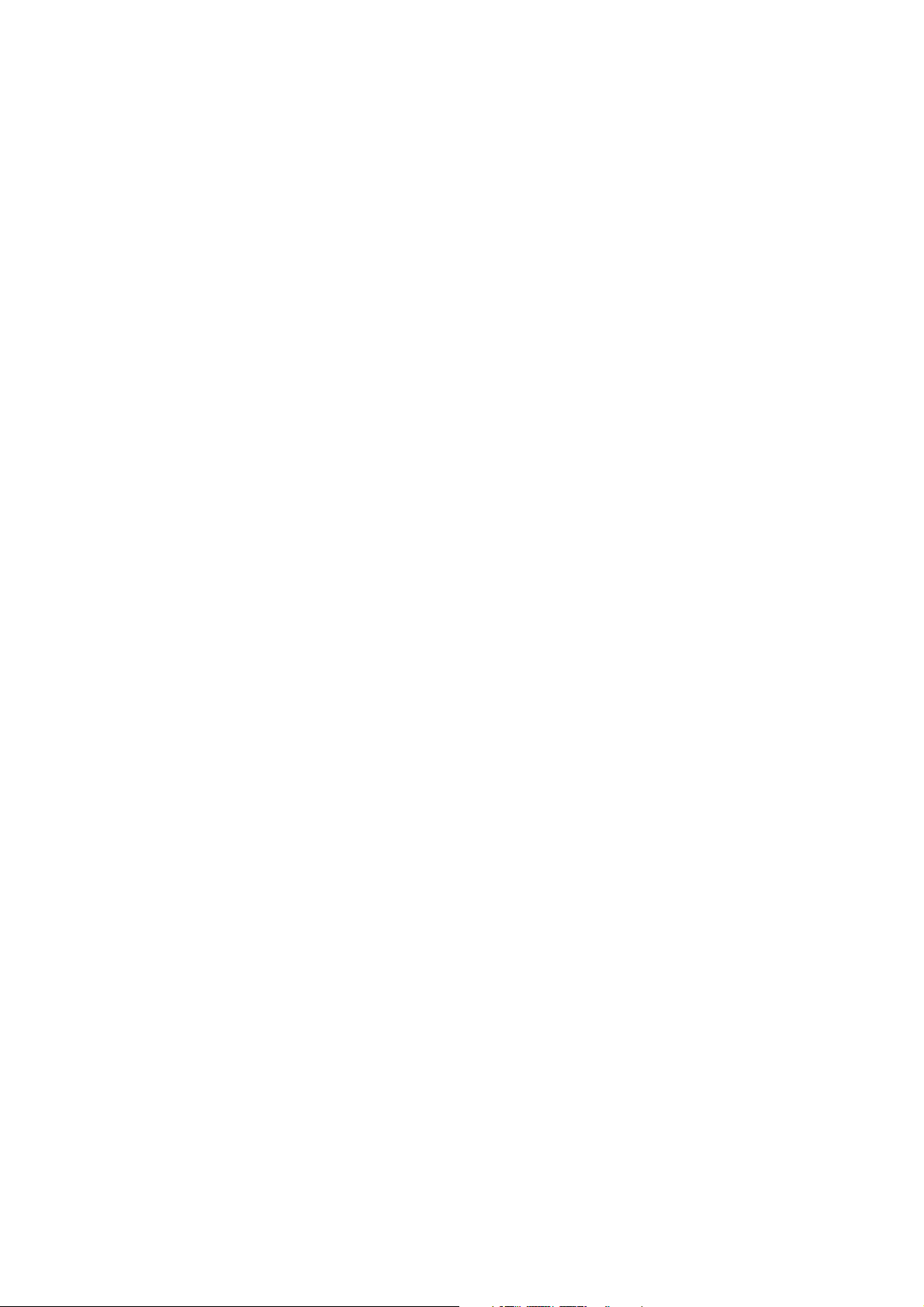
Safety Instruction
Please read carefully this user guide before use and keep it properly for urgent need;
During use of the product, the air inlet and outlet shall not be blocked in case of damaging
the device as a result of high temperature;
Please protect the product from falling from height or hit, so as to avoid the damage to it;
Standard JMGO power adaptor is highly recommended;
In case of any functional failure, please contact our after-sale service personnel for help
and do not disassemble the device by yourself.
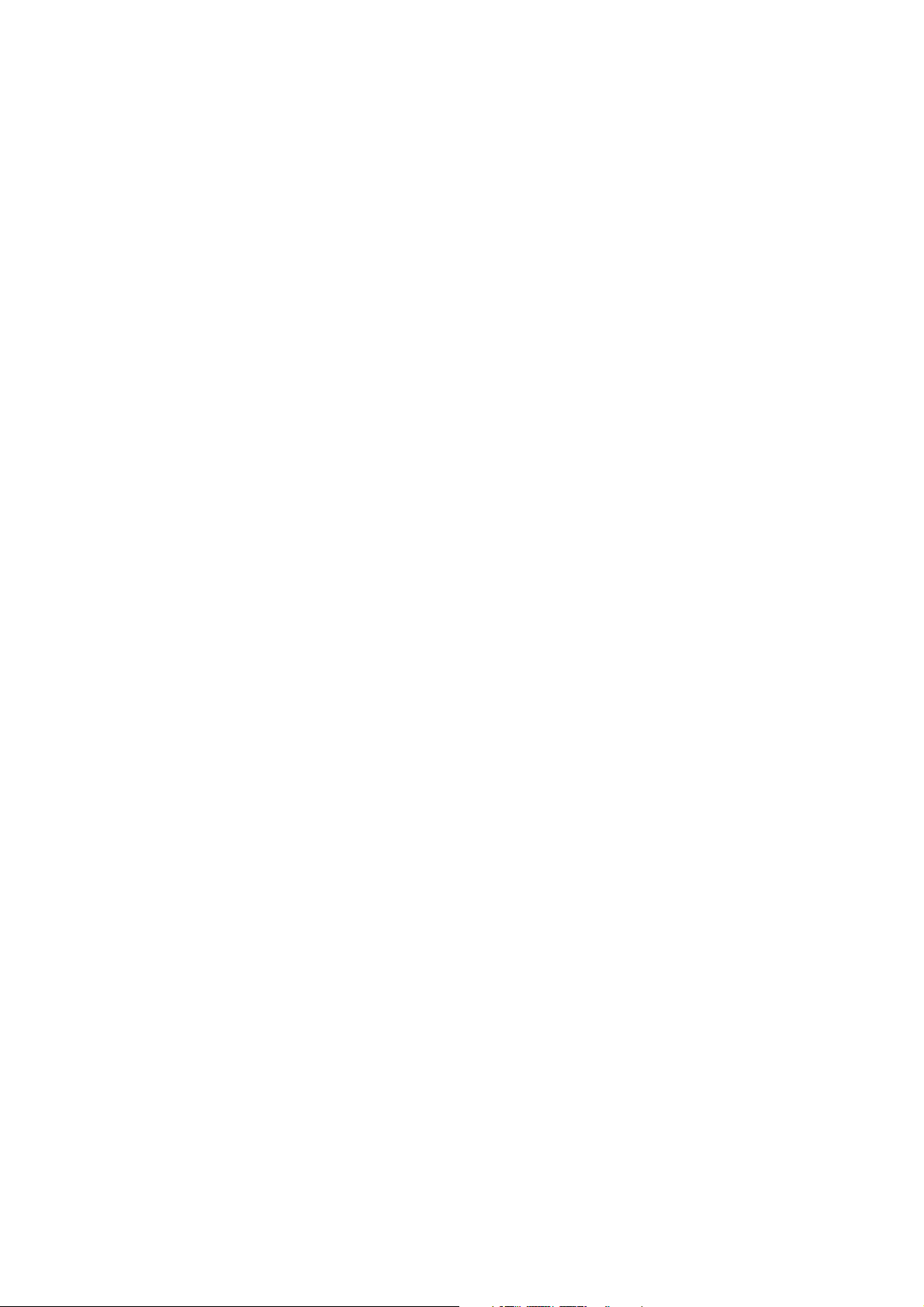
Brief Product Introduction
Dear JMGO users,
Firstly, great thanks to you for buying our JMGO smart theater projector! JMGO smart
theater projector, jointly invested by the following three movie stars: REN Quan, LI
Bingbing and HUANG Xiaoming, adopting HD projection solution which incorporates into
itself the smarter chip, rock sound quality, and combination of household use and
portability, serves you with the clear and crisp, beautiful and vivid giant screen cinema.
Prior to use, please read this user guide carefully and keep it properly for future use.
Chairman of the Board: HU Zhenyu

List of Items
Smart Theater Projector ×1
AC Cable ×1
Remark: Please check the actual products you received is
consistent with the above list, and in case of any discrepancy,
contact the JMGO customer service in timely.
Remote Control ×1 Power Adapter ×1
Quick User Guide ×1 Certificate of Conformity×1
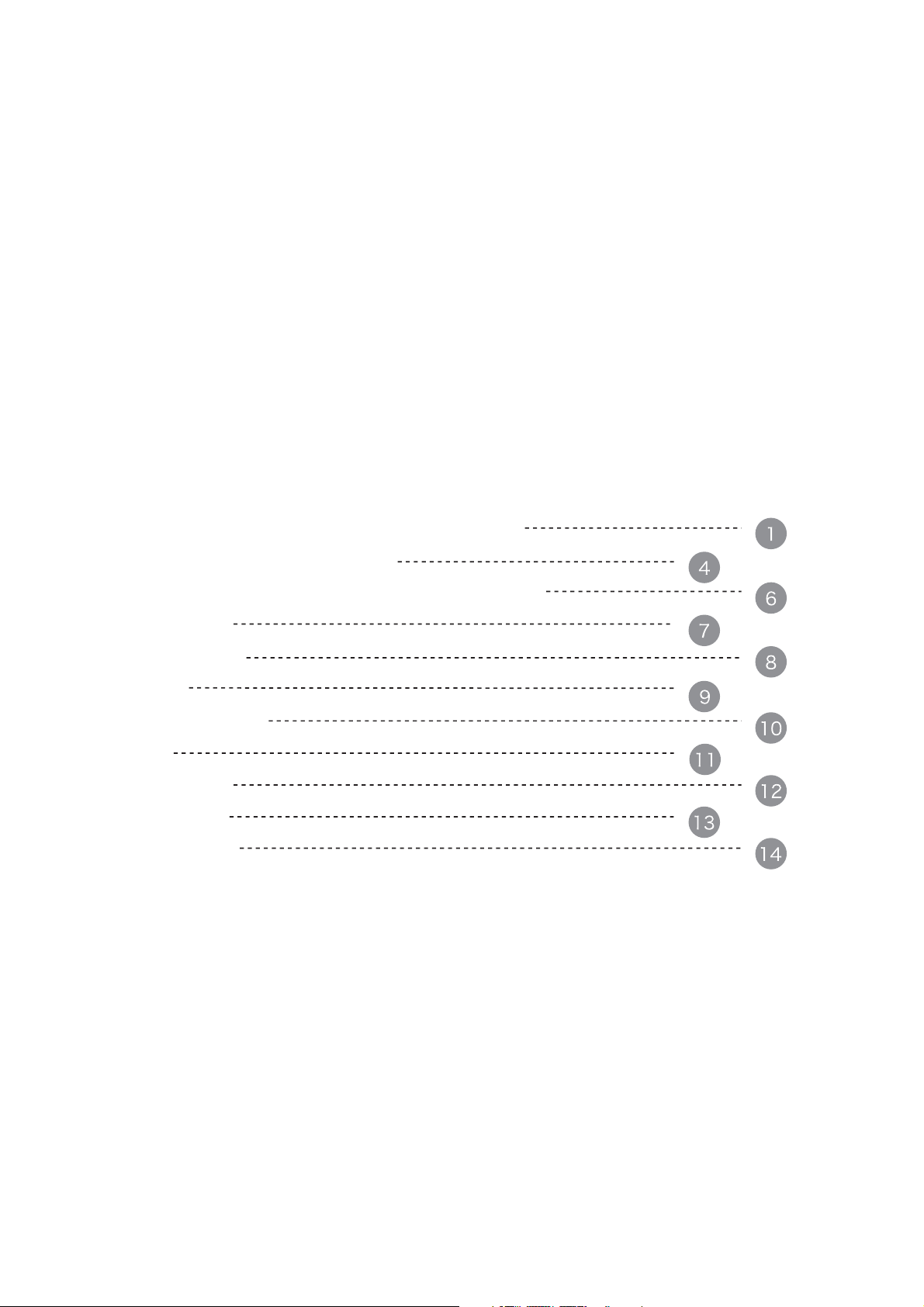
Contents
Description of Appearance and Functions of Product
Distance and Projection Picture Size
Introduction of Touch Power Button and Indicator Light
Remote Control
Focus Adjustment
Bluetooth Speaker
Keystone Correction
3D Play
Network Setting
System Version
System Upgrade
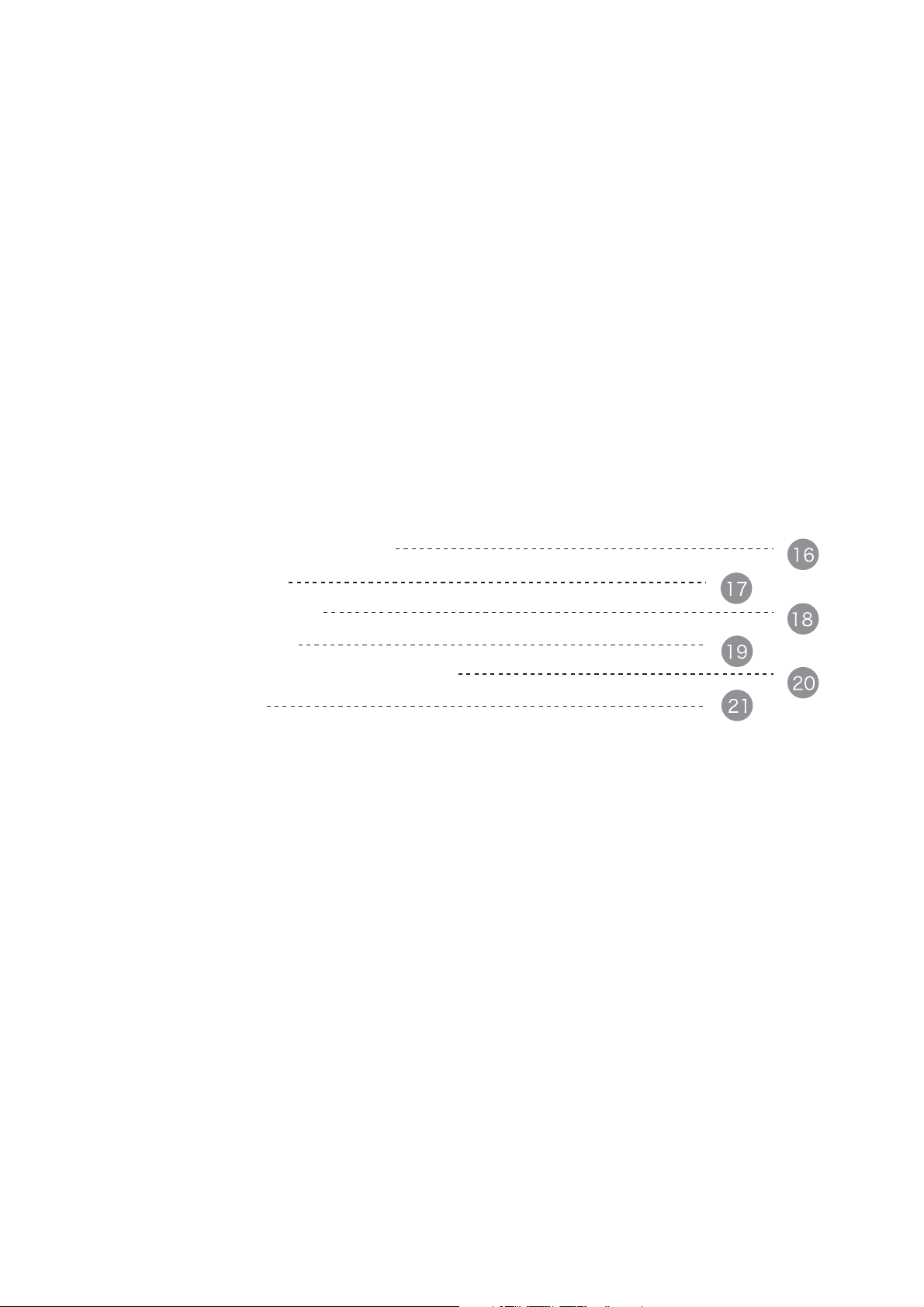
Video Signal Source Switching
Mirroring Settings
Peripheral Connection
JMGO Control APP
Instructions for Environment Protection
Warranty Card
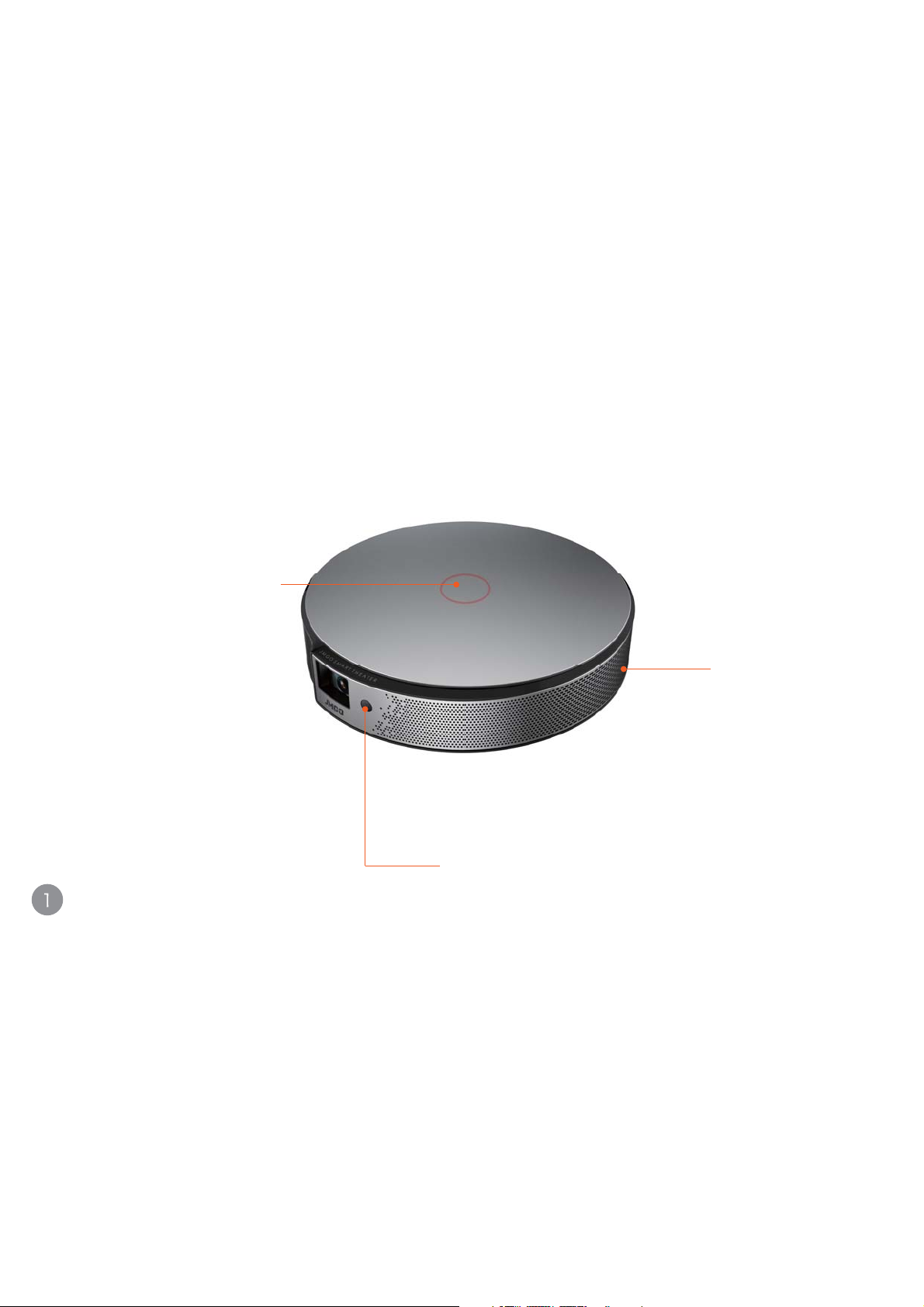
Introduction of Touch
Power Button and
Indicator Light
Description of Appearance and
Functions of Product
Air Outlet
Remote Control Signal
Reception Window
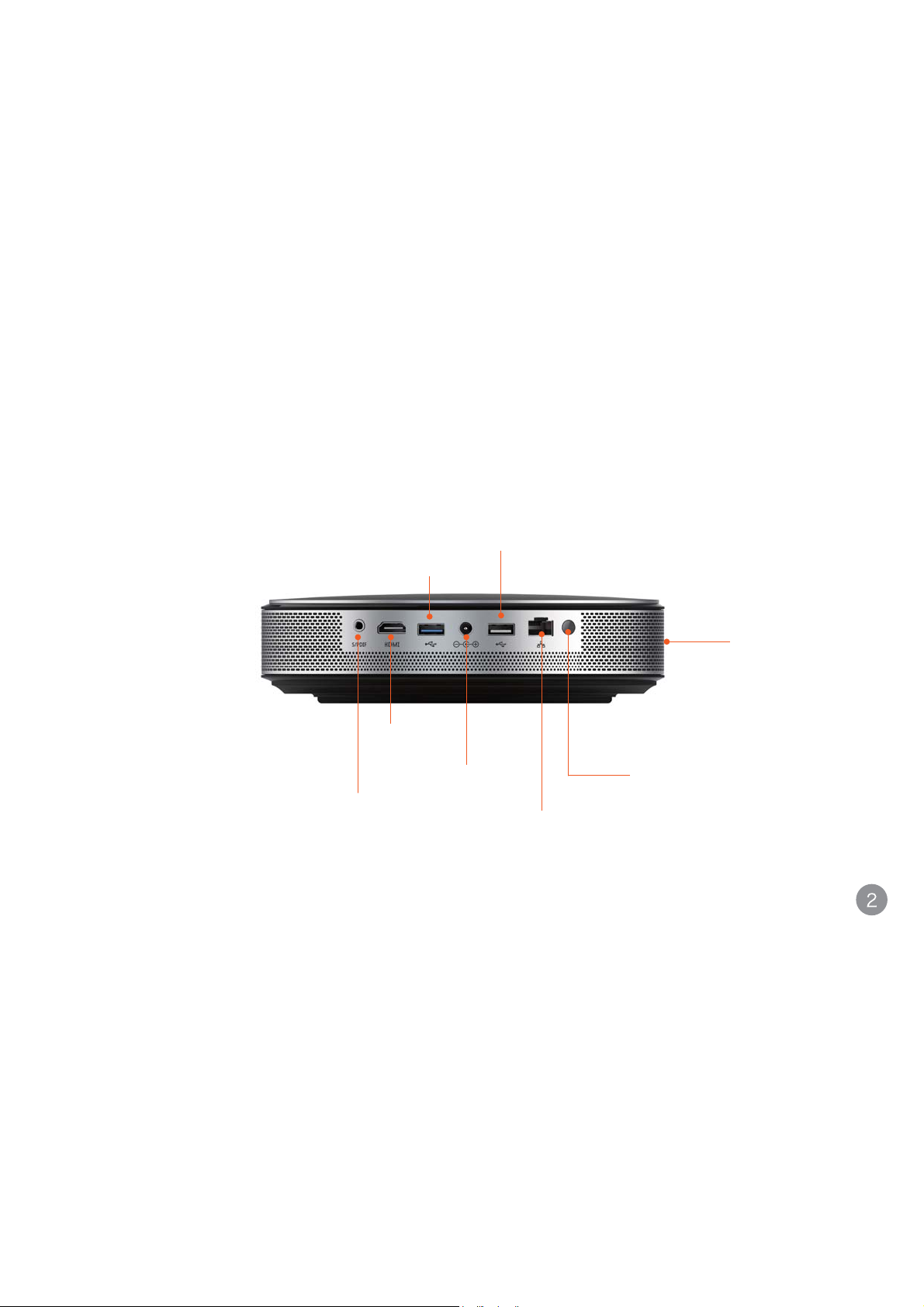
Description of Appearance and
Functions of Product
86%
86%
HDMI Port
Air Inlet
S/PDIF
OUT Port
DC Port
RJ-45 Ethernet
Interface
Remote Control Signal
Reception Window
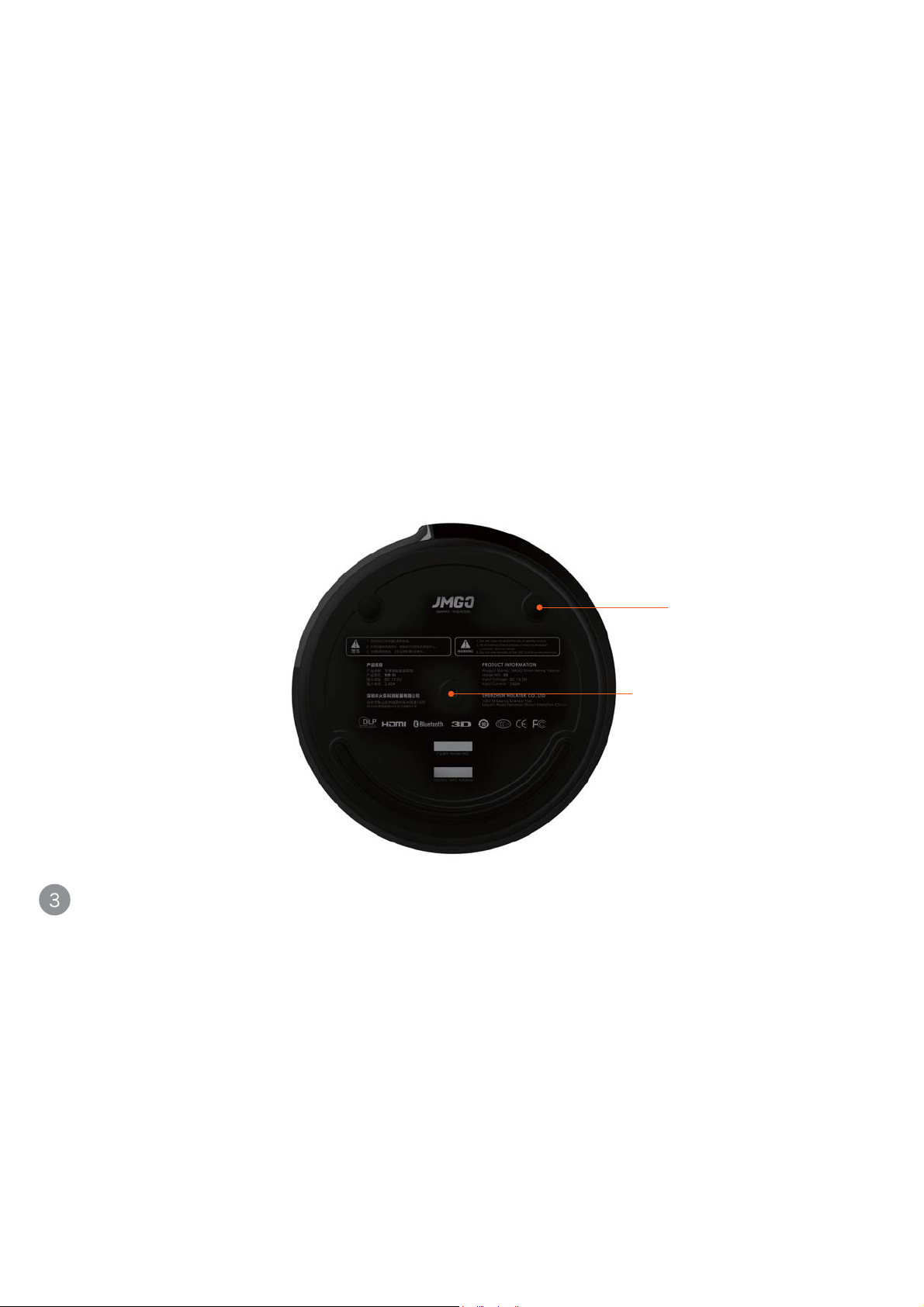
Description of Appearance and
Functions of Product
1/4International
Standard Threaded
Hole
Bottom Screw (for
projection angle
adjustment)

Distance and Projection Picture Size
The projection picture size is determined by the following factors: the distance between
lens and screen, scaling ratio and video format.
The optimum projection distance of JMGO Smart Theater Projector ranges from 0.5
meter to 4 meters, beyond which the brightness and definition will decline resulting in
unsound pictures.
The projected area is directly proportional to projection distance: i.e. the further, the
larger, merely the definition of corresponding pictures will be sacrificed ; Users can
choose the most suitable distance based on the actual conditions.


Introduction to Touch Power
Button and Indicator Light
The power button of the device is a touch type with which a simple touch upon the button will
perform the function of power switch. The indicator lights around the power button help the users
to understand working conditions with the color changing.
1.Red light means the device is in standby mode
2.When the device is in standby mode, slightly touching the power button or tapping the “Power”
button of remote control will power on the device and get projection mode started.

3D
Remote Control
Power
Direction (Up,
Down, Left, Right)
OK
Back
Volume+
Volume_
JMGO
Mute
HOME
Menu
Focus +
Custom Settings
Focus-

Focus Adjustment
The focus adjustment can be done with the focusing button of remote
which is a power driven process acquiring the optimum pictures of high definition.

Bluetooth Speaker
JMGO Projector in standby mode is ready automatically in blue-tooth mode and can be
used as a separate blue-tooth speaker. Then JMGO projector can be connected through
blue tooth to play music. See the following procedures:
1.Open the blue tooth of the device, and search for the blue-tooth devices connectable;
2.Choose the “JMGO-XX” among the listed devices and go matching;
3.Upon matching being done which is indicated by the blue light, the music can be
played through JMGO device.

Keystone Correction
For keystone correction, please follow the steps as “Go to Settings>System
Settings>Images>Keystone Correction”. When an inclined projection angle is inevitable,
the users can get a standard square picture through the keystone correction

3D Play
During the playing of 3D movies, users can set the play modes of 3D movies through
the shortcut menu called out by taping lightly the “JMGO” button of remote control when
the video playing interface is being displayed.

Network Setting
The product herein is compatible with both wired and wireless Internet connection:
For wired connection, please plug network cable into the port of the device directly.
For wireless connection, please follow the following steps: Go to Settings>Common
Settings>Network Settings” and choose among the available networks for Wi-Fi
connection.

System Version
Follow the path below as “Go to Settings>System Settings>About the Device
Itself”, then the info about system version will be available.

System Update
The system of the device herein can be updated both online and locally.

Online System Update: The path to online system update is as follows: Settings-General
Settings- Version Update-System Update. Upon “System Update” being chosen, the system
will figure out automatically whether it is the newest version.And the version info of the
system will be displayed on the screen, if it is the newest one, forget it, if it is not the newest,
suggest on whether to update to the newest or not will also be available for the user to make
decision.
Note: JMGO will continuously provide online system update and maintenance relative to our products and
it is possible for us to recommend without prior notice online services of system update in order to serve the
users with the latest software system and service contents.
Local System Update: In this pattern, a software update patch needs to be downloaded
from official website of JMGO and then copied to the root directory of a mobile HDD or a
USB disk which later needs to be connected with the USB port of certain device; afterwards,
follow the following steps “General Settings-Version Update-System Update”, click on the
“Local Update” button, then the system will automatically find the update patch itself and get
the system installed and updated accordingly.
Note: The USB disk pulling out or power cutting off during the process of system updating shall be
prohibited.

Video Signal Source Switchin
When external signal source is imported through HDMI port into the device, the user can
enter the signal source setting interface by either calling out the shortcut menu upon
tapping the “JMGO” button or clicking on the “Signal Source” button on the desktop. At the
signal source setting interface, choose the favorable signal source, then the external video
source will be displayed through the device onto the screen.

Wireless Screen Sharing Settings
The device herein is compatible with the wireless screen sharing. Following the steps “Go
to Settings-Common Settings-Wireless Screen Sharing”, the user will go to the screen
sharing interface where guide for the screen sharing settings will be available.

Peripheral Connection
Game Console PC

JMGO Control APP
The device herein can be controlled by mobile phone for which the “JMGO Control” APP
can be downloaded by scanning the below QR code. The APP controlling of the device
will be a relaxing and pleasant experience for the user. JMGO APP is applicable to both
Android and IOS.

Instructions to Environment Protection
The names and contents of hazardous substances or trace elements contained in the
components of the device are as follows:
Component
Name
The Device
Remote
Control
Cable
Power Adapter
Packaging
Material
O: means the contents of the relevant hazardous substance in all the homogeneous materials of the
concerned component are all below the rated level as stipulated in China’s national
standard-GB/T26572-2011.
X:means the contents of the relevant hazardous substance in all the homogeneous materials of the
concerned component are all beyond the rated level as stipulated in China’s national
standard-GB/T26572-2011. And there is no feasible and alternative solution yet to this problem, the
content of such substance, however, now conforms to the requirement on environment protection of
RoHS.
Hazardous Substances or Elements

Warranty Card
Customer’s Name
Contact Tel:
Customer’s Address:
SN
Store’s name
Store’s address
Date of purchase
(Mr./Miss)

Policies on After Sale Services
JMGO values your business and always attempts to provide you the very best of service.If this product
require maintenance,either contact the dealer from whom you originally purchased the product or visit our
product support website at en.jmgo.com for information on how to obtain service or a Return Material
Authorization(RMA).If it is determined that the product may be defective,you will be given an RMA number
and instructions for product return.An unauthorized return(i.e.,one for which an RMA number has not been
issued)will be returned to you at your expense.Authorized returns must be shipped in an approved
shipping container,repaired and insured,to the address provided on your return paper.Your original box
and package should be kept for storing or shipping your JMGO system.
Limited Warranty:
JMGO warrants that the product,in the course of its normal use,will for the term defined below,be free from
defects in materials and workmanship and will confirm to JMGO’s specification therefor.The term of your
limited warranty is for 1 year and this period shall commence on the purchase date appearing on your
purchasing receipt.Subject to limitations specified above,your sole and exclusive warranty shall be,during
the period of warranty,the repair or replacement of the product with an equivalent or better one.
Warranty information:
Manufacturer:Shenzhen Holatek Co.,Ltd.
Address:Room 1001,Building B4,Kexing Science Park,Keyuan Road,Nanshan District,Shenzhen,China
Website:en.jmgo.com
Email:contact@jmgo.com
1.Copyright@ Shenzhen Holatek Co.,Ltd.All rights reserved.
2.The document is for reference only.

FCC WARNING
This device complies with part 15 of the FCC Rules. Operation is subject to the following two conditions:
(1) this device may not cause harmful interference, and (2) this device must accept any interference
received, including interference that may cause undesired operation.
Any changes or modifications not expressly approved by the party responsible for compliance
could void the user's authority to operate the equipment.
NOTE: This equipment has been tested and found to comply with the limits for a Class B digital device,
pursuant to Part 15 of the FCC Rules. These limits are designed to provide reasonable protection against
harmful interference in a residential installation. This equipment generates, uses and can radiate radio
frequency energy and, if not installed and used in accordance with the instructions, may cause harmful
interference to radio communications. However, there is no guarantee that interference will not occur in a
particular installation.
If this equipment does cause harmful interference to radio or television reception,
which can be determined by turning the equipment off and on, the user is encouraged to try to correct the
interference by one or more of the following measures:
- Reorient or relocate the receiving antenna.
- Increase the separation between the equipment and receiver.
- Connect the equipment into an outlet on a circuit different
from that to which the receiver is connected.
- Consult the dealer or an experienced radio/TV technician for help.
To maintain compliance with FCC’s RF Exposure guidelines, This equipment should be installed and
operated with minimum distance between 20cm the radiator your body: Use only the supplied antenna.
FCC ID: SMC-E8

Manufacturer's Name: SHENZHEN HOLATEK Co.,LTD
Trade Mark: JMGO
Model number: E8
Operating Temperature: -10° C to 40° C
This device was tested for typical body-worn operations. To comply with RF exposure
requirements, a minimum separation distance of 0cm must be maintained between the
user’s body and the handset, including the antenna. Third-party belt-clips, holsters, and
similar accessories used by this device should not contain any metallic components.
Body-worn accessories that do not meet these requirements may not comply with RF
exposure requirements and should be avoided. Use only the supplied or an approved
antenna.
This device in compliance with the essential requirements and other relevant provisions
of Directive 2014/53/EU. All essential radio test suites have been carried out.
1. CAUTION : RISK OF EXPLOSION IF BATTERY IS REPLACED BY AN INCORRECT
TYPE. DISPOSE OF USED BATTERIES ACCORDING TO THE INSTRUCTIONS
2. The device complies with RF specifications when the device used at 20cm form your
body

Please follow us-“JMGO Smart Theater Projector” by
scanning the above QR code with WeChat APP.
Tel: 400-662-0138
www.jmgo.com
