Page 1
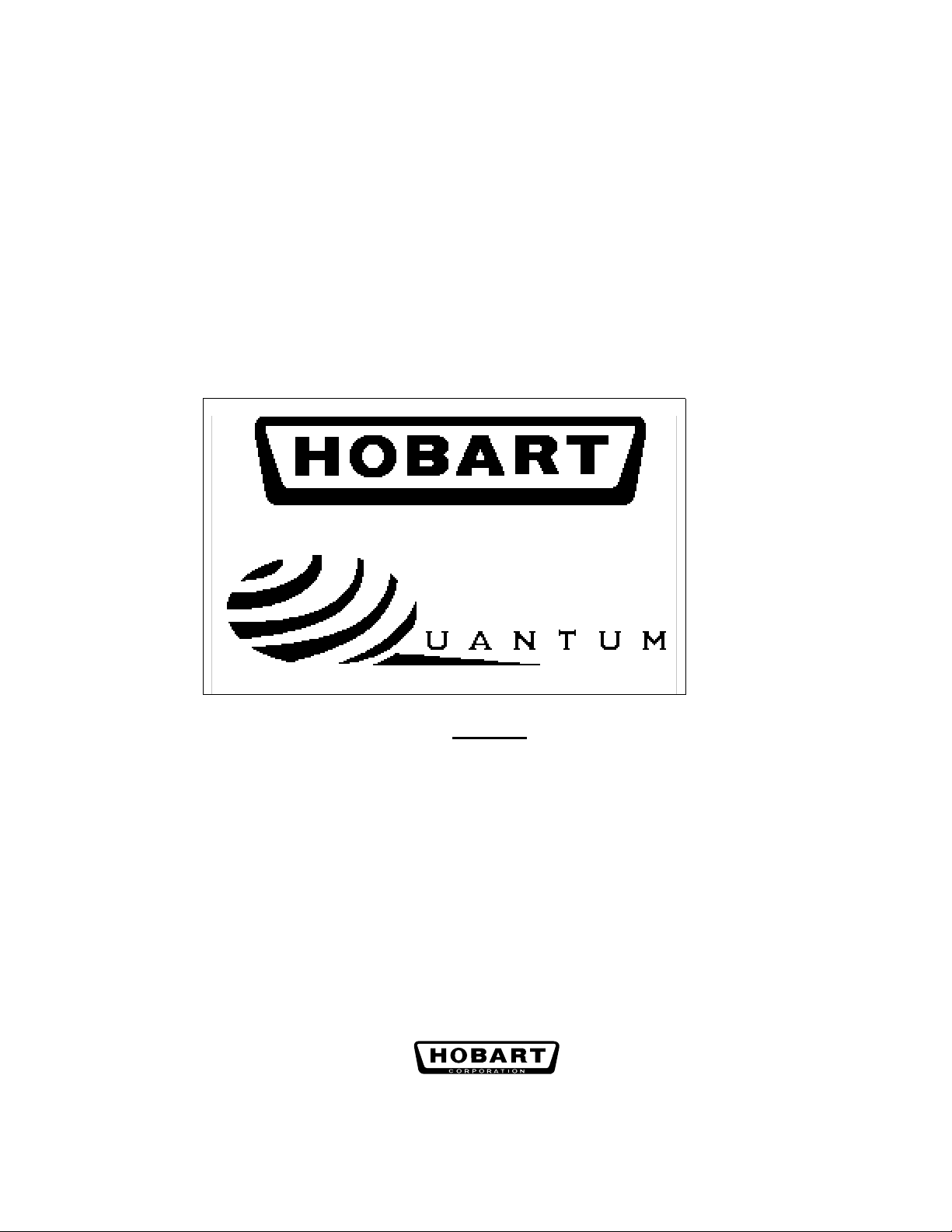
Quantum® Scale System
Quick-Start Guide
Operator
Models
Quantum Scale/Printer Quantum Printer
ML-29032 Wide
ML-29035 Narrow
ML-29037 Wide, Prepack ML-29207 Wide, TCP/IP
ML-29039 Linerless
ML-29191 Wide, TCP/IP
ML-29206 Wide, TCP/IP, Prepack
ML-29222 Wide, ML-29042 Narrow
w/Simplified Keyboard ML-29192 Control Panel,
Quantum Hanging Scale
ML-29188
701 S. RIDGE AVENUE
TROY, OHIO 45374-0001
937-332-3000
www.hobartcorp.com
ML-29044 Wide
ML-29048 Narrow
Quantum Self Service
ML-29041 Wide
w/30 Speedkeys
FORM 34713 (Nov. 2001)
Page 2
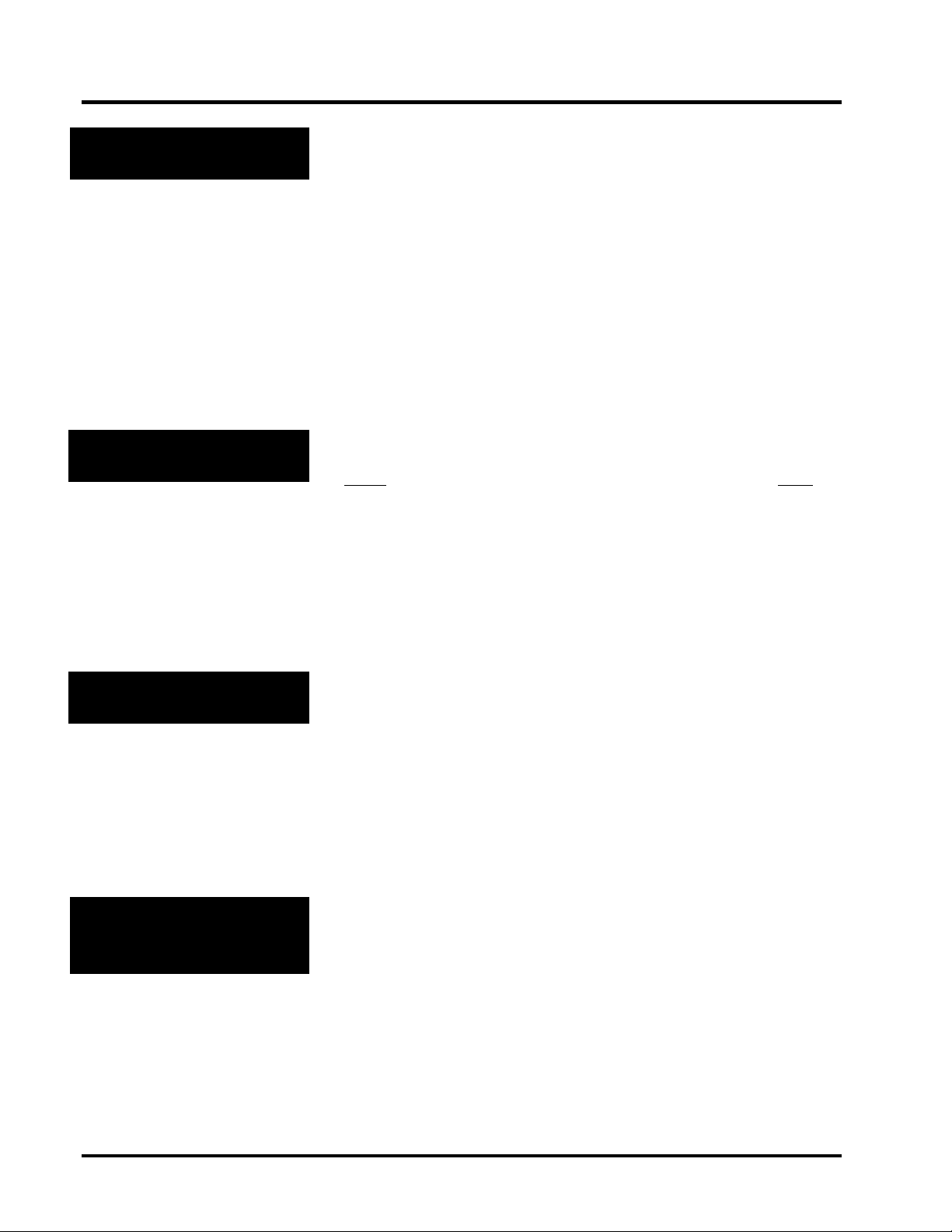
Quantum System
Quick-Start Guide - Operator
Welcome!
This Quick-Start Guide is designed to get you up and running and to
use as a handy reference. Refer to the companion Operator and
Supervisor Manuals on CD for complete details.
The Quantum Scale Printer System is perfect for your over-the-counter
weighing applications. This state-of-the-art weighing system can
handle a broad variety of products for deli, bakery, produce, fish and
cheese departments. It can also function in a Prepack Scale mode
when necessary.
The easy-to-use control panel allows for productive operation. All
necessary operator data appears on the screen, and Function Keys (F1–
F8) provide easy access to PLU information.
Topics
FCC Note
The following topics are covered in this Quick-Start Guide:
Topic
Help
Reset
Power Up the System
Rezero the Scale
Load Labels
Cleaning & Sanitizing
Clean the Printhead
How to Start a Run
This equipment has been tested and found to comply with the limits
for a Class A digital device, pursuant to Part 15 of the FCC rules.
These limits are designed to provide reasonable protection against
harmful interference when the equipment is operated in a commercial
environment. This equipment generates, uses and can radiate radio
frequency energy and, if not installed and used in accordance with the
instruction manual, may cause harmful interference to radio
communications. Operation of this equipment in a residential area is
likely to cause harmful interference; in which case, the user will be
required to correct the interference at his own expense.
Page
3
3
3
5
5
6
7
7
Verify Correctness
of Weight & Price
Verification of information on labels should be made routinely. Check
the multiplication of price-per-pound times weight, and check the
indicated weight against printed weight. Weigh the same package
several times to verify consistency. Keep in mind that some packages
which weigh near the middle of the 0.01-lb increment will normally
vary up or down by 0.01-lb. Greater variation than 0.01-lb indicates a
need for adjustment of the system. In such cases, or whenever
necessary, contact your authorized Hobart service representative.
2
Page 3
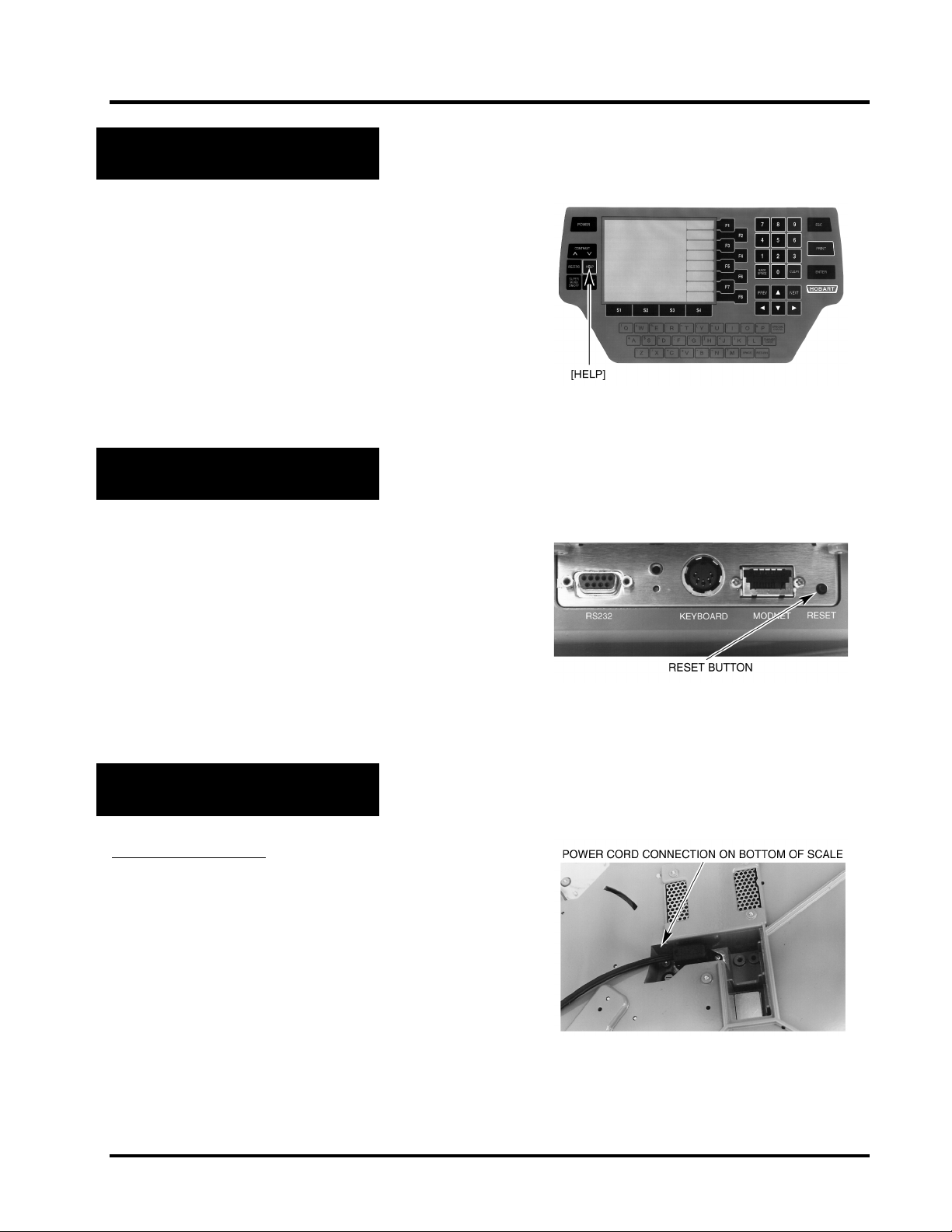
Help
Any time you PRESS [HELP] on the Console, a Help Screen
will appear. It is based on the location of your cursor. If you
have not entered anything and PRESS [HELP], you will get
the Basic Help Screen. If, for example, you TYPE a PLU
and PRESS [HELP], you will get the Product Lookup Help
Screen.
Reset
Quantum System
Quick-Start Guide - Operator
Located on the left side of the scale, to the right of the
Modnet port, is a small button. This is the Reset Button. If
the scale stops responding, use the Reset Button to reset the
scale back to the Start a Run Screen.
To reset the scale, PRESS and hold the Reset Button for 2 to
3 seconds.
Power Up the System
FIRST TIME ONLY
Normally this is already set up for you, but if necessary:
1. Connect the Power Cord located on the bottom side of the
scale.
2. Follow Daily Steps 1 through 3.
3. Set the Date & Time if necessary (see next page).
3
Page 4

Quantum System
Quick-Start Guide - Operator
TO SET THE DATE & TIME:
NOTE: If you do not see the Date/Time box in the upper
right corner of the Start a Run Screen, this means your
Supervisor must set the Date/Time. If so, skip these next
eight steps.
From the Start a Run Screen:
1. PRESS [F1] to access the Date/Time Screen.
2. With the cursor in the Date field, TYPE the Current Date.
].
].
3. PRESS [ENTER] or [
4. TYPE the Current Time.
5. PRESS [F1] if needed for AM/PM.
6. PRESS [ENTER] or [
7. PRESS [F3] to change the Current Day.
8. PRESS [ESC].
DAILY STEPS:
1. Remove objects from the scale.
2. PRESS [POWER] on the Console.
3. The System Screen displays Power-up test in progress.
The Start a Run Screen displays when the scale is ready.
There may be a slight delay (depending on room
temperature) until the Zero Weight appears on the screen.
NOTE: If Zero Weight does not appear on the screen, follow
the steps on the next page to Rezero the Scale.
4
Page 5

Quick-Start Guide - Operator
Rezero the Scale
If Zero Weight: 0.00 lb doesn’t display on the screen, you
must rezero the scale.
To rezero the scale:
1. Remove any item(s) from the weighing platform on the
scale.
2. PRESS [REZERO] on the Console.
Load Labels
♦ You should clean the Printhead and Pressure Roller when refilling the label supply.
Quantum System
To load standard or die-cut labels into
the scale, first remove the Label
Cassette:
1. Press down on the black Label
Cassette Eject Button.
2. Grasp the Label Cassette and
gently pull it out.
TO LOAD LABELS:
3. Remove the labels from the first 10” of the label roll to
create a Leader.
4. Place the roll of labels on the Hub in the Label Cassette.
5. Gently pull out the Take-Up Key.
6. Thread the Leader between the Peel Bar and the Cassette
Housing, as shown on the label instructions on the inside
of the Label Cassette.
7. Wrap the Leader completely around the Take-Up Spool
one time.
5
Page 6

Quantum System
Quick-Start Guide - Operator
8. Replace the Take-Up Key onto the Take-Up Spool,
making sure that it is on the outside of the Leader.
9. Turn the Take-Up Spool counterclockwise until the edge
of the first label is even with the Peel Bar.
10. Replace the Label Cassette.
Cleaning & Sanitizing
♦ Proper cleaning prolongs the life and productivity of the machine. Improper cleaning and sanitation will
adversely effect performance of the equipment.
♦ This machine should be cleaned routinely during the day and thoroughly cleaned at the end of the day.
If the system is not cleaned daily, it will not run consistently and will cause service problems.
♦ Refer to the following Cleaning and Sanitizing guidelines.
Do Don’t
DO cover the complete system during cleanup and
hosedown of surrounding areas. Remove cover after
hosedown to prevent condensation in the machine.
DO use mild soap and water solution to clean the
exterior of the Quantum (Palmolive Green or Ivory is
recommended).
DO apply EPA-registered sanitizer according to label
directions to disinfect surfaces.
DON’T dampen labels, electronic parts or connections.
DON’T use steam or a pressure (water) hose to clean the
system.
DON’T allow water to enter the openings in the housing.
DON’T use a hose or pour water in any area.
DON’T exceed EPA and registered recommended
concentrations for detergent or sanitizer.
DON’T operate and/or store the system in an environment
with relative humidity levels consistently in excess of 70%.
DON’T use:
Chloride-based cleaners
•
Formula 409
•
Glass cleaners (e.g., Scotty’s Glass Cleaner)
•
Citrus-based cleaners (e.g., Citro-Sol or Bio-T)
•
Caustic cleaners with high pH (e.g., Butchers Block,
•
concentrated Lysol or Pinesol)
6
Page 7

Quantum System
Quick-Start Guide - Operator
Clean the Printhead
♦ The Printhead should be cleaned approximately once each week, or whenever unclear labels are printed.
It is a good idea to clean the Pressure Roller whenever a new roll of labels is installed.
♦ Do not use a metal tool on the Printhead; this could scratch or break the Printhead.
♦ Labels should not become stuck on machine parts. If they do, remove the labels at once, following the
instructions in the Printhead Cleaning Kit.
♦ To obtain a Printhead Cleaning Kit, contact your local Hobart office; request Part Number 00-184326.
TO CLEAN THE PRINTHEAD OR
PRESSURE ROLLER:
1. Check the Printhead and Pressure Roller for
labels or adhesive before inserting every roll of
labels. Clean as needed.
2. Remove the Label Cassette.
3. Use the plastic “Lil’ ChiZler” in the Printhead
Cleaning Kit to remove stuck-on label stock.
4. To remove burned-on adhesive, gently rub the
Printhead or Pressure Roller surface with the
eraser.
5. Soak the cotton swab tip with the Printhead
Cleaning Solution.
6. Scrub the Printhead or Pressure Roller with the
swab until all residue is removed.
7. Moisten the swab as needed with Printhead
Cleaning Solution.
8. Allow the Printhead or Pressure Roller to dry.
9. Return the Cleaning Kit to its holding box.
10. Replace the Label Cassette.
How to Start a Run
The following list gives you a brief overview of how each Weigh Type selection functions within an
operation. Use the UP ARROW (
Type you require. The RIGHT ARROW (
) and DOWN ARROW () keys to move the cursor to the Weigh
) and LEFT ARROW () move between the columns.
7
Page 8

Quantum System
Quick-Start Guide - Operator
Weigh Type Description
Wait on a Customer Enables you to weigh a customer’s package and PRESS [PRINT] to print a single label.
Prepackaged Products Enables you to automatically print a label for each Random Weight package that is placed
on the scale platter. For Fixed Weight PLU’s, the Quantum screen prompts you for a
label count.
Print Multiple Labels Enables you to automatically print a predetermined number of fixed weight labels for one
item without stopping.
Production Entry Enables you to enter several items and then print multiple labels for each item. From this
mode, you TYPE each product number and quantity, then PRESS [ENTER]. PRESS
[PRINT] after you have entered all your items.
Accumulate Items Enables you to print separate labels for each item and a totals label.
Verify Fixed Weight No label is printed until the weight of the item is greater than the preset fixed weight.
Enables you to verify that the package weight is greater than or equal to the product’s
fixed weight. For all other products, Quantum automatically prints a label for each
package weighed.
Self Service Refer to
Quantum Self Service Manual
TO START A RUN:
1. SELECT Weigh Type (mode).
2. If you need a Total Type other than Production,
PRESS [
] to get to the Total Type column and
SELECT your Total Type.
for further details.
ENTER OPERATOR ID (if required)
If your scale is set up to require an Operator ID, you will see
the Operator ID field on your screen. Continue with Step 3.
--OR--
If the Operator ID field is not on your screen, skip to Step 4.
From the Start a Run Screen:
3. TYPE your Operator ID number.
4. PRESS [ENTER] to access the Run Screen.
5. TYPE the PLU.
6. Place the package on the weighing platform.
7. Depending on your mode of operation, you may have to
PRESS [PRINT] to generate a label. Certain Weigh Type
modes automatically generate a label when the product is
weighed.
FORM 34713 (Nov. 2001) 8 Printed in U.S.A.
