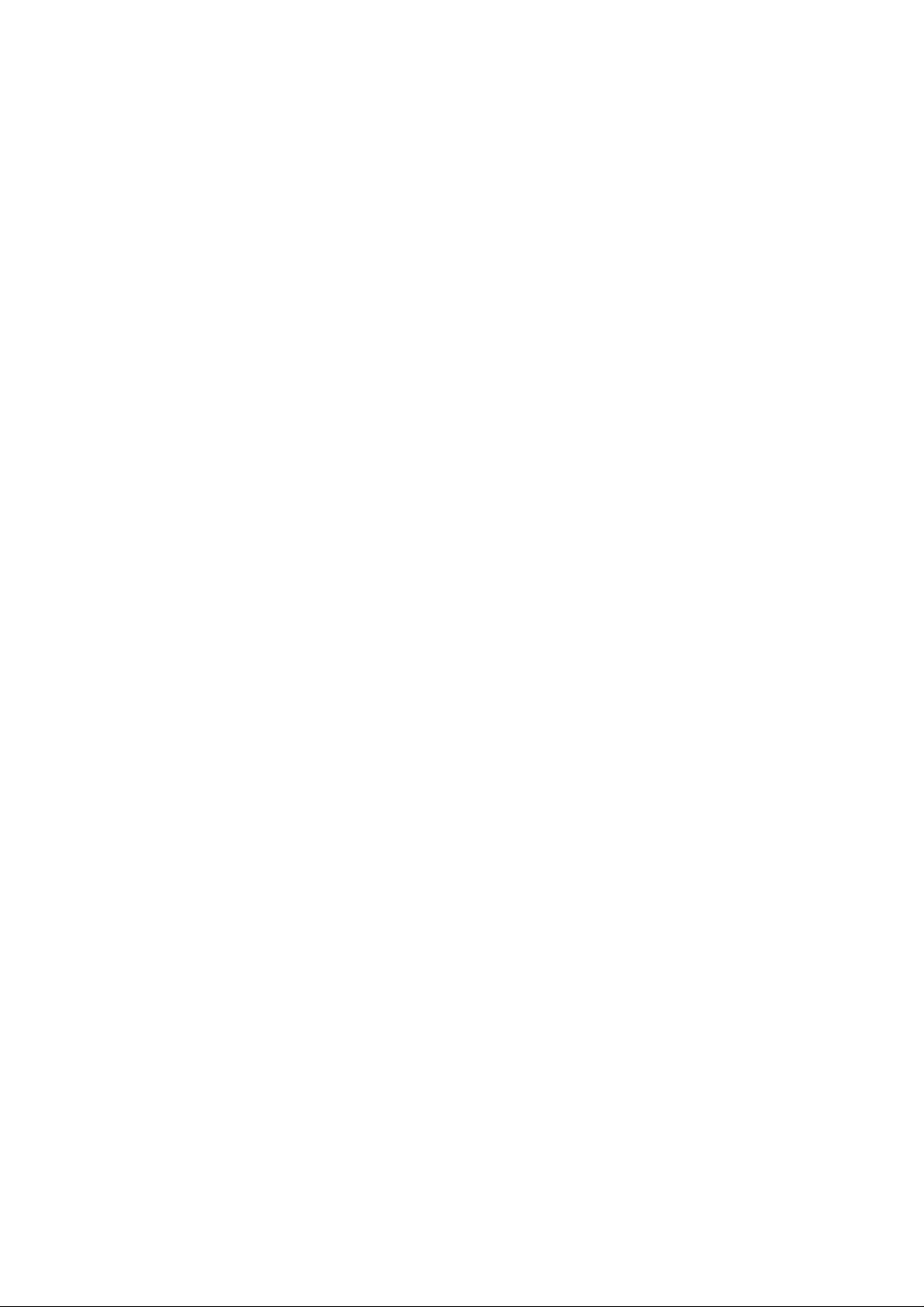
HiTi Photo Printer
Mug Heat Press Kit
User Manual
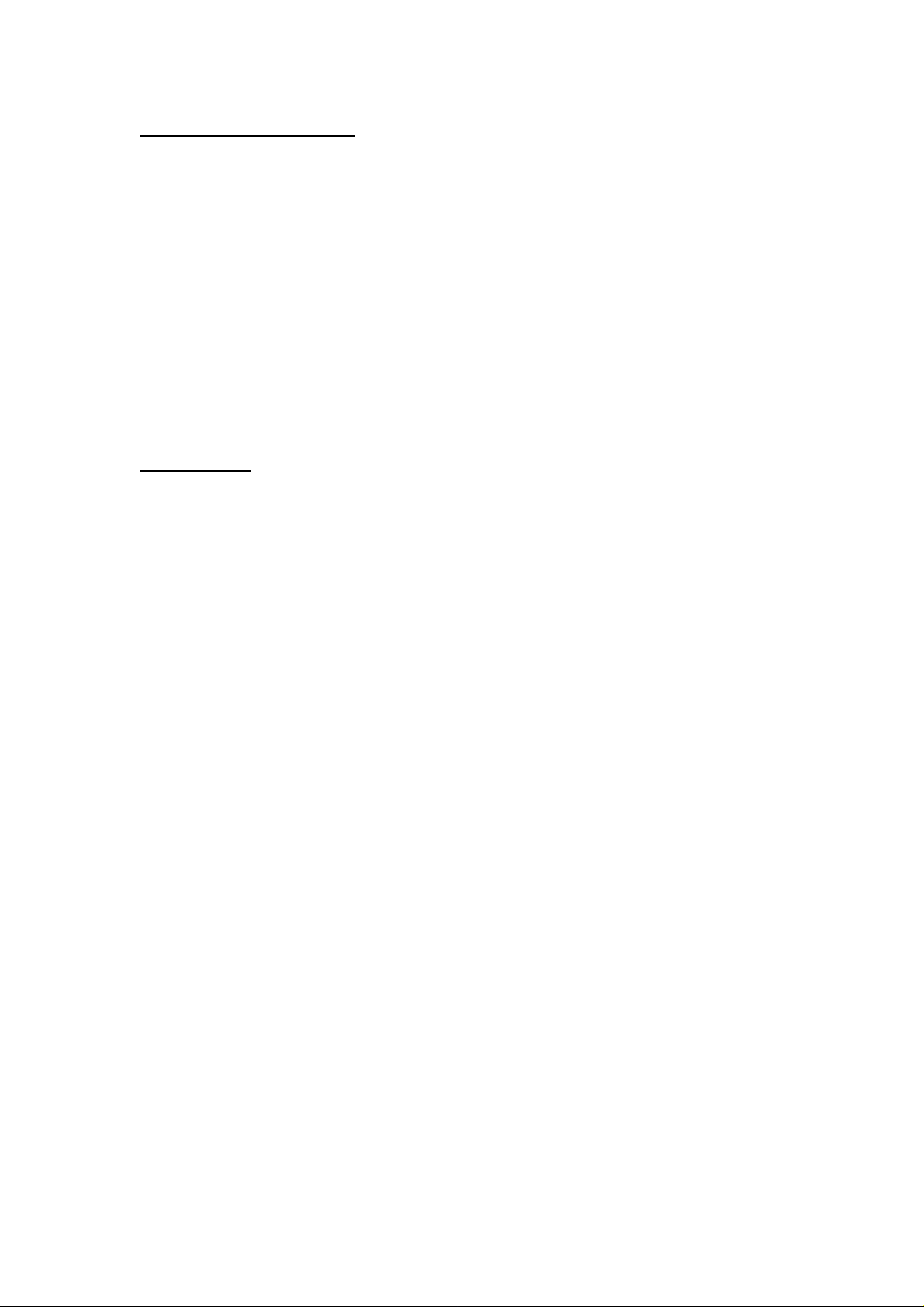
ACKNOWLEDGEMENTS
Microsoft, MS, MS-DOS and Windows are registered trademarks of Microsoft
Corporations.
Pentium is a U.S. registered trademark of Intel Corporation.
TrueType is a U.S. trademark of Apple Computer, Inc.
Adobe and Acrobat a registered trademarks of Adobe Systems Incorporated.
Brands and product names are trademarks or registered trademarks of their
respective companies.
COPYRIGHT
The information contained in this document is subject to change without notice.
Hi-Touch Imaging Technologies makes no warranty of any kind with regard to
this material, including, but not limited to, the implied warranties of
merchantability and fitness for a particular purpose.
Hi-Touch Imaging Technologies shall not be liable for any errors or for
incidental or consequential damages in connection with the furnishing,
performance, or use of this material.
Reproduction, adaptation, or translation of this manual is prohibited without
prior written permission of Hi-Touch Imaging Technologies, except as allowed
under the copyright laws.
Hi-Touch Imaging Technologies, HiTi, HiTi company logo, PhotoDesiree,
"Digital mini-lab just for you", HiTi name (written in Simplified Chinese or
Traditional Chinese), are trademarks or registered trademarks in Taiwan,
China and other countries of Hi-Touch Imaging Technologies.
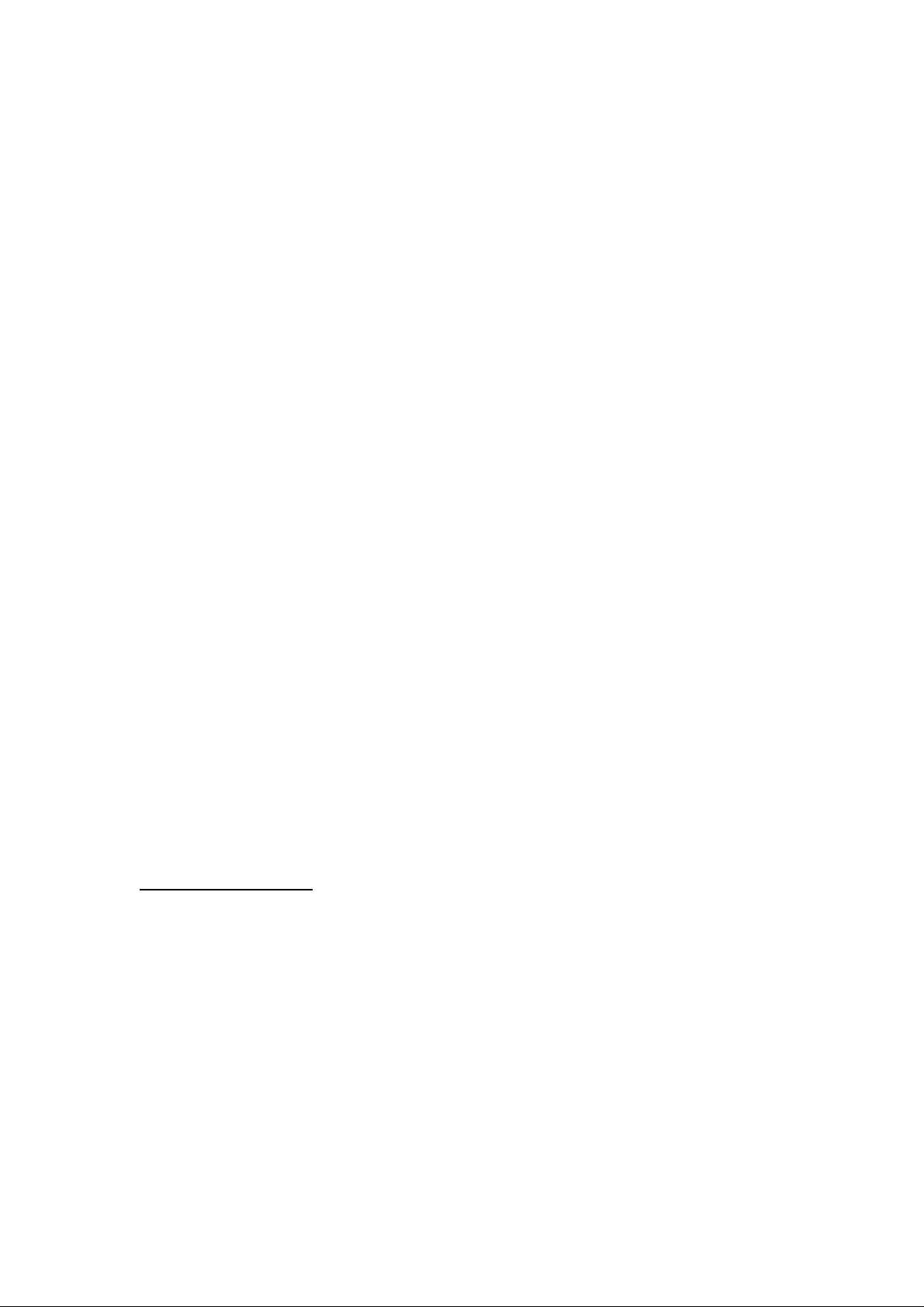
SAFETY INSTRUCTIONS
1. Read these instructions carefully. Save these instructions for future
reference. Follow all warnings and instructions marked on the product.
2. Unplug this product from the wall outlet before cleaning. Do not use liquid
cleaners or aerosol cleaners. Use a damp cloth for cleaning.
3. Do not use this product near water.
4. Do not place this product on an unstable cart, stand, or table. The product
may fall, causing serious damage to the product.
5. Openings in the cabinet and the bottom are provided for ventilation; to
ensure reliable operation of the product and to protect it form overheating,
these openings must not be blocked or covered. Placing the product on a
bed, sofa, rug, or other similar surface should never block the openings.
Theirs products should never be placed near or over a radiator or heat
register, or in a built-in installation unless proper ventilation is provided.
6. This product should be operated from the type of power indicated on the
marking label. If you are not sure of the type of power available, consult
your dealer or local power company.
7. If an extension cord is used with this product, make sure that the total
ampere rating of the equipment plugged into the extension cord does not
exceed the extension cord ampere rating. Also, make sure that the total
rating of all products plugged into the wall outlet does not exceed the fuse
rating.
8. Do not attempt to service this product yourself, as opening or removing
covers may expose you to dangerous voltage points or other risks. Refer all
servicing to qualified service personnel.
FCC INFORMATION
The Federal communication Commission Radio Frequency Interference
Statement includes the following paragraph:
This equipment has been tested and found to comply with the limits for a Class
B Digital Device, pursuant to Part 15 of the FCC Rules. These limits are
designed to provide reasonable protection against harmful interference in a
residential installation. This equipment generates, use and can radiate radio
frequency energy and, if not installed and used in accordance with the
instruction, may cause harmful interference to radio communication.
However, there is no guarantee that interference will not occur in a particular
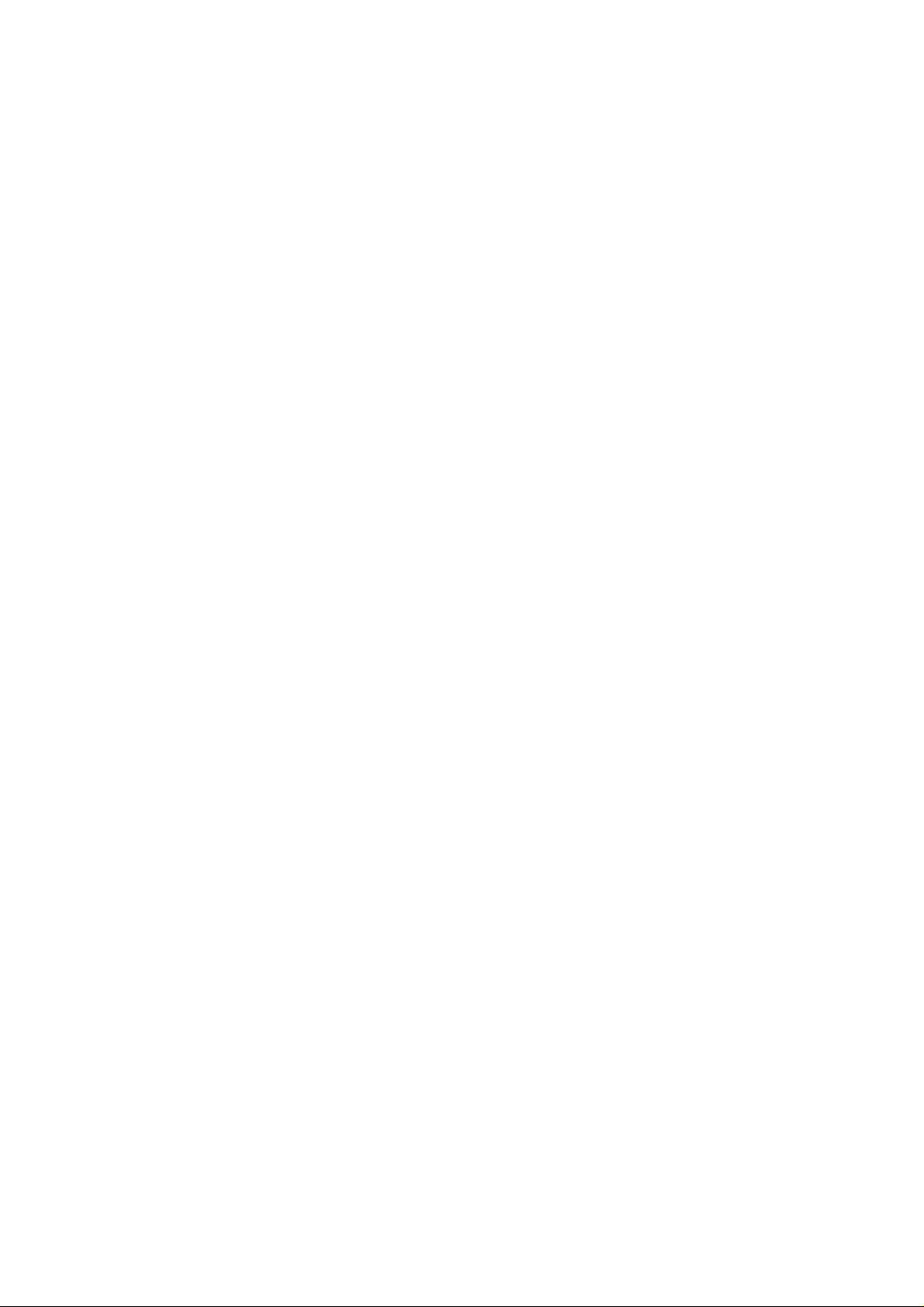
installation. If these equipment doses cause harmful interference to radio or
television reception, which can be determined by interference by on or more of
the following measures:
1. Reorient or relocate the receiving antenna.
2. Increase the separation between the equipment and receiver.
3. Never push objects of any kind into these products through cabinet
openings as they may touch dangerous voltage points or short out parts
that could result in a fire or electric shock. Never spill liquid of any kind on
the product.
4. Connect the equipment into an outlet on a circuit different from that to
which the receiver is connected.
5. The users should not modify or change this equipment without written
approval from this company. Modification could void authority to use this
equipment.
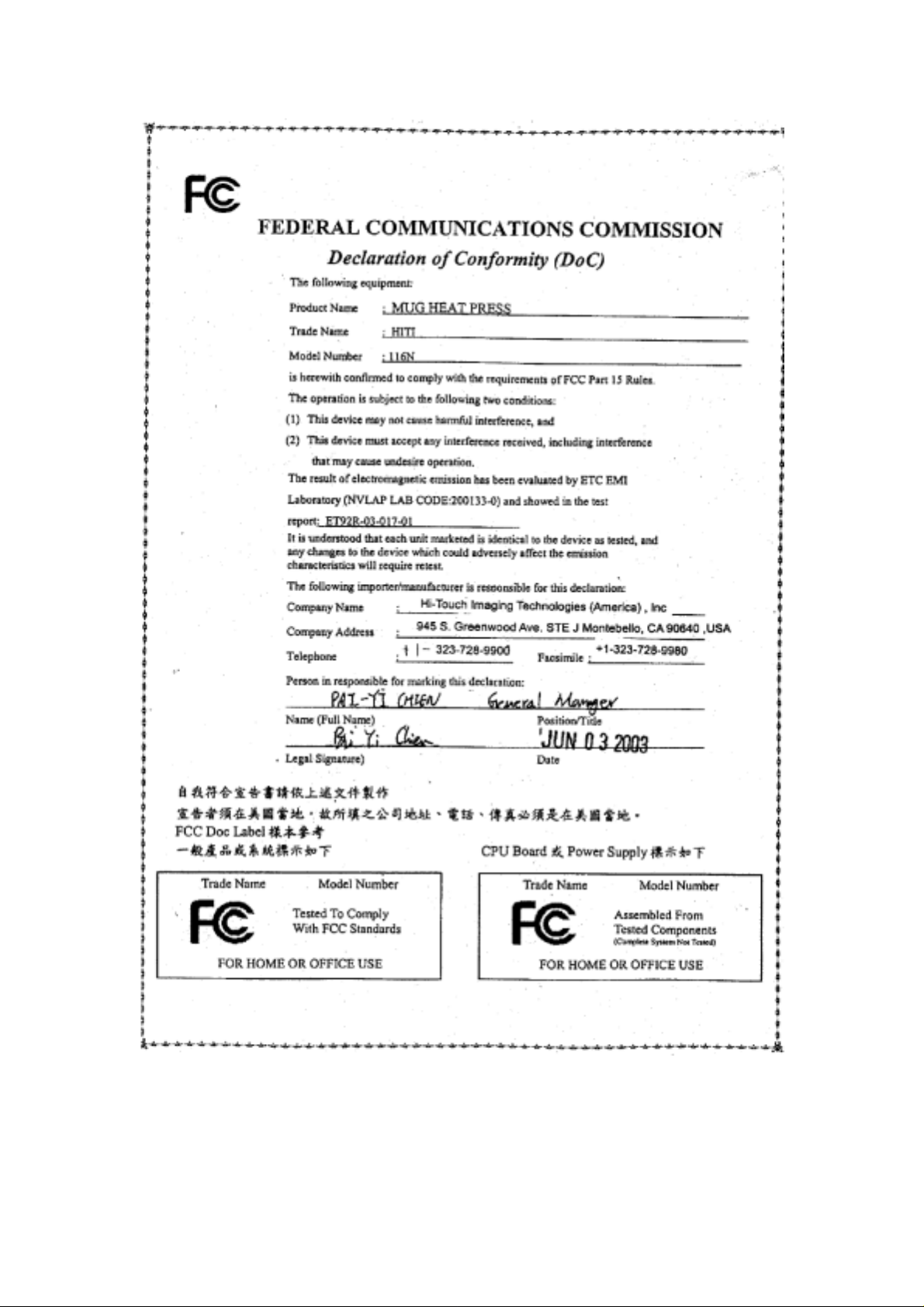
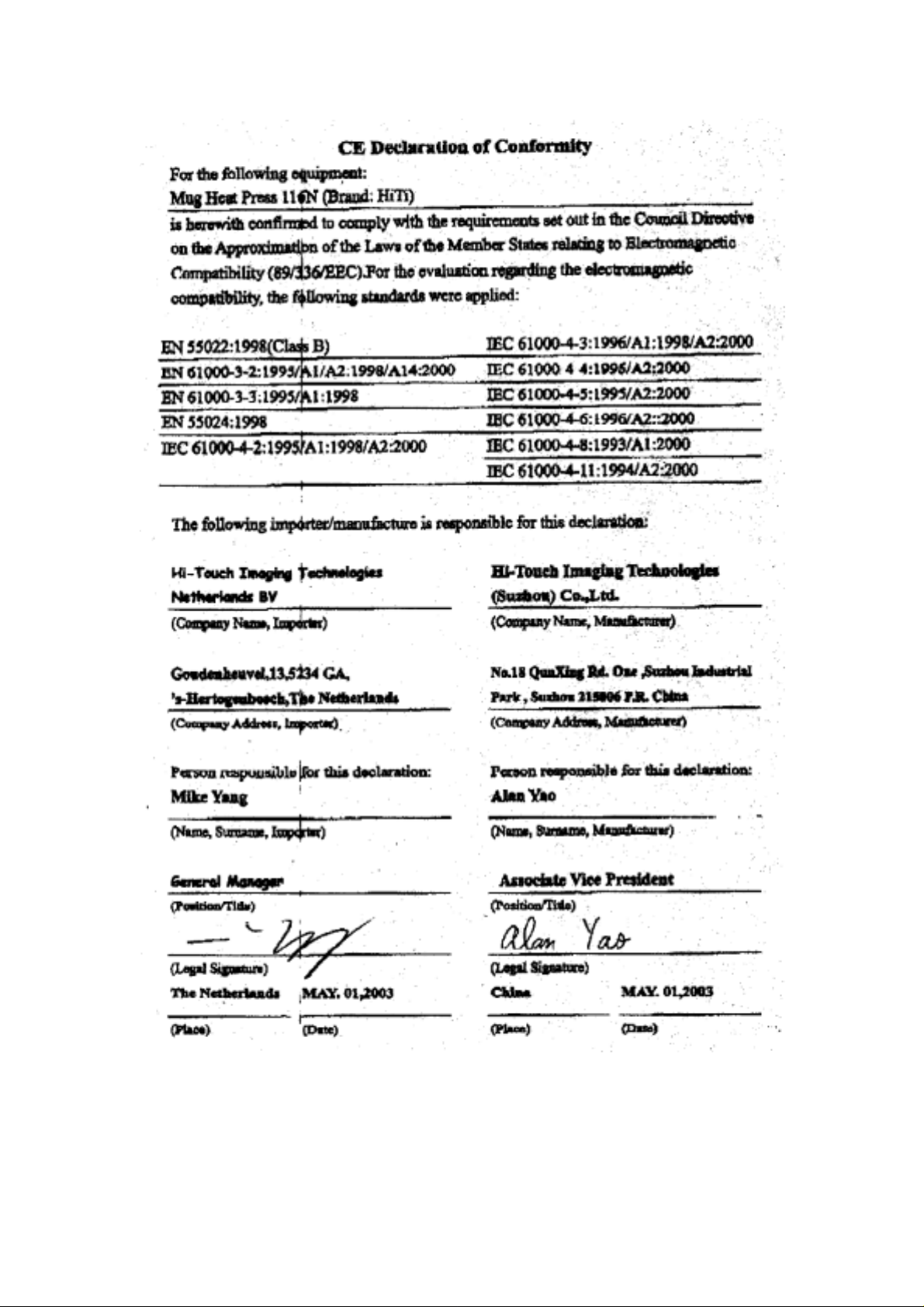

Chapter 1. Welcome
1-1 Our Invitation to HiTi Photo Printer Family
It is our pleasure to have you onboard as the member of HiTi Photo Printer
family. We thank you for your patronage and hope this is just the beginning of
our long-term ssociation. Through our printer, picture will be transformed into
masterpieces. HiTi Photo Printer offers tremendous creativity; digital age will
become full of wonderful memories and treasures.
LCD monitor with digital temperature and plastic cover design,
secure and accurate for use
Patented design Bubble Eliminator to eliminate all potential air
pockets while heating
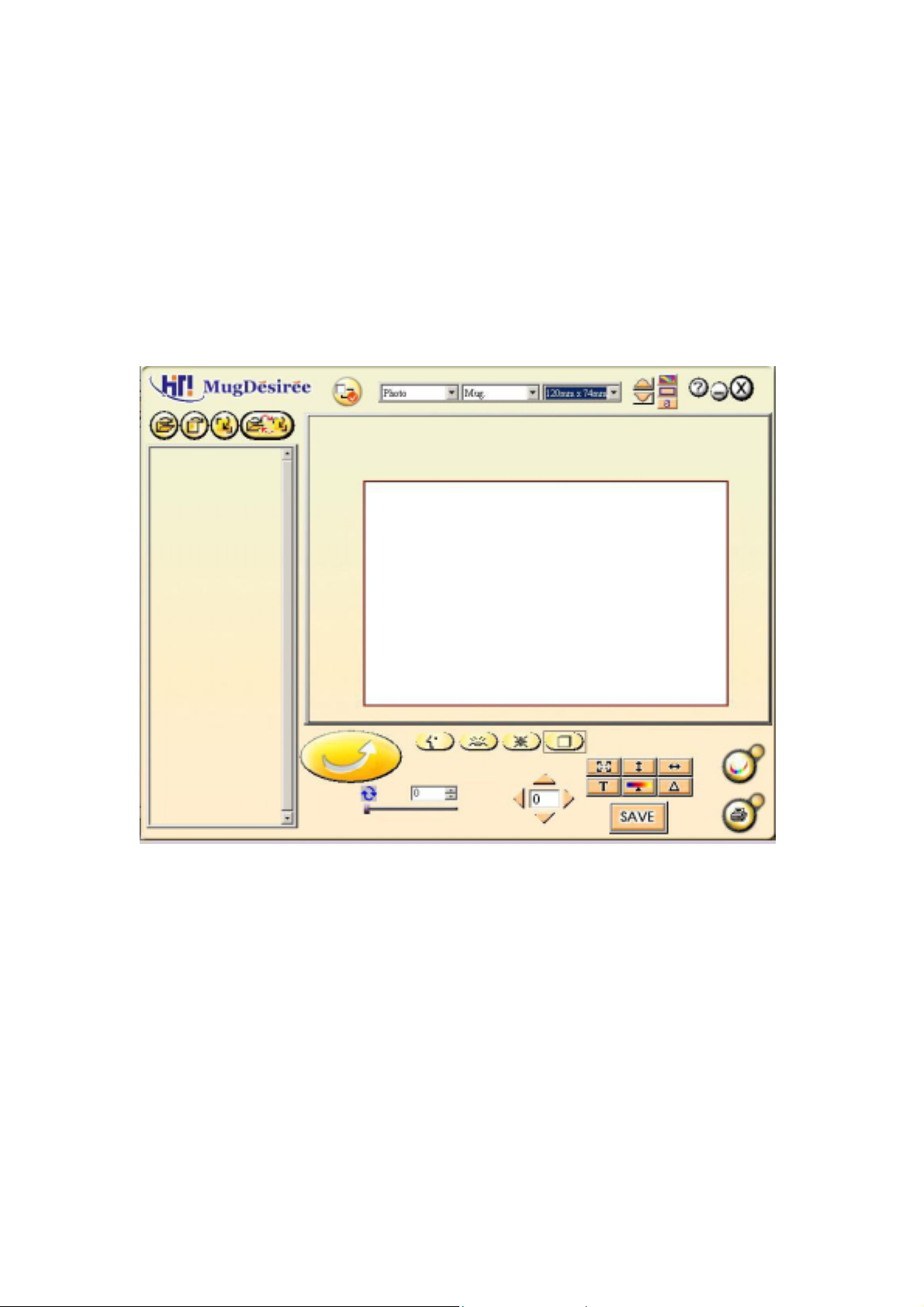
2-2 Other Features
Professional Locating coil design ,accurate for locating.Dual
temperature sensor and plastic cover design, secure and
accurate for useAutomatic power-off design while abnormal
activities appearBundled software , MugDesiree ,to provide
solution for Mug personalization

Chapter 2 MugDesiree Introduction
2-1. Mug Desiree Installation:
To Install:
1. Insert MugDesiree CD into CD-ROM
2. If CD-ROM does not auto start, please click
St art/Run and type D:\SETUP.EXE (where “D” is your
CD-ROM drive.)
3. Click OK. Follow the instructions on the screen.
To start :
1. Click St art/Programs. Go to the HiTi folder , select the
MugDesiree folder and click MugDesiree

2-2. Operation Procedure
1. Select Start\Programes\HiTi\HiTi\HitiMug\ MugDesiree or double-click
to run MugDesiree
2. Press
3. Press
4. Press
template format such as rotate, color setting as the step 10-14.
5. Press
browser mode
6. MugDesiree will automatically adjust any poor quality images if you set a
mark in
button and import the images from computer
button and import images from HiTi printer
button and import templates from computer. You can edit the
button and switch the file browser mode and templates
.
7. You can select HiTi default setting , HiTi provides three kind of layout as
in illustration (a),(b),(c)

(a)99mm x 74mm (b)120mm x 74mm (c)51.5mm x 74mm
Or you can edit your own layout format as in illustration (d)
(d)
8. After picking desire print layout, press button to import the
image/templates into designated picturing area.
9. The edit area is composed of three different layers, image , template and
text layer, which could be edited separately. You could switch to different
layers by use
.
—Image layer
—Template layer

—Text layer
10. Use , , and buttons to adjust the size of the image
/template within picturing area.
Fits the image /template vertically to the height.
Fits the image /template horizontally to the width.
Prompts an image/template size window for user to custom
defines width, length, and pixel.
11. Use and buttons to adjust the color effect
Change the color by increasing or decreasing the color balance or
brightness of the entire photo.
Increase or decrease the sharpness of the entire photo.
12. Use button for text editing screen which allows you to input and
adjust text
13. Use
to adjust the location of the image.
14. Use button for image rotation.
15. MugDesiree also provides the four different effects that can be display
when the image is imprinted onto the ceramic mug. The four effects are:
Normal, Landscape, Portrait, and Artistic.

---Portrait, this will enhance the imprinted people image on the mug.
---Landscape, this will increase the color saturation imprinted on the
mug.
---Artistic, this will double the color saturation imprinted on the mug.
"Artisitc' effect is good if image is text or logo.
---Normal, the imprinted image on the mug is the same as the original
image.
// The effect wasn’t directly apply on the screen, you could see the effect after
the
Mug was finished //
16. Use , you can save the result of this editing.
17. Page color setting and Print
Increase or decrease the gamma of the image to achieve the optimal
color balance when image is transferred onto the ceramic mug.
Print out the image.

Chapter 3 Mug Heat Press
Standard Operation Procedure
1. You should have the following tools in hand: Mug Heat Press, Bubble
Eliminator, White Ceramic Mug, Mug Locating Tape, Dye Sublimation
Photograph, Mug Locating Coil, Clean Towel (recommend polyester
fabric),a pair of gloves and a bottle of methane,
2. Pour an equivalent of 1 teaspoon of methane into the polyester fabric.
Carefully wipe the surface and remove any dirt or dust from the white
ceramic mug.
Useful Tips:
(1). Use only the photograph that is just been printed out for mug imprint!
(2). Gently remove any dust from photograph and ceramic mug.
(3). Use methane to clean the surface to avoid any dust been left out.
(4). Avoid direct finger contact with mug and photograph surface.
3. Place the white ceramic mug into the mug locating coil. Align the mug
holder with the mug locating coil as illustrated below,
The zero of locating coil

Useful Tips:
(1). Carefully cutting off excessive margin on top of photography
(2). Place mug inside locating coil.The bottom of the mug should b e in parallel with locatin g coil
(3). Left and right side of photograph should be in parallel with the edge of locating coil
(4). Avoid any gap between mug and photography
4. Wrap the Dye Sublimation Photography on the mug with the image facing
the mug and the bottom of photography is just above the mug locating coil
5. Use mug locating tape to secure the photo onto the mug’s surface.
Useful Tips:
(1). Remain the opposite position between photo and Mug surface, before sticking the tape
(2). Remove locating coil after photograph is firmly taped on mug
6. Place the mug up side down on the Bubble Eliminator with the mug holder
facing outward
7. Push the adjustor to tighten the mug aginst the plastic roller. With hand
holding the mug holder, rotating the mug counter-clockwise to squeeze any
air between the mug and the photo.

Useful Tips:
(1). Ensure no gap between photography and mug while using bubble eliminator to squeeze
out air pocket
(2). Tape the mug when bubble eliminator
(3). Use finger to press the wrinkle while wrinkle appears during air pocket removing.
8. Use mug locating tape to secure another side of the photo onto the mug’s
surface.
9. Hold on the mug holder and release the adjustor. Remove the mug from the
Bubble Eliminator.
10. Place the mug in Mug Heat Press wrapper. Hold on the mug holder and
tighten the space between mug and the wrapper.
<WARNING! Avoid the contact between plastic cover and mug handle)
ATTENTION ! Do not place the mug upside down

11. Flip down the plastic cover
12. Select <RUN> and press OK, an the default setting would be applied for
the heating process (the default pre-heating time/temperature is 1 min/
o
C and the default heating time/temperature is 4 min/ 150oC) You can
130
also select <Setting> , to adjust pre-heating time/ pre-heating temperature/
heating time/ heating temperature. Then press “Start” to begin
Set pre-heating
temperature
Set pre-heating time
Set heating
temperature
Set heating time
13. When pre-heating process is completed, machine automatically stops.
Press “OK” button to stop the alert tones, release the holder, and proceed
to Bubble Eliminator process.
OK
Useful Tips:
(1). If smokes comes out from Mug Heat Press machine during the pre-heating phase, this is
caused by the water in the silicon is evaporating.
(2). A “Da, Da” will sound on machine if temperate reaches pre-heating temperature of 130
o
C,

14. Push the adjustor to tight on the mug against the plastic roller. With hand
holding the mug holder, rotate the mug counter-clockwise and clockwise to
squeeze any air between the mug and the photo.
Useful Tips:
(1). Start to bubble elimination process immediately after pre-heating process in order to have
the best result
(2). Start from the center of the photography to eliminate the bubble. Rot ate clockwise and
counter-clockwise 5 times
(3). Please wear a pair of glove to avoid burning
15. Hold on the mug holder and release the adjustor. Remove the mug from the
Bubble Eliminator.
16. Place the mug in Mug Heat Press wrapper. Hold on the mug holder and
tighten the space between mug and the wrapper. Press “OK” button to
continue the heating process again
Useful Tips:
(1). Due to silicon is been heating and it will increase the pressure to hold down the lever.
Please lose the lever knot to release the pressure.
(2). Press and hold down the lever to ensure the imprint quality
17. When heating process is completed, machine automatically stops. Press
“OK” button to stop the alert tones, hold on the mug holder, and t ake out the
mug from wrapper with extreme care.
<CAUTION! DO NOT TOUCH THE SURFACE OF MUG. IT IS EXTREMELY
HOT>
X

18. Wait until the temperature of mug cools down, then remove the mug
locating tape.
Useful Tips:
(1). Peel the photo off immediately while heating completed, can get ultimate output.
(2). Avoid burning from touching, please wear glove.
(3). Avoid double-image, don’t stick the photo on the mug again.
(4). A photo only can transfer one Mug
19. The whole heating process is completed. You can stop or start from the
beginning and repeat the whole procedure to create a new personalized
mug.
Note:
Smokes may come out from the Mug Heat Press during the heating
process. The phenomenon is normal due to the water is been evaporating
during the heating process.

Chapter 4 Consumable Replacement
4-1 Heater Plate Replacement
1 Turn off the power and wait for 20 minutes for machine to cool down
2 Take out the white teflon and black rubber
3. Pull the heater plate from machine, you will see a semi- sphere hole where a
wire is connecting with heater plate.
4. Disconnect the heater plate from the wire.
Semi-sphere hole

5. Make sure the wire and the new heater plate is properly reconnected.
6. Put the connector through the semi-sphere hole and put the heater plate
into the original location. Then put the black rubber and white Teflon onto
the machine.
Make sure the heater plate , black rubber and white silicon are wrapped
by white Teflon. Then push the white Teflon into the original location.
7. Completion of heater plate replacement
110V and 120V : Blue line
220V and 220V : White line

4-2. Teflon Replacement
// The white Teflon on the surface of the heater plate is used for improving the image
transferring effect onto the mug. If you find any cracks on the surface of the Teflon, please
contact your local distributor and replace the Teflon according to the following procedure. //
1. Take out the cracked Teflon.
2. Use new Teflon, and fold the two sides along the folding lines. (The folding
lines should be vertical to each other as the following illustration.)
Two mark for both side
3. Put the Teflon inside the mug heat press as illustrated below.
Put it onto the Mug Heat Press
4. Wrap up the U part on both sides of the white Teflon to cover the white slicon,
the orange heater plate, and the black rubber as illustrated below.

Cover the white, orange and black components.
5. Insert the Teflon into the embracer as the following illustration.
Push it
6. The new Teflon replacement is completed.

Chapter 5 Useful tip s for Mug Heat
Machine Maintenance
Erros Message displays on
Action Taken
LCD
COVER OPEN Flip down the plastic cover and press OK
OVER HEAT Press OK and turn off the power first and then turn it
back on
ADC FAILS 1. Turn off the power first and then turn it back on
2. Check if the connection is loose between heating pad
and wire
3. Replace the heating pad if above steps fail to solve
the problem.
TC0 FAILS Turn off the power first and then turn it back on
TC1 FAILS Turn off the power first and then turn it back on
TCx FAILS Turn off the power first and then turn it back on
NO MUG Place the mug in the proper position and press OK
TIME UP Press OK and turn off the power first and then turn it
back on
If you are still unable to make the machine function properly, please contact
local distributor or regional HiTi offices,
Region E-mail Tel
Taiwan csd@hi-ti.com 886-2-8258-3060
Mainland China csd@hi-ti.com 86-512-6760-1688
USA service@hitouchimaging.com 1-323-728-9900
Europe sales@hi-ti.nl 31073-6450897
Others csd@hi-ti.com 886-2-8258-3060
