Page 1
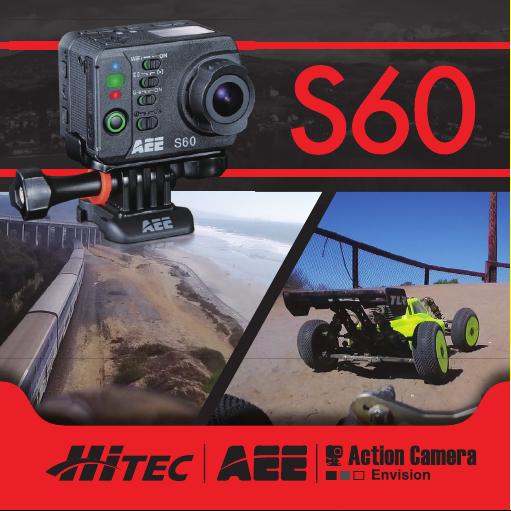
Page 2

Contents
Precautions .......................................................................7
Preface...............................................................................8
Warranty ............................................................................9
Main Functions and Features ........................................10
List of Accessories .........................................................13
Component Guideline ....................................................15
Front View .....................................................................................15
Rear View ...................................................................................... 16
Description of Indicators ................................................................ 17
LCD Segment Display ................................................................... 18
Preparations Before Use................................................19
Charging ........................................................................................ 19
Installing the Battery ...................................................................... 20
Install TFT Display ......................................................................... 21
Insert and Remove The Memory Card .......................................... 22
Startup ........................................................................................... 23
Language ......................................................................................24
Date/Time ......................................................................................24
Select Light Metering Mode ........................................................... 25
2
Start Video Recording Via G-SENSOR Mode ...............................26
3
Page 3
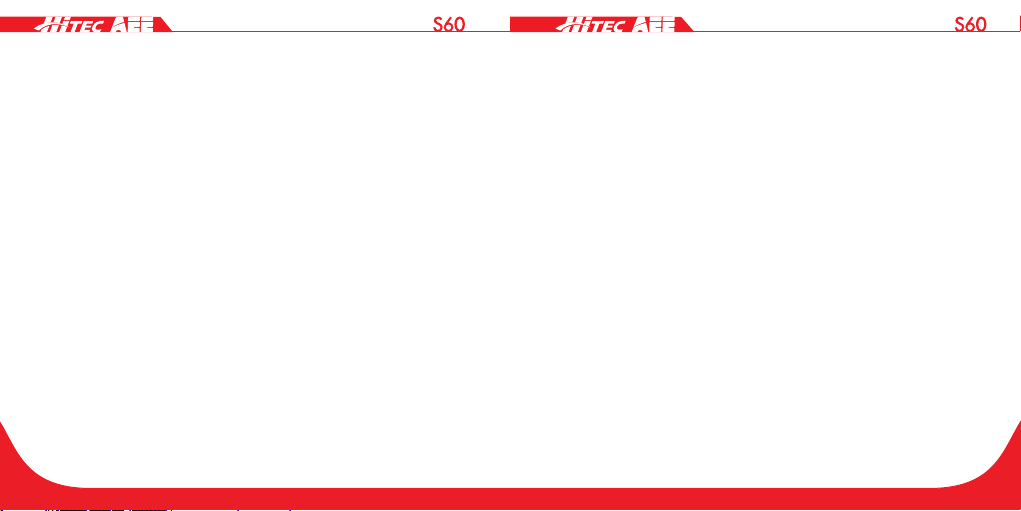
Video Modes ...................................................................27
Basic Operations of Video Recording ............................................ 27
Parameter Setting For Video Recording ........................................ 28
• Execution Mode ........................................................................................29
• Video-Only Mode ......................................................................................29
• Time Lapse Mode .....................................................................................29
• Auto Video Mode.......................................................................................29
• PIV(Photo in video) ...................................................................................30
• Video Resolution .......................................................................................30
• View Angle ................................................................................................31
• Bitrate .......................................................................................................31
• Video Content Loop ..................................................................................32
• 180° Photo Rollover ..................................................................................32
• Display Time .............................................................................................32
Audio Record ................................................................................. 33
Photo Modes ...................................................................34
Operating Procedure for Photo Shooting ...................................... 34
Parameter Settings for Photo Shooting ......................................... 35
• Single Shot Mode .....................................................................................36
• Fast Shot Mode ........................................................................................36
• Continuous Shooting Mode ......................................................................36
• Timed Shooting Mode ...............................................................................36
• Photo Resolution ......................................................................................36
4
• Display Time .............................................................................................36
Settings ...........................................................................37
• Warning Tone ............................................................................................37
• Status Indicator .........................................................................................37
• On Screen Display ....................................................................................38
• Auto To Standby .......................................................................................38
• TV Output Format .....................................................................................38
• Format.......................................................................................................38
• Recover Factory Setting ...........................................................................38
Playback ..........................................................................39
Operating Procedure for Playback ............................................... 39
• Delete Files ...............................................................................................41
• File Protection and Unlocking ...................................................................41
Upload Audio/Video/Photo Files to PC ..........................................42
View Video/Photo On HDTV ..........................................................43
Wi-Fi .................................................................................44
• Download a Wi-Fi APP .............................................................................44
• Wi-Fi Starting and Connection ..................................................................45
Operating Instructions for Wi-Fi Control Interface ......................... 48
Download Files to Mobile Device .................................................. 53
Trim Videos....................................................................................55
Change Wi-Fi Connection Name and Password ........................... 56
Wi-Fi Based Remote .......................................................58
5
Page 4
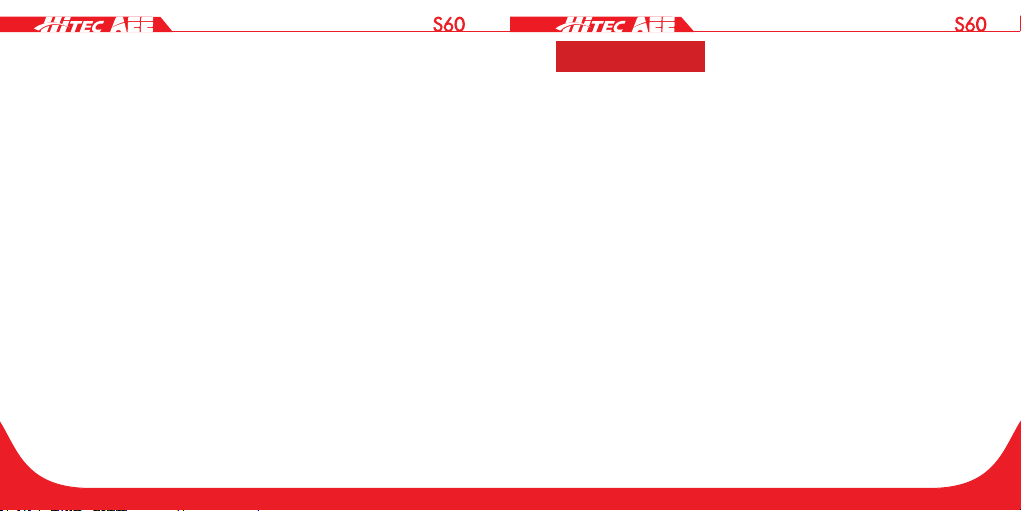
Guide for Components .................................................................. 58
Startup ........................................................................................... 60
Pairing ...........................................................................................60
Specications ................................................................................62
Precautions....................................................................................62
Accessory Application ...................................................64
Water-proof Housing and Moisture-proof Foam ............................64
Mount Plug Bracket Components .................................................. 67
Use Curved Adhesive and Flat Adhesive ...................................... 68
Specications .................................................................69
Power Supply ..................................................................71
Precautions for The Waterproof Housing ....................72
Tips ..................................................................................73
FCC Notices ....................................................................74
Precautions
When using the S60 video camera, adhere to the following
precautions:
1. Do not drop, knock, or shake the video camera.
2. Do not place the video camera near an object that generates
strong magnetic elds, like a magnet or motor. Do not put the video
camera close to an object that emits powerful radio waves, like an
antenna. Strong magnetic elds may disrupt use of the video camera
or damage image / voice data.
3. Do not expose the video camera to high temperatures or direct
sunshine.
4. Do not put the memory card near an object that generates a strong
magnetic eld, like a television set, a speaker, or a magnet. Do not
put the memory card in a place where static electricity occurs.
5. Disconnect the power supply to immediately stop battery recharge
when overheating, smoking, or peculiar smells occur during
recharging.
6. Keep the video camera out of reach of children during recharging,
as the power cable may cause asphyxia or electrical shock.
7. Store the video camera in a cool, dry, and dust-free location.
6
7
Page 5
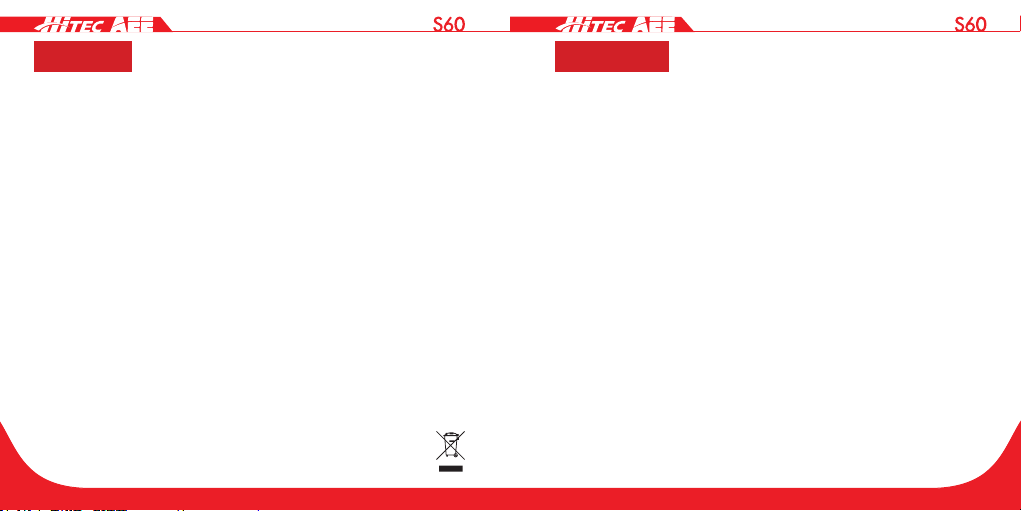
Preface
Thank you for purchasing the AEE S60 series compact high-denition
(HD) digital video camera, which features the following:
● Ultra-compact size and structure
● User-friendly interfaces
● Easy and intuitive operation
● Hands-free shooting that allows the user to capture real scenarios
at any time and in any place
● Superior recording performance from its dynamic HD shooting
technologies that provide the user with an exciting videographer
experience.
This manual describes how to install and use the S60 video camera.
It also provides information about the use, operation, installation
precautions, and technical specifications of the S60 video camera.
Before using the S60 video camera, read and understand this manual
in full and keep it handy for future use. Designed to professional
standards, the S60 video camera will meet the requirements of even
the most discerning user.
Dispose of properly. Recycle it for a greener earth!
8
Warranty
This product has been certified for compliance with related safety
regulations and specications issued by the Federal Communications
Commission (FCC) and Council of Europe (CE).
The S60 video camera is a compact, high-end HD digital camera
intended for professional applications. It provides the following
functions:
● Performs industry-leading HD digital shooting.
● Stores voice data.
● Displays images in real time.
● Performs video recording.
● Takes pictures.
● Displays time.
● Performs 4X digital zooming.
● Wi-Fi function and “App” application.
● Connects to an external special-purpose microphone.
● Performs USB 2.0 high-speed data transmission.
● Recharges the battery in USB mode.
● Accessories are available to facilitate your shooting experience at
any time in any place. The S60 holds multiple patents for invention
and technology.
9
Page 6
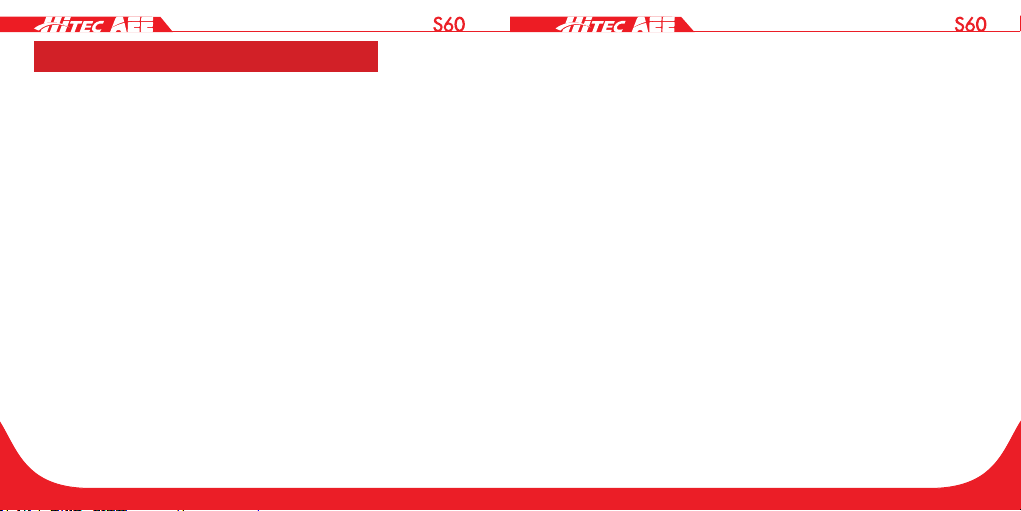
Main Functions and Features
● Provides 140° wide-angle f/2.7 lens.
● Provides a special-purpose HD lens, which supports 1080P, 960P,
and 720P HD video recording.
● Takes 16M pixelated pictures in 4608×3456 resolution.
● Wi-Fi function and more "App" application.
● Performs 4X digital zooming.
● Contains a new generation image sensor Exmor R COMS that
doubles photosensitivity and sharpens image details even in a low-
light environment.
● Performs shooting in multiple modes such as single shot, fast shot,
and timed shooting.
● Provides a unique fast-shot feature that takes up to 8 photos per
second.
● Provides an independent voice recording function for longer voice
recording.
● Provides a 180° photo rollover function.
● Connects to an external TFT screen to view video recording and
playback.
● Provides HDMI and AV output interfaces for easy connection to an
HD monitor or TV set to view recorded les.
10
● Has a compact and stylish design.
● Provides better video effects in multiple video output modes (NTSC
system):
1080P(1920x1080) 60 frames / second
1080P(1920x1080) 48 frames / second
1080P(1920x1080) 30 frames / second
1080P(1920x1080) 24 frames / second
960P(1280×960) 60 frames / second
960P(1280×960) 48 frames / second
720P(1280×720) 120 frames / second
720P(1280×720) 60 frames / second
● Records video programs in MP4 format to facilitate playback on a
PC and uploads to video-sharing websites.
● Provides high color denition for clearer and more realistic video
feed.
● Supports playback, le deletion, and other operations.
● Supports fast forwarding and rewinding.
● Built-in microphone adopts dual-Mic design to achieve a high
quality stereo recording effect.
● All-around highlight status indicator.
● Built-in G-Sensor that functions as an automobile black box.
11
Page 7
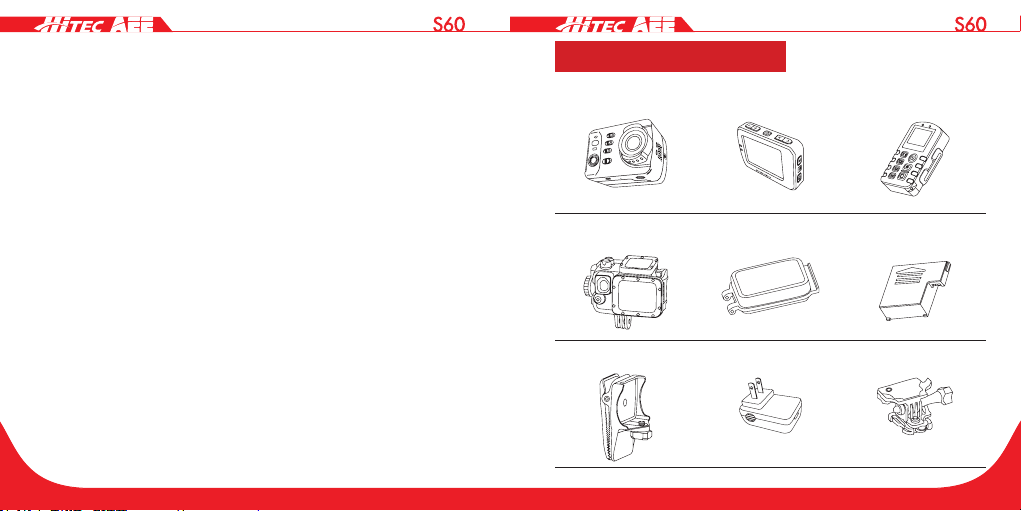
● Supports connection to an external microphone (special-purpose
microphone only).
● Provides a 1/4-inch general-purpose interface for accessory use.
● Accessories create a strengthened structure with improved
reliability and stability.
● A rechargeable, built-in, high capacity lithium-ion battery extends
video recording time.
● Provides shock-proof features to withstand minor bumps or falls.
● Provides IP68 waterproof housing to withstand a diving depth of
100 meters.
● Provides automatic standby to save power and can be set to auto-
save voice and video data.
List of Accessories
S60 Camera TFT Display Remote Control *
Waterproof Housing Waterproof Housing
*
Back Clip
Rear Case
Power Supply Terminal *Plug Bracket Unit
Lithium-ion Battery
12
13
Page 8
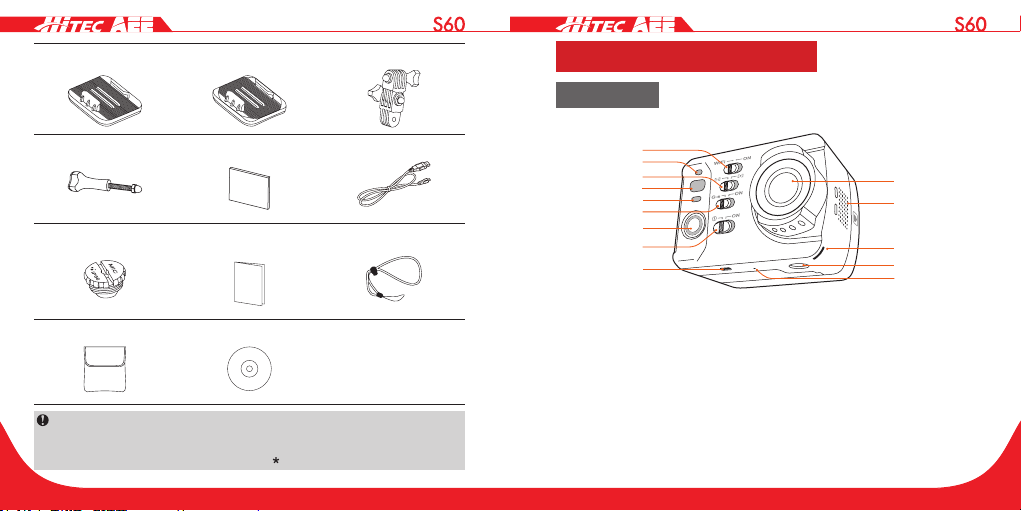
Flat Adhesive Mount Curved Adhesive Mount Vertical-horizontal Joint
1
2
3
4
5
6
7
8
9
10
12
13
14
Component Guideline
Front View
Extended Adjusting
Bolt Unit
*
Waterproof Plug
Cloth Bag
The accessories you received may differ slightly from above. The
package is subject to change without further notice. You can order
optional accessories marked with " ".
Moisture-proof Foam USB Data Cable
*
*
User Manual Hand Strap
*
CD-ROM
14
11
*
1. Wi-Fi key 8. Power on/off key
2. Wi-Fi status indicator 9. Battery lock
3. Light meter mode key 10. Lens
4. Recording status indicator 11. Cooling hole
5. Charging status indicator 12. Recording Status Indicator
6. G-Sensor key 13. Tripod mount
7. Video/audio recording button 14. Microphone
15
Page 9
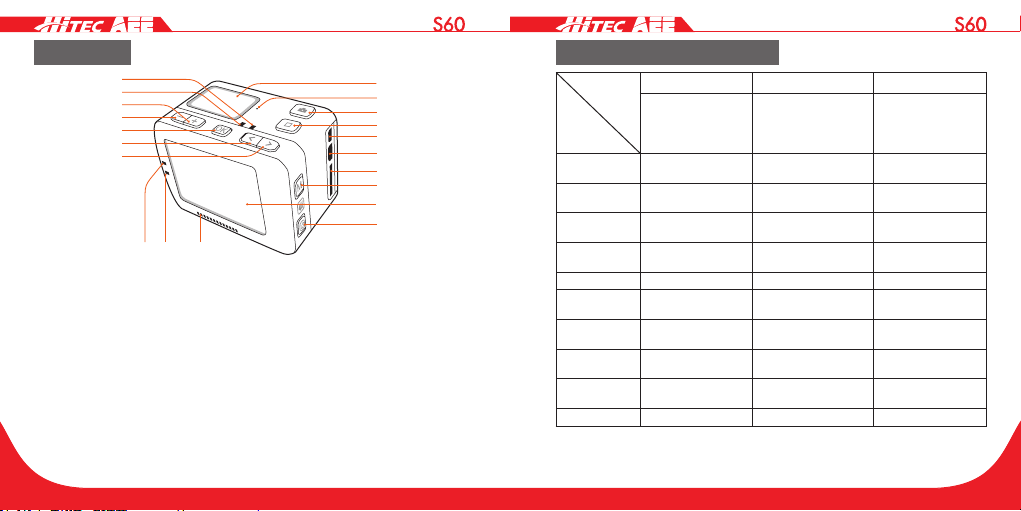
15
16
17
18
19
20
21
22 23 24
25
26
27
28
29
30
31
32
34
33
Rear View
15. Charging status indicator 25. LCD segment display
16. Recording status indicator 26. Microphone
17. Up button 27. Shutter button
18. Down button 28. Stop button
19. OK button 29. Mini HDMI interface
20. Left arrow button 30. USB interface
21. Right arrow button 31. TF card slot
22. Recording status indicator 32. Menu button
23. Charging status indicator 33. TFT display
24. Speaker 34. Playback button
16
Description of Indicators
Position
Status
Startup
Video
recording
Audio
recording
Photo
shooting
Card full Stay on Stay on /
Charging
(switched off)
Fully charged
(switched off)
Low-battery
indicator
Data
transmission
Wi-Fi on Stay on / ash slowly
When powering down the screen, the TFT display indicators will be lit. You
can long-press the Shutter button to turn on/off the screen.
Red indicator Green indicator Blue indicator
Front cover(1)
top cover(1)
TFT display(1)
Flash once and
then Stay on
/ Flash slowly /
/ Flash slowly /
Stay on Flash once /
Flash slowly / /
Stay on / /
Flash fast for 5s and
then auto power off
Stay on / ash slowly
Front cover(1)
top cover(1)
TFT display(1)
bottom side(2)
/ /
/ /
Front cover(1)
17
Page 10
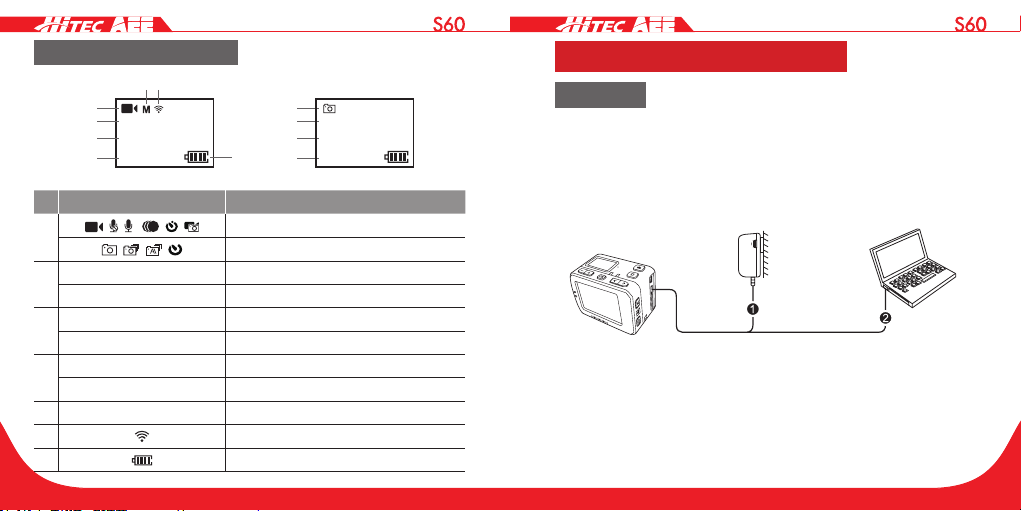
LCD Segment Display
2H30
1
56
2
3
4
4
1888
PC USB interface
Preparations Before Use
1080P- 25
100-088
Icon Functions
1
2
3
4
5 W M N S View angle
6
7
1080P-50 Video resolution
16M 12M 8M Photo resolution
100-0088 Number of recorded files
00:00:01 Recording timer
2H30 Remaining recordable time
1888 Remaining shots
7
Video mode
Photo mode
Wi-Fi
Battery level
18
1
2
3
8M
100-0088
Charging
To check battery power, turn the unit on. If the battery level is low,
charge it.
Use the supplied power adapter or a USB port to charge the S60:
USB interface
When the S60 is charged in a power-off state, the red indicator will
flash slowly. After the battery is fully charged, the red indicator will
stay on.
Power adapter
Input: 100~240V 0.5A
Output: DC 5V 2000mA
19
Page 11
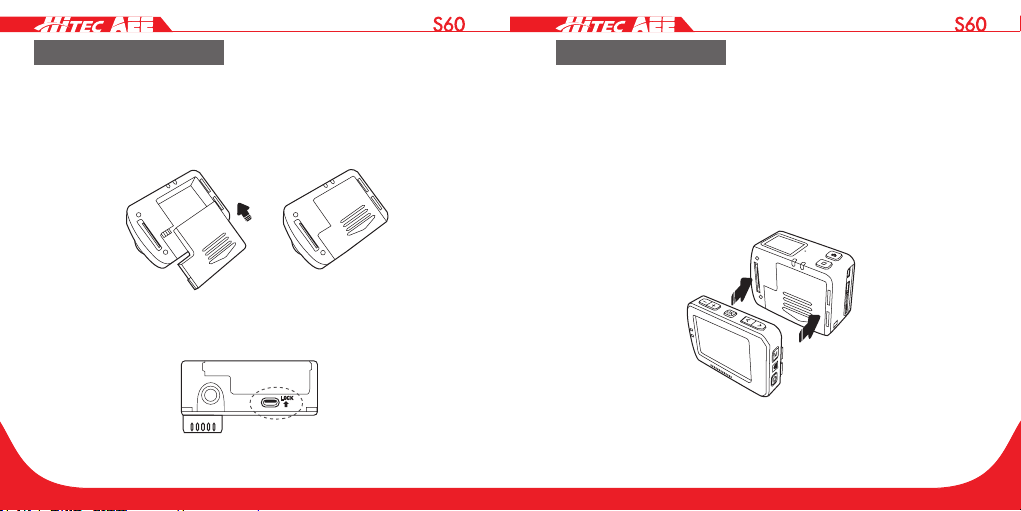
Installing the Battery
1. Before Installing the battery, ensure that the battery "lock key" at
the bottom of the S60 is unlocked.
2. Push the battery into the battery slot completely as below:
3. Battery lock:
Install TFT Display
The S60 supports an external, dedicated 2″ TFT display which
performs CX setup, playback, file deletion, etc. on the camera to
preview or play the video back.
Install the display as shown below:
20
21
Page 12
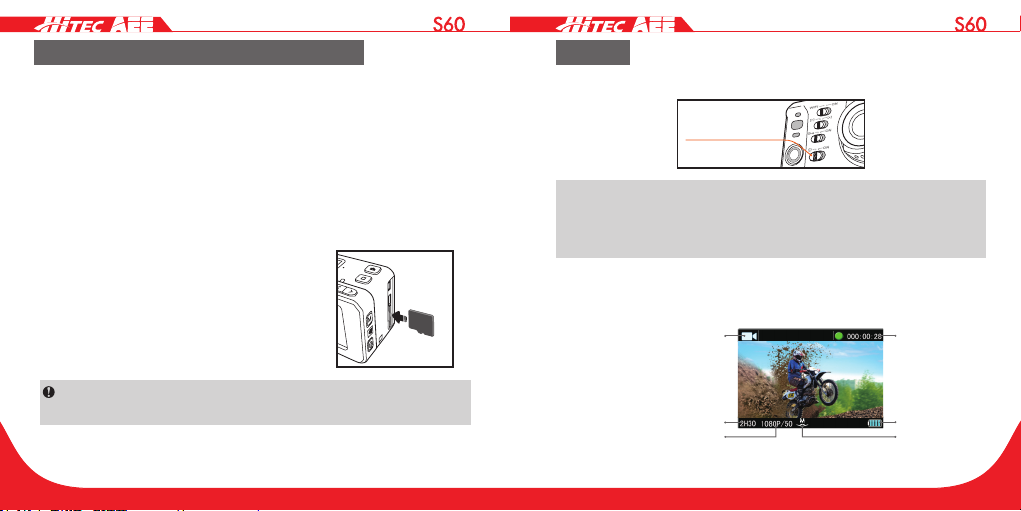
Insert and Remove The Memory Card
Working mode
Time of video
Resolution of video recording
The S60 supports an external TF card up to 64G. Though all SD
cards above Class 10 can be used on the S60, a high-speed card
is recommended for high-denition shooting. When shooting during
dynamic motion, brand SDHC cards are recommended for use.
Insert the memory card
1. Ensure that the S60 is switched off.
2. Insert the SD card atly into the memory card slot, following the
direction of the arrow. A "click" can be heard to indicate the card
has been fully inserted.
• Remove the memory card
Press down on the center of the exposed
part of the SD card and the card will pop up
slightly. Slide the card out atly.
Before connecting the host to Wi-Fi or the remote control, please
rst insert the SD card.
Startup
Startup
Turn the power key to "ON" to turn on the S60:
Power key
When the host is in a power-on state, you can long-press the Shutter
button and Stop button simultaneously for 5s to turn off the host.
After closing the host, you can long-press the Shutter button and
Stop button simultaneously for 5s to turn it on.
• Two red indicators will be lit.
• The S60 enters recording standby mode. Now TFT display is
shown as below:
(video recording)
Remaining video recording
time of memory card
recording
Battery level
Visual angle
22
23
Page 13

Language
1. Press the "M" button to enter the camera setting menu.
2. Press the "-" / "+" button to select "
3. Press the "<"/">" button to select "
conrm.
4. Press the "<" / ">" button to move the cursor to the language type
to be modied. Then press "OK" to conrm.
5. Press the "M" button to exit the menu and return to recording
standby mode.
";
" and press the "OK" button to
Date/Time
1. Press the "M" button to enter the camera setting menu.
2. Press "-" / "+" to select "
3. Press "<" / ">" to select "
4. Press "<" / ">" to move the cursor to the style to be modied. Then
press "OK" to conrm.
5. Press "<" / ">" to move the cursor to the time or date to be
modied. Then press "-" or "+" to modify the time and date . Press
"OK" to conrm.
6. Press the "M" button to exit the menu and return to recording
".
" and press "OK" to conrm.
24
standby mode.
Use "<" / ">" to select the item to the left / right, and use "+" / "-"
to select the item above/below the selected item. After selection,
press "OK" to conrm the operation.
Please ensure that the date and time are correctly set. This unit
will add time to the photo/video based on this setting.
Select Light Metering Mode
To achieve the best exposure effect, use the central spot light
metering mode when the central spot is bright and the surrounding
environment is dark.
light meter mode key
" ": turn on central spot metering
" ": turn off central spot metering
25
Page 14

Start Video Recording Via G-SENSOR Mode
Working mode
Battery level
G-Sensor key
Turn the G-Sensor key to "ON" so that the S60 will actively sense the
change of gravity. The system will automatically start video recording
in case of shock or tilting, etc. When this mode is applied in fixed
installation, mounted on a vehicle or helmet for example, it can start
video recording automatically without the need to start recording in
advance. Using this option frees you from manual operation while
conserving battery power.
If the camera does not sense a change in gravity after 3 minutes, it
will exit video recording.
During the camera’s startup process, do not activate the G-sensor
function simultaneously to prevent error.
26
Video Modes
Basic Operations of Video Recording
1. Turn on the S60 to enter recording standby mode.
2. Aim the lens on the subject and preview it in TFT display.
3. Press the "Video recording" button once to start video recording.
• The system will tick once to indicate the start of video recording.
The TFT display shown below is for video recording:
(photo shooting)
Remaining number of
shots of memory card
4. During video recording, press the "Stop" button once to stop video
recording.
• The system generates a tick tone twice to indicate that video
recording stops. The time counter also stops.
• The display will return to recording standby mode.
27
Page 15

Parameter Setting For Video Recording
Perform the following steps to set the parameters for video recording:
1. Press the "M" button to enter the setting menu.
2. Press "+" / "-" to select " ."
3. Press "<" / ">" to move the cursor to the sub-menu you want to
congure. Press "OK" to enter the sub-menu:
Icon Functions Icon Functions
Execution mode Video resolution
View angle Bitrate
Video content loop 180° photo rollover
Display time
4. Press "<" / ">" to select the parameters you want.
5. Press "OK" to conrm.
6. Press the "M" button again to exit the setting menu.
• Execution Mode
Select the execution mode you want. Press "OK" to conrm. Press
"M" again to exit the setting menu.
: Video recording
: Voice recording
: PIV
: Video-only
: Time Lapse
: Auto video
• Video-Only Mode
In this mode, you can record a video without voice.
• Time Lapse Mode
The time Lapse function records one picture as a frame of the
video according to the time interval you set. It doesn’t require post-
editing and can easily capture continuous frame evolution and
movement.
The available options are: 1s, 2s, 5s, 10s and 30s.
(The function is unavailable in 720P 100f/120f modes.)
• Auto Video Mode
If this function is enabled, the system auto-starts recording video
according to the countdown time you set.
The available options are: 5s, 10s and 20s.
28
29
Page 16

• PIV(Photo in video)
In this mode, you can shoot photos in the video recording process.
(The function is unavailable in 720P 100f/120f modes.)
Manual photo shooting ( ): Press "Shutter" button during
video recording to take one photo.
Auto photo shooting: During video recording, the system
continuously performs photo shooting at the set time interval.
There are four options of time interval: 5s, 10s, 30s and 60s.
• Video Resolution
The optional resolutions for video recording are listed as below:
Resolutions PAL System NTSC System
1080P(16:9)
1920x1080
960P(4:3)
1280x960
720P(16:9)
1280×720
24fps, 25fps, 48fps, 50fps 24fps, 30fps, 48fps, 60fps
48fps, 50fps 48fps, 60fps
50fps, 100fps 60fps, 120fps
• View Angle
Optional view angle: Broad, Medium, Narrow, Small.
(The function is unavailable in 960P and 720P modes.)
Broad
Medium
Narrow
Small
• Bitrate
This unit provides two bit rate options: high " " and normal
" ". (If high bit rate is selected, you will get clearer picture
with increased le size).
30
31
Page 17

• Video Content Loop
Recording time
Working mode
Remaining
time of memory card
Battery level
You can activate or deactivate the loop recording function. If ON,
your video le will be stored automatically in 10 minute segments.
If OFF, your video le will be stored in 15 minute segments.
• 180° Photo Rollover
When this function is activated, an upright video file can be
obtained when using the S60 to shoot video upside down.
(The function is unavailable in 720P 100f/120f modes.)
• Display Time
YYou can choose to display or not display the video recording time
at the bottom right corner of the photo.
(The function is unavailable in 720P 100f/120f modes.)
32
Audio Record
Operating procedures for audio recording:
1. Enter the audio recording mode and press "Video Recording" to
start audio recording.
• The system will tick once to indicate audio recording.
(Audio recording)
audio recording
2. During audio recording, press the "Stop" button once to stop audio
recording.
• The system generates a tick tone twice to indicate that video
recording has stopped.
• The display will return to recording standby mode.
Exit audio record mode:
1. Press "M" button to enter the camera setting menu;
2. Press "<" / ">" to select "
3. Press "<" / ">" to select "
conrm. The S60 will return to recording standby mode.
" and press "OK" to conrm;
" mode and press "OK" to
33
Page 18

Photo Modes
Working mode
Battery level
Resolution for photo shooting
Operating Procedure for Photo Shooting
1. Turn on the S60 to enter recording standby mode.
2. Aim at the subject and preview it on the display.
3. Press the "Shutter" button once to switch the working mode to
"photo modes."
4. Press the "Shutter" button again to shoot one photo.
• The system will click to indicate a completed operation and then
returns to photo shooting standby mode.
• The TFT display in photo shooting mode is shown below:
(photo shooting)
Remaining number of
shots of memory card
34
Parameter Settings for Photo Shooting
Perform the following steps to set the parameters for photography:
1. Press the "M" button to enter the setting menu.
2. Press "+" / "-" to select "
3. Press "<" / ">" to move the blue cursor to the sub-menu you want
to congure. Press "OK" to enter the sub-menu:
Icon Functions Icon Functions
Capture mode Photo resolution
Display time
4. Press "<" / ">" to select the parameters you require.
5. Press "OK" to conrm.
6. Press the "M" button again to exit the setting menu.
• Capture Mode
Select the capture mode you require and press "OK" to conrm.
Press the "M" button again to exit the setting menu.
: Fast shot mode
: Single shot mode
: Continuous Shooting Mode
: Timed shooting mode
";
35
Page 19

• Single Shot Mode
Take one photo when the photo shooting button is pressed.
• Fast Shot Mode
The S60 takes several photos within one second.
The available options are: 3/1s, 6/1s, 8/1s (photos per second).
• Continuous Shooting Mode
In this mode, you can shoot photos continuously as per the preset
time interval until you press the "Stop" button.
The available options are: 0.5s, 1s, 2s, 3s, 5s, 10s, and 20s.
• Timed Shooting Mode
When the "Shutter" button is pressed once under the recording
standby mode, the S60 will start a countdown and take photos
when the set time has elapsed.
The available options are 3s, 5s, 10s.
• Photo Resolution
Three optional resolutions include: "8M", "12M" or "16M".
• Display Time
You can choose to display or not display the time at the bottom
right corner of the photo.
36
Settings
1. Press "M" button to enter the camera setting menu.
2. Press "-" / "+" to select "
3. Press "<" / ">" to move the blue cursor to the sub-menu you want
to congure. Press "OK" to conrm.
Icon Functions Icon Functions
Warning tone Status indicator
On screen display Auto to standby
TV output format Language
Date/time Format
Recover factory setting Ver
• Warning Tone
Adjust the sound level of the buzzer. Three modes are available:
Off, Medium(50%) and Standard(100%).
• Status Indicator
Activate or deactivate the status indicators.
Three modes are available: Off (All OFF), Two (Only front cover
and top cover) and On (All ON).
".
37
Page 20

• On Screen Display
Display or hide the recording icons or information on the display
screen.
• Auto To Standby
The S60 is set to automatically enter standby mode if no operation
(photo shooting, video recording or button operation) is carried
out over a certain length of time. If an operation is completed in
the timing process, the timer will be reset. Under standby mode,
press the video recording button/shutter button/stop button to
awaken the S60. The available modes options are: Off, 2 minutes,
5 minutes and 10 minutes.
• TV Output Format
This setting is designed to ensure that the frame rate of video
recording matches the playback format on TV.
Please select NTSC in North America.
Please select PAL outside North America.
• Format
This option clears all the les in memory.
• Recover Factory Setting
This option allows all system settings to be restored to their
original factory settings.
38
Playback
Operating Procedure for Playback
1. Press the "playback" button to enter the playback interface.
2. Press the "Video recording" button to select file type and press
"OK" to conrm:
: View video les
: View photo les
: View all video/audio/photo les
3. Press "<" / ">" / "+" / "-" button to move the cursor to the thumbnail
of the le you want to play back;
4. Press "OK" to enter the playback interface and press "OK" to play
it.
• When playing video les, there are various functions available to
you. These and their corresponding button are listed below:
Button Functions Button Functions
- Decrease volume; + Increase volume;
< Fast rewind > Fast forward
Press it to return to the le
preview interface;
OK Play/pause.
39
Page 21

• When reviewing photos, there are various functions available to
you. These and their corresponding button are listed below:
Button Functions Button Functions
Zoom out;
In zoom-in mode, when
-
you press "OK", you can
press "-" to move the photo
downward;
In zoom-in mode, when
you press "OK", you can
press "<" to move the photo
rightward;
<
When a photo is displayed
in its actual size, press "<"
to view the previous photo;
Press it to return to the file
preview interface;
Zoom in;
In zoom-in mode, when you
+
press "OK", you can press "+"
to move the photo upward;
In zoom-in mode, when you
press "OK", you can press ">"
to move the photo leftward;
>
When a photo is displayed
in its actual size, press ">" to
view the next photo;
When a photo is displayed in
its actual size, press "OK" to
rotate it;
OK
In zoom-in mode, when you
press "OK", the "
appear in the upper left corner,
you can to move the photo;
" icon will
Autoplay: If this function is enabled, previewing image enters into
autoplay state.
40
• When playing audio les, there are various functions available to
you. These and their corresponding button are listed below:
Button Functions Button Functions
- Decrease volume; + Increase volume;
Press it to return to the le
preview interface;
OK Play/pause.
• Delete Files
1. Under le playback or thumbnail preview mode, move the cursor
to the le icon you want to delete.
2. Press the "M" button to enter le operation mode and move the
cursor to "Delete le."
3. Press "OK" to conrm.
4. Move the cursor to "delete single"/"delete all" and press "OK" to
delete the le(s).
: Delete single
: Delete all
• File Protection and Unlocking
1. Under le playback or thumbnail preview mode, move the cursor
to the le icon you want to protect.
41
Page 22

2. Press the "M" button to enter le operation mode and move the
cursor to "le protection."
3. Press "OK" to conrm.
4. Select protection type and press "OK" to conrm:
: Unlock single : Unlock all
deleted by formatting.
: Protect single : Protect all
Protected les cannot be deleted. However, these les can be
Upload Audio/Video/Photo Files to PC
1. Use a USB data cable to connect the camera to a PC.
2. Switch on the S60.
3. Click the "My Computer" icon on the desktop and find the
"Removable Disc" icon. If the camera is not detected, close
the "My Computer" window and reopen it after waiting several
moments. “Removable Disk” should now be displayed.
4. Double click the "Removable Disc" icon.
5. Copy/move the le to the PC’s hard drive.
42
View Video/Photo On HDTV
The recorded le can also be played on TV or displayed with an
HDMI interface.
Ensure that your camera is properly congured to the NTSC (North
America) or PAL (Non-North America) video format. Video and
images on the S60 cannot be properly displayed on-screen if the
camera has not been congured.
Use an HDMI cable to connect the S60 to the TV set:
HDMI Cable
This function is not available when opening Wi-Fi.
43
Page 23

Wi-Fi
" on the mobile device to display the icon
With an integrated Wi-Fi module, the S60 can connect to a Wi-Fi
remote control, smartphone, or tablet PC to achieve remote control
function. First, please install the appropriate APP software provided
by Hitec/AEE on your device.
• Wi-Fi Starting and Connection
1. Push the Wi-Fi key to "ON" to switch on the Wi-Fi function:
Wi-Fi key
• Download a Wi-Fi APP
The Wi-Fi APP is available for free download in the iPhone App store
and Google Play Store.
1. Android users: In the Google Play Store, search "AEE APP"
(quotation marks needed). Once found, download, install, and
connect it to Wi-Fi according to the user manual.
2. iPhone users: In the iPhone App store, search AEE. Once found,
download, install, and connect it to Wi-Fi according to the user
manual.
APP icon:
44
The blue indicator will begin ashing and the Wi-Fi signal icon
" can be seen on the upper left corner of the TFT display.
"
Do not key in any operations while waiting for the Wi-Fi function to
connect or disconnect.
2. Turn on your camera and wait until the blue Wi-Fi indicator
ashes slowly. Search for a Wi-Fi hot spot on a mobile receiving
device, select the "AEE Magicam" network and connect it (default
password: AEE12345). The camera and the mobile device are now
connected.
3. Click the App icon " " on the mobile device to display the icon
(
) shown in Fig. 1. Enter the interface shown in Fig. 2 to
remotely view your camera’s screen and set up parameters.
45
Page 24

In case of Wi-Fi connection failure, the icon " " will
1
2
3
4
5
6
7
10
11
12
13
14
appear. Select "Yes" to try connecting again. If you select "No",
click the icon "
the icon "
" to enter the WLAN settings interface or click
" to enter the main interface to view local
les only (Android version).
1.
Total number of les
2.
Wi-Fi status
3.
Battery status
4.
Remaining recording time or
number of shots
5.
Recording Duration
6.
Video recording mode
7.
Single shot mode
8.
Playback mode
9.
Maximize preview
10.
Current state icon / Start /
Stop button
11.
Parameter settings
12.
Zoom out
13.
Zoom in
14.
Fast shot mode
Fig. 1 Wi-Fi Connection Interface Fig. 2 Wi-Fi Control Interface
46
8
9
You can control your camera remotely by clicking the icons on the
main interface.
: Display the remaining recording time in video recording mode.
Display the remaining number of shots in photo shooting mode.
The mobile device must be used within a distance of max. 100
meters from the S60 in an obstacle-free and horizontal angle.
The real-time preview is unavailable for video recording 720P
100f/120f modes.
47
Page 25

Operating Instructions for Wi-Fi Control Interface
Return to
main interface
Resolution
and frame rate
recording time
Return to the
e
number of shots
1. Video Recording
Click the Video recording mode icon " ". The current state icon will
dispaly as "
Click the icon "
." Click it to start / stop video recording.
" to maximize the preview (See Fig. 3).
Current state
Angle
2. Single shot
Click the Single shot mode icon "
current state icon will dispaly as "
Click the icon "
" to maximize the preview (See Fig. 4).
Pixel
Current state
," it will turn blue " ". The
", click it to take one picture.
main interfac
Remaining
Fig. 3 Video Recording Mode
Recording
duration
You can set up your desired video resolution in the parameter setting
interface.
48
Remaining
Fig. 4 Single Shot Mode
You can set pixilation in the parameter setting interface.
49
Page 26

3. Fast Shot
Return to the
number of shots
12
Click the Fast shot mode icon "
state icon will dispaly as "
", it will turn blue " ". The current
", click it to take pictures within one
second.
Click the icon " " to maximize the preview (See Fig. 5).
Burst number
Current state
main interface
Remaining
Fig. 5 Fast Shot Mode
You can set how fast the camera takes pictures in the camera setting
interface.
50
4. Playback
Click the icon "
" to enter the interface shown in Fig. 6 and view
videos and photos remotely.
1.Camera storage
2.Mobile device storage
Fig. 6 Playback Interface
Slide the icon " ". If you
select "Camera Storage", you can
replay the files stored on the camera.
If you select "Mobile Device Storage",
you can replay the files downloaded
from the camera to the mobile device.
Click the icon " " to enter the App
settings interface.
Click the icon " " to return to the
WiFi control interface.
Click the icon "
" to enter File
selecting.
Click the icon "
" to download
media files from the camera to your
mobile device.
51
Page 27

Click on the thumbnail to view it in large preview. You could slide it
Files in downloading
Download all the files from your
remote camera to the mobile device.
left or right to select the desired le.
Photo Preview Video Preview
Download Files to Mobile Device
Return to the thumbnail preview interface and click the icon " " to
enter the Download interface. Click the desired les to download to
your mobile device.
Files downloaded
Files in waiting
Click the icon " " to return to the thumbnail preview interface.
Click the icon "
device.
Click the icon "
Click the icon "
" to download the current file to your mobile
" to delete the current le.
" to display video.
52
Cancel all downloads
In the thumbnail preview mode, slide the icon " " to view
local les. Click the icon " " to enter the interface shown in the
gure below and then click the desired les to share them on social
networking websites.
53
Page 28

Click on the thumbnail to view it in large preview. You could slide left
Save and share the
Current frame
and right to select the desired le.
Photo Preview Video Preview
Click the icon "
Click the icon "
("
Click the icon "
website.
" iOS version)
" to view the current le information.
" to enter the video trimming interface.
" to share the current le on a social networking
54
Trim Videos
When viewing the downloaded les on the mobile device, you can
click the icon "
trimming interface shown in the gure below:
Start frame
Play icon
This function allows you to extract a clip from the video to generate
another video by changing the starting frame and ending frame.
Select one of the two methods described below to change the starting
frame and ending frame:
" at the bottom of the screen to enter the video
edited video file
Storyboard
End frame
Expand the frame
55
Page 29

Method 1: Change the starting frame and ending frame by directly
dragging the time frame panel to the desired frame. (Click the Play
key for previewing until the best location is selected).
Method 2: Click "
Drag the time frame panel to change the current frame, and then click
" " again to set the current frame as the ending frame.
" to set the current frame as the starting frame.
Change Wi-Fi Connection Name and Password
1. To change the Wi-Fi connection name:
Connect your camera (with TF card installed) to the computer and
turn on your camera. On the computer, double click "My Computer"
to find and access the removable disk and then open the "
" WiFi.conf file in the folder "MISC." Locate "AP_SSID=AEE
Magicam." Change the content following the equal sign "=" to your
desired name and save it.
2. To change the Wi-Fi connection password:
Connect your camera (with TF card installed) to the computer
and turn on your camera. On the computer, double click the icon
"My Computer" to find and access the removable disk. Then
open the "
" WiFi.conf file in the folder "MISC". Find "AP_
56
PASSWD=AEE12345". Change the content following the equal
sign "=" to your desired password (containing at least 8 digits and
above) and save it.
When the camera and the Wi- Fi based remote control are
synched in operation, hosts will give priority to the operation
command from the camera.
Above images for reference only.
57
Page 30

Wi-Fi Based Remote
Narrow view Button
Small view Button
Power Indicator (Red)
Wi-Fi Indicator (Blue)
Guide for Components
Wide view Button
Medium view Button
USB Port
Buttons Functions
Long-press for 5s to turn on/off the Wi-Fi based remote control.
Under photography mode, press once to switch the current mode to
the video recording mode.
Under video recording mode, press once to start video recording.
After entering the mode selection state, press to select the option
above.
Strap hole
58
Screen
Power/Record Button
Shutter Button
Stop Button
Under the video recording mode, press once to switch the current
mode to the photography mode.
Under photography mode, press once to take a photo.
Long-press for about 2s to enter the mode selection state.
Select your desired mode and press to enter.
During video recording, press to stop video recording.
After entering the mode selection state, press to select the option
below.
Press once to switch the viewing angle of the camera to wide angle.
Press once to switch the viewing angle of the camera to medium
angle.
Press once to switch the viewing angle of the camera to narrow
angle.
Press once to switch the viewing angle of the camera to small angle.
Viewing angle switch buttons in the remote control can only be used in 1080p
mode.
When the DRC10 accidentally crashes in use and does not follow normal
shut-down, press the "Wide view" and "Small view" keys to force shutdown.
59
Page 31

Startup
56
7
1
2
3
4
100-0088
1888
8M
Long-hold the "Power / Record" button for 5s to start the Wi- Fi based
remote control.
After startup, the screen will display the battery icon " ." If the
battery icon is empty, it indicates that the battery level is low and
charging is needed; please connect the USB power supply to the
USB port of the remote control for charging.
Pairing
Please complete the pairing process before enabling the remote
control functions. Steps for pairing between the Wi-Fi based remote
control and the camera are as follows:
1. Turn on the camera and activate the Wi-Fi function.
2. First, press and hold the "Stop" button on the Wi-Fi remote control.
Next, long-press "Power / Record" for 5s to start the remote
control. The red power indicator will stay on and the screen will
display the battery icon " ."
3. Long-press the "Power/Record" and "Stop" buttons and do not
release them until the WAIT HOST PBC" icon appears.
60
WAIT HOST PBC
4. Press the "Stop" button on the camera once and the Wi-Fi remote
control screen will display the icon below:
PRESS CONNECT
5. Press the "Stop" button on the Wi-Fi remote control and the
remote’s screen will display the icon below:
info SYNC
CONNECT
6. When the remote control enters the recording standby state and
the following interface, code pairing is successfully completed:
1080P- 25
100-088
2H30
61
Page 32

Specications
Description Specication
Charging time via USB 2.0 hours (max.)
Battery capacity 500mAh
Power consumption 0.30W - 0.35W
IP rating IP66
Remote control distance About 120 meter
Specication of USB USB 2.0
Overall dimension 77×46×19mm
Weight 59g
Working temperature -10°C ~ 50°C
Storage temperature -20°C ~ 60°C
Precautions
1. This remote control is a sophisticated product; do not drop or
otherwise structurally impact this product.
2. The remote control should not be kept in proximity to objects with
high- intensity magnetic elds such as magnet and electric motors,
62
or to objects that send out strong radio waves such as antenna.
Strong magnetic elds may result in failure of the remote control.
3. Do not put the remote control in a place subject to high
temperature or direct sunshine.
4. Store the remote control in a cool, dry and dustless place.
5. This product is not designed for auto standby. If it sits idle for a
long time after startup, please turn off power to the remote control.
6. The remote control is only able to connect to one host at a time. It
cannot connect to multiple hosts simultaneously.
7. If the remote control disconnects abnormally and no longer
functions as normal, simply reboot the device to put it back to use.
8. Do not operate the remote control while it’s being charged.
9. If you activate the video recording function in the host with a remote
control, simply press “Stop“ on the remote to stop recording. Do
not press the “Stop” button on the host to stop recording.
63
Page 33

Accessory Application
Moisture-proof foam
Waterproof Cover
The S60 is suitable for handhold use or hand-free use in most
locations with the help of appropriate accessories. When the S60
is fitted with water-proof housing, it can be used to record videos
underwater.
Water-proof Housing and Moisture-proof Foam
S60 water-proof housing up to IP68 can protect the camera 100
meters underwater. In order to avoid and reduce the dewing on
the glass of the water-proof house, we suggest inputting the
moistureproof cotton inside the water-proof case in big temperature
range environment.
Follow these steps to load S60 into water-proof housing:
Follow these steps to assemble the waterproof housing rear case:
You can choose different waterproof covers in accordance with your
needs:
Standard Waterproof
Cover
Waterproof Cover
with Hole
Waterproof Cover with
Microphone
64
High waterproof
protection standard.
Used for diving,
swimming, surfing,
etc.
Rainproof function
with excellent audio
recording effect.
65
Rainproof function with external
microphone and excellent
audio recording effect (Please
remember to unplug the cover
of memory card on the side
of the host before using this
waterproof cover).
Page 34

The plug bracket afxes the S60’s water-proof housing rmly onto the
sticky seat:
Mount Plug Bracket Components
The plug bracket afxes the S60 rmly to the sticky seat.
66
67
Page 35

Use Curved Adhesive and Flat Adhesive
The S60 comes with curved adhesive and at adhesive for installation
on different surfaces.
You can easily attach the camera onto a helmet, vehicle, or the
surface of other devices.
M08 convex sticker M15 at sticker
Precautions for the use of 3M double-sided foam tape:
1. Before using 3M double-sided foam tape, select an appropriate
curved or at surface where the tape can adhere smoothly to the
surface.
2. Before using 3M foam tape, clean the surface to be adhered to.
3. Before applying 3M foam tape, we suggest you heat its surface
properly (a hairdryer may be used), especially when the
temperature is below -20°C.
68
Specications
Description Specications
Visual angle 140°
Aperture f/2.7
Digital zoom ratio 4X
Pixel 16 million
Video recording format MP4
Audio recording format WAV
Photo format JPG (JPEG)
Wi-Fi transmission distance About 100 meter (Max.)
Storage medium
Standard battery capacity 1500mAh
Power consumption 600mA
Recharging duration
Maximum video recording time About 3.0 hours (Max.)
8MB Flash Memory (not for photo shooting
or video recording); up to 64GB external
Micro SD card
Power Adapter: About 3.0 hours
USB Cable: About 3.5 hours
69
Page 36

Maximum audio recording time About 3.5 hours (Max.)
TFT Display 2.0" true color TFT display (16:9)
LED Dot-matrix screen 90×64mm FSTN (lattice screen)
Operating platform requirements
Storage temperature -20°C ~ 60°C
Operating temperature -10°C ~ 50°C
Dimension
Unit weight
Operating system: Windows XP SP2 / Vista
or above / Mac OS;
L59 × W35 × H43mm
(including TFT screen)
L59 × W23 × H43mm
(excluding TFT screen)
113g (including TFT screen and battery)
84g (excluding TFT screen and battery)
As our products undergo continuous development, the
specications are subject to change without notice.
70
Power Supply
The S60 video camera uses a power unit certied by the following
authorities.
UL mark
U.S. Power
Certication
CCC mark
China Power
Certication
C-TICK mark
Australia Power
Certication
PSE mark
Japan Power
Certication
CE mark
E.U. Power
Certication
BS mark
U.K. Power
Certication
The surface temperature of a power unit in use may rise. This is
normal.
71
GS mark
Germany Power
Certication
Page 37

Precautions for The Waterproof Housing
Waterproof housing is a precision component. When using waterproof
housing, adhere to the following precautions:
1. Do not randomly remove or change the O-ring, key, or lens cover.
Otherwise, the waterproof performance deteriorates.
2. Do not store the waterproof housing in a place with corrosive
gases due to strong acid or alkali. Do not put the waterproof
housing in contact with chemical or corrosive objects, such as
strong acid or alkali.
3. Do not put the waterproof housing in a place where temperatures
are high (50°C) or low (-10°C) to avoid deformation.
4. Do not expose the S60 video camera to sunshine to avoid
deterioration of its waterproof performance.
5. Before use, ensure that the O-ring is intact, the seal is clean, the
housing is fully sealed, and the buckle is tight.
6. After using the housing in salt water, wash it clean using fresh
water, dry it, and store it in a temperate place.
Tips
1. When the unit is in use for a long period of time, its surface
temperature will rise.
2. If you do not plan on using the unit for a long period of time, it is
suggested that you charge it once every 6 months to maintain
optimal battery performance.
3. Use of the digital zoom function during shooting will have a slight
impact on image quality.
4. Visual angles under different modes will be differ slightly.
5. To play a high-denition video le, it is suggested you use a PC or
other professional device.
6. If you enable the cyclic recording function over a long period or
frequently shoot/delete photos, the memory card may retain data
fragments that prevent photo storage or picture taking. Please
back-up the data to an external storage medium and perform the
formatting operation on the memory card.
7. When the camera is being used in a high-temperature
environment, the lattice screen may become black. This is a
normal phenomenon and will not affect functioning.
72
73
Page 38

8. When the camera is in use over a long time, the temperature of the
metal parts near the lens may rise. This is a normal phenomenon,
but please do not touch the heated metal parts.
9. Hot plugging is not supported. If the screen goes white, please
restart the camera to return to normal.
10.The main unit can be operated normally during charging, but this
may reduce the service life of both the battery and the device.
FCC Notices
1.The manufacturer is not responsible for any radio or TV interference
caused by unauthorized modifications to this equipment. Such
modifications could void the user's authority to operate the
equipment.
2.This device complies with Part 15 of the FCC Rules. (1) This device
may not cause harmful interference, and (2) this device must
accept any interference received, including interference that may
cause undesired operation.
NOTE: This equipment has been tested and found to comply with
the limits for a Class B digital device, pursuant to part 15 of the FCC
Rules. These limits are designed to provide reasonable protection
against harmful interference in a residential installation. This
74
equipment generates uses and can radiate radio frequency energy
and, if not installed and used in accordance with the instructions,
may cause harmful interference to radio communications. However,
there is no guarantee that interference will not occur in a particular
installation. If this equipment does cause harmful interference to
radio or television reception, which can be determined by turning the
equipment off and on, the user is encouraged to try to correct the
interference by one or more of the following measures:
- Reorient or relocate the receiving antenna.
- Increase the separation between the equipment and receiver.
- Connect the equipment into an outlet on a circuit different from that
to which the receiver is connected.
- Consult the dealer or an experienced radio/TV technician for help.
75
Page 39

