Page 1

SYSTEM INSTRUCTION MANUAL
FOR AIRCRAFT GLIDERS HELICOPTERS
- 7 CHANNELS
- 7 MEMORIES
- PROGRAMMABLE FM SHIFT
www.hitecrcd.com
Page 2
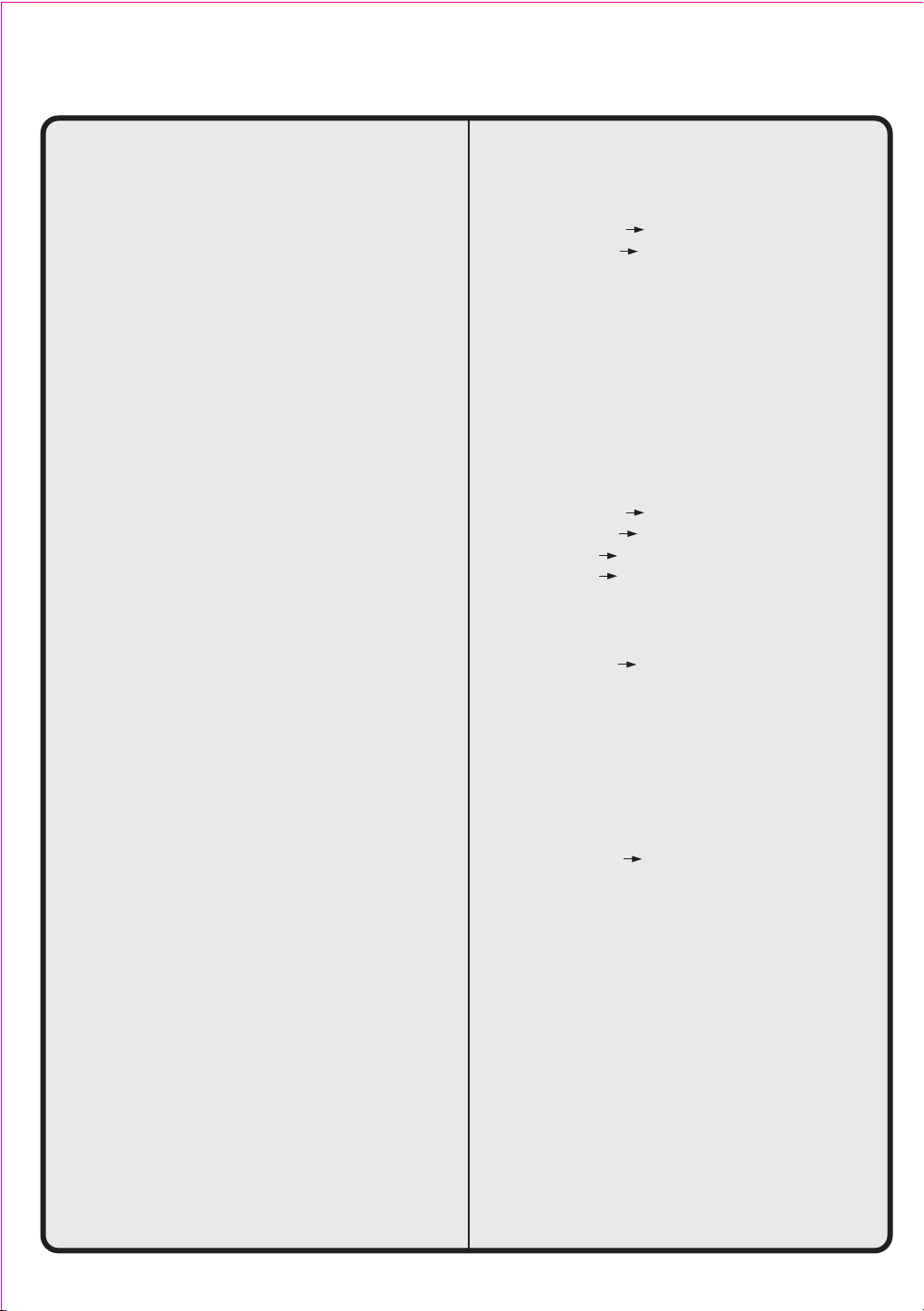
TABLE OF CONTENTS
Introduction to the Eclipse 7 System 3
About this manual 3
Eclipse 7 System Options: 3
Flying Safety 4
Airplane Frequencies 4
Radio Installation Notes 5
Notes on Servos 5
Mounting 5
Servo Throw 5
Switch Harness Installation 5
Receiver Notes 5
Antenna 5
Connectors 5
Using The Aileron Extension 5
Vibration and Waterproofing 5
Charging the Eclipse 7 Ni-Cd Batteries 5
Operating With A Trainer Cord 5
Other Adjustments 6
Adjustable length control sticks 6
Stick lever tension adjustment 6
Throttle ratchet change 6
Changing the Eclipse 7 transmitter's mode 6
Factory Service Repair Information 6
Eclipse 7 Controls and Switch Assignments
Mode I & II 7
Transmitter Input Buttons 8
Receiver - Servo Connection List 8
Transmitter Displays & Messages 8
Warning Displays 9
Model Setup Functions 9
MODL - Model Select 10
COPY - Copy Model 10
ACRO, HELI, GLID - Model Type Select 10
Wing & Swashplate Type Selection 10
Model Name 11
Transmit Shift - SFT.N, SFT.P 11
TIME -Timer Function Setup 12
REST - Data Reset 12
AIRCRAFT (ACRO) MENU FUNCTIONS 13
Simple Transmitter Setup Aerobatic Airplane (ACRO) 13
Eclipse 7 Aircraft Controls
and Switch Assignments 19
Airplane Model Function Descriptions 18
EPA - End Point Adjust 18
D/R - Dual Rates 18
EXP - Exponential 20
FLT.C - Flight Condition Menu 20
STRM - Subtrim Settings 21
REV - Servo Reversing 22
T.CUT - Throttle Cut(Engine Shut off)Function 22
(for U.s. & Canada only)
PMX1 to PMX5 - Programmable Mixes
1, 2, 3, 4, & 5 22
LAND - Landing Function 23
FLPT - Flap Trim Function 23
E->F - Elevator Flap Mixing 23
A->R - Aileron Rudder Mixing 24
ELVN - Elevon Mixing 24
VTAL - V-Tail Mixing 25
FLPN - Flaperon Mixing 26
Aircraft Flight Trimming Chart 27
Glider (GLID) Menu Functions 28
Eclipse 7 Glider Controls
and Switch Assignments 29
Competition Glider Quick Setup Instructions 30
Glider Model Function Descriptions 32
ADIF - Aileron Differential 32
VTAL - V-Tail Programming 33
E->F - Elevator Flap mixing 33
A->R - Aileron Rudder mixing 33
F->A - Flap Aileron mixing 33
F->E - Flap Elevator mixing 33
CROW - Crow mixing (airbrakes) 34
S.TM1, 2 - Speed Flap Trim offsets 1, 2 35
AIL.T - Aileron trim 35
A->F - Aileron Flap mixing (4WNG only) 35
DFL.T - Dual Flap Trim (4WNG only) 36
SAILPLANE TRIMMING CHART 37
Eclipse 7 Helicopter (HELI) Programming 39
Eclipse 7 Helicopter Controls
and Switch Assignments 38
Helicopter Setup Instructions 39
Menu Descriptions - Helicopter 41
Flight Conditions 41
R->T - Rudder Throttle Mixing 42
GYRO - Gyro settings 42
HOLD - Throttle Hold 42
THCV - Throttle Curve 43
PTCV - Pitch Curve 43
RVMX - Revolution mixing 44
SWAH - Swashplate adjust (120', 180' only) 44
Hovering Throttle Adjustment Knob 45
Hovering Pitch Adjustment Knob 45
Helicopter Flight Trimming Chart 45
Adjusting Hovering Pitch
and Hovering Throttle 45
GLOSSARY 46
ACRO Model Data Recording Sheet 46
GLID Model Data Recording Sheet 47
HELI Model Data Recording Sheet 47
(4WNG only)
2
Page 3

Model Setup Functions
Introduction to the Eclipse 7 System
Congratulations! You now own a Hitec Eclipse 7, an extremely versatile R/C system that may be effectively used by
both beginning and master pilots. The transmitter may be programmed for airplanes, gliders, or helicopters, all with
special mixing functions, so it can accommodate virtually any model configuration. You can store programming for
seven different models in this powerful system! The transmitter will remember all of your settings for each of your
different models forever - no backup battery is ever needed. With programmable shift, it can be used with all PPM/FM
receiver models, even other brands!
The system pushbuttons allow rapid data input into the easy-to-read LCD display. With its electronic digital trims,
you'll never lose your trim positions again, because they stay at the same place you left them!
Standard programming features include servo reversing for all channels, end point adjust on all channels, dual rates,
and exponential. Pre-programmed functions and programmable mixers allow you to use the system for any type of
model you can imagine. For those learning to fly, the transmitter has "buddy-box" capability (a second transmitter
may be connected for training by an instructor pilot with an optional trainer cord). The Eclipse 7 menus even have the
advanced "flight condition" settings found in other radios costing hundreds of dollars more in all its menus!!
The extensive preprogrammed mixing features for aircraft include flaperon (dual aileron servos), V-tail, elevon (for
flying-wing models), landing settings, throttle cut, aileron rudder mixing, and elevator flap. Five programmable
mixers for custom functions are also provided.
For sailplanes, you find the following custom programming for competition and sport models with two or four wing
servos: crow mixing for spot landings, flap aileron mixing, aileron flap, elevator flap, aileron rudder,
flap elevator, two sets of switchable offsets for launching and speed, V-tail, aileron differential, and five
programmable mixers. The second aileron is on channel 5, so you can use the system with ultralight five-channel
receivers without any problems!
Helicopter features include five-point pitch and throttle curves, high and low revolution mixing, throttle cut, throttle
hold, gyro settings, and rudder throttle mixing. You may select a conventional swashplate, or if you have a more
complex chopper, mixing is provided for two types of three-servo swashplates.
About this manual
This manual is not just a translation - it has been carefully written from scratch to be as helpful to you, the new owner,
as possible. There are many pages of setup procedures, examples, explanations, and trimming instructions. In order
for you to make the best use of your system and to fly safely, please read this manual carefully. If you don't have time
to read it thoroughly, at least spend some time browsing through it to see all the features this fine system has to offer.
Eclipse 7 System Options:
1. Airplane Version, Item #171721. Includes four HS-422 deluxe servos, 8 channel Supreme receiver, 600 mAH
airborne battery, standard switch harness, 12" (30 cm) servo extension cord and overnight wall charger.
2. Airplane Spectra Version, Item #171723. Includes four HS-425BB ball-bearing servos, Spectra programmable
frequency module, 8 channel Super Slim receiver, 600 mAH receiver battery, heavy-duty switch, 12" (30 cm) servo
extension cord and overnight wall charger.
3. Helicopter Version, Item #171725. Includes five HS-425BB ball-bearing servos, 8-channel Supreme receiver,
1000 mAH receiver battery, heavy-duty switch harness and overnight wall charger.
These versions come with the following accessories:
Frequency number flag
Hardware and mounting package for all the servos
Additional "smooth click" throttle ratchet
"Flight preserver" closed-cell foam wrap to protect the receiver from shock and vibration.
Warranty card
Manual
4. Eclipse Transmitter only, with Spectra module, Item #171724.
Eclipse transmitter with Spectra Synthesizer Module, manual, overnight wall charger, and warranty card.
This product is to be used for sport and recreational flying of radio-control models only. Hitec is not responsible
for the results of use of this product by the customer or for any alteration of this product, including modification or
incorporation into other devices by third parties. Modification will void any warranty and is done at owner's risk.
If you have any difficulties, please consult this manual, your hobby dealer, or Hitec (contact information is provided
in the rear of this manual). Note the information contained in this manual is subject to change without notice due to
possible changes in manufacturing procedures, system software programming, or updates.
"Hitec" is a registered trademark of the Hitec RCD, Inc.
Disclaimer: This information specific to North American versions of the Eclipse.
3
Page 4

Model Setup Functions
Flying Safety
To ensure your own safety and the safety of others,
please observe the following precautions:
Charge the Batteries!
Be sure to recharge the batteries before each flying session. A battery low in charge will soon die, causing loss
of control and a crash. Plug in the charger that comes
in this system and hook up the transmitter and airborne
batteries the day before a planned flying session. When
you begin your flying session, reset the transmitter's timer to keep track of how long the system's been used,
and monitor the transmitter's voltage display. Quit flying
long before your batteries become low. Beware of onfield charging of your batteries with a field charger. A
fast-charger may overcharge the Ni-Cd batteries, causing overheating and a premature failure. Never charge
your transmitter or receiver battery at a rate higher than
2 amps.
Flying field
We recommend that you fly at a recognized model airplane flying field. You can find model clubs and fields
by asking your nearest hobby dealer, or contacting the
Academy of Model Aeronautics. Always pay particular
attention to the flying field's rules, as well as the presence and location of spectators, the wind direction, and
any obstacles on the field. Be very careful flying in
areas near power lines, tall buildings, or communication
facilities as there may be radio interference in their
vicinity. If you must fly at a site that is not a club field,
be sure there are no other modelers flying within a twomile range, or you may lose control of your aircraft.
Once you arrive at the flying field....
Before flying, be sure that the frequency you intend to
fly with is not in use, and secure any frequency control
device(pin, tag, etc.) for that frequency before turning
on your transmitter. Never believe that it's possible to fly
two or more models on the same frequency at the same
time. Even though there are different types of modulation
(AM, PPM or FM, and PCM), only one model may be
flown on a single frequency. When you are ready to fly
your model, position the throttle stick to its low speed
position, or do whatever is necessary to command your
motor NOT to run. Then, you may turn on the transmitter
power followed by the receiver power. When you have
finished flying, begin by turning off the receiver power,
then turn off the transmitter power. If you do not follow
these procedures, you may damage your servos or
control surfaces, flood your motor, or in the case of
electric-powered models, the motor may unexpectedly
turn on and cause a severe injury. Before starting the
engine, fully retract the transmitter antenna, power up
the transmitter and receiver, and check to be sure that
the servos follow the movement of the sticks. If a servo
operates abnormally, don't attempt to fly until you
determine the cause of the problem. We recommend
that you range-check your system before each flying
session. Have an observer verify that the system works
with the transmitter about 30 paces away with the
transmitter antenna collapsed. Finally, before starting
the engine, be sure to check that the transmitter model
memory is correct for the chosen model. While you're
getting ready to fly, if you place your transmitter on the
ground, be sure that the wind won't tip it over.
If it is knocked over, the throttle stick may accidentally
get moved causing the engine to race unexpectedly.
Before taxiing, be sure to extend the transmitter antenna
to its full length. A collapsed antenna will reduce your
flying range and may cause a loss of control. It is a
good idea to avoid pointing the transmitter antenna
directly at the model at all times, since the signal is
weakest in that direction. Finally, don't fly in the rain!
Water or moisture may enter the transmitter through the
antenna or stick openings and cause erratic operation
or loss of control.
If you must fly in wet weather during a contest, be sure
to protect your transmitter with a plastic bag or waterproof barrier.
Airplane Frequencies
The following frequencies and channel numbers may be
used for flying aircraft in the U.S. (this information specific to North American versions of the Eclipse):
72 MHz band
Ch.No. MHz Ch.No. MHz Ch.No. MHz Ch.No. MHz
11 72.010
12 72.030
13 72.050
14 72.070
15 72.090
16 72.110
17 72.130
18 72.150
19 72.170
20 72.190
21 72.210
22 72.230
23 72.250
24 72.270
25 72.290
26 72.310
27 72.330
28 72.350
29 72.370
30 72.390
31 72.410
32 72.430
33 72.450
34 72.470
35 72.490
36 72.510
Installing your frequency number indicator
It is very important to display your transmitter channel
number at all times. To install your frequency flag device
on your transmitter antenna, slide the appropriate paper
numbers into the slots and slip the device onto the
transmitter antenna.
37 72.530
38 72.550
39 72.570
40 72.590
41 72.610
42 72.630
43 72.650
44 72.670
45 72.690
46 72.710
47 72.730
48 72.750
49 72.770
50 72.790
51 72.810
52 72.830
53 72.850
54 72.870
55 72.890
56 72.910
57 72.930
58 72.950
59 72.970
60 72.990
4
Page 5
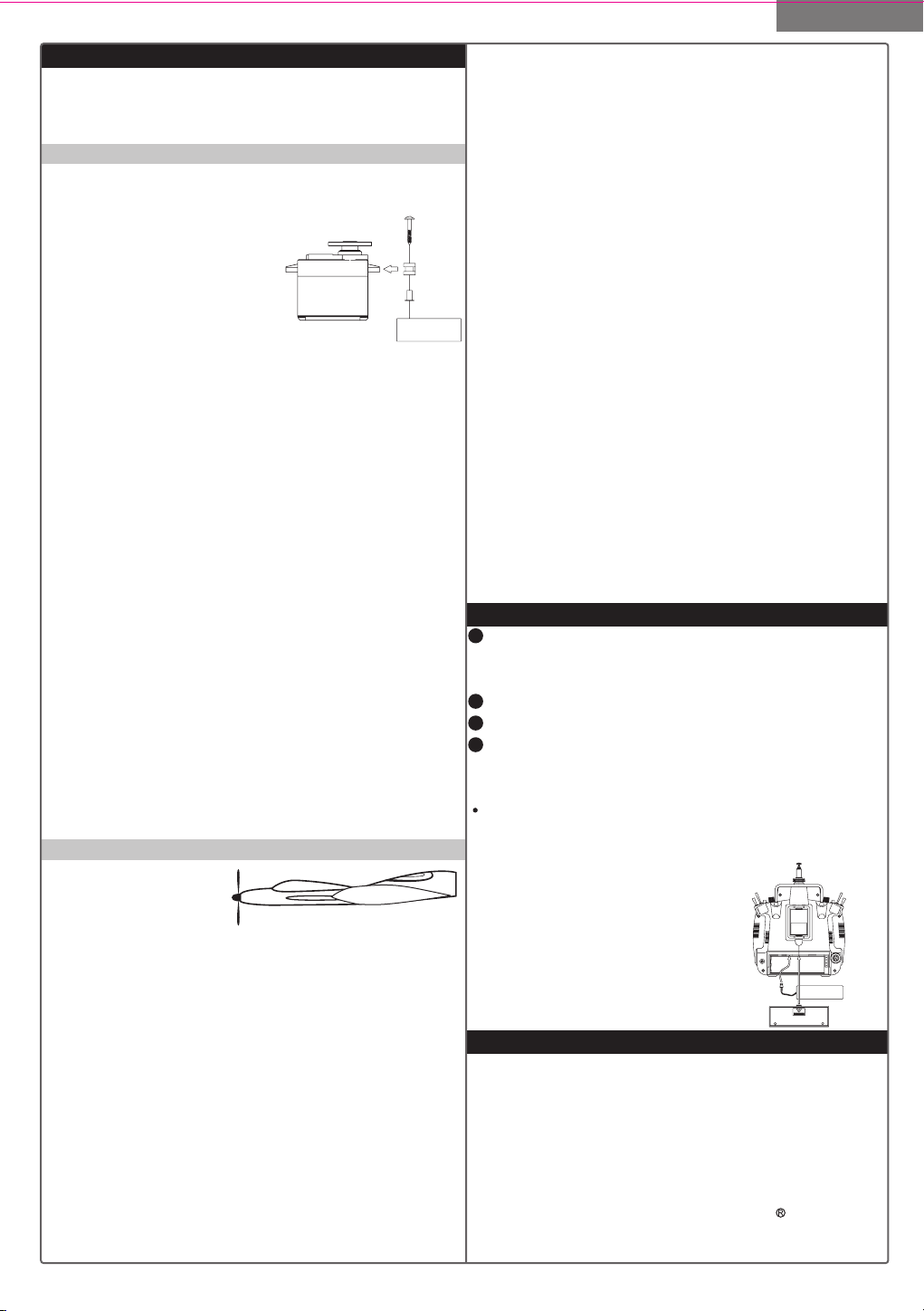
Model Setup Functions
Radio Installation Notes
While you are installing the battery, receiver, and servos
into your model's fuselage, please pay attention to the
following guidelines:
Notes on Servos
Mounting
When you mount each servo, use the supplied rubber
grommets and insert an eyelet
up through the bottom. Be sure
not to overtighten the screws.
If any portion of the servo case
directly contacts the fuselage or
the servo rails, the rubber grommets will not be able to attenuate
vibration, which can lead to mechanical wear and servo
failure.
Servo Throw
Once you have installed the servos, operate each one
over its full travel and check that the pushrod and output
arms do not bind or collide with each other, even at extreme trim settings. Check to see that each control linkage
does not require undue force to move (if you hear a servo
buzzing when there is no transmitter control motion,
most likely there is too much friction in the control or
pushrod). Even though the servo will tolerate loads like
this, they will drain the battery pack much more rapidly.
Switch Harness Installation
When you are ready to install the switch harness,
remove the switch cover and use it as a template to cut
screw holes and a rectangular hole slightly larger than
the full stroke of the switch. Choose a switch location
on the opposite side of the fuselage from the engine
exhaust, and choose a location where it can't be inadvertently turned on or off during handling or storage.
Install the switch so that it moves without restriction and
"snaps" from ON to OFF and vice versa.
Receiver Notes
Antenna
DO NOT cut or coil the
receiver antenna wire.
It is normal for the receiver antenna to be longer than the
fuselage. DO NOT cut it or fold it back on itself - cutting
or folding changes the electrical length of the antenna
and may reduce range. Secure the antenna to the top
of the vertical fin or the tailboom, and let the excess
length trail behind the aircraft (be sure it cannot tangle
with the tail rotor on a helicopter).
You may run the antenna inside of a non-metallic housing within the fuselage (a plastic outer pushrod housing
works well for this), but range may suffer if the antenna
is located near metal pushrods or cables. Be sure to
perform a range check before flying. With the antenna
collapsed, you should be able to walk 30 paces from
the model without losing control or seeing "jitter" in the
servos. The range check should be done with the motor
running and the model should be securely restrained
in case of loss of control.
Connectors
Be sure the alignment of a servo or battery connector is
correct before inserting it into the receiver. To remove a
connector from the receiver, try to pull on the connector's
plastic housing rather than pulling on the wires. Pulling
the wires can ruin the connector pins and break wires.
Using The Aileron Extension
If any of your servos are located too far away to plug
directly into the receiver (like the aileron servo), or you
need to unplug the servo each time you disassemble the
model, use a servo extension cord to extend the length of
the servo lead. Additional Hitec extension cords of varying lengths are available from your hobby dealer.
Vibration and Waterproofing
The receiver contains precision electronic parts. Be sure
to avoid vibration, shock, and temperature extremes. For
protection, wrap the receiver in the provided "Flight Preserver" foam rubber, or use some other vibration-absorbing materials. It's also a good idea to waterproof the receiver by placing it in a plastic bag and securing the open
end of the bag with a rubber band before wrapping it with
foam. If you accidentally get moisture inside the receiver,
you may experience intermittent operation or a crash.
Charging the Eclipse 7 Ni-Cd Batteries
1 Connect the transmitter charging cord into the charg-
ing socket (on the rear of the case, left side) and airborne
Ni-Cd batteries to the receiver connector on the charger.
2 Connect the receiver battery to the charging cord.
3 Plug the charger into a wall socket.
4 The charger's LEDs should light, indicating charging
current is flowing. The batteries should be left on charge
for about 15 hours.
Try to charge the batteries with the charger supplied
with your system exclusively. The use of a fast-charger
may damage the batteries by overheating and drama tically reduce their lifetime.
NOTE: If you need to remove or
replace the transmitter battery,
do not pull on its wires to remove it.
Instead, gently pull on the connector's
plastic housing where it plugs in to the
transmitter. The battery must be
removed to charge it properly with a
"peak" charger.
Operating With A Trainer Cord
An optional training cord is available from your dealer.
The cord may be used to help a beginning pilot learn to
fly easily by allowing a second transmitter, operated by
an experienced instructor, to be connected to this system.
The instructor may override the beginning pilot at any
time to bring the model back under safe control. For
training, the transmitter may be connected to another
Hitec FM system, as well as to any Futaba FM
transmitter (if Hitec cord #58310 is used).
5
Page 6
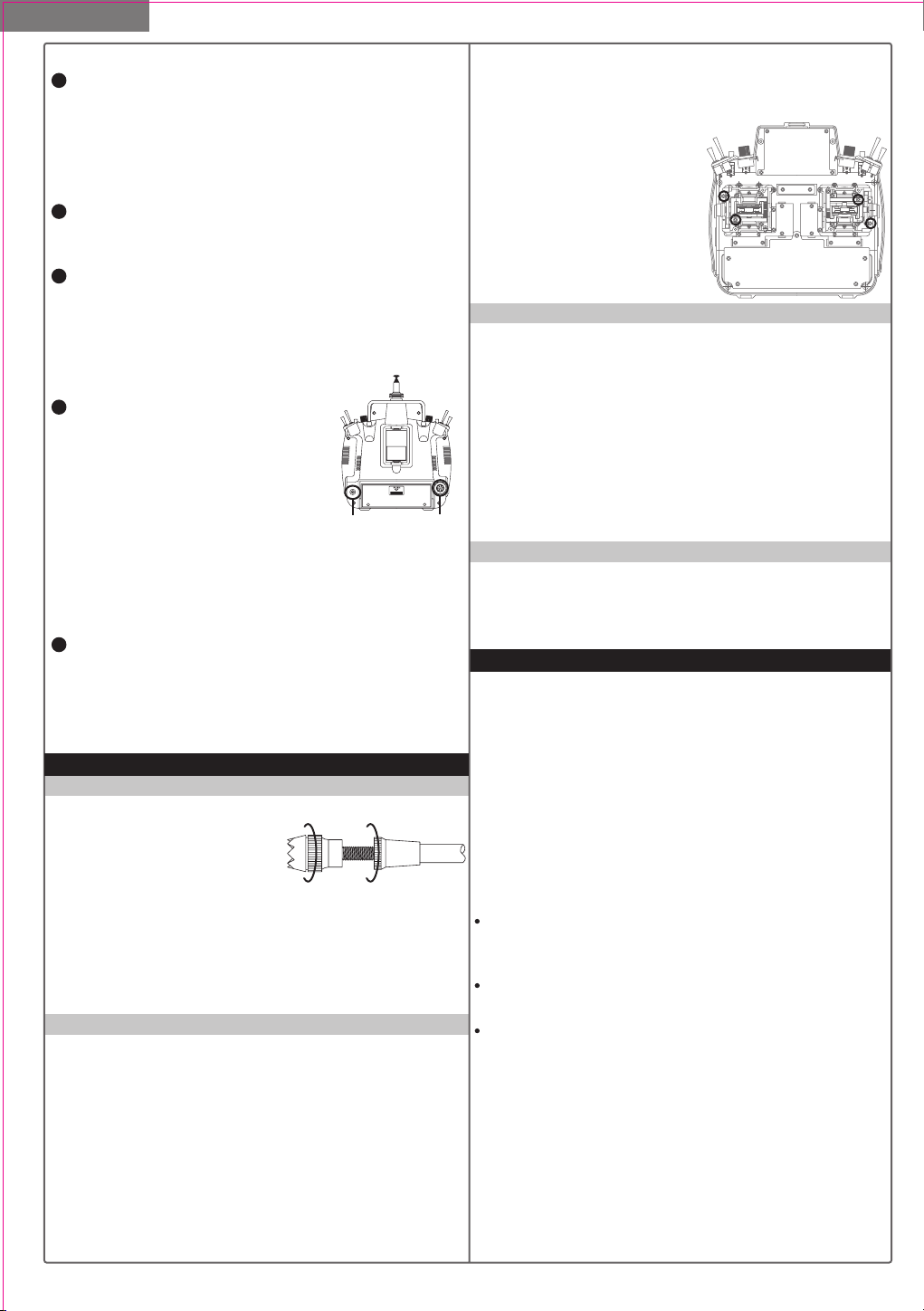
Model Setup Functions
To use the trainer cord:
1 Set up both the student's and instructor's transmitters
to have identical trim and control motions. If the instructor's transmitter is on a different frequency than the student's, use the student's transmitter as the master (held by
the instructor) and the other transmitter should be held by
the student.
2 Collapse the student's antenna, and fully extend the
instructor's antenna. If the student's transmitter has a
removable RF module, remove it from the transmitter.
3 The Hitec cord is specifically marked at one end as the
"master" the other end as "student". Plug it accordingly
into each transmitter, with power switched off. The trainer
jack is on the back of the transmitter. Turn the connector
until its notches line up and it fits without having to be
forced.
4 Turn on the instructor's transmitter.
DO NOT turn on the student transmitter power. Move the controls on the
instructor's transmitter, and verify each
control moves the proper direction.
Now verify that the student's
Charge Jack Trainer Jack
trims and control travels match the instructor's by using
the trainer switch (the momentary Trainer switch on the
top left of the transmitter case) and switching back and
forth while leaving the control sticks and trims alone,
then moving the control sticks.
5 The instructor's transmitter has normal control over
the model unless the trainer switch is pulled, passing
control to the student's transmitter. If the student loses
control, the instructor can quickly "take over" by releasing the trainer switch and controlling the model.
Other Adjustments
Adjustable length control sticks
You may change the length of
the control sticks to make your
AB
transmitter more comfortable to
hold and operate.
To lengthen or shorten your transmitter sticks, first
unlock the stick tip by holding locking piece B and turning
stick tip A counterclockwise. Next, move the locking
piece B up or down (to lengthen or shorten).
When the length feels comfortable, lock the position by
turning locking piece B counterclockwise.
Stick lever tension adjustment
You may adjust the stick tension of your sticks to provide
the "feel" that you like for flying. To adjust your springs,
you'll have to remove the rear case of the transmitter.
Using a screwdriver, remove the six screws that hold the
transmitter rear cover into position, and put them in a
safe place. Place some padding under the front of the
transmitter and place it face-down on the pad. Gently
ease off the transmitter rear cover and move it to the
right side of the transmitter, carefully turning it as you
would turn the page of a book. Now you'll see the
view shown. Using a small cross-point screwdriver,
rotate the adjusting screw for each stick for the desired
spring tension. The tension increases when the adjusting
screw is turned clockwise, and
decreases for counterclockwise
motion. When you are satisfied
with the spring tensions, you
may close the transmitter.
Very carefully reinstall the rear
cover. When the cover is
properly in place, tighten the six
screws.
Ratchet change
Some pilots, especially those flying helicopters, prefer a
"softer" or "smoother" ratchet action on the throttle stick.
An alternate ratchet that provides a smoother ratcheting
action is included as an accessory with your Eclipse 7
system. To change the throttle ratchet, remove the back
of the transmitter case as directed above in the "stick lever tension adjustment" section. Then, unscrew the ratchet retaining screw, remove the old ratchet, and replace
with the new one. Tighten the retaining screw gently but
firmly. Then, replace the transmitter rear cover.
Changing the Eclipse 7 transmitter's mode
If you wish to change the mode of the transmitter, say
from Mode 2 to Mode 1, return the radio to Hitec for
conversion. If you don't know what this means, you don't
need to worry about it!
Factory Service Repair Information
(for U.S. & Canada only)
Please read the warranty card supplied with your system,
and return it so your system will be under warranty.
Before you decide to have your system repaired, if there
is no apparent physical damage, read this instruction
manual again and check to be sure that you are operating the system as it is supposed to be operated. If you
are still having trouble, pack up your system in its original
shipping materials and send it to the factory or the nearest authorized Hitec R/C Service Center.
Be sure to include a note in your package that describes
the trouble in as much detail as possible, including:
Symptoms of the problem in as much detail as you can
provide, including any unusual mounting conditions
or equipment orientation
A list of items you are sending, and what you want to
be repaired.
Your name, address, and telephone number.
If you have any questions regarding this product, please
consult with Hitec's service center. The address and
telephone numbers of our service center is given below.
Telephone inquiries are accepted from 8:00 AM to
4:30 PM weekdays (closed on holidays).
Hitec-RC
D, Inc.
12115 P
aine S
t.
, CA 92064
6948
1767
Web site:
P
oway
T
E
L: 1-858-748-
FA
X
: 1-858-748-
http://www.hitecrcd.com
6
Page 7
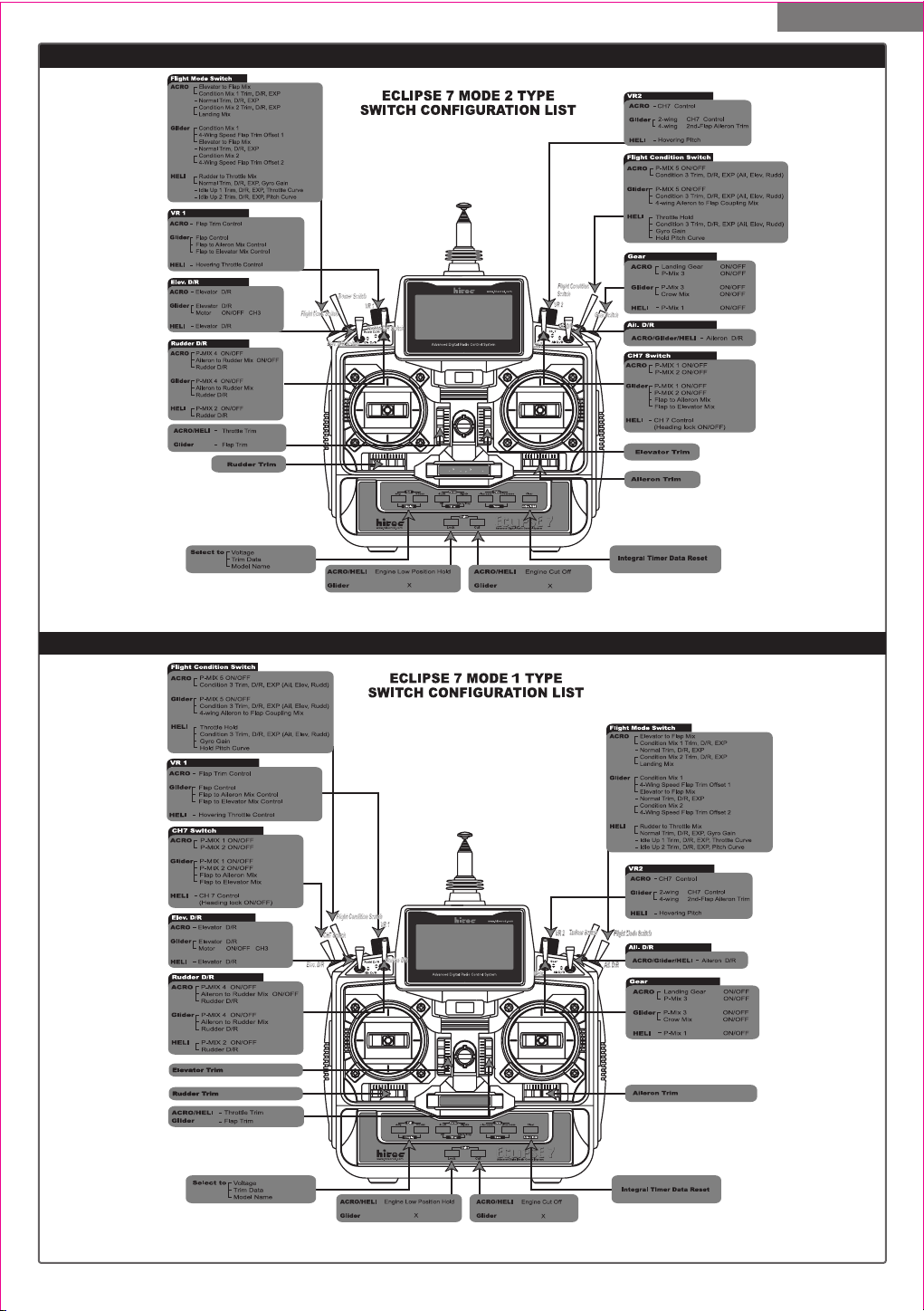
Eclipse 7 "Mode 2" Controls and Switch Assignments
Model Setup Functions
This figure shows the assignments for a Mode 2 system as supplied by the factory in North America.
Note that some of the functions will not operate until activated in the mixing menus.
Eclipse 7 "Mode 1" Controls and Switch Assignments
This figure shows the assignments for a Mode 1 system as supplied by the factory (not in North American versions).
Note that some of the functions will not operate until activated in the mixing menus.
7
Page 8
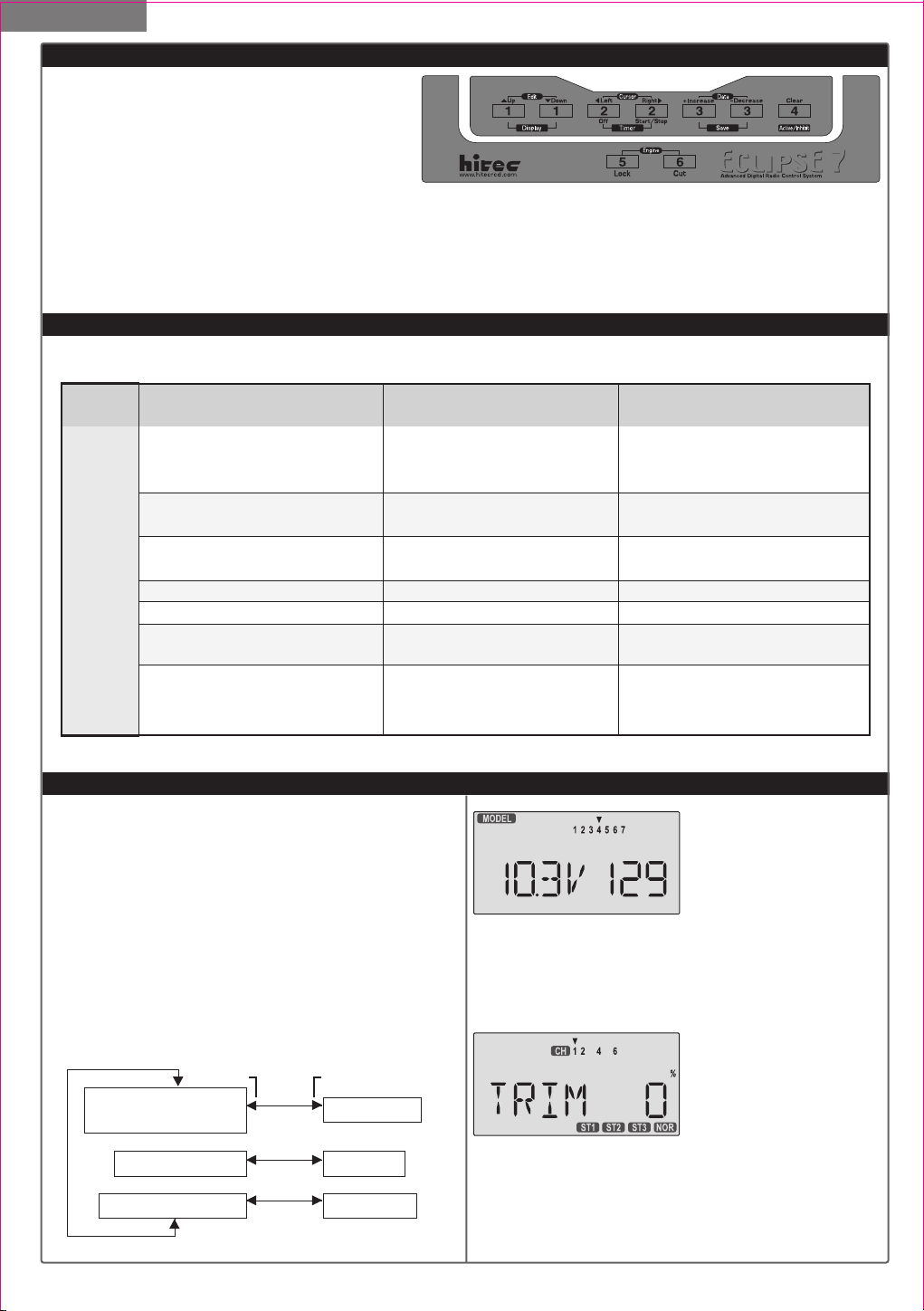
Model Setup Functions
Transmitter Input Buttons
The buttons are used for different things as follows:
1. The Edit/Display Up & Down buttons (1)allow
you to move up and down within the model
menus, and move within the regular display.
2. The Cursor Left/Right buttons (2)allow you to
select options within a particular function, and control the timer function.
3. The Data +Increase & -Decrease buttons (3)allow you to increase or decrease the numerical settings for a function.
4. The Clear Active/Inhibit button (4)resets numbers, and turns functions on and off.
5. The Engine Lock button (5)holds the throttle channel while other channels may respond to the transmitter.
6. The Engine Cut button (6)closes the throttle so that you can shut off the engine without touching the trim lever.
You'll learn how to use these buttons in the setup sections that follow.
Receiver - Servo Connection List
The table below shows the hookups that should be used for each of the model types. Note that some functions
shown will not operate until they are activated in the transmitter.
Receiver
channel
Aircraft
(ACRO)
1
aileron or right aileron
or right flaperon (FLPN)
or right elevon (ELVN)
Elevator or V-tail right side (VTAL)
2
or left elevon (ELVN)
throttle
3
rudder or V-tail left side (VTAL)
4
landing gear
5
flap (controlled by VR1) or
6
left flaperon (FLPN) or left aileron
optional, controlled by VR2
7
Glider
(GLID)
right aileron(or rudder for
rudder-elevator models)
elevator or V-tail right side
(VTAL)
spoiler, throttle (on-off controlled
by elevator D/R switch)
rudder or V-tail left side (VTAL)
left aileron
right flap (4WNG) or single flap
(2WNG)
left flap (4WNG) or proportional
channel, controlled by VR2
(2WNG)
Helicopter
(HELI)
roll
or swash servo 1 (120')
or swash servo 1 (180')
pitch
or swash servo 2 (180')
throttle
yaw
gyro sensitivity
pitch or swash servo 3 (120')
or swash servo 2 (180')
optional, controlled by Gear switch
The servo response varies with the selected function. Standard options are shown first.
Transmitter Displays & Messages
When you first turn on your transmitter, the first screen
shown below appears on the LCD display. Before flying,
or even starting the engine, BE SURE that the model
number appearing in the top center of the display
matches the model that you are about to fly!
If you don't, reversed servos and incorrect trims will lead
to an immediate crash.
You can scroll up and down through the startup screen
by pressing one of the two Edit keys (the two keys on the
far left). If you press timer or engine cut or lock keys, you
go directly to those functions regardless of the display.
Off key Edit keys
Voltage/Timer Display
Normal Display Mode
Trim Menu [TRIM] Engine Cut
Model Name Display Throttle Lock
Edit keys
Cut key
Lock key
Start/Stop key
Timer Display
the bottom left,and operating time is on the lower right.
You can reset the operating time display by hitting the
Clear button (the one on the farthest right). Do this after
each charge to keep track of your operating time on a
single charge.
the trim for a certain channel is, you have to move it! Be
sure to move it back to where it was. Note that the CH3
trim only moves downward, so if you need more engine
RPM, set up idle with the trim at -25% so you can increase it if needed.
This screen appears at
startup. The model
memory number is shown
by the small down-arrow.
Battery voltage is shown in
Pressing the Up button
gives the Trim display
(different numbers may
appear depending on the
model type). To see where
8
Page 9
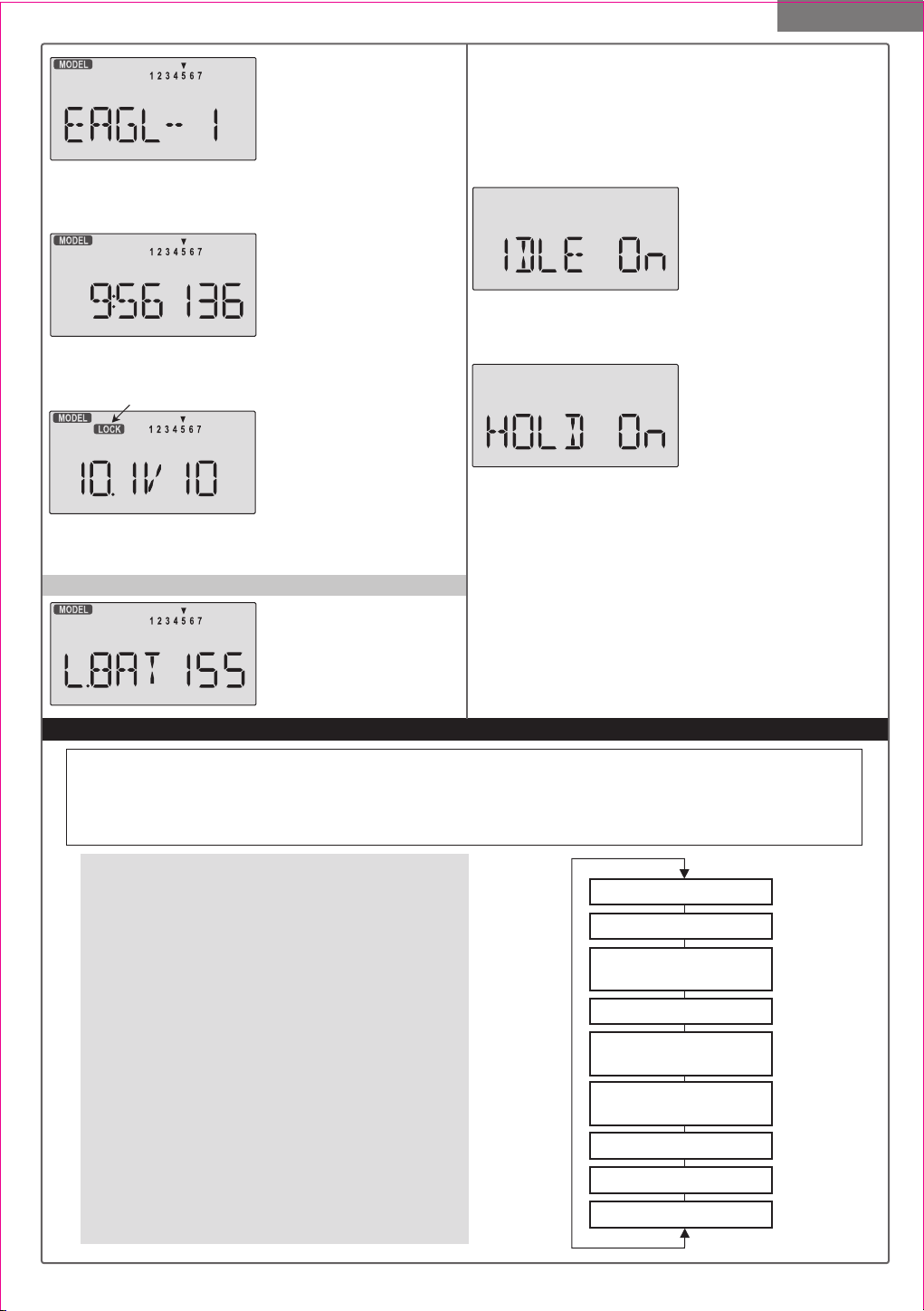
Model Setup Functions
Pressing the Up button
again gives the Model
Name display. If you've
named your model, it will
appear here so you can be
sure you have recalled the correct memory. If you do not
name the model, you'll have to remember which model
memory it's stored within by the memory number.
Pressing the start/stop
button gives the Timer
display, with a stopwatch
display on the left, and
operating time on the right.
This also starts the timer, so hit the start/stop key again
to stop it. Hitting the Cursor Left (Off) button resets the
timer and returns you to the display mode.
Pressing the Lock button
LOCK indicator
locks the throttle servo
and holds it where you
last commanded it. This
may be used as a safety
feature when you are carrying the model and transmitter
to ensure you don't accidentally give throttle. It is shown
by the LOCK indicator.
Warning Displays
The LOW BATTERY warn-
ing is displayed when the
transmitter battery voltage
drops below 9.3 volts, and
a beeper will beep.
The operating time is still shown on the right. If you reset
this each time you charge the system, you will have a
good idea of how long you can safely operate.
WHEN THE BEEPER SOUNDS, LAND YOUR MODEL AS
SOON AS POSSIBLE BEFORE LOSS OF CONTROL DUE
TO A DEAD TRANSMITTER BATTERY.
The IDLE ON warning is
displayed when the trans mitter is powered up with
the Idle-up switch on in the
helicopter mode only.
You can turn this off by moving the Flt. Mode switch back.
For your safety, the transmitter will not broadcast until this
alarm is ended.
The HOLD ON warning is
displayed when the trans mitter is powered up with
the Throttle hold switch on
in the helicopter mode only
when throttle hold values are programed.
You can turn this off by moving the Flt. Cond. switch
back. For your safety, the transmitter will not broadcast
until this alarm is ended.
Model Setup Functions
This section describes the model setup functions that are used to choose all of the operating features of a
particular model memory. These functions are used to select the model memory, the model type (from airplanes, gliders, and helicopters), set the stopwatch, and other useful functions. These functions are used
to set up a new model or a new model memory, to switch between memories, and to change transmit shift.
Power On While Pressing
Map of Basic Menu Functions (see right)
M.SEL Model select 10
COPY Data Copy 10
ACRO Acrobatic model mode 10
HELI Helicopter model mode 10
GLID Glider model mode 10
2WNG Two Servo Wing (GLID only) 10
4WNG Four Servo Wing (GLID only) 10
NOR Normal swashplate (HELI only) 10
120' 120'Swashplate (HELI only) 10
180' 180'Swashplate (HELI only) 10
**** Model Name (four letters +
up to three numbers) 11
SFT.N Transmit Shift 11
TIME Timer setup 12
REST Reset Memory 12
Model Select [M. SEL]
Copy Model [COPY]
[ACRO] [HELI] [GLID]
Model Name [ABCD-199]
Wing Type (GLID only)
[4WNG] [2WNG]
Swashplate type (HELI only)
[NOR] [120] [180]
Shift Dir. [SFT.N][SFT.P]
Time Setup [TIME XX]
Reset Memory [REST]
both Edit/Display keys
Model Type
9
Page 10

Model Setup Functions
MODL - Model Select
Your Eclipse 7 system can store up to seven independ-
ent sets of model data in its memory. The Model Select
(MODL) function allows you to choose from any of the
seven sets of model data.
You can assign a four-character name to each model
memory. The model names are not visible when you
wish to switch memories. There are several ways to keep
track of which model is in each memory. You may attach
a small piece of white tape to the transmitter and write
the model's name along with the model setup number
(and its channel number), or you may use a notebook,
or label the model with its memory number prominently
near its on-off switch outside the fuselage.
Choosing a model memory to load
1. Start with the transmitter switched off.
2. Turn on your transmitter
while pressing both of the
Flashing
two Edit keys (the two keys
on the far left). This gets
you into the model select
(M.SEL) menu.
3. Select the desired model number by pressing the Cur-
sor Right or Left button. At this time, the small arrow
above the selected model number will blink on and off.
4. Switch power off.
5. Switch power back on. The previously-selected model
number is indicated by the arrow above the model numbers in the display.
COPY - Copy Model
The COPY function is used to copy the model data stored
in the current model memory into another model memory.
This function is handy to use to start a new model that's
similar to one you have already programmed, and is also
handy for copying the current model data into another
model memory as a backup.
Copying from one model memory to another
1. With the transmitter switched off, turn on your transmit-
ter while pressing both of the two Edit keys (the two keys
on the far left). The model select (M.SEL) menu will be
displayed.
2. Press the Up arrow key.
This gets you into the model copy (COPY) menu. (If
Flashing
Destination
(Flashing)
you're already in the setup
menus, you can just press
the UP or Down arrow key to get here.)
3. The source model memory (the memory that will be
duplicated) is the current one, indicated by the fixed upper arrow. To select your destination model number,
press the Left or Right Cursor keys. The selected des-
tination memory number is shown by the flashing triangle
under it.
4. Press the +Increase and -Decrease Data keys at the
same time. The transmitter beeps twice rapidly, indicating
the copy has been completed. THIS WILL ERASE ALL
THE OLD SETTINGS IN THE SLAVE MODEL MEMORY,
SO BE SURE YOU'RE IN THE CORRECT MODEL
BEFORE YOU COPY MODEL!
5. Switch power off.
6. Switch power back on. If you wish to go to the newly-
saved memory, repeat step 1.
ACRO, HELI, GLID - Model Type Select
This function is used to select the type of model to be
programmed in the current model memory. You may
select from aircraft (ACRO), gliders (GLID), and helicopters (HELI). If you select glider or helicopter types, you
will need to set the wing type (for a glider) or the swash
type (for a helicopter). These settings are covered below.
Selecting the Model Type
1. With the transmitter switched off, turn on your transmi-
tter while pressing both of the two Edit keys (the two keys
on the far left). The model select (M.SEL) menu will be
displayed.
2. Press the Down arrow key. This gets you into the type
select menu. The current model type will be flashing on
and off. (If you're already
in the setup menus, you can
just press the Up or Down
Flashing
arrow key to get here.)
Flashing
Flashing
3. If the model type you want is displayed, you're done.
[If you wish to change the wing type or swash type in the
GLID and HELI model settings, see the sections below.]
4. If you wish to change the model type from that display-
ed, press on the Left or Right Cursor buttons until the
model type you want, either ACRO,GLID, or HELI,
appears.
5. To select your desired model type, press both the
+Increase and -Decrease Data keys simultaneously.
Two beeps tell you that the new model type is now registered.
THIS WILL ERASE ALL THE OLD SETTINGS IN THE
MODEL MEMORY, SO BE SURE YOU'RE IN THE CORRECT
MODEL MEMORY BEFORE YOU CHANGE MODEL TYPE!
6. Press the Up or Down arrow keys to get to another
setup menu, or switch power off.
7. Switch power back on. You may now set up the details
of your model in the Edit mode.
Wing & Swashplate Type Selection
If you are using the glider (GLID) or helicopter (HELI)
setting menus, you must tell the Eclipse system what type
of model you are using. In the case of a glider, you have
to specify whether it has two (2WNG) or four (4WNG)
wing servos (most slope gliders use two wing servos, and
competition gliders use four wing servos, two each for
outboard and inboard ailerons and flaps). Helicopters may
have one servo each for blade angle, roll and pitch(NOR)
or they may use three servos in concert on the swash to
10
Page 11
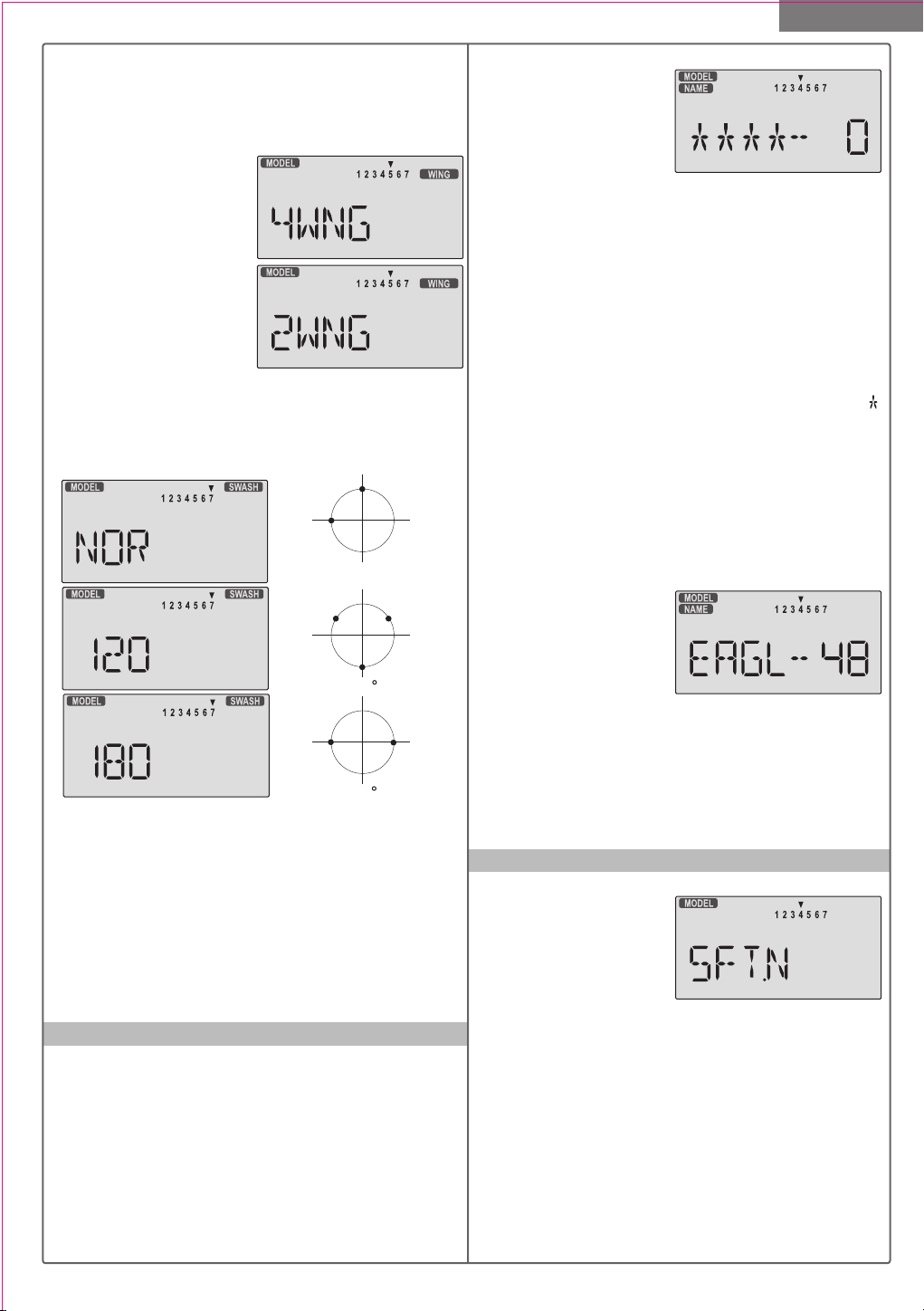
Model Setup Functions
provide these functions (120', 180'). Note that these
menus will not be available unless you have selected the
GLID or HELI model types.
Selecting the Wing or Swashplate Type
1. Select the GLID or HELI model type in the Model Type
Select menus (see above).
2. With the transmitter
switched off, turn on your
transmitter while pressing
both of the two Edit keys
(the two keys on the far left).
The model select (M.SEL)
menu will be displayed.
3. Press the Up or Down
arrow keys: In the GLID
mode, you'll enter the wing setup menu, and WING will
be highlighted:
If you're in HELI mode, SWASH will be highlighted and
you can select from three swashplate types: NOR, 120',
and 180' :
CH2
CH1
NOR
(CH6=PITCH)
CH1
CH6
CH2
120
CH6
CH1
180
CH2
If you're happy with the wing or swash type that is
displayed, go on to the next step. If you wish to change
the wing or swashplate type from that displayed, press on
the Left or Right Cursor buttons until the wing/swash
type you want appears.
you may lose settings in the menus.
CAUTION: if you change types,
4. Press the Up or Down arrow keys to get to another
setup menu, or switch power off.
5. Switch power back on. You may now set up the
details of your model in the Edit mode.
Model Name
The Model Name function is used to create an alphanumeric name which is stored in the model memory
along with the rest of the model settings. You will find it
useful to help keep track of multiple models. The model
name can be four alphabetic characters, along with up
to three numbers following. The letters may be used to
abbreviate the model's name, and the numbers may be
used for the memory number, or you may wish to store
that model's channel number so you can remember
easier.
Inputting a Model Name
1. With the transmitter
switched off, turn on your
transmitter while pressing
both of the two Edit keys
(the two keys on the far
left). The model select (M.SEL) menu will be displayed,
with "stars" to represent letters to be chosen.
2. Press the Up or Down arrow key until you get into the
model name menu. You'll see the display as shown to the
right, with the MODEL and NAME indicators in the upper
left on. The first character of the name will be flashing on
and off. (If you're already in the setup menus, you can
just press the Up or Down arrow key to get here.)
3. To change the first character, press the +Increase and
-Decrease Data keys until you see the character you de-
sire. You may select from the upper case letters A ~ Z, ,
+, -, /, and the numbers 0 ~ 9.
4. Press the Right Cursor key to move to the next
character.
5. Press the +Increase and -Decrease Data keys until
you see the character you desire.
6. Repeat the previous two steps to input the third and
fourth characters of the display.
7. Press the Right Cursor key to move to the number
displays on the right.
8. Press the +Increase
and -Decrease Data keys
until you get to a number
that you like. This can be
any number from 0 to 199. If you have lots of models
with different frequencies, you may wish to input your
channel number here.
9. Press the Up or Down arrow keys to get to another
setup menu, or switch power off.
10. Switch power back on. You may now set up the
details of your model in the Edit mode.
Transmit Shift - SFT.N, SFT.P
For all 35 and 40MHz versions
The signal shift used with
35 and 40MHz is all the
same. The transmit shift
menu screen should look
like this one, for all 35 and
40MHz Eclipse 7 versions.
For 72MHz North American Version.
The Transmit Shift function is used to change the shift
direction of the Eclipse 7 system.
With this menu, you can change the way your transmitter
broadcasts, so that it can address all types of PPM
receivers. (PPM receivers are also referred to as "FM"
receivers.) The Eclipse 7 FM is not compatible with
PCM receivers, only with FM. Hitec/RCD and Futaba
receivers use negative shift (N), and JR and Airtronics
receivers use positive shift (P).
If you choose the wrong shift direction for your receiver,
11
Page 12
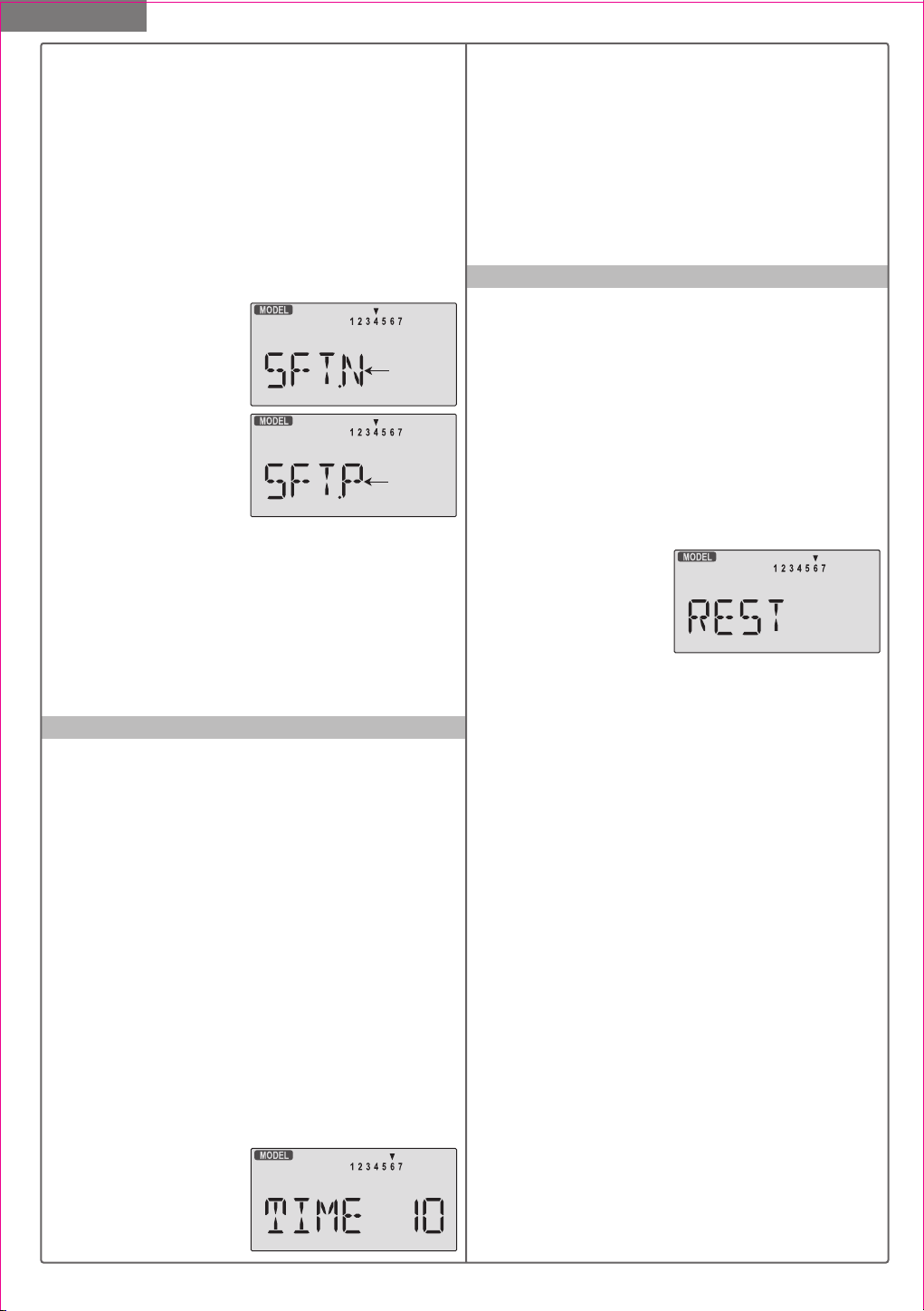
Model Setup Functions
the servos will move erratically and will not respond
to the transmitter, even if it is on the correct frequency.
Turn off your receiver at once to preclude damage to your
servos, and change the shift direction.
If you use a mixture of receiver brands, make sure that
the transmitter is properly set for the brand of receiver
you are using in the current memory.
Changing the Frequency Shift
1. With the transmitter switched off, turn on your trans-
mitter while pressing both of the two Edit keys (the two
keys on the far left). The model select (M.SEL) menu
will be displayed.
2. Press the Up or Down
Edit key until you get into
the shift menu. You'll see
either the word SFT.N or
Flashing
SFT.P, with the last character, N or P, flashing on and
off. (If you're already in the
setup menus, you can just
press the Up or Down
Flashing
arrow key to get here.
3. N represents negative shift and will work with Hitec and
brand F. P represents positive shift and will work with
brands A and J. The Eclipse 7 will not work with any
PCM receivers.
4. To change the shift direction from what is shown, press
either the Left or Right Cursor key one time.
This will change the display from P to N or N to P.
5. Press the Up or Down arrow keys to get to another
setup menu, or switch power off.
TIME -Timer Function Setup
The timer function is helpful for keeping track of flight
duration, engine run time, or other things that need to be
monitored during flight. You can set up the timer to count
down from 0 to 60 minutes. If you select a time from 1 to
60 minutes, the timer will count down the number of
minutes selected when you first press the Start/Stop
button. You may stop it at any time by pressing the
Start/Stop button a second time. Beginning the last 14
seconds of the selected time, the system will beep every
second to tell you the time has elapsed. If you wish to
reset the timer, just press the Off button, it will then be
changed to display mode. You may then press the
Start/Stop button to reset it and count down again,
whenever you like. If you select 0 minutes, the timer acts
like a stopwatch and counts upwards.
Setting up the Eclipse Timer
1. With the transmitter switched off, turn on your transmi-
tter while pressing both of the two Edit keys (the two keys
on the far left). The model select (M.SEL) menu will be
displayed.
2. Press the Up or Down
arrow key until you get into
the Timer (TIME) menu.
You'll see a display with the
word "TIME" flashing on and off. (If you're already in the
set-up menus, you can just press the Up or Down arrow
key to get here.)
3. To change the number of minutes shown, press the
+Increase and -Decrease Data keys until you see the
amount you desire. You may select from 0 to 60 minutes.
4. Press the Up or Down arrow keys to get to another
setup menu, or switch power off.
5. Switch power back on. You may now set up the
details of your model in the Edit mode.
REST - Data Reset
The Reset function is used to clear out an existing set of
model data within a single model memory, the current
one. This function resets all data to the factory default
values, and may be used to get a "fresh start" so that you
may begin with a clear memory before you input new
model settings into a memory that had been used for
another model.
Resetting the memory
1. With the transmitter switched off, turn on your transmi-
tter while pressing both of the two Edit keys(the two keys
on the far left).
The model select (M.SEL) menu will be displayed.
2. Press the Up or Down
arrow key until you get into
the Reset (REST) menu.
This display has the word
"REST" flashing on and off.
(If you're already in the setup menus, you can just press
the Up or Down arrow key to get here.)
3. IF YOU ARE SURE YOU WANT TO RESET and clear
out the current model memory, press both the +Increase
and -Decrease Data keys at the same time. The transmitter will beep twice to indicate a successful reset.
4. Press the Up or Down arrow keys to get to another
setup menu, or switch power off.
5. Switch power back on. You may now set up the details
of your model in the Edit mode.
CAUTION: WHEN YOU COMMAND RESET, YOU'LL ERASE
THE MEMORY YOU'RE IN AND LOSE ANY PROGRAMMING
YOU HAVE ENTERED. DON'T DO THIS UNLESS YOU ARE
POSITIVE YOU WANT TO FLUSH OUT THAT MEMORY AND
START FROM SCRATCH WITH THE FACTORY DEFAULT
SETTINGS.
12
Page 13
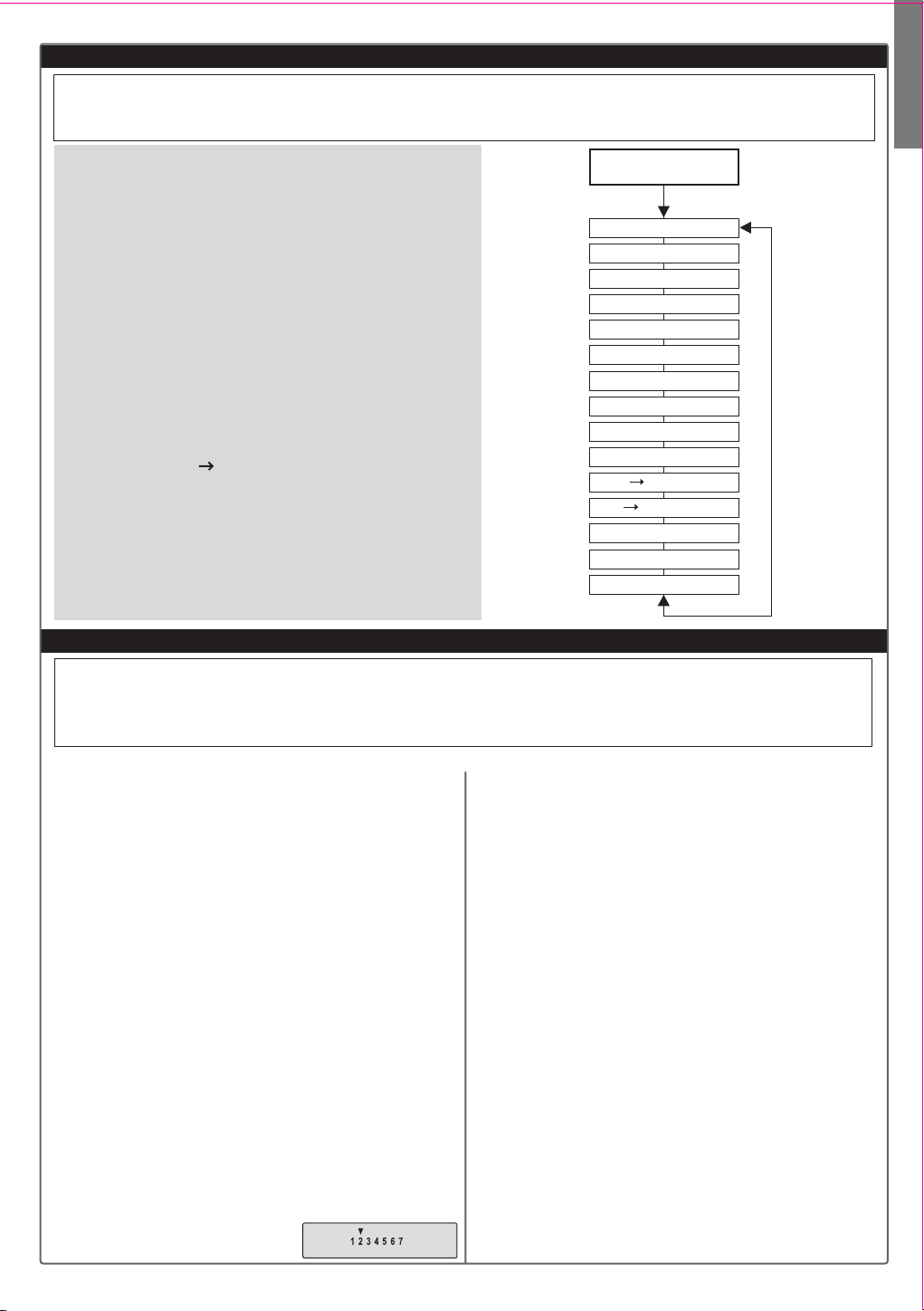
AIRCRAFT (ACRO) MENU FUNCTIONS
This section describes the menu functions for fixed-wing aircraft, provides a detailed setup example, and then
describes the functions individually. Functions relating specifically to gliders and helicopters may be found in the
following sections.
ACRO Functions Map (see right)
Simple Aerobatic Airplane Transmitter Setup 13
EPA End Point Adjust (servo travels) 18
D/R Dual Rates 18
EXP Exponential Settings 20
FLT.C Flight Condition Select 20
S.TRM Subtrim 21
REV Servo Reverse 22
T.CUT Throttle Cut (engine shut off) 22
PMX1-5 Programmable Mixer #1 - #5 (five total) 22
LAND Landing function settings 23
FLPT Flap trim 23
E->F Elevator Flap mixing 23
A->R Rudder Coupling 24
ELVN Elevon mixing (tailless models) 24
VTAL V-tail mixing 25
FLPN Flaperon (combined flaps & ailerons) 26
Aircraft Trimming Chart 27
Voltage/Timer Display
Normal Display Mode
Press both
Edit/Display key
End Point Adjust [EPA]
Dual Rate Set [D/R]
Exponential [EXP]
Flight Cond. [FLT.C]
Sub-Trims [S.TRM]
Servo Reversing [REV]
Throttle Cut [T.CUT]
Prog. Mix 1-5 [PMX-]
Landing [LAND]
Flap Trim [FLPT]
Elev Flap Mix [E-F]
Ail Rud Mix [A-R]
Elevon Mix [ELVN]
V-Tail Mix [VTAL]
Flaperon Mix [FLPN]
Aircraft(ACRO) Section
Simple Transmitter Setup - Aerobatic Airplane (ACRO)
The following pages will take you step-by-step through the setup process for a sport or aerobatic airplane in the
ACRO menu. Going through this complete section will help you learn how to use your system quickly and
easily. If you need to set up a helicopter or glider, please refer to the quick setup instructions in the helicopter
and glider sections.
The aircraft setup procedure presented below uses an
aerobatic model as an example and assumes that there
are two aileron servos, one in each wing. You can use a
similar procedure to set up your own model; your setting's
numbers and percentages will probably be different.
If your model only has one aileron servo, skip the instructions referring to flaperon.
1. Be sure that all of your servos are plugged into the
proper receiver channels:
CH1 - Right aileron
CH2 - Elevator
CH3 - Throttle
2. We recommend that you do this programming exercise
with the servos installed in the model and connected to
the respective control surfaces. This will enable you to
immediately see the effect of each programming step.
3. Turn on your transmitter while holding down the two
Edit keys (the two keys on the far left). This gets you into
the model select (M.SEL) menu. Press the Cursor Right
button to move to a new model memory. The selected
model memory you select is indicated by the little flashing
arrow pointing down.
Memory #2 is shown here.
AIRCRAFT SETUP INSTRUCTIONS (AEROBATIC PLANE)
4. Press the Up arrow until the word ACRO appears,
flashing on and off. If it does, you're ready to proceed
on to the next step. If not, press the Left or Right
Cursor keys until it appears. You must press both Data
keys to "Save" the setting, after which the radio will beep
twice. This is how you select the type of model you wish
to use, either ACRO, HELI, or GLID.
5.
WARNING: selecting a different model type will erase
the settings in the model memory. BE SURE you're in the
CH4 - Rudder
CH5 - Gear
CH6 - Left aileron
CH7 - (optional)
correct model memory before selecting a new model type,
or you might accidentally erase a model you're using. (The
other memories will not be affected.)
6. Press the Up arrow once. This gets you into the
model name mode (note the words "MODEL" and
"NAME" in the upper left of the display).
7. Now you can select four letters to identify your model.
With the first of the four letters flashing, press the Data
+Increase or -Decrease key to change the letter that is
displayed. Stop when the first letter is the one you want.
8. Press the Right Cursor key once to get to the second
letter. Repeat the previous step to choose the second
letter.
13
Page 14
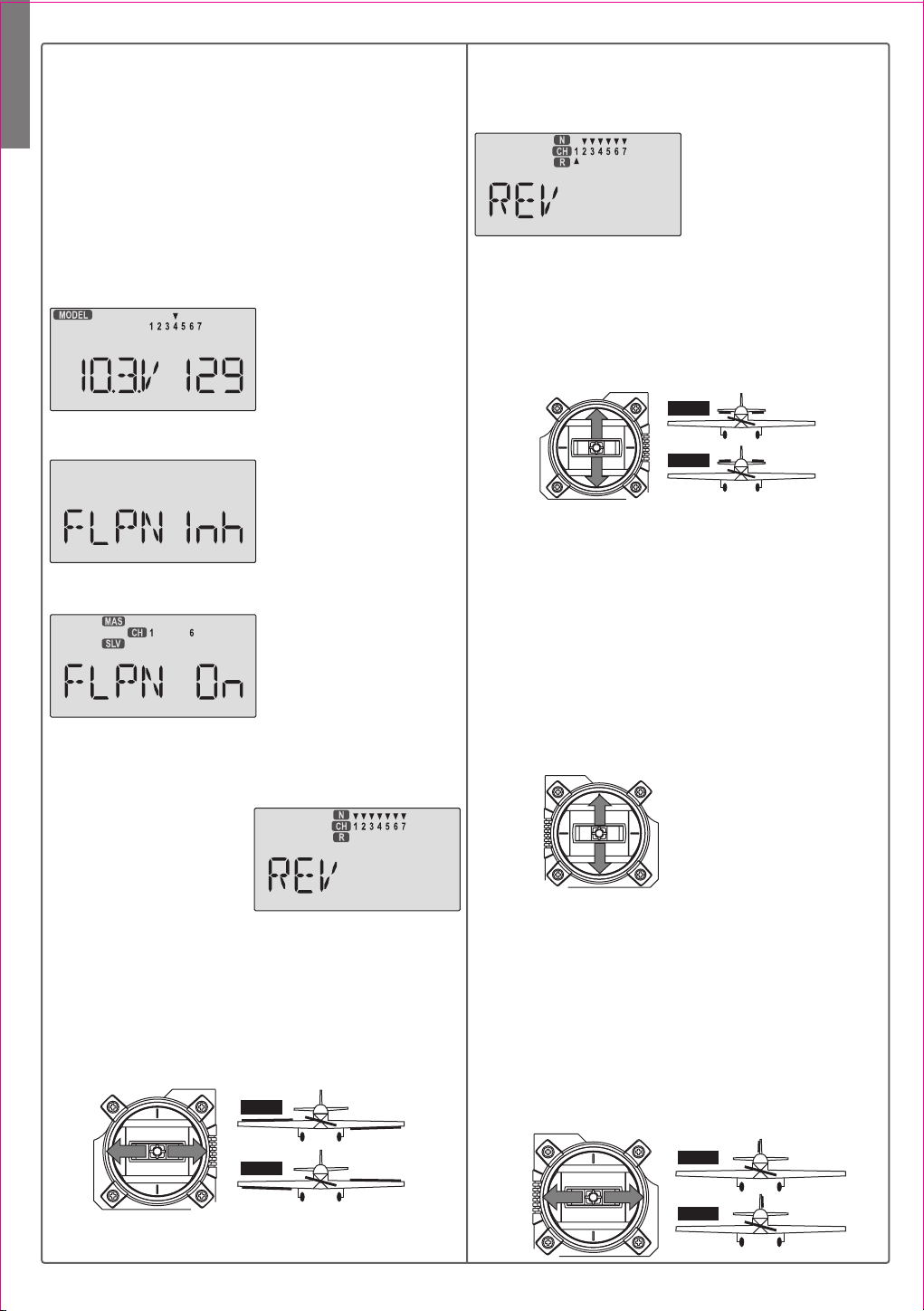
9. Repeat two more times to fill out the remaining two
letters. If you like, you can hit the right cursor button one
more time and select a number between 0 and 199 for
further identification. It can be handy to use this to store
Aircraft(ACRO) Section
the plane's channel number.
1O. Press the Up arrow once. This gets you into the
Timer menu (TIME). If you want, you can use the Data
+Increase or -Decrease keys to select the amount of
time you want the stopwatch to count down.
11. This completes the initial part of the setup.
Now, we'll go ahead and customize the ACRO settings
for your model. Switch transmitter power OFF.
12. Now turn power ON.
The transmitter should
display the model number
and battery voltage as
shown. The number on the
right is the elapsed time, which will vary depending on
how long the transmitter has been left on.
13. Press both Edit keys to
get to the regular program ming menu. The end-point
adjust menu.(EPA) should
appear. Press the Down
arrow to get to the flaperon menu (FLPN).
The display should show that it is inhibited (INH).
14. Turn on the Flaperon
function by pressing the
Active/Inhibit button
(Clear) until "On" appears
in the display.
15. Be sure that you connect the right aileron servo to
receiver CH1 and the left aileron servo to receiver CH6.
16. Later, you can get differential by adjusting the up and
down motion of the two servos in the FLPN menu. Now
we'll set the servo throw
directions. Now check that
each servo moves the
proper direction. We'll use
the Reversing function if
they don't. Go to the Reversing menu (REV) by hitting
the Down arrow.
17. We'll start by setting the right aileron servo direction.
This is channel 1, and the 1 should be flashing for this
command. When you move the right-hand stick to the
right, the aileron on the right wing should move upwards,
and the aileron on the left should move downward.
Check that the right aileron moves the correct way!
RIGHT
LEFT RIGHT
LEFT
Front View
18. If it does not, activate the opposite direction for the
CH1 aileron servo by pressing the Active/Inhibit (Clear)
key. Each press switches from Reversed to Normal and
from Normal to Reverse. In the display, N for Normal is
chosen when the little triangle is above the channel
number, and R for Reverse is chosen when the little
triangle is below the chann el number. Move the right hand stick again and verify
the right aileron moves in
the right directions.
The display shows Channel 1 reversed.
19. Next we'll set the direction of the elevator servo,
channel 2. When you move the right-hand stick towards
the BOTTOM of the transmitter, the elevator should move
up. Check to make sure it moves in the proper direction!
(More planes are crashed due to reversed controls than
for any other reason.)
DOWN
UP
DOWN
UP
20. If the elevator control moves in the wrong direction,
move over to Channel 2 by pressing the Cursor Right
key. Now the '2' should be flashing in the display.
Activate the opposite direction for the elevator servo by
pressing the Active/Inhibit (Clear) key. Move the righthand stick up-and-down again and verify the elevator
moves the right direction.
21. Now we'll set the direction of the throttle servo. When
you move the left-hand stick towards the BOTTOM of the
transmitter, the throttle should close, meaning that the
hole in the carburetor should close. Check to make sure
that the throttle lever on the engine moves in the proper
direction!
HIGH
HIGH Throttle :
carburetor fully opened
LOW Throttle :
carburetor at idle position
LOW
(not fully closed)
22. If the throttle servo moves in the wrong direction,
move over to Channel 3 by pressing the Cursor Right
key. Now the 3 should be flashing in the display.
Activate the opposite direction for the throttle servo by
pressing the Active/Inhibit (Clear) key. Verify the throttle
stick makes the servo move the carburetor opening in the
correct direction.
23. Now we'll set the direction of the rudder servo. When
you move the left-hand stick towards the CENTER of the
transmitter (to the right), the trailing edge or rear rudder
should move to the right. Check to make sure!
RIGHT
LEFT
RIGHT
LEFT
Front View
14
Page 15
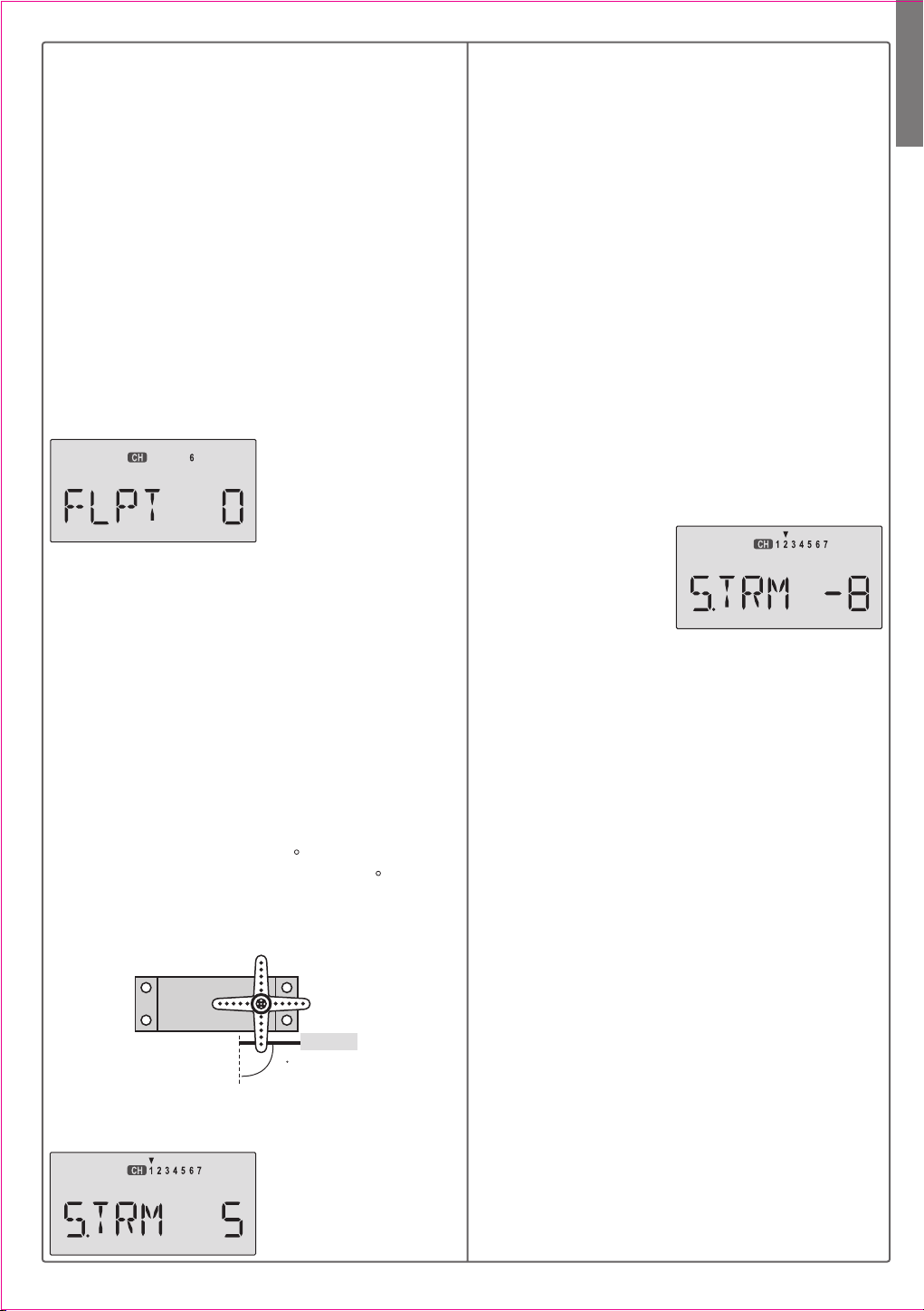
If the rudder moves in the wrong direction, move over to
Channel 4 by pressing the Cursor Right key. Now the
'4' should be flashing in the display. Activate the opposite
direction for the rudder servo by pressing the Active/
Inhibit (Clear) key. Move the left-hand stick left-and right
again and verify the rudder moves the right direction.
If your model has retracts, set the correct response direction when commanded by the Gear switch, using the
same procedure. If you're using a second aileron servo,
you'll now set the left aileron servo direction (otherwise
skip this and the next step). This is channel 6, and the '6'
should be flashing for this command. When you move
the right-hand stick to the right, the aileron on the left wing
should move downwards. Check that the left aileron
moves the correct way! If it does not, activate the opposite direction for the left aileron servo using the above
procedures. Move the right-hand stick again and verify
the left aileron moves in the proper directions.
Press the Up or Down
arrow keys to the Flap Trim
function (FLPT), and input
a percentage of zero (0)
using the Data -Decrease
key. This temporarily disables the flap knob (VR1) so that
you can set aileron neutrals without regard to the flap
knob position. Later we'll turn it back on.
24. Before we set the servo neutrals, we need to be sure
that all the trims are centered. Press both Edit keys to get
to the main menu, where voltage and time are displayed.
Press the Up arrow until the word TRIM appears.
By moving each of the four trim levers around, you can
see their positions, and move them back to zero for the
next step.
25. Once you have centered all the trims, unscrew the
screws holding the servo arms onto the elevator, aileron,
and rudder (we'll set the throttle travel later). You will
want to place the servo arms on the output shaft so they
are near neutral - that is, about 90 to the servo case
sides or, if the servo is mounted sideways, 90 to the
pushrod (sideways mounting is not recommended).
This way you won't run out of subtrim authority. Remove
all the arms that are in the way or interfere with your
pushrods.
Servo
Pushrod
90
Adjust the clevises on each servo pushrod to get the
position of each control to be as close as you can to
neutral (lined up with the adjacent portion of wing or tail).
Setting Subtrims. Now
we'll adjust all the subtrims
to electronically set the
desired neutral locations.
To do so, go back to the
programming menu by pressing both Edit keys, then
press the Up or Down arrow key repeatedly until STRM
appears.
26. Set the right aileron subtrim first. If the little arrow is
not pointing at channel 1, press one of the Cursor
Left or Right buttons until it is (see figure). Then, adjust
the subtrim amount by adding or subtracting with the
Data +Increase or -Decrease keys. When you reach a
place where the right aileron matches up with the fixed
portion of the wing, you are done. If you can't get both
to match up, then set the subtrim back to zero and
mechanically adjust the clevis to get as close as you can,
then readjust the subtrim if necessary.
27. Note 1: you should NOT use subtrims instead of
mechanically adjusting the pushrods to be close. This
is because you can reduce the travel of the servo,especially if you have to set the subtrim near 100%. As we
stated before, get the pushrods close mechanically first,
then use the subtrim adjustment to get it just right.
28. Note 2: if you mess up the number you've entered
or find the percentage the wrong direction, you can get
back to zero quickly by pressing the Active/Inhibit
(Clear) button.
29. Repeat the subtrim
adjustment with the elevator servo (CH2). First set
the pushrod length mechanically to get as close to neutral as possible, then set the
subtrim to get the elevator lined up to be parallel with the
stabilizer portion. For full-flying surfaces, use an incidence meter or another method to get the incidence angle
recommended by the kit manufacturer or model designer.
30. For the throttle, we recommend not setting a subtrim
at this time. You will use the trim tab on the transmitter
for setting your idle RPM. To shut off the motor you will
use the Engine Cut function. In this way, you don't lose
your carefully-set idle position.
31. Most people set up their engines to idle with the
throttle trim near center, so that there is room for changes
due to humidity and other factors.
32. The Eclipse 7 provides a special throttle trim function
which allows the throttle trim lever to work at low throttle
levels, but disables it at high throttle.
33. Repeat the subtrim adjustment with the rudder (CH4),
gear (CH5), 2nd aileron channel (CH6), and the CH7
function if used. As before, first set them mechanically,
then adjust the electronic settings. Be sure you have
selected the appropriate channel number each time.
34. Servo EPA (End Point Adjustment). Now we'll go
through and set the servo travels for each channel.
This is both helpful and important, because you can set
the throw of each servo, in each direction, so that there is
no binding. Binding is important because it causes very
high current drain, and can lead to a battery dying prematurely. Another use for the EPA function is to adjust
the model's total throws to match the recommended
Aircraft(ACRO) Section
15
Page 16

control motions specified on the plans or instructions by
the model's designer.
35. To set travels, get to the
EPA menu by pressing one
Aircraft(ACRO) Section
of the Up Down Edit buttons
repeatedly until EPA
appears. In sequence,we'll
Changes from L/U to R/D with AIL stick motion Flashing
set right aileron right travel,right aileron left travel, up and
down elevator travels, right and left rudder travels, open
and closed throttle positions, and left aileron travels.
36. When you reach the EPA menu, you'll see the screen
as shown. The channel indicator is above numeral 1 for
right aileron, the percent symbol will be flashing, and
you'll notice that you can change the L/U indicator to R/D
(or vice versa) by moving the aileron (right) stick. You are
about to see that this is how you set the travel directions
independently for each stick motion.
37. To set the RIGHT aileron motion, move the aileron
stick all the way to the right and hold it. The letters "R/D"
should appear next to the flashing percent sign, meaning
you are setting either Right or Down travel (with ailerons
it's right or left only, but the display is set up to use the
same indicators for elevator and throttle, thus the dual
meanings for the letters). Now if your servo is stalled or
binding, you'll hear a buzzing sound. Hit the minus
-Decrease Data key until the buzzing stops. If the servo
is not buzzing, leave the setting at 100%. If you can,
choose a location for the pushrod on the servo arm so
that the throw is adjusted in the 90-100% range.
38. To set the right aileron's LEFT motion, move the
aileron stick all the way to the left and hold it. The letters
"L/U" should appear next to the flashing percent sign
(as shown in the figure above). Again listen and hit the
-Decrease Data key until the buzzing stops. If the servo
is not buzzing, leave the setting at 100%. (Remember,
you're only setting the right aileron travel. You set the
other aileron's travel in channel 6's EPA.)
39. To set the UP elevator
motion, press on the Right
Cursor key until the indicator moves over channel 2.
Now move the right stick all
Changes from L/U to R/D with ELE stick motion Flashing
the way to the transmitter bottom and hold it.
The letters "L/U" should appear next to the flashing
percent sign. Again listen for a buzzing sound to indicate
the servo is stalling, and hit the -Decrease Data key until
the buzzing stops. If the servo is not buzzing, leave the
setting at 100%.
40. Repeat the previous step for DOWN elevator by
moving the stick all the way to the top of the transmitter,
full "down" elevator. Check for binding and adjust the
percentage as before.
41. To set the throttle position at IDLE, first return to the
regular display and set the throttle trim to +25%. Then
go back to the EPA menu and press the Right Cursor
key until the arrow moves over channel number 3. Now
move the throttle stick all the way to the transmitter bottom and hold it. The letters "L/U" should appear next to
the flashing percent sign. Listen for a buzzing sound to
indicate servo stalling, and hit the -Decrease Data key
until the buzzing stops. Change the setting to nearlybut not completely - close the throttle (engine idle).
Later you may increase or decrease this number so you
can't accidentally shut off the engine using the trim tab.
42. To set the FULL throttle position, move the throttle
stick all the way to the transmitter top and hold it. The
letters "R/D" should appear next to the flashing percent
sign. [Notice that the Eclipse 7 transmitter thinks of throttle stick positions to the reverse of the way it seems, in
that with the throttle stick fully forwards - "up" towards the
transmitter top, is the Down position.] Listen for a buzzing sound to indicate the servo is stalling, and hit the
-Decrease Data key until the buzzing stops. If the servo
is not buzzing, leave the setting at 100% or change your
linkage as necessary to fully open the throttle.
43. To set the RIGHT rudder motion, press the Right
Cursor key until the indicator moves over channel 4.
Now move the left stick all the way to the transmitter
right and hold it. The letters "R/D" should appear next
to the flashing percent sign. Listen for a buzzing sound
to indicate the rudder servo is stalling, and hit the Data
-Decrease key until the buzzing stops. If the servo is not
buzzing, leave the setting at 100%. You may wish to
increase or decrease this number depending on how
strongly the model reacts when the rudder is deflected.
Now move the stick to the left side, and repeat the setting
procedure for left rudder.
44. In the same manner as described above, be sure to
set EPA values for channels 5 (landing gear) and 6
(second aileron), if you have either.
45. If you wish to have the
flaps operate with the CH6
knob, go back to the FLPT
menu and input a number
greater than zero. Adjust
the number to get the desired amount of flap travel as
you turn the knob.
46. If you wish to have differential aileron travel, this can
be done in the flaperon menu. First, we'll reduce the
down travel on the right aileron. Press the Right Cursor
key until the little triangles are both above and below the
numeral 1. Hold the aileron stick to the left and press the
-Decrease Data key until the number is smaller. 50-75%
is a good starting point. Watch to be sure you're setting
the down travel on the right aileron.
47. Next, we'll reduce the down travel on the left aileron.
Press the Right Cursor key until the little triangle moves
below the numeral 6 (the second aileron; the upper
triangle should stay over the number 1). This time, hold
the aileron stick to the right and press the - Decrease
Data key until the number is the same as you chose for
the other side.
16
Page 17

48. Aileron Dual Rate setting. You can use the dual
rate function to reduce the aileron and elevator travel in
flight by flipping switches. Dual rates are typically used to
reduce a model's sensitivity.
49. Get to the D/R menu
by pressing one of the
Up Down Edit buttons
repeatedly until D/R
appears, as shown.
Lower arrow indicates lower switch setting
Flashing
50. The aileron dual rate setting automatically affects
both ailerons if the flaperon function is active. To set
the aileron dual rate, move the arrow by pressing the
Right Cursor key until the little arrow is under or over
the numeral 1 (the arrow depends on the position of the
Ail D/R switch above the right stick.) Now move the
aileron D/R switch up or down, noticing the position of
the arrow. You can set two dual rates, one for each
switch position. If you set them, be sure to note which
switch position turns them on.
51. By pressing the Data +Increase or -Decrease keys,
you can add or subtract from the numerical value displayed. Note that you may pick a value anywhere from
0% to 125% (125% is larger than the normal amount, so
if you do this be careful not to exceed servo travel limits
and cause stalling or excess current drain). If you quickly want to get back to the default 100%, press the Clear
key. We suggest using an initial value of 75%.
52. NOTE: If you set any of the dual rates to 0%, you will
have ZERO CONTROL AUTHORITY and LOSE CONTROL
OF YOUR AIRCRAFT when the switch is in that position.
DON'T DO IT!
53. Also note that the flight mode indicator NOR may be
flashing. This tells you that you have set the dual rates
for the NOR mode, and if you activate other flight modes,
you can set dual rates for them as well.
54. Elevator dual rate setting: press the Right Cursor
key one time to get the little
arrows above or below the
numeral 2. Now set the
elevator dual rates in the
same way you set the
ailerons in the previous step.
Upper arrow indicates upper D/R switch setting
55. Rudder dual rate setting: press the Right Cursor
key one time to get the little arrows above or below the
numeral 4. Now set the rudder dual rates in the same
way you set the ailerons and elevator in the previous
steps.
56. Note that you can have different dual rate values
in each of the different flight conditions. When
you activate flight conditions, be sure to set dual rates for
each one if you desire.
57. Landing setup. You can get an airbrake effect by
flipping a switch to raise or lower both flaperons and add
elevator to keep it trimmed. This high-drag configuration
makes the landing approach steeper to help make safe
landings in small fields. This is an on-off function, not
proportional.
58. With landing mode on, it is possible to lose some
aileron effectiveness. Be sure to test the landing settings at altitude before trying it on a landing approach.
You should spend some time fine-adjusting the elevator
travel so that there is minimal trim change when the
landing (Flt. Mode) switch is operated.
59. Press one of the Up
Down Edit buttons until
the LAND window appears,
as shown. The landing
mode is OFF unless the
Flt. Mode switch is fully forward.
ON or OFF depends on Flt. Mode switch setting
60. The arrow should be over the numeral 2. Now
press the Data +Increase key to change the percentage shown. You may input the amount of offset for the
elevator at this time. This should be set from -7% to 10%. Don't use too much or it could crash your model.
61. Press the Cursor Right key one more time, and you
may now input the CH6 setting. The rates may vary considerably for different models, but for initial settings you
might try the flap rate around 50-55%. You may want
flaps to droop or rise, depending on the model type.
62. E->F Mixing: you may couple elevator to flaps for
tighter corners in the elevator-to-flap mixer. Get to the
E->F menu, then activate it by pressing the Clear key.
Press the Right Cursor key to get the percent symbol
to flash. Now you may input the percentage of mixing
with the Data +Increase key. Start out with 10-20%
and increase it until the corners in your loops are square
enough. If the flaps don't drop when you pull up elevator,
reverse the sign in front of the mix percentage (change
the + to a - or vice versa).
63. Be sure to input a mixing percentage for each
side of the elevator stick
motion.
ON or OFF depends on Flt. Mode switch setting
64. Programmable mixers: now take advantage of your
system's advanced custom programming capabilities.
You may use up to five programmable mixers (PMX1
through PMX5) to get rid of unwanted tendencies (for
example, rolling or tucking during knife-edge flight.
65. For tucking during knife-edge, you want to apply a
little up elevator when you are using full rudder to sustain
knife-edge. Thus, we want the master channel to be
rudder, and the slave to be elevator.
66. To program this mixing, first get to the PMX1 window.
Press one of the Edit Up/Down keys until you see
PMX1 displayed. Then press the Active/Inhibit (Clear)
key to activate it (a flashing ON or OFF will appear,
depending on the position of the CH. 7 switch, which
turns mixer #1 on and off).
67. Next, press the Cursor Right key once to select the
master channel (MAS flashes on and off), then press the
Data +Increase key until the little arrow moves over the
17
Aircraft(ACRO) Section
Page 18

numeral 4, indicating CH4 (rudder) is the master channel.
Press the Cursor Right key once (SLV flashes on and
off), then press the Data +Increase key until the little
arrow is under the numeral 2, indicating CH2 (elevator)
Aircraft(ACRO) Section
is the slave channel.
68. Now, you'll define the mixing percentage. Notice that
the mixer starts with 100% on both sides, which is WAY
too much. Move the rudder stick to one side and press
the Clear button, zeroing the percentage. Move it to the
other side and repeat. Now both sides are set to zero
percent.
69. If your model tucks during knife-edge, you'll want to
input up elevator for rudder going both directions. Move
the rudder stick to the right and press the Data +Increase
until you can see which way the elevator moves;
if incorrect, press the Data -Decrease key until the plus
sign changes to a minus sign. Repeat this by moving
the rudder stick to the other side. You'll end up with a
plus sign for one rudder direction, and minus for the
other direction. Start with only 5-10% mixing on both
sides until you know how much you need from actual
test flying.
70. Be sure you understand
how to use the CH. 7 switch
to turn PMX1 on and off,
since you won't want this
mixing on during normal
flight, only during knife-edge.
Later, after you fly the model
you may fine-tune the
amount of elevator travel so
that the pitching tendency is
eliminated. You can define another mixer to handle
adding aileron corrections during knife-edge. In this case,
you'll have the same percentage sign on both sides of the
rudder. This introduction just scratches the surface of
the capabilities of your Eclipse7 system. Please read the
manual so you'll know what other features you can take
advantage of. The sky's the limit - we know you'll enjoy
using your Eclipse 7 system!
Airplane Model Function Descriptions
EPA - End Point Adjust
The EPA function is used to set
(or limit) the travel of each servo,
and may be set anywhere from
0% and 125% for each travel
direction. Reducing the percentage
settings reduces the total servo
throw in that direction.
The EPA function is normally used to prevent any servos
from binding at the ends of their travel.
If you change the EPA setting to 0%, you will not have
any servo response in that direction, and will probably
crash.
Setting EPA values on your system:
1. Enter the programming
mode by pressing the two
Edit Up Down keys (the
two keys on the far left) at
the same time. You should
pop right into the EPA screen, but if you do not, press
either Edit Up Down key until you see EPA displayed.
The channel indicator is above numeral 1 for ailerons,
the percent symbol will be flashing, and you'll notice that
you can change the L/U indicator to R/D (or vice versa)
by moving the aileron (right) stick. In the next steps you
will see how you set the travel directions independently
for each stick (or knob or gear switch) motion.
2. To set the RIGHT aileron servo travel, move the aileron
stick all the way to the right and hold it. The letters "R/D"
should appear next to the flashing percent sign, meaning
you are setting either Right or Up travel (with ailerons it's
right or left only, but the display is set up to use the same
indicators for elevator and throttle, thus the dual meanings for the letters). Now if your servo is stalled or binding, you'll hear a buzzing sound. Hit the Data -Decrease
key until the buzzing stops. If the servo is not buzzing,
leave the setting at 100%. Later, depending on how
rapidly the model rolls, you can use aileron dual rates to
reduce the sensitivity.
3. To set the LEFT aileron motion, move the aileron stick
all the way to the left and hold it. The letters "L/U" should
appear next to the flashing percent sign. Again listen and
hit the Data -Decrease key until the buzzing stops. If the
servo is not buzzing, leave the setting at 100%.
4. To set travel volumes for other channels, press the
Cursor Right key to select the channel you wish to
change. The little triangle moves and indicates the active
channel. Repeat these steps with each channel in sequence, taking care to set the travel for both directions.
You may set each channel separately, anywhere in
between 0% and 125%, and if you wish to rapidly return
to the default 100% setting, press the Active/Inhibit
(Clear) key.
5. Return to the regular operating mode by pressing the
two Edit Up Down keys simultaneously.
Congratulations! You've successfully programmed your
system!
D/R - Dual Rates
If this is your first computer radio, you may have never
been introduced to dual rates before. Dual rates are
used because most models respond more rapidly to
control inputs while they're flying at higher speeds, and
it is possible to be really gentle with the controls and yet
still over-control. Dual rates are used to adjust the transmitter so that a control actuated at high speed will not
cause a radical response, so they are very useful for
beginning pilots as well as experts. Dual rates are invoked by flipping the dual rate switches on the transmitter.
The Eclipse 7 has three dual rate switches, one each for
18
Page 19

Eclipse 7 Aircraft Controls and Switch Assignments
Aircraft(ACRO) Section
This figure shows the assignments for a Mode 2 system as supplied by the factory for the North American version.
Note that some of the functions will not operate until activated in the mixing menus.
19
Page 20

ailerons, elevator, and rudder. The aileron dual rate
switch is located over the right-hand stick; the elevator
dual rate switch is located over the left-hand stick, and
the rudder dual rate switch is to the right of the elevator
Aircraft(ACRO) Section
switch. The amount of travel reduction or increase may
be set anywhere between 0 and 125%.
Note: If you set the dual rate amount to zero, you will get
no response from that channel, which may cause a crash.
If you have flight conditions active, you can select different amounts of dual rates for each flight condition.
Inputting Dual Rate Values
1. Get to the D/R screen with the Edit Up Down keys.
2. The active channel num-
ber is indicated by the arrow
above or below the channel
numbers. The arrow's position depends on the position
of that channel's dual rate switch. In the figure, the
aileron (CH1) dual rate setting at the D/R switch's lower
position is being programmed.
3. Use the Data +Increase or -Decrease key to choose
the amount of dual rate for that switch position. You may
set the travel for both sides of the switch simply by flipping the switch to the other position (the arrow will also
switch sides). If you wish to return to the original 100%
value, press the Active/Inhibit (Clear) key.
4. Press the Cursor Right key to move to another chan-
nel you wish to input dual rate settings.
5. Repeat the first three steps for the dual rate settings
on the remaining channels. Note that you can leave one
side of the dual rate switches alone. This can be used
for exponential settings (see next function).
6. Return to the regular operating mode by pressing the
two Edit Up Down keys simultaneously.
EXP - Exponential
You may be new to exponential settings. "Exponential"
refers to a mathematical function where the curve grows
steeper the further away from center it gets. Expo is a
way to get the effect of dual rates without having to flip a
switch. The figure below will help explain this concept.
Servo
Much less response
around neutral(compare
with Normal line)
75%
50%
25%
0%
(Linear)
Increasing
exponential
(shallower around
neutral)
Response
Stick Motion
Exponential gives
smaller response for
same stick motion
around neutral
Normal
linear
response
You will notice that exponential has a smooth curve.
For this reason it is possible to have low sensitivity at
low stick angles (like dual rates), and yet have full motion
at full stick deflection. The Eclipse 7 allows you to have
two different values of exponential, chosen by the same
dual rate toggle switches on the transmitter, described
earlier. You might want to set a dual rate at one switch
position with zero exponential, and an exponential value
with 100% dual rate at the other. Then you can switch
between them in flight and decide which you like better.
Later, you can combine both dual rate settings and exponential on a single switch setting. There are really two
kinds of exponential, "positive" and "negative." Negative
exponential is the one shown in the graph and the type
most commonly used, where servo movement is softer
around neutral. Positive exponential is where the servos
are very sensitive around neutral and soft at extremes.
It is sometimes used for helicopter tail rotors.
The Eclipse 7 allows you to set exponential for ailerons,
elevator, and rudder. If you have flight conditions active,
you can select different amounts of expo for each flight
condition.
Setting Exponentials
1. Enter the programming
mode by pressing the two
Edit Up Down keys (the
two keys on the far left) at
the same time.
Press either Edit Up Down key until the EXP menu
appears, as shown.
2. To set exponential for channel 1, move the arrow by
pressing the Cursor Right or Left keys repeatedly until
the arrow is under or over the channel number you want.
Now switch the appropriate switch up or down, noticing
the position of the arrow. You can set two values of exponential, one for each switch position. By pressing the
Data +Increase or -Decrease keys, you can add or subtract from the numerical value displayed. Note that you
may pick a value anywhere from -100% to +100%.
If you quickly want to get back to the default 0%, press
the Active/Inhibit (Clear) key. You should understand
that you won't see changes in your model's servo
response unless you move the sticks. To get a feel for
how exponential works, just hold partial stick and switch
the Expo on and off (one side of the switch should be set
to zero expo). You'll see how it affects the servo travel.
3. The values you set for exponential are highly dependent on both the model and pilot's preference. We normally
recommend a start value of about -10% to -20%, and
many test flights, slowly increasing the number until
things are "right". Obviously this depends on the pilot
and model so go ahead and fly with Expo programmed on
one of the flight condition switches so it can be turned on
and off during flight. Or don't use it at all if you don't like
it - it's not for everyone.
4. Repeat this procedure for the expo settings on the
other remaining channels .
5. Return to the regular operating mode by pressing the
two Edit Up / Down keys simultaneously.
FLT.C - Flight Condition Menu
Flight conditions are special functions which allow you
to switch certain settings in the Eclipse 7 transmitter in
order to tailor it to different conditions of flight.
20
Page 21

For example, you might have a scale model which is very
sluggish at lower speeds (such as takeoff and landing)
yet is very sensitive at higher speeds. Or, it may need lots
of rudder trim at lower speeds, but not at higher speeds.
Flight conditions allow you to choose between up to
three different individual sets of trims, dual rate settings, and exponential values. You make the change
when either the Flt. Mode 3-position switch or Flt. Cond.
switch is flipped. The Eclipse 7 provides three flight
conditions in addition to the normal one (NOR), denoted
ST1, ST2, and ST3 (you will see these indicators in the
display). Flight conditions are a very unusual feature for
a system in the class of the Eclipse 7 and they are
normally found only on systems costing far more. As you
learn to use them, you will really appreciate them.
The priority of the conditions (when all three are activated)
is as follows: ST3 > (ST1, ST2) > NOR. In other words,
whenever ST3 is turned on, it has priority over the other
conditions. If ST3 is not on, both ST1 and ST2 override
NOR, which is only active if all the others are turned off.
This is better understood if you look at the table below:
Fit. Mode Switch
Any position
Forward
Back
Center NOR
Flt. Cond Switch Active Flight Cond.
Forward
Back
Back
Back
ST3
ST2
ST1
Comments
ST3 overrides all
ST2 active if ST3 off.
LAND also on.
ST1 active if ST3 off.
(E->F on)
Default condition
Choosing Flight Conditions
1. Get to the FLT.C screen
with the Edit Up Down
Flashing
keys. The display will indicate "Inh" and, depending
on the positions of the two
controlling switches, one of the condition displays on the
bottom (ST1, ST2, or ST3) may be flashing.
2. Select the desired flight condition from the third colu-
mn of the table above, and move the two switches to
the positions shown on the same row of the table. The
active condition indicator on the bottom right of the display will flash.
3. Activate the selected flight condition by pressing the
Active/Inhibit (Clear) key. The letters "Inh" will change
to "On". Note that you cannot activate ST1 or ST2 if the
Flt. Cond switch is Forward, even if ST3 is currently
inhibited.
4. Repeat this procedure to activate each desired flight
condition. You can activate up to three conditions (besides the normal one, which is always on). In this display, you can tell if you are in the NOR mode if the display indicates "Inh" and ST1, ST2, and ST3 are NOT
flashing.
5. Verify that the desired flight conditions operate when
the appropriate switch combination is selected by looking at the flashing displays.
6. Now that you have activated one or more flight conditions, you can have new sets of dual rates, exponential
values, and trims. Trims are defined by the trim levers
on the transmitter, but you can define the values of D/R
and Expo using the programming menu. Use the Edit
Up Down key to move to the D/R menu.
7. With D/R indicated in the display, be sure the flight
condition switches are in the desired position by checking to see which is flashing. Then input the desired D/R
value for the active condition. Note that you can only
define one rate for each flight condition - the position of
the Dual Rate switches does not matter.
8. Again use the Edit Up Down keys to get to the Expo
menu, and set up a desired value of expo for each flight
condition. Again, you can only select one exponential
value for each flight condition.
9. Return to the regular operating mode by pressing the
two Edit Up Down keys simultaneously. If you move to
the TRIM menu with the Edit Up Down key, the flight
condition indicators are shown in the lower right of the
screen, to tell you which is active. You can change the
trims in one flight condition, and they are stored separately and called up when you switch between them. That's
really cool!
STRM- Subtrim Settings
The Subtrim window is used to make small adjustments
or corrections in the neutral position of each servo, independent of the trim levers. The recommended procedure
is to zero out both the trims (see settings menu) and the
subtrims (this menu). Then, one mounts the servo arms
and sets up linkages so that the neutral position of each
control surface is as close to where it should be as possible, with the arm 90 to the pushrod. Finally, small
amounts of subtrim are used to make fine corrections.
We recommend that you try to keep all of the subtrim
values of as small as possible. Otherwise, when the
subtrims are large values, the servo's full range of travel
may be restricted.
Setting Subtrims
1. Use the Edit Up Down
keys to call up the STRM
window.
2. Press the Cursor Right
or Left key until the small
arrow is above the channel you wish to adjust (the figure
shows subtrim adjustment for CH1).
3. Adjust the neutral position using the Data +Increase
or -Decrease keys. You may adjust between -100% and
+100%. If you want to reset the value back to zero,
press the Active/Inhibit (Clear) key.
4. Repeat steps 2 and 3 for each channel to be adjusted
in turn.
5. Return to the regular operating mode by pressing the
two Edit Up Down keys simultaneously.
Aircraft(ACRO) Section
21
Page 22

REV - Servo Reversing
The servo reverse function may be used when you need
to change the direction that a servo responds to a control
stick motion. When you use this function,
Aircraft(ACRO) Section
YOUR CONTROL IS MOVING THE CORRECT DIRECTION.
BE SURE THAT
If you are using any preprogrammed mixers such as
flaperon, be sure to set correct travels in the REV menu
setting up the preprogrammed function.
Reversing Servos
1. Get to the REV screen with the Edit Up Down keys.
2. Use the Data +Increase
or -Decrease key to select
the channel you wish to
reverse. The active channel
number will flash.
3. Toggle between normal (N) and reverse (R) with the
Active/Inhibit (Clear) key. The arrow above the number
indicates normal travel, while the arrow below indicates
reversed travel (the figure shows all channels normal,
none reversed).
4. Repeat this procedure for each channel needing to
be reversed.
5. Return to the regular operating mode by pressing the
two Edit Up Down keys simultaneously.
T.CUT - Throttle Cut (Engine Shut off) Function
The Throttle Cut function provides you an easy way to
stop the engine by simply pressing a button with the
throttle stick at idle, which commands the throttle servo to
move a prescribed amount. The throttle servo moves to
the selected cut position when the Cut button is pressed
and the throttle stick is below 50%. Above 50% throttle,
the cut button has no effect. The activation direction may
be chosen by the owner.
Setting up the Throttle Cut function
1. Get to the T.CUT screen with the Edit Up Down keys.
2. Place the throttle at its idle position (towards bottom
of transmitter). Use the Data -Decrease key to select the
amount of motion of the throttle servo you wish - normally
you want to completely
close the carburetor, but be
careful not to choose too
Flashing
much travel which will stall
the servo. You may see the
servo move when you press the Active/Inhibit (Clear)
button. A maximum of 72% may be chosen, but only use
the amount you need to fully close the carburetor without
stalling the servo.
3. Return to the regular operating mode by pressing the
two Edit Up Down keys simultaneously.
PMX1 to PMX5 - Programmable Mixes 1, 2, 3, 4, & 5
Your Eclipse 7 system contains FIVE separate program-
mable mixers (PMX1 - PMX5) with unique capabilities.
You may use mixing to correct unwanted tendencies of
the aircraft during aerobatics. Each one of these mixers
may be programmed to do things that are not built-in
programs. This makes them useful for all sorts of
different things. Note that the mixers must be turned on
by flipping a switch - if you need them to be on all the
time, you must not touch that switch. The elevator
dual-rate switch in its down position turns on mixers (if
they've been activated). The method to be used to program mixers is given for Mixer #1, but the other mixers
may be programmed in an identical fashion. You can use
both PMXs to create a custom dual elevator function,
where you use two servos for your elevator control, one
for each side, the second plugged into an unused
receiver channel and mixed from elevator (if you do this,
you must be careful to keep the mixer on at all times).
Or you may also use the mixers for correcting unwanted
flying tendencies, like automatically applying a bit of
rudder with throttle to account for torque/P-factor effects,
to a corrective elevator motion during knife-edge flight to
correct for an undesired tucking tendency (the latter is
described in the ACRO model setup section and below).
Using the Programmable mixers
1. Call up the mixer screen
by repeatedly pressing one
of the Edit Up Down keys
until a PMX window
appears. The default is for
the function to be inhibited. To activate, press the
Active/Inhibit (Clear) key. This will cause the INH dis-
play to change to a display showing 100%, Master and
Slave indicators, and a flashing ON or OFF depending on
the position of the mixer's on-off switch.
2. Now you'll select the
Master channel for the
Master
Slave
mixing, the channel that
causes the mixing to occur.
Press the Cursor Right key
to get the master channel indicator MAS flashing on and
off, then press the Data +Increase or -Decrease keys to
move the top arrow over the number of the desired
master channel, 1 - 7.
3. Next you'll put in the Slave channel, the one that is
affected by motion of the master channel. Press the
Cursor Right key to get slave channel indicator SLV
flashing on and off, then press the Data +Increase or
-Decrease keys to move the bottom arrow underneath
the number of the desired slave channel.
4. Now we'll input the mixing percentage, which tells how
much the slave channel responds to the master channel.
Press the Cursor Right key to cause the percent(%) sign
to the right of the large number to flash on and off.
Note that you can set the percentage for the mixer on
each side of the master channel's control's motion by
moving the master channel's control back and forth.
The motion of the master channel's control is also
indicated by the R/D (= Right/Down) or L/U (= Left/Up)
indicator in the window.
5. Hold the master channel's control to one side, and then
22
Page 23

use the Data +Increase or -Decrease key to change the
percentage for the mixer. Verify that you get the proper
motion of the slave channel when you move the master.
If you don't get a response to the master movement,
check that the mixer is turned on with its on -off switch
(either the Ch. 7 switch, or the Rudd D/R switch).
Change the percentage if the amount of travel is incorrect.
If you want to set the percentage to ZERO, press the
Active/Inhibit (Clear) key.
6. Move the master control to the other side of its travel
and then repeat the actions in the previous step to set the
amount of mixing on the other side. Use the Data
+Increase or -Decrease key to change the percentage
for the mixer until you get the response you want for the
second side.
[Knife-Edge Example:for a model that tucks under during
knife-edge flight, set up a mixer with Master = 4(Rudder),
and Slave = 2 (elevator). You want to get up elevator
mixed in for either direction of full rudder. Therefore, you'll
set plus mixing on one side of the rudder stick, and
minus mixing on the other side. Normally only 5% to
10% mixing is needed to solve this problem.
Mixer No.
1
2
3
4
5
Mixer On When...
CH7 Switch Forward
CH7 Switch Forward
Gear Switch Forward
Rudder Switch Forward
Flt Condition Switch Forward
Available menus
ACRO, GLID
ACRO, GLID
ACRO, GLID, HELI
ACRO, GLID, HELI
ACRO, GLID
LAND - Landing Function
The LAND function simultaneously moves the flaps and
the elevator to defined positions to help make steep
descents or limit airspeed in dives. The controls move to
the defined positions by flipping the Flt. Mode switch fully
forward. If your model has a single flap servo on CH6,
the flap is dropped. If flaperons are active, you'll want to
raise both to prevent tip-stalling with some up-elevator to
compensate, but you may want to experiment with small
values of down flaperons to slow the model down.
Use the elevator offset to maintain pitch trim when the
landing function is turned on.
Setting up Landing function
1. Use the Edit Up Down
arrow keys to select the
LAND window.
Depending on the position
of the landing switch, the
display will show a flashing OFF or ON. The Flt. Mode
switch turns on LAND when all the way forward.
2. First the amount of elevator offset is programmed. A
small arrow is displayed over the numeral 2 (representing
elevator). You may adjust
the amount of travel with
the Data +Increase and
-Decrease keys. You may
use anywhere between
-100% and +100%, but a small value of +10% or less is
the recommended starting value. Be careful as this has
a very powerful effect on the model's trim. Press the
Active/Inhibit (Clear) key if you wish to reset to 0%.
3. To get to the flap travel
setting, press the Cursor
Right key. The small
triangle is now displayed
above the numeral 6,
indicating the flap channel. You may input any desired
flap travel with the Data +Increase and -Decrease keys.
The default is 0%, and you may set this anywhere from
-100 to +100% (check that there is no binding with large
flap deflections and aileron commands). With flaperons,
large motions should also be avoided because of
reduced aileron effectiveness. You may return to the 0%
settings by hitting the Active/Inhibit (Clear) key.
Note: At first, be very cautious using the LAND function
when you are flying slowly, as there could be a loss of roll
authority. Check out how it works at high altitude first.
FLPT - Flap Trim Function
The Flap Trim function is used to specify the amount of
flap travel produced by motion of the flap control (the
CH6 knob). With flaperons active, it controls the motion
of both ailerons.
Setting Flap Trim function
1. Use the Edit Up Down
arrow keys to select the
FLPT window.
2. Pressing the Data
+Increase or -Decrease
key to input your desired flap motion setting. The 30%
default value produces "reasonable" travel for many
models, but you must try it out on your own model to be
sure. A 100% setting causes extreme travel and is not
recommended. You may want to set it to a smaller
number, say 10% for starters. If you wish to return to the
default 30% setting, press the Active/Inhibit (Clear) key.
You can toggle through the settings 0%, 30%, and 100%
by continuing to press this key. Setting it to 0% disables
the flap knob, but the flaps will still respond to mixing
functions such as E->F and to the Landing function.
E->F - Elevator Flap Mixing
Elevator-to-flap mixing makes the flaps drop or rise
whenever you pull on the elevator stick. It is used to
make tighter "pylon" turns or squarer corners in maneuvers. Elevator-to-flap mixing is set up so that the flaps
droop (are lowered) when up elevator is commanded.
Notice that this mixing function works with the flaperon
setting. If flaperon mixing (FLPN) AND E->F mixing are
activated, when you pull up elevator, BOTH ailerons will
droop. This function is turned on with the Flt. Mode
switch fully Back.
DOWN flap or flaperon
UP elevator
Aircraft(ACRO) Section
23
Page 24

Setting Up E F Mixing
1. Press one of the Up
Down Edit buttons until
the E->F window appears.
Aircraft(ACRO) Section
The default is for the
function to be inhibited. To
activate, press the Active/
ON or OFF depends on Flt. Mode switch setting
Inhibit (Clear) key. This will cause the INH display to
change to a number display, and either ON or OFF will be
flashing depending on the position of the Flt. Mode switch
(fully aft turns it ON).
2. Press the Cursor Right key to get the percent sign
flashing, then press the Data +Increase and -Decrease
keys to increase or decrease the amount of mixing.
Check the direction the flaps move with elevator stick:
with up elevator, the flaps should droop downwards, and
for down elevator they should come up. In other words,
they should move opposite the elevator motion. If they
don't, use the Data +Increase and -Decrease keys to
change the sign in front of the percentage number. You
should probably start with a smaller number (say 20% or
so) and slowly increase it to learn how the model reacts.
Remember the position of the Flt. Mode switch turns this
function on and off (fully back turns it ON).
A->R - Aileron Rudder Mixing
Aileron-to-rudder mixing is a function which causes the
rudder to move automatically with the motion of the aileron stick. This is done because when ailerons are used
to command a turn, the down-moving aileron has more
drag than the up-moving one, so the plane's fuselage
tries to yaw against the turn. Adding rudder mixing cures
this problem by making the fuselage point straight into the
oncoming air stream (this is also called "coordinating the
turn").
The slower the model flies, the more mixing is needed,
and the faster it moves, the less is needed. It is ideal to
make slow-flying scale models fly realistically. The
amount of coupling is highly dependent on the model
configuration. Usually only a small amount of rudder is
needed. It will also help to set
up some aileron differential
using the EPA menus.
A good starting point is to limit
the ailerons' down motion to
50% to 75% of the up-moving
aileron's motion. The aileronto-rudder mixing function is
turned on and off by the
Rudder D/R switch.
Nose Points outside Circle
increase coupling and/or
differential
Coordinated turn
fuse lines up with turn direction
(don't change anything!)
Nose Points inside circle
too much coupling or differential.
Reduce one or both.
Setting Up A->R Mixing (Rudder Coupling)
1. Press one of the Up
Down Edit buttons until
Flashing
the A->R window appears,
as shown. The default is
for the function to be
inhibited, as shown. To activate, press the Active/Inhibit
(Clear) key. The letters "INH" will turn to "0," and either
the ON indicator or the OFF indicator will be flashing,
depending on the position of the Rudder D/R switch.
2. Press the Cursor Right key once, and the Percent
sign will be flashing. Move the aileron stick all the way to
the right, and adjust the R/D mixing amount by pressing
the Data +Increase or -Decrease key. You may set any
amount between 0 and 100% (an initial value of 10-20%
is suggested). To return to the initial 0% value, press the
Active/Inhibit (Clear) key.
3. Move the aileron stick all the way to the left, and adjust
the L/U mixing amount in the same way. To return to the
initial 0% value, press the Active/Inhibit (Clear) key.
ELVN - Elevon Mixing
The Elevon function should be used
with delta wings, flying wings, and
other tailless aircraft whose
layouts combine the aileron
and elevator functions, and
CH1 CH2
requires one servo for each
elevon. Connect the right
Aileron Operation
elevon to receiver CH1
and the left elevon to CH2.
Elevator Operation
The amount of aileron and elevator response can be
adjusted independently. However, if you program in too
much elevator or rudder travel, the servos may reach
their travel limits before full stick motion has occurred.
The default values for this mixer are 100%, but you may
want to keep the travel settings at 50% or below
because most elevon planes are very sensitive, and
adjust the control linkages to get the travel you desire.
Note that you cannot use either flaperon or V-tail mixing
when elevon mixing is active.
Setting up elevon mixing
1. The right elevon should be plugged into CH1, and the
left elevon should be plugged into CH2.
24
Page 25

2. Press one of the Up Down Edit buttons repeatedly to
select the ELVN window.
3. To activate, press the
Active/Inhibit (Clear) key.
The letters "INH" will turn
to "On."
4. Press the Cursor Right
key once, to get to the
elevator travel setting menu.
A small arrow is displayed
over the numeral 2
represents elevator master channel, and the percent
indicator will blink on and off. The little arrow below the 2
indicates left elevon is being set.
5. Move the elevator stick
all the way to the back (full
up position): both elevons
should move upwards like
elevators. If the left (CH2)
elevon moves down, change its travel direction by
pressing the Active/Inhibit (Clear) key to get 0% quickly,
then pressing the Data -Decrease key until you reach
-50%.
6. If the right (CH1) elevon moves down with up elevator
stick, change its travel direction by pressing the Cursor
Right key (the little arrow moves under the 1), then press
the Data -Decrease key until you reach -50%. Otherwise,
continue.
7. Now you'll input the
amount of aileron stick
response on the right(CH1)
elevon by pressing the
Cursor Right key once. Now the little arrows move both
over and under the 1, and you may adjust the amount of
right elevon travel with the Data +Increase and
-Decrease keys. 50% is a good starting point. As before,
change the sign and use -50% if it travels the wrong way
with aileron stick.
8. Now you'll input the
amount of aileron stick
response on the left (CH2)
elevon by pressing the
Cursor Right key once. Now the little arrow moves under
the 2, and you may adjust the amount of left elevon travel
with the Data +Increase and -Decrease keys. 50% is a
good starting point. Change the sign if travel needs to be
reversed.
VTAL - V-Tail Mixing
V-tail mixing is used with V-tail aircraft so that both
elevator and rudder functions are combined for the two
tail surfaces, called "ruddervators." The response to both
elevator and rudder inputs can be adjusted independently.
However, if you program in too much elevator or rudder
travel, when both rudder and elevator are commanded
the servos may reach their travel limits before full stick
motion has occurred. Therefore, you should keep the
travel settings at 50% or below and adjust the control
linkages to get the travel you desire. Note that you can
not have both V-tail and elevon mixing active at the same
time.
CH2 CH4
Up Elevator Left Rudder (view from rear)
CH2 CH4
Setting up V-Tail mixing
1. The right ruddervator should be plugged into CH2,
and the left ruddervator should be plugged into CH4.
2. Press one of the Up Down Edit buttons repeatedly to
select the VTAL window. The INH indicator will show.
3. Press the Active/Inhibit
(Clear) key to activate the
V-tail function. The display
will show On.
4. Press the Cursor Right
key once, to get to the
elevator setting menu.
A small arrow is displayed
over the numeral 2, representing elevator master
channel, and under the numeral 2, indicating the right
(CH2) ruddervator, and the percent indicator will blink on
and off. Move the elevator stick all the way to the back
(full up position): both ruddervators should move
upwards. If the right (CH2) ruddervator moves down,
change its travel direction by pressing the Active/Inhibit
(Clear) key, then pressing the Data -Decrease key until
you reach -50%.
5. If the left (CH4) ruddervator moves down with up
elevator stick, change its
travel direction by pressing
the Cursor Right key (the bottom arrow moves under
the 4), the Active/Inhibit (Clear) key (sets 0%), then
press the Data -Decrease key until you reach -50%.
Otherwise, continue.
6. Now you'll input the
amount of rudder stick
response on the left (CH4)
ruddervator by pressing the
Cursor Right key once. Now the little arrows move both
over and under the 4, and you may adjust the amount of
left ruddervator travel with the Data +Increase and
-Decrease keys. 50% is a good starting point. Press
Active/Inhibit (Clear) key if you wish to reset to 0%).
7. Now you'll input the
amount of rudder stick response on the right (CH2)
ruddervator by pressing
the Cursor Right key once.
Now the little arrow moves
under the 2, and you may adjust the amount of right
ruddervator travel with the Data +Increase and
Aircraft(ACRO) Section
25
Page 26

-Decrease keys. 50% is a good starting point. Press
Active/Inhibit (Clear) key if you wish to reset to 0%.
8. Remember to be sure not to have so much travel as to
cause binding when both elevator and rudder are
Aircraft(ACRO) Section
commanded simultaneously.
FLPN - Flaperon Mixing
The Flaperon mixing function uses two servos to
individually control two ailerons, combining the aileron
function with the flap function. Both ailerons can be
raised and lowered simultaneously for a flap effect. Of
course, aileron function, where the two controls move in
different directions, is also performed. The down travel of
the left and right ailerons can be adjusted, so you can
also get a differential effect. (Left and right flap travel are
adjusted individually in the EPA menu.)
To take advantage of the flaperon mixing function, you'll
need to connect the right aileron servo to CH1 (AIL) and
the left aileron servo to CH6 (FLP).
CH1 CH6
CH1 CH6
Aileron Operation
Flap Operation
You can combine the flaperon function with the landing
function (LAND), to get steeper descents without building
up airspeed. This is very convenient for making short
approaches on small fields. Note that you cannot have
both flaperon and elevon mixing active at the same time.
Setting up the Flaperon function
1. The right flaperon servo should be plugged into CH1,
and the left flaperon servo should be plugged into CH6.
2. Press one of the Up Down Edit buttons repeatedly
to select the FLPN window. The INH indicator will show.
3. Press the Active/Inhibit
(Clear) key to activate the
flaperon function. This will
show the On indicator.
4. Press the Cursor Right
key once. A small arrow is
displayed over the numeral
1, representing aileron
master channel, and the
percent indicator will blink
on and off. A small arrow is displayed under the numeral
1, which tells us we're setting the right (CH1) flaperon
servo. Move the aileron stick all the way to the right, and
check that both flaperons move the right direction.
If the right (CH1) flaperon moves the wrong way, change
its travel direction by holding the stick to the right,
pressing the Active/Inhibit (Clear) key, then pressing
the Data -Decrease key until you reach -100%.
This will also change the travel for the left stick motion.
5. If the left (CH6) flaperon moves correctly with aileron
stick, go to the next step. Otherwise, change its travel
direction by pressing the Cursor Right key (the little
arrow moves under the 6),
press the Active/Inhibit
(Clear) key (sets 0%), then
press the Data -Decrease
key until you reach -100%.
6. Now you'll input the
amount of flap response on
the flaperons. The flap
motion is commanded by
the VR1 knob to the left of
the antenna, and both flaperons should move the same
direction when you move the knob. Press the Cursor
Right key one time, so the little arrow moves over the 6
indicating flaps are now the master channel. Note the
arrow under the 6 as well, indicating left (CH6) flaperon.
Now you may adjust the amount of left flaperon travel
with the Data +Increase and -Decrease keys. Press
Active/Inhibit (Clear) key if you wish to reset to 0%.
You may need to choose negative values to get the
control to travel the correct direction.
7. Now you'll input the
amount of flap knob
response on the right (CH1)
flaperon by pressing the
Cursor Right key once.
Now the little arrow moves under the 1, and you may
adjust the amount of right flaperon travel with the Data
+Increase and -Decreasekeys.
8. You may wish to set aileron differential. Aileron
differential means that each aileron has more travel in the
'up' direction than the 'down' direction. Normally the
down travel is reduced to about half of the up travel,
especially on slower-flying models. Press the Cursor
Right key two times, so the little arrows move over and
under the 1 indicating aileron stick is again the master
channel. The arrow under the 1 indicates the right (CH1)
flaperon. Move the stick to the LEFT and press the Data
-Decrease key until you get to 50-75%. If you need even
more differential, you can choose as low as 0% down,
and the ailerons will move up only. This is preferred over
reducing the up travel, which reduces the roll rate.
9. You must repeat this procedure for the left flaperon
also. Press the Cursor Right key one time, so the little
arrow moves under the 6 indicating the left (CH6)
flaperon. Move the stick to the Right and as before,
press the Data -Decrease key until you get to 50-75%.
26
Page 27

Aircraft Flight Trimming Chart
The following chart may be used to systematically set up and trim a model for straight flight and aerobatic
maneuvers. Please note that for best results, trimming should be done in near-calm conditions. Before you decide
to make a change, be sure to try the test several times before making adjustments. If any changes are made, go
back through the previous steps and verify that they are not also affected. If they are, make further adjustments as
necessary.
To test for ...
1. Control neutrals
2. Control throws
3. Decalage
4. Center of Gravity
5. Tip weight
(coarse adjustment)
6. Side Thrust & Warped
Wing
7. Up/Down Thrust
8. Tip weight
(fine adjustment)
9. Aileron differential
Test Procedure
Fly the model straight and level
Fly the model and apply full
deflection of each control in turn
Power off vertical dive(crosswind if
any). Release controls when
model vertical (elevator trim must
be neutral)
Method 1: Roll into near verticallybanked turn.
Method 2: Roll model inverted
Fly model straight & level upright.
Check aileron trim maintains level
wings. Roll model inverted, wings
level. Release aileron stick.
Fly model away from you into any
wind. Pull it into a vertical climb,
watch for deviations as it slows
down.
Fly the model on normal path into
any wind, parallel to strip, at a
distance of around 100 meters from
you (elevator trim should be neutral
as per Test 3). Pull it into a vertical
climb & neutralize elevator
Method 1: fly the model as per Test
6 and pull into a reasonably small
diameter loop (one loop only)
Method 2: fly the model as per Test
6 and then push into an outside
loop (one only, fairly tight)
Method 1: fly model toward you &
pull into a vertical climb before it
reaches you. Neutralize controls,
then half-roll the model.
Method 2: fly model on normal pass
and do three or more rolls
Method 3: fly the model straight and
level and gently rock the aileron
stick back and forth
Observations
Use the transmitter trims for hands-off
straight & level flight.
Check the response of each control
Aileron high-rate: 3 rolls in 4 seconds;
low-rate: 3 rolls/6 sec
Elevator high-rate: to give a smooth
square corner; low-rate gives approx.
130 ft diameter loop
Rudder: high-rate 30-35 for stall turns;
low rate maintains knife-edge
A. Model continues straight down
B. Model starts to pull out (nose up)?
C. Model starts to tuck in (nose down)?
A1. Nose drops B1. Tail drops
A2. Lots of forward stick (down elevator)
required to maintain level flight
B2. No forward stick (down elevator) required
to maintain level flight, or model climbs
A. Model does not drop a wing.
B. Left wing drops.
C. Right wing drops.
A. Model continues straight up.
B. Model veers left
C. Model veers right
D. Model rolls right
A. Model continues straight up
B. Model pitches up (goes toward
top of model)
C. Model pitches down
(goes toward bottom of model)
A. Model comes out with wings level
B. Model comes out right wing low
C. Model comes out left wing low
A. No heading changes
B. Heading change opposite to roll command
(i.e. heading veers left after right roll)
C. Heading change in direction of roll
command
A. Roll axis on model centerline
B. Roll axis off to same side of model as roll
command (i.e. right roll, roll axis off right
wing tip)
C. Roll axis off to opposite side of model as
roll command
A. Model flies straight ahead without yawing
B. Model yaws away from roll command
(i.e. right roll, yaw left)
C. Model yaws towards roll command
(i.e. right roll, yaw right)
Adjustments
Change electronic subtrims or
adjust clevises to center
transmitter trims.
Change EPA (for high rates),
and Dual Rate settings (for low
rates) to achieve desired
responses.
A. No adjustment
B. Reduce incidence
C. Increase incidence
A. Add weight to tail
B. Add weight to nose
A. No adjustment
B. Add weight to right tip.
C. Add weight to left tip.
A. No adjustment
B. Add right thrust
C. Reduce right thrust
D. Put trim tab under left wing tip *
A. No adjustment
B. Add down thrust
C. Reduce down thrust
A. No adjustment necessary
B. Add weight to left tip
C. Add weight to right tip
A. Differential settings OK
B. Increase differential
C. Decrease differential
A. Differential settings OK
B. Increase differential
C. Decrease differential
A. Differential settings OK
B. Increase differential
C. Decrease differential
Aircraft(ACRO) Section
27
Page 28

To test for ...
10. Dihedral
Test Procedure
Method 1: Fly the model on normal
pass and roll into knife-edge flight;
maintain flight with top rudder (do
this test in both left & right knifeedge flight)
Method 2: Apply rudder in level flight
Observations
A. Model has no tendency to roll
B. Model rolls in direction of applied rudder
C. Model rolls in opposite direction in both tests
Glider(GLID) Section
11. Elevator alignment
(for models with
independent
elevator halves)
12. Pitching in
knife-edge flight
*Trim tab is 3/16" x 3/4" x 4" trailing edge stock, placed just in front of aileron on bottom, pointed end forward.
Fly the model as in Test 6 and pull
up into an inside loop. Roll it
inverted and repeat the above by
pushing it up into an outside loop.
Fly the model as in Test 10
A. No rolling tendency when elevator applied
B. Model rolls in same direction in both tests
- halves misaligned.
C. Model rolls opposite directions in both tests.
One elevator half has more throw than the
other (model rolls to side with most throw).
A. There is no pitch up or down
B. The nose pitches up (the model climbs
to its top side)
C. Nose pitches down (model dives to its
bottom side)
Glider (GLID) Menu Functions
The following section describes how to use the glider-specific menu functions
(model type GLID). Descriptions of the other functions are contained in the
aircraft (ACRO) section. There are two different glider modes in the Eclipse 7
system. You set them up in the Model Setup menus (see page 10). 4WNG
refers to a glider with four wing servos. 2WNG refers to a model with two
wing servos for flaperons, but this setup also applies to models with an
additional flap or spoiler servo in CH6.
Glider Functions Map (see right)
Glider Setup Example 30
EPA End point adjust 18
D/R Dual Rates 18
EXP Exponential 20
FLT.C Flight Condition 20
S.TRM Subtrim 21
REV Servo Reverse 22
PMX1-5 Programmable Mixer #1- #5 22
ADIF Aileron Differential 25
VTAL V-Tail 25
E->F Elevator Flap mixing 23
A->R Aileron Rudder Coupling 24
F->A Flap Aileron mixing 33
F->E Flap Elevator mixing 33
CROW Crow mixing (airbrakes) 34
AIL.T Aileron Dual Trim 35
S.TM1, 2 Speed Flap trim offsets 1, 2 (GLID4) 35
A->F Aileron Flap mixing (GLID4) 35
DFL.T Dual Flap Trim knob (GLID4) 36
Glider Trimming Chart 37
Useful Control & Switch Information
Gear Switch controls receiver CH3
VR1 controls camber (flap motions)
VR2 controls receiver CH7 and sets DFL.T
CH7 switch Forward = F->A On, F->E On
GEAR switch Back = CROW Off,
Flt. Condition switch Back= A->F Off
Flt. Mode switch Back ("speed")= E->F On, S.TM1
Flt. Mode switch Forward ("launch") = S.TM2 On
28
Adjustments
A. Dihedral OK
B1. Reduce dihedral
B2. Use mixer to produce aileron
opposing rudder travel (start
with 10%)
C1. Increase dihedral
C2. Mix ailerons with rudder
direction 10%
A. Elevators in correct alignment
B. Either raise one half, or lower
the other
C. Reduce throw on one side, or
increase throw
on the other.
A. No adjustment needed
B. Alternate cures:
1) move CG back;
2) increase incidence;
3) droop ailerons;
4) mix down elevator with rudder
C. Reverse 'B' above
Voltage/Timer Display
Normal Display Mode
Press both
Edit/Display keys
End Point Adjust [EPA]
Dual Rate Set [D/R]
Exponential [EXP]
Filght Cond. [FLT.C]
Sub-Trims [S.TRM]
Servo Reversing [REV]
Prog. Mix 1 [PMX1]
through
Prog. Mix 5 [PMX5]
Ail Differential [ADIF]
V-Tail [VTAL]
Elev Flap Mix [E-F]
Ail Rud Mix [A-R]
Flap Ail Mix [F -A]
Flap Ele Mix [F-E]
Crow Mix [CROW]
Subtrim Set 1 [STM1]
Subtrim Set 2 [STM2]
Aileron Trim [AIL.T]
Ail Flap Mix [A-F]
Dual Flap Trim [DFLT]
4 = 4WNG only
4
4
4
4
28
Page 29

Eclipse 7 Glider Controls and Switch Assignments
Glider(GLID) Section
This figure shows the assignments for a Mode 2 system as supplied by the factory for the North American version.
Note that some of the functions will not operate until activated in the mixing menus.
29
Page 30

Competition Glider Quick Setup Instructions
The following example shows how the Eclipse 7 may be
programmed for the "typical" high-performance six-servo
sailplane, shown below. Six servos are used for right and
left ailerons, right and left flaps, elevator, and rudder. If
the model happens to have a V-tail, all the functions are
the same, except for the response of the two tail controls.
The channel 3 output on the receiver toggles with Elevator
Glider(GLID) Section
D/R switch and may be used for motor on/off. If you are
programming a model with two wing servos, skip the
steps labeled "4WNG only." Your model's settings will be
dependent on the setup and linkages. Ask an experienced pilot for assistance setting up.
Left Ruddervator
Right Ruddervator
Elevator
Rudder
V-Tail
Right Flap
Right Aileron
Left Aileron
Left Flap
Spoilers
1. Before you begin, be sure that all of your aileron and
flap servos are plugged into the proper receiver channels:
CH1 - Right aileron
CH2 - Elevator
CH3 - Motor on/off or spoiler
CH4 - Rudder
CH5 - Left Aileron
CH6 - Right Flap (4WNG only)
CH7 - Left Flap (4WNG only)
2. Enter the SETUP mode by turning on the transmitter
while pressing the two Up Down Edit buttons simultaneously. You will be in the model setup (MSEL) menu.
3. Make sure you're in a clear memory. If necessary, use
the Cursor Right button to move to a new model memory.
The selected model memory is indicated by the little
flashing arrow pointing down. Power down if you've
chosen a new memory, then power up as in previous step.
4. Press the Up arrow until
the word GLID appears,
flashing on and off. If it
does, you're ready to
Flashing
proceed on to the next step.
If not, press the Left or Right Cursor keys until it
appears. You must press both Data keys to "Save" the
setting; when you do this, there will be two beeps. This is
how you select the type of model you wish to use.
WARNING: selecting a different model type will erase the
settings in the model memory. BE SURE you're in the
correct model memory before selecting a new model type,
or you might accidentally erase a model you're using!
(The other memories will not be affected.)
5. Now it's time to select the wing type. Select 2WNG for
models with two aileron servos, and 4WNG for models
with two ailerons and two
flaps. Press the Up arrow
until you see the word
"WING" in the upper right
Flashing
of the display. The wing
type in the lower left will be flashing. You must press both
Data keys to save the wing type.
6. Press the Up arrow once. This gets you into the
model name mode (note that the words "MODEL" and
"NAME" appear in the upper left of the display).
7. Now you can select four letters to identify your model.
With the first of the four letters flashing, press the Data
+Increase or -Decrease key to change the letter that is
displayed. Stop when the first letter is the one you want.
8. Press the Right Cursor key once to get to the second
letter. Repeat the previous step to choose the second
letter.
9. Repeat two more times to fill out the remaining two
letters. If you like, you can hit the right cursor button one
more time and select a number between 0 and 199 for
further identification. It can be handy to use this to store
the plane's channel number.
10. Press the Up arrow once. This gets you into the
Timer menu (TIME). If you want, you can use the Data
+Increase or -Decrease keys to select the amount of
time you want the stopwatch to count down.
11. This completes the initial part of the setup. Now,
we'll go ahead and customize the GLID settings for your
model. Switch transmitter power OFF.
12. Turn the transmitter on. When you do, you will find
that channels 1 and 5 act as ailerons. Channels 6 and
7 will only move when the flap knob (VR1) is moved.
13. Now check that each servo moves the proper direc-
tion. Move the aileron, elevator, and rudder sticks. Be
sure that the channels go the proper direction. If not, go
to the Reversing menu (REV) by hitting the Down arrow.
Follow the procedures in the ACRO setup example, for
details.
14. (4WNG only) Move to
A F by pressing the Up
Down Edit buttons.
Activate it by pressing the
Active/Inhibit (Clear) key ('On' or 'Off' will be flashing
depending on the position of the Flt condition switch:
forward is on).
15. (4WNG only) Next,
move the aileron stick and
be sure that both flaps
move the same directions
as the ailerons. If they do, move on to the next step. If
they don't, reverse them in the REV menu. Check again
that the flaps now move with the ailerons.
16. (4WNG only) Reduce the rate that the ailerons mix
to the flaps by pressing the Cursor Right key until the
percent sign flashes. You can independently set the up
and down travel for each flap, which is handy for models
30
Page 31

which have hinging that prevents motion in one direction.
We suggest that you set the mixing rate to 50% on all
four settings. You can increase this later if you find you
need more maneuverability.
17. Now all the servos should function properly for different stick motions. When you move the right-hand stick
to the right, the servos on the right wing should move
the controls upwards, and the servos on the left should
move the left wing controls downward. Rudder and
elevator should also respond properly.
Spend some time getting the correct motions in this step.
If you try to do it later within the different mixing functions,
you will get all messed up!
18. Now we'll input values for aileron differential. Press
one of the Up Down Edit buttons to get to ADIF. The
function is already activated, but it's set to 100% on both
sides, zero differential.
19. The display shows little triangles over and under the
numeral 1. This means that we are programming the
aileron stick input (the upper triangle) into the right aileron servo, CH1 (triangle
under the 1). Normally,
we want to have more up
aileron travel than down
travel. Hold the aileron
stick to the right but leave the percentage setting at
100%. Now move the aileron stick to the left and use the
Data -Decrease key to drop it to 60-70%.
20. Now we'll repeat the
previous step for the left
aileron. Press the Cursor
Right key once, so that
the small triangle is under
the number 5. Now we'll set the differential on the
second aileron. Holding the aileron stick to the left, we
leave the percentage setting at 100%. Now move the
aileron stick to the right and use the Data -Decrease
key to drop it to 70% or so. Now, when you move the
aileron stick, each aileron will go up more than down.
21. Move to the full-wing camber control (F->A) menu,
and activate by pressing the Active/Inhibit (Clear) key.
For this function, we recommend using a setting of 100%
so the motion of all four wing servos is the same. It is
important to have flap and aileron horns that are the
same length, but if they differ (hopefully in pairs) it is
possible to make some corrections here. The camberchanging is done by turning the knob on the top left of
the transmitter (VR1 flap knob, on the top left of the
transmitter). The default settings for Flap Aileron
mixing are such that you get equal motion above and
below the neutral camber position. There is a neutral
point setting command in this menu, which can be
reached by pressing the Cursor Right key inside of the
F->A menu. However, we recommend not using this
command. It does move the flap neutral position relative
to the aileron neutral. Note that the motion dictated by
the Camber knob (VR1 knob) goes into both positive and
negative camber from the neutral point, unless you set
the F A offset (see previous step).
22. Center the camber knob, also known as the VR1
knob, on the top left of the transmitter. Be sure to center
all of the trims, and get all of the servo arms to be near
neutral. Use the clevises to get as close as you can.
This way you won't run out of subtrim authority. You can
make fine adjustments to the positions of the two outer
ailerons using the aileron trim (AIL.T) function in the
programming menu. Now,
you can set the neutral
position of the two inboard
flaps (CH6 and CH7)
relative to each other
using the dual flap trim (DFL.T) knob (VR2). Then use
the subtrims (STRM) to set all the remaining controls the
desired neutral locations.
Note: you can set the neutrals for the ailerons and flaps
by using the wing beds (if they're foam wings) or matching
up with the rest of the wing. Don't use the fuselage airfoil
as these are often far from parallel from one side to the
other. Set the elevator incidence per the manufacturer or
plans, and the rudder should be centered.
23. Set up the crow (also referred to as "butterfly")
function for precise spot landings. The ailerons reflex
(go up), and the flaps drop with movement of the throttle
stick. Turn on by locating the CROW menu with the Up
Down Edit keys, then pressing the Active/Inhibit (Clear)
key. The On or Off display will be flashing, depending
on the Gear switch.
24. First set the CROW
function activation point.
Hit the Cursor Left key
one time to get to the
offset setting menu. Now move the throttle stick all the
way up. Enter that position by pressing the Clear
Active/Inhibit key.
25. Next, set up the
throws for the ailerons. Hit
the Cursor Right key two
times to get to the aileron
setting menu (a small triangle appears over the number
1). Use the Data +Increase or -Decrease keys to input
some percentage of aileron motion. Move the throttle
stick downwards and be sure the ailerons go UP with
crow. If they don't, change the sign in front of the setting
number. You'll probably want a fair amount, but not all, of
aileron travel. Start with about 50%. Be sure not to use
full travel, so you'll have roll authority while on approach
in full crow command. Notice that you set the throw for
both ailerons at the same time: this is the reason to have
identical control arm lengths and neutral positions.
26. Now you may set up the throw for the elevator, but
it usually doesn't take much, and too much will be
uncontrollable. We suggest you set this amount after
you've flown and know how much elevator motion is
Glider(GLID) Section
31
Page 32

needed to trim. Press the Cursor Right key once to get
to the elevator setting menu (a small triangle appears
over the number 2). Set the desired number with the
Data +Increase or -Decrease keys. For starters, use
zero or very little elevator
compensation until you fly
and determine what is
needed: if the model pitches
Glider(GLID) Section
up with crow, add down
elevator compensation and if it pitches downwards,add
some up compensation. Make only small changes in
compensation because it has a big effect on trim. Refer to
the sailplane trimming chart for more details.
27. (4WNG only) Now set
up the throws for the flaps
as desired. Press the
Cursor Right key once
to get to the flap setting
menu (a small triangle appears over the number 6). Set
the desired number with the Data +Increase or
-Decrease keys. Move the throttle stick and be sure the
flaps go DOWN with crow. If they don't, change the sign
(this may depend on servo orientation). You'll probably
want as much flap motion as possible - 90 is great if you
can get it. Like the ailerons, you set both flap offsets at
the same time.
28. (4WNG only) Then, using Subtrims, fine tune to get
neutral flaps on both sides. Use EPAs to get 90 flap
travel (or the amount of travel that you'd like) at full crow.
It may be helpful to use long servo arms on the flap
servos to increase their effective throw.
29. (4WNG only) You can
use the S.TM1 (launch)
preset for high launches.
You can set the two flaps
(CH6 and CH7) to drop
for more lift, and trim with elevator (CH2). Increase the
up- elevator preset in small increments until the plane
launches as steeply as you like, or add down elevator if
the model weaves back and forth or is hard to control
(remember to use the rudder stick, or rudder coupling,
during the launch). A well-trimmed model may actually
have some down elevator mixed in for launching.
Remember that to get the S.TM1 function to turn on, you
have to flip the Flt. Mode switch Back.
30. (4WNG only) You may
also set up the speed mode
presets (S.TM2) for highspeed cruise between
thermals. Reflex the entire
trailing edge a very small amount -10% or even less all
the way across is recommended for starters. The trailing
edge should raise no more than 1/16" (1.5 mm), or you'll
gain more drag than penetration ability.
31. If desired, add aileronrudder coupling (A->R) for
coordinated turns. This
setting is highly dependent
on the model configuration.
Usually only a small amount of rudder is needed,
especially if a large amount of differential is present, so
start out with 10-15%.
Carefully observe the direction of the fuselage relative to
the thermal turn the model is making. If the nose points
towards the inside of the circle, the coupling is too high,
and if it points towards the outside of the circle, you need
more coupling. When everything is set properly, the
fuselage will be tangent to the thermal turn circle (see
page 33 for more details). While you are flying, watch
for trim changes during launch and crow control actions
and set the compensations to cancel them out. You may
wish to refer to the sailplane trimming chart presented
earlier.
Glider Model Function Descriptions
EPA - End point adjust
See ACRO instructions on page 18.
D/R - Dual Rates
See ACRO instructions on page 18.
EXP - Exponential
See ACRO instructions on page 20.
FLT.C - Flight Conditions
See ACRO instructions on page 20. There are three
FLT.C settings available in the GLID menus. Note that
in addition to the FLT.C features described there, you can
also use the STM.1 and STM.2 subtrim offset functions
to program different controls move to new positions.
Together, these can be used to set up launch and speed
control positions and offsets for sailplanes. The trim lever
for the flap stick controls the neutral position of both flaps
if 4WNG is on. In the GLID menus with the 4WNG
option on, the flight condition menus allow you to offset
the trim positions inputted by the trim levers for channels
1, 2, 4, and 6. The Speed Flap Trim offset functions
allow you to also offset the position of the elevator servo
(CH2) and the dual flap servos (CH6 and CH7). Speed
Flap Trim offset functions are described later.
STRM - Subtrim
See ACRO instructions on page 21.
REV - Servo Reversing
See ACRO instructions on page 22.
PMX1 to PMX5 - Programmable Mixing Functions
See ACRO instructions on page 22.
ADIF - Aileron Differential
Ailerons are used to roll or bank the glider's wing, but
making a roll or turn has a price. A wing that generates
lift also generates a drag component called induced
drag, meaning that drag is induced as a by-product of the
lifting wing. This means that the wing that is lifting more
is also dragging more, and the resulting drag difference
32
Page 33

causes the fuselage of the model to yaw away from the
desired turn direction, exactly the wrong thing to have
happen. This causes even more drag, which can really
hurt a glider's performance. There are two ways to
reduce the yaw of the fuselage, differential (ADIF) and
rudder coupling (A->R). Both should be used together,
but you only find ADIF in the glider menus. Aileron
differential causes the ailerons to automatically move
with more UP than DOWN motion, which helps to reduce
induced drag. It helps, along with rudder-coupling, to
make the fuselage point straight into the oncoming air
stream (this is also called
"coordinating the turn").
The amount of differential is
highly dependent on the
model configuration. A good
starting point is for the down
aileron to move 50% to 75%
as much as the up-moving
aileron.
Coordinated turn
fuse lines up with turn direction
(don't change anything!)
Nose Points outside Circle
increase coupling and/or
differential
Nose Points inside circle
Too much coupling or differential.
Reduce one or both.
Setting Up Differential
1. Press one of the Up Down Edit buttons repeatedly to
select the ADIF window.
To begin with, the function
is already activated, but it's
set to 100% on both sides
so there is no differential.
2. A small arrow is displayed under the numeral 1,
showing that CH1 is the affected channel. To set the
differential for the right aileron (CH1) down travel, hold
the aileron stick to the left side (display shows L/U), and
press the Data Decrease key (the right aileron moves
down when left aileron stick is commanded). Continue
reducing the percentage until you reach about 60% to
70%.
3. Make sure that the up travel for the first aileron (CH1)
stays at 100% by holding the aileron stick to the right
side (display shows R/D) and verifying that the display
shows 100%.
4. Press the Cursor Right key once, to get to the left
aileron (CH5) setting menu. A small arrow is displayed
under the numeral 5, showing that CH5 is the affected
channel.
5. Move the aileron stick to the right (display shows R/D),
and press the Data Decrease key reducing the
percentage until you reach about 60% to 70%.
6. Make sure that the up travel for the second aileron
(CH5) stays at 100% by holding the aileron stick to the
left side (display shows L/U) and verifying that the display shows 100%.
7. If for some reason you want a 0% setting, press the
Active/Inhibit (Clear) key. This is the maximum amount
of differential you can get, but will reduce the roll rate if
selected.
VTAL - V-Tail Programming
See page 25
E->F - Elevator Flap mixing
See ACRO instructions on page 23. The GLID mode
E->F function is turned on with the Flt. Mode switch fully
Back. Also, the Elevator-Flap mixing does not provide
full trailing-edge motion on gliders even if the F->A mixing
function is activated - only the center flaps are coupled.
A->R - Aileron Rudder mixing
See page 24.
F->A - Flap Aileron mixing
Flap Aileron mixing (F-> A) is used to make both
ailerons move together as flaps when the camberchanging/flap knob VR1 is rotated. This allows full-span
camber changing on models with either two ailerons and
one flap (2WNG) or two ailerons and two flaps (4WNG).
It is on only if the Ch. 7 switch is forward, and functions
at the same time as flap->elevator mixing (see next
menu).
Using Flap->Aileron Mixing
1. Locate the flap->aileron mixing function by scrolling to
the F->A menu with the Up Down Edit keys. The default
is for it to be inhibited (Inh). Press the Active/Inhibit
(Clear) key so that the '+100%' display is shown,
meaning the ailerons follow the flaps 100%. Depending
on the position of the Ch. 7 switch, either 'On' or 'Off' will
be flashing.
2. Press the Cursor Right key once, to get to the percent
setting menu. Press the Data +Increase or -Decrease
keys to adjust the amount of mixing to suit.
3. Move the flap knob so the R/D display changes to
L/U, or vice versa, and repeat the setting adjustment for
that side of the travel. You can set an input on each side
of the flap knob.
4. If you want to zero out the amount of mixing on one
side of the knob's travel, press the Active/Inhibit (Clear)
key.
5. You can observe the effect of flap->aileron mixing on
the aileron servos when the function is turned on with the
Ch. 7 switch, and you move the flap knob (VR1) back
and forth.
F->E - Flap Elevator mixing
Flap Elevator mixing (F->E) is used to make the ele-
vator move to maintain trim when the camber-changing/
flap knob VR1 is rotated. It functions at the same time as
flap->aileron mixing (see previous menu). F->E mixing is
on only if the Ch. 7 switch is forward.
Glider(GLID) Section
33
Page 34

Setting Up Flap->Elevator Mixing
1. Get to the flap->elevator mixing function by locating the
F->E menu with the Up Down Edit keys. The default is
for it to be inhibited (Inh). Press the Active/Inhibit(Clear)
key so that the '+100%' display is shown, meaning the
elevator follows the flaps 100%. Depending on the position of the Ch. 7 switch, either 'On' or 'Off' will be flashing.
2. Press the Cursor Right key once, to get to the
Glider(GLID) Section
percent setting menu. Press the Data +Increase or
-Decrease keys to adjust the amount of mixing to suit.
You probably want to select a number like 10% or less,
since the elevator is very powerful as a trimming device.
3. Move the flap knob so the R/D display changes to L/U,
or vice versa, and repeat the setting adjustment for that
side of the travel. You can set an input on each side of
the flap knob.
4. If you want to zero out the amount of mixing on one
side of the knob's travel, press the Active/Inhibit (Clear)
key.
5. You can observe the effect of flap->elevator mixing on
the elevator servo when the function is turned on with the
Ch. 7 switch, and you move the flap knob (VR1) back and
forth.
CROW - Crow mixing (airbrakes)
The Crow mixing function is useful for increasing the
drag of a model during landing approaches, which makes
the approach steeper and slower, making landings
shorter and easier. This is especially useful for sailplanes,
where applying down elevator to steepen the glide also
speeds things up and makes landings very difficult. Crow
is activated by the flap (throttle) stick position. Ailerons,
elevator, and flaps are the three controls that are
commanded by crow function, which is also called
"butterfly" in the sailplane world. The idea of the crow
function is to simultaneously raise the ailerons (which
reduces the wing's lift), and drop the flaps (to regain the
lift lost by the up aileron movement). Elevator motion may
also be also commanded if needed to prevent a trim
change induced by the flap and aileron motion. Normally,
crow is set up so that the maximum control movements
(Maximum drag) occur at "low" throttle stick position
(towards the bottom of the transmmiter). The Gear switch
must be forward for Crow to operate.
Setting Up Crow Mixing
1. Start by locating the CROW menu with the Up Down
Edit keys. Either the ON or OFF display will be flashing,
depending on the position of the Gear switch (forward is
on).
2. First set the CROW function activation point. Hit the
Cursor Left key one time to get to the SET menu. Now
move the throttle stick all
the way up. Enter that
position by pressing the
Clear Active/Inhibit key.
The display should read a
number around +125%.
3. Make sure CROW is ON by moving the Gear switch
forward. Verify by looking at the flashing indicator.
4. Next, set up the throws
for the ailerons. Press the
Right key two times to get
to the aileron setting menu
(a small arrow will appear
over the number 1 in the display). Press the Data
+Increase or -Decrease keys to adjust the amount of UP
aileron motion. Move the throttle stick all the way down
and be sure the ailerons go UP. If they don't go up, but
go down instead, press the Clear Active/Inhibit key and
then press the other Data key to achieve the desired up
aileron travel (this may depend on servo orientation).
You'll probably want a fair amount, but not all, of aileron
travel. Be sure not to use full travel, so you'll have roll
authority while on approach in full crow command.
Notice that you set the throw for both ailerons at the
same time: this is the reason to have identical control arm
lengths and identical neutral positions.
5. Now press the Right key to get to the elevator
compensation menu (a small arrow will appear over the
number 2 in the display). Press the Data +Increase or
-Decrease keys to set up the throw for the elevator as
desired. Move the throttle stick and be sure the elevator
goes UP with crow. If it
goes down, press the
Clear Active/Inhibit key
and then press the other
Data key to achieve the
desired up elevator travel (this may depend on servo
orientation). For starters, use zero or very little up
elevator compensation until you fly and determine what
is needed: if the model pitches up with crow, add down
elevator compensation and if it pitches downwards, add
some up compensation. Make only small changes in
compensation because it has a big effect on trim. Refer
to the sailplane trimming chart on page 37 for more
details.
6. Now press the Right key
to get to the flap setting
menu (a small arrow will
appear over the number 6
in the display). Press the
Data +Increase or -Decrease keys to set up the throws
for the flaps as desired. Move the throttle stick and be
sure the flaps go down with crow. If they don't go down,
but go up instead, press the Clear Active/Inhibit key and
then press the other Data key to achieve the desired
down flap travel (this may depend on servo orientation).
You'll probably want as much flap motion as possible 90 is great if you can get it. Like the ailerons, you set
both flap offsets at the same time.
7. If you can't get enough travel, go to the EPA menu and
be sure CH6 and CH7 are set as high as possible to get
90 flap travel. Of course, you can reduce them to get
34
Page 35

the amount of travel that you'd like at full crow, but this is
better done in the Crow menu as given in the previous
step. It may be helpful to use long servo arms on the flap
servos to increase their effective throw.
Remember to try your crow setup out at higher altitudes
to verify that the trim doesn't change rapidly. If you want
to steepen the descent, increase the flap downward
deflection while increasing the up aileron movement.
Caution: when setting up crow, do not call for too much
aileron "up" travel, or you'll lose roll authority, and this
occurs at a crucial time, when your model is flying
relatively slowly on a landing approach. Always make
changes in small increments, don't try to do it "all at once."
S.TM1, 2 - Speed Flap Trim offsets (Camber mix) 1, 2 (4WNG only)
Speed Flap Trim Offsets, together with flight conditions,
are a way to set up gliders with four wing servos(4WNG).
They do not appear in the two wing servo (2WNG) menu.
Speed Flap Trim offsets are used to offset the positions of
the elevator servo (CH2) and the inboard flaps (CH6 and
CH7) by flipping the Flt. Mode switch.
Together with the Flight Condition menus (FLT.C), you
can command any position of the inboard flaps, ailerons,
and elevator by flipping the Flt. Mode switch, and without
using Speed Flap Trims. Speed Flap Trim offset #1 is On
when the Flt. Mode switch is fully back, and is commonly
used for the "speed" mode, where the trailing edge is
reflexed. Speed Flap Trim offset #2 is On when the Flt.
Mode switch is fully forwards, and is commonly used for
setting up offsets needed for good launches.
Setting Up Speed Flap Trim Offsets
1. Start by locating the
S.TM1 menu with the Up
Down Edit keys, then
pressing the Active/Inhibit
(Clear) key. Either the 'Off'
or the 'On' display will be flashing, depending on the
position of the Flt. Mode switch. Also, the indicators for
CH2, CH6, and CH7 will appear at the top of the display.
2. First, you'll set the elevator (CH2) function offset
amount. Make sure S.TM1 is ON by moving the Flt.
Mode switch fully back. Verify it's on by looking at the
flashing On indicator. Hit the Cursor Right key one time,
and a small arrow will appear over the numeral 2.
3. Next, set up the elevator (CH2) motion. Press the Data
+Increase or -Decrease keys to adjust the amount of
elevator offset. Use a small amount at first, as the
elevator is very effective.
4. Now set up the throws for the CH6 flap. Hit the Cursor
Right key one time, and the small arrow will appear over
the numeral 6. Now use the Data +Increase or
-Decrease keys to adjust the amount of CH6 flap offset.
5. Next set up the throws for the CH7 flap. Hit the Cursor
Right key once, and the small arrow will move over the
numeral 7. Use the Data +Increase or -Decrease keys
to adjust the amount of CH7 flap offset.
6. Locate the S.TM2 menu by pressing the Up Edit key,
and then press the Active/Inhibit (Clear) key to turn it on.
Either the 'Off' or the 'On' display will be flashing,
depending on the position of the Flt. Mode switch.
7. Repeat the previous instructions for the second set of
inputs for elevator, CH6, and CH7.
AIL.T - Aileron trim
Aileron Trim is a special trimming function for gliders with
either two or four wing servos. It provides a simple way
to adjust the position of the outboard wing controls (CH1
and CH5) without resorting to the Speed Flap Trim menu.
When you adjust the Aileron Trim setting, you move the
two outboard wing controls together - they go upwards or
downwards together. In models with four wing servos,
you can use Aileron Trim together with the Dual Flap Trim
function (see below) to set any position of the wing
controls without using subtrims.
Using Aileron Trim
1. Turn on Dual Aileron
Trim by locating the AIL.T
menu with the Up Down
Edit keys.
2. Adjust the percentage to
neutralize them relative to each other with the DATA keys.
A->F - Aileron Flap mixing (4WNG only)
To roll a sailplane, we must increase the lift on one wing
and reduce lift on the other. The model will of course roll
towards the wing with reduced lift. For minimum drag
when turning, we want to have the way the lifting is done
vary smoothly along the span (i.e. zero at the root and
maximum at the tips). Unfortunately, to do this requires
a control surface that tapers from zero at the root to
maximum at the tip. Since this is impractical, we mix
from the ailerons to the flaps as shown below, so the
inner ailerons don't move as far as the outer ones. This
is an approximation of the ideal lift for rolling, and will
reduce the drag created while banking the wings.
It's more efficient to use both inboard and outboard wing
controls to make a turn. For a left turn, the left ailerons
go up, the right ones go down. The length of the arrows
is proportional to the control movement (notice that
inboard ailerons are programmed to move a smaller
angle). Rudder coupling is also shown and may be
programmed with the R->A mixing function.
(VIEW FROM BEHIND)
Aileron->Flap mixing is turned on and off with the Flt.
condition switch. You can adjust the amounts of up and
down mixing independently, which is nice if your model's
flaps are hinged on the bottom and they cannot move up
past a certain point.
Glider(GLID) Section
35
Page 36

Using Aileron->Flap Mixing
1. Turn on Aileron->Flap mixing by locating the A->F
menu with the Up Down Edit keys. The default is for it
to be inhibited (Inh). Press the Active/Inhibit (Clear)
key so that the 'On' display is shown.
2. First, you'll set the aileron (CH1)->CH6 function mixing
amount. Make sure A->F is On by moving the Flt.
Glider(GLID) Section
condition switch fully back. Verify it's on by looking at the
flashing On indicator. Hit the Cursor Right key one time,
and a small arrow will appear over the numeral 1 and
under the numeral 6.
3. To set the UP mix amount for the right flap, hold the
aileron stick to the right side (display shows R/D), and
press the Data Decrease key. Continue reducing the
percentage until the servo stops buzzing. If there's no
buzzing, you can start with about 50%. If your model has
bottom-hinged flaps, you can get to 0% quickly by
pressing the Active/Inhibit (Clear) key.
4. Now set the Down mix amount for the right flap (CH6).
Holding the aileron stick to the left side (display shows
L/U), use the Data Decrease key to reduce the
percentage to about 50%.
5. Now we'll do the same for the second flap servo (CH7).
Press the Cursor Right key once, to get to the left flap
(CH7) setting menu. A small arrow is displayed under the
numeral 7, showing that CH7 is the affected channel.
Move the aileron stick to the right (display shows R/D),
and press the Data Decrease key reducing the
percentage until you reach about 50%.
6. Set the up mix amount for the second flap (CH7) as
you did for the first flap servo. Hold the aileron stick to
the left side (display shows L/U) and press the Data
Decrease key to reduce the percentage to about 50%.
Again, if your model has bottom-hinged flaps, you can get
to 0% quickly by pressing the Active/Inhibit (Clear) key.
DFL.T - Dual Flap Trim (4WNG only)
Dual Flap Trim is a trimming function for gliders with four
wing servos, and does not appear in the two wing servo
(2WNG) menu. It provides a simple way to adjust the
position of the inboard flaps (CH6 and CH7) without
resorting to the subtrim menu. When you activate Dual
Flap Trim, you can turn the right-hand knob (VR2) to
move the two inboard flaps against each other - one goes
upwards, the other goes downwards. Together with the
Flap/Camber control knob (VR1), you can set any
position of the inboard flaps without using subtrims.
Using Dual Flap Trim
1. Turn on Dual Flap Trim
by locating the DFL.T menu
with the Up Down Edit
keys. The default is for it to
be on. If you wish to
disable the dual flap trim, press the Active/Inhibit (Clear)
key so that the 'inh' display is shown.
2. Turn the VR2 knob one way or the other and observe
the response of both inboard flap servos. Adjust the knob
to neutralize them relative to each other. If you inhibit this
function, they'll return to their original positions.
Sailplane Trimming and Adjusting
The following chart gives procedures that may be
followed when trimming a new sailplane. The flights
should be made in near-calm conditions, and repeat them
several times before making adjustments. If any changes
are made, go back over the previous steps and verify, or
further adjust as necessary. One of the most critical
steps is the center-of-gravity (CG)/decalage testing (Step
3). Decalage is a fancy term describing the relative angle
difference between the wing and horizontal tail. Although
the control neutrals have been set in Step 1, there are
differing combinations of elevator trim and CG that
produce stable flight. In general, by moving the CG back
you get better performance and you reduce the stability,
making the model more difficult to fly and requiring more
attention from the pilot. Moving the CG back lessens the
download on the model's tail, which means the wing and
tail are working more together and less against each
other as they do with a forward CG. Many contest flyers
use a CG position located between 35 and 40% of the
mean wing chord, which is near the back limits for
stability (the mean chord is just about the same as the
average chord, which is calculated by dividing the area
by the wing span). How you set your model up really
depends on your preferences. A nose-heavy model will
be easier to fly but will lack the performance of the backCG model. You should also set differential and/or rudder
coupling carefully. Incorrect settings will result in
needless increased drag, and may be checked fairly
easily. If you practice keeping the fuselage straight while
gently rocking the wings back and forth, you'll learn how
to coordinate turns and won't need coupled rudder any
more. You can also learn about the proper amount of
differential or rudder coupling by studying the figures of
the model circling in the "coordinating turns" section,
Chapter 5. Too much differential can make the model
sluggish when entering or exiting turns and banks.
Setting up butterfly can be tricky. The reader is referred
to the section earlier in this chapter which describes the
instructions contained in the chart's line 4, 5, and 6.
Whatever you do, be sure to spend a lot of time trimming
your sailplane. If you have a nearby slope, practice flying
on very light lift days, where you can just barely keep the
model airborne. It is under these conditions that you
learn whether your model is really trimmed properly.
36
Page 37

SAILPLANE TRIMMING CHART
To test for ...
1. Model Control Neutrals
2. Control Throws
Note: be sure all aileron &
flap horn pairs have
matching angles
3. Decalage & Center of
Gravity
(Note: this is a trial and
error test procedure,
depends on desired
handling characteristics.
Back CG = less stability
but better performance)
4. Glide Path Control
Settings - Pitch Trim
Note: be sure all aileron &
flap horn pairs have
matching angles.
5. Glide Path Control
Settings - Elevator Delays
6. Glide Path Control
Settings - Roll Response
7. Differential/Coupled
Rudder setting
8. Camber (full wing aileron
& flap droop or reflex)
setting
9. Launch Settings (Part 1)
10. Launch Settings (Part 2)
11. Speed Settings
12. Elevator-to-Camber
Coupling Setting
*Note: Swept wing planeform may cause opposite reactions, so experiment until proper behavior is attained.
Test Procedure
Fly the model straight and
level
Fly the model and apply
full deflection of each
control in turn. Camber
control in neutral (setup
6 & 9).
Trim for level glide.
Enter 45 dive (across
wind if any) and release
controls. CAUTION:
beware of airspeed &
flutter.
Fly the model and slowly
apply full deflection of
glide path control (airbrake
stick). Observe any pitch
changes.
Rapidly apply full glide
path, observe initial
pitching response
Fly the model and apply
full glide path control.
Observe any roll motion.
Fly the model and apply
alternating left & right
aileron commands.
Observe path of fuselage
line.
Put the model in a straight
glide passing in front of you.
Apply camber control.
Switch to Launch mode.
Launch the model &
observe climb angle and
required control inputs
Switch to Launch mode.
Launch the model &
observe climb angle and
required control inputs
Switch to speed mode
(entire TE reflexed slightly,
<1/16"/1 mm)
Fly model at high speed,
bank & pull up
Observations
Adjust the transmitter trims for
hands-off straight & level flight,
no camber control.
Check the model's response to
each control input. Set flaps for
as much down flap as possible in
glide path control (90 is good)
<5 reflex needed.
A. Does the model continue its
dive without pulling out or diving?
B. Does the model start to pull out
(nose up)?
C. Does the model start to tuck
(dive more nose down)?
A. Nose drops, up elevator
required for level flight
B. No pitch change
C. Tail drops, down elevator
required to maintain level flight
A. Nose drops
B. No pitch change
C. Nose rises
A. Model rolls to right when glide
path control (airbrake stick)
activated
B. No roll motion
C. Model rolls to left
A. Model yaws to right with left
aileron and vice versa
B. Fuselage traces straight line
C. Model yaws to left with left
aileron and vice versa
A. Model slows down & stalls or
sinks rapidly
B. Model slows slightly
C. Model speed unchanged
A. Shallow climb angle; lots of up
elevator required
B. Model climbs steeply with little
control input needed
C. Too steep climb, weaves
back & forth, down elev. required
A. Model banks left on tow
B. Model climbs straight ahead with
no roll input needed
C. Model banks right on tow
D. Model tip stalls to one side
A. Nose drops
B. No pitch change
C. Tail drops
A. Model keeps speed and comes
about rapidly
B. Model slows down
Adjustments
Change electronic subtrims
and/or adjust clevises to center
transmitter trims.
Aileron & elevator rates: set for
desired authority
Rudder: set for max. throw
Set flap motions in Steps
4, 5, & 9.
A. No adjustment
B. Reduce incidence (add down
elevator) and/or reduce nose
weight
C. Increase incidence (add up
elevator or add nose weight)
A. Several options:
1) more up elevator mix;
2) reduce aileron reflex*;
3) increase flap motion*
B. No adjustment
C. Reverse of A
A. Increase elevator delay %
B. No adjustment
C. Reverse of A
A. Mix in less right & more left
aileron reflex with airbrake
motion
B. No adjustment
C. Reverse of A
A. Increase differential and/or
amount of rudder coupling
B. No adjustment
C. Reduce differential and/or
amount of rudder coupling
A. Reduce amount of droop &/or
add elevator compensation
B. No change needed
C. Reverse of A
A. Move towhook rearwards small
amount, increase up elevator
preset a little, or add camber
B. No adjustment
C. Reverse of A
A. Reduce left ail & flap droop or
increase right ail / flap droop
B. No adjustment
C. Reverse of A above
D. Check droop same on both sides.
Increase aileron or decrease flap
droop
A. Increase up elevator preset
B. No adjustment
C. Reverse of A
A. Increase down flap or leave alone
B. Reduce amount of down flap
Glider(GLID) Section
37
Page 38

Eclipse 7 Helicopter Controls and Switch Assignments
Helicopter(HELI) Section
This figure shows the assignments for a Mode 2 system as supplied by the factory for North America.
Note that some of the functions will not operate until activated in the mixing menus.
38
Page 39

Eclipse 7 Helicopter (HELI) Programming
This section describes how to use the Eclipse 7 helicopter functions (model type HELI). Descriptions of the other
functions, such as endpoints, dual rates, expo, etc., are contained in the aircraft (ACRO) section. The HELI menu
provides three flight conditions in addition to the normal one (NOR). ST1 may be used for forward flight and mild
aerobatics, ST2 may be used for inverted, and ST3 is used for autorotations.
Helicopter Functions Map see right
Helicopter Setup Example 39
R->T Rudder->Throttle mixing 42
GYRO Gyro Settings 42
HOLD Throttle Hold 42
THCV Throttle Curve 43
PTCV Pitch Curve 43
RVMX Revolution mixing 44
SWAH Swashplate settings (120', 180') 44
Hovering Pitch Adjusting knob 45
Hovering Throttle Adjusting knob 45
Helicopter Trimming Chart 45
The Eclipse 7 system comes with three choices for the helicopter's
swashplate arrangement, which may be found in the setup menu:
normal (NOR), 120 (120'), and 180 (180'). NOR is the standard
swashplate where one servo each performs the collective pitch, elevator,
and aileron functions. 120 and 180 are intended for three-servo
swashplates needing special mixing to get the servos to properly provide
the required pitch, elevator, and aileron functions.
CH2
CH1
CH6
CH1
CH6
CH1
Voltage/Timer Display
Normal Display Mode
Press both
Edit/Display keys
End Point Adjust [EPA]
Dual Rate Set [D/R]
Exponential [EXP]
Sub-Trims [STM]
Servo Reversing [REV]
Throttle Cut [T.CUT]
Prog. Mix 1 [PMX1]
Prog. Mix 2 [PMX2]
Rud Thr Mix [R-T]
Gyro Setting [GYRO]
Throttle Hold [HOLD]
Throttle Curve [THCV]
Pitch Curve [PTCV]
Revolution [RVMX]
Swashplate [SWAH]
Helicopter(HELI) Section
120 180 only
NOR
(CH6 = PITCH)
120
CH2
180
(CH2 = ELEV)
Helicopter Setup Instructions
The following example shows how the Eclipse 7 may be programmed for a helicopter model. Your model's settings
will be dependent on the setup and linkages. If you're not sure about the settings for your particular model, please
ask an experienced pilot for assistance.
The helicopter setup procedure presented below uses a
standard helicopter setup, one servo each for ailerons
and elevator. You can use a similar procedure to set up
your own model; your setting's numbers and percentages
will probably be different.
1. In the helicopter, install each servo and hook up the
aileron, elevator, throttle, rudder, and pitch pushrods to
the servos in accordance with the model's instructions
or plans. Be sure that all of your servos are plugged
into the proper receiver channels:
CH1 - Aileron
CH2 - Elevator
CH3 - Throttle
CH5 - Gyro
CH6 - Pitch
CH7 - Aux. or heading hold control
CH4 - Rudder
If your model uses 120 or 180 swash programming,
plug in the servos as indicated in the table on page 8.
We recommend that you do this programming exercise
with the servos installed in the model and connected to
the respective control surfaces. This will enable you to
immediately see the effect of each programming step.
2. Model Memory. Turn
on your transmitter while
holding the two Edit Dis-
play keys. This gets you
into the model select (M.
SEL) menu. Press the Cursor Right button to move to
a new model memory. The model number of the model
memory you select is indicated by the little arrow pointing down. The figure shows Memory #4.
3. Model Type. Press the UP arrow two times. The word
ACRO will appear, flashing on and off. Press the Left or
Right Cursor keys until HELI appears. You must press
39
Page 40

both Data keys to "Save"
the setting. This is how
you select the type of model you wish to use, either
ACRO, HELI, or GLID.
WARNING: selecting a different model type will erase the
settings in the model memory. BE SURE you're in the
correct model memory before selecting a new model type,
or you might accidentally erase a model you're using.
4. Swash Type. Now it's
time to select the swash
type. Select NOR for helis
Helicopter(HELI) Section
with independent aileron,
elevator, and pitch servos;
120' for models using 120 swashplates; and 180' for
models with 180 swashes. Press the Up arrow until you
see the word "SWASH" in the upper right of the display.
The swash type in the lower left will be flashing.
You must press both Data keys to save the swash type.
5. Name your model.
Press the UP arrow once.
This gets you into the
model name mode (note
the words MODEL and
NAME in the upper left of the display).
6. Now you can select four letters to identify your model.
With the first of the four letters flashing, press the Data
+Increase or -Decrease keys to change the letter that is
displayed. Stop when the first letter is the one you want.
7. Press the Right Cursor key once to get to the second
letter. Repeat Step 5 to choose the second letter.
8. Repeat the previous steps two more times to fill out
the remaining two letters. If you like, you can hit the
right cursor button one more time and select a number
between 0 and 199 for further identification.
9. Set the stopwatch.
Press the UP arrow once.
This gets you into the
Timer menu (TIME). Use
the Data Increase and
Decrease keys to select the amount of time you want the
stopwatch to count down. This is handy to keep track of
engine running time so you don't run out of gas.
10. This completes the initial part of the setup. Now, we'll
go ahead and customize the settings for your model.
Switch transmitter power OFF.
11. Servo Directions.
Switch transmitter power
back on and check the
proper direction of throw
for each servo. Use the
reversing function [REV]
to reverse channels as
necessary to get proper
throw directions.
12. If you're using 120' or
Flashing
Flashing
180' swash types, please use the swashplate (SWAH)
menu, page 44, to adjust these responses.
LEFT
DOWN
UP
RIGHT
Down Elevator:
swashplate tilted
towards chopper's
front.
Up Elevator:
swashplate
tilted towards the
rear.
RIGHT
LEFT
LEFT
HIGH
LOW
RIGHT
Right Aileron:
swashplate tilted
towards chopper's
right side.
Left Aileron:
swashplate
tilted towards the
left side.
HIGH Position:
high rotor pitch
AND carburetor
fully opened.
LOW Position:
low rotor pitch,
carburetor at idle
(use trim tab to
fully close)
13. Servo Neutrals. First,
be sure the hovering pitch
and hovering throttle knobs
are centered. Set up all
linkages so that all servos
are as close to mechanical neutral as possible. Then, use
the Subtrim (STRM) window to make fine adjustments on
the servo neutrals.
14. Servo Travel. Use the
EPA command to limit
servo travels to prevent
binding.
15. Collective Pitch. The collective pitch angle
(controlled by CH6 on a conventional helicopter) should
vary from -2 to +10 with full stick motion, depending on
the flight condition. We recommend setting the hovering
pitch (pitch with throttle stick at center) to +4.5 . Adjust
servo arms and EPA values to get the desired travel at
the end points, measuring with a pitch meter.
16. Engine travel. On the regular display menu, enter a
value of -25% for throttle trim. Use the EPA menu to set
up the carburetor pushrod so that at full throttle there is
no binding, and so the engine idles smoothly at low
throttle.
17. Throttle Cut. Enter the
throttle cut (T. CU T ) menu
and enter a value of -25%
or so. Press the Cut button
and be sure that the carburetor fully closes, which will
shut off the engine. Don't pick too large a number, or
binding may occur.
18. Throttle Curve. You
can use the Throttle Curve
(THCV) menu's five-point
setting curves to fine-tune
the engine servo's response. Adjust the throttle position
for hover to get the desired head RPM. You can change
the curve values to make a steeper curve near idle and
shallower curve past hover. See the THCV menu
description on page 43 for more details.
If your instructions don't give any suggested values,
40
Page 41

you may start with the following settings:
Throttle Curve NOR
Point 1 (low) 2 3 4 5 (high)
% 0 26 45 72 100
19. Pitch Curve. You can
use the Pitch Curve(PTCV)
menu's five-point setting
curves to make finer adjustments to the endpoints and
the middle of travel of the pitch servo. Your model's
instructions may provide suggested values for the blade
pitch angles. If not, you may want to start with the
following:
Pitch Curve NOR
Point 1 (low) 2 3 4 5 (high)
Pitch 0 deg. +5 +6.5 +8.0 +10.0
After you've set the pitch at each of the five points, be
sure to check that both aileron and elevator motions do
not cause binding at extreme pitch settings. If they do,
use EPA to reduce travels.
20. Revolution mixing
(RVMX) uses the tail rotor
to suppress the torque
reaction of the main rotor
due to changes in collective pitch. It is disabled whenever
Idle-Up or Throttle Hold are activated. RVMX may be set
on either side of the stick (note the letters R/D and L/U
displayed). Adjust RVMX mixing for both travel directions
as described in the trimming instructions on page 45.
21. Gyro settings. You can
select an independent value
of gyro gain for each flight
condition by using the GYRO
menu. Select the desired
flight condition, then use the Data keys to choose the
desired value. The gyro must be plugged into CH6. This
function will only work with dual rate heading hold gyros.
22. Aerobatic Setups and Flight Conditions. Your
Eclipse 7 system has three built-in flight condition menus
in addition to the normal (NOR) hovering mode.
Two -- ST1 and ST2 -- are typically used for aerobatics,
including 540 stall turns, looping, and rolling stall turns.
ST3 is used for "throttle hold" so that the throttle servo is
disengaged during autorotations. These functions are
switched on as follows:
NOR: ON when Flt. Mode Switch is back.
ST1: ON, when Flt. Mode Switch centered
ST2: ON when Flt. Mode Switch is forward.
ST3: ON when Flt. Cond Switch is forward.
As these functions are switched on or off, ST3 will
override all the others, followed by ST2 and ST1, which
will override NOR. Regular settings (NOR) occur when
the others are off. Dual rates, exponentials, throttle and
pitch curves, revolution mixing, and gyro gain may be
independently selected for each condition. Here are
some suggested starting settings if your instructions do
not provide any:
Throttle Curve ST1
Point 1 (low) 2 3 4 5 (high)
% 50 38 50 75 100
Throttle Curve ST2
Point 1 (low) 2 3 4 5 (high)
% 100 50 38 50 100
Pitch Curve ST1
Point 1 (low) 2 3 4 5 (high)
Pitch -4 deg. +0.5 +6.0 +7.5 +9.0
Pitch Curve ST2
Point 1 (low) 2 3 4 5 (high)
Pitch -9 deg. -6.0 0 6.0
Pitch Curve ST3 (HOLD)
Point 1 (low) 2 3 4 5 (high)
Pitch -4 deg. -- +6.5 -- +12
23. Throttle Hold Setting.
Throttle hold (HOLD)
commands the throttle to
a preset position near idle
and disconnects it from
pitch when activated. Move to the HOLD menu and
move the Flt. Cond. switch forward position. Set the
hold position to maintain engine speed safely above idle
without engaging the main rotor clutch.
24. Dual Rate Settings.
If you find that your aileron
and elevator controls are
too sensitive, you may set
dual rates to reduce them.
Use the dual rate (D/R) window to adjust them to the
desired amount of response when the switch is flipped.
This is only a brief introduction to the setup procedure
for helicopters. Be sure to browse through the pages
following this example to see the details about the menus
for helicopters.
Menu Descriptions - Helicopter
Your Eclipse 7 system's HELI menu provides three
flight conditions in addition to the normal one (NOR).
Within each condition, you may program an independent
set of dual rates, exponentials, throttle and pitch curves,
revolution mixing, and gyro gain. In the HELI menus,
these are automatically called up whenever you switch
to a new condition. (In ACRO and GLID, you have to
activate them manually.) NOR is intended for hovering
flight. ST1 may be used for forward flight and mild
aerobatics, ST2 may be used for inverted, and ST3 is
used for autorotations as it includes a throttle hold feature
which disengages the throttle servo from collective
commands.
Flight Conditions
9 or 10.0
Helicopter(HELI) Section
41
Page 42

These conditions are activated whenever the model
memory is chosen to be HELI type.
These flight conditions are switched on as follows:
NOR: ON when Flt. Mode Switch is back.
ST1: ON, when Flt. Mode Switch centered
ST2: ON when Flt. Mode Switch is forward.
ST3: ON when Flt. Cond Switch is forward.
As these functions are
switched on or off, ST3 =
HOLD has highest priority,
followed by ST2 and ST1.
Regular settings (NOR)
Helicopter(HELI) Section
occur when all of the others are off. You can see which
condition your transmitter is currently in by viewing the
display. The current condition is the one flashing on and
off in the lower right of the TRIM display.
EPA - End point adjust
See ACRO instructions on page 18.
D/R - Dual Rates
Refer to ACRO instructions on page 18.
EXP - Exponential
See the ACRO instructions on page 20.
STRM - Subtrim
Refer to the ACRO instructions on page 21.
REV - Servo Reverse
See ACRO instructions on page 22.
T.CUT - Throttle Cut
Described in the ACRO instructions on page 29.
PMX1, PMX2 - Programmable Mixing
See ACRO instructions on page 22. There are two
programmable mixers in the helicopter menus. PMIX-1
is operated with the Gear switch and PMIX-2 is
selected with the Rudder D/R switch.
R->T - Rudder Throttle Mixing
Rudder Throttle (R->T) mixing is used to maintain
rotor speed so that altitude is kept constant when the
rudder stick is operated in hover. The reason for this
mixing is that when rudder is commanded, the tail rotor
consumes a little more power, which reduces the power
at the main rotor and the helicopter drops or climbs.
For helicopters with normal rotor rotation, commanding
right rudder (which requires more power) should also
increase throttle slightly, while using left rudder (requires
less power) should decrease the throttle slightly. R->T
mixing is handy for hovering but may also be used in
540 stall turns, hovering eights, nose-in circles, Top
Hats, Pirouettes, and other aerobatics.
Setting Up Rudder-> Throttle Mixing
1. Press one of the Up
Down Edit buttons
repeatedly to select the
R->T window. The function
is activated by switching the
Flt. Mode switch all the way back. It's set to 0% on both
sides so there is no differential.
2. To set the mixing amount for the left rudder, hold the
rudder stick to the left side (display shows L/U), and
press the Data Decrease key. Continue reducing the
percentage until you reach about 10%. If for some
reason you want a 0% setting, press the Active/ Inhibit
(Clear) key.
3. Input the mixing amount for right rudder by moving the
rudder stick to the right (display shows R/D), and press
the Data Increase or Decrease key to reach about 10%.
4. Note that R->T mixing may only be set up in the NOR
menu.
GYRO - Gyro settings
Gyro settings are used to automatically control the gyro's
gain in different flight modes. It may be set to different
values in NOR, ST1, ST2, and ST3 flight modes, allowing
you to pick the gain you need for each circumstance.
The Gyro settings control the output at receiver CH7.
Note: this function only works with dual rate heading hold
gyros.
Using Gyro Settings
1. Press one of the Up Down Edit buttons repeatedly to
get to the GYRO menu.
To begin with, the function
is already activated, but it's
set to 50% in all four flight
modes.
2. To set the mixing amount for the normal (NOR) flight
condition, flip the Flt. Mode switch all the way back.
NOR will be flashing on and off. Set the percentage to
yield the desired gyro gain (this is usually a high-gain
setting). If for some reason you want a 0% setting, press
the Active/Inhibit (Clear) key.
3. Flip the Flt. Mode switch to its center position. ST1
will be flashing on and off. Set the percentage to yield
the desired gyro gain in this flight condition (this will
usually be a lower-gain setting for reduced damping in
stunts).
4. Flip the Flt. Mode switch all the way forward. ST2 will
be flashing on and off. Set the percentage to yield the
desired gyro gain.
5. Now flip the Flt. Cond. switch fully forward. You may
now input a setting for ST3.
6. Make some test flights to try these settings out. Take
note of when more gain is need, and when less gain is
needed. You can adjust all of the gyro settings in each
flight condition to suit your machine.
HOLD - Throttle Hold
The Throttle Hold function moves the engine throttle
servo to a selected position near idle, and disengages it
from the throttle stick. It is commonly used during autorotation, and activated with the Flt. Cond. switch on the
right rear of the transmitter. You can set the throttle position to be held over a -50 to +50% range centered about
the throttle idle position. Activating throttle hold also
disables revolution mixing (RVMX).
Setting Up Throttle Hold
1. Press one of the Up Down Edit buttons until the H0LD
42
Page 43

window appears. The default is for the function to be
inhibited. To activate the throttle hold function, press the
Data -Decrease key. This will cause the INH display
to change to a -4% value with an ON or OFF display,
depending on the Flt. Cond. switch's position.
2. Now you can adjust the throttle hold position with the
Data +Increase or -Decrease keys, anywhere between
-50 and +50% (To inhibit
this feature, press the
Active/Inhibit (Clear)key).
3. Check that your throttle
goes to the desired hold
position by flipping the Flt. Cond. switch one way and the
other. Adjust the number as needed. Be sure to choose
an engine speed that's fast enough to keep the engine
from accidentally quitting but slow enough to not engage
the main rotor clutch.
THCV - Throttle Curve
The throttle & pitch curves are tied to the position of the
collective stick, and are specified at five points labeled 1
through 5 below. These "curves" are really straight lines
connecting the settings at the five points, and are defined
by assigning servo movement percentages to five
positions of the left stick: lowest = Point 1, the 1/4-up stick
position = Point 2, half-stick = Point 3, 3/4 position = Point
4, and top position = Point 5. With the numbers as input
as shown, the servo would move 50% of full travel to one
side at low collective stick position, and 50% of full travel
to the other side at high stick position. You can get a
linear response by making the five settings line up as
shown above. But if you want another shape, you're free
to do it. You can "flatten out" or "soften" the curve around
hover as shown here. This is handy for making the
control less sensitive around hover.
Example Five-Point Curve
63%
50%
38%
25%
Servo Response
Curve Point
123 45
Low Collective Stic High
75%
100%
75%
50%
25%
0%
5-Pt Curve Soft Near Hover
Shallower
Slope in this
region
50%
40%
25%
Servo Response
Curve Point
123 45
Low Collective Stick High
60%
75%
100%
75%
50%
25%
0%
Setting Up The Throttle Curve
1. Press one of the Up Down Edit buttons until the
THCV window appears. The default is for a linear curve,
a straight line from 0 to 100% passing through 50% at
hover (center, point 3).
2. Be sure you're in the desired flight condition by moving
the Flt. Mode and Flt. Cond switches to their proper
position. Remember, you can input separate,independent
throttle curve settings for each flight condition (except for
ST3, throttle hold)! Also, be
sure to center the hovering
throttle knob.
3.You begin at set point #1,
idle. A small arrow should
appear over the number 1 in the display, and a value of
0% should be shown. Press the Data +Increaseor
-Decrease key to change the setting to your desired
value.
4. When you're finished
with Point 1, move to the
next point with the Cursor
Right key. A small arrow
over the number 2 indicates you are setting the value for
Point 2. Note that the function is inhibited (Inh) to start
with. If you leave it, you get a straight line from points 1
to 3. Otherwise, you can change this setting with the
Data +Increase or -Decrease keys. You can inhibit
THCV point 2 or 4 by pressing the clear key.
5. Repeat this procedure for Points 3, 4, and 5 by
pressing the Cursor Right key, then adjusting as
desired with the Data +Increase or -Decrease keys.
6. When you've completed the settings for the first flight
condition (NOR), test fly your model. When you're
satisfied with the settings, use them as a basis for the
other flight conditions. Flip the switches as necessary to
get into the new conditions, verify on the display that you
are in the desired flight condition, then set all the five
points in by going through the steps given previously.
PTCV - Pitch Curve
Like the throttle curve described above, pitch curves are
tied to the position of the collective stick, and are
specified at five points labeled 1 through 5 below. Setup
instructions are the same as those for throttle curve,
except that you may also input a curve for the throttle
hold/ST3 flight condition. You can get a linear response
by making the five settings line up as shown above. But
if you want another shape, you're free to do it. You can
"flatten out" or "soften" the curve around hover,
which is handy for making the control less sensitive there.
Inputting The Pitch Curve Values
1. Press one of the Up Down Edit buttons until the
PTCV window appears. The default is for a linear curve,
a straight line from 0 to 100% passing through 50% at
hover (center).
2. Be sure you're in the desired flight condition by moving
the Flt. Mode and Flt. Cond switches to their proper
position. Remember, you can input separate, independent throttle curve settings for each flight condition!
3. You begin at set point #1, idle. A small arrow should
appear over the number 1
in the display, and a value
of 0% should be shown.
Press the Data +Increase
or -Decrease key to
change the setting to your desired value.
4. When you're finished with Point 1, move to the next
point with the Cursor Right key. A small arrow over the
number 2 indicates you are setting the value for Point 2.
Note that the function is inhibited (Inh) to start with.
Helicopter(HELI) Section
43
Page 44

If you leave it, you get a
straight line from points 1
to 3. Otherwise, you can
change this setting with the
Data +Increase or
-Decrease keys. You can inhibit THCV point 2 and 4 by
pressing the clear key.
5. Repeat this procedure for Points 3, 4, and 5 by
pressing the Cursor Right key, then adjusting as desired
with the Data +Increase or -Decrease keys.
6. When you've completed the settings for the first flight
condition (NOR), test fly your model. When you're
Helicopter(HELI) Section
satisfied with the settings, use them as a basis for the
other flight conditions. Flip the switches as necessary to
get into the new conditions, verify on the display that you
are in the desired flight condition, then set all the five
points in by going through the steps given previously.
RVMX - Revolution mixing
The revolution mixing function mixes pitch commands
into rudder (pitch rudder) in order to suppress the
torque generated by changes in the main rotor's pitch
angle and rotational speed. You can input independent
values for revolution mixing above and below one-half
throttle for each of the NOR, ST1, and ST2 flight
conditions. Revolution mixing is disabled whenever
throttle hold (ST3, operated by the Flt. Cond. switch) is
on. For a clockwise-turning rotor, revolution mixing
should apply right rudder when pitch is increased; for a
counterclockwise-turning rotor, the opposite should occur.
Remember to set the value for both the top and bottom
of the throttle stick's motion.
Note: A procedure for adjusting revolution mixing is given
in a table on page 45.
Revolution Mixing Programming
1. Call up the revolution
mixing screen by
repeatedly pressing one of
the Up Down Edit buttons
until the RVMX window
appears. The function is active with 0% mixing turned on.
Put the throttle stick to its idle position.
2. Now press the Data +Increase key. This will increase
the percentage of RVMX mixing for the low side of
throttle. You may set a value of 0% to 100% for this side.
If you wish to return the mixing percentage to the default
0% value, press the Active/Inhibit (Clear) key.
3. Move the throttle stick to a position above half-throttle,
and change the percentage number to suit.
4. Now verify that the rudder responds both the correct
direction and amount for travel on both sides when
throttle is commanded.
5. Set up the RVMX values for the other flight conditions
(ST1, ST2) by flipping the Flt. Mode switch and repeating
these procedures.
SWAH - Swashplate adjust (120', 180' only)
The swashplate menu is intended only for helicopters
whose collective pitch is controlled by more than a single
servo at a time, and is sometimes referred to as CCPM
(Collective & Cyclic Pitch Mixing). The Eclipse 7 contains
settings for 120' and 180' swashplates. Consult your
model's setup instructions to find out which you need.
When you move the collective stick, all swashplate
servos should move in the same direction and the same
amount to lift or drop the swashplate without tilting.
If the swashplate should tilt to one side when you
command collective, one or more servos is moving the
wrong direction or the wrong amount, and must be
adjusted in the SWAH menu. If the swashplate moves
down when pitch should be increasing or vice versa,
change the sign in front of all three servos from (+) to (-)
or vice versa. For reference, there is no SWAH menu in
the NOR menu, but the other two swash types do contain
the SWAH menu. The swash default settings are shown
below.
NOR 120' 180'
No SWAH
menu
CH1 +70%, CH2 +70%,
CH6 +70%
CH1 +70%,
CH6 +70%
Swashplate Programming
1. Consult your model's setup instructions. If two or three
servos are needed to move the swashplate, go to the
model setup instructions (page 10) and select the
appropriate swash type.
2. With all the servos hooked up, and the transmitter and
receiver turned on, move the throttle/collective stick up
and down. The swash should move up and down with no
rotations. Move the aileron stick left and right. The swash
should tilt left and right without pitching or rising. Move
the elevator stick. The swash should tilt fore and back
with no rotations. If there are rotations when collective is
moved, or the swash moves up and down with aileron or
elevator, you need to adjust the settings in the swash
menu.
3. If the servos do not all respond in the same direction
for collective or opposite directions for aileron and elevator, you will need to reverse one or more of them in the
reversing menu (REV). It may take a little trial and error
trying different combinations of normal and reverse rotation to get the servos to respond properly. Don't worry
about the direction they respond, just that they all move
the same for collective and tilt for aileron and elevator.
4. Call up the swash
screen by repeatedly
pressing one of the Up
Down Edit buttons until
the SWAH window
appears. The function is automatically active when you
select 120' or 180' mixing in the model setup menu.
5. If all the servos raise the swash with increasing
collective, go to the next step. If they lower the swash,
press the Cursor Right key twice to get to the collective
setting menu (the arrow appears over the number 6).
Now press the Data -Decrease key until the sign is
44
Page 45

reversed in front of the percentage value. Now the
swash should properly respond to collective. If you've
done the wrong thing, you can reset the percentage by
pressing the Active/Inhibit (Clear) key.
6. If all the servos tilt the swash to the right with right
aileron stick, go to the next step. If they tilt the swash to
the left, press the Cursor Right key once to get to the
aileron setting menu (the arrow appears over the
number 1). Reverse the sign in front of the percentage
with the Data -Decrease key. Now the swash should
properly respond to aileron.
7. (120' swash only) If all the servos tilt the swash back
with up elevator stick, go to the next step. If they tilt the
swash forwards, press the Cursor Right key once to get
to the elevator setting menu (the arrow appears over the
number 2). Now press the Data -Decrease key until the
sign is reversed in front of the percentage value. Now
the swash should properly respond to elevator. (In the
180' swash menu, there is no elevator setting, and this
step should be skipped.)
8. Double check that all three functions, collective,
aileron, and elevator, produce the desired result on the
swashplate.
Hovering Throttle Adjustment Knob
The Hovering Throttle knob may be used to "tweak"
the throttle servo's position around hover without affecting
main rotor pitch. It's handy to make up for changes in
rotor speed caused by variations in temperature, humidity,
or other conditions.
To change the hovering
throttle setting, simply
Full
Pwr
turn the Hovering throttle
knob VR1. As shown in
the figure, turning the
knob has the largest effect
in the hovering region and
leaves the endpoints alone.
Please center this knob
Throttle Servo Response
Idle
before you set neutrals or input
Low
Throttle Stick Motion
Hover
Changing the
HV-T value
moves the
throttle response
above or below
the straight line
High
throttle curves.
Hovering Pitch Adjustment Knob
The Hovering Pitch
knob may be used to
Max
Pitch
trim the collective pitch
near hover without
affecting throttle. Like
hovering throttle, it's
handy to make up for
changes in rotor speed
caused by variations in
temperature, humidity, or
Collective
Pitch Servo Response
Min
Pitch
Low
Throttle Stick Motion
Hover
Changing the
Hovering Pitch
value moves the
pitch response
above or below
the straight line
High
other conditions. You can adjust the hovering pitch value
simply by turning the Hovering pitch knob VR2. Like
hovering throttle, this knob only works near hover and
tapers off at either end of throttle. Please center this knob
before you set neutrals or input throttle curves.
Helicopter(HELI) Section
Helicopter Flight Trimming Chart
This procedure assumes helicopter is trimmed for hovering. Trimming must be done in near-calm conditions.
Repeat tests several times before making adjustments. If any changes are made, go back over the previous steps
and verify, or further adjust as necessary.
To test ...
1. RVMX mixing
- Up settings
(Part 1)
2. RVMX mixing
- Up settings
(Part 2)
3. RVMX Down
mixing settings
Test Procedure
Fly the model straight and level into
the wind at 100 ft altitude, lower
pitch to 0
Bring the helicopter into hover, add
full pitch and ascend 75 ft
Begin Down RVMX mixing with same
number as UP mix. From inverted
flight (top of loop, or mid-point of roll,
or inverted part of split-S), add full
negative pitch.
Observations
Observe rotation as helicopter
descends
A. No rotation
B. Model rotates counter clockwise
C. Model rotates clockwise
Observe rotation as helicopter
ascends
A. No rotation
B. Model rotates counter clockwise
C. Model rotates clockwise
Observe rotation as helicopter
ascends
A. No rotation
B. Model rotates clockwise
C. Model rotates counter clockwise
Adjusting Hovering Pitch and Hovering Throttle
RPM Stick Primary Corrective Action
High Below 1/2 Decrease hovering throttle
Low Below 1/2 Decrease hovering pitch
Perfect Below 1/2 Decrease hovering throttle, decrease hovering pitch
High 1/2 stick Increase hovering pitch, decrease hovering throttle
Low 1/2 stick Decrease hovering pitch, increase hovering throttle
Perfect 1/2 stick Don't touch a thing!
High Above 1/2 Increase hovering pitch
RPM Stick Primary Corrective Action
Low Above 1/2 Increase hovering throttle
Perfect Above 1/2 Increase hovering pitch, increase hovering
throttle
Want more Keep 1/2 Decrease hovering pitch, then increase
hovering throttle
Want less Keep 1/2 Increase hovering pitch, then decrease
hovering throttle
Adjustments
A. None
B. Add right rudder trim
C. Add left rudder trim
A. None
B. Increase UP RVMX mix
C. Decrease UP RVMX mix
A. No adjustment
B. Increase Down RVMX mix
C. Decrease Down RVMX mix
45
Page 46

GLOSSARY
The abbreviations used with the Eclipse 7 are defined below alphabetically. Related pages are given in parenthesis following the definition.
A
ACRO Acrobatic aircraft menu (13)
ADIF Aileron differential. Makes aileron move
more to one side than the other (32)
AIL.T Dual aileron trim (35)
ATL Adjustable Travel Limit. Limits throttle
trims to only the throttle idle position.
(built in to your system)
A->F Aileron Flap mixing (35)
A->R Aileron Rudder mixing (24)
C
camber A function which droops or raises the
entire trailing edge of a glider wing.
COPY Data copy: command used to copy one
memory to another (10)
CROW Airbrake function for gliders
CURSOR Button used to step through menus (8)
D
D/R Dual rate: switch-controlled function
reduces control travels. (18)
DATA Editing keys change numbers (8)
DFL.T Dual Flap trim knob (36)
E
ELVN Elevon function combines ailerons &
elevators for tailless models. (24)
EPA End Point Adjust. Function that adjusts the
servo travel at the left and right sides. (24)
EXP Exponential function, used to reduce
sensitivity around neutral (20)
E->F Elevator Flap mixing (23)
F
FLPN Flaperon function gives the ailerons
a flap function. (26)
FLT.C Flight condition function (20)
FLPT Flap trim function; controls flap neutral
position. (23)
F->A Flap Aileron mixing (33)
F->E Flap Elevator mixing (33)
G
Gear Landing gear control switch. (7)
GLID Glider settings menu (28)
GYRO Gyro setting menu (42)
H
HELI Helicopter settings menu. (10)
HOLD Throttle hold function holds the throttle in a
near-idle position (used for autorotation). (42)
I
INH Inhibit. Function will not operate
L
L/U Indicator showing Left or Up stick motion
LAND Landing function (23)
Lock Lock throttle button (9)
M
MAS Master channel in mixer (22)
M.SEL Model select menu (10)
N
NOR Normal helicopter swashplate (1 servo each
for elevator, aileron, pitch. (10)
O
OFF Function or Switch in OFF position.
ON Function or Switch in ON position.
P
PMX Programmable mixer. Mixing between
arbitrary channels. (22)
PTCV Pitch curve function (43)
R
R/D Indicator showing Right or Down stick motion
REV Reverse. Servo operating direction switching
function. (22)
REST Reset model memory (12)
RVMX Revolution mixing (44)
R->T Rudder Throttle mixing (42)
S
SLV Slave channel in program mixer (22)
ST1, ST2, ST3 Flight condition 1, 2, & 3 indicators
STM.1,2 Speed Flap Trim offsets 1 & 2 for gliders
(launch presets, etc.) (35)
S.TRM Subtrim function used to adjust servo neutrals.
(21)
SWAH Swash type (10)
T
T. CU T Throttle cut function used to kill engine without
moving trims (22)
THCV Throttle curve function (43)
TIME Timer/Stopwatch function (12)
V
VTAL V-tail function combines the elevators and
rudder. (25)
Numerical
120' Helicopter swashplate, 120 deg. (10)
180' Helicopter swashplate, 180 deg. (10)
2WNG Glider with 2 wing servos (10)
4WNG Glider with 4 wing servos (10)
ACRO Model Data Recording Sheet
Model Name ___ ___ ___ ___ -__ __ __ Memory No. 1 . 2 . 3 . 4 . 5 . 6 . 7
MENU FUNCTION CH 1 CH 2 CH 3 CH 4 CH 5 CH 6 CH7
REV Servo Rev (circle) N . R N . R N . R N . R N . R N . R N . R
EPA End Point Adj. R/D % % % % % % %
L/U % % % % % % %
SBTR Subtrims Value % % % % % % %
D/R NOR Up % % %
Down % % %
D/R ST1 Up % % %
Down % % %
D/R ST2 Up % % %
Down % % %
D/R ST3 Up % % %
Down % % %
EXP NOR Up % %
Down % %
EXP ST1 Up % %
Down % %
EXP ST2 Up % %
Down % %
EXP ST3 Up % %
Down % %
T.CUT %
PMX1 Programmable Mixer 1 ON . INH MAS CH ___ SLV CH ___ R/D + . - __% L/U + . - __%
PMX2 Programmable Mixer 2 ON . INH MAS CH ___ SLV CH ___ R/D + . - __% L/U + . - __%
PMX3 Programmable Mixer 3 ON . INH MAS CH ___ SLV CH ___ R/D + . - __% L/U + . - __%
PMX4 Programmable Mixer 4 ON . INH MAS CH ___ SLV CH ___ R/D + . - __% L/U + . - __%
PMX5 Programmable Mixer 5 ON . INH MAS CH ___ SLV CH ___ R/D + . - __% L/U + . - __%
LAND Landing Mixing ON . INH CH2 ____% CH6 ____%
FLPT Flap Trim ON . INH Amount ____%
E->F Elevator Flap Mixing ON . INH Up ____% Down ____%
A->R Ail Rud Mixing ON . INH Left ____% Right ____%
ELVN Elevon Mixing ON . INH 2-2 ____% 2-1 ____% 1-1 ____% 1-2 ____%
VTAL V-tail Mixing ON . INH 2-2 ____% 2-4 ____% 4-4 ____% 4-2 ____%
FLPN Flaperon Mixing ON . INH 1-1 R ____% 1-1 L ____% 1-6 R ____% 1-6 L ____% 6-6 ____% 6-1 ____%
Make copies before using
46
Page 47

GLID Model Data Recording Sheet
Model Name ___ ___ ___ ___ -__ __ __ Memory No. 1 . 2 . 3 . 4 . 5 . 6 . 7
MENU FUNCTION CH 1 CH 2 CH 3 CH 4 CH 5 CH 6 CH7
REV Servo Rev (circle) N . R N . R N . R N . R N . R N . R N . R
EPA End Point Adj. R/D % % % % % % %
L/U % % % % % % %
SBTR Subtrims Value % % % % % % %
D/R NOR Up % % %
Down % % %
D/R ST1 Up % % %
Down % % %
D/R ST2 Up % % %
Down % % %
D/R ST3 Up % % %
Down % % %
EXP NOR Up % %
Down % %
EXP ST1 Up % %
Down % %
EXP ST2 Up % %
Down % %
EXP ST3 Up % %
Down % %
PMX1 Programmable Mixer 1 ON . INH MAS CH ___ SLV CH ___ R/D + . - __% L/U + . - __%
PMX2 Programmable Mixer 2 ON . INH MAS CH ___ SLV CH ___ R/D + . - __% L/U + . - __%
PMX3 Programmable Mixer 3 ON . INH MAS CH ___ SLV CH ___ R/D + . - __% L/U + . - __%
PMX4 Programmable Mixer 4 ON . INH MAS CH ___ SLV CH ___ R/D + . - __% L/U + . - __%
PMX5 Programmable Mixer 5 ON . INH MAS CH ___ SLV CH ___ R/D + . - __% L/U + . - __%
ADIF Aileron Differential 1-1 R ___% 1-1 L ___% 1-5 R ___% 1-5 L ___%
VTAL V-tail Mixing ON-INH CH2 + - ____% CH6 + . - ____%
E->F Elevator Flap Mixing ON-INH Up ____% Down ____%
A->R Ail Rud Mixing ON-INH Left ____% Right ____%
F->A Flap Ail Mixing L/U ____% R/D ____% Set ____%
F->E Flap Elevator Mixing ON-INH L/U ____% R/D ____% Set ____%
CROW Crow Mixing ON-INH CH1 ___% CH2 ___% CH6 ____% SET ___%
S.TM1 Set of Trims 1 ON-INH CH2 ___% CH6 ___% CH7 ____%
S.TM2 Set of Trims 2 ON-INH CH2 ___% CH6 ___% CH7 ____%
AIL.T Ail Trim ON-INH Amount ____%
A->F Ail-Flap Mixing ON-INH 1-6 R ___% 1-6 L ___% 1-7 R ___% 1-7 L ___%
DFL.T Dual Flap Trim ON-INH
Make copies before using
HELI Model Data Recording Sheet
Model Name ___ ___ ___ ___ -__ __ __ Memory No. 1 . 2 . 3 . 4 . 5 . 6 . 7
MENU FUNCTION CH 1 CH 2 CH 3 CH 4 CH 5 CH 6 CH7
REV Servo Rev (circle) N . R N . R N . R N . R N . R N . R N . R
EPA End Point Adj. R/D % % % % % % %
L/U % % % % % % %
SBTR Subtrims Value % % % % % % %
D/R NOR Up % % %
Down % % %
D/R ST1 Up % % %
Down % % %
D/R ST2 Up % % %
Down % % %
D/R ST3 Up % % %
Down % % %
EXP NOR Up % %
Down % %
EXP ST1 Up % %
Down % %
EXP ST2 Up % %
Down % %
EXP ST3 Up % %
Down % %
T.CUT %
PMX1 Programmable Mixer 1 ON . INH MAS CH ___ SLV CH ___ R/D + . - __% L/U + . - __%
PMX2 Programmable Mixer 2 ON . INH MAS CH ___ SLV CH ___ R/D + . - __% L/U + . - __%
R->T Rud-Thr Mixing Right Side (R/D) + . - __% Left Side (L/U) + . - __%
GYRO Gyro setting NOR __% ST1 __% ST2 __% ST3 __%
HOLD Throttle Hold setting ____%
THCV Throttle Curve NOR % % % % %
THCV Throttle Curve ST1 % % % % %
THCV Throttle Curve ST2 % % % % %
PTCV Pitch Curve NOR % % % % %
PTCV Pitch Curve ST1 % % % % %
PTCV Pitch Curve ST2 % % % % %
PTCV Pitch Curve ST3 % % % % %
RVMX Revolution Mixing NOR High Side (R/D) + . - ____% Low Side (L/U) + . - ____%
RVMX Revolution Mixing ST1 High Side (R/D) + . - ____% Low Side (L/U) + . - ____%
RVMX Revolution Mixing ST2 High Side (R/D) + . - ____% Low Side (L/U) + . - ____%
SWAH Swash settings % % %
Make copies before using
47
Page 48

Austria, Belgium, Denmark, Finland,
France, Germany, Greece, Iceland,
Ireland, The Netherland, Italy, Spain,
Norway, Portugal, United Kingdom,
Luxembourg, Sweden, Switzerland
www.hitecrcd.com
