Page 1

LED LCD TV
OWNER’S GUIDE
For Model:
VZ435100
Page 2
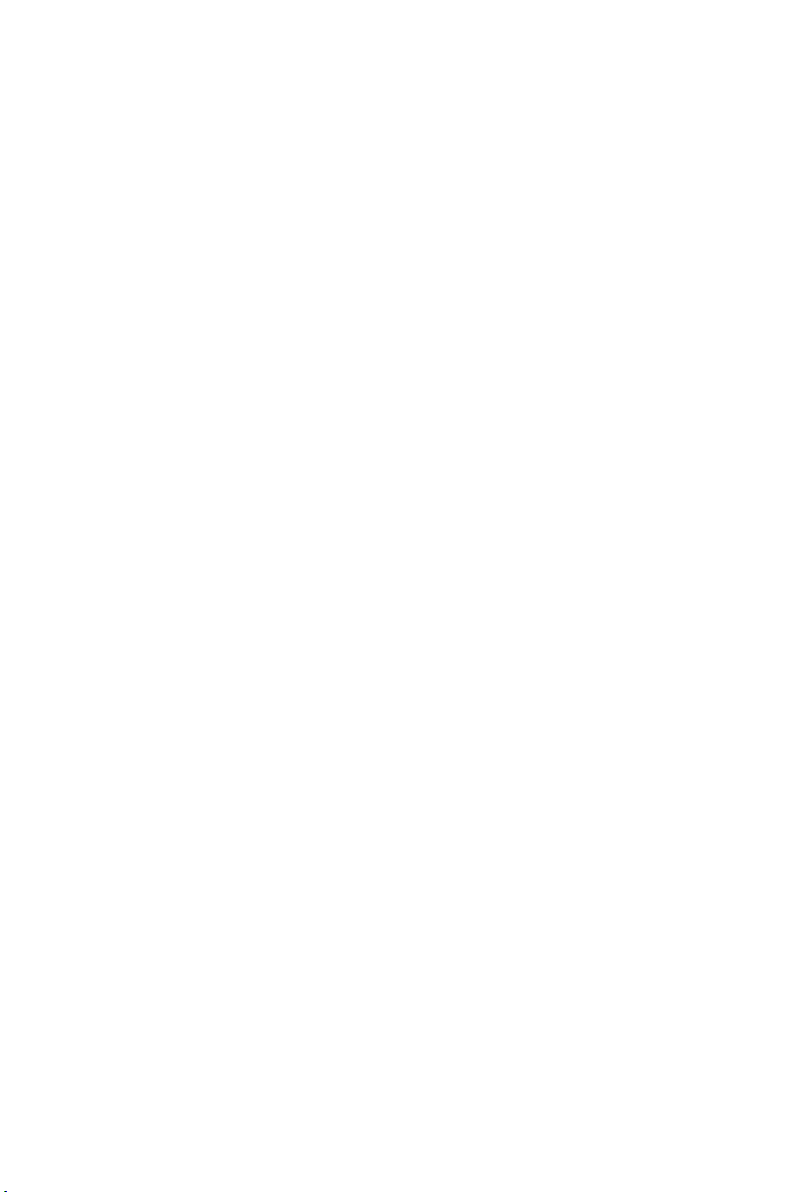
Page 3
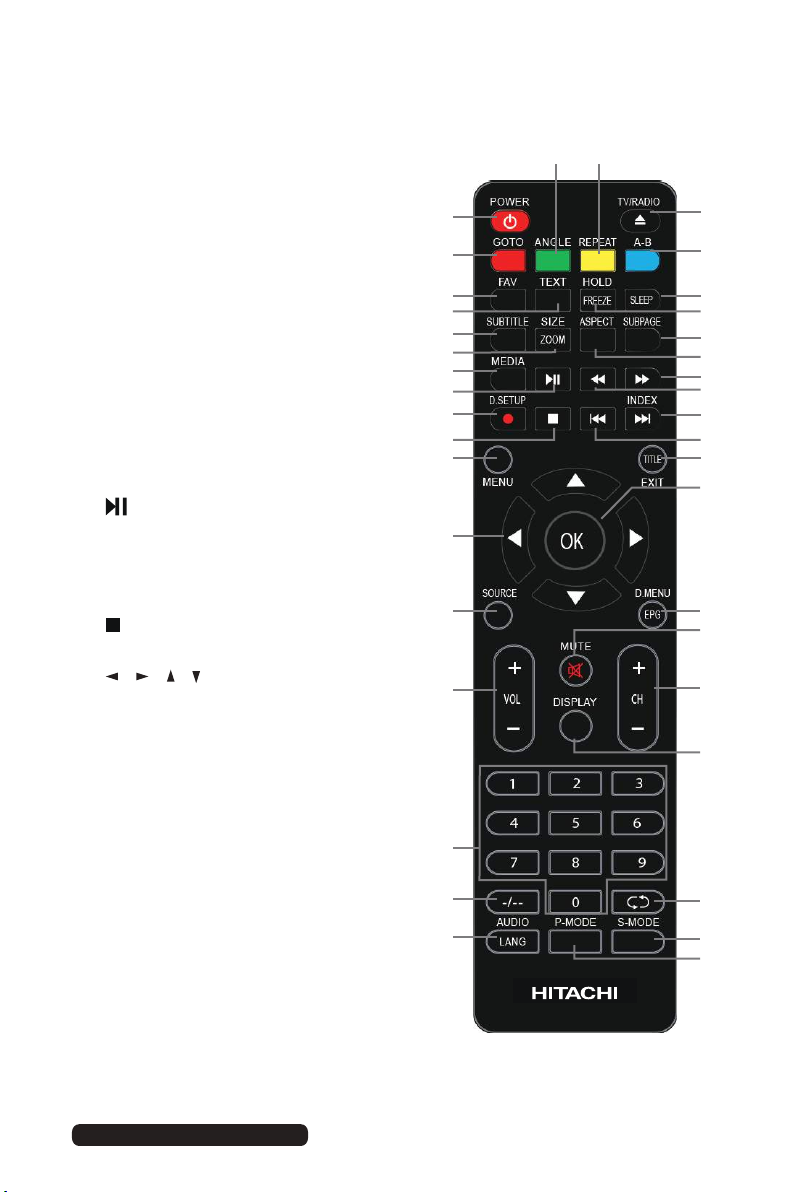
Remote Control
1 POWER: Set the unit in standby mode;
press it again to switch it on.
2 GOTO: Jump to a different chapter of
the DVD.
3 ANGLE: View DVD playback from
different angles, (if tv has DVD
feature.)
4 REPEAT: Repeat a different chapter/
title or the entire
5 FAV: Press to display your favourite
program in DTV mode.
6 TEXT: Switch between TV and Teletext
mode.*
7 SUBTITLE: Enable/disable subtitles.
8 SIZE / ZOOM: Change the picture size.
9 MEDIA: Select USB mode.
10
: PLAY/PAUSE in TIMESHIFT and
USB mode.
11 RECORD: Record program in DTV
mode.
D-SETUP: Display the main disc menu
12
: Stop playing.
13 MENU: Display the main TV menu.
14 / / / : Press the UP/DOWN/
RIGHT/LEFT buttons to navigate
the on-screen menus and adjust the
system settings to your preference.
Press OK to confirm your selection.
15 SOURCE: Switch the input source.
16 VOL +/-: Turn the volume up/down.
17 NUMBER BUTTONS (0-9): Press
to select a TV channel directly when
watching TV. The channel changes
after 2 seconds.
18 -/--: Switch the digits.
19 LANG/AUDIO: Switch the available
sound-track language . 20
PMODE: Cycle through the different
picture modes.
21 S.MODE: Cycle through the different
sound modes.
10
11
12
13
14
15
16
17
18
19
3 4
1
2
5
6
7
8
9
38
37
36
35
34
33
32
31
30
29
28
27
26
25
24
23
22
21
20
After Sales Support
Telephone: 1300 886 649
Email: info@tempoaustralia.com.au
iii
Page 4
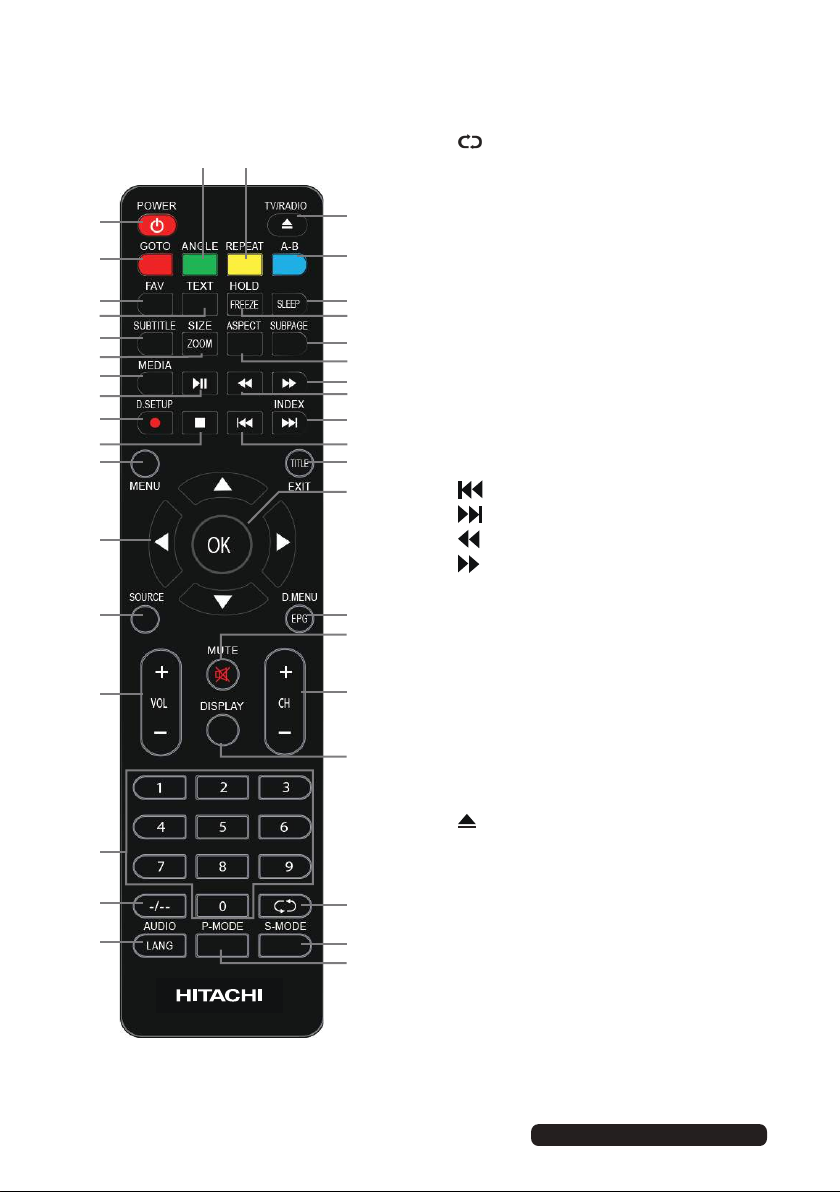
Remote Control (Cont.)
10
11
12
13
14
15
16
17
18
19
3 4
23 DISPLAY: Display information of the
current program.
22 : Return to the previous channel.
1
38
24 CH+/-: Press to play the next or previous
channel; press repeatedly to scan through
2
37
the channels.
25 MUTE: Mute the sound. Press again or
5
6
7
8
9
36
35
34
33
32
31
30
29
28
27
press V+ to restore the sound.
26 EPG: Launch the Electronic Program
Guide (DTV)
D.MENU: Display the main disc menu.
27 OK: Confirm selection.
28 EXIT: Exit from the main TV menu
displayed on the screen.
TITLE: Display the title menu (for DVD Version ).
29
: Play the previous file.
: Play next file.
30
: Move fast backward.
31
: Move fast forward.
32
33 ASPECT: Press to zoom in and out of the
26
25
picture.
34 SUBPAGE: Manually jump to the previous
or next subpage of Teletext.
24
35 FREEZE: Hold the picture.
36 SLEEP: Set the TV sleep timer.
37 A-B: Repeat DVD scenes of your
23
preference. (For DVD Version)
TV / RADIO: Switch the unit between TV
38
and radio.
: Open or close the disc compartment
DVD Version).
(For
* si ron ,elbaliava regnol on si txetsuA ro txeteleT
22
21
20
there any plan for a replacement teletext service
in Australia. For more information, please
visit the websites of the Australian channel
providers.
,”snoitpac desolc“ ,noitpo txetelet eno ,revewoH
is still working on most Australian television
channels. This service allows you to activate
subtitles while watching normal television
programs that provide it.
iv
After Sales Support
Telephone: 1300 886 649
Email: info@tempoaustralia.com.au
Page 5
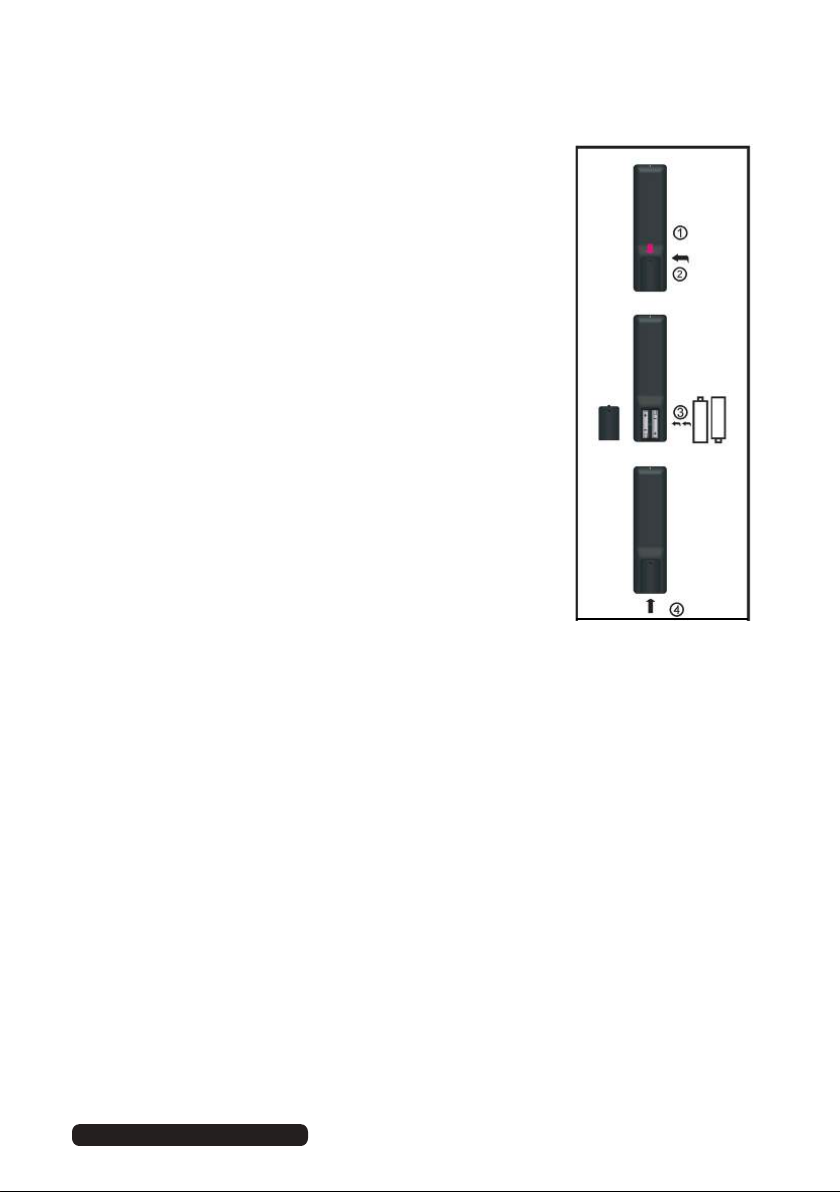
After Sales Support
Telephone:
1300 886 649
Email: info@tempoaustralia.com.au
Remote Control (Cont.)
Using the remote control
Inserting batteries
Install the batteries as illustrated in Fig. 1, right.
• Open the cover at the back of the remote control unit
completely.
• Insert two AAA size batteries according to the polarity
markings (+ / -) inside the compartment. Make sure
the batteries are correctly aligned and properly
pushed into place so they can power the remote
control unit.
• Slide the cover back into position.
NOTE: When testing the remote control unit after
replacing the batteries, make sure the TV is
properly connected to the mains power supply.
Push
Open
Battery service life
Press
• The service life of batteries depends on usage and
environmental conditions. They should normally last
for about one year.
• If the remote control fails to work even when it is
operated near the TV, replace the batteries.
Precautions when using batteries
• Do not use old and new batteries together.
• Do not use different types of battery (for example, Manganese and Alkaline
batteries) together.
• Note that there are chargeable and non-chargeable batteries. Do not
attempt to charge non-chargeable batteries.
• Remove the batteries from the remote control unit if you do not intend to
use the unit for a long time.
• When discarding used batteries, follow any guidelines for recycling and
disposal of batteries that apply in your local area.
• Keep batteries away from children and pets.
• Never throw batteries into a fire or expose them to fire or other sources of
extreme heat.
v
Page 6
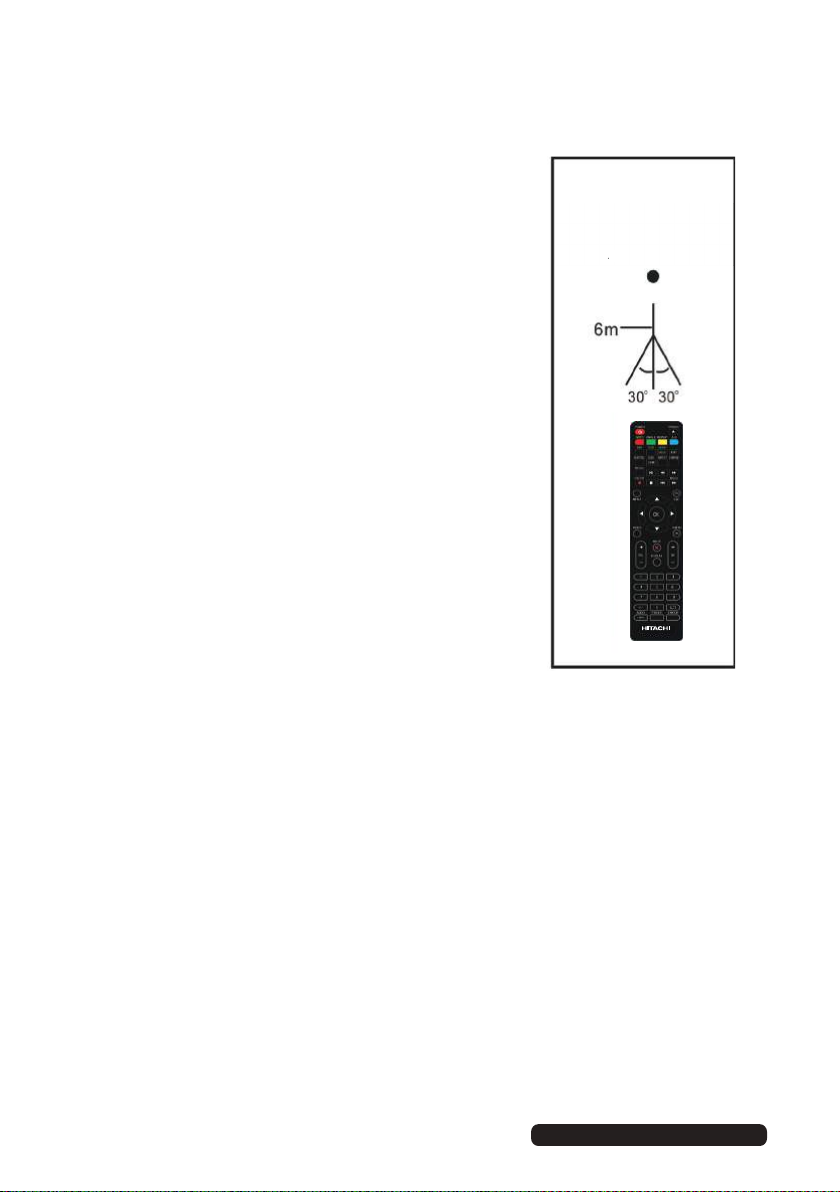
After Sales Support
Telephone:
1300 886 649
Email: info@tempoaustralia.com.au
Remote Control (Cont.)
Using the remote control
To use the remote control, point it towards the
remote sensor at the front of the television.
The remote control has a range of up to
approximately six metres (6m) from the TV at an
angle of up to 30 degrees each to the right and
left of the sensor, as illustrated on the right.
The remote control will not operate if its path is
blocked.
NOTES:
• Do not drop, step on or otherwise impact the
remote control. This may damage the parts or
lead to malfunction
• The operating distance may vary according to
the brightness of the room.
• Do not point bright light at the remote control
sensor.
• Do not place objects between the remote
control and the remote control sensor.
• Do not use this remote control while
simultaneously operating a remote control of
other devices.
Remote Control
Sensor
vi
Page 7
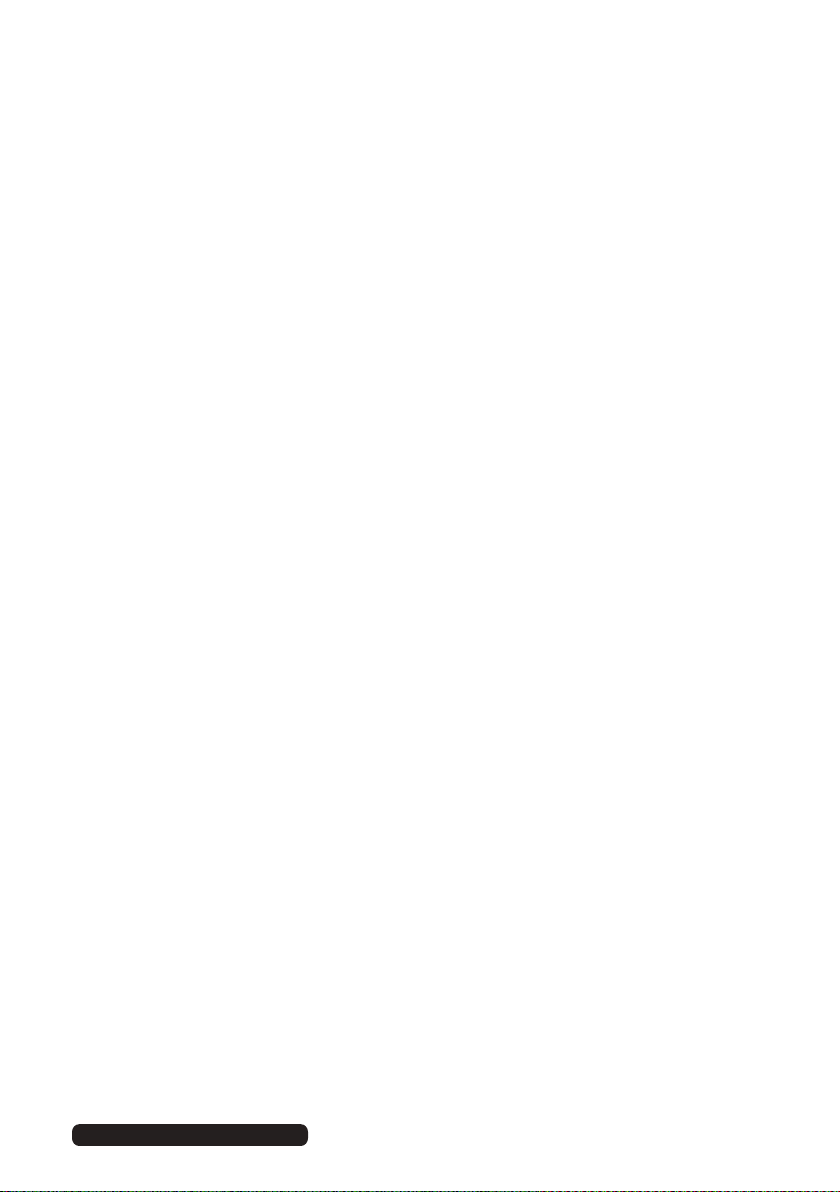
After Sales Support
Telephone:
1300 886 649
Email: info@tempoaustralia.com.au
Welcome
Congratulations on choosing to buy a HITACHI product. All products
brought to you by HITACHI are manufactured to the highest standards of
performance and safety and, as part of our philosophy of customer service
and satisfaction, are backed by our comprehensive 2 Year Warranty.
We hope you will enjoy using your purchase for many years to come.
vii
Page 8
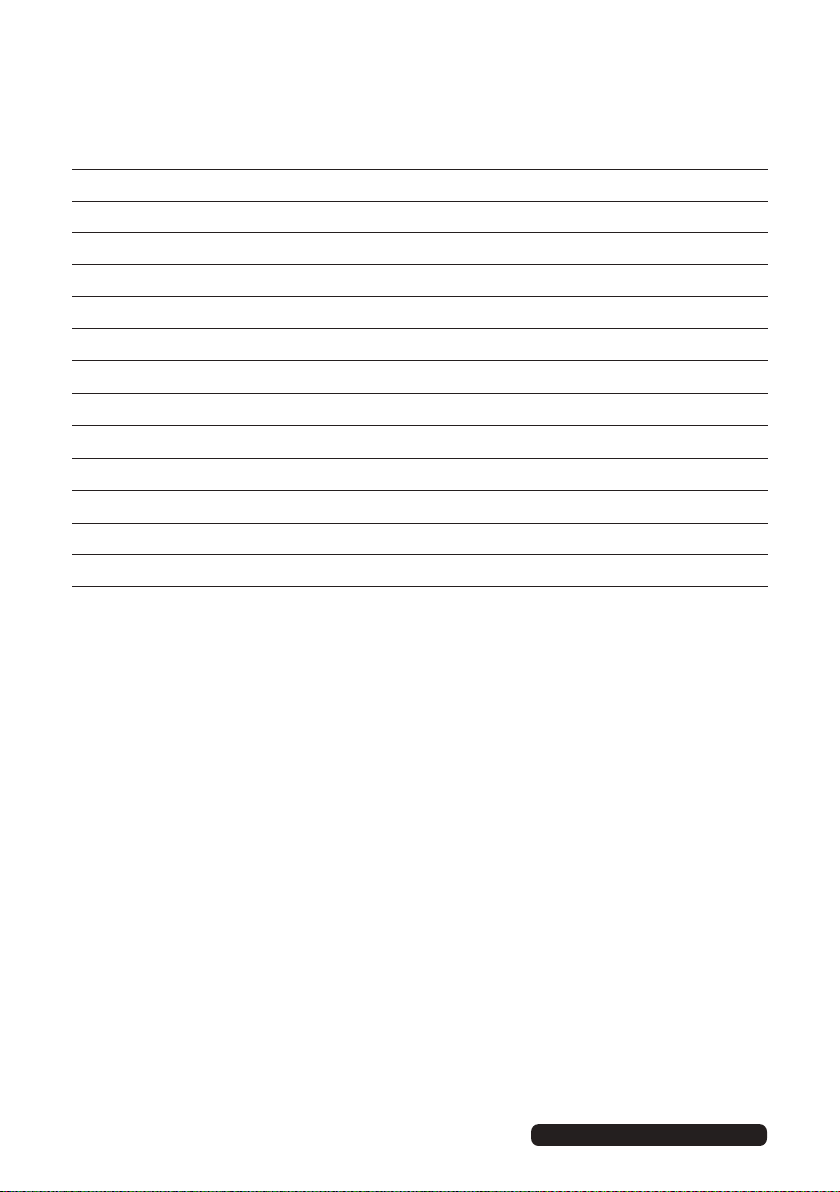
After Sales Support
Telephone:
1300 886 649
Email: info@tempoaustralia.com.au
Contents
Remote Control
Welcome
General Safety Instructions
Installation
Controls and Connections
Getting Started
Basic Operations
Electronic Program Guide (EPG)
Recording
USB Mode
Menus
FAQs
Specifications
Warranty Details
iii
vii
1
5
7
14
15
17
18
21
24
37
39
40
viii
Page 9
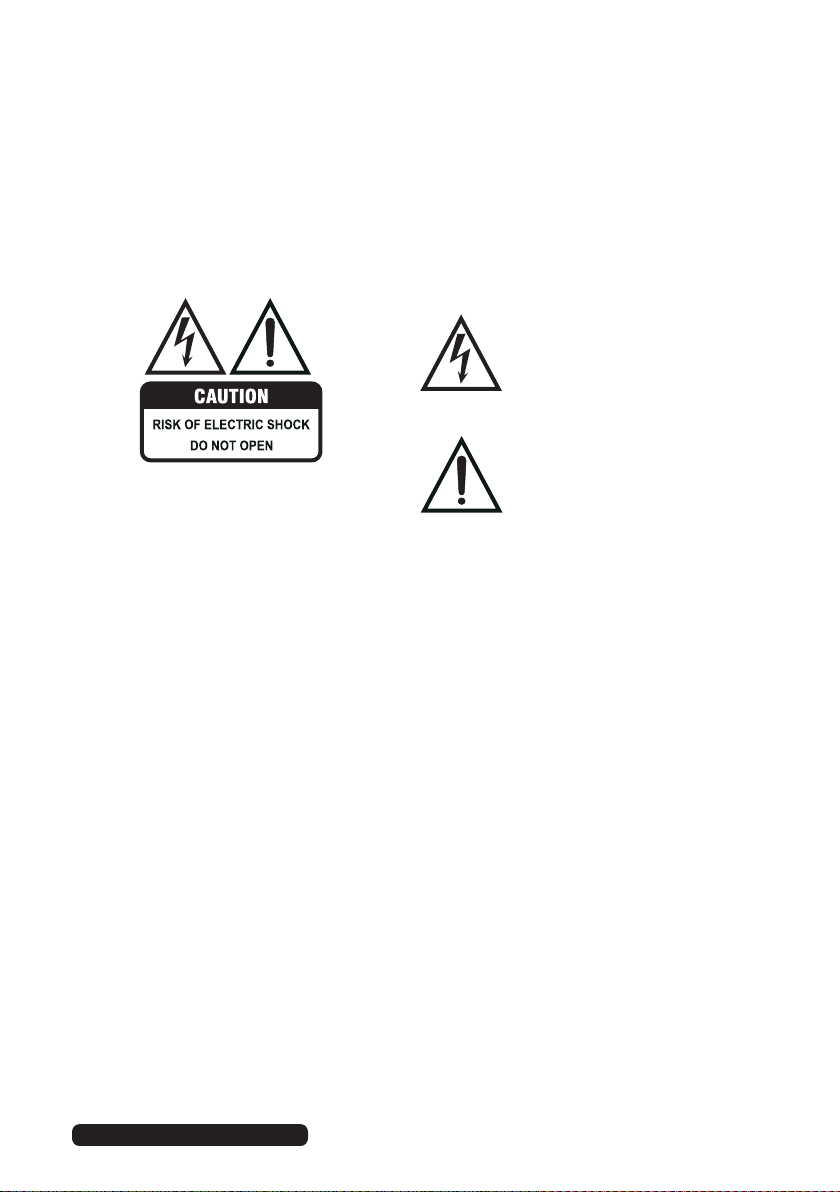
After Sales Support
Telephone:
1300 886 649
Email: info@tempoaustralia.com.au
General Safety Instructions
Read this manual thoroughly before first use and keep it in a safe place for
future reference, along with the completed warranty card, purchase receipt
and carton. The safety precautions enclosed herein reduce the risk of fire,
electric shock and injury when correctly adhered to.
Follow all instructions and take notice of all the warnings.
The lightning flash with an arrowhead
symbol within an equilateral triangle is
intended to alert you to the presence
of non-insulated dangerous voltage
within the product’s enclosure that
may be of sufficient magnitude to
constitute a risk of electric shock to
persons.
The exclamation point within an equi-
To reduce the risk of electric shock, do not remove
the cover (or back).
This unit contains no user-serviceable parts inside.
Refer all servicing to qualified service personnel only.
IMPORTANT WARNINGS AND CAUTIONS!
• Only connect this TV to a mains socket with a protective earthing connection.
• To prevent damage which may result in fire or an electric shock hazard, do not
expose this appliance to rain or moisture.
• Do not change or modify the appliance in any way.
• Only use the attachments/accessories specified by the manufacturer.
lateral triangle is intended to alert you
to the presence of important operating
and maintenance (servicing) instructions in the literature accompanying
the product.
1
Page 10
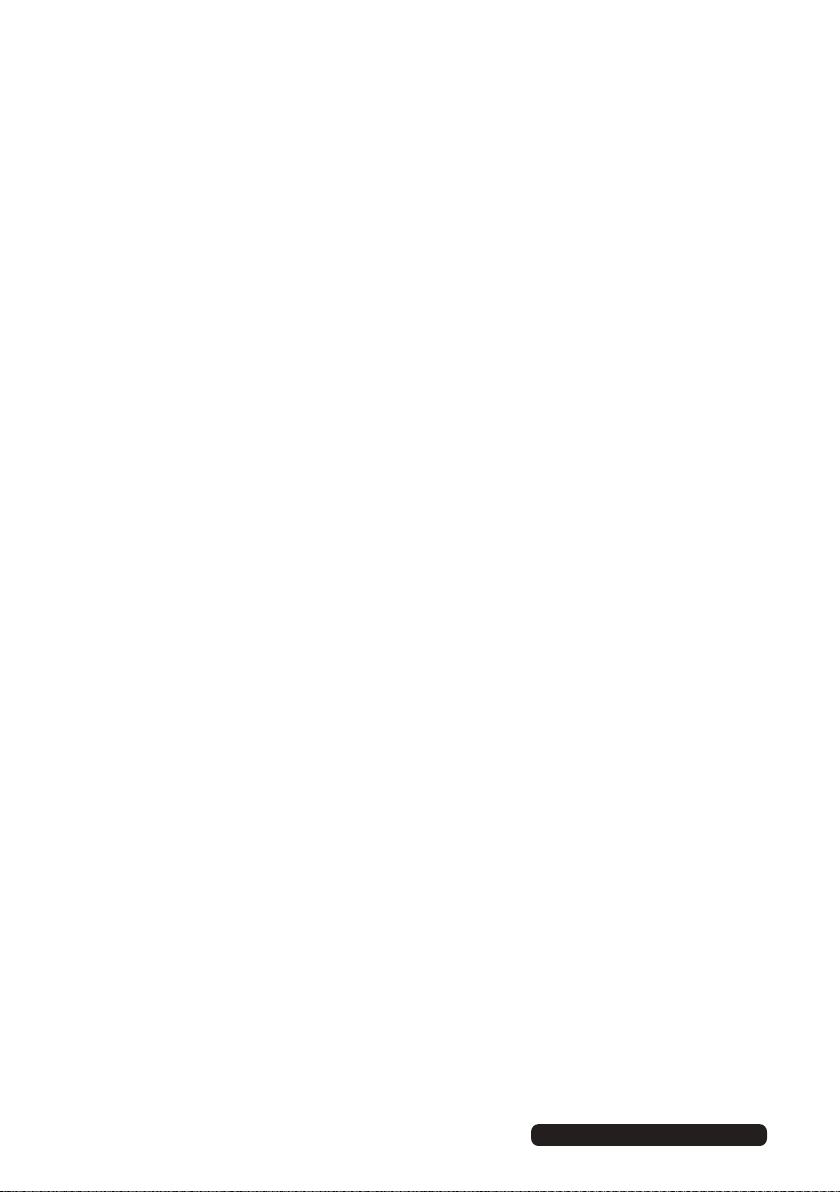
After Sales Support
Telephone:
1300 886 649
Email: info@tempoaustralia.com.au
General Safety Instructions (Cont.)
Installation
• Follow instructions: Only install this TV set in accordance with the
instructions in this manual. If a television is not positioned in a sufficiently
stable location, it can be potentially hazardous due to falling and causing
injury, particularly to children.
• This TV is equipped with standard wall-mounting points, and we recommend
that a wall bracket be installed between the TV and the wall to prevent
the TV from falling from a cabinet. (The bracket is not included.)
• To prevent injuries from your television falling, take a few simple precautions:
• Do not place the TV on tall furniture (e.g., on a cupboard or bookcase)
without anchoring both the furniture and the TV to a suitable support.
• Only use furniture that can safely support the television.
• Ensure the TV is not overhanging the edge of the supporting furniture.
• Educate children about the dangers of climbing on furniture to reach TV
controls.
• Do not place the TV on cloth or other materials.
• When deciding on where to put the TV set, make sure the place is:
• Well ventilated, and away from damp and cold.
• Protected from overheating and away from direct sunlight.
• Away from moisture drips or splashes.
• Protected from excessive dust or grease.
• Bookcase: Do not install this equipment in a confined space such as a
bookcase or similar unit.
• Heat: Do not install the TV set near heat sources such as radiators, stoves
or other audio visual equipment (including amplifiers) that produce heat.
• Water: Do not place containers with liquids (such as vases) or with small
metallic objects on top of the unit. If liquid enters the unit or any metal
object falls into the unit, it may result in short-circuit, fire or electric shock.
• Fire or explosion: Do not use or store flammable or combustible materials
near the unit. Doing so may result in fire or explosion. Do not place any
naked flame sources, such as lit candles, cigarettes or incense sticks on
top of the TV set.
• Antenna: Install the antenna away from high-voltage power lines and
communication cables and make sure it is installed securely. If the antenna
touches a power line, contact with the antenna could result in fire, electric
shock or serious injury.
• Ventilation: Install the unit at an adequate distance from the wall to ensure
sufficient ventilation. If the temperature inside the unit rises, it may result in fire.
2
Page 11
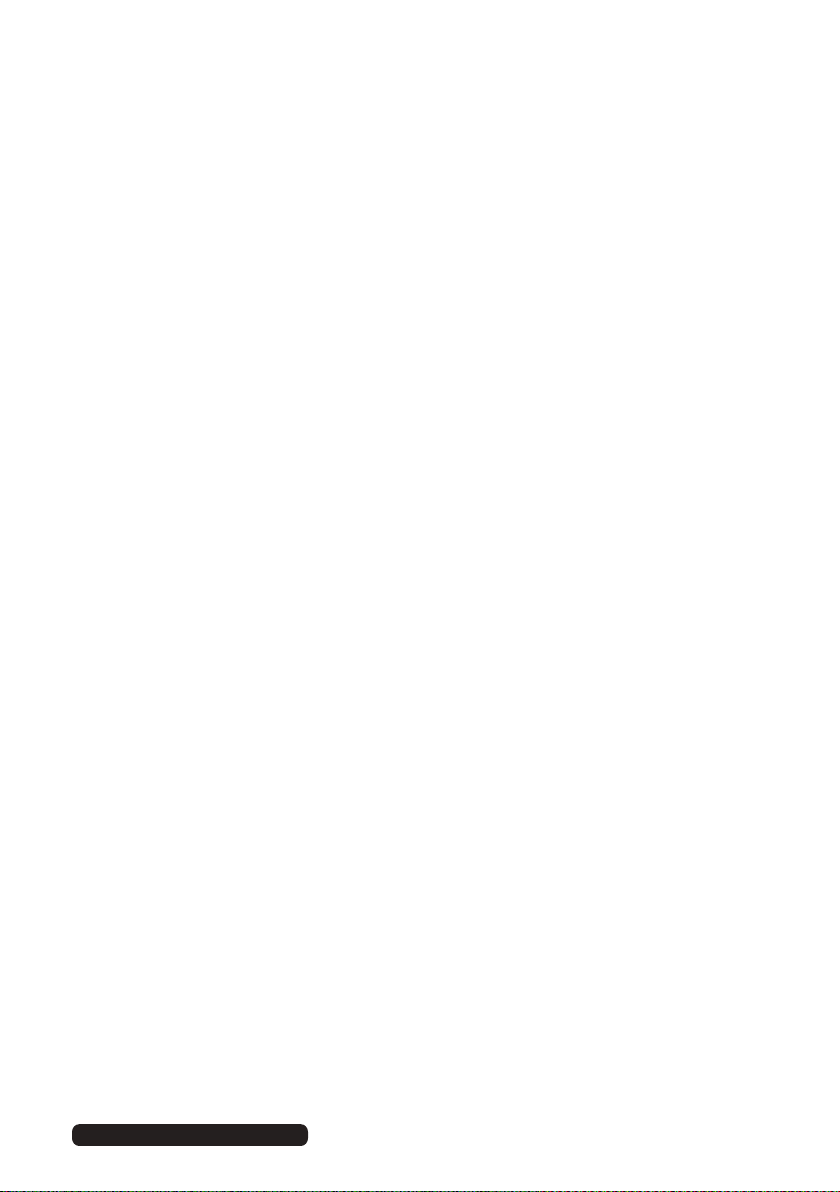
After Sales Support
Telephone:
1300 886 649
Email: info@tempoaustralia.com.au
General Safety Instructions (Cont.)
Electrical safety and cord handling
• Voltage: Before installing this TV set, make sure your outlet voltage
corresponds to the voltage stated on the appliance rating label.
• Protect from moisture: To reduce the risk of fire or electric shock, do
not expose this appliance to rain or moisture; do not use it anywhere near
water; do not touch the power plug with wet hands.
• Damage: Do not use a damaged power cord, plug or loose outlet. Doing so
may cause an electric shock.
• Power outlet: Do not plug several devices into the same outlet. Doing so
may cause the outlet to overheat and start a fire. Make sure the outlet is
readily accessible during operation of the equipment.
• Power plug: Make sure the plug is properly installed before inserting it fully
into the outlet. A loose or improperly inserted power plug may cause a fire.
• Protect the cord: Do not bend, twist or kink the power cord excessively.
Do not allow anything to rest on or roll over the power cord and antenna
cable. Doing so may cause a fire or an electric shock. Do not run the power
cord near heat-producing appliances such as radiators, stoves or irons. The
excessive heat could melt the insulation and expose live wires, resulting in
fire or electric shock.
• Disconnect: Always grasp the plug when disconnecting the power cord.
Pulling the cord can damage the internal wire and may cause a fire.
• Lightning storms: Unplug this TV during lightning storms or when unused
for long periods of time. Not doing so may result in fire or electric shock.
Usage conditions and restrictions
• Adjustments: Follow the instructions in this manual when installing and
adjusting the TV set. Only adjust those controls that are covered in this
manual, as improper adjustment of other controls may result in damage.
If this happens, unplug the TV set and have it serviced by appropriately
qualified personnel, or phone the after sales support line for advice.
• Ventilation: Do not cover the ventilation openings with items such as
newspapers, tablecloths, curtains etc. as this could impede ventilation.
• Cabinet slots: Do not insert objects of any kind into this unit through the
cabinet slots, as they could touch the current-carrying parts or short-circuit
parts, resulting in fire, electric shock or damage to the unit.
• Smoke or odour: If you notice any unusual odours or smoke around
the unit, immediately disconnect the unit from the outlet and contact the
service centre. Failure to do so may result in fire or electric shock.
3
Page 12
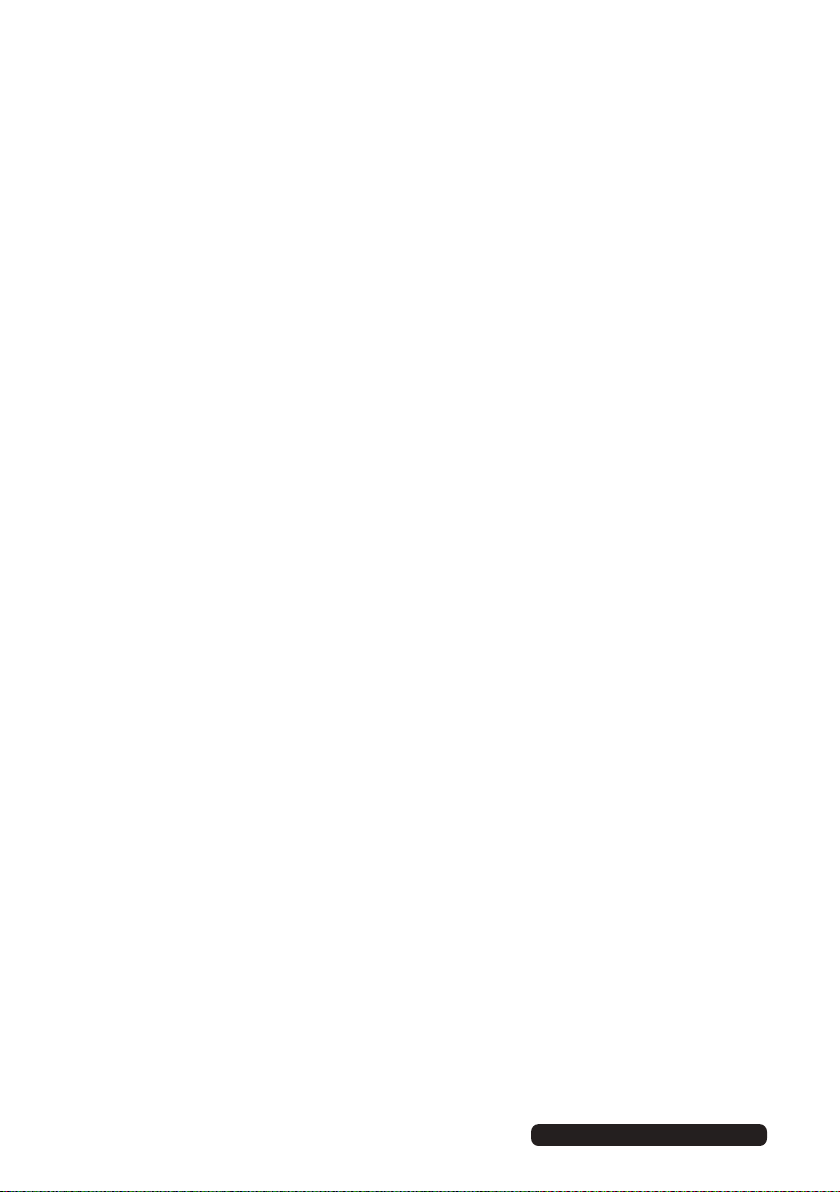
General Safety Instructions (Cont.)
After Sales Support
Telephone:
1300 886 649
Email: info@tempoaustralia.com.au
• When not in use: When not using the unit for long periods of time,
disconnect the power cord from the wall outlet. Dust could accumulate
over time on the unit and cause it to generate heat and ignite, or deteriorate
insulation, which in turn may result in an electrical fire.
• Moving: When moving the unit, be sure to turn it off and unplug it from the
wall outlet. Moving the unit with the power cord connected to the outlet
may cause damage to the cord, resulting in fire or electric shock.
• Batteries: When removing the batteries from the remote control, make sure
to keep them out of reach of infants and children. Seek medical attention
immediately if a child has swallowed a battery.
• Usage restriction: This product is not intended for use by persons (including
children) with reduced physical, sensory or mental capabilities, or lack of experience and knowledge, unless they have been given supervision or instructions concerning use of the product by a person responsible for their safety.
• Children: Supervise young children to ensure they do not play with the TV.
Cleaning and maintenance
• Unplug: To reduce the risk of fire and electric shock, always unplug the TV
before cleaning.
• Cleaning: Only use a soft, dry cloth for cleaning the TV; do not use a damp
cloth. Never clean with industrial strength polish, wax, benzene, paint
thinner, air freshener, lubricant, detergent or other chemicals. Wipe off any
moisture, dirt or dust on the power plug pins with a clean, dry cloth.
• Repair: If the unit requires repair, contact the after sales support line; never
disassemble or modify the unit or attempt to service it yourself.
• Service: Refer all servicing to qualified service personnel. Servicing is
required when the TV has been damaged in any way, such as when the
power supply cord or plug is damaged, liquid has been spilled or objects
have fallen into the TV, when the TV has been exposed to rain or moisture,
does not operate normally, or has been dropped.
4
Page 13
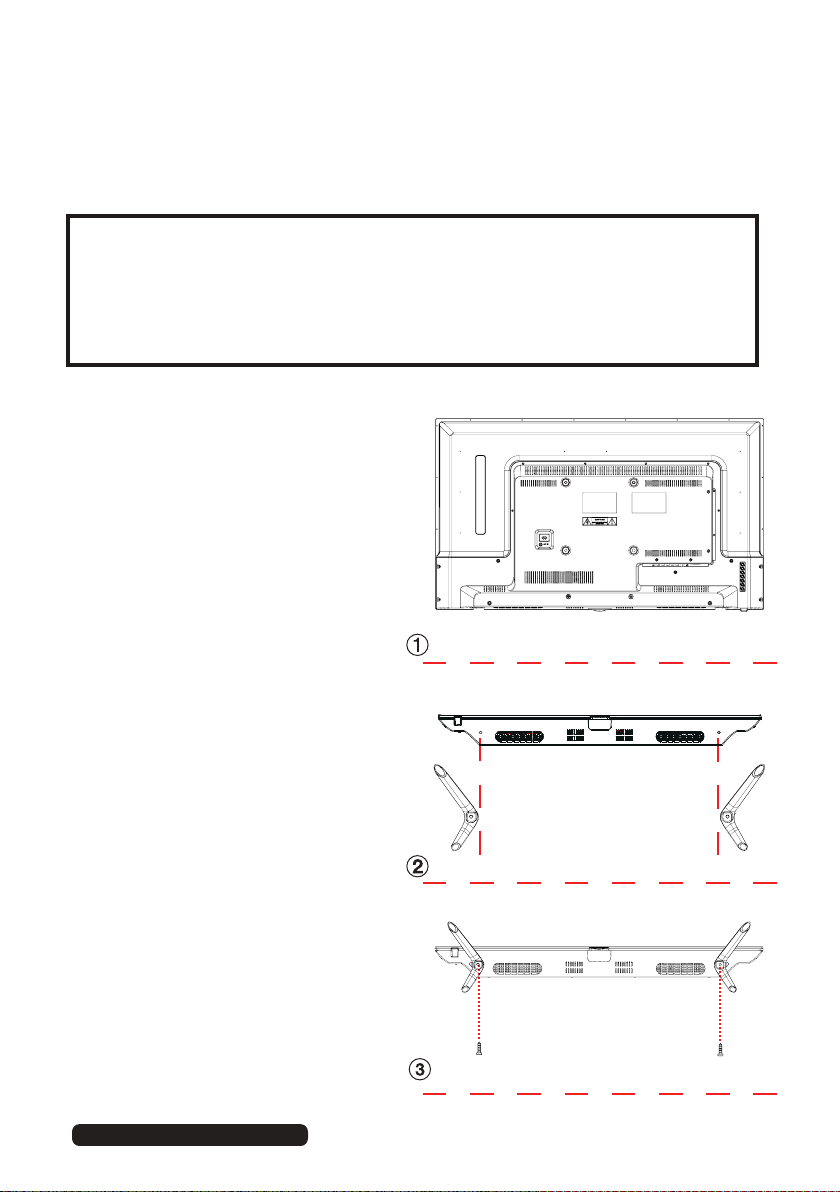
Installation
After Sales Support
Telephone:
1300 886 649
Email: info@tempoaustralia.com.au
Your TV is packaged with the stand and the cabinet separated. Before using
the TV, install the stand as described below, or if you want to mount it to a
wall, see page 6 for mounting advice; the wall mount itself is not supplied.
IMPORTANT!
• Make sure the TV set is unplugged from the power supply before
installing or removing the stand.
• The TV panel may be awkward to install on your own. We recommend
you ask someone to help with installation and/or removal of the stand.
Attaching the stand
Step 1
Place a soft cushioned material
on top of a flat surface to prevent
damaging the screen panel. Then
place the TV monitor flat on top,
with the screen side facing down,
as illustrated on the right (1).
Step 2
Align the screw holes on the
stand and the bottom of the TV,
as illustrated on the right (2). Push
the stand into the bottom of the
TV until the TV is fully seated on
the stand.
NOTE: Make sure the orientation
of the trapezoid head on the stand
corresponds to the trapezoid slot
on the bottom of the TV.
Step 3
Tighten the screws (supplied) with
a screwdriver to affix the stand
to the panel, as illustrated on the
right (3).
NOTE: Do not apply excessive
force as this may damage the
screw holes.
5
Page 14
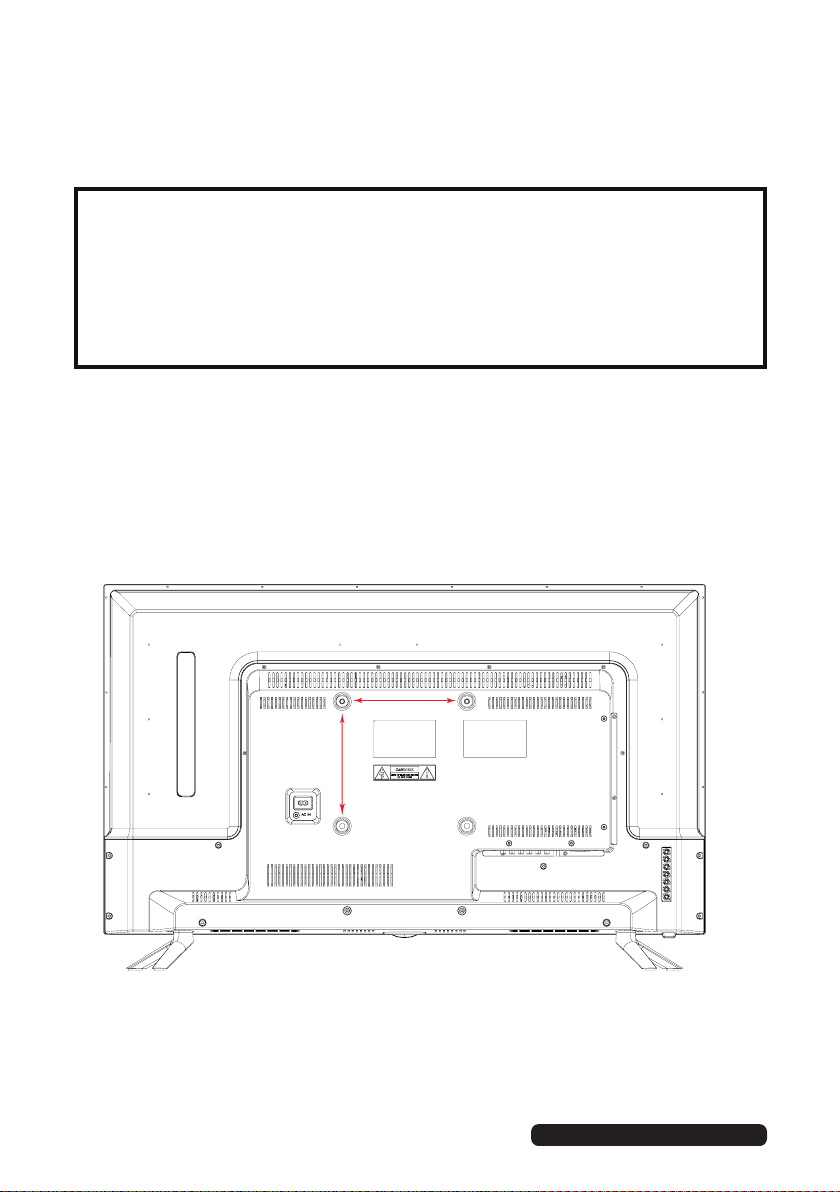
Installation (Cont.)
After Sales Support
Telephone:
1300 886 649
Email: info@tempoaustralia.com.au
Wall-mounting instructions
IMPORTANT!
• Make sure the TV set is unplugged from the power supply before wallmounting it and removing the stand.
• We recommend you contact a professional for assistance when wallmounting the TV. We assume no liability for any eventual damage to the
product or injury to yourself if you mount the TV on your own.
• The TV set is equipped with holes on the back panel for use with wallmounting brackets (not included). Please use the illustration below as a
reference when buying wall-mounting brackets.
• Use four standard M6*200mm screws (or longer, depending on the mounting
bracket) to mount this TV.
Back of the TV
NOTE: The screws in the package are for securing the TV stand only. If
you are wall-mounting the TV, please consult a qualified installer
for further instructions on bracket support and wall support.
6
200mm
200mm
Page 15
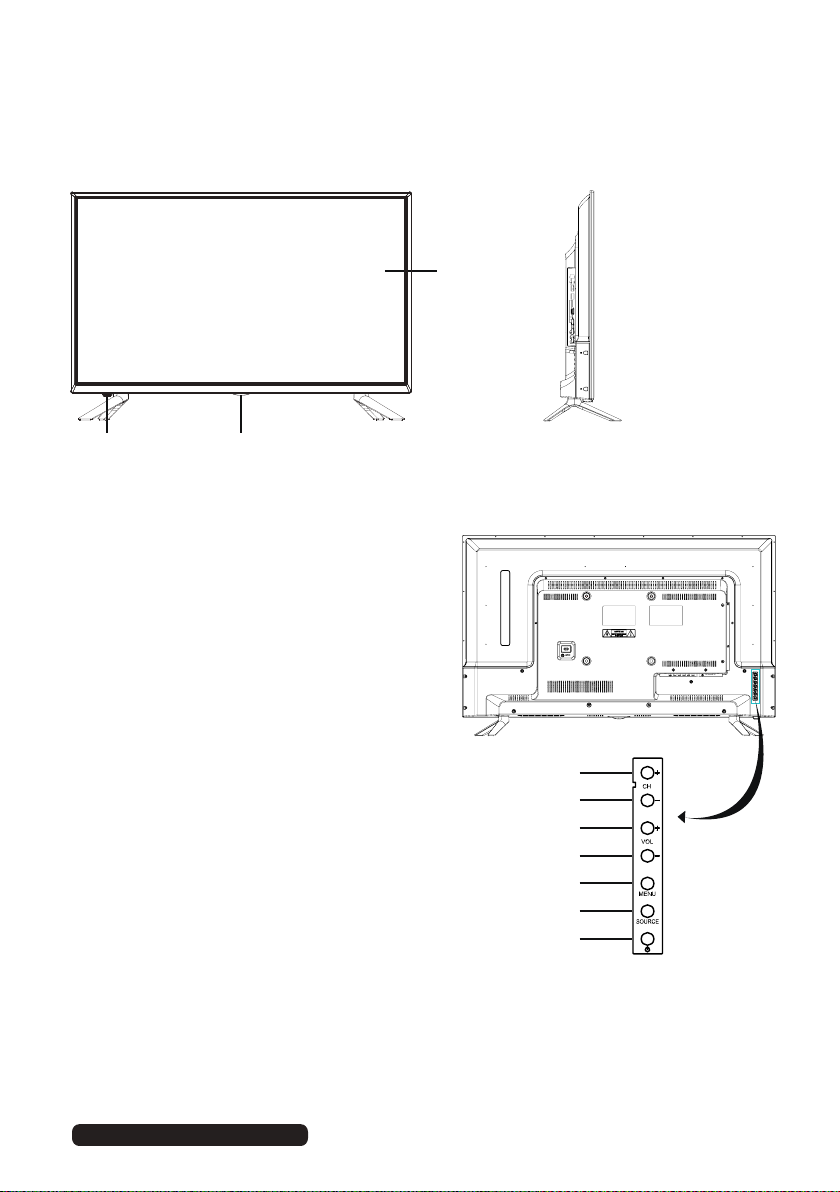
Controls and Connections
After Sales Support
Telephone:
1300 886 649
Email: info@tempoaustralia.com.au
1
23
1 LED display screen
2 Power indicator
3 IR (infra-red) sensor for remote control
4
CHANNEL +: select the next channel or
move up/down
5
CHANNEL -: select the previous
channel or move up/down
VOLUME +: increase the volume level
6
or move left/right
7
VOLUME -: decrease the volume level
or move left/right
8 MENU: enter the settings menu
9 SOURCE : select the input source
10 POWER: turn the TV on/off
NOTE: See page 8 for a detailed description of all sockets on the back panel.
4
5
6
7
8
9
10
7
Page 16
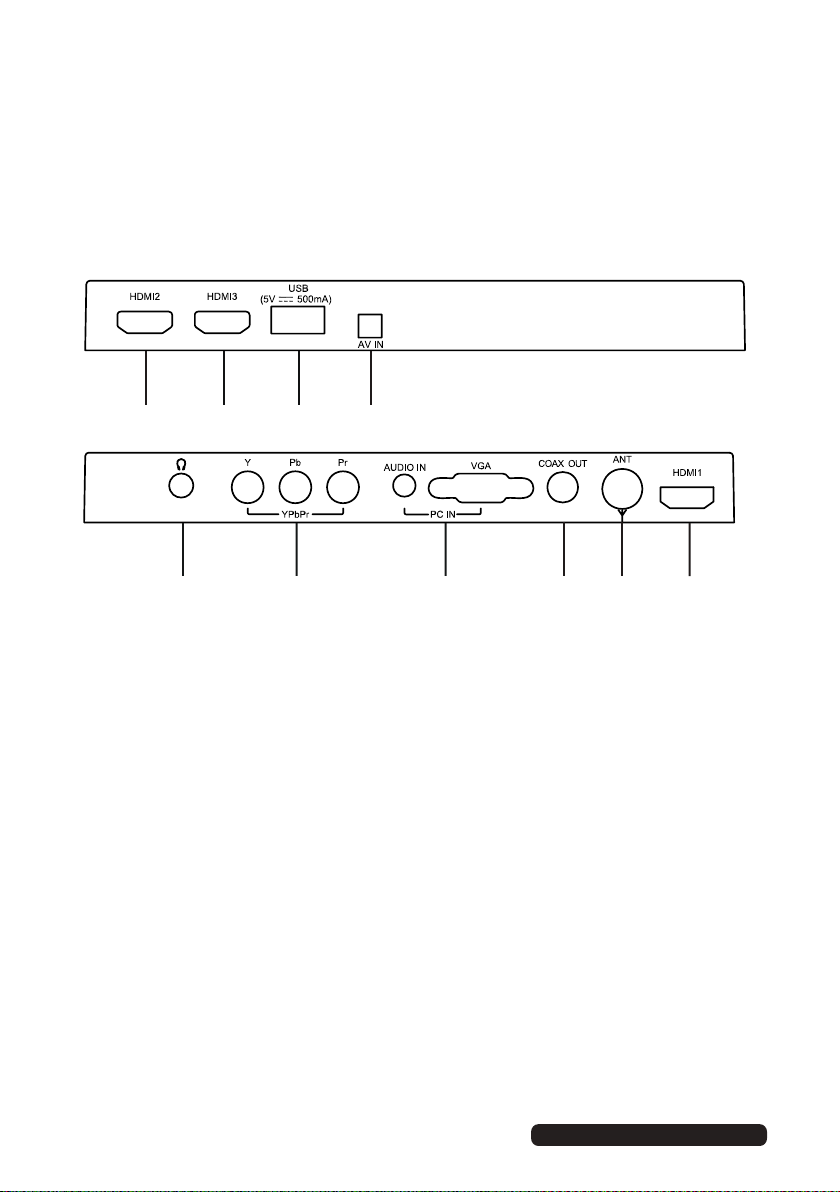
Controls and Connections (Cont.)
After Sales Support
Telephone:
1300 886 649
Email: info@tempoaustralia.com.au
Main unit back view controls and sockets
7
8 9 10
1 2
3
1 EARPHONE output
2 YPbPr (Component) input
3
PC AUDIO input /
4
COAXIAL S/PDIF output
5
ANT input: for connection of the external antenna
6
HDMI input 1
HDMI input 2
7
8
HDMI input 3
9
USB input terminal: for multimedia file playback
AV in
10
VGA input (for PC connection)
Input / Output may change model to model
4
5 6
8
Page 17

Controls and Connections (Cont.)
After Sales Support
Telephone:
1300 886 649
Email: info@tempoaustralia.com.au
IMPORTANT!
• Ensure all cables are disconnected from the main unit before
connecting the TV to an AC power source.
• Read through the instructions before connecting the TV to other
equipment.
Connecting to an AC power source
To power outlet
Connecting an external antenna
For best picture quality, we recommend connecting the TV set to an external antenna.
Power plug
of antenna
amplifier
Indoor
antenna
amplifier
Antenna
Outdoor
antenna
amplifier
75Ω
antenna
plug
9
Page 18

Controls and Connections (Cont.)
After Sales Support
Telephone:
1300 886 649
Email: info@tempoaustralia.com.au
Composite video (CVBS) connection
Connect the AV adapter
USB
AV cable
(not included)
AV IN
Mini A
V
cable (supplied) to the
mini av
socket. Then
connect one end of the
Composite AV
the AV adapter cable
and other end to your
external device.
For basic connection, use the
composite Audio L/R (white/red)
and CVBS (yellow) cable to connect
the unit with other devices.
cable to
NOTE: AV adapter cable’s L/R audio
HDMI connection
10
connections are shared between
HDMI cable
(not included)
Use HDMI cable to connect the unit
Y/Pb/Pr as well.
with other devices to receive high-
definition multimedia signal.
Page 19

Controls and Connections (Cont.)
After Sales Support
Telephone:
1300 886 649
Email: info@tempoaustralia.com.au
PC/VGA connection
PC IN
AUDIO IN
Audio cable
(not included)
VGA
VGA cable
(not included)
Coaxial (S/PDIF) connection
COAX OUT
Use a VGA cable and Audio cable
to connect the unit with a TV or PC,
and use this product as a monitor.
Use a coaxial cable to connect the unit with an amplifier or other
audio decoding device for coaxial audio signal output.
(Coaxial cable is not included)
11
Page 20

Controls and Connections (Cont.)
Email: info@tempoaustralia.com.au
Component (YPbPr) connection
Connect the AV adapter
cable (supplied) to the
mini av
socket. Then
connect one end of the
Composite AV
cable to
the AV adapter cable
and other end to your
external device.
NOTE: AV adapter cable’s L/R audio
connections are shared between
Y/Pb/Pr as well.
AV IN
Mini A
YPbPr IN
V
Y Pb Pr
Audio cable
(not included)
YPbPr cable
(not included)
12
After Sales Support
Telephone: 1300 886 649
Page 21

Controls and Connections (Cont.)
After Sales Support
Telephone:
1300 886 649
Email: info@tempoaustralia.com.au
USB connection
Insert a USB memory device into the USB port for playback of video/music/
photo multimedia files.
USB
USB device
(not included)
Earphone connection
EARPHONE cable
(Not included)
YPbPr IN
Y Pb Pr
13
Page 22

Getting Started
After Sales Support
Telephone:
1300 886 649
Email: info@tempoaustralia.com.au
IMPORTANT! Make sure all relevant equipment is properly connected (as
illustrated on the previous pages) before connecting the unit to a
wall socket and turning on the power.
Powering the TV
To turn the power on or off:
• Plug the power cord into a suitable power point, then turn on the power
at the outlet.
• Press the POWER button, on the lower side of the back panel (or on the
remote control, making sure to aim it at the sensor at the front of the TV);
the indicator will glow blue. Press it again to power off (standby mode);
the indicator will glow red.
First use
When you switch on the TV for the first time, the First Time Setup menu will
be displayed on the screen, as illustrated below.
• OSD language: Use the / buttons to select your OSD language and then
use the button to go to the next item.
• Country: Use the / buttons to select the country you are living in and
then use the button to go to the next item.
• Auto scan: Use the / buttons to select the type of scan (ATV, DTV, DTV +
ATV) and then use the button to go to the next item.
• Press OK to begin scanning for stations.
• To exit channel tuning, press the EXIT button and use the / buttons to
select YES; select NO to continue tuning.
• When auto searching is complete, your TV will show the first channel found.
14
Page 23

Basic Operations
After Sales Support
Telephone:
1300 886 649
Email: info@tempoaustralia.com.au
Selecting an input source
• Press the SOURCE button at the left lower side of the back panel, or on the
remote control, to display the input source list.
• Press the / buttons to select the desired input source, and then press OK to
confirm your selection from the following options: DTV, ATV, AV, YPbPr, DVD,
HDMI1, HDMI2, HDMI3, PC, USB.
NOTE: When you switch on this TV for the first time, you need to select the
language and the country to auto-search for all the DTV programs in
your area. See opposite for instructions.
Channel selection
• Press the CH+/- button to select the next/previous channel.
• Alternatively, press the number buttons to select a channel directly (press the
-/-- button repeatedly to select the first or second digit).
Volume control
• Press the VOL+/- button to adjust the volume level.
• Press the MUTE button to mute the sound, press it again to restore sound.
Picture and sound mode
• Press the P-MODE button on the remote control repeatedly to select the
picture mode directly (available options: Standard, Mild, Personal, Dynamic).
• Press the S-MODE button on remote control repeatedly to select the sound
mode directly (available options: Standard, Music, Personal, Movie).
Sleep time setting
• Press the SLEEP button on the remote control repeatedly to select the
desired sleep time directly (available options: Off, 5min, 15min, 30min, 60min,
90min, 120min, 240min).
Video and audio settings
• Press the ASPECT button repeatedly to select the desired video size directly
from the following options: Auto, 4:3, Just scan, 16:9, Zoom1, Zoom2
(Available sizes may vary for different input sources.)
NOTE: If there is no signal, pressing this button will be ineffective and the
available video size may be different for different input sources.
• Press the AUDIO button repeatedly to select the desired audio language.
NOTE: The channel you are watching must support multi-audio languages.
Information display
• Press the DISPLAY button to display information about the current program.
15
Page 24

Basic Operations (Cont.)
After Sales Support
Telephone:
1300 886 649
Email: info@tempoaustralia.com.au
Favourites list
• While viewing a channel, press the FAV
button on the remote control to enter the
Favourites List menu.
• Press the / button to select the channel
and press OK to watch it.
• Press the GREEN button to add the
selected channel to the Favourites List.
• Press the RED button on the remote
control to remove the current channel from
the Favourites List.
Quick select
• While viewing a channel, press the OK
button to enter the Channels List directly.
• Press the / buttons to select the channel
and press OK to watch it.
Teletext
• Press the TEXT button on the remote control
to view the available teletext information.
Press OK to hide the information.
NOTE: See the note on page iii for important
information about teletext services in Australia.
TV/Radio (for DTV mode only)
• Press the TV/RADIO button on the remote
control to switch the unit between TV and
radio mode.
Subtitle
• Press the SUBTITLE button on the remote control to enter the subtitle menu.
NOTE: The channel you are watching must support multi-subtitles.
Freeze
• During normal playback, press the FREEZE button on the remote control to
hold the picture, press it again to resume normal playback.
16
Page 25

Electronic Program Guide (EPG)
After Sales Support
Telephone:
1300 886 649
Email: info@tempoaustralia.com.au
EPG TV Guide (for DTV mode only)
EPG stands for Electronic Program Guide. It is supplied by the program
providers and offers information about the programs to be broadcast. You can
access it in digital mode by pressing the EPG button on the remote control.
• Press the EPG button to display the EPG interface (above). The area at the
top will display information about the selected program or channel, and the
columns below will display the list of available channels and their programs
at various timeslots.
• Before you can view any EPG information, you have to ‘activate’ every
channel for which you want to view program information. To do this, use the
/ buttons to select a channel in the left column, then press OK to confirm.
• Press the / buttons to switch between columns.
• Press the / buttons to select a different channel/program in the list.
• Press the RED button to display the TV guide of the previous day.
• Press the GREEN button to display the TV guide of the next day.
• Press the YELLOW button to enter the schedule list page.
• Press the BLUE button to schedule a reminder for the selected program.
• Press the RECORD button to schedule a recording for the selected program.
• Press the OK button to display full program information.
• Press EXIT to exit the EPG menu.
17
Page 26

Recording
After Sales Support
Telephone:
1300 886 649
Email: info@tempoaustralia.com.au
One-touch recording (in DTV mode only)
IMPORTANT!
Before you can record with this TV set (including time-shift recording), you
must have inserted a FAT32 formatted USB storage device into the USB port.
• First, insert your USB memory device into the USB port.
When watching a program in DTV mode:
• Press the RECORD button on the remote control to start recording directly.
Press it again to display information about the current recording.
• Press the STOP button to display a dialogue box: select Yes to stop
recording, select No to dismiss the dialogue box.
To watch a recorded program:
• Press the INDEX button on the remote control to display the PVR Settings
page. (Alternatively, go to the Setup Menu and select PVR Settings.)
• Highlight File Manager and press OK to enter it (see page 34).
• Use the / buttons to select a recorded file and press OK to start playback
in full screen mode.
Scheduled Recording (in DTV mode only)
See instructions under EPG on the previous page or press the INDEX button,
select Schedule Recording and follow the instructions on page 35.
18
Page 27

Recording (Cont.)
After Sales Support
Telephone:
1300 886 649
Email: info@tempoaustralia.com.au
Time-shift recording and playback (in DTV mode only)
IMPORTANT!
Before you can record with this TV set (including time-shift recording), you
must have inserted a FAT32 formatted USB storage device into the USB port.
The time-shift function allows you to pause the live TV signal, then resume
playback at your convenience.
• First, insert your USB memory device into the USB port.
When watching a program in DTV mode:
• Press the button on the remote control to initiate time-shift mode and
pause the program.
• Press the button again to resume playback; the tool bar pictured below
will appear on the screen.
• Use the / buttons to select Play, then and press OK to play the program
in time-shift mode.
• Use the / keys, then press OK to select a function such as Fast Forward
from the on-screen toolbar.
• To stop time-shift, press the STOP button on the remote control to display
a dialogue box, then select Yes to exit time-shift mode and return to live TV
signal, or select No to dismiss the dialogue box.
NOTE: The USB storage device will not retain recorded data after exiting the
time-shift function
19
Page 28

Recording (Cont.)
After Sales Support
Telephone:
1300 886 649
Email: info@tempoaustralia.com.au
Important notes
When using the USB/Media function, remember the following important points:
• We strongly recommend you back up all data in the USB storage device
to another storage device so you do not risk losing any data in case of an
unexpected device failure or accident. We do not assume liability for any
loss of data due to misuse or malfunction. Data backup is your personal
responsibility.
• You cannot change to a channel from another broadcaster or select
another function while in recording mode.
• If the signal is interrupted or removed while in recording mode, the recording will stop until the signal is established. This may cause you to lose
program content.
• Do not turn the TV off during recording, otherwise the TV will exit the
time-shift function and turn to standby mode.
• The file recorded can only be used in this TV. Do not copy it to any other
device.
• When you are in time-shift recording mode, you may experience some
difficulty with a scheduled recording at different times without removing
the USB recording device. You will need to remove the USB device as it is
required to reset after each recording to protect the device from damage.
If you see the message ‘DISK NOT READY’ displayed, remove the device,
reconnect and proceed with your recording.
• Some USB storage devices may not be compatible for smooth operation
with this TV.
• For large file sizes and large capacity storage devices, the loading speed
may be longer. The recognition speed of a USB storage device may vary
depending on the device.
• When connecting or disconnecting the USB storage device, ensure the TV
is not in USB mode, otherwise the USB device or the files stored in it may
be damaged.
• Only use a USB storage device formatted in a FAT32 file system provided
with the Windows operating system. If it is formatted by a different utility
program that is not supported by Windows, it may not be recognised.
• Ensure any USB devices connected to the TV do not use/exceed 500mA
power rating.
• If an “Unsupported File” message is displayed, the file format or codec is
unsupported or corrupted.
20
Page 29

USB Mode
After Sales Support
Telephone:
1300 886 649
Email: info@tempoaustralia.com.au
Media playback
• First, insert a USB memory device into the USB port.
• Press the SOURCE button on the back panel, or on the remote control, to
switch the unit to USB mode. (Alternatively, press the MEDIA button on the
remote control to enter USB mode directly.)
• Press the / / / buttons to move the cursor.
• Press the EXIT button to return to the previous menu page.
Photo
• Press the / buttons to select Photo in the main menu, then press OK to
enter it. Photos files can only be played in this menu category.
• Use the / / / buttons to select the desired folder or file, then press OK
to open the folder or start playing the file.
When playing photo files:
• Press the DISPLAY button on the remote control to hide/display the on-screen
tool bar.
• Press OK repeatedly to switch between Slide Show and Single View.
• Press the / buttons to play the previous/next file.
• Press the / buttons to rotate a photo clockwise/counterclockwise.
NOTE: You can rotate a photo only when slide show is paused.
• Press the BLUE button on the
remote to display the Quick Menu,
press it again to dismiss the menu.
• Interval Time: Set the slide show
interval time.
• Repeat: Select the repeat mode.
• Slide Show Effect: Select the slide show effect.
• Background Music: Turn on/off background music.
21
Page 30

USB Mode (Cont.)
After Sales Support
Telephone:
1300 886 649
Email: info@tempoaustralia.com.au
Music
• Press the / buttons to select Music in the main menu, then press OK to
enter it. Music files can only be played in this menu category.
• Use the / / / buttons to select the desired folder or file, then press OK
to open the folder or start playing the file.
When playing music files:
• Press the CH+/- button on the remote control to switch between Player and
File List.
• Press the BLUE button on the remote control to display the Quick Menu,
press it again to dismiss the menu.
Repeat: Select the repeat mode.
Background Music: Turn on/off background music.
22
Page 31

USB Mode (Cont.)
After Sales Support
Telephone:
1300 886 649
Email: info@tempoaustralia.com.au
Movie
• Press the / buttons to select Movie in the menu, then press OK to enter.
Movie files can only be played in this menu category.
• Use the / / / buttons to select the folder or file, then press OK to open
the folder or start playing the file.
When playing movie files:
• Press the DISPLAY button on the remote control to hide/display the tool bar.
• Press the / buttons to select the preferred option, then press OK to
confirm.
Text
• Press the / buttons to select Text in the main menu, then press OK to enter.
• Use the / / / buttons to select the folder or file, then press OK to open
the folder or start playing the file.
When playing text files:
• Press the / buttons to display the previous/next page.
• Input your desired page using the number buttons, then press OK to go to
the desired page.
• Press the BLUE button on the
remote to display the Quick Menu,
press it again to dismiss the menu.
• Repeat: Select the repeat mode.
• Background Music: Turn on/off background music.
• Encode Type: Select the encode type.
Remote operations when playing multimedia files:
• Press the button to play or pause playing.
• Press the button to stop playing.
• Press the button to move fast backward.
• Press the button to move fast forward.
• Press the button to play the previous file.
• Press the button to play the next file.
NOTE: To play your multimedia files, make sure you have selected the correct
icon in the main media playback menu.
23
Page 32

Menus
After Sales Support
Telephone:
1300 886 649
Email: info@tempoaustralia.com.au
This TV set contains different settings menus where you can program your
preferred settings. Once you have programmed any settings, the unit will
retain them in its memory until you change them, even when switching the
unit to standby mode. This means you can always operate the system under
the same conditions.
Menu navigation
• Press the MENU button on the back panel, or on the remote control, to display
the main menu.
• Press the / buttons to select different submenus.
• Press OK or to enter the submenu page.
• Press the / buttons to select the preferred option.
• Press the / buttons to adjust the value.
• Press the MENU button to return to the previous menu page.
• Press the EXIT button to exit the menu page.
There are menus for television operation in DTV and ATV mode (pages 25-32),
for PC mode (page 36) and for DVD mode (pages 44-45).
• Press the SOURCE button on the back panel, or on the remote control, to
display the input source list.
• Press the / buttons to select the desired input source from the options
available.
NOTE: When you switch on this TV for the first time, you need to select the
language and the country to auto-search for all the available channels
in your area. See page 14 for first time installation instructions.
24
Page 33

Menus (Cont.)
After Sales Support
Telephone:
1300 886 649
Email: info@tempoaustralia.com.au
Picture menu (DTV & ATV mode)
Picture Mode: Available options: Standard, Mild, Personal, Dynamic.
Brightness / Contrast / Sharpness / Saturation: These values can be
adjusted from 0-100. NOTE: When these values are adjusted,
picture mode will automatically switch to Personal.
Hue
: Use this item to adjust the colour tone (for NTSC system only) from
-50 to 50.
Color Temp: Use this item to adjust the optimum colour temperature for
suitable viewing. Available options: Normal, Cool, Warm.
Aspect Ratio : Use this item to adjust the video size. Available options:
Auto, 4:3, Just scan, 16:9, Zoom1, Zoom2
NOTE: If there is no signal, pressing the ASPECT button on the remote
control will not work. The available video size may be different in
different input sources.
Advanced Settings:
NR (Noise Reduction):
Available options:
Off, Weak, Medium, Strong.
MPEG NR (MPEG Noise
Reduction): Available options:
Off, Weak, Medium, Strong.
Dynamic Contrast:
Available options: Off, Weak,
Medium, Strong
25
Page 34

Menus (Cont.)
After Sales Support
Telephone:
1300 886 649
Email: info@tempoaustralia.com.au
Sound menu (DTV & ATV mode)
Sound Mode: Available options: Standard, Music, Personal, Movie.
Treble / Bas s: Use these items to adjust the levels of higher-pitched sounds
(Treble) and lower-pitched sounds (Bass) from -50 to 50.
NOTE: When the Treble or Bass values are changed, sound
mode will automatically switch to Personal.
Balance:
Surround S ound: Use this item to turn
EQ Setting: Use this item to set the
AVL (Auto V olume Level): Use this
S/PDIF:
AD (Audio D escription): Press the OK button (or the button) to enter this
Sound Type : Use this item to select the desired sound Type.
Us e this item to adjust the audio output between the left and right
speaker from -50 to 50.
on/off Surround Sound
simulation.
equalizer. Available EQ
Modes: Off, Rock, Pop,
Jazz, User.
item to turn on/off AVL.
Use this item to select the SPDIF audio output type.
Available options: Off, Auto, PCM.
item. Then you can set the AD switch to ON or OFF.
NOTE: Audio description for visual representation works only
with programs that contain related narration information (for
people with vision impairments).
Available options: Stereo, Dual I, Dual II, Mixed.
26
Page 35

Menus (Cont.)
After Sales Support
Telephone:
1300 886 649
Email: info@tempoaustralia.com.au
Channel menu (DTV & ATV mode)
Auto Scan
• Press OK or to enter. Then select your
country, scan type and start scanning.
Manual Scan
• Press OK or to enter. Then select digital or
analog manual scan.
Digital Manual Scan
• Press OK or to enter.
Digital Scan: Press / to select the channel.
Start: Start scanning.
Frequency: This is not user adjustable.
Strength: This displays the signal strength of
the current channel. It is not user adjustable.
Analog Manual Scan
• Press OK or to enter.
Analog Scan: Press / to fine tune.
Channel to Save: Select the channel number
to be saved.
Colour System: Select the colour system (PAL
in Australia).
Sound System: Select the sound system.
AFC: Turn on/off automatic fine tuning.
Start: Start scanning.
NOTE: Colour System, Sound System and AFC
can only be adjusted if there is a signal.
27
Page 36

Menus (Cont.)
After Sales Support
Telephone:
1300 886 649
Email: info@tempoaustralia.com.au
Channel Edit
• Press OK or to enter.
• Press the / button to highlight the
desired channel.
• Press the RED button on the remote
control to delete the highlighted channel.
• Press the GREEN button on the
remote control to skip the highlighted
channel.
• Press the BLUE button on the remote
control to enter Move mode.
Use the / buttons to select the preferred position, then press the
BLUE button again to move the channel.
Signal Information
This item is used to display signal details, such as Channel Number,
Frequency, Quality and Strength.
28
Page 37

Menus (Cont.)
After Sales Support
Telephone:
1300 886 649
Email: info@tempoaustralia.com.au
Lock menu (DTV & ATV mode)
• Press OK or to enter.
• Input the factory default password “0000” using the number buttons on the
remote control.
• Press the / button to select the preferred item.
NOTE: If you forget the password, please use the master password “4711”.
Enable
• Use this item to enable/disable the lock system.
Channel Locks
• Press OK or to enter.
• Press the / button to select the channel you want to lock.
• Press OK repeatedly to lock/unlock the highlighted channel.
Parental Rating
• Use this item to select the desired program rating. Available options:
No Block, Block G+, Block PG+, Block M+, Block MA+, Block AV+,
Block R+, Block All+.
Lock Keyboard
• Use this item to turn on/off the key lock on this unit.
29
Page 38

Menus (Cont.)
After Sales Support
Telephone:
1300 886 649
Email: info@tempoaustralia.com.au
Hotel Mode
• Press OK or to enter.
• Press the / button to select the
desired item.
• Press the / button to adjust the
value.
• Press OK or to enter the submenu.
• Press the MENU button to return to
the previous page.
Active Hotel Mode: Turn on/off Hotel Mode.
Max Vol.: Set the maximum volume level.
Default Vol.: Set the default volume level.
Source Lock: Turn on/off the lock of available sources.
Default source: Set the default source.
Default DTV program: Set the default digital program.
Default ATV program: Set the default analog program.
Backup to USB: Backup the data to USB memory device.
Restore from USB: Restore data from USB memory device and then your
TV will switch to STANDBY mode.
Recall: Recall the default settings of Hotel Mode.
New Password
• Input your new password using the number buttons on the remote control and
confirm it again to set your private password.
Clear Lock
• Use this item to clear your current lock settings.
30
Page 39

Menus (Cont.)
After Sales Support
Telephone:
1300 886 649
Email: info@tempoaustralia.com.au
Setup menu (DTV & ATV mode)
OSD Language
• Use this item to select the desired on-screen display language.
Audio Languages
• Press OK or to enter. Then you can select the desired primary and
secondary audio language (only adjustable if there is a signal).
Subtitle
• Press OK or to enter. Then you can select the desired primary and
secondary subtitle language and turn on/off the Hearing Impaired function
when this mode is on (only adjustable if there is a signal).
Teletext
• Press OK or to enter. Then you can select the desired digital Teletext
language and decoding page language. (See the note on page iii for more
information about Teletext in Australia.)
Blue Screen
• Turn on/off blue screen
Time Settings
• Press OK or to enter.
• Press the / button to select the desired item.
• Press the / button to adjust the value.
OSD Time: This item is used to select desired OSD menu duration.
Available options: Off, 10/20/30/60 seconds.
Sleep Timer: This item is used to adjust the Sleep Timer.
Available options: Off, 5/15/30/60/90/120/240 minutes.
31
Page 40

Menus (Cont.)
After Sales Support
Telephone:
1300 886 649
Email: info@tempoaustralia.com.au
Auto Sleep: This item is used to select desired Auto Sleep (standby)
duration. Available options: Off, 3/4/5 hours.
Time Zone: This item is used to select desired time zone.
Time: Press OK or to enter it.
Press the / button to select the desired item.
Press the / button to adjust the value.
Auto Sync: Synchronise the time with your channel if Auto Sync is on. And
when Auto Sync is off, you can adjust the Date and Time.
Power On Timer: Turn the auto power on timer on or off. You can adjust the
Time, Power On Source, Power On Channel when this timer is on.
Power Off Timer: Turn the auto power off timer on or off. You can adjust the
Time when this timer is on.
To adjust the date and (or) time:
• Highlight the date and (or) time and press OK to enter the adjusting page.
• Press the / button to adjust it.
• Press OK to confirm the setting; press EXIT to cancel it.
HDMI CEC Control
• To use the HDMI CEC function, make sure the HDMI device (amplifier, etc.) is
connected correctly.
• Press the SOURCE button on the unit or remote control to select HDMI input
source.
HDMI CEC Control: This item is used to turn on/off HDMI CEC (Consumer
Electronic Control).
ARC: This item is used to turn on/off Audio Return Channel. When ARC is on,
the TV can return the audio to the connected HDMI device (amplifier, etc.).
32
Page 41

Menus (Cont.)
After Sales Support
Telephone:
1300 886 649
Email: info@tempoaustralia.com.au
CEC Menu Control: Press OK or to enter it.
• Home menu: Display the Home menu of the connected CEC device.
• Option: Display the Option menu of the connected CEC device.
• Content: Display the Content menu of the connected CEC device.
Device List: This item is used to display the available device that connected.
33
Page 42

Menus (Cont.)
After Sales Support
Telephone:
1300 886 649
Email: info@tempoaustralia.com.au
PVR Settings
File Manager
• Press the / button to select a recorded file.
• Press the RED button on the remote control to play the highlighted
file from the beginning.
• Press the GREEN button to delete the highlighted file.
• Press the YELLOW button to delete all recorded files.
• Press the BLUE button to zoom in/out.
Device List
• In this item you can check the
available space and file system of
your memory device connected to
USB port.
• Press the RED button on the
remote control to format your USB
memory device.
34
Page 43

Menus (Cont.)
After Sales Support
Telephone:
1300 886 649
Email: info@tempoaustralia.com.au
Scheduled Record
• Press the GREEN button to delete the highlighted option.
• Press the YELLOW button to delete all.
• Press the / button to select a schedule.
• Press OK to edit the highlighted Scheduled Recording.
Frequency: Press the / buttons
to select the desired mode: Off,
Once, Daily, Weekly, Weekday.
Channel: Press the
select the desired channel.
Start Time: Press the
buttons to select the desired start
date and time of the recording.
End Time: Press the
buttons to select desired end date
and time of your scheduled recording.
NOTE: After successful completion, select “Save” to save the settings.
/ buttons to
/ / /
/ / /
First Time Setup
This item is used to recall the First Time Setup page (see page 14 for details).
Reset
This item is used to reset to factory default settings.
Software Update (USB)
This item is used to update software through USB memory device.
35
Page 44

Menus (Cont.)
After Sales Support
Telephone:
1300 886 649
Email: info@tempoaustralia.com.au
PC Mode
• Connect a personal computer to this unit and power on both the computer
and this unit.
• Press the SOURCE button on the back panel, or on the remote control, to
select PC input source.
• Press the MENU button to display the main menu, then select Picture using
the / buttons.
• Use the / buttons to highlight PC Setting, then press OK or to enter.
• Press the / buttons to select the preferred item.
• Press OK or to enter the submenu, press the / buttons to adjust the
value.
Auto Adjust
Use this item to adjust the PC screen automatically.
H Position
Use this item to adjust the horizontal position value from -30 to 30.
V Position
Use this item to adjust the vertical position value from -30 to 30.
Phase
Use this item to adjust the phase value from 0 to 31.
Clock
Use this item to adjust the signal transfer speed from -30 to +30.
NOTE: For other menu operations in PC mode, please refer to the menu
operations of DTV mode.
NOTE: A signal must be connected in order to change these settings.
36
Page 45

FAQs
After Sales Support
Telephone:
1300 886 649
Email: info@tempoaustralia.com.au
If you experience any problems with your TV, check the list below and take
any necessary steps before calling for service. If none of the solutions help
you solve the problem, turn the power off and contact the after sales support
line for advice.
General problems with the TV set
Problem Solution
No power. Insert the power plug securely into the power outlet.
No picture. Ensure that the equipment is connected properly.
• Adjust the antenna or use an external antenna.
• Relocate the unit near a window (if inside a
building).
• Move the TV set away from any product that
causes interference.
• Auto-tune the unit again.
• Try another channel.
No sound or
distorted sound.
No operations can be
performed with the
remote control unit.
No key operation (by
the main unit and/or
the remote control) is
effective.
Noise or other
interface
• Ensure that the equipment is connected properly.
• Ensure that the input setting for the TV is correct.
• Ensure the audio settings are properly set.
• Ensure the volume is not muted. If it is, press the
MUTE button to restore the sound.
• If earphones are connected, unplug them.
• Adjust the volume to a suitable level by pressing
the VOL+/VOL- button.
• Check the batteries are correctly installed.
• The batteries may be exhausted: replace them.
• Make sure to point the remote control at the
remote control sensor and try it again.
• Make sure to use the remote control at a distance
of no more than 6m from the sensor.
• Remove any obstacles between the remote control
and remote control sensor.
Disconnect the power plug and then reconnect
it. (The unit may not be operating properly due to
lightning, static electricity or some other factors.)
Electronic equipment near the unit is causing interface.
Relocate the unit or move the equipment.
37
Page 46

FAQs (Cont.)
After Sales Support
Telephone:
1300 886 649
Email: info@tempoaustralia.com.au
Problems relating to the USB device
Problem Solution
My TV does not
recognise my USB
device or my external
hard disk.
Please refer first to the instructions describing how
to use USB devices with this unit.
If the problem still occurs, your device may not be
compatible. This machine has been tested with
the majority of Flash memory-based devices and
hard disks (Music/Movie players with HDD) on the
market; however, it may not be compatible with
certain devices, in particular external self-powered
hard disks.
38
Page 47

Specifications
After Sales Support
Telephone:
1300 886 649
Email: info@tempoaustralia.com.au
Display Device
ResolutionH
Pixel Pitch
Luminance
Contrast Ratio
Aspect Ratio
Response Time
VZ435100 43” (108cm) FHD LED TV
Display area: 853.92 (H) 480.33 (
1920 x 1080
0.4902 (H) 0.4902 (V)
250 cd/m
x
2
1200 : 1
16 : 9
8ms
Viewing Angle ±85˚ max.
Multimedia Playback
a
vi, mpeg, mpeg 4, ts, mkv, flv, vc-1/wmv9, rmvb
Format under TV Mode
Operating temperature
5˚C - 35˚C
Power Source 100 - 240V~, 50/60Hz
Power Consumption
Dimensions (mm)
85 W
Unit: 965.3 × 618.9 × 208.7 (with stand)
Boxed: 1065 x 655 x 160
10.6 kg (with box)
Weight
8.0 kg
x
V)
39
Page 48

If
Warranty
–The productcan be personally returned to theoriginalplace of purchase forproduct
repair,replacement or refund.Pleaseensurethe productisproperlypackagedsoasto
ensure,thatnodamageoccurstothe productduringtransit.Alsomakesurethatyou
have included an explanationofthe problem.
In theevent of goodsrequiring repair underwarranty, theowner is responsiblefor the
cost of transportation.The productwillbeatowner’sriskwhilstintransit to or from the
TempoorAuthorisedService Centres. Should the goods be foundtobeinsound working
orderthe ownermight be chargedafee.
In theevent of repair underwarrantyongoods more than 30km away from theplace of
purchase,additionaltravelcosts will be billed to theowner.
ExtentofWarranty
This warranty is limitedtodefects in workmanshiporparts.All defectiveproductsorparts will be
repaired,replacedorrefunded. This warranty does notextendtoaccessories notsuppliedwith
theproduct or by Tempo. This warr
anty does notcover manualsand packaging. This warranty
does notcover batteriesorany otherconsumableitem.
NormalWear andTear
This warranty does notcover normal wear and tear of theproductsorparts.
Exclusions
This warranty does notcover:
Anydefectcausedby an accident, misuse, abuse, improper installation or
operation, lack
of reasonable care,unauthorisedmodification, loss of parts, tamperingorattempted
repair by apersonnot authorised by thedistributor.
Anyproduct that hasbeendamaged by a lightningstrikeeitherdirectlyorindirectlyora
main’spower surgeorliquidingress.
Anyproduct that hasnot been installed, operated or maintained in accordance with the
manufacturer’soperating instructions provided with theproduct.
Anyproduct that hasbeenusedfor purposes otherthandomesticuse.
If theproduct is locatedoutside Australia.
Anydamagecausedbyimpropermatchingofamplifier,improperpower inputor
improper cableconnection.
After Sales Support
Telephone:
1300 886 649
Email: info@tempoaustralia.com.au
your product is faulty or yo uare experiencing difficulties usingthis product andrequire assistanc epleasecallour customer a ssistance helplineaslistedbelow :
Info@tempo.org
This producthas been manufactured to thehighestquality standards. This productiswarranted
to theoriginalpurchaser or gift recipientand is nottransferable.
Wa rr anty
Theproduct is guaranteed to be free from defectsinworkmanship andparts foraperiod of
24 months from thedateofpurchase. Defects that occurwithinthiswarrantyperiod,
undernormal
labo
ur.
Thebenefitsconferred by this warranty areinadditiontoall otherrightsand remedies of the
consumer underaCommonwealth, stateand territorylawsinrelationtothe goodsorservicesto
whichthiswarrantyrelates.
Ourgoods come with guarantees that cannot be excluded underthe Australian Consumer Law
(Schedule2of the
or refund foramajorfailure andcompensationfor anyother reasonably foreseeablelossor
damage.You are also entitled to have thegoods repaired or replaced if thegoods fail to be of
acceptable qualityand thefailure does not amount to amajor failure. If yourequire further
informationonthe Australian Consumer Law, please visitthe Australian Consumer Lawwebsite at
http://www.consumerlaw.gov.au.
Good
beingrepaired. Refurbishedparts maybeusedtorepairthe goods.
ProofofPurchase
This warranty is validofthe original purchase only andisnot transferable.Pleasekeepyour
purchase docket or receiptasproof of purchase andasproof of thedateonwhich thepurchase
wasmade. Thepurchasedocketorreceipt must be presentedwiththe warranty when making a
claimunder this warranty.
Serviceduringthe warrantyperiod
Thefirst pointofcontact forALL product issuesisthe Tempo(Aust)Pty LtdAfter
SalesSupport Centre Ph:1300886 649(AUS) 0800 836761 (NZ) .Customermust
NOTtakeany productbacktothe storeunlesstheyhaveobtainedaReturn Authorisation(RA)
number from ourAfter SalesSupport Team
40
useand care will be repaired, replaced or refunded with no charge forparts or
spresented forrepairmay be replaced by refurbishedgoods of thesametyperatherthan
CompetitionandConsumerAc
t 2010
(Cth)). Youare entitled to areplacement
Page 49

–The productcan be personally returned to theoriginalplace of purchase forproduct
Warranty
After Sales Support
Telephone:
1300 886 649
Email: info@tempoaustralia.com.au
repair,replacement or refund.Pleaseensurethe productisproperlypackagedsoasto
ensure,thatnodamageoccurstothe productduringtransit.Alsomakesurethatyou
have included an explanationofthe problem.
In theevent of goodsrequiring repair underwarranty, theowner is responsiblefor the
cost of transportation.The productwillbeatowner’sriskwhilstintransit to or from the
TempoorAuthorisedService Centres. Should the goods be foundtobeinsound working
orderthe ownermight be chargedafee.
In theevent of repair underwarrantyongoods more than 30km away from theplace of
purchase,additionaltravelcosts will be billed to theowner.
ExtentofWarranty
This warranty is limitedtodefects in workmanshiporparts.All defectiveproductsorparts will be
repaired,replacedorrefunded. This warranty does notextendtoaccessories notsuppliedwith
theproduct or by Tempo. This warranty does notcover manualsand packaging. This warranty
does notcover batteriesorany otherconsumableitem.
NormalWearandTear
This warranty does notcover normal wear and tear of theproductsorparts.
Exclusions
This warranty does notcover:
Anydefectcausedby an accident, misuse, abuse, improper installation or operation, lack
of reasonable care,unauthorisedmodification, loss of parts, tamperingorattempted
repair by apersonnot authorised by thedistributor.
Anyproduct that hasbeendamaged by a lightningstrikeeitherdirectlyorindirectlyora
main’spower surgeorliquidingress.
Anyproduct that hasnot been installed, operated or maintained in accordance with the
manufacturer’soperating instructions provided with theproduct.
Anyproduct that hasbeenusedfor purposes otherthandomesticuse.
If theproduct is locatedoutside Australia.
Anydamagecausedbyimpropermatchingofamplifier,improperpower inputor
improper cableconnection.
41
Page 50

Page 51

Page 52

After Sales Support
Telephone:
1300 886 649
Email: info@tempoaustralia.com.au
55
