Page 1

FOR YOUR SAFETY - 1 -
HITACHI
VIDEO CASSETTE RECORDER
VT-UX6450A
Owner's manual
VCR plus+3 Cable box control
Using these quality features:
• The VCR Plus+* programming system allows you to program the VCR for timer recording by simply
entering a PlusCode* number.
*VCR Plus+C³ and PlusCode are trademarks of Gemstar Development Corporation.
The VCR Plus+ system is manufactured under license from Gemstar Development Corporation.
With the VCR Plus+C³ system, this video cassette recorder can automatically select the appropriate channel on
your compatible cable box or satellite receiver. C³ and VCR Plus+C³ are trademarks of Gemstar Development
Corporation.
•
"MOVIE ADVANCE™ is a trademark of SRT, Inc. A Jerry Iggulden invention licensed in association with Arthur
D. Little Enterprises, Inc."
• S-VHS Quasi playback allows you to playback the tape that is recorded by S-VHS type.
• Super rewind and fast forward.
• Multi-channel TV sound (MTS).
• 8-program/1-year preset recording.
• Auto clock set feature allows you to automatically set the present time using a time signal.
• Auto head cleaning system minimizes the need for accessory cleaners and professional head cleaning.
• Auto tracking system automatically adjusts the tracking so the picture is optimized.
• Frequency synthesized tuner provides easy, preset tuning of up to 68 broadcast TV channels and 125
cable channels.
• VHS Hi-Fidelity sound in playback.
• Illuminated remote control for use with your VCR
• On-screen programming guide.
• With display, VCR Plus+ can be programmed to record without turning power on.
HITACHI HOME ELECTRONICS HITACHI (HSC) CANADA INC.
(AMERICA), INC. 6740 Campobello Road
3890 Steve Reynolds Blvd, Mississauga, Ontario L5N 2L8
Norcross, GA 30093 CANADA
Tel. 770-279-5600 Tel. 905-821-4545
QR30692 © Hitachi, Ltd. 1998 Printed in Malaysia
Page 2

FOR YOUR SAFETY - 2 -
TABLE OF CONTENTS
FOR YOUR SAFETY..................................................................................................................4
IMPORTANT SAFEGUARDS.....................................................................................................5
INSTALLATION ......................................................................................................................5
USE ........................................................................................................................................6
SERVICE................................................................................................................................7
CUSTOMER CONTROLS..........................................................................................................8
REMOTE OPERATION............................................................................................................11
Operating in the remote control.............................................................................................12
CASSETTE TAPES..................................................................................................................13
Types....................................................................................................................................13
Safety tabs prevent erasure..................................................................................................13
Insertion................................................................................................................................13
Removal................................................................................................................................14
BASIC ANTENNA HOOKUP [A]...............................................................................................15
ADVANCED ANTENNA HOOKUP -AV HOOKUP [B]..............................................................17
BASIC CABLE HOOKUP [C]....................................................................................................18
ADVANCED CABLE HOOKUP -AV HOOKUP [D]...................................................................20
BASIC CABLE HOOKUP -WITH CABLE BOX [E]....................................................................21
ADVANCED CABLE HOOKUP -WITH CABLE BOX [F]...........................................................23
ADVANCED CABLE HOOKUP -WITH CABLE BOX AND SPLITTER [G] ...............................24
SETTING THE CLOCK - AUTOMATIC MODE.........................................................................25
Auto clock set function..........................................................................................................25
Setting the clock automatically - if your VCR's hooked up to an antenna or cable without a
cable box (Hookups [A], [B], [C] or [D]).................................................................................25
SETTING THE CLOCK -AUTOMATIC MODE WITH CABLE BOX..........................................26
If your VCR is hooked up to a cable box (Hookups [E], [F] or [G])........................................26
SETTING THE CLOCK -TIME ZONE SETTING/DAYLIGHT SAVING TIME SETTING...........28
What to do if the displayed time drifts from the current time by more than an hour..............28
SETTING THE CLOCK -MANUALLY.......................................................................................30
PRE-TUNING THE VCR TUNER.............................................................................................33
To add or erase channels .....................................................................................................34
Auto blue setting...................................................................................................................35
CABLE BOX SETUP................................................................................................................37
PLAYBACK...............................................................................................................................41
Rewinding the tape...............................................................................................................41
Rewinding the tape...............................................................................................................41
To remove noise from the picture .........................................................................................41
Rewinding or fast forwarding a tape at high speed...............................................................42
SPECIAL PLAYBACK EFFECTS.............................................................................................43
Variable speed playback.......................................................................................................43
Still Playback (Pause)...........................................................................................................43
Frame Advance.....................................................................................................................43
Skip Playback .......................................................................................................................43
Slow Motion ..........................................................................................................................43
Visual Search........................................................................................................................44
Choosing a mode for audio playback....................................................................................44
How to select playback audio................................................................................................44
Locating the start of movie....................................................................................................45
Page 3

FOR YOUR SAFETY - 3 -
Locating the start of preview.................................................................................................46
SHUTTLE CONTROL...............................................................................................................48
Using the shuttle ring on the remote control..........................................................................48
How to use the shuttle ring....................................................................................................48
USING THE "INDEX" FEATURE ..............................................................................................49
To find specific sections on a tape using the "INDEX" feature..............................................49
VIEWING THE ON-SCREEN DISPLAY...................................................................................50
Switching between the clock, time counter and time of remaining tape................................50
INDEX WITH THE TIME COUNTER........................................................................................51
To find specific sections on a tape........................................................................................51
RECORDING A PROGRAM.....................................................................................................52
Before you record.................................................................................................................52
Basic recording steps............................................................................................................52
RECORDING A PROGRAM -RECORDING TIPS....................................................................54
To watch one program while recording another....................................................................54
To change the channel being recorded.................................................................................54
To record a Second Audio Program (SAP)...........................................................................54
Stereo vs. mono sound.........................................................................................................55
INSTANT RECORDING TIMER...............................................................................................56
Using the Instant Recording Timer (IRT) ..............................................................................56
DELAYED RECORDING..........................................................................................................57
USING THE VCR PLUS+ SYSTEM FOR RECORDING..........................................................61
About the VCR Plus+ system................................................................................................61
Channel setup.......................................................................................................................61
EASY DELAYED RECORDING WITH THE VCR PLUS+ SYSTEM........................................63
VCR Plus+ setup - Channel setup........................................................................................63
Using the VCR Plus+ system to record a program (by using TV screen)..............................64
Using the VCR Plus+ system to record a program (by using VCR's display)........................67
PROGRAM REVIEW................................................................................................................69
Reviewing what you have programmed................................................................................69
PROGRAMMING THE VCR REMOTE TO CONTROL YOUR TV...........................................70
PROGRAMMING THE VCR REMOTE TO CONTROL YOUR CABLE BOX............................71
INTEGRATING YOUR STEREO SYSTEM WITH YOUR VCR ................................................72
Hookup .................................................................................................................................72
To record from stereo...........................................................................................................72
COPYING TAPES FROM A CAMCORDER.............................................................................74
Hookup .................................................................................................................................74
To copy from a camcorder....................................................................................................74
COPYING FROM ONE VCR TO ANOTHER VCR (DUBBING)................................................76
Hookup .................................................................................................................................76
To copy from one VCR to another VCR................................................................................76
PROBLEM GUIDE / MAINTENANCE.......................................................................................77
Problem guide.......................................................................................................................77
Maintenance.........................................................................................................................77
TECHNICAL SPECIFICATIONS ..............................................................................................79
Page 4

FOR YOUR SAFETY - 4 -
FOR YOUR SAFETY
POWER SUPPLY: AC 120V, 60 Hz ONLY.
The POWER button turns the VCR on and off, leaving the clock/timer unaffected. If the unit is to be left
unattended for a long period, it is recommended that the unit be completely switched off and unplugged.
Illustrated below is the label on the back of your unit.
This symbol warns the user that uninsulated voltage within the unit may have sufficient magnitude to
cause electric shock. Therefore, it is dangerous to make any kind of contact with any inside part of this unit.
This symbol alerts the user that important literature concerning the operation and maintenance of this unit
has been included. Therefore, it should be read carefully in order to avoid any problems.
CAUTION: TO REDUCE THE RISK OF ELECTRIC
SHOCK, DO NOT REMOVE COVER (OR BACK).
NO USER-SERVICEABLE PARTS INSIDE.
REFER SERVICING TO QUALIFIED SERVICE PERSONNEL.
WARNING: Many television programs and films are copyrighted. In certain circumstances, copyright law may
apply to private in-home videotaping of copyrighted materials.
WARNING: TO PREVENT FIRE OR ELECTRIC SHOCK, DO NOT EXPOSE THIS APPLIANCE TO RAIN OR
MOISTURE.
CAUTION: TO PREVENT ELECTRIC SHOCK, MATCH WIDE BLADE OF POWER PLUG TO WIDE SLOT OF
AC OUTLET AND FULLY INSERT.
Caution to the user: Changes or modifications not expressly approved by the party responsible for compliance
could void the user's authority to operate the equipment.
"Note to CATV system installer: This reminder is provided to call the CATV system installer's attention to Article
820-40 of the NEC that provides guidelines for proper grounding and, in particular, specifies that the cable ground
shall be connected to the grounding system of the building, as close to the point of cable entry as practical".
Page 5
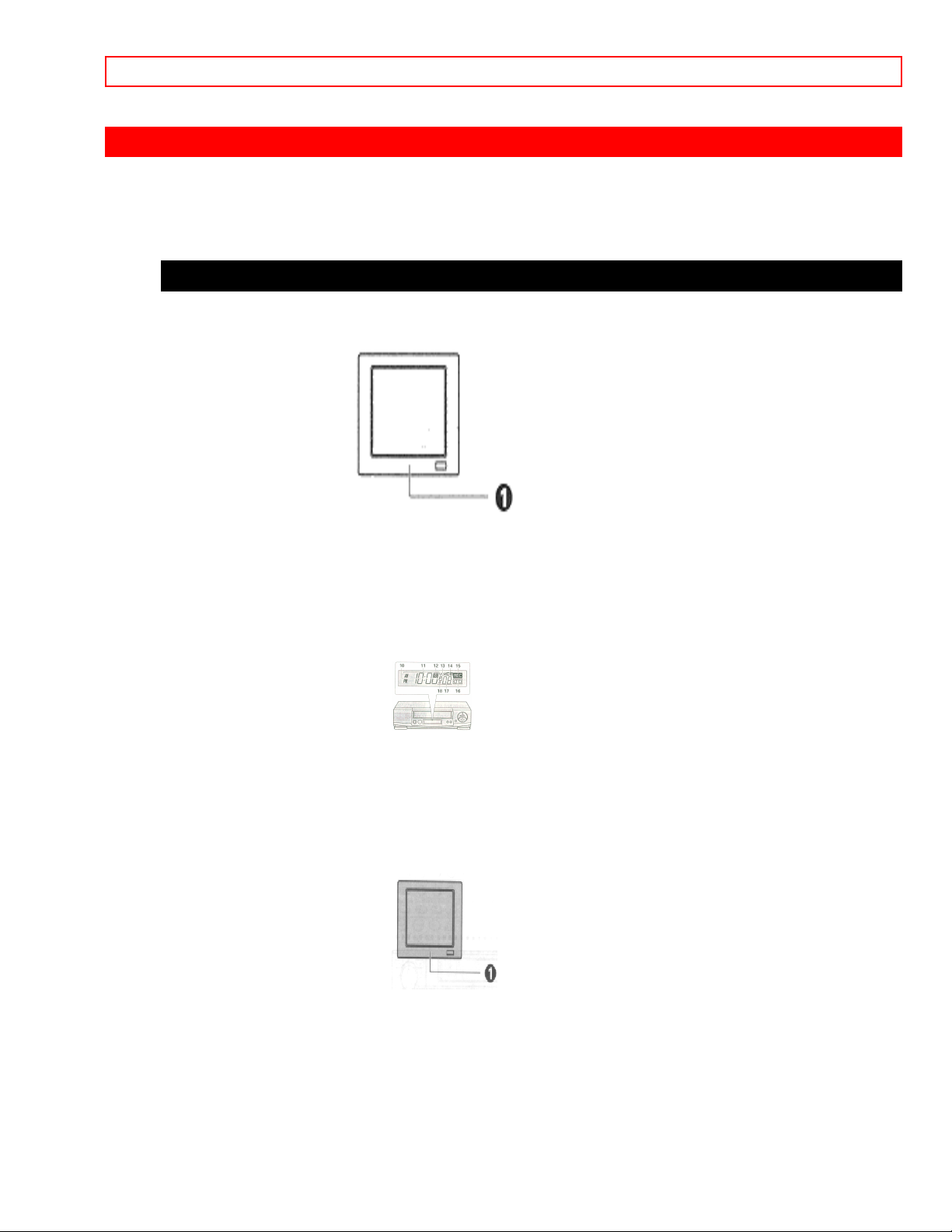
IMPORTANT SAFEGUARDS - 5 -
IMPORTANT SAFEGUARDS
In addition to the careful attention devoted to quality standards in the manufacture of your video product, safety is
a major factor in the design of every instrument. But, safety is your responsibility too.
This page lists important information that will help to assure your enjoyment and proper use of a Video Cassette
Recorder and accessory equipment. Please read it carefully before operating your video product and keep it in a
handy place for future reference.
INSTALLATION
1 Read and Follow Instructions – All the safety and operating instructions should be read before the video
product is operated. Follow-all operating and use instructions.
2 Retain Instruction – The safety and operating instructions should be retained for future reference.
3 Heed Warnings – Comply with all warnings on the video product and in the operating instructions.
4 Polarized Plug – This video product is equipped with a polarized alternating current line plug (a plug having
one blade wider than the other). This plug will fit into the power outlet only one way. This is a safety feature. If
you are unable to insert the plug fully into the outlet, try reversing the plug. If the plug should still fail to fit, contact
your electrician to replace your obsolete outlet. To prevent electric shock do not use this polarized plug with an
extension cord, receptacle or other outlet unless the blades can be fully inserted without blade exposure. If you
need an extension, use a polarized cord.
5 Power Sources – This video product should be operated only from the type of power source indicated on the
marking label. If you are not sure of the type of power supply to your home, consult your video dealer or local
power company. For video products intended to operate from battery power, or other sources, refer to the
operating instructions.
6 Overloading – Do not overload wall outlets and extension cords as this can result in a risk of fire or electric
shock. Overloaded AC outlets and extension cords are dangerous, and so are frayed power cords, damaged or
cracked wire insulation and broken plugs. They may result in a shock or fire hazard. Periodically examine the
cord and have it replaced by your service technician if appearance indicates damage or deteriorated insulation.
7 Power-Cord Protection – Power supply cords should be routed so that they are not likely to be walked on or
pinched by items placed upon or against them, paying particular attention to cords at plugs, convenience
receptacles, and the point where they exit from the appliance.
8 Ventilation – Slots and openings in the cabinet are provided for ventilation to ensure reliable operation of the
video product and to protect it from overheating. These openings must not be blocked or covered. The openings
should never be blocked by placing the video product on a bed, sofa, rug or other similar surface. This video
product should never be placed near or over a radiator or heat register. This video product should not be placed
in a built-in installation such as a bookcase or rack unless proper ventilation is provided or the video product
manufacturer's instructions have been followed.
Page 6

IMPORTANT SAFEGUARDS - 6 -
9 Attachments – Do not use attachments unless recommended by the video product manufacturer as they may
cause hazards.
Caution: Maintain electrical safety. Powerline operated equipment or accessories connected to this unit should
bear the UL listing mark or CSA certification mark on the accessory itself and should not have been modified so
as to defeat the safety features. This will help avoid any potential hazard from electric shock or fire. If in doubt,
contact qualified service personnel.
10 Water and Moisture – Do not use this video product near water - for example, near a bath tub, wash bowl,
kitchen sink, or laundry tub, in a wet basement, or near a swimming pool, and the like.
11 Accessories – Do not place this video product on an unstable card, stand, tripod, bracket or table. The video
product may fall, causing serious injury to a child or adult, and serious damage to the appliance. Use only with a
cart, stand, tripod, bracket or table recommended by the manufacturer, or sold with the video product. Any
mounting of the product should follow the manufacturer's instructions, and should use a mounting accessory
recommended by the manufacturer.
11A An appliance and cart combination should be moved with care. Quick stops, excessive force, and uneven
surfaces may cause the appliance and cart combination to overturn.
12 Outdoor Antenna Grounding – If an outside antenna or cable system is connected to the video product, be
sure the antenna or cable system is grounded so as to provide some protection against voltage surges and builtup static charges. Section 810 of the National Electrical Code, ANSI/NFPA No. 70, provides information with
respect to proper grounding of the mast and supporting structure, grounding of the lead-in wire to an antenna
discharge unit, size of grounding conductors, location of antenna-discharge unit, connection to grounding
electrodes, and requirements for the grounding electrode. See example below.
EXAMPLE OF ANTENNA GROUNDING
13 Power Lines – An outside antenna system should not be located in the vicinity of overhead power lines or
other electric light or power circuits, or where it can fall into such power lines or circuits. When installing an
outside antenna system, extreme care should be taken to keep from touching or approaching such power lines or
circuits as contact with them might be fatal. Installing an outdoor antenna can be hazardous and should be left to
a professional antenna installer.
USE
14 Cleaning – Unplug this video product from the wall outlet before cleaning. Do not use liquid cleaners or
aerosol cleaners. Use a damp cloth for cleaning.
15 Object and Liquid Entry – Never push objects of any kind into this video product through openings as they
may touch dangerous voltage points or short-out parts that could result in a fire or electric shock. Never spill
liquid of any kind on the video product.
16 Lightning – For added protection for this video product during a lightning storm, or when it is left unattended
and unused for long periods of time, unplug it from the wall outlet and disconnect the antenna or cable-system.
This will prevent damage to the video product due to lightning and power-line surges.
Page 7

IMPORTANT SAFEGUARDS - 7 -
SERVICE
17 Servicing – Do not attempt to service this video product yourself as opening or removing covers may expose
you to dangerous voltage or other hazards. Refer all servicing to qualified service personnel.
18 Conditions Requiring Service – Unplug this video product from the wall outlet and refer servicing to qualified
service personnel under the following conditions.
a. When the power-supply cord or plug is damaged.
b. If liquid has been spilled, or objects have fallen into the video product.
c. If the video product has been exposed to rain or water.
d. If the video product does not operate normally by following the operating instructions. Adjust only those
controls that are covered by the operating instructions. Improper adjustment of other controls may result in
damage and will often require extensive work by a qualified technician to restore the video product to its normal
operation.
e. If the video product has been dropped or the cabinet has been damaged.
f. When the video product exhibits a distinct change in performance - this indicates a need for service.
19 Replacement Parts – When replacement parts are required, have the service technician verify that the
replacements he uses have the same safety characteristics as the original parts. Use of replacements specified
by the video product manufacturer can prevent fire, electric shock or other hazards.
20 Safety Check – Upon completion of any service or repairs to this video product, ask the service technician to
perform safety checks recommended by the manufacturer to determine that the video product is in safe operating
condition.
Page 8

CUSTOMER CONTROLS - 8 -
CUSTOMER CONTROLS
VCR Customer Controls
Item No. Function Page
1 Infrared transmitter 25
2 POWER button 2
3 EJECT button 9
4 Cassette compartment 9
5 STOP button 23
6 Shuttle ring 35
7 PLAY/STILL button 30
8 REC/IRT button 40
9 CHANNEL (channel up/down) 23
TRACKING buttons 29
10 Infrared receiver 8
11 REC indicator 40
12 AUDIO IN L (MONO), R jacks 58
13 VIDEO IN jack 58
14 ANT. OUT select button 10
VCR Display
15 AM/PM indicators 18
16 Time, 17
Page 9

CUSTOMER CONTROLS - 9 -
Tape counter, 37
Tape remaining or 37
VCR mode indicator 28
PLAY - playback 28
SRCH - double-speed play 31
and visual search ["-" appears
during reverse direction viewing]
SLOW - slow play 31
REW - rewind 28
S:REW - high speed rewind 29
FF - fast forward –
S:FF - high speed fast forward 29
STILL - play pause and frame advance 30
17 REM (tape remaining time) indicator 37
18 VCR, operate mode 41
19 Audio indicators 32
20
record pause) 40
21 Tape speed SP/EP 39
22 Delayed recording indicator 46
23 Tape-in indicator 9
24 TV channel or 39
Auxiliary (L1/L2) 56
- record (flashes during
Accessories supplied
Check and identify the accessories supplied.
If any are missing or appear damaged, consult your dealer.
1. 2. 3.
Remote Control Cable for connecting Batteries for remote
this VCR to a TV control handset (R6)
VCR Customer Controls
Item No. Function Page
25 AUDIO IN (L), (R) jacks 56
26 VIDEO IN jack 58
27 IN FROM ANT. - signal input 10
28 OUT TO TV - signal out to TV 10
29 VIDEO OUT jack 11
30 AUDIO OUT (L), (R) jacks 11
Remote Control Customer Controls
Page 10

CUSTOMER CONTROLS - 10 -
Item No. Function Page
1 Transmission window 8
2 POWER button 22
3 CH (channel up/down) button 39
4 VOL button - increase or decrease the
audio volume 54
5 FEW button - fast rewind or search 28
6 REC - record button 40
7 GUIDE -to recall OSD menu 22
8 DISPLAY -to recall on-screen display 36
9 PROGRAM (programming) button 44
10 CLEAR - clears time counter 38
11 100/ENT button 39
12 VCR/TV mode select button 10
13 TAPE SPEED button 39
14 VCR, TV, CATV - device buttons let you 54/55
set the remote to control one of the
three devices
15 TRACKING button 29
16 AUTO TRACKING button 29
17 PLAY button - playback 23
18 PAUSE button 30
19 F.FWD button - fast forward or search 31
20 SLOW button 31
21 STOP button - stops play/record 23
function
22 Number buttons 22
23 AVX button - select Ll or L2 56
24 MA SKIP button 33
25 SKIP button 30
* If you want to operate the VCR with remote control after operating the TV, first press the VCR button, and then
press required buttons on the remote control.
Page 11
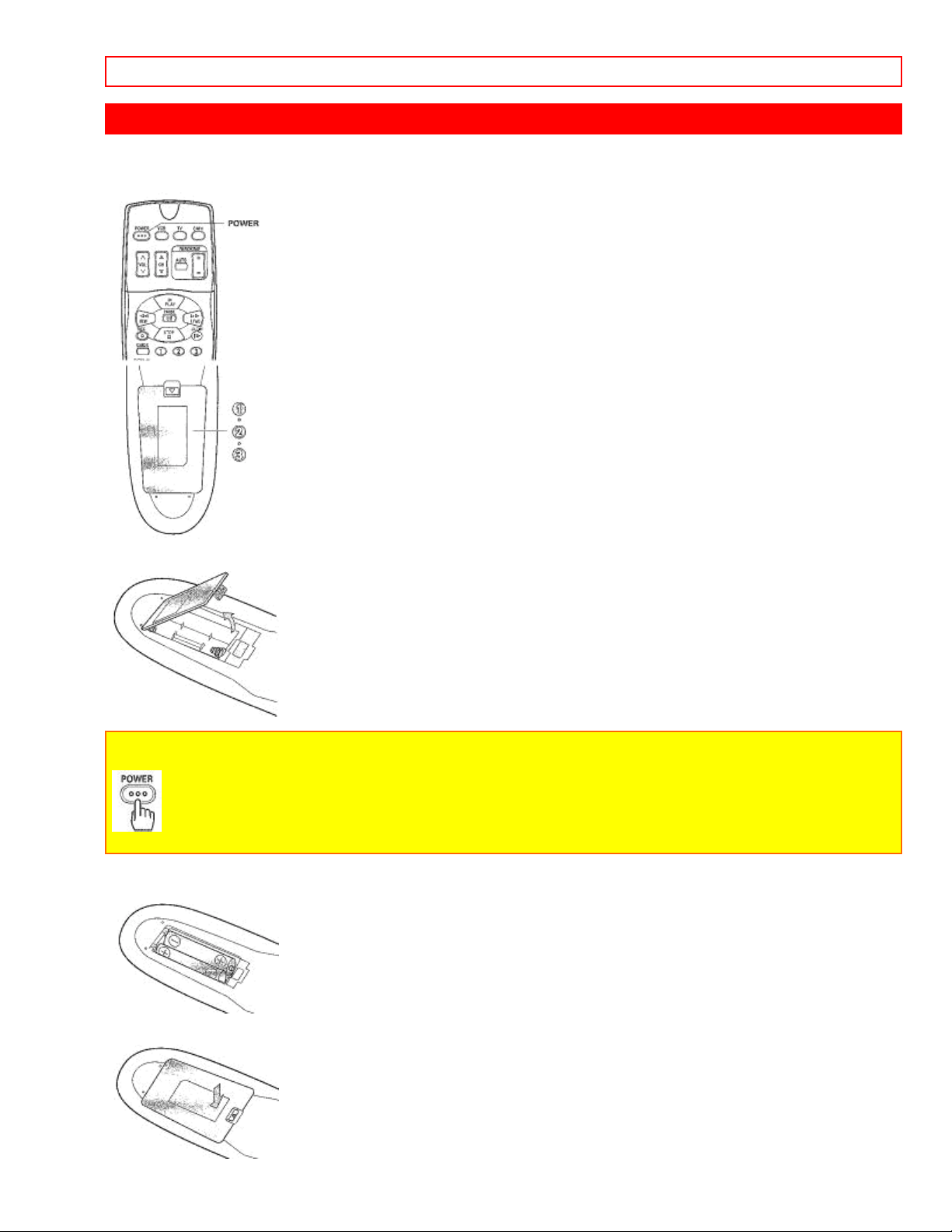
REMOTE OPERATION - 11 -
REMOTE OPERATION
Install batteries in the remote control
The remote control requires two "AA" batteries.
1 Push the tab of the battery compartment cover in the direction of the arrow to remove the cover.
Note: When replacing the batteries, remove the old batteries and keep the POWER button depressed for 10
seconds before inserting fresh batteries.
Hold for 10 seconds
2 Install batteries.
• Align the positive (+) and negative (-) polarity marks on the batteries with those indicated on the remote control.
3 Replace the cover.
Page 12

REMOTE OPERATION - 12 -
Operating in the remote control
Operating the VCR:
1 Make sure there is no obstacle between the remote control and VCR's infrared receiver.
Note: You cannot operate the VCR if there is an obstacle (for example, coffee table, sofa, etc) between the VCR
and remote control.
2 Point the remote control at the VCR's infrared receiver and press the required button on the remote
control.
Note: If the remote does not work even at close range, try replacing the batteries with two fresh "AA" batteries.
About the illuminated buttons:
• When you press any of the illumination buttons, the illumination will turn on.
The illumination goes off 5 seconds later automatically, if you do not press the buttons.
Page 13

CASSETTE TAPES - 13 -
CASSETTE TAPES
Types
Only use video cassettes with the mark in this VCR.
The table shows the recording time of different cassettes.
Types Recording time
SP EP
T-120 120 min. 360 min.
T-160 160 min. 480 min.
T-180 180 min. 540 min.
T-210 210 min. 630 min.
• To get the best quality picture, record at standard recording speed (SP).
• This VCR does not record at the LP speed, but it can play cassette that were recorded at the LP speed.
Safety tabs prevent erasure
To avoid erasing a recording
Break off the safety tab using a screwdriver or similar tool.
To re-record on a cassette which has its safety tab removed
Cover the hole with plastic tape.
The VCR automatically enters the playback mode when a cassette without its safety tab is inserted. The VCR
won't record on a tape without a safety tab and the cassette will be ejected if the REC or REC/IRT button
is pressed. Be sure to check the safety tab before inserting a cassette.
Insertion
Push the video cassette gently into the slot on the front of the VCR.
• The VCR automatically turns on and the "Tape-In" indicator
turns on when the cassette is in place.
Page 14
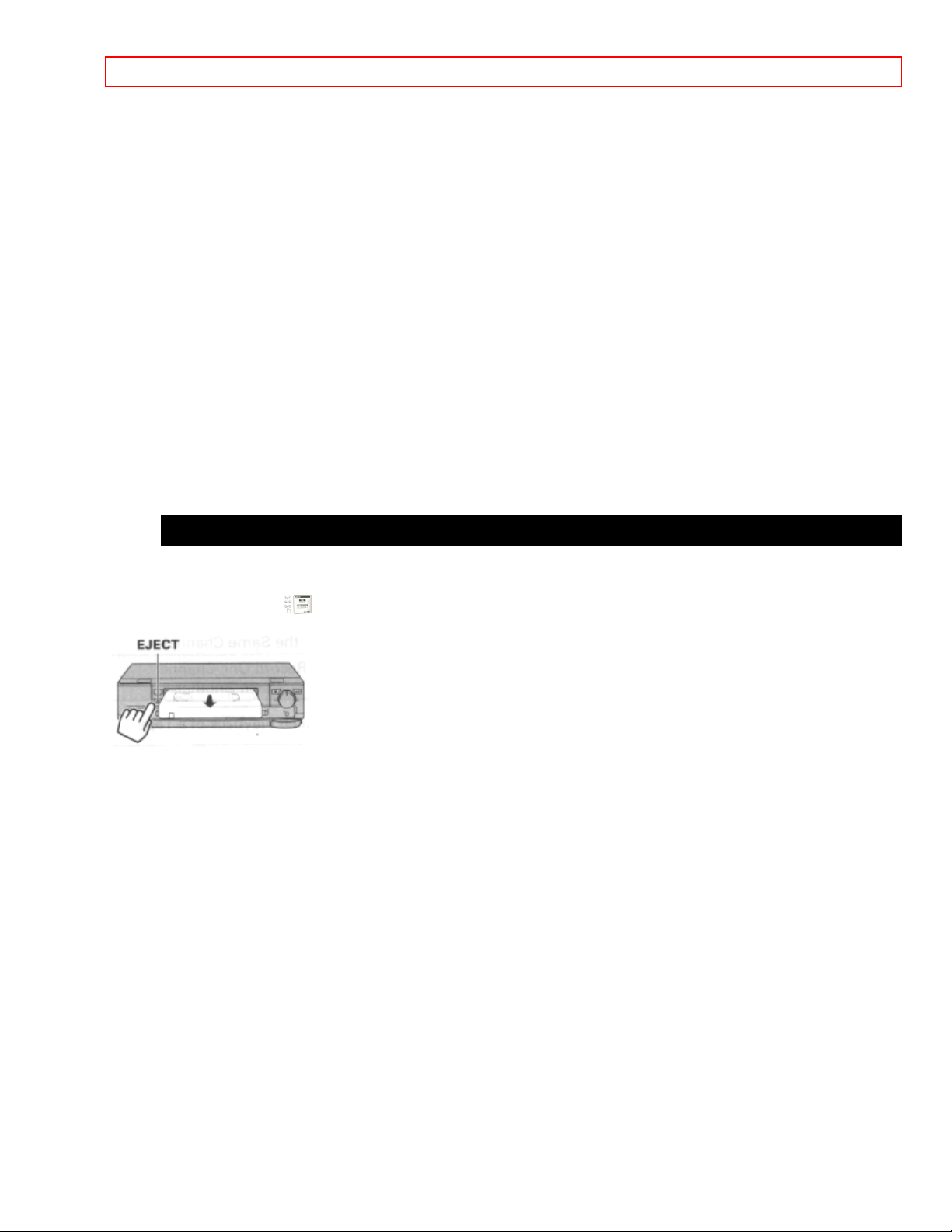
CASSETTE TAPES - 14 -
Removal
Press the EJECT button on the VCR.
The cassette will come partially out of the compartment so you can pull it out.
• The "Tape-In" indicator
• The cassette can be ejected with the power on or off.
turns off.
Page 15

BASIC ANTENNA HOOKUP [A] - 15 -
A
BASIC ANTENNA HOOKUP [A]
WITH THIS HOOKUP
YOU CAN...
• WATCH AVAILABLE TV CHANNELS
• RECORD AND WATCH THE SAME CHANNEL
• RECORD ONE CHANNEL AND WATCH ANOTHER
Basic Hookup with Antenna: RF Hookup
* PURCHASED SEPARATELY
TABLE A
FUNCTION CHANNEL SELECTION VCR indicator
(Press the VCR/TV
mode select
button to turn the
VCR indicator on
and off.)
TV VCR
Select and
Watch Channels
Select Channel
to Watch
OFF (TV mode)
using TV
Select and
Watch Channels
3 or 4 Select Channel
to Watch
ON (VCR mode)
using VCR
Record and
Watch the Same
3 or 4 Select Channel
to Record
ON (VCR mode)
Channel
Record One
Channel Watch
Select Channel
to Watch
Select Channel
to Record
OFF (TV mode)
nother
Watch Playback
3 or 4 ON (VCR mode)
of a Tape
Switch the RF Channel
When the VCR is on, its video signal can come into your TV on either channel 3 or channel 4. You need to select
the appropriate channel.
• Turn on the power of both the TV and the VCR. Press the ANT. OUT button on front of the VCR. Pressing the
Page 16

BASIC ANTENNA HOOKUP [A] - 16 -
button alternates between RFCH 03 (channel 3) and RFCH 04 (channel 4) in the VCR's display.
Display the channel which is not used by a commercial channel in your area.
Page 17

ADVANCED ANTENNA HOOKUP -AV HOOKUP [B] - 17 -
A
ADVANCED ANTENNA HOOKUP -AV HOOKUP [B]
WITH THIS HOOKUP
YOU CAN...
• WATCH AVAILABLE TV CHANNELS
• RECORD AND WATCH THE SAME CHANNEL
• RECORD ONE CHANNEL AND WATCH ANOTHER
Advanced Hookup with Antenna: AV Hookup
* PURCHASED SEPARATELY
TABLE B
FUNCTION CHANNEL SELECTION VCR indicator
(Press the VCR/TV
mode select
button to turn the
VCR indicator on
and off.)
TV VCR
Select and
Watch Channels
Select Channel
to Watch
OFF (TV mode)
using TV
Select and
Watch Channels
AUX or VIDEO Select Channel
to Watch
using VCR
Record and
Watch the Same
AUX or VIDEO Select Channel
to Record
Channel
Record One
Channel Watch
Select Channel
to Watch
Select Channel
to Record
OFF (TV mode)
nother
Watch Playback
AUX or VIDEO
of a Tape
Page 18

BASIC CABLE HOOKUP [C] - 18 -
A
BASIC CABLE HOOKUP [C]
WITH THIS HOOKUP
YOU CAN...
• WATCH AVAILABLE CABLE CHANNELS
• RECORD AND WATCH THE SAME CHANNEL
• RECORD ONE CHANNEL AND WATCH ANOTHER
Basic Hookup with Cable: RF Hookup
* PURCHASED SEPARATELY
TABLE C
FUNCTION CHANNEL SELECTION VCR indicator
(Press the VCR/TV
mode select
button to turn the
VCR indicator on
and off.)
TV VCR
Select and
Watch Channels
Select Channel
to Watch
OFF (TV mode)
using TV
Select and
Watch Channels
3 or 4 Select Channel
to Watch
ON (VCR mode)
using VCR
Record and
Watch the Same
3 or 4 Select Channel
to Record
ON (VCR mode)
Channel
Record One
Channel Watch
Select Channel
to Watch
Select Channel
to Record
OFF (TV mode)
nother
Watch Playback
3 or 4 ON (VCR mode)
of a Tape
Switch the RF Channel
When the VCR is on, its video signal can come into your TV on either channel 3 or channel 4. You need to select
the appropriate channel.
• Turn on the power of both the TV and the VCR. Press the ANT. OUT button on front of the VCR. Pressing the
button alternates between RFCH 03 (channel 3) and RFCH 04 (channel 4) in the VCR's display.
Page 19

BASIC CABLE HOOKUP [C] - 19 -
Display the channel which is not used by a commercial channel in your area.
Page 20

ADVANCED CABLE HOOKUP -AV HOOKUP [D] - 20 -
A
ADVANCED CABLE HOOKUP -AV HOOKUP [D]
WITH THIS HOOKUP
YOU CAN...
• WATCH AVAILABLE CABLE CHANNELS
• RECORD AND WATCH THE SAME CHANNEL
• RECORD ONE CHANNEL AND WATCH ANOTHER
Advanced Hookup with Cable: AV Hookup
* PURCHASED SEPARATELY
TABLE D
FUNCTION CHANNEL SELECTION VCR indicator
(Press the VCR/TV
mode select
button to turn the
VCR indicator on
and off.)
TV VCR
Select and
Watch Channels
Select Channel
to Watch
OFF (TV mode)
using TV
Select and
Watch Channels
AUX or VIDEO Select Channel
to Watch
using VCR
Record and
Watch the Same
AUX or VIDEO Select Channel
to Record
Channel
Record One
Channel Watch
Select Channel
to Watch
Select Channel
to Record
OFF (TV mode)
nother
Watch Playback
AUX or VIDEO
of a Tape
Page 21

BASIC CABLE HOOKUP -WITH CABLE BOX [E] - 21 -
A
BASIC CABLE HOOKUP -WITH CABLE BOX [E]
WITH THIS HOOKUP
YOU CAN...
• WATCH AVAILABLE CABLE CHANNELS
• RECORD AND WATCH THE SAME CHANNEL
YOU CAN'T...
• RECORD ONE CHANNEL AND WATCH ANOTHER
ALL CHANNEL SELECTIONS MUST BE MADE AT THE CABLE BOX.
BE SURE TO CONSULT YOUR CABLE BOX MANUAL FOR THE CABLE BOX OUTPUT CHANNEL.
Basic Hookup with Cable Box: RF Hookup
* PURCHASED SEPARATELY
TABLE E
FUNCTION CHANNEL SELECTION VCR indicator
(Press the VCR/TV
mode select
button to turn the
VCR indicator on
and off.)
TV VCR CABLE BOX
Watch Cable
Channels on TV
Select Cable
box output
Select Channel
to Watch
OFF (TV mode)
Channel
Select and
Watch Channels
using VCR
Record and
Watch the Same
Channel
Record One
3 or 4 Select Cable
box output
Select Channel
to Watch
Channel
3 or 4 Select Cable
box output
Select Channel
to Watch
Channel
ON (VCR mode)
ON (VCR mode)
Channel Watch
nother
Watch Playback
3 or 4 ON (VCR mode)
of a Tape
Page 22

BASIC CABLE HOOKUP -WITH CABLE BOX [E] - 22 -
Switch the RF Channel
When the VCR is on, its video signal can come into your TV on either channel 3 or channel 4. You need to select
the appropriate channel.
• Turn on the power of both the TV and the VCR. Press the ANT. OUT button on front of the VCR. Pressing the
button alternates between RFCH 03 (channel 3) and RFCH 04 (channel 4) in the VCR's display.
Display the channel which is not used by a commercial channel in your area.
Page 23

ADVANCED CABLE HOOKUP -WITH CABLE BOX [F] - 23 -
A
ADVANCED CABLE HOOKUP -WITH CABLE BOX [F]
WITH THIS HOOKUP
YOU CAN...
• WATCH AVAILABLE CABLE CHANNELS
• RECORD AND WATCH THE SAME CHANNEL
YOU CAN'T...
• RECORD ONE CHANNEL AND WATCH ANOTHER
ALL CHANNEL SELECTIONS MUST BE MADE AT THE CABLE BOX.
BE SURE TO CONSULT YOUR CABLE BOX MANUAL FOR THE CABLE BOX.
Advanced Hookup with Cable Box: AV Hookup
* PURCHASED SEPARATELY
TABLE F
FUNCTION CHANNEL SELECTION VCR indicator
(Press the VCR/TV
mode select
button to turn the
VCR indicator on
and off.)
TV VCR CABLE BOX
Watch Cable
Channels on TV
Select Cable
box output
Select Channel
to Watch
OFF (TV mode)
Channel
Select and
Watch Channels
using VCR
Record and
Watch the Same
Channel
Record One
AUX or VIDEO Select Cable
box output
Select Channel
to Watch
Channel
AUX or VIDEO Select Cable
box output
Select Channel
to Watch
Channel
Channel Watch
nother
Watch Playback
AUX or VIDEO
of a Tape
Page 24

ADVANCED CABLE HOOKUP -WITH CABLE BOX AND SPLITTER [G] - 24 -
A
ADVANCED CABLE HOOKUP -WITH CABLE BOX AND SPLITTER [G]
WITH THIS HOOKUP
YOU CAN...
• WATCH AVAILABLE CABLE CHANNELS
• RECORD AND WATCH THE SAME CHANNEL
• RECORD ONE CHANNEL AND WATCH ANOTHER
TO RECORD, ALL CHANNEL SELECTIONS MUST BE MADE AT THE CABLE BOX.
BE SURE TO CONSULT YOUR CABLE BOX MANUAL FOR THE CABLE BOX OUTPUT CHANNEL.
Advanced Hookup with Cable Box and Splitter: AV and RF Hookup
* PURCHASED SEPARATELY
TABLE G
FUNCTION CHANNEL SELECTION VCR indicator
(Press the VCR/TV
mode select
button to turn the
VCR indicator on
and off.)
TV VCR CABLE BOX
Watch Cable
Channels on TV
Select Cable
box output
OFF (TV mode)
Channel
Select and
Watch Channels
using VCR
Record and
Watch the Same
Channel
Record One
Channel Watch
nother
Watch Playback
AUX or VIDEO Select Cable
box output
Select Channel
to Watch
Channel
AUX or VIDEO Select Cable
box output
Select Channel
to Watch
Channel
Select Channel
to Watch
Select Cable
box output
Select Channel
to Record
Channel
AUX or VIDEO
OFF (TV mode)
of a Tape
Page 25

SETTING THE CLOCK - AUTOMATIC MODE - 25 -
SETTING THE CLOCK - AUTOMATIC MODE
Note: An antenna or cable must be connected to the VCR before you begin this operation.
Tips
You'll need to set the clock when first hooking up your VCR, and any time the power goes out for more than 1
hour. When you first plug in the VCR or after a power outage, the clock display will read "--:--".
Auto clock set function
This function sets the VCR's clock automatically when the VCR is tuned to a station which transmits a time signal
together with TV programs.
It also automatically sets the time differences between various time zones and sets the time during Daylight
Saving Time (D.S.T). The auto clock set function operates each time the VCR is turned off.
• Some broadcast stations may not transmit a time signal. The auto clock set function does not operate when the
VCR is tuned to a station which does not transmit a time signal. In this case, set the clock manually (See page
20).
• When the clock is set automatically, the displayed time may drift from the current time by up to one minute.
Setting the clock automatically - if your VCR's hooked up to an antenna or cable
without a cable box (Hookups [A], [B], [C] or [D])
1 Press the POWER button to turn the VCR power off.
If the VCR is already turned off, press the POWER button to turn the power on, then press it again to turn the
power off. The time will appear in the VCR display to show that the current time has been set. The automatic
clock set procedure might take about 5 minutes.
Notes:
• If the clock is not set after about five minutes have elapsed, the clock must be set manually (see page 20).
• When the VCR power is restored after a power failure of more than one hour, the clock will indicate "--:--", and
the clock set procedure (automatic or manual) must be repeated.
• If the time displayed on the VCR drifts from the current time by more than one hour, select your correct time
zone and set the DST (Daylight Savings Time) (see page 19).
Page 26

SETTING THE CLOCK -AUTOMATIC MODE WITH CABLE BOX - 26 -
SETTING THE CLOCK -AUTOMATIC MODE WITH CABLE BOX
If your VCR is hooked up to a cable box (Hookups [E], [F] or [G])
Note: Turn on the cable box before setting.
1 Turn on the TV and select the video channel (3 or 4).
Or, if you are hooked up with an audio/video cable, set the TV to AUX or VIDEO.
2 Press the GUIDE button.
The main on-screen menu will appear on the TV screen.
MENU
1 2 3
REVIEW SETUP CLOCK
4
CHANNEL
—————————————————
7 ENGLISH 8 FRANÇAIS
END GUIDE
You may view all the on-screen instructions in English or French. When you first set up your VCR, it will be set to
English. Press the (8) button for French.
3 Press the (3) button to bring up the CLOCK SET menu.
CLOCK SET
1 AUTO 2 TIME / DAY
SET MODE INITIAL SET
3 AUTO 4 AUTO
TIME ZONE D.S.T. MODE
END GUIDE
4 Make sure that item 1 is highlighted SET MODE "AUTO".
CLOCK SET
1 AUTO 2 TIME / DAY
SET MODE INITIAL SET
3 AUTO 4 AUTO
TIME ZONE D.S.T. MODE
END GUIDE
Page 27

SETTING THE CLOCK -AUTOMATIC MODE WITH CABLE BOX - 27 -
• If SET MODE "MANUAL" is highlighted, press the (1) button to switch it to SET MODE "AUTO".
5 Press the (2) button.
This screen appears to show that the clock is being set.
PLEASE WAIT
CLOCK IS SETTING
CANCEL GUIDE
• It may take about five minutes.
• Since the VCR is searching for a broadcast station that transmits a time signal, the channel indication on the
cable box changes automatically.
When the clock is set, the screen changes to a TV picture and the correct time appears in the VCR's display.
Notes:
• If the clock is not set after five minutes have elapsed, set the clock manually (see page 20).
• If the displayed time drifts from the current time by more than one hour, select your correct time zone and set the
DST (see page 19).
Page 28

SETTING THE CLOCK -TIME ZONE SETTING/DAYLIGHT SAVING TIME SETTING - 28 -
SETTING THE CLOCK -TIME ZONE SETTING/DAYLIGHT SAVING TIME SETTING
What to do if the displayed time drifts from the current time by more than an hour
Note: Turn on the cable box with hookups [E], [F] or [G] before setting.
1 Press the GUIDE button.
The main on-screen menu will appear on the TV screen.
MENU
1 2 3
REVIEW SETUP CLOCK
4
CHANNEL
—————————————————
7 ENGLISH 8 FRANÇAIS
END GUIDE
2 Press the (3) button to bring up the CLOCK SET menu.
Make sure that item 1 is highlighted SET MODE "AUTO".
CLOCK SET
1 AUTO 2 TIME / DAY
SET MODE INITIAL SET
3 AUTO 4 AUTO
TIME ZONE D.S.T. MODE
END GUIDE
3 Press the (3) button to select your local time zone.
Each time (3) is pressed, the option for "TIME ZONE" switches from "AUTO" to "ATLANTIC", "EASTERN",
"CENTRAL", "MOUNTAIN", "PACIFIC", "ALASKA", "HAWAII" and back to "AUTO".
• This screen gives an example where "ATLANTIC" is specified.
CLOCK SET
1 AUTO 2 TIME / DAY
SET MODE INITIAL SET
3 ATLANTIC 4 AUTO
TIME ZONE D.S.T. MODE
END GUIDE
4 Press the (4) button to select the D.S.T. option.
Each time (4) is pressed, the option for D.S.T. MODE switches from "AUTO" to "ON", "OFF" and back to "AUTO".
AUTO: The daylight saving time (D.S.T) is set automatically.
ON: The time advanced from the Standard Time by one hour is displayed from the first
Sunday of April through the last Sunday of October.
OFF: The standard time is displayed throughout the year.
• This screen gives an example where "ON" is specified.
Page 29

SETTING THE CLOCK -TIME ZONE SETTING/DAYLIGHT SAVING TIME SETTING - 29 -
CLOCK SET
1 AUTO 2 TIME / DAY
SET MODE INITIAL SET
3 ATLANTIC 4 ON
TIME ZONE D.S.T. MODE
END GUIDE
5 Press the (2) button to set the time.
This screen appears to show that the clock is being set.
PLEASE WAIT
CLOCK IS SETTING
CANCEL GUIDE
Note: If the displayed time drifts from the current time even after steps 1 - 5 have been performed, reset the DST.
Press the GUIDE and (3) buttons then press the (4) button to specify another option, then set the time again.
Page 30

SETTING THE CLOCK -MANUALLY - 30 -
SETTING THE CLOCK -MANUALLY
To set the clock manually
1 Press the GUIDE button.
The main on-screen menu will appear on the TV screen.
MENU
1 2 3
REVIEW SETUP CLOCK
4
CHANNEL
—————————————————
7 ENGLISH 8 FRANÇAIS
END GUIDE
You may view all the on-screen instructions in English or French. When you first set up your VCR, it will be set to
English. Press the (8) button for French.
2 Press the (3) button to bring up the CLOCK SET menu.
CLOCK SET
1 AUTO 2 TIME / DAY
SET MODE INITIAL SET
3 AUTO 4 AUTO
TIME ZONE D.S.T. MODE
END GUIDE
3 Press the (1) button to select SET MODE "MANUAL".
When SET MODE "MANUAL" is selected, TIME ZONE (item 3) and DST MODE (item 4) are not displayed.
CLOCK SET
1 MANUAL 2 TIME / DAY
SET MODE INITIAL SET
END GUIDE
4 Press the (2) button to bring up the clock set menu.
• The white dash "-" appears for the item to be changed on the screen as you proceed.
CLOCK SET
TIME
- - : - -
MONTH/DAY/YEAR
- - / - - / - -
Page 31

SETTING THE CLOCK -MANUALLY - 31 -
END GUIDE
5 Press the number buttons to fill the hour and minutes.
• For times with only one number (1-9) press the (0) button first, then the hour or minute. For example, if it is now
10:20AM, press (1)(0)(2)(0). "AM" and "PM" will now appear on the screen.
Example
CLOCK SET
TIME
10 : 20
AM 1 PM 2
MONTH/DAY/YEAR
- - / - - / - -
END GUIDE
6 Press the (1) button for AM or (2) for PM.
For example, press the (1) button for AM.
CLOCK SET
TIME
10 : 20 AM
MONTH/DAY/YEAR
- - / - - / - -
END GUIDE
7 Press the number buttons to fill in the number of the month, then the day then the year.
• For dates with only one number (1-9) press the (0) button first, then the date.
For example, if today is July 8 1999, press (0)(7)(0)(8)(9)(9). The correct day of the week will appear by itself.
CLOCK SET
TIME
10 :20 AM
MONTH/DAY/YEAR
07 / 08 / 99 THU
END GUIDE
8 Press the GUIDE button.
The VCR clock is now set, and should show the correct time of day on the VCR's display.
Notes:
• The clock uses the 12-hour system. You set it for AM or PM.
Page 32

SETTING THE CLOCK -MANUALLY - 32 -
• An illogical time (like 13 for the hour or 20 for the month) will not be accepted.
• If you press the wrong digit, exit the screen by pressing GUIDE and recall the screen to enter the correct setup.
Page 33

PRE-TUNING THE VCR TUNER - 33 -
PRE-TUNING THE VCR TUNER
Note: An antenna or cable must be connected to the VCR before you begin this operation.
Presetting the received channels without using a cable box (Hookups
[A], [B], [C] or [D])
1 Press the POWER button to turn on the VCR.
2 Turn on the TV and select the video channel (3 or 4).
Or, if you are hooked up with an audio/video cable, set the TV to AUX or VIDEO.
3 Press the GUIDE button.
The main on-screen menu will appear on the TV screen.
MENU
1 2 3
REVIEW SETUP CLOCK
4
CHANNEL
—————————————————
7 ENGLISH 8 FRANÇAIS
END GUIDE
4 Press the (4) button to select the CHANNEL PRESET operation.
CHANNEL PRESET
1 CATV1 2 AUTO
CH SOURCE CHANNEL SET
3 CH LIST 4 VCR PLUS+
ADD/ERASE SETUP
5 CABLE BOX
SETUP END GUIDE
5 Press the (1) button to select the type of receiving setup you have:
CHANNEL PRESET
1 ANT 2 AUTO
CH SOURCE CHANNEL SET
3 CH LIST 4 VCR PLUS+
ADD/ERASE SETUP
5 CABLE BOX
SETUP END GUIDE
ANT: Internal or external antenna
Page 34

PRE-TUNING THE VCR TUNER - 34 -
CATV1: Ordinary cable
CATV2: Alternate cable (If CATV1 doesn't give you the channels you expect).
6 Press the (2) button.
CHANNEL PRESET
1 ANT 2 AUTO
CH SOURCE CHANNEL SET
3 CH LIST 4 VCR PLUS+
ADD/ERASE SETUP
5 CABLE BOX
SETUP END GUIDE
The VCR will automatically store channels received in your area. It takes about 2 - 3 minutes. After the channels
are stored in memory, the channel with the lowest number appears in the VCR's display.
7 Press GUIDE to return to regular viewing.
Note: Your VCR is capable of receiving 68 broadcast TV channels (VHF 2 – 13, UHF 14 – 69) and cable
channels (CATV 1 – 125). In some areas channels cannot be received when CATV1 is selected. In this case,
select CATV2 in the receiving setup.
When automatic presetting of channels are finished
Press the CH (channel) button (or numbered buttons) to check the channels you can receive.
Note: If no channels have been set or a clear picture does not appear, check the antenna or cable connection
To add or erase channels
The auto channel set procedure may memorize channels that are blank, have snowy pictures, or
interference. You may skip these channels by erasing them. Very weak stations might not be memorized
at all. You may receive these stations by adding them.
1 Press the GUIDE button.
The main on-screen menu will appear on the TV screen.
MENU
1 2 3
REVIEW SETUP CLOCK
4
CHANNEL
—————————————————
7 ENGLISH 8 FRANÇAIS
END GUIDE
2 Press the (4) button to select the CHANNEL PRESET operation.
Page 35

PRE-TUNING THE VCR TUNER - 35 -
CHANNEL PRESET
1 CATV1 2 AUTO
CH SOURCE CHANNEL SET
3 CH LIST 4 VCR PLUS+
ADD/ERASE SETUP
5 CABLE BOX
SETUP END GUIDE
3 Press the (3) button to select ADD/ERASE CHANNEL.
ADD / ERASE CHANNEL
CHANNEL 02
SELECT CHANNEL
ERASE STOP
ADD PLAY END GUIDE
4 Use the number buttons to select the number of the channel you want to add or erase.
ADD / ERASE CHANNEL
CHANNEL 07
SELECT CHANNEL
ERASE STOP
ADD PLAY END GUIDE
5 Press the STOP button to delete the channel, or press the PLAY button to add it.
ADD / ERASE CHANNEL
CHANNEL 07 ERASED
SELECT CHANNEL
ERASE STOP
ADD PLAY END GUIDE
6 Press the GUIDE button to return to regular viewing.
Auto blue setting
1 Turn on the TV and select the video channel (3 or 4).
Or, if you are hooked up with an audio/video cable, set the TV to AUX or VIDEO.
Page 36

PRE-TUNING THE VCR TUNER - 36 -
2 Press the GUIDE button.
The main on-screen menu will appear on the TV screen.
MENU
1 2 3
REVIEW SETUP CLOCK
4
CHANNEL
—————————————————
7 ENGLISH 8 FRANÇAIS
END GUIDE
3 Press the (2) button to select VCR SETUP.
VCR SETUP
1 ON
AUTO BLUE
2 HIFI 3 STEREO 4 SAP OFF
AUDIO SETUP
END GUIDE
4 Press the (1) button to select AUTO BLUE "ON" or "OFF".
VCR SETUP
1 ON
AUTO BLUE
2 HIFI 3 STEREO 4 SAP OFF
AUDIO SETUP
END GUIDE
ON: The screen becomes blue and mutes sound when a channel without a broadcast signal on the
VCR or a channel on which broadcasting has finished.
• If the signal is too strong, this function may not operate even if you specify "ON". During
playback this function does not operate.
OFF: The AUTO BLUE feature is switched off.
5 Press the GUIDE button to end the setting.
Page 37

CABLE BOX SETUP - 37 -
CABLE BOX SETUP
Note: This setup should be performed if you receive all channels through a cable box.
(Hookups [E], [F] or [G]).
The VCR can be programmed to:
• Automatically select channels on the cable box during a timer record or VCR Plus+ delayed recording operation.
• Change channels on remote controlled cable boxes with the VCR remote control.
BEFORE YOU BEGIN...
Make sure the cable box is positioned properly on the VCR.
1 Turn on the TV and select the video channel (3 or 4).
Or, if you are hooked up with an audio/video cable, set the TV to AUX or VIDEO.
2 Press the GUIDE button.
The main on-screen menu will appear on the TV screen.
MENU
1 2 3
REVIEW SETUP CLOCK
4
CHANNEL
—————————————————
7 ENGLISH 8 FRANÇAIS
END GUIDE
3 Press the (4) button twice to select the CHANNEL PRESET operation.
CHANNEL PRESET
1 CATV1 2 AUTO
CH SOURCE CHANNEL SET
3 CH LIST 4 VCR PLUS+
ADD/ERASE SETUP
5 CABLE BOX
SETUP END GUIDE
4 Press the (1) button twice to select "CATV2".
CHANNEL PRESET
Page 38

CABLE BOX SETUP - 38 -
1 CATV2 2 AUTO
CH SOURCE CHANNEL SET
3 CH LIST 4 VCR PLUS+
ADD/ERASE SETUP
5 CABLE BOX
SETUP END GUIDE
5 Press the (5) button to select CABLE BOX SETUP menu.
CABLE BOX SETUP
IS CABLE BOX BEING USED?
YES 1
NO 2
6 Press the (1) button to answer "YES" to the question "IS CABLE BOX BEING USED?"
CABLE BOX SETUP
TURN ON CABLE BOX AND
TUNE IT TO CH 02
OUTPUT CH ––
END GUIDE
7 Turn on your cable box and select channel 2.
8 Using the VCR remote, enter the cable box output channel numbers.
For example, press (0)(3) for channel 3.
CABLE BOX SETUP
TURN ON CABLE BOX AND
TUNE IT TO CH 02
OUTPUT CH 03
PROCEED GUIDE
9 Press the GUIDE button to enter the output channel of your cable box.
• The CABLE BOX TYPE message will appear on the TV screen.
Page 39

CABLE BOX SETUP - 39 -
CABLE BOX SETUP
OUTPUT CH 03
CABLE BOX TYPE ––
ENTER CABLE BOX TYPE
FROM OWNER'S MANUAL
END GUIDE
10 Press the two number buttons that match the code number of your cable box brand from the table
below.
For example, press (3)(7) for the Hitachi brand cable box.
CABLE BOX SETUP
OUTPUT CH 03
CABLE BOX TYPE 37
ENTER CABLE BOX TYPE
FROM OWNER'S MANUAL
PROCEED GUIDE
Brand Code Number(s) Brand Code Number(s)
Anvision 07, 08 Randtek 07, 08
Cablestar 07, 08 RCA 00, 27, 39, 44
Eagle 07, 08, 19, 26, 28, 32, 40, 41, 60 Regal 12, 13, 19, 40, 58
Eastern International 02 Regency 02, 33
GE 56 Rembrandt 53
General Instrument 04, 05, 15, 23, 24, 25, 30, 36, 55,
61
Samsung 15, 18, 27, 36, 39, 44, 53
Hamlin 12, 13, 34, 48, 58 Scientifi c Atlanta 03, 22, 35
Hitachi 37, 43 SL Marx 15, 18, 31, 36, 44, 53
Jerrold 04, 05, 15, 23, 24, 25, 30, 36, 45,
46, 47, 55, 61
Stargate 15, 18, 31, 36, 44, 53
Macom 37, 43 Sylvania 11
Magnavox 07, 8, 19, 26, 28, 29, 32, 33, 40, 41 Teknika 06
Movietime 09, 59 Televi ew 15, 18, 36, 44, 53, 59
GC Electronics 31, 53 Texscan 10, 11
NSC 09, 59 Tocom 17, 21, 49, 50, 54, 57, 61
Oak 01, 16, 28, 38 Unika 31, 32, 41, 53
Oak Sigma 16 Universal 51, 52
Panasonic 03, 27, 39, 44 Viewstar 07, 08, 19, 26, 28, 29, 32, 33, 40,
Philips 07, 08, 19, 26, 28, 29, 32, 33, 40,
41
Warner Amex 44
41, 59, 60
Pioneer 18, 20, 44 Zenith 14, 42
Pulser 31, 53
11 Press the GUIDE button to enter your cable box brand.
The VCR will change the cable box from channel 02 to channel 09 to confirm that the correct code was entered.
CABLE BOX SETUP
OUTPUT CH 03
CABLE BOX TYPE 37
DID CABLE BOX TUNE TO
CH 09
Page 40

CABLE BOX SETUP - 40 -
YES 1
NO 2
END GUIDE
12 Cable box channel changed to channel 9: Press the (1) button to end this setting.
Your cable box and VCR are now set for VCR Plus+ program recording. Depending on the manufacturer and
model of the cable box, you may also be able to use the VCR remote control to:
• Change channels on the cable box with the remote's channel Up/Down buttons.
• Use the numbers on the VCR remote to select cable box channels directly.
Note: Only the cable box will change channels. The VCR channel will not change.
Cable box did not tune to channel 9: Press the (2) button to return to step 10, and enter a different code
number.
CABLE BOX SETUP
OUTPUT CH 03
CABLE BOX TYPE 37
ENTER CABLE BOX TYPE
FROM OWNER'S MANUAL
END GUIDE
If the codes you entered do not work:
• Try repositioning the cable box on top of the VCR and reentering the codes.
• Try entering all code numbers (00 - 61). Press the number button to enter another code number.
If none of the codes work, press the GUIDE button to quit. The VCR will not control your cable box. However, the
output channel of the cable box has been set. Turn on the cable box and leave it tuned to the channel you want to
record before the recording is scheduled to begin.
Note: If you make a mistake when entering digits, press the CLEAR button repeatedly to return the white dash "–"
to the digit to be corrected. Then, punch in the correct number.
Page 41

PLAYBACK - 41 -
PLAYBACK
To playback a recorded tape
1 Turn on the TV and select the video channel (3 or 4).
Or, if you are hooked up with an audio/video cable, set the TV to AUX or VIDEO.
2 Insert a recorded tape.
The power comes on automatically and the tape indicator lights on the display.
• When a cassette without its safety tab is inserted, playback starts automatically.
3 Press the PLAY button to start playing the tape.
4 Press the STOP button to end playback.
Note: This VCR can quasi playback the tape that is recorded by S-VHS type. SQPB stand for S-VHS Quasi
Playback.
When VCR playback by SQPB, the inversion noise will appears on screen in STILL, SLOW and F.ADV mode.
Rewinding the tape
When the video cassette reaches the end of the tape, the VCR will stop and automatically rewind the tape.
• If you press the POWER button while the tape is rewinding, the power will not shut off until the tape has
been completely rewound.
You may also rewind the tape manually at any time.
Manual Rewind
1 Press the STOP button to end playback.
2 Press the REW button.
The VCR rewinds the tape all the way to the beginning, then stops.
• Press the EJECT button on the VCR to eject the tape.
Rewinding the tape
Movie Return
If your videocassette has the safety tab removed, the VCR will stop and automatically rewind the videocassette,
eject it, and turn off the power when it reaches the end of the tape or a blank section of tape which lasts for more
than 30 seconds.
Note: This function works only in PLAYBACK mode, not in RECORDING mode.
To remove noise from the picture
Page 42

PLAYBACK - 42 -
Auto Tracking
Pressing the PLAY button starts the auto tracking feature, which automatically adjusts playback to eliminate static
lines or picture noise that may appear on the screen.
Manual Tracking
Scratched tapes or poorly recorded tapes may require additional picture adjustment. You can do this with the
remote control.
Note: To reactivate auto tracking, simply eject the tape and reinsert it into the VCR.
1 Press the TRACKING button when viewing a cassette.
Press either the + or - buttons until picture is clear.
• If you press the AUTO TRACKING button after adjusting the playback picture with the TRACKING button (+ or -
), auto tracking will operate again.
Note: To reactivate auto tracking, simply eject the tape and reinsert it into the VCR.
Rewinding or fast forwarding a tape at high speed
This function rewinds or fast-forwards T-120 tape for about 83 seconds. This time period will vary for
different types of tapes.
Press the REW or F.FWD button, then press it again.
To stop the tape, press the STOP button.
Note: During super rewind/fast-forward, there will be an interval of 5 seconds between the time the stop button is
pressed and the tape actually stops. This is designed to protect the tape. To stop the tape earlier, press the REW
or F.FWD button to restore the normal rewind/fast forward speed, then press the stop button.
Page 43

SPECIAL PLAYBACK EFFECTS - 43 -
SPECIAL PLAYBACK EFFECTS
Variable speed playback
Still Playback (Pause)
Press the PAUSE button on the remote control or PLAY/STILL on the VCR to still the tape during play.
The picture will "freeze". You may see some minor noise or interference on the screen. This is normal.
• To resume play, press the PLAY button or PAUSE (PLAY/STILL) button again.
Note: The sound is muted and cannot be heard during "Special Playback Effects".
Notes:
• After 1 minute in the PAUSE mode, the VCR automatically switches to STOP mode to protect the tape.
• If noise bars appear on the TV screen during the PAUSE mode, first set the VCR to the SLOW mode by
pressing the SLOW button during playback and then press the TRACKING ( or ) button on the remote
control to minimize the noise bars (see page 31).
• If the screen jitters during PAUSE, press the TRACKING ( or ) button to minimize the jitter.
Frame Advance
1 Press the PAUSE button to stop the tape during playback.
2 Press the SKIP button to view the picture one frame at a time.
• Press the PAUSE button to resume play.
Skip Playback
While playing back your tape you can skip forward by pressing the SKIP button.
The tape will search ahead for about a minute and then resume playing.
Slow Motion
1 Press the PLAY button.
2 Press the SLOW button to slow the playback speed.
3 Press the PLAY button to return to play back at a normal speed.
Press the STOP button to stop the tape.
Notes:
• Use the TRACKING (+ or -) button to minimize any visual noise bands on the screen.
• After 1 minute in slow motion playback, the VCR will stop the tape automatically to prevent damage to the tape
Page 44

SPECIAL PLAYBACK EFFECTS - 44 -
and VCR.
Visual Search
This function let you search backward and forward through the videotape while viewing it.
During play:
Press the REW button to search in reverse.
Press the F.FWD button to search ahead.
• Press the PLAY button to return to normal playback.
Press REW or F.FWD and hold it; you can search backward or forward through the tape at a higher speed
while viewing it.
• Press PLAY and REW, then hold REW for backward search at a higher speed.
• Press PLAY and F.FWD, then hold F.FWD for forward search at a higher speed.
• Release REW or F.FWD to return to normal playback.
Choosing a mode for audio playback
The VCR records the same audio on both the Hi-Fi and linear tracks on the tape. The Hi-Fi sound is recorded on
separate left and right stereo channels. Monaural sound is recorded on the linear track.
To enjoy Hi-Fi sound, connect your VCR to a stereo television or amplifier/receiver using the audio/video jacks
(see page 56).
How to select playback audio
1 Press the GUIDE button.
2 Press the (2) button to select the VCR SETUP operation.
VCR SETUP
1 ON
AUTO BLUE
2 HIFI 3 STEREO 4 SAP OFF
AUDIO SETUP
END GUIDE
3 Press the (2) button to select "HIFI" or "LINEAR".
• Select Hi-Fi to playback sound recorded on the Hi-Fi track and for normal use.
The L and R indicators will light in the VCR's display panel.
• Select LINEAR to play back the sound recorded on the linear monaural track. Also, if the audio sounds distorted
or unusual or there is no audio, select LINEAR.
VCR SETUP
1 ON
AUTO BLUE
2 LINEAR 3 STEREO 4 SAP OFF
AUDIO SETUP
Page 45

SPECIAL PLAYBACK EFFECTS - 45 -
END GUIDE
4 Press the GUIDE button to end the setting.
(MA SKIP)
"MOVIE ADVANCE™ is a trademark of SRT, Inc.
A Jerry Iggulden invention licensed in association with Arthur D. Little Enterprises, Inc."
MOVIE ADVANCE™ locates the start of a movie on rented tape, etc., by automatically skipping commercials,
logo marks, previews, information on copyrights, etc. You can also locate the start of previews.
Notes:
• MOVIE ADVANCE™ can be operated only with cassette recorded in the SP mode and the safety tab removed.
• MOVIE ADVANCE™ will not operate with damaged tapes.
• The VCR may not be able to locate the starts of specific movies or previews.
Locating the start of movie
1 Turn on the TV and select the video channel (3 or 4).
Or, if you are hooked up with an audio/video cable, set the TV to AUX or VIDEO.
2 Insert a recorded tape.
• The power comes on automatically and the tape indicator lights on the display.
• Playback starts automatically.
• If you have inserted a tape which was played part way, rewind the tape to its start, and then press the PLAY
button.
3 Press the MA SKIP button.
The "MOVIE ADVANCE" menu will appear on the TV screen.
MOVIE ADVANCE
PLEASE SELECT
GO TO START OF MOVIE 1
GO TO FIRST PREVIEW 2
END MA SKIP
4 Press the (1) button to select "GO TO START OF MOVIE".
• The tape is fast forwarded.
It may take several minutes to find the start of any designated movie.
Page 46

SPECIAL PLAYBACK EFFECTS - 46 -
SEARCHING FOR
START OF MOVIE
CANCEL MA SKIP
MOVIE IS READY
START PLAY
• When the start of the movie has been located, the screen on the right will appear.
5 Press the PLAY button to start playing.
(MA SKIP)
Locating the start of preview
1 Turn on the TV and select the video channel (3 or 4).
Or, if you are hooked up with an audio/video cable, set the TV to AUX or VIDEO.
2 Insert a recorded tape.
• The power comes on automatically and the tape indicator lights on the display.
• Playback starts automatically.
3 Press the MA SKIP button.
The "MOVIE ADVANCE" menu will appear on the TV screen.
MOVIE ADVANCE
PLEASE SELECT
GO TO START OF MOVIE 1
Page 47

SPECIAL PLAYBACK EFFECTS - 47 -
GO TO FIRST PREVIEW 2
END MA SKIP
4 Press the (2) button to select "GO TO FIRST PREVIEW".
• The tape is fast forwarded, and a preview will play automatically.
• If you press the MA SKIP button while viewing the preview, the tape is fast forwarded, and the next preview will
play automatically.
Page 48

SHUTTLE CONTROL - 48 -
SHUTTLE CONTROL
Using the shuttle ring on the remote control
The shuttle feature lets you control all the playback functions – PLAY, PAUSE, SLOW MOTION, and SEARCH –
using one convenient ring.
How to use the shuttle ring
[A] Turn the shuttle ring during playback or still playback (pause).
• As you turn the ring, you get different playback speeds and forward or reverse motion.
• Try using the shuttle to explore backward and forward through your next video.
[B] Turn the ring in the stop mode to fast forward or rewind the tape.
• The tape continues to be wound even after you release the dial.
Notes:
• If noise bars appear on the TV screen during the SLOW/STILL modes, turn and hold the shuttle ring in the
SLOW position, then press the TRACKING (+ or -) button on the remote control to minimize the noise bars. The
noise bars are then eliminated automatically in the STILL mode.
• Since thin videotape is used in T-180 and longer cassettes, do not repeatedly perform the following operations
with these tapes.
– Fast forward, rewind, slow play
– Insertion and ejection of tapes
Page 49

USING THE "INDEX" FEATURE - 49 -
USING THE "INDEX" FEATURE
To find specific sections on a tape using the "INDEX" feature
Jump to an Index Mark with INDEX
A quick way to access specific program segments is with the index search feature. This lets you move through a
tape that has several recordings on it by searching for the INDEX "mark". This function only works with recordings
that have been set up with indexing. You create an INDEX mark (VISS signal) every time you pres the REC or
REC/IRT button while recording.
1 Press the DISPLAY button in the stop mode.
The index screen appears on TV.
STOP CH 02
7INDEX INDEX9
07/08/98 WED 10:20AM EP
2 Press the (7) button for rewind or the (9) button for forward to begin the index search.
INDEX
• The tape rewinds or fast forwards until an index mark is detected. During this search, the word INDEX is
displayed at the top left corner of the screen.
• When the VCR finds an index mark, it plays 15 seconds of the program that begins at that spot.
3 If this is the program you were looking for, press the PLAY button for normal playback.
• To stop the index search before an index mark is reached, press the STOP button.
Note: If there are no index marks on the tape, the VCR will just rewind to the beginning or fast forward to the end.
Page 50

VIEWING THE ON-SCREEN DISPLAY - 50 -
VIEWING THE ON-SCREEN DISPLAY
Switching between the clock, time counter and time of remaining tape
Press the DISPLAY button while the on-screen display is displayed. The on-screen display switches in the order
below together with the VCR's display.
On-Screen and VCR Displays Illustration
Press the DISPLAY button to see the clock.
Press the DISPLAY button a second time to see just the time counter.
Notes:
• The linear time counter operates only if there is something recorded on the tape.
• The counter changes to 0:00:00 when the tape is ejected.
Press the DISPLAY button a third time to see the tape remaining time.
Note: Immediately after the tape is inserted, "– – : – –" will appear.
2 minutes after playback or recording is started, the tape remaining time is displayed.
Press the CLEAR button repeatedly to switch the type of the tape used. The correct remaining time will appear.
AUTO: T-120 or shorter tape
T-160: T-140 or T-160 tape
T-180: T-180 tape
T-210: T-210 tape
Notes:
• The tape remaining time is not displayed correctly for a tape without any recordings or tapes other than T-
30/60/90/120/140/160/180/210.
• The remaining time may not be displayed correctly during fast forwarding or rewinding.
Page 51

INDEX WITH THE TIME COUNTER - 51 -
INDEX WITH THE TIME COUNTER
To find specific sections on a tape
Indexing with the Time Counter
You can set the time counter to memorize a certain point in the video programming, and you can return to that
point automatically.
1 Press the DISPLAY button two or three times.
The counter will appear in the VCR's display.
2 Begin recording or playing back a tape.
3 At the point that you want to go back to, press the CLEAR button.
This resets the counter to 0:00:00.
4 Press the STOP button when you are done recording or playing back the tape.
5 Press the REW button to rewind the tape.
It will automatically stop at the spot where you cleared the counter in step 3.
• Press the PLAY button to watch the tape from the selected spot.
Note: Press the DISPLAY button to turn the counter display off. The selected spot will stay in memory until you
set a new one or until the tape is ejected.
Page 52

RECORDING A PROGRAM - 52 -
RECORDING A PROGRAM
Before you record
Note: The cassette safety tab must be in place in order to record.
To re-record on a cassette which has its safety tab removed.
Cover the hole with cellophane tape.
The VCR must be hooked up properly for recording. See the Simple Hookups at the beginning of this manual.
Copyright infringement warning
Most television programs and films are copyrighted. This means that someone has legal rights governing the
reproduction and distribution of this material. In certain circumstances, copyright law may apply to private in-home
taping of copyrighted materials. In most cases, it is okay to record for personal use, as long as you do not sell the
material. You must act responsibly in this area – check into the matter if you are unsure.
Basic recording steps
Note: You may use a blank tape or you may record over a previously recorded (erasable) tape.
1 Turn on the TV and select the video channel (3 or 4).
Or, if you are hooked up with an audio/video cable, set the TV to AUX or VIDEO.
2 Insert a blank or erasable tape.
The power comes on automatically and the tape indicator lights on the display.
• If a cassette without its safety tab is inserted, playback starts automatically, and you cannot complete the record
operation.
3 Press the TAPE SPEED button to select SP (standard play, for the best picture quality) or EP (extended
play, for the longest recording time on a single tape).
• An indicator on the VCR's display shows which speed is selected.
4 Press the CH (
Example: Select channel 8.
/ ) button or the number buttons to select the channel you want to record.
Page 53

RECORDING A PROGRAM - 53 -
• 100/ENT and (2) and (4) for channel 124.
5 Press the REC button on the remote control or the REC/IRT button on the VCR.
Recording will start and the REC indicator on the VCR will light red.
Notes:
• Recording will not start unless the cassette has the safety tab in place. If this tab has been removed, the VCR
will eject the tape.
• Press the PAUSE button to set the VCR to the recording pause mode. Press the button again to re-start
recording.
• If you stay in PAUSE mode for more than 5 minutes, the VCR automatically switches to STOP mode to protect
the tape.
6 Press the STOP button to finish recording.
Page 54

RECORDING A PROGRAM -RECORDING TIPS - 54 -
RECORDING A PROGRAM -RECORDING TIPS
To watch one program while recording another
1 Once you have set the VCR for recording, press the VCR/TV button.
The VCR indicator disappears. Now, you will be viewing through your TV only.
2 Switch channels using your TV controls or the VCR remote, if it's programmed to control your TV (see
page 56).
Notes:
• You can check on the recording by pressing VCR/TV again. This will switch you back to viewing through the
VCR, and you'll see the program you are recording.
• If you're hooked up with an audio/video cable: Switch the TV from AUX or VIDEO mode back to the TV
mode, then select the channels you want to watch, as described in Step 2. Switch TV back to AUX or VIDEO to
monitor your recording.
To change the channel being recorded
1 Press the PAUSE button to stop the recording temporarily.
2 Press the CH (
3 Press the PAUSE button to continue recording.
Automatic Indexing
Your VCR will automatically create an invisible "INDEX" mark every time you press the REC button while
recording. During playback, the Index Search feature will let you move through a tape that has several recordings
on it by searching for the "INDEX" mark. See Page 36, "Jump to an Index Mark with INDEX".
/ ) button or number buttons to change the channel to the one you prefer.
To record a Second Audio Program (SAP)
Some stations transmit a Second Audio Program – such as in a second language. If a station broadcasts in SAP,
the SA indicator will display on your TV screen.
You can set the VCR to record a second audio program by activating the SAP option.
How to set the SAP option.
1 Press the GUIDE button.
2 Press the (2) button to select the VCR SETUP operation.
3 Press the (4) button to set the SAP option to "ON".
VCR SETUP
Page 55

RECORDING A PROGRAM -RECORDING TIPS - 55 -
1 ON
AUTO BLUE
2 HIFI 3 STEREO 4 SAP ON
AUDIO SETUP
END GUIDE
4 Press the (3) button to set the STEREO/MONO option to "STEREO".
VCR SETUP
1 ON
AUTO BLUE
2 HIFI 3 STEREO 4 SAP ON
AUDIO SETUP
END GUIDE
5 Press the GUIDE button to end the setting.
6 Follow the Step 1 through 5 on "Basic Recording Steps" on pages 39 and 40.
Stereo vs. mono sound
When you select the STEREO option in the initial setup operation, your VCR records in stereo any station that
broadcasts stereo sounds. When a TV channel broadcasts in stereo, you'll see a stereo indicator on the TV
screen.
Set to MONO if the stereo signal is weak and the sound is too "noisy".
VCR SETUP
1 ON
AUTO BLUE
2 HIFI 3 STEREO 4 SAP OFF
AUDIO SETUP
END GUIDE
Note: When you select MONO, sound is recorded as mono even when a channel broadcasts in stereo.
Page 56

INSTANT RECORDING TIMER - 56 -
INSTANT RECORDING TIMER
Using the Instant Recording Timer (IRT)
The Instant Recording Timer (REC/IRT button on the VCR) will let you make a simplified timer recording without
having to use the programming timer. In order to set the IRT properly the clock must be set before starting.
1 Follow the steps 1 through 5 on "Basic recording steps" on pages 41 and 42.
2 Press the REC/IRT button twice to indicate the recording time on the display.
• You may increase the recording time by 30 minutes each time you press the REC/IRT button.
• While you are recording, the remaining recording time is shown on the VCR display.
• At the end of your recording, the display will read "0:00", recording will stop automatically, and the VCR will turn
itself off.
REC/IRT Settings Illustration
To stop recording while in the IRT mode:
1 Press the POWER button.
2 Press the STOP button within 10 seconds.
• This can be done either on the VCR or with the remote control.
Page 57

DELAYED RECORDING - 57 -
DELAYED RECORDING
Setting the VCR to record later
Note: The cassette safety tab must be in place in order to record.
To re-record on a cassette which has its safety tab removed.
Cover the hole with cellophane tape.
With the delayed recording feature, you can set this VCR so that it automatically turns on and records programs
whenever you like – without your being around! You can record a program one time only, or you can automatically
record a show every weekday or every week at the same time. You can preset as many as 8 timed recordings at
once.
Recording is even easier when have set up your channels for the VCR Plus+ system. Learn the basics of delayed
recording in this section. Then read about the VCR Plus+ system beginning on page 47.
Before you begin
Assemble the information you need for timed recording:
• Be sure that the clock is set to the correct time
• Date and day of the program
• Starting time
• Ending time
• Channel to be recorded
• Blank or erasable videocassette (safety tab intact)
Delayed Recording Steps
You set up the delayed recording using the on-screen Easy Guide System.
1 Insert blank or erasable tape.
The power comes on automatically and the tape indicator lights on the display.
• If a cassette without its safety tab is inserted, playback starts automatically and timed record won't operate.
2 Turn on the TV and select the video channel (3 or 4).
Or, if you are hooked up with an audio/video cable, set the TV to AUX or VIDEO.
3 Press the PROGRAM button twice for delayed recording.
• Press the PROGRAM button once, the screen for VCR PLUS+ programming of the timer will appear.
Press the PROGRAM button twice, this screen will appear.
ONE TIME PROGRAMMING
AM PM
Page 58

DELAYED RECORDING - 58 -
CH START END
– – – –:– – – –:– – SP
DATE
– – / – – / – – END PROGRAM
EXAMPLE: Set the VCR to record "one time", a program on Channel 8 that starts at 6:00 PM and ends at 6:30
PM on 7/10/99, at the EP recording speed.
4 Press the (0) and (8) buttons to select channel 8.
ONE TIME PROGRAMMING
AM PM
CH START END
08 – –:– – – –:– – SP
DATE CORRECT CLEAR
– – / – – / – – END PROGRAM
Note: Remember to press 0 before single-digit channel numbers, times, and dates.
• If you want to record from an external equipment, press the AVX button to select LINE 1 or LINE 2 instead of the
channel number.
ONE TIME PROGRAMMING
AM PM
CH START END
LINE1 – –:– – – –:– – SP
DATE CORRECT CLEAR
– – / – – / – – END PROGRAM
• If you make a mistake when entering digits, press the CLEAR button repeatedly to display "–" for the incorrect
digit, then reenter the correct digit.
5 Enter the start time by pressing (0), (6), (0) and (0) for 6:00.
ONE TIME PROGRAMMING
AM PM
CH START END
08 06 : 00 – –:– – SP
AM 1 PM 2
DATE CORRECT CLEAR
– – / – – / – – END PROGRAM
6 Press the (2) button for PM.
ONE TIME PROGRAMMING
AM PM
Page 59

DELAYED RECORDING - 59 -
CH START END
08 06 : 00PM – –:– – SP
DATE CORRECT CLEAR
– – / – – / – – END PROGRAM
7 Enter the end time by pressing (0), (6), (3) and (0) for 6:30.
The VCR automatically selects PM for you.
ONE TIME PROGRAMMING
AM PM
CH START END
08 06 : 00PM 06 :30PM SP
ONE TIME / DAILY / WEEKLY 5
DATE CORRECT CLEAR
07 / 08 / 98WED END PROGRAM
8 Press the (5) button to select One Time Recording.
ONE TIME PROGRAMMING
AM PM
CH START END
08 06 : 00PM 06 :30PM SP
ONE TIME / DAILY / WEEKLY 5
DATE CORRECT CLEAR
07 / 08 / 98WED END PROGRAM
Types of Delayed Recordings
ONE TIME Records one show at a particular date and time.
DAILY Records a show at the same time every day of the week, Monday through Friday.
WEEKLY Records a show at the same day and time every week.
9 Enter the recording date by pressing (0), (7), (1) and (0) for 7/10/99.
ONE TIME PROGRAMMING
AM PM
CH START END
08 06 : 00PM 06 :30PM SP
ONE TIME / DAILY / WEEKLY 5
DATE CORRECT CLEAR
07 / 10 / 99SAT END PROGRAM
10 Press the TAPE SPEED button to select the recording speed EP.
ONE TIME PROGRAMMING
AM PM
CH START END
08 06 : 00PM 06 :30PM EP
ONE TIME / DAILY / WEEKLY 5
Page 60

DELAYED RECORDING - 60 -
DATE CORRECT CLEAR
07 / 10 / 99SAT END PROGRAM
11 Press the PROGRAM button to set the program in memory.
• This message will appear.
FOR TIMER RECORDING
TURN POWER OFF
12 Press the POWER button to turn off the VCR.
The delayed recording indicator will display on the VCR.
This tells you that the VCR will automatically record at the times and dates you have programmed.
• If you are using a cable box, you must select the channel you want to record on the cable box (in this case
8); and turn on the cable box.
Note: You can correct any item entered as you go by pressing the CLEAR button repeatedly until the digit to be
corrected changes to white dash "–" on the screen. Then enter the correct number. Illogical times and dates won't
be accepted.
To stop recording while in the timed recording mode:
1 Press POWER button.
2 Press the STOP button within 10 seconds.
• This can be done either on the VCR or with the remote control.
When you have set up all the timed recordings you want:
• Don't forget to load a video cassette (with the safety tab still attached) to record on.
• If using a cable box the VCR can control, turn on the cable box before the time the recording is to begin.
• If using a cable box the VCR cannot control, turn on the cable box and tune it to the channel you want to record
before the time the recording is to begin.
Page 61

USING THE VCR PLUS+ SYSTEM FOR RECORDING - 61 -
USING THE VCR PLUS+ SYSTEM FOR RECORDING
About the VCR Plus+ system
This handy feature makes timed recording a snap. You don't need to enter the specific channel, date, time or
duration of a program. All you enter is its PlusCode programming number – a number of up to eight digits. This
special code is easy to find in your favorite TV program guide or daily newspaper. Here's a sample page from TV
Guide showing PlusCode numbers next to each program.
Your local channels may be different from the VCR Plus+ channel codes. To get ready to record with the VCR
Plus+ system you need to assign your local broadcast and cable channel numbers to the VCR Plus+ channel
codes already stored in your VCR's memory. This is called channel setup and you do it using the on-screen Easy
Guide System and the following step-by-step instructions. Then you will be ready to begin VCR Plus+ recording,
also using the on-screen Easy Guide System.
VCR Plus+® and PlusCode® are trademarks of Gemstar Development Corp.
Channel setup
Before you begin
1 Look for a listing like this one in your local TV program guide or Sunday newspaper TV section. Notice the small
numbers to the right of the station name.
These are the VCR Plus+ channel numbers that you will use in the channel setup procedure.
2 Make a list of the VCR Plus+ channel numbers and the channel numbers you are receiving them on. If there are
any difference, YOUR channel numbers must be assigned to the corresponding VCR Plus+ number. (See
Example)
Page 62

USING THE VCR PLUS+ SYSTEM FOR RECORDING - 62 -
Note in the example that the channel numbers are the same except for 20 (received on channel 8) and 42
(received on channel 38). These two channels must be assigned.
Page 63

EASY DELAYED RECORDING WITH THE VCR PLUS+ SYSTEM - 63 -
EASY DELAYED RECORDING WITH THE VCR PLUS+ SYSTEM
This setup should be performed if you are using an Antenna or Cable without a cable box. (Hook ups [A],
[B], [C] or [D].) If you receive all your channels through a cable box (Hookups [E], [F] or [G]) please refer
to page 25 "cable box setup" in "First Time Setup" section.
VCR Plus+ setup - Channel setup
The following shows the procedure you should perform when you are receiving the Cable News Network (channel
42 with the VCR Plus+ system) on channel 38.
Matching Broadcast CH Numbers to VCR Plus+ Channels for Home Antenna or Cable (No Cable Box)
Setup (Hookups [A], [B], [C] or [D].)
1 Turn on the TV and select the Video channel (3 or 4).
Or, if you are hooked up with an audio/video cable, set the TV to AUX or VIDEO.
2 Press the GUIDE button.
The main on-screen menu will appear on the TV screen.
3 Press the (4) button to select CHANNEL PRESET.
CHANNEL PRESET
1 CATV1 2 AUTO
CH SOURCE CHANNEL SET
3 CH LIST 4 VCR PLUS+
ADD/ERASE SETUP
5 CABLE BOX
SETUP END GUIDE
4 Press the (4) button to select VCR PLUS+ SETUP.
A small arrow points to a blank "– –" in the CHANNEL column.
VCR PLUS+ SETUP
VCR+ CH CHANNEL
01 – –
02 – –
SCROLL CH
END GUIDE
Note: If your broadcast channel number is the same as the VCR Plus+ Channel in your TV listing do not enter
any number.
Page 64

EASY DELAYED RECORDING WITH THE VCR PLUS+ SYSTEM - 64 -
5 Press the CH ( / ) button to move up and down through the channel list until you reach VCR Plus+ CH42.
VCR PLUS+ SETUP
VCR+ CH CHANNEL
41 – –
42 – –
43 – –
SCROLL CH
END GUIDE
6 Press the number buttons to assign your broadcast channel number to the corresponding VCR Plus+
channel.
In this example broadcast channel 38 is assigned to VCR Plus+ channel 42.
VCR PLUS+ SETUP
VCR+ CH CHANNEL
41 – –
42 38
43 – –
SCROLL CH
END GUIDE
Note: If you enter a wrong digit, Press the CLEAR button to erase the wrong number and enter the correct one.
7 Repeat steps 5 - 6 for all channels that need to be assigned.
8 Press the GUIDE button to end the setup procedure.
You are ready to begin delayed recording with the VCR plus+ system.
Using the VCR Plus+ system to record a program (by using TV screen)
1 Insert a blank or erasable tape.
The power comes on automatically and the tape indicator lights on the display.
• When a cassette without its safety tab is inserted, playback starts automatically and VCR Plus+ recording won't
operate.
2 Press the PROGRAM button.
VCR PLUS+
FOR VCR PLUS RECORDING
ENTER PLUS CODE NUMBER
Page 65

EASY DELAYED RECORDING WITH THE VCR PLUS+ SYSTEM - 65 -
AND THEN PRESS ENT
PLUS CODE
–
FOR MANUAL PROG PROGRAM
3 Press the number buttons to enter the PlusCode number of the program you want to record.
VCR PLUS+
FOR VCR PLUS RECORDING
ENTER PLUS CODE NUMBER
AND THEN PRESS ENT
PLUS CODE
123
PPROCEED ENT
Note: This number can be up to eight digits. If you enter a wrong digit, press the CLEAR button and enter the
correct one.
4 Press the 100/ENT button to store the PlusCode number in the VCR's memory.
ONE TIME PROGRAMMING
AM PM
CH START END
03 06 : 30PM 07 :00PM SP
ONE TIME / DAILY / WEEKLY 5
DATE ERASE CLEAR
07 / 17 / 99SAT END PROGRAM
Note: If you accidentally enter a nonexistent PlusCode number, the VCR gives you an error message that
disappears from the screen in about 10 seconds.
VCR PLUS+
CHECK PLUS CODE NUMBER
INVALID ENTRY
PLUS CODE
000000000
PPROCEED ENT
5 Press the (5) button to select ONE TIME, DAILY or WEEKLY RECORDING.
ONE TIME PROGRAMMING
AM PM
CH START END
03 06 : 30PM 07 :00PM SP
ONE TIME / DAILY / WEEKLY 5
Page 66

EASY DELAYED RECORDING WITH THE VCR PLUS+ SYSTEM - 66 -
DATE ERASE CLEAR
07/17/ 99SAT END PROGRAM
Types of Delayed Recordings
ONE TIME Records one show at a particular date and time.
DAILY Records a show at the same time every day of the week, Monday throught Friday.
WEEKLY Records a show at the same day and time every week.
6 Press the TAPE SPEED button to choose recording speed SP (standard play) or EP (extended play).
The screen will display all the details of the program you chose. Check the CH number to make sure it is the right
one. If not, you need to check your VCR Plus+ channel setup again.
ONE TIME PROGRAMMING
AM PM
CH START END
03 06 : 30PM 07 :00PM EP
ONE TIME / DAILY / WEEKLY 5
DATE ERASE CLEAR
07/17/ 99SAT END PROGRAM
7 Review the screen to be sure everything is set as you want, then press the PROGRAM button to
complete your programming or continue with additional programs.
• This message will appear.
FOR TIMER RECORDING
TURN POWER OFF
8 Press the POWER button to turn off the VCR.
The delayed recording indicator will display on the VCR.
This tells you that the VCR will automatically record at the times and dates you have programmed.
When you have set up all the timed recordings you want:
• Don't forget to load a videocassette (With the safety tab still attached) to record on.
• If using a cable box the VCR can control, turn on the cable box before the time the recording is to begin. Please
refer to "Cable Box Setup", on Page 25 in the "First Time Setup" section.
Important: Your timed recording settings take effect when you turn off the power on the VCR.
Caution of VCR Plus+ Recording
After entering a PlusCode number, check the information displayed with the "PROGRAM REVIEW". If there is
(are) any unnecessary program(s), please cancel or correct it (them). Please refer to Page 53, "Reviewing what
you have programmed".
Page 67

EASY DELAYED RECORDING WITH THE VCR PLUS+ SYSTEM - 67 -
Using the VCR Plus+ system to record a program (by using VCR's display)
You can use the VCR Plus+ system to program the timer, observing the VCR's display, without turning on the
power to the VCR and TV.
Notes:
• If you use the VCR Plus+ system to program the timer while observing the VCR's display, you can only program
a one-time recording.
• To stop programming, press the POWER button to turn the VCR power on.
1 Insert a blank or erasable tape.
The power comes on automatically and the tape indicator lights on the display.
• When a cassette without its safety tab is inserted, playback starts automatically and VCR Plus+ recording won't
operate.
2 Press the POWER button to turn off the VCR.
3 Press the PROGRAM button.
The clock display switches to the indication shown on the right.
• If eight programs have already been stored in memory, "FULL" will appear in the VCR's display.
4 Press the number buttons to enter the PlusCode number of the program you want to record.
Note: This number can be up to eight digits. If you enter a wrong digit, press the CLEAR button and enter the
correct one.
5 Press the 100/ENT button to enter the PlusCode number in the VCR's memory.
The start time and channel will appear. Check the details of the program.
• If "Err" appears, check the PlusCode of the program and try to enter it again.
6 Press the PROGRAM button to complete your programming or continue with additional programs.
Page 68

EASY DELAYED RECORDING WITH THE VCR PLUS+ SYSTEM - 68 -
The delayed recording indicator will display on the VCR.
This tells you that the VCR will automatically record at the times and dates you have porgrammed.
When you have set up all the timed recordings you want:
• Don't forget to load a videocassette (with the safety tab still attached) to record on.
• If using a cable box the VCR can control, turn on the cable box before the time the recording is to begin. Please
refer to "Cable Box Setup", on Page 25 in the "First Time Setup" section.
Important: Your timed recording settings take effect when you turn off the power on the VCR.
Caution of VCR Plus+ Recording
After entering a PlusCode number, check the information displayed with the "PROGRAM REVIEW". If there is
(are) any unnecessary program(s), please cancel or correct it (them). Please refer to Page 53, "Reviewing what
you have programmed".
Page 69

PROGRAM REVIEW - 69 -
PROGRAM REVIEW
Reviewing what you have programmed
You can look back over any of the recordings you have preset and if you need to, clear out any of the programs.
Normal programs will clear automatically once recording is complete, but daily and weekly setting must be cleared
out manually.
1 Press the GUIDE button.
The main on-screen menu will appear on the TV screen.
MENU
1 2 3
REVIEW SETUP CLOCK
4
CHANNEL
—————————————————
7 ENGLISH 8 FRANÇAIS
END GUIDE
2 Press the (1) button for the PROGRAM REVIEW option.
This brings up the screen setting for the first program.
If you want to clear this program, press the CLEAR button to remove this program.
ONE TIME PROGRAMMING
AM PM
CH START END
08 06 : 00PM 06 :30PM EP
NEXT 1
DATE ERASE CLEAR
07 / 10 / 99SAT END GUIDE
3 Keep pressing the (1) button to cycle through all the programs you have preset.
• The screen will display the next program, if there are more, or it will switch back to the main menu.
ONE TIME PROGRAMMING
AM PM
CH START END
03 06 : 30PM 07 :00PM EP
NEXT 1
DATE ERASE CLEAR
07/17/99SAT END GUIDE
4 Press the GUIDE button to end.
Page 70

PROGRAMMING THE VCR REMOTE TO CONTROL YOUR TV - 70 -
PROGRAMMING THE VCR REMOTE TO CONTROL YOUR TV
The VCR remote control can be programmed to control many TV brands that are remote controlled.
1 Turn on the TV.
2 Point VCR remote control toward TV.
3 Press and hold the "TV" button.
4 Press the remote button corresponding to your TV brand as shown in the set-up chart. The TV channel
will change to confirm that the remote control has been set.
TV Brand Press "TV"
and this
remote button
TV Brand Press "TV"
and this
remote button
TV Brand Press "TV"
and this
remote button
TV Brand Press "TV"
and this
remote button
Hitachi 1 Sanyo 5 Panasonic 2 9 JVC 100/ENT
Zenith 2 Goldstar 1 6 RCA 0 Sharp 1
Sony 3 Toshiba 7 Panasonic 1
Magnavox 4 Goldst ar 2 8 Mitsubishi
CH
CH
Sharp 2 DISPLAY
Hitachi 2 DISPLAY
VOL
Note: If your TV brand is not listed on the Set-Up Chart, try all the buttons listed in the chart until the TV changes
channels. If the TV channel does not change, you won't be able to program the remote for your TV.
Using the VCR remote to control your TV
1 Press the "TV" button on remote control.
2 Point VCR remote control toward TV.
3 Press buttons corresponding to the functions available on your TV remote control.
Page 71

PROGRAMMING THE VCR REMOTE TO CONTROL YOUR CABLE BOX - 71 -
A
PROGRAMMING THE VCR REMOTE TO CONTROL YOUR CABLE BOX
The VCR remote control can be programmed to control many cable boxes that are remote controlled. You can
easily change channels.
1 Turn on cable box.
2. Point VCR remote control toward cable box.
3. Press and hold the CATV button.
4. Press the number button corresponding to your cable box as shown in the set up chart. The cable box channel
will change to confirm that the remote control has been set.
Cable box Press CATV and this
number button
Cable box Press CATV and this
number button
Jerrold 1 1 Zenith 5
Jerrold 2 2 Scientific
tlanta
6
Jerrold 3 3 Pioneer 7
Hamlin 4 Philips 8
Note: if your cable box is not listed on the setup chart, try all the buttons listed in the chart until the cable box
changes channels. If the cable box channel does not change, you won't be able to program the remote for your
cable box.
Using the VCR remote to control your cable box
1 Press the CATV button on remote control.
2 Point VCR remote control toward cable box.
3 Press the button corresponding to the functions available on your cable box remote control.
Page 72

INTEGRATING YOUR STEREO SYSTEM WITH YOUR VCR - 72 -
INTEGRATING YOUR STEREO SYSTEM WITH YOUR VCR
Hookup
When your VCR is connected to a stereo system, you can:
• Make high quality "audio only" recordings for up to 6 hours (on a T-120 video cassette tape).
• Receive quality stereo sound from your VCR through your stereo system.
• Use the VCR as an extra audio tape deck for dubbing.
To record from stereo
BEFORE YOU BEGIN...
• Make sure the VCR is connected to your stereo system, as shown above.
• Make sure that "STEREO" audio is selected from the VCR Set-Up Menu, as shown on Page 42, of
"RECORDING OPERATION" Section, "Stereo vs. mono sound".
• Select VCR recording speed (SP or EP) as shown on page 39, of "RECORDING OPERATIONS" Section,
"Basic Recording Steps".
1 Press the AVX button on remote control, so that L1 (line) appears on the display.
LINE1
2 Turn on stereo, and start the selection you wish to record.
3 Press the REC button on the remote control or the REC/IRT button on the VCR to start recording.
Page 73

INTEGRATING YOUR STEREO SYSTEM WITH YOUR VCR - 73 -
4 Press the STOP button or remote control to stop recording.
Page 74

COPYING TAPES FROM A CAMCORDER - 74 -
COPYING TAPES FROM A CAMCORDER
Hookup
You may use your VCR to copy tapes from any camcorder onto standard VHS cassette tapes.
NOTE: If your camcorder is not stereo (has only one audio plug), connect it to the AUDIO IN-L(MONO) input on
the front of the VCR.
* It is not necessary to connect the S-VIDEO jack.
To copy from a camcorder
BEFORE YOU BEGIN...
Connect the camcorder's AV output cable to the audio/video jacks on the front of your VCR.
1 Press the AVX button on remote control, to display L2 (line) on the TV display.
LINE2
2 Press the REC, then PAUSE buttons on the VCR remote control. The VCR will go into Record/Pause.
PAUSE LINE2
3 Press the PLAY button on the camcorder. You will see the camcorder tape being played on the TV.
Page 75

COPYING TAPES FROM A CAMCORDER - 75 -
4 When you see the part of the Camcorder tape you wish to copy, press the VCR PAUSE button again to
release pause and start copying the camcorder tape.
• Press the stop button to finish recording.
REC LINE2
Page 76

COPYING FROM ONE VCR TO ANOTHER VCR (DUBBING) - 76 -
COPYING FROM ONE VCR TO ANOTHER VCR (DUBBING)
Hookup
If you have two VCRs, you may use one VCR to record a tape that is being played back in the other VCR.
* PURCHASED SEPARATELY
To copy from one VCR to another VCR
1 Press the AVX button on the remote control of VCR-1 so that L1 (line) appears in the display.
LINE1
2 Press the REC, then PAUSE buttons on VCR-1. The VCR will go into Record/Pause.
3 Press the PLAY button on VCR-2. You will see the taped program being played on the TV.
4 When you see the part of the program you wish to record, press the PAUSE button on VCR-1 again to
release pause and start recording.
• Press the STOP button to finish recording.
Page 77

PROBLEM GUIDE / MAINTENANCE - 77 -
PROBLEM GUIDE / MAINTENANCE
Problem guide
No power • Make sure the VCR is plugged into an AC outlet.
Remote control doesn't work • Make sure the batteries are fresh, and properly
installed.
Won't record • Safety tab has been removed from cassette (VCR will
automatically eject the tape).
Won't play back • Make sure the TV/VCR switch is set to the VCR mode.
• Make sure the TV is set to the VCR channel (3 or 4) or
AUX (if using direct audio/video hookup).
Won't make timer recordings • The VCR power must be turned off to activate timer
recording.
• Clock is not set correctly.
• Programs entered incorrectly.
• Programs exceed the length of the cassette. Use the
EP recording speed for maximum programming.
• Safety tab has been removed from cassette.
Snowy picture in playback • Snow or picture noise is normal during search, still,
and slow Playback.
• Head cleaning may be required.
• Tape is worn or of inferior quality - adjust tracking
controls.
Snowy picture in normal TV viewing • Check antenna or cable connections.
Clock shows – – : – – • Power has been interrupted - reset the clock.
• Reset the clock.
Erratic VCR display • Push the reset switch (behind the cover on the VCR
front) with a sharp pointed instrument (pen, toothipick,
etc.).
Maintenance
Regular periodic maintenance is required to maintain optimum VCR performance. Such maintenance and
adjustments should not be attempted by the user. Please consult your service dealer for further information.
Auto Head Cleaning System
This system cleans the video heads automatically when a cassette is inserted and ejected or the VCR is turned
on or off while a cassette is in the VCR, to prevent dirt from accumulating on the heads.
Note: Mechanical sound is hear during head cleaning.
NOTE: Dirt accumulation on the video heads will cause the playback picture to become noisy. Heavy
accumulations due to abnormal usage, or the use of poor quality tapes may be beyond the capabilities of
Page 78

PROBLEM GUIDE / MAINTENANCE - 78 -
the Auto Head Cleaning System, and may require the video heads to be professionally cleaned by a
qualified service dealer.
Page 79

TECHNICAL SPECIFICATIONS - 79 -
TECHNICAL SPECIFICATIONS
Format:------------------------------------------------------------------------------------------ VHS
Video Signal System:---------------------------------------------NTSC color EIA standard
Record/Playback System: -------------------------------------------------------------Video: 4 head
------------------------------------------ Audio: VHS Hi-Fi stereo record/playback system
Tape Speed: ----------------------------------------------------------33.35 mm/sec (SP), 16.67 mm/sec (LP) (playback only),
-------------------------------------------------------------------------------------------------------11.12 mm/sec (EP)
RF Input:-----------------------------------------------------------------------------UHF/VHS 75 ohm
Tuner:---------------------------------------------------------------------- USA: 181 channel tuning ability* (125 cable channels)
--------------------------------------------------------------------------Canada: 178 channel tuning ability* (122 cable channels)
Type:----------------------------------------------- Auto programming frequency synthesis
Power Input:--------------------------------------------------------------------------------AC 120V 60 Hz
Power Consumption:----------------------------------------------------------------------------23W nominal
Cabinet Size:-----------------------------------------------------------------------------------17-1/8" (W) x 3-7/8" (H) x 11-1/8" (D)
------------------------------------------------------------------------------------------------ 43.5 cm (W) x 9.9 cm (H) x 28.2 cm (D)
Weight: ---------------------------------------------------------------------------------------------- 8.8 lbs. (4.0 kg)
Storage Temperature: -------------------------------------------------------------------------- -4°F to 131°F
Operating Temperature:------------------------------------------------------------------------41°F to 104°F
Accessories:------------------------------------------------------------------------------------- 1 coaxial cable (Part No. EW10251)
---------------------------------------------------------------------------------------------- 1 remote control unit (Part No. HL11133),
-------------------------------------------------------------------------------------------------------- 2 AA batteries
*Check your cable company's compatibility requirements.
For information about how to obtain these and other HITACHI accessories, please call HiTRON, Inc. TOLL FREE
at 1-800-995-4500 (in the continental United States). For ALASKA and HAWAII, please contact the nearest
Hitachi Regional Office.
Design and specifications subject to change without notice.
Hitachi Service Hotline
Authorized Hitachi service facilities are available throughout the US and Canada. For the location nearest to you,
call the Hitachi Service Hotline at one of these numbers:
In the continental U.S.A
DIAL TOLL FREE
7 days a week, 24 hours a day
1-800-HITACHI
(1-800-448-2244)
You must state your zip code when calling
In Canada
MONTREAL 514-956-9882
